Page 1
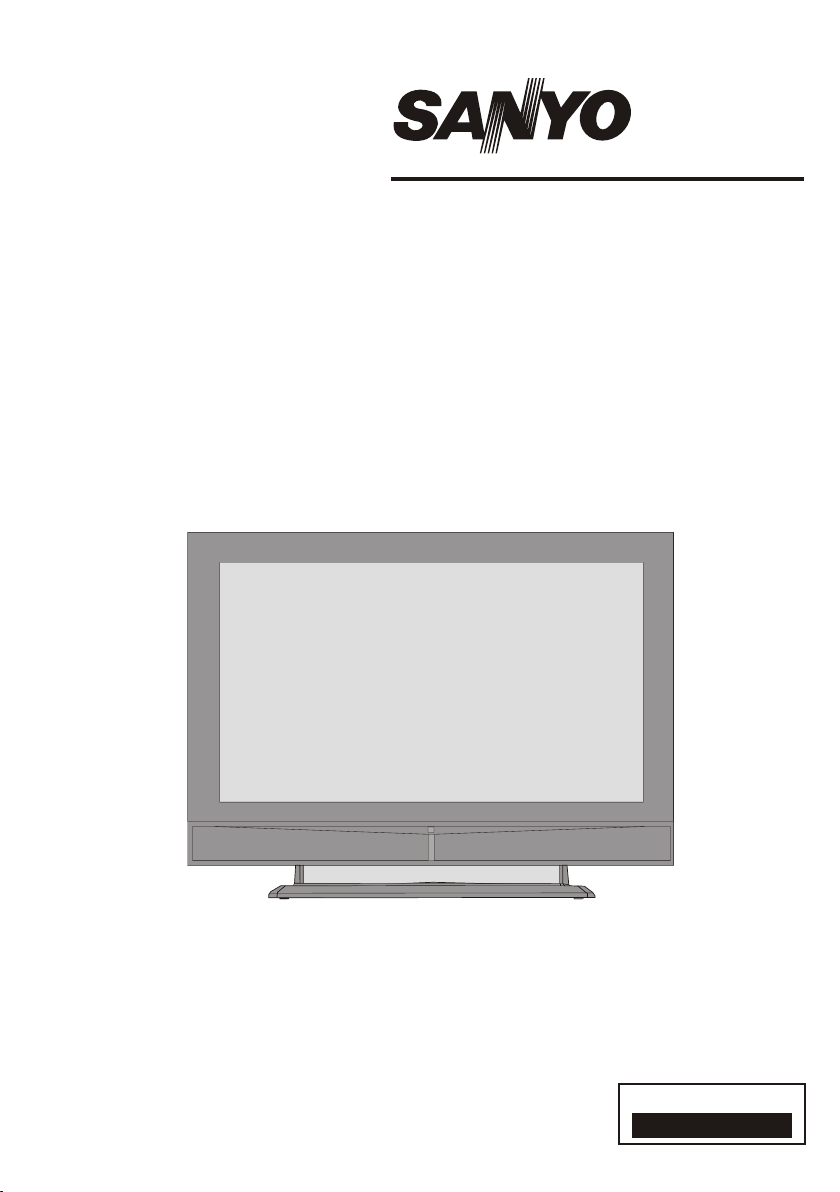
INSTRUCTION MANUAL
Colour television
CE32LC81-B
1 - 16
ENGLISH
Please read this Instruction book before using your television.
We wish you many hours of pleasure from your new television.
Problems with set-up?
Call 0870 240 7475
Page 2
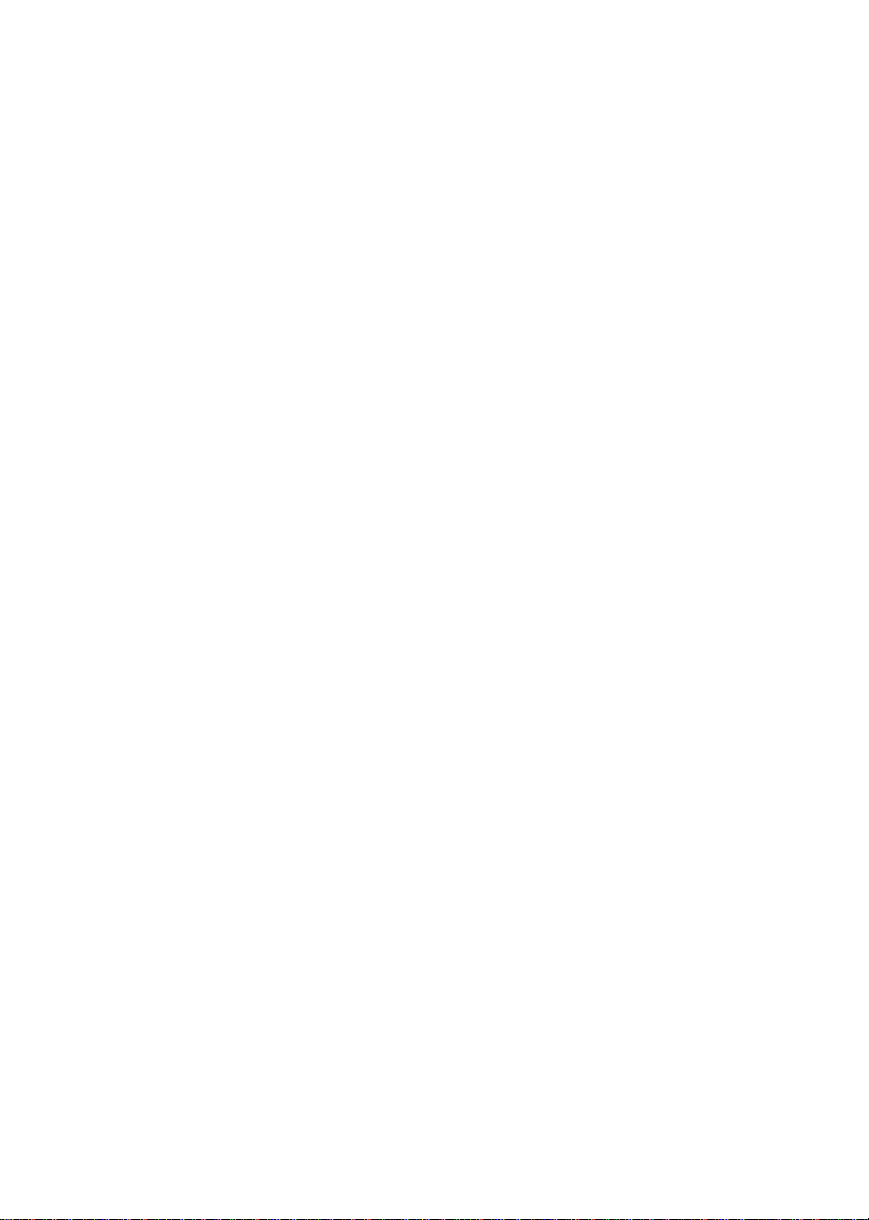
Page 3

Contents
Remote Control Buttons ..............................................................................................................................2
LCDTV .......................................................................................................................................................2
Preparation................................................................................................................................................. 3
Safety Precautions .....................................................................................................................................3
Before Switching On Your TV.................................................................................................................... 5
Switching The TV ON/OFF .........................................................................................................................5
Navigating the Menu System ......................................................................................................................6
MenuSystem.............................................................................................................................................. 6
Other Features ......................................................................................................................................... 10
Teletext .....................................................................................................................................................12
ConnectPeripheral Equipment .................................................................................................................. 13
Tips .......................................................................................................................................................... 14
Specifications ........................................................................................................................................... 14
Appendix A: Aerial Connection ................................................................................................................. 15
AppendixB: Connect Peripheral Equipment.............................................................................................. 15
PeripheralEquipment Connections ........................................................................................................... 16
ImportantInstruction ................................................................................................................................. 17
English -1 -
Page 4
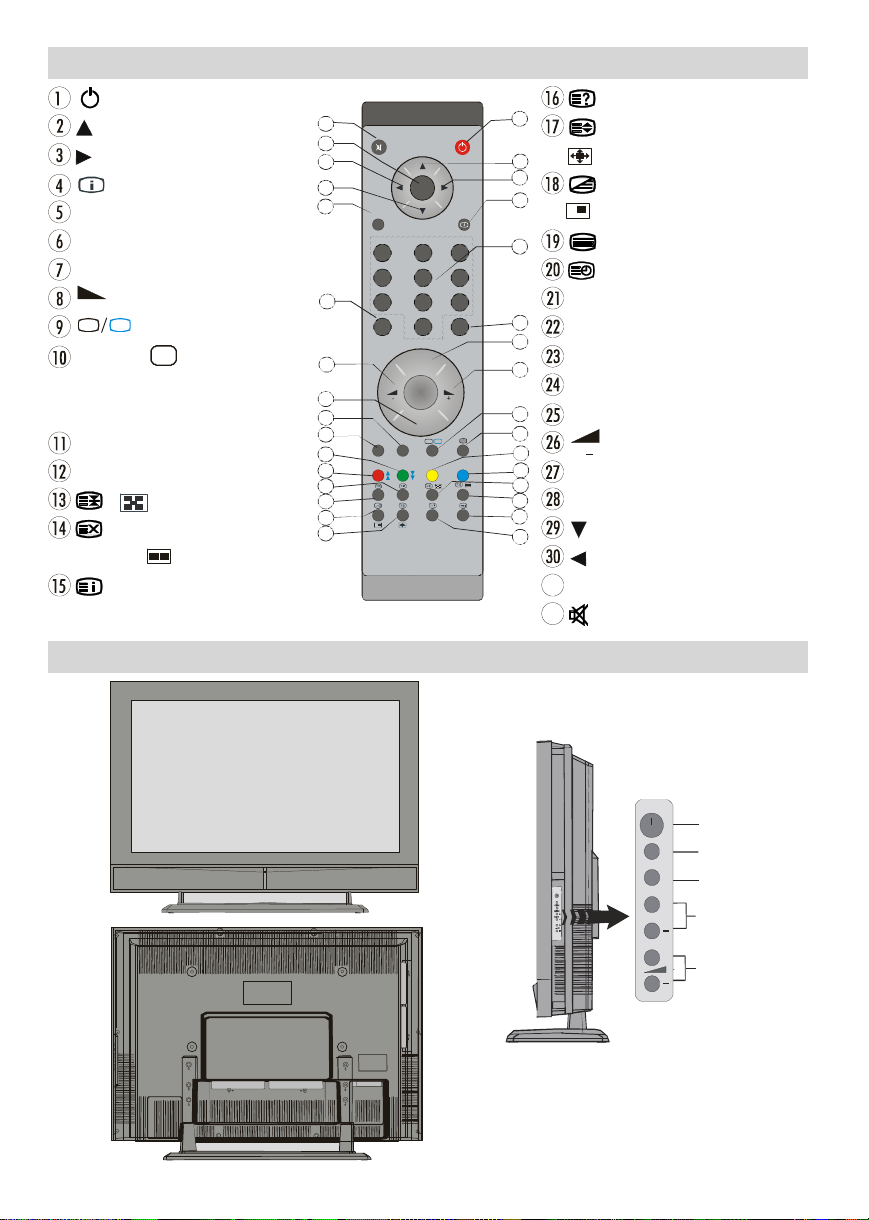
= Stand By
+
DTV
SELECT
13
+
C
Volume
= Cursor Up
= Cursor Right
= Info (Program Table)
0 - 9 = Direct Program
-/-- / EXIT = No Function
P + =ProgrammeUp
= Volume Up
TV
= TV / Quit Menu
SOURCE
AV
= ExternalSource
(TV,EXT1,EXT2,EXT2S,FAV,
S-VIDEO,HDMI,YPBPR)
Yellow button = Feature Menu
Bluebutton= InstallationMenu
/ = Hold / No Function
= Update, Screen Format
Change/ = No function
= Index Page
Remote Control Buttons
32
31
30
29
28
27
26
25
24
23
22
21
20
19
18
17
M
OK
ABC D EF GHI
1 2 3
JKL MNO PQR
4 5 6
STU VWX YZ
7 8 9
0
PP
P -
TV
P<P
1
2
3
4
5
6
7
8
9
=Reveal
= Expand /
/WIDE = Image Size
= Mix,
= No function
= Teletext
=Time
Red button = SoundMenu
Greenbutton = Picture Menu
P<P/SWAP =PreviousProgramme
I-II = Mono/Stereo-DualI-II
P - =Programme Down
= Volume Down
PP = Personal preferences
OK/SELECT = Okay (Store)
= Cursor Down
= Cursor Left
M = Menu
= Mute
LCD TV
English -2 -
MENU
TV/AV
MENU
P/CH
Page 5
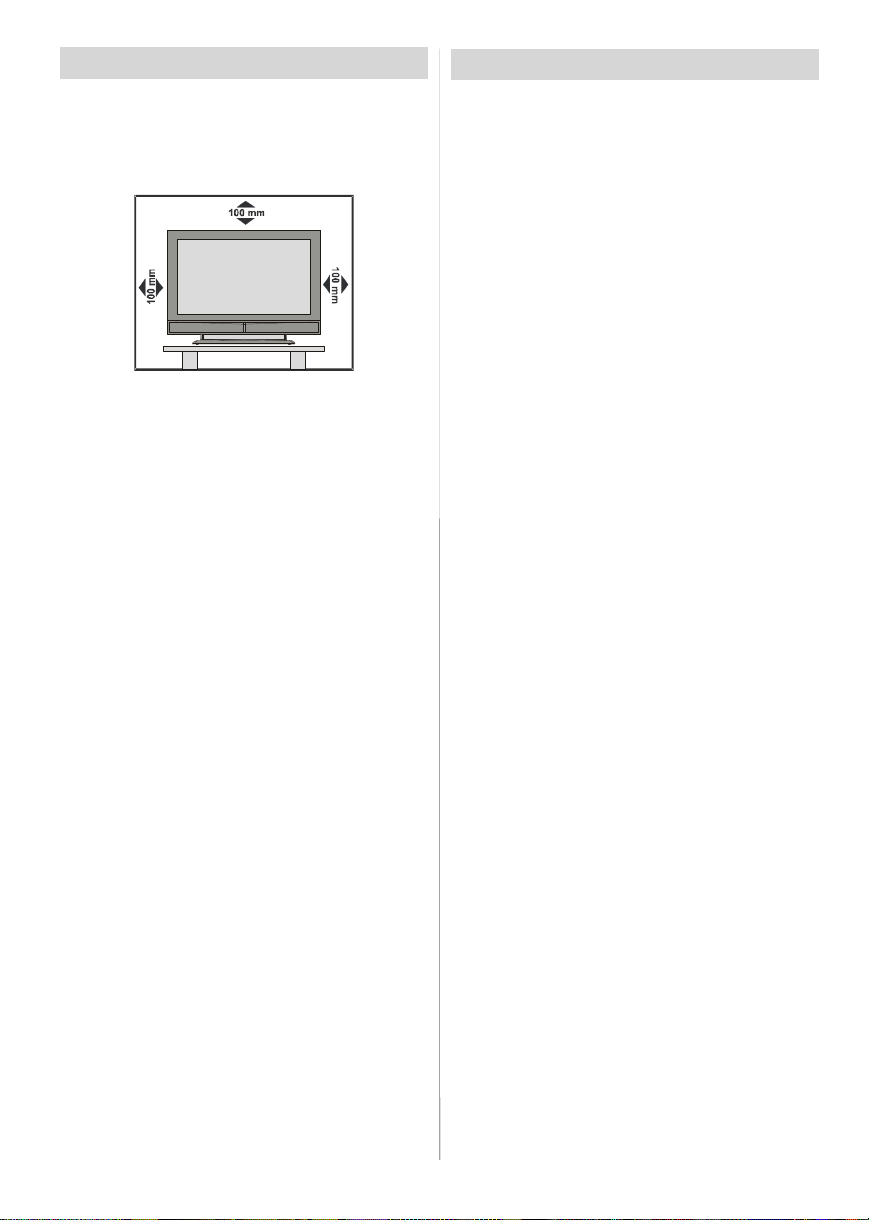
Preparation
Forventilation,leavea space of at least10cm free all
around the set. To prevent any fault and unsafe situ-
ations, please do not place any objects on top of the
set.
Use this apparatusin moderateclimates.
Features
• Remote controlledcolourLCDTV.
• 100 programmes from VHF, UHF bands or cable
channels can be preset.
• It can tune cable channels.
• Controlling the TV is very easy by its menu driven
system.
• It has 2 Scart sockets for externaldevices (such as
video, video games, audio set, etc.)
• Stereo sound system (German+Nicam).
• Full function Teletext (500 pages).
Fastext, TOP text.
• Headphone connection.
•A.P.S. (Automatic ProgrammingSystem).
•All programmes can be named.
• Forward or backward automatic tuning.
•Sleeptimer.
• Child Lock.
• Automatic sound mute when no transmission.
•NTSCPlayback.
• AV in and S-VHS in are available.
•It hasan HDMIconnectorforDigitalVideoandAudio.
This connection is also designed to accept High
Definition signals.
•AVL(AutomaticVolume Limiting)
• When no valid signal is detected, after5 minutes the
TV switches itself automatically to stand-by mode.
• PLL (Frequency Search)
•Audio Line Out
Safety Precautions
Please read the following recommended safety precautions carefully for your safety
1. Power Source
Thesetshouldbe operated only from a 220-240VAC,
50 Hz. outlet. Ensure you select the correct voltage
setting for your convenience.
2. Power Cord
Do not place the set, a piece of furniture,etc. on the
power cord(mains lead) or pinch the cord.Handlethe
power cord by the plug.Do not pull out the plug by
tugging the cord and never touch the power cord
when your hands are wet as this could cause a short
circuitorelectricshock.Never make a knotin the cord
or tie it with other cord.The power cord should be
placed in such a way that they are not likely to be
stepped on.
A damagedpowercord can cause fire or give you an
electric shock. When it is damaged and need to be
changed, it should be done by qualified personel.
3. Moisture and Water
Donotusethisequipmentin a humidanddamp place
(avoidthe bathroom, the sink in the kitchen,and near
the washingmachine).Do not exposethis equipment
to rain or water, as this may be dangerous and do not
place objects filled with liquids,such as flower vases
on top of the set. Avoid from dripping or splashing.
If any solid object or liquid falls into the cabinet, unplug
the set and have it checked by qualified personnel before operating it any further
4. Cleaning
Before cleaning, unplug the set from the wall outlet.
Do not use liquid or aerosol cleaners. Use soft and
dry cloth.
5. Ventilation
The slots and openings on the back cover are intended for ventilation and to ensure reliable operation.Toprevent overheating,theseopeningsmust not
be blocked or covered in anyway.
6. Heat and Flames
The set should not be placed near to naked flames
and sources of intense heat,such as an electric
heater. Ensure that no naked flame sources, such as
lighted candles, are placed on top of the set
7. Lightning
In case of storm and lightning or when going on
holiday, disconnect the power cord from the wall out-
let.
English -3 -
Page 6
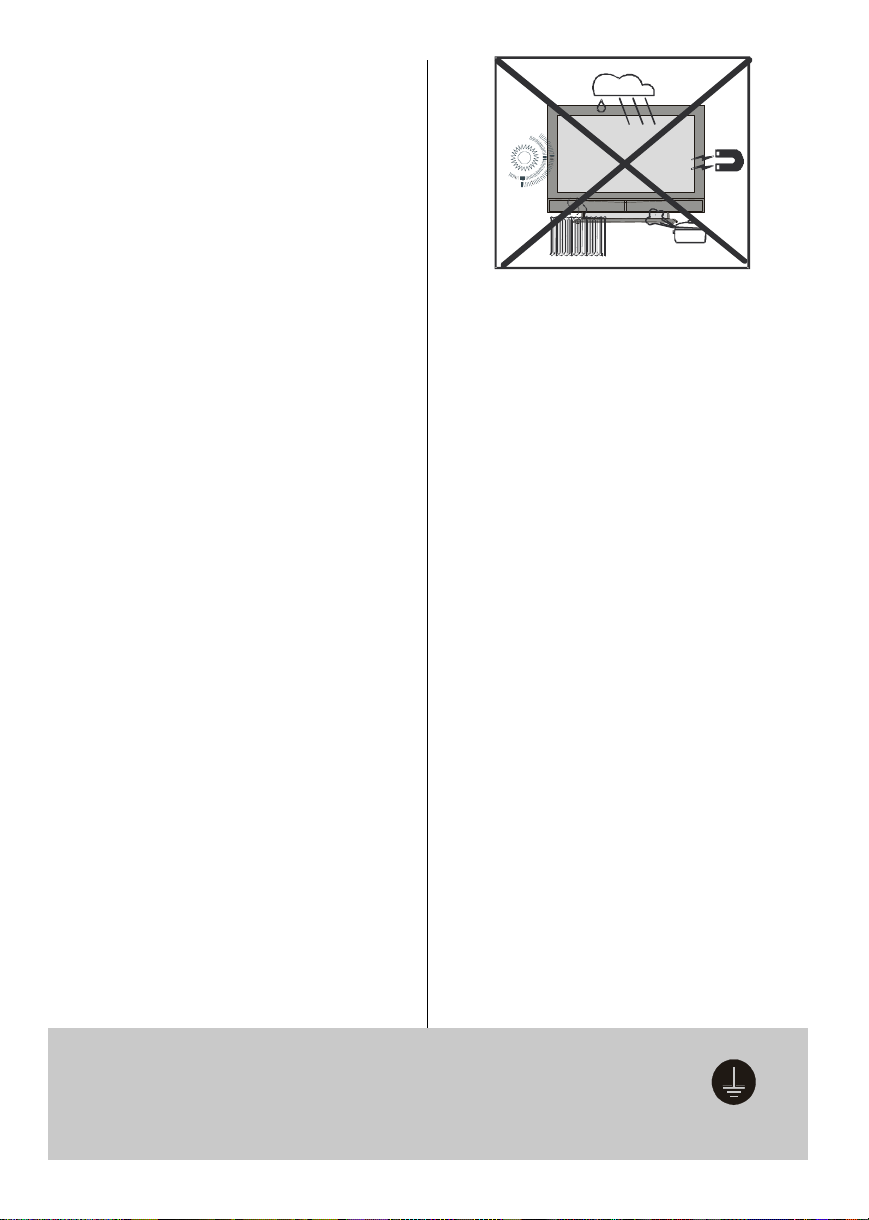
8. Replacement Part
Whenreplacementparts arerequired, be sure the service technician has used replacement parts which are
specified by the manufactureror have the same specifications as the originalone. Unauthorisedsubstitutions
may result in fire, electrical shock, or other hazards.
9. Servicing
Please refer all servicing to qualified personnel. Do
notremovethe cover yourselfas this may result in an
electric shock.
WARNING: When the device is not in use for a long
time, disconnect from power.
Instructions for waste disposal:
• Packaging and packaging aids are recyclable and
should principally be recycled. Packaging materi-
als, such as foil bag, must be kept away from children.
• Battery, including those which is heavy metal-free,
should not be disposed of with household waste.
Please dispose of used battery in an environmentally sound manner. Find out about the legal regu-
lations which apply in your area.
• Cold cathode fluoresant lamp in LCD PANEL contains a small amount of mercury, please follow lo-
cal ordinates or regulations for disposal.
• The mains plug is used to disconnect the TV from
the mains and therefore it shall remain readily operable.
Warning: To prevent injury, this device must be securely attached to the floor/wall in accordance with
the installation instrutions.
“The LCD panel is very high technologyproduct with
about a million thin film transistors, giving you fine
picture details. Occasionally, a few non-active pixels
may appear on the screen as a fixed point of blue,
greenor red. Please notethat this does not affect the
performance of your product.”
“DONOTLEAVEYOURTVATSTAND-BYOROPERATINGWHENYOULEAVEYOURHOUSE”
Be sure to ground the connection properly.
Connectthe groundterminalof TV withthegroundterminal provided at the power
outletusing the enclosed power cord. If theprovided plug does not fit your outlet,
consult an electrician for replacement of the obsolete outlet.
English -4 -
Page 7

Before Switching On Your TV
Power Connection
IMPORTANT: The TV set is designed to operate on
220-240V AC, 50 Hz.
•After unpacking, allowthe TV set to reach the ambi-
ent room temperature before you connect the set to
themains.
Connections To The Aerial Input Socket
•Connect the aerialor cableTVplugto theAerialinput
socketlocatedat the rear of the TV and connectthe
cable plug coming out from the TV out socket lo-
catedon the devices (VCR, DVB etc.) to this socket
as well.
VHF/UHF
REAR OF THE TV
CABLE TV
Note: Remove the battery from remote control handset when it is not to be used for a long period. Other-
wise it can be damaged due to any leakage of battery.
Switching The TV ON/OFF
To switch the TV on:
Your TV will switch on in two steps:
1- Connect the power supply cord to the system.
Press Power On/Off button.Then the TV switches
itself to stand-by mode (Optional).
2- To switch on the TV from stand-by mode either:
Press a digit button on the remote control so that a
programme number is selected,or Press the "-P/CH"
or "P/CH+" button on the TV or press the “-P” or
“P+” button on the remote control, so that last mode
switched off is selected.
By either method the TV will switch on. When the TV
is operated for the first time, the following screen
appears:
Auto Program
Country
Language
TXT Language
Inserting Batteries In The Remote
ControlHandset
WARNING :Remotecontrolis batteryincluded.Aplas-
tic protector is used to disconnect the batteries in
orderto preventthe battery life from reducing.Please
remove the plastic protector before the first use.
• Removethebatterycoverlocated on the backof the
handset by gently pulling backwards from the indicated part.
• Insert two AAA/R03 or equivalent type batteries
inside.Place the batteriesin the right directionsand
replace the battery cover.
English -5 -
AUTO. PROGRAMMING SYSTEM
By pressing “ ” or “ ” button, adjust the Country
item and press “ ” to highlight “Language” item.
Use “ ” or “ ” button to set “Language”. Use “ ”
or “ ” buttons to select “TXT Language” and set it
by using ” or “ ” buttons. Press “OK” button to
continue:
For more information on this process, see “Install
Menu” section.
To switch the TV off:
• Press the “ (stand-by)” button on the remote control or On/Off switchon the TV, so theTV will switch
to stand-by mode.
To power down the TV completely, press Power On/
Off button or unplug the power cord from the mains
socket.
Page 8

Navigating the Menu System
Contrast
Brightness
Fornavigation
To confirm
choices
SELECT
OK
M
INFO
1- PressM to display the menu.
2- Press “
“
3- Use “
4- Press “
” or “
” button to select an icon. Press
” for more options.
” or “
” button to highlight.
” or “
” buttons to change the settings.
PressOK to set as default.
5- To exit the menu or return from sub-menu screen,
press M.
These explanations are available for the navigation
of the whole Menu System. To select options that are
explained in the following parts, refer to “Navigating
The Menu System”.
Menu System
Picture Menu
Mode
Sharpness
Colour
Press
/
button to set the level.
Hint: Hue is displayed in picture menu when the TV
receives an NTSC signal.
ColourTemp
• By pressing/
• Press
/
Cool, Normal and Warm.
button select Colour Temp.
to choose from one of these options:
Noise Reduction
By pressing
Press
Low, Medium, High or Off.
/
button select Noise Reduction.
/
to choose from one of these options:
Film Mode
Films are recorded at a different number offrames
per second to normal television programmes.
By pressing
Press
/
button,select Film Mode.
/
button to set this featureOn or Off. Turn
this feature on when you are watchingfilms to see
the fast motion scenes clearly.
Picture Zoom
By pressing
Use
/
16:9, 4:3, Panaromic, 14:9 Zoom, Cinema, Subtitle, or Zoom.
/
button select Picture Zoom.
buttons, to change picture zoom to Auto,
Reset
By pressing
“OK ” button to reset the picture modes to factory
default settings.
/
button, select Reset. Press
Store
• By pressing
• Press
“Stored” will be displayed on the screen.
/
button select Store.
or “OK” button to store the adjustments.
Sound Menu
or
In picture menu if YPbPr or HDMI modes are
selected, resolution information is displayed
at the bottom of the menu osd.
Mode
By pressing
buttonto choose from one of theseoptions: Cinema,
Dynamic and Natural.
/
button,select Mode. Press
Contrast/Brightness/Sharpness/Colour/Hue
By pressing
/
button,select the desiredOption.
SOUND
Volume
Equalizer
Balance
Headphone
/
English -6 -
Page 9

Volume
By pressing
button to change the level of the Volume.
/
select Volume . Press
/
Equalizer
By pressing
button to change the Equalizer setting. In equalizer
menu,themodecanbechangedto Pop, Rock, Jazz,
Flat, Classic or User. Select the desired frequency
by/
quency gain by pressing
Note: Equalizer menu settings can be altered only
when the Equalizer Mode is in User.
/
select Equalizer.Press
button and increase or decrease the fre-
/
button.
/
Balance
Bypressing
to changethe level of the balance.Balance level can
be adjusted between -32 and 32.
/
select Balance.Press
/
button
Headphone
By pressing
button to enter hedphone menu.
/
button,select Headphone. Press
volume
By pressing
buttonto increasehp volume level. Press
decrease hp volume level. Headphone volume level
can be adjusted between 0 and 63.
/
button,select Volume. Press
buttonto
sound mode
Bypressing
/
button to change sound mode.
Sound mode is used to identify sound mode of the
headphone and can be set to mono, stereo, dual I or
dual II according to the transmission.
/
button,select Sound Mode. Press
balance
By pressing
button to increase balance to the right. Press
button to decrease balance to the left. Balance level
can be adjusted between -32 and +31.
Press the “M” button to returnto the previous menu.
/
button,select Balance. Press
Sound Mode
By pressing
button,you can select Mono, Stereo, Dual I or Dual II
mode,onlyif theselectedchannelsupportsthatmode.
/
select Sound Mode.Press
/
AVL
By pressing
set the AVL as on or off.
/
select AVLVL.Press
/
button to
Effect
By pressing
to set Effect as on or off.
/
select Effect.Press
/
button
Dynamic Bass
Dynamic Bass is used to increase bass effect of the
TV set.
By pressing
pressing
orOff.Itisnotrecommendedto selectHighif listening
at high volume levels. There is a subwoofer output
that can accept an active subwoofer if you wish to
create very high levels of Bass.
Subwoofer is active only if Dynamic Bass is set to
Off.
/
button, select Dynamic Bass. By
/
button set Dynamic bass to Low, High
SubWoofer
It is possibleto connect an external,activesubwoofer
to the set to give a much deeper bass effect.
By pressing
Subwoofer can be set to On or Off.
Dynamic Bass is not available if Subwoofer is set to
On.
Set Subwoofer to On when you connect an external
subwoofer to the set.
/
button, select Subwoofer..
Store
• By pressing
• Press
“Stored” will be displayed on the screen.
/
button select Store.
or “OK” button to store the adjustments.
Features Menu
Sleep Timer
Child Lock
Language
Ext-2 Out
Blue Backgraund
Sleep Timer
By pressing
button to set the Sleep Timer..
The timer can be programmed between Off and 120
minutes in steps of 10 minutes.
Child Lock
By pressing
/
select “Sleep Timer”. Press
/select Child Lock.
/
English -7 -
Page 10

Press/button to settheChildLockon or off.When
on is selected, the TV can only be controlled by the
remotecontrolhandset.In this case the controlpanel
buttons will not work. Hence, if one of these buttons
is pressed, “Child Lock On” will be displayed on the
screen when the Menu screen is not visible.
Language
By pressing
/
button to select the language.
/
button, select Language.Use
EXT2 Out
By pressing/
button, to set Ext-2 Out to TV, EXT1, FAV or YPbPr
Audio.
Note: When TV Source is set to HDMI, HDMI Audio
setting will be availableamong EXT-2 Out options.
select EXT2 Output.Use
/
BlueBackground
You can set the TV to automatically change to a blue
screen if the signal is weak or absent, or when there
is no input from an external device.
The Blue Backgroundfeaturecan be turned on or off
by pressing “ ” / “ ” button.
Menu Background
By pressing
Transparency level is adjusted by pressing “ ” / “ ”
button.
/
button,select MenuBackground.
Menu Timeout
By pressing
Press ”/ “ ” buttonto change menu timeout to 15
sec, 30 sec or 60 sec.
/
button, select Menu Timeout.
Teletext Language
By pressing
Press “ ” / “ ” button to change Teletext Language
to West, East, Turk/Gre,Cyrillic, or Arabic.
/
button,select Teletext Language.
Default Zoom
By pressing
can set Default Zoom to Panoramic, 4:3, 14:9
Zoom or 16:9 by pressing
/
button, select Default Zoom. Youou
/
button.
Install Menu
Program Table
Program
Band
Channel
Colour System
Program Table
By pressing
Press “ ” to display Program Table.
/
button, select Program Table.
Program Table
P01 BBC 1
P05 CH 4
P07 C 04
P08 C 07
P09 C 12
P10 C 15
By moving the cursor in four directions you can reach
20 programmes in the same page. You can scroll the
pages up or down by pressing the navigation buttons
to see all the programmesin TV mode(exceptthe AV
mode).By cursoraction,programme selectionis done
automatically.
Name:
To change the name of a decided programme, select
the programmeand press the RED button.
Thefirst letteroftheselectednamewillbe highlighted.
Press
“ ” button to select the other letters. By pressing
the RED button,you can store the name.
/
button to change that letter and “ ” /
P11 S 18
P12 S 29
P13 S 31
P14 S 33
P15 S 34
P16 S 35
P17 S 36
P18 S 37
P19 S 40
P20 C 21
Name
Delete
Insert
English -8 -
Page 11

Insert:
Select the programme which you want to insert by
navigationbuttons. PresstheGREENbutton.Bynavi-
gation buttons move the selected programme to the
decidedprogrammespaceandpressthe GREENbut-
ton again.
Delete:
To delete a programme, press the YELLOW button.
Pressing the YELLOW button again erases the se-
lected programme from the programme list, and the
programmes below shift one up.
APS (Auto Programming System)
When you press the BLUE button forAPS,Auto Programming System Menu will appearon the Screen.
Country
WARNING!
will be deleted
A.P.S. (Auto Programming System) Country
Press / button to select your country. If you
want to exit from A.P.S. function, press the “BLUE”
button.
When you press OK or RED button for startingAPS,
all stored programs will be erased and the following
screen will be displayed:
APS is running...
UK
P 03 - C 04
Whenever you press the “BLUE” button,A.P.S. func-
tion stops and ProgramTableappearson the screen.
If you wait until the end of A.P.S., Program Table is
displayed with the programmes found and located.
Program
By pressing
“ ” / “ button to select the program number. Youou
can also enter a number via digit buttons on the remotecontrol.Thereare100programstoragebetween
0 and 99.
/
button, select Program. Press
Band
Band can be selected either “C” or “S” by press“ ” /
“ button.
Channel
Channel can be changedby “ ” / “ ” button or Digit
Buttons.
Colour System
By pressing
Press “ ” / “ ” button to change the colour system
toPAL, SECAM,PAL60orAUTO.
IfSound SystemissettoI,SECAMis notavailablefor
theColourSystem.
Note: In EXT mode, you can choose NTSC 3.58 and
NTSC 4.43 as well.
/
button, select Colour System.
SoundSystem
By pressing
Press “ ” / “ ” button to change the sound system
toBG,I, L, L’,DK.
/
button, select Sound System.
Fine Tune
By pressing
“ ” / “ ” button to adjust the tuning.
/
button, select Fine Tune. Press
63.75 MHz
6%
63.75 MHz
English -9 -
Page 12

Search
By pressing
“ ” / “ ” button to start program searching.You can
alsoenterthedesiredfrequencyvia digitbuttonswhen
searchitem is highlighted.
/
button, select Search. Press
Store
By pressing
“ ”or“OK” buttonto storetheadjustments.“Stored...”
will be displayed on the screen.
/
button, select Store. Press
Install menu in AV modes
The following screen appears in the install menu:
SOURCE
TV
EXT-1
EXT-2
EXT-2 S
FAV
Colour System
VCR
Store
Colour System
By pressing
ing “ ” / “ ” button, you can change the colour
system to PAL, SECAM, PAL 60, NTSC 4,43, NTSC
3,58 or AUTO.
/select Colour System. By press-
VC R
By pressing
“ ” button, you can set the VCR to ON or OFF..
/
select VCR. By pressing “ ” /
Store
By pressing
“ ”or“OK” buttonto storetheadjustments.“Stored...”
will be displayed on the screen.
/
button, select Store. Press
Source menu
By pressing “ ” / “ ” button, select the fifth icon.
Source menu appears on the screen.
In source menu, highlight a source by pressing
button and switch to that mode by pressing “ ”
or“OK”button.Sourceoptionsare; TV, EXT-1, EXT-2,
EXT-2S,FAV,S-VIDEO,HDMIandYPBPR.
Note: You can mark desired source options by press-
ing OK button. Therefore , when
pressed, only the marked source options will be avail-
able.
AV
but ton is
Other Features
TV Status
Pr ogr amm e Num ber, P rog ram me Na me,
Sound Indicator and Zoom Mode are displayed
on the screen when a new programme is entered.
Mute Indicator
It is placed in the upper side of the screen when
enabled.
Mute
To cancel mute, there are two alternatives; the first
one is pressing the button and the second one is
increasing the volume level.
AV Modes
By pressing the AV button you can switch your TV to
AV modes (except being in teletext). Pressing this
button consecutively will switch the TV in one of the
optionalAVmodes:TV, EXT1, EXT2, EXT2 S, FAV, S-
VIDEO, HDMI or YPBPR.
Personal Preference
BypressingPP button,youmaychangePictureMode
settings.
/
English -10-
Page 13

Zoom Modes
Zoom mode can be changed by pressing the WIDE
button. Youcan change the screen size according to
the picture aspect ratio. Select the optimum one from
the following ZOOM modes.
Note:
• In YPBPR and HDMI modes, while in 720p-1080i
resolutions, only FULL mode is available.
Auto:
When a WSS (Wide Screen Signalling) signal,
which shows the aspect ratio of the picture, is in-
cluded in the broadcast signal or the signal from an
external device, the TV automatically changes the
ZOOM mode according to the WSS signal.
• When the AUTO mode does not function correctly
due to poor WSS signalqualityor when you want to
changethe ZOOM mode,changeto anotherZOOM
modemanually.
Zoom:
This uniformly stretches the left and right sides of a
normal picture (4:3 aspect ratio) to fill the wide TV
screen.
• For 16:9 aspect ratio pictures that have been
squeezed into a normal picture (4:3 aspect ratio),
usethe Fullmodeto restorethepicturetoitsoriginal
shape.
Cinema:
This zooms up the wide picture(16:9 aspect ratio) to
the full screen.
4:3
Use to viewa normal picture(4:3aspect ratio) as this
is its original shape.
14:9Zoom:
This zooms up the wide picture(14:9 aspect ratio) to
the upper and lower limits of the screen.
Panoramic:
This stretches the left and right sides of a normal
picture (4:3 aspect ratio) to fill the screen, without
making the picture appear unnatural.
The top and bottom of the picture are slightly cut off.
Freeze Picture
You can freeze the picture on the screen by pressing
the “OK” button.
Note: This feaute will be unavailable to be used while
watching YPBPr and HDMI sources.
16:9Zoom:
This zooms up the wide picture(16:9 aspect ratio) to
the full screen.
Subtitle:
This zooms up the wide picture (16:9 aspect ratio)
with subtitles to the full screen.
English -11-
Page 14

Teletext
Youcan displayTeletextinformationon your TV.Each
channel which broadcasts teletext, transmits a page
with information on how to use its teletext system
(usually page 100). Depending on the TV channel,
teletextis transmittedin differentsystems.Thecolours
used in the options line correspond with the colour
buttons of your remote control.
• Ensure that the TV is receiving a good signal, or
some text errors may occur.
• When four coloured items appear at the bottom of
the text page,Fasttext is available.Fasttext allows
you to access pages quickly and easily.Press the
corresponding coloured button to access the page.
Special Teletext Functions
To Display a page of text.
The view text services press . To return normal
viewing press again.Programmescannot be changed
until text is cancelled.
• To select a page, press the number buttons or programbuttons(P+, P-).
• To select index page, press button.
•To select superimposed over the programmeon the
screen, press .
• Press once to enlargetop half of the page,press
again to enlarge the bottom half of the page.Press
again to revert normal size.
• To discover solutions on quiz and games press
•At times it is convenient to hold a pageof text.Press
to hold a page. The page will be held on
screen until the button pressed again.
• To select subcode pagespress .Subcode pages
aresubsectionsof longTeletextpagesthatcan only
be displayed on the screen one section at a time.
• Time information will be displayed on screen after
pressing button.Iftheprogrammedoesnothave
teletexttransmission,no informationwillbedisplayed.
• When button is pressedwhile in teletextmode,
the screen will be splitted into two windows, one
displaying the teletext and the other displaying the
current channel. Press the button or
button to exit from teletext.
• To exit text press .
Note: If the signal becomes insufficient, the teletext
mode will be quitted.
TV
Fastext
YourTV supports the500pageTeletextsystem. When
the page number of any of the 500 pages in memory
is entered, the system will not search for the re-
quested page; instead it will display the page automatically. If the requestedpage is not in memory, the
system will search for the requested page number
andsavethe500pagesincludingthe requestedpage
into memory after finding it.
• Press thebutton to move the Teletext screen
forward one page at a time.
• Press the
backward one page at a time.
button to move the Teletext screen
ForFastext
The subject-heading for the information may have a
particular colour.
• Press an appropriate RED, GREEN, YELLOW or
BLUE button in order to reach the relevant page
quickly.
TOP text
TOPtext modeofoperationwillbe activatedautomatically according to the transmission.
• If TOP text transmission is present, colour coded
buttons will appear in status row.
• If TOP text transmission is not present, status row
will not appear.
Thesubject-headingfor informationmay be located in
colored box.
In Topmode the “-P/CH” or “P/CH+” commands will
request the next or previous page respectively. If
TOP text transmission is not available, in case of operation of these commands, wraparound occurs. For
example page 100 appears to be one greater than
page 199.
English -12-
Page 15

Connect Peripheral Equipment
High Definition
Your LCD Television is capable of displaying High
Definition pictures from devices such as a High Defi-
nitionSatelliteReceiverorDVDPlayer. Thesedevices
must be connected via the HDMI socket or Compo-
nent Socket. These sockets can accept either 720p
or 1080i signals.
Note: When it is desiredtowatchHDMIsourcewith a
DVI to HDMI cable; in order to enable audio, Audio
Input (which is located at the left side of the antenna
input)is to be used to get DVI device’s audio signals.
Via The Scart
The TV has 2 Scart sockets. If you want to connect
peripherals (e.g. video, decoder, etc.) which have
Scart sockets to the TV, you can use SCART socket
of the TV.
Note: If an external device is connected via the Scart
sockets, the TV will automatically switch to AV mode.
If both sockets areemployed at the sime time, SCART
1 becomes the preferential.
Via Aerial Input
If the device you want to connect does not have a
Scart socket, you should connect it to theAerialinput
of the TV.
If the VCR is connected via Aerial input, it is
suggested to use Programme 0.
Decoder
If you are subscribed to cable TV offers, the
organisation will supply you a corresponding decoder
unit to allow the programmes to be unscrambled.
For further information consult your dealer.
Connect a decoder with an aerial socket to
the TV
• Connectthe aerialcable.
Connect a decoder without an aerial socket
to the TV
• Connect the decoder to the EXTERNAL socket of
TV with a RCA cable. Through the SCART/RCA
socket of the decoder, you may attain a better display resolution.
TV And Video Recorder
• Connect the aerial cables.
Betterpicture quality can be obtained if you also connect a Scart cable to SCART sockets.
Playback NTSC
• Connect NTSC VCR playerto a Scart socket of the
TV.
Then, press the “AV” button to select EXT1 or EXT2.
Copy Facility
Source selection for VCR recording.
• Select Feature menu.
• SelectSCART 2 Out by pressing
• For copying the picture that comes from the tuner,
selectSCART 1.
/
button.
Camera And Camcorder
To Connect To AV Input
Connectyourcameraor camcorder to AVinputof the
TV.
• Connect your equipment to the TV via VIDEO (yellow), AUDIO R (red) and AUDIO L (white) inputs.
You must connect the jacks into the input with the
same colour.
To ConnectToS-VHSInput
Connect your camera or camcorder S-VHS input of
the TV.
• Connect your equipment to the TV via S-VHS input
and audio inputs of AV inputs by using S-VHS
cables.
Connect The Decoder To The Video
Recorder
Some video recorders have a special Scart socket
for decoder.
• Connect a Scart cable to the Scart socket of your
decoder and to the special Scart socket of your
video recorder. Refer to the booklet of your video
recorder.
Connecting Headphones(optional)
Use the stereo headphone socket of the TV, to connect headphones.
Note: If you want to connect more equipment to your
TV, consult your dealer.)
Connecting Subwoofer
Use Subwoofer Out socket to connect an external,
active subwoofer to the set to give a much deeper
bass effect.
Audio Lineout
To connect the external speakers to your TV, use the
HeadphoneLineOut oftheTV.Additionally,turn“Line
out” setting on in the “Sound Menu”.
Note: While watching YPbPr sources, Lineout selection could only be the current source.
English -13-
Page 16

Tips
Care Of The Screen
Clean the screen with a slightly damp, soft cloth. Do
not use abrasive solvents as they may damage the
TV screen coating layer.
Poor Picture
Haveyouselectedthecorrect TV system? Is your TV
set or house aerial located too close to non-earthed
audioequipmentor neon lights, etc.?
Mountains or high buildings can cause double pictures or ghost images. Sometimes you can improve
the picture quality by changing the direction of the
aerial.
Is the picture or Teletext unrecognisable? Check if
you have entered the correct frequency.
The picture quality may degrade when two peripherals are connectedto the TV at the sametime. In such
a case, disconnect one of the peripherals.
No Picture
Is the aerial connected properly? Are the plugs connected tightly to the aerial socket? Is the aerial cable
damaged? Are suitable plugs used to connect the
aerial? If you are in doubt, consult your dealer.
No Picture means that your TV is not receiving a
transmission. Have you selected the correct button
on the remote control?Try once more.
Sound
You can not hear any sound. Did you perhaps interrupt the sound, pressing the button?
Soundis coming from only one of the speakers.Isthe
balance set to one extreme? See Sound menu.
Remote Control
Your TV no longer responds to the remote control.
Perhaps the batteries are exhausted. If so you can
still use the local buttons at the bottom of the TV.
Specifications
TV BROADCASTING
PAL/SECAMB/G D/KK'I/I' L/L'
RECEIVINGCHANNELS
VHF(BANDI/III)
UHF(BANDU)
HYPERBAND
CABLE TV (S1-S20/ S21-S41)
NUMBEROF PRESET CHANNELS
100
CHANNELINDICATOR
On Screen Display
RF AERIAL INPUT
75 Ohm (unbalanced)
OPERATINGVOLTAGE
220-240V AC 50Hz
AUDIO
German+NicamStereo
AUDIO OUTPUT POWER (W
2 x 8
POWER CONSUMPTION (W)
180 W
3 W (Stand-by)
PANEL
16:9 display, 32” Screen Size
RMS.
) (%10THD)
DIMENSIONS (mm)
English -14-
D L H
210
125
825
825
622
Weight (kg)
16,4
14,6570
With stand
Page 17

OUT
Appendix A: Aerial Connection
Outdoor Aerial Connection
Round 75 ohm coaxial cable
Appendix B: Connect Peripheral Equipment
AUDIO
75
Rear of TV
(R)(L)
VIDEO IN
ANT.IN
ANTENNA
VIDEO
IN
CAMCORDER
English -15-
Page 18

Peripheral Equipment Connections
S-VHS Input
Video Input
Audio Inputss
Headphone
Audio Line Outss
PowerCord Input
Power On/Off Switch
For Service Use Only
HDMIInput
SCART2
SCART1
ComponentAudio Inputss
Component Video Inputs (YpBpr)
RF
PCAudioInput
Subwoofer out
220V-240V
AC~50 Hz
POWER
Note: Because FAV CVBS and SVHS Y are connected parallelly, the picture may blend if the two peripherals
are used at the same time. Likewise, because SVHS C and SCART II R are connected parallelly, the picture
may blend if the two peripherals are used at the same time. Thus these two are not to be used at the same
time.
English -16-
Page 19

Important Instruction
For your own safety read following instruction carefully before attempting to connect this unit to the mains
supply.
MAINS (AC) OPERATION
The wires in the mains lead are coloured in accordance with the following code :
GREEN
&
YELLOW
(Earth)
(if there is
earth cable)
BLUE
(Neutral)
IMPORTANT
As the colours of the wires in the mains lead of this appliance may not correspond with the coloured
markings identifying the terminals in your plug, proceed as follows:
The wire which is coloured green and yellow must be connected to the terminal which is marked with
the letter E, or by the earth symbol, or coloured green or green and yellow.
The wire whichis colouredblue or black must be connected to the terminal which is marked with the
letterN or colouredBlack.
The wire which is coloured brown or red must be connected to the terminal which is marked with the
letter L or coloured Red.
For continued protection against risk of fire, replace only with same type and rating of fuse (ASTA
approved 5A 250VAC fuse).
FUSE
BROWN
(Live)
CAUTION
TOPREVENTELECTRICSHOCKDISCONNECT FROMTHEMAINSBEFOREREMOVINGCOVER.NO
USERSERVICEABLEPARTSINSIDE.REFERSERVICINGTOQUALIFIEDSERVICEPERSONNEL.
SAFETY PRECAUTION
THISEQUIPMENTMUSTBEDISCONNECTEDFROMTHEMAINSWHENNOTINUSE.DONOTALLOW
THISUNITTOBEEXPOSEDTORAINORMOISTURE.
English -17-
Page 20

50103964
THE GUARANTEE
The seller of this equipment (the vendor) warrants to
the initial retail purchaser that if the equipment
becomes defective, and the defect is shown to be due
to faulty materials or workmanship within a period of
12 Months from the date of sale to the original
purchaser it will be repaired (or at the vendors sole
option) replaced free of charge, always providing that:
The equipment has at all times been used in
accordance with the operating instructions issued by
the manufacturer, and has not been connected to an
electrical supply for which it has not been properly
adjusted.
Unauthorised repairs or modifications, which have not
been expressly approved by the manufacturer, shall
render this guarantee null and void.
This guarantee is not transferable and is only
applicable in the UK.
Nothing in this express warranty affects the statutory
rights available to the purchaser of this equipment
EXCLUSIONS
SANYO shall not be liable for any removal
or installation or re-installation of the equipment.
The warranty does not coverFailure due to fair
wear and tear of any item.
Cosmetic items, remote controls or parts and
consumable items such as lamps, filters,
batteries, tapes, cables or connectors.
Accidental damage or damage caused by
negligence or misuse by the user.
Failure caused by lightning strike, storage or
operation outside the specified environment,
incorrect installation, lack of routine maintenance
outlined in the operating instructions supplied
with the unit, incorrect fitting of lamps, filters,
batteries or other consumables or parts.
Units not originally supplied by SANYO Europe Ltd
through a UK Reseller.
Dear Customer.
Thank you for buying SANYO. This equipment should
give you many years of pleasure and faithful service but
in the event that a fault occurs, the following notes
for you guidance may be helpful:-
1: PLEASE RETAIN YOUR PURCHASE RECEIPT
WHICH WILL BE REQUIRED FOR SERVICE
DURING WARRANTY.
2: If your SANYO equipment proves faulty during the
period of guarantee, take it or send it back to the
dealer who originally supplied it together with this
guarantee and the proof of purchase. We have
made arrangements with our approved dealers
under which they will carry out in guarantee service
repairs on our behalf. In this way, we hope to
reduce to a minimum the amount of time you will be
without your equipment.
3: If for some reason it is impossible to return the
equipment to the original supplier, please contact
our Customer Relations Department at the address
below for further advice.
4: Should the equipment require servicing after the
expiry of the guarantee period, take or send it to
the original supplier or any other Sanyo dealer.
He will be pleased to give you a quotation for the
repair.
Customer Relations Department,
SANYO Europe Ltd.
SANYO House,
18, COLONIAL WAY,
Watford, Hertfordshire, WD24 4PT.
Tel: 01923 246363
SANYO Electric Co., Ltd.
042-02514/1.5
R
P
%
A
0
P
0
E
1
L
R
O
E
D
C
A
I
L
C
