Page 1
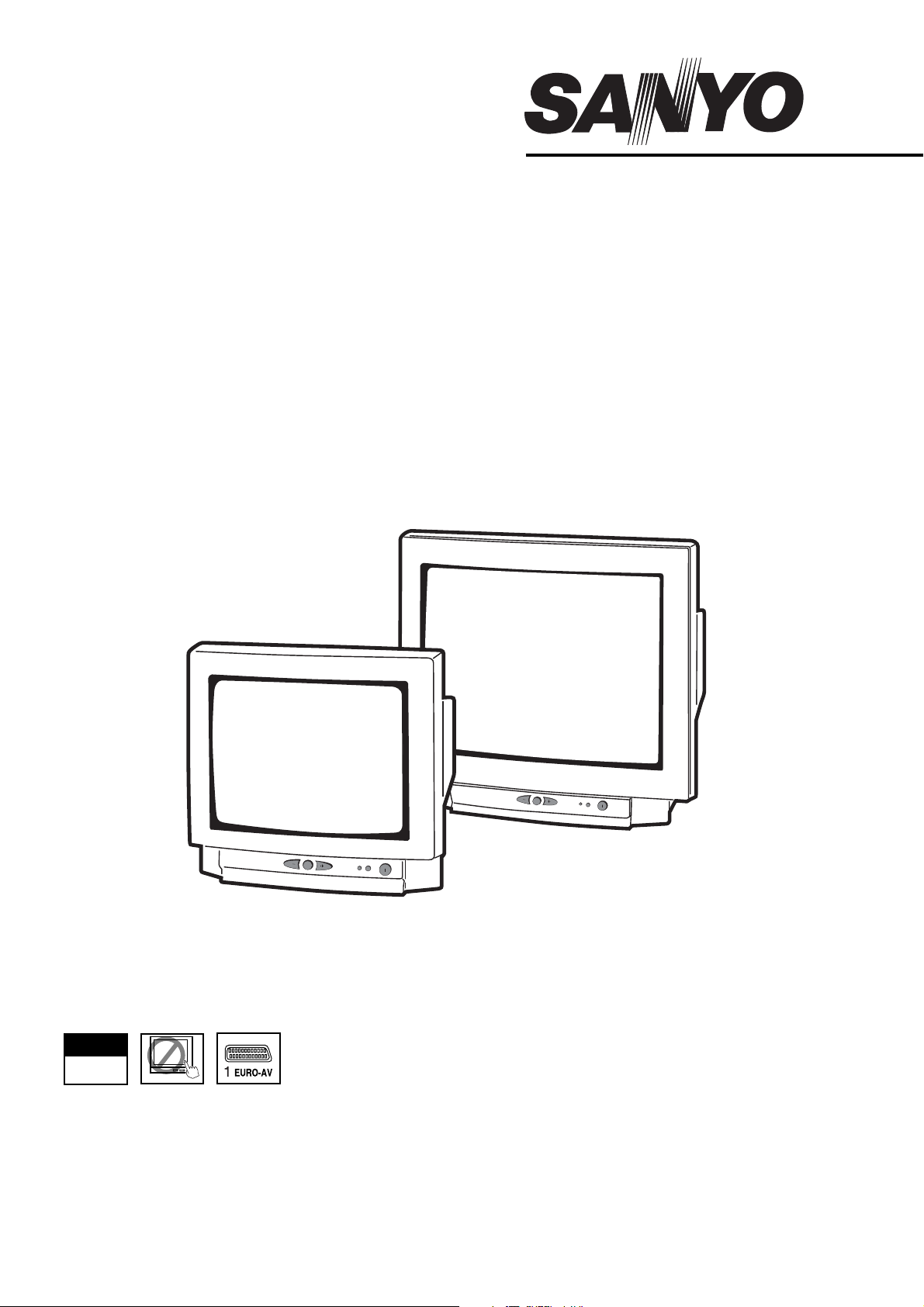
CE14MT4-B
CE
21MT4
-B
CE
21MT4H
-B
Please read this Instruction book before using your television.
We wish you many hours of pleasure from your new television.
Colour Television
INSTRUCTION MANUAL
PLUG
PLAY
&
AUTO
TUNING
F
F
Page 2

2
SAFETY
SAFETY
PRECAUTIONS
PRECAUTIONS
Do not allow anything to rest on the power cord. Do not locate
this television receiver where the cord will be damaged by
people walking on it.
Do not overload wall outlets and extension cords as this can
result in fire or electric shock.
Slots and openings in the cabinet and in the back or bottom are
provided for ventilation to ensure reliable operation and to protect it from overheating. These openings must not be blocked or
covered. The opening should never be covered with a cloth or
other material, and the bottom openings should not be blocked
by placing the television receiver on a bed, sofa, rug, or other
similar surface. This television receiver should never be placed
near or over a radiator or heater.
This television receiver should not be placed in a built-in
installation such as a bookcase unless proper ventilation is
provided.
Do not place your television receiver on an unstable stand, shelf
or table. Serious injury to an individual, and damage to the
television may result if it should fall. Your sales person can
recommend approved stands or shelf and wall mounting
instructions.
If the television is built into a unit, or enclosed, the minimum
distances for ventilation must be maintained. Heat build up can
reduce the life of your television, and can be dangerous.
This television receiver should be operated only from the type of
power source indicated on the television or as indicated in the
Operating Instructions. If you are not sure of the type of power
supply in your home, consult your sales person or your local
power company.
Never add accessories that have not been specifically designed
for this television.
Do not drop or push objects into the television cabinet slots or
openings. Some internal parts carry hazardous voltages and
contact may result in an electric shock hazard. Never spill liquids of any kind on the television receiver. Do not place items
such as vases containing liquid on top of the TV set.
Do not expose the television receiver to rain or use near water.
For example, near a bathtub, kitchen sink, in a wet basement,
etc. Before cleaning, unplug the television receiver from the wall
socket.
Never stand on, lean on or push the
television or its stand. Never allow
children to play with the television or its
stand. Serious injury may result if it
should fall.
Do not apply liquid cleaners or aerosol
cleaners directly onto the television
receiver. Use a damp cloth for cleaning.
Do not place candles or hot objects
upon the TV, next to it or behind it.
Open flames must never be used near
the TV set.
CAUTION: Please read and retain for your safety.
This television receiver has been engineered and manufactured to assure your personal safety. But improper use can result in potential electric
shock or fire hazards. In order not to defeat the safeguards incorporated in this receiver observe the following basic rules for its installation, use
and servicing.
Installation
Use
Important:
This equipment is fitted with an approved non rewireable UK mains plug. To change a fuse in this type of plug proceed as follows:
1. Remove the fuse cover and fuse.
2. Fit a new fuse which should be a BS1362 5Amp A.S.T.A. or BSI approved type.
3. Ensure that the fuse cover is correctly refitted.
If the fuse cover is lost or damaged the plug must NOT be used but replaced with a serviceable plug.
If the fitted plug is not suitable for your socket outlets, it should be cut off and an appropriate plug fitted in its place. If the mains plug contains
a fuse, this should have a rating of 5 Amp, ensure the fuse cover is correctly fitted. If a plug without a fuse is used, the fuse at the distribution
board should not be greater than 5 Amp.
Note: The severed plug must be destroyed to avoid a possible shock hazard should it be inserted into a 13Amp socket elsewhere.
The wires in this mains lead are coloured in accordance with the following code:
Blue -------> Neutral
Brown ----> Live
1. The Blue wire must be connected to the terminal which is marked with the letter “N” or coloured BLACK.
2. The Brown wire must be connected to the terminal with the letter “L” or coloured RED.
3. Do not connect either wire to the earth terminal in the symbol or coloured GREEN or GREEN and YELLOW.
Before replacing the plug cover, make certain that the cord grip is clamped over the sheath of the lead - not simply over the wires.
THIS UNIT IS NOT DISCONNECTED FROM THE MAINS UNLESS THE MAINS LEAD IS UNPLUGGED.
MINIMUM DISTANCES
10cm
20cm
10cm
5cm
Page 3

3
INST
INST
ALLA
ALLA
TION
TION
Insert an aerial cable socket to the back of the TV set.
✐ For model CE14MT4-B, you can also connect the loop aerial
adaptor and the feeder cable. (the aerial adaptor and aerial are
supplied parts).
It is advised that you use the main aerial supply to tune in the set as
the rod aerial may not give a strong signal in some areas.
Connect the power cord of the TV set to a wall outlet.
✐ The TV set is prepared for a mains voltage AC220~240V, 50Hz.
When the TV set is not to be used for an extended period of time,
it is advisable to disconnect the power cord from the power outlet.
✐ For all aerial problems please consult your local dealer.
Install two "AA" 1.5 volt batteries so that the "+" and "-" marks on
the batteries match the "+" and "-" marks inside the remote control
handset.
Press the Mains ON/OFF switch on the
front of the TV set. The power indicator
illuminates to show the power is on.
This TV set has a self-automatic tuning and sorting system function
called “Plug & Play”. It will automatically begin searching, storing and
sorting all of the available channels when the TV set is switched on
for the first time.
■ The self-automatic tuning and sorting
system will start as follows;
The welcome message will appear on
the screen.
After completing this procedure, the set
returns to programme position 1 and the
next message will appear on the screen.
■ To make this message disappear, press any of the control buttons.
Now the installation is complete !
The programme positions 1 to 6 are especially prepared for the
following major stations in the UK.
Programme position 1 : BBC1
Programme position 2 : BBC2
Programme position 3 : ITV
Programme position 4 : CH4
Programme position 5 : CH5
Programme position 6 : SKY or BBC(SAT)
✐ If any other channels are available in your reception area, the
remaining stations will be stored from programme position 11 in
sequence as found.
✐
If you move to another city or cable is installed, please follow the
description “Autostore”. (on page 6).
✐ This procedure only appears the first time you switch on.
Press the button repeatedly to select Volume, Contrast,
Brightness, Colour or Sharpness . Press the or button
to adjust the selected control. When the control menu is not displayed, the or button enable you to switch programme
position up and down.
Tint : To adjust the colour phase. (This only appears when NTSC
signals are input.)
■ Switching into / from standby mode
To switch the TV set into standby mode, press the 4button on you
remote control.
The red power indicator illuminates more brightly.
To switch the TV set ON from standby mode, press any of the
following buttons:4button, 5, 6, 0 to 9 Numeric buttons.
✐
Standby mode is used for switching the TV set off for short
periods of time. In standby mode the TV is switched off but is still
receiving mains power.
■ Auto Shut Off
This TV set will automatically switch into the standby mode, 10
minutes after a signal is no longer received. The time until the set will
switch off is displayed on the screen.
If you find the power indicator flashing, please turn the
TV set off completely with the Mains ON/OFF
4
switch
and contact our service desk.
This warning is a sign to let you know that the power
protection function of this TV set is now operating.
STEP 1 : Aerial connection
TV Front controls
STEP 2 : Battery Installation
STEP 3 : Switching-on / Plug & Play
AC Mains Outlet
T
hank you for purchasing your
Now I am searching and storingall the
programmes, please wait.
Frequency 551.31 MHz.
Auto set-up completed, Happy Viewing.
SANYO TV.
F
F
Page 4

4
Standby / Power on-off
- To switch the TV ON and
OFF.
Direct programme selector
For direct access to programmes using (0-9) numeric buttons.
For selection of programme position 10-99, eg.23, first
press -/-- button and press 2 and 3 numeric buttons.
TV/AV switch -
To switch to TV or AV1, mode press
repeatedly.
Sound mute
To mute the sound from the speakers. The sound changes as
follows; Normal volume -> Mute
Picture mode selection
Press the 9 button repeatedly to select the following
picture modes.
Personal - Personal preference mode.
Standard - Normal viewing mode.
Eco - Suitable for dimly lit rooms and gives a cinema - like
effect.
Dynamic - Suitable for brightly lit rooms.
Programme information call
To display the programme information.
Off timer
To select Off timer mode press repeatedly Off / 5 / 10 / 15 to
a maximum of 2:00 hours.
Programme swap
To switch between current and previous programme position
watched.
Menu - See pages 5 and 6.
Programme down/up
To select the next programme number or previous programme number. Also operates as up and down cursor.
Level up/down
To adjust the sound volume level. Also operates as left and
right cursor.
F/OK button - Rotates between Volume - Contrast -
Brightness - Colour and Sharpness.
CS button
Press button once to scan through all current channels
already tuned in (except skipped channels). Press any button
again to cancel.
- No operation
- No operation
- No operation
- No operation
Teletext - This is a free service to give you
lots of varied information such as news,
sports results, weather and travel features.
To access this feature press the
TXT/TV button the picture changes
from TV to TXT and back to TV.
Direct access to a page
All the numeric buttons can be used
to select a page number directly. If
you need page 301, press 3 then 0
and then 1
.
Direct access to subject headings
Coloured boxes are displayed at the bottom
of the screen. the 4 coloured buttons give
access to the corresponding subjects or
pages.
Index page selector - This selects one of the teletext index
pages.
Up / down page access - Press the button to select the
next page or previous page number.
Sub page access
Some text pages are made up of several sub pages which
rotate automatically if you wish to view P4 of 8 press the sub
page button. “****” will appear. Enter 0004.
Cancel - To view the TV picture in the teletext mode while
waiting for sub page to change or page to update.
Hold - This stops the sub pages from changing. The symbol
“ “ will appear instead of the page number.
Size switch - This will make either the top half or the bottom
half of the page expand to fill the whole screen.
Reveal switch - This reveals hidden items on the teletext
page eg: a hidden answer to a quiz question.
Teletext reception
If your aerial signal is poor, the teletext reception operation may be
erratic.
Teletext brightness level
You can change the teletext brightness level. Please return to TV
mode.(See Picture menu -Text Brightness on page 5).
Sound volume control
In teletext mode sound volume and muting can be controlled.
However they are not displayed on the screen.
GENERAL
GENERAL
OPERA
OPERA
TION -
TION -
REMOTE CONTROL
REMOTE CONTROL
General use
Teletext
1 BBC1 OFF
Programme
Position No.
Programme
Name.
Off timer
JXPLA
Page 5

5
Many of your TV’s functions are controlled through the menu function.
During the menu operation the following buttons are used.
Press the MENU button and then the 1 button to rotate through
all menu functions.
u
: To enter the menu function.
: To go back and to exit the menu function.
: To navigate up and down in the menus.
: To navigate forwards to the next screen or to
activate settings.
Press the MENU button and select Sound menu. Select Volume by
pressing the 6 button (highlights yellow). Adjust using the 1 or
2 button.
Press the MENU button and then the 1 button (twice) to select
Picture menu.
Select and adjust to obtain the best picture settings for your environment using the 5 or 6 button to select Bri., Cont., etc. and the
1 or 2 button to select levels.
You can recall them again later by pressing the 9 button. This
shows your “Personal” selection.
Tint : Colour phase if NTSC equipment is detected.
Preset : Rotates between your Personal settings, and Standard,
Eco and Dynamic (which are factory settings).
To exit press the MENU button repeatedly.
■ Child lock
You can prevent small children from operating the TV with the front
buttons of the TV set.
Press the MENU button, and then the 1 button (3 times) to
select Setting menu.
Press the 5 or 6 button to select Child lock, using the 1 or
2 button select to On or Off.
The child lock mode will be reset to “Off” when the TV set is switched
off with the Mains ON/OFF ( I ) switch.
To exit press the MENU button repeatedly.
■ Sleep timer
The Off timer will switch the TV set into the standby mode when the
selected time has elapsed.
Press the MENU button and then the 1 button (3 times) to select
Setting menu. (as shown above).
Press the 6 button to select Sleep timer. Using the 1 or 2
button select how long before the sleep timer becomes active.
The time changes in 5 minute steps with a maximum of 2:00 hrs.
Once set the time will show on the screen with the remaining time.
✐ If the TV set is switched off by the Mains Switch ( I ), or
4
button on the remote control, or during auto sort, the timer settings
will be cancelled.
To exit press the MENU button repeatedly.
■ Text brightness
Press the MENU button and then the 1 button (3 times) to select
Setting menu. (as shown above).
Press the 6 button to select Text brightness. Using the 1 or
2 button select from Minimum, Centre or Maximum brightness
for the Teletext screen.
To exit press the MENU button repeatedly.
MENU OPERA
MENU OPERA
TION
TION
Picture menu
Sound menu
Setting menu
Main menu
Sound
Picture
Program sort
Setting
Preset
Volume
Brightness
Contrast
Colour
Sharpness
Tint (only when NTSC is detected)
Preset Personal / Standard / Eco / Dynamic
Child lock
Sleep Timer
Text brightness
Program No 12
Program name BBC1
Autostore
Frequency 799.25 MHz
Skip Off / On
On/Off
Off / 5 / 10 / 15 - 120
Minimum / Centre / Maximum
- - -
- - -
- - -
- - -
- - -
Volume
- - -
- - -
- - -
- - -
- - -
Child lock On / Off
Sleep timer Off / 5 / 10 / 15-120
Text brightness
Minimum / Centre / Maximum
- - -
- - -
- - -
- - -
- - -
Brightness
Contrast
Colour
Sharpness
Preset
Personal / Standard / Eco / Dynamic
Page 6

6
The preset menu can be used to tune new channels, to reorder
channels and their programme positions, and to make fine adjustments to the tuning.
The preset menu is used for the following.
Frequency : To manually search and add channels. To fine tune
existing channels.
Autostore : To automatically search, sort and store in order your
relevant channels.
Program sort : To rearrange channel positions after Autostore.
✐ Preset function can be disabled, see Hotel Options on page 7.
■ Tuning - Frequency (Manual)
1. Press the MENU button and then the 1 button repeatedly (4
times) to select Preset menu.
2. Select Program no using the 6 button and select the pro-
gramme number (position) where you wish to preset a channel
using the 0-9 buttons.
3. Select Programme name using the 6 button. Press the 1
button, the first character space turns yellow. Press the 5 or 6
buttons until the number or first letter you require appears (0-9, AZ, a,z ?, !, -, +). Press the 1 button to select the second character and so on.
You can assign 7 characters of information. When finished press
the 1 button repeatedly until no character is highlighted.
4. Select Frequency by using the 6 button.
You can either...
a) Enter the frequency using the 0-9 buttons.
b) Press and hold the 1 or 2 button until the frequency
starts scanning (about 5 seconds), scanning will stop when a
channel is found.
c) Press repeatedly to fine tune the frequency.
Repeat above until the correct channel is found.
5. Repeat for other programme positions if required.
■ Skip
Skip ON : In normal operation when the 5 or 6 button is
pressed this position will be skipped.
Skip OFF : Position is not skipped when 5 or 6 button is
pressed.
1. Press the MENU button and the 1 button (4 times) to select
Preset.
2. Select a program position that you wish to Skip.
3. Select Skip by pressing the 6 button. Using 1 or 2 button
select On or Off.
To exit press the MENU button repeatedly.
✐ You can still view a programme position that has been skipped by
using the numeric buttons to select the programme position directly.
■ Autostore
1. Press the MENU button and then the 1 button repeatedly (4
times) to select Preset.
2. Select Auto sort by pressing 5 or 6 buttons. Press the 1
button to start automatically tuning and storing all available channels. The first 10 available channels will be sorted.
3. Press the F/OK button.
After completion Auto sort changes from Busy to OK?
4. Press the MENU button to exit.
Note : Auto sort can be cancelled at any time by pressing the MENU
button.
: You can change the order of the station selection, by using
the Program sort function.
■ Program sort
1. Press the MENU button and then the 1 button repeatedly (2
times) to select Program sort.
2. Using the 5 or 6 button select which channel you want to
move eg. Programme position 4. (highlighted yellow). Press
(Green) Move button, the programme position number turns
green. Screen shows Move to ..... at the bottom.
3. Select programme position to move to eg. 2 . Press the Green
Move button again to move.
4. To delete a channel. Select the Programme position. ie.7. Press
Red button. (highlights number red). Press Red button again to
delete. Programme position 7 is now deleted.
Exit menu by pressing MENU button repeatedly.
MENU OPERA
MENU OPERA
TION
TION
Preset menu
- - -
- - -
- - -
- - -
- - -
Program no 8
Program name BBC1
Autostore Busy / OK?
Frequency 775.315 MHz
Skip On / Off
- - -
- - -
- - -
- - -
- - -
1 6 11
2 7 12
3 8 13
4 9 14
5 10 15
- - - - - - - - - - - - - - - - - - - - - - - -
Move Delete
Page 7

7
You can connect a VCR, Satellite Tuner, PAY TV Decoder or
Camcorder, to this TV via the SCART terminal.There are various
types of connections depending on the equipment which you have or
its use. For further information please consult your local dealer.
● Connection
✔ Connect RF cables. Roof aerial to VCR & VCR to TV.
✐ If you do not have a 21 pin Scart cable, you can connect your VCR
or other AV equipment via the aerial socket.
The VCR should be tuned to programme position 0 on the TV, this
has been especially designed for VCR use.
■ Selection of AV mode
When connected by a scart cable most AV equipment will
automatically switch to the AV mode (because of the 8 pin function
signal) by pressing the PLAY button on your AV equipment.
If not, press the v button to select the AV mode manually.
This TV set allows you to set up the following:-
■ Maximum volume.
The current volume will become the maximum.
■ Prohibition of presetting.
This prohibits the use of tuning.
■ Programme position at Start up.
SETTING
PROCEDURE
1. Press and hold the rD button on the Remote control hand-
set and then press the 5 button on the TV set.
2.
Use the 5 or 6 button to highlight Hotel mode, use the 1 to
switch ON or OFF.
3. Select Max volume using the
6 button, use the
1 or 2
buttons to set the maximum volume.
4. Select On program using the
6 button, select the start up position
using the
1 or 2 buttons.
(AV1 - 0 - 1 - 2 - 3 - 4 ........99)
5. Press the MENU button to exit from the menu.
■ NO PICTURE, NO SOUND
● Check if TV is plugged in.
● Try a different channel, if OK, probably station trouble.
■ POOR PICTURE, SOUND OK
● Adjust BRIGHTNESS control.
● Adjust FINE TUNING control.
● Check aerial connections.
■ NO COLOUR, PICTURE OK
● Adjust COLOUR control.
● Adjust FINE TUNING control.
● Is the programme in colour ?
■ WEAK PICTURE
● Check aerial connections on back of set.
● Check aerial for broken wires.
● Re-orient aerial.
The following faults are not caused by the receiver:
"GHOSTS"
Reflections of signals from mountains or high buildings will cause
multiple images, called "Ghosts". These abnormal conditions can be
reduced to minimum by repositioning aerial or by installing new one
suited for your area.
"INTERFERENCE"
Interference may be caused by electrical appliances, car ignition
systems, etc. This should normally be a temporary condition, but
should this interference persist, contact your dealer.
AAV EQUIPMENT / HOTEL
V EQUIPMENT / HOTEL
OPTIONS / HELPFUL
OPTIONS / HELPFUL
HINTS
HINTS
Helpful hints
Hotel Options
F
Using AV Equipment
Important recycling information.
Your SANYO product is designed and
manufactured with high quality materials and
components which can be recycled and reused.
This symbol means that electrical and electronic
equipment, at their end-of-life, should be disposed of separately from your household waste.
Please dispose of this equipment at your local
community waste collection/recycling centre.
In the European Union there are separate collection systems for
used electrical and electronic products.
Please help us to conserve the environment we
live in!
Note: This symbol mark and recycle system are applied only to EU
countries are not applied to other countries of the world.
CABLE
RRF
ANT.
R
F
AV1
SCART
VCR
- - -
- - -
- - -
- - -
- - -
ON / OFF
12
Page 8

8
Common specification
Power source AC 220~240V 50Hz
Television system System I
Colour system PAL/NTSC4.43 on Air
(PAL/NTSC4.43/NTSC3.58 in AV mode)
Channel coverage UHF: 21-69,
Aerial input impedance 75 ohm
AV terminal
AV1: CENELEC Standard with RGB
CE14MT4-B CE21MT4-B
CE21MT4H-B
Sound output
(Continuous) 1 x 1.5W 1 x 1.5W
Picture tube
(Diagonal inches) 14 21
Dimensions
(WxHxD mm)
370 x 336.5 x 379 514 x 466 x 482
Weight (kg) 8.6 19.0
TV SPECIFICA
TV SPECIFICA
TIONS / W
TIONS / W
ARRANTY
ARRANTYTT
O CUST
O CUST
OMER
OMER
SANYO Europe Ltd. (the company) warrants to the initial retail
purchaser that if this equipment is or becomes defective and that,
in the opinion of the Company, the defect is due to faulty material
or workmanship the Company will, for a period of 12 calendar
months from the date of sale to the original purchaser repair or
replace, at its sole option, free of charge, any such defective
component part of the equipment, always provided that:-
1: The equipment has at all times been used in accordance with
the operating instructions issued by the Company, and has not
been connected to an electrical mains supply for which it has
not been adjusted.
2: Accidental damage or damage caused by negligence of misuse
by the user, is specifically excluded.
3: Unauthorised repairs, or any modification to the equipment
which has not been expressly approved by the Company, shall
render this warranty null and void.
4: Failure due to fair wear and tear of any item is specifically
excluded.
This warranty is not transferable and is only applicable within the
United Kingdom (and the Republic of Ireland).
Nothing in this express warranty affects the statutory rights available to the purchaser of this equipment.
Note: This warranty supersedes any other form of guarantee that
may inadvertently have been enclosed with or attached to the
product.
Dear Customer.
Thank you for buying SANYO. This equipment should give you
many years of pleasure and faithful service but in the event that a
fault occurs, the following notes for you guidance may be helpful:-
1: PLEASE RETAIN YOUR PURCHASE RECEIPT WHICH WILL
BE REQUIRED FOR SERVICE DURING WARRANTY.
2: If your SANYO equipment proves faulty during the period of
guarantee, take it or send it back to the dealer who originally
supplied it together with this guarantee and the proof of purchase. We have made arrangements with our approved dealers under which they will carry out in guarantee service repairs
on our behalf. In this way, we hope to reduce to a minimum the
amount of time you will be without your equipment.
3: If for some reason it is impossible to return the equipment to
the original supplier, please contact our Consumer Relations
Department at the address below for further advice.
4: Should the equipment require servicing after the expiry of the
guarantee period, take or send it to the original supplier or any
other Sanyo dealer. He will be pleased to give you a quotation
for the repair.
Consumer Relations Department,
SANYO Europe Ltd.),
SANYO House,
18 COLONIAL WAY,
Watford, Hertfordshire, WD24 4PT.
Tel: 01923 246363
Part No. 1KA6P1P0241-A C8SA/RA/ C8RB
Printed in U.K.
TV Specifications
Warranty to customer
Your television is fully transistorised and does not contain any
user serviceable components.
You must not remove the rear cover of the TV by yourself. The
apparatus is working with high voltages and could damage
objects or even endanger people. Leave all required repair and
service jobs to an authorised service technician. He will
exclusively use such spare parts that are complying with the
same safety standards as applicable to the original parts. The
use of original spare parts can prevent fire, shock and other
hazards.
Unplug the television receiver from the wall outlet and refer
servicing to qualified service personnel under the following
conditions:
■ If the power cord or plug is damaged.
■ If liquid has been spilt into the television receiver.
■ If television receiver has been exposed to rain or water.
■ If the television receiver has been dropped or the cabinet has
been damaged.
■ If the television receiver exhibits a distinct change in performance.
■ If the television receiver does not operate normally by following
the operating instructions.
Adjust only those controls that are covered in the operating instructions as improper adjustment of other controls may result in damage. This will often require extensive work by a qualified technician
to restore the television receiver to normal operation.
Servicing
