Page 1
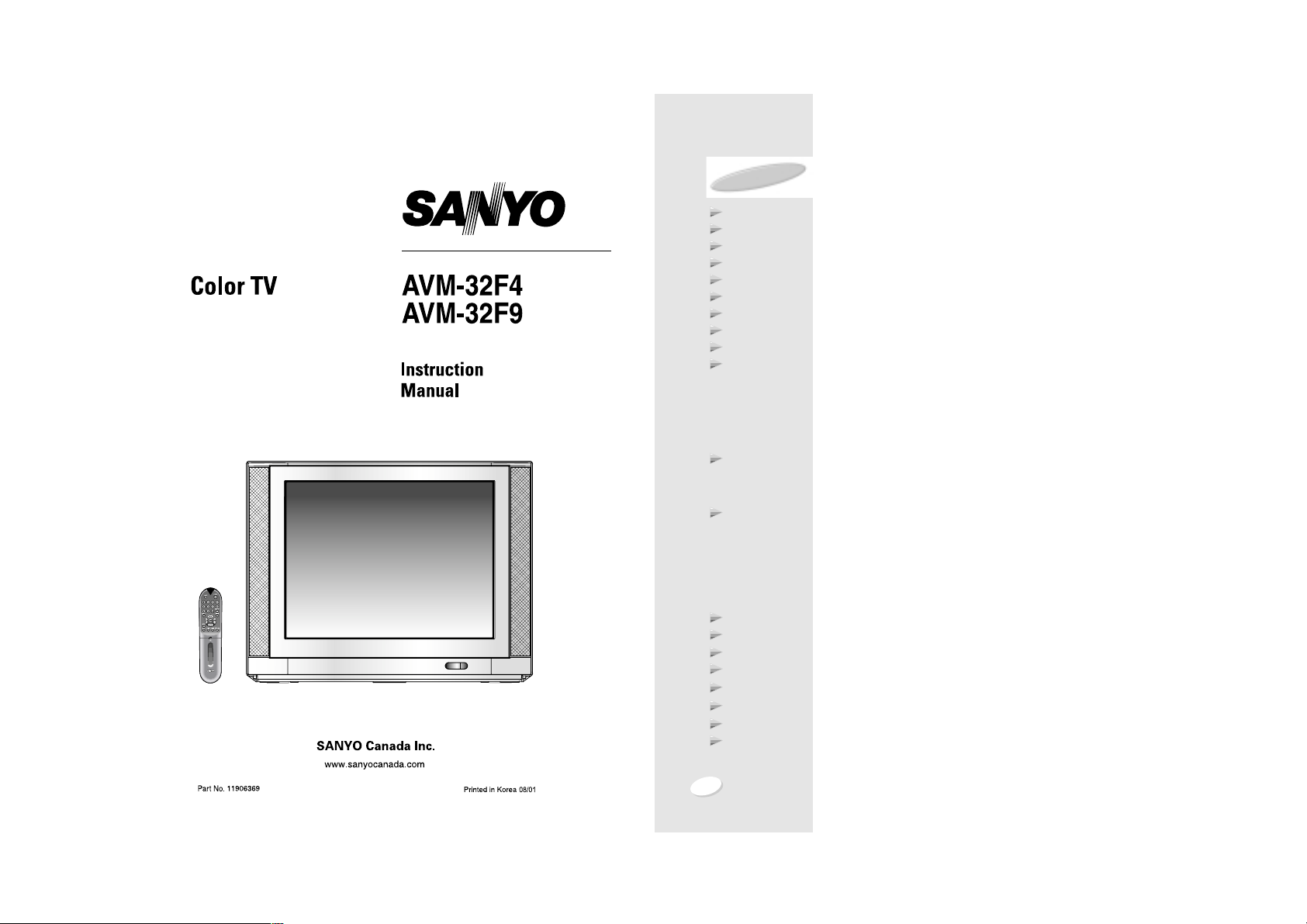
1
Introduction 2
Safety Instructions 3
Location of Controls 4
Remote Control Use 5
Antenna Connection 6
Cable TV(CATV) Connection 7
Video/Audio Connections 8
Basic Operation 10
Basic Menu Operation 11
Set-Up 13
Antenna Selection
Auto Channel Programming
Manual Memory (Channel Add/Delete)
Fine Tuning
LNA Effects
Picture Adjustment 18
Sound Adjustment 20
Clock/Timer 28
Other Functions 31
Picture-in-Picture (PIP)
AVM-32F9 ONLY
34
V-Chip Operation 36
Reception Disturbance 48
Care and Maintenance 48
Troubleshooting Guide 49
Sanyo Comfort Warranty 50
TABLE OF CONTENTS
P.STD Button
Custom(Manual) Adjustment
Using S.STD Button
Using On-Screen Menu
Equalizer
Headphones
Surround Sound
MTS
Page 2
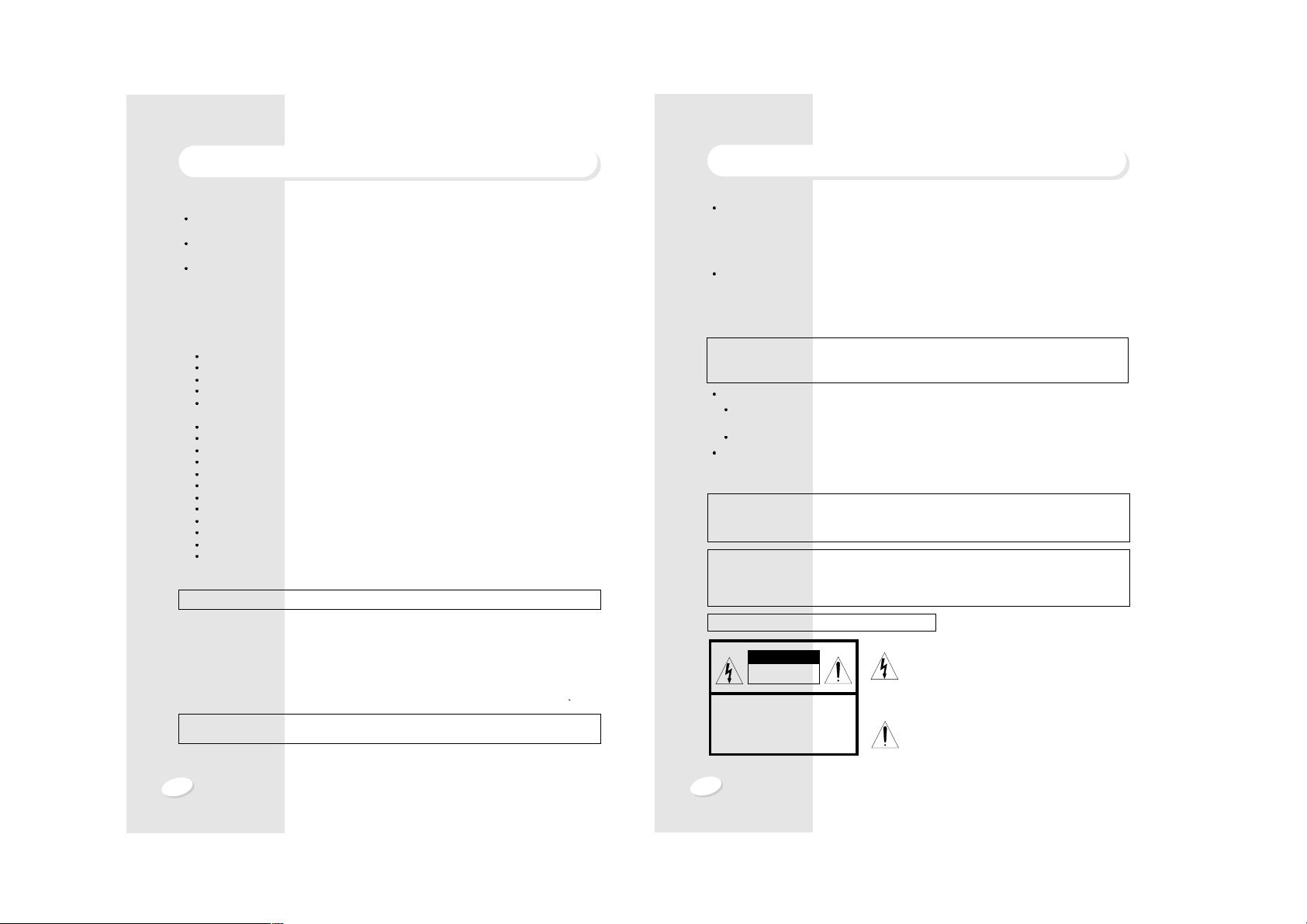
3
2
SAFETY INSTRUCTIONS
Caution
To prevent electric shock do not use this (polarized) plug with an extension cord, receptacle or
other outlet unless the blades can be inserted fully to prevent blade exposure.
GRAPHICAL SYMBOLS EXPLANATION
CAUTION
RISK OF ELECTRIC SHOCK
DO NOT OPEN.
CAUTION : TO REDUCE THE RISK OF
ELECTRIC SHOCK, DO NOT
REMOVE COVER (OR BACK)
NO PARTS INSIDE.
REFER SERVICING TO
QUALIFIED SERVICE PERSONNEL.
This lightning flash with arrowhead symbol, within an
equilateral triangle is intended to alert the user to the
presence of uninsulated "dangerous voltage" within
the product's enclosure that may be of sufficient
magnitude to constitute a risk of electric shock to
persons.
The exclamation point within an equilateral triangle is
intended to alert the user to the presence of important
operating and maintenance (Servicing) instructions in
the literature accompanying the appliance.
Caution
Any changes or modifications in construction of this device which are not expressly approved
by the party responsible for compliance could void the user’s authority to operate the
equipment.
ANTENNA
Unless your TV is connected to a Cable TV system or to a centralized antenna system, a good
outdoor color TV antenna is recommended for the best performance. However, if you are
located in a strong signal area that is free from interference and ghost conditions (multipath),
an indoor antenna may be sufficient.
LOCATION
Select an area where sunlight or bright indoor illumination will not fall directly on the picture
screen.
Also, be sure that the location selected allows a free flow of air to and from the perforated back
cover of the set.
NOTES
Never remove the back cover of the set. This can expose you to very high voltage and other
hazards.
If the set does not operate properly, unplug it and call your dealer or service shop.
VIEWING
This color TV may be viewed from any desired distance. Most viewers prefer a distance of
three to six feet or more depending on screen size for maximum eye comfort.
INTRODUCTION
It is especially important that you read and follow the instructions under the heading :
"SET-UP" on page 13.
HOW TO GET THE MOST ENJOYMENT FROM YOUR NEW COLOR TV SET
Your new Color TV incorporates a host of features designed to give you excellent performance.
In addition, this model utilizes a highly sophisticated Control Microprocessor for ultimate
convenience and control in the areas of Picture Adjustment, Channel Tuning, and On-Screen
display.
We therefore strongly urge that you read all of these instructions before using your TV for the first time.
Congratulations on your purchase of this Sanyo MTS stereo TruFlat
TM
screen television.
Sanyo's TruFlat
TM
screen offers these important benefits...
Distortion-Free Images - Sanyo TruFlatTMrecreates the theater screen experience by
eliminating distortion that a curved conventional TV screen produces.
Wider Viewing Angle - No curves mean that the full picture can be seen from a wider seating
range in your room.
Less Reflection - Window and other reflections are reduced because of the curve-free design.
The speakers are front-mounted at the left and right sides of the TV screen for better stereo
effect, delivering a high audio output of 30 watts (total) with surround sound modes.
Other Features
181-channel cable-compatible frequency synthesizer tuner with built-in MTS decoder
Parental guide using V-chip technology
600-line horizontal resolution
3-line digital comb filter
Velocity scan modulation for sharpest picture quality when brightness levels change from
one scene to another
Component video inputs (DVD)
S-Video input (Video 1/ Video 2)
3 sets of A/V inputs
Picture-in-Picture (1-tuner) (AVM-32F9 only)
Clock and Sleep/On-Off timer
Multi-color on-screen menu/display in English, French, Portuguese or Spanish
High-contrast dark picture tube
Closed-captioning decoder/Blocking
Audio out jacks
Auto channel programming
Automatic power shut-off
Remote control with Moon GlowTMkeys for easy operation in a dark room (uses 2 x AAA
batteries, not incl.)
Note: Some illustrations in this manual may differ from the actual unit for explanation purposes.
Caution
Do not block or cover the ventilation holes on the cabinet top.
Do not allow water or any liquids to enter the cabinet.
Page 3
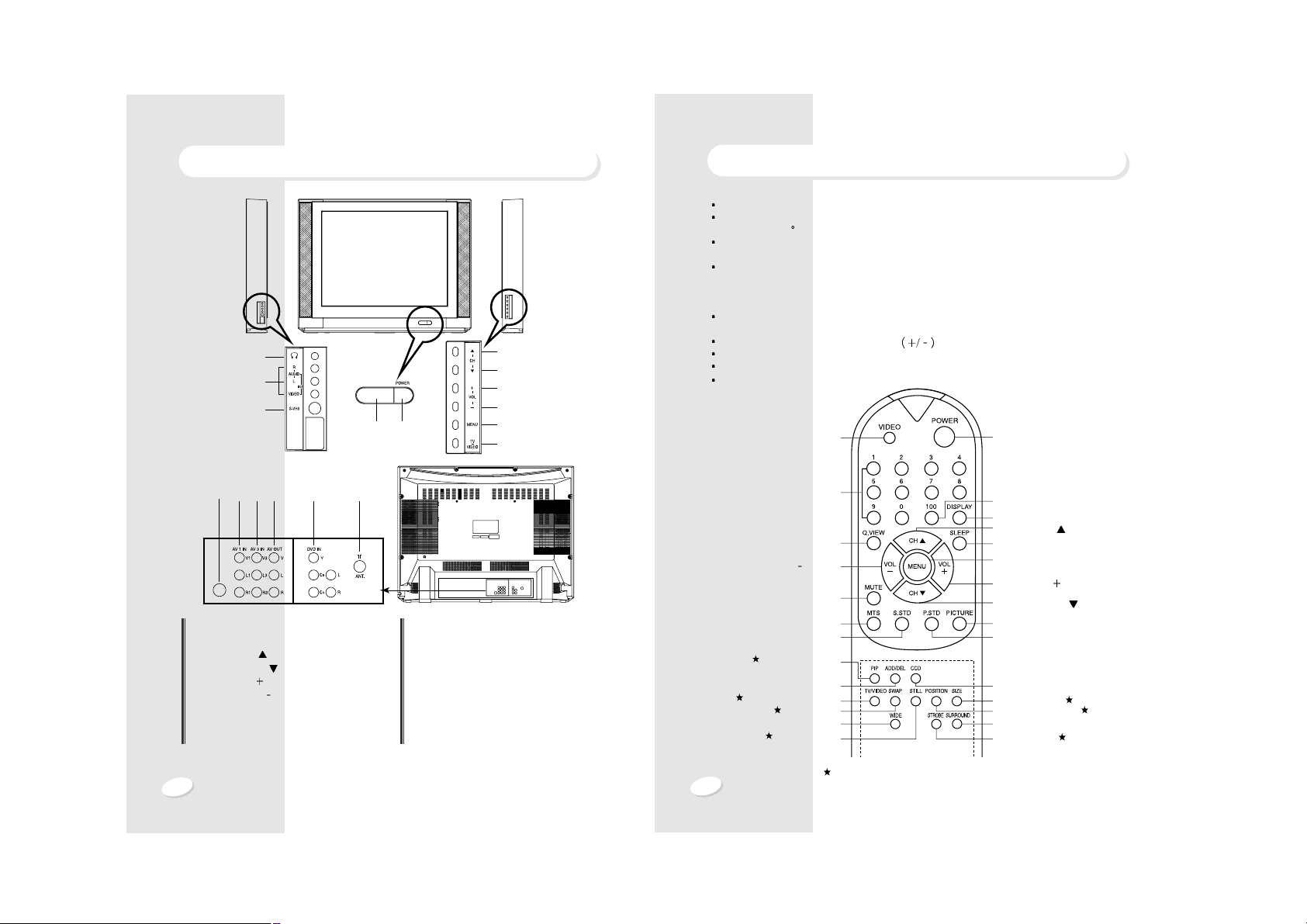
5
4
REMOTE CONTROL USE
Point to remote control sensor of the TV set.
The maximum operable distance is approximately 20 feet from the remote control sensor, and
not more than 30
to either side of center.
The operation of the remote control is most effective when there is nothing between it and the
remote control sensor.
The duration of the batteries is approximately 6 months to 1 year.
Replace the batteries when the remote operation becomes unstable.
BATTERY INST ALLATION
The battery compartment is located at the bottom of the remote control. To access it, remove the
cover by sliding it down while lifting it.
Correctly install 2 AAA batteries, observing polarities as shown in the compartment.
Do not use a combination of old and new batteries or different type of batteries.
If batteries become exhausted, remove and replace them soon.
When battery leakage occurs, clean the battery compartment with a soft cloth and replace the
batteries.
VIDEO Button
Power Button
100 Button
Display Button
Channel Up (
) Button
Sleep Button
Menu Button
Volume Up (
) Button
Channel Down (
) Button
Picture Button
Picture Standard Button
CCD Button
PIP Size Button
PIP Position Button
Surround Button
Strobe Button
Number Button
Quick View Button
Volume Down (
) Button
Mute Button
MTS Button
Sound Standard Button
PIP On/Off Button
Add/Del Button
PIP TV/VIDEO Button
Swap Button
Wide Button
PIP Still Button
LOCATION OF CONTROLS
FRONT
S-VHS IN
12
1. Power Button
2. Remote Control Sensor with STAND BY Indicator
3. Channel Up (
) Button
4. Channel Down (
) Button
5. Volume Up (
) Button
6. Volume Down (
) Button
7. Menu Button
8. Video Button
9. Headphone Jack
10. Video/Audio 2 Input Jacks
11. S-VHS 2 Input Jack
12. S-VHS 1 Input Jack
13. Video / Audio 1 Input Jacks
14. Video / Audio 3 Input Jacks
15. Video / Audio Output Jacks
16. Component Video Input Jacks (DVD IN)
17.
Coaxial cable Connector (75ohm)
21
3
4
5
6
7
8
9
10
11
13 14 15 16
These buttons included with AVM-32F9 only.
REAR
17
Page 4
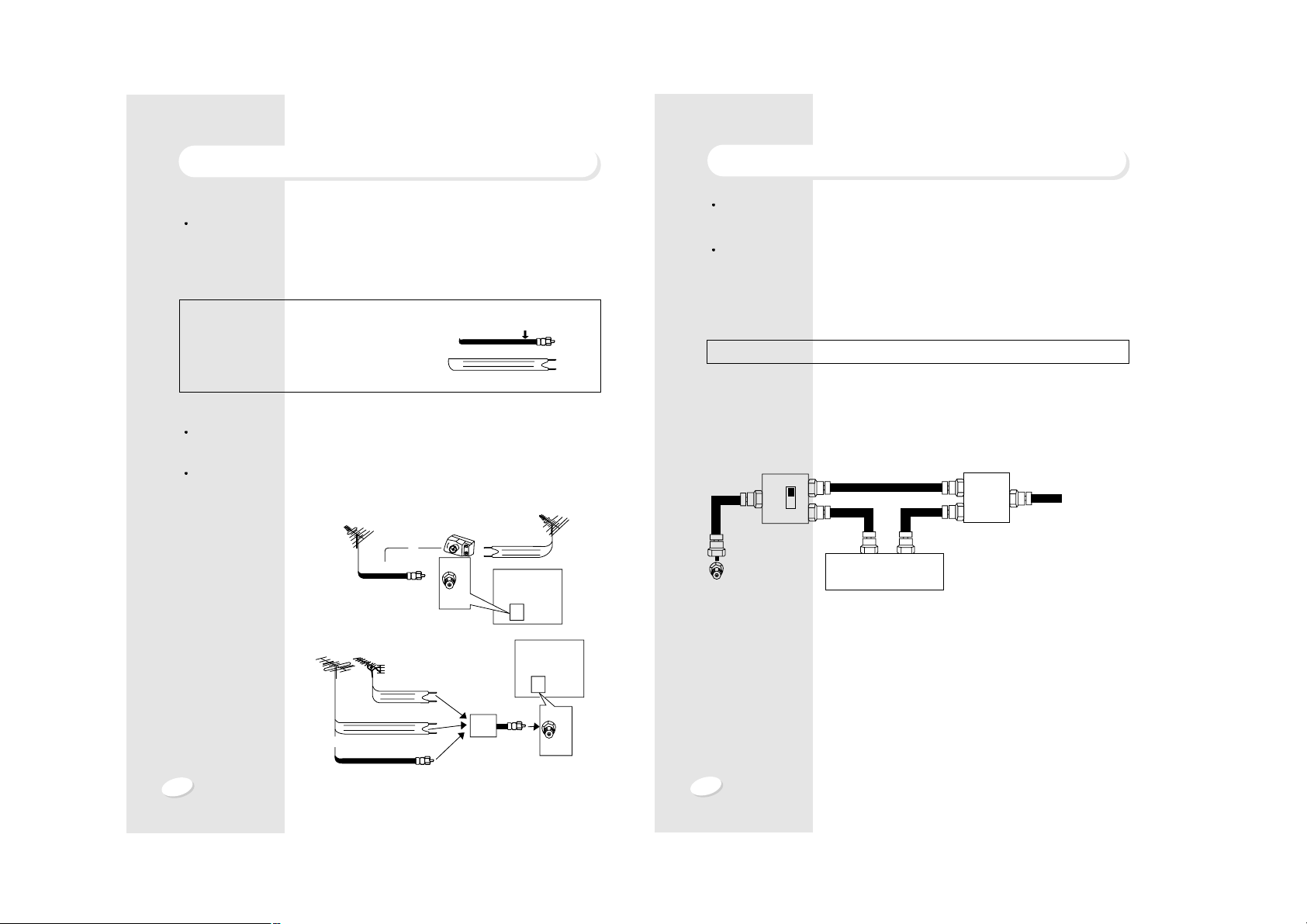
7
6
CABLE TV (CATV) CONNECTION
A 75-ohm coaxial cable connector is built into the set for easy hookup.
When connecting the 75 ohm coaxial cable to the set, screw the 75-ohm cable to the
COAXIAL CABLE CONNECTOR.
Some cable TV companies offer "premium pay channels". Since the signals of these premium
pay channels are scrambled, a cable TV converter/descrambler is generally provided to the
subscriber by the cable TV company. This converter/descrambler is necessary for normal
viewing of the scrambled channels. (Set your TV to channel 3 or 4, as typically one of these
channels is used. If this is unknown, consult your cable TV company. One possible method of
utilizing the converter/descrambler provided by your cable TV company is explained below.)
"A" position on the RF switch (not supplied)
You can view all unscrambled channels using the TV's channel keys.
"B" position on the RF switch (not supplied)
You can view the scrambled channels via the converter/descrambler using the converter's
channel keys.
NOTE : An RF switch equipped with position A/B (not provided) is required.
Cable TV line
TV
OUT IN
Cable TV converter/
descrambler
Two-set
signal
splitter
(not supplied)
RF switch (not supplied)
A
OUT IN
B
ANTENNA CONNECTION
ANTENNA
The antenna requirements for good color television reception are more important than those
for black & white television reception. For this reason, a good quality outdoor antenna is
strongly recommended.
The following is a brief explanation of the type of connections that are provided with the various
antenna systems:
OUTDOOR ANTENNA CONNECTION
Use one of the following two diagrams if you connect an outdoor antenna.
A : Using a VHF/UHF combination outdoor antenna.
B : Using separate VHF and/or UHF outdoor antenna.
Connect an outdoor antenna cable lead-in to the COAXIAL CABLE CONNECTOR on the rear
of the TV set.
1. A 75-ohm system is generally a round cable
with F-type connector that can easily be
attached to a terminal without tools.
2. A 300-ohm system is a flat "twin-lead" cable
that can be attached to a 75 ohm terminal
through a 300-75 ohm ADAPTOR.
300-ohm twin-lead cable (flat)
VHF/UHF ANTENNA
A. Combination VHF/UHF Antennas
B. Separated VHF/UHF Antennas
VHF ANTENNA UHF ANTENNA
300/75-ohm
ADAPTOR
(not supplied)
300-ohm
twin-lead
300-ohm
twin-lead
300-ohm
twin-lead
75-ohm
coaxial cable
75-ohm coaxial cable
ANT/
CABLE
75Ω
ANT/
CABLE
75Ω
or
IN OUT
VHF/UHF ANTENNA
COMBINER
(not supplied)
REAR OF TV
REAR OF TV
75-ohm coaxial cable (round)
F-type connector
or
Page 5
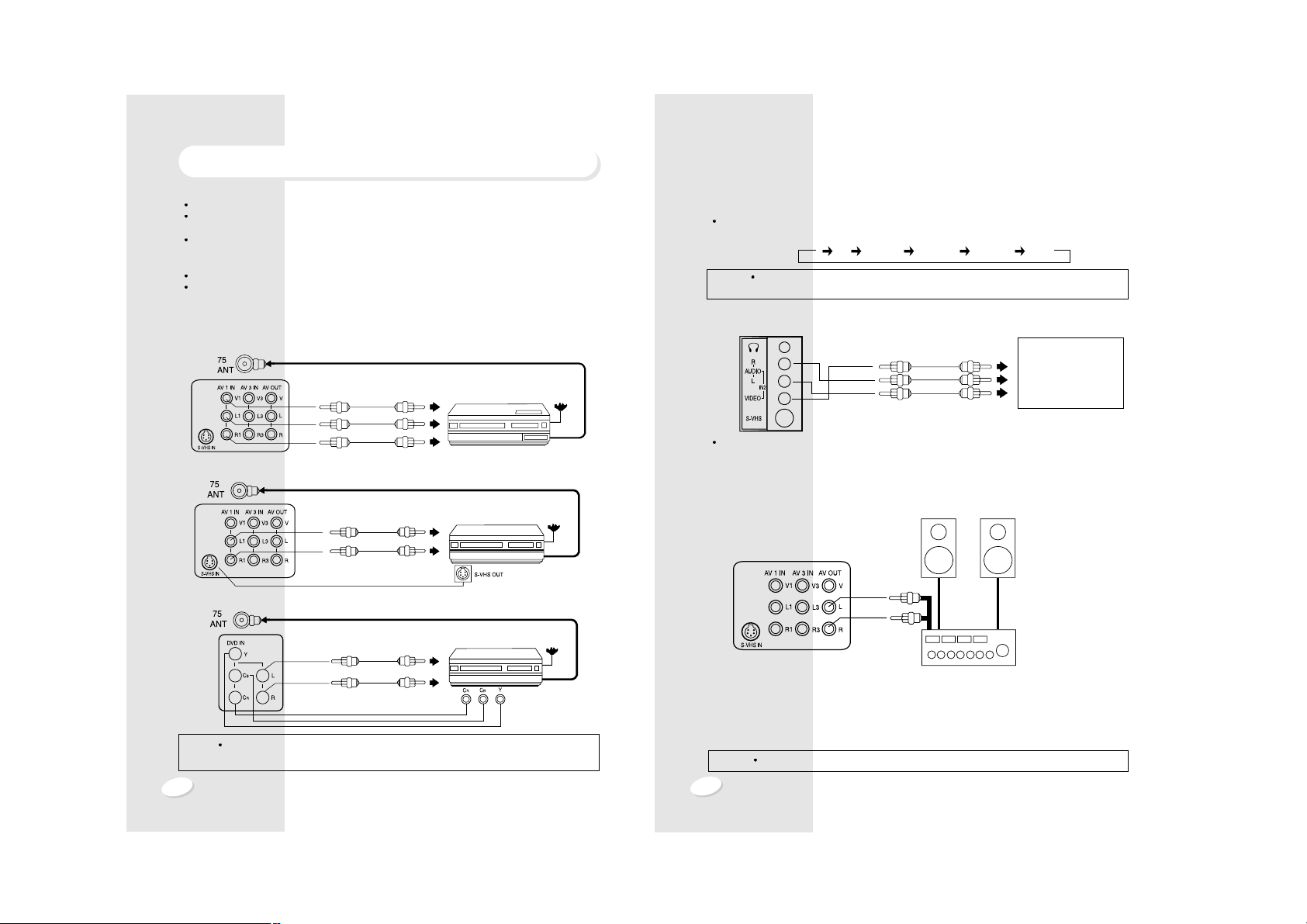
9
8
To view a connected video source, press the TV/VIDEO button on the side of the cabinet or
VIDEO button on the remote control.
(2) Side Input Jacks
Please use the side jacks (VIDEO 2) for a GAME-PLAYER or CAMCORDER.
To view a connected video source, press VIDEO button to set the TV to the VIDEO 2 mode.
(3) Audio System Connectors
You can hear the TV sound with a better stereo effect connecting the TV to your audio system.
The audio signal available at these jacks is the same as the audio source of the program being
monitored on this TV screen.
1. Adjust the volume of the TV to minimum.
2. Connect the AUDIO OUT jacks on the rear of the set with the AUDIO LINE IN jacks through
an optional AUDIO/VIDEO cable.
3. Set the INPUT SELECTION switch on the AMPLIFIER/AUDIO SYSTEM into the AUX
position and adjust the volume.
NOTE
If you have no "AUX IN" jack on your audio system, connect to CD or Video jacks.
SPEAKERS
AMPLIFIER/AUDIO SYSTEM
AUDIO LINE INs
NOTES In the case that sound output of your VCR/VDP is MONO, connect it to "AUDIO IN L
(MONO)" Jack of your TV. Then the sound can be heard from both R and L speakers.
TO VIDEO OUT
TO AUDIO OUTS
GAME PLAYER
CAMCORDER
VCR or VDP
VIDEO/AUDIO CONNECTIONS
Prior to making any connections to your TV set, be sure to turn the POWER off.
For a more detailed understanding of each connection, it is recommended that you read the
instruction manual for each connected component.
If you use video or audio equipment placed near the TV, picture and/or sound may become
distorted due to interference between these components.
In such case, separate each piece of equipment at a sufficient distance.
The following shows examples for connecting external equipment.
Do not connect another audio source to the same speaker to which the TV set is connected,
otherwise it may damage the amplifier of the TV set or that of the other audio source.
(1) Rear Input Jacks
Please use the rear jacks (A/V IN ) for VCR , VDP or DVD.
1. A/V 1 IN jacks
2. S-VHS jack
3. Component Video In jacks
VHF/UHF
OUTPUT
TO VIDEO OUT
VCR, VDP or DVD
TO AUDIO OUT
TO VIDEO IN
TO AUDIO IN
VHF/UHF
OUTPUT
TO AUDIO OUT
TO AUDIO IN
VHF/UHF
OUTPUT
TO AUDIO OUT
TO AUDIO IN
VCR, VDP or DVD
VCR, VDP or DVD
NOTE
There will be no color in the video signal from the VIDEO OUTPUT jack when the
selected video source is COMPONENT VIDEO IN/OUT (YUV).
TV S-VHS 1 VIDEO 2 VIDEO 3 YUV
Page 6
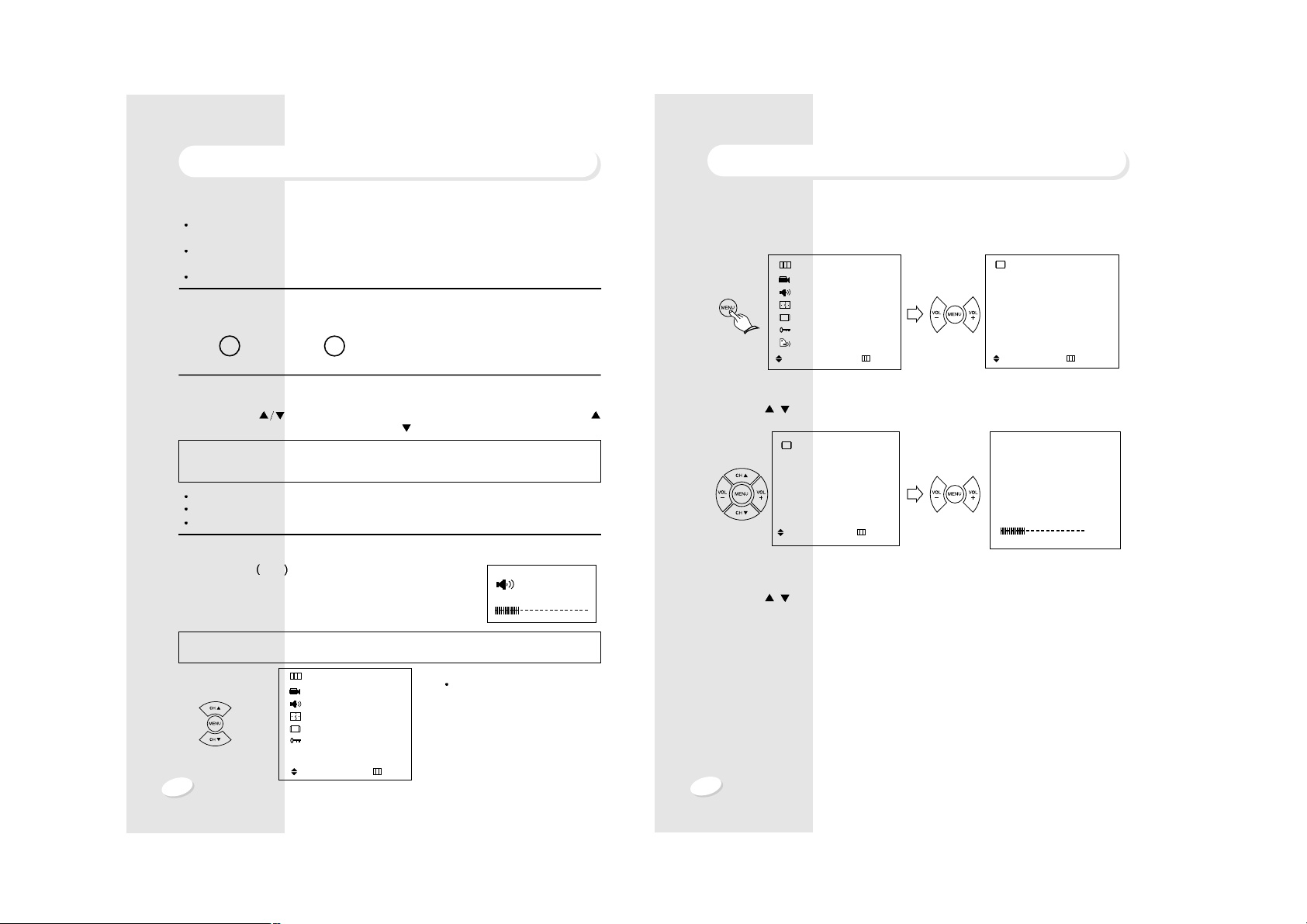
11
10
BASIC MENU OPERATION
1. Press POWER button to turn the TV on.
2. Press MENU button and move the cursor to " SETUP" option and press VOL + button.
The "SET UP" menu is displayed.
3. Press VOL
+
button to select ANTENNA option. (TV or CATV)
4. Press CH
/ buttons to place cursor on the "AUTO PROGRAM " option and press VOL
+
button.
5. When you have finished "AUTO PROGRAMMING", press MENU button repeatedly until the
menu disappears.
6. Press CH
/ buttons to select the channel you want.
7. Press VOL
+
or VOL -buttons to adjust volume to your desired listening level.
AUTOPROGRAMMING
CATV 15
+
STOP
SETUP
ANTENNA : CATV2
AUTO PROGRAM
FINE TUNE : 0
LNA : ON
: SEL. +: SET :PREV.
MENU
PICTURE
SOUND
TIME
SETUP
FUNCTION
LANGUAGE : ENGLISH
: SEL. +: ENTER :EXIT
SETUP
ANTENNA : CATV2
AUTO PROGRAM
FINE TUNE : 0
LNA : ON
: SEL. +: ENTER :PREV.
25%
BASIC OPERATION
FIRST PREPARATIONS
Connect either Antenna or Cable TV according to "ANTENNA CONNECTION"
instructions on page 6.
Insert batteries into the remote control unit according to "REMOTE CONTROL USE"
instructions on page 5.
Insert the AC Cord Plug into a standard 120V, 60Hz polarized AC outlet.
TURN ON/OFF THE TV
1. Press the "POWER" button on the front panel
or on the remote control.
2. Press the same button again to turn the
television off.
CHANNEL SELECTION
Use CHANNEL ( ) buttons on the remote control (or on the front panel). Press the
button to advance for the higher channels, and the button to go down for the lower channels.
Channels can be selected directly by using the number buttons on the remote control.
For example, to select channel 5, press "0" first, then press "5".
For channel 120, press the 100 button first, then press "2", then "0".
VOLUME CONTROL
Press VOLUME + /-buttons on either the remote control or
front panel to adjust volume to your desired listening level.
Pressing the
+
button will increase sound volume, and the -button
will decrease sound volume. The volume level is displayed on the
screen with reference number (0-100) and bar scale as shown.
NOTE : Certain channels have been preset at the factory. It may be necessary to add or
erase some channels in your areas. See "AUTO PROGRAMMING" on page 14 for
presetting channels.
or
(Front panel)
POWER
POWER
(Remote control)
VOLUME 25
NOTE : The volume level can be muted instantly by pressing MUTE button on the remote
control. See "MUTE Button" on page 47.
LANGUAGE
MENU
PICTURE
SOUND
TIME
SETUP
FUNCTION
LANGUAGE : ENGLISH
: SEL +: ENTER : EXIT
You can select language among
ENGLISH, SPANISH,
PORTUGUESE and FRENCH by
pressing VOL
+
button.
Page 7
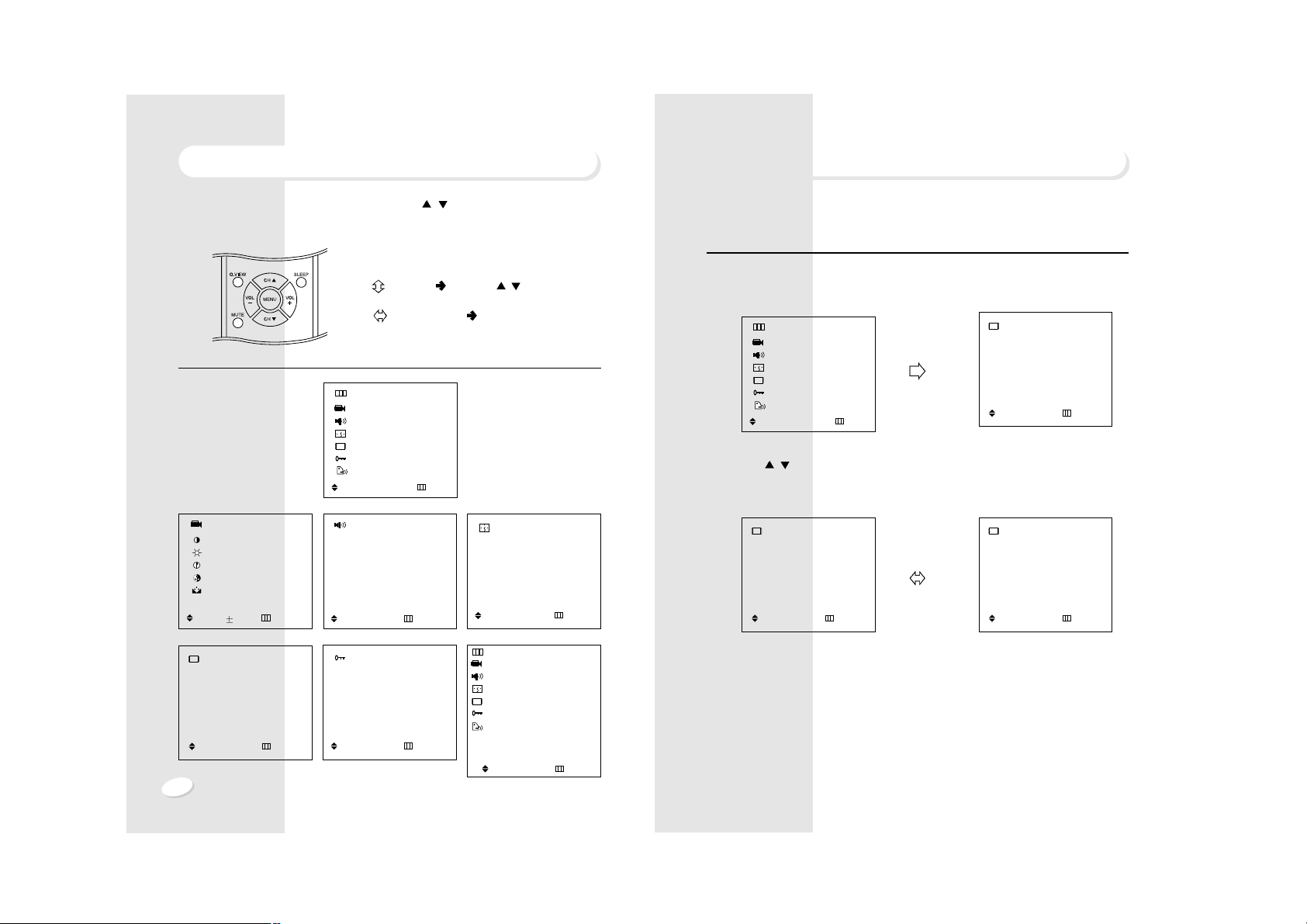
13
12
SET-UP
ANTENNA SELECTION
In this mode, you can change the antenna mode between
"TV" (If you use a VHF/UHF
antenna) and " CATV " (If you have cable connection.)
1. Press MENU button, move the cursor to "SETUP" option and press VOL + button. The "SET
UP" menu is displayed.
2. Press CH
/ buttons to place the cursor on the "ANTENNA" option and press VOL +
button.
You can select "TV" (on-air) or "CATV" (cable TV) mode.
3. When you have finished "ANTENNA" mode selecting, press MENU button repeatedly until the
menus disappear.
MENU
PICTURE
SOUND
TIME
SETUP
FUNCTION
LANGUAGE : ENGLISH
: SEL. +: ENTER :EXIT
SETUP
ANTENNA : TV2
AUTO PROGRAM
FINE TUNE : 0
LNA : ON
: SEL. +: SET :PREV.
SETUP
ANTENNA : TV2
AUTO PROGRAM
FINE TUNE : 0
LNA : ON
: SEL. +: SET :PREV.
SETUP
ANTENNA : CATV2
AUTO PROGRAM
FINE TUNE : 0
LNA : ON
: SEL. +: SET :PREV.
BASIC MENU OPERATION
You can execute every operation by pressing CH / buttons and VOL +/-buttons
alternately.
If you learn one menu, you can easily operate other functions by viewing pictures.
1. Pressing these buttons alternately makes
every operation easy.
2. MOVE
Press CH / buttons to move
cursor.
3. SELECTION
Press VOL +/-buttons to
change your selection.
MENU
PICTURE
SOUND
TIME
SETUP
FUNCTION
LANGUAGE : ENGLISH
: SEL. +: ENTER :EXIT
PICTURE
CONTRAST : 90
BRIGHT : 50
SHARPNESS : 50
COLOR : 50
TINT : 0
: SEL. : ADJ :PREV.
SETUP
ANTENNA : CATV2
AUTO PROGRAM
FINE TUNE : 0
LNA : ON
: SEL. +: SET :PREV.
TIME
CLOCK : AM12:00
TIMER : OFF
ON TIME : AM12:00
OFF TIME : AM12:00
ON CHANNEL: TV 2
: SEL. +: ENTER :PREV.
SOUND
SOUND : STANDARD
EQUALIZER
HEADPHONE
BALANCE : 0
SURROUND : OFF
MTS : STEREO
: SEL. +: SET :PREV.
FUNCTION
BLUEBACK : ON
CCD : CCD1
TILT :
0
BLOCKING
: SEL. +: SET :PREV.
MENU
PICTURE
SOUND
TIME
SETUP
FUNCTION
LANGUAGE : ENGLISH
: ESPAÑOL
: PORTUGUÊS
: FRANÇAIS
: SEL. +: SET :EXIT
Page 8
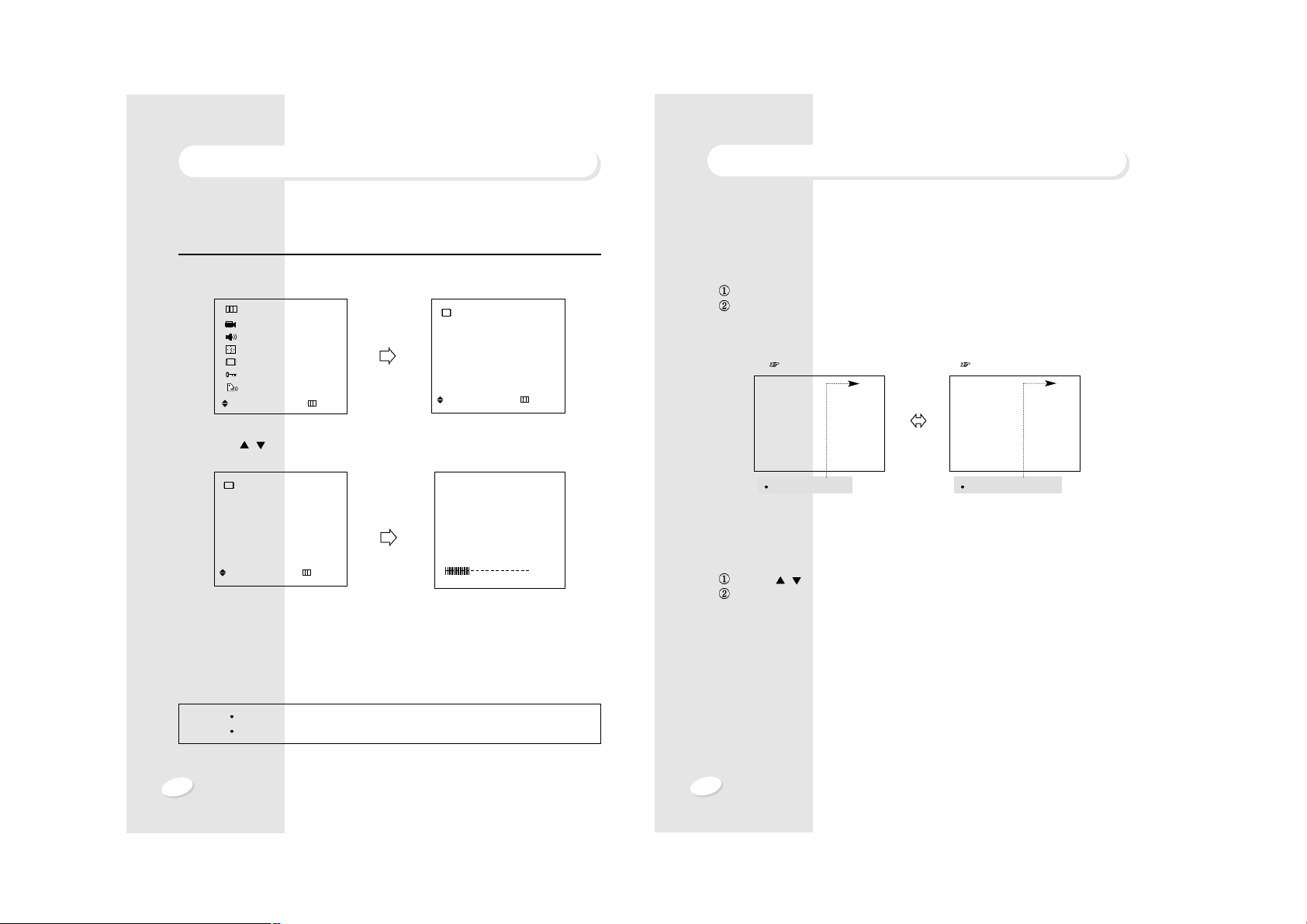
15
14
SET-UP
MANUAL MEMORY (channel add/delete)
1. TO ADD A CHANNEL
If you want to add a channel not store during AUTO PROGRAM to the memorized channel
follow these steps.
Select a channel you want to view by using the number buttons on the remote control.
Press
"ADD/DEL" button on the remote control.
The channel is added to memory and the color of the channel number changes from
magenta to green.
2. TO DELETE CHANNEL
You can exclude the channels of your choice from the memorized channels.
Follow these steps to delete the channel in the TV's memory.
Press CH / buttons or use the number buttons to select a channel you want to delete.
Press "ADD / DEL" button on the remote control.
The channel is removed from the memory and the color of the channel number changes
from green to magenta.
2
CATV
2
CATV
CHANNEL ADDING
CHANNEL DELETING
COLOR
: GREEN
COLOR
: MAGENTA
SET-UP
AUTO CHANNEL PROGRAMMING
This function allows the channels to be memorized automatically to match the TV broadcasts
and cable channels in your area.
1. Press MENU button, move the cursor to "SETUP" option and press VOL + button. The "SET
UP" menu is displayed.
2. Press CH
/ buttons to place the cursor on the "AUTO PROGRAM" option and press
VOL + button.
When tuned to an active channel in which TV programming is broadcast, this channel is
memorized and the color of the channel number changes from magenta to green.
After all active channels are memorized, "SETUP" menu is displayed.
3. When you have finished "AUTO PROGRAMMING", press MENU button repeatedly until the
menus disappear.
NOTES
If the broadcast signal is weak, the channel will not be memorized.
If you wish to stop this procedure during the operation, press VOL + button.
MENU
PICTURE
SOUND
TIME
SETUP
FUNCTION
LANGUAGE : ENGLISH
: SEL. +: ENTER :EXIT
SETUP
ANTENNA : CATV2
AUTOPROGRAM
FINE TUNE : 0
LNA : ON
: SEL. +: ENTER :PREV.
SETUP
ANTENNA : CATV2
AUTO PROGRAM
FINE TUNE : 0
LNA : ON
: SEL. +: ENTER :PREV.
AUTOPROGRAMMING
CATV 15
+
STOP
25%
Page 9

17
16
SET-UP
LNA (Low Noise Amplifier) EFFECTS
Set LNA ON to increase a weak incoming signal. However, if you are located in a strong signal
area, such as nearby a broadcasting station, and if the picture is distorted, set LNA OFF.
1. Press CH
/ buttons or use the number buttons to select a channel you want to adjust.
2. Press MENU button, move the cursor to "SETUP" option and press VOL
+
button. The "SET
UP" menu is displayed.
3. Press CH / buttons to place the cursor on the "LNA" option.
4. Press the VOL+ button.
Whenever this button is pressed, the mode will change as follows.
SETUP
ANTENNA : CATV2
AUTO PROGRAM
FINE TUNE : 0
LNA : OFF
: SEL. +: SET :PREV.
MENU
PICTURE
SOUND
TIME
SETUP
FUNCTION
LANGUAGE : ENGLISH
: SEL. +: ENTER :EXIT
SETUP
ANTENNA : CATV2
AUTO PROGRAM
FINE TUNE : 0
LNA : OFF
: SEL. +: SET :PREV.
SETUP
ANTENNA : CATV2
AUTO PROGRAM
FINE TUNE : 0
LNA : ON
: SEL. +: SET :PREV.
SET-UP
FINE TUNING
If the reception is clear, you do not have to fine-tune the channel, because this is done
automatically during auto program and manual memory.
If, however, the signal is weak or distorted, you may have to fine-tune the channel manually.
1. Press CH
/ buttons or use the number buttons to select a channel you want to adjust.
2. Press MENU button, move the cursor to "SETUP" option and press VOL
+
button. The "SET
UP" menu is displayed.
3. Press CH / buttons to place the cursor on the "FINE TUNE" option.
4. Use VOL
+/-
buttons until you obtain a sharp and clear picture and good sound quality.
5. If you wish to memorize the fine-tuned frequency for the channel, press ADD/DEL button. The
[ ] symbol (red color) appears to the right of the channel number. To delete the memory,
press the same button again. The [ ] symbol disappears.
NOTES The AFT (Automatic Fine Tuning) mode does not operate on the channels that are
fine-tuned.
After the Auto Channel Programming has been performed, memorized channels
are automatically tuned to their optimum frequencies.
SETUP
ANTENNA : CATV2
AUTO PROGRAM
FINE TUNE : 0
LNA : ON
A/D: MEMORY
: SEL. : ADJ :PREV.
MENU
PICTURE
SOUND
TIME
SET UP
FUNCTION
LANGUAGE : ENGLISH
: SEL. +: ENTER :EXIT
SETUP
ANTENNA : CATV2
AUTO PROGRAM
FINE TUNE : 0
LNA : ON
A/D: MEMORY
: SEL. : ADJ :PREV.
SETUP
ANTENNA : CATV2
AUTO PROGRAM
FINE TUNE : +2
LNA : ON
A/D: MEMORY
: SEL. +: ADJ :PREV.
Page 10

19
18
PICTURE ADJUSTMENT
CUSTOM (MANUAL) ADJUSTMENT
You can sequentially select and adjust one of five picture properties.
Contrast, Brightness, Sharpness , Color, or Tint.
Press the MENU button. Move the
cursor to PICTURE by pressing the CH
/ buttons and press the VOL
+
button.
Move the cursor to CONTRAST by
pressing the CH
/ buttons and
press the VOL
+/-
buttons.
Adjust "CONTRAST" with V OL
+/-
buttons.
When you have finished contrast
adjustment, press MENU repeatedly until
the menus disappear.
11
11
22
22
33
33
CONTRAST 90
44
44
MENU
PICTURE
SOUND
TIME
SETUP
FUNCTION
LANGUAGE
: SEL +: ENTER :EXIT
PICTURE
CONTRAST : 90
BRIGHT : 50
SHARPNESS : 50
COLOR : 50
TINT : 0
: SEL. : ADJ :PREV.
PICTURE ADJUSTMENT
P.STD (Picture Standard) BUTTON
By pressing the P.STD button on the remote control, you can sequentially select one of four
preset picture standards.
(1) CUSTOM mode
(2) STANDARD mode
(3) DYNAMIC mode
(4) MILD mode
MODE
PICTURE
CUSTOM
Select this mode to use your customized picture setting.
See next page.
Select this mode to use the
factory-preset standard picture setting
Select this mode
-To emphasize more contrast.
-To watch in brighter (daylight) environments.
Select this mode
- For soft contrast.
- When the room is dark.
- To lessen eye fatigue.
STANDARD
DYNAMIC
MILD
Page 11

21
20
SOUND ADJUSTMENT
USING ON-SCREEN MENU
You can also select a sound setting by using the on-screen menu.
Press the MENU button. Move the
cursor to SOUND by pressing the CH
/
buttons and press the VOL + button.
Move the cursor to SOUND by pressing
the CH
/ buttons.
Press the VOL
+
button.
Whenever this button is pressed, the
mode will change as follows.
11
11
22
22
33
33
MENU
PICTURE
SOUND
TIME
SETUP
FUNCTION
LANGUAGE : ENGLISH
: SEL +: ENTER :EXIT
SOUND
SOUND : STANDARD
EQUALIZER
HEADPHONE
BALANCE : 0
SURROUND : OFF
MTS : STEREO
: SEL. +: SET : PREV.
CUSTOM STANDARD MUSIC MOVIE SPEECH
SOUND
SOUND : MUSIC
EQUALIZER
HEADPHONE
BALANCE : 0
SURROUND : OFF
MTS : STEREO
: SEL. +: SET : PREV.
SOUND ADJUSTMENT
USING S.STD BUTTON
There is a choice of five audio settings. By pressing the S.STD button, the five settings can be
viewed in the sequence illustrated.
1. Press S.STD button.
Whenever this button is pressed, the mode will change as follows.
Select this mode to hear the adjusted sound you want. See
EQUALIZER page 22.
CUSTOM
Select this mode to use the factory presetting.
STANDARD
Select this mode when listening to music
MUSIC
Select this mode when viewing a movie
MOVIE
Select this mode to hear voices clearly
SPEECH
CUSTOM STANDARD MUSIC MOVIE SPEECH
Page 12

23
22
SOUND ADJUSTMENT
HEADPHONES
Follow these instructions to select the audio source (main screen or PIP channel) that you want
to receive through the headphones.
If you want to listen to sound from the PIP, make sure that sound from the PIP is being received.
Press PIP button to display a PIP.
Move the cursor to SOUND by pressing
the CH
/ buttons and press the
VOL+ button.
Move the cusor to HEADPHONE by
pressing the CH
/
buttons and
press the VOL+ button.
11
11
MENU
PICTURE
SOUND
TIME
SETUP
FUNCTION
LANGUAGE : ENGLISH
: SEL. +: ENTER :EXIT
PIP
TV 2
AV1
22
22
33
33
SOUND
SOUND : STANDARD
EQUALIZER
HEADPHONE
BALANCE : 0
SURROUND : OFF
MTS : STEREO
: SEL. +: ENTER :PREV.
SOUND ADJUSTMENT
EQUALIZER
You can adjust five frequency ranges to your preference.
Press the MENU button. Move the
cursor to SOUND by pressing the CH
/
buttons and press the VOL + button.
Move the cursor to EQUALIZER by
pressing the CH
/ buttons and
press the VOL+ button.
Adjust each frequency band, using
CH
/
buttons.
11
11
22
22
33
33
MENU
PICTURE
SOUND
TIME
SETUP
FUNCTION
LANGUAGE : ENGLISH
: SEL. +: ENTER :EXIT
SOUND
SOUND : STANDARD
EQUALIZER
HEADPHONE
BALANCE : 0
SURROUND : OFF
MTS : STEREO
: SEL. +: ENTER :PREV.
EQUALIZER
50 50 50 50 50
120 500 1.5K 5K 10K
: SEL. : ADJ :PREV.
Page 13

25
24
SOUND ADJUSTMENT
SURROUND SOUND
SOUND MENU
Move the cursor to SOUND by pressing
the CH
/ buttons and press the
VOL
+
button.
Move the cursor to SURROUND by
pressing the CH
/ buttons.
Press the VOL
+
button.
Whenever this button is pressed, the mode will change as follows.
11
11
22
22
33
33
OFF ON
MENU
PICTURE
SOUND
TIME
SETUP
FUNCTION
LANGUAGE : ENGLISH
: SEL. +: ENTER :EXIT
SOUND
SOUND : STANDARD
EQUALIZER
HEADPHONE
BALANCE : 0
SURROUND : OFF
MTS : STEREO
: SEL. +: SET : PREV.
Move the cursor to SELECT by pressing
VOL+ button. Each time you press, the
audio source changes between main
picture and PIP.
Move the cursor to VOLUME and press
VOL+/- buttons, the headphone sound
level is adjusted.
SOUND ADJUSTMENT
44
44
55
55
HEADPHONE
SELECT : MAIN
VOLUME : 30
: SEL. +: SET : PREV.
HEADPHONE
SELECT : MAIN
VOLUME : 30
: SEL.
: ADJ :PREV.
Page 14

27
26
SOUND ADJUSTMENT
MTS
USING SOUND MENU :
Press the MENU button. Move the
cursor to SOUND by pressing the CH
/ buttons and press the VOL
+
button.
Move the cursor to MTS by pressing the
CH
/ buttons.
Press the VOL
+
button.
Whenever this button is pressed, the mode will change as follows.
11
11
22
22
33
33
STEREO SAP MONO
MENU
PICTURE
SOUND
TIME
SETUP
FUNCTION
LANGUAGE : ENGLISH
: SEL. +: ENTER :EXIT
SOUND
SOUND : STANDARD
EQUALIZER
HEADPHONE
BALANCE : 0
SURROUND : OFF
MTS : STEREO
: SEL. +: SET : PREV.
SOUND
SOUND : STANDARD
EQUALIZER
HEADPHONE
BALANCE : 0
SURROUND : OFF
MTS : STEREO
: SEL. +: SET : PREV.
SOUND
SOUND : STANDARD
EQUALIZER
HEADPHONE
BALANCE : 0
SURROUND : OFF
MTS : SAP
: SEL. +: SET : PREV.
SOUND ADJUSTMENT
MTS
USING MTS BUTTON :
Your TV set incorporates an MTS (Multichannel Television Sound) decoder to receive stereo
broadcasts and any accompanying SAP (Second Audio Program) such as another language
sound track).
1. Press the MTS button
Depending on the audio signal type of the currently receiving broadcast, on-screen selection
appears as follows:
The " ", " " symbols indicate that MTS mode is being broadcast.
STEREO symbol (RED color)
SAP symbol (RED color)
When the power is switched on or channel is changed, the " ", " " symbols are
automatically displayed, depending on the current
broadcast.
NOTES
If the received signal is weak, noise may be heard.
In such a case, press MTS button to set to the MONO mode for better sound reception.
If the received SAP signal is weak, the SAP will not be heard.
Even if both STEREO and SAP broadcasts are received, both broadcasts cannot be
heard at the same time.
Transmission of CABLE TV signals may differ from off-air TV broadcasts.
TV 2
STEREO SAP MONO
Stereo and SAP
Stereo or SAP
Mono
STEREO MONO/SAP MONO
Receiving signal
On-screen selections
MONO only
Page 15

29
28
CLOCK/TIMER
ON/OFF TIMER
The ON/OFF timer lets you use alarm and automatic off functions.
Press MENU button.
The "MENU" is displayed on the
screen.
Move the cursor to TIME by pressing the
CH
/ buttons and press the VOL +
button.
"TIME" menu is displayed on the
screen.
Move the cursor to TIMER by using CH
/ buttons and press VOL + button
to set TIMER ON. The time display
changes to green.
NOTES
If you have not yet set the television’s clock, the message "CLOCK STOPPED"
is displayed.
If this happens, refer to "CLOCK" on previous page.
11
11
22
22
33
33
MENU
PICTURE
SOUND
TIME
SETUP
FUNCTION
LANGUAGE : ENGLISH
: SEL. +: ENTER :EXIT
TIME
CLOCK : AM 06:00
TIMER : ON
ON TIME : AM 12:00
OFF TIME : AM 12:00
ON CHANNEL : TV 2
: SEL. +: SET : PREV.
MENU
PICTURE
SOUND
TIME
SETUP
FUNCTION
LANGUAGE : ENGLISH
: SEL. +: ENTER :EXIT
GREEN
CLOCK/TIMER
CLOCK
You can set the television’s clock so that the current time will be displayed when you press the
MENU button on the remote control.
You must set the current time before you can set the automatic On/Off timer.
Press MENU button and move to
" TIME "option by using CH
/
buttons.
Press VOL +button and press it again.
Adjust "HOUR" with CH
/ buttons.
Whenever these buttons are pressed,
the hour indication increases or
decreases by 1.
Press VOL + button and adjust
"MINUTE" by using CH / buttons.
Whenever these buttons are pressed,
the minute indication increases or
decreases by 1.
Press the "MENU "button to return to the
main menu.
11
11
22
22
33
33
44
44
MENU
PICTURE
SOUND
TIME
SETUP
FUNCTION
LANGUAGE : ENGLISH
: SEL. +: ENTER :EXIT
TIME
CLOCK : AM 12:00
TIMER : OFF
ON TIME : AM 12:00
OFF TIME : AM 12:00
ON CHANNEL : TV 2
: MOVE : ADJ :PREV.
WHITE
RED
TIME
CLOCK : AM 06:00
TIMER : OFF
ON TIME : AM 12:00
OFF TIME : AM 12:00
ON CHANNEL : TV 2
: SEL. +: ENTER :PREV.
GREEN
Page 16

31
30
CLOCK/TIMER
ON TIME CHANNEL NUMBER
You can select the channel on which the TV turns on as programmed by ON-TIMER.
This function will not work if the TIMER is set to OFF or the current time has not been set.
1) Move cursor to ON CHANNEL and
press CH
/ key.
2) Set channel number you want.
TIME
CLOCK : AM 06:00
TIMER : ON
ON TIME : AM 07:30
OFF TIME : PM 10:15
ON CHANNEL : TV 2
: SEL. + : ENTER : PREV.
CLOCK/TIMER
Move the cursor to
ON
TIME by using CH
/
buttons and press the
VOL +/ -
buttons to set the time. (Refer to page 28)
Move the cursor to OFF TIME by using CH
/ buttons and press the VOL +/
-
buttons to set the time.
Press "MENU" to return to the main
menu.
AUTOMA TIC POWER-OFF MODE
If the set is not switched off when the TV station stops broadcasting, it will automatically go to
power-off mode after 15 minutes.
44
44
55
55
66
66
NOTES
If you set "ON TIME" and "OFF TIME" with the same time, "NOT AVAILABLE"
message will be displayed.
If the power is disconnected (in case of a power failure) and reapplied later, the
clock operation must be reset.
TIME
CLOCK : AM 06:00
TIMER : ON
ON TIME : AM 07:30
OFF TIME : AM 12:00
ON CHANNEL : TV 2
: SEL. + : ENTER : PREV.
TIME
CLOCK : AM 12:00
TIMER : ON
ON TIME : AM 07:30
OFF TIME : PM 10:15
ON CHANNEL : TV 2
: SEL. + : ENTER : PREV.
OTHER FUNCTIONS
1. Press the MENU button. Move the cursor to FUNCTION by pressing the CH / buttons.
Make a selection by pressing the VOL + button.
MENU
PICTURE
SOUND
TIME
SETUP
FUNCTION
LANGUAGE :ENGLISH
: SEL . +: ENTER :
EXIT
MENU
PICTURE
SOUND
TIME
SETUP
FUNCTION
LANGUAGE :ENGLISH
: SEL. +: ENTER :EXIT
FUNCTION
BLUE BACK : OFF
CCD : CCD 1
TILT :
0
BLOCKING
: SEL. +: SET : PREV.
Page 17

33
32
OTHER FUNCTIONS
BLUE BACKGROUND
When there is no picture signal or the signal is weak, the screen reverts to a solid blue color.
Disable this feature to watch very weak signals.
CCD (Closed Caption Decoder)
You can select closed caption mode.
Press CCD button on the remote control to change selections as follows :
TILT COMPENSATION
If you notice a slight tilt of the picture (caused by a geomagnetic effect) you can
compensate for it:
TILT TO THE LEFT NORMAL TILT TO THE RIGHT
OFF CCD1
CCD2 TEXT1 TEXT2
*
Refer to page 33 (CCD)
FUNCTION
BLUE BACK : OFF
CCD : OFF
TILT :
0
BLOCKING
: SEL. +: SET : PREV.
FUNCTION
BLUE BACK : ON
CCD : OFF
TILT :
0
BLOCKING
: SEL. +: SET : PREV.
FUNCTION
BLUE BACK : OFF
CCD : OFF
TILT :
0
BLOCKING
: SEL. +: SET : PREV.
FUNCTION
BLUE BACK : OFF
CCD : CCD 1
TILT :
0
BLOCKING
: SEL. +: SET : PREV.
OTHER FUNCTIONS
CCD :
This TV set incorporates a CCD (Closed Caption Decoder) to enable viewing closed captions
and TEXT broadcasts.
Closed caption and TEXT each has 2 channels (CH1 & CH2).
Closed caption and TEXT information can only be viewed if they are being broadcast by a
television station, or contained in a videotape or videodisc.
Press the CCD button to select CCD mode.
CAPTION OPERATION AND CHARACTERISTICS :
After the set is turned on, caption signals will be displayed on screen (if broadcast) in about
10 seconds. Once activated, the television will always remain in caption mode unless
deactivated by the CCD button.
Captions appear on screen in various positions where they will least interfere with the picture.
Generally captions will be displayed at the top or bottom of the screen.
It is common to see unusual characters or misspelled words appearing in the caption. This is
especially true during a live broadcast as captions are created while the program is in
progress.
QUICK VIEW Button : Press Q.VIEW button on the remote control. The previously viewed
channel will appear on the screen. Press Q.VIEW again to switch back to the original channel.
Repeatedly pressing Q.VIEW switches between these two channels.
DISPLAY BUTTON :
Press DISPLAY button on the remote control. The channel number of
the program you are viewing, the TIMER settings and the current time are displayed in sequence.
The current time remains displayed on the screen, until DISPLAY button is pressed again.
MUTE BUTTON : Press MUTE button on the remote control. The sound of the TV program
being viewed will be reduced to zero and "MUTE" will appear on the screen.
To restore normal sound, press MUTE again.
WIDE BUTTON : This function lets you select between wide and normal screens.
Wide 16 : 9
Normal 4 : 3
NOTES
When any function is displayed on screen, captions cannot be seen. Captions will reappear
after display disappears.
Errors will occur in captioning if the signal is weak or the videotape/videodisc is poorly recorded.
A videotape that has been recorded over numerous times can also cause caption malfunction.
NOTE : Changing the audio volume also restores the sound.
OFF CCD1 CCD2 TEXT1 TEXT2
Press VOL+ to tilt to the left.
Press VOL- to tilt to the right.
Page 18

35
34
In this mode, you can enjoy viewing two programs at the same time.
PIP
PIP SIZE
PIP
POSITION
PIP
SWAP WITH MAIN SCREEN
MAIN
PIP
Press PIP on the remote control. When it is ON, the PIP
screen appears in the lower right corner.
Press PIP again
to clear the PIP screen from the main screen.
1/9
PIP
PIP
PIP
PIP
Press SIZE to increase or decrease the PIP
screen size.
Press POSITION Key on the remote control unit
and the position of PIP changes as shown.
1/4
MAIN
PIP
Press SWAP to replace main screen with PIP
contents.
PICTURE-IN-PICTURE (PIP) AVM-32F9 ONLY
PIP
STILL
MONITORING AV on PIP
STROBE
AV
PICTURE
STILL
Press STROBE for frame by frame movement.
1) PIP is divided into 9 screens, and each displays
the movement one frame per second.
(eg.) If you want to take a close look at the batting
form of a baseball player, press STROBE.
Nine PIP screens will display the movement
frame by frame in one second intervals.
2) Press STROBE or PIP to clear the function.
Press STILL to freeze-frame the picture.
Press STILL again to resume normal PIP screen.
1) Press PIP.
2) Press VIDEO to monitor AV source sequentially.
TV AV 1 AV 2 AV 3
PICTURE-IN-PICTURE (PIP) AVM-32F9 ONLY
NOTE
PIP can not function when blocking is on.
NOTE
Your TV set must be connected to a VCR for PIP to function.
Page 19

37
36
V-CHIP OPERATION
CALLING UP THE BLOCKING MENU WITH YOUR ACCESS CODE
1. Press the MENU button to display the MAIN MENU.
2. Use the CHANNEL
/ buttons move the cursor to FUNCTION.
3. Use the CHANNEL
/ buttons to move the cursor to BLOCKING.
4. Press the VOLUME + button.
5. The ACCESS CODE screen will appear.
6. Enter the 4-button ACCESS CODE you have chosen. As you
press each button, an asterisk (*) will appear on the screen.
For initial set-up, use the factory preset ACCESS CODE:
VOL +, VOL +, VOL +, VOL +.
7. As soon as you press the 4th button the BLOCKING menu
appears on the screen.
MENU
PICTURE
SOUND
TIME
SETUP
FUNCTION
LANGUAGE :ENGLISH
: SEL . +: ENTER : EXIT
ENTER ACCESS CODE
----
FUNCTION
BLUE BACK : OFF
CCD : OFF
TILT :
0
BLOCKING
: SEL. +: SET : PREV.
BLOCKING
MOTION PICTURE
TV PARENTAL GUIDE
CANADIAN ENGLISH
CANADIAN FRENCH
BLOCK : OFF
CHANGE CODE
: SEL. +: SET : PREV.
V-CHIP OPERATION
WHAT IS THE V-CHIP?
The V-CHIP is a microprocessor control circuit which recognizes TV and Motion Picture Ratings.
These ratings are contained in a special electronic identification signal that is part of many television
programs and recorded videotapes.
An on-screen menu allows the parent to set a secret 4-key combination ACCESS CODE and choose
which programs are suitable for viewing, and which programs should be blocked.
(Please note that we have set an initial ACCESS CODE at the factory. This initial code is VOL +, VOL
+, VOL + VOL +).
Once set, the television will only display those programs whose ratings fall within the standards the
parent has chosen. Programs which do not fall within the standards the parent has chosen will not be
displayed unless the access code is entered.
Some TV programs and movies may not be compatible with V-chip ratings.
GENERAL PROCEDURE
As shipped from the factory, the V-CHIP is not operational until you perform these procedures :
Enter your 4-key ACCESS CODE to bring up the BLOCKING MENU
For initial setup, we strongly recommend that you use the factory preset ACCESS CODE of
VOL +, VOL +, VOL + VOL +. Instructions on changing the ACCESS CODE are at the end of this
section.
Enable Motion Picture rating and choose the Motion Picture Ratings which you wish to block.
Enable TV Parental Guide Ratings and choose the TV Parental Guide Ratings which you wish to
block.
IMPORTANT NOTICE - READ BEFORE PROCEEDING FURTHER
We urge you to read the entire V-CHIP section of this manual and make sure you understand it
throughly before proceeding further.
Once chosen and enabled, programs whose ratings have been blocked CANNOT be viewed
unless you enter the 4 button key combination ACCESS CODE.
If you forget the Access Code, the only way that you can clear the settings is by bringing the
television to an Authorized Service Center. This is NOT covered under the warranty.
PLEASE NOTE THAT THE INITIAL V-CHIP ACCESS CODE AS SHIPPED FROM OUR
FACTORY IS VOL +, VOL +, VOL +, VOL + (Press the VOL + button 4 times).
Page 20

39
38
MOTION PICTURE RATING.
39
RATING REMARKS
N/A (No rating) Not rated or not applicable program movie
has not been rated or ratings do not apply.
G (General audience) All ages admitted
PG (Parental guidance suggested) Some material may not be suitable for
children.
PG-13 (Parents strongly cautioned) Some material may be inappropriate for
children under 13.
R (Restricted) Under 17 requires accompanying
parent or adult guardian.
NC-17 (No one 17 and under admitted)
X (Adults only)
NOTE
You do not need to block each MOTION PICTURE rating individually.
For example, if you block movies with an R (restricted) rating, the V-chip will
automatically block NC-17 and X rated movies.
In the same manner, passing (unblocking) the PG-13 rating would automatically
pass PG and G rated movies.
V-CHIP OPERATION
MOTION PICTURE RATING
This procedure allows parents to block programs which contain MOTION PICTURE
ratings that they consider inappropriate see next page for Motion Picture ratings.
1. Press VOL +, CH
/ button and select the rating which you wish to block.
2. Press VOL + button.
VIEW (yellow) changes to LOCK (red)
3. To change the rating, press CH
/ button and select N/A, and then press VOL+
button.
V-CHIP OPERATION
38
MOTION PICTURE
N/A
GVIEW
PG VIEW
PG-13 VIEW
RVIEW
NC-17 VIEW
XVIEW
: SEL. +: SET : PREV.
Page 21

41
40
V-CHIP OPERATION
N/A(No Rating): Not rated or not applicable program.
Important note: You have the ability to block all programs which
are not rated, but you should be aware that such blocking may
have unintended consequences.
For example, the following types of non-rated programming
might be blocked: emergency bulletins, news, weather, religion,
sports, politics, local, unrated old movies, etc.
TV-Y(All Children): This rating is designed to be appropriate for all children.
Whether animated or live-action, the themes and elements in this
program are specifically designed for a very young audience,
including children from ages 2~6.
All content labels are blocked.
TV PARENTAL GUIDE
N/A VIEW
TV-Y
TV-Y7
TV-G
TV-PG
TV-14
TV-MA
: SEL. +: SET : PREV.
TV PARENTAL GUIDE
N/A
TV-Y BLOCKING VIEW
TV-Y7 FANTASY V
----
TV-G VIOLENCE
----
TV-PG SEXUAL
----
TV-14 LANGUAGE
----
TV-MA DIALOG
----
: SEL. +: SET : PREV.
TV PARENTAL GUIDE RATING
This procedure allows parents to block programs which contain TV Parental guide
ratings that they consider inappropriate. Content labels are designed to indicate
specific contents of TV programs within each TV Parental Guide rating. For example, if
a program is rated TV-Y7 but has strong Fantasy Violence content, the program will be
labeled as TV-Y7-FV. The TV Parental Guide menu allows you to block all -FV labeled
programs while viewing all regular TV-Y7 programs.
NOTE: Each rating has a different set of content labels that you can choose to block or
view. Labels that show
----
cannot be changed within the selected rating.
Refer to the rating and content label guides on the following pages.
1. Press VOL +, CH
/ button and select the rating which you wish to block.
2. Press VOL + BLOCKING in the center column changes to magenta, and
VIEW will
change to LOCK.
3. Press CH / to select the content label you want to block.
Press VOL + to switch the selected label between VIEW and LOCK.
4. When you have finished setting the TV parental guide ratings, press MENU button
repeatedly to return to TV screen.
V-CHIP OPERATION
TV PARENTAL GUIDE
N/A
TV-Y BLOCKING VIEW
TV-Y7 FANTASY V VIEW
TV-G VIOLENCE
----
TV-PG SEXUAL
----
TV-14 LANGUAGE
----
TV-MA DIALOG
----
: SEL. +: SET : PREV.
Page 22

43
42
V-CHIP OPERATION
TV-G (General audience): Most parents would find this rating suitable for all ages.
Although this rating does not signify a program designed specifically for children, most
parents may let younger children watch TV-G programs unattended.
It contains little or no violence, no strong language and little or no sexual dialogue or
situations.
TV-PG (D/L/S/V: Parental guidance suggested): This rating contains material that
parents may find unsuitable for younger children.
Many parents may want to watch it with their younger children.
The theme itself may call for parental guidance and/or the program contains one or
more of the following:
Moderate violence (V), some sexual situations (S), infrequent coarse language (L), or
some suggestive dialogue (D).
TV PARENTAL GUIDE
N/A
TV-Y BLOCKING VIEW
TV-Y7 FANTASY V
----
TV-G VIOLENCE
----
TV-PG SEXUAL
----
TV-14 LANGUAGE
----
TV-MA DIALOG
----
: SEL. +: SET : PREV.
TV PARENTAL GUIDE
N/A
TV-Y BLOCKING VIEW
TV-Y7 FANTASY V
---TV-G VIOLENCE VIEW
TV-PG SEXUAL VIEW
TV-14 LANGUAGE VIEW
TV-MA DIALOG VIEW
: SEL. +: SET : PREV.
V-CHIP OPERATION
TV-Y7 (FV;Directed to older children): This program is designed for children age 7 and
above.
It may be more appropriate for children who have acquired the developmental skills
needed to distinguish between make-believe and reality.
Themes and elements in this program may include mild fantasy violence or comedic
violence that may frighten children under the age of 7.
Therefore, parents may wish to consider the suitability of this program for their very
young children.
NOTE
For those program where fantasy violence may be more intense or more
combative than other programs in this category may be designated TV-Y7-FV.
TV PARENTAL GUIDE
N/A
TV-Y BLOCKING VIEW
TV-Y7 FANTASY V VIEW
TV-G VIOLENCE
----
TV-PG SEXUAL
----
TV-14 LANGUAGE
----
TV-MA DIALOG
----
: SEL. +: SET : PREV.
Page 23

45
V-CHIP OPERATION
CONTENT LABELS
TV Parental Guidelines may have one or more letters added to the basic rating to let
parents know when a show contains higher levels of potentially, offensive material.
Note that the content label should be considered in light of its associated rating.
For example, a "V" is likely to designate considerably more intense violence when
associated with a TV-MA rated program than when it is associated with a TV-PG rated
program.
V Violence D Suggestive dialogue
S Sexual situations FV Fantasy violence
L Coarse or crude indecent language
NOTE
You do not need to block each TV parental guide rating individually.
The TV-Y and TV-Y7 ratings are handled as a group, and the TV-G, TV-PG, TV14, and TV-MA Ratings are handled as a group.
For example, if you choose a program with a TV-14 rating, the V-chip will
automatically also block TV-MA rated programs.
In the same manner, passing (unblocking) the TV-MA rating would automatically
also pass TV-14 rated programs.
Also note that you have the option of passing or blocking programs based on their
content label (D,L,S,V,FV) without necessarily blocking all programs that carry a
specific rating.
For example, you may pass some TV-PG programs, but not those which also
carry a "V"(moderate violence) content label.
In this case, the V-chip would automatically block TV-14 and TV-MA rated
programs which carry the "V".
44
V-CHIP OPERATION
TV-14 (D/L/S/V: Parental caution recommended): This rating contains some material
that many parents would find unsuitable for children under 14 years of age.
Parents are strongly urged to exercise great care in monitoring the programs and are
cautioned against letting children under the age of 14 watch unattended.
TV-14 rated progams contain one or more of the following:
Intense violence (V), intense sexual situations (S), strong coarse
language (L), or intensely suggestive dialogue (D).
TV-MA (L/S/V: Mature audience only): This rating is specifically designed to be viewed
by adults and therefore may be unsuitable for children under 17.
TV-MA rated programs contain one or more of the following:
Graphic violence (V), explicit sexual activity (S), or crude
indecent language (L).
TV PARENTAL GUIDE
N/A
TV-Y BLOCKING VIEW
TV-Y7 FANTASY V
---TV-G VIOLENCE VIEW
TV-PG SEXUAL VIEW
TV-14 LANGUAGE VIEW
TV-MA DIALOG VIEW
: SEL. +: SET : PREV.
TV PARENTAL GUIDE
N/A
TV-Y BLOCKING VIEW
TV-Y7 FANTASY V
---TV-G VIOLENCE VIEW
TV-PG SEXUAL VIEW
TV-14 LANGUAGE VIEW
TV-MA DIALOG
----
: SEL. +: SET : PREV.
Page 24

47
46
V-CHIP OPERATION
TO ACTIVATE V-CHIP FUNCTION
BLOCK
1. Press MENU.
2. Use
CH /
to select BLOCK.
3. Press VOL+ button to set BLOCK ON.
CHANGING THE ACCESS CODE
This procedure allows you to choose a private 4 button key combination to the ACCESS
CODE.
1. Press the MENU button to display the MAIN MENU.
2. Use the CHANNEL
/ buttons move the cursor to FUNCTION. Press VOL+ button.
3. Use the CHANNEL
/ buttons to move the cursor to BLOCKING.
4. Press the VOL + button.
5. The ACCESS CODE screen will appear.
6. Enter "
VOL +,VOL +,VOL +,VOL +
" in sequence.
7. Press CH
/ button and select CHANGE CODE.
8. Press VOL + button and then input 4 button key combination in the vacant spaces.
Write down your access code in a safe place.
NOTE
4 Button key combination exclude Power, Video, CH / CH keys.
If you forget the access code, the only way that you can clear the settings is to take
the TV set to an authorized service center.
BLOCKING
MOTION PICTURE
TV PARENTAL GUIDE
CANADIAN ENGLISH
CANADIAN FRENCH
BLOCK : ON
CHANGE CODE
: SEL. +: SET : PREV.
BLOCKING
MOTION PICTURE
TV PARENTAL GUIDE
CANADIAN ENGLISH
CANADIAN FRENCH
BLOCK : ON
CHANGE CODE
----
BLOCKING
MOTION PICTURE
TV PARENTAL GUIDE
CANADIAN ENGLISH
CANADIAN FRENCH
BLOCK : ON
CHANGE CODE
----
ACCESS CODE CHANGED
: SEL. +: SET : PREV.
CANADIAN ENGLISH RATING
CANADIAN ENGLISH RATING
CANADIAN FRENCH RATING
CANADIAN FRENCH RATING
V-CHIP OPERATION
CANADIAN ENGLISH RATING
E VIEW
C VIEW
C8+ VIEW
GVIEW
PG VIEW
14+ VIEW
18+ VIEW
: SEL. +: SET : PREV.
RATING REMARKS
E Exempt
C Children
C8+ Children eight years and older
G General programming,
suitable for all audience
PG Parental Guidance
14+ Viewers 14 years and older
18+ Adult Programming
RATING REMARKS
E Exempt
G General
8ANS+ Children eight years and older
13ANS+ Viewers 13 years and older
16ANS+ Viewers 16 years and older
18ANS+ Adult Programming
CANADIAN FRENCH RATING
E VIEW
G VIEW
8ANS+1 VIEW
13ANS+1 VIEW
16ANS+1 VIEW
18ANS+1 VIEW
: SEL. +: SET : PREV.
Page 25

49
48
TROUBLESHOOTING GUIDE
Before requesting service, please refer to the following chart for the symptom and possible
solution. For more information, see the corresponding page in this manual.
SYMPTOM
TV does not
operate
Make sure the power cord is plugged in.
Try another AC outlet.
Power is off. Check fuse or circuit breaker.
Poor sound or
no sound
Station or CATV experiencing problems. Turn to another station.
Check sound adjustments (Volume and Mute).
Check for sources of possible interference.
Station or CATV experiencing problems. Turn to another station.
Check antenna or CATV connections and reorient antenna.
Check for sources of possible interference.
Check picture control adjustments.
Station or CATV experiencing problems. Turn to another station.
Station signal is weak. Reorient antenna to receive a strong signal.
Check for sources of possible interference.
Station or CATV experiencing problems. Turn to another station.
Make sure channels are set into memory.
Check picture control adjustments.
Make sure TV/CATV Mode is in the correct position.
Check antenna or CATV connections and reorient antenna.
Check for sources of possible interference.
Station or CATV experiencing problems. Turn to another station.
Make sure channels are set into memory.
CATV company is scrambling signal.
Check antenna connections and reorient antenna.
Check CATV connections.
Make sure TV/CATV is in the correct position.
Station or CATV system problems. Try another station.
Check antenna connections and reorient antenna.
Make sure TV/CATV mode in the correct position.
Check for sources of possible interference.
Make sure TV/CATV mode is in the correct position.
If using antenna, check UHF antenna connections.
Power interrupted.
Sleep Timer, On Timer or Off Timer are set. Station has stopped
broadcasting.
Batteries are weak, dead, or inserted improperly.
Remote is out of range. Move closer to TV.
Make sure remote is aimed at sensor.
Confirm there are no obstructions between the remote and the TV.
Make sure the power cord is plugged in.
Poor picture or
no picture
Poor reception
on some channels.
Poor color or no
color
Picture wobbles
or drifts
No CATV
reception
Horizontal or
diagonal bars
on screen
No reception above
Channel 13
No remote
operation
TV shuts off
POSSIBLE SOLUTIONS
RECEPTION DISTURBANCE
The most common types of television interference are as follows:
IGNITION :
Black spots or horizontal lines may appear ; picture may flutter or
drift. Usually caused by interference from automobile ignition
systems, neon lamps, electric drills and other electric appliances.
GHOSTS:
Ghosts are caused by the television signal following two paths. One
is the direct path and the other is reflected from tall buildings, hills
or other objects. Changing the direction or position of the antenna
may improve the reception.
SNOW:
If you are located on the fringes of a television reception area, the
signal will be weak, and your picture may contain many small dots.
When the signal is extremely weak, it may be necessary to install
an external antenna to improve the picture.
RADIO FREQUENCY INTERFERENCE:
This interference produces moving ripples or diagonal streaks, and
in some cases causes loss of contrast in the picture.
PICTURE SIZE VARIATION:
A slight variation in picture size is normal when you adjust the
CONTRAST or BRIGHTNESS controls.
To prevent fire or shock hazard, disconnect your unit from the AC power source when cleaning.
The finish on the receiver may be cleaned with a dust cloth and cared for as other furniture.
Use caution when cleaning and wiping the plastic parts. Mild soap and a soft, damp cloth may be
used.
NOTE
: If you subscribe to a cable service and any these symptoms appear, the problem may
be caused by the cable company.
CARE AND MAINTENANCE
Page 26

51
50
LIMITATIONS
(a). SANYO Canada Inc. reserves the right to change or improve the design of the
model of the product warranted hereunder without incurring any obligation to
make any modifications to or to install any improvement in or on the product.
(b). In no event shall SANYO Canada Inc. or any of its Authorized Dealers be
liable for special or consequential damage arising from the use of this product.
STATUTORY WARRANTIES
The above provisions do not preclude the operation of any applicable provincial statute
which in certain circumstances may not allow some of the limitations and exclusions
described in this Warranty. Where any terms of this Warranty are prohibited by such a
statute, they shall be deemed null and void but the remainder of this warranty shall
remain in effect.
HOW TO OBTAIN WARRANTY SERVICE
Please contact the Sanyo Authorized Dealer from whom the product was purchased or
contact us directly at:
SANYO Canada Inc.
1-300 Applewood Cres., Concord Ont. L4K 5C7
(905) 760-9944
1-800-263-2244
SCTV 99/03
THE SANYO COMFORT WARRANTY
COLOR TELEVISION
WARRANTY APPLICATION
New, unused Sanyo Color Television products purchased in Canada through a Sanyo
authorized dealer are warranted against manufacturing defects in materials and
workmanship for ONE YEAR for parts and labor, from the date of purchase by the
original retail purchaser. This warranty only applies in favor of the original retail
purchaser of the warranted product.
SANYO CANADA INC.'S RESPONSIBILITY
During the warranty period, SANYO Canada Inc. will repair, or at our option, replace a
Color Television product which shows evidence of a manufacturing defect in materials
or workmanship. Replacement PARTS are warranted for the remaining portion of the
warranty period.
WHAT IS NOT COVERED
(a) Color Television products purchased outside Canada.
(b) Color Television products purchased in a used condition.
(c) Problems due to product set-up and installation.
(d) Adjustments that are outlined in the Operating Manual.
(e) Accessory items including antenna, batteries and connecting cables.
(f) Damage in or due to transportation.
(g) Damage due to improper maintenance, accident, abuse, misuse or negligence.
(h) Damage caused by lightning and power surges.
ORIGINAL RETAIL PURCHASER'S RESPONSIBILITY
You, the original retail purchaser, must present your original, dated bill-of-sale together
with this warranty to SANYO Canada Inc. or to an authorized Sanyo Service Depot*
when you make a claim under this warranty.
You, the original retail purchaser, are responsible for any costs of TRANSPORTING
the product to and from SANYO Canada Inc. or an authorized Sanyo Service Depot.
You also are responsible for the cost of any MAINTENANCE necessary in respect of
the product.
In-home service is only available to the units whose screen size is 25 inches or
over, and limited to the locations within a 30-km radius of any authorized Sanyo
Service Depot, throughout Canada.
WARRANTY BECOMES VOID
This warranty becomes void if the product's serial numbers are altered or removed or if
any repair to the product is made other than by SANYO Canada Inc. or by an
authorized Sanyo Service Depot.
