Page 1
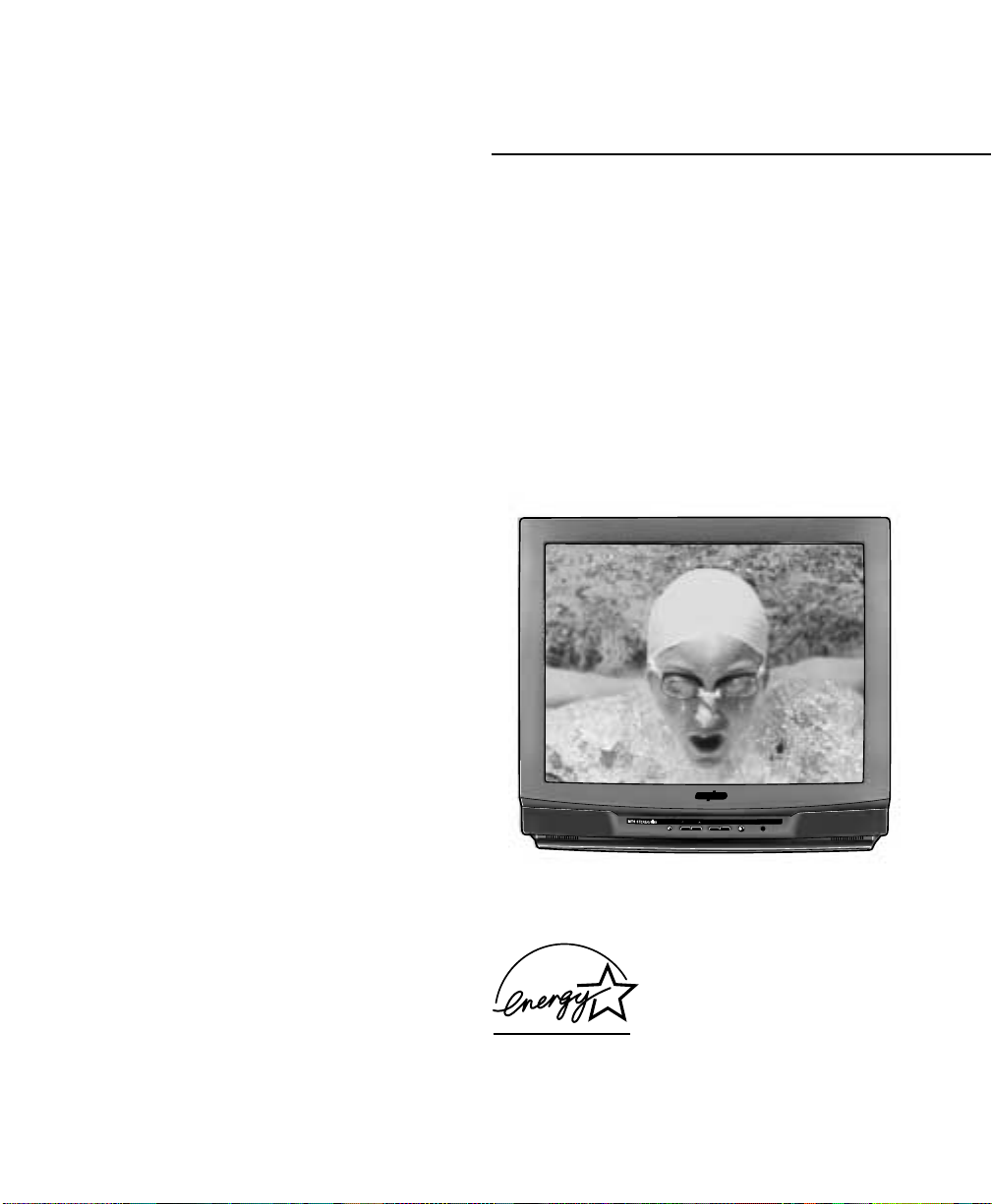
MENU
CHANNEL
VOLUME–+POWER
AS
AVM-2550S
AS
Color TV Owner’s Manual
Manuel d’instructions
du télécouleur
AVM-2759S
Color TV Manual Del Propietario
Welcome to the World of Sanyo
Thank you for purchasing a Sanyo Color Television. You made an excellent choice for Performance, Reliability, and Value.
The TV is designed with easy on-screen set-up instructions and operating features. To meet the growing needs of our
customers, this television has a “V-Chip” for parental controlled viewing.
CONTENTS
Important Safety Tips . . . . . . . . . . . . . . . . . . . . 2
Features . . . . . . . . . . . . . . . . . . . . . . . . . . . . . . 3
Specifications . . . . . . . . . . . . . . . . . . . . . . . . . . 3
Basic Setup . . . . . . . . . . . . . . . . . . . . . . . . . . . . 3
Basic Hookup Methods . . . . . . . . . . . . . . . . . . . 4
Remote Control . . . . . . . . . . . . . . . . . . . . . . 5 ~ 6
TV Adjustment and Setup . . . . . . . . . . . . . 7 ~ 8
Using the Audio/Video Input Jacks . . . . . . . . . 9
Using the Audio Output Jacks . . . . . . . . . . . . . 9
Closed-Captioning . . . . . . . . . . . . . . . . . . . . . .10
V-Guide Information . . . . . . . . . . . . . . . . . . . . 11
V-Guide Operation (Parental Control) . . 12 ~ 13
Setting the Sleep Timer . . . . . . . . . . . . . . . . . 13
Resetting the TV . . . . . . . . . . . . . . . . . . . . . . . 14
Care and Cleaning . . . . . . . . . . . . . . . . . . . . . 14
Helpful Hints–Problems/Solutions . . . . . . . . . 15
Warranty (U.S.A.) . . . . . . . . . . . . . . . . . . . . . . 16
Warranty (CANADA) . . . . . . . . . . . . . . . . . . . . 17
FRANÇAIS . . . . . . . . . . . . . . . . . . . . . . 18 ~ 32
Table des matières . . . . . . . . . . . . . . . . . . . . 18
ESPAÑOL . . . . . . . . . . . . . . . . . . . . . . . . 33 ~ 48
Contenido . . . . . . . . . . . . . . . . . . . . . . . . . . . . 33
Imagen de la Pantalla del Televisor © 2000 PhotoDisc, Inc.
Printed in U.S.A. SMC, May, 2000 /Imprimé aux É.-U. SMC, mai 2000 /
Part No. / N
Service Code /Code de service / Código de Ser vicio : 610 282 3240
TV screen image / Image de télévision /
Impreso en U.S.A. SMC Mayo, 2000
o
de pièce / No. de Parte : 1AA6P1P2105– –
AVM-2550S
“As an ENERGY STAR® Partner,
Sanyo has determined that this
product meets the E
guidelines for energy efficiency.”
NERGY STAR®
Page 2
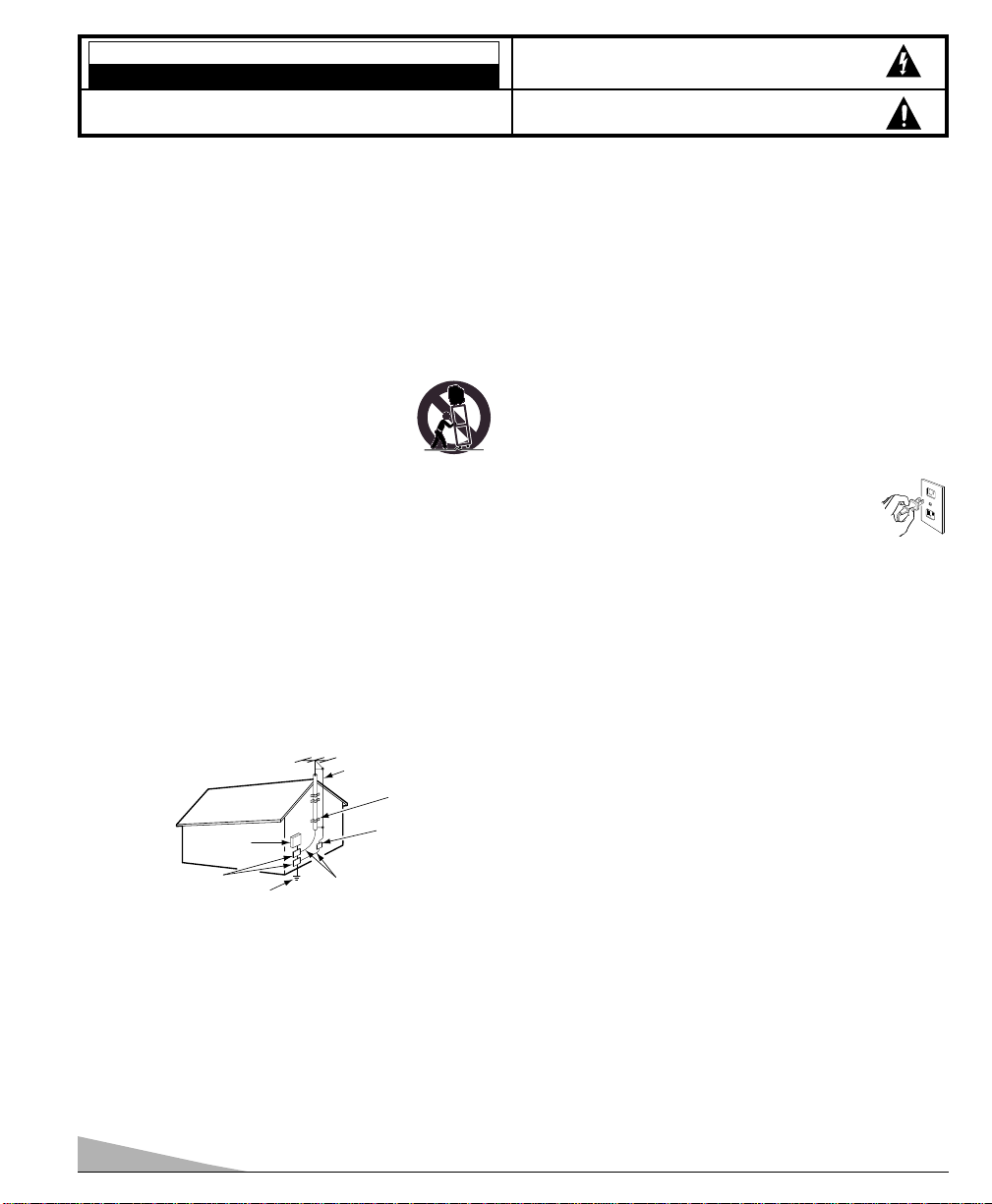
CAUTION
NEC
- NATIONAL ELECTRICAL CODE
ANTENNA
LEAD IN
WIRE
GROUNDING CONDUCTORS
(NEC SECTION 810-21)
GROUND CLAMPS
ANTENNA
DISCHARGE UNIT
(NEC SECTION 810-20)
GROUND
CLAMP
ELECTRIC
SERVICE
EQUIPMENT
POWER SERVICE GROUNDING
ELECTRODE SYSTEM
(NEC ART 250, PART H)
RISK OF ELECTRIC SHOCK DO NOT OPEN
CAUTION: TO REDUCE THE RISK OF ELECTRIC SHOCK, DO NOT REMOVE COVER (OR
BACK). NO USER-SERVICEABLE PARTS INSIDE. REFER SERVICING TO QUALIFIED
SERVICE PERSONNEL.
THIS SYMBOL INDICATES THAT DANGEROUS VOLTAGE CONSTITUTING
A RISK OF ELECTRIC SHOCK IS PRESENT WITHIN THIS UNIT.
THIS SYMBOL INDICATES THAT THERE ARE IMPORTANT OPERATING
AND MAINTENANCE INSTRUCTIONS IN THE LITERATURE ACCOMPANYING THIS UNIT.
WARNING: TO REDUCE THE RISK OF FIRE OR ELECTRIC SHOCK, DO NOT EXPOSE THIS
APPLIANCE TO RAIN OR MOISTURE.
IMPORTANT SAFETY INSTRUCTIONS
CAUTION: PLEASE ADHERE TO ALL WARNINGS ON THE PRODUCT AND IN THE OPERATING INSTRUCTIONS. BEFORE
OPERATING THE PRODUCT, PLEASE READ ALL OF THE SAFETY AND OPERATING INSTRUCTIONS. RETAIN THIS
LITERATURE FOR REFERENCE. Follow all instructions...
Positioning the appliance
1. Do not place your appliance on an unstable cart, stand, shelf or table.
Serious injury to an individual, and damage to the appliance, may result
if it should fall. Your salesperson can recommend
approved carts and stands or shelf and wall mounting
instructions. An appliance and cart combination should
be moved with care. Quick stops, excessive force, and
uneven surfaces may cause the appliance and cart
combination to overturn.
2. Slots and openings in the cabinet and in the back or bottom are
provided for ventilation. To ensure reliable operation of the appliance
and to protect it from overheating, these openings must not be blocked
or covered. The openings should never be covered with a cloth or other
material, and the bottom openings should not be blocked by placing the
unit on a bed, sofa, rug, or other similar surface. This appliance should
never be placed near or over a radiator or heat register. This appliance
should not be placed in a built-in installation such as a bookcase unless
proper ventilation is provided.
3. Do not expose the appliance to rain or use near water . . . for example,
near a bathtub, swimming pool, kitchen sink, in a wet basement, etc.
Hooking Up Outdoor Antenna
LIGHTNING PROTECTION FOR YOUR ANTENNA AND SET AS PER
NATIONAL ELECTRICAL CODE INSTRUCTIONS.
EXAMPLE OF ANTENNA GROUNDING ACCORDING TO NATIONAL
ELECTRICAL CODE, ANSI/NFPA 70
“Note to CATV system installer:
This reminder is provided to call the CATV system installer’s attention to Article 820-40
of the NEC that provides guidelines for proper grounding and, in particular, specifies that
the cable ground shall be connected to the grounding system of the building, as close to
the point of cable entry as practical.”
4. If an outside antenna is connected to the receiver, be sure the antenna
system is grounded so as to provide some protection against voltage
surges and built up static charges. Article 810 of the National Electrical
Code, ANSI/NFPA 70, provides information with respect to proper
grounding of the mast and supporting structure, grounding of the lead
in wire to an antenna discharge unit, size of grounding conductors,
location of antenna discharge unit, connection to grounding electrodes,
and requirements for the grounding electrode.
2
An outside antenna system should not be located in the vicinity of overhead power lines or other electric light or power circuits, or where it
can fall into such power lines or circuits. When installing an outside
antenna system extreme care should be taken to keep from touching
such power lines or circuits as contact with them might be fatal.
Plug in the power cord
5. The design of many appliances does not require a polarized AC line
plug (one blade wider than the other). However, if your appliance is
equipped with a polarized AC line plug, it is a safety feature which
prevents the plug being inserted incorrectly. If you have
difficulty inserting the plug, try reversing it. If the plug
still does not fit fully into the outlet, contact your electrician to replace your obsolete outlet. Do not defeat the
safety purpose of this polarized plug.
6. Do not allow anything to rest on the power cord. Do not locate the
appliance where the cord will be abused by persons walking on it.
Cleaning
7. Before cleaning, unplug the unit from the wall outlet. Do not apply
liquid cleaners or aerosol cleaners directly to the unit. Use a dry cloth
for cleaning.
Service & Repair
8. Unplug the appliance from the wall outlet and refer servicing to
qualified service personnel under the following conditions:
A. If the power cord or plug is damaged or frayed.
B. If liquid has been spilled into the appliance.
C. If the appliance has been exposed to rain or water.
D. If the appliance has been dropped or the cabinet has been damaged.
E. If the appliance exhibits a distinct change in performance.
F. If the appliance does not operate normally by following the operat-
ing instructions, adjust only those controls that are covered in the
operating instructions. Improper adjustment of other controls may
result in damage and will often require extensive work by a qualified
technician to restore the appliance to normal operation.
9. Upon completion of any service or repair, request the service technician’s assurance that only Factory Authorized Replacement Parts that
have the same characteristics as the original parts were used, and that
routine safety checks have been performed to determine that the appliance is in safe operating condition. Unauthorized substitutions may
result in fire, electrical shock, or other hazards.
10. Never add accessories that have not been specifically designed for use
with this appliance.
11. For added protection during a lightning storm, or when the set is left
unattended and unused for long periods of time, unplug it from the wall
outlet and disconnect the antenna. This will prevent damage to the set
due to lightning or power line surges.
Page 3
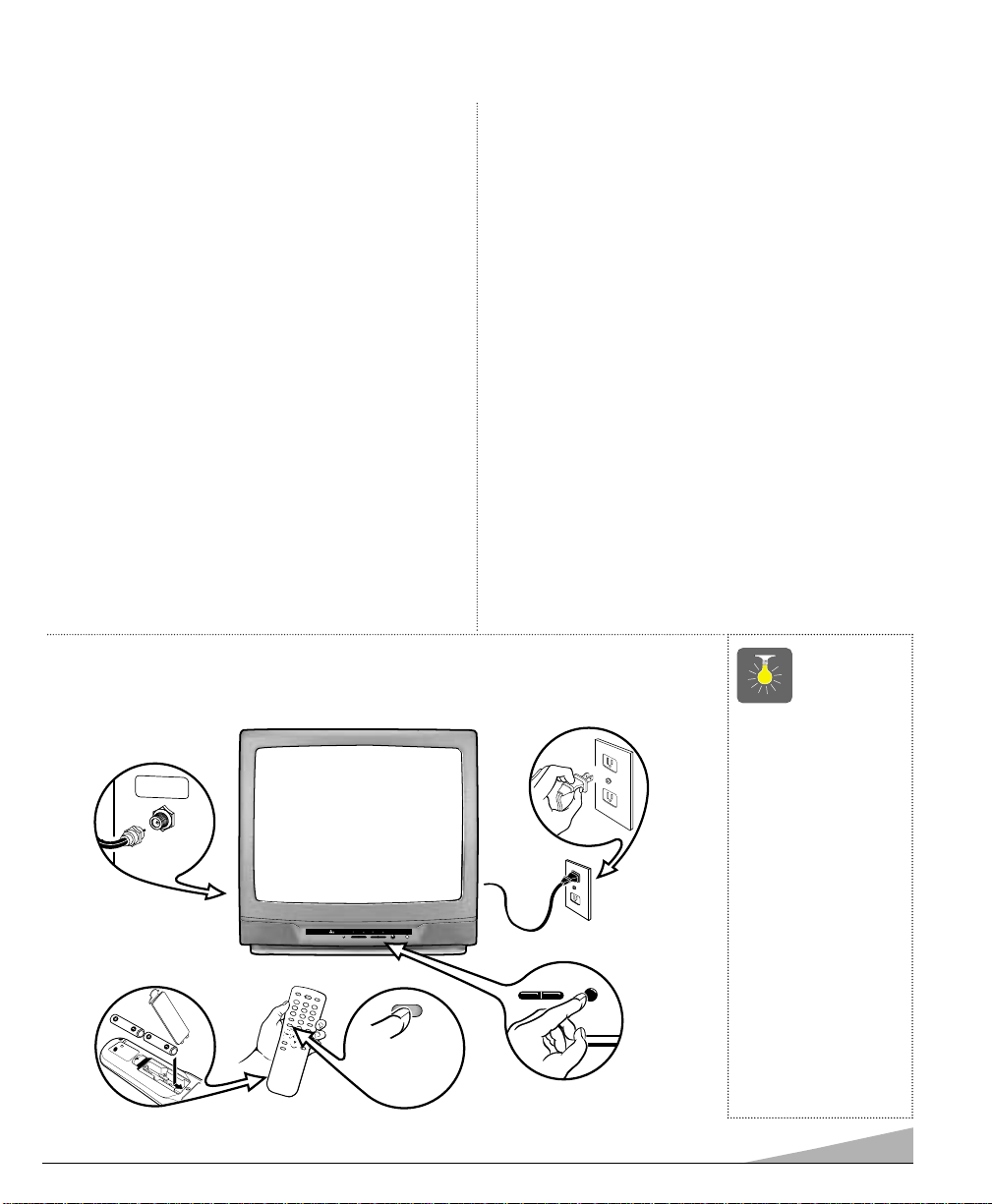
FEATURES
AS
MTS STEREO/
PIP
CHANNEL
POWER
VOLUME
MENU
MENU
VOL
RECALL
CAPTION
SLEEP
RESET
POWER
MUTE
DISPLAY
VOL
CH
1
4
7
0
8
5
23
6
9
V-GUIDE
U
H
F
/V
H
F
/C
A
T
V
7
5
Ω
MENU
Please wait
TV is searching
for your channels
First
Please connect
cable system or
an antenna to the
terminal on the back
Then press the MENU key
GAME
MODE
POWERVOLUME
-+
SPECIFICATIONS
◆Trilingual On-Screen Menu
◆Automatic Channel Search
◆Auto Shut Off
◆Closed-Captioning/QuikCap
◆Digital picture controls
with on-screen display
◆MTS stereo/dbx
®
/SAP
Decoder
◆Color Enhancer
◆Auto Flesh Tone
◆Automatic picture/sound
adjustments for
Sports/Movie/News
◆Tone
◆V-Guide (Parental Control)
◆Audio/Video Input Jacks (R/L)
◆Fixed Audio Output Jacks
181 Channel Tuning System
VHF Channels 2-13
UHF Channels 14-69
Cable TV (CATV) 1, 14-125
Automatic Fine Tuning
VHF and Cable Channels
Remote Control
Large Glow-in-the-Dark basic
operating keys
Numbered Channel
Selection
Channel Scanning
Volume Mute
Power Recall
Display Sleep
Caption Reset
Menu V-Guide
Video Mode
◆Sleep Timer (3 hours)
◆TV Reset
dbx®is a registered trademark of
Carillon Electronics Corporation
CAUTION: FCC Regulations state that improper modifications or
unauthorized changes to this unit may void the user’s authority to
operate the unit.
PICTURE TUBE SIZE (Measured Diagonally)
AVM-2550S . . . . . . . . . . . . . . . . . 25-inch screen
AVM-2759S . . . . . . . . . . . . . . . . . 27-inch screen
PICTURE RESOLUTION . . . . . . . . . . 260 Lines
ANTENNA INPUT . . . . . . . . . . . . . . . UHF/VHF/CATV 75Ω
POWER REQUIREMENT . . . . . . . . . 120VAC 60Hz
POWER . . . . . . . . . . . . . . . . . . . . . . 86 watts
HORIZONTAL DIM. (Width)
AVM-2550S . . . . . . . . . . . . . . . . . 24.6 in. (624mm)
AVM-2759S . . . . . . . . . . . . . . . . . 26.1 in. (664mm)
VERTICAL DIM. (Height)
AVM-2550S . . . . . . . . . . . . . . . . . 23.1 in. (586mm)
AVM-2759S . . . . . . . . . . . . . . . . . 23.2 in. (589mm)
DEPTH DIM. (Thickness)
AVM-2550S . . . . . . . . . . . . . . . . . 20.5 in. (520mm)
AVM-2759S . . . . . . . . . . . . . . . . . 18.5 in. (471mm)
WEIGHT (LB.) (Approx.)
AVM-2550S . . . . . . . . . . . . . . . . . 62.8 (28.5 Kg.)
AVM-2759S . . . . . . . . . . . . . . . . . 66.7 (30.3 Kg.)
SOUND . . . . . . . . . . . . . . . . . . . . . . 2 Speakers, Size: 8 cm
AMPLIFIER . . . . . . . . . . . . . . . . . . . Built-in with 1W
AUDIO/VIDEO INPUT JACKS . . . . . . Audio Input (R/L)
. . . . . . . . . . . . . . . . . . . . . . . . . . . . Video Input
AUDIO OUTPUT JACKS . . . . . . . . . . Fixed Audio Output (R/L)
. . . . . . . . . . . . . . . . . . . . . . . . . . . (RCA Connectors)
BASIC SETUP
❷
(See Hookup page 4.)
➊
(Install batteries, see page 5.)
AVM-2550S
❺
❸
❹
(Switch on Power.)
QuickTips
■
Do not position the
TV in a confined
area. Allow normal
air circulation for
electronic parts.
■
Position your TV at
least 2 feet from
stereo speakers.
The magnets in the
speakers may affect
the picture quality.
■
The TV will automatically select the
correct Antenna
mode for the type of
signal you connect.
3
Page 4
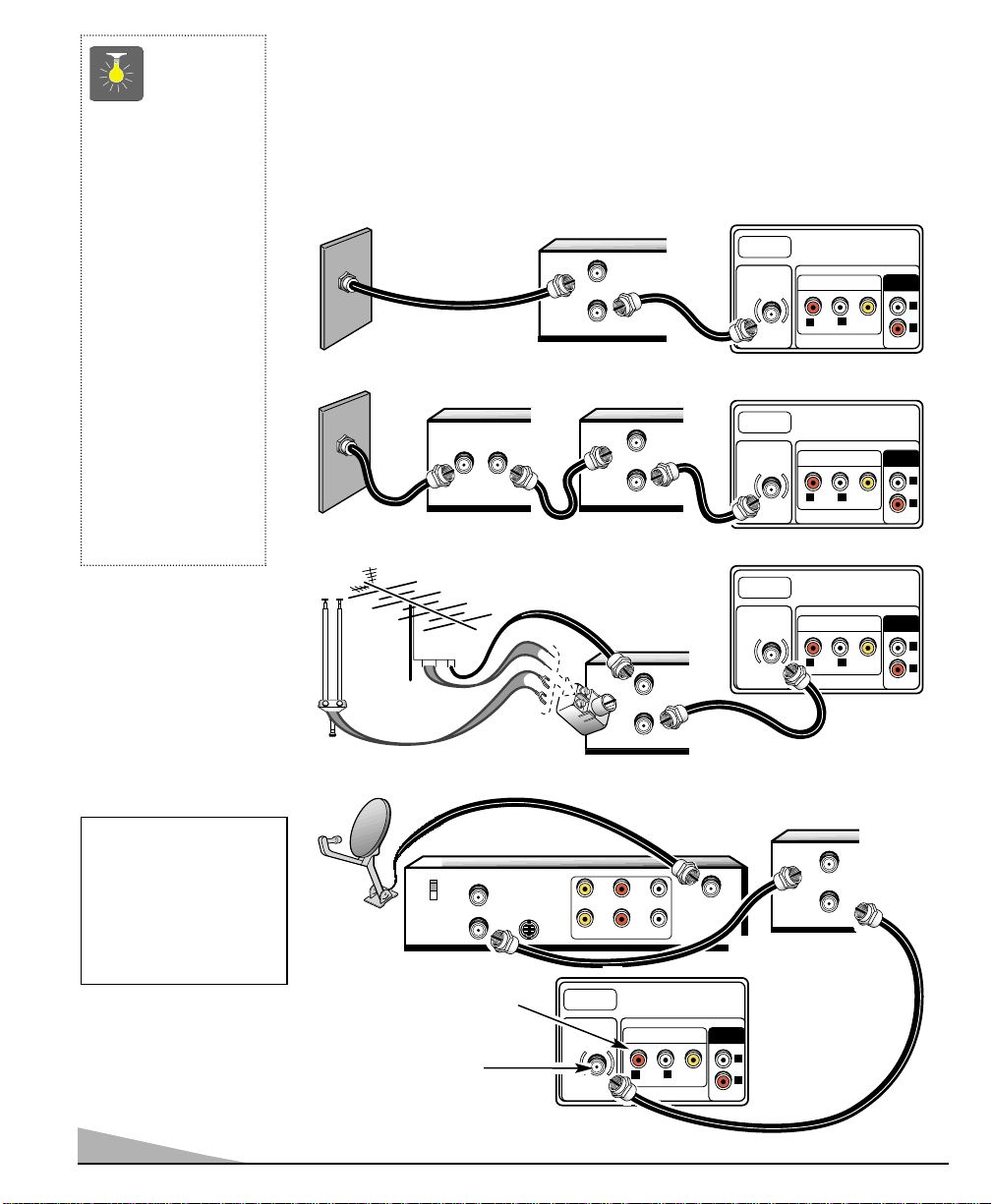
UHF/VHF/CATV
75Ω
AUDIO VIDEO INPUT
R
AUDIO
VIDEO
(MONO)
L
R
L
AUDIO
OUTPUT
UHF/VHF/CATV
75Ω
AUDIO VIDEO INPUT
R
AUDIO
VIDEO
(MONO)
L
R
L
AUDIO
OUTPUT
UHF/VHF/CATV
75Ω
AUDIO VIDEO INPUT
R
AUDIO
VIDEO
(MONO)
L
R
L
AUDIO
OUTPUT
UHF/VHF/CATV
75Ω
AUDIO VIDEO INPUT
R
AUDIO
VIDEO
(MONO)
L
R
L
AUDIO
OUTPUT
+
+
IN FROM
SAT.
CATV IN
OUT TO TV S-VIDEO
CH3
CH4
R- -LAUDIOVIDEO
R- -LAUDIOVIDEO
FROM ANT.
OUT TO TV.
IN
OUT
FROM ANT.
OUT TO TV.
IN
OUT
FROM ANT.
OUT TO TV.
IN
OUT
FROM ANT.
OUT TO TV.
IN
OUT
IN OUT
QuickTips
■
The TV will automatically select the
correct Antenna
mode for the type of
signal you connect.
■
TV will switch off
automatically after
15 minutes if there is
no signal reception
(cable out or station
not broadcasting).
Exception—When the
Video mode is selected,
the TV will not auto-
matically switch off
when signal reception
has stopped for 15
minutes.
BASIC HOOKUP METHODS
Use one of these methods to connect a signal to your TV. Select 1a—if you have cable service
and a VCR, 1b—if you have a cable box and a VCR, 1c—if you have an outdoor or indoor
antenna and a VCR, or 1d—if you have a satellite dish and a VCR. Connect your cable or
antenna directly to the TV if you don’t have any optional accessories.
a
Cable with VCR and TV
➊
b
Cable with Cable Box, VCR and TV
➊
c
Outdoor or Indoor Antenna with VCR and TV
➊
CABLE BOX
❷
VCR
❷
VCR
❸
TV BACK
TV BACK
TV BACK
CATV FRANCHISE NOTE: Cable
companies, like public utilities,
are franchised by local government authorities. To receive cable
programs, even with equipment
which is capable of receiving
cable channels, the consumer
must subscribe to the cable
company’s service.
4
d
Satellite Dish with Receiver, VCR and TV
➊
See page 9, Using the
Audio/Video jacks.
75 OHM Terminal
Use the 75 ohm terminal to
connect a VCR, cable, cable box,
outdoor/indoor antenna or satellite
receiver directly to the TV.
VCR
❷
VCR
RECEIVER
❷
TV BACK
❸
Page 5
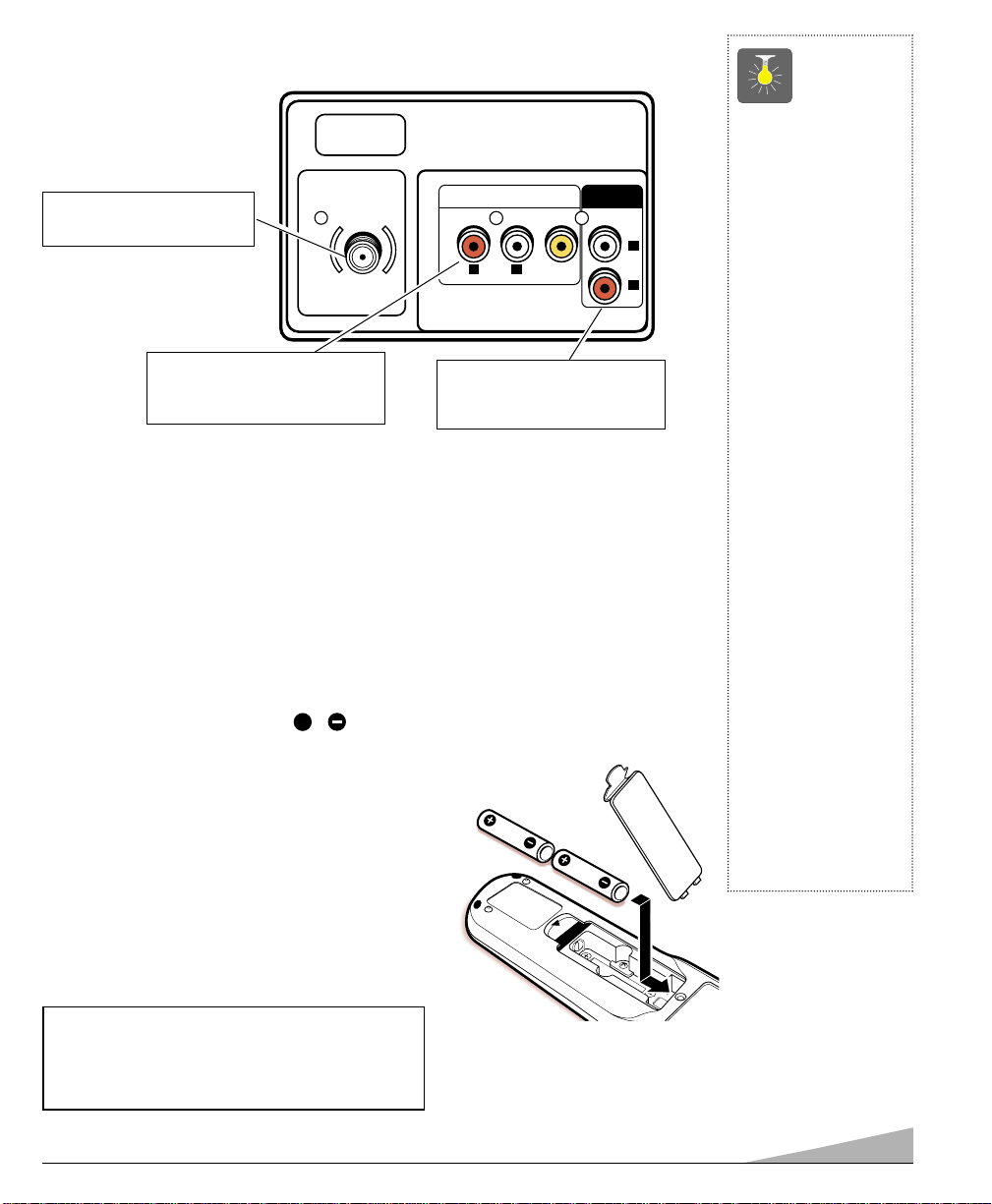
+
REAR PANEL
UHF/VHF/CATV
75Ω
Cable / Antenna Input
AUDIO VIDEO INPUT
AUDIO
OUTPUT
Terminal (75 ohms)
L
AUDIO VIDEO
R
L
Audio/Video Input Jacks
Connect external video
equipment here (see page 9).
(MONO)
Audio Output Jacks (Fixed)
Connect external audio
equipment here (see page 9).
R
REMOTE CONTROL
To familiarize yourself with this Remote Control, see page 6.
INSTALLING BATTERIES (2 AA not included)
1. Remove the battery cover by pressing the tab and tilting the cover upward. Insert
batteries. Make sure you match / signs on the batteries with marks inside the
remote control.
2. Replace battery cover. The remote control is ready!
Notes:
– Do not mix old batteries with new ones or mix differ-
ent types of batteries together.
– Remove the batteries if the remote control will not be
used for a month or more. Weak batteries may leak
and cause damage. (Normal battery life is roughly six
months.)
QuickTips
■
Make sure all cable
connectors are fully
seated on jacks.
See page 9 before
connecting external
video equipment.
■
Cables are not
supplied for connecting your external
equipment.
■
A solid Blue screen
with the word Video
displayed means that
the Video mode is
selected, but no
signal is being
detected at the
Video jack. Check
connection, and
turn on external
equipment.
■
Be sure batteries are
installed correctly.
■
Point the remote
control toward the
TV. Objects between
the remote control
and the TV may
cause misoperation
of the remote control
function.
IMPORTANT NOTE: Spent or discharged batteries must be
recycled or disposed of properly in compliance with all
applicable laws. For detailed information, contact your local
County Solid Waste Authority.
5
Page 6
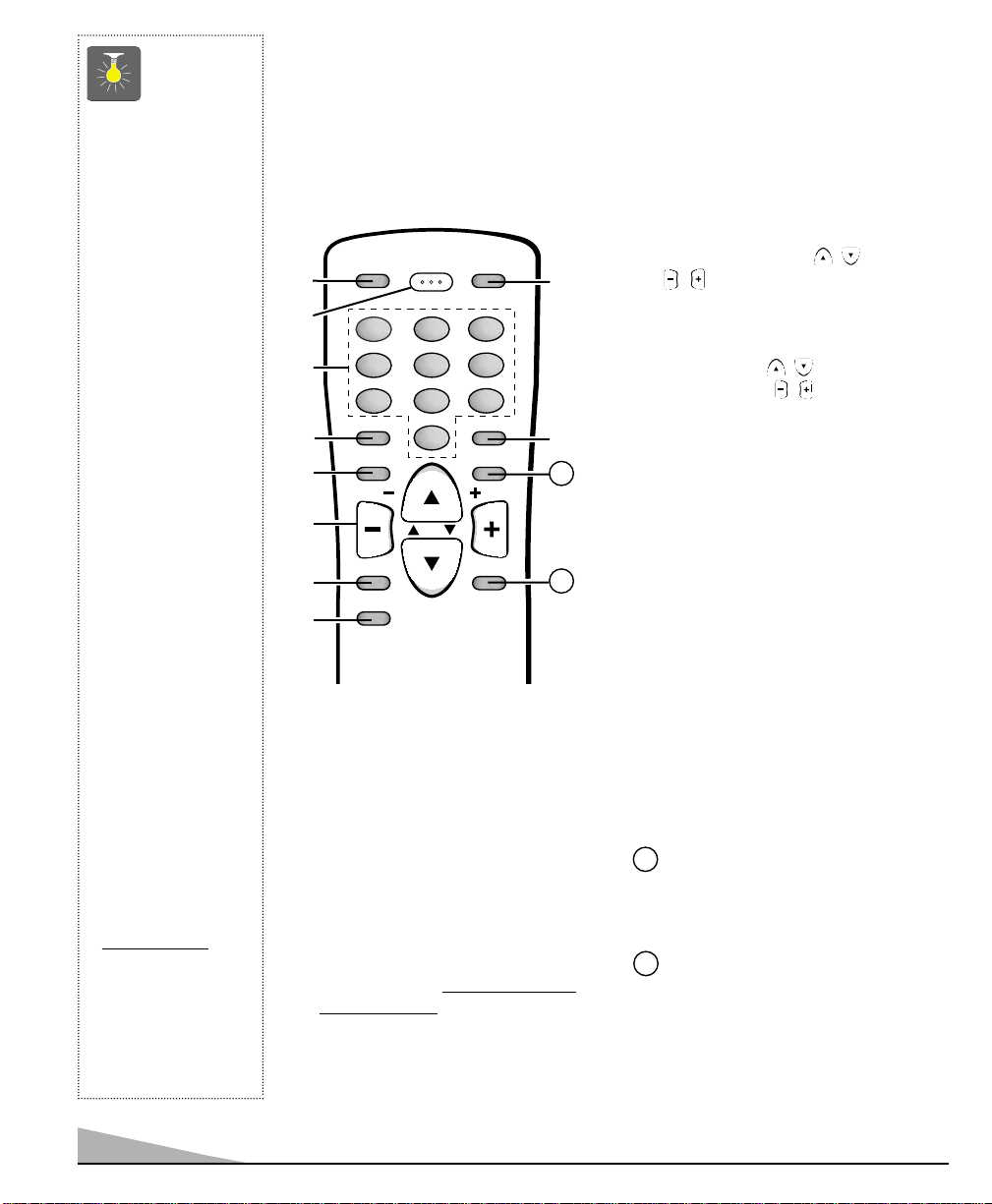
REMOTE CONTROL KEYS
MENU
VOL
RECALL
CAPTION SLEEP
RESET
POWER
MUTE
DISPLAY
VOL
CH
1
4
7
0
8
5
23
6
9
VIDEO
MODE
V-GUIDE
QuickTips
■
Point the remote
control toward the
TV. Objects between
the remote control
and the TV may
cause misoperation
of the remote control
function.
■
This remote control
has glow-in-the-dark
Power, Channel and
Volume keys.
■
Be sure batteries are
installed correctly.
■
If you cannot select
channel with number
keys. Press “0” in
front of numbers
1 ~ 9. Example:
Channel “05.”
■
The “C” in front of
number on your
screen indicates a
Cable channel.
■
Adjusting the volume
level: Right flashing
arrow indicates
volume is increasing,
and left flashing
arrow indicates
volume is decreasing.
■
Channel number
will not display
continuously when
captioning is on.
■
Using V-Guide
TV Parental Guidelines settings can
be changed only
by using the
Remote Control.
(See pages 12 and 13.)
Point towards TV
➠
➀
➁
➂
➃
➄
➅
➆
➇
Video Mode Key
➀
Press to select the program source to
be displayed on the screen: TV signal
or signal from the equipment you have
connected to the A/V jacks.
Power Key
➁
Press to turn TV on or off.
Number Keys
➂
Two keys must be pressed to select a
channel. Example: Press 0 then 6 to
select channel 6. For cable channels
100 through 125, press and hold the
1 key until CCCC1111–––––––– appears. Then press
the other two numbers.
➈
➉
11
12
Caption Key (See page 10.)
➃
Menu Key
➄
Use this key with the / and
/ keys to navigate and adjust
features of the on-screen menu system
(see pages 7 and 8).
Channel (CH / ) and
➅
Volume (VOL / ) Keys
Press to scan through the channels in
memory or to adjust the volume.
Mute Key
➆
Press once to turn off the volume.
Press again to restore.
Note: When using the audio out jacks
this key will not mute the sound.
V-Guide Key (See pages 11 ~ 13.)
➇
Reset Key
➈
Press this key twice to restore factory
settings. The TV will automatically
start Channel Search and clear all
customized settings. (See page 14.)
Sleep Key
➉
Use this key with the “0” key to set the
Sleep Timer (see page 13).
Recall Key
11
Select a channel then select another
channel using the number keys. Press
Recall to switch between the channels.
Display Key
12
Press once to display the Channel
number. Press twice to display the
channel number continuously. Press
again to remove the display.
6
Page 7
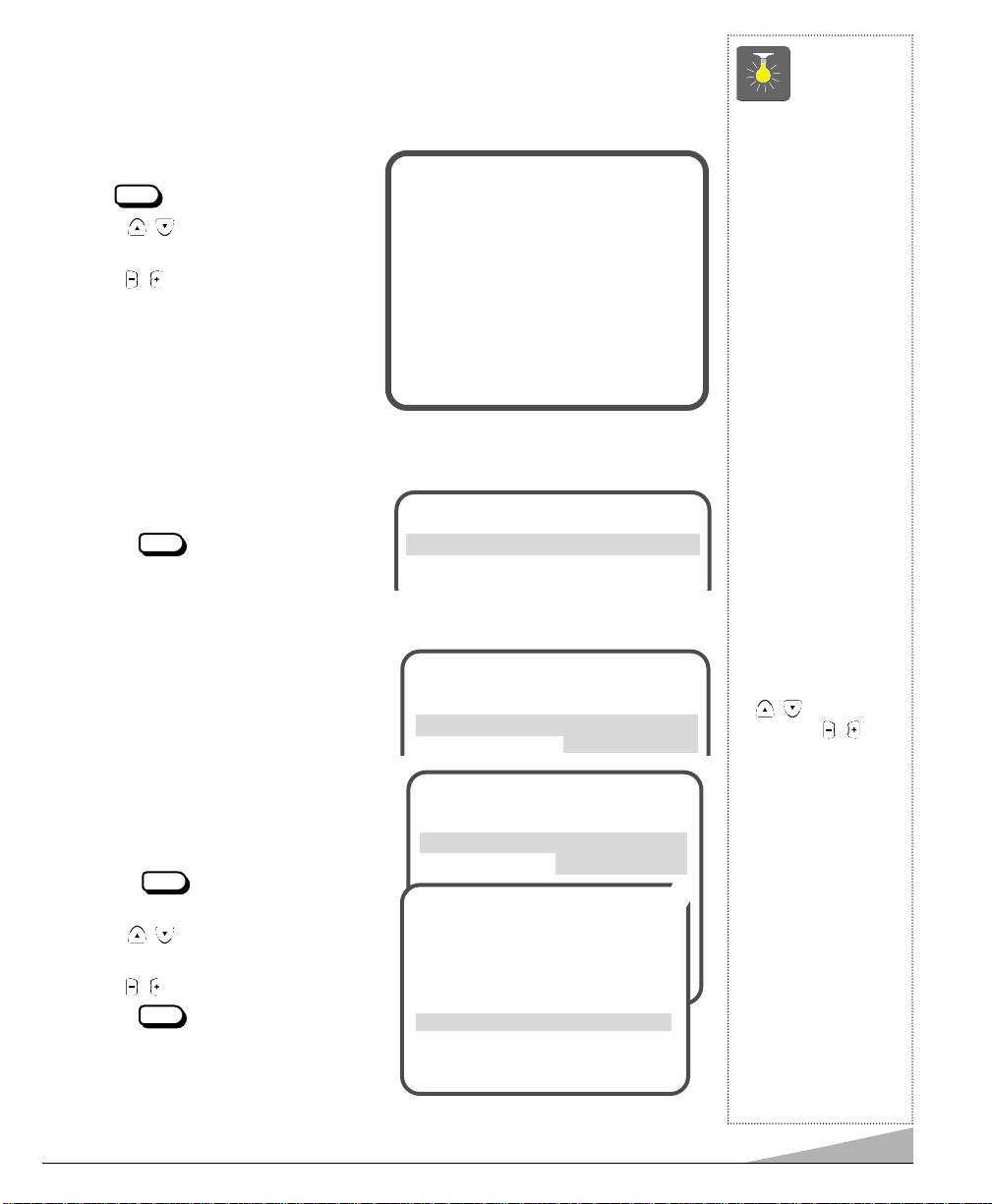
TV ADJUSTMENT AND SETUP
MENU
MENU
MENU
MENU
The on-screen menu system allows the viewer to program television features to their personal
preference. Adjustments can be made easily using the remote control.
QuickTips
HOW TO MAKE ADJUSTMENTS
1. Press key.
2. Use the / keys tohhhhiiiigggghhhhlllliiiigggghhhhtttt the
desired feature.
3. Use the / keys to adjust the selected
feature (
Items with submenus requires additional steps.
➧
indicates selected item).
▲▼ keys – + keys
Audio
Picture/Sound
Antenna
CH. Search
CH. Scan Memory C 34 Added
Menu Language
Press MENU key to exit
➧
Stereo Mono SAP
➧
Sports Movie
News Manual
➧
Cable VHF/UHF
➧
NO Start
➧
English Francais
Espanol
SETTING AUDIO MODE
Select desired sound setting, Stereo, Mono or SAP (secondary audio program). Stereo
and SAP can be received only if the television station is broadcasting the signal.
1. Choose SSSStttteeeerrrreeeeoooo, MMMMoooonnnnoooo or SSSSAAAAPPPP from the
Audio options.
2. Press the key to exit.
Note: The TV will automatically reset to
stereo if unplugged or a power
interruption occurs.
ADJUSTING PICTURE/SOUND
For automatic picture settings:
Choose SSSSppppoooorrrrttttssss,MMMMoooovvvviiiieeee,orNNNNeeeewwwwssss from the
Picture/Sound options.
To manually customize the picture:
1. Choose MMMMaaaannnnuuuuaaaallll from the Picture/Sound
options.
2. Press the key to open the controls
submenu.
3. Use the / keys to highlight the control
you want to adjust.
4. Use the / keys to make adjustments.
5. Press the key to exit.
(Continued on page 8
customizing the Sound.)
▲▼ keys – + keys
oo
AAAAuuuuddddiiiioo
Picture /Sound
▲▼ keys – + keys
Audio
PPPPiiiiccccttttuuuurrrreeee////SSSSoooouuuunnnndddd
Antenna
▲▼ keys – + keys
Audio
PPPPiiiiccccttttuuuurrrreeee////SSSSoooouuuunnnndddd
Antenna
▲▼ keys – + keys
Color
Tint
Contrast
Brightness
Sharpness
CCCCoooolllloooorrrr EEEEnnnnhhhhaaaannnncccceeeerrrr
Tone
Press MENU key to exit
➧
oo Mono SAP
SSSStttteeeerrrreeeeoo
➧
SSSSppppoooorrrrttttss
News Manual
Sports Movie
News
Normal
ss Movie
➧MMMMaaaannnnuuuuaaaallll
➧WWWWaaaarrrrmmmm
Picture/Sound Controls Submenu
■
Always follow onscreen instructions.
■
The menu will
display on the screen
for approximately 20
seconds. Press
again to redisplay.
■
Arrow (➧) indicates
current selection or
mode.
■
All TV adjustments
are controlled
through the menu.
■
Under weak stereo
signal conditions, you
may receive better
quality sound in the
“Mono” position.
■
To expand your
viewing experience
select Sports,
Movie or News to
match the program
you are watching.
■
Use the CHANNEL
/ keys and the
VOLUME / keys
to navigate through
the menus and to
make selections from
the menus.
■
Use the Color
Enhancer feature to
enhance the picture
➥
flesh tones and color.
Selecting warm will
deepen the picture
color.
■
Press the RESET key
twice to clear all settings. The TV will
automatically start
Channel Search and
clear all customized
settings.
MENU
7
Page 8
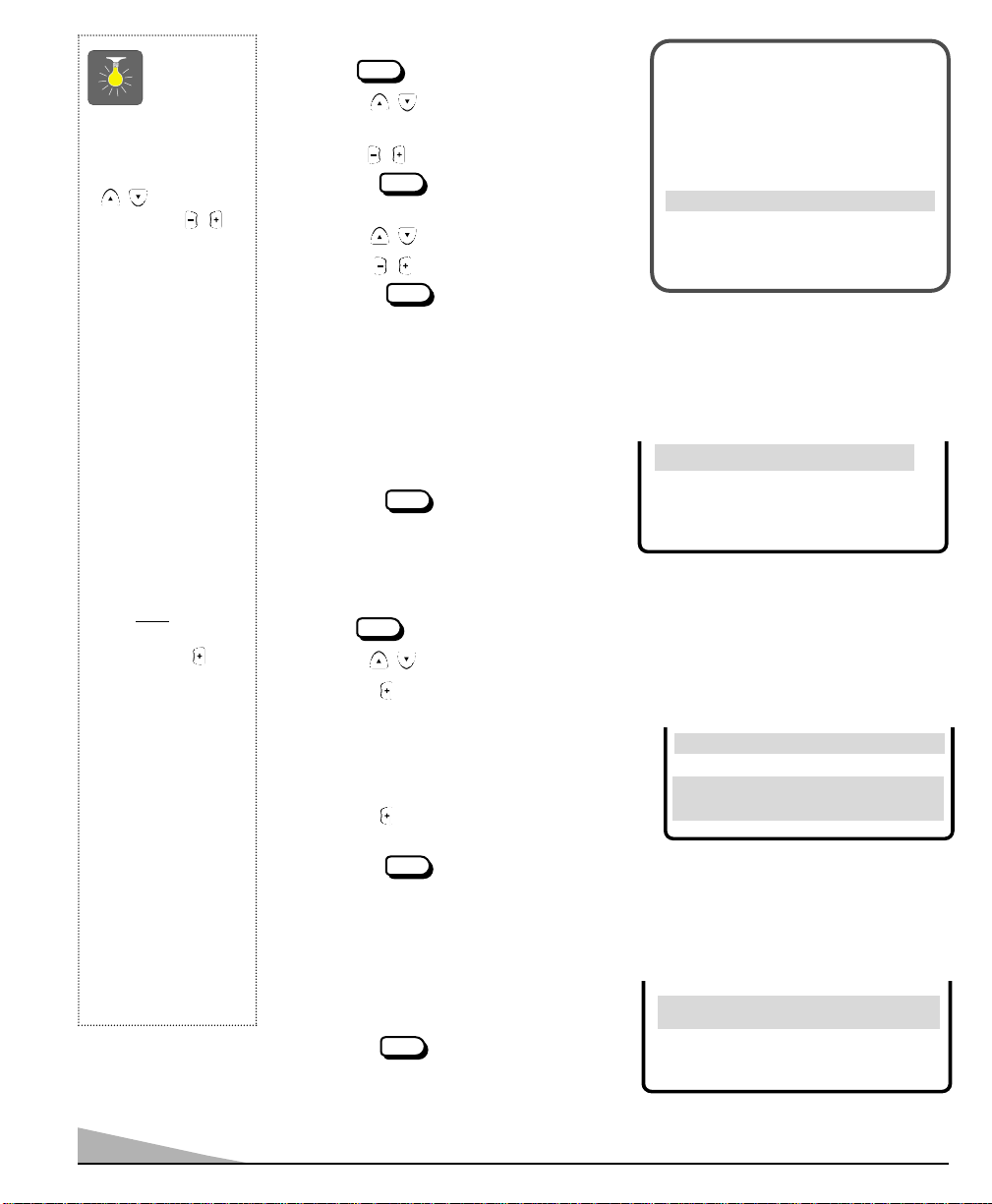
MENU
MENU
MENU
MENU
QuickTips
MENU
MENU
MENU
■
Use the CHANNEL
/ keys and the
VOLUME /
keys to navigate
through the menus
and to make selections from the menus.
■
When setting the
Antenna mode,
choose Cable if
your TV is connected to a cable
system, otherwise
choose VHF/UHF.
■
Channels deleted
from scan memory
can be selected with
the number keys.
■
The channel number
area must
lighted before
pressing the key
to add or delete.
■
Restoring deleted
channels, use the
on-screen menu to
manually add channels or start CH.
(Channel) Search
from the menu.
■
Press the RESET
key twice to clear all
settings. The TV
will automatically
start Channel
Search and clear all
customized settings.
be high-
To manually customize the sound:
1. Press key.
2. Use the / keys to highlight
PPPPiiiiccccttttuuuurrrreeee////SSSSoooouuuunnnndd
dd.
3. Use the / keys to choose MMMMaaaannnnuuuuaaaallll.
4. Press the key to open the controls
submenu.
5. Use the / keys to selectTTTToooonnnneeee.
▲▼ keys – + keys
Color
Tint
Contrast
Brightness
Sharpness
Color Enhancer
ee
TTTToooonnnnee
Press MENU key to exit
LLLL--------------
--
■
❙❙❙❙❙❙❙❙❙❙❙❙❙❙❙❙❙❙❙❙HH
HH
6. Use the / keys to adjust tone.
7. Press the key to exit.
Picture/Sound Controls Submenu
RESETTING THE ANTENNA/CABLE MODE AND CHANNEL SEARCH
Resetting the Antenna/Cable Mode or CH. (Channel) Search is required only if additional
channels become available, such as moving to another city or having a cable service installed.
1. Choose SSSSttttaaaarrrrtttt from the Ch. Search
menu options.
2. Press the key to exit.
CCCCHHHH.... SSSSeeeeaaaarrrrcccchh
CH.Scan Memory
Menu Language
Press MENU key to exit
hh NO
➧
SSSSttttaaaarrrrtt
tt
ADDING OR DELETING CHANNELS
1. Press key.
2. Use the / keys to highlightCCCCHHHH.... SSSSccccaaaannnn MMMMeeeemmmmoooorrrryyyy.
3. Press the key to highlight the channel number entry area.
4. Enter the channel number (example): CCCC33334444.
For cable channels above 99, press and hold
the 1 key until CCCC1111–––––––– appears. Then enter the
other two numbers.
5. Press the key to select option (example):
ee.
DDDDeeeelllleeeettttee
CH. Scan Memory CCCC 33334444 Deleted
Menu Language
SSSSeeeelllleeeecccctttt cccchhhhaaaannnnnnnneeeellll uuuussssiiiinnnngggg ▲▲▲▲▼▼▼▼,,,, 0000~~~~9999 kkkkeeeeyyyyss
PPPPrrrreeeessssssss MMMMEEEENNNNUUUU kkkkeeeeyyyy ttttoooo eeeexxxxiiiitt
tt
ss
6. Press the key to exit.
SELECTING THE DISPLAY LANGUAGE
1. Choose EEEEnnnngggglllliiiisssshhhh, Francais, or Espanol
from the Menu Language options.
2. Press the key to exit.
MMMMeeeennnnuuuu LLLLaaaannnngggguuuuaaaaggggee
Press MENU key to exit
ee
➧EEEEnnnngggglllliiiisssshhhh Francais
Espanol
8
Page 9
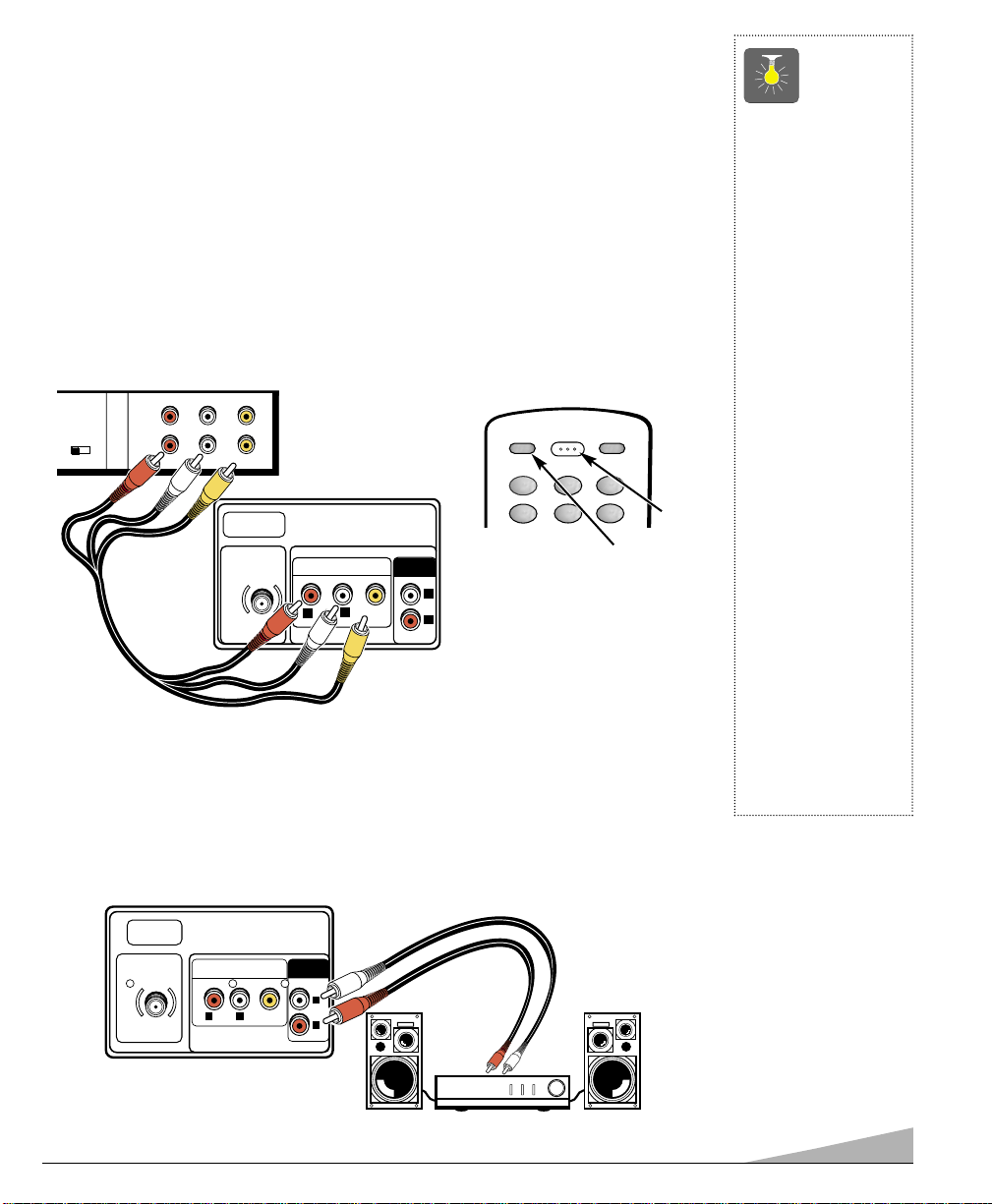
USING THE AUDIO/VIDEO INPUT JACKS
UHF/VHF/CATV
75Ω
AUDIO VIDEO INPUT
R
AUDIO
VIDEO
(MONO)
L
R
L
AUDIO
OUTPUT
CH3 CH4
IN
OUT
A/V JACKS
RF
CHANNEL
R- -L
AUDIO VIDEO
R- -LAUDIO VIDEO
UHF/VHF/CATV
75Ω
AUDIO VIDEO INPUT
R
AUDIO
VIDEO
(MONO)
L
R
L
AUDIO
OUTPUT
CONNECTING A VCR OR OTHER EXTERNAL EQUIPMENT
Switch off TV and external equipment before connecting cables.
1. Connect VCR or other equipment’s Audio Out (R/L) to the TVAudio Input (R/L)
For Mono VCR (Single Audio Jack) connect VCR Audio Out to TV
Audio (L) In.
2. Connect VCR or other equipment’s Video Out to the TV Video In ❷.
3. Press POWER to turn on the TV. See
4. Press the VIDEO MODE key
❹
. Turn on external equipment also.
❸
to select program source: TV signal or signal
from the equipment you have connected to the A/V jacks. See ❹ and page 6 for remote
control operation
.
Back View of VCR
Remote Control
VIDEO
POWER
MODE
TV A/V Input
Rear Jacks
1
4
23
5
❶
RESET
6
❹
❶
.
❷
USING THE AUDIO OUTPUT JACKS
❸
QuickTips
■
Make sure all cable
connectors are fully
seated on jacks.
■
Always match cables
according to the
colors;
RED for right
audio,
WHITE for left
audio and
for video.
■
A solid Blue screen
with the words
Video displayed
means that the Video
mode is selected, but
no signal is being
detected at the Video
jack.
■
Position your TV at
least 2 feet from
stereo speakers.
The magnets in the
speakers may affect
the picture quality.
■
DO NOT connect
external speakers
directly to the TV.
YELLOW
CONNECTING A STEREO AMPLIFIER TO AUDIO OUT JACKS
1. Connect the TVAudio Out (R/L) ❶to the Stereo Amplifier In (R/L) ❷.
2. Press POWER on remote control (see
equipment also.
Back of TV
above) to turn on the TV. Turn on external
❸
❶
❷
Stereo Amplifier
9
Page 10
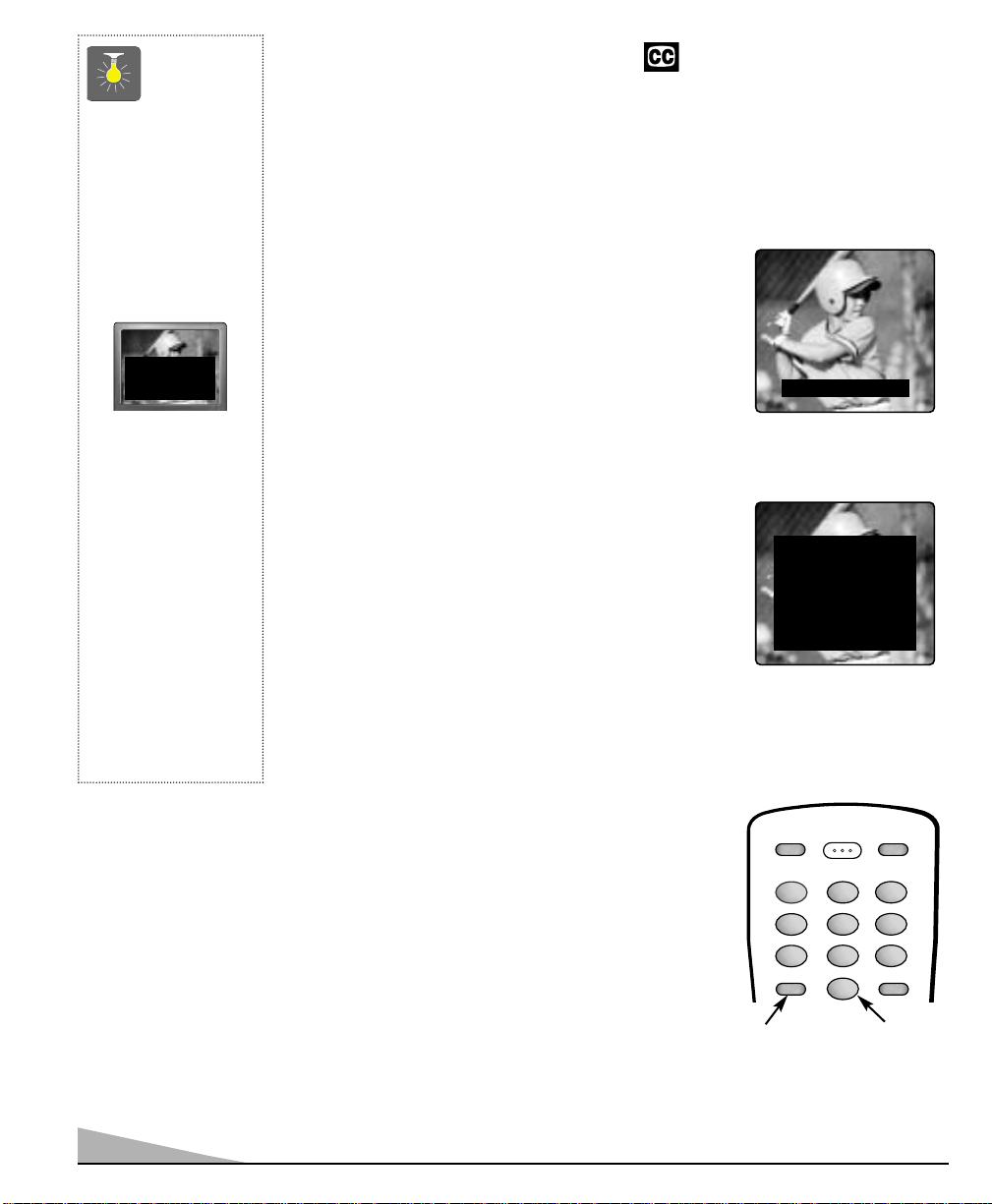
QuickTips
CAPTION SLEEP
RESET
POWER
1
4
7
0
8
5
23
6
9
VIDEO
MODE
■
If Caption Text mode
is selected and no
captioned text is
broadcasted, a black
box may appear and
remain on the TV
screen.
To remove this black
box, set captioning to
any mode other than
Text1 or Text2 or
press the RESET key
to cancel captioning
and customized
settings.
■
When captioning
is turned on, the
channel display will
not stay on the screen.
For these displays
to stay on the
screen you must set
Captioning to OFF.
CLOSED-CAPTIONING
Captioning is textual information transmitted along with the picture and sound so it can be
displayed on the TV screen. Because different types of captions can be transmitted with the
TV signal, separate captioning modes are provided. The captioning modes recognized by this
model are: Caption1, Caption2, Text1, and Text2. Local broadcasters decide which captions
signals to transmit. They may not choose to provide captions or may provide captions in one
or all of the available modes.
Caption1: This is the main mode used for program captioning (words match the program you are watching).
Almost all broadcasters will use Caption1 to transmit
program captions. These captions are generally one or two
lines.
Caption2: This is an alternative mode for program captioning. Caption2 may be used by the broadcaster to provide
captions in another language, such as, Spanish or French.
Text1: This mode is used to display large amounts of text.
This text will appear within a black box that may be nearly
as large as the TV screen. Text displayed in this manner
does not generally relate to the program. These captions
may be used by broadcasters to provide weather reports,
community bulletins, stock quotes, etc.
Text2: This is an alternative mode used to display large
amounts of text. The same types of information displayed in
Text1 can be displayed in Text2.
Quikcap: Quikcap allows captions to toggle on and off
with the MUTE function. For example, the phone rings;
you press the MUTE key on the remote control to block the
TV sound; the captions display automatically. When you
finish your conversation and press the MUTE key again to
restore the sound, the captions will disappear.
TWO OUTS AND TWO STRIKES
Caption1/ Caption2
TONIGHT: BECOMING MOSTLY
CLOUDY WITH A 40 PERCENT
CHANCE OF RAIN. COLD WITH
A LOW IN THE UPPER 30's WEST
WIND AROUND 20 MPH, SHIFTING TO NORTHWEST AROUND
MIDNIGHT. FRIDAY: MOSTLY
CLOUDY AND COLDER WITH
A 50 PERCENT CHANCE OF
RAIN. HIGH IN THE MID 50's.
Text1/Text2
10
Quikcap displays program captions in the Caption1 mode.
SETTING CAPTIONS
1. Press the CAPTION key on the remote control.
2. Use the 0 key to select OFF, Caption1, Caption2,
Text1, Text2, or Quikcap.
❶
❷
Page 11
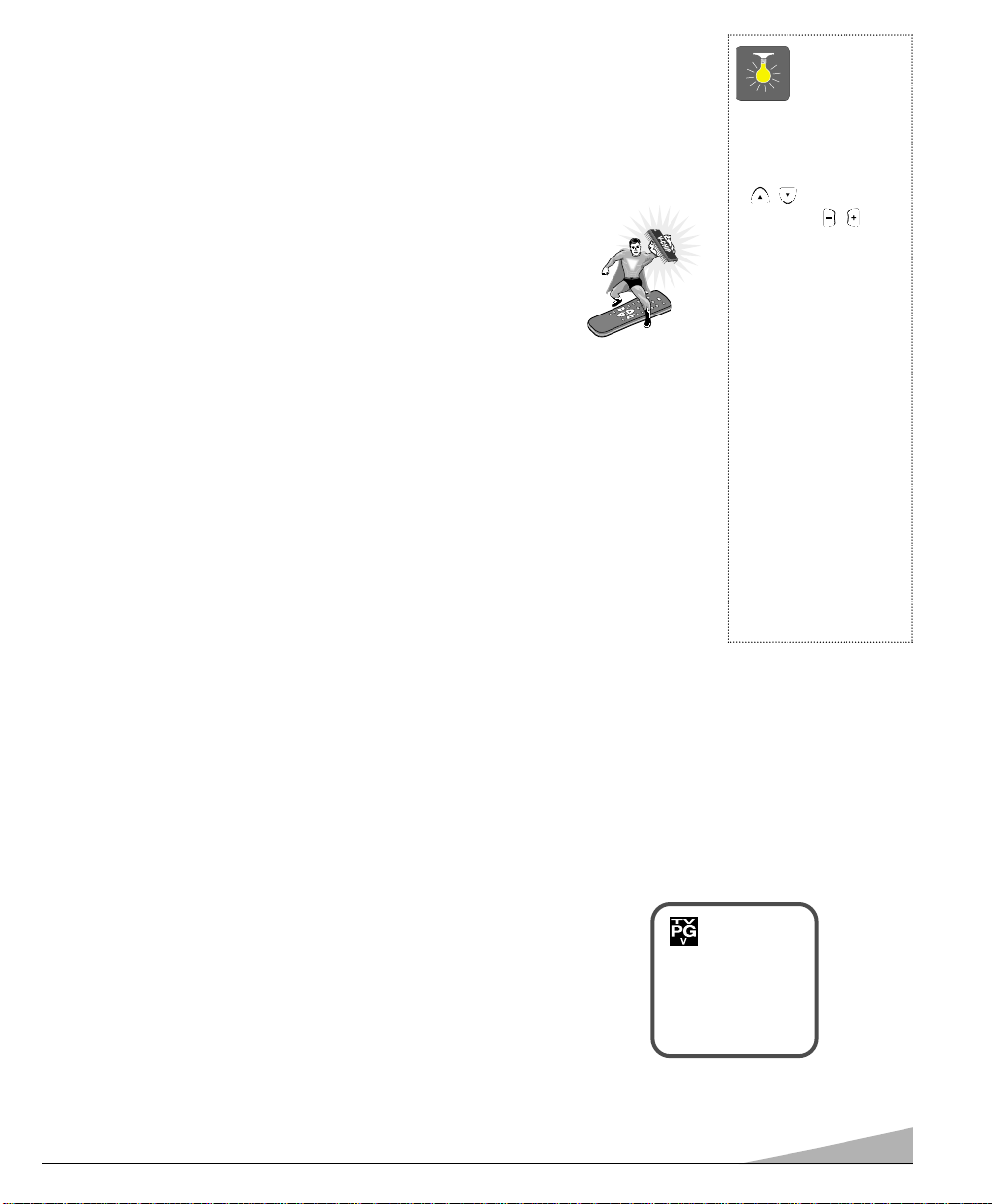
V-GUIDE INFORMATION
MEN
U
VOL
RECAL
L
CAPT
I
O
N
SLEEP
RESET
POWER
MUTE
DISPLAY
VOL
CH
1
4
7
0
8
5
2
3
6
9
V-GU
I
D
E
V
v
NOTE: THIS FEA TURE IS DESIGNED TO COMPLY WITH THE UNITED STATES OF
AMERICA ’S FCC V -CHIP REGULATIONS. THEREFORE, IT MAY NOT FUNCTION WITH BROADCASTS THAT ORIGINATE IN OTHER COUNTRIES.
With the introduction of “V-Chip” technology, it is now possible for Sanyo
televisions to interpret MPAA and TV Parental Guidelines rating codes. When
these codes are detected, the TV will automatically display or block the
program, depending upon choices you make when setting up the V-Guide
system.
ABOUT MPAA AND TV PARENTAL GUIDELINES
MPAA and TV Parental Guidelines are rating systems that provide advance cautionary
information to parents about the content of movie and television programming.
MPAA is a voluntary rating system used by the movie industry. TV Parental Guidelines are
modeled after the MPAA ratings and were designed to be simple to use, easy to understand,
and easy to find.
TV Parental Guidelines contain both age-based and content-based information. This gives
parents discretionary ways of choosing appropriate material for their children to view.
Content ratings are represented by the initials D (Suggestive Dialog), L (Adult Language),
S (Sexual Situations), V (Violence), and FV (Fantasy Violence). When programming contains
any or all of these conditions, these letters become part of the icon that is displayed on the TV
screen.
A rating icon will appear in the upper left-hand corner of the TV screen for fifteen seconds at
the beginning of a program and should be repeated at the beginning of the second hour of a
long program. It may also appear when returning from commercials. There may be other
instances when these icons will be displayed as well. Parents are encouraged to become
familiar with these icons and their meanings.
QuickTips
■
Use the CHANNEL
/ keys and the
VOLUME / keys
to navigate through
the menus and to
make selections from
the menus.
■
V-Guide feature is
accessible only from
the remote control.
■
The TV guidelines
rating icon appears
in the upper left hand
corner of your TV
screen.
■
The V-Guide display
remains on screen for
only 20 seconds. If it
disappears, press the
V-GUIDE key.
WHERE CAN I FIND ADVANCE NOTICE OF PROGRAM RATING
Publishers of programming guides have been asked to include these ratings along with other
information they publish. You can expect to find this information in newspapers, magazines,
and on-screen listings and guides.
TYPES OF PROGRAMS TO RECEIVE RATING
The TV Parental Guidelines will apply to various types of TV programming,
including: specials, mini-series, and movies. Sports, news, weather, emergency
bulletins, locally originated programming, public service announcements, political,
and religious shows do not currently carry guidelines.
C 34
Rating: TVPG-V
11
Page 12
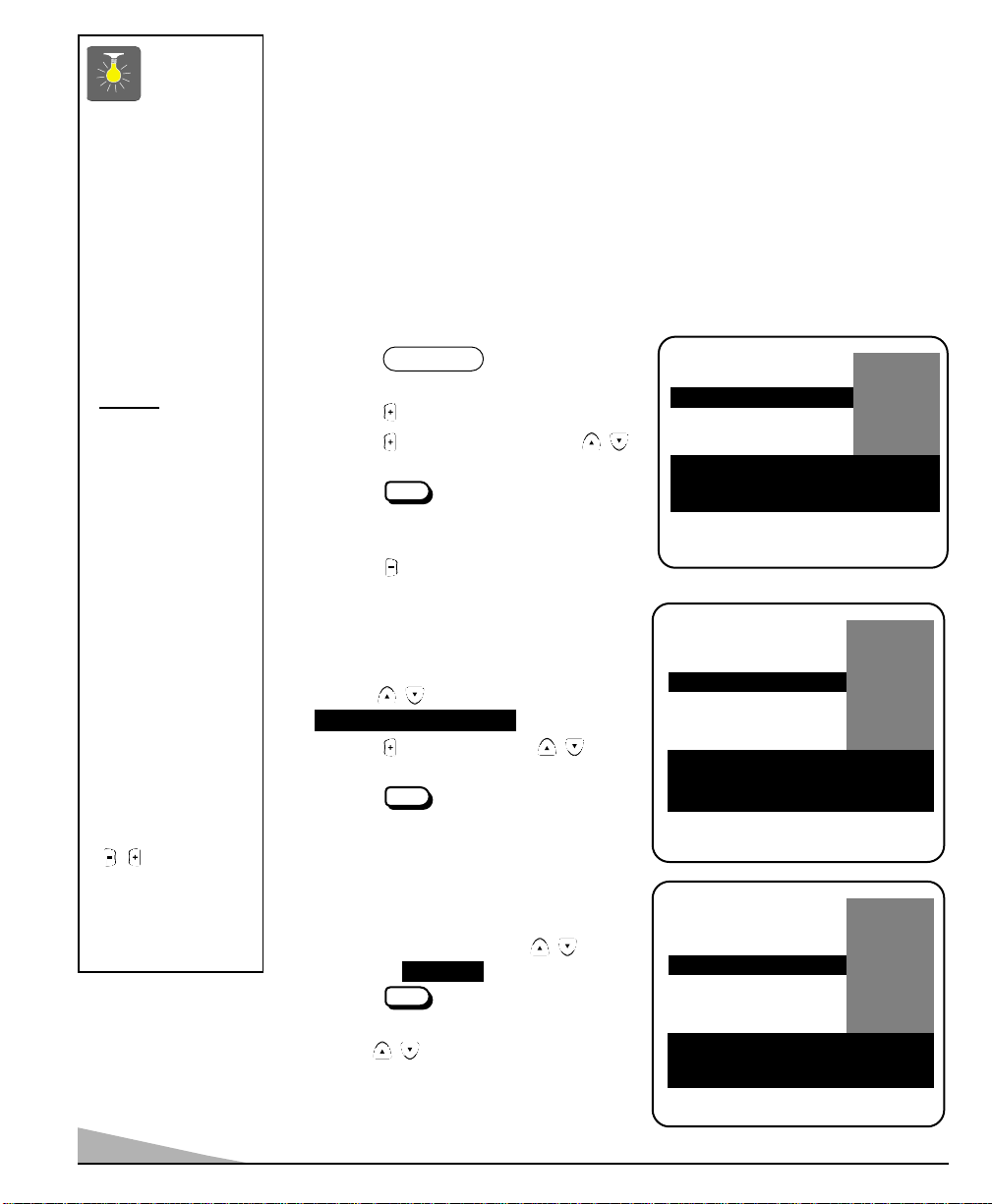
MENU
MENU
MENU
QuickTips
■
The TV will automatically block (B)
ratings above or
unblock (U) ratings
below selection. For
example, if you block
rating R, NC17 and
X will be blocked as
well.
■
Blocking TVY7
does not
ratings.
■
You can block a
content rating such
as TVPG-V and still
be able to watch
TVPG programs with
ratings of S-L-D
provided TVPG is
unblocked (U).
■
To view Blocked (B)
programs, set
V-GUIDE to OFF, or
press the RESET key
twice to clear all
Blocked (B) ratings
and customized
settings.
■
When in the V-Guide
menu system, the
you to navigate
between the ratings
and the options
menu.
12
block higher
/ keys allows
V-GUIDE OPERATION
Use this feature to supervise television viewing for children. This television can be set to automatically block programs with content you deem as inappropriate for your children to view,
including: suggestive dialog, adult language, sexual situations, violence, and fantasy violence.
The ability of the television to block the reception of specific programming content depends
upon several conditions: 1) The program must be rated, 2) Networks must broadcast the rating
code data, 3) Cable companies must transmit the rating code signal, and 4) The TV must be
properly setup to decode the signal.
The TV guidelines rating icon appears at the upper left hand corner of your TV screen.
SETTING MPAA MOVIE RATING
1. Press the key on the remote
V-GUIDE
control to display menu.
2. Press the key to switch V-Guide OOOONNNN.
3. Press the key again. Then use the /
keys to highlight rating.
4. Press the key to BLOCK (B) or
UNBLOCK (U) selected rating. (➡ Arrow
indicates selection.)
5. Press the key to return to the V-Guide
Options menu.
SETTING AGE-BASED TV PARENTAL
GUIDELINES
6. Use the / keys to highlight
TV Parental Guidelines
.
7. Press the key. Then use the / keys
to highlight rating.
8. Press the key to BLOCK (B) or
UNBLOCK (U) selected rating. (➡ Arrow
indicates selection.)
SETTING CONTENT-BASED TV
PARENTAL GUIDELINES
9. Follow steps 6 and 7. Use the / keys
to highlight .
10. Press the key to display the Content
Option menu.
11. Use the / keys to highlight a category
(D-Suggestive Dialog, L-Adult Language,
S-Sexual Situations, V-Violence, FV-Fantasy
Violence).
Content
(Continued on page 13.)
V-GUIDE
MPAA Movie Ratings
TV Parental Guidelines
Press MENU key to BLOCK
Use ▲▼, – + keys to select
Press V-GUIDE key to exit
V-GUIDE
MPAA Movie Ratings
TV Parental Guidelines
Press MENU key to BLOCK
Use ▲▼, – + keys to select
Press V-GUIDE key to exit
V-GUIDE
MPAA Movie Ratings
TV Parental Guidelines
Press MENU key to set
Use ▲▼, – + keys to select
Press V-GUIDE key to exit
XB
NC17 B
➡RRBB
PG13 U
PG U
GU
TVMA B
TV14 B
TVPG B
➡TTVV--GGBB
TVY7 U
TV-Y U
Content
TVMA B
TV14 B
TVPG B
TV-G B
TVY7 U
TV-Y U
➡CCoonntteenntt
Page 13
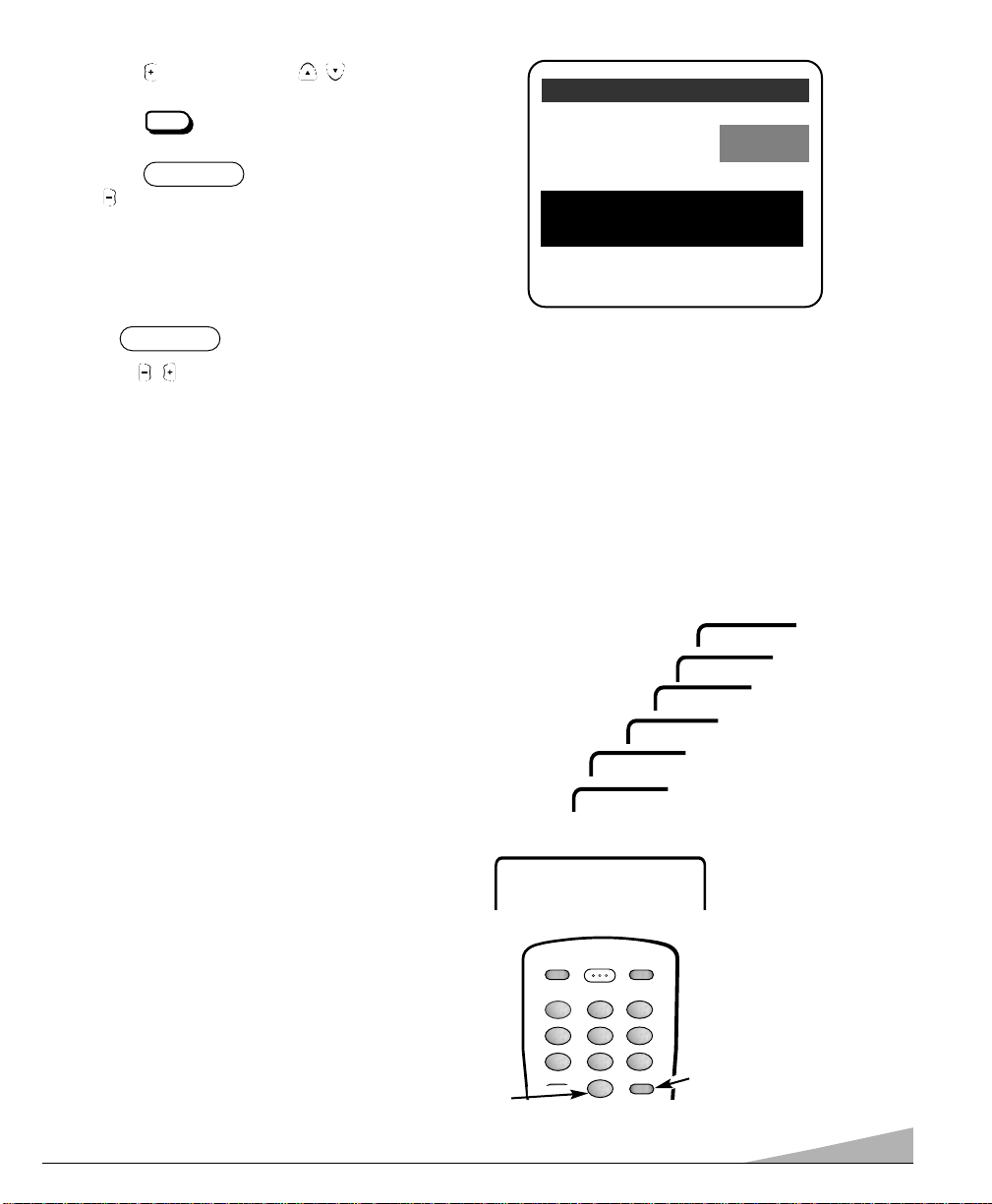
CAPTION SLEEP
RESET
POWER
1
4
7
0
8
5
23
6
9
VIDEO
MODE
12. Press the key. Then use the / keys
MENU
to highlight a rating.
13. Press the key to BLOCK (B) or UNBLOCK (U)
selected rating. (➡ Arrow indicates selection.)
14. Press the key to exit; or press
V-GUIDE
the key to return to the Content Options menu.
15. Repeat steps 11 through 13 to BLOCK (B) or
UNBLOCK (U) additional content ratings, if desired.
TURNING OFF THE V-GUIDE
1. Press key.
2. Use the / keys to select OFF.
V-GUIDE
SETTING THE SLEEP TIMER
The Sleep Timer will switch off the TV automatically.
1. Press the SLEEP key.
2. Use the 0 key to select the desired time
(from 30 minutes up to 3 hours).
Note: The Sleep Timer cancels when the TV is turned off
or if a power failure occurs.
D-Suggestive Dialog
L-Adult Language
S-Sexual Situations
V-Violence
FV-Fantasy Violence
Press MENU key to BLOCK
Use ▲▼, – + keys to select
Press V-GUIDE key to exit
➡TTVV1144BB
TVPG B
Note: Networks and local stations may or may not
include the content ratings portion of the TV
Parental Guidelines.
Sleep : Clear
Sleep : 3:00
Sleep : 2:30
Sleep : 2:00
Sleep : 1:30
Sleep : 1:00
➧
Sleep : 0:30
Use 0 key
➠
❶
❷
13
Page 14
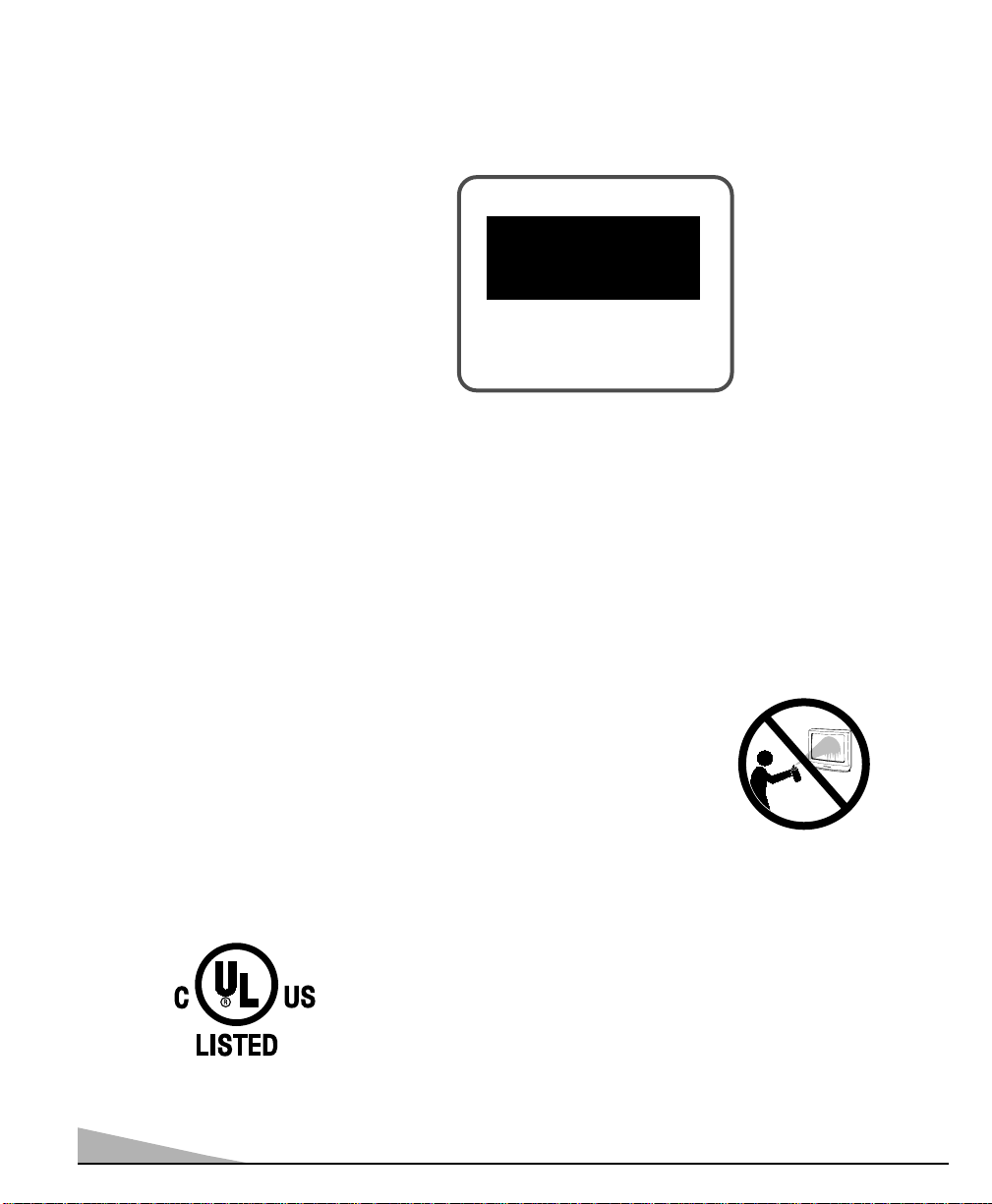
RESET TING THE TV
Press the RESET key to automatically reset the television to factory settings. These features will automatically reset:
Picture/Sound Adjustments: Color, Tint, Contrast, Brightness, Sharpness, Color Enhancer, and Tone
•
Channel Memory
•
Audio to Stereo
•
Caption to OFF
•
V-Guide to OFF
•
Language to English
•
Sleep Timer (if previously set)
•
If desired, personal settings can be made again
using the menu options.
Press RESET key
again to return
factory preset and
begin channel search
CARE AND CLEANING
The surface of the cabinet can be damaged if not properly maintained. Many common household aerosol sprays,
cleaning agents, solvents and polishes will cause permanent damage to the fine surface.
1. Unplug the power cord before cleaning the television.
2. Clean the screen and cabinet with a soft dry cloth.
Note: NEVER spray liquids on the screen because they can run
down and drip onto the chassis. This may cause component
failure not covered under Warranty.
This symbol on the nameplate means the product is Listed by Underwriters’
Laboratories Inc. It is designed and manufactured to meet rigid U.L. safety
standards against risk of fire, casualty and electrical hazards.
14
Page 15
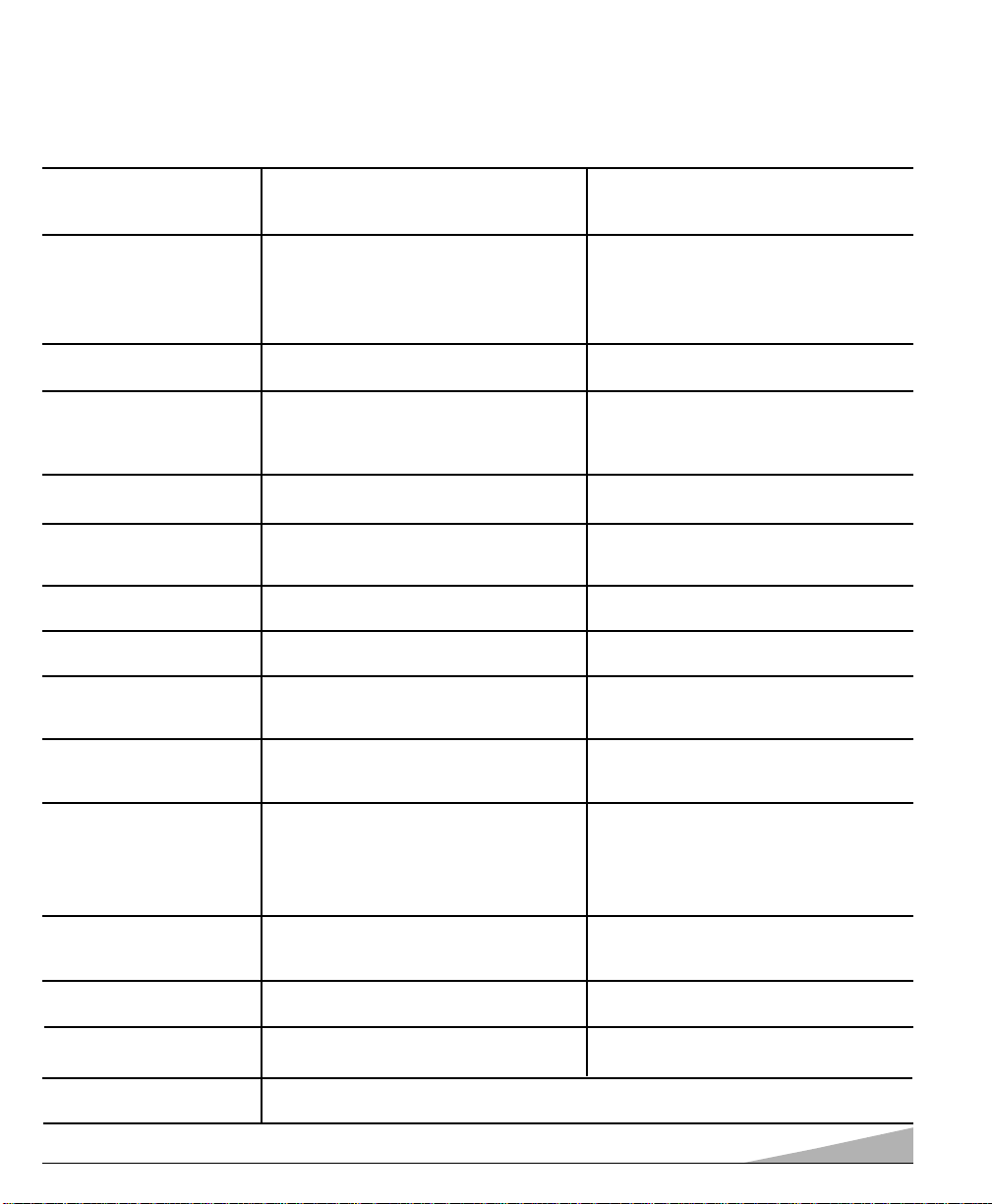
HELPFUL HINTS - PROBLEMS/SOLUTIONS
BEFORE REQUESTING SERVICE CHECK THE FOLLOWING CHART.
Problem: Check these Conditions: Try these Solutions:
TV turns off automatically.
No picture, poor picture.
Black box on screen.
Poor color or no color.
Blue Screen with Video
displayed.
No sound, poor sound.
No TV stereo sound.
No TV SAP sound.
No Cable channels
above number 13.
No UHF channels,
VHF OK.
Cannot select or scan
some channels.
No Captioning.
Menu System words seem
misspelled.
Remote Control will
not work.
Cabinet makes popping
sound.
●
Check signal (Cable/Ant.) connection.
●
Power surge protection feature.
●
Check antenna connections.
●
May be station trouble.
●
Brightness or Contrast misadjusted.
●
Possible interference from household
appliance.
●
Caption Text Mode without display
information.
●
Check if program is in color.
●
Check antenna connections.
●
Color or Tint misadjusted.
●
May be station trouble.
●
Check Audio /Video connections.
●
Check external equipment.
●
May be station trouble.
●
May be MUTE function.
●
Check Audio / Video connections.
●
Check if station is broadcasting a true
MTS stereo signal.
●
Check if station is broadcasting a SAP
signal.
●
Cable Channel Indicator C should
appear next to channel number.
●
Cable Channel Indicator C should not
appear next to channel number.
●
Channel may be removed from
memory.
●
Check antenna connections.
●
V-Guide is set to block programming.
(See pages 12 and 13.)
●
Check if station is broadcasting a
Closed-Caption signal.
●
Check Caption Channel.
●
Maybe a foreign language is
selected.
●
Check batteries.
●
Check if TV set is plugged in.
●
This is a normal condition during warm-up and cool
down of the plastic cabinet parts.
●
Press POWER key.
●
Sleep Timer may have been set.
●
Unplug TV momentarily.
●
Adjust antenna.
●
Try a different channel.
●
Press RESET key.
●
Press RESET key.
●
Switch OFF Captions (see page 10).
●
Try a different channel.
●
Adjust antenna.
●
Press RESET key.
●
Press VIDEO MODE key.
●
Switch on external equipment.
●
Try a different channel.
●
Adjust Volume.
●
Select Stereo from Audio on-screen
menu.
●
Select SAP from Audio on-screen
menu.
●
Select Cable from Antenna on-screen
menu; then start CH. (channel) Search
using Menu.
●
Select VHF/UHF from Antenna onscreen menu; then start CH. (channel)
Search using menu.
●
Select CH. Scan Memory and manually
add channels or start channel search.
●
Press RESET key to clear setting.
●
Set V-Guide to OFF or press the
RESET key.
●
Select Caption1 or Caption2
(see page 10).
●
Reselect your menu language choice
using the on-screen menu.
●
Replace batteries.
●
Aim remote control at front of TV.
15
Page 16

United States Warranty
SANYO Television Limited Warranty
OBLIGATIONS
To obtain Warranty service, television between the size of 13" ~ 27" (measured diagonally) must be delivered to and picked up from an authorized SANYO Service
Center at the user’s expense unless specifically stated otherwise in this warranty.
For 32" and above (measured diagonally), in-home service is available.
THIS WARRANTY IS VALID ONLY ON SANYO PRODUCTS PURCHASED AND USED IN THE UNITED STATES OF AMERICA, EXCLUDING ALL U.S. TERRITORIES
AND PROTECTORATES. THIS WARRANTY APPLIES ONLY TO THE ORIGINAL RETAIL USER, AND DOES NOT APPL Y TO PRODUCTS USED FOR ANY INDUSTRIAL,
PROFESSIONAL OR COMMERCIAL PURPOSE. THE ORIGINAL DATED BILL OF SALE OR SALES SLIP MUST BE SUBMITTED TO THE AUTHORIZED SANYO
SERVICE CENTER AT THE TIME WARRANTY SERVICE IS REQUESTED.
The name and addresses of Authorized Sanyo Service Centers may be obtained by calling the toll free number listed below.
AUTHORIZED SERVICE
1-800-421-5013 1-800-726-9662 1-800-877-5032
Weekdays 8:30 A.M. ~ 5:00 P.M. Weekdays 8:30 A.M. ~ 5:00 P.M. Weekdays 7:30 A.M. ~ 4:00 P.M.
(Pacific Time) (Pacific Time) (Central Time)
Subject to the OBLIGATIONS set up above and the EXCLUSION AND CONDITIONS set out below , SANYO FISHER COMP ANY (SFC) warrants this SANYO
product against defects in materials and workmanship for the periods of LABOR and PARTS specified below. SFC will repair or replace (at its option)
within a reasonable time the product and any of its parts which fail to conform to this warranty. Repair or replacement of the product or its parts shall
be the exclusive remedies available to user. The user is responsible for all other costs. Such costs may include, but are not limited to all necessary or
incidental costs incurred to install the repaired product. The warranty period commences on the date the product was first purchased at retail.
This warranty does not cover (A) the adjustment of customer-operated controls as explained in the appropriate model’s instruction manual, or (B) the repair of
any product whose serial number has been altered, defaced or removed.
This warranty shall not apply to the cabinet or cosmetic parts, antenna, knobs, batteries or image burns to projection or picture tubes caused by electronic devices
or games.
This warranty does not apply to uncrating, setup, installation, removal of the product for repair, or reinstallation of the product after repair.
This warranty does not apply to repairs or replacements necessitated by any cause beyond the control of SFC including, but not limited to, any malfunction, defect
or failure caused by or resulting from unauthorized service or parts, improper maintenance, operation contrary to furnished instructions, shipping or transit accidents,
modification or repair by the user, abuse, misuse, neglect, accident, incorrect line voltage, fire, flood or other Acts of God, or normal wear and tear.
The foregoing is in lieu of all other expressed warranties with respect to the television or installation, operation, repair or replacement of the television. SFC shall not
be responsible for the loss of use of the unit, inconvenience, loss or damage to personal property, whether direct or indirect and whether arising in tort or contract.
THE DURATION OF ANY WARRANTIES WHICH MAY BE IMPLIED BY LAW (INCLUDING THE WARRANTIES OF MERCHANTABILITY AND FITNESS) IS LIMITED
TO THE TERM OF THIS WARRANTY. IN NO EVENT SHALL SFC BE LIABLE FOR SPECIAL, INCIDENTAL OR CONSEQUENTIAL DAMAGES ARISING FROM
OWNERSHIP OR USE OF THIS PRODUCT, OR FOR ANY DELAY IN THE PERFORMANCE OF ITS OBLIGATIONS UNDER THIS WARRANTY DUE TO CAUSES
BEYOND ITS CONTROL. SOME STATES DO NOT ALLOW LIMITATIONS ON HOW LONG AN IMPLIED WARRANTY LASTS AND/OR DO NOT ALLOW THE
EXCLUSION OR LIMITATION OF CONSEQUENTIAL DAMAGES, SO THE ABOVE LIMITATIONS AND EXCLUSIONS MAY NOT APPLY TO YOU.
THIS WARRANTY GIVES YOU SPECIFIC LEGAL RIGHTS. YOU MAY HAVE OTHER RIGHTS, WHICH VARY FROM STATE TO STATE.
For your protection in the event of theft or loss of this product, please fill in the information requested below and KEEP in a safe place for your own personal
records.
Model No. ________________________________________________ Serial No. ____________________________________________
Date of Purchase___________________________________________ Purchase Price ________________________________________
CENTER PARTS ORDER INFORMATION PRODUCT OPERATION
(Accessories and/or parts not available
from an authorized dealer)
LABOR PARTS PICTURE TUBE
90 DAYS 1 YEAR 2 YEARS
EXCLUSIONS AND CONDITIONS
(Located on back of unit.)
Where Purchased ___________________________________________________________________________________________________
SANYO FISHER COMPANY
21605 Plummer Street
Chatsworth, CA 91311
16
Page 17

Canada Warranty
THE SANYO COMFORT WARRANTY
COLOUR TELEVISION
WARRANTY APPLICATION
New, unused SANYO Colour Television products purchased in Canada through a SANYO authorized dealer are
warranted against manufacturing defects in materials and workmanship for the periods of LABOUR and PARTS
specified below, from the date of purchase by the original retail purchaser. This warranty only applies in favour of the
original retail purchaser of the warranted product.
LABOUR PARTS PICTURE TUBE
90 DAYS 1 YEAR 2 YEARS
SANYO CANADA INC.'S RESPONSIBILITY
During the warranty period, SANYO Canada Inc. will repair, or at our option, replace a Colour Television product which
shows evidence of a manufacturing defect in materials or workmanship. Replacement PARTS are warranted for the
remaining portion of the warranty period.
WHAT IS NOT COVERED
(a) Colour Television products purchased outside Canada.
(b) Colour Television products purchased in a used condition.
(c) Problems due to product set-up and installation.
(d) Adjustments that are outlined in the Operating Manual.
(e) Accessory items including antenna, batteries and connecting cables.
(f) Damage in or due to transportation.
(g) Damage due to improper maintenance, accident, abuse, misuse or negligence.
(h) Damage caused by lightning and power surges.
ORIGINAL RETAIL PURCHASER'S RESPONSIBILITY
You, the original retail purchaser, must present your original, dated bill-of-sale together with this warranty to SANYO
Canada Inc. or to an authorized SANYO Service Depot* when you make a claim under this warranty.
You, the original retail purchaser, are responsible for any costs of TRANSPORTING the product to and from SANYO
Canada Inc. or an authorized SANYO Service Depot. You also are responsible for the cost of any MAINTENANCE
necessary in respect of the product.
*In-home service is only available to the units whose screen size is 32 inches or over, and limited to the
locations within a 30-km radius of any authorized SANYO Service Depot, throughout Canada.
WARRANTY BECOMES VOID
This warranty becomes void if the product's serial numbers are altered or removed or if any repair to the product is
made other than by SANYO Canada Inc. or by an authorized SANYO Service Depot.
LIMITATIONS
(a) SANYO Canada Inc. reserves the right to change or improve the design of the model of the product warranted
hereunder without incurring any obligation to make any modifications to or to install any improvement in or on
the product.
(b) In no event shall SANYO Canada Inc. or any of its Authorized Dealers be liable for special or consequential
damage arising from the use of this product.
STATUTORY WARRANTIES
The above provisions do not preclude the operation of any applicable provincial statute which in certain circumstances may not allow some of the limitations and exclusions described in this Warranty. Where any terms of this
Warranty are prohibited by such a statute, they shall be deemed null and void but the remainder of this warranty shall
remain in effect.
HOW TO OBTAIN WARRANTY SERVICE
Please contact the SANYO Authorized Dealer from whom the product was purchased or contact us directly at:
SANYO Canada Inc.
300 Applewood Cres. Concord Ont. L4K 5C7
(905) 760-9944 or 1-800-263-2244
17
Page 18

FRANÇAIS
Manuel d’instructions
TABLE DES MATIÈRES
Mesures de sécurité
Caractéristiques . . . . . . . . . . . . . . . . . . . . . . . . 19
Fiche technique . . . . . . . . . . . . . . . . . . . . . . . . 19
Installation de base . . . . . . . . . . . . . . . . . . . . . .19
Méthodes de branchement de base . . . . . . . . 20
Panneau arrière . . . . . . . . . . . . . . . . . . . . . . . . 21
Télécommande . . . . . . . . . . . . . . . . . . . . . 21~22
Réglage et mise en place du télécouleur . . . 23~24
Utilisation des prises d’entrée audio/vidéo . . 25
Utilisation des prises de sortie audio . . . . . . . 25
Sous-titrage invisible . . . . . . . . . . . . . . . . . . . . 26
Renseignements sur le Guide V . . . . . . . . . . . 27
Utilisation du Guide V
(surveillance parentale) . . . . . . . . . . . . . . 28~29
Réglage de l’arrêt retardé . . . . . . . . . . . . . . . . 29
Réinitialisation du télécouleur . . . . . . . . . . . . . 30
Entretien et nettoyage . . . . . . . . . . . . . . . . . . . 30
Conseils pratiques –
Problèmes et solutions . . . . . . . . . . . . . . . . . 31
Garantie (Canada) . . . . . . . . . . . . . . . . . . . . . . . . 32
. . . . . . . . . . . . . . . . . . . . . 18
Mesures de sécurité
Afin d'éviter tout risque d'incendie ou de choc électrique, n'exposez pas l'appareil à la pluie ni à l'humidité.
Afin d'éviter tout risque de choc électrique, n'enlevez
pas le panneau arrière. L'appareil est entièrement
transistorisé et ne contient aucune pièce remplaçable
ou réparable par l'usager. En cas de problème, confiez
l'appareil à un réparateur qualifié.
Le télécouleur est muni d'un cordon d'alimentation CA
à fiche polarisée dont une lame est plus large que
l'autre. MISE EN GARDE : Pour éviter le risque de choc
électrique, faites correspondre la lame large de la fiche
à la fente large de la prise, puis enfichez à fond. Ceci est
une mesure de sécurité conçue pour ne brancher la
fiche que d'une seule façon sur une prise électrique.
Lorsque vous utilisez le télécouleur avec des jeux vidéo,
ne saturez pas la luminosité ni le contraste.
Bienvenue dans l’univers de Sanyo
Nous vous remercions d’avoir acheté un télécouleur
Sanyo. Vous avez fait un choix excellent du point de
vue du fonctionnement, de la fiabilité et du rapport
qualité/prix. Ce télécouleur est fourni avec des
instructions d’installation et de fonctionnement simples
à l’écran. Pour répondre à la demande croissante de
nos clients, ce télécouleur est équipé d’une « puce V »
qui permet la surveillance parentale.
En tant que partenaire d’ENERGY
STARMD, Sanyo Manufacturing Corporation a déterminé que ce produit répond,
pour son rendement énergétique, aux
normes d’E
Avec le temps, ceci pourrait causer l'impression
permanente de l'image du champ de jeu sur l'écran. Ne
placez pas cet appareil sur un chariot, support ou table
instable. Il risquerait de tomber, de s'endommager et
d'entraîner de graves blessures.
N'utilisez qu'un chariot, support ou
table recommandé par le fabricant ou
vendu avec l'appareil. Lors de son
installation, suivez les instructions du
fabricant et utilisez les accessoires d'installation recommandés. Prenez garde
lorsque vous déplacez le télécouleur s'il se trouve sur
un chariot. Des arrêts brutaux, une force excessive et
des surfaces inégales peuvent renverser le chariot et
l'appareil.
Lisez attentivement le présent manuel et conservez-le.
NERGY STAR
MD
.
18
Page 19

CARACTÉRISTIQUES
A
S
MTS STEREO/
PIP
CHANNEL
POWER
VOLUME
MENU
MENU
VOL
RECALL
CAPTION
SLEEP
RESET
POWER
MUTE
DISPLAY
VOL
CH
1
4
7
0
8
5
23
6
9
V-GUIDE
UHF/VHF/CATV
75 Ω
MENU
Please wait
TV is searching
for your channels
First
Please connect
cable system or
an antenna to the
terminal on the back
Then press the MENU key
GAME
MODE
POWERVOLUME
-+
FICHE TECHNIQUE
◆Menu trilingue à l’écran
◆Recherche automatique
des canaux
◆Arrêt automatique
◆Sous-titrage invisible/
Sous-titres rapides
◆Réglages numériques
de l’image avec
affichage à l’écran
◆Décodeur de son stéréo
multi-canaux (MTS/dbxMD)/
signal audio secondaire (SAP)
◆Enrichis couleur
◆Réglages automatiques
de l’image et du son pour
Sports, Films ou Nouvelles
◆Tonalité
◆Guide V (Surveillance parental)
◆Entrés audio/vidéo
◆Sorties audio fixes
◆Arrêt retardé (3 heures)
◆Réinitialisation
Syntonisation précise
automatique
Canaux VHF et de télé par câble
Syntonisateur de 181 canaux
Canaux VHF 2 à 13
Canaux UHF 14 à 69
Télé par câble 1, 14 à 125
Télécommande
Grosses touches visibles
dans l’obscurité
Sélection des canaux
numérotés
Balayage des canaux
Volume Silencieux
Marche Menu
Rappel Affichage
Mode vidéo Arrêt retardé
Sous-titres Guide V
Réinitialisatio
dbxMDest une marque déposée de
Carillon Electronics Corporation
DIMENSION DU TUBE IMAGE (en diagonale)
AVM-2550S . . . . . . . . . . . . . . . . . . . . Écran 25 pouces
AVM-2759S . . . . . . . . . . . . . . . . . . . . Écran 27 pouces
RÉSOLUTION D’IMAGE . . . . . . . . . . . . . 260 lignes
ENTRÉE ANTENNE . . . . . . . . . . . . . . . . . 75 ohms,UHF/VHF/
. . . . . . . . . . . . . . . . . . . . . . . . . . . . . . . télé par câble
ALIMENTATION . . . . . . . . . . . . . . . . . . . 120 V CA, 60 Hz
CONSOMMATION . . . . . . . . . . . . . . . . . 86 watts
DIMENSION HORIZONTALE (LARGEUR)
AVM-2550S . . . . . . . . . . . . . . . . . . . . 24,6 po (624 mm)
AVM-2759S . . . . . . . . . . . . . . . . . . . . 26,1 po (664 mm)
DIMENSION VERTICALE (HAUTEUR)
AVM-2550S . . . . . . . . . . . . . . . . . . . . 23,1 po (586 mm)
AVM-2759S . . . . . . . . . . . . . . . . . . . . 23,2 po (589 mm)
PROFONDEUR AVM-2550S . . . . . . . . 20,5 po (520 mm)
AVM-2759S . . . . . . . . . 18,5 po (471 mm)
POIDS APPROX. (KG/LB) AVM-2550S . . 62,8 (28,5 kg)
AVM-2759S . . 66,7 (30,3 kg)
SON . . . . . . . . . . . . . . . . . . . . . . . . . . . 2 haut-parleur de 8 cm
AMPLIFICATEUR . . . . . . . . . . . . . . . . . . Intégré, 1 W
PRISES D’ENTRÉE AUDIO/VIDEO . . . . . . Entrée audio (G/D) et
. . . . . . . . . . . . . . . . . . . . . . . . . . . . . . . entrée Vidéo
PRISES DE SORTIE AUDIO . . . . . . . . . . Sortie audio fixe (D/G)
. . . . . . . . . . . . . . . . . . . . . . . . . . . . . . . (Connecteurs RCA)
INSTALLATION DE BASE
AVM-2550S
(Voir branchement
à la page 20.)
(Installez les piles; voir page 21.)
❷
➊
❺
Attendez; le
télécouleur
explore les
canaux.
❸
❹
(Mettez l’appareil
en marche.)
Conseils
N’installez pas le
■
télécouleur dans un
local confiné. Une
circulation d’air
normale est nécessaire
pour les pièces
électroniques.
Les touches du
■
panneau avant
remplissent les mêmes
fonctions que celles de
la télécommande.
Le télécouleur choisit
■
automatiquement le
mode correct d’antenne
selon le type de signal
reçu.
19
Page 20

UHF/VHF/CATV
75Ω
AUDIO VIDEO INPUT
R
AUDIO
VIDEO
(MONO)
L
R
L
AUDIO
OUTPUT
UHF/VHF/CATV
75Ω
AUDIO VIDEO INPUT
R
AUDIO
VIDEO
(MONO)
L
R
L
AUDIO
OUTPUT
UHF/VHF/CATV
75Ω
AUDIO VIDEO INPUT
R
AUDIO
VIDEO
(MONO)
L
R
L
AUDIO
OUTPUT
UHF/VHF/CATV
75Ω
AUDIO VIDEO INPUT
R
AUDIO
VIDEO
(MONO)
L
R
L
AUDIO
OUTPUT
+
+
IN FROM
SAT.
CATV IN
OUT TO TV S-VIDEO
CH3
CH4
R- -LAUDIOVIDEO
R- -LAUDIOVIDEO
FROM ANT.
OUT TO TV.
IN
OUT
FROM ANT.
OUT TO TV.
IN
OUT
FROM ANT.
OUT TO TV.
IN
OUT
FROM ANT.
OUT TO TV.
IN
OUT
IN OUT
Conseils
Le télécouleur choisit
■
automatiquement le
mode d’antenne
correct, selon le type
de signal reçu.
Le télécouleur
■
s’arrête automatiquement s’il reste plus de
15 minutes sans
recevoir de signal
(absence de signal de
télé par câble, ou
station n’émettant
pas).
Exception—Si vous
choisissez le mode
vidéo, le télécouleur
ne s’arrête pas
automatiquement
s’il reste pendant 15
minutes sans recevoir
de signal.
MÉTHODES DE BRANCHEMENT DE BASE
Utilisez une seule des méthodes suivantes pour connecter une source de signal à votre télécouleur. Choisissez 1a—si vous avez la télé par câble et un magnétoscope,1b—si vous avez
une boîte de raccordement et un magnétoscope, 1c—si vous avez une antenne d’extérieur ou
d’intérieur et un magnétoscope ou 1d—si vous avez un réflecteur parabolique de satellite et
un magnétoscope. Reliez directement le câble ou l’antenne au télécouleur si vous n’avez pas
d'autres accessoires.
a
Télé par câble avec magnétoscope et télécouleur
➊
MAGNÉTOSCOPE
MAGNÉTOSCOPE
b
Câble avec boîte de raccordement, magnétoscope et télécouleur
➊
BOÎTE DE RACCORDEMENT
❷
c
Antenne d’extérieur ou d’intérieur avec magnétoscope
➊
et télécouleur
❷
❸
ARRIÈRE DU TÉLÉCOULEUR
ARRIÈRE DU TÉLÉCOULEUR
ARRIÈRE DU TÉLÉCOULEUR
d
Réflecteur parabolique de satellite avec récepteur, magnétoscope et télécouleur
➊
MAGNÉTOSCOPE
❷
MAGNÉTOSCOPE
RÉCEPTEUR
❷
ARRIÈRE DU
TÉLÉCOULEUR
❸
20
Voir page 25, Utilisation des
prises d’entrée audio/vidéo.
Connecteur de 75 ohms
Utilisez le connecteur de 75 ohms pour
relier directement un magnétoscope, la télé
par câble, une boîte de raccordement, une
antenne d’extérieur/intérieur ou un récepteur de satellite directement au télécouleur.
Page 21

PANNEAU ARRIÈRE
+
Prises d’entrée audio/vidéo
Branchez ici l’équipement vidéo
extérieur (voir page 25).
UHF/VHF/CATV
75Ω
Borne d’entrée télé par
câble/antenne (75 ohms)
AUDIO VIDEO INPUT
AUDIO VIDEO
R
L
(MONO)
AUDIO
OUTPUT
L
R
Prises de sortie audio (fixes)
Branchez ici l’équipement
audio extérieur (voir page 25).
TÉLÉCOMMANDE
Pour vous familiariser avec cette télécommande, voir page 22.
INSTALLATION DES PILES (2 AA, non fournies)
1. Appuyez sur la patte et faites tourner le couvercle du logement de piles vers le haut pour
l’enlever. Mettez les piles en place. Les signes et des piles doivent correspondre à
ceux de l’intérieur de la télécommande.
2. Remettez le couvercle des piles en place.
La télécommande est prête!
Remarques :
– N’utilisez pas en même temps des piles usagées et
des piles neuves ni des piles de types différents.
– Retirez les piles si vous comptez ne pas utiliser la
télécommande pendant un mois ou plus. Des piles
faibles peuvent fuir et causer des dommages.
Conseils
Assurez-vous que tous
■
les connecteurs de télé
par câble sont bien
engagés dans les
prises. Voir page 25
avant de brancher
l’équipement vidéo
extérieur.
Les câbles pour le
■
branchement à votre
équipement extérieur
ne sont pas fournis.
Un écran bleu uni,
■
avec le mot Video
affiché, indique que
vous avez choisi le
mode vidéo, mais
qu’aucun signal n’est
détecté à la prise
vidéo. Vérifiez le
branchement et mettez
l’équipement extérieur
en marche.
Vérifiez si les piles
■
sont bien installées.
Pointez la télécom-
■
mande vers
l’équipement que vous
désirez utiliser. Les
objets entre la télécommande et
l’équipement peuvent
gêner le bon fonctionnement de cette
dernière.
21
Page 22

Conseils
■
Pointez la télécommande vers le
télécouleur. Les obstacles entre le télécouleur
et la télécommande
peuvent gêner le fonctionnement de cette
dernière.
■
Les touches de l’avant
du télécouleur remplissent les mêmes
fonctions que celles de
la télécommande.
■
Veillez à bien installer
les piles.
■
La télécommande est
dotée de touches de
marche/arrêt, de canal
et de volume visibles
dans l’obscurité.
■
Pour choisir un canal
avec les touches
numériques, appuyez
d’abord sur « 0 » pour
les canaux 1 à 9.
Exemple : Canal 05.
■
Le « C » devant le
numéro à l’écran
indique un canal de télé
par câble.
■
Réglage du volume : la
flèche clignotante à
droite indique que le
volume augmente et la
flèche clignotante à
gauche indique qu’il
diminue.
■
Le numéro du canal
n’est pas affiché en
continu quand le soustitrage est en fonction.
■
Utilisation du Guide V
Vous ne pouvez changer
les réglages de surveillance parentale qu’avec
la télécommande.
(Voir pages
28 et 29.)
FONCTIONS DES TOUCHES DE LA TÉLÉCOMMANDE
Pointez vers le télécouleur
Touche de sous-titres (Voir page 26.)
➃
➠
VIDEO
POWER
MODE
➀
➁
➂
➃
➄
1
4
7
CAPTION SLEEP
MENU
VOL
➅
MUTE
➆
V-GUIDE
➇
Touche de mode vidéo
➀
Appuyez sur cette touche pour
choisir le programme qui apparaîtra
à l’écran : signal de télé ou signal de
l’appareil branché dans les prises
A/V.
Touche marche / arrêt
➁
Appuyez sur cette touche pour mettre le
télécouleur en marche ou l’arrêter.
Touches numériques
➂
Vous devez appuyer sur deux
touches pour choisir un canal.
Exemple : Appuyez sur 0 et 6 pour
choisir le canal 6. Pour les canaux de
télé par câble 100 à 125
la touche 1 et maintenez-la jusqu’à
ce que CCCC1111-------- apparaisse. Appuyez
ensuite sur les deux autres chiffres.
RESET
23
5
6
9
8
0
RECALL
VOL
CH
DISPLAY
, appuyez sur
➈
➉
11
12
Touche de menu
➄
S’utilise avec les touches / et
/ pour naviguer dans le système
de menus à l’écran et régler les fonctions (voir pages 23 et 24).
T ouches de canal (CH / ) et de
➅
volume (VOL / )
Appuyez sur ces touches pour
explorer les canaux en mémoire ou
pour régler le volume.
Touche de silencieux
➆
Appuyez une fois sur cette touche
pour baisser le volume. Appuyez de
nouveau pour le rétablir.
Touche de Guide V
➇
(Voir pages 27 et 29.)
Touche de réinitialisation
➈
Appuyez deux fois sur cette touche
pour rétablir les réglages du fabricant. Le télécouleur commence
automatiquement la recherche des
canaux et efface tous les réglages
personnels (voir page 30).
Touche d’arrêt retardé
➉
S’utilise avec la touche « 0 » pour
régler l’arrêt retardé (voir page 29).
Touche de rappel
11
Choisissez un canal à l’aide des
touches numériques puis choisissezen un autre. Appuyez sur Recall pour
permuter entre les canaux.
Touche d’affichage
12
Appuyez une fois sur cette touche
pour afficher le numéro du canal.
Appuyez deux fois pour afficher le
numéro du canal en continu.
Appuyez de nouveau pour éliminer
l’affichage.
22
Page 23

RÉGLAGE ET MISE EN PLACE
MENU
MENU
MENU
MENU
DU TÉLÉCOULEUR
Le système de menu à l’écran permet à l’utilisateur de programmer des fonctions selon ses
préférences personnelles. Vous pouvez facilement faire les réglages à l’aide de la télécommande
et des instructions suivantes.
RÉGLAGES
1. Appuyez sur la touche .
2. Mettez en évidence la fonction désirée à
l’aide des touches / .
3. Choisissez l’option désirée à l’aide des
➧
touches / (la flèche
fonction choisie).
D’autres étapes sont nécessaires pour les
indique la
Touches ▲▼ Touches – +
Audio Stereo Mono SAP
Image/Son
Antenne
Recherche
Memoire balayage C 34 Ajoute
Langue Menu English
Prss MENU pour sortir
➧
Sports Film
Nouvelle Manuel
➧
Cable VHF/UHF
➧
NON Debut
Espanol
➧
Francais
éléments qui ont des sous-menus.
RÉGLAGE DU MODE SON
Choisissez le mode de son désiré : Stereo, Mono ou SAP (programme son secondaire).
Vous ne pouvez recevoir en mode Stereo ou SAP que si la station de télévision émet ce
genre de signal.
1. Choisissez SSSStttteeeerrrreeeeoooo, MMMMoooonnnnoooo ou SSSSAAAAPPPP
dans les options d’Audio.
2. Pour sortir, appuyez sur la touche .
Remarque : Le téléviseur se réinitialisera automatiquement au mode Stereo s’il a été
débranché ou s'il se produit une panne de courant.
RÉGLAGE DE L'IMAGE/SON
Pour les réglages automatiques de l’image/son :
Choisissez SSSSppppoooorrrrttttssss,,,, FFFFiiiillllmmmm ou NNNNoooouuuuvvvveeeelllllllleeee dans les
options d’Image/Son.
Pour ajuster manuellement l’image/Son :
1. Choisissez MMMMaaaannnnuuuueeeellll dans les options
d’Image/son.
2. Appuyez sur la touche pour accéder
au sous-menu des commandes.
3. Mettez en évidence la commande que vous
désirez régler à l’aide des touches / .
4. Faites les réglages à l’aide des touches / .
5. Pour sortir, appuyez sur la touche .
(Suite à la page 24 – pour ajuster
manuellement le son.)
Touches ▲▼ Touches – +
oo
AAAAuuuuddddiiiioo
Touches ▲▼ Touches – +
Couleur
Teinte
Contraste
Luminosite
Nettete
Enrichis Couleur Normal
Ton
Prss MENU pour sortir
Sous-menu des commandes d’image/son
➧SSSStttteeeerrrreeeeoooo Mono SAP
Touches ▲▼ Touches – +
Audio
IIIImmmmaaaaggggeeee////SSSSoooonnnn
Antenne
Touches ▲▼ Touches – +
Audio
IIIImmmmaaaaggggeeee////SSSSoooonnnn
Antenne
➧
SSSSppppoooorrrrttttss
Nouvelle Manuel
Sports Film
Nouvelle
➧CCCChhhhaaaauuuudddd
ss Film
➧
MMMMaaaannnnuuuueeeell
Conseils
Respectez toujours les
■
instructions à l’écran.
Le menu est affiché à
■
l’écran pendant
environ 20 secondes.
Appuyez de nouveau
sur MENU pour le
réafficher.
La flèche (➧) indique
■
la sélection ou le
mode courant.
Tous les réglages du
■
télécouleur se font par
l’intermédiaire du
menu.
Si le signal stéréo
■
est faible, la qualité
sonore sera meilleure
à la position « mono ».
Choisissez Sports,
■
Film ou Nouvelles
pour améliorer la
qualité du programme
que vous regardez.
Utilisez les touches de
■
CANAL (CH
et de VOLUME
(VOL
parcourir les menus et
y faire des sélections.
Utilisez la fonction
■
d’accentuation de la
couleur pour faire
ressortir la couleur et
ll
les tons de chair de
l’image. Choisissez
➥
«Chaud» pour
intensifier la couleur
de l’image.
Appuyez deux fois sur
■
RESET pour effacer
tous les réglages. Le
télécouleur commence
automatiquement la
recherche des canaux
et efface tous les
réglages personnels.
/
) pour
)
/
23
Page 24

MENU
MENU
MENU
MENU
MENU
MENU
MENU
Conseils
Utilisez les touches de
■
CANAL (CH
et de VOLUME
(VOL
parcourir les menus et
y faire des sélections.
Quand vous réglez le
■
mode d’antenne,
choisissez Cable si le
téléviseur est relié
à un système de télé
par câble; sinon,
choisissez VHF/UHF.
Vous pouvez choisir
■
avec les touches
numériques les
canaux supprimés
de la mémoire de
balayage.
Pour ajouter ou
■
supprimer un canal,
la partie du numéro
de canal doit
en évidence avant
d’appuyer sur la
touche .
Pour rétablir les
■
canaux éliminés,
utilisez le menu à
l’écran pour ajouter
manuellement des
canaux ou commencer
la recherche, à partir
du menu.
Appuyez deux fois sur
■
RESET pour effacer
tous les réglages. Le
télécouleur commence
automatiquement la
recherche des canaux
et efface tous les
réglages personnels.
/
) pour
être mise
Pour ajuster manuellement le son :
1. Appuyez sur la touche .
2. Mettez en évidence IIIImmmmaaaaggggeeee////SSSSoooonnnn à l’aide
des touches / .
3. Choisissez MMMMaaaannnnuuuueeeellll à l’aide des
touches / .
)
/
4. Appuyez sur la touche pour accéder
au sous-menu des commandes.
5. Choisissez TTTToooonnnn à l’aide des touches / .
Touches ▲▼ Touches – +
Couleur
Teinte
Contraste
Luminosite
Nettete
Enrichis Couleur
nn
TTTToooonn
Prss MENU pour sortir
LLLL--------------
--
❙❙❙❙❙❙❙❙❙❙❙❙❙❙❙❙❙❙❙❙HH
■
HH
6. Réglez le ton à l’aide des touches / .
7. Pour sortir, appuyez sur la touche .
Sous-menu des commandes d’image/son
RÉINITIALISATION DU MODE D’ANTENNE / DE LA TÉLÉ PAR CÂBLE
ET DE LA RECHERCHE DES CANAUX
Vous ne devez réinitialiser le mode d’antenne/télé par câble ou la recherche des canaux que si
d’autres canaux deviennent disponibles, par exemple si vous déménagez dans une autre ville
ou si vous faites installer un service de télé par câble.
1. Choisissez DDDDeeeebbbbuuuutttt dans les options
Recherche.
2. Pour sortir, appuyez sur la touche .
Recherche NON
Memoire balayage
Langue Menu
Prss MENU pour sortir
➧
DDDDeeeebbbbuuuutttt
AJOUT OU ÉLIMINATION DE CANAUX
1. Appuyez sur la touche .
2. Mettez en évidence MMMMéééémmmmooooiiiirrrreeee bbbbaaaallllaaaayyyyaaaaggggeeee à l’aide des touches / .
3. Appuyez sur la touche pour mettre en
évidence la partie d’entrée du numéro du canal.
4. Entrez le numéro du canal (exemple) : CCCC33334444. Pour les canaux de télé par câble
au-dessus de 99, appuyez sur 1 et maintenez-le jusqu’à ce que CCCC1111––––––––
apparaisse. Entrez ensuite les deux autres numéros.
5. Appuyez sur la touche pour choisir
l’option (exemple) : ÉÉÉÉlllliiiimmmmiiiinnnneeee.
6. Pour sortir, appuyez sur la touche .
Memoire balayage CCCC 33334444 Elimine
Langue Menu
CCCChhhhooooiiiissssiiiisssssssseeeezzzz ccccaaaannnnaaaallll aaaavvvveeeecccc ▲▲▲▲▼▼▼▼ oooouuuu 0000~~~~99
PPPPrrrrssssssss MMMMEEEENNNNUUUU ppppoooouuuurrrr ssssoooorrrrttttiiiirr
rr
99
CHOIX DE LA LANGUE D'AFFICHAGE
1. Choisissez English,FFFFrrrraaaannnnççççaaaaiiiissss ou Espanol dans les options
de Langue Menu.
2. Pour sortir, appuyez sur la touche .
LLLLaaaannnngggguuuueeee MMMMeeeennnnuu
Prss MENU pour sortir
uu English
Espanol
➧FFFFrrrraaaannnnccccaaaaiiiissss
24
Page 25

UTILISATION DES PRISES D’ENTRÉE
UHF/VHF/CATV
75Ω
AUDIO VIDEO INPUT
R
AUDIO
VIDEO
(MONO)
L
R
L
AUDIO
OUTPUT
CH3 CH4
IN
OUT
A/V JACKS
RF
CHANNEL
R- -L
AUDIO VIDEO
R- -LAUDIO VIDEO
AUDIO/VIDÉO
BRANCHEMENT D’UN MAGNÉTOSCOPE OU D’UN AUTRE
ÉQUIPEMENT EXTÉRIEUR
Arrêtez le téléviseur et l’équipement extérieur avant de brancher les câbles.
1. Reliez les sorties audio (D/G) d’un magnétoscope, d’un lecteur de vidéodisque, d’un
système de audio numérique d’un autre équipement à l’entrée audio (D/G) du téléviseur
Avec un magnétoscope monophonique (prise audio simple), ne reliez que la sortie audio du
magnétoscope à l’entrée audio (L) du téléviseur.
2. Reliez la sortie vidéo du magnétoscope, du lecteur de vidéodisque, du système de audio
numérique ou de l’autre équipement à l’entrée vidéo
3.Appuyez sur POWER
❸ pour mettre le téléviseur en marche. Mettez aussi l’équipement
extérieur en marche.
4.Appuyez sur la touche de MODE VIDÉO
❹ pour choisir la source de programme : signal
de télé ou signal de l’équipement relié aux prises audio/vidéo. Voir
l’utilisation de la télécommande.
Arrière du magnétoscope
Prises arrière d’entrée
audio/vidéo du téléviseur
❷ du téléviseur.
❹ et la page 22 pour
Télécommande
VIDEO
MODE
1
4
POWER
23
5
RESET
6
❸
❶
❷
UTILISATION DES PRISES DE SORTIE AUDIO
❹
Conseils
Assurez-vous que tous
■
les connecteurs de
câble sont bien
➊.
engagés dans les
prises.
Branchez toujours les
■
câbles selon la
couleur
audio droite,
pour audio gauche et
JAUNE
Un écran bleu uni
■
avec le mot Video
affiché indique que
vous avez choisi le
mode Video, mais
qu’aucun signal n’est
détecté à la prise
vidéo.
Placez le téléviseur à
■
2 pieds au moins des
haut-parleurs stéréo.
Les aimants des hautparleurs peuvent
affecter la qualité de
l’image.
NE BRANCHEZ PAS
■
les haut-parleurs
extérieurs directement
au télécouleur.
ROUGE
pour
BLANC
pour vidéo.
BRANCHEMENT D’UN AMPLI STÉRÉO DANS LES PRISES DE SORTIE AUDIO
1.Reliez la sortie audio (D/G) ➊ du
téléviseur à l’entrée (D/G)
l’amplificateur stéréo.
2.Appuyez sur la touche POWER de la
télécommande (voir
mettre le téléviseur en marche. Mettez
aussi l’équipement extérieur en marche.
❷ de
❸ ci-dessus) pour
UHF/VHF/CATV
75Ω
AUDIO VIDEO INPUT
VIDEO
R
L
AUDIO
(MONO)
Arrière du téléviseur
AUDIO
OUTPUT
❶
L
R
❷
Amplificateur stéréo
25
Page 26

Conseils
Si vous choisissez le
■
mode de sous-titrage
et si aucun sous-titre
n’est diffusé, une case
noire peut apparaître
et rester à l’écran du
télécouleur.
Pour éliminer cette
case, réglez le soustitrage à un mode
quelconque, autre que
Texte1 ou Texte2, ou
appuyez sur la touche
RESET pour annuler
le sous-titrage et les
réglages personnels.
Quand le sous-titrage
■
est en fonction,
l’affichage du canal
ne reste pas à l’écran.
Pour que cet
affichage reste à
l’écran, vous devez
mettre le sous-titrage
à NON.
SOUS-TITRAGE INVISIBLE (CC)
Le sous-titrage se compose d’un texte transmis avec l’image et le son de façon à pouvoir
l’afficher à l’écran du télécouleur. Différents types de sous-titres peuvent être transmis avec
le signal de télévision; pour cette raison, plusieurs modes de sous-titrage sont prévus. Les
modes de sous-titrage acceptés par ce télécouleur sont : Sous-titres1, Sous-titres2, Texte1, et
Texte2. Les télédiffuseurs locaux décident des signaux des sous-titres à transmettre. Ils
peuvent décider de ne pas donner de sous-titres ou de les donner dans un ou dans tous les
modes disponibles.
Sous-titres1 : Mode principal utilisé pour le sous-titrage des
programmes (les paroles correspondent à celles du
programme que vous suivez). La majorité des télédiffuseurs
utilisent Sous-titre1 pour transmettre les sous-titres des
programmes. Ces sous-titres sont généralement donnés en
une ou deux lignes.
Sous-titres2 : Autre mode de sous-titrage des programmes.
Le télédiffuseur peut utiliser Sous-titre2 pour transmettre des
sous-titres dans une autre langue, par exemple en français ou
en espagnol.
Texte1 : Mode utilisé pour afficher les textes longs. Le texte
apparaît dans une case blanche qui peut couvrir presque tout
l’écran. Le texte affiché de cette manière ne se rapporte
généralement pas au programme. Les téléviseurs peuvent
utiliser ces sous-titres pour communiquer des bulletins
météo, des bulletins communautaires, des cotes de la Bourse,
etc.
Texte2 : Autre mode utilisé pour afficher les textes longs.
Peut afficher avec Texte2 les mêmes types d’informations
qu’avec Texte1.
Quikcap : Quikcap permet de permuter des sous-titres à l’aide de la fonction MUTE. Par
exemple, le téléphone sonne : vous pouvez appuyer sur la touche MUTE de la télécommande
pour couper le son; les sous-titres apparaissent alors automatiquement. Après la communication, appuyez de nouveau sur la touche MUTE pour rétablir le son; les sous-titres
disparaissent.
Quikcap affiche les sous-titres des programmes dans le mode Sous-titres1.
Deux retraits et deux prises
Sous-titres1/2
Ce soir : ciel se couvrant, 40 pour
cent de chance de pluie. Frais
avec minima entre 35 et 40°; vent
de l'ouest à 20 milles/h environ,
tournant au nord-ouest vers
minuit. Vendredi : nuageux et plus
froid avec 50 pour cent de chance
de pluie. Maxima vers 55° .
Texte1/2
26
RÉGLAGE DES SOUS-TITRES :
1. Appuyez sur la touche CAPTION de la télécommande.
2. À l’aide de la touche 0, choisissez NON, Sous-titres1,
Sous-titres2, Texte1, Texte2 ou Quikcap.
VIDEO
POWER
MODE
1
4
7
CAPTION SLEEP
❶
RESET
23
5
6
9
8
0
❷
Page 27

RENSEIGNEMENTS SUR LE GUIDE V
ME
NU
VOL
R
EC
ALL
CAPTION
SLEEP
RE
S
ET
POWER
MUTE
DISPLAY
VOL
CH
1
4
7
0
8
5
2
3
6
9
V
-GUIDE
V
v
REMARQUE : CETTE FONCTION PERMET DE RESPECTER LA RÉGLEMENTATION SUR LA
PUCE V DE LA FCC DES ÉTATS-UNIS. IL SE PEUT QU’ELLE NE FONCTIONNE PAS AVEC LES ÉMISSIONS ORIGINAIRES D’AUTRES PAYS.
Grâce à la technologie de la « puce V », les télécouleurs Sanyo peuvent maintenant interpréter les codes de classification de directives parentales MPAA et de
télévision. Si le télécouleur détecte ces codes, il affiche automatiquement le
programme ou le filtre, selon les choix déterminés à la mise en place du
système du Guide V.
DÉTAILS SUR LES DIRECTIVES PARENTALES
MPAA ET DE TÉLÉVISION
Les directives parentales MPAA et de télévision correspondent à des systèmes de classification qui mettent les parents préalablement en garde à l’égard de la matière des programmes
de films et de télévision.
Le MPAA, système de classification volontaire, est utilisé par l’industrie du film. Les
directives parentales de télévision s’inspirent des classifications MPAA; elles ont été conçues
pour assurer la simplicité d’utilisation, la compréhension et la facilité de localisation.
Les directives parentales de télévision donnent des renseignements basés sur le contenu et les
âges minimums. Les parents ont ainsi la possibilité de choisir des programmes appropriés
pour leurs enfants.
Les classifications comprennent les initiales D (Dialogues suggestifs), L (Langage d’adultes),
S (Situations sexuelles), V (Violence) et FV (Violence imaginaire). L’icône de l’écran affiche
ces lettres en cas de présence de l’un ou de plusieurs de ces facteurs dans un programme.
Une icône de classification apparaît dans le coin supérieur gauche de l’écran pendant
15 secondes au début d’un programme; elle doit réapparaître au début de la deuxième heure
d’un programme longue durée. Elle peut aussi apparaître après des annonces publicitaires.
Ces icônes peuvent aussi être affichées dans d’autres cas. On encourage les parents à se
familiariser avec ces icônes et leur signification.
Conseils
Naviguez dans les
■
menus et faites vos
choix sur ces menus à
l’aide des touches
CANAL (CH
et VOLUME
(VOL
La fonction du
■
Guide V n’est
accessible qu’avec
la télécommande.
L’icône de classifica-
■
tion des directives de
télévision apparaît
dans le coin supérieur
gauche de l’écran du
télécouleur.
L’affichage du Guide
■
V ne reste à l’écran
que pendant 20
secondes. S’il
disparaît, appuyez
sur la touche
V-GUIDE.
).
/
)
/
OÙ PUIS-JE TROUVER UN PRÉAVIS DES CLASSIFICATIONS DES PROGRAMMES ?
On a demandé aux éditeurs des guides de programmes d’ajouter ces classifications aux autres renseignements qu’ils
publient. Vous trouverez ces renseignements dans les journaux et les magazines ainsi que sur les listes et les guides à l’écran.
TYPES DE PROGRAMMES DEVANT ÊTRE CLASSIFIÉS
Les directives parentales de télévision s’appliquent à divers types de programmes de télévision, y
compris les émissions spéciales, les mini-séries et les films. Ces directives ne sont actuellement
pas appliquées aux sports, aux informations, à la météo, aux bulletins d’urgence, aux programmes
d’origine locale, aux annonces d’intérêt public et aux spectacles politiques et religieux.
Clas : TVPG-V
C 34
27
Page 28

MENU
MENU
Conseils
Le télécouleur filtre
■
automatiquement
les classifications audessus de la sélection
ou ne filtre pas
celles au-dessous.
Par exemple, si vous
filtrez la classification
, les classifications
R
et Xseront
NC17
également filtrées.
Le filtrage
■
n’ar
classifications plus
élevées.
Vous pouvez filtrer
■
une classification
comme
pouvoir encore
recevoir des programmes
les classifications
S-L-D
TVPG
filtré
Pour voir les pro-
■
grammes filtrés
mettez V-Guide à
NON
fois sur la touche
RESET
toutes les classifications filtrées
réglages personnels.
Dans le système de
■
menu du Guide V, les
touches
permettent de
naviguer entre les
classifications et le
menu des options.
28
TVY7
rête pas les
TVPG-V
TVPG
à condition que
ne soit pas
.
(U)
ou appuyez deux
pour effacer
(B)
vous
/
(U)
et
avec
(B)
et les
UTILISATION DU GUIDE V
Cette fonction sert à surveiller les programmes télévisés que les enfants regardent. Vous
pouvez régler ce télécouleur pour filtrer automatiquement les programmes dont vous estimez
la matière impropre pour vos enfants, en particulier ceux avec des dialogues suggestifs, du
langage pour adultes, des scènes sexuelles, de la violence et de la violence fantasque.
La capacité du télécouleur à filtrer la réception de programmes particuliers dépend de
(B)
plusieurs conditions : 1) Le programme doit être classifié. 2) Les réseaux doivent émettre les
données de code de classification. 3) Les sociétés de télé par câble doivent transmettre le
signal de code de classification, et 4) Le télécouleur doit être réglé correctement pour décoder
le signal.
L’icône de classification des directives de télévision apparaît dans le coin supérieur gauche de
l’écran.
RÉGLAGE DE LA CLASSIFICATION
DES FILMS MPAA
1. Appuyez sur la touche de
la télécommande pour afficher le menu.
2. Appuyez sur la touche pour mettre le
Guide V en fonction (ON).
3. Appuyez de nouveau sur la touche puis
utilisez les touches / pour
mettre la classification en évidence.
4. Appuyez sur la touche pour
BLOQUER (B) ou DÉBLOQUER (U) la
classification choisie. (➡La flèche indique
le choix.)
5. Appuyez sur la touche pour revenir au
menu des options du Guide V.
V-GUIDE
RÉGLAGE DES DIRECTIVES
PARENTALES SELON L’ÂGE
,
6. Mettez en évidence
Controle Parental
à l’aide des touches / .
7. Appuyez sur la touche . Mettez ensuite
la classification en évidence à l’aide des
touches / .
8. Appuyez sur la touche pour
BLOQUER (B) ou DÉBLOQUER (U)
la classification choisie. (➡ La flèche
indique la choix.)
RÉGLAGE DES DIRECTIVES
PARENTALES SELON LA MATIÈRE
9. Suivez les étapes 6 et 7. Mettez
Contenu
touches / .
en évidence à l’aide des
(Suite à la page 29.)
V-GUIDE
Classification MPAA
Controle Parental
Prss MENU pour BLOQUER
▲▼, – / + pour choisir
Prss V-GUIDE pour sortir
V-GUIDE
Classification MPAA
Controle Parental
Prss MENU pour BLOQUER
▲▼, – / + pour choisir
Prss V-GUIDE pour sortir
V-GUIDE
Classification MPAA
Controle Parental
Prss MENU pour regle
▲▼, – / + pour choisir
Prss V-GUIDE pour sortir
XB
NC17B
➡RRBB
PG13U
PG U
GU
TVMA B
TV14 B
TVPG B
➡TTVV--GGBB
TVY7 U
TV-Y U
Contenu
TVMA B
TV14 B
TVPG B
TV-G B
TVY7 U
TV-Y U
➡
CCoonntteennu
u
Page 29

10. Appuyez sur la touche pour afficher le menu d’options de
MENU
MENU
CAPTION SLEEP
RESET
POWER
1
4
7
0
8
5
23
6
9
VIDEO
MODE
matières.
11. Mettez une catégorie en évidence à l’aide des touches /
(D-Dialogues suggestifs, L-Langage d'adultes, S-Situations sexuelles,
V-Violence, FV-Violence imaginaire).
12. Appuyez sur la touche . Mettez ensuite une classification en
évidence à l’aide des touches / .
13. Appuyez sur la touche pour BLOQUER (B) ou
DÉBLOQUER (U) la classification choisie. (➡ La flèche indique
la sélection choix.)
14. Pour sortir, appuyez sur la touche ; vous pouvez aussi
appuyer sur la touche pour revenir au menu des options des
matières.
15. Le cas échéant, répétez les étapes 11 à 13 pour BLOQUER (B) ou
DÉBLOQUER (U) d'autres classifications des matières.
V-GUIDE
D-Dialogues suggestifs
L-Langage d’adultes
S-Situations sexuelles
V-Violence
FV-Violence imaginaire
Prss MENU pour regle
▲▼, – / + pour choisir
Prss V-GUIDE pour sortir
➡TTVV1144BB
TVPG B
Remarque : Les réseaux et les stations locales peuvent indiquer
ou non la partie de classification des matières des directives
parentales de télévision.
ARRÊT DU GUIDE V
1. Appuyez sur la touche .
2. Choisissez NON à l’aide des touches / .
V-GUIDE
RÉGLAGE DE L’ARRÊT RETARDÉ
L’arrêt retardé coupe automatiquement le télécouleur.
1. Appuyez sur la touche SLEEP.
2. Choisissez la durée désirée à l’aide de la touche 0
(de 30 minutes à 3 heures).
Remarque : L’arrêt retardé est annulé si vous arrêtez
le télécouleur ou s’il y a une panne
d’électricité.
Somm. : Annulez
Somm. : 3:00
Somm. : 2:30
Somm. : 2:00
Somm. : 1:30
Somm. : 1:00
➧
Somm. : 0:30
Appuyez touche 0
➠
❷
❶
29
Page 30

REMISE À L'ÉTAT INITIAL DU TÉLÉVISEUR
Pressez la touche RESET pour remettre automatiquement le téléviseur aux réglages établis en usine. Les fonctions
suivantes sont automatiquement réinitialisées :
• Réglages de l'image/son : couleur, teinte, contraste,
luminosité, netteté, enrichis couleur, et tonalité
• Mémoire des canaux
• Son à la position Stereo
Pressez RESET a
nouveau pour remettre
au reglage initial puis
commencer recherche
• Sous-titres à OFF
• Guide V à OFF
• Langue anglaise
• Arrêt retardé (s’il a été réglé préalablement)
Le cas échéant, vous pouvez reprendre les réglages personnels à l’aide des options de menu.
ENTRETIEN ET NETTOYAGE
La surface du coffret peut s’endommager si elle n’est pas suffisamment entretenue. De nombreux produits ménagers
courants en aérosol, agents de nettoyage, solvants et polis peuvent endommager définitivement la surface.
1. Débranchez le cordon d’alimentation avant de nettoyer le télécouleur.
2. Nettoyez l’écran et le coffret à l’aide d’un chiffon doux et sec.
Remarque : Ne vaporisez JAMAIS de liquide sur l’écran, car il peut dégoutter sur le
châssis et endommager les composants. Ce genre de problème n’est pas
couvert par la garantie.
Ce symbole sur la plaque d’identification indique que le produit est approuvé
par Underwriters Laboratories Inc. Il a été conçu et fabriqué selon les normes
strictes de sécurité UL contre les risques d’incendie, de blessures et de chocs
électriques.
30
Page 31

CONSEILS PRATIQUES – PROBLÈMES ET SOLUTIONS
AVANT D’APPELER LE SERVICE APRÈS-VENTE, CONSULTEZ LE TABLEAU CI-APRÈS.
Problème : Vérifiez les points suivants : Essayez les solutions suivantes :
Le télécouleur
s’arrête automatiquement.
Pas d’image ou
image médiocre.
Case noire
à l’écran.
Pas de couleur ou
couleur médiocre.
Écran bleu avec mot
Video affiché.
Pas de son ou son
médiocre.
Pas de son stéréo
du téléviseur.
Pas de programme
secondaire du
téléviseur.
Pas de canaux de
télé par câble audessus de 13.
Pas de canaux UHF;
réception VHF
correcte.
Impossible de
choisir ou d’explorer
certains canaux.
Pas de sous-titrage.
Fautes d’orthographe
dans le système du
menu.
La télécommande
ne fonctionne pas.
Le coffret produit
un claquement.
●
Vérifiez le branchement du câble/de l’antenne.
●
Vérifiez la protection contre les
surtensions.
●
Vérifiez les branchements de l’antenne.
●
Problème possible à la station.
●
Luminosité ou contraste mal réglé.
●
Parasites possibles causés par un appareil
électroménager.
●
Mode de sous-titres/texte sans information
à afficher.
●
Vérifiez si le programme est en couleur.
●
Vérifiez les branchements de l’antenne.
●
Couleur ou teinte mal réglée.
●
Problème possible à la station.
●
Vérifiez les branchements audio/vidéo.
●
Vérifiez l’équipement extérieur.
●
Problème possible à la station.
●
Le silencieux (MUTE) peut-être en fonction.
●
Vérifiez les branchements audio/vidéo.
●
Vérifiez si la station émet effectivement un
signal stéréo MTS.
●
Vérifiez si la station émet un signal SAP.
●
L’indicateur du canal de télé par câble C
doit apparaître à côté du numéro du canal.
●
L’indicateur du canal de télé par câble C ne
doit pas apparaître à côté du numéro du
canal.
●
Le canal n’est peut-être pas en mémoire.
●
Vérifiez les branchements de l’antenne.
●
Le Guide V est réglé pour filtrer des
programmes (voir pages 28 et 29).
●
Vérifiez si la station émet un signal de
sous-titrage invisible.
●
Vérifiez le canal avec sous-titres.
●
Une langue étrangère a peut-être été
choisie.
●
Vérifiez les piles.
●
Vérifiez si le télécouleur est branché.
●
Cet état de choses est normal pendant le chauffage et le
refroidissement des pièces du coffret en plastique.
●
Appuyez sur la touche POWER.
●
L’arrêt retardé a peut-être été réglé.
●
Débranchez momentanément
le télécouleur.
●
Réglez l’antenne.
●
Essayez un autre canal.
●
Appuyez sur la touche RESET.
●
Appuyez sur la touche RESET.
●
Arrêtez les sous-titres (voir page 26).
●
Essayez un autre canal.
●
Réglez l’antenne.
●
Appuyez sur la touche RESET.
●
Appuyez sur la touche VIDEO MODE.
●
Mettez l’équipement extérieur en marche.
●
Essayez un autre canal.
●
Réglez le volume.
●
Choisissez Stereo au menu son à l’écran.
●
Choisissez SAP au menu son à l’écran.
●
Choisissez Cable au menu d’antenne à
l’écran, puis commencez la recherche
(CH. [channel] Search) à l’aide du menu.
●
Choisissez VHF/UHF au menu d’antenne à
l’écran puis commencez la recherche
(CH. [channel] Search) à l’aide du menu.
●
Choisissez Memoire balayage et ajoutez
manuellement des canaux ou commencez
la recherche des canaux.
●
Appuyez sur RESET pour effacer le
réglage.
●
Mettez le Guide V à NON ou appuyez sur
la touche RESET.
●
Choisissez Sous-titres1 ou Sous-titres2
(voir page 26).
●
Choisissez de nouveau la langue du menu
à l’aide du menu à l’écran.
●
Remplacez les piles.
●
Dirigez la télécommande vers le télécouleur.
31
Page 32

Garantie Canada
GARANTIE DE FIABILITÉ SANYO
TÉLÉCOULEURS
APPLICATION DE LA GARANTIE
Les produits de télécouleur SANYO nouveaux et non utilisés, achetés au Canada chez un concessionnaire SANYO
autorisé, sont garantis contre les défauts de fabrication de matériaux et de main-d’oeuvre pour les périodes de
TRAVAIL et les PIÈCES mentionnées ci-dessous, à compter de la date d’achat par l’acheteur initial.
MAIN-D’OEUVRE PIÈCES TUBE IMAGE
90 JOURS 1 AN 2 ANS
OBLIGATIONS DE
SANYO CANADA INC.
Durant la période de garantie, SANYO Canada Inc. réparera ou, à sa discrétion, remplacera tout télécouleur présentant effectivement un défaut de matériel ou de fabrication. Les PIÈCES de remplacement sont garanties jusqu'à
l'expiration de la garantie initiale de l'appareil.
LA GARANTIE NE COUVRE PAS :
a) Les télécouleurs achetés à l'extérieur du Canada.
b) Les télécouleurs achetés usagés.
c) Les problèmes résultant du déballage et de l'installation.
d) Les réglages décrits dans le manuel d'instructions.
e) Les accessoires, y compris antenne, piles et cordons de connexion.
f) Les dommages subis durant le transport ou y étant attribuables.
g) Les dommages dus à un entretien incorrect, à un accident, à un mauvais traitement, à un
usage non approprié ou à la négligence.
h) Les dommages causés par la foudre ou par une surtension.
OBLIGATIONS DE L'ACHETEUR AU DÉTAIL INITIAL
Vous, l'acheteur au détail initial, devez présenter votre facture originale datée et cette garantie à SANYO Canada Inc.
ou à un centre de service SANYO autorisé* lorsque vous désirez vous prévaloir du recours en garantie.
Vous assumez tous les frais de TRANSPORT occasionnés par l'expédition de l'appareil à SANYO Canada Inc. ou à un
centre de service SANYO autorisé et par son retour. Vous assumez aussi tous les frais d'ENTRETIEN que l'appareil
pourrait nécessiter.
* Le service à domicile est offert seulement pour les télécouleurs dont l'écran mesure 32 po et plus, et
si l'appareil se trouve à 30 km au maximum de tout centre de service SANYO autorisé au Canada.
INVALIDATION DE LA GARANTIE
La présente garantie devient invalide si les numéros de série de l'appareil sont modifiés ou effacés ou si l'appareil a
été réparé par quiconque autre que SANYO Canada Inc. ou un centre de service SANYO autorisé.
RESTRICTIONS
a) SANYO Canada Inc. se réserve le droit de modifier ou d'améliorer le concept du modèle de l'appareil faisant l'objet
de la présente garantie sans avoir l'obligation de modifier de quelque façon que ce soit ou d'installer quelque
amélioration que ce soit dans ou sur l'appareil de l'acheteur.
b) SANYO Canada Inc. ou ses détaillants autorisés ne seront en aucun cas tenus responsables des dommages
spéciaux ou indirects résultant de l'utilisation de cet appareil.
GARANTIES STATUTAIRES
Les dispositions qui précèdent n'empêchent aucunement l'application de lois provinciales qui, dans certaines
circonstances, peuvent interdire certaines des restrictions et exclusions figurant dans la présente garantie. Dans un
tel cas, les conditions ainsi interdites en vertu de ces lois seront nulles et non avenues, mais le reste de la présente
garantie demeurera en vigueur.
COMMENT SE PRÉVALOIR DU RECOURS EN GARANTIE
Veuillez consulter le détaillant SANYO autorisé qui vous a vendu l'appareil ou joindre directement SANYO Canada Inc. :
SANYO Canada Inc.
300 Applewood Cres., Concord, Ont. L4K 5C7
32
(905) 760-9944 ou 1-800-263-2244
Page 33

ESPAÑOL
Manual de Instrucciónes
CONTENIDO
Importantes Medidas de Seguridad . . . . . . . . 34
Características . . . . . . . . . . . . . . . . . . . . . . . . . 35
Especificaciones . . . . . . . . . . . . . . . . . . . . . . . 35
Ajustes Básicos . . . . . . . . . . . . . . . . . . . . . . . . 35
Métodos Básicos de Conexión . . . . . . . . . . . . 36
Panel Posterior . . . . . . . . . . . . . . . . . . . . . . . . 37
Control Remoto . . . . . . . . . . . . . . . . . . . . . 37~38
Ajustes del TV . . . . . . . . . . . . . . . . . . . . . . 39~40
Usando Las Entradas
de Audio y Video (A/V) . . . . . . . . . . . . . . . 41
“Como un Asociado de ENERGY STAR®,” Sanyo ha determinado
que este producto cumple con los lineamientos en eficiencia
energética de ENERGY STAR®.
Usando La Salida de Audio . . . . . . . . . . . . . . 41
Transmisión Captada . . . . . . . . . . . . . . . . . . . . 42
Informacíon de Guía-V . . . . . . . . . . . . . . . . . . 43
Operación de Guía-V
(Control Paternal) . . . . . . . . . . . . . . . . . 44~45
Ajustando el Cronómetro para Dormir . . . . . . 45
Reajustando La TV . . . . . . . . . . . . . . . . . . . . . 46
Cuidado y Limpieza . . . . . . . . . . . . . . . . . . . . . 46
Sugerencías Útiles
Problemas / Soluciones . . . . . . . . . . . . . . . 47
Garantía y Servicio . . . . . . . . . Portada posterior
Bienvenido al Mundo SANYO
Gracías por comprar un Televisor a Color Sanyo. Usted hizo una excelente selección por Funcionamiento,
Confiabilidad, y Precio.
El TV esta diseñado con instrucciones de fácil ajuste y operación en pantalla. Para reunir las necesidades
de nuestros clientes, el TV tiene el V-chip electrónico de control paternal, para tener un control de los
programas vistos por menores.
33
Page 34

PRECAUCION
CABLE DE ANTENA
GRAPA DE TIERRA
CODIGO NACIONAL ELECTRICO
CONDUCTORES DE TIERRA
(NEC SECCION 810-21)
UNIDAD DE
DESCARGA DE ANTENA
(NEC SECCION 810-20)
EQUIPO DE
SERVICIO
ELECTRICO
GRAPA DE TIERRA
TIERRA DE SERVICIO DE POTENCIA
ELECTRODO DEL SISTEMA
(NEC ART 250, PARTE H)
RIESGO DE TOQUE ELECTRICO NO ABRIR!
PRECAUCION: PARA REDUCIR EL RIESGO DE TOQUE ELECTRICO, NO QUITE LA CUBIERTA (O
LA TAPA TRASERA). NO HAY PARTES ADENTRO QUE LAS PUEDA REPARAR EL USUARIO.
REFIERASE A PERSONAL CALIFICADO PARA REPARAR EL APARATO.
ESTE SIMBOLO INDICA QUE VOLTAJES PELIGROSOS QUE CONSTITUYEN UN RIESGO DE TOQUE ELECTRICO ESTAN PRESENTES DENTRO
DE ESTA UNIDAD.
ESTE SIMBOLO INDICA QUE HAY INSTRUCCIONES IMPORTANTES DE
OPERACION Y MANTENIMIENTO EN LA LITERATURA QUE SE ANEXA A
ESTA UNIDAD.
ADVERTENCIA: PARA REDUCIR EL RIESGO DE FUEGO O TOQUE ELECTRICO, NO EXPONGA ESTE
APARATO A LLUVIA O HUMEDAD.
IMPORTANTES MEDIDAS DE SEGURIDAD
PRECAUCION: POR FAVOR SIGA TODAS LAS ADVERTENCIAS EN EL PRODUCTO Y EN LAS INSTRUCCIONES DE OPERACION. ANTES DE OPERAR EL PRODUCTO, POR FAVOR LEA TODAS LAS INSTRUCCIONES DE OPERACION Y SEGURIDAD.
GUARDE ESTA LITERATURA PARA SU REFERENCIA. Siga todas las instrucciones. . .
Colocando el aparato
1. No coloque su aparato en carrito, pedestal, anaquel o mesa que sean
inestables. Heridas serias a un individuo, y avería al aparato, pueden resultar si este cae. Su vendedor puede recomendar carritos y pedestales o
anaqueles e instrucciones para montaje en la pared. Una
combinación de aparato y carrito deberá de ser movida con
cuidado. Paradas rápidas, fuerza excesiva, y superficies
irregulares pueda causar que la combinación de aparato y
carrito se volteen y caigan.
2. Las ranuras y aperturas en el gabinete y en la parte trasera
e inferior fueron provistas para ventilación del aparato. Para asegurar una
operación confiable del aparato y protejerlo de sobrecalentamiento, estas
aperturas no deberán de ser tapadas o cubiertas. Las aperturas nunca
deberán de ser cubiertas con un trapo u otro material, y las aperturas de la
parte inferior no deberán de ser tapadas poniendo la unidad en una cama,
sofá, alfombra, u otra superficie similar. Este aparato nunca deberá de ser
puesto cerca o sobre radiadores de calor. Este aparato nunca deberá de ser
puesto en instalaciones tales como libreros a no ser que haya una adequada
ventilación en tales instalaciones.
3. No exponga el aparato a lluvia o a uso cerca de agua . . . por ejemplo, cerca
a una bañera, una alberca, un lavabo, en un sótano húmedo, etc.
Conectando la Antena Externa
PROTECCION EN CONTRA DE RAYOS ELECTRICOS PARA SU ANTENA Y APARATO DE
ACUERDO A LAS INSTRUCCIONES DEL CODIGO NACIONAL ELECTRICO (EUA).
EJEMPLO DE ATERRIZAMIENTO DE ANTENA DE ACUUERDO AL CODIGO
NACIONAL ELECTRICO (National Electrical Code, ANSI/NFPA 70)
“Nota al instalador del sistema de cable CATV:
Este recordatorio es dado para llamar la atención del instalador del sistema de cale
CATV al Articulo 820-40 del NEC que provee guias para el aterrizamiento adecuado y,
en particular, especifica que la tierra del cable debéra de estar conectada al sistema la
tierra del edificio, tan cercano al punto de entrada del cable como sea practico.”
4. Si una antena exterior es conectada al receptor, asegúrese que el sistema
de antena esté aterrizado para proveer alguna protección en contra de
impulsos de voltaje y la acumulación de cargas estáticas. El articulo 810 del
código nacional eléctrico de los Estados Unidos de América (National Electrical Code, ANSI/NFPA 70), provee información con respecto al
aterrizamiento correcto del mástil y la estructura de soporte, el aterrizamiento del alambre a la antena en una unidad de descarga, el tamaño de los
conductores de aterrizamiento, la localización de la unidad de descarga,
conexión a los electrodos de aterrizamiento, y requerimientos para los electrodos de aterrizamiento.
34
Una antena exterior no deberá de ser localizada en la vecindad de líneas de
potencia que pasen por encima de otros circuitos de luz eléctrica o de
potencia, o en donde pueda caer sobre tales líneas de potencia o circuitos.
Cuando se instale un sistema de antena externa, se debe de tener cuidado
extremo en no tocar tales líneas de potencia o circuitos ya que contacto
con ellos puede llegar a ser fatal.
Conectando el cordon de potencia
5. El diseño de muchos aparatos eléctricos no requiere un conector de línea A.C.
polarizado (una hoja más grande que la otra). Sin embargo, si su aparato está
equipado con un conector de línea A.C. polarizado, esta es una medida de seguridad que previene que el conector sea insertado incorrectamente. Si usted tiene
dificultades al insertar el conector de A.C., trate de invertirlo. Si el conector
todavía no se puede insertar en el receptáculo de A.C., póngase en contacto con
un técnico electricista para que reemplaze su receptáculo obsoleto. No trate de
eliminar el propósito de seguridad de este conector polarizado.
6. No deje que nada descanse sobre el cordón de potencia. No
coloque el aparato en donde el cordón de potencia pueda ser
abusado por personas caminando sobre el.
Limpieza
7. Antes de limpiar, desconecte la unidad del receptáculo de la pared. No
aplique limpiadores líquidos o de aerosol directamente a la unidad. Use un
trapo húmedo para limpiar.
Servicio y Reparación
8. Desconecte el aparato del receptáculo de pared y refiera servicio a personal
de servicio eléctrico calificado bajo las siguientes condiciones:
A Si el cordón de potencia o el conector están averiados o raídos.
B. Si líquido ha sido derramado en el aparato.
C. Si el aparato ha sido expuesto a lluvia o agua.
D. Si el aparato ha sido tirado o el gabinete a sido averiado.
E. Si el aparato exhibe un cambio perceptible en funcionamiento.
F. Si el aparato no opera normalmente siguiendo las instrucciones de
operación, ajuste solamente aquellos controles que han sido cubiertos
en las instrucciones de operación. Ajuste impropio de otros controles
puede resultar en avería al aparato y posiblemente requiera de trabajo
extensivo por un técnico calificado para restaurar el aparato a su
operación normal.
9. Cuando se termine cualquier servicio o reparación, requiera del técnico de ser-
vicio confirmación de que solo Partes Autorizadas de Remplazo de Fabrica que
tengan las mismas características que las partes originales hayan sido usadas,
y que verificaciones de seguridad rutinarias hayan sido llevadas a cabo para
determinar que el aparato se encuentra en condiciones seguras de operación.
Substituciones no autorizadas pueden resultar en fuego, toque eléctrico u
otros peligros.
10. Nunca adicione accesorios que no han sido especificamente diseñados
para uso con este aparato.
11. Para protección adicional durante una tormenta eléctrica, o cuando el aparato es
dejado sin atención ni uso durante largos periódos de tiempo, desconéctelo del
receptáculo de la pared y desconecte la antena. Esto evitará daños al aparato
debido a rayos o a cambios bruscos en el voltaje de línea.
Page 35

CARACTERÍSTICAS
A
S
MTS STEREO/
PIP
CHANNEL
POWER
VOLUME
MENU
MENU
VOL
RECALL
CAPTION
SLEEP
RESET
POWER
MUTE
DISPLAY
VOL
CH
1
4
7
0
8
5
23
6
9
V-GUIDE
UHF/VHF/CATV
75 Ω
MENU
Please wait
TV is searching
for your channels
First
Please connect
cable system or
an antenna to the
terminal on the back
Then press the MENU key
GAME
MODE
POWERVOLUME
-+
ESPECIFICACIONES
◆Menú en Pantalla Trilingüe
◆Búsqueda Automática de
Canales
◆Apagado Automático
◆Transmisión Captada /
Quikcap
◆Controles digitales de
Imagen desplegados
en Pantalla
◆MTS sonido estereofónico/
®
dbx
/sonido SAP
◆Resaltar Color
◆Tonos de piel por ajuste
Automático
◆Automáticos Imagen/Sonido
ajustes para deporte/
cline/noticia
◆Tone
◆V-Guide (Control Paternal)
◆Entradas de Audio/Video (R/L)
◆Salidas Fijas de Audio
◆Cronómetro para Dormir
(3 horas)
◆Reajuste de TV
Sistema de sintoníade
181 canales
VHF Canales 2-13
UHF Canales 14-69
Cable TV (CATV) 1, 14-125
Sintonía Fina Automática
VHF y Canales de Cable
Control Remoto
Teclas grandes, de funciones
básicas que se iluminan en
la oscuridad
Selección de Canales
Numerados
Búsqueda de Canales
Volume Mute
Power Recall
Display Sleep
Caption Reset
Menu V-Guide
Video Mode
dbx®es una marca registrada de
Carillon Electronics Corporation
PRECAUCION : Las Regulaciones de FCC declaran, que las
modificaciones no apropiadas o cambios no autorizados a esta unidad,
pueden anular la autoridad del usuario para operar la unidad.
TAMAÑO DEL TUBO DE IMAGEN (Medido Diagonalmente)
AVM-2550S. . . . . . . . . . . . . . . . . . . . 25-pulgadas
AVM-2759S. . . . . . . . . . . . . . . . . . . . 27-pulgadas
RESOLUCIÓN DE IMAGEN. . . . . . . . . . . 260 Líneas
ENTRADA DE ANTENA . . . . . . . . . . . . . . . . UHF/VHF/CATV 75Ω
REQUERIMIENTOS DE CONSUMO. . . . . 120VAC 60Hz
CONSUMO . . . . . . . . . . . . . . . . . . . . . . 86 watts
DIMENSIÓN HORIZONTAL (Ancho)
AVM-2550S. . . . . . . . . . . . . . . . . . . . 24.6 in. (624mm)
AVM-2759S. . . . . . . . . . . . . . . . . . . . 26.1 in. (664mm)
DIMENSIÓN VERTICAL (Alto)
AVM-2550S. . . . . . . . . . . . . . . . . . . . 23.1 in. (586mm)
AVM-2759S. . . . . . . . . . . . . . . . . . . . 23.2 in. (589mm)
DIMENSIÓN EN PROFUNDIDAD (Grosor)
AVM-2550S. . . . . . . . . . . . . . . . . . . . 20.5 in. (520mm)
AVM-2759S. . . . . . . . . . . . . . . . . . . . 18.5 in. (471mm)
PESO (Lbs.) (APROX.) AVM-2550S. . . 62.8 (28.5 Kg.)
AVM-2759S . . . 66.7 (30.3 Kg.)
SONIDO . . . . . . . . . . . . . . . . . . . . . . . . 2 Bocinas Tamaño: 8 cm
AMPLIFICADOR . . . . . . . . . . . . . . . . . . . . Interon 1W
ENTRADAS DE A/V . . . . . . . . . . . . . . . . Entrada de Audio (R/L)
. . . . . . . . . . . . . . . . . . . . . . . . . . . . . . . Entrada de Video
SALIDAS DE AUDIO. . . . . . . . . . . . . . . . Salida de Audio Fijo (R/L)
. . . . . . . . . . . . . . . . . . . . . . . . . . . . . . . (RCA Connectors)
AJUSTES BÁSICOS
AVM-2550S
❷
(Ver conexión
vea página 36.)
(Instalación de Baterías,
vea página 37.)
➊
❺
Por favor espere TV
esta automáticamente
el búscando sus
canales
❸
❹
(Interruptor activado
para encender.)
Consejos Rápidos
■
No se coloque el TV en
áreas confinadas.
Permita una circulación
normal de aire para las
partes eléctricas.
■
Coloque su televisor al
menos a 60 cm de las
bocinas de un sistema
estéreo. Los magnetos en
dichas bocinas pueden
afectar la calidad de
pureza de la imagen.
■
El TV seleccionará el
modo correcto de
Antena, de acuerdo al
tipo de señal que Ud.
conecto.
35
Page 36

MÉTODOS BÁSICOS DE CONEXIÓN
UHF/VHF/CATV
75Ω
AUDIO VIDEO INPUT
R
AUDIO
VIDEO
(MONO)
L
R
L
AUDIO
OUTPUT
UHF/VHF/CATV
75Ω
AUDIO VIDEO INPUT
R
AUDIO
VIDEO
(MONO)
L
R
L
AUDIO
OUTPUT
UHF/VHF/CATV
75Ω
AUDIO VIDEO INPUT
R
AUDIO
VIDEO
(MONO)
L
R
L
AUDIO
OUTPUT
UHF/VHF/CATV
75Ω
AUDIO VIDEO INPUT
R
AUDIO
VIDEO
(MONO)
L
R
L
AUDIO
OUTPUT
+
+
IN FROM
SAT.
CATV IN
OUT TO TV S-VIDEO
CH3
CH4
R- -LAUDIOVIDEO
R- -LAUDIOVIDEO
FROM ANT.
OUT TO TV.
IN
OUT
FROM ANT.
OUT TO TV.
IN
OUT
FROM ANT.
OUT TO TV.
IN
OUT
FROM ANT.
OUT TO TV.
IN
OUT
IN OUT
Use uno de los siguientes métodos para conectar una señal a su TV. 1a— Si Ud. tiene
servicio de cable y una VCR. 1b—Si Ud. tiene un decodificador de cable y una VCR,
Consejos Rápidos
■
El TV seleccionará el
modo correcto de
Antena, de acuerdo al
tipo de señal que Ud.
conecto.
■
El TV se apagará
automáticamente
despuès de 15
minutos, si no hay
recepción de señal (si
la estación de cable o
la estación de TV no
esta transmitiendo).
Excepciones—Cuando
el modo de Video este
seleccionado, el TV no
se apagará automáticamente cuando la señal
de recepción ha sido
detenida por 15
minutos.
1c—Si Ud. tiene una antena externa o interna y una VCR, 1d— Si Ud. tiene un receptor de
satélite y una VCR. Conecte su sistema de cable o antena directamente a la TV, si Ud. no
tiene accesorios opcionales.
TV
TV
TV
VCR
Sistema de Cable con VCR y TV
a
➊
b
Sistema de Cable con Decodificador de Cable, VCR y TV
➊
DECODIFICADOR DE CABLE
Antena Exterior o Interior a VCR a TV
c
➊
Receptor de Satélite, VCR y TV
d
➊
❷
VCR
VCR
VCR
❷
❸
❷
RECEPTOR
NOTA CONCESIÓN DE CATV : Compañás
de cable, como servicios públicos, son
concesionados por las autoridades de los
gobiernos locales. Para recibir programas de cable, cada equipo debe de ser
capaz de recibir canales de cable, para
recibir este servicio, el consumidor debe
de suscribirse a una compañía de cable.
36
Ver página 41,
Usando las Entradas
de Audio/Video.
Use un conector de 75 ohms para
conectar una VCR, sistema de cable,
antena externa/interna, o, receptor
satélite directamente a la TV.
Conector de 75 OHMS
❷
TV
❸
Page 37

PANEL POSTERIOR
+
Consejos Rápidos
UHF/VHF/CATV
75Ω
Entrada de Terminal de
Antena/Cable (75 ohms)
Entradas de Audio/Video
Conecte aquí el equipo externo
de video (vea página 41).
AUDIO VIDEO INPUT
AUDIO VIDEO
R
L
(MONO)
Conectores de Salidas de Audio (Fijo)
Conecte aquí el equipo de audio externo
(vea página 41).
AUDIO
OUTPUT
L
R
CONTROL REMOTO
Para familiarizarce con este control remoto, vea página 38.
INSTALACIÓN DE BATERÍAS (2 AA no incluídas)
1. Quite la cubierta de las baterías, presionando la lengüeta e inclinando la cubierta hacía
adelante. Inserte las baterías. Asegúrese que las marcas / correspondan con los
signos de las baterías, y estas coincidan con las marcas internas del control remoto.
2. Coloque la cubierta de las baterías. ¡El control remoto esta listo!
Notas :
– No mezclar baterías viejas con nuevas o
mezclar diferentes tipos de baterías a la vez.
– Quite las baterías, si el control remoto no va
ser usado por más de un mes. Baterías
débiles pueden escurrirse y dañar el control
remoto.
■
Asegúrese que los
conectores de los
cables estén totalmente asentados en
los conectores. Ver
página 41 antes de
conectar el equipo de
video externo.
■
Un pantalla de color
Azul, con la palabra
de Video desplegada,
significa que el modo
de Video esta seleccionado, pero la señal
no ha sido detectada
en el conector de
Video.
■
Los cables para
conectar su equipo
externo no están
incluídos.
■
Asegúrese que
baterías este instaladas correctamente.
■
Apunte el control
remoto hacía la TV.
Objetos entre el control
remoto y la TV, pueden
causar un mal
funcionamiento del
control remoto.
NOTA IMPORTANTE : Las baterías descargadas deben de ser
recicladas o deshechadas adecuadamente, de acuerdo con
los reglamentos aplicables. Para más información, contacte
a sus Autoridades Locales para el manejo de Deshechos
Sólidos.
37
Page 38

Consejos Rápidos
■
Apunte el control
remoto hacía la TV.
Objetos entre el control
remoto y la TV, pueden
causar un mal funcionamiento del control
remoto.
■
Asegurese que las
baterías este instaladas correctamente.
■
Este control remoto
tiene las teclas de
Power, Channel y
Volume, que se iluminan en la oscuridad.
■
No puede seleccionar
un canal con las teclas
numeradas. Presione
“0” antecediendo a
los números del 1~9.
EjemploCanal “05.”
■
La letra “C” antecediendo a número de
canal, indica que es
un canal de cable.
■
Ajustando el nivel de
volumen: La flecha de
parpadeante hacia el
lado derecho, indica
que el volumen esta
aumentando. La flecha
parpadeante hacia la
izquierda indica que
el volumen es
disminuyendo.
■
El número del canal
no puede se ser
desplegado continuamente cuando la
transmisión captada
este activada.
■
Usando V-Guide Los
comandos de ajuste d
e control Paternal
solo pueden ser
cambiados usando el
control remoto, Ver
páginas 44 y 45.
38
TECLAS DE CONTROL REMOTO
Apunte hacía el TV
➠
VIDEO
POWER
MODE
➀
➁
➂
➃
➄
1
4
7
CAPTION SLEEP
MENU
VOL
➅
MUTE
➆
V-GUIDE
➇
Tecla de VIDEO MODE
➀
Presione para seleccionar la fuente del
programa que va a ser desplegado en la
pantalla: Señal TV o señal de del equipo
de video que ha sido conectado a las
entradas de A/V.
Tecla de POWER
➁
Presione esta tecla para encender o
apagar la TV.
Teclas Numeradas
➂
Dos teclas deben de ser presionadas para
seleccionar un canal. Ejemplo : Presione
0 y después 6, para seleccionar el canal 6.
Para canales de cable del 100 hasta el 125
presione y mantenga así la tecla del
número 1 hasta que el CCCC1111–––––––– aparezca.
Tecla de CAPTION
➃
(Vea página 42.)
RESET
23
5
6
9
8
0
RECALL
VOL
CH
DISPLAY
➈
➉
11
12
Tecla de MENU
➄
Use esta tecla, junto con las teclas de
navegación, use / y / para
ajustar las funciones del sistema de
menú en pantalla (vea páginas 39 y 40).
Teclas de búsqueda de Canales
➅
(CH / ) y de
Volumen (VOL / )
Presione para búscar a través de los
canales en memoria y para ajustar el
volumen.
Tecla de MUTE
➆
Presione una vez para apagar el
volumen y presione nuevamente para
restaurarlo.
Nota : Cuando este usando las salidas de
audio, esta tecla no enmudecera en
sonido.
V -Guide (Vea páginas 43~45.)
➇
Tecla de RESET
➈
Presione esta tecla dos veces para llamar
a los ajustes de fábrica. La TV
inicializará automáticamente la
búsqueda de canales, y eliminará
todos los ajustes hechos por el usuario
(vea página 46).
Tecla de SLEEP
➉
Use esta tecla con “0” para ajustar
el cronómetro para Dormir (vea
página 45).
Tecla de RECALL
11
Seleccione un canal, entonces seleccione
otro usando las teclas numeradas. Presione RECALL, para hacer el cambio
entre estos canales.
Tecla de DISPLAY
12
,
Presione una vez para que aparezca el
desplegado del canal. Presione dos
veces para que el desplegado aparezca
nuevamente. Presione nuevmente para
eliminarlo.
Page 39

AJUSTES DEL TV
MENU
MENU
MENU
MENU
MENU
El sistema de menú en pantalla permite al usuario programar las funciones del televisior a sus
preferencías personales. Los ajustes pueden ser hechos fácilmente con el control remoto y las
siguientes instrucciones.
COMO HACER LOS AJUSTES
1. Presione .
2. Use las teclas de / para resaltar la
función deseada.
3. Use las teclas de / para escoger la opción
➧
deseada (
indica la opción seleccionada).
Artículos con submenús requiere pasos
adicionales
.
AJUSTE EL MODO DE AUDIO
Seleccione el sonido deseado; Estéreo (Stereo)
Mono or SAP (segundo programa de audio),
Estéreo y SAP pueden ser recibidos solamente
sí la estación transmisora de televisión esta
transmitiendo en estos modos.
1. Seleccione Estéreo (SSSStttteeeerrrreeeeoooo), MMMMoooonnnnoooo o SSSSAAAAPPPP
de la opción de Audio.
2. Presione la tecla de para salir.
Nota: La TV se ajustará automáticamente a estéreo,
sí esta es desconectada o una falla en el
suministro eléctrico ocurre.
AJUSTE DE IMAGEN/SONIDO
Para los ajustes automáticos de
Imagen/Sonido:
Seleccione ddddeeeeppppoooorrrrtttteeee,CCCClllliiiinnnneeee,o NNNNoooottttiiiicccciiiiaaaa de las
opciones de Imagen/Sonido.
Para personalizar manualmente la
Imagen/Sonido:
1. Seleccione MMMMaaaannnnuuuuaaaallll de la opciones de
Imagen/Sonido.
2. Presione para activar los submenús
controles.
3. Use las teclas de / para resaltar el control
que se quiere ajustar.
4. Use las teclas de / para hacer los ajustes.
5. Presione la tecla de para salir.
(Menú para manual adjuste de
sonido continua en la página 40.)
Botones ▲▼ Botones – +
Audio
Imagen/Sonido
Antena
Loc. Canales
Buscar Canales C 34 Anadido
Menu Lenguaje English Francais
Use MENU para salirse
Botones ▲▼ Botones – ++++
AAAAuuuuddddiiiioooo
Botones ▲▼ Botones – +
Audio
IIIImmmmaaaaggggeeeennnn////SSSSoooonnnniiiiddddoo
Antena
Botones ▲▼ Botones – +
Audio
IIIImmmmaaaaggggeeeennnn////SSSSoooonnnniiiiddddoo
Antena
Botones ▲▼ Botones – +
Color
Tinte
Contraste
Brillo
Nitidez
RRRReeeessssaaaallllttttaaaarrrr CCCCoooolllloooorrrr
Tono
Use MENU para salirse
➧
Stereo Mono SAP
➧
Deporte Cline
Noticia Manual
➧
Cable VHF/UHF
➧
NO Iniciar
➧
Espanol
➧SSSStttteeeerrrreeeeoooo Mono SAP
➧
oo
DDDDeeeeppppoooorrrrttttee
Noticia Manual
oo Deporte Cline
Noticia
Normal
➧CCCCaaaalllliiiieeeennnntttteeee
Imagen/Sonido Submenús Controles
ee Cline
➧MMMMaaaannnnuuuuaaaallll
Consejos Rápidos
■
Siga siempre las
instrucciones de la
pantalla.
■
El menú se desplegará
por 20 segundos
aproximadamente.
Presione
nuevamente para
desplegarlo.
■
La flecha (➧) indica el
modo o selección
actual.
■
Bajo condiciones de
señal estéreo débil,
Usted puede recibir un
sonido de mayor
calidad en la posición
de “Mono.”
■
Para expandir su
experiencia en ver
programas, seleccione,
Deporte, Cline
(Películas) o Noticia,
que correspondan a el
programa que Ud.
esta viendo.
■
Todas las funciones de
la TV son controladas
a través del menú.
■
Use las teclas de
CANALES /
y las teclas de
VOLUMEN /
para navegar a través
del menú y para hacer
las selecciones de los
menus.
■
Use esta Resaltar Color
➥
para mejorar el color de
la imagen, yel tono de
piel. Seleccionando
cálido, se acentuará el
color de la imagen.
■
Presione RESET dos
veces para eliminar
todos los ajustes
personalizados y
regresar a los
ajustes de fábrica.
39
Page 40

MENU
MENU
MENU
MENU
MENU
MENU
Consejos Rápidos
MENU
■
Use las teclas de
CANALES /
y las teclas de
VOLUMEN /
para navegar a
través del menú y
para hacer las selecciones de los menus.
■
Cuando ajuste el
modo de Antena,
escoja el modo
Cable, si su TV esta
conectada a un
sistema de cable, de
otra manera escoja
VHF/UHF.
■
Canales borrados en
la memoria de
canales, pueden ser
seleccionados con las
teclas númeradas.
■
El número del canal
debe de ser iluminados antes de presionar
la tecla de para
agregarlo o borrarlo.
■
Para restaurar
canales borrados, use
el menú en pantalla,
manualmente,
agregue los canales o
inicie la Búsqueda de
Canales en el menú.
■
Presione RESET dos
veces para eliminar
todos los ajustes
personalizados y
regresar a los
ajustes de fábrica.
Para ajuste manual de Sonido :
1. Presione la tecla de
Use las teclas de / hasta resaltar
2.
IIIImmmmaaaaggggeeeennnn////SSSSoooonnnniiiiddddoo
oo.
.
3. Use las teclas de / para selecionar
MMMMaaaannnnuuuuaaaall
ll.
4. Presione la tecla de para acivar los
Botones ▲▼ Botones – +
Color
Tinte
Contraste
Brillo
Nitidez
Resaltar color
TTTToooonnnnoo
oo
LLLL--------------
--
HH
❙❙❙❙❙❙❙❙❙❙❙❙❙❙❙❙❙❙❙❙HH
■
controles submenus.
5. Use las teclas de / paraTTTToooonnnnoooo.
Use MENU para salirse
6. Use las teclas de / para ajustar el tono.
7. Presione la tecla de para salir.
Imagen/Sonido Submenús Controles
REAJUSTANDO EL MODO DE ANTENA/CABLE Y BÚSQUEDA
DE CANALES
Reajuste el Modo de Antena /Cable o Búsqueda de Canales si es requerido, si tienen canales
adicionales, si es que se cambio a otra ciudad o si se ha instalado el servicio de cable.
1. Seleccione IIIInnnniiiicccciiiiaaaarrrr del menú de
opciones de búsqueda de canales.
2. Presione la tecla de para salir.
Loc. Canales NO
Buscar Canales
Menu Lenguaje
Use MENU para salirse
➧IIIInnnniiiicccciiiiaaaarrrr
AGREGANDO O BORRANDO CANALES
Use las teclas del control remoto para hacer los ajustes.
1. Presione la tecla de
.
2. Use las teclas de / para iluminar BBBBuuuussssccccaaaarrrr CCCCaaaannnnaaaalllleeeessss.
3. Presione la tecla de para iluminar el número del canal en el área de entrada.
4. De entrada al número del canal por ejemplo : CCCC33334444. Para canales de Cable arriba de 99,
presione y mantenga así la tecla del 1, hasta CCCC1111-------- aparezca. Entonces entrar en la otra
dos números.
5. Presione la tecla para seleccionar la opción
(ejemplo) : SSSSaaaallllttttaaaaddddoooo.
6. Presione la tecla de para salir.
Buscar Canales CCCC 33334444 SSSSaaaallllttttaaaaddddoooo
Menu Lenguaje
SSSSeeeelllleeeecccccccciiiioooonnnneeee ccccaaaannnnaaaalllleeeessss ccccoooonnnn ▲▲▲▲▼▼▼▼oooo 0000~~~~99
UUUUsssseeee MMMMEEEENNNNUUUUppppaaaarrrraaaa ssssaaaalllliiiirrrrssssee
ee
99
SELECCIONANDO EL DESPLEGADO DE LENGUAJE
1. Seleccione las opciones de English
(Ingles), Francais (Francés), o
EEEEssssppppaaaannnnoooollll
del Menu de Lenguaje.
2. Presione la tecla de para salir.
Menu Lenguaje English Francais
Use MENU para salirse
➧EEEEssssppppaaaannnnoooollll
40
Page 41

USANDO LAS ENRADAS DE AUDIO/VIDEO
UHF/VHF/CATV
75Ω
AUDIO VIDEO INPUT
R
AUDIO
VIDEO
(MONO)
L
R
L
AUDIO
OUTPUT
CH3 CH4
IN
OUT
A/V JACKS
RF
CHANNEL
R- -L
AUDIO VIDEO
R- -LAUDIO VIDEO
UHF/VHF/CATV
75Ω
AUDIO VIDEO INPUT
R
AUDIO
VIDEO
(MONO)
L
R
L
AUDIO
OUTPUT
CONECTANDO UNA VCR O OTROS EQUIPOS EXTERNOS A LA TV
Apague la TV y los equipos externos antes de conectar los cables.
1. Conecte la salidas (R/L) de la VCR o otros euipos’ a las entradas de la TV (R/L)
Para VCR monofónicas (una salida de Audio) conecte la salida de la VCR a la entrada
(L) de la TV.
2. Conecte la salidas (R/L) de video la VCR o otros euipos’ a la entrada de la TV video
3. Presione POWER para encender la TV. Ver ❸. Además Encienda el equipo externo.
4. Presione VIDEO MODE
señal del equipo que ha sido conectado a las entradas de A/V. Ver
para seleccionar la fuente del programa : Señal de TV o
❹
y
❹
operación de controles.
Parte Posterior de VCR
Control Remoto
VIDEO
POWER
Las Entradas
MODE
de la TV
1
23
5
4
❶
.
❶
página 38 para
RESET
6
❸
❹
❷
USANDO LA SALIDA DE AUDIO
CONECTE UN AMPLIFICADOR ESTÉREO A LAS SALIDAS DE A/V
1. Conecte la Salida de Audio (R/L)❶a la entrada del Amplificador Estéreo (R/L) ❷.
2. Presione POWER en el control remoto (vea
Encienda el equipo externo.
arriba) para encender la TV. Además
❸
Consejos Rápidos
■
Asegurese que todos
los conectores este
correctamente asentados en las entradas.
.
❷
■
Siempre combine los
cables de acuerdo a
los colores:
el audio del lado
derecho,
el audio del lado
izquierdo, y
para video.
■
Un pantalla de color
Azul, con las palabras
de Video desplegada,
significa que el modo
de Video esta seleccionado, pero la señal
no ha sido detectada
en el conector de
Video.
■
Coloque su televisor al
menos a 60 cm de las
bocinas de un sistema
estéreo. Los magnetos
en dichas bocinas
pueden afectar la
calidad de pureza de
la imagen.
■
No conecte bocinas
externas directamente
a la TV.
ROJO para
BLANCO para
AMARILLO
Parte Posterior de TV
❶
❷
Amplificado Estéréo
41
Page 42

Consejos Rápidos
■
Si la funcíon de
Transmisíon Captada
esta activada, y los
subtítulos no son
transmitidos, un
cuadro de color
negro puede aparecer
y mantenerse así en
la pantalla de la TV.
Para eliminar este
cuadro de color
negro, ajuste la
función de subtítulos
a cualquier otro
modo, como Texto1
o Texto2, o presione
la tecla de
RESET,
para cancelar la
función de subtítulos
y ajustes
personalizados.
■
Cuando la funcíon de
transmisión captada
este activada, el
desplegado de
canales no aparecerá
en la pantalla. Para
que estos desplegados
vuelvan a aparecer en
la pantalla, Ud. debe
de apagar la función
de transmisión
captada.
42
TRANSMISIÓN CAPTADA (Closed-Caption)
La transmisión captada es información de texto transmitida junto con la imagen y el sonido,
y que puede ser desplegada en la pantalla de la TV. Debido a los diferentes tipos de subtítulos que pueden ser transmitidos con la señal de TV, existen diferentes modos de transmisión
capatada que son usados para desplegar subtítulos. Los modos de transmisíon captada
reconocidos por este modelo son los siguientes : Caption1, Caption2, Texto1 y Texto2. Las
transmisoras locales deciden que tipo de señal de transmisión captada es
transmitida. Ellos escogen de no proveer subtítulos o proveerlos en uno o todos los modos
disponibles.
Caption1 : Este es el principal modo usado para subtítular
programas (las palabras coinciden con el programa que Ud.
esta viendo). La mayoría de las transmisoras usarán
Caption1 para transmitir programas subtítulados, Estos subtítulos son generalmente una o dos lineas y aparecen el la
parte inferior de la pantalla o cerca de la persona que esta
hablando.
Caption2 : Es un modo alterno para programar subtítulos. Caption2 puede ser usado por las estaciones
transmisoras para proveer subtítulos en otro lenguaje,
como puede ser Español o Francés.
T exto1 :Es el modo usado para desplegar un gran cantidad
de texto. Este texto aparecerá dentro de un fondo negro que
casi puede ser tan grande como la pantalla de la TV. El
texto desplegado de esta manera no esta relacionado con
el programa. Estos subtítulos pueden ser usados por las
estaciones transmisoras para proveer de reportes de clima,
boletines a la comunidad, cotización de acciones, etc.
Texto2 : Este es un modo alternativo usado para desplegar
una gran cantidad de texto. Es el mismo tipo de información desplegada en Texto1, puede
ser desplegada en Texto2. Por ejemplo las estaciones transmisoras pueden escoger de
proveer reportes de clima en Texto1, y boletines a la comunidad en Texto2.
Quikcap : Quikcap permite activar y desactivar subtítulos con la función de MUTE. Por
ejemplo, el teléfono llama, Ud. presiona la tecla de MUTE en el control remoto para
desactivar el sonido de la TV, los subtítulos se desplegarán automáticamente, Cuando Ud.
termine su conversación, presione MUTE nuevamente, para restaurar el sonido, los
subtítulos desaparecerán.
Quikcap desplegará programas subtítulados en el modo de Caption1.
AJUSTANDO LA FUNCIÓN DE CAPTION
1. Presione la tecla de CAPTION en el control remoto.
2. Use la tecla de 0 para seleccionar, NO, Caption1,
Caption2, Texto1, Texto2 o Quikcap.
❶
Dos fuera y dos golpes
Caption1/2
ESTA NOCHE: NUBLADO CON
40% DE PROBABILIDAD DE
LLUIA, TEMPERATURA MAS
ALTA QUE LOS 30', VELOCIDAD
DEL VIENTO OESTE 20m/hr. CON
DESVIACIÓN AL NOROESTE A
MEDIA MOCHE. VIERNES NUBLADO
TOTAL Y MAS FRIÓ CON
PROBABILIDAD DE LLUVIA DEL
50%
Texto1/2
VIDEO
POWER
MODE
1
4
7
CAPTION SLEEP
RESET
23
5
6
9
8
0
❷
Page 43

INFORMACÍON DE GUÍA-V
MEN
U
VOL
RE
C
ALL
CAPTIO
N
SLEEP
R
ESET
POWER
MUTE
DI
SPL
AY
VOL
CH
1
4
7
0
8
5
23
6
9
V-G
U
ID
E
V
v
NOTA : ESTA FUNCIÓN ESTA DISEÑADA PARA CUMPLIR REGULACIONES DE
LA FCC PARA V-CHIP EN LOS ESTADOS UNIDOS DE AMÉRICA, ESTA
FUNCIÓN NO PUDIERA ACTIVARSE CON SEÑALES QUE SE ORIGINEN
EN OTROS PAÍSES.
Con la introducción de la tecnlogía de “V-Chip”, es ahora posible que los
televisores Sanyo, puedan interpretar los códigos de clasificación de la MP AA
y Ordenamientos de Control Paternal en TV. Cuando estos códigos son
detectados, el TV bloqueará, dependiendo de las selecciones hechas en el
sistema de V-Guide.
ACERCA DE LOS ORNENAMIENTOS DE CONTROL
PATERNAL EN TV Y MPAA
MPAA y los Ordenamientos de control paternal en TV, son sistemas de clasificación que
permiten a los padres tener una información avanzada de prevención contra el contenido
de una película o programa de televisión.
MPAA es una sistema voluntarío de clasificación, usado por la industria cinematográfica.
Los Ordenamientos de Control Paternal en TV estan moldeados a la clasificación de la
MPAA después que fue diseñada por ser fácil de usar, de entender y de localizar.
El Ordenamiento de Control Paternal en TV esta basado en edad y contenido de información. Esta información da a los padres una manera discreta de escoger el material que va a
ser visto por sus hijos.
La clasificación contenida esta representada por iniciales : D (Diálogos Sugestivos),
L (Lenguaje para Adultos), S (Contenido Sexual), V(Violencía), y FV(Fantasía Violenta).
Cuando la programación contiene cualquiera de estas condiciones, estas iniciales forman
parte del ícono que es desplegado en la pantalla de la TV.
Un ícono de clasificación aparecerá en la parte superior izquierda de la TV, por quince
segundos al inicio del programa, y debe de repetirse a la segunda hora a lo largo del programa. Este icono además puede aparecer cuando se esta regresando de comerciales. Puede
haber otras instancias por lo que se pueden desplegar estos íconos. Los padres estan
alentados a familiarizarse con estos íconos y sus significados
.
Consejos Rápidos
■
Use las teclas de
CANALES /
y las teclas de
VOLUMEN /
para navegar a través
del menú y para hacer
las selecciones de
los menus.
■
La función de V-Guide
es accesible solamente
por el control remoto.
■
Los lineamientos e
íconos de clasificación
aparecen en la parte
superior izquierda de
la pantalla.
■
El desplegado de
V-Guide se mantendra
en pantalla por 20
segundos. Si este
desaparece presione la
tecla de
V-Guide.
DONDE PUEDO ENCONTRAR INFORMACIÓN ACTUALIZADA
ACERCA DE LA CLASIFICACIÓN DE PROGRAMAS
Los editores de guías de programación han sido cuestionados para incluir estas clasificaciones junto con otra información que ellos publican. Ud. puede espera encontrar esta
información en, periódicos, revistas, y en listados de guías en pantalla.
TIPOS DE PROGRAMACION QUE RECIBEN CLASIFICACIÓN
Los Ordenamientos de Control Paternal en TV aplicará a varios tipos de programación,
incluyendo especiales, mini series y películas. Deportes, noticias, información de clima,
boletines de emergencía, y programación originada local mente, anuncios de servicios
públicos, anuncios políticos y religiosos, no muestran esta clasificación actualmente.
C 34
Codigo: TVPG-V
43
Page 44

MENU
MENU
Consejos Rápidos
■
La TV automáticamente Bloqueará
(B)
las clasificaciones
superiores o No
Bloqueará
(U) la
selección de clasificaciones inferiores.
Por ejemplo, si Ud.
bloquea la clasifi-
R,NC17 y X
cación
tambien serán
bloqueados. (Ver
menú de clasificación de películas
de la MPAA.)
■
Bloqueando TV-Y7
no bloqueará clasificaciones superiores.
■
Ud. puede bloquear
una clasificación por
contenido como
pueden ser progra-
TVPG-V y se
mas
mantendrá así para
ver programas
TV-PG
con clasificación
S-L-D, estipulados en
TV-PGcomo no
bloqueados
■
Para ver programas
Bloqueados
(U).
(B),
deshabilite V-Guide o
presione la tecla de
RESET dos veces
para eliminar todas
las clasificaciones
Bloqueadas
■
Cuando en el sistema
(B).
de menú de V-Guide,
las teclas de / le
permiten a Ud.
navegar entre las
clasificaciones y el
menú de opciones.
44
OPERACION DE GUÍA-V
Esta es una función que le permite supervisar los programas de televisión que son vistos por
los niños. Esta televisor puede ser ajustado para bloquear automáticamente programas que a su
juicio no son apropiados para ser vistos por niños que incluyen diálogos sugestivos, lenguaje
para adultos, situaciones sexuales, violencía, y violencía fantástia.
La capacidad de la televisión para bloquear la recepción sobre el contenido de programación
específica, depende de varias condiciones : 1) El programa debe de ser clasificado,
2) Las cadenas transmisoras debe transmitir información sobre el código de clasificación,
3) Las compañias de Cable deben de transmitir la señal con el código de clasificación y
4) La TV debe de esta ajustada para decodificar la señal.
Los lineamientos y los íconos de clasificación aparecerán en la esquina superior izquierda de
la pantalla de la TV.
AJUSTE DE LA CLASIFICACIÓN DE PELÍCULAS
1. Presione la tecla de en el
control remoto para desplegar el menú.
2. Presione la tecla para cambiar a
V-Guide SSSSIIII.
3. Presione la tecla nuevamente. Use las teclas
de / para iluminar las clasificaciones.
4. Presione la tecla de para
BLOQUEAR (B) o NO BLOQUEAR (U)
la clasificación seleccionada. (Flecha
➡ indica el artículo seleccionado.)
5. Presione la tecla de para regresar a las
opciones del menú de Guía-V.
AJUSTANDO LOS ORDENAMIENTOS
PATERNALES DE TV
BASADOS EN LA EDAD
6. Use las teclas de / hasta que se
ilumine .
TV Supervision Paternal
7. Presione la tecla de . Entonces use las teclas
de / hasta iluminar las clasificaciones.
8. Presione la tecla de para
BLOQUEAR (B) o para NO BLOQUEAR (U)
una clasificación seleccionada.
(Flecha ➡ indica el artículo seleccionado.)
AJUSTANDO LOS ORDENAMIENTOS
DE CONTROL PATERNAL EN TV
BASADOS EN CONTENIDO
9. Siga los pasos 6 y 7. Use / hasta
iluminar .
Content
(Continua en la página 45.)
V-GUIDE
Guia-V
MPAA Seleccion Peliculas
TV Supervision Paternal
Use MENU para BLOQUEAR
Use ▲▼, – + para seleccion
Use V-GUIDE para salirse
Guia-V
MPAA Seleccion Peliculas
TV Supervision Paternal
Use MENU para BLOQUEAR
Use ▲▼, – + para seleccion
Use V-GUIDE para salirse
Guia-V
MPAA Seleccion Peliculas
TV Supervision Paternal
Use MENU para ajuste
Use ▲▼, – + para seleccion
Use V-GUIDE para salirse
XB
NC17 B
➡RRRRBBBB
PG13 U
PG U
GU
TVMA B
TV14 B
TVPG B
➡TTTTVVVV----GGGGBBBB
TVY7 U
TV-Y U
Content
TVMA B
TV14 B
TVPG B
TV-G B
TVY7 U
TV-Y U
➡CCCCoooonnnntttteeeennnntttt
Page 45

10. Presione la tecla de para desplegar el menú Content Option.
MENU
MENU
CAPTION SLEEP
RESET
POWER
1
4
7
0
8
5
23
6
9
VIDEO
MODE
11. Use las teclas de / hasta iluminar categorías (D-Diálogos
Sugestivos, L-Lenguaje para Adultos, S-Contenido Sexual,
V-violencía, FV-Fantasía Violenta.)
12. Presione la tecla de . Entonces use las teclas de / hasta
iluminar una clasificación.
13. Presione la tecla de para BLOQUEAR (B) o NO
BLOQUEAR (U) la clasificación seleccionada. (Flecha ➡ indica el
artículo seleccionado.)
14. Presione la tecla de para salirse; o presione la
V-GUIDE
tecla de para retornar al menú de Content Options.
15. Repita los pasos del número 11 hasta el 13 para BLOQUEAR (B)
o NO BLOQUEADOS (U) clasificación de contenidos, si se desea.
D-Dialogos Sugestivos
L-Lenguaje para Adultos
S-Contenido Sexual
➡TTVV1144BB
V-Violencia
FV-Fantasia Violenta
Use MENU para BLOQUEAR
Use ▲▼, – + para seleccion
Use V-GUIDE para salirse
TVPG B
APAGANDO V-GUIDE
1. Presione la tecla de .
2. Use las teclas de / hasta seleccionar apagado (NO).
V-GUIDE
Nota : Las cadenas transmisoras y las estaciones
locales, pueden no incluir las porciones de
contenido de clasificación de los Ordenamientos del control de TV Paternal.
AJUSTANDO EL CRONÓMETRO PARA DORMIR
El cronómetro para dormir apagará automáticamente la TV.
1. Presione la tecla de SLEEP.
2. Use la tecla 0 para seleccionar la cantidad de tiempo
deseado (de 30 minutos hasta 3 horas).
Nota : El cronómetro para dormir se cancela cuando
la TV se apaga o ocurren fallas en el suministro
eléctrico.
Dorm. : 1:30
Dorm. : 1:00
Dorm. : 0:30
Use tecla 0
Dorm. : Cancel
Dorm. : 3:00
Dorm. : 2:30
Dorm. : 2:00
➧
➠
❷
❶
45
Page 46

REAJUSTANDO LA TV
Presione la tecla de RESET, para reajustar automáticamente la televisión a los ajustes de fábrica. Estas funciones se
reajustarán automáticamente :
• Se reajusta imagen /sonido : Color, Tinte,
Contraste, Brillo, Nitidez, Resaltar Color, y Tono
•
Se restablecen los Canales en Memoria
• Se ajusta el Audio a Estéréo
• Se desactiva la función Subtítulos
• Se desactiva la función de Guía-V
Para preajustes
de fabrica oprima
nuevamente RESET y
comenzar loc. canales
• Se cambia el lenguaje a Inglés
• Cronometro para Dormir (Si fue previamente ajustado)
Si quiere personalizar los ajustes, estos pueden ser hechos
nuevamente usando el menú de opciones.
CUIDADOS Y LIMPIEZA
La superficie del gabinete puede ser dañada si no recibe un apropiado mantenimiento. Varios productos usados en el
hogar como aerosoles, agentes de limpieza, solventes y ceras pueden causar daños en el terminado de la superficie
del gabinete.
1. Desconecte el cordón de Potencia antes de limpiar el televisor.
2. Limpie la pantalla y gabinete con un paño limpio y suave.
Nota : Nunca aplique liquidos en aerosol en la pantalla, este puede escurrirse y
gotear dentro del chassis. Este puede causar fallas en los componentes no
cubiertos por la garantía.
U.L. Este simbolo significa que este producto esta listado por Underwriters’
Laboratories Inc. Está diseñado y manufacturado para cumplir con los
estrictos estandares de UL. Contra riesgos de incendio, accidentes y riesgos
eléctricos.
46
Page 47

SUGERENCIAS ÚTILES - PROBLEMAS/SOLUCIONES
ANTES DE REQUERIR SERVICIO VERIFIQUE LA SIGUIENTE TABLA.
Problema: Confirme las Siguientes Condiciones: Trate estas Soluciones:
El TV se apaga
automáticamente.
No imagen o
imagen pobre.
Un Cuadro negro
en la pantalla.
Color pobre o
no color.
Imagen Azul con
función de Video
desplegado.
No sonido o sonido
pobre.
No sonido o
estereofónico.
No sonido o
estereofónico.
No canales de Cable
o canales arriba del
número 13.
No canales de UHF,
VHF OK.
No puede registrar
o seleccionar
algunos canales.
No Transmisión
Captada.
Palabras mal
deletreadas en el
Sistema de Menú.
El Control Remoto
no funciona.
El gabinete puede
hacer sonidos.
• Cheque la conexión de señal (Cable /
Antena).
• Función de protección contra fallas de
sumistro de energía.
• Cheque la conexión de antena.
• La difusora de TV puede tener problemas.
• Brillo y contraste mal ajustado.
• Posible interferencia por electro-domésticos.
• Caption Modo Texto sin información en la
pantalla.
• Cheque que el programa sea en Color.
• Cheque la conexión de la antena.
• Color y tinte mal ajustado.
• La difusora de TV puede tener problemas.
• Cheque las conexiones de A /V.
• Cheque equipo externo.
• La difusora de TV puede tener problemas.
• Posible activación de la función de
enmudecimiento.
• Cheque si la estación está transmittiendo
con verdadera señal estereofónica.
• Cheque si la estación está transmittiendo
con verdadera señal SAP.
• El indicador de cable C debe de
aparecer junto al número del canal.
• El indicador de Cable C no deberá de
aparecer junto al número del canal.
• El canal puede estar eliminado en la
memoria.
• Cheque la conexión de antena.
• V-Guide esta programado para bloquear is
programación (vea páginas 44 y 45).
• Cheque que la difusora transmita la señal
de Transmisión Captada.
• Cheque la transmisión captada en el canal.
• Posiblemente una lenjuaje extranjero este
seleccionado.
• Cheque las pilas.
• Cheque que la TV este conectada.
• Está condición es normal durante el calentamiento y enfriamiento
de las partes de plástico del gabinete.
• Presione la tecla de POWER.
• Cronómetro de Tiempo para dormir ha
sido activado.
• Desenchufe el TV por un momento.
• Ajuste la antena.
• Trate un canal diferente.
• Seleccione la función de Auto del menu
en pantalla de Imagen para reajustar.
• Presione la tecla de RESET.
• Seleccione NO “Captions” (vea página 42).
• Trate un canal diferente.
• Ajuste la antena.
• Presione la tecla de RESET.
• Presione la tecla de VIDEO MODE
(MODO VIDEO).
• Encendiendo la equipo externo.
• Trate un canal diferente.
• Ajuste el Volumen.
• Seleccione Stereo del menú en pantalla
Audio.
• Seleccione SAP del menú en pantalla
Audio.
• Seleccione Cable del menú en pantalla
Antena: entonces inicialize la búsqueda de
canales (CH. Search) usando el menú.
• Seleccione VHF/UHF del menú en p a n -
talla Antena: entonces inicie la búsqueda
de canales (CH. Search) usando el menú.
• Seleccione en la función de Buscar Canales
en Memoria y agregar los canales manualmente, o inicialize la función de Buscar
Canales usando el menú.
• Presione la tecla de RESET para eliminar
todos los ajustes.
• Desphabilite–Guide, o presione la tecla
de RESET.
• Seleccione Caption1 o Caption2
(vea página 42).
• Reseleccione el languaje de su menú,
usando el menú en pantalla.
• Reemplace las pilas.
• Coloque el control remoto frente al TV.
47
Page 48

Garantía en los Estados Unidos.
Garantía Limitada en el Televisor SANYO
OBLIGACIONES
Para obtener el servicio de garantía, un televisor con un tamaño de 13"~ 27" (medidos diagonalmente) debe de ser enviado y recogido de un Centro de
Servicio autorizado SANYO, con cargo al usuario, al menos que se especifique de otra manera en esta garantía.
Para televisores mayores de 32" (medidos diagonalmente), se encuentra disponible el servicio en casa.
ESTA GARANTÍA ES VÁLIDA SOLO EN PRODUCTOS SANYO COMPRADOS Y USADOS EN LOS ESTADOS UNIDOS DE AMÉRICA, EXCLUYENDO TODOS LOS
TERRITORIOS Y PROTECTORADOS. ESTA GARANTÍA APLICA SOLAMENTE AL COMPRADOR ORIGINAL EN DETALLE, Y NO APLICA A PRODUCTOS USADOS
PARA CUALQUIER PROPÓSITO INDUSTRIAL, PROFESIONAL O COMERCIAL. LA FACTURA O RECIBO DE COMPRA DEBE DE SER SOMETIDO A LA
AUTORIZACIÓN DEL CENTRO DE SERVICIO SANYO, EN EL PERIODO DEL SERVICIO DE GARANTÍA REQUERIDO.
El nombre y la dirección de los Centros de Servicio Sanyo, se pueden obtener llamando a los siguientes números sin costo.
CENTRO DE SERVICIO AUTORIZADO INFORMACIÓN PARA ADQUISICIÓN MANEJO DEL PRODUCTO
DE
PARTES
(Accesorios y partes no disponibles de un
distribuidor autorizado)
1-800-421-5013 1-800-726-9662 1-800-877-5032
Días Hábiles 8:30 A.M ~ 5:00 P.M. Días Hábiles 8:30 A.M~ 5:00 P.M. Días Hábiles 7:30 A.M ~ 4.30 P.M.
(Horario del Pacífico) (Horario del Pacífico) (Horario Central)
Sujeto a las OBLIGACIONES listadas anteriormente las EXCEPCIONES Y CONDICIONES se listan a continuación. SANYO FISHER COMPANY (SFC)
garantiza este producto SANYO contra defectos en materiales y mano de obra, por los periodos de MANO DE OBRA y PARTES, especificados a
continuación. SFC reparará o reemplazará (a su opción) dentro de un tiempo razonable, el producto o cualquiera de sus partes que pudieran fallar
conforme a esta garantía. Reparación o reemplazo del producto, o de sus partes que deberán ser exclusivas en reparaciones disponibles para el
usuario. El usuario es responsable por todo los otros costos. Estos costos pueden incluir, pero no limitados a todos los costos incidentalmente
incurridos a la instalación del producto reparado. El periodo de garantía comienza en la fecha que el producto fue comprado al distribuidor por primera vez.
MANO DE OBRA PARTES TUBO DE IMAGEN
90 Días 1 Año 2 Años
EXCLUSIONES Y CONDICIONES
Esta garantía no cubre (A) Los ajustes inapropiados en controles operados por el cliente, y que están explicados de manera apropiada en el manual de
instrucciones para este modelo, o (B) la reparación de cualquier producto cuyo número de serie ha sido alterado, dañado o borrado.
Esta garantía no aplica al gabinete, partes cosméticas, antenas, perillas, baterías o quemaduras en el tubo de imagen o proyección, causadas por equipos
electrónicos o juegos de video.
Esta garantía no aplica al desempaque, ajuste, instalación, movimientos en producto para reparación, o reinstalación del producto después de la reparación.
Esta garantía no aplica a las reparaciones o reemplazos requeridos por cualquier causa más allá del control de SFC, incluyendo, pero no limitado, a cualquier mal
funcionamiento, defecto, o falla causada por, o, el resultado por un servicio o partes no autorizadas, mantenimiento no apropiado, una operación contraria a las
instrucciones proporcionadas, accidentes por trafico o envío, modificaciones o reparaciones hechas por el usuario, abuso, mal uso, negligencia, accidente, líneas
de voltaje no apropiadas, fuego, inundaciones, u otros Casos de Fuerza Mayor, o de uso cotidiano.
En lugar de otras garantías expresadas con respecto de la televisión, o a la instalación, operación, reparación, de la televisión, SFC no será responsable por la perdida
en el uso de la unidad, inconveniencia, perdida o daño de la propiedad personal, si directamente o indirectamente pueden surgir en el contrato.
LA DURACIÓN DE CUALQUIER GARANTÍA, PUEDE ESTAR IMPLÍCTA POR LA LEY (INCLUYENDO LA GARANTÍAS DE APTITUDES MERCANTILES) ES LIMITADA
A EL TERMINO DE ESTA GARANTÍA. SFC NO ACONTECERA SER RESPONSABLE, POR DAÑOS INCIDENTALES O EN CONSECUENCIAS SURGIDAS POR LA
PROPIEDAD O USO DE ESTE PRODUCTO, O POR LA DEMORA EN EL CUMPLIMIENTO DE LAS OBLIGACIONE BAJO ESTA GARANTÍA, DEBIDO A CAUSAS FUERA
DE SU CONTROL. ALGUNOS ESTADOS NO PERMITEN LIMITACIÓN DE QUE TAN PROLONGADA, E IMPLÍCITA ES LA DURACIÓN DE LA GARANTÍA, Y NO
PERMITE LA EXCLUSIÓN O LIMITACIÓN DE DAÑOS CONSECUENTES, LAS ANTERIORES LIMITACIONES Y EXCLUSIONES NO PUEDAN APLICAR A UD.
ESTA GARANTÍA LE DA DERECHOS LEGALES ESPECIFICOS. UD. PUEDE TENER OTROS DERECHOS, LOS CUALES PUEDEN VARIAR DE ESTADO A ESTADO.
Para su protección en cualquier evento de robo o perdida de este producto, llene por favor la información requerida a continuación, y MANTÉNGALA en un lugar
seguro, en sus registros personales.
No. de Modelo ____________________________________________ No. de Serie __________________________________________
Fecha de Compra __________________________________________ Precio de Compra ______________________________________
Lugar de Compra ___________________________________________________________________________________________________
SANYO FISHER COMPANY
21605 Plummer Street
Chatsworth, CA 91311
(Localizado en la tapa de la unidad.)
