Page 1
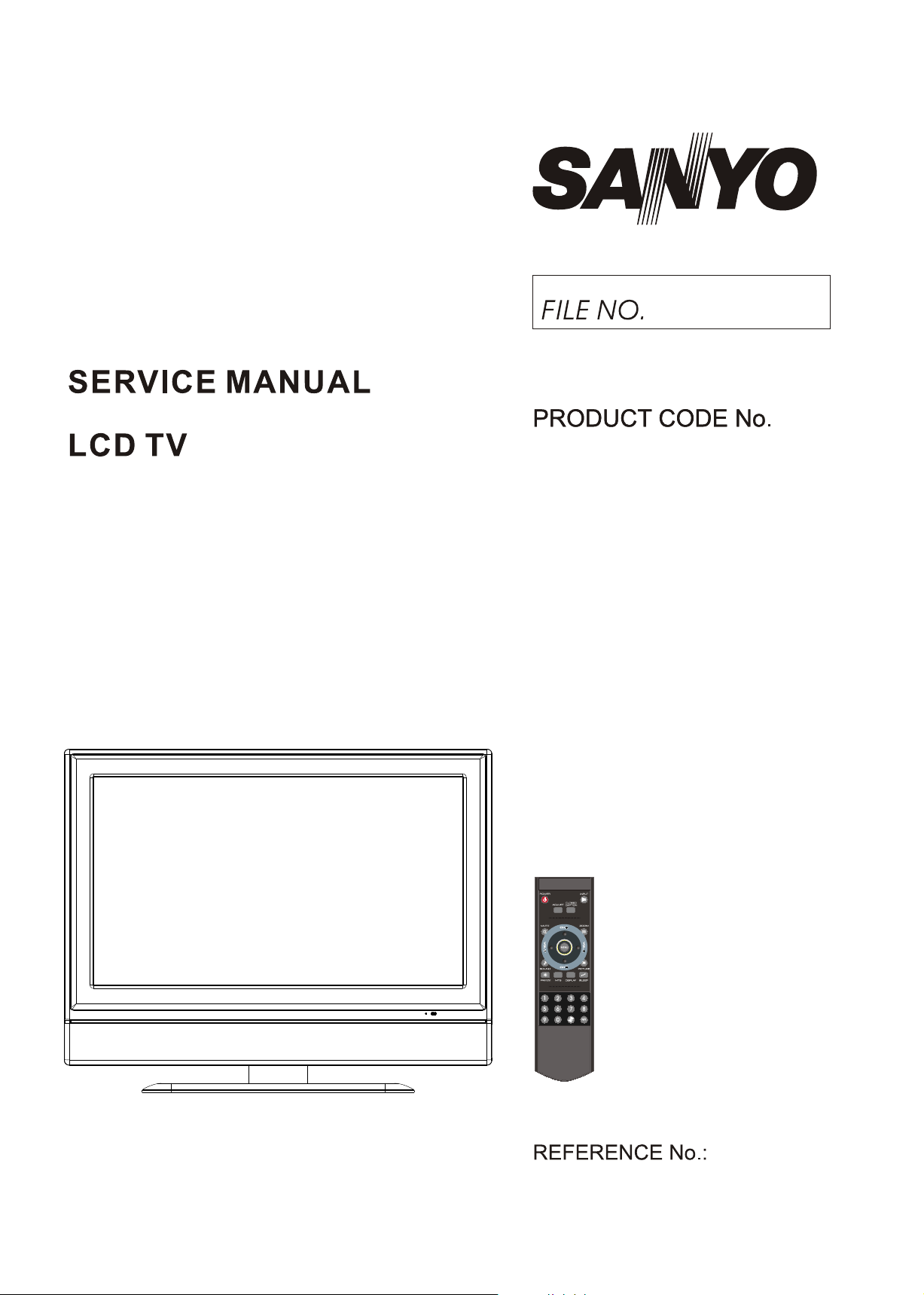
AVL262
1 682 345 88:
SM0915043
Page 2
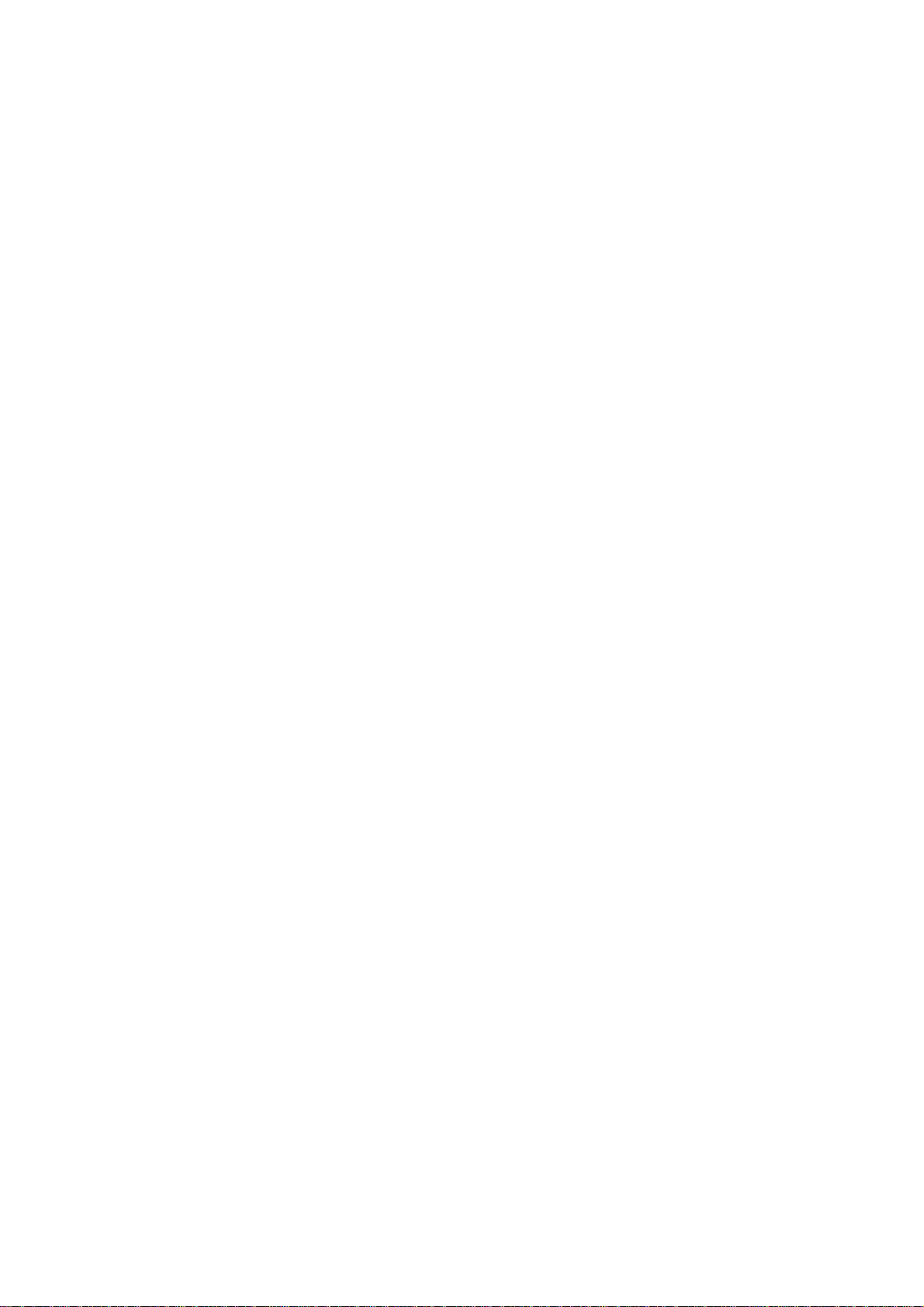
CONTENTS
Safety precautions………………………………………………………………………..…
Alignment instructions …………………………….…….…………………………………
Method of software upgrading……………………………………………………………..
Working principle analysis of the unit……………………………….………….………….
Block diagram…………………………………..………………………………….…………
IC block diagram………………………………………………………………………..……
Wiring diagram …………………………………………………………………………….
Troubleshooting guide ………………………………………………………………..……
Schematic diagram…………………………………………………………………………
APPENDIX-A: Main Assembly
APPENDIX-B: Exploded View
Removing or Installing the Stand
Wall mounting instructions
1
3
6
12
13
14
18
19
24
Page 3
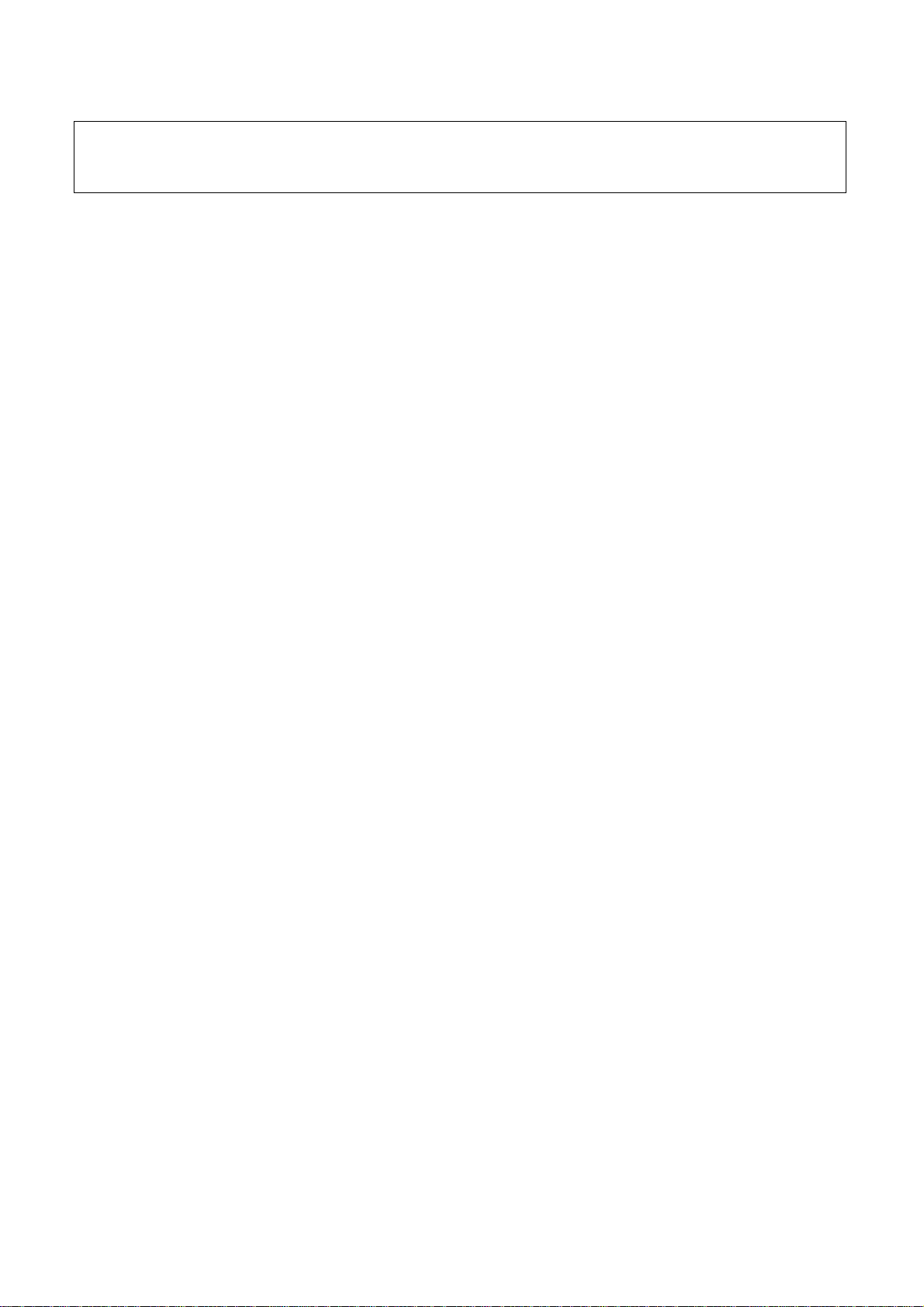
Attention: This service manual is only for service personnel to take reference with. Before
servicing please read the following points carefully.
Safety precautions
1. Instructions
Be sure to switch off the power supply before replacing or welding any components or
inserting/plugging in connection wire Anti static measures to be taken (throughout the entire
production process!):
a) Do not touch here and there by hand at will;
b) Be sure to use anti static electric iron;
c) It’s a must for the welder to wear anti static gloves.
Please refer to the detailed list before replacing components that have special safety requirements.
Do not change the specs and type at will.
2. Points for attention in servicing of LCD
2.1 Screens are different from one model to another and therefore not interchangeable. Be sure to
use the screen of the original model for replacement.
2.2 The operation voltage of LCD screen is 700-825V. Be sure to take proper measures in
protecting yourself and the machine when testing the system in the course of normal operation or
right after the power is switched off. Please do not touch the circuit or the metal part of the module
that is in operation mode. Relevant operation is possible only one minute after the power is
switched off.
2.3 Do not use any adapter that is not identical with the TV set. Otherwise it will cause fire or
damage to the set.
2.4 Never operate the set or do any installation work in bad environment such as wet bathroom,
laundry, kitchen, or nearby fire source, heating equipment and devices or exposure to sunlight etc.
Otherwise bad effect will result.
2.5 If any foreign substance such as water, liquid, metal slices or other matters happens to fall into
the module, be sure to cut the power off immediately and do not move anything on the module lest it
should cause fire or electric shock due to contact with the high voltage or short circuit.
2.6 Should there be smoke, abnormal smell or sound from the module, please shut the power off at
once. Likewise, if the screen is not working after the power is on or in the course of operation, the
power must be cut off immediately and no more operation is allowed under the same condition.
2.7 Do not pull out or plug in the connection wire when the module is in operation or just after the
power is off because in this case relatively high voltage still remains in the capacitor of the driving
circuit. Please wait at least one minute before the pulling out or plugging in the connection wire.
2.8 When operating or installing LCD please don’t subject the LCD components to bending, twisting
or extrusion, collision lest mishap should result.
2.9 As most of the circuitry in LCD TV set is composed of CMOS integrated circuits, it’s necessary
to pay attention to anti static. Before servicing LCD TV make sure to take anti static measure and
ensure full grounding for all the parts that have to be grounded.
2.10 There are lots of connection wires between parts behind the LCD screen. When servicing or
moving the set please take care not to touch or scratch them. Once they are damaged the screen
1
Page 4
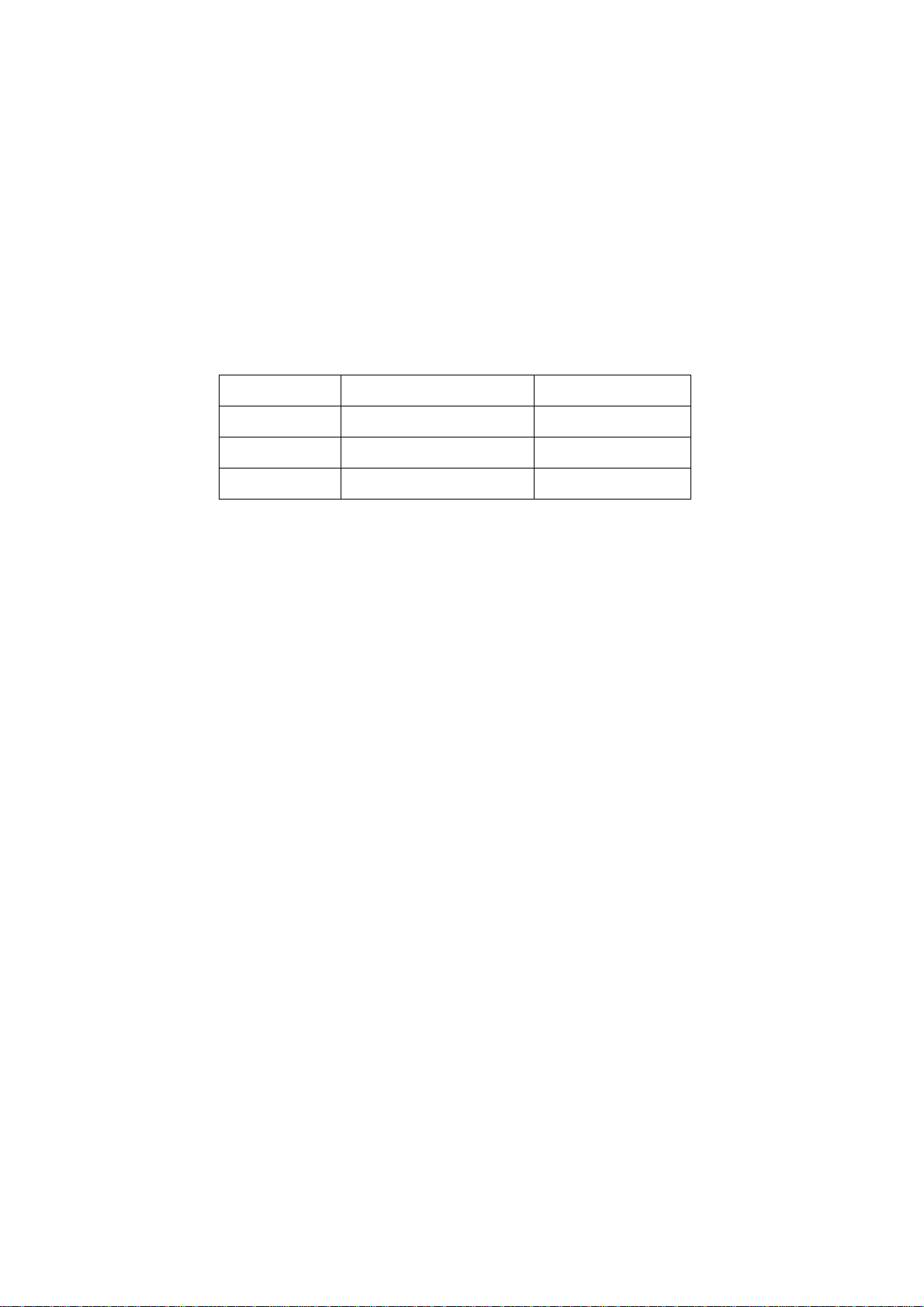
would be unable to work and no way to get it repaired.
If the connection wires, connectors or components fixed by the thermotropic glue need to disengage
when service, please soak the thermotropic glue into the alcohol and then pull them out in case of
damage.
2.11 Special care must be taken in transporting or handling it. Exquisite shock vibration may lead to
breakage of screen glass or damage to driving circuit. Therefore it must be packed in a strong case
before the transportation or handling.
2.12 For the storage make sure to put it in a place where the environment can be controlled so as to
prevent the temperature and humidity from exceeding the limits as specified in the manual. For
prolonged storage, it is necessary to house it in an anti-moisture bag and put them altogether in one
place. The ambient conditions are tabulated as follows:
Temperature Scope for operation 0 ~ +50 oC
Scope for storage -20 ~ +60 oC
Humidity Scope for operation 20% ~ 85%
Scope for storage 10% ~ 90%
2.13 Display of a fixed picture for a long time may result in appearance of picture residue on the
screen, as commonly called “ghost shadow”. The extent of the residual picture varies with the
maker of LCD screen. This phenomenon doesn’t represent failure. This “ghost shadow” may remain
in the picture for a period of time (several minutes). But when operating it please avoid displaying
still picture in high brightness for a long time.
3. Points for attention during installation
3.1 The front panel of LCD screen is of glass. When installing it please make sure to put it in place.
3.2 For service or installation it’s necessary to use specified screw lest it should damage the screen.
3.3 Be sure to take anti dust measures. Any foreign substance that happens to fall down between
the screen and the glass will affect the receiving and viewing effect
3.4 When dismantling or mounting the protective partition plate that is used for anti vibration and
insulation please take care to keep it in intactness so as to avoid hidden trouble.
3.5 Be sure to protect the cabinet from damage or scratch during service, dismantling or mounting.
2
Page 5
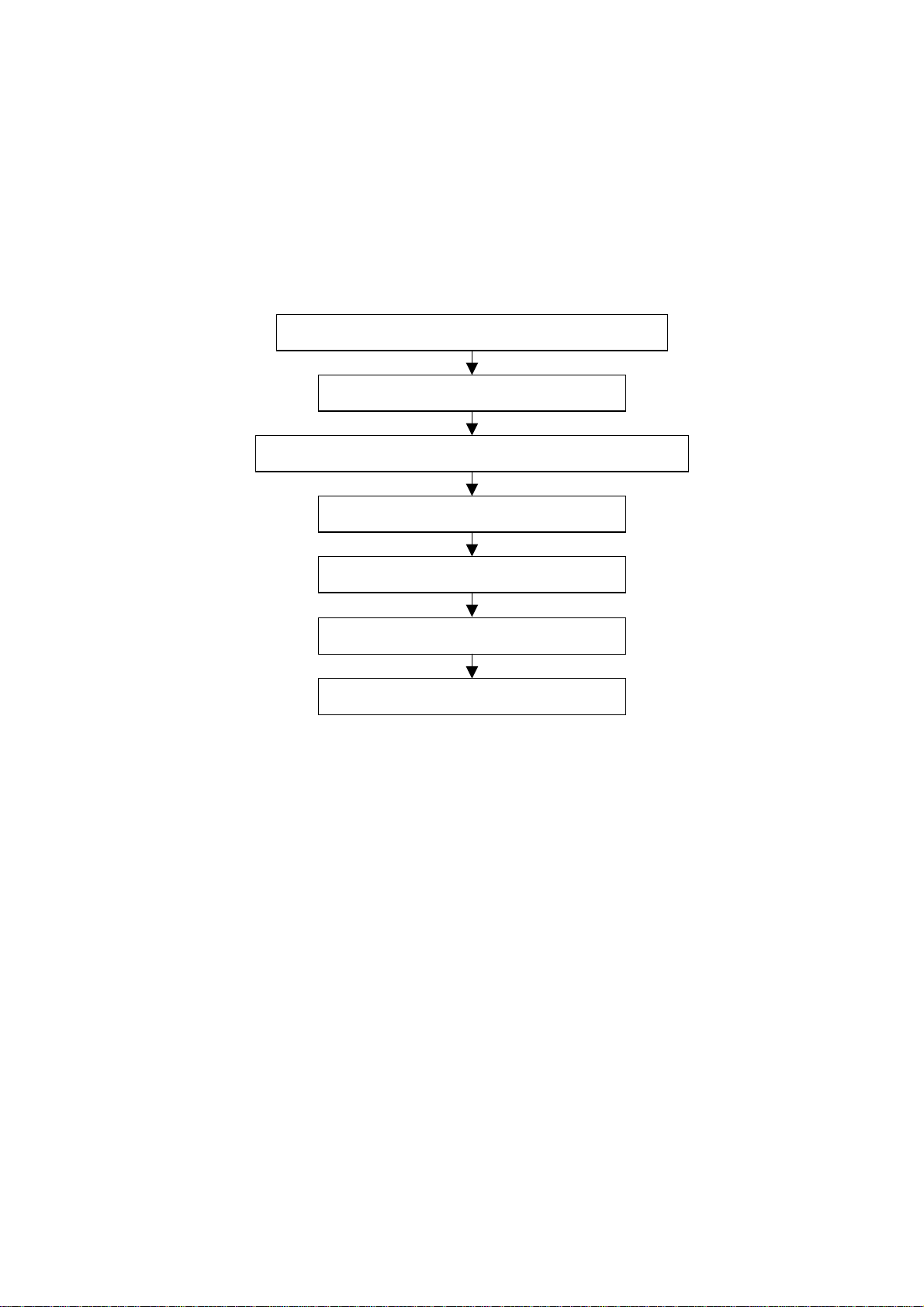
Alignment instructions
1. Test equipment
PM5518 (video signal generator)
VG-848 (VGA and HDMI signal generator)
CA210 (color analyzer)
2 Alignment flow-chart
The alignment flow-chart is shown as fig-1
Check DDC, HDCP KEY, FLASH and POWER control IC
Factory initialization setup
IF channel AFT voltage of TV and AGC voltage
ADC correction of VGA, YPbPr
White balance adjustment
Fig-1 adjustment flow-chart
3 Unit adjustments
Connect all the boards according to wiring diagram, connect with power and observe the display.
Method for entering factory menu: press “INPUT”, “2”, “5”, ”8” and “0” in turn to enter factory
menu; press “CH+” and “CH-” to select adjustment items and press “VOL+” and “VOL-” to adjust
value items, press “MENU” continuously to exit.
Method for software upgrading: enter factory menu and select “OPTION”, set ISP to 1 or insert
jump wire J201, then you can upgrade the software on line. After upgrade, it needs to set ISP back
to 0 or pull out jump wire J201. After software upgrade finish, please turn off the TV and then turn on,
enter the factory menu and initialize the EEPROM (EEPROM-MEMORAY RECALL).
3.1 Initialization
The items are only for some units which have special demands. They do not need to be adjusted for
normal units.
Enter factory menu, select “OPTION” and “HOTEL OPTION” sub-menu, adjustment of items to see
table1.
Performance check
Preset ex-factory
3
Page 6
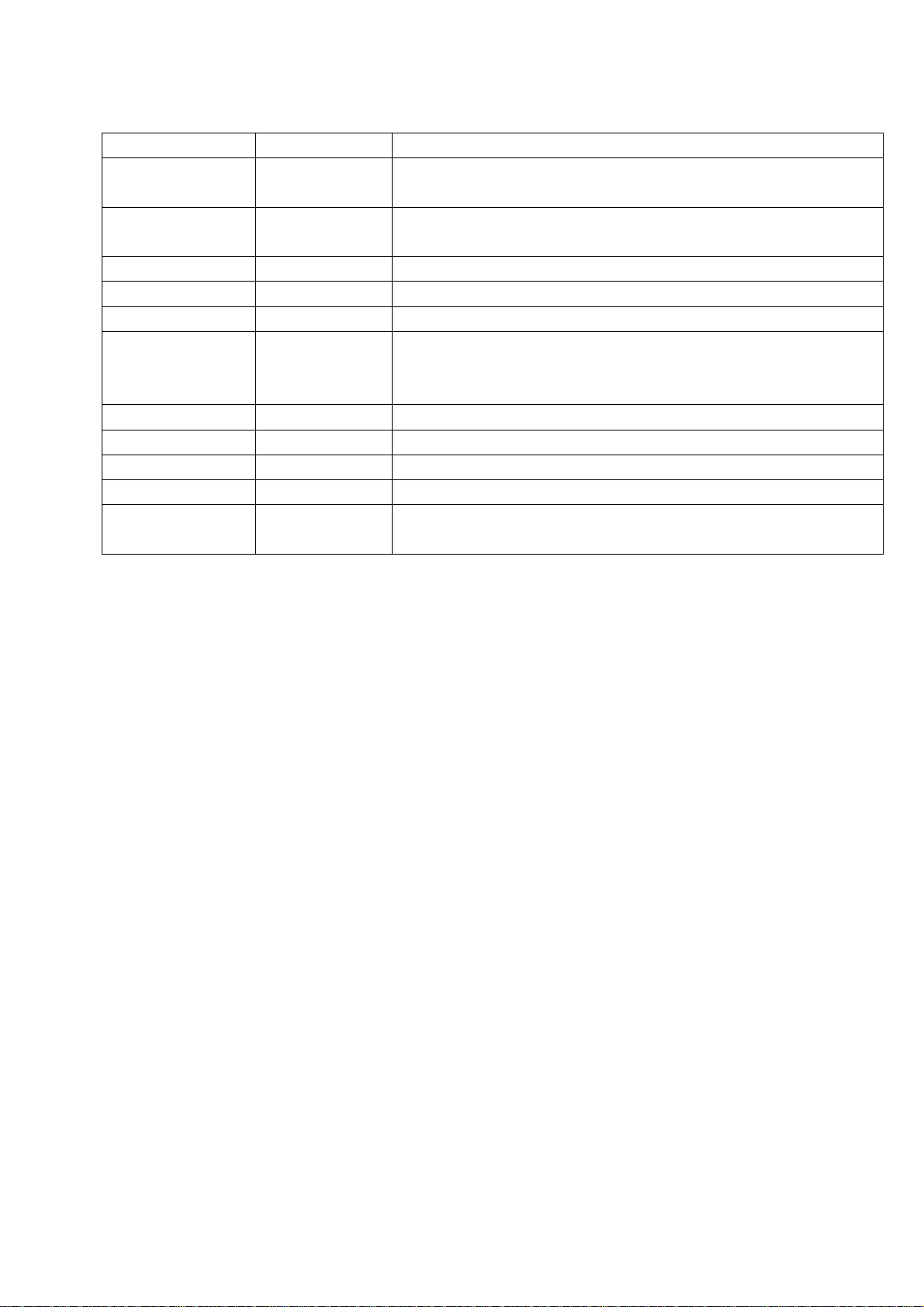
Table1 sub-menu adjustment
Items Preset Introduce
HOTEL 0 1: HOTEL OPTION of factory menu is optional
0: HOTEL OPTION of factory menu is not optional
LOGO 1 1: display LOGO in no signal or turn on
0: no LOGO display
ADC PRESCALE 00A adjust according the power consumption
SIF PRESCALE 001 adjust according the power consumption
BACK LIGHT 100 Adjust according the screen
ALL COLOR 1 1: white balance of each channel auto offset based on the HDMI white
balance
0: white balance of each channel adjust the offset base separately
NO STANDY 11 01: turn on 00: memory function of turn on 10: standby
INIT VOLUME 0-100 Volume when turn on
INIT CHANNEL 1-200 Channel when turn on
INIT SRC Program source Input Source when turn on
EEPROM-MEMORAY
RECALL
> EEPROM Initialization (operate when EEPROM data chaos)
3.2 Adjustment for AFT and AGC of IF channel in TV
3.2.1 IF AFT adjustment
Turn on the TV then enter the factory menu, set IF VCO to 1, disconnect J601, adjust L610 to value
2.5V of TP603 (A face), then solder J601.
3.2.2 IF AGC adjustment
Input 172.25MHz RF signal of 60dB to RF terminal, adjust RP601 to value 3.3V of TP601 (A face)
and there should be no obvious snowy picture. Increase the TV signal to 90dBV and it should be no
obvious noisy.
3.3 White balance adjustment
3.3.1 HDMI white balance adjustment
a. Input VG-848 signal to HDMI: TIMING854(800*600/60Hz) 8 level gray scale of PAT920,
adjust the balance with CA210.
b. Enter COLOR TEMP sub menu and select color temperature of standard (1000K), the value
of coordinate is commend.
c. Fixed B OFF, adjust R OFF, G OFF to let the color coordinate of the second level be
(280,290) (CPT panel) and the brightness be 2-10nit or so; Fixed B GAIN, adjust R GAIN, G GAIN
to let the color coordinate of the seventh level be (280,290) (CPT panel). Repeat adjust R OFF, G
OFF, R GAIN and G GAIN, until the color coordinate of the two level gray scale be (280,290) (CPT
panel).
3.3.2 VGA/YPbPr/ AV white balance check and correct
a. Connect VG-848 signal of VGA to VGA terminal and input TIMING854(800*600/60HZ)
PATTERN921(16 gray levels), enter ADC ADJ sub menu, select AUTOTUNE and wait for OK
display. Input PAT920(8 gray levels), check if the white balance is normal, if not, set ALL COLOR to
0 and fine adjust according the method of 3.2.2.
b. connect VG-848 YPbPr signal to YPbPr terminal and input TIMING972(1080I/60Hz) PAT908
4
Page 7
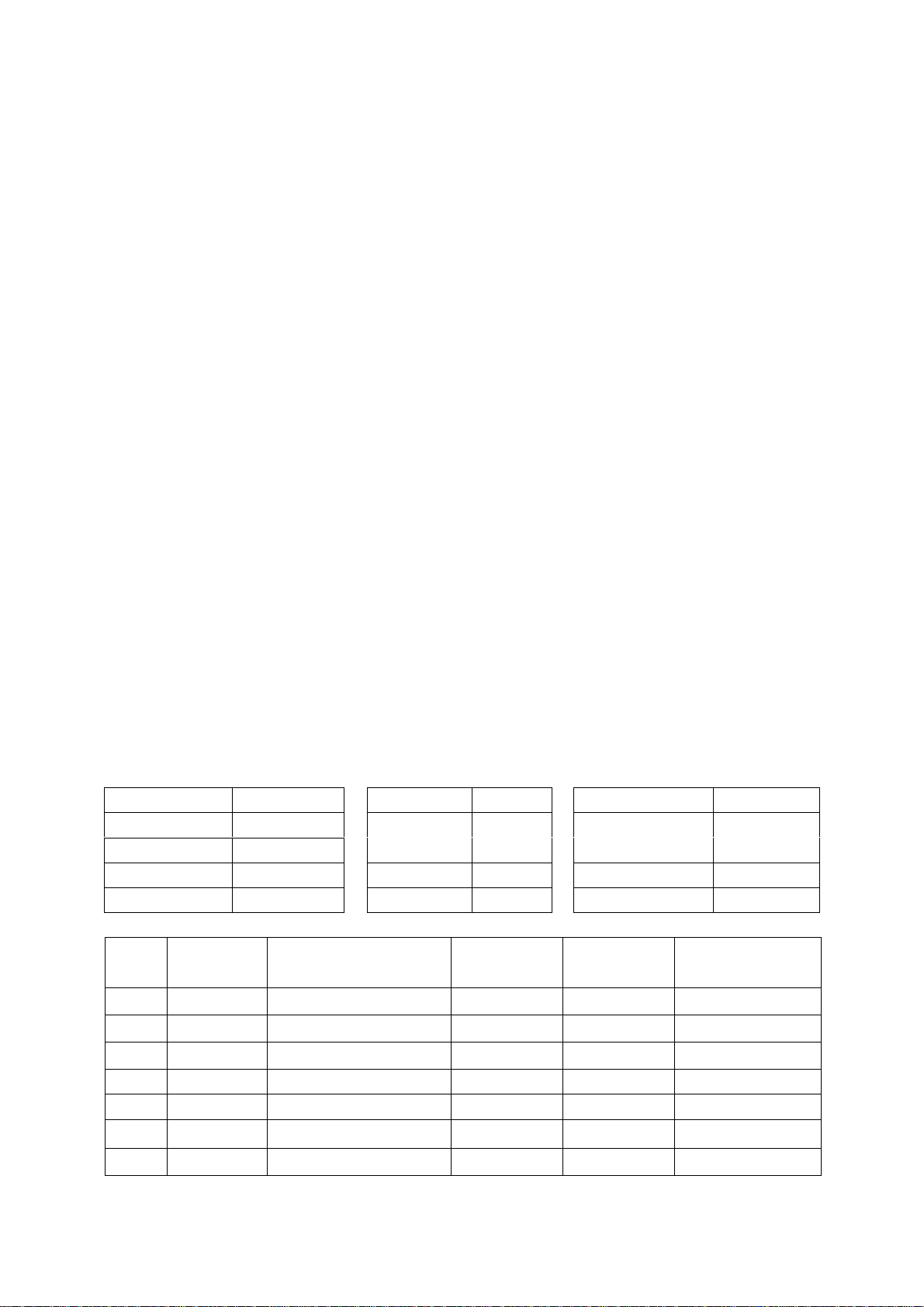
color bar(include back/white bars), enter submenu of ADC ADJ, select AUTOTUNE and wait for OK
display. Input PAT920(8 gray levels), check if the white balance is normal, if not, set ALL COLOR to
0 and fine adjust according the method of 3.2.2
c. Input AV signal(PM5518, 8 gray levels, PAL for Chinese and NTSC for America) to VIDEO 1
terminal, check if the white balance is normal, if not, set ALL COLOR to 0 and fine adjust according
the method of 3.2.2.
Note: it can’t set back to 1 once ALL COLOR changes to 0.
4 Performance check
4.1 TV function
Enter searching menu → auto search, connect RF-TV terminal with central signal source and check
if the picture is normal, if there are channels be skipped. Check CCD and V-CHIP for America.
4.2 AV/S, YPbPr terminals
Input AV/S, YPbPr / YCbCr HD signal, check if it is normal.
4.3 VGA terminal
Insert VGA terminal, input VGA format signal of 640X480@60 Hz and check if the display is normal.
4.4 HDMI terminal
Insert HDMI terminal, input 640X480@60Hz signal, check if the display is normal. Check HDCP
function.
4.5 check sound channel
Check the speaker and earphone of each channel.
4.6 RS232 terminal
Insert the earphone wire to COM port, check the long-distance control function with special test
software.
4.7 other function check
Check the turn on/turn off timer, asleep timer, picture/sound mode, OSD, freeze/mute, stereo/SAP,
magic picture, ect.
4.8 presetting before ex-factory
Item Setting Item Setting Item Setting
PICTURE MODE NAUTRAL
SOUND MODE NEWS
NR LOW HALFTONE 50 ANTENNA CATV
ZOOM FULL DURATION 15 Turn off channel TV
4.9 software instruction
No. Code Model Function
N303 5272404002 AT24C04IV-10SU-2.7 HDCP Yes FSX.2A3360-034
OSD English
VGA/HDMI color
temperature
Flash write
before paste
STANDARD
Method
N305 5272540003 EN25F40 Flash Yes FSX.2A3360-062
N202 5272402002 AT24C02BN10SU-1.8 VGA EDID Yes FSX.2A3360-030
N501 5272404002 AT24C02BN10SU-1.8 HDMI EDID Yes FSX.2A3360-030
N502 5272404002 AT24C02BN10SU-1.8 HDMI EDID Yes FSX.2A3360-030
N503 5272404002
N601 5270008001 ATMEGA8L-8AI Power control Yes FSX.2A3360-061
AT24C02BN10SU-1.8
HDMI EDID Yes FSX.2A3360-030
5
Page 8
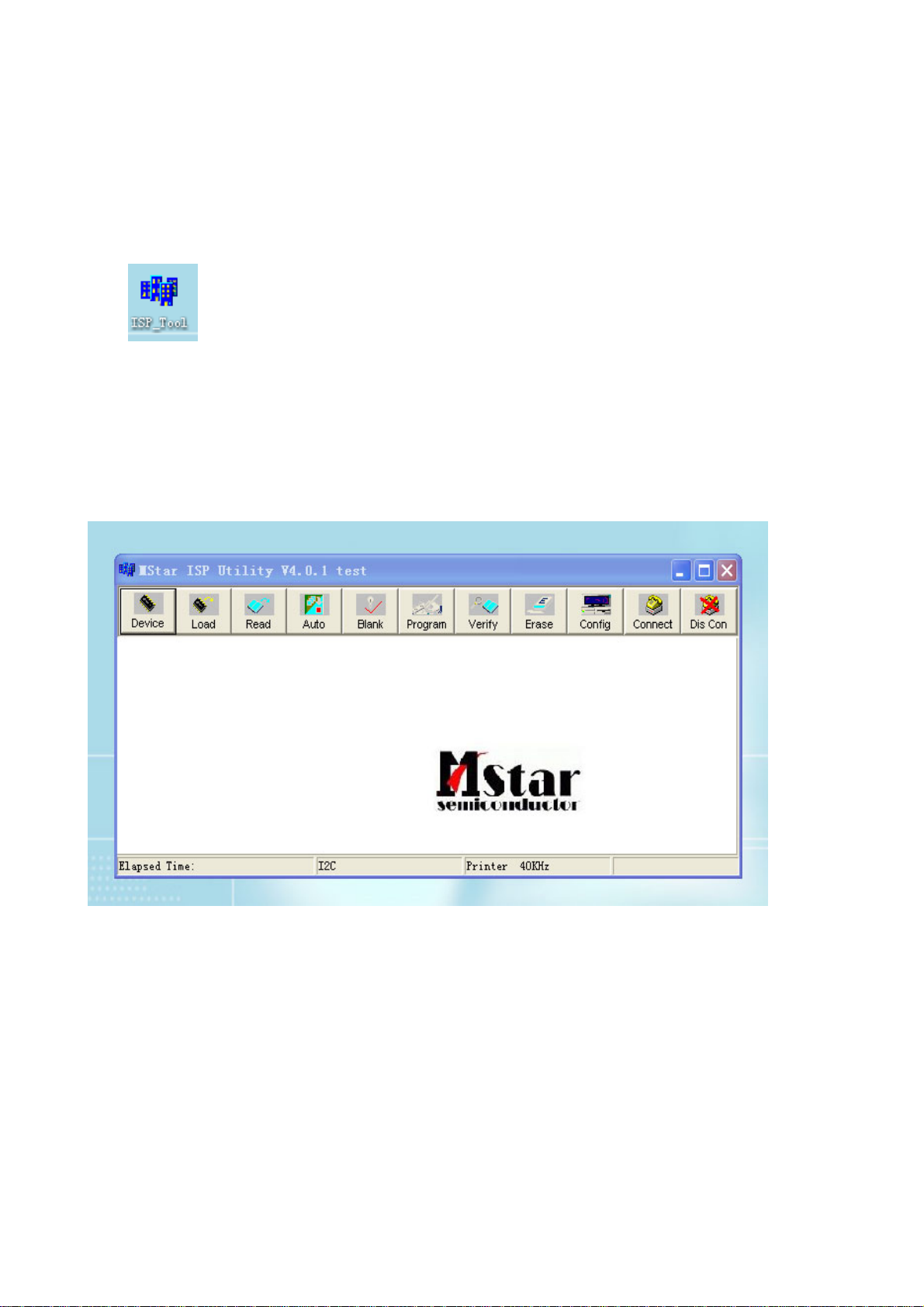
Method of software upgrading
1. The tools and software demanded
1) Please confirm that PC has the software of ISP_TOOL and install the parallel interface drive
program Port95nt.
2) ISP_TOOL icon is bellow:
3) One serial cable (25 pins) and one VGA cable (15 pins), the parallel cable connects the PC and
the upgrade instrument, the VGA cable connects the TV and the upgrade instrument.
2. The steps for upgrading software
1) Please confirm that the connection wires and the upgrade instrument are connected well before
the software written and then power on the TV.
2) Double click the icon ISP_TOOL to open it:
3) Press “Connect“ to connect TV, if the connection is done successfully as shown below, then
press “enter”.
6
Page 9
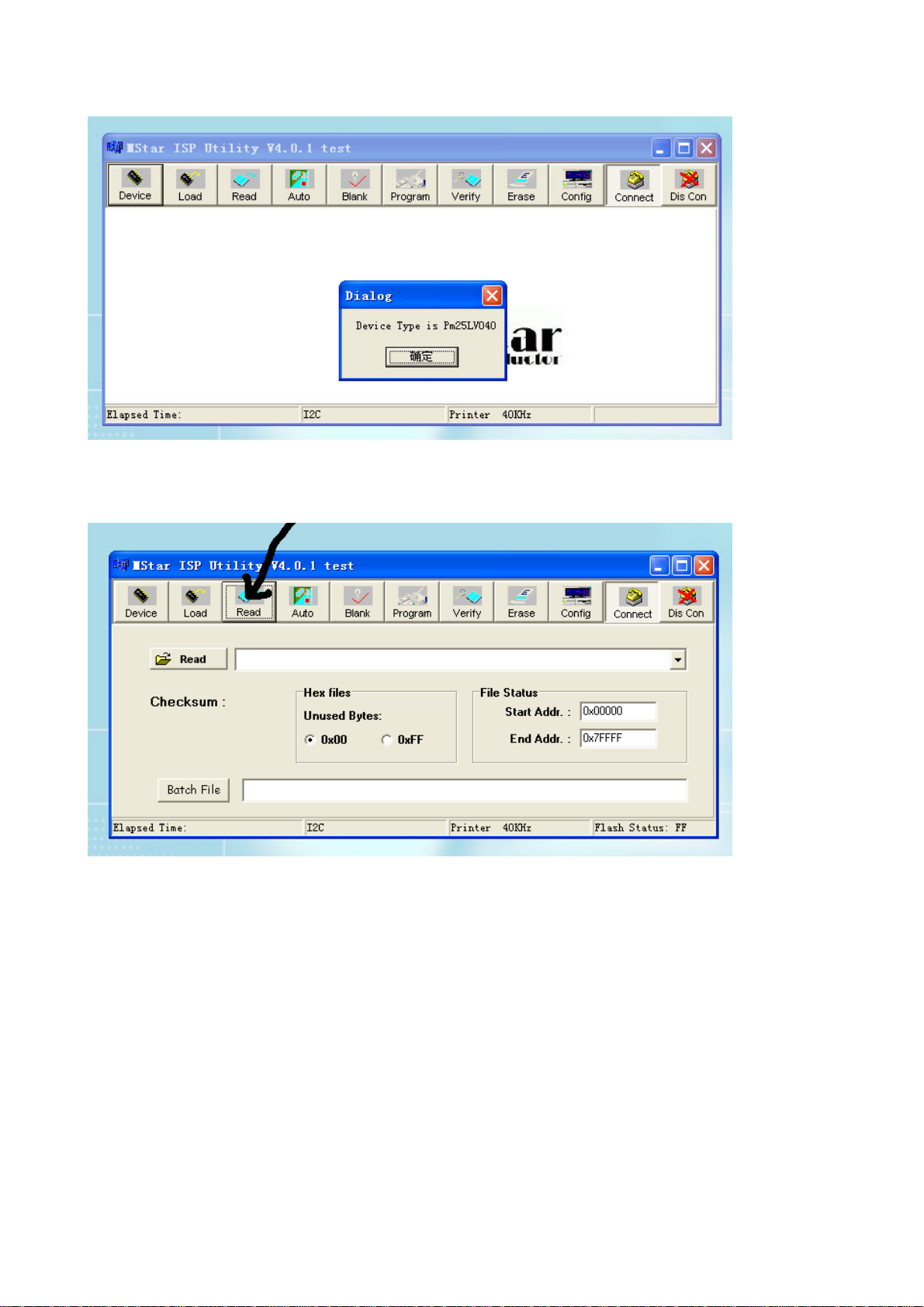
Note: if it appears error, check the connection wires and check if ISP item of the factory menu is set
to 1, if not, please set it to 1.
4) After connection is done, it needs to read the Binary document. Press “Read” as shown below:
5) Search the document needed to write in the “Read” check box.
7
Page 10
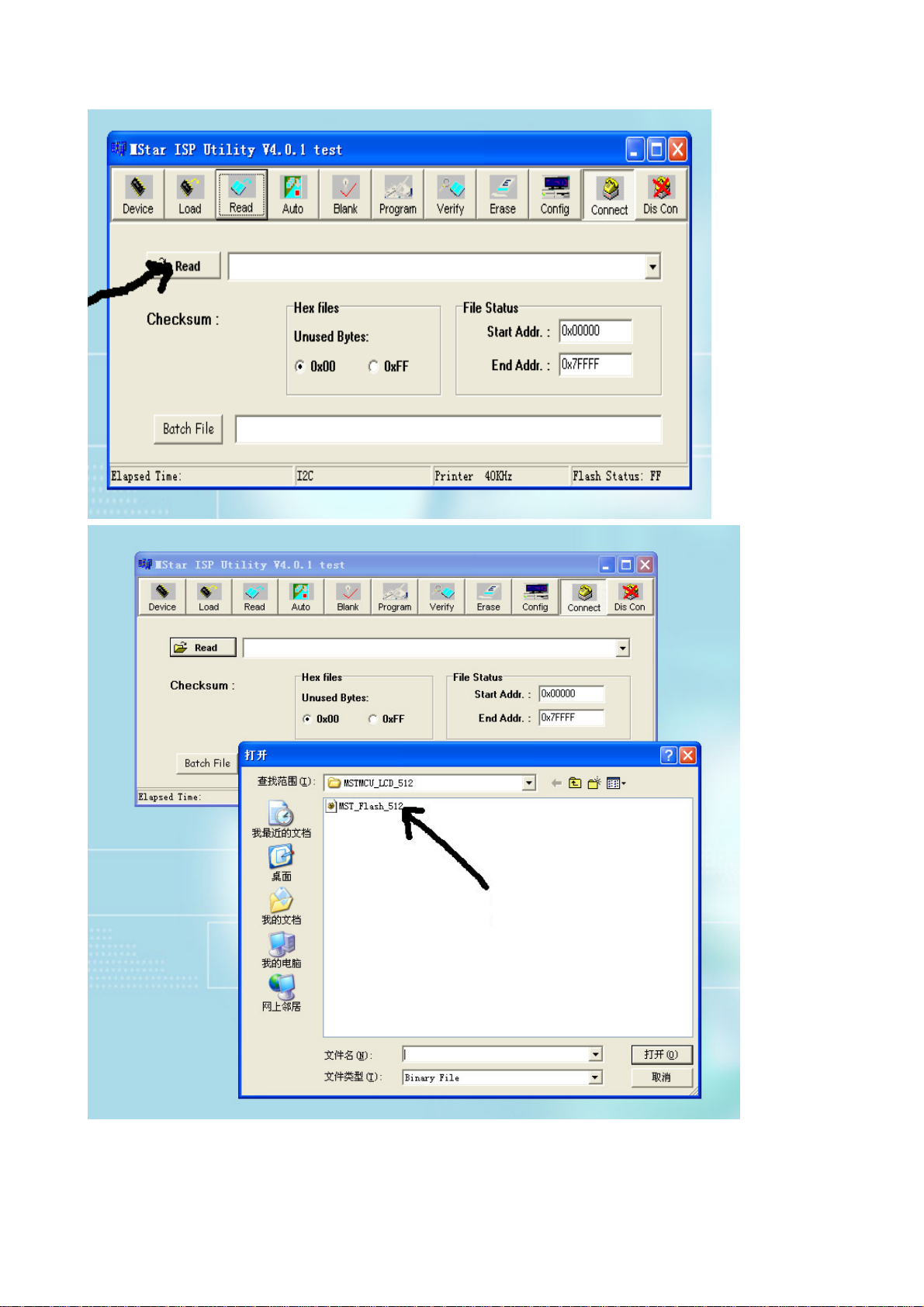
Select
6) Select the document then the window will appear as shown below:
8
Page 11
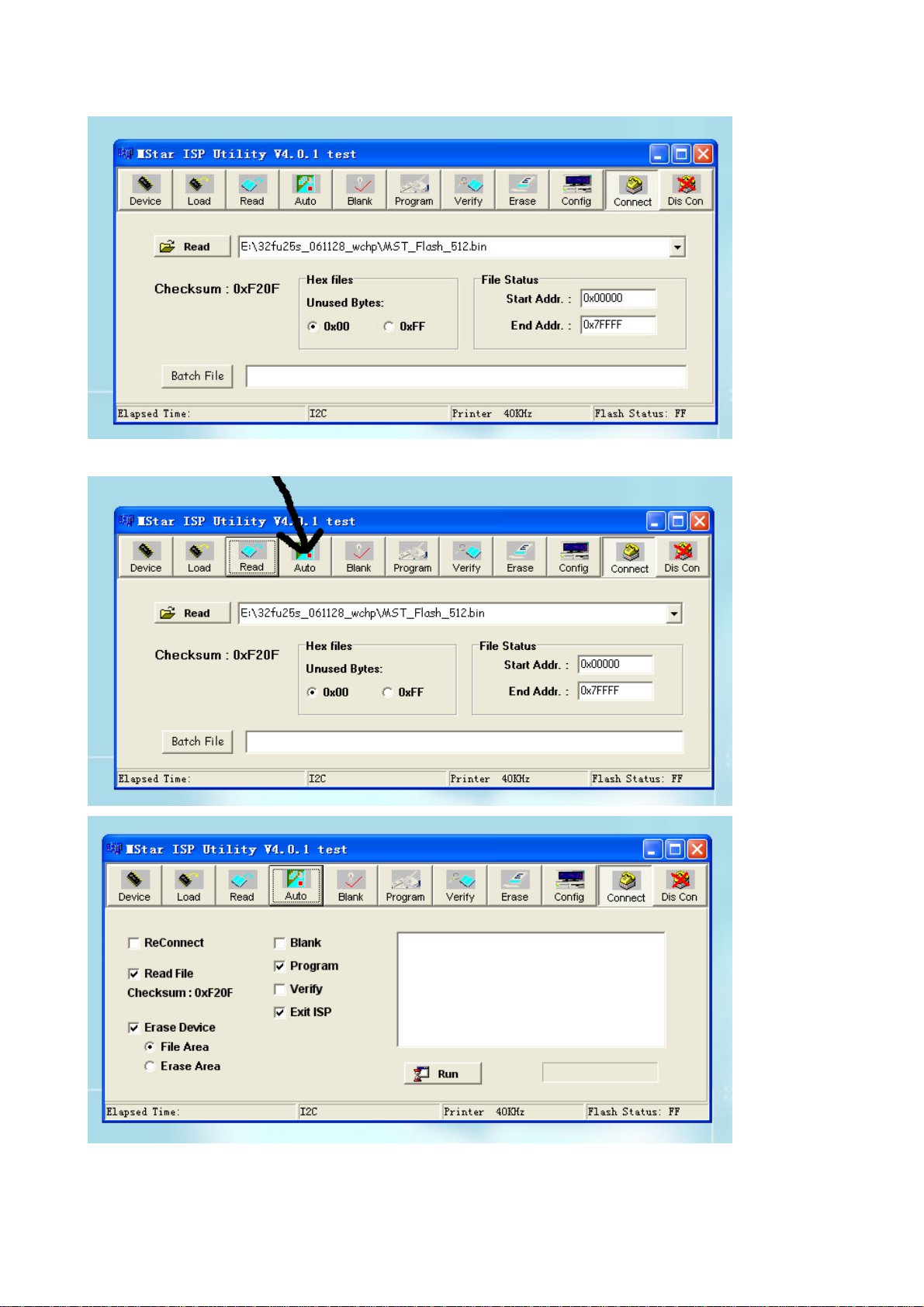
7) Press “Auto” to select the writing function.
Select the items shown in the picture above:
(a) Read File
9
Page 12
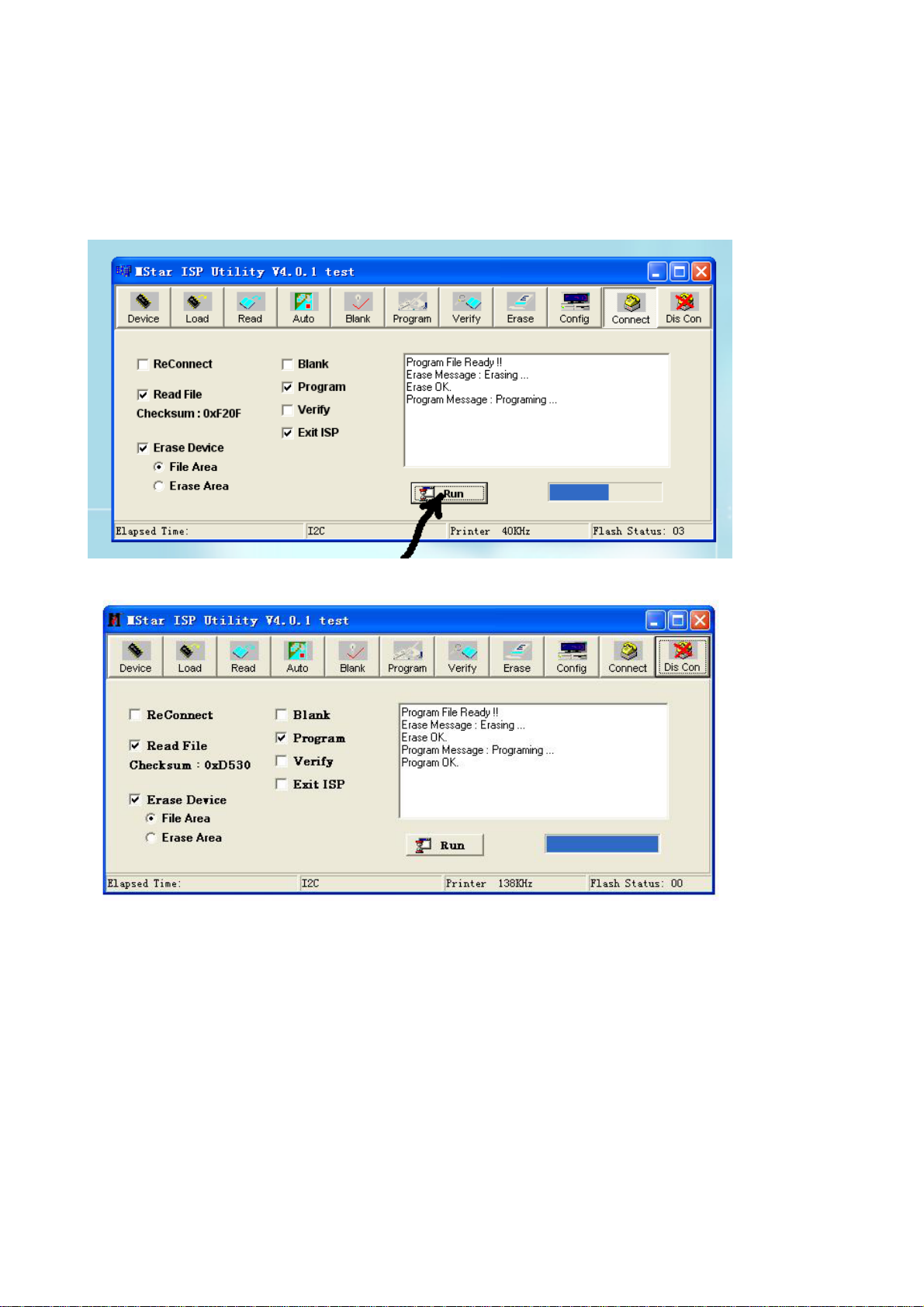
(b) Program
(c) Exit ISP
(d) Erase Device
(e) File Area
8) Press “Run” to begin the writing program, wait till the blue bar is complete.
After writing, it will display OK:
If there is error appeared (shown as below), press “Run” again to rewrite the program till it is
success.
10
Page 13
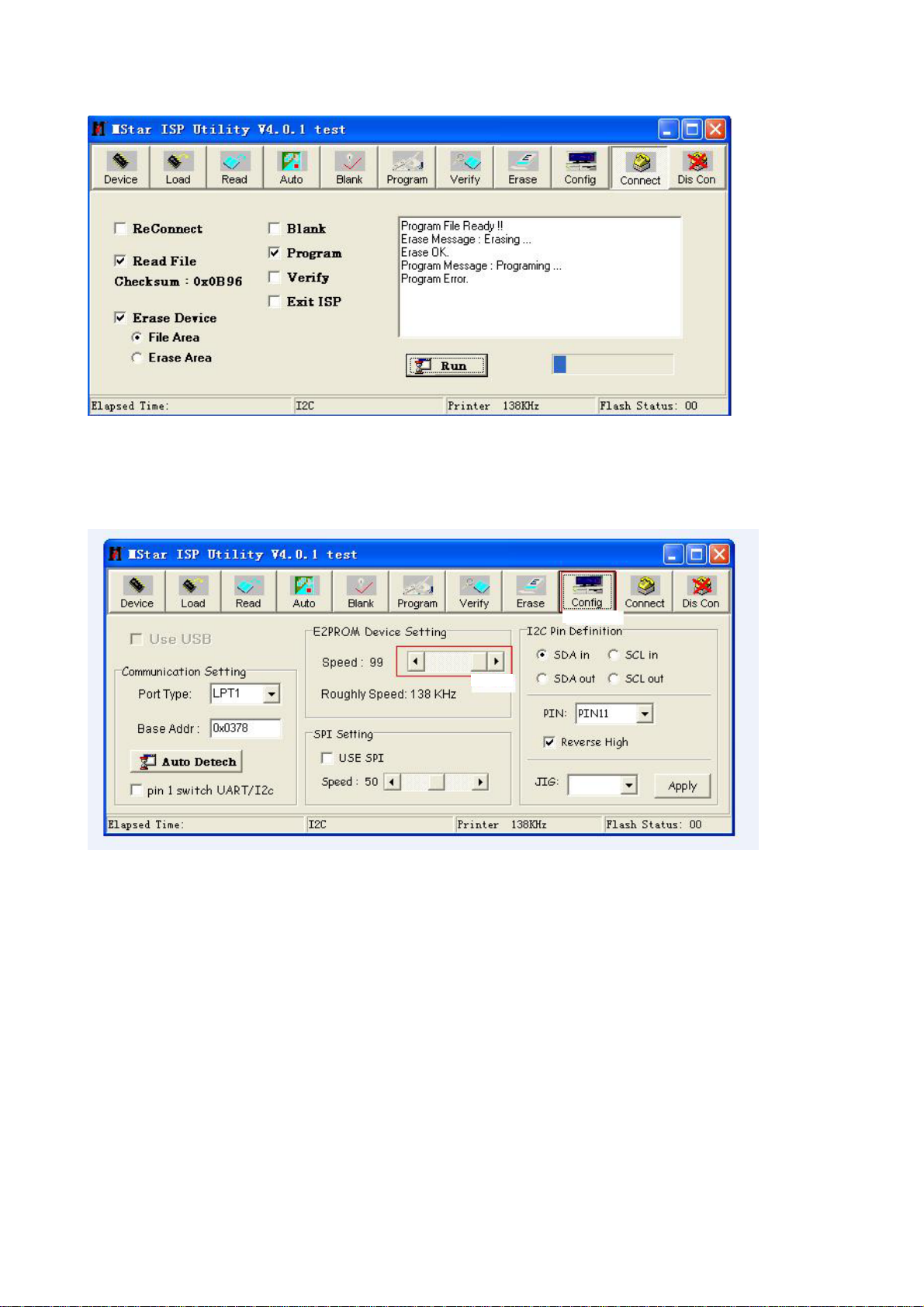
Note1: keep the connection well and don’t cut off the power during the writing process.
Note2: the writing speed can be adjusted as shown below. Select “Config” then adjust Speed BAR,
the value is bigger the speed is faster. But it is easier to appear error when increase the speed, so it
need to select a suitable speed according the PC.
Step 1
Step 2
11
Page 14

Working principle analysis of the unit
The RF signal received by antenna will be sent to tuner TUNER601, then IF signal will be
obtained through high amplified, mixed frequency. After pre-intermediate amplified by V602, it will
be sent to acoustic surface-wave Z602 to do IF filter and get better IF characteristics, then it will be
sent to N602 (R2S40401) to do intermediate amplification, phase-lock loop VCO and synchronous
wave detection to get the composite video signal TV-CVBS; after pre-intermediate amplification IF
will also be sent to acoustic surface-wave Z601 to do filter at the same time, the it will be sent to
N602 to do intermediate amplification and output the second sound intermediate frequency signal
TV-SIF.
The TV-CVBS and TV-SIF signal will be sent to main IC N304 (MST9U89). Video signal of AV1,
AV2, S-VIDEO, YPbPr1 and YPbPr2 will also be sent to MST9U89, their audio signal via audio
switch N207 (HEF4052BT) selection to MST9U89 (AV1 and S-VIDEO share the same audio jacks).
HDMI1, HDMI2 and HDMI3 via HDMI switch N504 (TMDS351) selection, then sent to MST9U89
together with VGA.
The main IC N304(MST9U89) is a high performance and fully integrated IC, which can realize
HDMI interface processing, video decoding, video switch selection, A/D and D/A conversion,
interlace/de-interlace processing, modes conversion, OSD and low-voltage differential output, ect.
And it also has functions of audio selection, processing and MCU.
The video signal via MST9U89 processing, output 4 pairs differential signal and 1 pair clock
signal for LCD panel display.
The audio signal via MST9U89 processing, it will be sent to N206 (BH3547F) amplifying to
earphone. The audio signal will also sent to sound amplifier N203 (TPA3120) amplifying to speaker.
12
Page 15

Block diagram
KEY
P A N E L
I/O port
Power
manage Meg8
DDR
Serial flash
Speaker
D class
amplifier
TPA3120
Earphone
MST9U89CL
HDCP
KEY
Earphone
amplifier
BH3547
EEPROM
HDMI 1
AV 1
HDMI switch
HDMI 2
VGA&L/R
YPrPb1 &L/R
HDMI 3
YPrPb2 &L/R
AV 2
S-VIEDO
R2S10401
TUNER
AV-OUT
13
Page 16

IC block diagram
1. MST9U89BL
The MST9U89BL is a high performance and fully integrated IC for multi-function LCD monitor/TV
with resolutions up to full HD (1920x1080). It is configured with an integrated triple-ADC/PLL, an
integrated DVI/HDCP/HDMI receiver, a multi-standard TV video and audio decoder, two video
de-interlacers, two scaling engines, the MStarACE-3 color engine, an on-screen display controller,
an 8-bit MCU and a built-in output panel interface. By use of external frame buffer, PIP/POP is
provided for multimedia applications Furthermore, 3-D video decoding and processing are fulfilled
for high-quality TV applications. To further reduce system costs, the MST9U89BL also integrates
intelligent power management control capability for green-mode requirements and spread-spectrum
support for EMI management.
14
Page 17

2. R2S10401SP
R2S10404SP is a semiconductor integrated circuit consisting of PLL split-carrier VIF/SIF signal
processing system compliant with PAL.
15
Page 18

3. TPA3120D2
The TPA3120D2 is a 20-W (per channel) efficient, Class-D audio power amplifier for driving stereo
single ended speakers or mono bridge tied load. The TPA3120D2 can drive stereo speakers as low
as 4Ω. The efficiency of the TPA3120D2 eliminates the need for an external heat sink when playing
music.
The gain of the amplifier is controlled by two gain select pins. The gain selections are 20, 26, 32, 36
dB.
The outputs are fully protected against shorts from GND to ROUT or LOUT and output-to-output
shorts with an auto recovery feature.
16
Page 19

17
Page 20

Wiring diagram
main board
power board
connection board
18
Page 21

Trouble shooting
1. Fault clearance
Before servicing please check to find the possible causes of the troubles according to the table
below.
1.1 Antenna (signal):
Picture is out of focus or jumping Bad status in signal receiving
Poor signal
Check if there are failures with the electrical connector or
the antenna.
Check if the antenna is properly connected.
Fringe in picture Check if the antenna is correctly oriented.
Maybe there is electric wave reflected from hilltop or
building.
Picture is interfered by stripe shaped
bright spots
There appear streaks or light color
on the screen
1.2 TV set:
Symptoms Possible cause
Unable to switch the power on Check to see if the power plug has been inserted properly
No picture and sound Check to see if the power supply of liquid crystal TV has
Deterioration of color phase or color
tone
Screen position or size is not proper Check is the screen position and size is correctly set up.
Picture is twisted and deformed Check to see if the picture-frame ratio is properly set up.
Picture color changed or colorless Check the “Component” or “RGB” settings of the liquid
Possibly due to interference from automobile, train, high
voltage transmission line, neon lamp etc.
Maybe there is interference between antenna and power
supply line. Please try to separate them in a longer
distance.
Maybe the shielded-layer of signal wire is not connected
properly to the connector.
Check if interfered by other equipment and if interfered
possibly by the equipment like transmitting antenna,
non-professional radio station and cellular phone.
into the socket.
been switched on. (As can be indicated by the red LED at
the front of the TV set)
See if it’s receiving the signal that is transmitted from other
source than the station
Check if it’s connected to the wrong terminal or if the input
mode is correct.
Check if the signal cable connection between video
frequency source and the liquid crystal TV set is correct.
Check if all the picture setups have been corrected.
crystal TV set and make proper adjustment according to the
19
Page 22

signal types.
Picture too bright and there is
distortion in the brightest area
Picture is whitish or too bright in the
darkest area of the picture
No picture or signal produced from
the displayer if “XXX in search”
appears.
There appears an indication -
“outside the receivable scope)
Remote control cannot work
properly
No picture and sound, but only
hash.
Blur picture Check if the antenna cable is correctly connected.
No sound Check if the “mute” audio frequency setting is selected.
When playing VHS picture search
tape, there are lines at the top or
bottom of the picture.
Check if the contrast setting is too high.
Possibly the output quality of DVD broadcaster is set too
high.
It maybe also due to improper terminal connection of the
video frequency signal in a certain position of the system.
Check if the setting for the brightness is too high
Possibly the brightness grade of DVD player (broadcaster)
is set too high.
Check if the cable is disconnected.
Check if it’s connected to the proper terminal or if the input
mode is correct.
Check if the TV set can receive input signal. The signal is
not correctly identified and VGA format is beyond the
specified scope.
Check if the batteries are installed in the reverse order.
Check if the battery is effective.
Check the distance or angle from the monitor.
Check if there is any obstruct between the remote control
and the TV set.
Check if the remote control signal- receiving window is
exposed to strong fluorescence.
Check if the antenna cable is correctly connected, or if it
has received the video signal correctly.
Of if it has received the right video signal.
Check if the sound volume is set to minimum.
Make sure the earphone is not connected.
Check if the cable connection is loose.
When being played or in pause VHS picture search tape
sometimes can’t provide stable picture, which may lead to
incorrect display of the liquid crystal TV, In this case please
press “auto” key on the remote control so as to enable the
liquid crystal TV set to recheck the signal and then to
display correct picture signal
20
Page 23

2. Troubleshooting guide
f
n
f
f
p
n
2.1. The panel doesn’t light
Connect the power, check i
the red indicator is light i
STANDBY?
no
Check if X403 PIN9 (5V) o
main board is normal?
no
Check STANDBY circuit o
ower supply board
no
Replace N304
yes
Press POWER button on the
unit or remote sensor control
and check the indicator.
blue
Check if the PIN3 of X401 on
main board is high-level?
yes
Check back light board
no
Replace N601
red
Check if the PIN11 of X403 i
main board is low-level (less
than 0.8V)?
yes
Check power
supply board
21
Page 24

2.2. Have back light, but no picture
y
p
d
t
R
p
Check if the unit button
and remote control
operation?
yes
Does display OSD
menu in screen when
ress menu button?
no
no
Replace
main board
no
Enter factory-menu,
initialization EEPROM,
then turn off the TV,
turn on again, displa
icture?
Adjust main boar
again
yes
yes
yes
yes
Check if the all channels
have no signal?
no
HDMI/VGA/YPRPB
Which channel is
no signal?
TV
Check if the outpu
signal of TUNE
(pin11) is normal?
no
Replace TUNER
Replace
main board
22
Page 25

2.3. Have picture, but no sound
n
d
t
p
d
p
k
Check if X203 on mai
board has signal output?
no yes
Check if the relevant pins of the
sound amplifier have square
wave output?
no yes
Check the
back-circuit of the
sound amplifier
Check if the soun
amplifier has signal inpu
through R201, R202?
Check if N304 has
signal input?
no yes
Check the peripheral
circuit, crystal an
ower supply of N304.
The speaker has problem.
yesno
Check the peripheral circuit,
ower supply and MUTE of the
sound amplifier.
Follow the sound signal
input channel and chec
each level circuit
23
Page 26

Page 27

Page 28

Page 29

Page 30

Page 31

Page 32

Page 33

27" backlight
Page 34

27" power
Page 35

Page 36

APPENDIX-A: Main assembly (AVL262)
Name No. Main components and its No.
Main board XI6HK0140110 N304 MST9U89 (5270989003)
N602 R2S10401 (5271040101)
N203 TPA3120 (5273120001)
AV board XI6HK0144610
IR board
Key board XI6HU0310510
Backlight board XI6HU0121410
T-CON board XI6HU0122610
Power board XI6HU0122010
Remote control XI6010Y05601 RC-Y56-0A
Panel
XI6LW0310910
XI5203265502 V260B1-L02
Page 37

APPENDIX-B: Exploded view (AVL262)
5
6
1
2
3
4
9
8
7
10
11
12
Part list
No. Description
Front cabinet
1
T-CON board
2
3
Panel
Backlight board
4
Power board
5
6
Main board
Keyboard
7
8
Back cabinet
9
Stand
10
11
12
Speaker
AV board
IR board
Page 38

Mechanical Replacement Parts List (AVL262 ver. 1.0)
Ref. No. Part No. Description Q’TY Remarks
1 XI5QX32W213A Front cabinet 1
2 XI6HU0122610 T-CON board 1
3 XI5203265502 Panel 1 V260B1-L02
4 XI6HU0121410 Backlight board 1
5 XI6HU0122010 Power board 1
6 XI6HK0140110 Main board
7 XI6HU0310510 Keyboard 1
8 XI5HX32WI02A Back cabinet 1
9 XI6151078800 Stand 1
10 XI6170699060 Speaker 1
11 XI6HK0144610 AV board 1
12 XI6LW0310910 IR board 1
13 XI5944033600 User manual 1
14 XI6010Y05601 Remote control 1 RC-Y56-0A
Note:
Only the parts in above list are used for repairing.
Other parts except the above parts can't be supplied.
Page 39

Removing or Installing the Stand
Cautions:
1. Carefully handle the unit during setup and consult authorized service personnel to ensure successful
installation.
2. Before performing work spread cushioning over the base area to lay the Display on. This will prevent it from
being damaged.
3. Disconnect the AC power cord firstly.
To remove the stand: (if wall mounting)
1.Lay your TV flat (screen down) on a table or bench. Make sure that you put down a soft cushion or cloth so that your TV
is not scratched.
2.Loosen the eight M4 screws on the Stand to remove the Stand. (Please keep these screws for future use if you want
to install the stand again.)
Remove eight screws
To install the stand
1.Lay your TV flat (screen down) on a table or bench. Make sure that you put down a soft cushion or cloth so that your TV
is not scratched.
2. Align the locator holes in the stand with the locators on the TV back, and then align the holes in the stand column with the
holes in the TV back, and then secure the stand to the TV with eight M4 screws.
a ot r
oc
L
le
t
a or ho
c
Lo
Use eight M4 screws to
secure the stand to the TV
3.Place your TV upright.
Note
! Do not remove the stand from the TV unless using an optional bracket to mount it.
! The appearance of the unit may differ from the actual one.
Page 40

WALL MOUNTING INSTRUCTIONS
Safety Precautions:
1. Be sure to ask an authorized service personnel to carry out setup.
2. Thoroughly read this instruction before setup and follow the steps below precisely.
3.The wall to be mounted should be made from solid materials. Only use accessories supplied by the manufacturer.
4.Very carefully handle the unit during setup. We are not liable for any damage or injury caused by mishandling or improper installation.
5.Be sure to place the unit on a stable and soft platform which is strong enough to support the unit.
6.Do not uplift the speaker when moving the display. The appearance of the unit may different from the actual ones.
7.Design and specifications are subject to change without notice.
8. Retain these instructions for future reference.
Note: All the wall mounting parts are optional and may be unavailable in your model.
Below we will show you how to mount the Display on the wall using our company’s wall mounting components.
11
Take out these parts from the box.
Wall Mounting
Component
(including bracket
and connector)
Expansion Bolt
Wood Screw
M4 Screw
Fig. 1
Fully insert the two insertions on the wall mounting connector into the
44
locating grooves on the wall mounting bracket from top to bottom end.
22
Screw 4pcs expansion bolts to fix
the wall mounting bracket on the
wall.
Wall
Wall Mounting Bracket
Fig. 2a
If your wall is a wooden structure, please
fix the wall mounting bracket on the wall
with 8 pcs wood screws.
Wall
Wall Mounting Bracket
Fig. 2b
55
Use screwdriver to revolve the Clasper to the Positioner
following the direction of the arrow.
33
Use the 4pcs M4 screws to fix the wall
mounting connector to the rear of the
display unit.
Wall Mounting Connector
Fig. 3
Clasper
Positioner
Fig. 4
Fig. 5
Page 41

SEP/2008
