Specifications and Main Features
- Device: Dual Deck DVD Recorder
- Types of Media Supported:
- DVD Video
- DVD-RW (Versions 1.0, 1.1 with CPRM supported)
- DVD-R (Version 2.0)
- Audio CD
- CD-R/CD-RW
- Available Formats:
- VR mode for DVD-RW
- Video mode for DVD-R and DVD-RW (1.1)
- Supported Playback Features:
- Support for Progressive scan
- Mannesmann Tally Virtual surround (Spatializer N-2-2™)
- Capability of S-Video output
- Files including MP3/WMA/JPEG were played back
- Tuner: Integrated in TV/CATV
- Timer programming: One Touch Timer Recording (OTR) and Programmable Timer recording
- Additional Features include:
- Setting of clock automatically
- Setting of parental control
- Finalization DVDs R/DVD-RW for compatibility option
- Compatible with stereo and mono audio output
- External device switch
- Types of connections:
- Input and output of RF
- Composite and S-Video Connector
- Audio outputs L and R
- Coaxial Output Optical digital audio up to
- Display:
- The operational indicators are located on the front panel of the device along with the display.
- The device can be navigated by remote control hence functions are easily facilitated.
Frequently Asked Questions
- What types of discs can be recorded on this device?
- Usually this kind of DVD can be recorded on DVD-RW which is version 1 or 1.1 and stands for 1.0 plus CPRM support.
- Can I use a cable tv connection on this device?
- Certainly, it can be plugged into a CATV connection, and recording of the cable channels is also possible.
- How do I set up the time on this device?
- The gadget is equipped with a self-adjusting clock feature, as long as the antenna is connected properly prior to turning the power on, the clock would be reset automatically. Another approach is to navigate towards the setup menu and adjust the time from there.
- How can I delete a recording that is saved?
- For VR mode using DVD-RW, recordings can be deleted. Other formats will use a finalized disc, which will lock in any editing done on it.
- What type of connection will ensure the best video quality?
- The DVD Recorder is capable of providing S-Video outputs alongside with component video outputs for further improvement in picture quality.
- Can this device support mp3 file formats?
- It can display jpeg images as well as play audio files saved in mp3 and wma format at the same time.
- Are DVD’s available for playing from multi regions?
- Only disc’s with regions coded 1 along with an ALL marker DVD are compatible with this device.
User Manual
Page 1
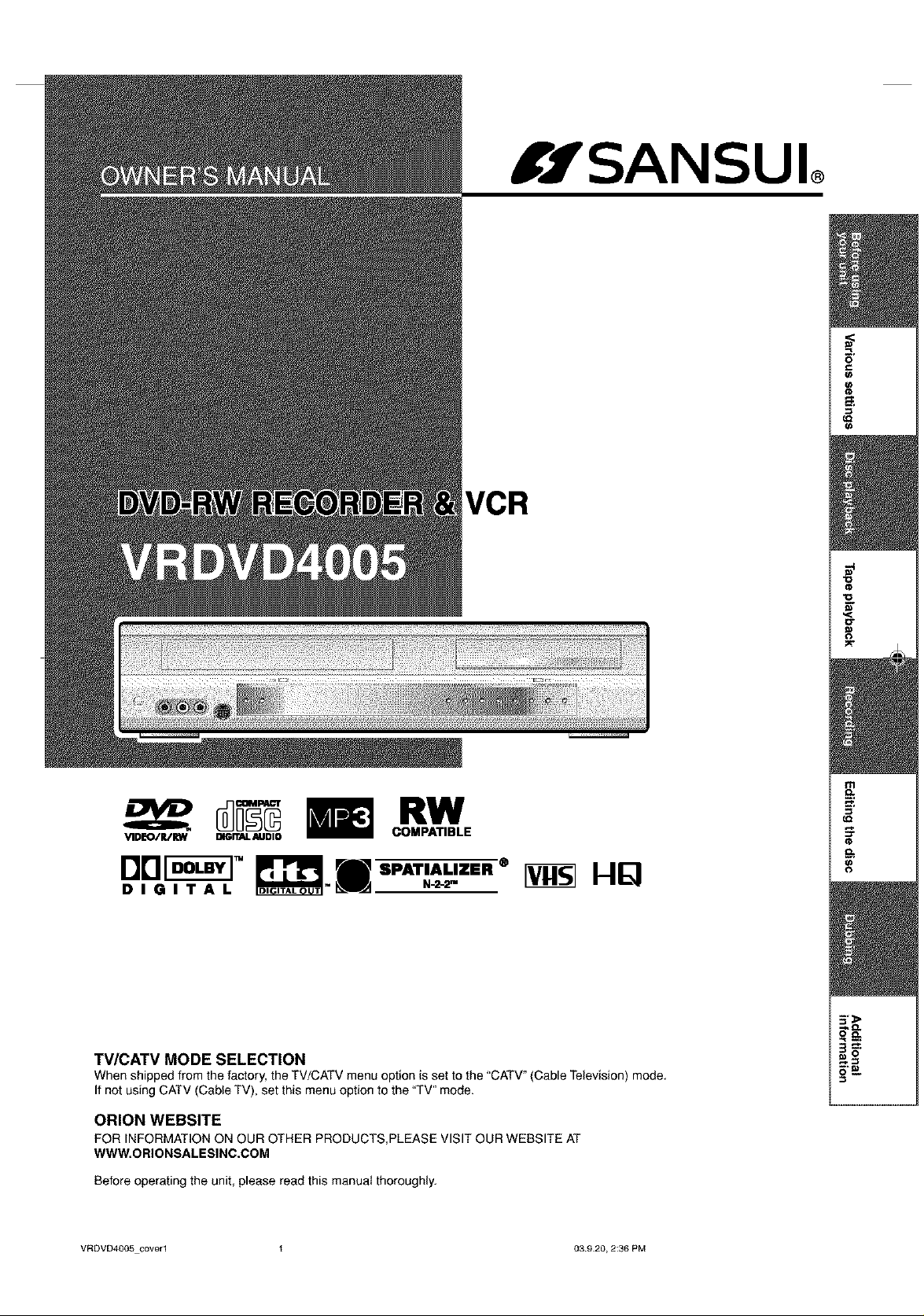
fJSANSUI
VCR
=<
o
£:
_=.
RW
VIDE'O/R/raN 01GITAL AUDIO
TV/CATV MODE SELECTION
When shipped from thefactory, the TV/CATVmenu option is set to the"CATV"(CableTelevision)mode.
Ifnot using CATV (Cable TV), set this menu option to the "TV" mode.
ORION WEBSITE
FOR INFORMATIONON OUR OTHER PRODUCTS,PLEASEVISIT OUR WEBSITE AT
WWW.ORIONSALESINC.COM
Before operating the unit, please read this manua{ thoroughly.
VRDVD4005 cover1 t 03920, 2:36 PM
COMPATIBLE
Page 2
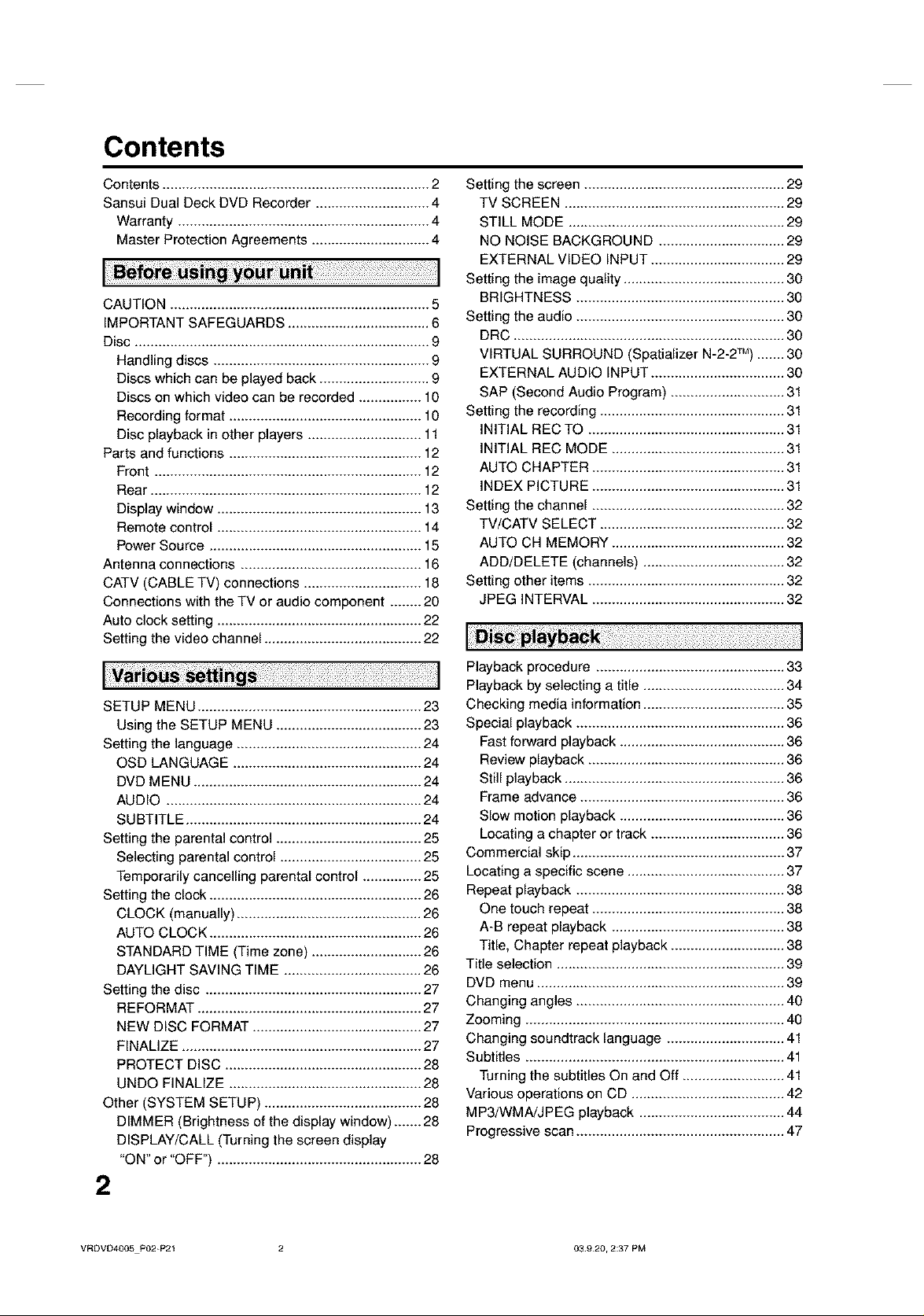
Contents
Contents .................................................................... 2
Sansui Dual Deck DVD Recorder ............................. 4
Warranty ................................................................ 4
Master Protection Agreements .............................. 4
CAUTION .................................................................. 5
IMPORTANT SAFEGUARDS .................................... 6
Disc ........................................................................... 9
Handling discs ....................................................... 9
Discs which can be played back ............................ 9
Discs on which video can be recorded ................ 10
Recording format ................................................. 10
Disc playback in other players ............................. 11
Parts and functions ................................................. 12
Front .................................................................... 12
Rear ..................................................................... 12
Display window .................................................... 13
Remote control .................................................... 14
Power Source ...................................................... 15
Antenna connections .............................................. 16
CATV (CABLE TV) connections .............................. 18
Connections with the TV or audio component ........ 20
Auto clock setting .................................................... 22
Setting the video channel ........................................ 22
Setting the screen ................................................... 29
TV SCREEN ........................................................ 29
STILL MODE ....................................................... 29
NO NOISE BACKGROUND ................................ 29
EXTERNAL VIDEO INPUT .................................. 29
Setting the image quality ......................................... 30
BRIGHTNESS ..................................................... 30
Setting the audio ..................................................... 30
DRC ..................................................................... 30
VIRTUAL SURROUND (Spatializer N-2-2TM) ....... 30
EXTERNAL AUDIO INPUT .................................. 30
SAP (Second Audio Program) ............................. 31
Setting the recording ............................................... 31
INITIAL REC TO .................................................. 31
INITIAL REC MODE ............................................ 31
AUTO CHAPTER ................................................. 31
INDEX PICTURE ................................................. 31
Setting the channel ................................................. 32
TV/CATV SELECT ............................................... 32
AUTO OH MEMORY ............................................ 32
ADD/DELETE (channels) .................................... 32
Setting other items .................................................. 32
JPEG INTERVAL ................................................. 32
SETUP MENU ......................................................... 23
Using the SETUP MENU ..................................... 23
Setting the language ............................................... 24
OSD LANGUAGE ................................................ 24
DVD MENU .......................................................... 24
AUDIO ................................................................. 24
SUBTITLE ............................................................ 24
Setting the parental control ..................................... 25
Selecting parental control .................................... 25
Temporarily cancelling parental control ............... 25
Setting the clock ...................................................... 26
CLOCK (manually) ............................................... 26
AUTO CLOCK ...................................................... 26
STANDARD TIME (Time zone) ............................ 26
DAYLIGHT SAVING TIME ................................... 26
Setting the disc ....................................................... 27
REFORMAT ......................................................... 27
NEW DISC FORMAT ........................................... 27
FINALIZE ............................................................. 27
PROTECT DISC .................................................. 28
UNDO FINALIZE ................................................. 28
Other (SYSTEM SETUP) ........................................ 28
DIMMER (Brightness of the display window) ....... 28
DISPLAY/CALL (Turning the screen display
"ON" or "OFF") .................................................... 28
2
Playback procedure ................................................ 33
Playback by selecting a title .................................... 34
Checking media information .................................... 35
Special playback ..................................................... 36
Fast forward playback .......................................... 36
Review playback .................................................. 36
Still playback ........................................................ 36
Frame advance .................................................... 36
Slow motion playback .......................................... 36
Locating a chapter or track .................................. 36
Commercial skip ...................................................... 37
Locating a specific scene ........................................ 37
Repeat playback ..................................................... 38
One touch repeat ................................................. 38
A-B repeat playback ............................................ 38
Title, Chapter repeat playback ............................. 38
Title selection .......................................................... 39
DVD menu ............................................................... 39
Changing angles ..................................................... 40
Zooming .................................................................. 40
Changing soundtrack language .............................. 41
Subtitles .................................................................. 41
Turning the subtitles On and Off .......................... 41
Various operations on CD ....................................... 42
MP3/WMA/JPEG playback ..................................... 44
Progressive scan ..................................................... 47
VRDVD4005P02-P21 2 03920, 2:37 PM
Page 3
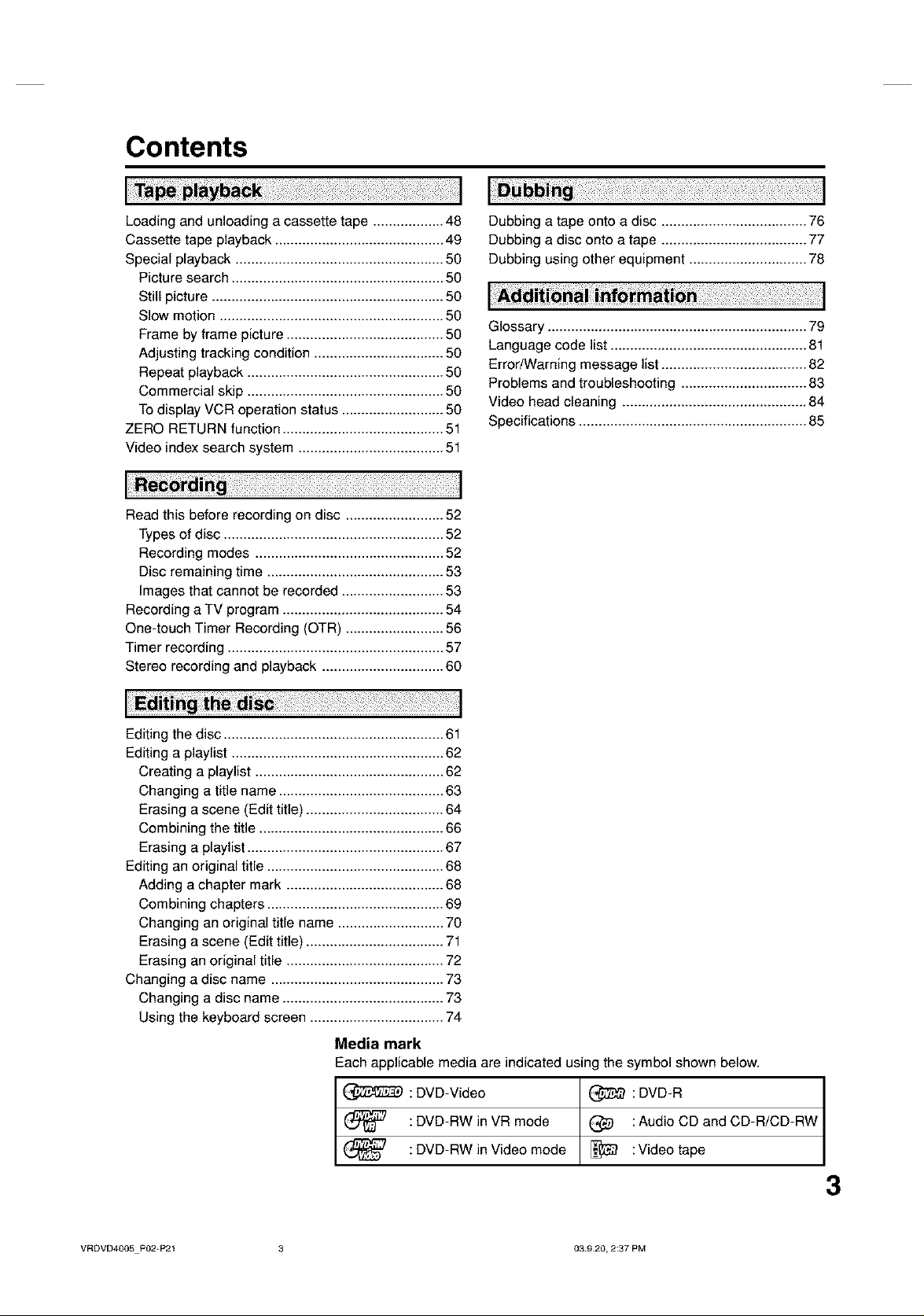
Contents
Loading and unloading a cassette tape .................. 48
Cassette tape playback ........................................... 49
Special playback ..................................................... 50
Picture search ...................................................... 50
Still picture ........................................................... 50
Slow motion ......................................................... 50
Frame by frame picture ........................................ 50
Adjusting tracking condition ................................. 50
Repeat playback .................................................. 50
Commercial skip .................................................. 50
To display VCR operation status .......................... 50
ZERO RETURN function ......................................... 51
Video index search system ..................................... 51
Read this before recording on disc ......................... 52
Types of disc ........................................................ 52
Recording modes ................................................ 52
Disc remaining time ............................................. 53
Images that cannot be recorded .......................... 53
Recording aTV program ......................................... 54
One-touch Timer Recording (OTR) ......................... 56
Timer recording ....................................................... 57
Stereo recording and playback ............................... 60
Dubbing a tape onto a disc ..................................... 76
Dubbing a disc onto a tape ..................................... 77
Dubbing using other equipment .............................. 78
Glossary .................................................................. 79
Language code list .................................................. 81
Error/Warning message tist..................................... 82
Problems and troubleshooting ................................ 83
Video head cleaning ............................................... 84
Specifications .......................................................... 85
Editing the disc ........................................................ 31
Editing a ptaylist ...................................................... 32
Creating a playtist ................................................ 32
Changing a title name .......................................... 33
Erasing a scene (Edit title) ................................... 34
Combining the title ............................................... 36
Erasing a playtist .................................................. 37
Editing an original title ............................................. 38
Adding a chapter mark ........................................ 38
Combining chapters ............................................. 39
Changing an original title name ...........................
Erasing a scene (Edit title) ................................... 71
Erasing an original title ........................................ 72
Changing a disc name ............................................ 73
Changing a disc name ......................................... 73
Using the keyboard screen .................................. 74
Media mark
Each applicable media are indicated using the symbol shown below.
: DVD-Video _ : DVD-R
: DVD-RW in VR mode _ : Audio CD and CD-R/CD-RW
: DVD-RW in Video mode _ : Video tape
3
VRDVD4005P02-P21 3 03920, 2:37 PM
Page 4
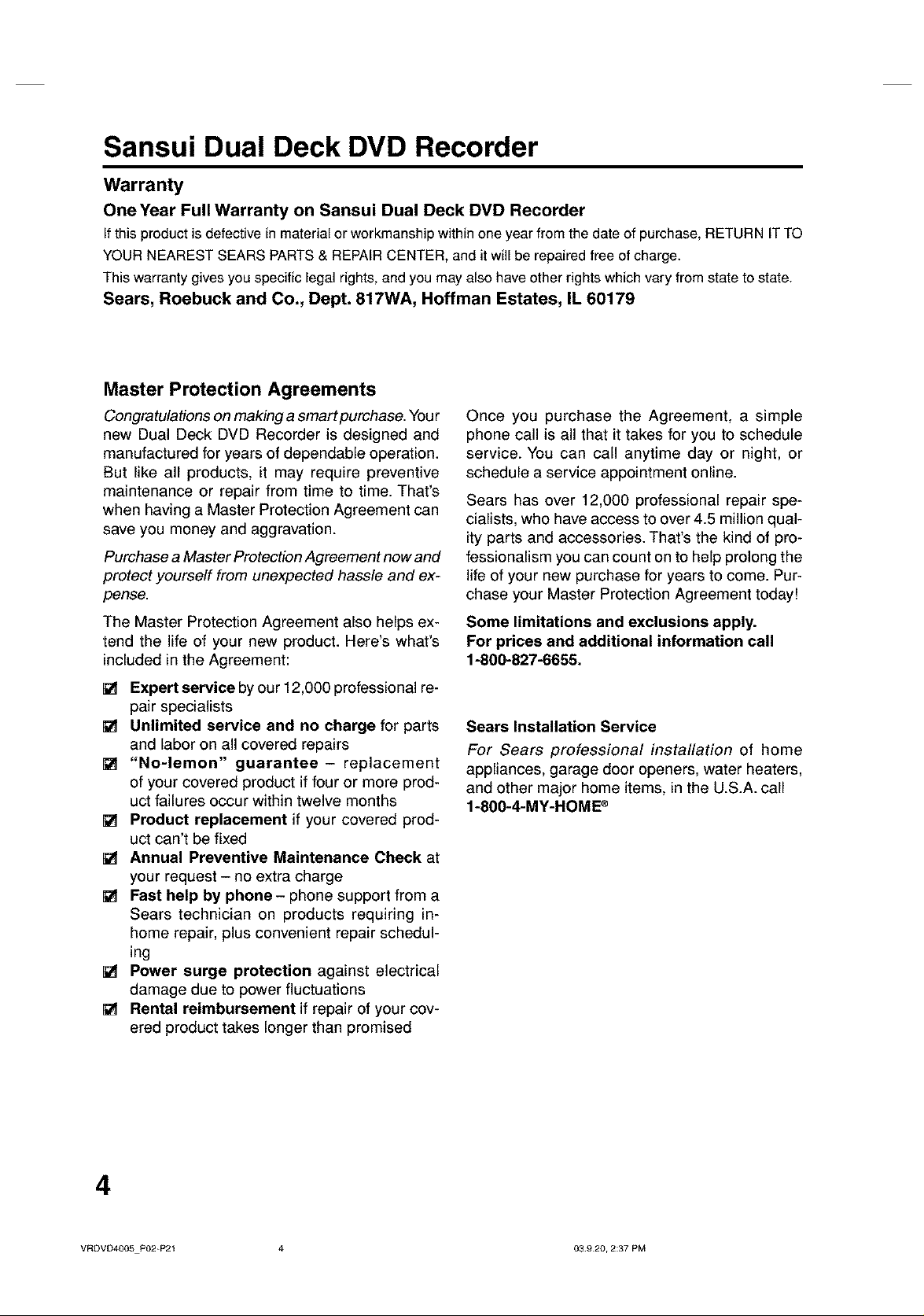
Sansui Dual Deck DVD Recorder
Warranty
OneYear Full Warranty on Sansui Dual Deck DVD Recorder
If this productisdefective inmaterialor workmanship within oneyear fromthe date of purchase,RETURN ITTO
YOUR NEAREST SEARS PARTS& REPAIRCENTER, and it will be repairedfree of charge.
This warranty gives you specific legal rights, and you mayalso haveother rights which vary from state to state.
Sears, Roebuck and Co., Dept. 817WA, Hoffman Estates, IL 60179
Master Protection Agreements
Congratulations on making a smart purchase. Your
new Dual Deck DVD Recorder is designed and
manufactured for years of dependable operation.
But like all products, it may require preventive
maintenance or repair from time to time. That's
when having a Master Protection Agreement can
save you money and aggravation.
Purchase a Master Protection Agreement now and
protect yourself from unexpected hassle and ex-
pense.
The Master Protection Agreement also helps ex-
tend the life of your new product. Here's what's
included in the Agreement:
Once you purchase the Agreement, a simple
phone call is all that it takes for you to schedule
service. You can call anytime day or night, or
schedule a service appointment online.
Sears has over 12,000 professional repair spe-
cialists, who have access to over 4.5 million qual-
ityparts and accessories. That's the kind of pro-
fessionalism you can count on to help prolong the
life of your new purchase for years to come. Pur-
chase your Master Protection Agreement today!
Some limitations and exclusions apply.
For prices and additional information call
1-800-827-6655.
[] Expert service by our 12,000 professional re-
pair specialists
[] Unlimited service and no charge for parts
and labor on all covered repairs
[] "No-lemon" guarantee- replacement
of your covered product if four or more prod-
uct failures occur within twelve months
[] Product replacement if your covered prod-
uct can't be fixed
[] Annual Preventive Maintenance Check at
your request - no extra charge
[] Fast help by phone- phone support from a
Sears technician on products requiring in-
home repair, plus convenient repair schedul-
ing
[] Power surge protection against electrical
damage due to power fluctuations
[] Rental reimbursement if repair of your cov-
ered product takes longer than promised
Sears Installation Service
For Sears professional installation of home
appliances, garage door openers, water heaters,
and other major home items, in the U.S.A. call
1-800-4-MY-HOME ®
4
VRDVD4005PO2+P21 4 03920, 2:37 PM
Page 5
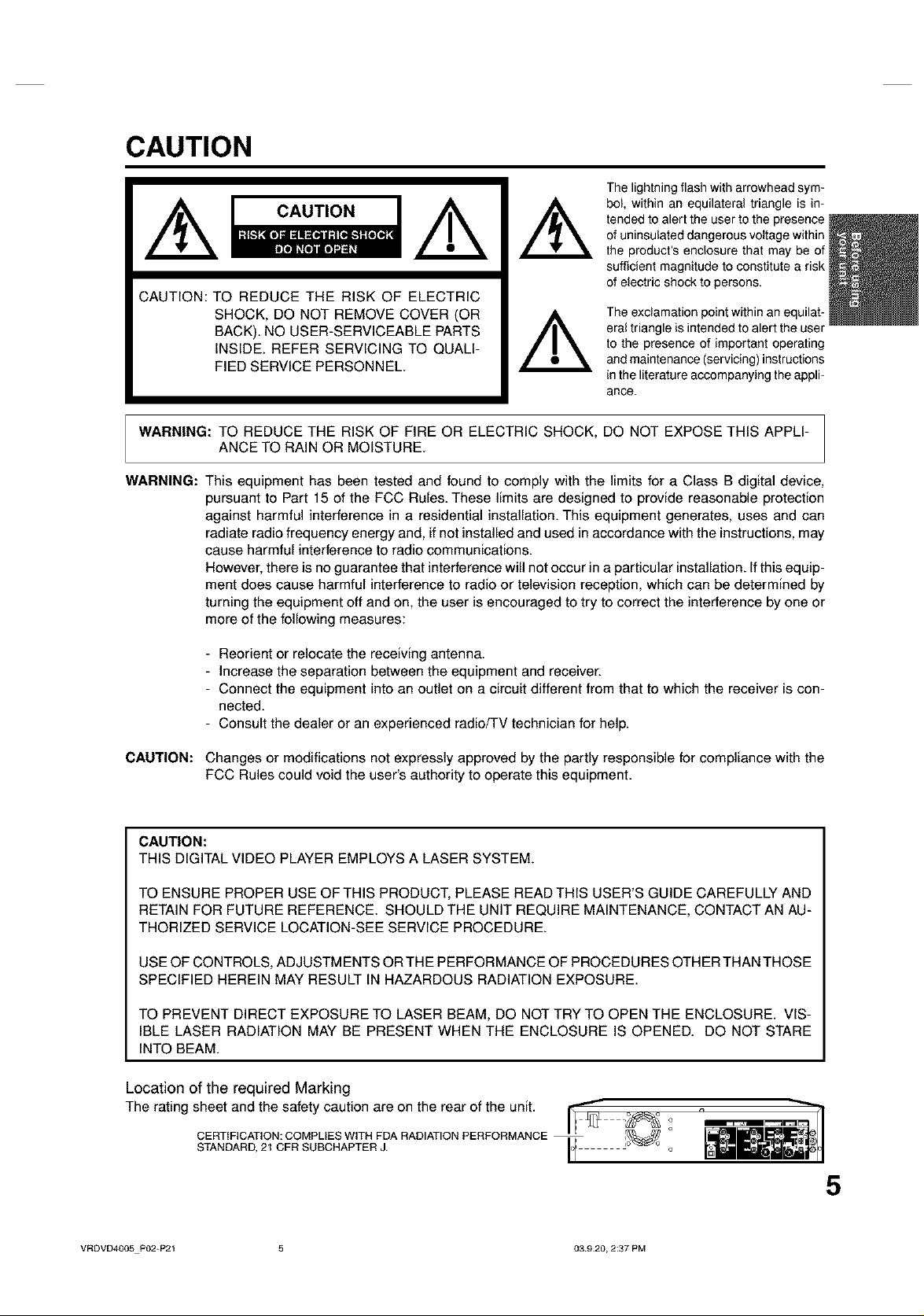
CAUTION
CAUTION: TO REDUCE THE RISK OF ELECTRIC
SHOCK, DO NOT REMOVE COVER (OR
BACK). NO USER-SERVICEABLE PARTS
INSIDE. REFER SERVICING TO QUALI-
FIED SERVICE PERSONNEL.
The lightning flash with arrowhead sym-
bol, within an equilateral triangle is in-
tended to alert the user to the presence
of uninsulated dangerous voltage within
the product's enclosure that may be of
sufficient magnitude to constitute a risk
of electric shock to persons.
The exclamation point within an equilat-
eral triangle is intended to alert the user
to the presence of important operating
and maintenance (servicing) instructions
in the literature accompanying the appli-
ance.
WARNING: TO REDUCE THE RISK OF FIRE OR ELECTRIC SHOCK, DO NOT EXPOSE THIS APPLI-
ANCE TO RAIN OR MOISTURE.
WARNING: This equipment has been tested and found to comply with the limits for a Class B digital device,
pursuant to Part 15 of the FCC Rules. These limits are designed to provide reasonable protection
against harmful interference in a residential installation. This equipment generates, uses and can
radiate radio frequency energy and, if not installed and used in accordance with the instructions, may
cause harmful interference to radio communications.
However, there is no guarantee that interference will not occur in a particular installation. If this equip-
ment does cause harmful interference to radio or television reception, which can be determined by
turning the equipment off and on, the user is encouraged to try to correct the interference by one or
more of the following measures:
- Reorient or relocate the receiving antenna.
- Increase the separation between the equipment and receiver.
- Connect the equipment into an outlet on a circuit different from that to which the receiver is con-
nected.
- Consult the dealer or an experienced radio/TV technician for help.
CAUTION: Changes or modifications not expressly approved by the partly responsible for compliance with the
FCC Rules could void the user's authority to operate this equipment.
CAUTION:
THIS DIGITAL VIDEO PLAYER EMPLOYS A LASER SYSTEM.
TO ENSURE PROPER USE OF THIS PRODUCT, PLEASE READ THIS USER'S GUIDE CAREFULLY AND
RETAIN FOR FUTURE REFERENCE. SHOULD THE UNIT REQUIRE MAINTENANCE, CONTACT AN AU-
THORIZED SERVICE LOCATION-SEE SERVICE PROCEDURE.
USE OF CONTROLS, ADJUSTMENTS OR THE PERFORMANCE OF PROCEDURES OTHER THAN THOSE
SPECIFIED HEREIN MAY RESULT IN HAZARDOUS RADIATION EXPOSURE.
TO PREVENT DIRECT EXPOSURE TO LASER BEAM, DO NOT TRY TO OPEN THE ENCLOSURE. VIS-
IBLE LASER RADIATION MAY BE PRESENT WHEN THE ENCLOSURE IS OPENED. DO NOT STARE
INTO BEAM.
Location of the required Marking
The rating sheet and the safety caution are on the rear of the unit. I'-'_
CERTIFICATION: COMPLIES WITH FDA RADIATION PERFORMANCE II , _ °
STANDARD, 21 CFR SUSCHAPTER J. 1,4' - o
VRDVD4005PO2-P21 5 03920, 2:37 PM
i n
I/
o
5
Page 6
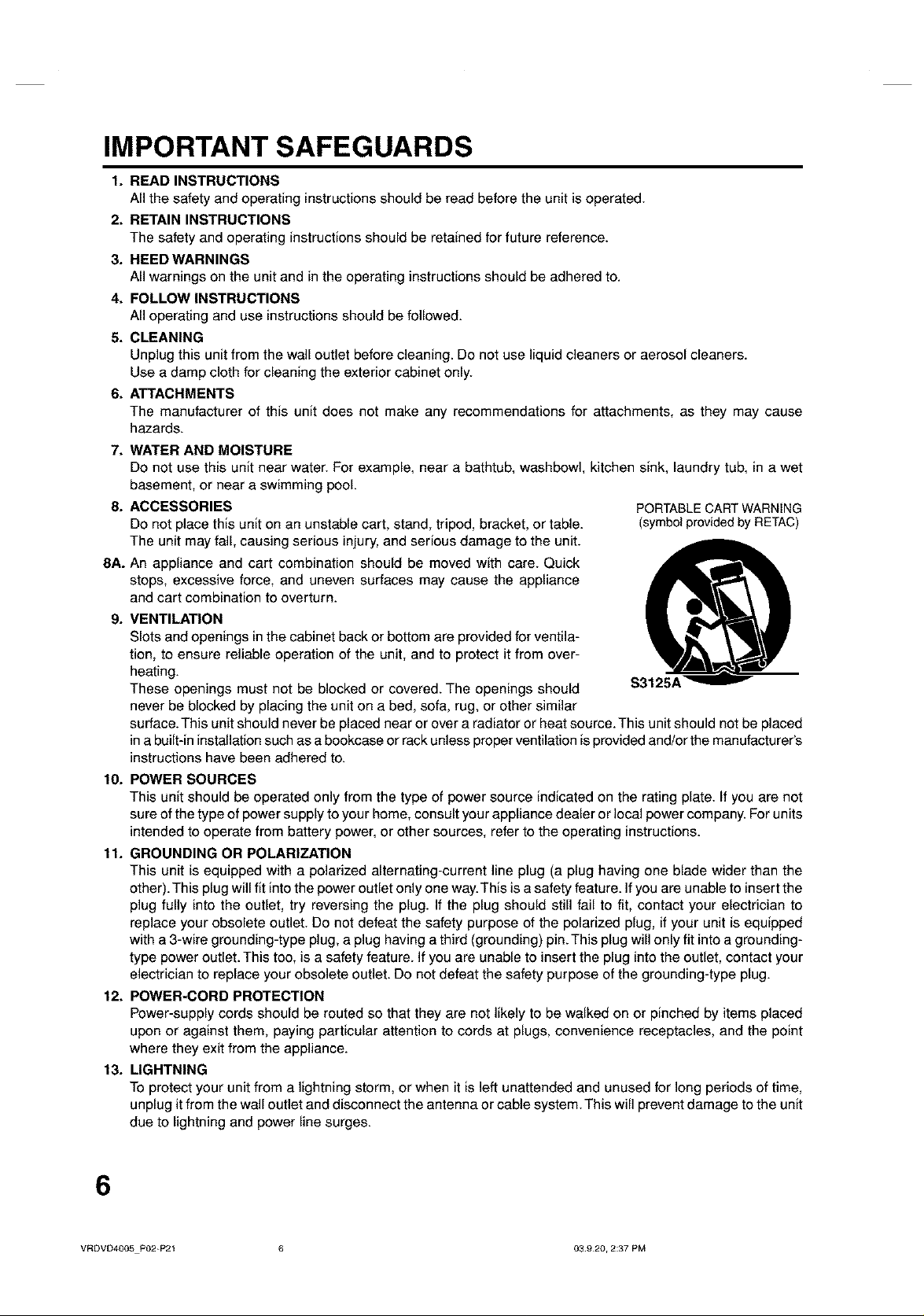
IMPORTANT SAFEGUARDS
1. READ INSTRUCTIONS
All the safety and operating instructions should be read before the unit is operated.
2. RETAIN INSTRUCTIONS
The safety and operating instructions should be retained for future reference.
3. REED WARNINGS
All warnings on the unit and in the operating instructions should be adhered to.
4. FOLLOW INSTRUCTIONS
All operating and use instructions should be followed.
5. CLEANING
Unplug this unit from the wall outlet before cleaning. Do not use liquid cleaners or aerosol cleaners.
Use a damp cloth for cleaning the exterior cabinet only.
6. ATTACHMENTS
The manufacturer of this unit does not make any recommendations for attachments, as they may cause
hazards.
7. WATER AND MOISTURE
DO not use this unit near water. For example, near a bathtub, washbowl, kitchen sink, laundry tub, in a wet
basement, or near a swimming pool.
8. ACCESSORIES
Do not place this unit on an unstable cart, stand, tripod, bracket, or table.
The unit may fall, causing serious injury, and serious damage to the unit.
8A. An appliance and cart combination should be moved with care. Quick
stops, excessive force, and uneven surfaces may cause the appliance
and cart combination to overturn.
g. VENTILATION
Slots and openings in the cabinet back or bottom are provided for ventila-
tion, to ensure reliable operation of the unit, and to protect it from over-
heating.
These openings must not be blocked or covered. The openings should
never be blocked by placing the unit on a bed, sofa, rug, or other similar
surface. This unit should never be placed near or over a radiator or heat source. This unit should not be placed
in a built-in installation such as a bookcase or rack unless proper ventilation is provided and/or the manufacturer's
instructions have been adhered to.
10. POWER SOURCES
This unit should be operated only from the type of power source indicated on the rating plate. If you are not
sure of the type of power supply to your home, consult your appliance dealer or local power company. For units
intended to operate from battery power, or other sources, refer to the operating instructions.
11. GROUNDING OR POLARIZATION
This unit is equipped with a polarized alternating-current line plug (a plug having one blade wider than the
other). This plug will fit into the power outlet only one way. This is asafety feature. If you are unable to insert the
plug fully into the outlet, try reversing the plug. If the plug should still fail to fit, contact your electrician to
replace your obsolete outlet. Do not defeat the safety purpose of the polarized plug, if your unit is equipped
with a 3-wire grounding-type plug, a plug having a third (grounding) pin. This plug will only fit into a grounding-
type power outlet. This too, is a safety feature. Ifyou are unable to insert the plug into the outlet, contact your
electrician to replace your obsolete outlet. Do not defeat the safety purpose of the grounding-type plug.
12. POWER-CORD PROTECTION
Power-supply cords should be routed so that they are not likely to be walked on or pinched by items placed
upon or against them, paying particular attention to cords at plugs, convenience receptacles, and the point
where they exit from the appliance.
13. LIGHTNING
To protect your unit from a lightning storm, or when it is left unattended and unused for long periods of time,
unplug it from the wall outlet and disconnect the antenna or cable system. This will prevent damage to the unit
due to lightning and power line surges.
PORTABLE CART WARNING
(symbol provided by RETAC)
$3125A
6
VRDVD4005P02=P21 6 03920, 2:37 PM
Page 7
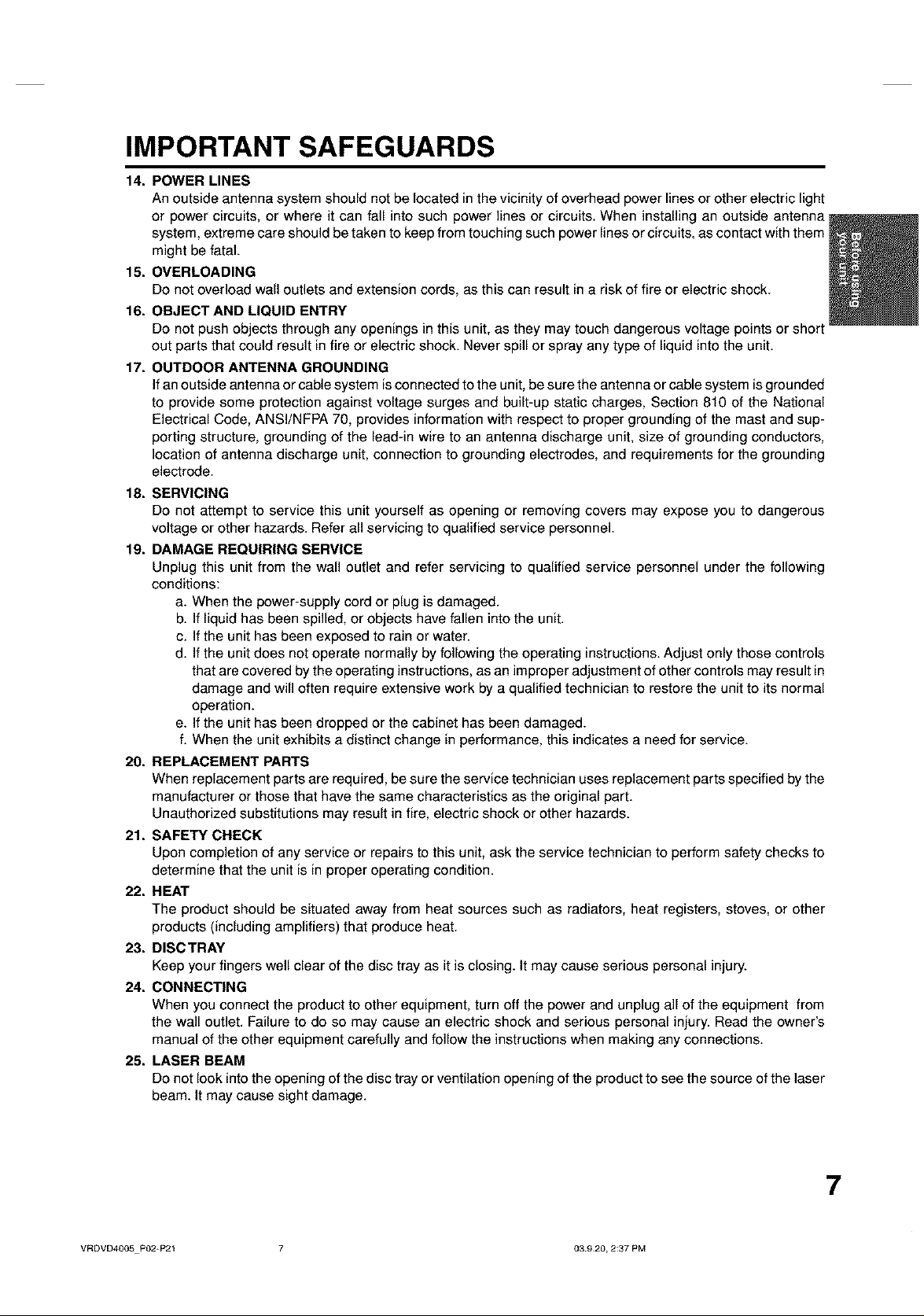
IMPORTANT SAFEGUARDS
14.
POWER LINES
An outside antenna system should not be located in the vicinity of overhead power lines or other electric light
or power circuits, or where it can fall into such power lines or circuits. When installing an outside antenna
system, extreme care should be taken to keep from touching such power lines or circuits, as contact with them
might be fatal.
15.
OVERLOADING
Do not overload wall outlets and extension cords, as this can result in a risk of fire or electric shock.
16.
OBJECT AND LIQUID ENTRY
Do not push objects through any openings in this unit, as they may touch dangerous voltage points or short
out parts that could result in fire or electric shock. Never spill or spray any type of liquid into the unit.
17.
OUTDOOR ANTENNA GROUNDING
Ifan outside antenna or cable system is connected to the unit, be sure the antenna or cable system is grounded
to provide some protection against voltage surges and built-up static charges, Section 810 of the National
Electrical Code, ANSI/NFPA 70, provides information with respect to proper grounding of the mast and sup-
porting structure, grounding of the lead-in wire to an antenna discharge unit, size of grounding conductors,
location of antenna discharge unit, connection to grounding electrodes, and requirements for the grounding
electrode.
18.
SERVICING
Do not attempt to service this unit yourself as opening or removing covers may expose you to dangerous
voltage or other hazards. Refer all servicing to qualified service personnel.
DAMAGE REQUIRING SERVICE
19.
Unplug this unit from the wall outlet and refer servicing to qualified service personnel under the following
conditions:
a. When the power-supply cord or plug is damaged.
b. If liquid has been spilled, or objects have fallen into the unit.
c. If the unit has been exposed to rain or water.
d. If the unit does not operate normally by following the operating instructions. Adjust only those controls
that are covered by the operating instructions, as an improper adjustment of other controls may result in
damage and will often require extensive work by a qualified technician to restore the unit to its normal
operation.
e. If the unit has been dropped or the cabinet has been damaged.
f. When the unit exhibits a distinct change in performance, this indicates a need for service.
REPLACEMENT PARTS
20.
When replacement parts are required, be sure the service technician uses replacement parts specified by the
manufacturer or those that have the same characteristics as the original part.
Unauthorized substitutions may result in fire, electric shock or other hazards.
21.
SAFETY CHECK
Upon completion of any service or repairs to this unit, ask the service technician to perform safety checks to
determine that the unit is in proper operating condition.
22.
HEAT
The product should be situated away from heat sources such as radiators, heat registers, stoves, or other
products (including amplifiers) that produce heat.
23.
DISCTRAY
Keep your fingers well clear of the disc tray as it is closing. It may cause senous personal injury.
24.
CONNECTING
When you connect the product to other equipment, turn off the power and unplug all of the equipment from
the wall outlet. Failure to do so may cause an electric shock and serious personal injury. Read the owner's
manual of the other equipment carefully and follow the instructions when making any connections.
25.
LASER BEAM
Do not look into the opening of the disc tray or ventilation opening of the product to see the source of the laser
beam. It may cause sight damage.
VRDVD4005P02-P21 7 03920, 2:37 PM
7
Page 8
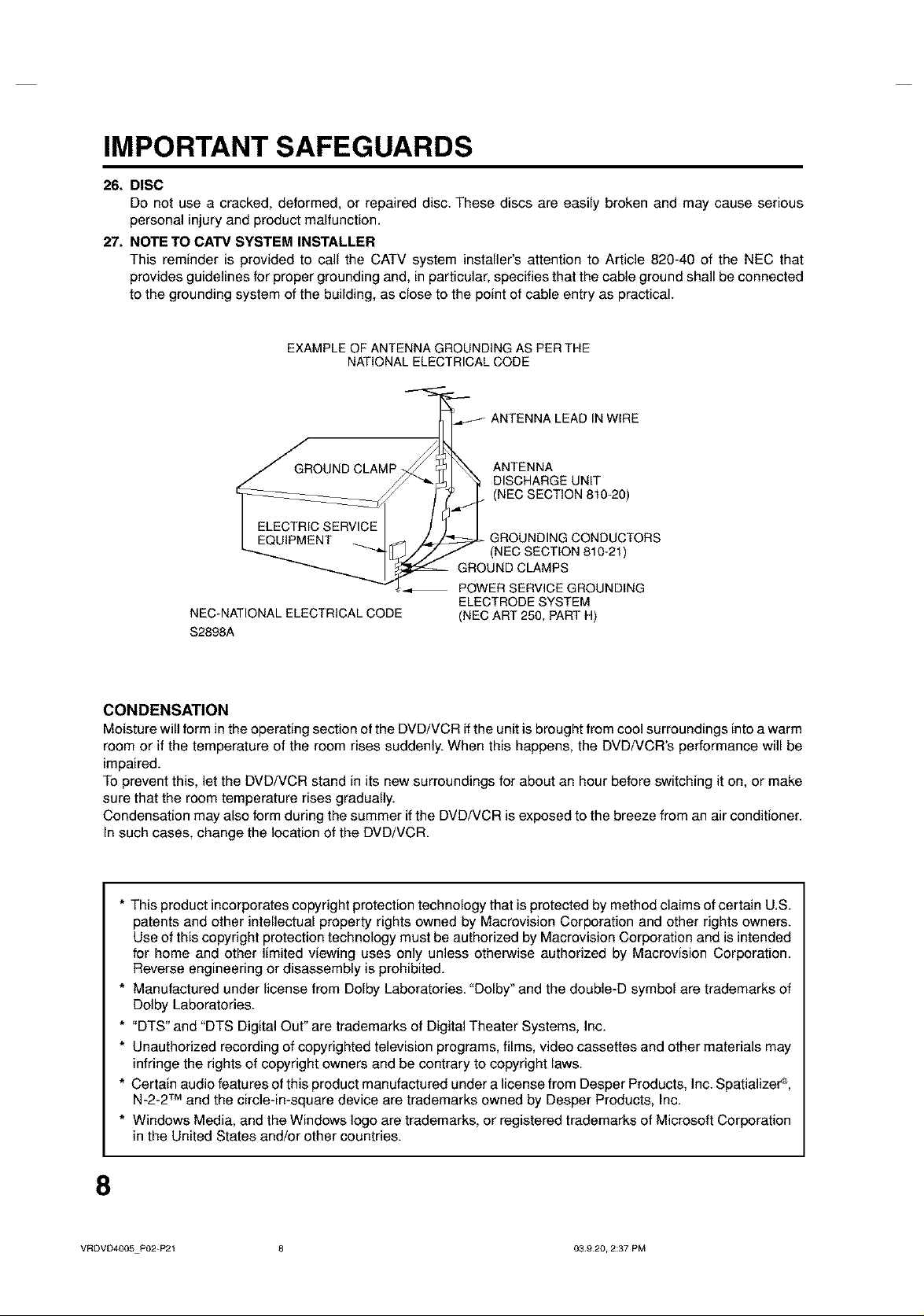
IMPORTANT SAFEGUARDS
26. DISC
Do not use a cracked, deformed_ or repaired disc. These discs are easily broken and may cause serious
personal injury and product malfunction.
27. NOTE TO CATV SYSTEM INSTALLER
This reminder is provided to call the CATV system installer's attention to Article 820-40 of the NEC that
provides guidelines for proper grounding and, in particular, specifies that the cable ground shall be connected
to the grounding system of the building, as close to the point of cable entry as practical.
EXAMPLE OF ANTENNA GROUNDING AS PER THE
NEC-NATIONAL ELECTRICAL CODE
$2898A
CONDENSATION
Moisture will form in the operating section ofthe DVD/VCR if the unit is brought from cool surroundings into a warm
room or if the temperature of the room rises suddenly. When this happens, the DVD/VCR's performance will be
impaired.
To prevent this, let the DVD/VCR stand in its new surroundings for about an hour before switching iton, or make
sure that the room temperature rises gradually.
Condensation may also form during the summer if the DVD/VCR is exposed to the breeze from an air conditioner.
In such cases, change the location of the DVD/VCR.
NATIONAL ELECTRICAL CODE
ANTENNA
DISCHARGE UNIT
(NEC SECTION 810-20)
GROUNDING CONDUCTORS
(NEC SECTION 810-21)
GROUND CLAMPS
POWER SERVICE GROUNDING
ELECTRODE SYSTEM
(NEC ART 250, PART H)
* This product incorporates copyright protection technology that is protected by method claims of certain U.S.
patents and other intellectual property rights owned by Macrovision Corporation and other rights owners.
Use of this copyright protection technology must be authorized by Macrovision Corporation and is intended
for home and other limited viewing uses only unless otherwise authorized by Macrovision Corporation.
Reverse engineering or disassembly is prohibited.
* Manufactured under license from Dolby Laboratories. "Dolby" and the double-D symbol are trademarks of
Dolby Laboratories.
* "DTS" and "DTS Digital Out" are trademarks of Digital Theater Systems, Inc.
* Unauthorized recording of copyrighted television programs, films, video cassettes and other materials may
infringe the rights of copyright owners and be contrary to copyright laws.
* Certain audio features of this product manufactured under a license from Desper Products, Inc. Spatializer _,
N-2-2 TM and the circle-in-square device are trademarks owned by Desper Products, Inc.
* Windows Media, and the Windows logo are trademarks, or registered trademarks of Microsoft Corporation
in the United States and/or other countries.
8
VRDVD4005P02=P21 8 03920, 2:37 PM
Page 9
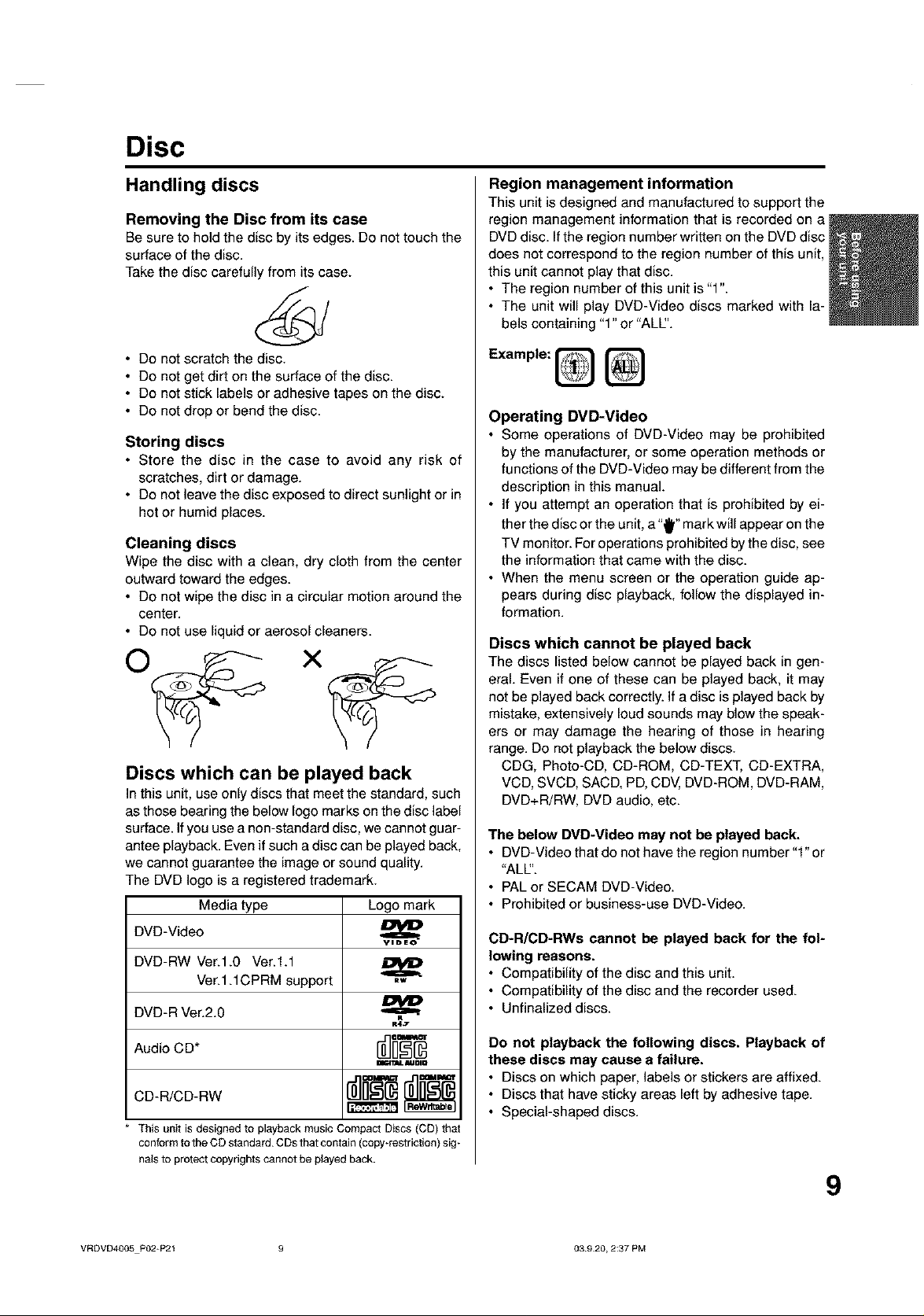
Disc
Handling discs
Removing the Disc from its case
Be sure to hold the disc by its edges. Do not touch the
surface of the disc.
Take the disc carefully from its case.
• Do not scratch the disc.
• Do not get dirt on the surface of the disc.
• Do not stick labels or adhesive tapes on the disc.
• Do not drop or bend the disc.
Storing discs
• Store the disc in the case to avoid any risk of
scratches, dirt or damage.
• Do not leave the disc exposed to direct sunlight or in
hot or humid places.
Cleaning discs
Wipe the disc with a clean, dry cloth from the center
outward toward the edges.
• Do not wipe the disc in a circular motion around the
center.
• Do not use liquid or aerosol cleaners.
Discs which can be played back
In this unit, use only discs that meet the standard, such
as those bearing the below logo marks on the disc label
surface. If you use a non-standard disc, we cannot guar-
antee playback. Even if such a disc can be played back,
we cannot guarantee the image or sound quality.
The DVD logo is a registered trademark.
Media type Logo mark
Region management information
This unit is designed and manufactured to support the
region management information that is recorded on a
DVD disc. If the region number written on the DVD disc
does not correspond to the region number of this unit,
this unit cannot play that disc.
• The region number of this unit is "1".
• The unit will play DVD-Video discs marked with la-
bels containing "1" or "ALL'.
Example:
Operating DVD-Video
• Some operations of DVD-Video may be prohibited
by the manufacturer, or some operation methods or
functions of the DVD-Video may be different from the
description in this manual
• If you attempt an operation that is prohibited by ei-
ther the disc or the unit, a"_" mark will appear on the
TV monitor. For operations prohibited bythe disc, see
the information that came with the disc.
• When the menu screen or the operation guide ap-
pears during disc playback, follow the displayed in-
formation.
Discs which cannot be played back
The discs listed below cannot be played back in gen-
eral. Even if one of these can be played back, it may
not be played back correctly. If a disc is played back by
mistake, extensively loud sounds may blow the speak-
ers or may damage the hearing of those in hearing
range. Do not playback the below discs.
CDG, Photo-CD, CD-ROM, CD-TEXT, CD-EXTRA,
VCD, SVCD, SACD, PD, CDV, DVD-ROM, DVD-RAM,
DVD+R/RW, DVD audio, etc.
The below DVD-Video may not be played back.
• DVD-Video that do not have the region number "1"or
"ALE'.
• PAL or SECAM DVD-Video.
• Prohibited or business-use DVD-Video.
DVD-Video
DVD-RW Ver.l.0 Ver.l.1
DVD-R Ver.2.0
This unit is designed to playback music Compact Discs (CD) that
conform to the CD standard. C Ds that contain (copy-restriction) sig-
nals to protect copyrights cannot be played back.
VRDVD4005 P02-P21 9 03920, 2:37 PM
Ver.1.1 CPRM support
BIm'rAL AUDID
CD-R/CD-RWs cannot be played back for the fol-
lowing reasons,
• Compatibility of the disc and this unit.
• Compatibility of the disc and the recorder used.
• Unfinalized discs.
Do not playback the following discs. Playback of
these discs may cause a failure.
• Discs on which paper, labels or stickers are affixed.
• Discs that have sticky areas left by adhesive tape.
• Special-shaped discs.
9
Page 10
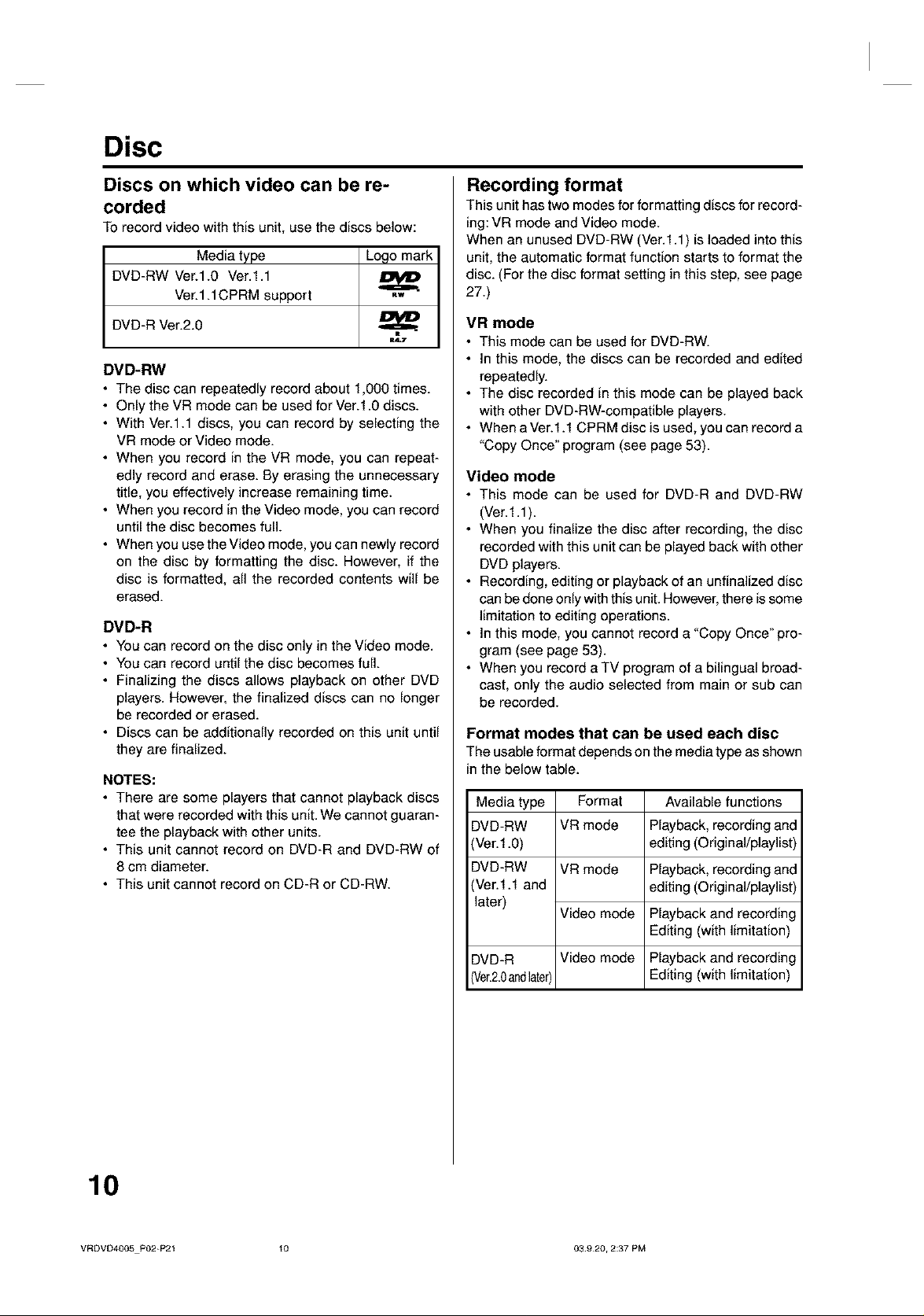
Disc
Discs on which video can be re-
corded
To record video with this unit, use the discs below:
Media type
DVD-RW Ver.l.0 Ver.l.1
Ver.1.1CPRM support
DVD-R Ver.2.0
DVD-RW
• The disc can repeatedly record about 1,000 times.
• Only the VR mode can be used for Ver.1.0 discs.
• With Ver.1.1 discs, you can record by selecting the
VR mode or Video mode.
• When you record in the VR mode, you can repeat-
edly record and erase. By erasing the unnecessary
title, you effectively increase remaining time.
• When you record in the Video mode, you can record
until the disc becomes full.
• When you use the Video mode, you can newly record
on the disc by formatting the disc. However, if the
disc is formatted, all the recorded contents will be
erased.
DVD-R
• You can record on the disc only in the Video mode.
• You can record until the disc becomes full.
• Finalizing the discs allows playback on other DVD
players. However, the finalized discs can no longer
be recorded or erased.
• Discs can be additionally recorded on this unit until
they are finalized.
NOTES:
• There are some players that cannot playback discs
that were recorded with this unit. We cannot guaran-
tee the playback with other units.
• This unit cannot record on DVD-R and DVD-RW of
8 cm diameter.
• This unit cannot record on CD-R or CD-RW.
Logo mark
Recording format
This unit has two modes for formatting discs for record-
ing: VR mode and Video mode.
When an unused DVD-RW (Ver.1.1) is loaded into this
unit, the automatic format function starts to format the
disc. (For the disc format setting in this step, see page
27.)
VR mode
This mode can be used for DVD-RW.
In this mode, the discs can be recorded and edited
repeatedly.
The disc recorded in this mode can be played back
with other DVD-RW-compatible players.
When a Ver.1.1 CPRM disc is used, you can record a
"Copy Once" program (see page 53).
Video mode
This mode can be used for DVD-R and DVD-RW
(Ver.1.1).
When you finalize the disc after recording, the disc
recorded with this unit can be played back with other
DVD players.
Recording, editing or playback of an unfinalized disc
can be done only with this unit. However, there is some
limitation to editing operations.
In this mode, you cannot record a "Copy Once" pro-
gram (see page 53).
When you record a TV program of a bilingual broad-
cast, only the audio selected from main or sub can
be recorded.
Format modes that can be used each disc
The usable format depends on the media type as shown
in the below table.
Media type
DVD-RW
(Vet.1.0)
DVD-RW
Ver.1.1 and
later)
DVD-R Playback and recording
Vet,2.0andlater Editing (with limitation)
Format
VR mode
VR mode
Video mode
Video mode
Available functions
Playback, recording and
editing (Original/playlist)
Playback, recording and
editing (Original/playlist)
Playback and recording
Editing (with limitation)
10
VRDVD4005P02=P21 t0 03920, 2:37 PM
Page 11

Disc
TiUe/Chapter/Track
A DVD-Video has large partitions called "Titles", and
smaller partitions within them called "Chapters".
A music CD has another partitions called a "Tracks". A
number is allotted to each partition and these numbers
are called "title numbers", "chapter numbers" or "track
numbers".
DVD DISC
Trn.E1 _ [
CHAP11ER CHAPTER2 [ CHAPteR1
qTRACK Audio*CD TRACK 5D'
t TRACK 2 TRACK 3 TRACK 4
When recording in the VR mode
One-time recording is set to 1 title (1 chapter). How-
ever, if you stop recording temporarily or erase scenes
by editing, the chapter will automatically be partitioned.
The interval between chapters can be specified. (See
page 31.)
When recording in the Video mode
One-time recording is set to 1 title. In recording, chap-
ters are set automatically. The interval between chap-
ters can be specified. (See page 31 .)
NOTES:
• The title, chapter and track are numbered, but some
discs may not record the numbers.
• Recording on DVD-R/RW in the Video mode is a new
standard approved at the 2000 DVD forum. Confor-
mity to this standard varies with each DVD player
manufacturer. Some models of DVD player or DVD-
ROM drive, therefore, will not playback recorded vid-
eos.
• In the Video mode, you can only change the disc
name and the title name. Other editing operations
cannot be performed.
TFFLE2
CHAPTER 2 CHAPteR3
I=
Disc playback in other players
A disc recorded in this unit can be finalized. The final-
ized disc can be played back in players other than this
unit that can playback DVD-RW and DVD-R.
For more information on finalization, see "FINALIZE" in
"Setting the disc" (page 27).
When recording in the VR mode
Even if a disc recorded in the VR mode is finalize& you
can record or edit by cancelling the finalization. (See
"UNDO FINALIZE" on page 28.)
When you playback the disc with another player, make
sure that the DVD player supports DVD-RW and bears
the following mark.
RW
COMPATIBLE
When recording in the Video mode
When a disc recorded in the Video mode is finalized, it
cannot be recorded onto any more. Therefore, before
finalization, be sure to perform all desired recording.
After finalization, a title list that can be used by the DVD
player is automatically created.
NOTES:
• The finalization process may require a few minutes
to about 1 hour according to disc type or the amount
of free space on the disc.
• A DVD-RW Ver.1.1 recorded in the Video mode can-
not be recorded or edited after finalization, but if you
format the disc by erasing all the content, you can
again record on this disc.
• A finalized disc may not play because of its condition
or of the DVD player used for playback.
• Some players may not playback the discs recorded
with this unit. We cannot guarantee the playback us-
ing other players.
VRDVD4005 P02-P21 tl 03920, 2:37 PM
11
Page 12
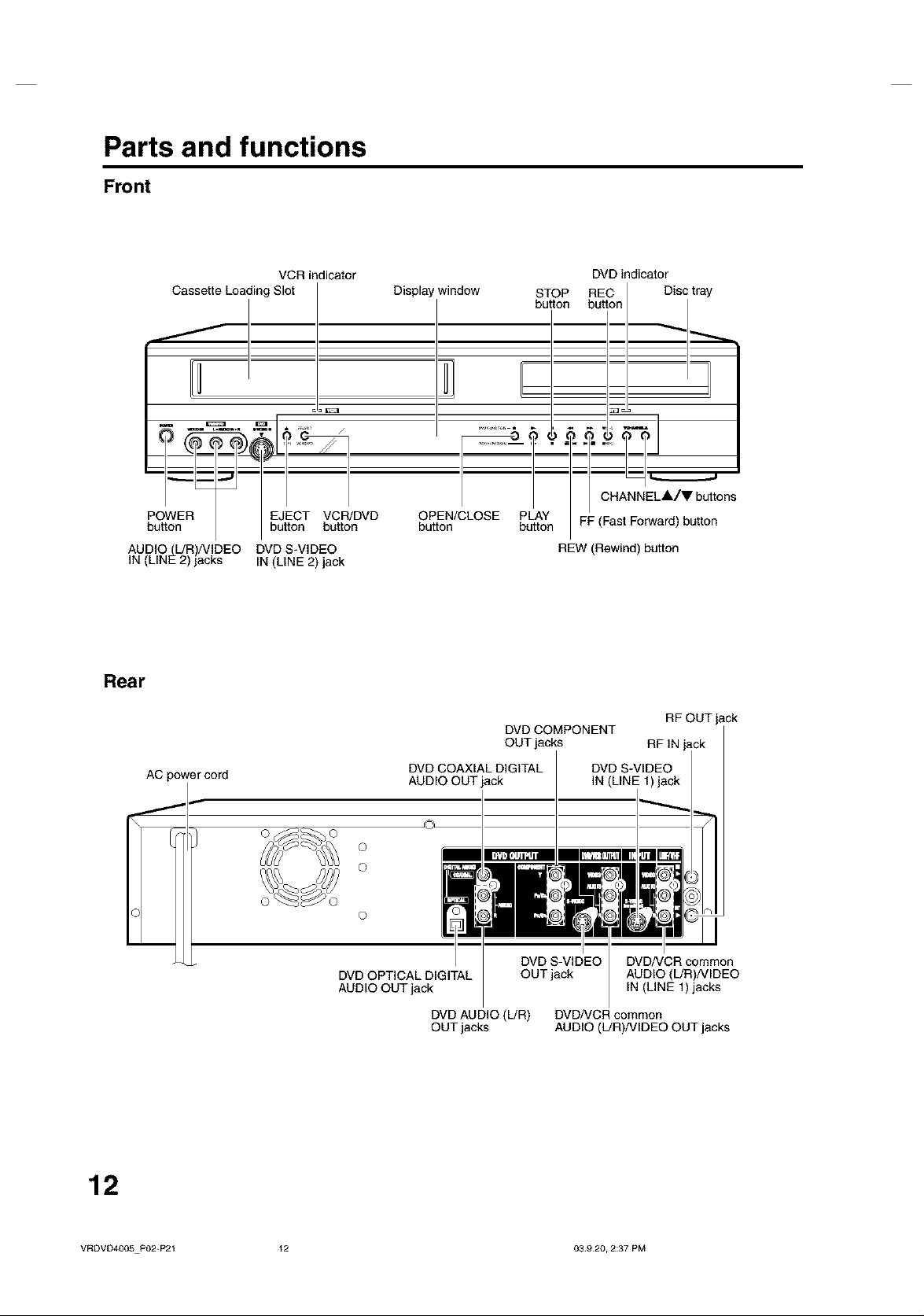
Parts and functions
Front
VCR indicator DVD indicator
Cassette Loading Slot Display window STOP REC Disc tray
f
D
AUDIO(L/R)/VlDEO DVD S-VIDEO
IN (LINE 2) jacks IN (LINE 2) jack
button button
OPEN/CLOSE PLAY
button button
CHANNELA/V buttons
FF (Fast Forward) button
REW (Rewind) button
Rear
AC power cord
(
DVD COAXIAL DIGITAL
AUDIO OUT jack
©
©
©
DVD OPTICAL DIGITAL
AUDIO OUT jack
DVD AUDIO (L/R) DVD/VCR common
OUT jacks AUDIO (L!R)/VIDEO OUT jacks
DVD COMPONENT
OUT jacks RF IN
DVD S-VIDEO
DVD S-VIDEO DVD/VCR common
OUT jack AUDIO (L/R)/VIDEO
RF OUT jack
IN (LINE 1)jacks
12
VRDVD4005 P02+P21 t2 03 920, 2:37 PM
Page 13
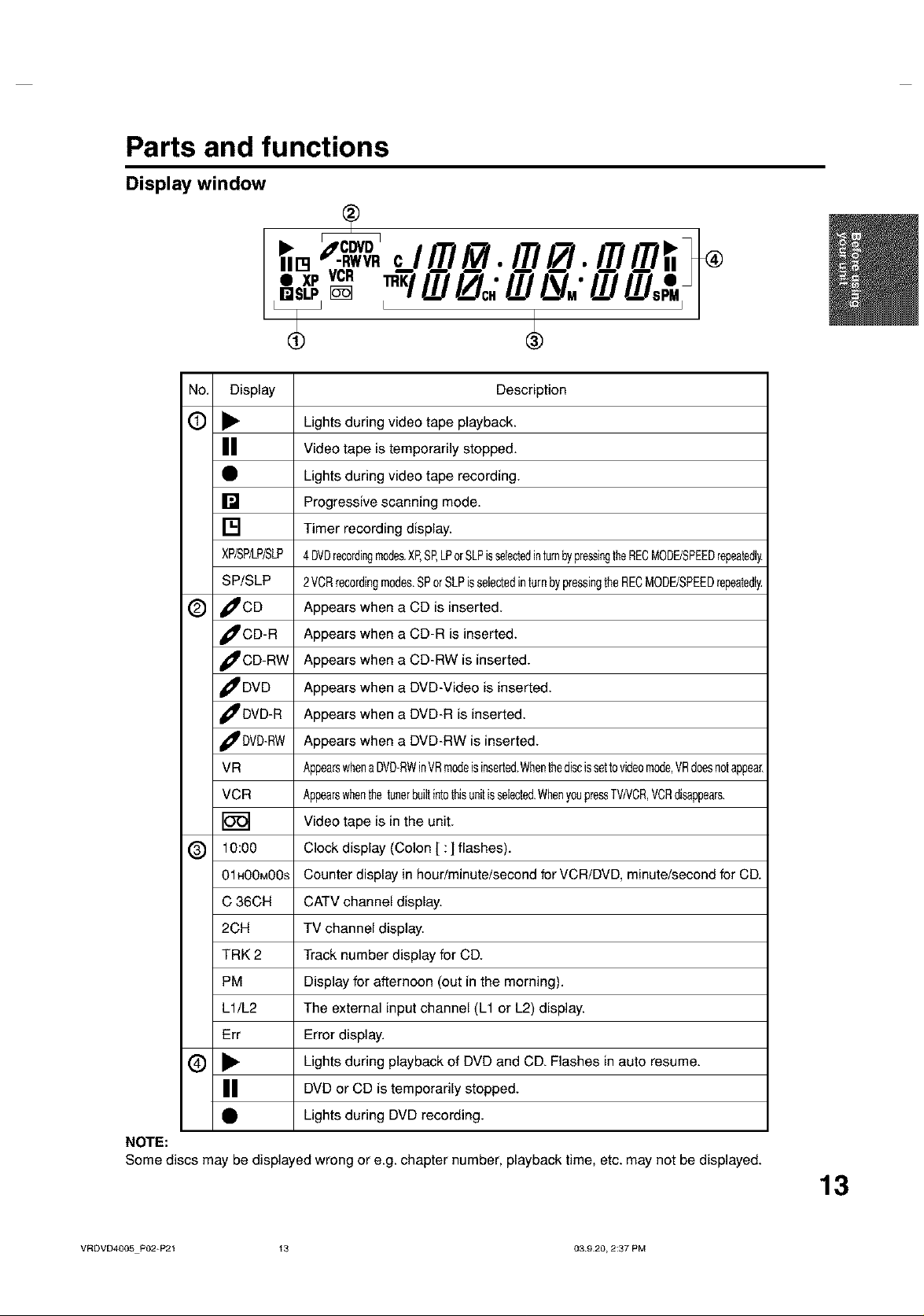
Parts and functions
Display window
VCR
C
I
No. Display Description
(_) • Lights during video tape playback.
|| Video tape is temporarily stopped.
• Lights during video tape recording.
[] Progressive scanning mode.
[] Timer recording display.
XP/SP/LP/SLP4DVDrecordingmodes.XP,SP,LPorSLPisselectedinturnbypressingtheRECMODE/SPEEDrepeatedly.
SP/SLP 2VCRrecordingmodes.SPorSLPisselectedintornbypressingtheRECMODE/SPEEDrepeatedt_
_) _CD Appears when a CD is inserted.
_CD-R Appears when a CD-R is inserted.
_CD-RW Appears when a CD-RW is inserted.
_DVD Appears when a DVD-Video is inserted.
_DVD-R Appears when a DVD-R is inserted.
_DVD-RW Appears when a DVD-RW is inserted.
VR AppearswhenaDVD-RWinMRmodeisinserted.Whenthediscissettovideomode,MRdoesnotappear.
VCR Appearswhenthetunerbuiltintothisunitisselected.WhenyoupressTVNCR,VCRdisappears.
Video tape is in the unit.
_) 10:00 Clock display (Colon [ :] flashes).
01HOOMOOs Counter display in hour/minute/second for VCR/DVD, minute/second for CD.
C 36CH CATV channel display.
2CH TV channel display.
TRK 2 Track number display for CD.
PM Display for afternoon (out in the morning).
L1/L2 The external input channel (L1 or L2) display.
Err Error display.
(_) • Lights during playback of DVD and CD. Flashes in auto resume.
II
• Lights during DVD recording.
NOTE:
Some discs may be displayed wrong or e.g. chapter number, playback time, etc. may not be displayed.
VRDVD4005 PO2-P21 t3 03920, 2:37 PM
DVD or CD is temporarily stopped.
13
Page 14
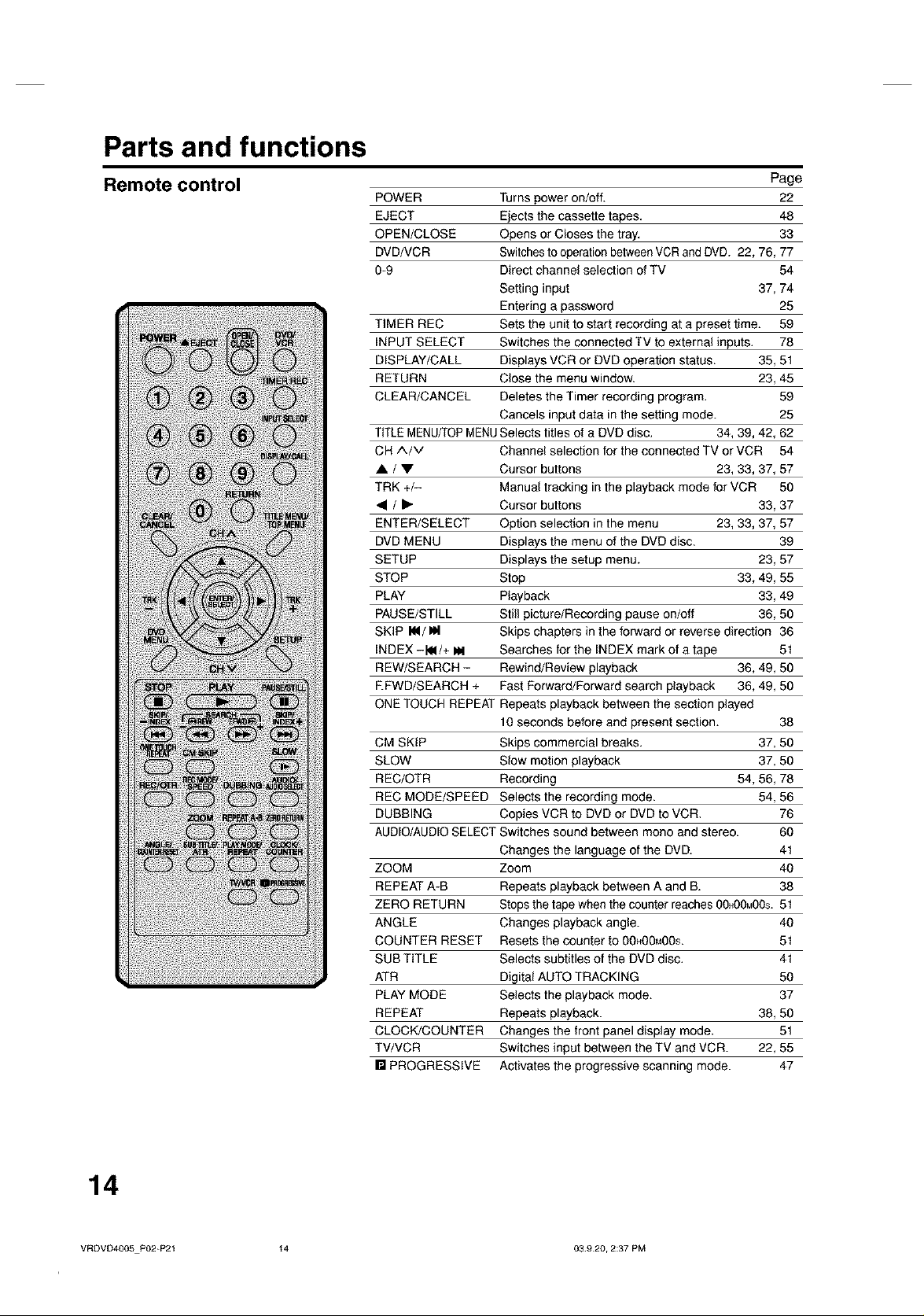
Parts and functions
Remote control
Page
POWER Turns power on/off. 22
EJECT Ejects the cassette tapes. 48
OPEN/CLOSE Opens or Closes the tray. 33
DVD/VCR Switches to operation between VCR and DVD. 22, 76, 77
0-9 Direct channel selection of TV 54
Setting input 37, 74
Entering a password 25
TIMER REC Sets the unit to start recording at a preset time. 59
INPUT SELECT Switches the connected TV to external inputs. 78
DISPLAY/CALL Displays VCR or DVD operation status. 35, 51
RETURN Close the menu window. 23, 45
CLEAR/CANCEL Deletes the Timer recording program. 59
Cancels input data in the setting mode. 25
TtTLE MENU/TOPMENUSelects titles of a DVD disc. 34, 39, 42, 62
CH A/V Channel selection for the connected TV or VCR 54
• / • Cursor buttons 23, 33, 37, 57
TRK +/- Manual tracking in the playback mode for VCR 50
41 / • Cursor buttons 33, 37
ENTER/SELECT Option selection in the menu 23, 33, 37, 57
DVD MENU Displays the menu of the DVD disc. 39
SETUP Displays the setup menu. 23, 57
STOP Stop 33, 49, 55
PLAY Playback 33, 49
PAUSE/STILL Still picture/Recording pause on/off 36, 50
SKIP IN/IN Skips chapters in the forward or reverse direction 36
INDEX -I_1/+ _ Searches for the INDEX mark of a tape 51
REW/SEARCH - Rewind/Review playback 36, 49, 50
EFWD/SEARCH + Fast Forward/Forward search playback 36, 49, 50
ONE TOUCH REPEAT Repeats playback between the section played
10 seconds before and present section.
CM SKIP Skips commercial breaks.
SLOW Slow motion playback
REC/OTR Recording
REC MODE/SPEED Selects the recording mode.
DUBBING Copies VCR to DVD or DVD to VCR.
AUDIO/AUDIO SELECT Switches sound between mono and stereo.
Changes the language of the DVD.
ZOOM Zoom 40
REPEAT A-B Repeats playback between A and B. 38
ZERO RETURN Stops the tape when the counter reaches 00)_00M00s.51
ANGLE Changes playback angle. 40
COUNTER RESET Resets the counter to 00H00M00S. 51
SUB TITLE Selects subtitles of the DVD disc. 41
ATR Digital AUTO TRACKING 50
PLAY MODE Selects the playback mode. 37
REPEAT Repeats playback. 38, 50
CLOCK/COUNTER Changes the front panel display mode. 51
TV/VCR Switches input between the TV and VCR. 22, 55
[] PROGRESSIVE Activates the progressive scanning mode. 47
37,50
37,50
54,56,78
54,56
38
76
6O
41
14
VRDVD4005e02-P21 _4 03920, 2:37 PM
Page 15
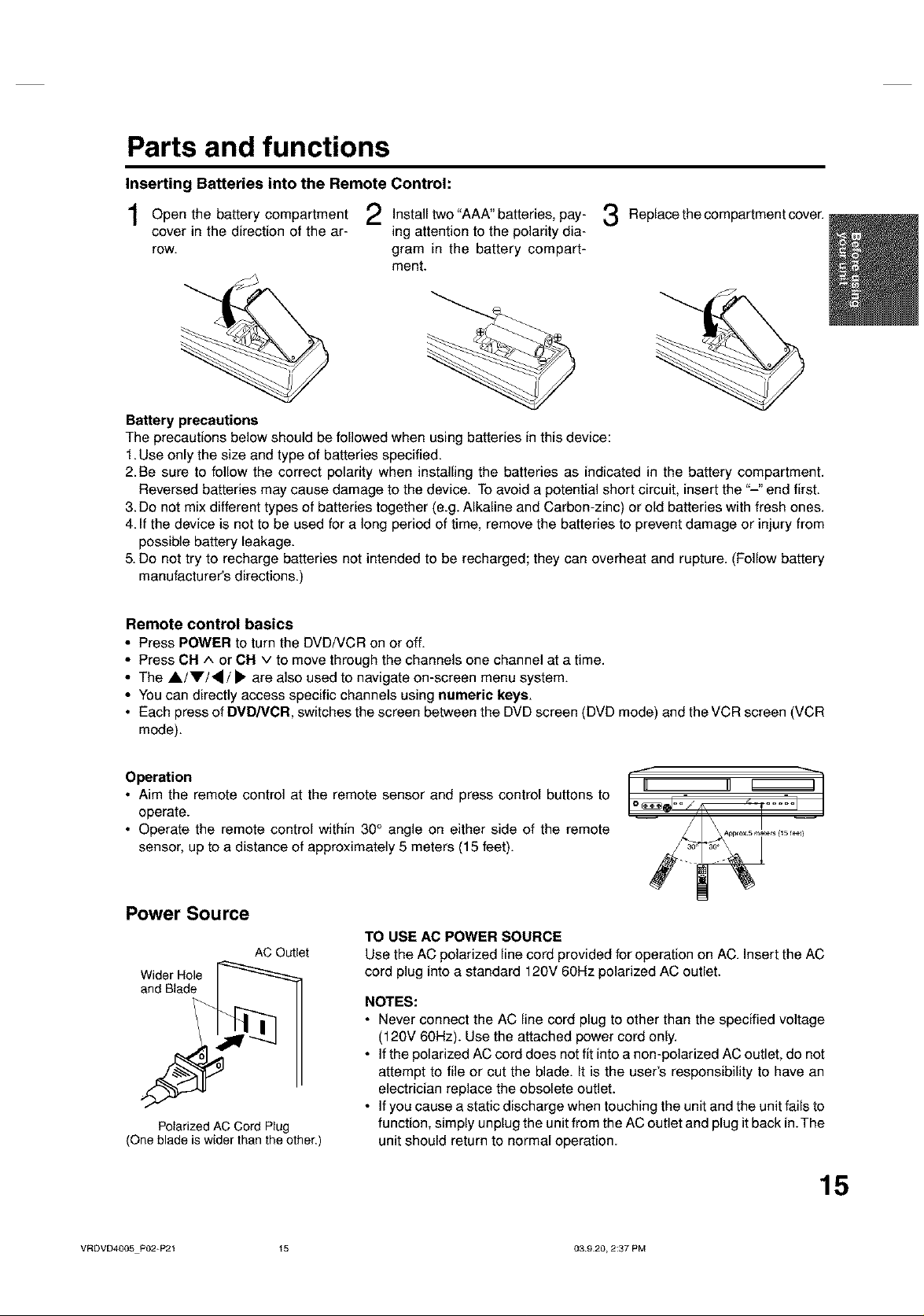
Parts and functions
Inserting Batteries into the Remote Control:
the "AAA"
Open battery compartment 2 Installtwo batteries, pay-
cover in the direction of the ar- ing attention to the polarity dia-
row. gram in the battery compart-
ment.
Battery precautions
The precautions below should be followed when using batteries in this device:
1.Use only the size and type of batteries specified.
2. Be sure to follow the correct polarity when installing the batteries as indicated in the battery compartment.
Reversed batteries may cause damage to the device. To avoid a potential short circuit, insert the "-" end first.
3. Do not mix different types of batteries together (e.g. Alkaline and Carbon-zinc) or old batteries with fresh ones.
4. If the device is not to be used for a long period of time, remove the batteries to prevent damage or injury from
possible battery leakage.
5. Do not try to recharge batteries not intended to be recharged; they can overheat and rupture. (Follow battery
manufacturer's directions.)
Replace the compartment cover.
Remote control basics
• Press POWER to turn the DVD/VCR on or off.
• Press OH A or OH v to move through the channels one channel at a time.
• The A/V/, / • are also used to navigate on-screen menu system.
• You can directly access specific channels using numeric keys.
• Each press of DVD/VCR, switches the screen between the DVD screen (DVD mode) and the VCR screen (VCR
mode).
Operation
• Aim the remote control at the remote sensor and press control buttons to
operate.
• Operate the remote control within 30 ° angle on either side of the remote
sensor, up to a distance of approximately 5 meters (15 feet).
Power Source
TO USE AC POWER SOURCE
AC Outlet
Wider Hole _
Polarized AC Cord Plug
(One blade is wider than the other.)
Use the AC polarized line cord provided for operation on AC. Insert the AC
cord plug into a standard 120V 60Hz polarized AC outlet.
NOTES:
• Never connect the AC line cord plug to other than the specified voltage
(120V 60Hz). Use the attached power cord only.
• If the polarized AC cord does not fit into a non-polarized AC outlet, do not
attempt to file or cut the blade. It is the user's responsibility to have an
electrician replace the obsolete outlet.
• If you cause a static discharge when touching the unit and the unit fails to
function, simply unplug the unit from the AC outlet and plug it back in.The
unit should return to normal operation.
VRDVD4005 P02-P21 t5 03920, 2:37 PM
15
Page 16
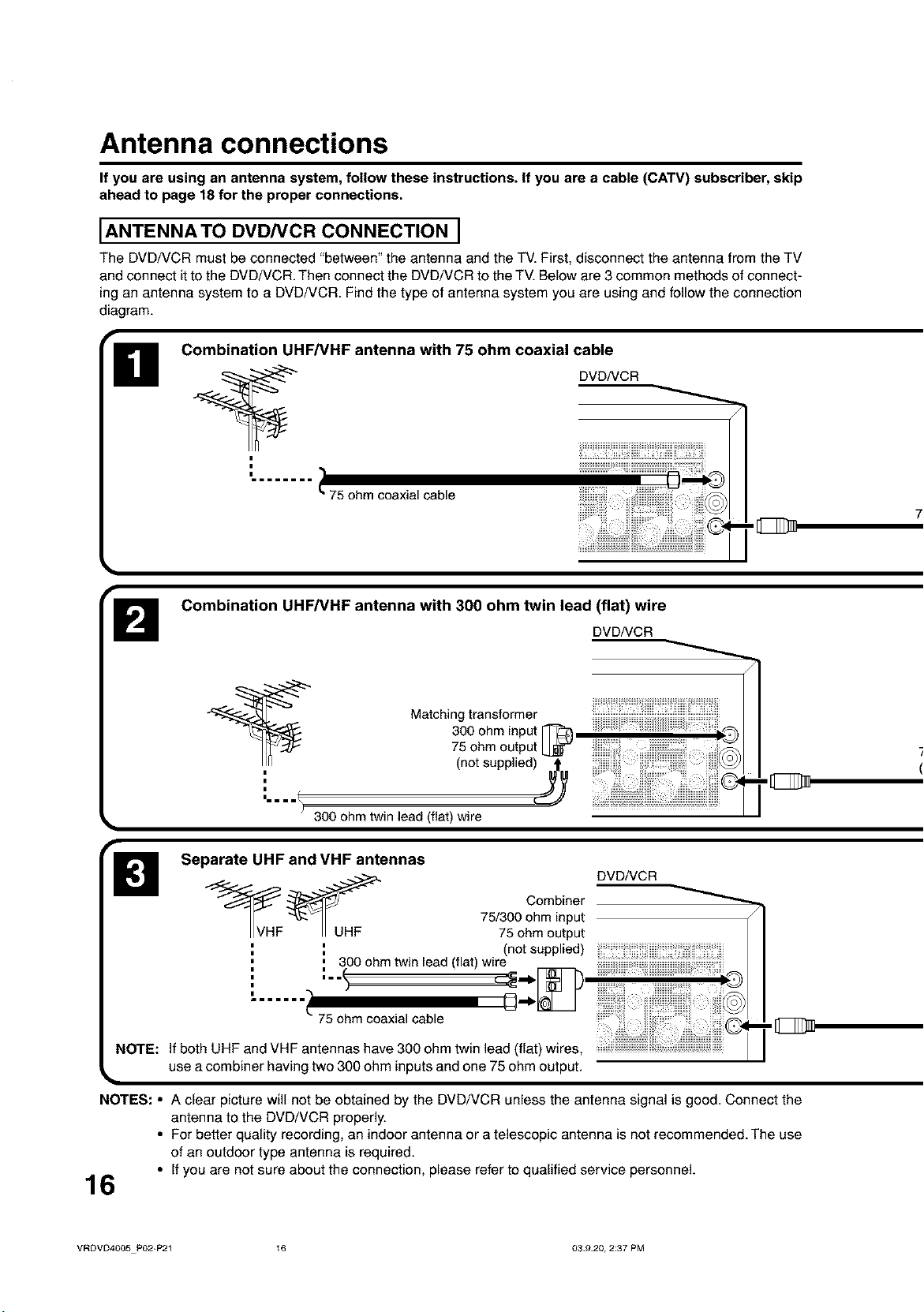
Antenna connections
If you are using an antenna system, follow these instructions. If you are a cable (CATV) subscriber, skip
ahead to page 18 for the proper connections.
IANTENNATO DVD/VCR CONNECTION I
The DVD/VCR must be connected "between" the antenna and the TV. First, disconnect the antenna from the TV
and connect it to the DVD/VCR. Then connect the DVD/VCR to the TV. Below are 3 common methods of connect-
ing an antenna system to a DVD/VCR. Find the type of antenna system you are using and follow the connection
diagram.
Combination UHF/VHF antenna with 75 ohm coaxial cable
DVD/VCR
|
' 75 ohm coaxial cable
Combination UHF/VHF antenna with 300 ohm twin lead (flat) wire
DVD/VCR
300 ohm input
Matching transformer
75 ohm output
', (not supplied__
300 ohm twin lead (flat) wire
_B Separate UHFandVHF antennas
Combiner
75/300 ohm input
75 ohm output
', (not supplied)
,, 300 ohm twin lead (flat) wire
._VHF _UHF DVD/VCR
NOTE: If both UHF and VHF antennas have 300 ohm twin lead (flat) wires, [_
75 ohm coaxial cable
• use a combiner having two 300 ohm inputs and one 75 ohm output.
NOTES: • A clear picture will not be obtained by the DVD/VCR unless the antenna signal is good. Connect the
antenna to the DVD/VCR properly.
• For better quality recording, an indoor antenna or a telescopic antenna is not recommended. The use
of an outdoor type antenna is required.
• If you are not sure about the connection, please refer to qualified service personnel.
16
VRDVD4005 P02=P21 _6 03920, 2:37 PM
Page 17
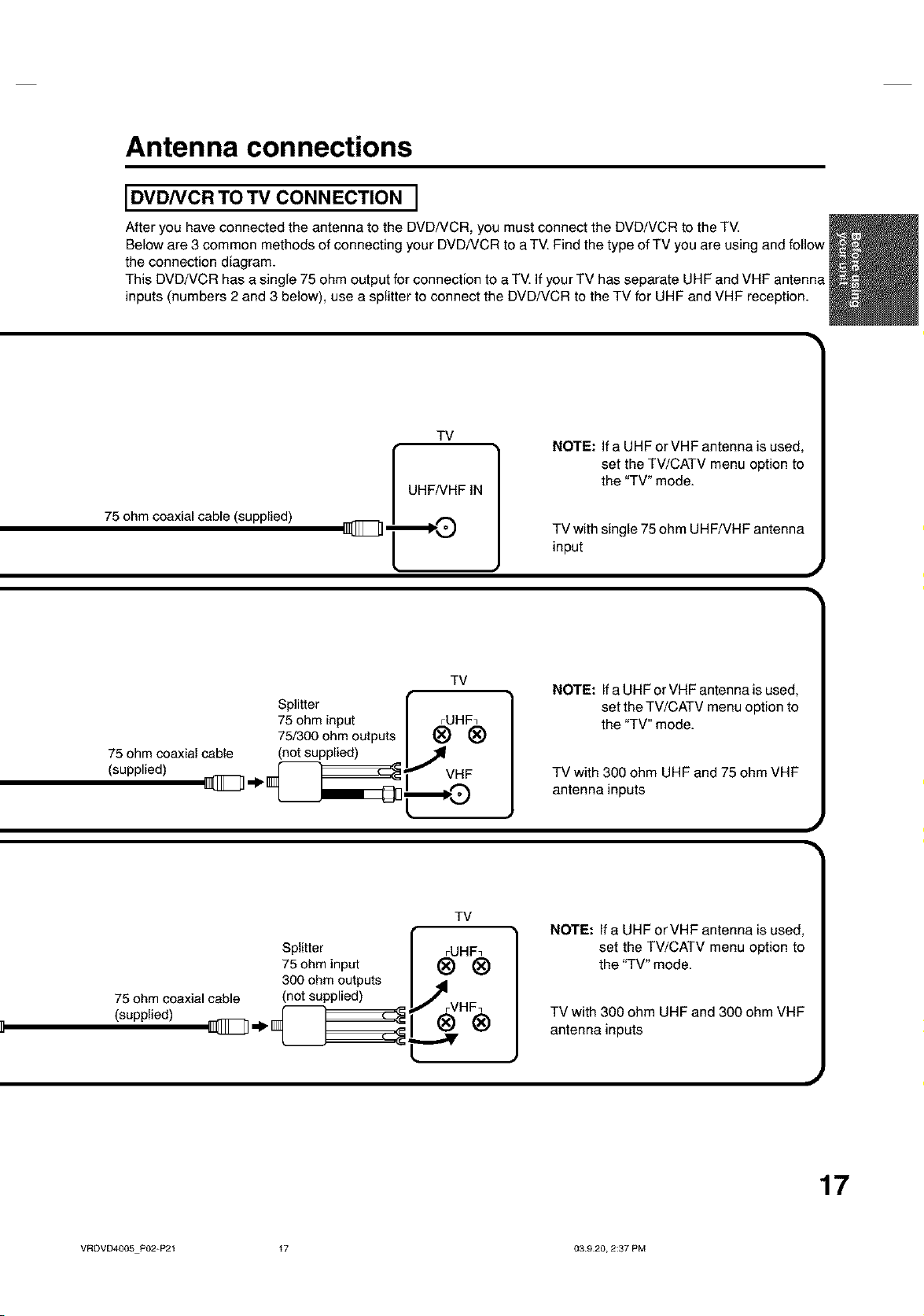
Antenna connections
JDVD/VCR TO TV CONNECTION J
After you have connected the antenna to the DVD/VCR, you must connect the DVD/VCR to the TV.
Below are 3 common methods of connecting your DVD/VCR to a TV. Find the type of TV you are using and follow
the connection diagram.
This DVD/VCR has a single 75 ohm output for connection to a TV. If your TV has separate UHF and VHF antenna
inputs (numbers 2 and 3 below), use a splitter to connect the DVD/VCR to the TV for UHF and VHF reception.
75 ohm coaxial cable (supplied)
Splitter
75 ohm input
75/300 ohm outputs
75 ohm coaxiaJ cable
(supplied)
(not supplied)
TV
UHF/VHF IN
-...®
TV
rUHF7
®®
J_I_VH F
"'*9
NOTE: If a UHF or VHF antenna is used,
set the TV/CATV menu option to
the "TV" mode.
TV with single 75 ohm UHF/VHF antenna
input
NOTE: If a UHF orVHF antenna is used,
set the TV/CATV menu option to
the "TV" mode.
TV with 300 ohm UHF and 75 ohm VHF
antenna inputs
TV
Splitter
75 ohm input
300 ohm outputs
75 ohm coaxial cable
(supplied)
VRDVD4005 P02-P21 t7 03920, 2:37 PM
(not supplied)
rUHF7
®®
_rVHF7
®®
NOTE: If a UHF orVHF antenna is used,
set the TV/CATV menu option to
the "TV" mode.
TV with 300 ohm UHF and 300 ohm VHF
antenna inputs
17
Page 18
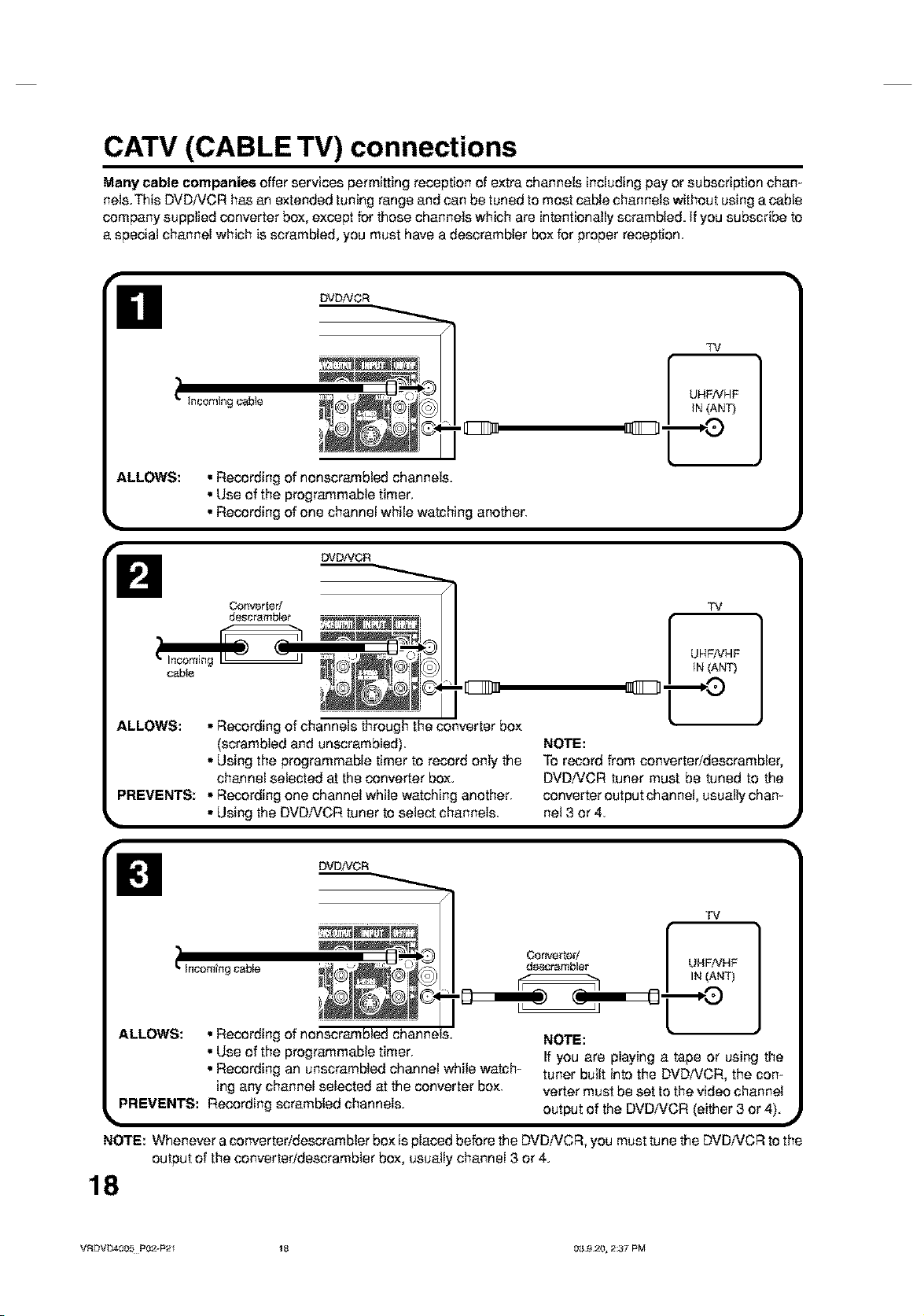
CATV (CABLE TV) connections
Many cable companies offer services permitting reception of extra channels including pay or subscription chan-
nels.This DVDiVCR has an extended tuning range and can be tuned to most cable channels without using a cable
company supplied converter box, except for those channels which are intentionally scrambled. If you subscribe to
a special channel which is scrambled, you must have a descrambler box for proper reception.
DVDNCR
TV
tncoming c_le
ALLOWS:
ALLOWS:
PREVENTS: ,, Recording one channel while watching another.
• ,, Using the DVDMCR tuner to select channels.
• Recording of nonecrambled channels.
• Use of the programmable timer.
• Recording of one channel while watching another.
DVDNCR
Converter;
desc_mbler
cable
,,Recording of channels through the converter box
(ecrambled and unecrambled).
,,Using the programmable timer to record only the
channel selected at the converter box.
UHFIVHF
TV
NOTE:
To record from converterideecrambler,
DVD,A1CR tuner must be tuned to the
converter output channel, usually chan-
nel 3 or 4. •
DVDtVCR
TV
cable
ALLOWS: • Recording
• Use of the programmable timer.
• Recording an unscrambled channel while watch- tuner built into the DVDiVCR, the con-
ing any channel selected at the converter box. verter must be set to the video channel
PREVENTS: Recording scrambled channels, output of the DVDMCR (either 3 or 4). •
NOTE: Whenever aconverterideecrambler box is placed before the DVD,A1CR,you must tune the DVDMCR to the
output of the converterldeecrambler box, usually channel 3 or 4..
descrambler UHFAtHF
0
Cor_verted [
NOTE:
If you are playing a tape or using the
IN (ANT)
18
VRDVD4005 P02-P21 18 03.9._0, 2:37 PM
Page 19
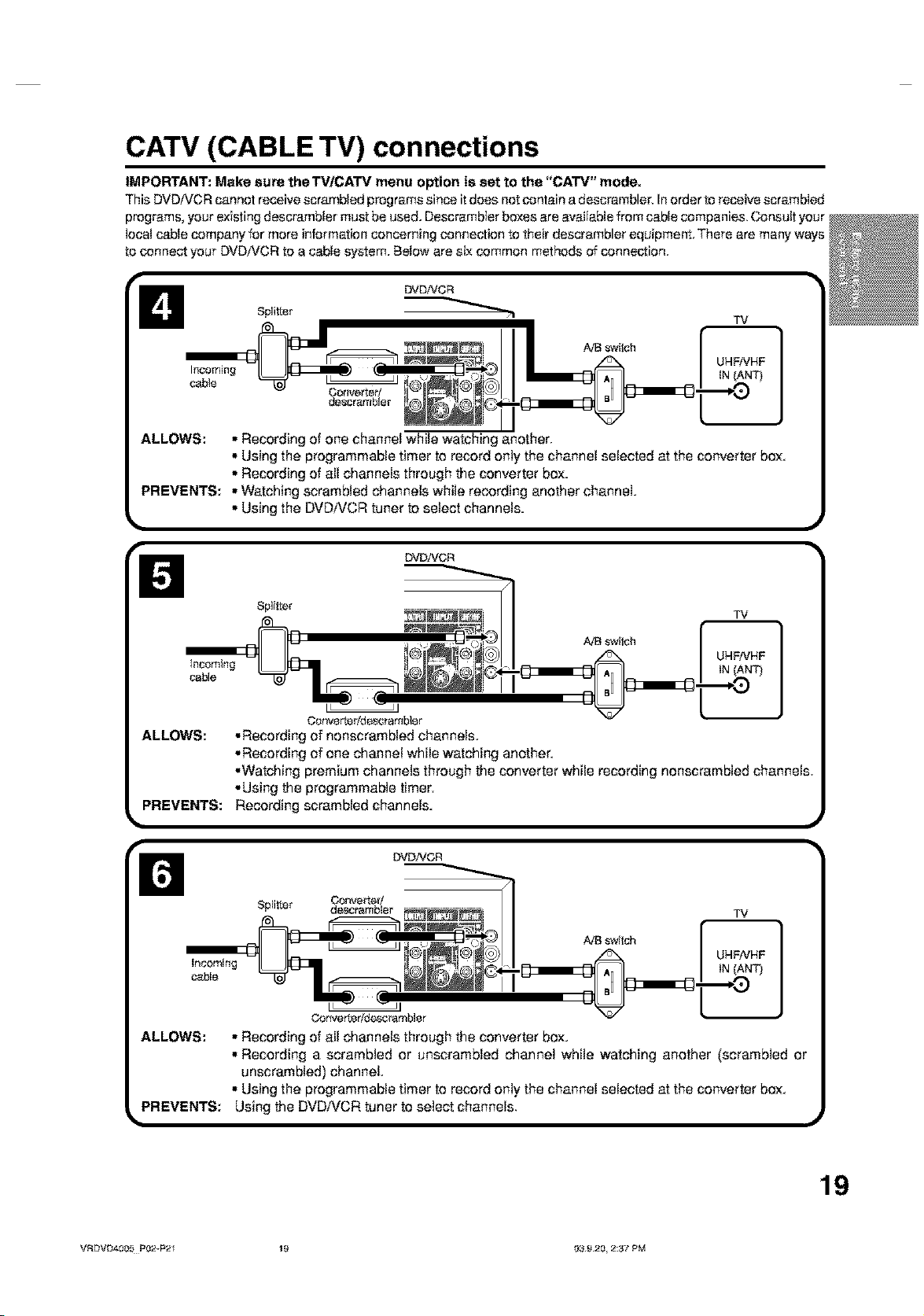
CATV (CABLE TV) connections
IMPORTANT: Make sure theTV/CATV menu option is set to the "CATV" mode.
This DVDIVCR cannot receive scrambled programssince itdoes not contain a descrambler. Inorder to receive scrambled
programs,your existing descrambler must be used. Descrambier boxes are available from cable companies, Consult your
local cable company for more information concerning connection to their descrambler equipment, There are many ways
to connect your DVD/VCR to a cable system, Below are six common methods of connection,
Incoming
ALLOWS:
cable
• Recording of one channel while watching another.
Converted
descrambler
• Using the programmable timer to record only the channel selected at the converter box.
• Recording of all channels through the converter box.
PREVENTS: • Watching scrambled channels while recording another channel.
• Using the DVDiVCR tuner to select channels.
DVDNCR
Splitter
Incoming
cable
u J
Converteffdescrarnbler
ALLOWS:
• Recording of nonscrambled channels.
• Recording of one channel while watching another.
•Watching premium channels through the converter while recording nonscrambled channels.
• Using the programmable timer.
PREVENTS:
Recording scrambled channels.
UHFiVHF
IN(ANT)
TV
UHFNHF
DVDNCR
Converted
descrambter
t J
Converter/descrambler
ALLOWS:
Splitter
incoming
cable
• Recording of all channels through the converter box.
• Recording a scrambled or unscrambled channel while watching another (scrambled or
unscrambled) channel.
• Using the programmable timer to record only the channel selected at the converter box.
PREVENTS:
VRDVD4005 P02vP21 19 f}3 £.20, _:3"l PM
Using the DVDfv'CR tuner to select channels. •
TV
UHFNHF
IN (ANT)
19
Page 20
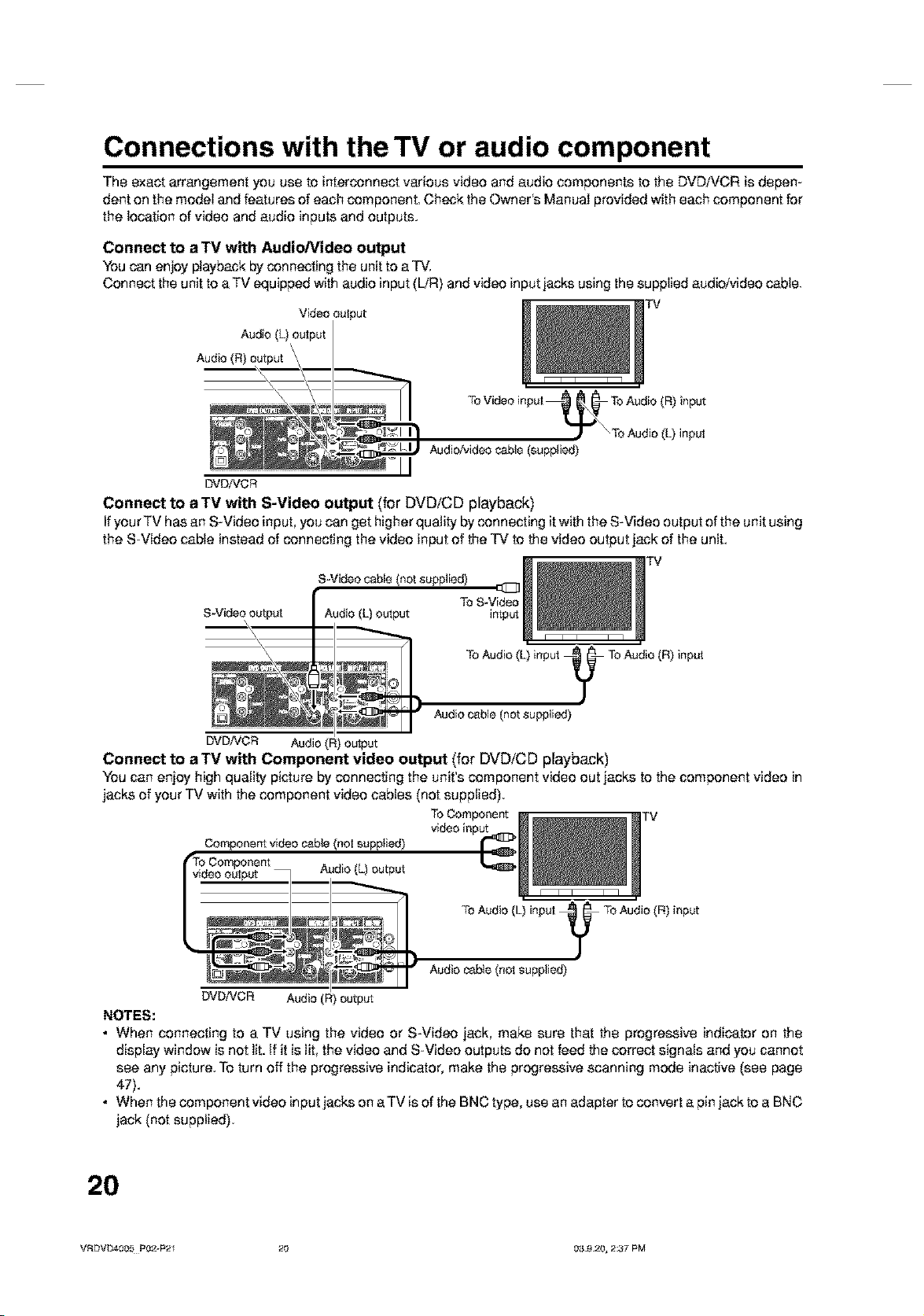
Connections with the TV or audio component
The exact arrangement you use to interconnect various video and audio components to the DVDiVCR is depen-
dent on the model and features of each component. Check the Owne¢s Manual provided with each component for
the location of video and audio inputs and outputs.
Connect to a TV with Audio/Video output
Youcan enjoyplaybackby connecting the unitto a TV,
Connectthe unitto aTV equippedwithaudio input(L/R)andvideo inputjacksusingthe suppliedaudio;videocable.
Video output
Audio (L) output
Audio (R) output
Audieh.,ideocable(supplied)
DVDiVCR
Connect to a TV with S-Video output (for DVDiCD playback)
Ifyour TV has an S-Video input, you can get higher quality by connecting it with the S-Video output of the unit using
the S-Video cable instead of connecting the video input of the TV to the video output jack of the unit.
S-Video cable (not supplied) E[]Z]
S-Video output
Audio (L} output intput
TOS-Video
ToAudio (L) input _ ToAudio(R) input
J
Audiocable(netsupplied)
DVDiVCR Audio(R) output
Connect to a TV with Component video output (for DVDiCD playback)
You can enjoy high quality picture by connecting the unit's component video out jacks to the component video in
jacks of your TV with the component video cables (not supplied).
ToComponent TV
Componentvideocable (notsupplied)
Audio (L) output
video input
TeAudio (L) input _ ToAudio(R) input
J
Audiocable (notsupplied)
DVD/VCR Audio (R)output
NOTES:
• When connecting to a TV using the video or S-Videc jack, make sure that the progressive indicator on the
display window is not lit. If it is lit, the video and S-Video outputs do not feed the correct signals and you cannot
see any picture. To turn off the progressive indicator, make the progressive scanning mode inactive (see page
47).
• When the component video input jacks on a TV is of the BNC type, use an adapter to convert a pin jack to a BNC
jack (not supplied).
2O
VRDVD4005 P02-P21 20 03.9._S, 2:37 PM
Page 21
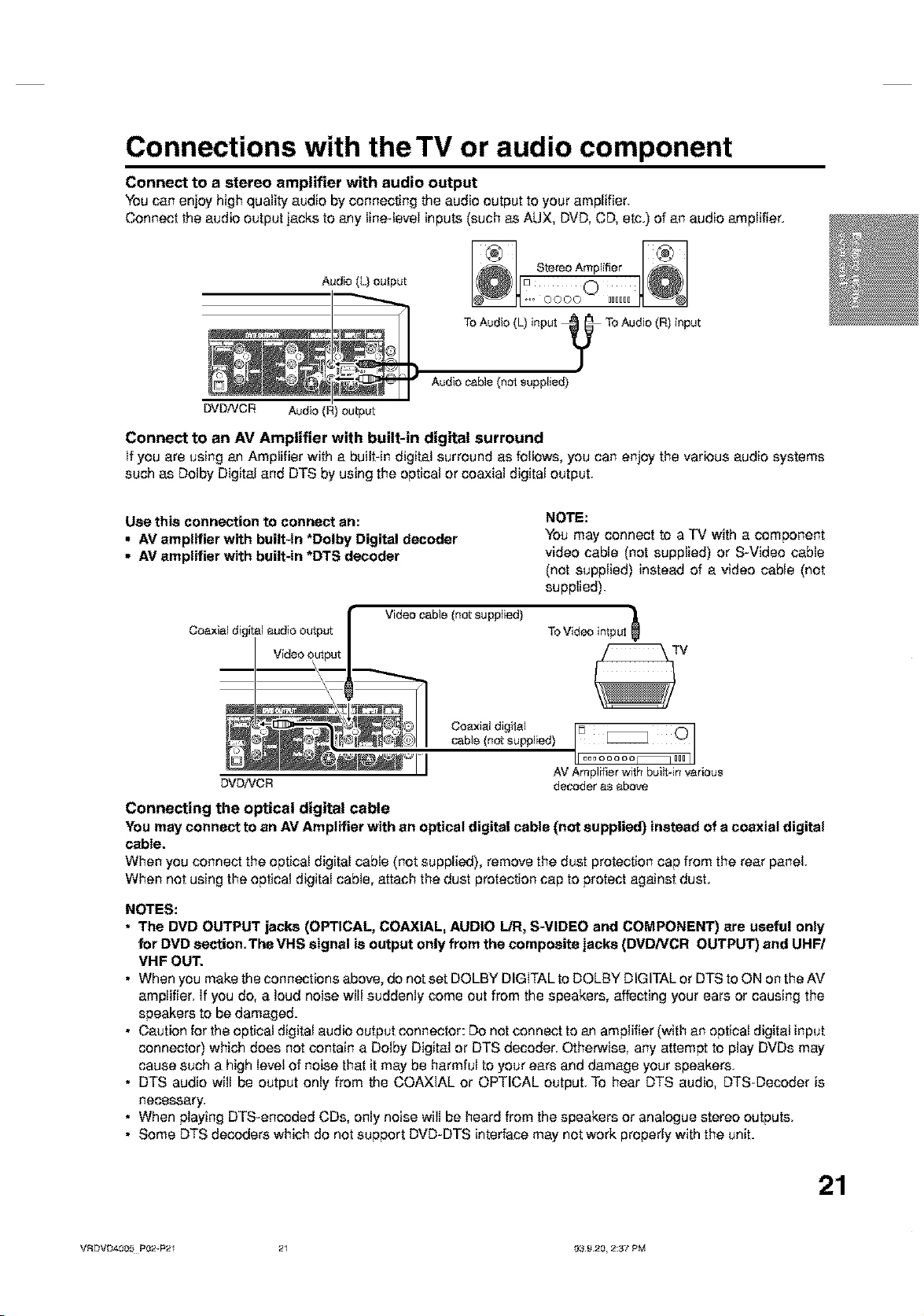
Connections with the TV or audio component
Connect to a stereo amplifier with audio output
Youcan enjoyhigh quality audio by connecting the audio output toyour amplifier.
Connect the audio outputjacksto any line-levelinputs (such as AUX,DVD,CD, etc.) of an audio amplifier.
Audio (L) output
Audiocable (notsupplied)
DVD/VCR Audio(R) output
Connect to an AV Amplifier with built-in digital surround
If you are using an Amplifier with a built-in digital surround as follows, you can enjoy the various audio systems
such as Dolby Digital and DTS by using the optical or coaxial digital output.
Use this connection to connect an:
• AV amplifier with built-in *Dolby Digital decoder
• AV amplifier with built-in *DTS decoder
Videocab!o(not supplied) }t
audio output
Coaxial digital
cable (not supplied)
DVDiVCR
Connecting the optical digital cable
You may connect to an AV Amplifier with an optical digital cable (not supplied) instead of a coaxial digital
cable.
When you connect the optical digital cabfe (not supplied), remove the dust protection cap from the rear panel
When not using the optical digital cable, attach the dust protection cap to protect against duet.
NOTES:
• The DVD OUTPUT jacks (OPTICAL, COAXIAL, AUDIO L/R, S-VIDEO and COMPONENT) are useful only
for DVD section.The VHS signal is output only from the composite jacks (DVD/VCR OUTPUT) and UHF/
VHF OUT.
• When you make the connections above, do not set DOLBY DIGITAL to DOLBY DIGITAL or DTS to ON on the AV
amplifier, if you do, a loud noise will suddenly come out from the speakers, affecting your ears or causing the
speakers to be damaged.
• Caution for the optical digital audio output connector: Do not connect to an amplifier (with an optical digital input
connector) which does not contain a Dolby Digital or DTS decoder. Otherwise, any attempt to play DVDs may
cause such a high level of noise that it may be harmful to your ears and damage your speakers.
• DTS audio will be output only from the OQAXIAL or OPTIOAL output. To hear DTS audio, DTS-Decoder is
necessary,
• When playing DTS-encoded CDs, only noise will be heard from the speakers or analogue stereo outputs,
• Some DTS decoders which do not support DVD-DTS interface may not work properly with the unit.
NOTE:
You may connect to a TV with a component
video cable (not supplied) or S-Video cable
(not supplied) instead of a video cable (not
supplied).
ToVideo
intput
AVAmplifierwithbuilt-invarious
deeoderas above
VRDVD4005 PO2vP21 21 f}3 S.20, 2:37 PM
21
Page 22
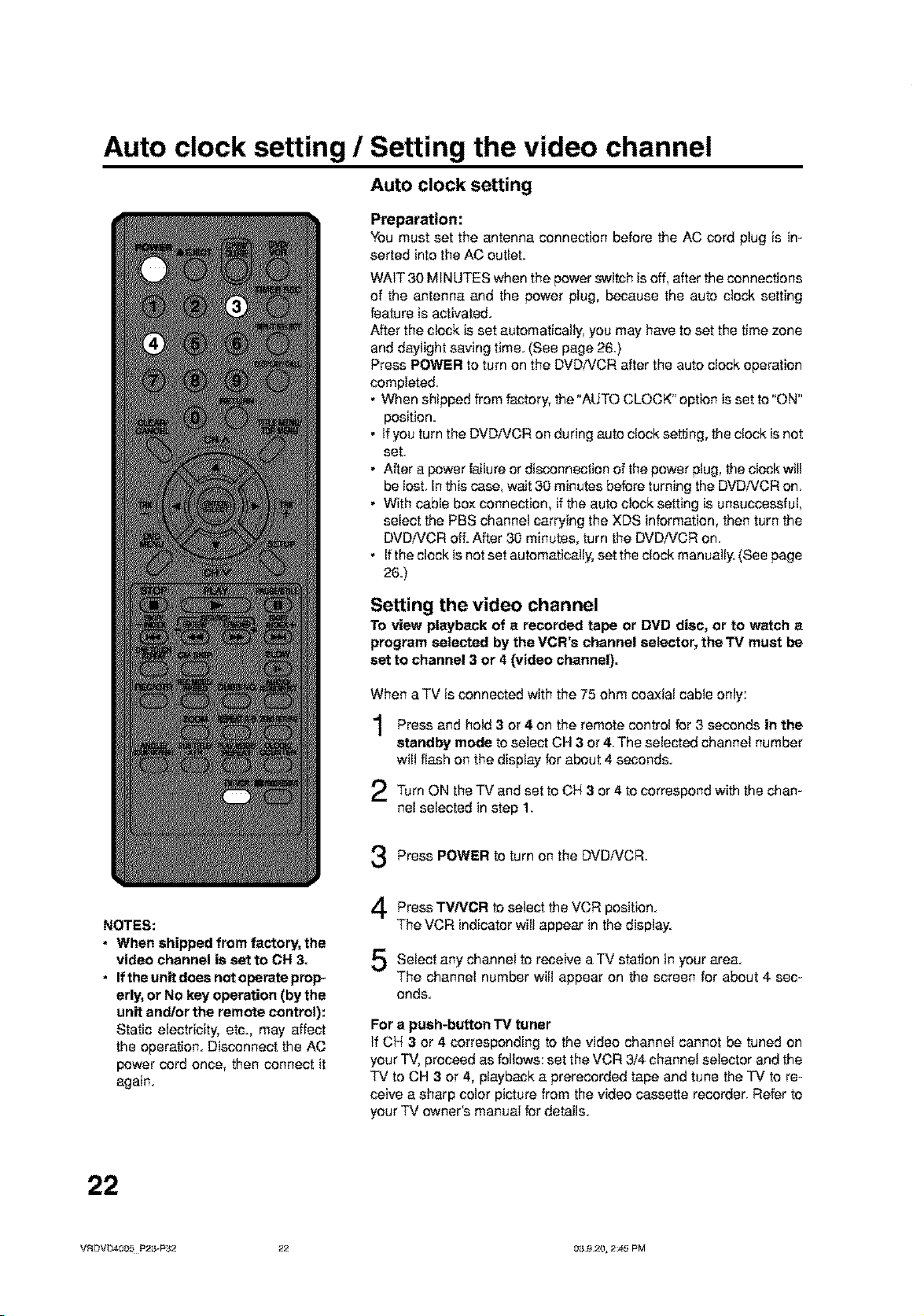
Auto clock setting / Setting the video channel
Auto clock setting
Preparation:
You must set the antenna connection before the AC cord plug is in-
serted into the AC outlet.
WAiT 30 MINUTES when the power switch is off, after the connections
of the antenna and the power plug, because the auto clock setting
feature is activated.
After the clock is set automatically, you may have to set the time zone
and daylight saving time. (See page 2&}
Press POWER to turn on the DVDiVOR after the auto clock operation
completed.
• When shipped from factory, the "AUTO CLOOK" option is set to "ON"
position.
• if you turn the DVDiVOR on during auto clock setting, the clock is not
set.
• After a power failure or disconnection of the power plug, the clock will
be lost. In this case, wait 30 minutes before turning the DVDiVOR on.
• With cabfe box connection, if the auto clock setting is unsuccessful,
select the PBS channel carrying the XDS information, then turn the
DVDfVOR off. After 30 minutes, turn the DVDfVCR on.
• If the clock is not set automaticaUy, set the cfeck manuaUy.(See page
26.)
Setting the video channel
To view playback of a recorded tape or DVD disc, or to watch a
program selected by the VCR's channel selector, the TV must be
set to channel 3 or 4 (video channel).
NOTES:
• When shipped from factory, the
video channel is set to CH 3.
• If the unit does not operate prop-
erly, or No key operation (by the
unit and!or the remote control):
Static electricity, etc., may affect
the operation. Disconnect the AO
power cord once, then connect it
again.
When a TV is connected with the 75 ohm coaxial cable only:
Press and hold 3 4 the remote control for 3 seconds in the
standby mode to sefect OH 3 or4, The sefected channel number
will flash on the display for about 4 seconds.
Turn ON the TV and OH 4 with the chan-
nel selected in step 1.
Press POWER to turn on the DVDFv'CR.
PressTV/VCR toselect theVCR
or on
set to 3
ortocorrespond
position.
The VCR indicator will appear in the display.
any
Select channel to receive TV station in
The channel number will appear on the screen for about 4 sec-
onds.
For a push-button TV tuner
If CH 3 or 4 corresponding to the video channel cannot be tuned on
your TV, proceed as follows: set the VCR 3/4 channel selector and the
TV to CH 3 or 4, playback a prerecorded tape and tune the TV to re-
ceive a sharp color picture from the video cassette recorder. Refer to
your TV owner's manual for details.
a
your
area.
22
VRDVD4005 P23-P32 22 03.9._0, 2_5 PM
Page 23
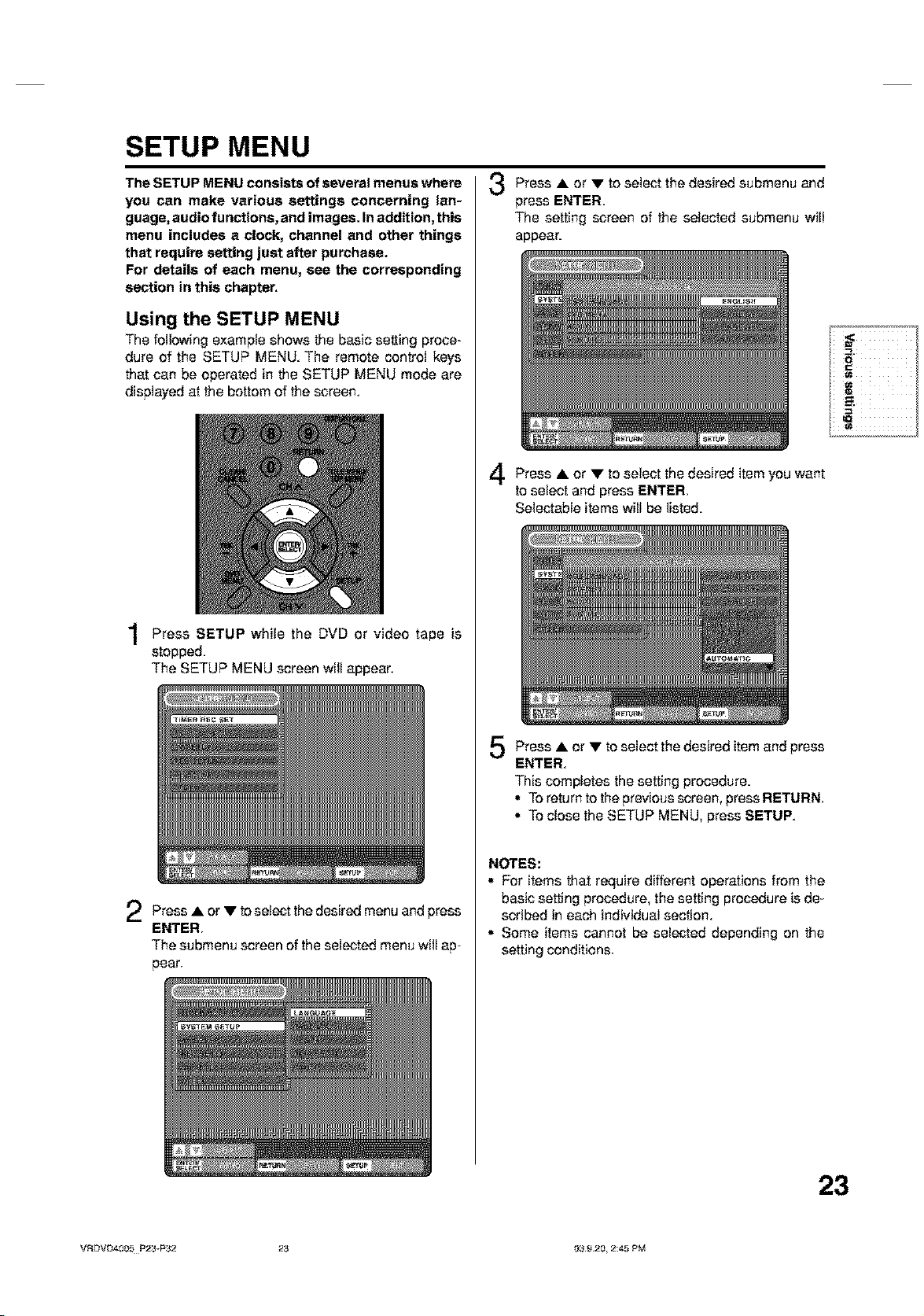
SETUP MENU
The SETUP MENU consists of several menus where
you can make various settings concerning lan-
guage, audio functions, and images. In addition, this
menu includes a clock, channel and other things
that require setting just after purchase.
For details of each menu, see the corresponding
section in this chapter.
Using the SETUP MENU
The following example shows the basic setting proce-
dure of the SETUP MENU. The remote control keys
that can be operated in the SETUP MENU mode are
displayed at the bottom of the screen.
Press SETUP while the DVD video is
stopped
The SETUP MENU screen will appear.
or
tape
Press • to select the desired submenu and
press ENTER.
The setting screen of the selected submenu will
appear.
Press to select the desired item want
to select and press ENTER
Selectable items will be listed.
or
or
you
Press to select the desired and
ENTER.
The submenu screen of the selected menu will ap-
pear.
or menu
press
Press • • to select the desired item and
ENTER.
This completes the setting procedure.
• To return to the previous screen, press RETURN,
• To close the SETUP MENU, press SETUP.
NOTES:
• For items that require different operations from the
basic setting procedure, the setting procedure is de-
scribed in each individual section.
• Some items cannot be selected depending on the
setting conditions.
or
press
23
VRDVD4005 P23-P32 23 f}3 £.20, 2:45 PM
Page 24
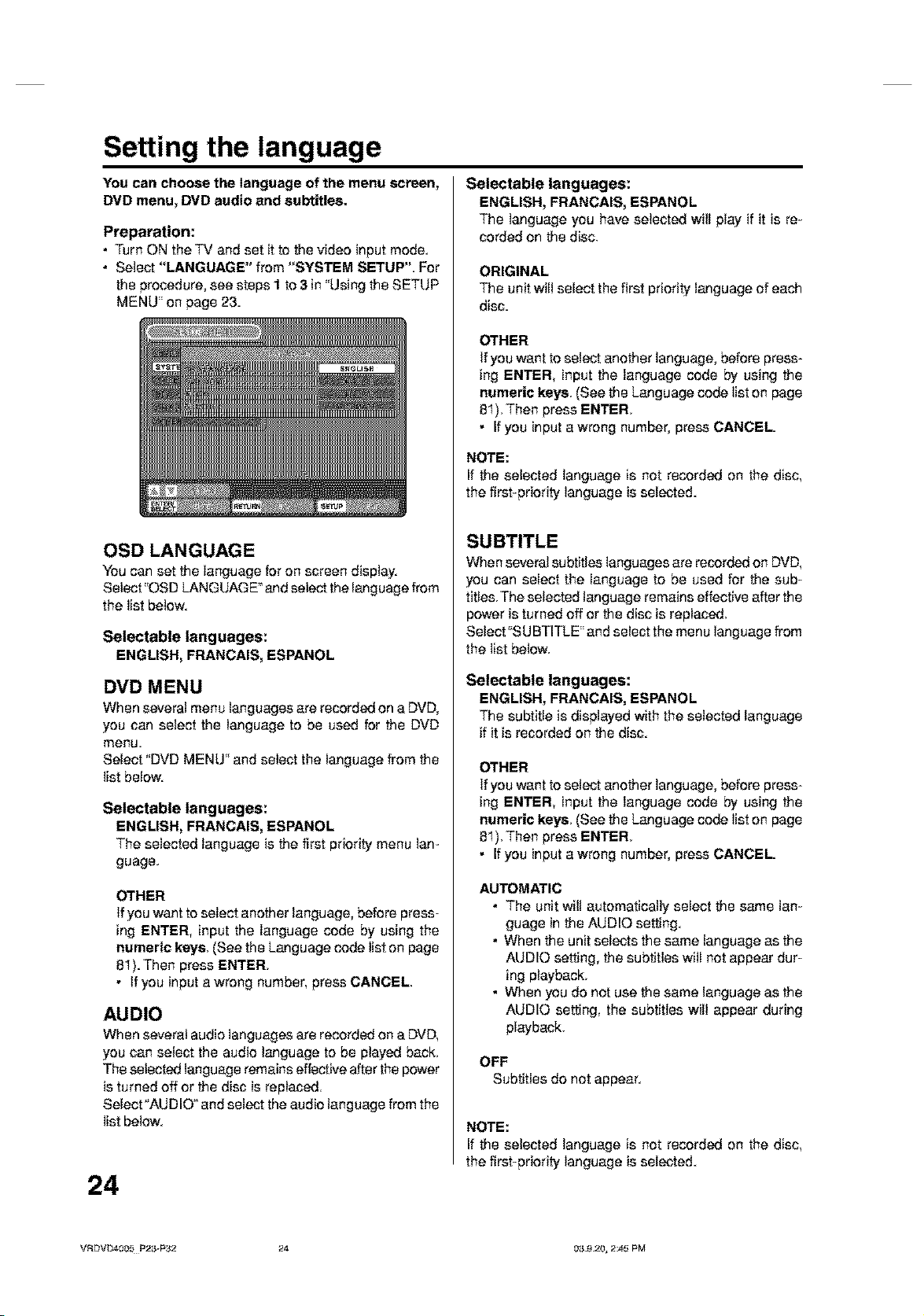
Setting the language
You can choose the language of the menu screen,
DVD menu, DVD audio and subtitles.
Preparation:
• Turn ON the TV and set it to the video input mode.
• Select "LANGUAGE" from "SYSTEM SETUP". For
the procedure, see steps I to 3 in "Using the SETUP
MENU" on page 23.
OSD LANGUAGE
You can set the language for on screen display.
Sefect"OSD LANGUAGE _and sefect the language from
the list below.
Selectable languages:
ENGLISH, FRANCAIS,ESPANOL
DVD MENU
When several menu languages are recorded on a DVD,
you can select the language to be used for the DVD
menu
Select "DVD MENU" and select the language from the
list below.
Selectable languages:
ENGLISH, FRANCAIS, ESPANOL
The selected language is the first priority menu lan-
guage.
OTHER
tf you want to select another language, before press-
ing ENTER, input the language code by using the
numeric keys, (See the Language code list on page
81}. Then press ENTER,
• tf you input a wrong number, press CANCEL.
AUDIO
When several audio languages are recorded an a DVD,
you can select the audio language to be played back.
The selected language remains effective after the power
is turned off or the disc is replaced.
Select "AUDIO" and select the audio language from the
list below.
24
Selectable languages:
ENGLISH, FRANCAIS, ESPANOL
The language you have sefected will play if it is re-
corded on the disc.
ORIGINAL
The unit will select the first priority language of each
disc.
OTHER
tf you want to select another language, before press-
ing ENTER, input the language code by using the
numeric keys, (See the Language code list on page
81). Then press ENTER,
• If you input a wrong number, press CANCEL.
NOTE:
If the selected language is not recorded on the disc,
the first-priority language is selected.
SUBTITLE
When several subtitles languages are recorded on DVD,
you can select the language to be used for the sub-
titles. The selected language remains effective after the
power is turned off or the disc is replaced.
Select"SU BTITLE" and select the menu language from
the list befew.
Selectable languages:
ENGLISH, FRANCAIS, ESPANOL
The subtitle is displayed with the selected language
if it is recorded on the disc.
OTHER
tf you want to select another language, before press-
ing ENTER, input the language code by using the
numeric keys, (See the Language code list on page
81). Then press ENTER,
• If you input a wrong number, press CANCEL.
AUTOMATIC
• The unit will automatically select the same lan-
guage in the AUDIO setting.
• When the unit selects the same language as the
AUDIO setting, the subtitles will not appear dur-
ing playback.
• When you do not use the same language as the
AUDIO setting, the subtitles will appear during
playback.
OFF
Subtitles do not appear.
NOTE:
If the selected language is not recorded on the disc,
the first-priority language is selected.
VRDVD4005 P23-P32 24 03.9._0, 2_5 PM
Page 25
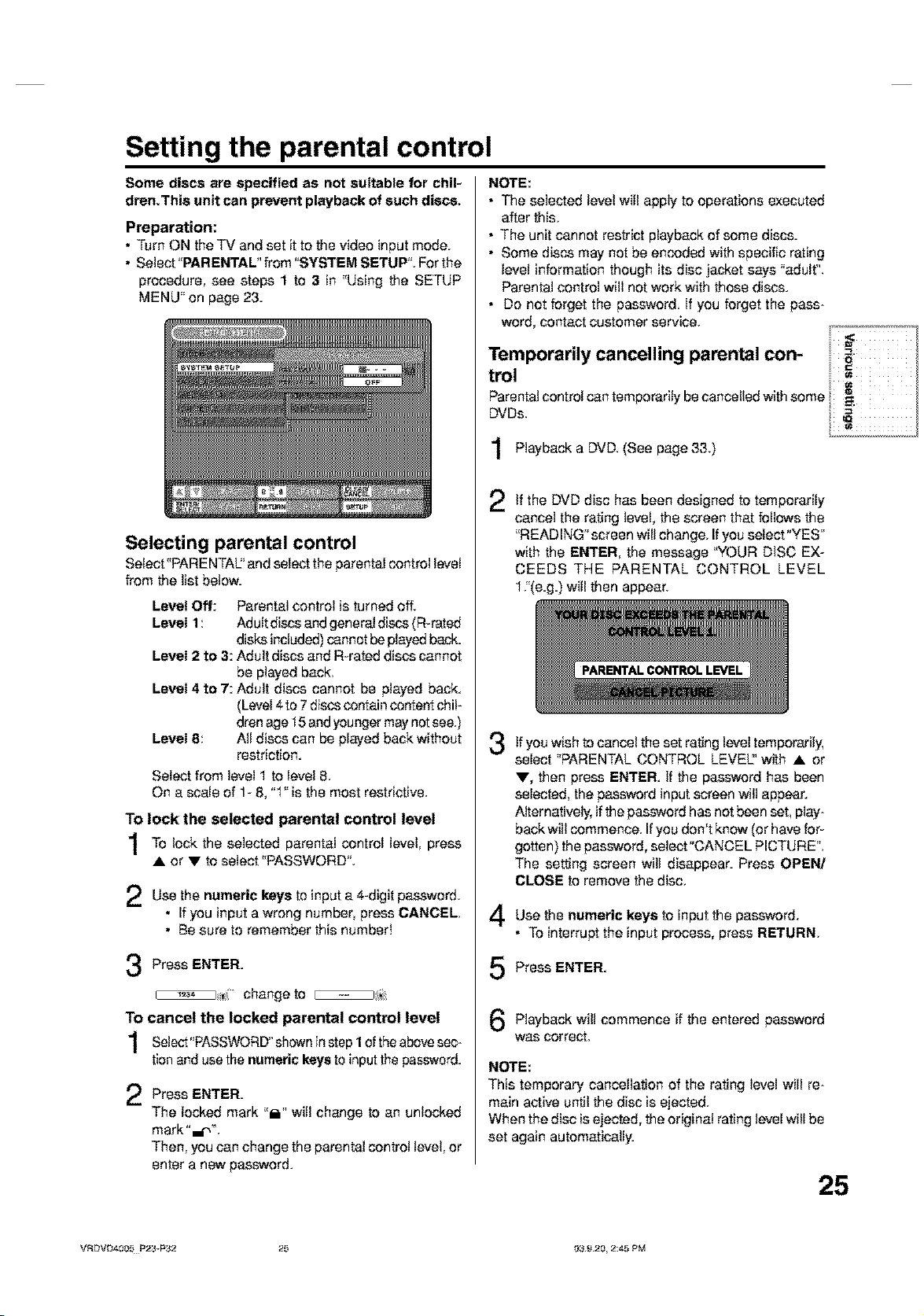
Setting the parental control
Some discs are specified as not suitable for chil-
dren.This unit can prevent playback of such discs.
Preparation:
• Turn ON theTV and set it to the video input mode.
• Select _'PARENTAL _'from '_SYSTEM SETUP". For the
procedure, see steps 1 to 3 in "Using the SETUP
MENU" on page 23.
Selecting parental control
Select"PARENTAI2' and select the parental control level
from the list below.
Level Off: Parental control is turned off.
Level 1: Adult discs and general discs (R-rated
Level 2 to 3: Adult discs and R-rated discs cannot
Level 4 to 7: Adult discs cannot be played back.
Level 8: All discs can be played back without
Select from level 1 to level 8.
On a scale of 1- 8, "1" is the most restrictive.
To lock the selected parental control level
To lock the selected control
• or • to select *'PASSWORD".
Use the numeric
• If you input a wrong number, press CANCEL.
• Be sure to remember this number!
disks included)cannot be played back.
be played back.
(Level 4to 7 discs contain content chil-
drec age t 5 and younger may not see.)
restriction.
parental level,
te
keys input a 4-digit password.
press
NOTE:
• The selected level will apply to operations executed
after this.
• The unit cannot restrict playback of some discs.
• Some discs may not be encoded with specific rating
level information though its disc jacket says "adult".
Parental control will not work with those discs.
• Do not forget the password, if you forget the pass-
word, contact customer service.
Temporarily cancelling parental con-
tml =
Parental centre! can temberarily be cancoUed with some
DVDs. I =
1 Playback a DVD. (See page 33.)
if the DVD disc has been todesigned temporarily
cancel the rating level, the screen that follows the
"READING" screen will change. If you select"YES"
with the ENTER, the message 'YOUR DISC EX-
CEEDS THE PARENTAL CONTROL LEVEL
1/(e.g.) will then appear.
if you wish to ceccel the set rating level temporarily,
3
select "PARENTAL CONTROL LEVEL:' with • or
• , then press ENTER. if the password has been
selected, the password input screen will appear.
Alternatively, if the password has not been set, play-
back will commence. Ifyou don't know (or have for
gotten) the password, select"OANOEL PICTURE".
The setting screen will disappear. Press OPEN!
CLOSE to remove the disc.
Use the numeric keys to input the password.
4
• To interrupt the input process, press RETURN,
Press ENTER.
change to
To cancel the locked parental control level
Select "PASSWORD_'shown in I ofthe above
tion and use the numeric keys to input the password.
Press ENTER.
The locked mark "lY' will change to an unlocked
mark"_r','L
Then, you can change the parental control level, or
enter a new password.
VF_BVL34005 F'2_vP_2 25 0;}9.20, 8:45 PM
step
sec-
Press ENTER.
5
Playback password
was correct.
NOTE:
This temporary cancellation of the rating level will re-
main active until the disc is ejected.
When the disc is ejected, the original rating level willbe
set again automaticaUy.
commence
will if the entered
25
Page 26
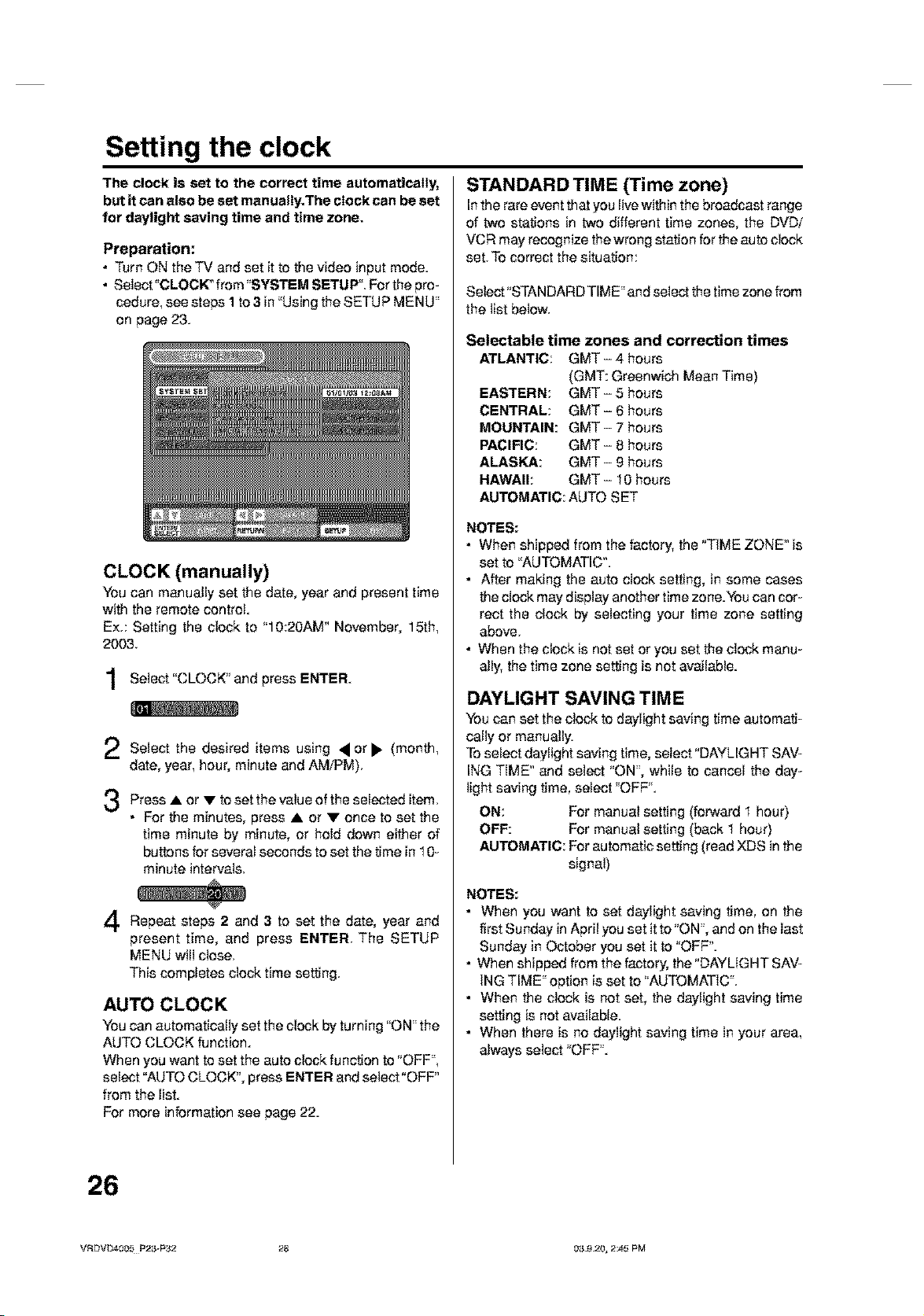
Setting the clock
The clock is set to the correct time automatically,
but it can also be set manually, The clock can be set
for daylight saving time and time zone.
Preparation:
• Turn ON theTV andset it to the video inputmode.
• Select"CLOCW from"SYSTEMSETUP".Forthepro-
cedure, seesteps I to3 in"UsingtheSETUPMENU"
on page 23.
CLOCK (manually)
You can manually set the date, year and present time
with the remote control.
E×.: Setting the clock to "10:20AM* November, 15th,
2003.
Select "CLOCK" and press ENTER.
2 Select the desired items using • or • (month,
date, year, hour,minute and AMiPM).
Press • • to set the value of the selected item.
• For the minutes, press • or • once to set the
Repeat steps date, year
present time, and press ENTER. The SETUP
MENU will close.
This completes clock time setting.
AUTO CLOCK
You can automatically set the clock by turning "ON" the
AUTO CLOCK function.
When you want to set the auto clock function to "OFF",
select "AUTO CLOCK", press ENTER and select "OFF"
from the list.
For more information see page 22.
or
time minute by minute, or hold down either of
buttons for several seconds to set the time in 10-
minute intervals.
2 and 3 to set the and
STANDARD TIME (Time zone)
Inthe rare event that you livewithin the broadcast range
of two stations in two different time zones, the DVDi
VCR may recognize the wrong station for the auto clock
set. To correct the situation:
Select "STANDARD TIME" and select the time zone from
the list below.
Selectable time zones and correction times
ATLANTIC: GMT - 4 hours
(GMT: Greenwich Mean Time)
EASTERN: GMT-5 hours
CENTRAL: GMT- 6 hours
MOUNTAIN: GMT- 7 hours
PACIFIC: GMT - 8 hours
ALASKA: GMT - 9 hours
HAWAII: GMT - 10 hours
AUTOMATIC: AUTO SET
NOTES:
• When shipped from the factory, the "TIME ZONE" is
set to "AUTQMATIO'L
• After making the auto clock setting, in some cases
the clock may display another time zone.You can cor-
rect the clock by selecting your time zone setting
above.
• When the clock is not set or you set the clock manu-
ally, the time zone setting is not available.
DAYLIGHT SAVING TIME
You can set the clock to daylight saving time automati-
cally or manually.
To select daylight saving time, select "DAYLIGHT SAV-
ING TiME _ and select "ON", while to cancel the day-
light saving time, select "OFF".
ON: For manual setting (forward 1 hour}
OFF: For manual setting (back 1 hour}
AUTOMATIC: Forautomatic setting (read XDS in the
signal)
NOTES:
• When you want to set daylight saving time, on the
first Sunday in April you set it to "ON", and on the last
Sunday in October you set it to "OFF".
• When shipped from the factory, the "DAYLIGHT SAV-
ING TIME" option is set to "AUTOMATIC".
• When the clock is not set, the daylight saving time
setting is not available.
• When there is no daylight saving time in your area,
always select "OFF".
26
VRDVD4005 P23-P32 28 03.9._, 2_5 PM
Page 27
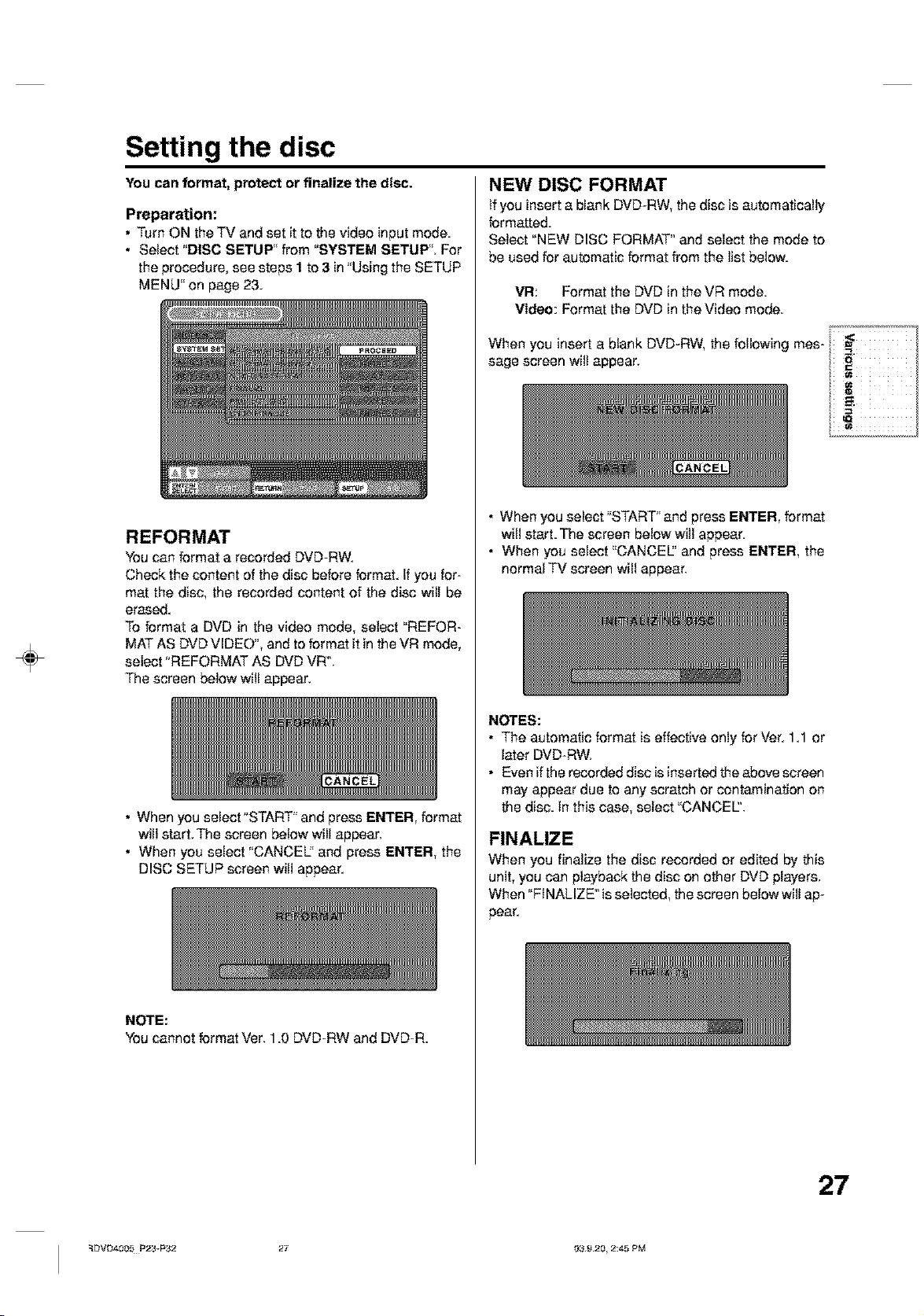
Setting the disc
÷
You can format, protect or finalize the disc.
Preparation:
• Turn ON theTV and set it to the video input mode.
• Select "DISC SETUP" from "SYSTEM SETUP". For
the procedure, see steps I to 3 in "Using the SETUP
MENU" on page 23.
REFORMAT
You can format a recorded DVD-RW.
Check the content of the disc before format. If you for-
mat the disc, the recorded content of the disc will be
erased.
To format a DVD in the video mode, select "REFOR-
MAT AS DVD VIDEO _,and to format it in the VR mode,
select "REFORMAT AS DVD VR'L
The screen below will appear.
NEW DISC FORMAT
Ifyou insert a blank DVD-RW, the disc is automatically
formatted.
Select "NEW DISC FORMAT '_and select the mode to
be used for automatic format from the list below.
VR: Format the DVD in the VR mode
Video: Format the DVD in the Video mode.
When you insert a blank DVD-RW, the following mes-
sage screen will appear.
• When you select "START" and press ENTER, format
will start. The screen below will appear.
• When you select "CANCEL:' and press ENTER, the
normal TV screen will appear.
• When you select "START" and press ENTER, format
will start, The screen below will appear,
• When you select "CANCE£' and press ENTER, the
DISC SETUP screen will appear.
NOTE:
Youcannot formatVer. 1.0DVD-RW and DVD-R.
NOTES:
• The automatic format is effective only for Vet. 1.1 or
later DVD-RW.
• Even if the recorded disc is inserted the above screen
may appear due to any scratch or contamination on
the disc. in this case, select "CANCEL
FINALIZE
When you finalize the disc recorded or edited by this
unit, you can playback the disc on other DVD players.
When "FINALIZE" isselected, the screen below will ap-
paa£
_DVD4005 P23-P32 27 f}3 g.20, 2:45 PM
27
Page 28

Setting the disc / Other SYSTE.SETop
NOTES:
• The finalization process may require a few minutes
to about 1 hour according to disc type or the amount
of free space on the disc.
• You can record or edit a finalized DVD-RW (in VR
mode) by cancelling the finalizing, but you cannot do
these operations with a DVD-RW (in Video mode) or
DVD-R.
• For a DVD-RW (in VR mode) which was finalized by
another unit, you can record or edit on this unit by
cancelling the finalization=
• You cannot playback a disc recorded on VR mode on
a unit that does not support DVD-RW.
• Even if you finalize a disc in the Video mode, the disc
cannot be played back in some DVD players.
PROTECT DISC
You can protect a disc to prevent the content recorded
on itfrom being erased, edited or re-recorded.
Only DVD-RW (in VR mode) can be protected.
Select "PROTECT DISC" and select "ON" to protect the
disc.
To cancel the disc protection, select "OFPL
NOTE:
You can format a disc even ifthe disc protection is "ON".
UNDO FINALIZE
You can cancel the finalization of a finalized DVD-RW
(in VR mode).
You cannot cancel the finalization for discs other than
above.You can record or edit on a disc whose finaliza-
tion has been cancelled=
Select "UNDO FINALIZE", and the screen below will
appear.
You can turn the display window and screen dis-
play"ON" or "OFF".
Preparation:
• Turn ON the TV and set it to the video input mode.
• Select'_OTHEW from "SYSTEM SETUP". For the pro-
cedure, see steps I to 3 in "Using the SETUP MENU"
on page 23.
DIMMER (Brightness of the display
window)
Set the brightness of the display window on the front
panel of this unit.
Select "DIMMER" and select the display window status
from the list below.
AUTOMATIC: When the power is on, the display win-
dow appears bright When the power
is off, it appears dark.
DIM: The window display always appears
dark.
OFF: When the power is on, the display win-
dow appears dark. When the power
is off, it is turned off.
DISPLAY/CALL (Turning the screen
display "ON" or "OFF")
You can turn off the screen display that is output to the
TV screen by this unit. Select "DISPLAY/CALL ', and
select "ON" or "OFF".
NOTES:
• The cancelling finalization process may require a few
minutes to about 1 hour according to disc type or the
amount of free space on the disc.
• When the disc's finalization cannot be canceUed, you
cannot select "UNDO FINALIZE".
ON: The ecreen display appears.
OFF: Nothing but the SETUP MENU and error mes-
sages appear.
28
VRDVD4005 P23-P32 28 03.9._0, 2_5 PM
Page 29

Setting the screen
This section describes settings about the screen.
Preparation:
• Turn ON the TV and set it to the video input mode.
• Select "AM SETUP 1"from "AV SETUP" For the pro-
cedure, see steps I to 3 in*'Using the SETUP MENU"
on page 23.
TV SCREEN
You can select the TV screen size to suit the screen
image,
Select _q'v SCREEN" and select screen size from the
list below.
4:3 Pan Scan
It displays a wide picture across the whole screen
with left and right edges automatically cut elf.
4:3 Letter Box
Select this mode when connecting to a conventional
TV. When playing back a wide screen DVD disc, it
displays a wide picture with black bands at the top
and bottom of screen.
16:9
Select this mode when connecting to a wide-ecreec
TV.A wide-screen picture is displayed infull size.
NOTE:
tf the DVD disc is net formatted in the pan scan format,
it displays a 4:3 aspect ratio.
Note for the field still and frame still:
(with 480i interlaced scanning mode)
• Field* still (240 lines)
Since only one field (half of the video information) is
shown on the TV screen, the picture appears rough
but does not shake.
• Frame* still (480 lines)
Two fields are alternatively shown on the TV screen.
The picture shakes but the resulting picture quality is
superior
Field*: A field refers to the video information in one-
Frame*: A frame refers to the total area occupied by [
to the field still pictures.
half of aframe. 1 frame (screen)consists of 2
fields.
each picture on the TV screen.
NO NOISE BACKGROUND
When you select a channel where the broadcast has
finished or no broadcast is set, the TV screen will auto-
matically appear blue.
The function above works when you select "NO NOISE
BACKGROUND" and select "ON" from the list. if you
don't want to use this blue background function, select
"OFF".
The default setting is "ON".
EXTERNAL VIDEO INPUT
This unit comes with an S-Video input jack and Video
input jack. If both jacks are used, the priority jack can
be selected.
Select "EXTERNAL VIDEO iNPUT' and select the mode
from the following list.
AUTOMATIC
The S-Vides input jack has priority,
COMPO. VIDEO
The video signal is input only from the video input
jack.
STILL MODE
You can set the type of image displayed on the TV
screen when the playback of the DVD is stilled
Select "STILL MODE" and select the image to be dis-
played from the list below.
AUTOMATIC
The field still or frame still is automaticaUy selected.
(For normal use.)
STILL BY FRAME
The frame still is set.
VRDVD4005 P23-P32 29 f}3 g.20, 2:45 PM
29
Page 30

Setting the
image quality / Setting the audio
This section describes image quality settings.
Preparation:
• Turn ON the TV and set it to the video input mode.
• Select"AV SETUP 2"in _'AVSETUP_LFor the proce-
dure, see steps I to 3 in "Using the SETUP MENU"
on page 23.
BRIGHTNESS
You can control the brightness level of the image.
Select "BRIGHTNESS" and select the level from the
list below.
MAX: The image becomes brighter
STD: The image isof standard brightness.
MIN: The image becomes darker.
This section describes audio settings.
Preparation:
• Turn ON the TV and set itto tile video input mode.
• Select ,,AUDIO" from ,,AVSETUP"= For the procedure,
see steps I to 3 in "Using the SETUP MENU" on page
23.
DRC
DRC (Dynamic Range Control) enables you to control
the dynamic range so as to achieve a suitable sound
for your equipment.
Select "DRC _and select the level from the list below.
MAX: Full dynamic range is increased.
STD: Full dynamic range is maintained.
MIN: Dynamic range is reduced.
NOTES:
• This function works only during playback of Dolby
Digital recorded discs.
• The level of Dynamic Range Reduction may differ
depending on the DVD.
VIRTUAL SURROUND (Spatializer N-
2-2_)
Sound that is not recorded in the surround mode will
be changed to artificial surround sound and output.
Select "VIRTUAL SURROUND" and select "ON" from
the list to activate the virtual surround function. To not
use the virtual surround, select "OFF".
NOTE:
This function does not work with a video tape.
EXTERNAL AUDIO INPUT
The audio mode for the audio input jack can be se-
lected between stereo or monaural.
Select "EXTERNAL AUDIO INPUT" and select from the
list below.
STEREO: The sound is treated as stereo sound
L CH: The sound is treated as the monaural
sound of the left channel.
R CH: The sound is treated as the monaural
sound of the right channel.
3O
VF_VB4005 F'23-P_2 _0 03.9._0, 2_5 PM
Page 31

Setting the audio / Setting the recording
SAP (Second Audio Program)
This unit is fitted with an SAP broadcast system that
enables you to switch to a second audio program while
viewing a selected channel.
This function applies only when the program is broad-
cast in multiple languages through the SAP broadcast
system.
Select "SAP" and select "ON" to use SAP, and to not
use it, select "OFF".
Listening to SAP
When the unit is turned on or a channel selection is
made, make certain the letters "SAP" appear on the
screen.This means that "Second Audio Program" broad-
casting is available.
This section describes recording settings.
Preparation:
• Turn ON theTV and set it to the video input mode.
• Select "REC SETUF' For the procedure, see steps
1 to 3 in "Using the SETUP MENU _on page 23.
INITIAL REC TO
You can select the recording media that isfirst displayed
in the item "REO TO" on the timer recording screen.
Select "INITIAL REC TO" and select "DVD" or "VC R".
INITIAL REC MODE
You can select the recording mode that is first displayed in
the item "REC MODE" on the timer recording screen.
Select "INITIAL REC MODE"and select XR SP, LR or SLR
NOTE:
For the DVD recording mode, see page 52. And for the
VCR recording mode, see page 48.
AUTO CHAPTER
You can automatically make chapter marks on the DVD
to be recorded.
Select "AUTO CHAPTER" and select the interval be-
tween chapter marks from the list below.
OFF: The automatic chapter is not used.
5 MIN: The interval is set to 5 minutes.
10 MIN: The interval is set to 10 minutes.
15 MIN: The interval is set to 15 minutes.
30 MIN: The interval is set to 30 minutes.
INDEX PICTURE
You can set the time that the thumbnail image is regis-
tered in the title menu of DVD-RW (VR mode).
Select"lNDEX PICTURE" and select from the list below.
0 SEC: Theimageofarecordingstartpointisrogis-
tered.
1 MIN: The image 1 minute after a recording start
is registered.
3 MIN: The image 3 minutes after a recording start
is registered.
NOTE:
You cannot select the thumbnail image for Video mode.
VF_BVB4005 P2_-P_2 _1 039.20, 8:45 PM
31
Page 32

Setting the channel / Setting other items
This DVDiVCR is equipped with a channel memory
feature that allows you to skip channels up or down
to the next channel sat in memory, hence skip over
unwanted channels.
Before selecting channels, they must be pro-
grammed into the DVD/VCR's memory. In addition
to normal VHF and UHF channels, this DVDI VCR
can receive up to 113 Cable TV channels. To use
this DVD/VCR with an antenna, sat the TV/CATV
menu option to theTV mode. When shipped from
the factory, this menu option is in the CATV mode.
Preparation:
• Turn ON the TV and set it to the video input mode.
• Select "CH SETUP". For the procedure, see steps 1
to 3 in "Using the SETUP MENU" on page 23.
You can sat the switching interval between played
back images in the slide show mode.
Preparation:
• Turn ON the TV and set itto the video input mode.
• Select"OTHER"=For the precedure, seestedsl to3
in "Using the SETUP MENU" en page 23.
JPEG INTERVAL
You can select the interval time for JPEG slide show
(page 46)=
Select "JPEG INTERVAL_"and select the switching in-
terval between images from the list below.
TV/CATV SELECT
Select "TViCATV SELECT _and select _'TV"or _'CATV".
I"V: VHFiUHF channels
CATV:CABLE TV channels
AUTO OH MEMORY
The VCR can receive a ma×imum of 181 channels by
presetting the channels into memory.
When you select "AUTO CH MEMORY _'and press EN-
TER.
The AUTO CH MEMORY function will be activated.
The channel display will count up and, when finished,
the screen returns to normal.
ADD/DELETE (channels)
You can add the channels you want or delete the chan-
nels you do not want manually.
Select "ADD/DELETE" and select "ADD" or "DELi' for
each channel.
• Press • or • to select the channel.
The numeric keys can also be used for selection.
• When you want to delete the selected channel, use
_.or< to select "DELETE" and press ENTER.
• When you want to use the selected channel, use
l_or< to select "ADD" and press ENTER.
OFF: The slide show mode is not used.
5 SEC: The interval is set to 5 seconds.
10 SEC: The interval is set to 10 seconds.
15 SEC: The interval is set to 15 seconds.
32
VRDVD4005 P23-P32 32 03.9._0, 2_5 PM
Page 33

Playback procedure
Preparation:
• TurnON theTV andset to thevideo input mode.
• Press DVDNCR to select the DVDmode. (The DVD indicatorwill
light.)
Press OPEN/CLOSE.
The disc tray will open.
Place a disc onto the tray --_
2
printed label side up, align it with
Hold the disc, position it with the _f
the guides, and place it in its proper
position.
Press OPEN/CLOSE to close the
3
disc tray.
"READING" appears on the screen
and some discs start playback au-
tomatically.
• A menu screen may appear on
the TV screen, if the disc has a menu feature. In this case, press
A, V, •, • or ENTER to operate a menu feature.
Press PLAY to start playback.
4
Press STOP to end playback.
5
• The DVDA/CR memorizes the stopped point, depending on
the disc. "IW" appears on the screen for approx. 4 seconds.
"I_" keeps blinking in the display until the playback is stopped
completely. Press PLAY to resume playback (from the scene
point).
• If you press STOP again (" • "appears on the screen) or unload
the disc, the DVDfv'CR will clear the stopped point.
Then pressOPEN/CLOSE
6
The disc tray opens.
Removethe disc and press POWER.
The disc tray closes automatically and DVDiVCRturns off.
NOTES:
• If a non-compatible disc is loaded, "INCORRECT DISC" or "REGION CODE ERROR" will appear on the TV
screen according to the type of loaded disc. In this case, check your disc again (See page 9).
• Some discs may take a minute or so to start playback.
• A prohibition symbol "_" may appear at the upper right of the screen. This symbol means either the feature you
tried is not availabfe on the disc, or the DVDiVOR can not access the feature at this time.This does not indicate
a problem with the DVDf',/CR.
• When you set a single-faced disc label downwards (ie. the wrong way up) and press PLAY or OPEN/CLOSE,
"READING" will appear and then it will change to "NO DISC".
• Some playback operations of DVDs may be intentionally fixed by software producers. Since this DVDiVCR plays
DVDs according to the disc contents the software producers designed, some playback features may not be
availabfe. Also refer to the instructions supplied with the DVDs.
• When playing DTS-encoded Audio CDs, excessive noise will be heard from the analog stereo outputs. To avoid
possible damage to the audio system, the consumer should take proper precautions when the anafeg stereo
outputs of the DVDiVCR are connected to an amplification system.
VRDVD4005 P33-P48 33 f}3 g.20, 2:4,2 PM
33
Page 34

Playback by selecting a title
Preparation:
When playing back a recorded
disc, you can display the title
menu and select the title to be
played back.
• Turn ON the TV and set to the video input mede.
• Load a recorded DVD.
• Press DVDNCR to select the DVD mode. (The DVD indicator will
light.)
Press TITLE
The title menu will appear.
If there are many original titles and playlists...
Before pressing TITLE MENU, press DVD MENU until "VR ORG"
or "VR PIJ' will appear on the upper right of the TV screen, then
press TITLE MENU.
The first original title or playlistwill be highlighted.
MENU.
Thumbnail image
Recording
NOTE:
In case the disc includes more than
10 titles, you can turn to the next or
the previous page. Press '_, then
press • er • to display next/previ-
ous page. To return to normal use,
press _..
Press • or • to select the title you want to playback.
Press ENTER.
The selected title is played back.
NOTES:
• When a disc that has been recorded in the Video mode is finalized, a
title list is automaticaUy created that can be played back even with
other DVD players. Consequently, the menu before finalizing is dif-
ferent from that of after finalizing.
• if you don't display the title menu and press PLAY, the first title is
played back.
• The title menu is used not only for playing back titles but also for
editing various discs and titles. For details of editing operation, see
page 61.
• If you create a playlist, an original title and playlist appear in the title
menu. For creating a playlist, see page 62.
34
VF_DVD4005 P33-P4_ _ 03.9._0, 2_.2 PM
Page 35
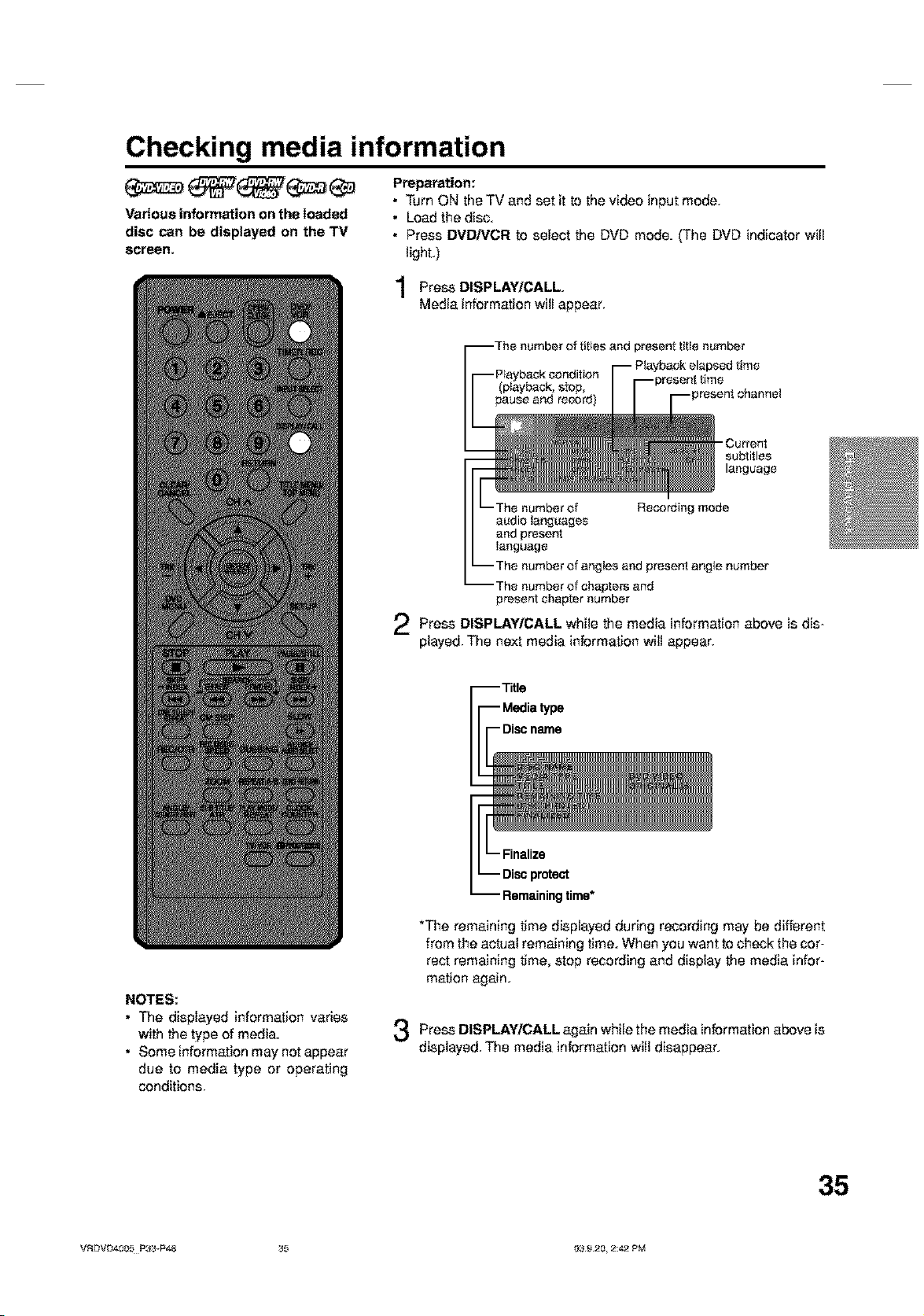
Checking media information
Preparation:
Various information on the loaded
disc can be displayed on the TV
soreR,
• Turn ON the TV and set it to the video input mode.
• Load the disc.
• Press DVDiVCR to select the DVD mode. (The DVD indicator will
light.)
PressDISPLAYICALL.
Mediainformation will appear.
Press DISPLAY/CALL while the media information above is dis-
played. The next media information will appear.
number of titles and present title number
- Current
subtitles
language
Thenumber of chapters and
present chapter number
Remaining time*
*The remaining time displayed during recording may be different
from the actual remaining time. When you want to check the cor-
rect remaining time, stop recording and display the media infor-
mation again.
NOTES:
• The displayed information varies
with the type of media.
• Someinformation may notappear
Press DISPLAY/CALL again while the media information above is
displayed. The media information will disappear.
due to media type or operating
conditions.
VFtDVL_,_005 P33vP4_ 35 039.20, 8:,_,2 PM
35
Page 36

Special playback
NOTE: There may be a slight de-
lay between pressing the button
and the function activation.
Fast forward playback
Press F.FWD during normal playback.
Each press of F.FWD will increase the speed of the search I_(x2),
(x_2),_ (x24),_ (x60).
(The speed of the serch is increased up to only 2 steps in Audio CD.)
• To resume normal playback, press PLAY.
Review playback
Press REW during normal playback.
Each press of REW will increase the speed of the search _ (x2),
(xt2),_ (x24),_ (xso),
(The speed of the serch is increased up to only 2 steps in Audio CD.)
• To resume normal playback, press PLAY.
Still playback
Press PAUSE/STILL during normal
playback.
To resume normal playback, press
PLAY.
Frame advance
Press PAUSE/STILL during still play-
back.
One frame is advanced each time you
press PAUSE/STILL
To resume normal playback, press
PLAY.
Slow motion playback
Press SLOW during normal playback or still playback.
Each press of SLOW will change the speed of the slow "1=,-1/2",
"1="1/4", "I="1/8".
• Toresume normal playback,press PLAY.
• Toresumethe still playback,press PAUSE/STILL
Locating a chapter or track
Press SKIP (_) Forward or SKIP (_) Reverse during playback to
locate a chapter that you want to watch.
Each time you press the button, a chapter or track is skipped.
NOTES:
• The unit is capable of holding a still video image or On screen display image on your television screen indefi-
nitely. If you leave the still video image or Qn screen display image displayed on your TV for an extended period
of time, you risk permanent damage to your television screen. Projection televisions are very susceptible.
• Fast forward and review playback does not work with a MP3,&'VMAiJPEG-OD.
• Frame advance and slow motion does not work with a CD.
36
VRDVD4005 P33-P48 38 03.9._0, 2_.2 PM
Page 37

Commercial skip / Locating a specific scene
__ Commercial skip
Use this function to skip commercials while you playback.
Press CM SKIP during playback.
The time jumps to a point approx. 30 seconds later and playback re-
sumes.
NOTE:
With some DVD-Video, the Commercial skip operation may net work.
Locating a specific scene
Specify the time recorded on the disc, chapter or title to playback.
Press PLAY MODE.
The play mode screen will appear.
to
Press • • select "TIME "CHAPTER SEARCH"
or "TITLE SEARCH".
or
SEARCH",
TIME SEARCH: Input the time until the playback is restarted.
CHAPTER SEARCH: Select the chapter number to be played back,
TITLE SEARCH: Select the title number to be played back.
The screen above shows the display when "CHAPTER SEARCH"
is selected.
When selecting "TIME SEARCH", input the time until the playback
is restarted with the numeric keys. When selecting "CHAPTER
SEARCH" or"TITLE SEARCH", press • or • to select the chap-
ter number or title number.
Press ENTER,
The playback starts at the point you selected.
NOTE:
For "REPEAT", see 'q'itle, Chapter repeat playback" (page 38).
VR[}VD4005 P33-P48 37 f}3 g.20, 4:_ PM
37
Page 38

Repeat playback
One touch repeat
This feature repeats playback on a recent section during play_
back by returning the video to a recently viewed point.
Press ONE TOUCH REPEAT during playback.
The video returns to a point 10 seconds before and playback resumes.
NOTES:
• If the time from the title top isless than 10 seconds when ONE TOUCH
REPEAT is pressed, the title top is repeated and then the video is
played back.
• With some DVD-Video, the one touch repeat operation may net work.
A-B repeat playback
A-B repeat playback allows you to repeat material between two
selected points.
Press REPEAT A-B
back.
The start point is selected.
during play-
NOTES:
• Some discs may not work with the
repeat operation.
• in A-B repeat mode, subtitles near
point A or B may not appear.
• A-B repeat does not work during
the Title and the Chapter repeat
playback.
• During the A-B repeat playback the
ANGLE feature will not operate.
• You may not be able to set A-B
repeat, depending on the scenes
of the DVD.
• A-B repeat does not work with a
MP3t,.NMAiJ PEG-CD.
• When the CD or CD-PJCD-RW is
selected, you cannot use Title and
Chapter repeat playback.
38
Press REPEAT A-B
The end point is selected. Playback
starts at the point that you selected.
Playback steps at the end point,
returns to point A automatically,
then starts again.
To resume normal playback press REPEAT A-B again.
"OFF" appears on the screen.
again.
Title, Chapter repeat playback
Press REPEAT.
Press • or • to select "REPEAT" and press ENTER.
Press • • to select *'OFF", "CHAPTER" *q'ITLE" from the
list.
OFF: Playback is not repeated.
CHAPTER: The chapter in playback is repeatedly played back.
TITLE: The title in playback is repeatedly played back.
Press ENTER.
• When you perform the steps I to 3 in the playback or temporarily
stop of the disc, the chapter and the title in the playback or tempo-
rarily stop of the disc are repeatedly played back. When you press
PLAY in the temporarily stop of the disc, the playback restarts.
• When you perform the steps 1 to 3 in the stop of thedisc and press
PLAY, the first chapter and the title is repeatedly played back.
• To cancel the repeat playback, select "OFF" in step 3.
or or
VRDVD4005 P33-P4_ 38 03.9._0, 2_2 PM
Page 39

Title selection / DVD menu
Title selection
Two or more titles are recorded on some discs. If the title menu is
recorded on the disc, you can select the desired title.
PressTITLE MENU/TOP MENU during playback,
The title menu appears on the screen.
• Press TITLE MENU/TOP MENU again to resume playback at
the scene when you pressed TITLE MENU/TOP MENU.
Press Air or • / • to select the desired title.
Press ENTER.
The playback of the selected title will start.
DVD menu
Some DVDs allow you to select the disc contents using the menu.
When you playback these DVDs, you can select the subtitles lan-
guage and eoundtrack language,etc, using the DVD menu.
NOTE:
Depending on the DVD, you may be
unable to select the title, and a "title
menu" may simply be called a
"menu" or "title" in the instructions
supplied with the disc.
Press DVD MENU
The DVD menu appears on the screen.
• Press DVD MENU again to resume playback at the scene when
you pressed DVD MENU.
Press Air or • /• to select the desired item.
Press ENTER
The menu continues to another screen. Repeat steps 2 and 3 to
set the item completely.
during playback.
VRDVD4005 P33vP4_ 39 039.20, 8:,€_ PM
39
Page 40

Changing angles / Zooming
Changing angles
When playing back a disc recorded with multi-angle facility, you
can change the angle that you are viewing the scene from.
Press ANGLE
The current angle will appear.
Press ANGLE repeatedly until the desired angle is selected.
during playback.
Zooming
This unit will allow you to zoom in on the frame image.You can
then make selections by switching the position of the frame.
Press ZOOM during playback.
1
The center part of the image will
be zoomed in.
Each press of ZOOM will change
the ZOOM "X2", "X3" and "X4'L
NOTES:
• Depending on the DVD, you may
net be able to change the angles
even if multi-angles are recorded
on the disc.
• You can use the Pause, Slow,
Search or Skip feature in the zoom
mode.
or a
Air
Press •/• to view different of the frame.
You may move the frame from the center position to UP, DOWN,
LEFT or RIGHT direction.
tn the zoom mode press ZOOM repeatedly to return to a l :l view
"X1't
part
4O
VRDVD4005 P33-P_f_ 40 03.9._t0, 2_2 PM
Page 41

Changing soundtrack language / Subtitles
__ Changing soundtrack language
You can select the language when you play a multilingual disc.
Press AUDIO
The current seundtrack language
will appear.
Press AUDIO until the
desired language is selected.
The on-screen display will disap-
pear after a few seconds.
during playback.
repeatedly
Turning the subtitles On and Off
When playing back a disc recorded with subtitles, you can turn
the subtitles on or off.
Press SUBTITLE during playback un-
til "Subtitle OFF" appears.
NOTES:
• If the desired language is not heard
after pressing the button several
times, the language is not recorded
on the disc.
• Changing coundtrack or subtitles
language is cancelled when you
open the disc tray.The initial default
language or available language will
be heard and seen if the disc is
played back again.
• Depending on the DVD you may be
unable to turn on, turn off, or change
the subtitles, even if they are re-
corded on the disc. While playing
the DVD, the subtitles may change
while opening or closing the disc
tray, or while changing the title.
• in some cases, the subtitles lan-
guage is not changed to the se-
lected one immediately.
Changing the subtitles language
You can select the language when playing back a disc recorded
with multilingual subtitles.
Press SUB TITLE repeatedly during
playback until your desired language
appears.
The on screen display will disappear
after a few seconds.
41
VF_DVD4005 P3_vP4_ 4,1 0;}9.20, 8:,€_ PM
Page 42

Various operations on CD
Preparation:
This section describes the TRACK
tNFO screen where music CDs can
be played back using the various op-
erations,
• Turn ON the TV and set to the video input mode.
• Load the music CD.
• Press DVDiVCR to select the DVD mode. (The DVD indicator will light.)
Press TITLE MENU/TOP MENU.
The TRACK INFO screen will
appear.
Press _'.The menu list will appear.
The music data
recorded on the CD
The elapsed time and
total time of the music --
data (during playback)
The track number
during playback
The elapsed time and
tota_time of the whole CD
Playing back a selected track
Press • to select the track number want to
and press _'.
Press • to select"PLAY" from the list and ENTER.
The selectedtrackwillbe playedback,
or
or menu
Excluding specified track
NOTE:
In case the disc includes mere than
10 tracks, you can turn to the next or
the previous page. Press ,, then
press • or • to display next/previ-
ous page. To return to normal use,
press I_.
During stop, press • or • to select the track number you do not
want to playback and press _'.
Press • to select "HIDE/SHOW" from the list and
ENTER.
The selected track will not be played back. ("H" appears at the side
of the track number.)
When you want to cancel the exclusion, press • or • to select the
track number with "H" and press I_.
Press • or • to select "HtDEISHQW" from the menu list and press
ENTER, "HIDE" will be cancelled.
or menu
42
VRDVD4005 P33-P48 42 03.9._0, 2742 PM
you playback
press
press
Page 43

Various operations on CD
Random playback
Press • to select"RANDOM PLAY_'from the list and
press ENTER.
The order of music tracks is randomly changed.
Press PLAY.
Music is played back in random order.
To cancel random playback, select *'RANDOM PLAY" from the menu
list again, and press ENTER.
Repeat playback of selected track
Press • to select the track number want to
back and press •.
Press • to select "REPEAT TRACK" from the list and
press ENTER,
Press PLAY.
The selected track will be played back repeatedly
To cancel repeat track playback, select "REPEAT TRACK" from the
menu list again, and press ENTER.
Repeat playback of all tracks
Press • to select "REPEAT ALE' from the list and
press ENTER,
Press PLAY.
All tracks en CD will be played back repeatedly.
To cancel the repeat all playback, select "REPEAT ALtJ' from the menu
list again, and press ENTER
Playing back programs
You can specify the playback order yourself.
Press • to select"PROGRAM PLAYBACK" from the
list and press ENTER.
2
Press • or • to select to the track number that you want to
change the order of and press ENTER.
The "•" mark will appear at the right side of the track number.
Press • or • to select to the track number that you want to
3
specify and press ENTER.
The track number that you select in step 2 moves to the position
that you specified.
Repeat steps 2 and 3 to change the playback order.
4
PressPLAY.
5
or menu
or
or menu
or menu
or menu
you repeat play-
The tracks will be played back in the changed order,
To cancel program playback, select "Exit program mode" from the menu
list and press ENTER,
Playing back track by specifying the time
Press • select"TIME SEARCH" from the list dur-
ingplaybackand pressENTER.
Press • / • to the time of the track
will be the starting point of playback) and press ENTER.
Playback will start from the specified elapsed time.
or to menu
or
Specify elapsed (this
43
VRbVD4005 P33-P48 43 f}3 g.20, 2:4,2 PM
Page 44

MP3/WMA/JPEG playback
Preparation:
MP3 and WMA files can be played
back. Also, you can display JPEG
files on the TV screen and enjoy
them as a slide show.
Limitations on MP3/WMN
JPEG CD playback:
• MP3iWMAfJPEG CD is a disc that
isstandardized by ISO9660.
• The directory and file namas of the
MP3iWM/,JJPEG CD must corre-
spond to the tSO standardized file
names.
• This unit can read 200 files per
disc. Ifone directory has more than
200 files, it reads up to 200 files,
the remaining files will be omitted.
• The unit is able to recognize up to
a maximum of 50 directories per
disc.
• MP3iWMA ODs cannot be used for
playback for the purpose of record-
ing.
• MP3iWMAiJPEG ODs may be
used for playback, but not for re-
cording.
• tf the OD has both audio tracks and
MP3iWMAiJPEG files, only audio
tracks are played.
• it may take more than one minute
for this unit to read MP3FWMAi
JPEG files depending on its struc-
ture.
• Music recorded by"Joliet Record-
ing Specification" can be played
back. Long file names will be cut.
• The music files recorded by "Hier-
archical File System "(HFS) can-
not be played.
• Turn ON the TV and set to the video input mode.
• Load the disc storing MP3, WMA or JPEG.
• Prass DVDiVCR to select the DVD mode. (The DVD indicator will light.)
Using the BROWSER screen
Press TITLE MENU.
The BROWSER screen will appear.
The WMA and JPEG files and folders stored in the disc
displayed on the BROWSER screen.
• Select a folder and press ENTER The files in the folder appear.
When the file to be displayed is selected
You can select the file types to be displayed on the BROWSER screen.
Press to select "SELECT FILES _and ENTER.
The following list will appear.
MUSIC ONLY: Only the MP3 and WMA files appear.
PICTURES ONLY: Only the JPEG files appear.
ALL: All files and folders appear.
Select item in the above list and ENTER.
The display will be changed to the selected display type.
MP3, are
press
one
press
44
VRDVD4005 P33-P48 4.4 03.9._0, 2_.2 PM
Page 45

MP3/WMA/JPEG playback
Playing back MP3/WMA files
MP3 CD
• MP3 files must have the extension
letters ".mp3_'.
• Standard, sampling frequency, and
the bit rate:
MPEG-1 Audio
32kHz, 44.1kHz, 48kHz
32kbps to 320kbps (constant bit
rate or variable bit rate)
• The recommend recording setting
for a high quality sound is 44.1 kHz
of sampling frequency and
128kbps of constant bit rate.
WMA CD
• When creating aWMAdisc, make
sure that the copyright function is
off. DRM (Digital Rights Manage-
ment} files cannot be played back.
• WMA files must have the extension
letters ".wma _",
• Standard, sampling frequency, and
the bit rate:
WMA version 7 and 8
32kHz, 48kbps
,I.4.1kHz, 48kbps to 192kbps
48kHz,128kbps to 192kbps
• The file recorded by mono, 48kHz,
48 kbps isnot available to this unit.
Press • to select MP3 WMA file.
• In case the disc includes more than 11 files, you can turn to the
Carry
The TRACK INFO screen appears to playback the selected file.
For the details of the TRACK INFO screen, see "Various opera-
tions of CD" on page 42.
To return to the BROWSER RETURN.
• To stop playback of the MP3 orWMA files, press TITLE MENU.
or or
next or the previous page. (See page 42.)
out either of the item b below.
a: Press ENTER.
b: Press • to select *'PLAY_'and press ENTER.
a or
screen,
press
VRDVD4005 P33-P48 45 f}3 £.20, 2:4,2 PM
45
Page 46

MP3/WMA/JPEG playback
Playing back JPEG files
Press • to select JPEG file.
• In case the disc includes more than 11 flies, you can turn to the
Carry
The thumbnail images of the JPEG files stored in the route direc-
tory or the folder appear.
Press •, •, • or • to select the pages of the thumbnail im-
ages, or select the JPEG file to be displayed at first for the slide
show.
or
next or the previous page. (See page 42.)
out either of the item b below.
a: Press ENTER.
b: Press • to select "PLAY" and press ENTER.
a or
play
JPEG CD
• JPEG files must have the exten-
sion letters ".jpe", ".jpeg" or "jag".
• This unit can playback baseline
and progressive JPEG files.
Press ENTER to the selected picture
if you set the interval time for JPEG slide show, the pictures will be
played back one after another automatically. (See page 32.)
• Press ZOOM to enlarge the displayed image.
• Press ANGLE to rotate the image by 90 degrees each time.
To return to the thumbnail RETURN.screen, press
• To stop the slide show, press TITLE MENU.
46
VRDVD4005 P33-P4_ 48 03.9._0, 2_.2 PM
Page 47
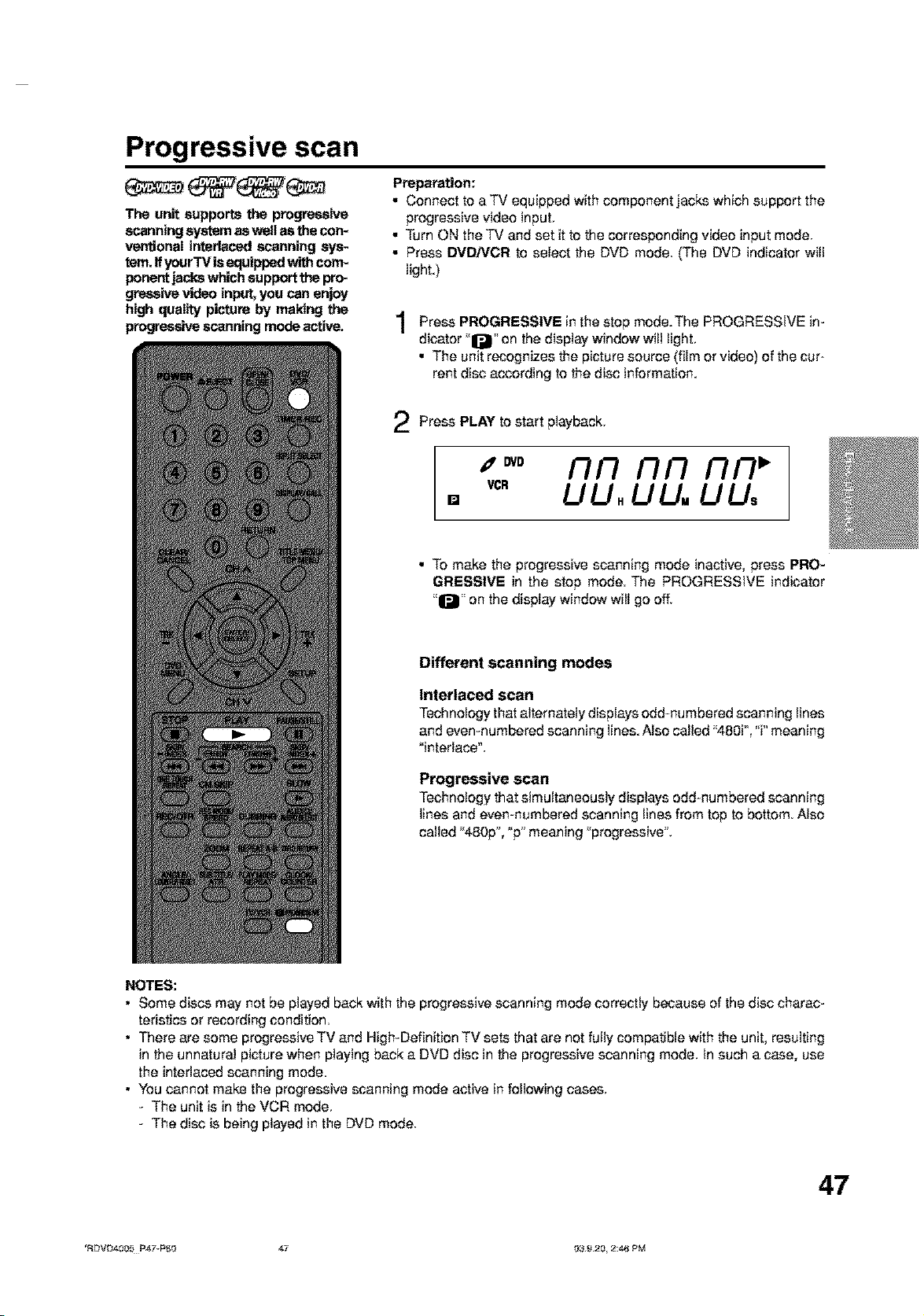
Progressive scan
The unit supports the progressive
scanning system as well as the con-
ventJonaI interlaced scanning sys_
tern. ffyourTVis equipped with com-
ponent jacks which support the pro-
greasive video input, you can enjoy
high quaI_y picture by making the
progressive scanning mode active.
Preparation:
• Connect to aTV equipped with cemponect jacks which support the
progressive video input.
• Turn ON theTV and set it to the corresponding video input mode.
• Press DVDiVCR to select the DVD mode. (The DVD indicator will
light.)
Press PROGRESSIVE in the mode.The PROGRESSIVE in-stop
dicator "1_" on the display window will light.
• The unit recognizes the picture source (film or video) of the cur-
rent disc according te the disc information.
Press PLAY te start playback.
4_ DVD
VCR
[]
• To make the progressive scanning mode inactive, press PRO-
GRESSIVE in the stop mode. The PROGRESSIVE indicator
*'Q" on the display window will go off.
fir Fill FIFI
UU. UU. UU,
Different scanning modes
Interlaced scan
Technologythat alternately displaysodd-numberedscanninglines
and even-numberedscanninglines.Also called "480i', "i"meaning
"interlace".
Progressive scan
Technology that simulteceeusly displays odd-numbered scanning
lines and even-numbered scanning lines from top to bottom. Also
called %80p", "p" meaning "progressive".
NOTES:
• Some discs may not be played back with the progressive scanning mode correctly because of the disc charac-
teristics or recording condition=
• There are some progressive TV and High-Definition TV sets that are not fully compatible with the unit, resulting
in the unnatural picture when playing back a DVD disc in the progressive scanning mode. In such a case, use
the interlaced scanning mode=
• You cannot make the progressive scanning mode active in following cases.
- The unit is in the VCR mode.
- The disc is being played in the DVD mode.
_F_VL3,_005 P47-P_0 _,7 039.20, _:_6 PM
47
Page 48

Loading and unloading a cassette tape
Use only video cassette tapes marked _S] and _.
• Cassettes marked "VHS" (or"S-VHS") can be used with this video cassette recorder However, S-VHS recording
is not possible with this model.
• This model is equipped with SQPB (S-VHS QUASI PLAYBACK) that makes it possible to playback S-VHS
recordings with regular VHS resolution.
• HQ VHS is compatible with existing VHS equipment.
Loading
Push the center of the tape until it is automatically in-
serto !
,,_ UU. UU. UU.
Automatic power ON • Erase prevention tab
When you insert a cassette tape the VCR power will turn ON automatically.
Automatic playback
When loading a cassette tape without an erase prevention tab, playback will start automatically.
nn nn nn
Insert the cassette tape with its labeled side facing up
and the erase prevention tab positioned at your left. An
inverted cassette tape cannot be inserted.
Unloading
Youcan eject the video tape while the unit is turned off.
Press EJECT the unit the remote control. 2
Automatic tape eject
This VCR will automatically rewind the tape when the tape has ended. And when the tape is rewound to its
beginning, the cassette tape will be ejected automatically.
on or Remove the cassette
tape.
To prevent accidental erasure
Remove the erase prevention tab with a screwdriver.
Screwdriver
Erase prevention tab
To record again
Cover the hole with a piece of adhesive tape.
E_Ad hesive
Tape
Tape speed and maximum recording time
Tape Speed
SP (Standard Play)
_LP(SuperLongPlay)
T-160
2-2/3 hours
8 hours
T120
2 hours
6 hours
Video cassette tape
Tg0
1-1/2 hours
4-1/2 hours
T-60
1 hour
3 hours
48
VRDVD4005 P4Y-P60 48 03.9._0, 2_8 PM
T-30
30 minutes
1-1/2 hours
Page 49

Cassette tape playback
Preparation:
• Turn ON the TV and set to the video input mode.
• Press DVDiVCR to select the VCR mode. (The VCR indicator will
light.)
To stop playback
Load
a prerecorded tape
(When loading a cassette tape
without the erase prevention
tab, playback will start automatically).
1"ostart playback
Press PLAY
Playback will start.
"•" will appear on the screen for
about 4 seconds.
Press STOP once.
The tape will stop but remain fully
loaded and ready to play.
"• "will appear on the screen for about
4 seconds.
NOTES:
• This VCR selects the playback
tape speed SP, LP or SLP auto-
matically.
• The cassette tape and DVD disc
can be played back simultanecusly.
If you press DVDiVCR, the tape
playback and DVD playback alter-
hate with each other on the screen.
To rewind the tape or forward it rapidly
PressSTOP.
To rewind the tape:
Press REW.
To forward the tape:
Press F.FWD.
To stop the tape-winding, press STOP.To switch to playback directly
(withoutSTOP), press PLAY.
Forward/Reverse picture search mode
When the tape is being winded, you can switch to picture search mode
(see next page). Todo this, press REW or F.FWD and hold itdown.The
unit will resume the tape winding as soon as the button is released.
VRDVD4005 P47-P_O 49 f}3 £.20, 2:4,? PM
49
Page 50

Special playback
Picture search
Reverse picture search function
Press REW x 1or x 2 during the playback.
Forward picture search function
Press RFWD x 1 or x 2 during the playback.
SPEED SEARCH TIMES
TAPE SPEED
SP (Standard Play)
LP (Long Play)
SLP (Super Long Play)
PICTURESEARCH SPEED
PRESS ONCE PRESS TWICE
3X 5X
7X 9X
9X 15X
Repeat playback
The entire video tape will be played until its end. The
tape will then automatically rewind to the beginning and
the playback will be repeated.
Press REPEAT while VCR is back.
By pressing
each time, _'REPEAT
ON" or"REPEAT OFF"
is selected in turn.
REPEAT
played
To return to playback: Press PLAY.
Still picture
Press PAUSE during playback
To resume normal playback: Press PLAY or PAUSE.
Slow motion
During playback press SLOW
To return to playback: Press PLAY or SLOW.
Slow tracking and vertical lock adjustment
If noise bars appear in the picture during slow motion,
press the TRK + or - to reduce the noise bars.
Ifthe still picture jitters excessively, press TRK +or - to
stabilize the still picture.
Frame by frame picture
Press PAUSE during playback.
Press SLOW one by one:The picture advances frame
by frame=
To return to playback: Press PLAY or PAUSE.
Adjusting tracking condition
Automatic tracldng adjustmerd
Whenever you insert a tape and start pl_back, automatic
tracking starts working and continuously analyzes the signal
to ena_e optimum picture quality during playback.
Manual tracking adjustment
Ifautomatic tracking cannot eliminate noises well during
playback, press TRK +/- to eliminate the noises.
"MANUAL TR:' will appear. Press it briefly for a fine ad-
justment, or press and hold for a coarse adjustment.
• Press ATR to reactivate automatic tracking again.
"AUTO TRf will appear.
NOTES:
• The audio output is muted during SPEED SEARCH,
STILL, FRAME ADVANCE and SLOW MOTION.
• During picture search mode there will be noise bars
which are caused by the system.
• The Special Playback will automatically change to
playback after approx. 5 minutes to protect the video
tape against excessive wear.
5O
When *'REPEAT ON" isselected, the is
back to the end, and then, it is automatically re-
wound to the starting point and played back again.
The display "REPEAT ON" goes out in about 3 sec-
onds.
To cancel repeat playback: Press REPEAT to se-
lect "REPEAT OFF".
tape played
Commercial skip
Press CM SKIP during playback.
The video is rapidly forwarded for approx. 30 seconds
and playback resumes.
You may press the button up to six times in a row to
move 180 seconds ahead.
To display VCR operation status
Press DISPLAY/CALL The clock, day of the week and
more information will be indicated.
While watching TV DAY OF THE WEEK
_HANNEL
SECOND
AUDIO
PROGRAM
_AP)
REAL TIME COUNTER
While operating a tape
Ht-Ft
STEREO
REPEAT
To cancel the display: Press DISPLAWCALL until all
indicators disappear.
MODE
VRDVD4005 P47-PSO 50 03.9._0, 2_.7 PM
Page 51

ZERO RETURN function /Video index search system
Press DISPLAYICALL.
ZERO RETURN function
This function makes tape rewind-
ing stop at the counter "00:00:00"
position automatically.
The counter display shows the tape run-
ning time during playback or recording.
Press COUNTER RESET at the desired
tape position. The counter display will be
reset to the "00:00:00" position (e.g. the
beginning ef recording).
NOTES for Courrl:er Display:
• If you rewind the tape beyond
"00:00:00", a minus sign ("-") will
be displayed in front of the time.
• When you load a tape, the counter
will reset to "00:00:00".
• The counter does not function on
nonrecorded (blank) sections of
the tape. When you rewind, fast
forward or play tapes through blank
sections, the counter stops.
NOTES forVideo index search sys-
tem:
• When you record an INDEX mark
at the very beginning of the tape,
the mark may not be found.
• During iNDEX search, the tape
may stop and begin to play at a
slightly different location.
• INDEX may not function properly
with old or worn out video tapes.
• INDEX marks may not be found if
it is extremely close to the point
where the search began.
• In recording, if you stop recording
temporarily, the iNDEX mark is not
recorded on the tape.
Press STOP when is finished.
Press ZERO RETURN.
The tape will be rewound er fast forwarded and automatically stop
at the _'00:00:00" position.
playbackorrecording
Switching the display between clock and counter
Press CLOCK/COUNTER. The clock
and tape counter alternate with each
other in the display.
825.
• 1
u i.u
n, ¸U!¸i¸i¸i¸
Video index search system
This function enables you to locate the begmmng of any record- "''''""
ing made on theVCR•
Recording an INDEX MARK
The Index search function automatically records
an iN DEX mark en the tape whenever a record-
ing is initiated.
Index search
Press INDEX INNer 144 during stop or play
mode.
For Succeeding programs: Press INDEX I_1.
For Preceding programs: Press INDEX 144.
(Additional press increases the INDEX NO.
up to g.)
When the INDEX _ or N< is pressed, the
unit starts searching the iNDEX NO. selected
and finds the portion, then playback starts
automatically,
To stop the index Search, press STOP.
I,,H or 14< isdisplayel
INDEX NO. (up to 9)
51
VRDVDa005 P47vPS0 51 039.20, 8:a? PM
Page 52

Read this before recording on disc
This section explains things you must
know to record onto a disc. Read it
before attempting to record.
NOTE:
Should a power failure occur or
should the AC cord plug be discon-
nected while recording, editing, ini-
tialization, finalizing or any other oc-
casions, the program being recorded
will be lost or the disc may not be
playable. Manufacturer can not guar-
antee against loss of program or disc
should this occur. To start recording
again, re-format the disc or use new
disc and follow the instruction on re-
cording.
Types of disc
You can use DVD-RW and DVD-R discs to record video.
DVD-RW discs
• Vet.1.1 discs can be formatted for recording inone of two modes: the
VR mode or the Video mode. Ver.1.0 discs can only be formatted for
recording in the VR mode.
• High quality images and sound can be repeatedly recorded about
1,000 times.
• A disc formatted in the VR mode can have as many as 99 original
titles and playlist titles each Discs formatted in the Video mode can
have up to 99 original titles.
DVD-R discs
• Discs can only be recorded in the Video mode
• Discs can be recorded only once.
• Up to 99 titles can be created.
For more information on recording format, see "Recording for-
mat" (page 10).
Notes on recording in the Video mode
• The Video mode cannot be selected for Ver. 1.0 DVD-RW discs.
• The remaining available area on the disc decreases as recording
progresses. Additional contents can be recorded in the remaining
time area, but it cannot be overwritten into the recorded area.
• To format a new DVD-RW in the Video mode, set the automatic for-
mat feature to the Video mode. (See page 27.)
Recording modes
There are 4 modes for recording on disc. Recording time and quality
vary according to mode.
NOTES:
Recording time can change for the
following reasons.
• Whec image quality is poor as dur-
ing poor TV reception
• When recording on a disc that has
been edited before
• Whenthevideoisfo[Iowodwithre-
cordings of still images or just au-
dio
52
Recording Recording time Quality
mode
XP Approx 60 min Can record high quality images.
SP Approx. 120 rain Can record normal quatity images.
LP Approx. 240 rain recording time is longer.
SLP Approx. 360 rain quality.
• Recording time above is based on a 4.7GB disc.
in DVD recording with VBR (Variable Bit Rate), recording time can vary
except with some recording modes.
To know the correct recording time, stop recording and check the me-
dia information. (See page 35.)
Quality deteriorates slightly, but
Recording time is prioritized over
VRDVD4005 P47-P60 52 03.9._0, 2_.7 PM
Page 53

Read this before recording on disc
NOTES:
• When using one touch timer re-
cording to record on a DVD disc, it
takes some time from when you
press REC/OTR until recording
actually starts.
Press REC/OTR alittle before your
preferred starting point.
• Even if STOP is pressed during
recording, recording does not stop
instantly.
• Because of characteristics pecu-
liar to digital video compression
technology, scenes with fast mo-
tion may appear as a matrix of
larger blocks.
Disc remaining time
MR mode
• Recording is possible as long as there is available space on the disc.
(Finalized discs can be recorded by canceUing the finalization, see
*'UNDO FINALIZE" on page 2&)
• Erasing unnecessary title frees up available space on the disc. (Fi-
nalized discs can be erased the title by cancelling the finalization,
see "UNDO FINALIZE" on page 28.)
Video mode
• Up until the disc is finalized, recording ispossible as long as there is
available space on the disc. (Once the disc has been finalized, addi-
tional recording and erasing are net possible.)
• The remaining time cannot be increased, nor can recorded title be
overwritten.
• Titles cannot be erased.
Images that cannot be recorded
Some DVD-Video and broadcasts contain copy-restriction signals to
protect copyrights. There are 3 types of copy-restriction signals: '*Copy
Free", *'Copy NeveP and "Copy Once".
"Copy Free" (unrestricted recording)
Land-based TV broadcasts and images you record yourself with a video
camera allow unrestricted recording. There are no restrictions on re-
cording.
"Copy Never" (recording prohibited)
• Images that contain the recording prohibited signal cannot be re-
corded.
• If the recording prohibited signal appears halfway through an image
you are recording, recording is paused at that instant. When the re-
cording prohibited signal ends, recording resumes.
• This unit incorporates a built-in copy guard. It cannot record soft
ware or broadcasted programs that contain copy restriction signals
designed to protect copyright, etc.
"Copy Once" (one-time recordable)
Programs(images) that contain the one-time recordablesignal can be
recorded only in the VR mode using a DVD-RW disc that supports
CPRM Ver.1.1.
53
_RDVD4005 P47-PS0 53 039.20, 2:4,7 PM
Page 54

Recording a TV program
Preparation:
You can record programs you watch
on TV onto video tapes or DVDs.
• Turn ON the TV and set it to the video input mode.
• Load a reoordable DVD or video tape into the unit.
• Press DVD/VCR to select the appropriate mode.
Press REC MODE/SPEED to select the re-
1
cording mode.
The recording mode will appear on the TV
monitor and change every time REC
MODE/SPEED is pressed.
Video recording modes: SPISLP
DVD recording modes: XPfSPILPiSLP
SP is the normal recording mode for video tapes SLP offers 3
times the recording time as SP. For more information on DVD re-
cording modes, see page 52.
Set the TViCATV option to the appropriate position (page32).
or
Press the numeric CH ^Iv to select the channel to be
recorded.
1-9
10-12
13-99
100-125
Press Otwice and then 1-9 as required.
Example: To select 2, Press *'OO2".
Press O first and then the remaining 2 digits in order
from left to right.
Example: Press 012 for _'12".
Press 2 digits in order.
Example: Press 22 for _'22".
Press the 3 digits in order.
Example: Press 110 for _'110".
keys
VCR mode
DVD mode
VHF/UHF/CATV CHANNELS
TV
VHF
NOTES:
• When recording onto a DVD, it
takes some time from when you
press RECtOTR until recording
actually starts.
Press REC/OTR a little before your
preferred starting point.
With a video tape, recording starts
almost at the same time you press
REC/OTR.
• If the erase prevention tab of video
tapes is removed, the tape will
eject when RECIOTR is pressed
for recording.
Press RECIOTR.
When recording starts, " •" appears on
the screen for about 4.seconds.
2-13
UHF
14-69
54
VRDVD4005 P47-PS0 54 03.9._0, 2_.7 PM
CATV
VHF
2-13
STDiHRC/IRC
14-36 (A}(W}
37-59 (AA) (re.At)
60-85(AAA)(ZZZ)
86-94 (86) (94)
95-99 (A-5)(Aq)
100q25 (100)(125)
oi(5A)
VCR mode
DVD mode
Page 55

Recording a TV program
To stop recording
Press STOP to stop recording.
_'•" will appear on the screen for about 4.
seconds.
To stop recording temporarily
Press PAUSE/STILL to avoid recording
unwanted material.
*'•11 "will appear on screen for about 4.sec-
onds.
Press again to resume recording.
NOTES:
• In video recording, the pause function will be released after 5 min-
utes to prevent damage the video tape. The unit will change to the
STOP mode.
• You can select a recording channel in the recording pause mode.
Recording one program while watching another
While the unit is recording, press TViVCR to select theTV position.
The "VCR" will go off and recording will continue.
Select the TV channel you want to watch by using the TV channel
selector.
NOTE:
Some CATV hookups do not permit viewing one channel while record-
ing another. See pages 18, 19.
VCR mode
DVD mode
Auto Rewind feature
This VCR will automatically rewind
the tape when the tape has ended
(except during OTR and TIMER
REC). It will also eject the tape.
NOTE:
Ifthe disc space become full, the re-
cording is stopped and "RECORD-
ING INTERRUPTED"will appear on
the screen.
VRDVD4005 P47-PSO 55 039.20, 2:47 PM
55
Page 56

One-touch Timer Recording (OTR)
Preparation:
The One-touch Timer Recording
feature provides a simple and con-
venient way to make a timed re_
cording.
• Turn ON the TV and set to the video input mode.
• Load a recordable DVD or video tape into the unit.
• Press DVD/VCR to select the appropriate mode.
Example: One-touch Timer Recording for 30 minutes.
Press REC MODE/SPEED select the
recording mode.
For the recording mode, see the step 1 on
page 54.
Set the TViCATV to theoption
appropriate position (See page
32).
or
Press numeric CH ^Iv to select
the channel to be recorded.
keys
to
VCR mode
DVD mode
NOTE:
If you wish to watch the DVD play-
back during the VCR OTR, press
DVD/VCR to change to DVD mode
and perform the DVD playback.You
can also playback the VCR during
DVD OTR.
4
Press RECIOTR. Each additional press of REC#OTR will increase
recording time as shown in the chart below, up to a maximum of 6
hours.The OTR and recording time will appear on the screen for
about 4 seconds.
Press
OnCe
twice
3 times
4 times
5 times
6 times
Recording time Press Recording time
NORMALREC 7 times OTR 3:00
OTR- :- _ 8 times OTR 4:60
OTR 0:30 9 times OTR 5:00
OTR 1:00 I 0 times OTR 6:00
OTR 1:30 11 times NORMALREC
OTR 2:00
VCR mode
DVD mode
To cancel OTR
Press STOP or turn off the power.
*'• "will appear on screen for about 4,sec-
onds.
56
VRDVD4005 P47-P_0 58 03.9._0, 2_.7 PM
Page 57

Timer recording
Setting timer recording
The timer recording system allows
you to select the date, time and
channel and record the desired pro-
grams. Up to 8 timer programs
within a month can be stored inthis
unit.
Preparation:
• Turn ON the TV and set to the video input mode.
• Load a recordable DVD er video tape.
• Press DVD/VCR to select the appropriate mode.
• Confirm that the clock is indicating the correct time.
Example: Set the recording mode to LP; the TV program ison channel
12 starting at 8:00 PM and stopping at 9:30 PM on a date of 20th.
Press SETUP.
The SETUP MENU screen appears.
Press • select *'TIMER REC SET' and ENTER.
The TIMER REC SET screen will appear.
or to
press
Press • te select "NEW" and ENTER.
The program screen will appear.
NOTE:
If a tape is unavailable or no disc
space is available, the timer indica-
tor" [] _flashes. Replace it with an
available one.
VF_VD4005 P47_P80 57 03 _.20, _:47 PM
or
press
57
Page 58

Timer recording
NOTES:
• If you select timer recording on a
specified date only one time, select
*'ONCE" in the *%YPE" for record-
ing. You can record same days of
every week or from Monday to Fri-
day using the item "TYPE". The
items you can select are as follows:
ONCE: Recording on the selected
"DATE"
EVERY SUN: Recording every Sun,
EVERY MON: Recording every
Mon,
EVERY TLIE: Recording every "rue,
EVERY WED: Recording every
Wed,
EVERYTHLI: Recording everyThu,
EVERY FRI: Recording every Fri.
EVERY SAT: Recording every Sat,
MON-FRI: Recording from Mon, to
FrL
MON-SAT: Recording from Mon. to
Sat,
EVERYDAY: Recording everyday.
• The starting and stopping times for
the recording are displayed on the
12-hour (amlpm} clock. Twelve
o'clock midnight is displayed as
*'12:00AM ", whereas twelve o'cleck
noon is displayed as *'12:O0PML
• The initial setting of "REC TO" and
"REC MODE" can be changed us-
ing *'Setting the recording". (See
page 31.)
58
Press • to select *q'YPE" and ENTER,
Press • or • to select *'ONCE" from the list and press ENTER.
Press • to select *'DATE" and ENTER.
Press • or • to select the date to be recorded from the list and
press ENTER.
Press • to select "START" and ENTER,
Set the time when the recording is started.
• To switch over the selection item (hour or minute), press •
• Press • or • to adjust the time.
• After setting the time, press ENTER.
Press • to select *'END" and ENTER
Set the stopping time in the same manner for setting the starting
time of timer recording.
Press • to select *'CH" and ENTER,
• Press • or • to select the channel to be recorded.
• You can select the external input (L1 or L2) by pressing • or ,.
Press • to select "REC TO" and ENTER,
Select the media (DVD or VCR) to be recorded from the list and
press ENTER.
0 Press • to select"REC MODE" and ENTER,
or
or
or
or _,, then press ENTER
or
or
or
or
The recording modes for the media selected in "REC TO" item
are listed up.
Select the recording mode and press ENTER
For the recording modes in VCR, see page 48, and for the re-
cording modes in DVD, see page 52.
press
press
press
press
press
press
press
VRDVD4005 P47-P60 58 0&9._O, 5:08 PM
Page 59

Timer recording
11
Se lect *'OK" and press ENTER
The timer program is determined and the TIMER REC SET
screen appears again.
12
When you enter the other program for the timer recording, re-
peat the steps 3 to 11.
Press SETUP,
13
The TIMER REC SET screen disappears and the display will
return to the normal screen.
14
PressTIMERREC.Thetimerindicator"[] "w,Iappearonthe
display and the unit stands by for recording.
• If the program is DVD recording only, the unit will change to
VCR mode automatically. (The DVD mode cannot be selected=)
• If the program is VCR recording only, the unit will change to
DVD mode automatically. (TheVCR mode cannot be selected.)
• If the programs are DVD and VCR recording, the unit will turn
off. If you want to use the unit, press TIMER REC again to
deactivate the timer.
NOTES:
• Recording starts a few seconds be-
fore the preset starting time.
• You cannot use the timer recording
for the both DVD and VCR at the
same time.
• You can playback the DVD during
the VCR timer recording, and you
can playback the VCR during the
DVD timer recording.
Checking or changing the timer recording
When you want to check the selected timer recording, follow the steps 1
and 2of *'Setting timer recording" and display theTIMER REC SET screen.
To change the timer recording, select the program to be changed and
press ENTER. The changing method is the same as that for the re-
cording a program for the first time.
Cancelling the timer recording
Display the TIMER REC SET screen.
Select the program you want to cancel and press CLEAR!CANCEL
then the selected program will be erased from the timer recording list.
In caseTimer programs-overlap
Do net overlap timer programs as portions of the conflicting programs
will be lost. The first recording time has priority over the next recording
time as shown in the diagram below.
In this case, the next recording time is dalayed a maximum of about
1 minute.
P_ogr_m 2
P_ogr_m 3
R_tding P_og.1 P_og.2
Cont_l Settin_
8:00 9:00 O:00:00
,Deleted Pa_t_--,_
Prog.3
59
VF_DVL3,_005 P47_80 59 039.20, 8:,_7 F_M
Page 60

Stereo recording and playback
When a MTS STEREO broadcast is re-
The VHS Hi-Fi audio system per-
mits high fidelity recording of MTS
STEREO TV broadcasts.
ceived, the word '*STEREO" will appear on
the screen and the program can be viewed
or recorded in stereo.
The Hi-Fi STEREO recording procedure is
the same as for normal recordings.
NOTE:
When using a CATV system, stereo TV programs may be transmitted
over a mono cable channel. In this case the word "STEREO" will not
appear and the sound will be in mono.
Output selection
When viewing an MTS STEREO TV program, or playing a prerecorded
Hi-Fi STEREO on video tape or disc, press AUDIO SELECT to select
how the audio will be heard through the speakers. Normally set to the
Hi-Fi STEREO position, this button can be set to the MONO position if
the stereo audio is of poor quality. The "R" and "If positions allow the
audio from the Right or Left Hi-Fi channel to be heard over both TV
speakers. This button has no effect when viewing a monaural audio
program. Each time when you press the button, output selection dis-
play appears on the screen for several seconds. Refer to the chart
below.
NOTES:
• When playing back a video tape
or disc that is not recorded in Hi-Fi
stereo mode, the audio will auto-
matically be monaural.
• When listening to a Hi-Fi video
tape, disc or MTS broadcast
through the RF OUT (UHFiVHF)
jack (Audio/Video cord not con-
nected), the sound will be monau-
ral.
OUTPUT SOUND HEARD ON BOTH
SELECTION SPEAKERS
STEREO STEREO
L ch LEFT CHANNEL AUDIO
R ch RIGHT CHANNEL AUDIO
MONO MONO
6O
VRDVD4005 P4_'-PS0 80 03.9._0, 2_.7 PM
Page 61

Editing the disc
This section explains how to edit
the recorded contents on DVD-
RWs. However, the items that you
can edit vary with the recording
formats. In VR mode, you can edit
various title menus, whereas in
Video mode, you can edit only a
few items.
Title menu
For the disc in VR mode, when the content is recorded, a title name
that includes the date, time, channel number and other information is
created automatically.
For the disc in Video mode, when you record a content first time on the
disc where nothing is recorded, the recorded content is automatically
set to Title1. Then, the second recorded content is set to Title2, and so
on. Therefore, the title is numbered according to the recording order.
The title is created max. 99. The title menu lists up these titles.
The title menu can be used when you playback after confirming the
contents (see page 34), or when you check the contents recorded on
the disc.
Original title
The titles explained above are called original title, which will be added
every recording and can be edited later. You can do various editing
operations i.e., you can rename the titles, or add the chapter marks. In
addition, you can erase the unnecessary titles to increase the disc
space.
Playlist
You can create the playlist based on the original title.
You can combine the titles or erase the unnecessary scenes.
The playlist is created in regardless of the original titles and the list
won't affect the original title, if you erase the playlist, the original titles
remain, it is recommended to create and edit the playlist to prevent the
important titles from being erased accidentally.
If you create the playlist, both the original title and playlist will be dis-
played on the title menu.
NOTES:
• This unit cannot record or edit the
disc which was recorded or edited
using another DVD recorder.
• You cannot edit or record the disc
on which disc protection is set. in
such a case, be sure to cancel the
disc protection (see page 28) be-
fore starting the operation.
• When a scene was erased, the
selected position for erasing may
be a little different from the actual
erased position.
Editable items
The items that can be edited are different between original title and
playlist. For the disc in Video mode, only the title name can be edited.
The items can be edited in each are as follows:
Editing items
Original Playlist
VR mode
Playback
Adding chapter mark
Combining chapters
Erasing scenes
Erasing titles
Renaming titles
Creating playlist
Combining titles
If you finalize the disc in Video mode, the title list will be created and
you cannot use the title menu.
O O
O X
O X
O O
O O
O O
O X
X O
Video mode
Original
O
X
X
X
X
O
X
X
VFtbVB,!¢05 P61vP78 01 039.20, _:38 PM
61
Page 62

Editing a playlist
You can create and edit the playlist
based on the original title.
Preparation:
• Turn ON the TV and set to the video input mode.
• Load the recorded DVD-RW (VR),
• Press DVD/VCR to select the DVD mode. (The DVD indicatorwill light.)
Creating a playlist
PressTITLEMENU.
The title menu will appear.
NOTES:
• Theplaylist can be created enly in
the DVD-RW(VR). The DVD-RW
(Video)andthe DVD-Rcannotcre-
ate a playlist.
• Incasethediscincludeemorethan
10 titles, you can turn to the next
or the previous page. (See page
34.)
Press • to select the title which will be used the
base of a playliet.
or
original
3 Press I_-
The editing menu of original title will appear.
Press • or • to select *'NEW PLAYLIST_L
Press ENTER.
The editing menu closes and the created playliet appears at the
bottom of the list. Created playiist
as
62
VRDVD4005 P61-P78 82 03.9._0, 2:38 PM
Page 63

Editing a playlist
Changing a title name
Press TITLE MENU to display the title menu.
Select the where the title
• Press • or • to select the playlist.
• Press • to display the editing menu of the playlist.
• Press • or • to select"RENAMETITLE'L
Press ENTER.
The keyboard screen will appear.
Use the keyboard screen to enter the title name.
playlist you want to change name.
Press DISPLAY/CALL to return the title menu.
NOTES:
• The number of the characters
which can be used for the title
name is a maximum 64, Long file
names will be shortened in the title
menu,
• For using the keyboard screen, see
"Ohanging a disc name _(page 74).
VFtBVBa005 PO1-PT_ 83 0;}9.20, 8:38 PM
63
Page 64

Editing a playlist
Erasing a scene (Edit title)
You can erase an unnecessary scene from the created playlist.
When you erase the scene from the playlist, the scene is not erased
from the original title.
Press TITLE MENU to display the title menu.
Select the where want to is included.
• Press • or • to select the playlist.
• Press • to display the editing menu of the playlist.
• Press • or • to select"EDITTITLE'L
Press ENTER,
The EDIT TITLE screen appears.
playlist
a scene
you
erase
to
Press ENTER the the EDITTITLE
• Use each operation button (RFWD, REW, SKIP +, SKIP -, PLAY,
PAUSE/STILL, SLOW, CM SKIP) for the playback to search the
starting point of the scene you want to erase.
playback playlist on screen.
64
VRDVD4005 P61-P_ 84, 03.9._O, 2:38 PM
Page 65

Editing a playlist
Press • te select "SET START" at the start ef the
scene that you want to erase and press ENTER. (To set the start
point easily, search the start point while "SET START" is selected)
The still image at the start point appears at the left small screen.
Press • to select *'SET END" at the end point of the
you want to erase and press ENTER.
The still image at the end point appears at the right small screen.
or
or scene
point
7 Chee.theerasedscenas.
• Select "Preview" and press ENTER. Then the video where the
scenes between the start and end points are erased is played
back.
• Each operation button (F.FWD, REW, SKIP +, SKIP -, PLAY,
PAUSE/STILL) for playback also can be used.
Adjust the start and end
NOTE:
It is no problem to omit the proce-
dures for confirming the scene or
adjusting start and end points.
VRDVD4005 P61-P78 85 f}3 £.20, 2:38 PM
• To adjust the start point, select '*Adjust start" and press ENTER.
You can change the start point every one frame by pressing
, or
• To adjust the end point, select *'Adjust end" and press ENTER.
You can change the end point in the same way as the start point.
you
If determine the to be • to select
"Finish" and press ENTER,
points.
scene erased,
press
or
65
Page 66
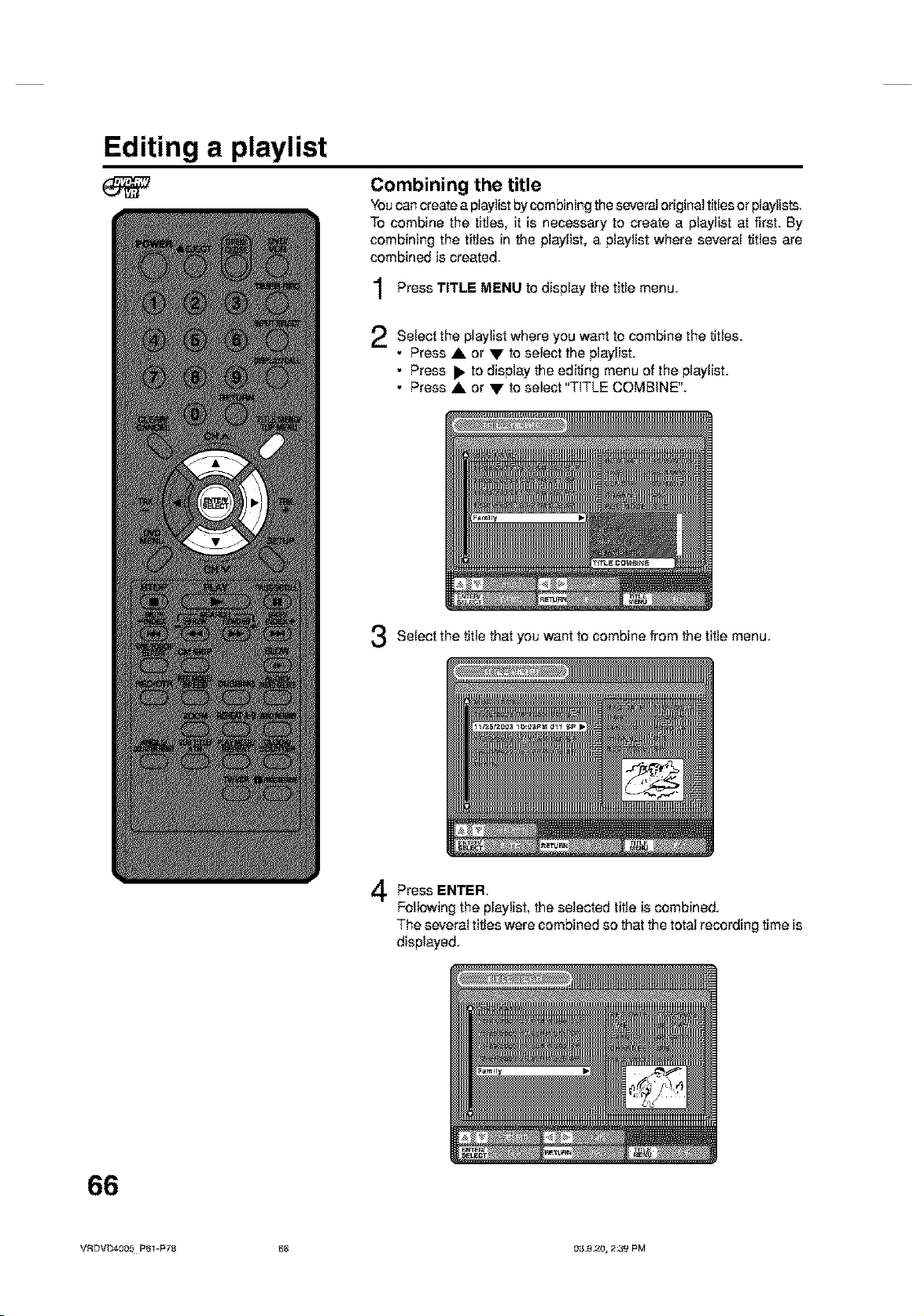
Editing a playlist
Combining the title
You can create a playlist bycombining the several original titles or playlists
To combine the titles, it is necessary to create a playlist at first. By
combining the titles in the playlist, a playlist where several titles are
combined is created.
Press TITLE MENU te display the title menu.
Select the where want to combine the titles.
• Press • or • to select the playlist.
• Press • to display the editing menu of the playlist.
• Press • or • to select "TITLE COMBINE".
Select the title that you want to combine from the title menu.
playlist
you
Press ENTER
Following the playlist, the selected title is combined.
The several titles were combined so that the total recording time is
displayed.
66
VRDVD4005 P61-PT_ 88 03.9._0, 2:39 PM
Page 67

Editing a playlist
Erasing a playlist
You can erase the created playlist. Even if you erase the playlist, the
original title will not be erased.
Press TITLE MENU to display the title menu.
Select the that
• Press • or • to select the playlist.
• Press • to display the editing menu of the playlist.
• Press • or • to select*'DELETETITLE'L
Press ENTER.
The selected playlist will be erased.
playlist you want to erase.
VRDVD4005 P61-P78 87 f}3 £.20, 2:3g PM
67
Page 68

Editing an original title
Preparation:
In MR mode, you can edit various
items, whereas in Video mode, you
can edit the title names only.
• Turn ON the TV and set to the video input mode.
• Load the recorded disc.
• Press DVD/VCR to select the DVD mode. (The DVD indicator will light.)
Adding a chapter mark
You can add a chapter mark to the original title.You can add up te 999
chapter marks to one disc.
Press TITLE MENU to display the title menu.
Select the title where mark is added.original
• Press • or • to select the original title.
• Press • to display the editing menu of the original title.
• Press • or • to select "ADD OHAPTER MARK".
Press ENTER,
The ADD CHAPTER MARK screen will appear.
a
chapter
Prsss PLAYto search ascene where you want toadd thechapter mark,
• Search the scene by using each operation button (RFWD, REW,
NOTES:
• You can automatically add achap-
ter mark in recording. For more in-
formation, see page 67.
• In case the disc includec more than
10 titles, you can turn to the next
or the previous page. (See page
34.)
SKIP +, SKIP -, PAUSE/STILL, SLOW, CM SKIP) for the play-
back.
68
VRDVD4005 P61-P78 88 03.9._0, 2:39 PM
Page 69

Editing an original title
scene
When the want to add mark, ENTER.
The playback is paused and the position of the added chapter
mark appears yellow.
If you continue to add a chapter mark, repeat step 5.
chapter
• To display the title menu, press RETURN.
• To return to the normal screen, press TITLE MENU.
you
3-he added chapter mark
marks is finished.Adding
a
chapter press
Combining chapters
By erasing the added chapter marks, the chapters can be combined.
Press TITLE MENU to display the title menu.
Select the titles where combine the
• Press • or • to select the original title.
• Press • to display the editing menu of original title.
• Press • or • to select "COMBINE OHAPTERS'L
Press ENTER.
The COMBINE CHAPTERS screen will appear. At the beginning,
the top still image in the chapter 2 is displayed.
original
you
want to
chapters.
VR[}VD4005 P61-P78 89 f}3 g.20, 2:3g PM
69
Page 70

Editing an original title
Press SKIP + or SKIP - to select the chapter marks to be erased.
Press ENTER.
The chapter marks are erased and 2 chapters are combined into 1
chapter.
To continue erasing the chapter marks, repeat steps 4 and 5.
The combining chapters completed.
• To display the title menu, press RETURN.
• To return to the normal screen, press TITLE MENU.
will
Changing an original title name
Press TITLE MENU to display the title menu.
Select the title that want to
• Press • or • to select the original title.
• Press • to display the editing menu of original title.
• Press • or • to select "RENAME TITLE".
original
you
rename,
Press ENTER
The keyboard screen will appear.
The entering method of the title name is the same as for the playlist,
See the steps 4 and 5 of "Ohanging a title name" in "Editing a
playlist" (page 63) and enter the title name.
7O
VRDVD4005 P61-P78 70 03.9._0, 2:39 PM
Page 71
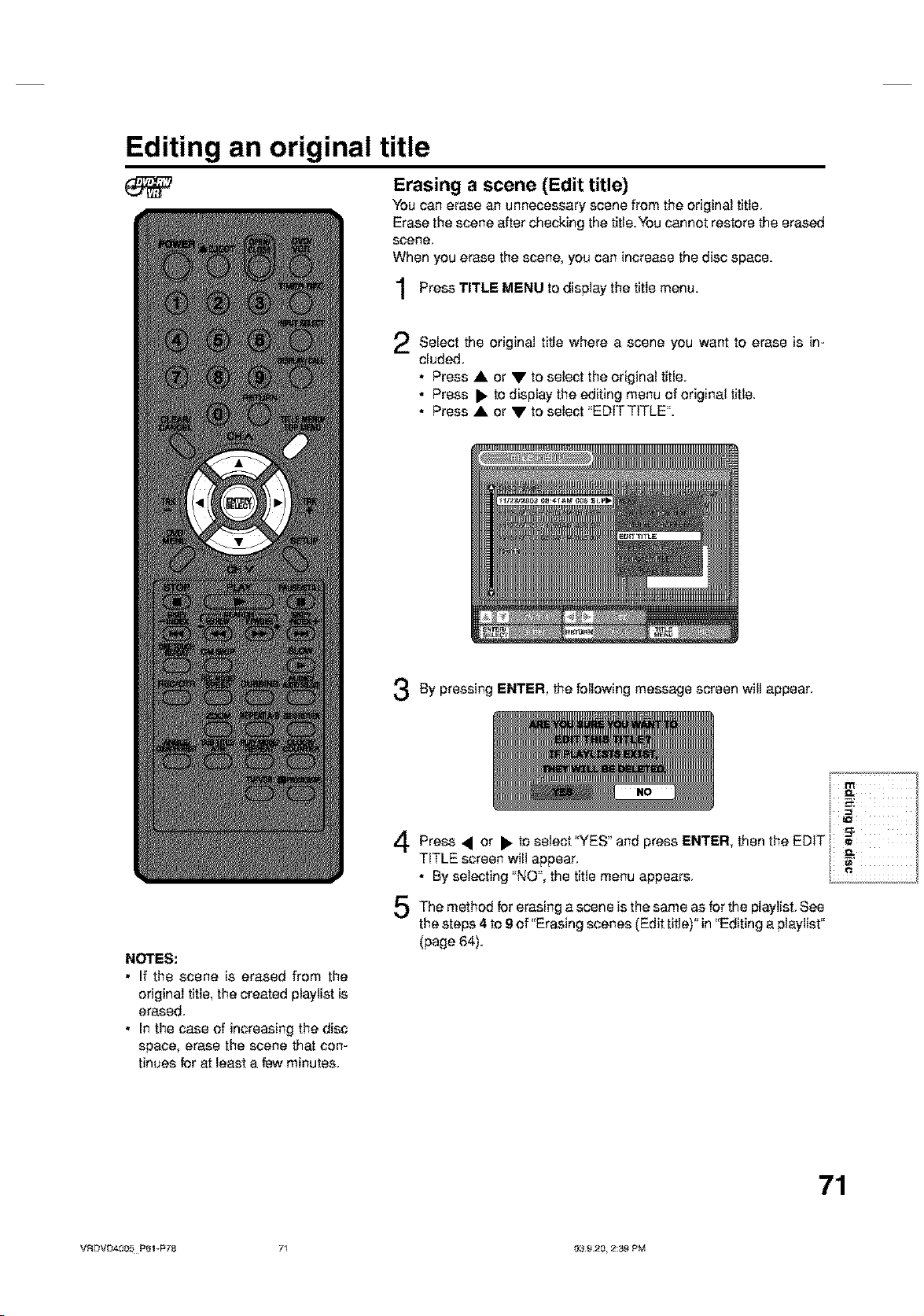
Editing an original title
Erasing a scene (Edit title)
You can erase an unnecessary scene from the original title.
Erase the scene after checking the title.You cannot restore the erased
scene,
When you erase the scene, you can increase the disc space.
Press TITLE MENU to display the title menu.
Select the title where want to is in-
cluded.
• Press • or • to select the original title.
• Press • to display the editing menu of original title.
• Press • or • to select "EDIT TITLE".
By pressing ENTER, the following message screen will appear.
original
a scene
you
erase
Press • or • to select "YES" and press ENTER, then the EDIT _"
TITLE screen will appear.
• By selecting "NO", the title menu appears.
The method for is the forthe See
the steps 4 to 9 of "Erasing scenes (Edit title)" in "Editing a playlist"
(page 64).
NOTES:
• If the scene is erased from the
original title, the created playlist is
erased.
• In the case of increasing the disc
space, erase the scene that con-
tinues for at least a few minutes.
VRDVD4005 P61-P78 71 039.20, 2:3g PM
erasing
a scene same as
playlist.
71
Page 72
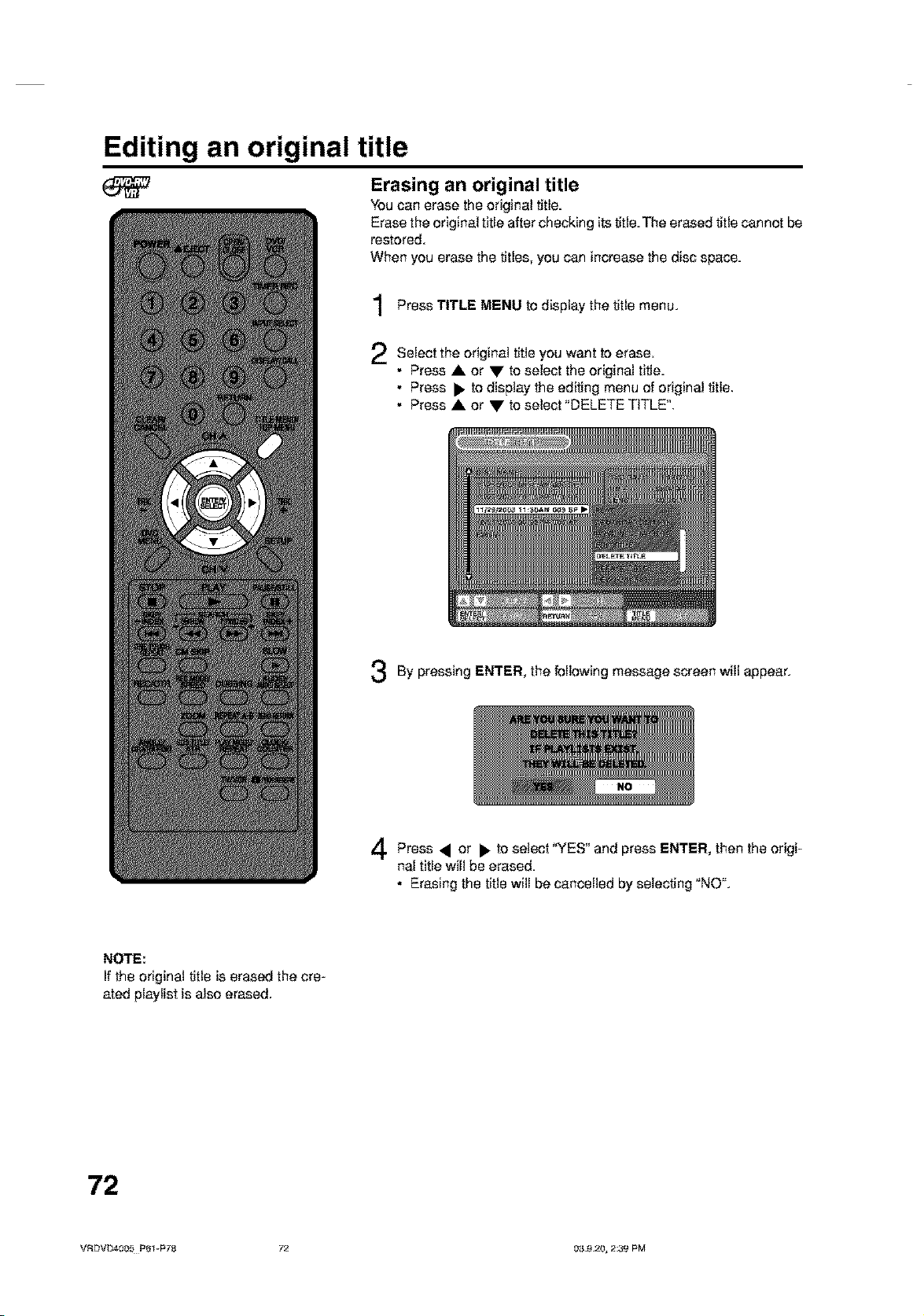
Editing an original title
Erasing an original title
You can erase the original title.
Erase the original title after checking its title. The erased title cannot be
restored.
When you erase the titles, you can increase the disc space.
Press TITLE MENU to display the title menu.
Select the title want to
• Press • or • to select the original title.
• Press • to display the editing menu of original title.
• Press • or • to select "DELETE TITLE".
By pressing ENTER, the following message screen will appear.
original you
erase
NOTE:
If the original title is erased the cre-
ated playlist is also erased.
Press to select "YES _ and then the
nal title will be erased.
• Erasing the title will be cancelled by selecting "NO".
or
press ENTER, origi-
72
VF_DVD4005 P61-P78 /_ 03.9._0, 2:3g PM
Page 73

Changing a disc name
Preparation:
You can change a disc name from
the title menu.
• Turn ON the TV and set to the video input mode.
• Lead the recorded DVD disc.
• Press DVD/VCR to select the DVD mode. _he DVD indicator will light.)
Changing a disc name
Press TITLE MENU to display the title menu.
• Press • select"DlSC NAME"L
• Press • to display the editing menu.
• Press • or • to select"RENAME DISC'L
or to
PressENTER.
The keyboard screen will appear.
Use the keyboard screen to enter the disc name.
NOTES:
Press DISPLAY/CALL to return the title menu.
• The number of the characters
which can be used for the disc
name is a maximum 64. Long file
names will be shortened inthe title
menu.
• For using the keyboard screen, see
"Using the keyboard screen" (page
74).
VFtDVDa005 P61-PT_ /3 039.20, 8:3g PM
73
Page 74

Changing a disc name
Using the keyboard screen
This section explains the function of the keyboard
screen and how to input characters= The disc name and
the title name can be changed using the keyboard
screen.
Keyboard screen types
The keyboard screen has three types of "Letters", "Num-
bers" and "Signs". The type can be switched over by
pressing REW or F.FWD.
Letters: This is mainly used for inputting alphabeti-
cal letters.
For the keyboard screen of Letters, see the
previous page.
Numbers: This is used for inputting numbers.
Character input 2
Example: Explained here is the procedure when you
input "P and "J'L
Press the numeric where characterkeys
want to input is assigned.
Press the numeric and select
the character to be input.
To input F, press 3 twice.
NOTE:
When the interval between the pressing numeric keys
is 2 seconds or more in selecting the input character,
the selected character will automatically be input.
keys continuously
a
you
Signs: This is used for inputting symbols.
Inputting characters
There are two methods for inputting characters.
Character input 1
A, V, or
Press to select the character to
be input.
Stop key you
the operation when select the char-
acter to be input.
The selected character will automatically be input.
Press the numeric keys where the following char-
acter is assigned.
When the character to be input is selected,
the key operation.
The selected character is automatically input.
stop
Press ENTER.
The selected character will be input.
74
VRDVD4005 P61-P_ 74, 03.9._t0, 2:39 PM
Page 75

Changing a disc name
Erasing a character
Youcan erase the input character.
Erasing method 1
1 Press •, V, • or • to select "Back'L
Press ENTER.
The last input character will be erased.
erase
To the characters ENTER.
The input characters will be erased from the last to
the top one by one.
Erasing method 2
Press CLEAR.
The last input character is erased.
To the characters
erase continuously, press
CLEAR,
The input characters will be erased from the last to
the top one by one.
continuously, press
Press • to select the of letters in the
list below and press ENTER.
Auto Caps: Determines uppercase and lower-
Upper:
Lower:
or
case automatically.
Inputs all with uppercase letters.
Inputs aUwith lowercase letters.
type
Determining a name
To determine the entered disc name and title name,
press DISPLAY/CALL, Or, press A, V, • or • to
select "Ok",then pressENTER,
The keyboard screen disappears and the display will
return to the title menu.
The entered disc name and title name are displayed in
the title menu.
Cancelling character input
When you want to cancel the input and changed char-
acters, press RETURN. Or, press •, V, • or • to
select "Exit", then press ENTER
The input and changed characters are cancelled and
the title menu will appear.
Erasing method 3
Use the cursor to select the character and erase it.
Press SKIP SKIP to the after
the character you want to erase.
Press CLEAR.
Erase the character before the cursor position.
Selecting between uppercase and lowercase
letters
You can select the alphabets between uppercase and
lowercase letters, which can be input on the keyboard
screen of "Letter".
Press STOP.
(Or, press •, V, • or • to select "Caps _, then
press ENTER,)
or
+
move cursor
VF_BVB4005 P61vPT_ 75 0;}9.20, 8:3g PM
75
Page 76

Dubbing a tape onto a disc
Preparation:
You can record video or audio on
a video tape onto a disc.
• Turn ON the TV and set to the video input mode.
• Load a source video tape and a disc for recording.
• Remove the erase protection tab of the source video tape to prevent
the data from accidentally being erased.
• Confirm the disc space before operation.
Press DVDNCR this unit DVD mode.
The DVD indicator will light.
Press REC MODE/SPEED and select the mode.
• When REC MODE/SPEED is pressed each time, _'SP", "LP",
"SLP" or "XP" is selected in this order.
• The recording mode is indicated on both theTV screen and the
display window.
• For the details of the recording mode, see page 52.
Press DVD/VCR and set the unit to VCR mode.
NOTE:
Confirm that the VCR indicator lights.
Press DUBBING.
4
• The unit is changed to DVD mode automatically.
• The VCR is waiting for playback and the DVD is waiting for re-
cording. Then the following message will appear.
Press < or • to select "YES" and
5
press ENTER.
Dubbing starts.
• To cancel dubbing, select "NO"
and press ENTER.
to set to
recording
_/1\"
In dubbing, VCR playback, DVD recording and "dub" (dubbing) in-
NOTES:
• Dubbing cannot be carried out
when
- a copy guard supporting tape is
used.
- disc protection is set.
- disc has no recording space.
• Dubbing stops when
- the video tape is played back to
the end and stops.
- recording space becomes full
• The videos recorded from TV pro-
grams or movies can be used only
for your personal enjoyment with-
out permission of the copyright
holder.
dicator appear on the display window.
t
d.b
Video playback
To stop dubbing, press
STOP.
76
VRDVD4005 P61-P78 78 03.9._0, 2:39 PM
DVD recording
Page 77

Dubbing a disc onto a tape
Preparation:
You can record video or audio on
a disc onto a video tape. When a
disc with a copy guard function
is used, a disordered image is re_
corded on the video tape.
• Turn ON the TV and set to the video input mode
• Lead a source disc and a video tape for recording.
• Confirm the remaining tape for recording before operation.
Press DVDNCR this unit VCR mode.
The VCR indicator will light.
Press REC MODE/SPEED and select the recording mode.
2
• When REC MODE'SPEED is pressed each time, "SP"er "SLP"
is selected.
• The recording mode isindicated on both the TV screen and the
display window=
• For the details of the recording mode, see page 48.
Press DVD/VCR and set the unit to DVD mode.
3
NOTE:
Confirm that the DVD indicator lights,
to set te
_/I\"
Press DUBBING.
• The DVD is waiting for playback and the VCR is waiting for re-
cording. Then the following message appears.
NOTES:
• Dubbing cannot be carried out
when
- a copy guard supporting disc is
used.
- the erase prevention tab of video
tape is removed=
• Dubbing stops when
- the disc is played back to the end
and stops.
- no recording space inVideo tape
becomes remained.
• In dubbing, the unit is changed to
interlaced scanning mode auto-
matically if the progressive scan-
ning mode is set.
• The videos recorded from the TV
programs or movies can be used
only for your personal enjoyment
without permission of the copyright
holder.
Dubbing only the specified titles or the playlist
When you want to dub only specified titles or the playlist recorded on the disc, playback the title or the playlist you
want to dub using the title menu, and immediately press one of DUBBING, STOP or PAUSF-_TILL When you
press DUBBING, proceed the steps 5 and after above, and when you press STOP or PAUSE'STILL proceed the
steps 4 and after above. However, a few seconds at the first part of the title may not be recorded. When playback
Press • or • to select 'h'ES" and
5
press ENTER.
Dubbing starts.
• To cancel dubbing, select "NO"
and press ENTER.
In dubbing, DVD playback, VCR recording and "dub" (dubbing) in-
dicator appear on the display window.
• N U
"" b im
Video recording DVD playback
To stop dubbing, press STOP.
of the title or the playlist selected is completed, the dubbing stops. 77
VRDVD4005 1_61-P7_ /7 039.20, 2:3g PM
Page 78

Dubbingusing other equipment
You can connect another VCR or camcorderto dubbing.
Typicalconnection:When using this unit as a recording device
Pla_yback VOR
"AUDIOJVIDEO cord (supplied)
_ ,1E _-i"1
Playback Oamcorder
To AV jack
Rscording VOR
Recording VOR
mowd , mo odio ,
% Audio(L)iN
AUDIONtDEO cord (not supplied)
You can also connect to the audio/video input jack (L1) at the rear side
of this unit. In addition, each S-Video input jack at the front and rear
sides can be used for recording on the disc. (The S-Video input jack
cannot be used for recording on the video tape.)
When a video is recorded using this unit
Preparation:
• Turn ON the TV and set the unit to the video input mode
• Load a video tape where the erase-protection tab is not activated or
a disc with enough recording space.
• To record onto a video tape, set the unit to VCR mode, whereas to
record onto a disc, set it to DVD mode.
NOTES:
• When this unit is used as a play-
back device, a mark or a charac-
ter displayed on the screen isalso
dubbed as an image. When the
screen display is set to OFF, see
"DISPLAY/CALL' on page 28.
• The videos recorded from the TV
programs or movies can be used
only for your personal enjoyment
without permission of the copyright
holder.
• The copy guard contents cannot
be used for dubbing.
78
Press INPUT SELECT and set the channel to L2 L1
L1 (LINE 1): on the rear panel
L2 (LINE 2): on the front panel
Confirm that L2 (or L1) appears on the display window.
(or ).
L2
Press REC MODE/SPEED and select the mode.
VCR: SP or SLP (See page 48)
DVD: SP, LP, SLP or XP (See page 52)
Press REC/OTR on this unit, then press PAUSE/STILL
on
Press the PLAY button the then the
PAUSE/STILL button.
Release the recording pause and the playback still simultaneously
to begin the duplicating process.
To stop dubbing, press STOP.
playback device, press
recording
VRDVD4005 P61-P78 _ 0&9._0, 2:3g PM
Page 79

Glossary
A-B Repeat Playback
Playback that repeats between two set points, A and
B.
angle
Recorded onto some DVD discs are scenes which
have been simultaneously shot from a number of dif-
ferent angfes (the same scene is shot from the front,
from the [eft side, from the right side, etc.). With such
discs you can select the angfe to view the scene from
different angfes.
auto chapter
Feature that automatically makes chapter marks on
a DVD disc during recording.
auto clock
Feature that automatfeaHy sets the internal clock.
blue background
Feature that automatically changes unpleasant noise
images to a blue screen when a channel without a
broadcast or a channel on which the broadcast has
ended has been selected.
BROWSER screen
Screen that appears when TITLE MENU is pressed
during MP3, WMA or JPBG CD is inserted.
CATV
Cable television.
chapter
A section within a title is called a *'chapter".
CM Skip
When pressed during playback, playback jumps 30
sec ahead and resumes.
copy guard
Copyright protection signal Software and broadcasts
that contain this signal cannot be recorded.
dolby digital
Asound system developed by Delby Laboratories Inc.
that gives movie theater ambience to audio output
when the product is connected to a Dolby Digital 5.1
channel processor or amplifier.
DTS
This is a digital sound system developed by Digital
Theater Systems for use in cinemas This system
uses 6 audio channels and provides accurate sound
field positioning and realistic acoustics. (By connect-
ing a DTS Digital Surround decoder, you can also
listen to DTS Digital Surround sound.)
DVD menu
Menu recorded on a DVD-Video that enables the user
to select subtitles language, dubbing, etc.
finalize
Operation that enabfes discs recorded or edited with
this unit to be played back on other DVD players.
interlaced scanning
Technology that alternately displays odd-numbered
scanning lines and even-numbered scanning lines.
Also called "480i", "i" meaning *'interlace".
letter box
Feature that displays black bands above and befew
the playback images during playback of a disc re-
corded in wide (16:9) format on a 4:3 TV connected
to this unit.
MP3
One type of audio compression that uses MPEG1
This format compresses sound to about 1/10, with-
out inpairing the original sound quality.
one touch repeat
if ON E TOUCH REPEAT is pressed during playback,
playback returns to a point 10 sac earlier and re-
sumas.
original title
An image of title cerated when they are recorded the
disc is called *'original title".
OTR
One-touch Timer Recording. Start a timed recording
by pushing just one button (up to 6 hours).
pen scan
Feature that cuts the left and right edges of playback
images to a 4:3 size during playback of a disc re-
corded in wide (16:9) format on a 4:3 TV connected
to this unit.
parental control
Some discs control viewing according to the age of
the viewer. A control level can be set for those types
of discs.
parental control settings
Level 1: Adult discs and general discs (R-rated
discs included) cannot be played back.
Level 2 to 3: Adult discs and R-ratad discs cannot
be played back.
Level 4 to 7: Adult discs cannot be played back.
(Level 4 to 7 discs contain content chil-
dren age t 5 and younger may not see.)
Level 8: All discs can be played back without
restriction.
PBS
Acronym for Public Broadcast System The PBS chan- e_"_-
nel transmits data for auto clock setting.
VRDVD4005 P79-P88 /9 039.20, 2:38 PM
79
Page 80

Glossary
playlist
User-created titles based en each eriginaI title.
progressive scanning
Technology that simultaneously displays odd-num-
bered scanning lines and even-numbered scanning
lines from ted to bottom. Also caUed "480p", "p" mean-
ing "progressive".
region number
There is software that enables DVD playback in dif-
fering countries. The number ef that kind ef disc is
called the *'region numbeCL
SETUP MENU
Menu that contains settings for various features ef
this unit, such as recording and playback=Timer re-
cording is also set from the SETUP MENU.
slide show
Technique for flipping through and viewing many im-
ages (JPEG flies).
subtitle language
Language used for subtitles ef movies, etc. Viewers
can watch in a language of their choosing.
title
A program recorded en a disc iscalled a "title".
title menu
Menu that lists titles and tracks recorded en the disc.
It is used for playback and disc editing.
top menu
Menu en a DVD-Videe for selecting chapters for play-
back, subtitle language, etc. Some DVD-Videe call
this top menu "Title".
track
A song en a music CD is called a "track".
TRACK INFO screen
Screen that appears when TITLE MENU is pressed
during a music CD is inserted.
Video mode
This recording format iscompatible with commercially
available DVD players.
virtual surround
Technology that converts audio that is net recorded
in surround sound into audio that assimilates surround
sound.
MR mode
This recording format is the basic DVD-RW record-
ing format, and lets you enjoy the various editing func-
tions available with this unit.
8O
VRDVD4005 PFg_P88 80 03.9._0, 2:38 PM
Page 81

Language code list
Enterthe appropriate code number fortheinitialsettings_'DVDMENU",_'AUDIO"and/or"SUBTITLE" (seepage24).
Language Name Cede Language Name Code Language Name Code Language Name Code
Abkhazian 1112 Fiji 1620 Lingala 2224 Singhalese 2919
Afar 1111 Finnish 1619 Lithuanian 2230 Stovak 2921
Afrikaans 1116 French 1628 Macedonian 2321 Stovenian 2922
Albanian 2927 Frisian 1635 Malagasy 2317 Somali 2925
Amharic 1123 Galician 1722 Malay 2329 Spanish 1529
Arabic 1128 Georgian 2111 Malayalam 2322 Sundanese 2931
Armenian 1835 German 1415 Maltese 2330 SwahiIi 2933
Assamese 1129 Greek 1522 Maori 2319 Swedish 2932
Aymara 1135 GreenIandic 2122 Marathi 2328 Tagalog 3022
Azerbaijani 1136 Guarani 1724 Moldavian 2325 Tajik 3017
Bashkir 1211 Gujarati 1731 Mongolian 2324 TamiI 3011
Basque 1531 Hausa 1811 Nauru 2411 Tatar 3030
Bengali;Bangla 1224 Hebrew 1933 Nepali 2415 Telugu 3015
Bhutani 1436 Hindi 1819 Norwegian 2425 Thai 3018
Bihari 1218 Hungarian 1831 Oriya 2528 Tibetan 1225
Breton 1228 Icelandic 1929 Panjabi 2611 Tigrinya 3019
Bulgarian 1217 Indonesian 1924 Pashto, Pushto 2629 Tonga 3025
Burmese 2335 Intertingua 1911 Persian 1611 Turkish 3028
Byelorussian 1215 Irish 1711 Potish 2622 Turkmen 3021
Cambodian 2123 Italian 1930 Portuguese 2630 Twi 3033
Catalan 1311 Japanese 2011 Quechua 2731 Ukrainian 3121
Chinese 3618 Javanese 2033 Rhaeto-Romance2823 Urdu 3128
Corsican 1325 Kannada 2124 Romanian 2825 Uzbek 3136
Croatian 1828 Kashmiri 2129 Russian 2831 Vietnamese 3219
Czech 1329 Kazakh 2121 Samoan 2923 Votap0k 3225
Danish 1411 Kirghiz 2135 Sanskrit 2911 Wetsh 1335
Dutch 2422 Korean 2125 ScotsGaetic 1714 Wotof 3325
English 1524 Kurdish 2131 Serbian 2928 Xhosa 3418
Esperanto 1525 Laothian 2225 Serbo-Croatian 2918 Yiddish 2019
Estonian 1530 Latin 2211 Shona 2924 Yoruba 3525
Faroese 1625 Latvian, Lettish 2232 Sindhi 2914 Zulu 3631
VRDVD4005 P7£-P88 81 039.20, 2:38 PM
81
Page 82

Error/Warning message list
CAUSE POSSIBLE SOLUTIONS PAGE"
Wait until the message disap-
pears.
The data is now restoring.
Press ENTER/SELECT, then
the screen returns to the nor-
mal display.The data might not
be restored even if the resto-
ration process is performed.
Load a disc. 33
A disc specified other than
_Region 1" or _Ragion ALP 9
cannot be played back.
Check the disc and load a 9
proper disc
Load a disc. 54
Wait until the process iscom-
pleted.
Erase unnecessarytitles or load
aso!hsrdi_ andres_'t recording.
Check the disc apa_.
Load a recordapla disc.
,Sat "Protect disc*' to "OFP.
Undo finalization.
,Load another disc for record-
ing.
Check the disc and reload it, or
use another disc for recording,
Erase unnecessary titles or
load another disc. 72
Erase unnecessary chapters
or load another disc 69
You cannot record the video
containing copy-guard signal. 53
You cannot record the video
containing copy-guard signal. 53
Load a DVD-RW Ver. 1.1 or
later (VR mode) with CF'RM. 53
Load a DVD-RW Ver. 1.2 or
later (VR mode) with CPRM. 53
The mode is automatically
changed to interlaced mode if
dubbing from adisc to avideo 77
is started.
Load a video tape and disc
where dubbing is available. 76, 77
You cannot dub the video con-
raining copy_guard signal. 53
Loadanothervideo tape sr disc
for recordng andrestartdubbing. 7B, 77
Check the disc and reload it,
or usa another disc for record-
ing.
Check the disc and reload it, or
use another disc for recording.
Wait until the process iscom-
pleted.
52
72
35
10
28
28
Power ON
Playback
Recording
Dubbing
Disc setup
Title Menu
ERROP_NARNINGMESSAGE
SYSTEM ERROR
PLEASE WAIT
SYSTEM ERROR
PLEASE WAIT
DISC CHECKING
SYSTEM ERROR
DISC MIGHT BE FAILED
PRESS ENTEPdSELECT
NO DISC
REGION CODE ERROR
INCORRECT DISC - C1##
NO DISC
PROCESSING
PLEASE WAIT
RECORDING INTERRUPTED
C204
CANNOT RECORD - 02##
DISC ERROR - 02##
CANNOT RECORD, EXCEEDS
LIMITEDNUMBEROFTITLES.
CANNOT RECORD, EXCEEDS
LIMITEDNUMBEROFCHAPTER.
CANNOT RECORD
PROTECTED IMAGE
RECORDING INTERUPTED
PROTECTED IMAGE
CANNOFRECORDINVIDEOMODE.
COPYIMAGEONCEONL_
CANNOTRECORDON DISC.
THiS iS NOT CPRM DISC.
SWITCHING TO INTERLACE
OUTPUT FOR COPYING
CANNOT COPY DATA - C251
CANNOTCOPYDATA- C254(C255)
COPYING INTERRUPTED
DISC ERROR - 03##
CANNOT EDIT
PROCESSING
PLEASE WAIT
The power supply was shut down without
termination process due to a power feiF
ure or disconnection of the AC cord plug.
(Abnormal termination)
The power was abrupgy turned offbefore
writing ontothe disc was completed
The data restoration wascompleted.
When a dins was not loaded into the unit.
PLAY was pressed.
A disc s_[fied other than "Region 1_or
_Rag[on ALL_was loaded,
The disc cannot be identified,
When a disc was not loaded into the unit,
RECIOTR was pressed.
The recording termination is processing.
Disc space became full in recording.
•Recording wastded onto the disc having
no space.
•Recording was tried onto the disc which
does not support recording.
•Disc erase-protection is applied.
,Recording was tried onto the finalized
DVD-RW (Video Format)
•Adding data was tried onto the disc re-
corded inthe other unit.
.Adding data was triad to the disc where
PC data was recorded.
A scratch or contamination was found on
the disc.
99 titles were recorded on the disc.
999 chapters were existed on the disc.
You tried to record a copy-guard video,
The video was changed to a copy-guard
format in recording.
You triad to record the _CopyOnco" pro-
gram onto a disc (Video mode).
You triad to record the _CopyOnco" pro-
gram onto a disc without CPRM
You started dubbing from a disc to a video
tape in the progressive mode.
No video tape nor disc where dubbing is
available is loaded.
You tried to dub a video containing the
copy-guard signal.
The video tape or the disc became full in
dubbing.
You could not perform _Format"PFinaiiza'Y
Undo finalizeV Protect disc ON/OFP due
to a scratch or contamination on the disc.
Editing cannot be performed due to a
asratcn or contamination on the disc.
A process taking longer time such as e&
itfog was performed,
NOTE: Any error/warning message other than those above might appear. Take measures against such a mes-
sage by seeing the possible solutions above.
82
VRDVD4005 PZg_P88 82 0&9._O, 2:38 PM
Page 83

Problems and troubleshooting
Use the following check listfor troubleshooting when you have problems with your unit. Consult your local dealer or
service outlet if problems persist.
Be sure all connections are properly made when using with other units.
SYMPTOMS POSSIBLE SOLUTIONS PAGI_
• Make sure the power cord is plugged in. 15
• Try another AC outlet.
DVDfv'CR does not operate.
Nopicture.
No sound.
The remote control does not func-
tion.
NoCATVreception
• Power is off, check fuse or circuit breaker.
• Unplug unit, then plug it back in. 15
• Select the DVD orVCR mode before operating. 22
• Antenna connection is not correct or antenna cable isdiscom 16~1g
nected.
• The video channel is not in the correct position or the TV is not 22
set to the video channel 3 or 4.
• Check the unit is connected correctly. 16~21
• The video input selector of the TV is not set to VIDEO. Set to -
VIDEO (or equivalent).
• Channel is set to the external mode.
• Check the unit is connected correctly. 16~21
• Check the input selector of the amplifier isset properly.
• The unit is in the Special playback mode. 36, 50
• Aim at the remote control at the remote sensor.
• OperatewithinApprox.SMetersorreducethelightintheroom.
• Clear the path of the beam. 15
• The batteries are weak. Replace the batteries.
• Check the batteries are inserted correctly.
• Check all CATV connections.
• Station or CATV system problems, try another station. 18, 19
Display is not shown in your inn-
guage.
Playback doesn't start. • The disc may be dirty. Clean up the disc. g
Stopping playback, search, slow-
motion play, repeat play, or program • Some discs may not do some of the functions.
play, etc. cannot be performed.
Recording does not work. • Check the disc space, using the disc information. 35
• Select proper language in the SETUP MENU. 24
• No disc is inserted. 33
• The unit cannot play DVD-ROMs, etc. g
• Check the disc for protection. 28
• Check ifthe video to be recorded isnot the copy guard support- 53
ing tape.
• Check the number of the recorded titles is 99, using the disc 35, 52
information.
• Check the number of the total chapters for the recorded titles is 35, 52
999, using the disc information.
• tn a DVD-RW of Ver.1.0, recording invideo mode doec not work. 10
Check the disc type.
83
VRDVD4005 P7g-P88 83 039.20, 5:00 PM
Page 84

Problems and troubleshooting /Video head cleaning
SYMPTOMS POSSIBLE SOLUTIONS PAGE
TV recording does not work. • The unit is in the external input mode.
Timer recording does not work. • The recording start/end time is not set correctly. 57
Noise bars on screen.
No picture, or the screen is blurred • The progressive scanning mode isactive through the unit is
or divided into two parts, connected to a TV via the VIDEO OUT jack.
No 4:3 (16:9) picture • The setup does not match your TV. 29
No on-screen display • Select Display *'ON". 28
Nothinga43pearsinlhedisplaywindow • Check the DIMMER setting for SETUR 28
No surround sound • The setup does not match your stereo system. 21
The unit or remote operation key is • Turn off the unit and unplug the AC power cord for several rain-
not functioning, utes, then replug it.
Playback does not start when the
title is selected.
Audio soundtrack and/or subtitle
language is not changed when you • Multilingual language is not recorded on the DVD disc. 24
playback a DVD.
No subtitles 41, 24
Angle cannot be changed. • Multi-anglec are not recorded on the DVD disc. -
'_" appears on the screen. • The function is prohibited with the unit or the disc. -
• The erase prevention tab of the video cassette is broken off. 48, 54
• The time is not set correctly. 26
• TIMER REC has not been pressed (E,'!,is not lit). 57
• Tracking adjustment beyond range of automatic tracking circuit. 50
Try Manual tracking adjustment.
• Video heads are dirty. 84
• The tape is worn or damaged.
47
• Check the Parental setup. 25
• Some discs have no subtitles.
• Subtitles are cleared. Press SUB TITLE.
Video head cleaning
Video head clogging
The video heads are the means by which the DVDfv'CR reads
the picture from the tape during playback, in the unlikely event
that the heads become dirty enough to be clogged, no picture
will be played back. This can easily be determined if, during
playback of a known good tape, there is good sound, but no
picture (picture is extremely snowy), if this is the case, have the
DVDfv'CR checked by qualified service personnel.
NOTES: • DO NOT ATTEMPT TO CLEAN THE VIDEO HEADS OR SERVICE THE UNIT BY REMOVING THE
REAR COVER.
• Video heads may eventually wear out and should be replaced when they fail to produce clear pictures.
• To help prevent video head clogging, use only good quality VHS tapes. Discard worn out tapes.
Good Picture Snowy Picture
84
VRDVD4005 PZg_P88 84_ 03.9._0, 2:38 PM
Page 85

Specifications
GENERAL
Power supply:
Power consumption:
Weight:
Dimensions:
Operating temperature:
Operating humidity:
inputs/Outputs:
Video:
Audio:
Antenna:
Hi-Fi frequency response:
Hi-Fi dynamic range:
",/ORsection
Video head:
Audio track:
Tuner:
RFchannel output:
EFWDiREW Time:
AC 120V 60Hz
Operation: 32W
Standby: 2.5W (if display window is off.)
12.1 Ibs (5.5 kg)
Width : 16-15/16 inches (430 mm)
Height : 3-7/8 inches (99 ram)
Depth : 12-1/4 inches (3"_%5 mm)
41°F to 95_'F(5_'C to 35_'C)
Less than 80% RH
In: 1Vp-p/75 ohm
Out: 1Vp-pi75 ohm
In: -edBmi50k ohm
Out: -edBmilk ohm
UHFiVHF IN/OUT: 75 ohm coaxial
20Hz to 20,000Hz
More than g0dB
4 Rotary Heads
Hi-Fi Sound - 2 Tracks / MONO Sound - 1Track
181 Channel Freq. Synthesized
VHF 2-13
UHF 14-69
CATV 14-36 (A)-(W) 37-59 (AA)-(WW)
60-85 (AAA)-(ZZZ) 86-94 (86)-(94)
95-99 (A-5)-(A-1) 100-125 (100)-(125)
01 (5A)
Channel 3 or 4, Switchable
Approx. 1minute and 48 seconds (with T-120 Cassette Tape)(at+25'C)
DVD section
Signal system:
Applicable disc:
Recording format:
Recording discs:
Recording time:
(based on a 4.7GB disc)
Audio characteristics
frequency response:
SiN Ratio:
Harmonic distortion:
Wow and flutter:
Dynamic range:
Output:
Pickup:
ACCESSORIES: Remote control x 1
NTSC
DVD (12cm, 8cm), CD (12cm, 8cm)
DVD-Video Recording (VR mode)
DVD-VlDEO (Video mode)
DVD-RW, DVD-R
XP: Approx. 60 min
SP: Approx. 120 rain
LP: Approx. 240 rain
SLP: Approx. 360 rain
DVD: 4Hz - 22kHz
CD: 4Hz - 20kHz
90dB
0.02%
Less than 0.01% Wrms
More than g0dB
Video : (RCA) 1 Vp-pi75 ohm
Audio : (RCA) -8 dBmll k ohm
Digital Audio : 0.5Vp-pi75 ohm
CD : Wavelength:784 nm
Maximum output power: 200 mW
DVD : Wavelength: 658 nm
Maximum output power: 100 mW
75 ohm Coaxial Cable x 1
AUDIO/VIDEO Cable x 1
Battery UM4 x 2
BLANK DVD-RW Disc (4.7GB) x 1
85
VRDVD4005 P7£-P88 85 039.20, 2:38 PM
Page 86

Memo
86
VRDVD4005 PT_P_8 B8 03.9._0, 2:3_ PM
Page 87

Memo
_RDVD4005 Pzg-P88 87 039.20, 2:38 PM
87
Page 88

Your Home
For repair-in your home-of all major brand appliances,
lawn and garden equipment, or heating and cooling systems,
no matter who made it, no matter who sold it!
For the replacement parts, accessories and
owner's manuals that you need to do-it-yourself,
For Sears professional installation of home appliances
and items like garage door openers and water heaters,
1-800-4-MY-HOME <_>(1-800-469-4663)
Call anytime, day or night (U.S.A. and Canada)
www.sears.com www.sears.ca
Out Home
For repair of carry-in items like vacuums, lawn equipment,
and electronics, call or go on-line for the location of your nearest
Sears Parts & Repair Center.
1-800-488-1222
Call anytime, day or night (USA only)
www.sears.com
To purchase a protection agreement (U,S,A,)
or maintenance agreement (Canada) on a product serviced by Sears:
1-800-827-6655 (U.S.A.) 1-800-361-6665 (Canada)
Para pedir servicio de reparaciSn
a domicilio, y para ordenar piezas:
1-888-SU-HOGAR s_
(1-888-784-6427)
Au Canada pour service en frangais:
1-800-LE-FOYER Mc
(1-800-533-6937)
WWW.SeaFS.C_[
6E/A/ S
_;}R_gisr_red Trademark / TMTrademark / _ Ser_i_ M_trkI)f Sears, Roebuck _tnd Co.
_ Marc_ R_gi_rada / TM Marca de F_b_i_ / _ Marca de Servicio de Se_s, R_buck and C_.
_c Marque de ool_lmerce / _ M_que d_l:,O_e tie S_, Roebuck and Co © Sears, Roebuck and C{_.
IIIIIIIIIIIIIIIIIIIII
*J2D30101A*
o3tog[]
Printed in Thailand
VRDVD4005 PZg-P88 88 03.9._, 2:38 PM
