Page 1
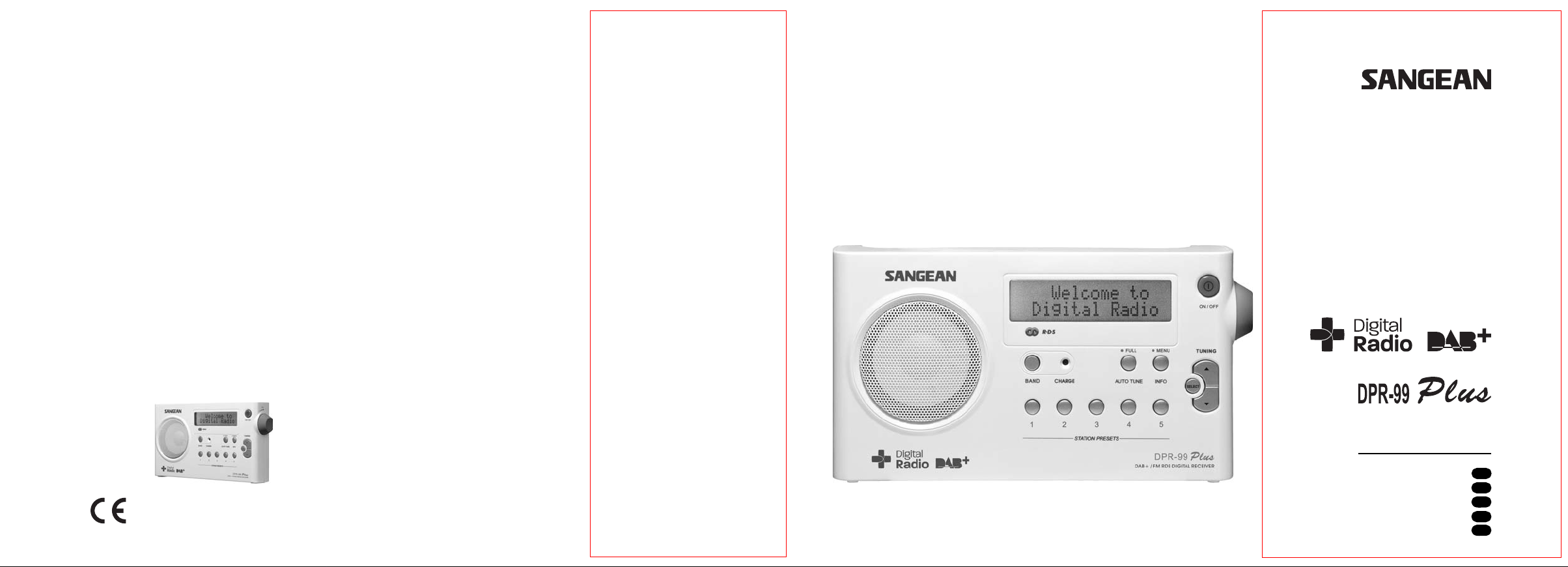
DAB Plus/FM RDS digital portable radio
with built-in battery charger
381SF0D-A
Operating instruction
Mode d’emploi
Instruccions de manejo
Gebruiksaanwijzing
Bedienungsanleitung
GB
F
E
NL
D
Page 2
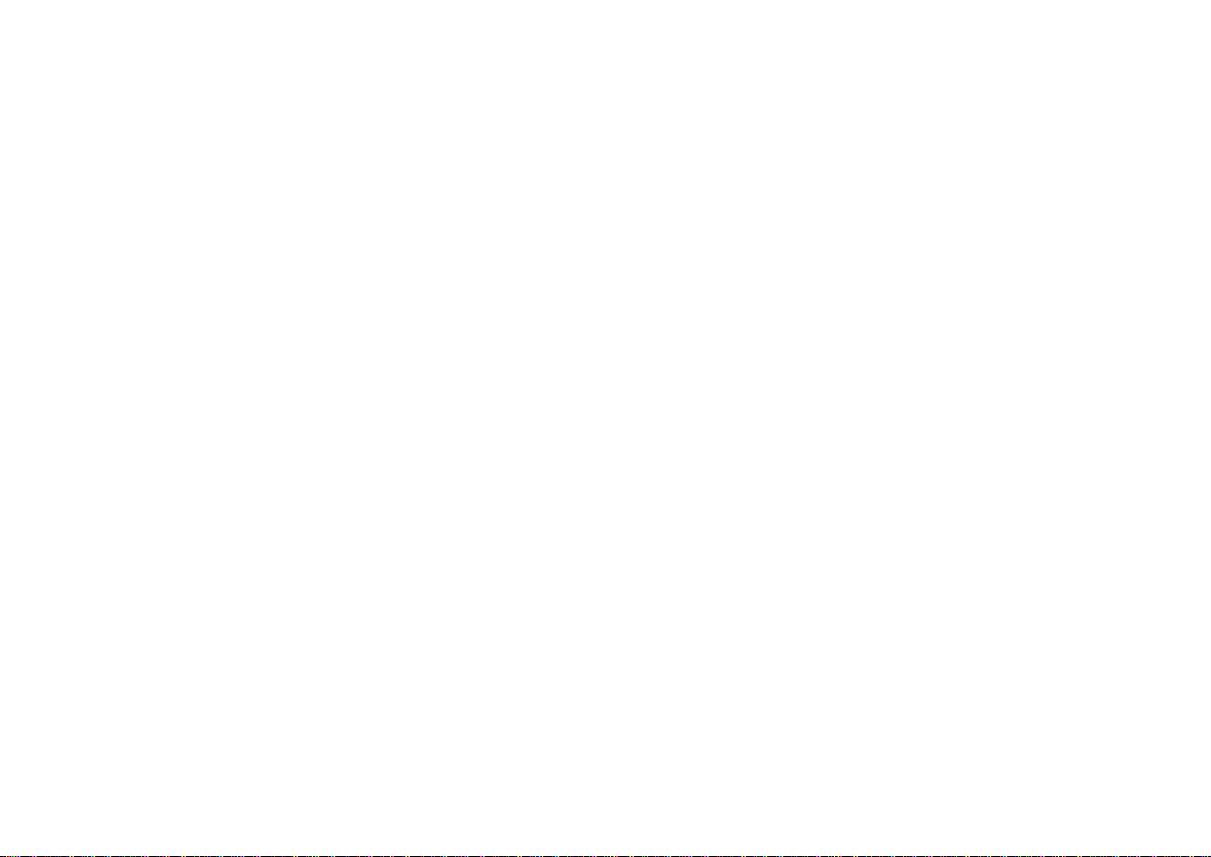
Contents
Controls ............................................................................... 2-3
Battery operation ................................................................ 4-5
Using the AC a da ptor ............................................................ 5
Operating your radio - DAB .................................................. 6
Selecting a station - DAB ..................................................... 7
Secondary services - DAB ................................................... 7
Display modes - DAB ........................................................... 8
Finding new stations - DAB .................................................. 9
Signal strength display - DAB ............................................. 9
Manual tuning - DAB .......................................................... 10
Autoselect - DAB ................................................................. 10
Dynamic range control - DAB ............................................ 1 1
Station order setup - DAB ............................................. 12-13
Operating your radio - FM .................................................. 14
Presetting stations .............................................................. 17
Stereo / Mono setting - FM ................................................ 18
Scan sen sitivity setting - FM .............................................. 19
Software version .................................................................. 20
System reset ........................................................................ 20
Hea dphone socket ............................................................. 21
Display backlight ................................................................. 21
A few words a bout batteries ........................................... 22-23
General .................................................................................. 24
Specifications ...................................................................... 25
Circuit features .................................................................... 25
Manual tuning - FM ............................................................. 15
Display modes - FM ........................................................... 16
1
Page 3
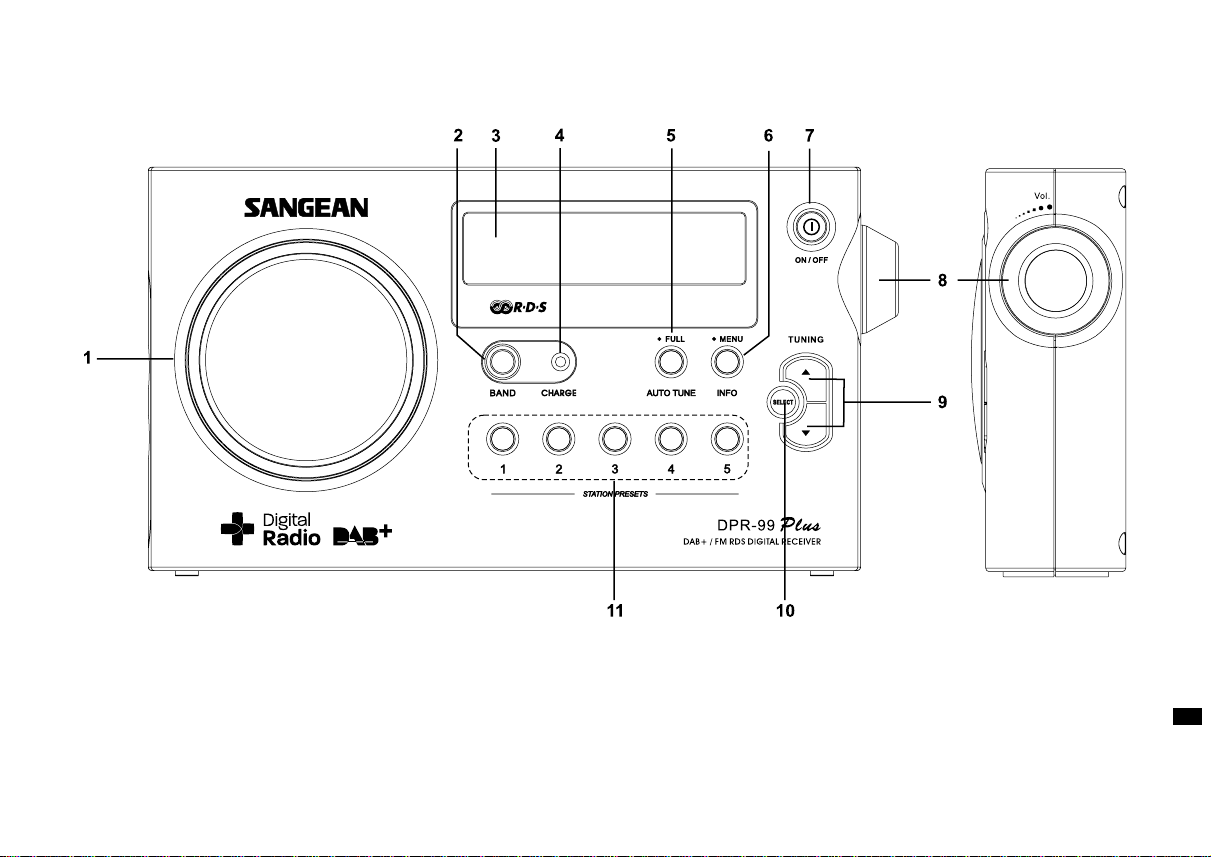
Controls
(Front)
1. Loudspeaker
2. Band button
3. LCD display
4. Charge LED indicator
5. Auto Tune button 1
6. Menu / Info button
7. On / Off button
8. Volume control
9. Tuning Up / Down buttons
10. Select button
11. Pre set button s
GB
2
Page 4
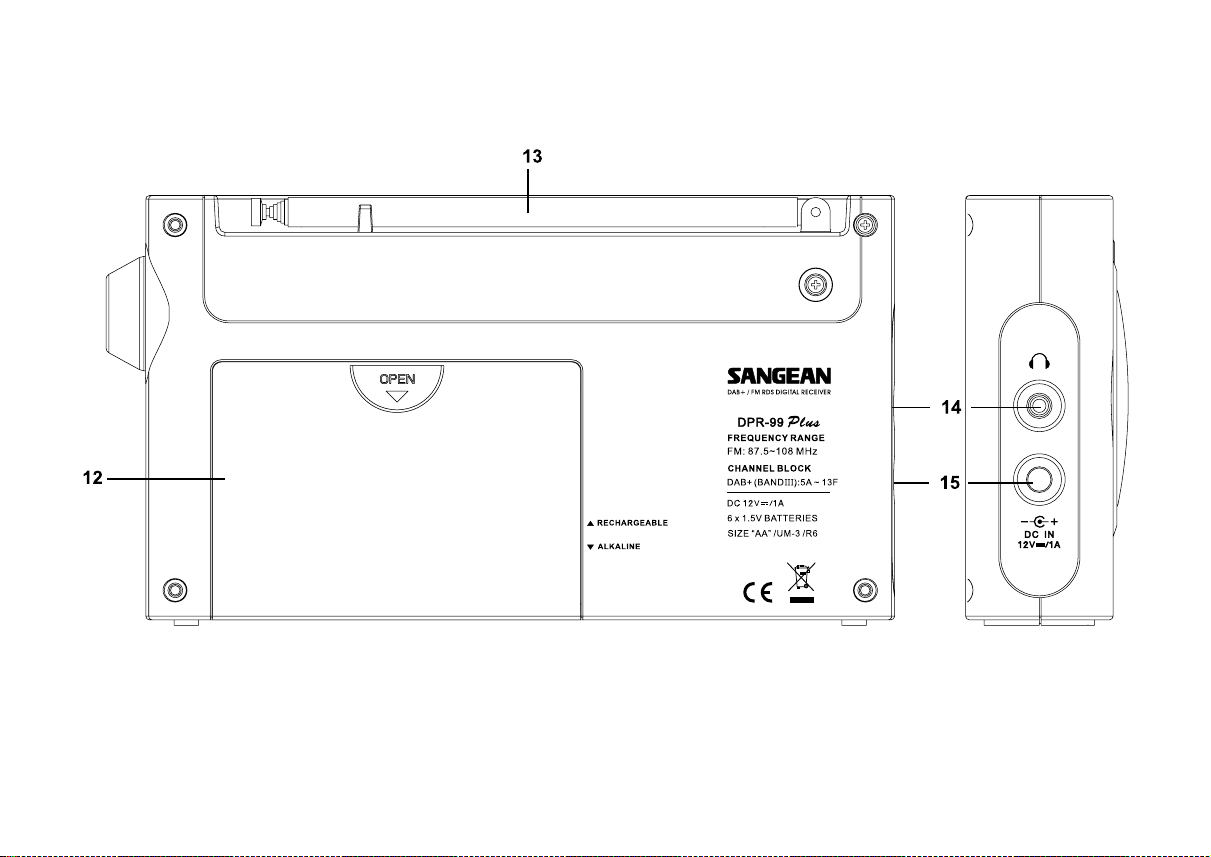
Controls
(Back)
12. Battery compartment
13. T elescopic aeri al
3
14. Headphone socket
15. DC jack socket
Page 5
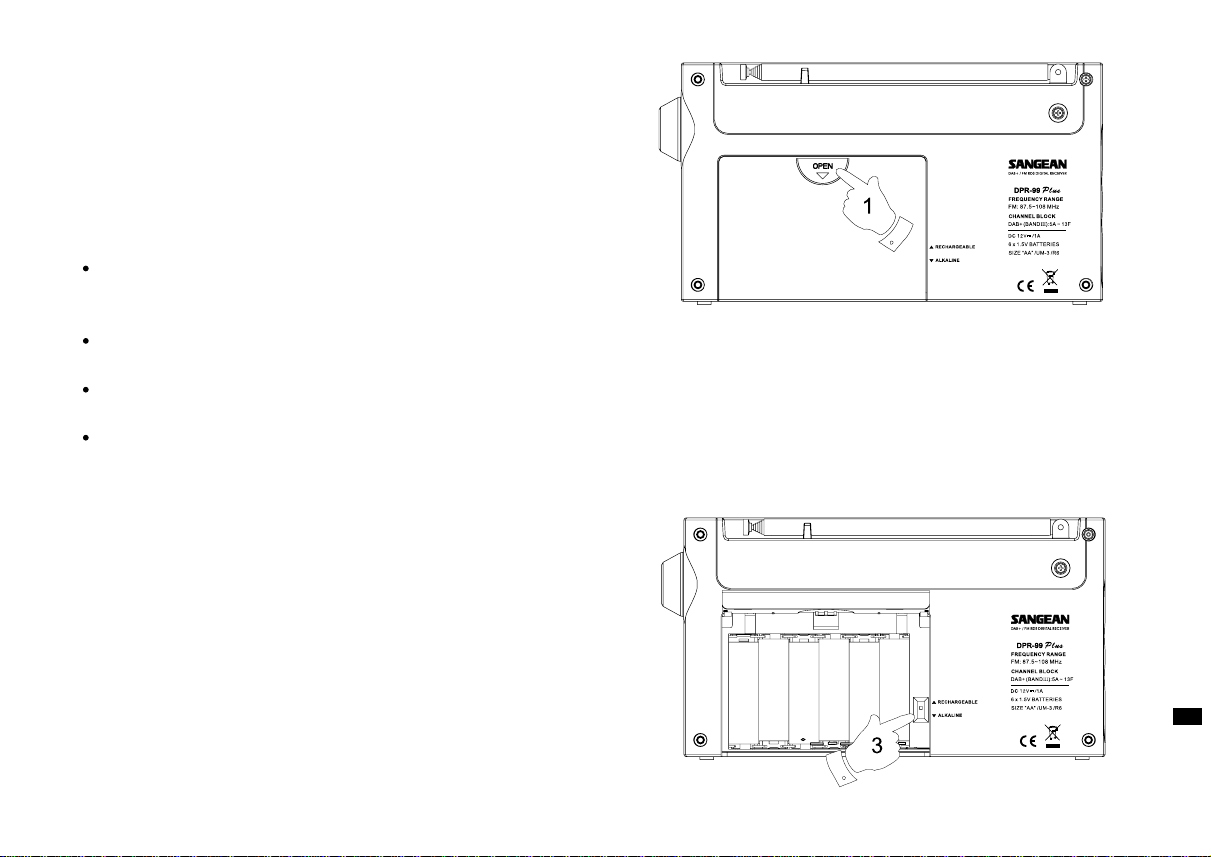
Battery operation using alkaline batteries
1. Remove the battery cover on the back of the unit by sliding the cover
in the direction of the arrow.
2. Insert six LR6 (AA size) alkaline batteries into the spaces in the
compartment. Take care to ensure all batteries are inserted with the
correct polarity as shown inside the battery compartment.
3. Slide the battery switch to the Alkaline position and then replace the
battery cover.
Important: when using alkaline batteries the battery switch must
be placed in the alkaline position. Failure to do so could result
in serious da mage to the batteries or radio.
Reduced power, distortion and a 'tuttering' sound are all signs that
the batteries may need replacing.
If the radio is not to be used for any extended period of time it is
recommended that the batteries are removed from the radio.
We would recommend for economy that the radio is used via the
AC a daptor whenever possible with battery operation for occasional
or stand-by use only. If extended listening using batteries is
anticipated, then the use of rechargeable batteries is recommended.
Battery operation using rechargea ble batteries
1. Remove the battery cover on the back of the unit by sliding the cover
in the direction of the arrow.
2. Insert six Rechargeable LR6 (AA size) batteries into the spaces in
the compartment. Take care to ensure all batteries are inserted with
the correct polarity as shown inside the battery compartment.
The radio is designed to be used with Nickel Metal Hydride (NiMH)
rechargeable batteries.
3. Slide the battery switch to the Rechargeable position a nd then
replace the battery cover.
GB
4
Page 6
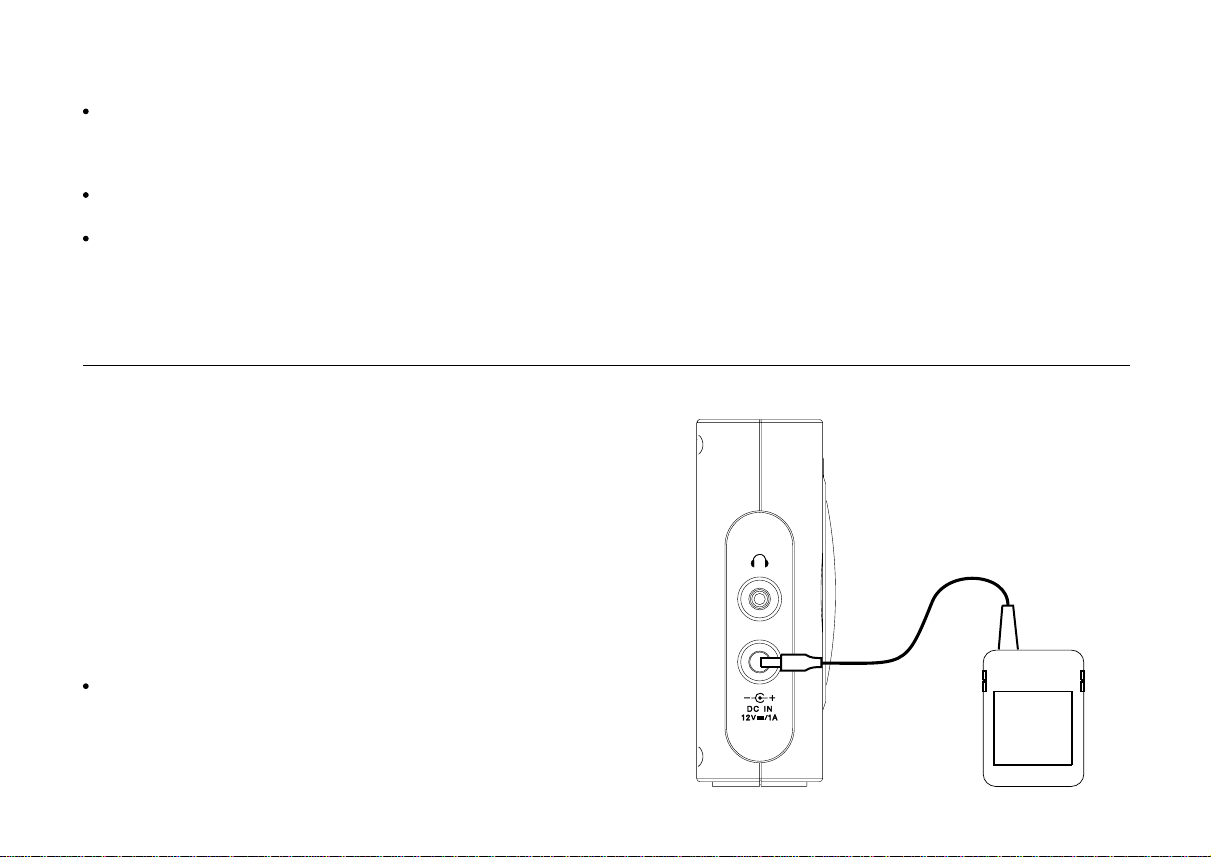
4. The charge indicator lights to show that the batteries are charging.
Batteries will be fully charged in around 7 hours.
Important: when using rechargeable batteries the battery switch
must be placed in the rechargeable position. Batteries will only
be charged when the radio is switched off and connected to the
AC adaptor.
Reduced power, distortion or your radio switching off by itself are all
signs that the batteries may need recharging.
If the radio is not to be used for any extended period of time it is
recommended that the batteries are removed from the radio.
IMPORTANT: The batteries should not be exposed to excessive heat
such as sunshine, fire or the like. After use, disposable batteries
should if possible be taken to a suitable recycling centre.
On no account should batteries be disposed of by incineration.
Using the AC a d aptor
The AC adaptor for use with the radio should provide 12 volts DC output
at 1 amp, centre pin positive.
1. Insert the ada ptor plug into the DC in socket on the left hand side of
your radio.
2. Plug the adaptor into a standard 13A mains socket outlet.
Whenever the adaptor is plugged in to the radio and switched on at
the mains the batteries are automatically disconnected. If the adaptor
is plugged in to the radio but not switched on then the radio will run
from the batteries if fitted.
The AC a daptor should be disconnected from the mains supply and
the radio when not in use.
IMPORTANT: The mains a daptor is used as the me ans of connecting
the radio to the mains supply. The mains socket used for the radio
must remain accessible during normal use. In order to disconnect the
radio from the mains completely, the mains adaptor should be
removed from the mains socket outlet completely.
5
Page 7
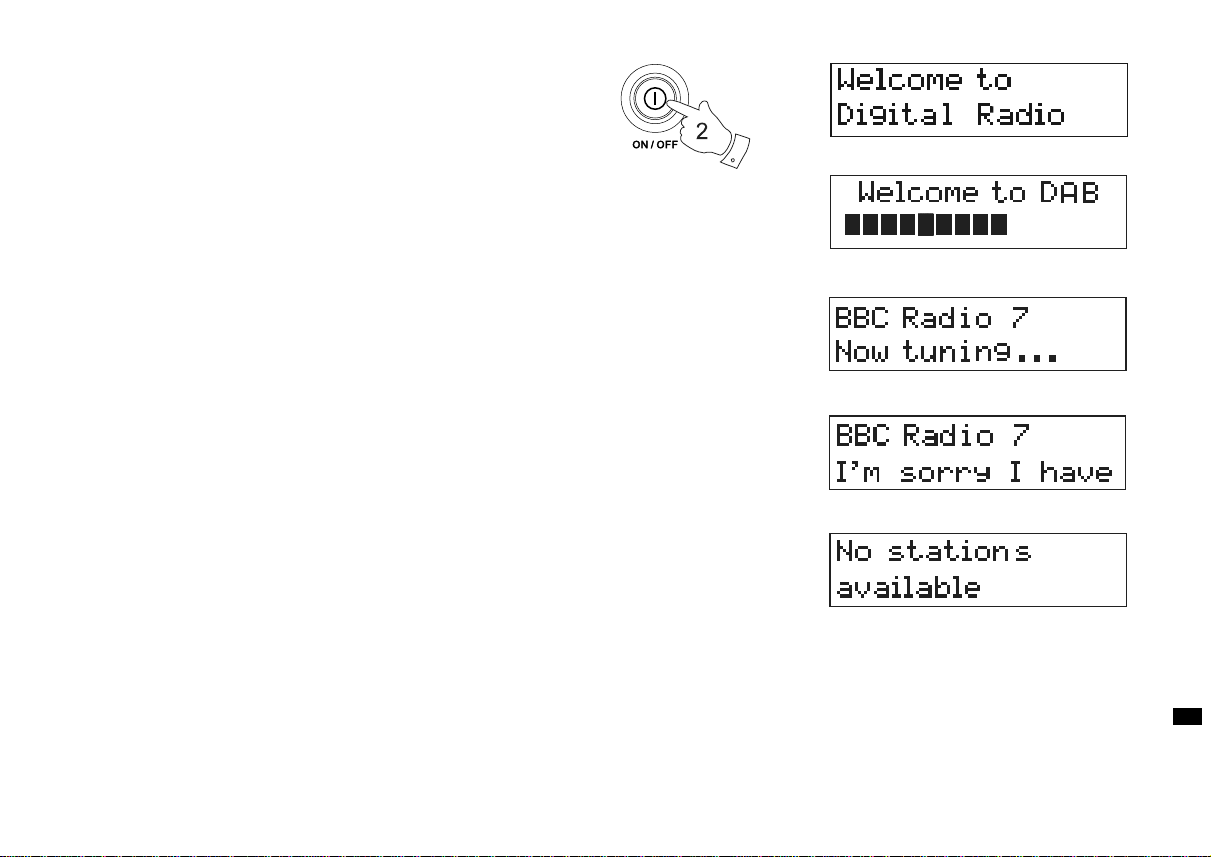
Operating your radio - DAB
1. Carefully extend the telescopic aerial.
2. Press the On/Off button to switch on your radio. The display will
show “Welcome to Digital Radio” for a few seconds.
3. If this is the first time the radio is used a quick scan of Band III
DAB channels will be carried out, known as Auto-tune. The display
will show “Welcome to DAB”.
4. During Auto-tune, the lower line of the display shows a bar graph
indicating progress of auto-tune. If the radio ha s been used bef ore,
then the last used station will be selected instead of the
Auto-tune process.
5. When the Auto-tune is completed the f irst station found
(in numeric-alpha order 0...9...A....Z) will be selected.
6. If the station list is still empty after the Auto-tune your radio will
display “No stations available”.
7. If no stations are found it may be necessary to relocate your radio to
a position giving better reception.
GB
6
Page 8
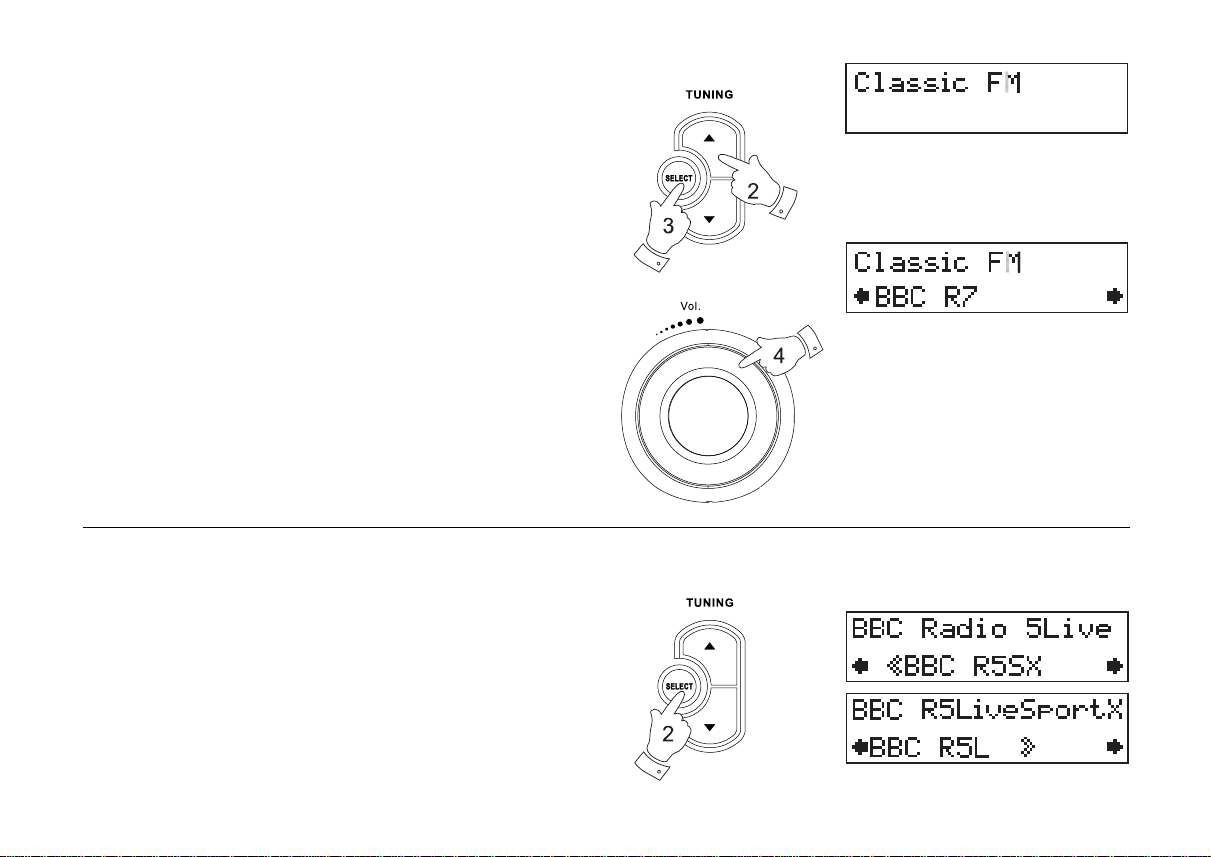
Selecting a station - DAB
1. The top line of the display shows the name of the station
currently selected.
2. Press either of the Tuning Up or Down button s to scroll through the
list of available stations.
3. Press and release the Select button to select the station. The display
may show “Now tuning” while your radio finds the new station.
4. Adjust the Volume control to the required setting.
Note:
If after selecting a station the display shows “station not available”
it may be necessary to relocate your radio to a position giving
better reception.
Secondary services - DAB
1. Certain radio stations have one or more secondary services
associated with them. If a station has a secondary service
associated with it the display will show “>>” next to the station
na me on the station list. The secondary service will then appear
immediately after the primary service as you press the
Tuning Up button.
2. Press the Select control to select the station.
7
Page 9
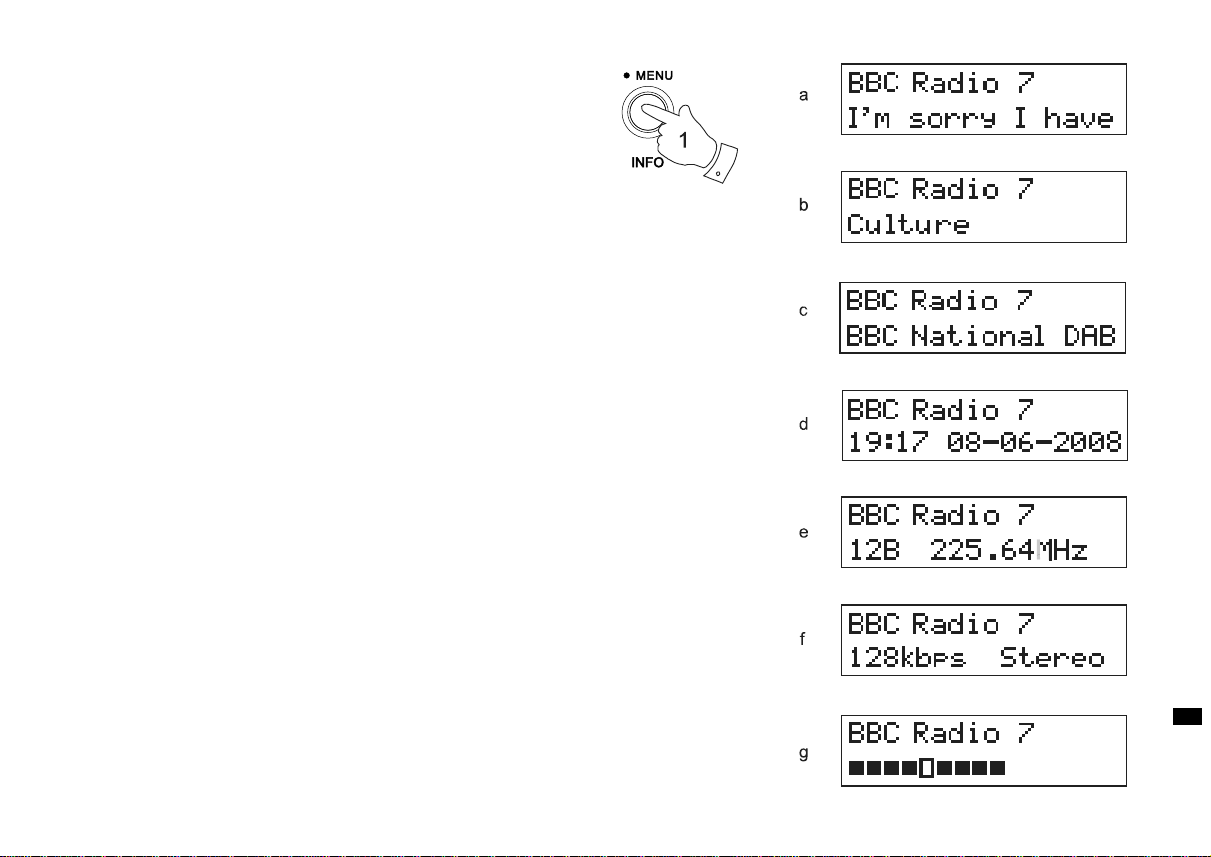
Display modes - DAB
Y our ra dio has seven display modes for DAB ra dio:-
1. Press and release the Info/Menu button to cycle through the
various modes.
Scrolling text
a.
Programme type
b.
Multiplex na me
c.
Time a nd date
d.
Channel a nd frequency
e.
Audio type and bit rate
f.
Signal strength
g.
Displays scrolling text messages
such as artist/tra ck name, phone in
number, etc.
Displays type of station being
listened to e.g. Pop, Classic,
News, etc.
Displays name of the DAB multiplex
to which the current station belongs.
Displays current time and date.
Displays channel a nd frequency for
the station being listened to.
Displays audio type and bit rate for
the station being listened to.
Displays signal strength for the
station being listened to.
GB
8
Page 10
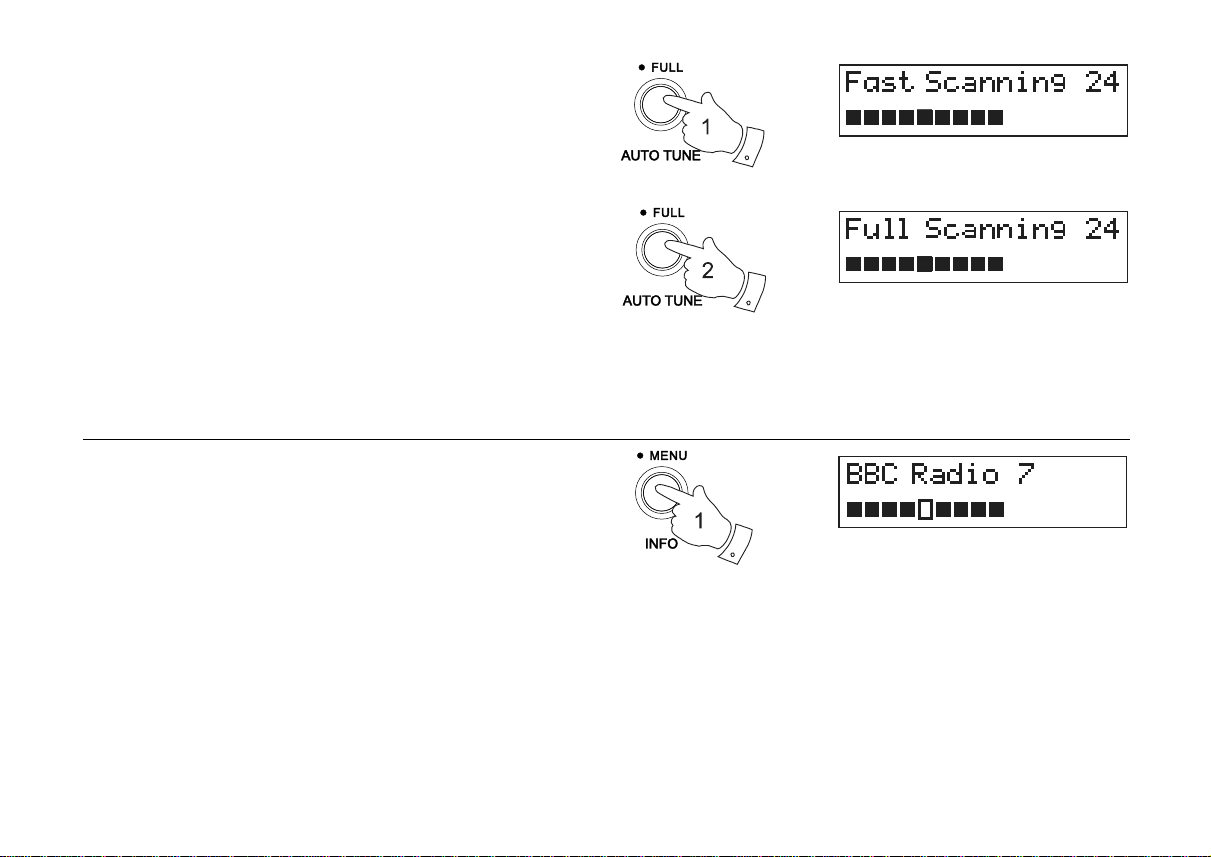
Finding new stations - DAB
As time pa sses new stations may become available. To find new
stations proceed as follows:-
1. Press and release the Auto Tune button, the display will show
“Fast scanning”. Your ra dio will perform a scan of the DAB III
frequencies. As new stations are found the station counter on the
right-hand side of the display will increase and stations will be added
to the list.
2. To carry out a full scan of the entire DAB Band III frequencies press
and hold down the Auto Tune button for more than 2 seconds and
then release. The display will show “Full scanning”. As new stations
are found the station counter on the right-hand side of the display will
increase and stations will be added to the list.
Signal strength display - DAB
1. Repeatedly press and release the Info button until the display shows
the signal strength.
2. Position your radio and carefully angle the telescopic aerial for best
reception using the signal strength display as a guide. Move your
radio around and position it so as to give maximum number of black
rectangles on the signal strength display. The clear unfilled rectangle
indicates the minimum signal level required for satisfactory reception.
3. Press the Info button to exit the signal strength display.
9
Page 11
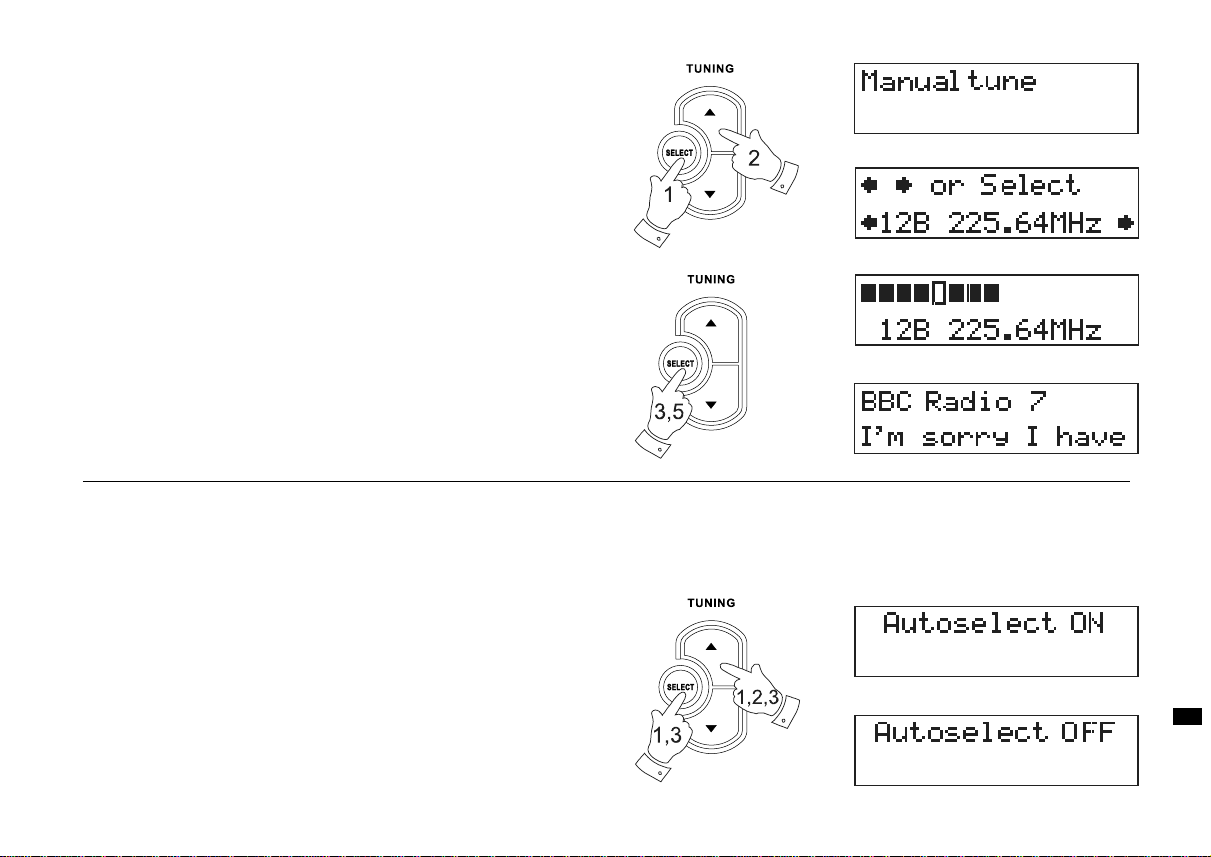
Ma nual Tuning - DAB
Manual tuning allows you to tune directly to the various DAB Band III
channels.
1. Press and hold the Select button until the display shows
“Manual tune”. Release the Select button.
2. Press either of the Tuning Up or Down buttons to select the required
DAB channel.
3. Press and release the Select button to select the required
DAB channel. The open bar in the middle shows you the minimum
signal strength needed for good DAB re ce ption. The signal strength
bars will go up and down showing the changing signal strength as
you adjust the telescopic aerial on your radio.
4. When a DAB signal is found, the display will show the name of the
DAB multiplex. Any new radio stations found will be added to the list
stored in the radio.
5. Press and release the Select button to return to normal tuning.
Autoselect - DAB
As an alternative to pressing the Sele ct button to select a station your
radio can be set so as to automatically select a station.
1. Press and release either of the Tuning Up or Down button s a
few times, immediately press and hold down the Select button until
the display shows “Autoselect ON”.
2. Press the Tuning Up or Down buttons until the station you require is
visible on the display. After a few seconds your radio will
automatically select the station shown on the display.
3. To switch off autoselect press and rele ase the Tuning Up or Down
buttons a few times, immediately press and hold down the Select
button until the display shows “Autoselect Off”.
GB
10
Page 12
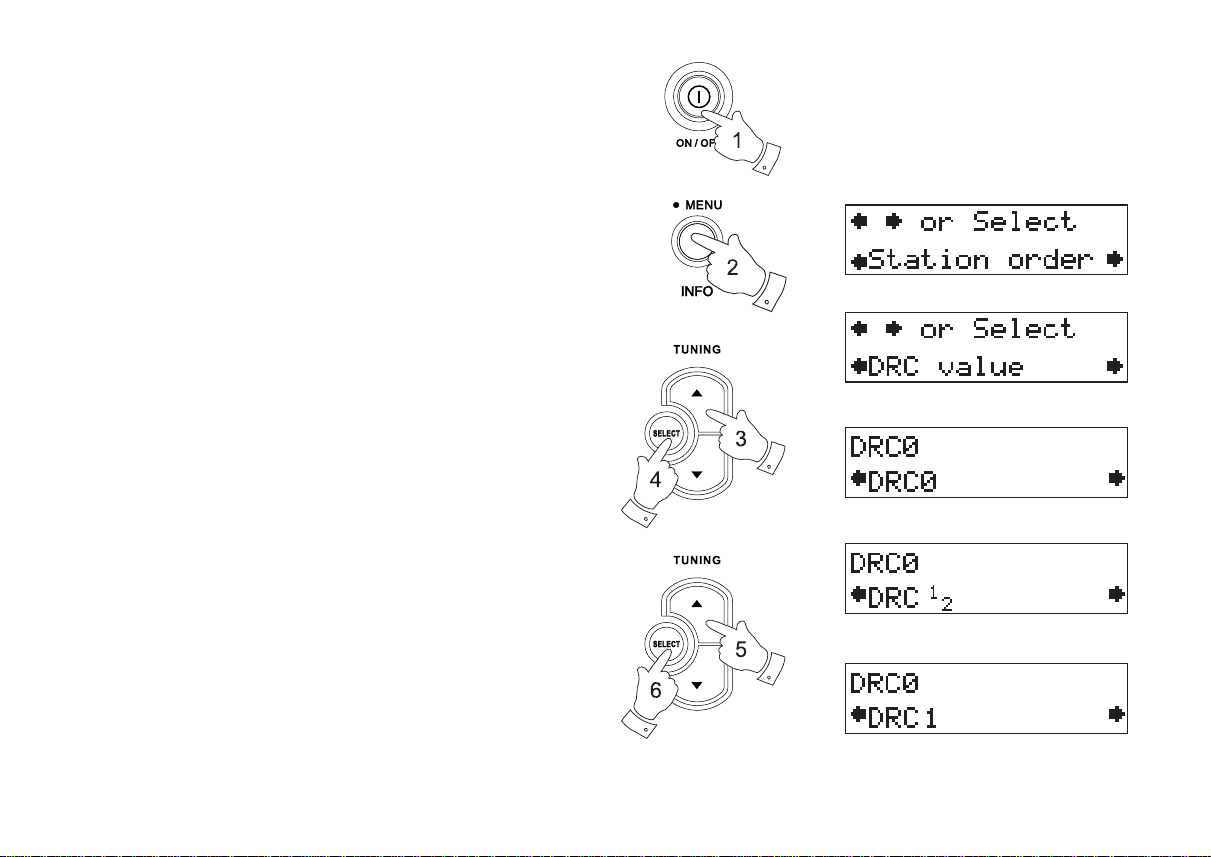
Dynamic Range Control (DRC) settings - DAB
DRC can ma ke quieter sounds easier to hear when your radio is used in
a noisy environment.
1. Press the On/Off button to switch on your radio.
2. Press and hold in the Info/Menu button and the display will
show “Station order.”
3. Press the Tuning Up or Down buttons until the display
shows “DRC value”.
4. Press and release the Select button to enter adjustment mode.
5. Press the Tuning Up/Down buttons to select required DRC setting
(default is 0) .
DRC 0 DRC is switched off, Broadcast DRC will be ignored.
DRC 1/2 DRC level is set to 1/2 that sent by broadcaster.
DRC 1 DRC is set as sent by broadcaster.
6. Press and release the Select button to confirm the setting.
The display will return to normal tuning mode.
Note:
Not all DAB broadcasts are able to use the D RC function. If the
broadcast does not support DRC, then the DRC setting in the ra dio will
have no effect.
11
Page 13
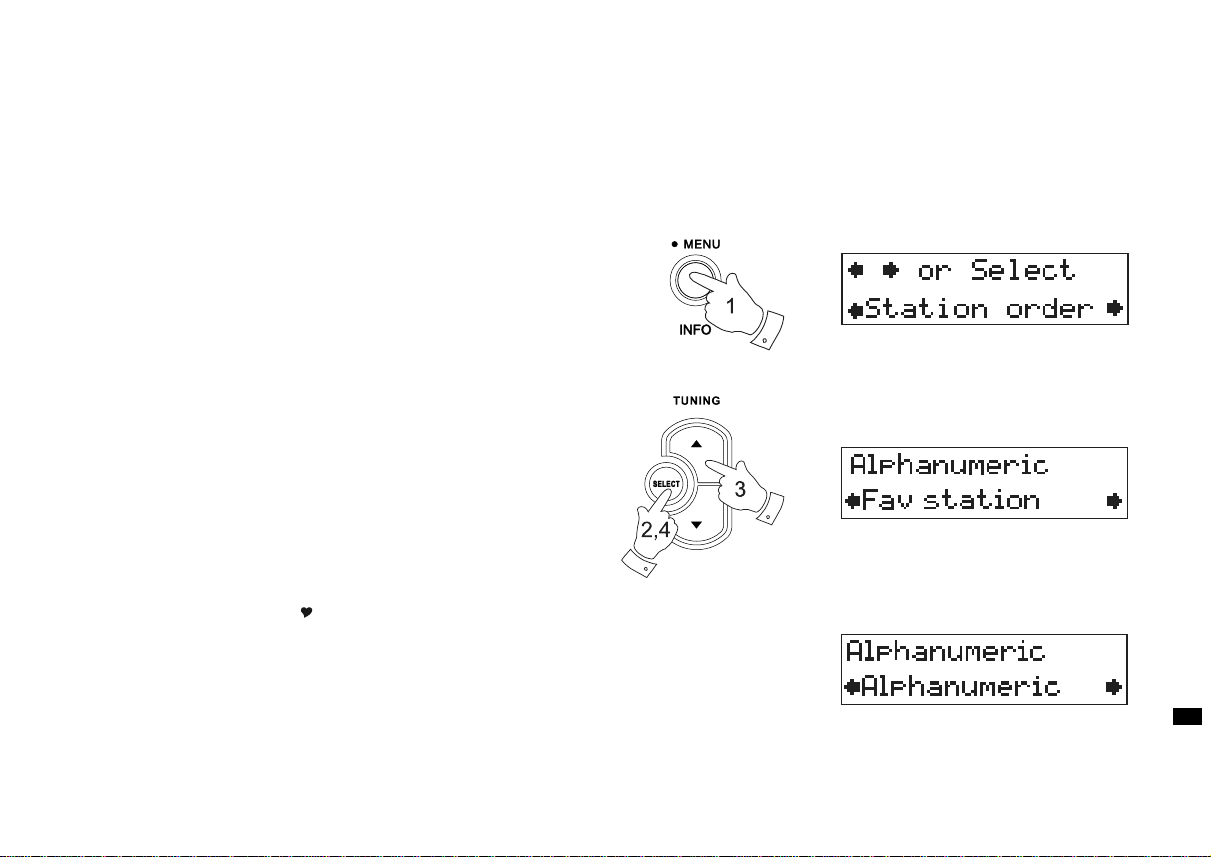
Station order setup - DAB
This function enables you to choose how the stations are arra nged
when selecting a station. There are four options available favourite station, alphanumeric, a ctive station and prune stations.
Note: Your radio default station order is numeric-alpha order.
1. Press and hold in the Info/Menu button and the display will
show “Station order.”
2. Press and release the Select button.
3. Press the Tuning Up or Down buttons to choose between
favourite station, alphanumeric, active station and prune stations.
4. Press and release the Select button to select the station order
setting required.
Favourite stations
When this setting is switched on, after a period of time the most
listened to stations will move to the top of the station list and will be
marked with the heart symbol .
Alphanumeric
Press the Tuning Up or Down buttons until “Alphanumeric” a ppe ars
on the display. Your radio will now select stations in alphanumeric order
(0....9....A....Z).
GB
12
Page 14
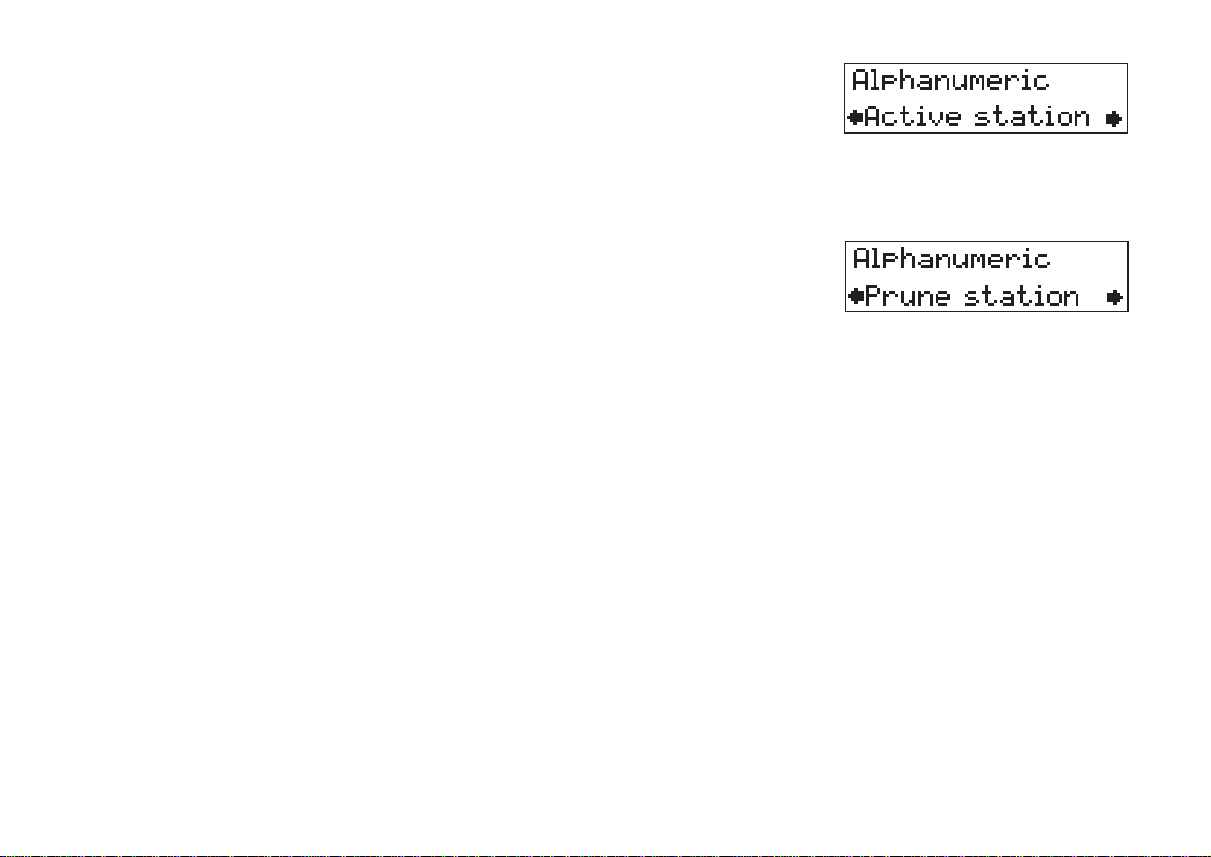
Active station
When this setting is switched on the display will show only those that a
signal can be found fo r.
Prune stations
Some DAB services may stop broadcasting or you may not be able to
receive a station. Prune stations will delete the DAB stations from your
station list that can no longer be received.
When this feature is selected your radio will delete the stations that are
not currently being received.
13
Page 15
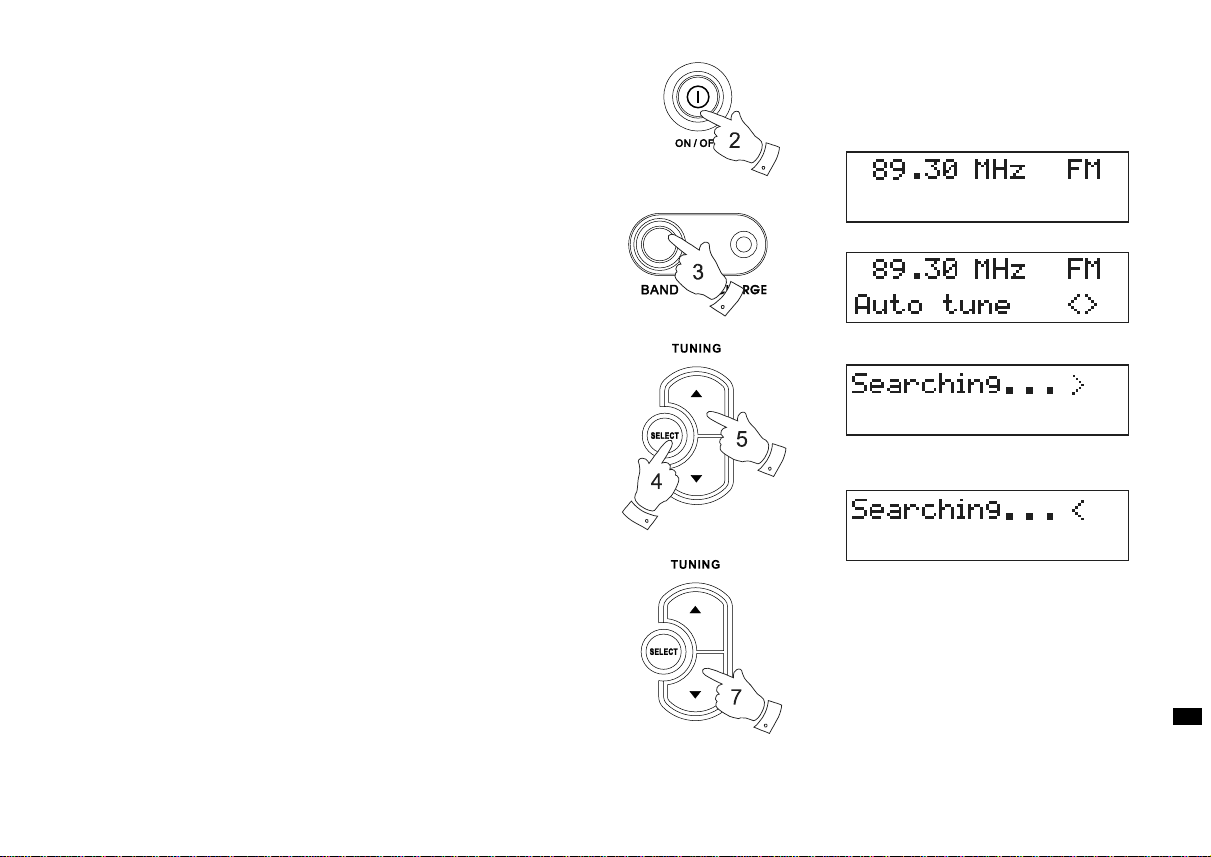
Operating your radio - FM
1. Carefully extend the telescopic aerial.
2. Press the On/Off button to switch on your radio. The display will
show “Welcome to Digital Radio” for a few seconds.
3. Press the Band button to select the FM band.
4. Press and release the Select button until the display shows
“Auto tune <>”.
5. Press the Tuning Up button to cause your ra dio to scan in an
upwards direction (low frequency to high frequency) and stop
automatically when it finds a station of sufficient strength.
6. After a few seconds the display will update and show station name
(if RDS information is available).
7. Press the Tuning Down button to scan the FM band in a downwards
direction (high frequency to low frequency).
8. When the waveband end is rea ched your ra dio will recommence
tuning from the opposite waveband end.
9. Adjust the Volume control to the required setting.
10. To switch off your radio press the On/Off button.
GB
14
Page 16
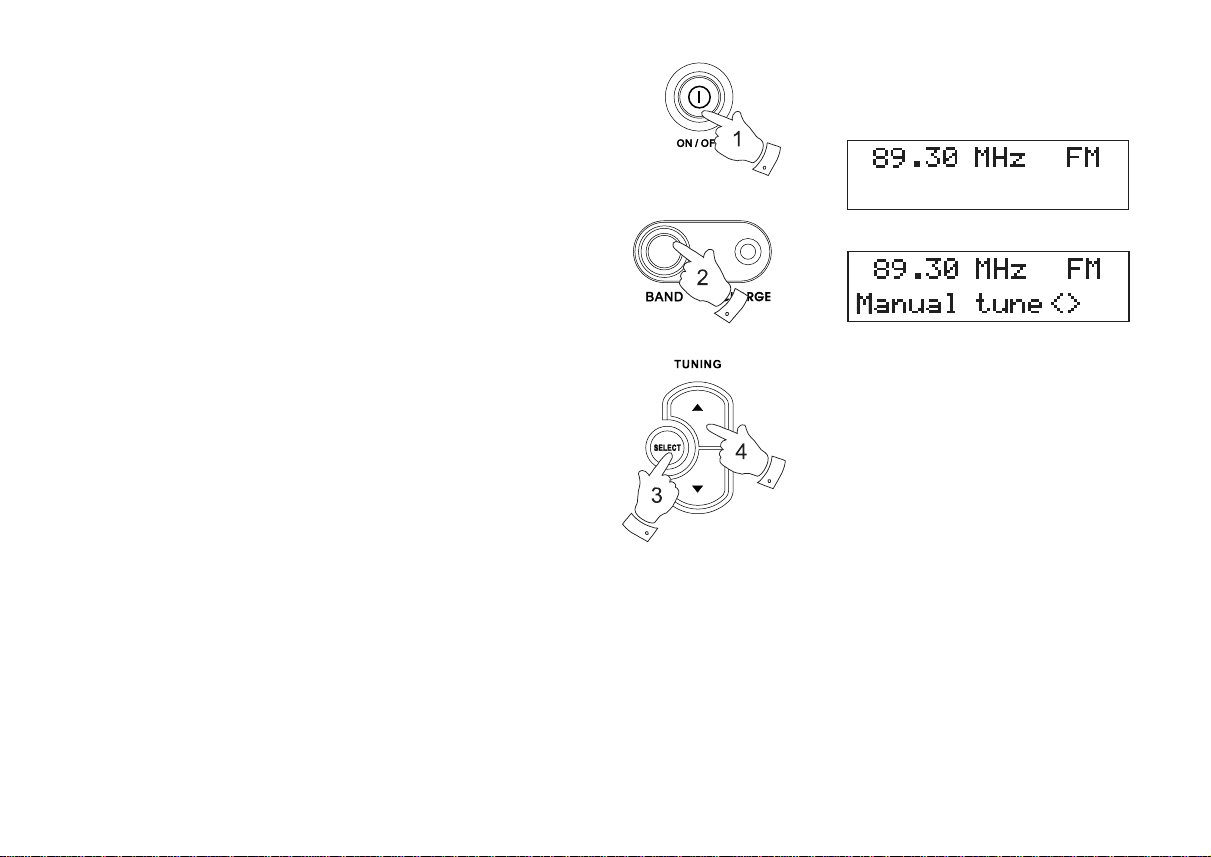
Manual tuning - FM
1. Press the On/Off button to switch on your radio.
2. Press the Band button to select the FM band. Fully extend the
Telescopic aerial.
3. Press and release the Select button until the display shows
“Manual tune <>”.
4. Press either of the Tuning Up or Down buttons to tune to a station.
The frequency will change in ste ps of 50kHz.
5. When the waveband end is reached the radio will recommence tuning
from the opposite waveband end.
6. Set the Volume control to the required setting.
7. To switch off your radio press the On/Off button.
15
Page 17
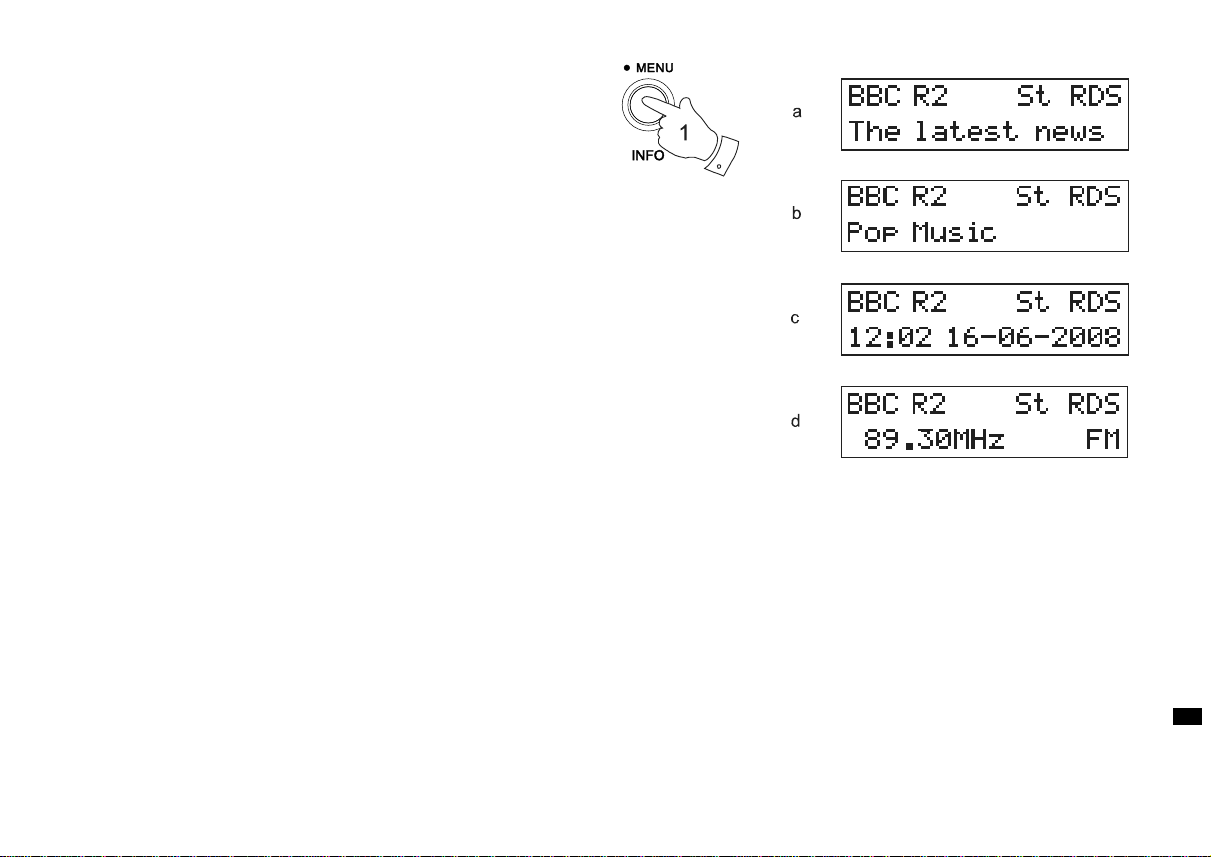
Display modes - FM
In FM mode the bottom line of the display can be set to a ny of the
following modes:-
1. Press the Info/Menu button to cycle through the various modes.
a. Scrolling text
b. Program T ype
c. Time and date
d. Frequency
Note:
When tuned to the FM band, information display is only availa ble
when the radio is able to receive R DS inf ormation from the broa dcaster.
Displays scrolling text messages
such as artist/tra ck name, phone in
number etc.
Displays type of station being listened to
e.g. Pop, Classic, News, etc.
Displays current time and date.
Displays frequency of the station being
listened to.
GB
16
Page 18
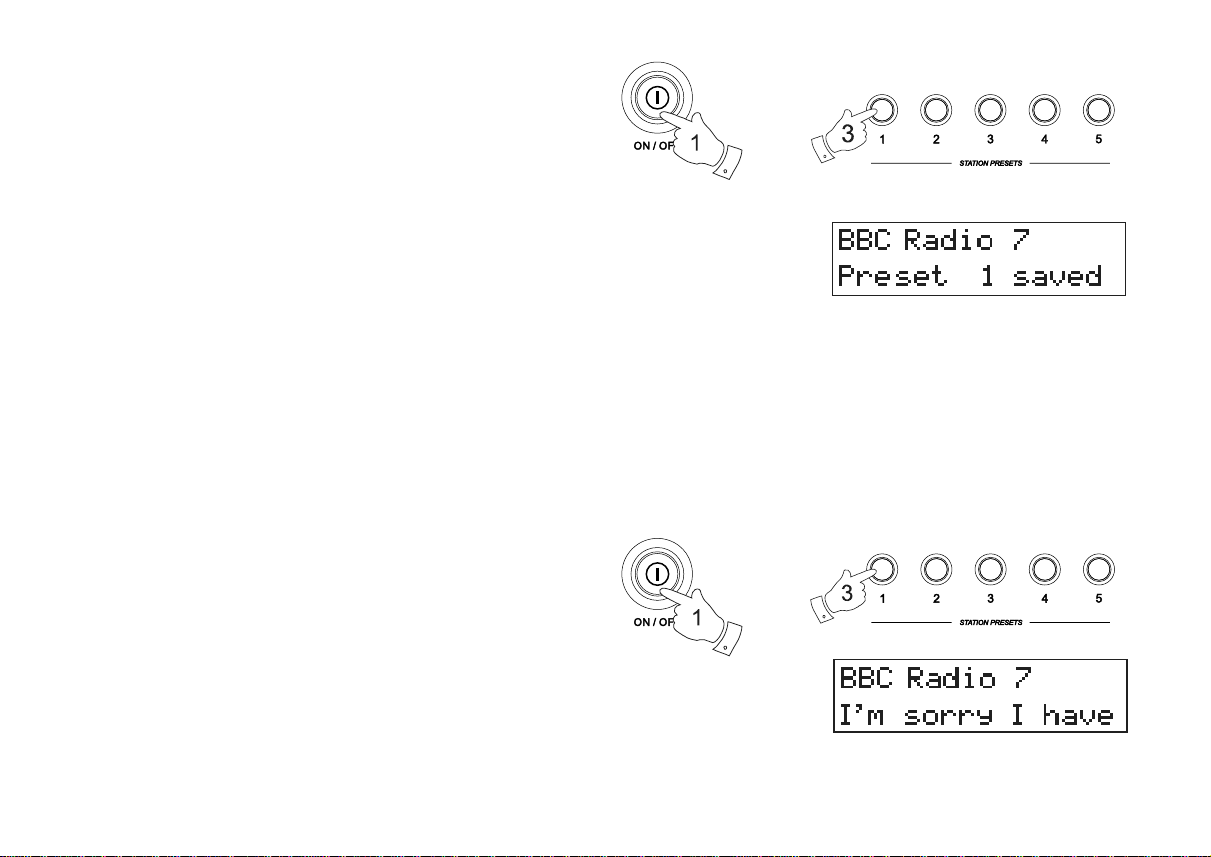
Presetting station s
There are 5 memory presets for ea ch of the two wavebands which allow
you to quickly tune the radio to your favourite stations. Presets are
store in a memory which remembers the settings even when the radio
is switched off.
1. Press the On/Off button to switch on your radio.
2. Tune to the required station as previously described.
3. Press and hold the required Preset button until the display shows
e.g. Preset 1 saved. The station will be stored under the chosen
preset button. Repeat this procedure for the remaining presets.
4. Stations stored in the memories may be overwritten by following the
above procedure.
Recalling a preset
1. Press the On/Off button to switch on your radio.
2. Select the required waveband.
3. Momentarily press the required Preset button, your radio will tune to
the station stored in preset memory.
17
Page 19
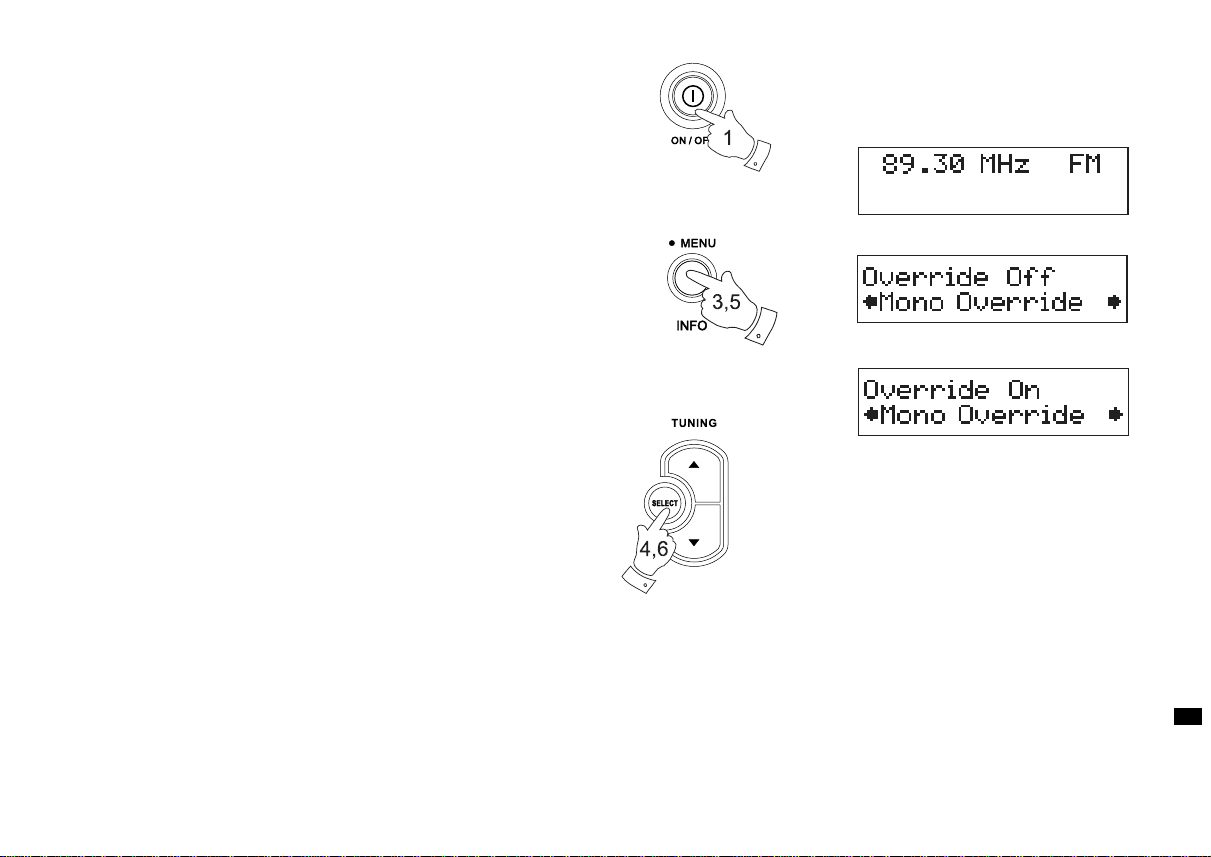
Stereo / Mono setting - FM
Y our radio will play stereo broa dcasts in stereo (via headphones) so
long as the rece ived signal is of a dequate strength. However, as a
stereo signal becomes weaker the audio signal will become poorer.
It may be preferable to force the radio to play the station in mono in
order to reduce the level of audio noise.
1. Press the On/Off button to switch on your radio.
2. Tune to the required FM radio station as previously described.
3. Press and hold the Info/Menu button until the display shows
“Mono Override” on the lower line. The upper line will show
“Override Off” if the radio is in the Auto-Stereo mode.
4. Press the Select button to switch on the Mono Override. While this
setting is engaged, the radio will play the current station in mono
whether listening via headphones or the loudspeaker.
Mono Override is a temporary setting and is applied to the currently
tuned station only. It is cancelled automatically by tuning to another
radio station.
5. If you wish to cancel Mono Override while listening to the currently
tuned radio station, press and hold the Inf o button until the display
shows “Mono Override” on the lower line. The upper line will show
“Override On” if the radio is in the Mono Override mode.
6. Press the Select button to switch off the Mono Override. The radio
will play then play the current station in stereo through headphones
if the signal is sufficiently strong.
GB
18
Page 20
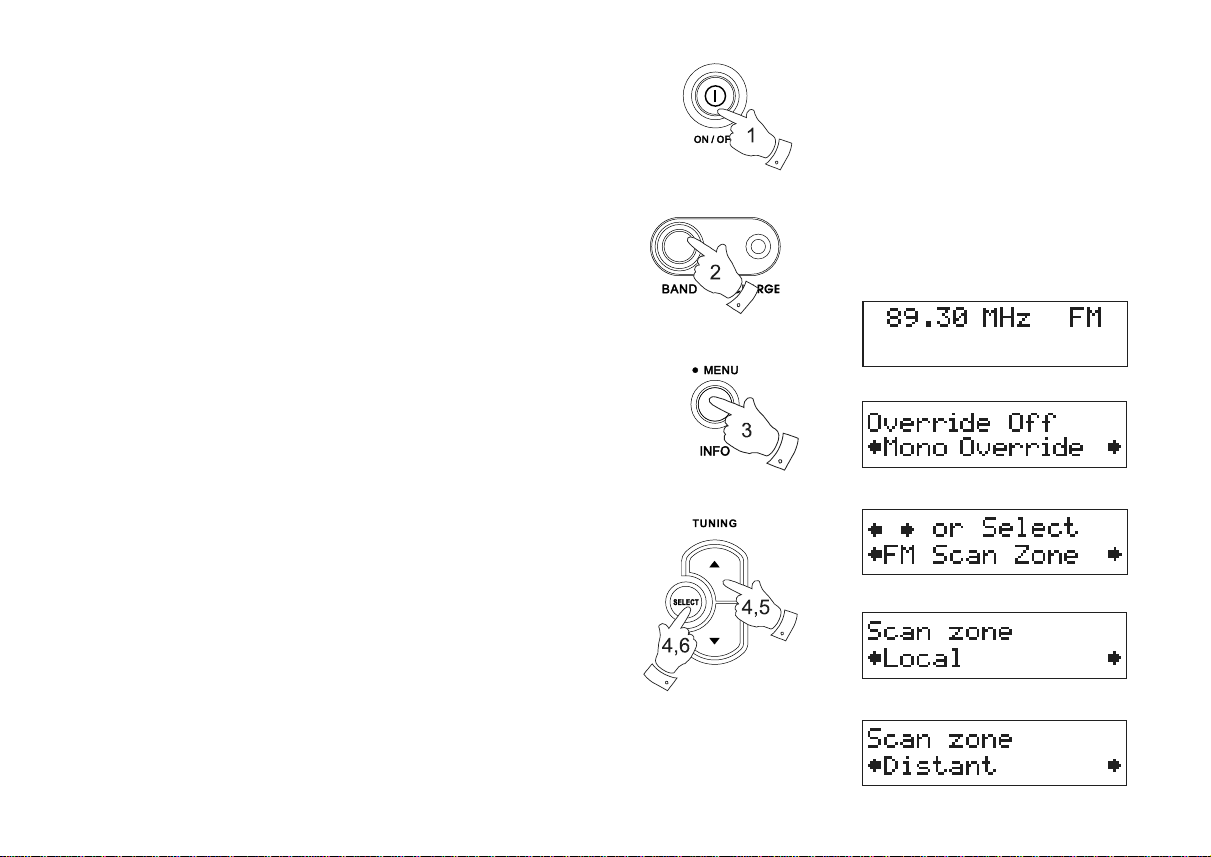
Scan sensitivity setting - FM
Y our ra dio will normally scan for FM broadcasts which are strong
enough to give good reception. However, you may wish the
Auto-scan function to also be able to find weaker signals, possibly from
more distant radio transmitters. Y our radio includes a local / distant
option for the Auto-sca n function.
1. Press the On/Off button to switch on your radio.
2. If needed, press the Band button to select the FM band.
3. Press and hold the Info/Menu button until the display shows
“Mono override” on the lower line.
4. Press and release the Tuning Up or Down button s until the display
shows “FM Scan Zone” then press the Select button to enter the
scan zone selection menu.
5. Press the Tuning Up or Down buttons to switch between Local and
Distant options on the lower line of the display. The Distant option will
allow the radio to find wea ker sign als when scanning.
6. Press the Select button to confirm your selection. The radio will then
revert to the normal information display. The Local or Distant setting
is stored in the radio and remains in force until changed or until a
System Reset.
Note:
The initial setting (out of the box, or after a System Reset) causes
the radio to ignore weak (dista nt) sign als.
19
Page 21
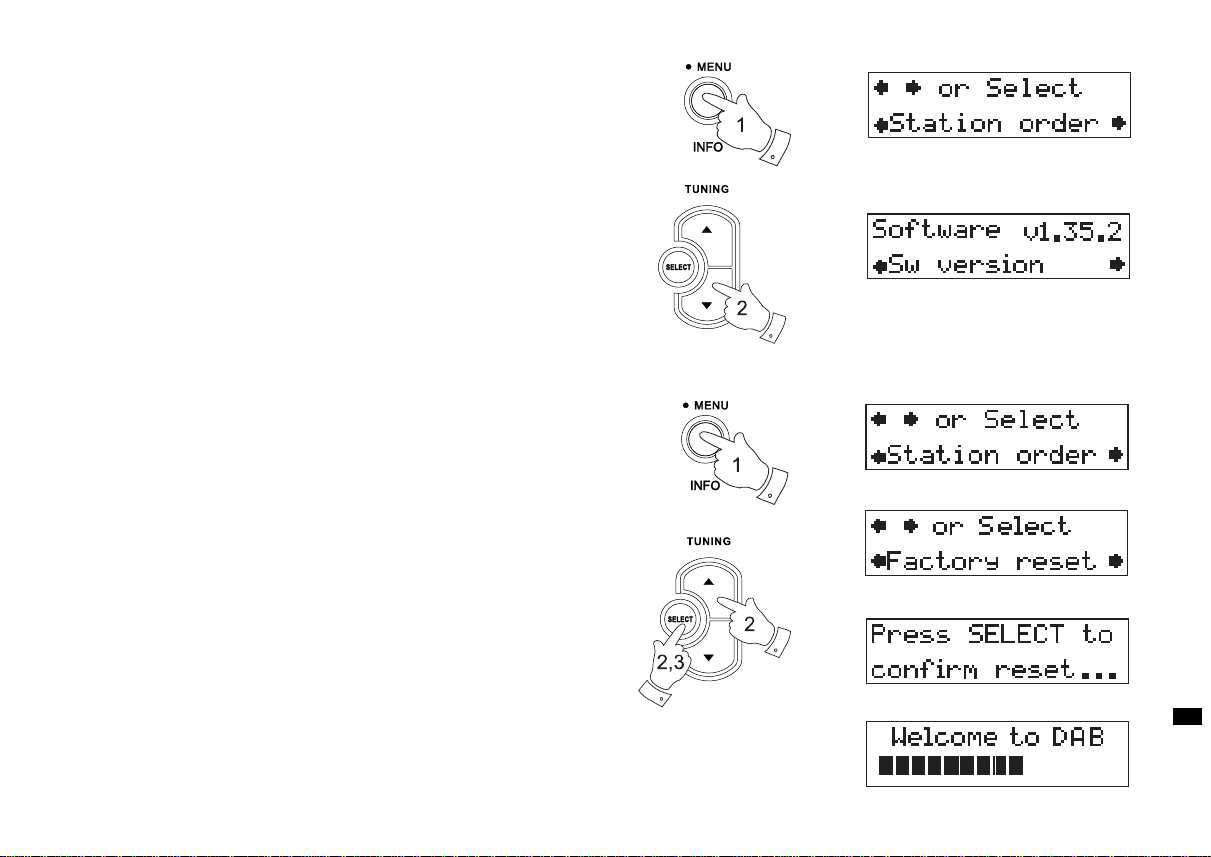
Software version
The software display cannot be altered a nd is just f or your reference.
1. To view the software version on the display press and hold in the
Info/Menu button for two seconds.
2. Press the Tuning Up/Down buttons until the display shows
“Sw version” on the lower line. The version number is then shown on
the upper line of the display. After a few seconds the display will
revert to normal tuning mode.
System reset
If your radio fails to operate correctly, or some digits on the display are
missing or incomplete carry out the following procedure.
1. Press and hold down the Info/Menu button for 2 seconds.
2. Press the Tuning Up or Down buttons until the display shows
“Factory reset” on the lower line then press and release the
Select button to select System reset.
3. Press the Select button once more and a full reset will be performed.
All presets and station lists will be erased.
4. After a system reset a scan of the DAB band will be perf ormed.
In case of malfunction due to electrostatic discharge, reset the
product (reconnection of power source may be required) to resume
normal operation.
GB
20
Page 22
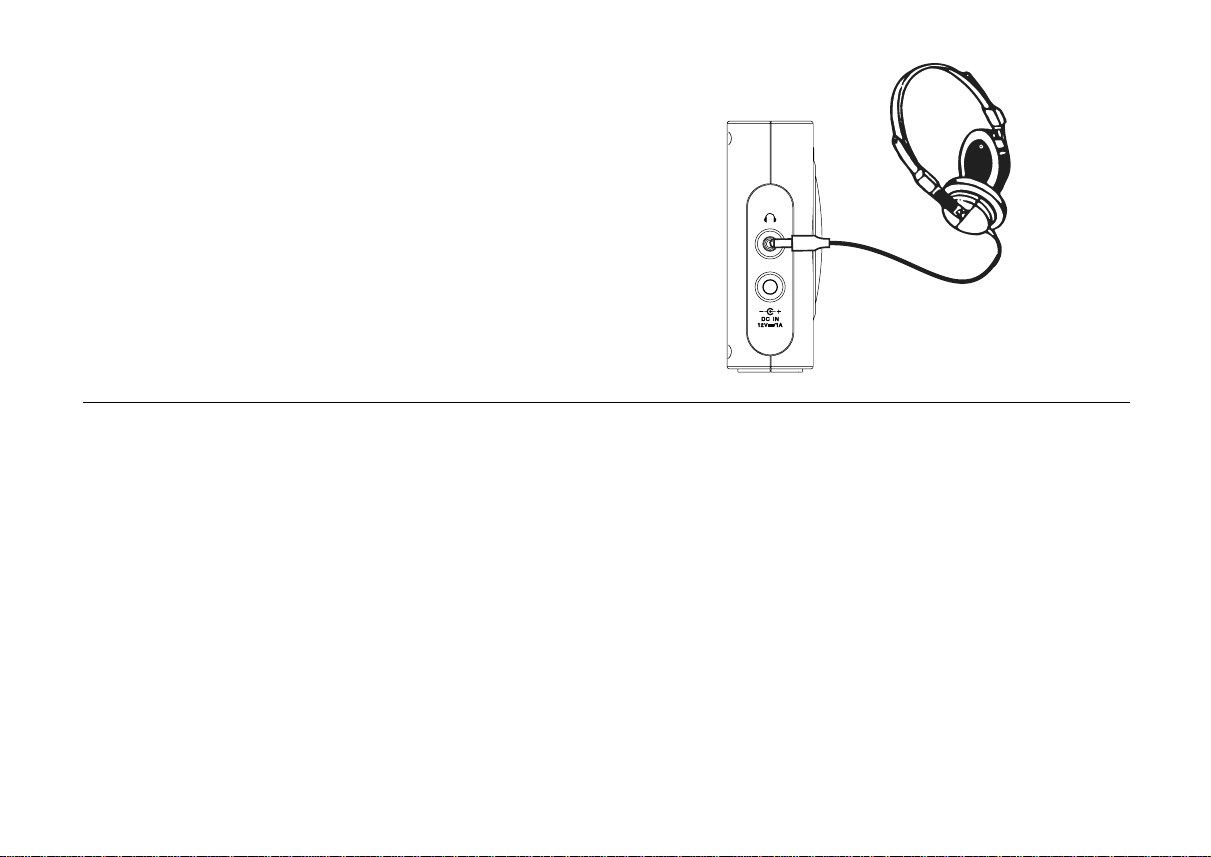
Headphone socket
A 3.5mm Headphone Socket located on the left hand side of your radio
is provided for use with either headphones or an earpiece. Inserting a
plug automatically mutes the internal loudspeaker.
IMPORTANT:
Excessive sound pressure from earphones a nd hea dphones ca n cause
hearing loss.
Display backlight
1. When using on batteries, the display backlight will be switched on for
approximately 12 seconds when any button is pressed.
2. When your radio is powered by AC mains the display backlight will
always be switched on.
21
Page 23
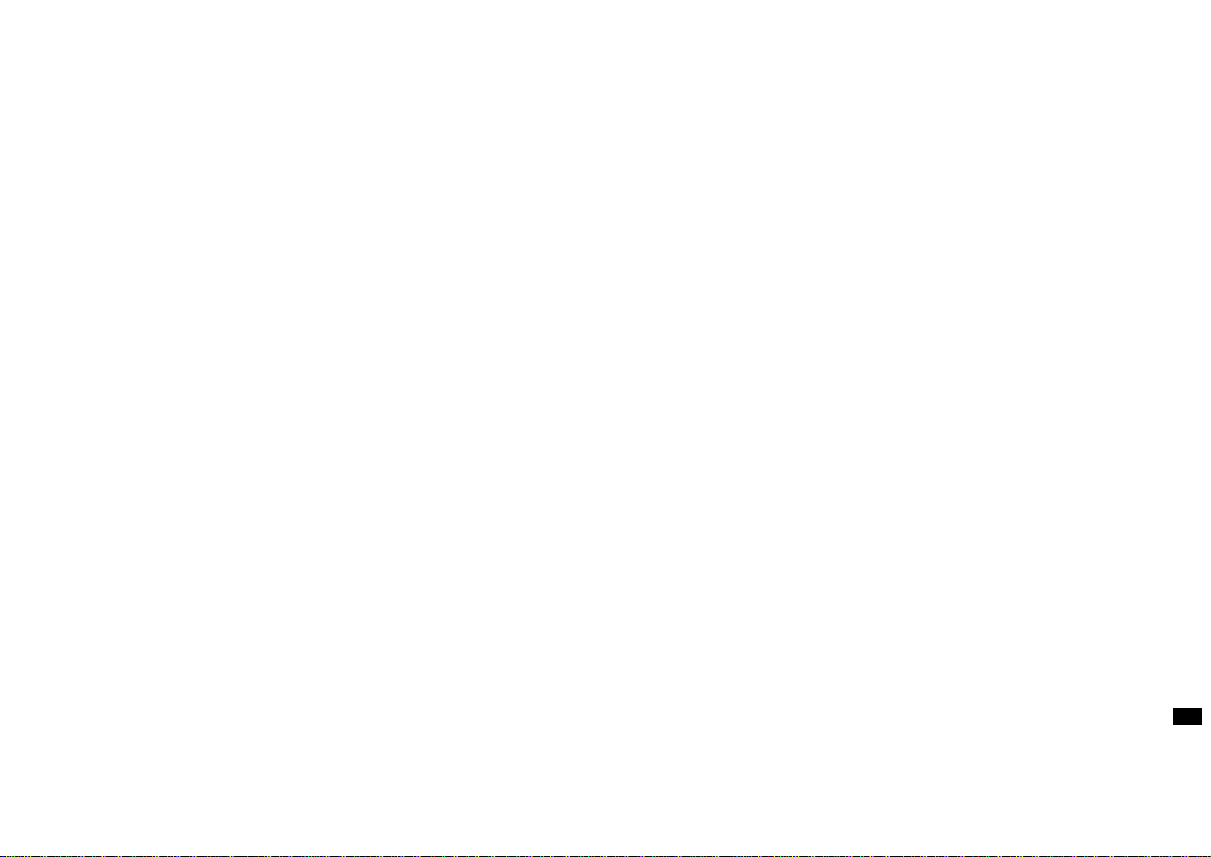
A Few words about batteries...
Y our radio has been designed to use a choice of power sources.
Y ou may plug it into the main s using the supplied adaptor,
or for listening away from the mains you may use either alkaline or
rechargeable batteries. We do not recommend the use of carbon-zinc or
zinc-chloride batteries.
It is very important that you read the a dvice a nd warnings given below.
1) Whichever type of batteries you choose to use, it is very important
that the battery selection switch under the cover is set to the
correct type.
a. If no batteries are fitted, then set the switch to the Alkaline position.
This position minimises the power consumption when the radio is
powered from the mains.
b. If Alkaline batteries are fitted, then set the switch to the
Alkaline position.
c. If Rechargeable batteries are fitted, then set the switch to the
Rechargeable position. Your radio is designed to use
Nickel-Metal-Hydride rechargea ble batteries. No other type of
rechargeable battery should be used in the radio.
2) NEVER mix old and new Alkaline batteries. The old batterie s may
suffer damage and leak which will da mage your ra dio and whatever
the radio is standing on.
3) NEVER mix old a nd new Recharge a ble batteries . This may
result in unreliable charging and shortened battery life. Never mix
Rechargeable batteries of different type s or capacities even if they
are new.
4) NEVER mix Alkaline and Rechargeable batteries. The recharging of
Alk aline batterie s can be very dangerous.
Rechargeable batteries...
Y our ra dio use s a ra nge of methods to en sure corre ct and safe charging
of Rechargeable Nickel-Metal-Hydride batteries. These work to protect
your batteries from excessive charge and discharge.
These protections can only work properly if the a dvice above is f ollowed.
In particular, the radio will not be able to correctly charge batteries
if they are a mixture of different brands, or different ages,
or different ca pa cities.
We re commend that all the rechargeable batteries used in your radio
are bought together as a set. They should always be charged together
and discharged together a nd not “borrowed” from time to ti me f or other
application s. This will ensure that they give their opti mum perf orma nce
in your radio.
We recommend that the re chargeable batteries that you use should
be from a quality brand, and should be of at least 2000mAh capacity.
Batteries of this capacity should be able to power your radio for between
10 and 20 hours depending upon the volume of the radio, whether DAB
or FM mode is used (DAB mode uses slightly less power than FM),
and also depending on the condition of the batteries.
Before you first install a new set of rechargeable batteries into your
radio you should first make sure that the battery type switch bene ath
the battery cover is in the rechargeable position. Install the batteries
arranging them as shown on the back of the radio. Plug the mains
adaptor into a mains socket and then into the radio. While the batteries
are charging the battery indicator should show a red light. When the
batteries are fully charged the indicator will turn off. The ti me taken to
charge the batteries will depend on how much charging they require.
New batteries may be partly charged when first fitted, but it is normal
for a set of batteries to take several hours to charge fully (this can be
between 5 and 8 hours depending on the battery capacity a nd the ir initi al
state of charge).
GB
22
Page 24
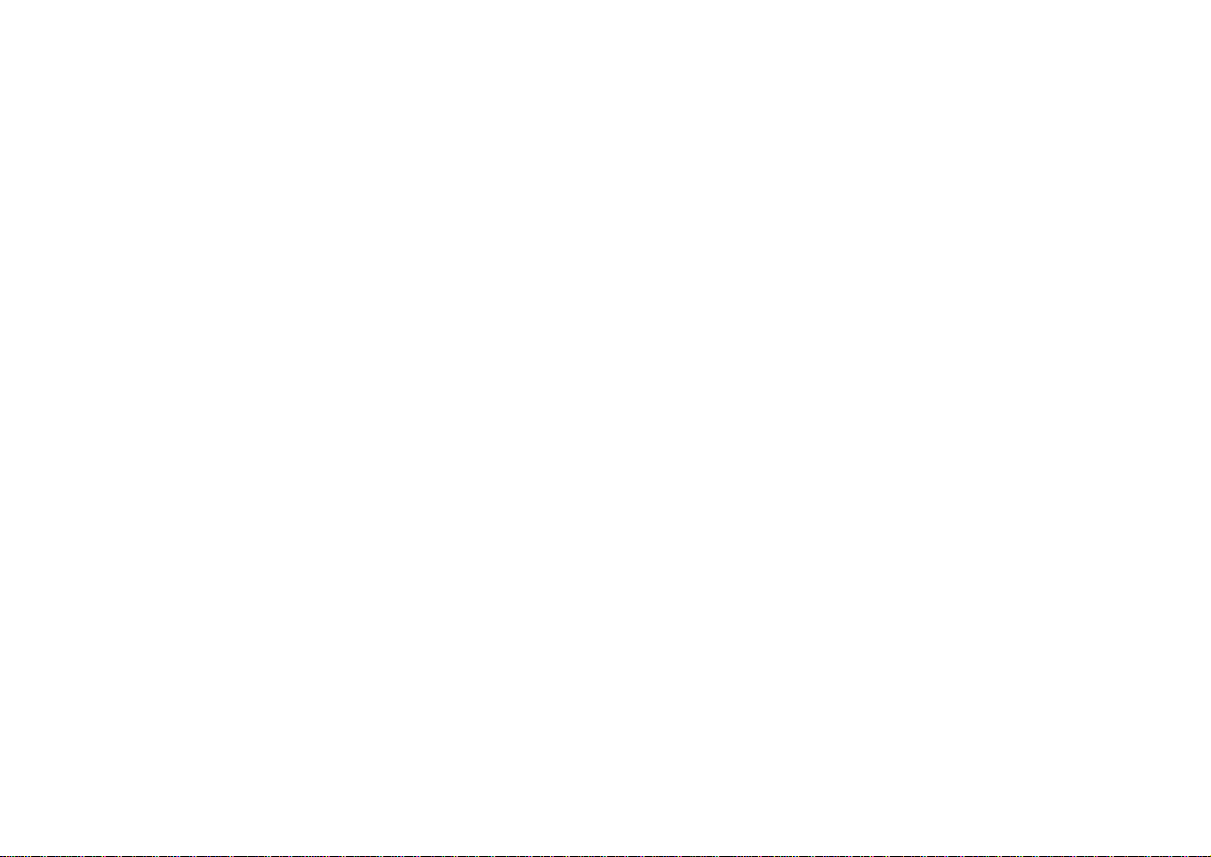
If you use the radio powered from the batteries, the battery light will
be off. When the batteries are exhausted, the radio will switch itself off.
It does this in order that the batteries are not excessively discharged.
This would otherwise damage the batteries and shorten their life.
If you use the radio powered from the mains with rechargeable batteries
fitted, the charging process is suspended until you switch off the radio.
When you switch off the radio using its On/Off button charging will then
resume. If the batteries have already been charged then they will only
charge for a few more minutes before the battery charge indicator goes
turns off.
To avoid danger and risk of injury, please follow these
guide lines
Improper use of batteries may result in leakage of fluid, overhe ating
or explosion. Battery fluid is corrosive and may also be toxic.
Battery fluid can cause skin burns, can damage the eyes, and can be
harmful if swallowed.
1. Keep batteries out of the reach of children.
2. Do not heat, open, puncture, mutilate or dispose of batteries
by burning.
If you only listen to your radio for short periods, you do not need to
connect your radio to the mains to charge the batteries every time that
you use it. However, if the radio is not to be used for a few weeks we
recommend that the batteries are fully charged before the radio is put to
one side (charge until battery charge light turns off).
If you intend not to use your radio for some months, then we
recommend that the batteries are removed and put away, keeping them
in a cool place out of rea ch of children, away from moisture and such
that no metal object can contact the battery terminals.
With care, rechargeable batteries can last a long time and can operate
for many hundreds of charge and discharge cycles. When your
rechargeable batteries can no longer power your ra dio adequately,
please dispose of the m thoughtfully.
23
3. Do not mix different battery types or old and new batteries.
Always replace all the batteries at the same time.
4. Do not carry or store batteries such that metal objects may contact
the end caps.
5. Remove batteries from the radio if they are worn out or if you are
storing it for a long time.
6. Remove old or worn out batteries promptly , and recycle or dispose of
them according to the regulations applicable to your location.
7. If a battery does leak, remove all batteries from the product,
taking care to avoid directly touching the leaked fluid. If the fluid
contacts skin or clothes wash with water immediately.
Before inserting new batteries, thoroughly clean the battery
compartment with a damp paper towel, or follow the battery
manufa cturer’s a dvice f or clean up.
Page 25
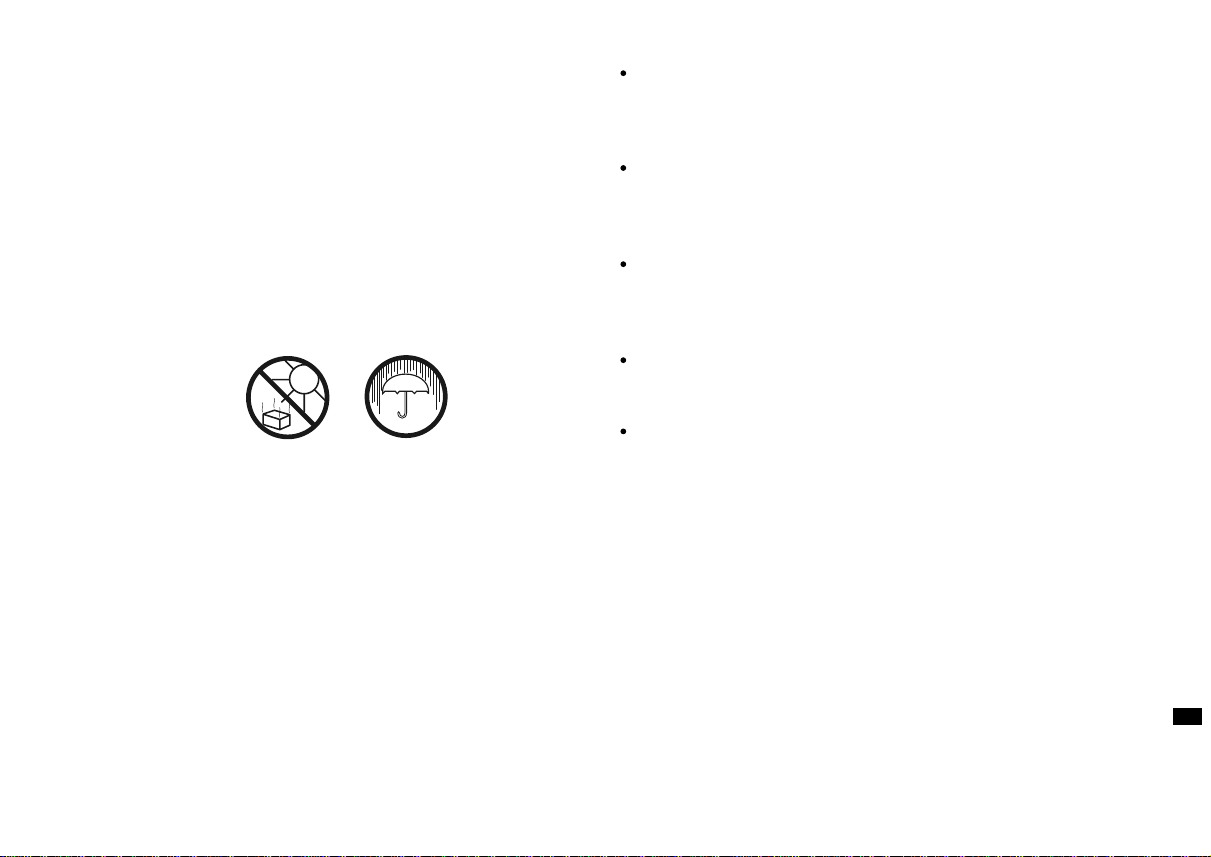
General
Do not allow this radio to be exposed to water, steam or sand. Do not
leave your radio where excessive heat could cause damage such as in a
parked car where the heat from the sun can build up even though the
outside temperature may not seem too high. It is recommended that the
DAB band be used wherever possible as better results in terms of
quality and freedom from interference will usually be obtained tha n on
the FM band.
The name plate is located on the back of your radio.
Your radio should not be exposed to dripping or splashing and that
no objects filled with liquids, such as vases, shall be placed on
the radio.
It is recommended to operate the product such that there is a
minimum distance (10cm re commended) to adjacent objects in order
to ensure good ventilation.
The ventilation of the product should not be restricted by covering it
or its ventilation openings with items such a s newspapers,
tablecloths, curtains etc.
No naked flame sources such as lighted candles should be placed on
the product.
It is recommended to avoid using or storing the product at extremes
of temperature. Avoid leaving the unit in cars, on window sills,
in direct sunlight etc.
GB
24
Page 26
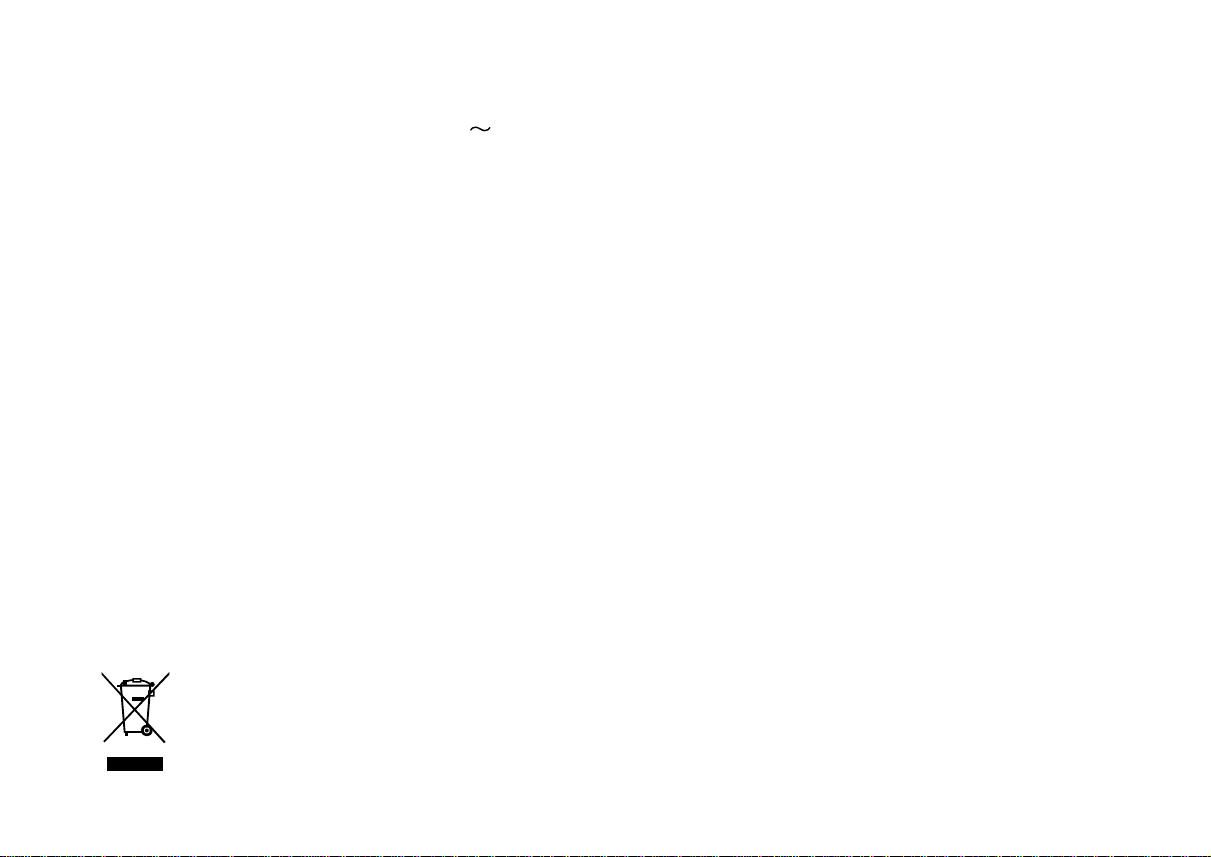
Specifications
Power Requirements
Mains
Batteries
Battery Life
Frequency Coverage
AC 100 - 240 volts, 50 - 60 Hz only (ada ptor)
6 x LR6 (AA size)
Up to 25 hours of listening for 4 hours a day
at normal volume using alkaline cells.
FM 87.5-108MHz
DAB 174.928 - 239.200MHz
The Company reserves the right to amend the specification without notice
Circuit Features
Loudspeaker
Output Power
Headphone socket
Aerial System
75mm
1 Watt
3.5mm dia
FM T ele scopic aerial
DAB T elescopic aeri al
If at any time in the future you should need to dispose of this product please note that: Waste electrical products should not
be disposed of with household waste. Please recycle where facilities exist. Check with your Local Authority or retailer for
recycling advice. (Waste Electrical and Electronic Equipment Directive)
25
Page 27
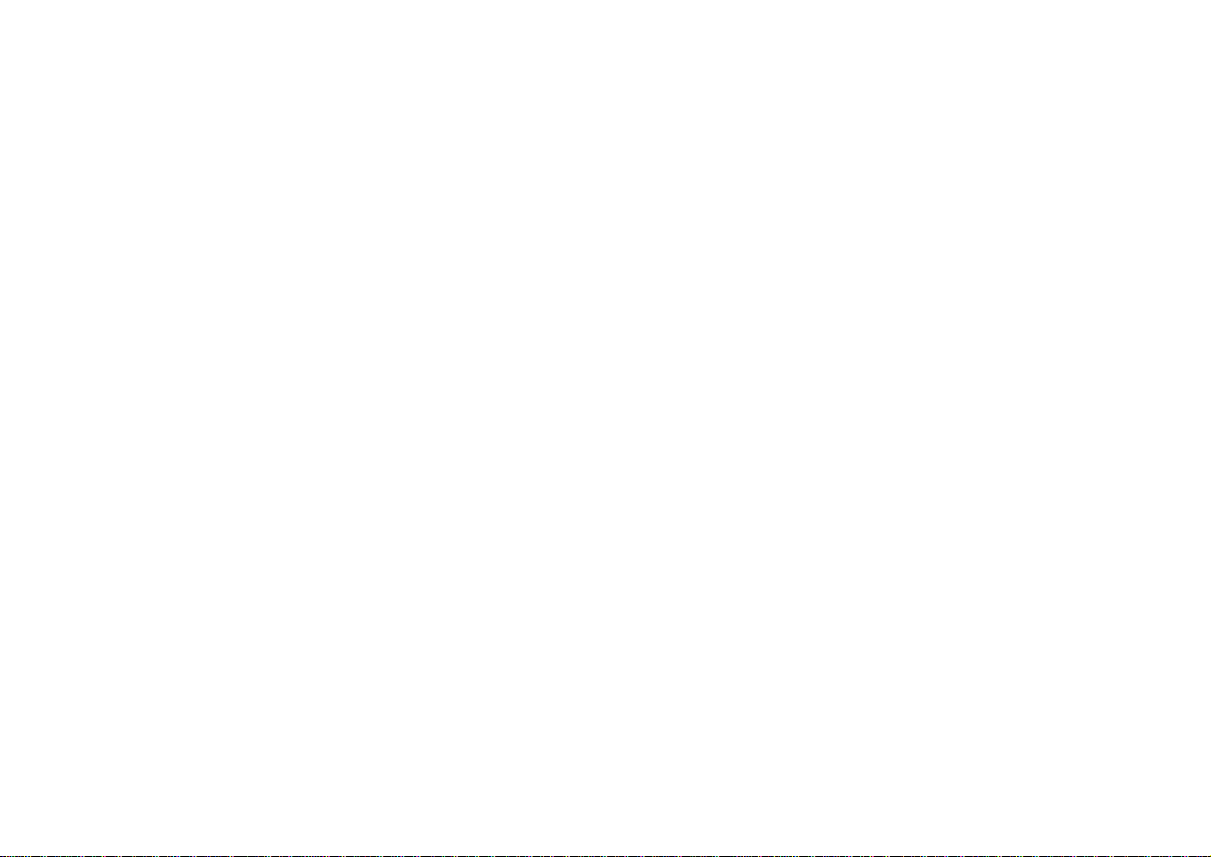
26
Page 28
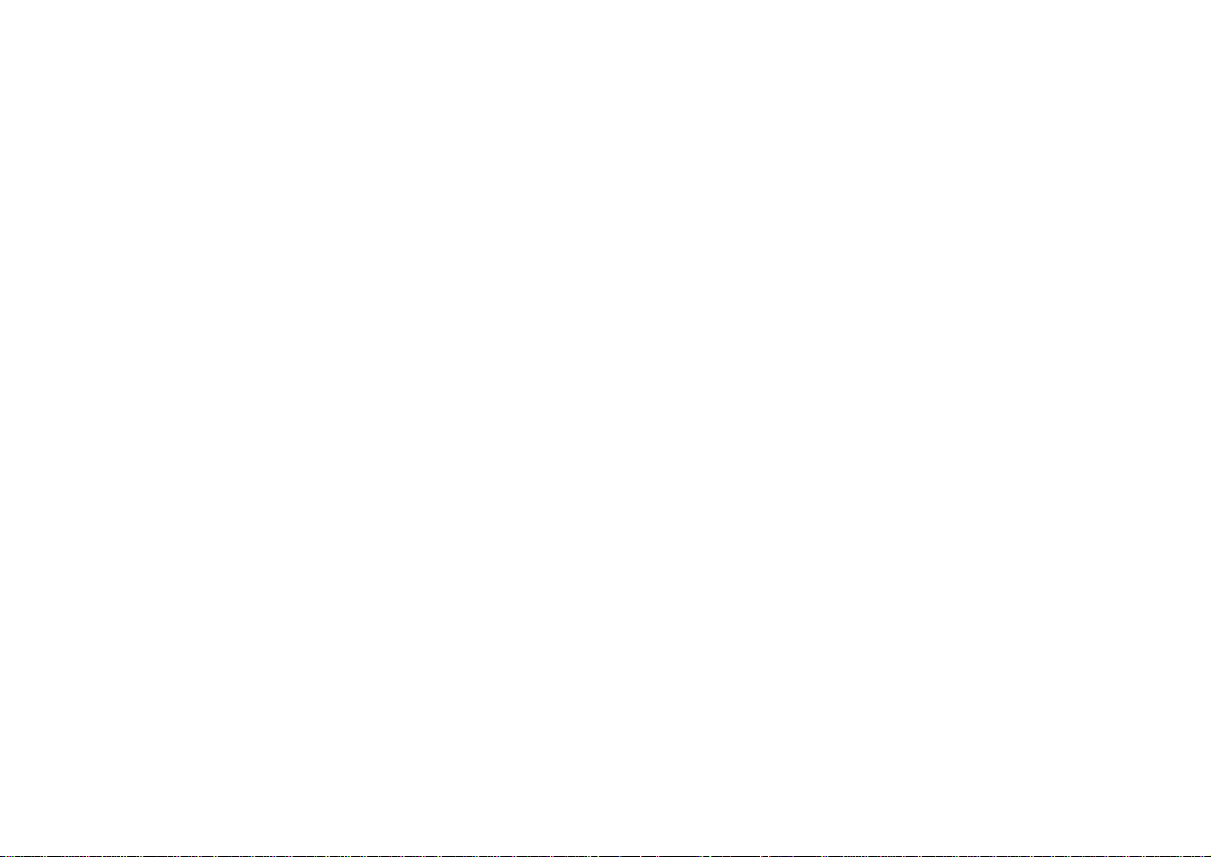
T a ble des matières
Commandes .................................................................... 28-29
Fonctionnement sur piles ............................................... 30-31
Fonctionnement avec l’adaptateur de courant CA ............ 31
Fonctionnement de la radio DAB ........................................ 32
Sélectionner une station radio DAB ................................... 33
Services secondaires -DAB ................................................ 33
Modes d’affichage -DAB ...................................................... 34
Recherche de nouvelles stations -DAB ............................. 35
Affichage de la force du sign al -DAB ................................. 35
Réglage manuel -DAB ......................................................... 36
Sélection automatique -DAB ............................................... 36
Contrôle de la gamme dynamique -DAB ........................... 37
T ri des stations -DAB ...................................................... 38-39
Fonctionnement de la radio -FM ......................................... 40
Réglage manuel -FM ........................................................... 41
Modes d’affichage -FM ......................................................... 42
Présélection de stations ....................................................... 43
Réinitialisation du système ................................................. 46
Connecteur Ecouteurs ......................................................... 47
Rétro éclairage ...................................................................... 47
Quelques remarques liées à l’utilisation des piles ..... 48-49
Général ................................................................................... 50
Spécifications ........................................................................ 51
Fonctionnalités du circuit ..................................................... 51
Configuration Stéréo/Mono -FM ......................................... 44
Réglage de la sensibilité de recherche-FM ...................... 45
Version logicielle ................................................................... 46
27
Page 29
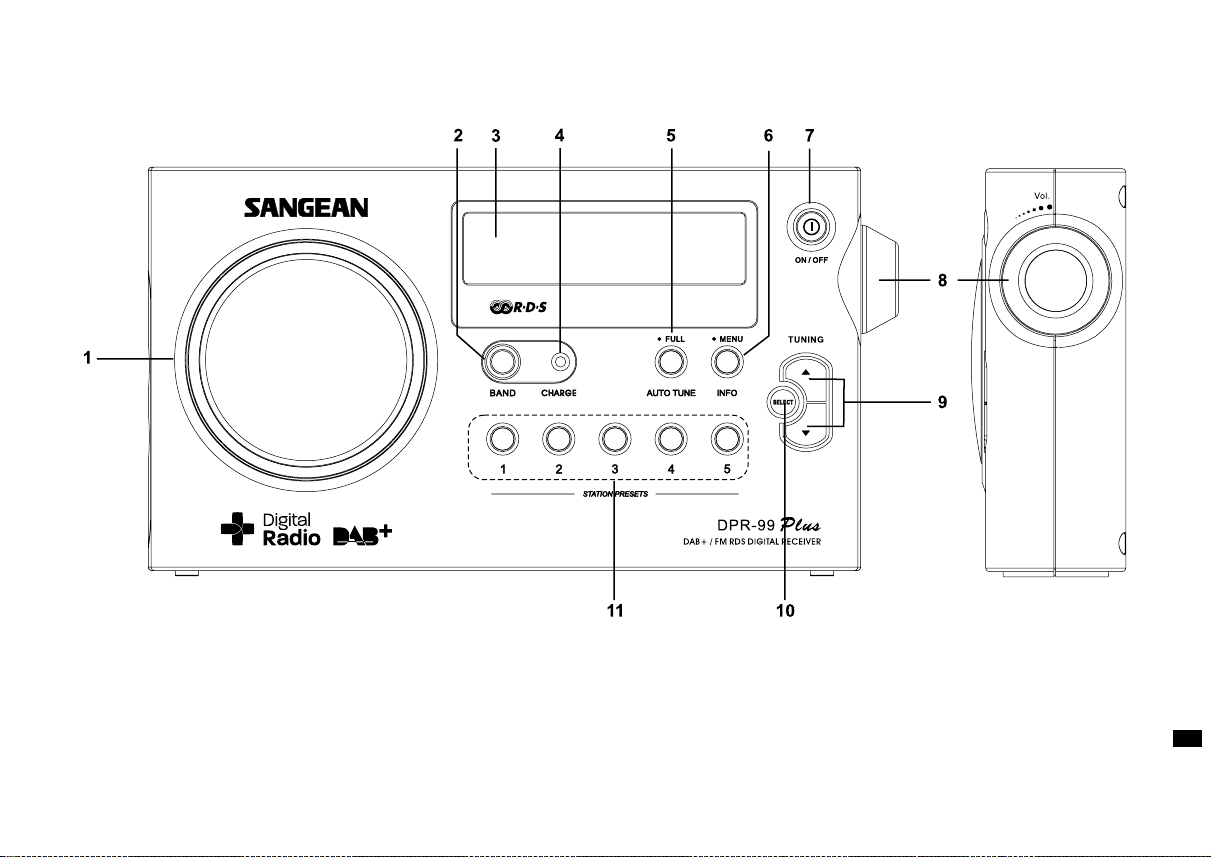
Commande s
(Panneau ava nt)
1. Haut-parleur
2. T ouche Ba nd
3. Écran LCD
4. Témoin d’alimentation
5. T ouche Auto Tune
6. T ouche Menu/info
7. Commutateur d’alimentation
8. Commande de réglage du volume
9. Touches Tuning haut/bas
10. Touche Select
11. Touches de présélection
F
28
Page 30
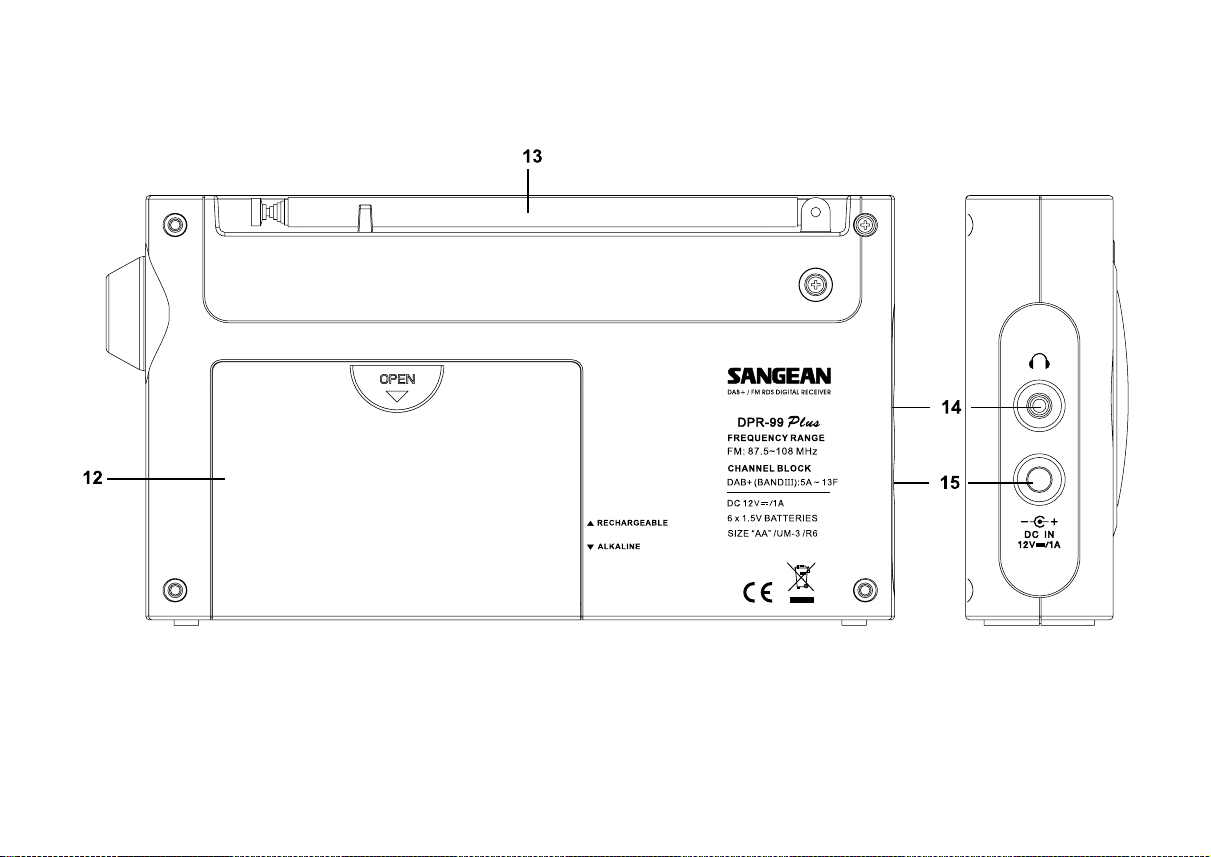
Commande s
(Panne au arrière)
12. Compartiment à piles
13. Antenne télescopique
29
14. Connecteur Ecouteurs
15. Connecteur d’alimentation DC
Page 31

Fonctionnement sur pile s alcalines
1. Retirez le couvercle du compartiment à piles situé à l’arrière de
l’appare il en faisant glisser le couvercle du compartiment à piles
dans le sens indiqué par la flèche.
2. Insérez six piles LR6 (de taille AA) alcalines dans les emplacements.
Assurez-vous de respecter la polarité indiquée dans le compartiment
à piles lorsque vous installez les piles.
3. Positionnez le sélecteur sur la position Alkaline puis refermez le
couvercle du compartiment à piles.
Important: lorsque vous utilisez des piles alcalines, le sélecteur
de piles doit toujours être positionné sur Al kaline. Ne pas faire
ceci pourrait se résulter par de sérieux dommages à la radio
ou aux piles.
Une baisse des perf ormances, distorsion du son, et un son ‘troublé’
sont des signes de charge insuffisante des piles.
Il est recomma ndé de retirer le s piles de la radio lorsque vous
pensez ne plus l’utiliser sur une période prolongée.
Nous vous recommandons de raccorder la radio au secteur en
utilisant l’adaptateur de coura nt CA et de la faire fonctionner sur piles
occasionnellement ou pour laisser l’a ppareil en veille. Lorsque vous
pensez écouter de la musique sur une période prolongée,
utilisez des piles rechargeables.
Fonctionnement sur pile s recharge a ble s
1. Retirez le couvercle du compartiment à piles situé à l’arrière de
l’appare il en faisant glisser le couvercle du compartiment à piles
dans le sens indiqué par la flèche.
2. Insérez six piles rechargeables LR6 (de taille AA) dans le s
emplacements. Assurez-vous de respecter la polarité indiquée dans
le compartiment à piles lorsque vous installez les piles. La radio est
conçue pour fonctionner avec des piles rechargea ble s Nickel métal
hybride (NiMH).
3. Faites glisser le sélecteur de piles sur la position Rechargeable puis
replacez le couvercle du compartiment à piles.
Le témoin d’alimentation clignote et indique que la mise en charge
des piles est en cours.
F
30
Page 32

4. La durée nécessaire de mise en charge des piles est d’environ
7 heures.
Important: lorsque vous utilisez des piles rechargeables, vérifiez
que le sélecteur de piles est positionné sur Rechargeable.
Les piles se mettent en charge lorsque la radio est éteinte et
l’adaptateur de courant connecté.
Une baisse des perf ormances, distorsion du son, et un son ‘troublé’
sont des signes de charge insuffisante des piles,
celles-ci nécessitent alors une mise en charge.
Il est recommandé de retirer les piles de la radio lorsque vous
pensez ne plus utiliser la radio sur une période prolongée.
IMPORTANT: les piles ne doivent as être exposées à une chaleur
excessive telle que les rayons du soleil, le feu ou similaire. Après
utilisation, déposez vos piles dans un point de collecte approprié.
N’incinérez jamais vos piles.
Alimentation par l’adaptateur de courant CA
L’adaptateur de courant fourni avec la radio fournit une tension de
12 volts CC à 1 amp, broche centrale positive.
1. Insérez une extrémité de l’ada ptateur C.C. au conne cteur d’entrée
DC situé sur le côté gauche de la radio.
Raccordez l’autre extrémité de l’adaptateur à une prise murale
standard 13 ampères. Lorsque la radio est raccordée au secteur,
l’alimentation par les piles est automatique ment désactivée.
2. Lorsque l’ada ptateur de courant est raccordé à la radio et non à une
prise de courant, la radio fonctionnera alors sur les piles si vous en
avez installé. Lorsque vous n’utilisez pas la ra dio, déconnectez
l’adaptateur C.A.
IMPORTANT: L’ada ptateur de courant permet de relier la radio au
secteur. La prise de courant à laquelle la radio est reliée doit rester
accessible en cours d’utilisation normale. Pour entièrement mettre
la radio hors tension, déconnectez le cordon d’alimentation de la
prise murale.
31
Page 33

Fonctionnement de votre radio -DAB
1. Etendez complètement l’antenne.
2. Appuyez sur la touche Marche/Arrêt pour mettre en marche la radio.
L’écran aff iche “Bienvenue sur votre radio numérique” penda nt
quelques secondes.
3. Lors de la première utilisation de la radio, la recherche rapide des
canaux III DAB se lance. L’écran aff iche “Bienvenue sur DAB”.
4. Dura nt le réglage automatique, la ligne inférieure de l’écran affiche un
graphe indiquant la progression du réglage automatique. S’il ne s’agit
pas de la pre mière utilisation de la radio, la dernière station écoutée
est automatiquement sélectionnée.
5. Lorsque la recherche automatique est terminée, la première station
(dans l’ordre alpha bétique de 0 à 9 et de A à Z) est sélectionnée.
6. Lorsque la liste des stations e st toujours vide après avoir effectué la
recherche automatique, votre radio affichera “Aucune station”.
7. Lorsqu’aucun signal n’a été détecté, il est nécessaire de déplacer
votre radio dans un endroit propice à une bonne réception.
F
32
Page 34

Sélection de stations - DA B
1. La ligne en haut de l’écran affiche le nom de la station sélectionnée.
2. Appuyez sur la touche Tuning haut ou Bas pour naviguer sur la liste
des stations disponibles.
3. Appuyez et relâchez la touche Select pour sélectionner une station.
L’écran peut aff icher “Réglage en cours” lors que la ra dio re cherche
de nouvelles stations.
4. Réglez le volume.
Remarque:
Lorsque l’écran af fiche toujours “Non disponible” près avoir
sélectionnée une station, il est nécessaire de dépla cer votre ra dio
dans un endroit propice à une bonne réception
Services secondaire s - DAB
1. Certaines stations de radio offrent des services secondaires.
Lorsqu’une station offre de tels services, l’écra n affiche“>>” après le
nom de la station de la liste. Le service secondaire s’affiche après le
premier service lorsque vous appuyez sur la touche Tuning haut.
2. Appuyez sur la touche Select pour sélectionner une station.
33
Page 35

Modes d’affichage - DAB
Votre ra dio dispose de 7 modes d’aff ichage DAB:
1. Appuyez sur la touche Advanced Info/Menu pour sélectionner
un mode.
a.
Défilement de texte.
b.
Type de progra mme
c.
Nom multiplex
d.
Heure et date
e.
Canal et fréquence
f.
Type de fichier audio
et débit binaire
g.
Force du signal
Permet de faire défiler des messages
texte comme le nom de la piste/de
l’artiste, un numéro de téléphone, etc.
Permet d’afficher le type de station en
cours d’écoute: Pop, Classique,
Actualités, etc.
Permet d’afficher le nom du multiplex
appartenant à la station.
Permet d’afficher l’heure et la date.
Permet d’afficher le canal et la
fréquence sélectionnés.
Permet d’afficher le type de fichier
audio et débit binaire
Permet d’afficher la force du signal de
la station en cours d’écoute.
F
34
Page 36

Recherche de nouvelles station s - DAB
De plus en plus de stations sont disponibles. Pour trouver une
nouvelle station, procédez comme suit:
1. Appuyez et relâchez la touche Auto Tune, l’écran affiche
“Recherche rapide”. Votre radio effectue une re cherche de s
fréquences DAB de la bande III. Lorsque de nouvelles stations ont
été trouvées, le nombre de nouvelles stations a joutées à la liste est
affiché sur le côté droit de l’écran.
2. Pour effectuer une recherche complète de la bande de fréquences
radio DAB III, appuyez et maintenez enfoncée la touche Auto Tune
pendant plus de 2 secondes puis relâchez. L’écran affiche
“Recherche complète”. Lorsque de nouvelles stations ont
été trouvées, le nombre de nouvelles stations a joutées à la liste
est affiché sur le côté droit de l’écran.
Affichage de la force du signal - DAB
1. Appuyez et relâchez la touche Info jusqu’à ce que la ligne du bas de
l’écran affiche la force du signal.
2. Positionnez votre radio et a justez l’angle de l’antenne télescopique
pour obtenir une qualité de réception optimale, utilisez l’affichage de
la force du signal pour vous guider. Faites tourner votre radio et
repositionnez-la pour obtenir un maximum de recta ngle s noirs sur
l’affichage de la force du signal. Les rectangles vides indiquent un
manque de signal.
3. Appuyez sur la touche Info pour quitter l’af fichage de la force
du signal.
35
Page 37

Réglage manuel - DAB
Le réglage manuel vous permet de régler ma nuellement une station
radio de la bande DAB III.
1. Appuyez et maintenez enf oncée la touche Select jusqu’à ce que
“Recherche manuelle” s’affiche. Relâchez la touche Select.
2. Appuyez sur les touches Tuning haut/bas pour sélectionner le
canal DAB désiré.
3. Appuyez et relâchez la touche Select pour séle ctionner un
canal DAB. La barre située au milieu de l’écran indique la puissance
de signal minimum nécessaire pour obtenir une bonne
réception DAB. Les barre s d’indication de la puissance du signal
augmentent et diminuent et indiquent la force actuelle du signal
lorsque vous a justez l’antenne télescopique de votre radio.
4. Lorsque la radio détecte un signal DAB, l’écran affiche le nom
multiplex de la station DAB. Les stations trouvées seront
automatiquement ajoutées à la liste des stations.
5. Appuyez et maintenez enfoncée la touche Sele ct pour revenir en
recherche manuelle
Sélection automatique-DAB
Cette fonction vous permet de ne pa s avoir à appuyer sur la touche
Select pour sélectionner une station, votre radio peut être réglée de
façon à ce que celle-ci sélectionne une station radio automatiquement.
1. Appuyez sur les touche s Tuning successivement, ensuite appuyez
et maintenez enfoncée la touche Select jusqu’à ce que l’écran
affiche «SélectionAuto ACTIVEE».
2. Appuyez sur les touches Tuning jusqu’à ce que la station désirée
soit affichée. Au bout de quelque s secondes, votre radio va
automatiquement sélectionner la station affichée à l’écran.
3. Pour désactiver cette fonction, appuyez et maintenez enfoncée la
touche Tuning Haut ou Bas successivement, ensuite appuyez et
maintenez enfoncée la touche Select jusqu’à ce que l’écran af f iche
«Sélectionauto DESACTIVEE».
F
36
Page 38

Contrôle de la gamme dyn amique (DRC)
Le DRC peut vous aider à mieux entendre les son s faible s lorsque vous
utilisez la radio dans un environne ment bruya nt.
1. Appuyez sur la touche Marche/Arrêt pour mettre en marche la radio.
2. Appuyez et maintenez enfoncée la touche info/Menu jusqu’à ce que
l’écran affiche “Tri des stations.”
3. Tournez la commande T uning/Record jus qu’à ce que l’écra n af f iche
“Valeur DRC”.
4. Appuyez et relâchez la touche Select pour configurer.
5. Appuyez sur la touche T uning haut/Bas pour sélectionner une valeur
DRC (la valeur par défaut est 0).
DRC 0
signifie que le DRC est désactivé, la diffusion D RC sera ignorée.
DRC 1/2
signifie que le niveau de D RC est défini sur la moitié des
informations diffusées.
DRC 1
signifie que le niveau de DRC est identique à celui de s
informations diffusées.
6. Appuyez et relâchez la comma nde T uning/Record pour conf irmer
les paramètres. L’écra n af fiche à nouve au l’interface Radio.
Remarque:
Certaines stations DAB ne sont pas compatibles avec la fonction D RC.
Si le diffuseur ne prend pas en charge le DRC, l’option DRC de la radio
sera inactive.
37
Page 39

Tri des stations– DAB
Cette fonction vous permet de définir le mode d’affichage de la liste
des stations. Votre radio dispose de 4 méthodes de tri des stations:
Stations favorites, Alpha numérique et Station actives.
Remarque: Le tri sélectionné par défaut est Alpha numérique.
1. Appuyez et maintenez enfoncée la touche info/Menu jusqu’à ce que
“Tri des stations” s’affiche
2. Appuyez et relâchez la touche Select.
3. Appuyez sur la touche Tuning haut ou Bas pour sélectionner un
mode de tri: Stations favorites, Alphanumérique et Station actives
Stations favorites.
4. Appuyez et relâchez la touche Select pour sélectionner le mode de
tri de votre choix.
Stations favorite s
Lorsque cette option est activée, les stations radio les plus
fréquemment écoutées seront en début de liste avec un petit cœur
s’affichant à côté de leur nom .
Alphanumérique
Appuyez sur les touches Tuning jus qu’à ce que “Alpha numérique”
s’affiche. V otre ra dio triera les station s da n s l’ordre alphanumérique,
de A à Z et de 0 à 9.
F
38
Page 40

Stations active s
Lorsque ce mode de tri est activé, l’écran affiche seulement les stations
émettant un signal.
Stations prunes
Certains services DAB peuvent ce sser d’être diffusés, entraîna nt une
impossibilité de recevoir certaines stations station. Les stations prune
supprimeront les stations DAB de votre liste de stations ne pouvant
plus être reçues.
Lorsque cette option est sélectionnée, la station supprimera
automatiquement les stations radio inactives.
39
Page 41

Fonctionnement de votre radio - FM
1. Etendez complètement l’antenne télescopique.
2. Appuyez sur le Commutateur d’ali mentation pour mettre en marche
la radio. L’écran affiche “Bienvenue sur votre ra dio numérique”
pendant quelques secondes.
3. Appuyez sur la touche Band pour sélectionner la bande de
fréquences radio FM.
4. Appuyez et relâchez immédiatement la touche Select jusqu’à ce
que l’écran affiche «Réglage automatique <>».
5. Appuyez sur la touche T uning Haut, votre ra dio re cherchera les
stations vers les fréquences supérieures (des basses fréquences
aux hautes fréquences) et s’arrête automatiquement lorsqu’une
station possédant un signal de force suffisante est détectée.
6. Au bout de quelques secondes, l’écran met à jour les informations.
L’écran affiche le nom de la station (si les informations RDS
sont disponibles).
7. Appuyez sur la touche Tuning Bas pour effe ctuer une recherche
sur les fréquences inférieures de la bande de fréquences ra dio FM
(des hautes fréquences aux basses fréquences).
8. Lorsque la fin de la bande d’ondes est atte inte, votre radio
recommence la recherche à partir de l’autre extrémité de la bande
de fréquences.
9. Réglez le volume.
Appuyez sur l
10.
e Commutateur d’alimentation
pour éteindre la radio
.
40
F
Page 42

Réglage manuel - FM
1. Appuyez sur le Commutateur d’ali mentation pour mettre en marche
la radio.
2. Appuyez sur la touche Band pour sélectionner la bande de
fréquences radio FM. Etendez complètement l’antenne télescopique.
3. Appuyez et relâchez la touche Select jus qu’à ce que l’écran affiche
“réglage manuel <>”
4. Appuyez sur la touche Tuning Haut ou Bas pour sélectionner
une station. La fréquence est modifiée par pas de 50 kHz.
5. Lorsque la fin de la bande de fréquences ra dio est atteinte,
votre radio recommence la recherche à partir de l’autre extrémité
de la bande.
6. Réglez le volume.
7. Appuyez sur le Commutateur d’ali mentation pour éteindre la ra dio.
41
Page 43

Modes d’affichage - FM
En mode FM, la ligne du bas de l’écran est compatible avec les
modes suivants:
1. Appuyez sur la touche Menu/info pour séle ctionner un mode.
a. Défilement de texte
b. Type de progra mme
c. Heure et date
d. Fréquence
Remarque:
Lorsque vous avez sélectionné la ba nde FM, l’aff ichage des
informations est seulement disponible lorsque la radio peut
recevoir des informations RDS.
Permet de faire défiler des messages
texte comme le nom de la piste/de
l’artiste, un numéro de téléphone, etc.
Permet d’afficher le type de station en
cours d’écoute, exemple: Pop, Classique,
Actualités, etc.
Permet d’afficher l’heure et la date.
Permet d’afficher la fréquence de la
station radio sélectionnée.
GB
42
Page 44

Préréglage de stations
5 touches de présélection sont disponibles pour les bandes de
fréquences radio et vous permettent de ra ppeler des stations ra dio.
Les présélections sont mémorisées même lorsque vous éteignez
la radio.
1. Appuyez sur le Commutateur d’alimentation pour mettre votre radio
en marche.
2. Sélectionnez une station comme indiqué précédemment
3. Appuyez et maintenez enfoncée la touche de présélection de votre
choix jusqu’à ce que l’écran af f iche par exe mple “Touche de
présélection 1 mémorisée”. La station sera mémorisée sur cette
touche de présélection. Répétez ce processus pour les touches de
présélection restantes.
4. Les stations mémorisées sur des touches de présélections peuvent
être remplacées en suivant la procédure ci-dessus.
Rappel de stations
1. Appuyez sur le Commutateur d’alimentation pour mettre en
marche votre radio.
2. Sélectionnez la bande de fréquences ra dio de votre choix
3. Restez appuyé quelques se condes sur une touche de présélection
de votre choix, la radio sélectionne la station automatiquement.
43
Page 45

Radio FM stéréo/mono
Votre radio lira le s diffusion s stéréo en stéréo (ave c une
paire d’écouteurs) lorsque le signal est de puissa nce suf f isante.
Cependant, le signal audio peut contenir des parasites si le signal
stéréo devient faible.
Il est préférable de forcer la radio à diffuser une station en mono afin de
réduire les para sites.
1. Appuyez sur le commutateur d’alimentation M arche /arrêt pour
mettre en marche la radio.
2. Sélectionnez la station radio FM désirée comme
indiqué précédemment.
3. Pressez et maintenez enfoncée la touche Info/Menu jusqu’à ce que
l’écran aff iche “Mono Override” sur la ligne inférieure. La ligne
supérieure de l’écran affiche “Override désa ctivé” lors que la ra dio
est en mode Auto-Stéréo.
4. Appuyez sur la touche Select pour activer le mode Mono.
Lorsque cette option est activée, la radio diffusera la station
sélectionnée en mono lorsque vous utilisez le haut-parleur ou
les écouteurs. Mono Override est une option temporaire et s’a pplique
à la station radio sélectionnée seulement. Celle-ci est
automatiquement désactivée en sélectionn a nt une autre station ra dio.
5. Lorsque vous souhaitez annuler le mode Mono Override lors que vous
écoutez une station. Sélectionnez la station radio, pressez et
maintenez enfoncée la touche Info jus qu’à ce que l’écran affiche
”Mono Override” sur la ligne inférieure de l’écran. La ligne supérieure
de l’écran aff iche “Override activé” si la radio est en mode
Mono Override.
6. Appuyez sur la touche Select pour désactiver le mode
Mono Override. La radio diffusera ensuite la station en stéréo
via les écouteurs si le signal est suffisamment fort.
F
44
Page 46

Réglage de la sensibilité-FM
Votre radio re cherchera les dif fusion s FM suff isamment puissantes pour
offrir une bonne réception. Cependant, vous souhaitez sûrement que la
fonction de recherche automatique détecte également les signaux
faibles provenant de tra nsmetteurs ra dio dista nts. V otre ra dio inclut donc
une option local/distant pour la recherche automatique.
1. Appuyez sur le commutateur d’alimentation Marche/Arrêt pour mettre
en marche votre radio.
2. Si besoin est, a ppuyez sur la touche Band pour sélectionner la
bande FM.
3. Pressez et maintenez enfoncée la touche Info/Menu jusqu’à ce que
l’écran affiche “Mono override” sur la ligne inférieure de l’écran.
4. Pressez et relâchez la touche Tuning haut ou Bas jusqu’à ce que
l’écran affiche ”Zone de re cherche FM” appuyez ensuite sur la touche
Select pour accéder au menu de sélection de la zone de recherche.
5. Appuyez sur la touche Tuning haut ou Bas pour basculer entre les
options Local et Distant sur la ligne inférieure de l’écran.
L’option Dista nt permet à la radio de détecter des signaux plus
faibles lors de la recherche.
6. Appuyez sur la touche Select pour confirmer votre sélection. La ra dio
affiche à nouveau l’interfa ce normale. L’option Local ou Distant est
enregistrée dans la radio et reste activé jusqu’à ce que vous
apportiez une modification ou effe ctuiez une réinitialisation.
Remarque:
L’option initiale (à la première utilisation, ou après une réinitialisation du
système) permet à la radio d’ignorer les signaux faibles (dista nts).
45
Page 47

Version logicielle
L’affichage de la version logicielle ne peut être modifié et est indiqué à
titre de référence seulement.
1. Pour afficher la version logicielle de votre radio, appuyez et
maintenez enfoncée la touche Info/Menu penda nt deux secondes.
2. Appuyez sur la touche Tuning haut/Bas jusqu’à ce que
“Version logicielle” s’af fiche sur la ligne inférieure. La version du
firmware s’affiche alors sur la ligne supérieure de l’écra n.
Après quelques secondes, le mode de réglage s’affiche.
Réinitialisation du système
Lorsque votre radio ne fonctionne pas correctement, lorsque certains
caractères s’affichent mal ou sont incomplets, procédez aux
vérifications suivantes .
1. Appuyez et maintenez enf oncée la touche Inf o/Menu
pendant 2 secondes.
2. Appuyez sur la touche Tuning haut ou Bas jusqu’à ce que l’écran
affiche “Configuration d’usine” sur la ligne du bas puis appuyez et
relâchez la touche Select pour sélectionner Réinitialisation.
3. Appuyez une fois de plus sur la touche Select pour conf irmer
la réinitialisation. Toutes les stations radio mémorisées et les listes
de station seront effacées.
4. Une recherche rapide des fréquences de la bande DAB se lance.
En cas de dysfonctionnements résultants d’une décharge
électrostatique, réinitialisez le produit (il est nécessaire de
débrancher le cordon d’alimentation puis de le rebrancher) pour
utiliser à nouveau votre radio normalement.
F
46
Page 48

Connecteur Ecouteurs
Un connecteur Ecouteurs 3.5mm est situé sur le côté gauche de votre
radio Celui-ci permet de raccorder un ca s que d’écoute/écouteurs.
L’insertion de la fiche du câble de vos écouteurs/cas que d’écoute coupe
instanta nément les haut-parleurs de la radio.
IMPORTANT:
Une écoute prolongée avec des écouteurs/casque d’écoute à haut
niveau de volume peut entraîner la perte de l’ouïe.
Rétro éclairage de l’écran
1. Lorsque vous raccordez la ra dio au se cteur vi a l’a daptateur C.A.,
le rétro éclairage de l’écran s’a ctive lors que vous utilisez la ra dio.
2. Lorsque vous faites fonctionner la radio avec des piles, le rétro
éclairage de l’écran s’a ctive penda nt environ 12 secondes lors que
vous appuyez sur une touche.
47
Page 49

Quelques re marque s sur le s piles…
Votre ra dio a été conçue pour fonctionner sur plusieurs
types d’alimentation.
Vous pouvez ra ccorder la ra dio eau secteur en utilisant l’adaptateur de
courant fourni, vous pouvez également emporter la ra dio avec vous et
l’alimenter par des piles alcalines ou rechargea bles. Nous déconseillons
l’utilisation de piles carbone-zinc ou zinc-chlorite.
Il est importa nt que vous lisiez les conseils et avertissements figurant
ci-dessous
1) Quel que soit le type de piles que vous utilisez, il est très importa nt
que vous sélectionniez le correct type de piles avec le commutateur
situé dans le compartiment à piles.
a. Lorsque les piles ne sont pas installées, positionnez le commutateur
sur la position Alkaline. Cette position minimise la consommation
d’énergie lorsque la radio est raccordée au secteur.
b. Si vous installez des piles alcalines, positionnez le commutateur sur
la position Alkaline.
c. Si vous utilisez des piles rechargeables, positionnez le commutateur
sur la position Rechargeable. V otre radio est conçue pour employer
des piles rechargeable s Nickel-Métal-Hydride. Aucun autre type de
piles rechargeables ne peut être utilisé avec cette radio.
2) Ne mélangez JAMAIS des piles Alkaline neuves et usagées.
Les piles usagées peuvent être endommagées et fuir, ce qui pourrait
endommager votre radio et les objets situés à proximité de la radio.
3) Ne méla ngez JAMAIS des pile s re chargea ble s neuves et usagées.
Car ceci peut entraîner des mises en charge incorrectes et réduire la
durée de service des piles. Ne mélangez JAMAIS des piles
rechargeables de types ou de capacités différents même si
celles-ci sont neuves.
4) Ne mélangez JAMAIS des piles alcalines et rechargeables. La mise
en charge de piles alcalines peut se révéler très dangereuse.
Les pile s recharge a ble s…
Votre radio emploie une large gamme de méthodes pour a ssurer une
mise en charge correcte et sûre des piles rechargeables Nickel-MétalHydride. Celles-ci permettent de protéger vos piles contre une charge et
décharge excessives.
Ces protections sont seulement valables lorsque vous suivez les
conseils ci-dessus. En particulier, la radio ne pourra pas
correctement charger les piles lorsque vous utilisez plusieurs piles
de marques différentes, ou de durée d’utilisation différentes, et de
capa cités dif férentes.
Nous vous recommandons d’acheter des paquets de piles
rechargeables. Celles-ci doivent toujours être chargées ensemble et
être utilisées pour cette radio uniquement. Ceci assurera les
performa nces opti males de votre ra dio.
Il est conseillé d’utiliser des piles rechargea ble s de marque, de capacité
minimale de 2000mAh. Les piles de ces capacités peuvent alimenter
votre radio de 10 à 20 heures suivant l’utilisation de votre ra dio, lors que
vous utilisez le mode DAB ou FM (le mode DAB consomme moins
d’énergie que le mode FM), ceci dépend également de l’état des piles.
Avant d’installer un en semble de pile s recharge ables dans votre radio,
assurez-vous d’abord que le sélecteur de types de piles situé sous le
couvercle de la batterie est positionné sur la position Rechargeable.
Installez les piles selon la polarité indiquée à l’arrière de la radio.
Raccordez l’adaptateur de courant à une prise de courant à une prise
de courant puis à la radio. En cours de charge des piles, l’indicateur
s’allume en rouge. Une fois entière ment chargées, l’indicateur s’éte int.
La durée de charge des piles dépend de la mise en charge nécessaire.
Les piles neuves peuvent être partiellement chargées lors de leur
première installation, il est normal que la mise en charge dure
quelques heures (entre 5 et 8 heures selon la capacité et l’état e
charge initiale des piles)
F
48
Page 50

Si vous alimentez la radio par des piles, le témoin des piles
restera éteint. Lorsque les piles sont épuisées, la radio s’éteindra
automatiquement. Ceci indique que les piles ne sont plus
suffisa mment chargées. Ceci pourrait endommager le s pile s et réduire
leur durée de service.
Si vous utilisez des piles rechargeables tout en aya nt raccordé la radio
au secteur, la charge est interrompue jusqu’à ce que vous éteignez
la radio. Lorsque vous éteignez la radio en utilisant le commutateur
On/Off, la charge reprend. S vous avez déjà chargé les piles, mettez-les
à nouveau en charge jusqu’à ce que l’indicateur des piles s’éteigne.
Afin de prévenir tout danger et blessure corporelle, suivez ces
avertissements.
Toute utilisation incorrecte des piles peut se résulter par des fuites,
surchauffe ou explosion. Le fluide des piles est corrosif et peut
également se révéler toxique.
Le fluide des piles peut causer des brûlures endommager les yeux,
et peut être dangereux si avalé.
1. Maintenez vos piles à l’écart des enfa nts.
2. Ne pa s chauf fer, ouvrir, percer , rompre ou incinérer vos pile s.
Si vous utilisez la radio sur de courtes périodes seulement, il n’est pas
nécessaire de raccorder la radio au secteur pour re charger le s pile s à
chaque utilisation. Cependant, si vous pensez ne plus utiliser la radio
pendant quelques semaines, chargez le s pile s ava nt de les ranger
(chargez jusqu’à ce que l’indicateur lumineux des piles s’éteigne)
Lorsque vous pensez ne plus utiliser la radio penda nt quelques mois,
nous vous recommandons de sortir les piles, maintenez-les dans un
endroit frais hors de portée des enfants, à l’écart de l’humidité et des
objets métalliques pouvant entrer avec les bornes de la batterie.
Avec soin, les piles rechargeables peuvent durer et subir des centaines
de cycles de décharge et de charges. Lorsque vos piles rechargeables
ne peuvent plus alimenter votre radio, disposez correctement des piles.
49
3. Ne méla ngez pas piles neuves et usagées, ainsi que des piles de
types différents, neuves et usagées. Remplacez toujours toutes les
piles en même temps.
4. Ne tra nsportez et ne rangez pas les piles sur de tels objets
métalliques pouvant entrer en contact avec les bornes des piles.
5. Retirez les piles de la radio si celles-ci sont épuisées ou lorsque
vous souhaitez les ranger penda nt une longue période.
6. Retirez immédiatement les piles usagées ou épuisées,
recyclez-les conformément aux lois en vigueur dan s votre commune.
7. En cas de fuite, retirez les piles du produit, en prenant soin de ne pas
toucher le fluide. Si le fluide entre en contact avec votre peau ou vos
vêtements, rincez immédiatement à l’eau courante. Avant d’installer
de nouvelles piles, nettoyez entièrement le compartiment à piles
avec une serviette, ou suivez les conseils du fabricant pour
le nettoyage.
Page 51

Général
N’exposez pas cette radio à l’eau, la vapeur ou le sable. N’exposez pas
votre radio dans un endroit soumis à de hautes te mpératures où celle-ci
pourrait s’endommager, comme da ns un véhicule garé en ple in sole il,
dans un endroit où la chaleur pourrait s’a ccumuler lors que la
température extérieure n’est pa s très élevée.
Votre radio ne doit en aucun cas être exposée à des égouttements
ou éclaboussures et tout objet rempli de liquide, comme un vase,
ne doit pas être placé sur la radio.
Il est recommandé de conserver une distance minimum autour de
l’appare il (nous re commandons 10 cm) afin d’assurer sa ventilation.
La plaque signalétique est située à l’arrière de la radio.
Les orifices de ventilation de l’a ppare il ne doivent pas être obstrués
en les couvrant par des objets comme de s journaux, nappes,
rideaux, etc...
Aucune source de flammes, comme des bougies, ne doit être placée
sur l’appareil.
Il est recommandé d’éviter d’utiliser et de ranger le produit dans un
endroit soumis à d’extrêmes températures. Evitez de laisser cette
radio dan s la voiture, sur le rebord d’une fenêtre, au sole il, etc.
F
50
Page 52

Spécifications
Alimentation
Secteur
Piles
CA 100-240 volts, 50-60Hz-seulement
(ada ptateur)
6 piles LR6 (AA )
Fonctionnalités du circuit
Haut-parleur
Puissance
75mm
1Watt
Autonomie des piles
Gamme de fréquences
À noter lorsque vous disposerez de cet a ppareil: les déchets de produits électriques ne doivent pas être jetés avec les déchets
ménagers. Veuillez déposer votre a ppare il dans un point de recyclage approprié. Consultez votre municipalité ou votre revendeur
pour obtenir des conseils sur le recyclage de cet appareil. (Directive sur les déchets électriques et électroniques).
Connecteur Ecouteurs
Jusqu’à 25 heures, à raison de 4 heures
d’écoute par jour à un niveau de volume normal
et en utilisant des piles alcalines.
FM 87.5-108MHz
DAB 174.928-239.200MHz
Notre société se réserve le droit de modifier les spécifications sa ns avertissement préalable.
Système d’antenne
3.5mm
Système d’antenne FM
Système d’antenne DAB
51
Page 53

52
Page 54

Contenido
Controles .......................................................................... 54-55
Funcionamiento con batería s ........................................ 56-57
Uso del ada pta dor AC ........................................................... 57
Uso de su radio - DAB .......................................................... 58
Seleccionar una estación - DAB ......................................... 59
Servicios secundarios - DAB ............................................... 59
Modos de visualización - DAB ............................................ 60
Buscar estaciones nueva s - DAB ....................................... 61
Mostrar la fuerza de la señal - DAB .................................... 61
Sintonización ma nual - DAB ................................................ 62
Autoseleccionar - DAB ......................................................... 62
Control de Rango Dinámico - DAB ..................................... 63
Ajustar orden de estaciones - DAB ............................... 64-65
Uso de su radio - FM ............................................................ 66
Sintonización ma nual - FM .................................................. 67
Modos de visualización - FM .............................................. 68
Preprogramar esta ciones .................................................... 69
Reiniciar el sistema .............................................................. 72
Salida para auriculares ........................................................ 73
Luz de fondo .......................................................................... 73
Unas palabra s a cerca de las baterías ........................... 74-75
General ................................................................................... 76
Especificaciones ................................................................... 77
Especificaciones de circuito ................................................ 77
Ajuste estéreo/mono - FM ................................................... 70
Ajustar la sensibilidad de búsqueda - FM ......................... 71
Versión de software ............................................................... 72
53
Page 55

Controles
(Frente)
1. Altavoz
2. Botón Band (ba nda)
3. Pantalla LCD
4. Indicador LED de recarga
5. Botón Auto T une (autosintonización)
6. Botón Menu/Info
7. Botón On/Off (encendido/apagado)
8. Control de volumen
9. Botones Tuning Up/Down (sintonizar arriba/a bajo)
10. Botón Select (seleccionar)
11. Botone s Preset (preprogramar)
54
E
Page 56

Controles
(Reverso)
12. Compartimiento de batería s
13. Antena telescópica
55
14. Salida para auriculares
15. Entrada DC
Page 57

Funciona miento con baterías alcalina s.
1. Quite la tapa de las baterías del reverso de la unidad deslizando la
tapa en dire cción de la fle cha.
2. Inserte seis baterías alcalinas LR6 (tamaño AA) en los espacios del
compartimiento. Asegúre se de que todas las baterías se inserten
con los polos en la dirección correcta, como se indica dentro
del compartimiento.
3. Deslice el interruptor de las baterías a la posición Alkaline (alcalina)
y después vuelva a colocar la tapa de las batería s.
Importante: Cuando use baterías alcalinas, el interruptor de las
baterías debe colocarse en la posición para alcalinas (Alkaline).
De lo contrario, las baterías o radio podrían dañarse
gravemente.
Potencia reducida, distorsión y un sonido “intermitente” son
indicadores de que las baterías quizás tengan que cambiarse.
Si la radio dejará de usarse durante un periodo extendido de
tiempo, se recomienda sacar las batería s de la radio.
Recomendamos por motivos económicos que la radio se utilice con
el adaptador AC siempre que sea posible y que se utilice con
baterías ocasionalmente o cuando se use en estado de suspensión.
En caso de prever un uso extendido con baterías, se recomienda
utilizar baterías recargables.
Funciona miento con baterías recargable s.
1. Quite la tapa de las baterías del reverso de la unidad deslizando la
tapa en dire cción de la fle cha.
2. Inserte seis baterías recargables LR6 (tamaño AA) en los espacios
del compartimiento. Asegúrese de que todas la s baterías se
inserten con los polos en la dirección correcta, como se indica
dentro del compartimiento. La radio está diseñada para ser usada
con baterías recarga bles de níquel e hidruro metálico (NiMH).
3. Deslice el interruptor de baterías a la posición Rechargable
(recargable) y después vuelva a colocar la tapa de las baterías.
E
56
Page 58

4. El indicador de carga se ilumina para señalar que las baterías se
están cargando. Las baterías se cargarán por completo en 7 horas
aproxi ma damente.
Importante: Cuando use baterías recargables, el interruptor de
la s baterías debe estar en la posición para re carga bles
(Rechargable). Las baterías sólo se recargarán cuando la ra dio
esté apagada y conectada con el adaptador AC.
Potencia reducida, distorsión y que la radio se apague por sí misma
son indicadores de que la s baterías quizás tengan que recargarse.
Si la radio dejará de usarse durante un periodo extendido de tie mpo,
se recomienda sacar las baterías de la radio.
IMPORTANTE: Las batería s no deben exponerse a calor excesivo
como luz solar, fuego o cosas semejantes. Después de agotar
baterías dese chables, deben llevarse a un centro de reciclaje en
caso de ser posible.
En ningún caso deben des echarse las batería s incinerándolas.
Uso del ada ptador AC
El adapt ador AC que se usa con la radio debe proveer una salida DC de
12 voltios a 1 amp, la punta central positiva.
1. Inserte la clavija del adaptador en la entrada DC de la parte izquierda
de su radio.
2. Enchufe el adapta dor a una toma de corriente e stándar de 13A.
Cuando el adaptador esté conectado a la radio y encendido en la
toma las baterías se desconectarán automáticamente. Si el
adapta dor está conecta do a la ra dio pero no está encendido la radio
utilizará las baterías en caso de ser necesario. El a daptador AC debe
desconectarse de la toma cuando la radio no esté en uso.
IMPORTANTE: El adaptador de corriente se utiliza para conectar la
radio a la red de suministro eléctrico. La toma utilizada para la radio
debe permanecer a ccesible durante el uso normal. Para desconectar
la radio de la toma por completo, el ada pta dor de corriente debe
desconectarse completamente de la toma de corriente.
57
Page 59

Uso de su radio - DAB
1. Extienda cuidadosamente la a ntena tele scópica.
2. Pulse el botón On/Off para encender la radio. La pantalla mostrará
“Welcome to Digital Radio” durante algunos segundos.
3. Si es la primera vez que se utiliza la radio, se llevará a cabo una
búsqueda rápida de can ales en la banda BIII DAB. La pantalla
mostrará “Welcome to DAB”.
4. Dura nte la autosintonización (Autotune), la línea inferior de la pantalla
muestra una barra indicando el progre so de la autosintonización.
Si la radio se ha utilizado antes, se seleccionará la última estación
sintonizada en lugar del proceso de autosintonización.
5. Cuando se complete la autosintoniza ción, se seleccion ará la pri mera
estación (en orden el orden al fanumérico 0...9...A....Z).
6. Si la lista de estaciones sigue vacía después de la autosintonización,
su radio mostrará “No station available”.
7. Si no se encuentra ninguna señal quizás necesite cambiar la radio
de ubicación a una que brinde mejor recepción.
E
58
Page 60

Seleccionar un a estación - DAB
1. La línea superior de la pantalla muestra el nombre de la estación
actualmente seleccionada.
2. Pulse los botones Tuning Up o Down para desplazarse por la lista de
estaciones disponibles.
3. Pulse y suelte el botón Select para seleccionar la estación.
La pantalla podría mostrar ”Now tuning” mientras la radio encuentra
la nueva estación.
4. Ajuste el control de volumen hasta el nivel deseado.
Nota:
Si después de seleccionar una estación la pantalla muestra
“Not Availa ble”, quizás tenga que cambiar su radio de ubica ción a
una con mejor recepción.
Servicios secundarios - DAB
1. Algunas estaciones de radio tienen uno o más servicios se cundarios
vinculados con ella s. Si una estación tiene un servicio secundario,
la pantalla mostrará ”>>” al lado del nombre de la estación en la lista
de estaciones. El servicio se cundario aparecerá inmediatamente
después del servicio principal al pulsar el botón Tuning Up.
2. Pulse el botón Select para seleccionar la estación.
59
Page 61

Modos de visualización - D AB
Su radio tiene siete modos de visualización de la ra dio DAB:
1. Pulse el botón Adva nced Info/Menu para cambiar entre los
distintos modos.
a.
Scrolling text (texto móvil)
b.
Programme type
(tipo de progra ma)
c.
Multiplex na me
(nombre de múltiplex)
d.
Time a nd date
(fecha y hora)
e.
Channel a nd frequency
(canal y fre cuencia)
f.
Audio type and bit rate
(tipo de audio y velocidad
de trans ferencia)
g.
Signal strength
(fuerza de señal)
Muestra un texto móvil con
información como el nombre del
artista/pista, teléfono de la
cabina, etc.
Muestra el tipo de estación que
se está escuchando, p. ej. Pop,
Classic (clásica),
News (noticiero), etc.
Muestra el nombre de múltiplex
DAB al que pertenece la
estación actual.
Muestra la fecha y hora actual.
Muestra el canal y la
frecuencia actuale s.
Muestra el tipo de audio y
la velocidad de trans ferencia
de la estación que se
está escuchando.
Muestra la fuerza de señal de
la estación actual.
E
60
Page 62

Buscar esta cione s nuevas - DAB
Nuevas estaciones podrían estar disponibles con el paso del tiempo.
Para buscar estaciones nuevas haga lo siguiente:
1. Pulse y suelte el botón Auto T une; la pantalla mostrará
“Fast scanning”. Su radio realizará una búsqueda de las frecuencias
DAB III. Conf orme vaya encontra ndo estaciones nuevas el conta dor
de estaciones de la derecha de la pantalla aumentará y las
estaciones serán añadidas a la lista.
2. Para llevar a cabo una búsqueda completa de frecuencias de la
banda DAB III completa, pulse y sostenga el botón Auto Tune durante
más de 2 segundos y después suéltelo. La pantalla mostrará
“Full scaning”. Conforme vaya encontra ndo e staciones nuevas el
contador de esta ciones de la derecha de la pantalla aumentará y las
estaciones serán añadidas a la lista.
Visualización de la fuerza de señal - DAB
1. Pulse y suelte el botón Info repetida mente hasta que la pantalla
muestre la fuerza de señal.
2. Posicione su radio y mueva la antena telescópica con cuidado para
obtener la mejor recepción utilizando la visualización de la fuerza de
señal como guía. Cambie su radio de ubicación de modo que
obtenga el máximo número de rectángulos negros en la pa ntalla de
fuerza de señal. El rectángulo transparente sin relleno indica la
fuerza de señal mínima para obtener una recepción satisfactoria.
3. Pulse el botón Info para salir de la pantalla de fuerza de señal.
61
Page 63

Sintonización manual - DAB
La sintonización ma nual le permite sintonizar dire ctamente los canales
de la banda DAB BIII.
1. Pulse y sostenga el botón Select ha sta que la pantalla muestre
“Manual tune”. Suelte el botón Select.
2. Pulse cualquiera de los botones Tuning Up o Down para seleccionar
el canal DAB requerido.
3. Pulse y suelte el botón Select para seleccionar el cana l
DAB requerido. La barra del centro le indica la fuerza de señal
mínima para obtener una buena recepción DAB. Las barras de fuerza
de señal aumentarán y disminuirán mostrando el cambio en la fuerza
de señal cuando ajuste la antena telescópica de la radio.
4. Cuando se encuentre una señal DAB, la pantalla mostrará el nombre
del múltiplex DAB. Toda e stación nueva encontrada será añadida a
la lista almacenada en la radio.
5. Pulse y suelte el botón Select para volver a la sintonización ma nual.
Autoseleccionar - DAB
Como alternativa a pulsar el botón Select para seleccionar una
estación, su radio puede f ijarse de modo que seleccione las estaciones
automáticamente.
1. Pulse y suelte cualquiera de los botones Tuning Up o Down un par
de veces, y pulse inmediatamente y sostenga el botón Select hasta
que la pantalla muestre “Autoselect ON” (autoseleccionar activado).
2. Pulse los botones Tuning Up o Down hasta que la esta ción de seada
aparezca en la pantalla. Transcurridos unos segundos, su ra dio
podrá seleccionar automáticamente la estación de la pantalla.
3. Para desactivar la función de Autoseleccionar, pulse y suelte los
botones Tuning Up o Down un par de veces, y pulse inmediata mente
y sostenga el botón Select hasta que la pantalla muestre
“Autoselect Off” (autoseleccionar desactivado).
E
62
Page 64

Ajustes del Control de Rango Dinámico (DRC) - DAB
El DRC puede hacer que los sonidos más bajos sea n más fácile s de
escuchar cuando utilice su radio en un ambiente ruidoso.
1. Pulse el botón On/Off para encender la radio.
2. Pulse y sostenga el botón Info/Menu hasta que la pantalla muestre
“Station order.”
3. Gire el botón T uning Up o Down hasta que la pantalla muestre
“DRC value”.
4. Pulse y suelte el botón Select para entra al modo para ajustar.
5. Pulse el botón Tuning Up/Down para seleccionar el ajuste
DRC requerido (el valor predetermina do e s 0).
DRC 0. El DRC está apagado, se ignorará el DRC de tran smisión.
DRC 1/2. El nivel DRC está a 1/2 del enviado por la emisora.
DRC 1. El DRC está al nivel transmitido por la e misora.
6. Pulse y suelte el botón Tuning/Record para confirmar el ajuste.
La pantalla volverá al modo de sintoniza ción normal.
Nota:
No todas las transmisiones DAB pueden utilizar la función DRC.
Si la transmisión no admite DRC, al ajuste DRC de la radio no tendrá
ningún efecto.
63
Page 65

Ajustar orden de esta ciones – DAB
Esta función le permite elegir el orden de las estaciones al
seleccionarlas. Hay cuatro opcione s disponible s: estaciones favoritas,
alfanumérico, estaciones activa s y purgar e sta ciones.
Nota: El orden de estaciones por defe cto es el orden al fanumérico.
1. Pulse y sostenga el botón Info/Menu y la pantalla mostrará
“Station order”.
2. Pulse y suelte el botón Select.
3. Pulse el botón Tuning Up o Down para cambiar entre estaciones
favoritas, alfanumérico, esta cione s activas y purgar estaciones.
4. Pulse y suelte el botón Select para seleccionar el orden de
estaciones deseado.
Favourite stations (estaciones favoritas)
Cuando selecciona esta opción, después de un periodo de tie mpo las
estaciones más e scuchadas se moverán hasta arriba de la lista y se
marcarán con el símbolo de corazón .
Alphanumeric (alfa numérico)
Gire el control Tuning/Record hasta que aparezca “Alpha numeric” en la
pantalla. Su radio seleccionará e sta cione s en orden al fa numérico
(A....Z 0....9).
E
64
Page 66

Active station (esta cione s a ctivas)
Cuando elige esta opción la pa ntalla sólo mostrará las estaciones con
señal activa.
Prune stations (purgar e staciones)
Algunos servicios DAB podría n dejar de tra n smitir o no podría ser
capaz de re cibir una estación. Purgar estaciones eli minará de la lista
las estaciones DAB que no ya puedan recibirse.
Cuando selecciona esta función su radio eliminará las esta ciones que
no pueden recibirse actualmente.
65
Page 67

Uso de su radio - FM
1. Extienda cuidadosamente la a ntena tele scópica.
2. Pulse el botón On/Off para encender la radio. La pantalla mostrará
“Welcome to Digital Radio” durante algunos segundos.
3. Pulse el botón Band para seleccionar la banda FM.
4. Pulse y suelte el botón Select hasta que la pantalla muestre
« Auto tune<> «.
5. Pulse el botón Tuning Up para que su radio bus que estaciones en
dirección hacia arriba (fre cuencias bajas a frecuencias altas) y se
detenga automáticamente cuando encuentre una estación con
fuerza suficiente.
6. Después de algunos segundos la pantalla se actualizará y mostrará
el nombre de la estación (si hay información RDS disponible).
7. Pulse el botón Tuning Down para buscar e staciones en la banda
FM en dirección hacia a bajo (frecuencias altas a frecuenci as ba jas).
8. Cuando se llegue al final de la banda, su radio reiniciará la
sintonización desde el final opuesto de la banda.
9. Ajuste el control de volumen hasta el nivel deseado.
10. Para apagar su ra dio pulse el botón On/Of f.
E
66
Page 68

Sintonización manual - FM
1. Pulse el botón On/Off para encender la radio.
2. Pulse el botón Band para seleccionar la ba nda FM.
Extienda completamente la antena telescópica para la recepción FM.
3. Pulse y suelte el botón Select hasta que la pantalla muestre
“Manual tune<>”.
4. Pulse cualquiera de los botones Tuning Up o Down para sintonizar
una estación.
La frecuencia ca mbiará en pasos de 50kHz.
5. Cuando llegue al final de la banda, la radio reiniciará la sintonización
desde el final opuesto de la ba nda.
6. Ajuste el control de volumen hasta el nivel deseado.
7. Para apagar su radio pulse el botón On/Off.
67
Page 69

Modos de visualización - FM
En el modo FM, la línea inferior de la pantalla puede cambiarse a uno
de los siguientes modos:
1. Pulse el botón Info/Menu para cambiar entre los distintos modos.
a. Scrolling text
(texto móvil)
b. Programme type
(tipo de programa)
c. Time and date
(fecha y hora)
d. Frecuencia
Nota:
Cuando sintoniza la banda FM, la visualización de información sólo está
disponible cuando la radio pueda recibir inf ormación RDS de la emisora.
Muestra un texto móvil con información
como el nombre del artista/pista,
teléfono de la cabina, etc.
Muestra el tipo de esta ción que se está
escuchando, p. ej. Pop, Classic (clásica),
News (noticiero), etc.
Muestra la fecha y hora actual.
Muestra la frecuencia de la
estación sintonizada.
E
68
Page 70

Preprogra mar e sta cione s
Hay 5 posiciones de memoria para cada una de las dos bandas
permitiéndole sintonizar rápidamente sus e sta cione s favorita s.
Las estaciones preprogra madas se guardan en una me moria que
recuerda los ajustes incluso cuando se apaga la radio.
1. Pulse el botón On/Off para encender la radio.
2. Sintonice las estaciones deseadas como se describió anteriormente.
3. Pulse y sostenga el botón de Preset deseado hasta que la
pantalla muestre, por ejemplo, “Preset 1 saved” (Est. pre programada
1 guardada). La estación se guardará en la posición
Preset seleccionada. Repita este procedimiento con las
posiciones restantes.
4. Las estaciones guardadas en la me mori a pueden sobrescribirse
siguiendo el proceso anterior.
Sintonizar una estación preprogra ma da
1. Pulse el botón On/Off para encender su radio.
2. Elija la banda dese a da.
3. Pulse brevemente el botón Preset deseado y la radio sintonizará la
estación almacenada en esa posición.
69
Page 71

Ajuste estéreo/mono - FM
Su radio puede reproducir emisiones estéreo en estéreo (a través de
los auriculares) siempre y cua ndo la señal recibida se a de
fuerza suficiente. Sin embargo, al debilitarse la señal estéreo el
audio empeorará.
Quizá sea más conveniente obligar a la radio para que reproduzca la
estación en mono para reducir el nivel de ruido acústico.
1. Pulse el botón On/Off para encender su radio.
2. Sintonice la estación de radio FM requerida como se
describió anteriormente.
3. Pulse y sostenga el botón Info/Menu hasta que la pantalla muestre
“Mono Override” en la línea inferior. La línea superior mostrará
“Override Off” si la radio está en el modo Auto-Stereo.
4. Pulse el botón Select para activar Mono Override. Con este ajuste,
la radio reproducirá la estación actual en mono sin importar que
se escuche usando auriculare s o el altavoz. Mono Override es un
ajuste temporal y se aplica únicamente a la estación
actualmente sintonizada. Se cancela automáticamente al
sintonizar otra estación.
5. Si quiere cancelar Mono Override al escuchar la esta ción
sintonizada, pulse y sostenga el botón Info hasta que la pantalla
muestre”Mono Override” en la línea inferior. La línea superior
mostrará “Override On” si la radio está en el modo Mono Override.
6. Pulse el botón Select para desactivar Mono Override. La radio pasará
a reproducir la estación actual en estéreo a través de los auriculares
si la señal tiene suficiente fuerza.
E
70
Page 72

Ajustar la sensibilidad de búsqueda - FM
Su radio normalmente buscará transmisione s FM de fuerza suficiente
para permitir una buena recepción. Sin embargo, podría querer que
la función de autobúsqueda ta mbién bus que señale s más débiles,
que puede ser el caso de emisoras más distantes. Su ra dio incluye un a
opción de local/distante para la función de autobúsqueda.
1. Pulse el botón On/Off para encender su radio.
2. De ser necesario, pulse el botón Ba nd para sele ccion ar la banda FM.
3. Pulse y sostenga el botón Info/Menu hasta que la pantalla muestre
“Mono override” en la línea inferior.
4. Pulse y suelte el botón Tuning Up o Down hasta que la pantalla
muestre “FM Scan Zone” y después pulse el botón Select para
entrar al menú para seleccionar la zona de búsqueda.
5. Pulse el botón Tuning Up o Down para cambiar entre las opciones
Local y Distant en la línea inferior de la pantalla. La opción Distant
permitirá a la radio encontrar señales más débiles al realizar
la búsqueda.
6. Pulse el botón Select para confirmar su selección. La radio pasará a
la pantalla de información normal. El ajuste Local o Distant se guarda
en la radio y permanece vigente hasta que sea cambiado o hasta que
el sistema se reinicie.
Nota:
El ajuste inicial (de fábrica, o después de reiniciar el sistema) es que la
radio ignore señales débiles (distante s).
71
Page 73

Versión de software
La pantalla de software no puede alterarse y es sólo para
su información.
1. Para ver la versión del software en la pantalla, pulse y sostenga el
botón Info/Menu durante 2 segundos.
2. Pulse el botón Tuning Up/Down hasta que la pantalla muestre
“Sw version” en la línea inferior. Entonces se mostrará el número
de versión en la línea superior de la pantalla. Después de algunos
segundos la pantalla volverá al modo de sintonización normal.
Reiniciar el siste ma
Si su radio está funciona ndo irregularmente, o si faltan o están
incompletos algunos dígitos de la pantalla, lleve a cabo los
siguientes pasos.
1. Pulse y sostenga el botón Info/Menu durante dos segundos.
2. Pulse el botón Tuning Up o Down hasta que la pantalla muestre
“Factory reset” en la línea inferior y después pulse y suelte el botón
Select para seleccionar Reiniciar el sistema.
3. Pulse el botón Select una vez más y un reinicio completo se llevará
a cabo. Todas las estaciones preprogramadas y listas de estaciones
serán eliminadas.
4. Después de re iniciar el sistema, una búsqueda de la ba nda DAB se
llevará a cabo. En ca so de un fallo debido a una descarga
electroestática, reinicie el producto (podría requerir reconectar la
fuente de alimentación) para reanudar el funcionamiento normal.
E
72
Page 74

Salida para auriculares
Se incluye una salida para auriculares de 3.5 mm en la parte izquierda
de su radio para usar con auriculares o cascos. Al conectar unos
auriculares se desactiva automáticamente el audio del altavoz.
IMPORTANTE:
Presión a cústica excesiva de auriculares y cascos puede
ocasionar sordera.
Luz de fondo
1. Cuando se utilicen baterías, la luz de fondo de la pantalla
se encenderá aproximadamente 12 segundos al pulsar
cualquier botón.
2. Cuando la radio reciba corriente de una toma AC, la luz de fondo de
la pantalla siempre estará encendida.
73
Page 75

Unas palabra s acerca de las baterías…
Su radio ha sido diseñada para que usted elija la fuente de
suministro eléctrico.
Puede enchufarla a una toma con el ada pta dor incluido, o para
escucharla siempre desde la toma puede utilizar baterías alcalinas o
recargables. No recomendamos que use baterías de carbono-zinc o de
cloruro de zinc.
Es muy importante que lea los consejos y advertencia s siguiente s.
1) Sin importar qué tipo de baterías elija, es muy importa nte que el
interruptor selector de baterías debajo de la cubierta esté puesto
en el tipo correcto.
a. Si no coloca baterías, cambie el interruptor a la posición Alkaline.
Esta posición minimiza el consume eléctrico cuando la radio se
alimenta con la toma de corriente.
b. Si se usan baterías alcalinas, entonces cambie el interruptor a la
posición Alkaline.
c. Si se usan baterías recargables, cambie el interruptor a la
posición Rechargeable. Su radio está diseña da para usar baterías
de níquel e hidruro metálico. Ningún otro tipo de batería recargable
debe usarse con la radio.
2) NUNCA mezcle baterías alcalina s viejas y nuevas. Las baterías viejas
podrían dañarse y derra marse, ocasionando daños a la radio y el
objeto sobre el que esté puesta.
3) NUNCA mezcle baterías recargables viejas y nuevas. Esto podría
resultar en recargas no fiables y acortamiento de la duración de
las baterías. Nunca mezcle baterías recargables de diferentes tipos
o capacidades incluso si son nuevas.
4) NUNCA mezcle baterías alcalinas y re cargable s. Recargar baterías
alcalinas puede ser muy peligroso.
Baterías recargables…
Su radio utiliza varios métodos para garantizar la recarga corre cta y
segura de baterías re cargables de níquel e hidruro metálico. Sirven para
proteger las baterías contra recargas y de scargas excesivas.
Estas proteccione s sólo funcionan correctamente si las observaciones
anteriores se respeta n. En particular, la radio no podrá cargar las
baterías corre ctamente si hay una mezcla de diferentes marcas,
fecha s o capacidade s.
Recomendamos que todas las baterías recargables utilizada s en la
radio se compren en conjunto como un paquete. Siempre deberán
cargarse y descargarse junta s y no deberán ser “presta das”
ocasionalmente a otros aparatos. Esto garantiza que den su máximo
rendimiento en la radio.
Recomendamos que las baterías re cargables que utilice se an de una
marca de calidad, y que sean de por lo menos 2000mAh de capacidad.
Las baterías de esta ca pa cida d deberán poder ali mentar su ra dio entre
10 y 20 horas de pendiendo del volumen de la ra dio, si se e stá usando
el modo DAB o FM (el modo DAB usa un poco menos de corriente que
el FM), así como de la condición de las baterías.
Antes de instalar por primera vez un juego nuevo de baterías
recargables en la radio, deberá asegurarse que el interruptor de
tipo de baterías debajo de la tapa de baterías esté en la posición
Rechargeable (recargable). In stale las baterías como se indica en el
reverse de la radio. Enchufe el adaptador a una toma de corriente y
después conéctelo a la radio. Cuando las batería s se estén cargando,
el indicador de baterías deberá mostrar un a luz roja. Cua ndo las
baterías estén completamente cargadas, el indicador se apagará.
El tiempo requerido para cargar la s baterías dependerá de cuánta
carga necesiten. La s batería s nuevas podrían recargarse parci almente
cuando se coloca n por pri mera vez, pero es normal que un juego de
baterías tome vari as horas para recargarse completamente (puede ser
entre 5 y 8 horas de pendiendo de la capacidad de las baterías y su
estado inicial de carga).
E
74
Page 76

Si utiliza la radio con alimenta ción por baterías, la luz de baterías
estará apaga da. Cua ndo se agoten las baterías, la radio se apagará
automáticamente. Realiza esta acción para evitar que las baterías se
descarguen excesiva mente. De lo contrario, las baterías podría n
dañarse acortando su dura ción.
Si utiliza la radio con alimentación por toma de corriente con
baterías recargable s puestas, el proceso de recarga se suspende ha sta
que apague la radio. Cua ndo apague la radio usando el botón On/Off,
la recarga se reanudará. Si las baterías ya se ha n recargado, solo se
recargarán algunos minutos adicionales ante s de que el indica dor de
recarga se a pague.
Para evitar peligro y riesgo de lesiones, por favor respete las
siguientes indicaciones.
El uso indebido de baterías podría resultar en derrame de líquido,
sobrecalentamiento o explosión. El líquido de las baterías es corrosivo
y también podría ser tóxico.
El líquido de batería puede ocasionar quem aduras en la piel, dañar los
ojos, y dañino al ser ingerido.
1. Mantenga las baterías alejadas de los niños.
2. No caliente, abra, mutile ni dese che las baterías incinerándolas.
Si sólo escucha la radio en periodos cortos, no tiene que conectar
la radio a la toma para recargar las baterías cada vez que la utilice.
Sin embargo, si la radio dejará de usarse alguna s se manas,
recomendamos que las baterías se carguen completamente antes de
hacerlo (recargue hasta que la luz de recarga de baterías se apague).
Si dejará de usar su radio durante algunos mes es, le re comendamos
que las baterías se saquen y guarden en un lugar fresco lejos de
los niños, humedad y sin que ningún objeto metálico toque las
terminales de la s baterías.
Cuidándolas, las baterías recarga bles pueden durar mucho tiempo
y pueden funcionar durante muchos cientos de ciclos de recarga
y descarga. Cuando sus batería s recarga bles ya no pueda n ali mentar
su radio adecuada mente, por favor deséchelas con responsabilidad.
75
3. No mezcle baterías de distintos tipos ni baterías viejas y nuevas.
Siempre sustituya todas las baterías al mismo tiempo.
4. No transporte ni guarde las batería s de modo que objetos metálicos
toquen los polos.
5. Saque las baterías de la radio si están agotadas o si la guardará
durante mucho tiempo.
6. Saque las baterías viejas o agotadas sin demora, y recíclela s o
deséchelas conforme a las normas locales vigentes.
7. En caso de que una batería se derrame, saque todas las baterías
del producto, evitando tocar el líquido derramado. Si el líquido toca la
piel o ropa, lave con agua inmediatamente. Antes de insertar
baterías nuevas, limpie el compartimiento de baterías completamente
con papel de cocina humedecido, o siga las instrucciones del
fabricante de baterías para la limpieza.
Page 77

General
No permita que esta radio se exponga a agua, va por ni aren a. No deje la
radio donde calor excesivo pueda dañarla, como en un coche a parcado
donde el calor del sol puede acumularse a pesar de que la temperatura
exterior no parezca demasi a do alta. Se re comienda utilizar la banda
DAB siempre que sea posible ya que usualmente se obtienen mejores
resultados que la banda FM en cuanto a calidad e interferencia s.
La placa de identificación está localizada en el reverso de la radio.
Su radio no debe exponerse a goteos ni salpicaduras y ningún objeto
lleno de líquido, como un jarrón, debe colocarse encima de ella.
Se recomienda utilizar el producto habiendo una dista ncia mínima de
10 cm de otros objetos para garantizar una buena ventilación.
La ventilación del producto no debe restringirse al cubrir el producto
entero o sus aberturas de ventilación con objetos como periódicos,
manteles, cortinas, etc.
Ninguna fuente de llama descubierta como velas encendidas debe
colocarse sobre el producto.
Se recomienda evitar usar o guardar el producto en
temperatura s extre mas. Evite dejar la unidad en coches,
alféizares, luz directa del sol, etc.
E
76
Page 78

Especificaciones
Requerimientos eléctricos
T oma de corriente
Baterías
Duración de las baterías
Rango de frecuencias
Sólo AC de 100-240voltios, 50-60Hz (adaptador)
6 x LR6 (tamaño AA)
Hasta 25 horas escuchando 4 horas diaria s a un
volumen normal con baterías alcalinas.
FM 87.5-108MHz
DAB 174.928-239.200MHz
Especificacione s de circuito
Altavoz
Potencia de salida
Salida para auriculares
Sistema de antena
La compañía se reserva el derecho de cambi ar las especificaciones sin previo aviso.
75mm
1Watt
Diámetro de 3.5mm
Antena telescópica FM
Antena telescópica DAB
En caso de requerir desechar este producto en el futuro, por favor note que: Los residuos de productos eléctricos no deben
tirarse en la basura doméstica. Por favor recicle donde existan centros para ello. Consulte con su autoridad local o minorista para
obtener información sobre el reciclaje (Directiva de Residuos de Aparatos Eléctricos y Electrónicos).
77
Page 79

78
Page 80

Inhoudsopgave
Bedieningselementen .................................................... 80-81
Gebruik met alkaline batterijen ........................................... 82
Gebruik met oplaadbare batteri jen ............................... 82-83
Gebruik van de AC a da pter .................................................. 83
Gebruik van de ra dio-DAB ................................................... 84
Selecteren van een zender-DAB ........................................ 85
Extra diensten-DAB .............................................................. 85
Display modi-DAB ................................................................ 86
Vinden va n nieuwe zenders-DAB ....................................... 87
Signaalsterkte weergave-DAB ............................................ 87
Handmatig in stellen-DAB .................................................... 88
Autoselect-DAB ..................................................................... 88
Dynamisch Bereik (DRC) instellingen ............................... 89
Volgorde van zenders instellen - DAB .......................... 90-91
Gebruik van uw ra dio-FM ..................................................... 92
Handmatig in stellen-FM ...................................................... 93
Display modi-FM .................................................................. 94
Voorkeurzenders instellen ................................................... 95
Software versie ...................................................................... 98
Systeem opnieuw instellen .................................................. 98
Koptelefoon inga ng ............................................................... 99
Display achtergrondlicht ...................................................... 99
Over het gebruik va n batterijen ................................. 100-101
Algemeen ............................................................................ 102
Specificaties ........................................................................ 103
Circuitkenmerk .................................................................... 103
Stereo/Mono instellen-FM ................................................... 96
Scan gevoelighe id in stelling -FM ....................................... 97
79
Page 81

Bedieningselementen
(voorkant)
1. Luidspreker
2. Bandbreedte knop
3. LCD display
4. LED oplaad indicator
5. Auto zoek knop
6. Menu/Info knop
7. Aan/uit knop
8. Volume bediening
9. Tuning omhoog/omlaag knoppen
10. Selectie knop
11. Voorkeuze (instel) knoppen
NL
80
Page 82

Bedieningselementen
(achterkant en zijkant)
12. Batterijcompartiment
13. T elescopische a ntenne
81
14. Koptelefoon ingang
15. DC ingang
Page 83

Batterij gebruik met alkaline batterijen
1. Verwi jder de batteri j klep aan de achterka nt va n het apparaat door de
klep in de richting van de pijl te duwen.
2. Plaats zes LR6 (AA grootte/UM3) alkaline batterijen in de ruimte van
het compartiment. Zorg dat alle batterijen volgens de aanwijzingen
geplaatst worden, rekening houdende met hun polariteit, die ook
aangegeven is in het batterijvak zelf.
3. Zet de batterij schakelaar in de Alkaline positie en plaats de
klep terug.
Belangrijk: wanneer alkaline batterijen gebruikt worden,
moet de batterij schakelaar in de alkaline positie worden gezet.
Wanneer dit niet gebeurt, kunnen batterijen of de radio ernstig
beschadigd raken.
Beperkte stroom, storing en een “stotterend” geluid, zijn indicaties
dat de batterijen aan vervanging toe zijn.
Als de radio voor een langere periode niet wordt gebruikt, is het
raadzaa m om de batterijen uit de radio te halen.
Wij raden, voor zuinig verbruik, aan om de radio zoveel mogelijk te
gebruiken op het lichtnet, met de batterij alleen voor sporadisch
gebruik of als stand-by. Bij langdurig gebruik op batterijen, is het
raadzaam om oplaadbare batterijen te gebruiken.
Batterij gebruik met oplaadbare batterijen
1. Verwi jder de batteri j klep aan de achterka nt va n het apparaat door de
klep in de richting van de pijl te duwen.
2. Plaats zes oplaadbare LR6 (AA grootte) batterijen in de ruimte van
het compartiment. Zorg dat alle batterijen volgens de aanwijzingen
geplaatst worden, rekening houdende met hun polariteit, die ook
aangegeven is in het batterijvak zelf. De ra dio is ontworpen voor
gebruik met Nikkel Metaal Hydride (NiMH) oplaadbare batteri jen.
3. Zet de batterij schakelaar in de oplaadbaar (rechargea ble) positie en
plaats de klep terug.
NL
82
Page 84

4. Het oplaadla mpje knippert wa nneer de batteri jen worden opgeladen.
De batterijen worden volledig opgela den in ongeveer 7 uur .
Belangrijk: wanneer oplaadbare batterijen worden gebruikt,
moet de batterij schakelaar in de oplaadpositie (rechargeable)
worden gezet. Batterijen worden alleen opgeladen, als de radio
uit is geschakeld en is aangesloten op het lichtnet middels
de adapter.
Beperkte stroom, storing of uitgaan va n de ra dio zijn tekenen dat de
batterijen waarschijnlijk opgeladen moeten worden.
Als de radio voor een langere periode niet wordt gebruikt, is het
raadzaa m om de batterijen uit de radio te halen.
BELANGRIJK: De batterijen mogen niet worden blootgesteld aan
extreme hitte, zoals zon, vuur en dergelijke. Na gebruik moeten
wegwerp batterijen, indien mogelijk, naar een Recycle Center
gebracht worden. In geen geval mogen batterijen door middel va n
vuur worden vernietigd.
Gebruik van de AC a dapter
De AC adapter voor gebruik met de radio levert 12 volt DC, en een
vermogen van 1 a mp; de middelste pin is de positieve pool.
1. Stop de adapter plug in de DC ingang aa n de linkerka nt van de radio.
2. Plug de ada pter in een standaard 13 A stopcontact. Wa nneer de
ada pter aan staat en is aangesloten op de radio, wordt het
batterijgebruik vanzel f uitgeschakeld. Als de adapter niet aan staat,
maar is aangesloten, dan maakt de radio wel gebruik van
de batterijen. De adapter dient uit het stopcontact te worden
gehaald wanneer de radio niet wordt gebruikt.
BELANGRIJK: De adapter is de manier waarop de ra dio aa ngesloten
is op de voeding. Het stopcontact moet daarom tijdens het gebruik
van de radio goed toegankelijk zijn. Om de radio volledig van de
netspanning af te halen, moet de adapter volledig van de stopcontact
verwijdert worden.
83
Page 85

Gebruik van uw radio - DAB
1. Schuif voorzichtig de telescopische antenne uit.
2. Druk op de On/Off-knop om de radio aan te zetten. Het scherm toont
een aantal seconden “Welcome to Digital Radio”.
3. Als dit het eerste gebruik van de radio is, wordt een quick scan
uitgevoerd op de Band III DAB k analen. Het scherm toont
“Welcome to DAB”.
4. Ti jden s het automatisch sca nnen, wordt in de onderste regel van het
scherm met een statusbalk de voortgang van het Automatisch tunen
aangegeven. Als de radio al eerder is gebruikt, wordt de laatst
gekozen zender geselecteerd in plaats van automatisch scannen.
5. Wa nneer de Autotune voltooid is, wordt de eerste zender
(in numerieke alfabetische volgorde 0...9...A....Z) geselecteerd.
6. Als de zender lijst nog steeds leeg is na Autotune, dan geeft de radio
“No stations available” weer.
7. Als er geen ontvangst is van signalen, kan het nodig zi j n om de ra dio
om een andere plek te zetten, waar betere ontvangst beschikbaar is.
NL
84
Page 86

Selecteren van een zender - DAB
1. De bovenste regel in de display geeft de n aam van de geselecteerde
zender weer.
2. Druk op de omhoog/omlaag knoppen om te bladeren door de li jst
met zenders.
3. Druk kort op de select knop om een zender te kiezen. De display
geeft “Tuning” weer terwijl de radio de nieuwe zender zoekt.
4. Pas het volume aan naar een gewenste instelling.
Opmerking:
Als na het selecteren van een zender de display “Not Available” toont,
kan het zijn dat u de radio op een andere plek dient te plaatsen,
waar betere ontvangst is.
Extra diensten - DAB
1. Bepaalde radio zenders hebben één of meer extra diensten. Als een
zender een extra dienst heeft zal op de display “ >> “ staan naast de
zender naam op de zender li jst. De extra dienst verschijnt direct
naast de hoofd dienst in beeld als u op de omhoog knop drukt.
2. Druk op de selectie knop om een zender te kiezen.
85
Page 87

Display modi – DAB
In DAB modus kunnen zeven modi worden gekozen voor weergave:
1. Druk op de Adva nced Inf o/Menu knop om door de verschillende
modi te gaan
a.
Bladeren door tekst
b.
Programma type
c.
Multiplex-naam
d.
Tijd en datum
e.
Kanaal en frequentie
f.
Audiotype en bitrate
g.
Signaal sterkte
Geeft tekst weer zoals artiest naam,
nummer en andere informatie.
Geeft type genre van een zender
weer, zoals Pop, Klassies,
Nieuws enz.
Toont de naam va n het multiplex
waartoe de zender behoort.
Geeft huidige tijd en datum weer.
T oont het huidige kanaal en
de frequentie.
T oont het audiotype en de bitrate voor
de huidige zender.
Geeft signaal sterkte weer van de
huidige zender.
NL
86
Page 88

Vinden van nieuwe zenders - DAB
In de loop der tijd kunnen nieuwe zender beschikbaar worden.
Om nieuwe zender te vinden doet u als volgt:
1. Druk kort op de de Auto Tune knop, in het schermt ziet u
“Fast scanning”. Uw radio voert een scan uit op de DAB Band III
frequenties. Als nieuwe zenders gevonden worden, ziet u dat op de
teller rechts in het scherm.
2. Om een volledige scan va n de gehele DAB Band III frequenties uit
te voeren, drukt u deze Auto Tune knop langer dan 2 seconden in,
voordat u loslaat. Het scherm toont “Full scanning”. Als nieuwe
zenders gevonden worden, ziet u dat op de teller rechts in
het scherm.
Signaalsterkte weergave – DAB
1. Druk enkele malen op de ‘Info’ knop tot het signaal sterkte op de
display verschijnt.
2. Plaats de radio en richt de telescopische antenne voor de beste
ontvangst en gebruik de signaalsterkte als richtlijn. Verplaats de
radio, totdat u de een maximum aantal zwarte blok jes in beeld krijgt.
De lege blokjes geven het mini mum sign aalniveau aan voor een
acceptabele ontvangst.
3. Druk op de ‘Inf o’ knop om signaalsterkte weergave te e indigen.
87
Page 89

Handmatig zoeken - DAB
Handmatig zoeken maa kt het mogelij k om dire ct verschillende DAB
Band III ka nalen te selecteren
1. Houd de selectie knop ingedrukt tot in beeld “Manual tune” verschijnt.
Laat de selectie knop los.
2. Druk op de omhoog of omlaag knop voor het gewenste DAB kanaal.
3. Druk kort op de selectie knop voor het gewenste DAB kanaal.
De open balk in het midden geeft minimale signaal sterkte aan voor
een goede DAB ontva ngst. De signaalsterkte balk gaat op en neer
bij het herpositioneren van de antenne.
4. Wa nneer een DAB signaal is gevonden, geeft de display de naam van
het DAB multiplex weer. Nieuwe zenders worden aa n de opgeslagen
lijst in de radio opgeslagen.
5. Druk kort op de select knop om terug te keren naar normaal instellen.
Autoselect-DAB
Als alternatief van ha ndmatig zoeken, ka n de ra dio ook ingesteld worden
om zenders automatisch te selecteren.
1. Druk enkele keren kort op de omhoog of omlaag knop, en druk
gelijktijdig op de selectie knop en houd deze ingedrukt totdat
“Autoselect ON” verschijnt.
2. Druk op de omhoog of omlaag knop, totdat de gewenste zender in
beeld komt. Na enkele seconden zal de radio vanzelf de gekozen
zender opzoeken.
3. Schakel Autoselect uit door enkele keren kort op de omhoog of
omlaag knop te drukken en gelijktijdig de selectie knop in te houden,
totdat “Autoselect Off in beeld komt”
NL
88
Page 90

Dynamisch Bereik (DRC ) instellingen-DAB
DRC zorgt er voor dat zachte geluiden beter te horen zij n in een
rumoerige omgeving.
1. Druk op de aa n/uit knop om uw radio aan te schakelen.
2. Houd de Info/Menu knop ingedrukt totdat “Station order” verschijnt.
3. Gebruik de omhoog/omlaag knoppen totdat “DRC value” in
beeld komt.
4. Druk kort op de omhoog/omlaag knop om in de aanpas modus
te geraken.
5. Gebruik de omhoog/omlaag knoppen voor de gewenste DRC instelling
(standaard is 0):
DRC 0 DRC is uitgeschakeld en ontva ngst wordt genegeerd.
DRC 1/2
DRC niveau is inge steld op 1/2 van wat wordt uitgezonden door
de zender.
DRC 1 DRC niveau is ingesteld zoals uitgezonden door de zender .
6. Druk kort op de omhoog/omlaag knop om de instelling te bevestigen.
De display keert terug naar de radio modus.
Opmerking:
Niet alle DAB uitzendingen beschikken over de D RC functie.
Wanneer DRC niet wordt ondersteund, heeft de D RC instelling
geen effect.
89
Page 91

V olgorde van zenders instellen – DAB
Deze functie stelt u in staat om zelf te bepalen hoe de zenders zijn
ingedeeld tijdens het selecteren va n een zender. Er zijn vier opties
beschikbaar: favoriete zender, al fa numeriek, a ctieve zenders en
zenders uitdunnen.
Let op: de standaard instelling is ‘alfanumeriek’.
1. Houd de ‘info/menu’ knop ingedrukt totdat “Station order” in het
scherm verschijnt.
2. Druk kort op de ‘Select’ knop.
3. Druk op de ‘T uning Up/Down’ knoppen om te kiezen uit:
favoriete station, alfanumeriek, a ctieve station en zenders uitdunnen.
4. Druk kort op de ‘Select’ knop om de gewenste zender volgorde
instelling te selecteren.
Favoriete zendervolgorde
Als deze instelling aan staat, da n verschuiven na verloop van tijd de
zenders waar u het meest naar luistert naar boven in de lijst. Ze worden
aangegeven met een hartje .
Alfanumerieke zendervolgorde
Draai aan de T uning/Record knop totdat “Alphanumeric” in het scherm
verschijnt. De zenders worden nu getoond in alf anumerieke volgorde:
A....Z 0....9.
NL
90
Page 92

Actieve zendervolgorde
Het scherm toont nu alleen de zenders waarvan een signaal
ontvangen wordt.
Zenders uitdunnen
Sommige DAB diensten kunnen stoppen met uitzenden of u kunt de
zender wellicht niet (meer) ontvangen. Bij het uitdunnen va n zenders
worden de DAB zenders, die u niet meer kunt ontva ngen, uit de
zenderlijst gewist.
91
Page 93

Gebruik van de radio - FM
1. Schuif de telescopische antenne uit.
2. Druk op de aa n/uit knop om uw radio aan te schakelen. In het scherm
ziet u kort “Welcome to Digital Radio”.
3. Druk op de band knop en selecteer de FM band.
4. Druk kort op de select knop totdat “Auto tune <>” verschijnt.
5. Druk op de omhoog knop, uw ra dio zoekt automatisch va n lage n aar
hoge frequentie en stopt vanzelf wa nneer een zender is gevonden
met voldoende signaal sterkte.
6. Na enkele seconden wordt de informatie bi jgewerkt en wordt de naam
van de zender afgebeeld (indien RDS informatie be schikbaar is).
7. Druk op de omlaag knop om de FM ba nd van hoog naar laag
te scannen.
8. Wanneer het einde van de golfba nd is bereikt, begint de ra dio met
zoeken vanaf het a ndere einde va n de golfband.
9. Pas het volume aa n n aar wen s.
10. Schakel de radio uit met de aan/uit knop.
NL
92
Page 94

Handmatig zoeken - FM
1. Druk op de aa n/uit knop om uw radio aan te schakelen.
2. Druk op de band knop en selecteer de FM band. Schuif de
telescopische antenne volledig uit.
3. Druk kort op de selectie knop, de display geeft
“Manual tune <>” weer.
4. Druk op de omhoog of omlaag knop om te zoeken in sta ppen van
50 kHz.
5. Wa nneer het e inde van de golfband is bereikt, begint de radio met
zoeken vanaf het a ndere einde va n de gol fba nd.
6. Stel het volume in naar wens.
7. Schakel de radio uit door op de aan/uit knop te drukken.
93
Page 95

Display modi - FM
In FM kunnen verschillende modi worden gekozen voor weergave:
1. Druk op de Menu/Info knop om door de verschillende modi te gaa n .
a. Bladeren door tekst
b. Programma Type
c. Tijd en datum
d. Frequentie
Opmerking:
Wanneer inge steld op de FM ba nd, is alleen inf ormatie weergave
mogelijk wa nneer R DS inf ormatie door de zender wordt uitgezonden.
Geeft al scrollend tekstberichten weer
zoals artiest, nummer, enz.
Geeft type zender weer naar wordt
geluister, Pop, Classic, News, etc.
Geeft tijd en datum weer.
Geeft de frequentie van de huidige
zender weer.
NL
94
Page 96

V oorkeurzenders instellen
Er zijn 5 voorkeurzenders in het geheugen voor beide ba ndbreedtes
waarmee u snel uw radio afstemt op uw favoriete ka naal.
Voorkeurzenders worden opgeslagen in een geheugen dat de
instellingen blijft behouden zelfs als de radio uitgezet wordt.
1. Druk op de Aan/uit knop om uw radio in te schakelen.
2. Stel in op de gewenste zender zoals eerder beschreven.
3. Houd de gewenste voorkeurknop ingedrukt totdat bijvoorbeeld op de
display verschijnt: “Preset 1 saved”. De zender wordt opgeslagen in
het gekozen nummer van de voorkeurknop. Herhaal dit voor de
andere voorkeurknoppen.
4. Zenders die opgeslagen zijn in geheugen, kunnen door hetzelfde
proces worden overschreven door een nieuw gekozen zender.
Oproepen van een voorkeurzender
1. Druk op de Aan/uit knop om uw radio aan te schakelen.
2. Selecteer de gewenste golfband
3. Druk kort op de gewenste voorkeurknop. Dit nummer en de
zenderfrequentie zullen daarop verschijnen op de display.
95
Page 97

Stereo/Mono instellen-FM
Uw radio speelt stereo radio-uitzendingen af in stereo (via koptelefoon)
zolang het ontvangen sign aal va n voldoende sterkte is. Echter als het
stereo-signaal zwakker wordt, zal het geluid in kwaliteit afnemen.
In dat geval is het misschien beter om de radio op ‘Mono’ in te stellen
met het oog op vermindering van audio-ruis.
1. Druk de aa n-/uitschakelaar knop in om de radio aan te zetten.
2. Stem af op een door u gekozen zender met behulp van de hierboven
beschreven methodes.
3. Druk op de ‘Inf o/Menu’ knop tot “Mono override” op de onderste regel
van het display wordt vertoont. De boven ste regel zal ‘Override Off’ als
the radio op dat moment in ‘Auto-Stereo’ modus staat.
4. Druk op de ‘Select’ knop om over te scha kelen n aar ‘Mono Override’.
Tijdens ‘Mono Override’ zal de radio het huidige station,
via luidspreker of koptelefoon, in mono weergeven. ‘Mono Override’ is
een tijdelijke instelling en is alleen op het huidige station toegepast.
Het wordt automatisch geannuleerd wa nneer een a nder station
is gekozen.
5. Als u ‘Mono Override’ wilt annuleren ti jdens het luisteren van het
huidige station, druk op de ‘Info’ knop tot “Mono Override” op de
onderste regel verschijnt. De bovenste regel vertoont “Override On”
als de radio in “Mono Override” modus staat.
6. Druk op de ‘Select’ knop om ‘Mono Override’ uit te schakelen.
De radio zal het huidige station in stereo vi a koptelef oon weergeven
als het signaal sterk genoeg is.
NL
96
Page 98

Scan gevoeligheid in stelling - FM
Uw radio zoekt, normaal gesproken, naar FM-zenders die sterk
genoeg zijn voor een goede ontvangst. Echter, het zou wenselijk zi j n
dat de ‘Auto scan’ functie zwa kkere signalen va n meer afgelegen ra dio
stations afzoekt. Uw radio bevat een dichtbij/ver-af instelling voor de
‘Auto scan’ functie.
1. Druk de aa n-/uitschakelaar knop in om de radio aan te zetten.
2. Indien nodig, druk op de ‘Band’ knop om FM te selecteren.
3. Druk op de ‘Info/Menu’ knop tot “Mono override” op de onderste regel
van het display wordt vertoont.
4. Druk kort op de ‘T uning Up/Down’ knoppen tot “FM Sca n Zone” op
het display verschijnt, druk dan op de ‘Select’ knop om in het
‘Scan zone’ menu te gera ken.
5. Druk op de ‘T uning Up/Down’ knoppen om te wisselen tussen
‘Local’ (dichtbij) en ‘Distant’ (ver-af) in stelling op de onderste regel
van het display. De optie ‘Distant’ (ver-af) stelt u in staat om
zwakkere signalen te ontvangen ti jden s scannen.
6. Druk op de ‘Select’ knop om uw sele ctie te beve stigen. De radio
keert dan terug naar de normale inf ormatie weergave.
De dichtbij/ver-af in stelling wordt opgeslagen in de ra dio en bli jft
van kra cht tot deze wordt vera ndert of n a de ‘Systeem op nieuw
instellen’ methode.
Let op:
De standaard instelling (uit de doos of na het ‘Systeem opnieuw
instellen’) zorgt ervoor dat de radio zwakke (ver-af) signalen negeert.
97
Page 99

Software versie
De software weergave kan niet worden gewijzigd en is sle chts
ter referentie.
1. Om de software versie op het display te tonen, druk twee seconden
op de ‘Info/Menu’ knop.
2. Druk op de ‘T uning Up/Down’ knoppen tot er ‘Sw version’ op de
onderste regel verschijnt. Het versie nummer wordt dan op de
bovenste regel vertoont. Na een aantal seconden zal het display
terug gaan naar normale zender modus.
Systeem opnieuw in stellen
Als uw radio niet goed werkt, of sommige cijfers op de display of
onvolledig worden afgebeeld, volg dan de volgende procedure.
1. Houd de ‘Info/Menu’ knop twee seconden ingedrukt.
2. Druk op de ‘T uning Up/Down’ knoppen totdat “Factory reset” op de
onderste regel verschijnt, druk dan op de ‘Select’ knop om het
systeem opnieuw instellen te selecteren.
3. Druk op de select knop, de ra dio gaat terug naar de
fabrieksinstellingen. Alle voorkeurzenders zullen worden gewist.
4. Na het opnieuw instellen van het systeem wordt een DAB
scan uitgevoerd. In het geval van een problee m ten gevolge va n een
elektrostatische lading, dient u de stroom of batterij uit te schakelen,
voordat u het apparaat opnieuw kunt gebruiken.
NL
98
Page 100

Koptelefoon ingang
Een 3,5mm koptelefoon ingang bevindt zich aa n de linkerzi jk a nt va n
uw radio. Het plaatsen van een koptelef oon scha kelt het geluid va n de
interne speaker uit.
Belangrijk:
Een overmatige geluidsdruk uit een oor- of koptelefoon kan uw gehoor
blijvend beschadigen.
Display achtergrondlicht
1. Wa nneer batteri jen gebruikt worden, schakelt het achtergrondlicht na
12 seconden vanzel f uit, nadat een knop is ingedrukt.
2. Wanneer uw radio op het lichtnet is aangesloten, is het
achtergrondlicht altijd aan.
99
