Page 1
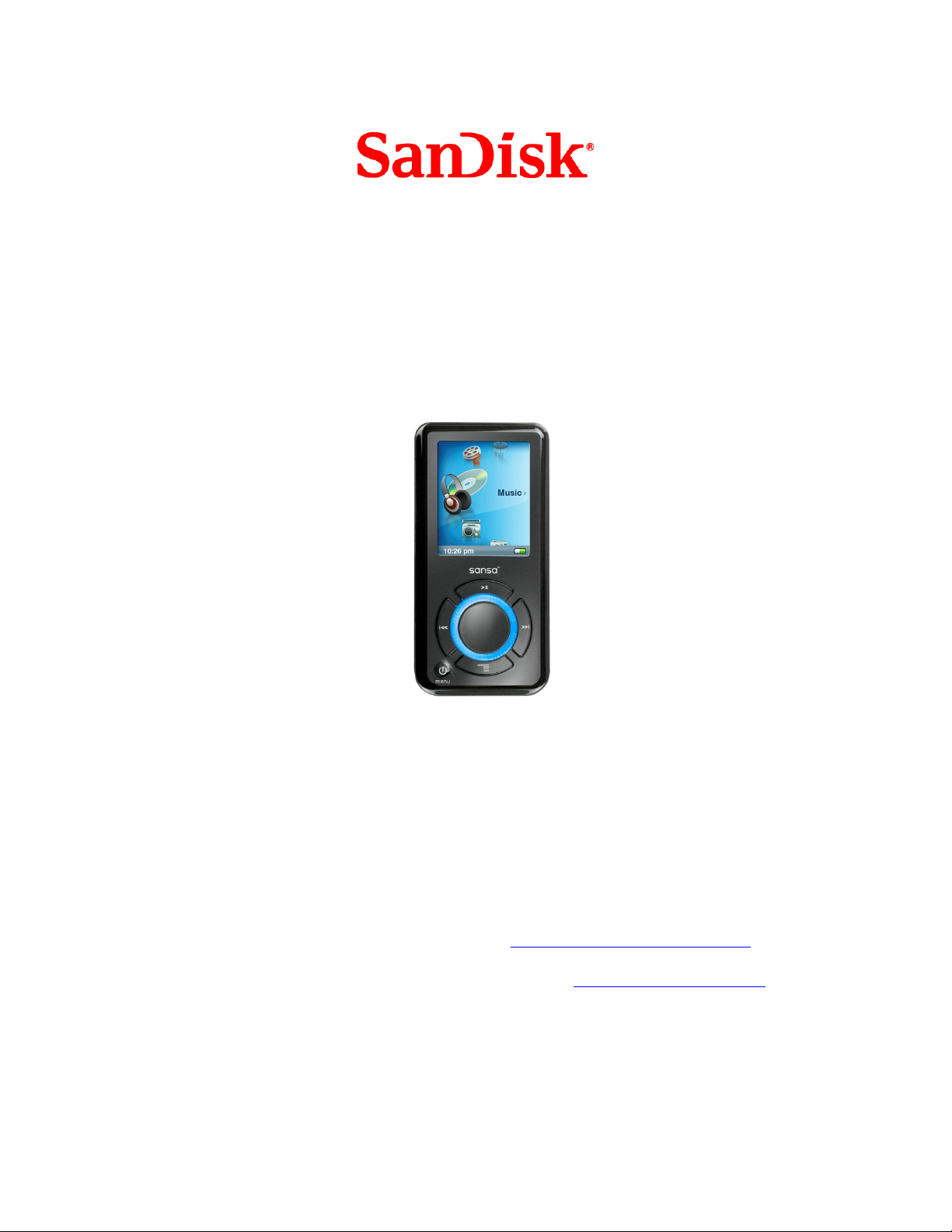
Sansa® e200
MP3 Player
User’s Manual
Technical Support
U.S.: 1-866-SANDISK (726-3475)
Worldwide for Tech Support numbers: www.sandisk.com/techsupport
For more information on this product, please visit www.sandisk.com/sansa.
Part number:
e200-7UM-ENG1
Page 2

Table of Contents
SAFETY TIPS & CLEANING INSTRUCTIONS...................................................................................1
IMPORTANT – SAFETY HEARING LEVEL INFO ............................................................2
SANSA® E200 OVERVIEW.........................................................................................................................4
INTRODUCTION ..................................................................................................................................................4
FEATURES ...........................................................................................................................................................5
MINIMUM SYSTEM REQUIREMENT ....................................................................................................................5
PACKAGE CONTENTS .........................................................................................................................................5
®
SANSA
HOLD SWITCH....................................................................................................................................................7
MAIN MENU OPTIONS .......................................................................................................................................7
PLAYBACK SCREEN.............................................................................................................................................8
BATTERY .............................................................................................................................................................8
BASIC USAGE.................................................................................................................................................10
POWER BUTTON...............................................................................................................................................10
THUMBWHEEL...................................................................................................................................................10
NAVIGATION BUTTONS....................................................................................................................................11
SUBMENU BUTTON........................................................................................................................................... 11
CONNECTING TO YOUR COMPUTER.................................................................................................................11
UPDATING THE FIRMWARE ..............................................................................................................................12
E200 AT A GLANCE ............................................................................................................................6
Power On ..................................................................................................................................................10
Power Off..................................................................................................................................................10
Reset ..........................................................................................................................................................10
LOADING CONTENT....................................................................................................................................13
LOADING MUSIC ..............................................................................................................................................13
Drag and Drop........................................................................................................................................13
Windows Media Player.........................................................................................................................13
LOADING PHOTOS AND VIDEO........................................................................................................................19
PLAYING CONTENT ....................................................................................................................................21
PLAYING MUSIC ...............................................................................................................................................21
WATCHING VIDEOS.........................................................................................................................................24
VIEWING PHOTOS............................................................................................................................................24
FM RADIO (IF APPLICABLE).................................................................................................................28
LISTENING TO FM RADIO ...............................................................................................................................28
PROGRAMMING FM PRESETS ..........................................................................................................................28
RECORDING....................................................................................................................................................30
VOICE RECORDING ..........................................................................................................................................30
DELETING CONTENT..................................................................................................................................31
DELETING PHOTOS ..........................................................................................................................................31
DELETING VIDEOS...........................................................................................................................................31
SETTINGS.........................................................................................................................................................33
MUSIC OPTIONS ..............................................................................................................................................33
Page 3

RADIO OPTIONS...............................................................................................................................................33
SLIDESHOW OPTIONS .....................................................................................................................................33
BACKLIGHT.......................................................................................................................................................34
LANGUAGE ........................................................................................................................................................34
DATE & TIME....................................................................................................................................................34
BRIGHTNESS.....................................................................................................................................................34
VOLUME ............................................................................................................................................................34
RESET ALL........................................................................................................................................................35
INFO..................................................................................................................................................................35
AUTO SHUT-OFF ..............................................................................................................................................35
FORMAT.............................................................................................................................................................35
RECORD BUTTON .............................................................................................................................................35
TIPS & TROUBLESHOOTING.................................................................................................................36
LEARN MORE, SERVICE, AND WARRANTY INFORMATION..................................................38
GETTING TECHNICAL SUPPORT ......................................................................................................................38
SANDISK LIMITED WARRANTY.......................................................................................................................38
END USER LICENSE AGREEMENT....................................................................................................................39
FCC REGULATION .................................................................................................................................42
Page 4
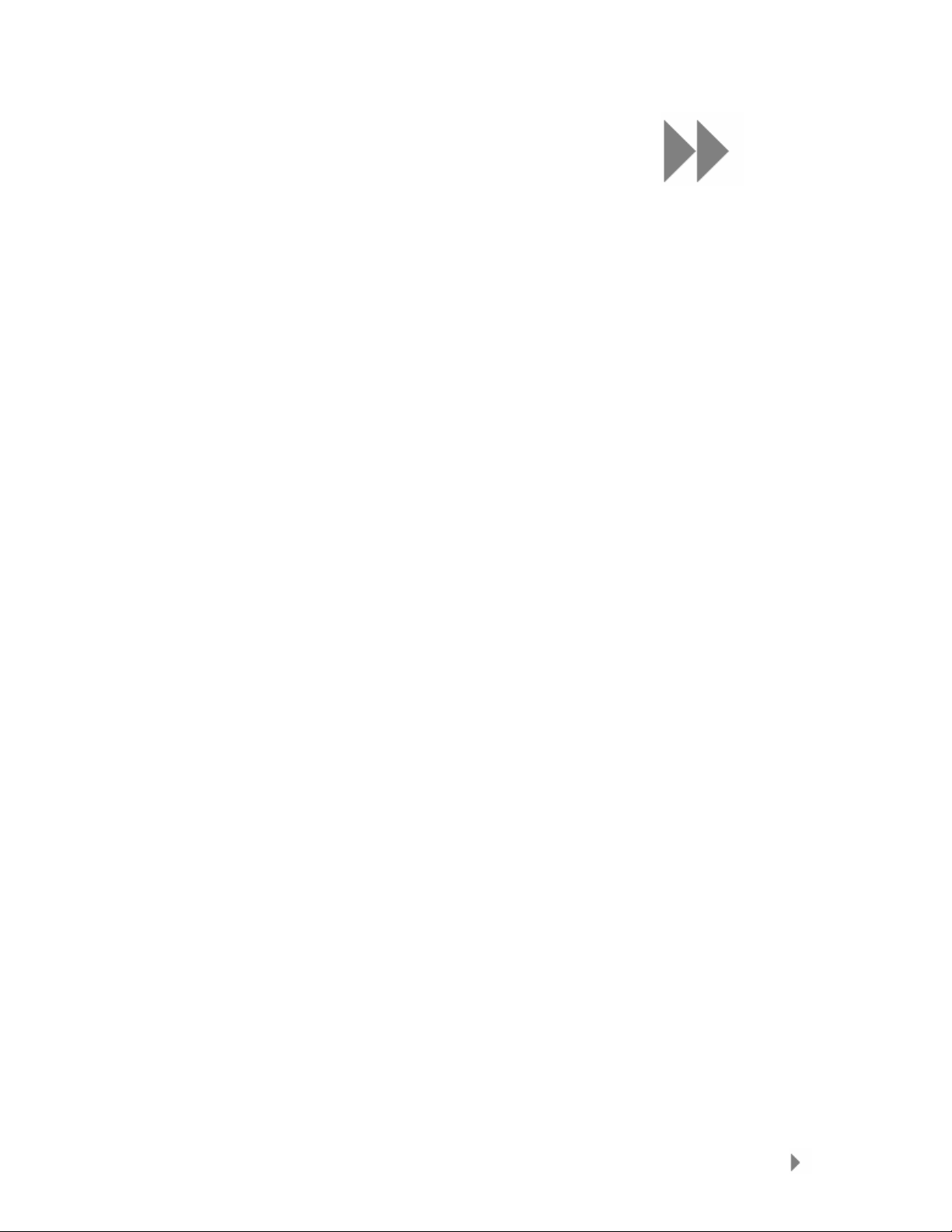
1
This chapter provides you the safety tips and cleaning
®
instructions for your SanDisk Sansa
Safety Tips & Cleaning
Instructions
Read the safety instructions carefully before using your Sansa player.
1. Read this entire manual to ensure proper usage.
2. Keep this User’s Manual for future reference.
3. Do not use Headphones/Earphones while driving, cycling, or operating any
motorized vehicle. This may create a traffic hazard and may be illegal in some
areas. It can also be dangerous to play your music with Headphones/Earphones
at high volume while walking, or engaged in other activities. You should exercise
extreme caution and discontinue use in potentially hazardous situations.
4. Avoid using Headphones/Earphones at high volume. Hearing experts advise
against continuous loud and extended music play. Keep the volume at a
moderate level, so that you are better able to hear outside sound, and to be
considerate of the people around you.
5. Keep your player away from sinks, drinks, bathtubs, showers, rain, and other
sources of moisture. Moisture can cause electric sho cks with any electr onic devi ce.
6. Follow these tips to keep your player working well for a long time:
Clean your player with a soft lint-free cloth used on glass lenses.
Do not allow young children to use your player unsupervised.
Never force any connector into the ports of your player or your computer.
Make sure your connectors are the identical shape and size before you
connect.
7. Do not disassemble, crush, short-circuit or incinerate battery as it May cause fire,
injury, burns or other hazards.
e200 player.
Safety Tips & Cleaning Instructions
1
Page 5
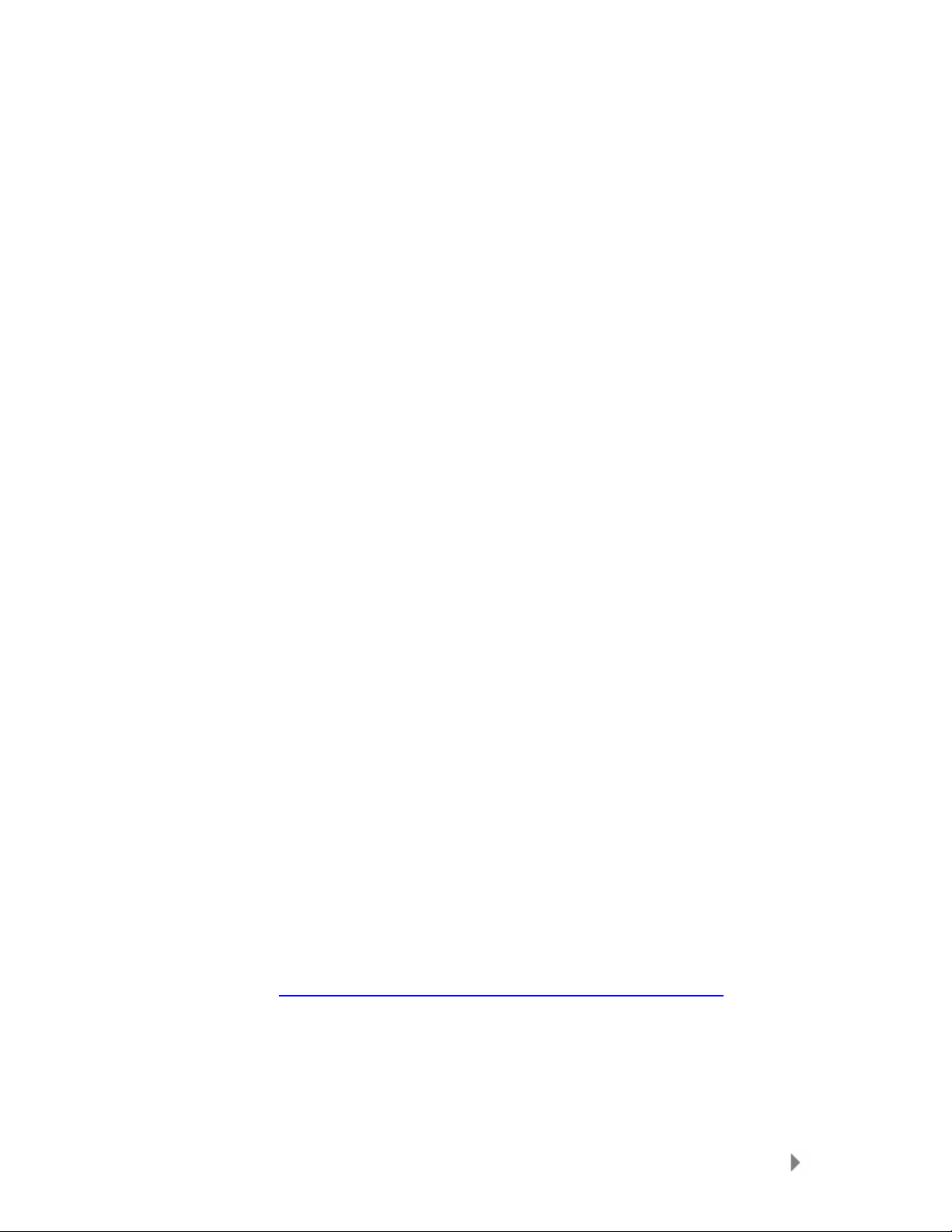
Important – Safety
Hearing Level Info
YOU MUST READ THIS BEFORE USING YOUR
SANSA MP3 PLAYER
Congratulations on the purchase of your Sansa
Your media player is equipped with a variety of features. To help you maximize your
listening pleasure, SanDisk would like to advise you that it is important to use your
headphones with your media player at a safe hearing level.
Exposure or repeated exposure for an extended period of time to music and other
sounds that are too loud can cause damage to your hearing resulting in temporary or
even permanent “noise induced hearing loss”.
Symptoms of hearing loss increase gradually with prolonged exposure at high levels
of loudness. Initially, you may not even be aware of the loss unless detected with a
hearing test.
HEARING LEVELS
To help you understand what may be considered a safe hearing level, the following
examples are included for your reference.
Examples of Typical Approximate Sound level:
• Sound Levels in Decibels (dB)*
• Refrigerator humming 40
• Normal conversation 60
• City traffic 80
• Motorcycles and lawnmowers 90#
• Rock concerts 110-120#
• Firearms 120-140#
* A decibel (dB) is a unit of relative measurement of the strength of sound wave. In
decibels (dB), a measured signal level doubles with every additional 3 dB.
# These sound decibel levels are considered harmful under extended exposure.
Information courtesy of the National Institute of Deafness & Other Communication
Disorders (NIDCD) http://www.nidcd.nih.gov/health/hearing/noise.asp
®
media player!
FOR YOUR SAFETY!
Your hearing may adapt to higher volumes of sound. In order to prevent any harmful
impact to your hearing, you must control the sound emanating from your
Safety Tips & Cleaning Instructions
2
Page 6

headphones and set the media player volume to a low setting where you can hear it
clearly and comfortably.
Studies, including one from NIDCD indicate that sounds of less than 80 decibels,
even after long exposure, are unlikely to cause a hearing loss.
Listen to your media player at such a level that you can still hear conversation and
other people in your environment without shouting when you attempt to converse.
It can also be dangerous to play your music with headphones/earphones at high
volume while walking, or engaged in other activities. You should exercise extreme
caution and discontinue use in potentially hazardous situations.
Do not use headphones/earphones while driving, cycling, or operating any motorized
vehicle. This may create a traffic hazard and may be illegal in some areas.
Disposal Instructions
Do not dispose of this device with unsorted waste. Improper disposal may be
harmful to the environment and human health. Please refer to your local waste
authority for information on return and collection systems in your area.
NOTE: For Home and Personal Use
This product is intended to be used for recording and playback for your home and
personal enjoyment. Copying and commercial use of copyrighted material without
permission of t he copyright owner may be prohibited by law. Use of your media
player, in compliance with all copyright and applicable intellectual property laws,
remains the responsibility of the user of the product.
Safety Tips & Cleaning Instructions
3
Page 7
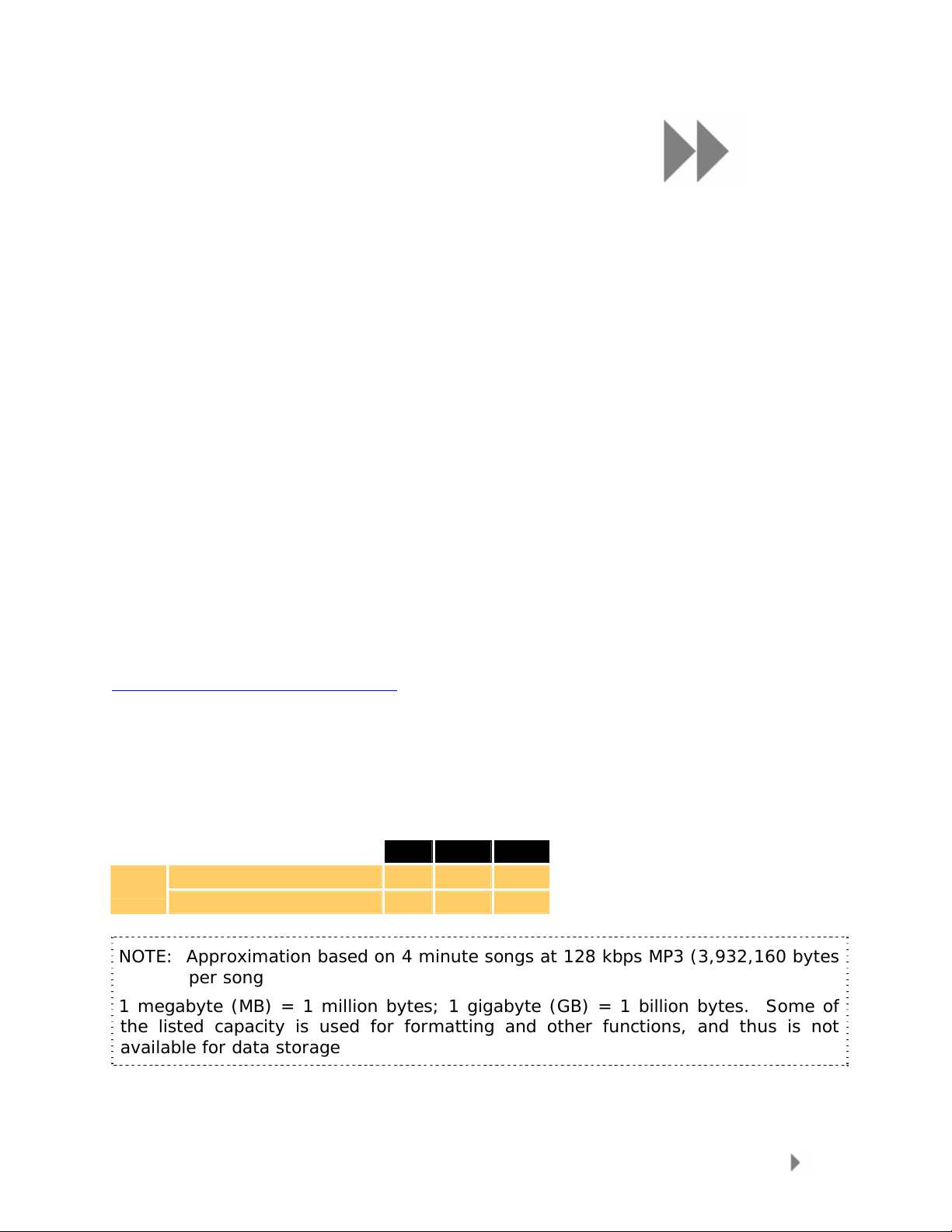
2
This chapter helps you familiarize yourself with the
®
features and functionality of your Sansa
The battery instructions are also provided.
®
Sansa
Congratulations on your purchase of a SanDisk Sansa® e200 MP3 player!
Introduction
The Sansa e200 is a high performance portable digital audio/video player with a
large 1.8” TFT color screen, Digital FM tuner, voice recorder, microSD™ card
expansion slot, and a replaceable and rechargeable Lithium Ion battery.
The Sansa e200 enables users to play MP3, WAV, WMA, secure WMA, and audible
files. It also plays video and displays photos that are transferred to the player
through the Sansa Media Converter (available for download at
www.sandisk.com/support/sansa
The Sansa e200 provides superior sound playback and supports Microsoft
PlaysForSure subscription music. The SanDisk Media Converter supports most
image formats allowing you to enjoy photos and personal videos.
The Sansa e200 is available in the following capacity points: 2GB (e250), 4GB
(e260), and 8GB (e280)
MP3
Hours of Music Content 32 64 128
Number of Songs 500 1000 2000
e200 Overview
) and has a voice recorder function.
2GB 4GB 8GB
e200 player.
NOTE: Approximation based on 4 minute songs at 128 kbps MP3 (3,932,160 bytes
per song
1 megabyte (MB) = 1 million bytes; 1 gigabyte (G B) = 1 billion bytes. Some of
the listed capacity is used for formatting and other functions, and thus is not
available for data storage
Sansa® e200 Overview
4
Page 8

Features
• Digital Audio Player – supports MP3, WAV, WMA, secure WMA, and
Audiobook files. Other file types need to be converted to these formats.
• Video Player – supports video files converted and transferred to the device
through the Sansa Media Converter software.
• Photo Browser – supports photo files converted and transferred to the
device through the Sansa Media Converter software.
• FM Radio (if applicable) – includes an integrated FM radio for listening to
live-broadcast FM radio stations.
• Voice Recorder – supports voice recording function with built-in
microphone.
• EQ effect – you are able to select an EQ mode to personalize your music
experience.
• microSD™ Slot – supports read or write of music files from external
microSD and microSDHC cards.
• Internal Memory – allows users to store data on the internal memory.
Minimum System Requirement
• Windows XP SP2
• Windows Media Player v10+
• Intel Pentium class PC or higher
• CD-ROM drive
• USB 2.0 port for hi-speed transfers
Package Contents
Please unpack your Sansa® e200 and check that the following were included:
• Earphones
• USB 2.0 Travel Cable
• Installation CD
• Loud Music Warning Insert
• Quick Start Guide
• Travel Pouch
• Lanyard
Sansa® e200 Overview
5
Page 9
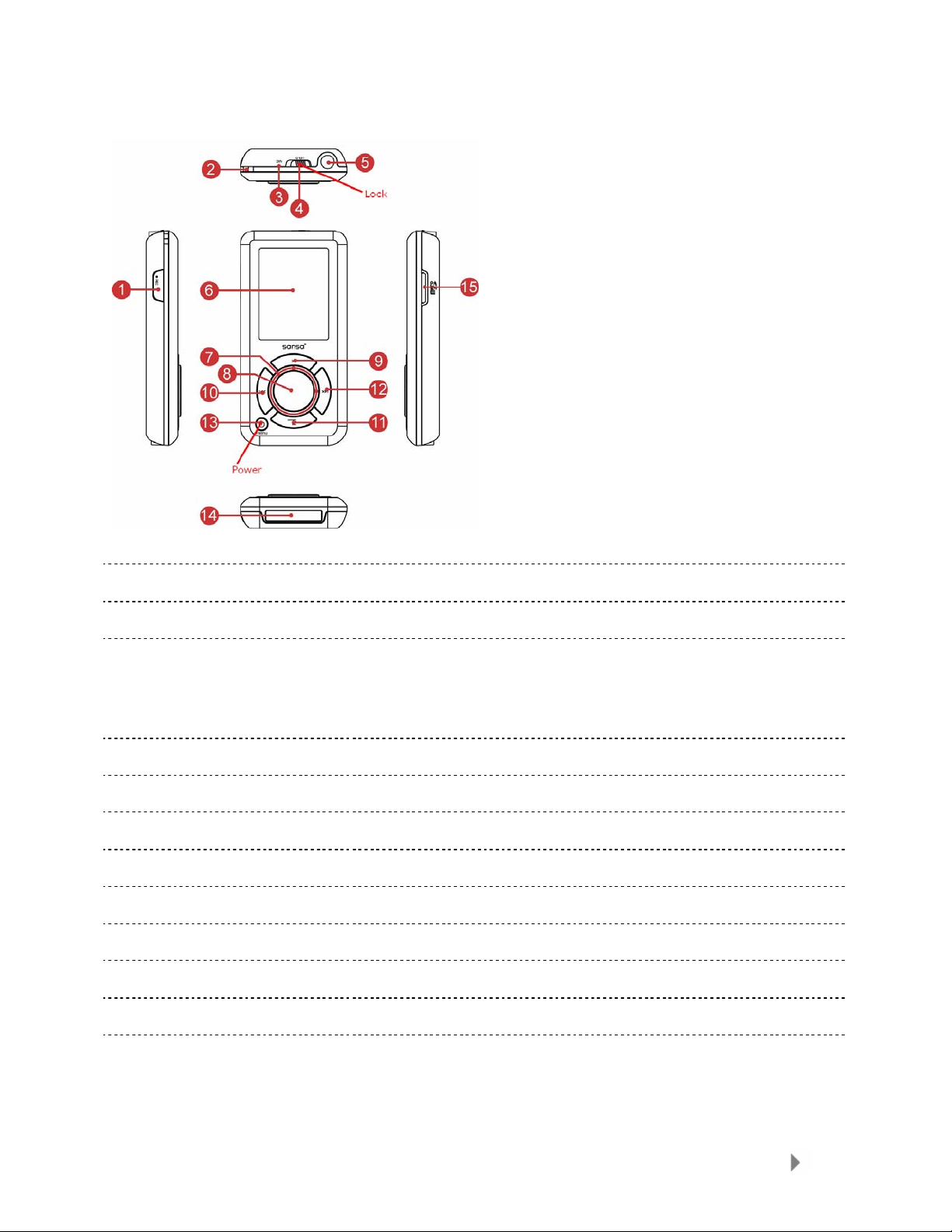
Sansa® e200 at a Glance
1 REC Voice record button
2 Strap Eyelet Lanyard connection
3 MIC Internal microphone
4 Hold/Lock Factory set to locked position (shows Orange
Color). Slide to unlock controls. When locked all
controls are disabled. Lock to prevent accidental
activation of controls
5 Earphone Port Connect earphones here to listen to player
6 Display Window Read status and information here
7 Thumbwheel Rotate to select menu item or adjust volume
8 Select Button Press to select the item
9 Up/Pause/Resume Press to move up one item, pause, or resume
10 Left/Previous/Rewind Press for previous track, rewind, or move left
11 Down/Submenu Press to move down or to options menu
12 Right/Forward Press for next track, fast forward, or move right
13 Power/Menu/Reset Press to power on/off, enter menu, or hold 15 seconds
to reset your Sansa. When the player is locked using
the HOLD switch, described above, the player will not
power on or off. All controls will be disabled
Sansa® e200 Overview
6
Page 10

14 Dock Connector Port Plug the Dock Connector Cable here
15 microSD Card Slot Insert microSD, or gruvi™ content cards
Hold Switch
The Hold Switch is located on the top of the device, and is used to prevent any
accidental operation. All function keys will be disabled once the Hold Switch is
moved to the lock position (Orange Color visible). All the buttons on the Sansa
e200 will not operate when the Hold Switch is active (Orange Color visible).
The following message will appear on the display screen if any buttons is pressed
while the device is in the Locked position. The music should continue to play even
if the device is locked.
Main Menu Options
Voice – record voice using built-in
microphone
Music – browse and listen to music
loaded in the internal library or
microSD card
Video – watch loaded videos
FM Radio (if applicable) – listen to FM
radio and save presets
Photo – view loaded photos
Sansa® e200 Overview
Settings – view or customize the Sansa
player features
7
Page 11

Playback Screen
1 Track Number Displays the current track number and the total
number of tracks
2 Artist Name Displays the artist name
3 Song Displays the name of the song
4 Track Timer Display the timer of the current track
5 Repeat Indicates that the repeat function is enabled
6 Album Name Displays the album name
7 Play/Pause Displays the music or recording files playback status
8 Track Length Displays the remaining timer of the current track
9 Battery Displays the battery status
Battery
The Sansa e200 player comes with a replaceable and rechargeable lithium ion
battery. To use the player for the very first time, remember to fully charge the Liion battery. You can charge your Sansa through the USB port of your computer, a
car adapter (not included) USB port, or AC adapter (not included) USB port.
Level Indicator
Battery is Half Full
Charging
To charge the battery, please follow these steps:
1. Connect the smaller end of the USB cable into an available USB port
on the computer.
2. Connect the larger end of the USB cable into the dock connector of the
player.
3. The computer must be on for most USB ports to charge your battery.
Your Sansa will show connected and the yellow charging indicator will
Battery is Low
Sansa® e200 Overview
8
Page 12

appear. The battery level indicator will blink while charging. You will
not be able to play while connected to the computer USB.
4. To stop recharging, simply disconnect the cable.
The battery can also be charged using an AC adapter (not included) or a car
adapter (not included) and you will be able to play your device while
charging with one of the adapters. The battery will reach approximately 70%
charge in 2.5 hours and full charge in about 3.5 hours.
NOTE: Some low-power USB ports may not be able to provide enough
charge power. Also note that rechargeable batteries may
eventually need to be replaced as they have limited charge cycles
(which vary with use and settings).
Replacing
The Li-ion rechargeable battery is replaceable. To purchase a replacement
battery, visit your local retailer or www.sandisk.com
provided with the replacement battery.
CAUTION: Do not disassemble, crush, short-circuit or incinerate your
battery as it may cause fire, injury, burns or other hazards
. Follow the instructions
Sansa® e200 Overview
9
Page 13
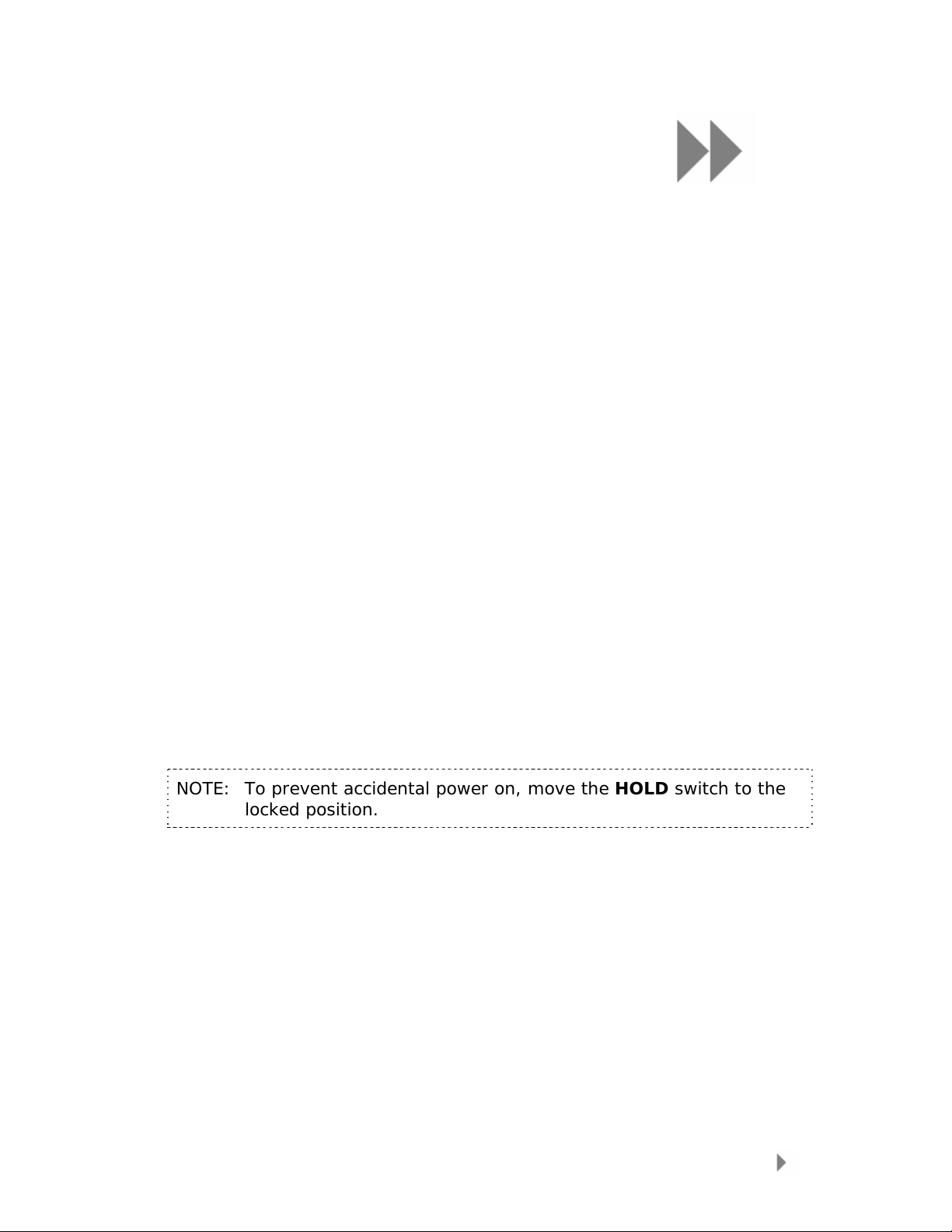
3
This chapter provides you the basic usage instructions
®
for your Sansa
Basic Usage
Power Button
The power button is used to power on or off, putting the Sansa® e200 player in
standby mode as well as resetting it. For initial power-up you must unlocked the
controls by moving the HOLD switch to the un-locked position (No Orange Color
visible).
Power On
Press the Power Button once to turn on the Sansa e200 device. The
Thumbwheel will light up and the Main Menu will appear after it has been
booted up.
e200 player.
Power Off
To power down the Sansa e200 player, press and hold the Power Button for
approximately 2 seconds or until Goodbye is displayed.
NOTE: To prevent accidental power on, move the HOLD switch to the
locked position.
Reset
If the Sansa e200 player freezes up, press the Power Button for
approximately 15 seconds. This is like a power down of the device. Once
you perform the reset, the adjustments you made during the last operation
will be gone.
Thumbwheel
Turn the wheel clockwise to scroll down though menu items rapidly or to increase
the volume during playback.
Basic Usage
10
Page 14

Turn the wheel counterclockwise to scroll up though menu items rapidly or decrease
the volume during playback.
Navigation Buttons
Use Navigation Buttons, described in Sansa® e200 at a Glance, to navigate
though menus, play music, play video, browse photos and arrange files.
Submenu Button
When submenu is available, the submenu icon will display on the left bottom of the
display screen. Press the Submenu
button to enter submenu.
Connecting to your Computer
To connect the Sansa player to your computer, follow these instructions:
1. Connect the smaller end of the USB cable into an available USB port on
the computer.
2. Connect the larger end of the USB cable into the dock connector of the
player.
3. The Sansa player will show connected on its display screen.
Basic Usage
11
Page 15

4. The Sansa player will appear in My Computer as Sansa® e200 Portable
Media Player.
To remove the Sansa player from the computer, simply disconnect the USB cable
from the player after you have finished charging, transferring, firmware upgrading,
or synchronizing files.
WARNING: Do not disconnect the player while it’s transferring data.
Disconnecting the player from the computer while the data is
being transferred can damage the device.
Updating the Firmware
SanDisk occasionally releases firmware updates, which includes bug fixes and
performance enhancements. To make sure your Sansa e200 series player has the
latest firmware, please visit the download area at www.sandisk.com
.
Basic Usage
12
Page 16
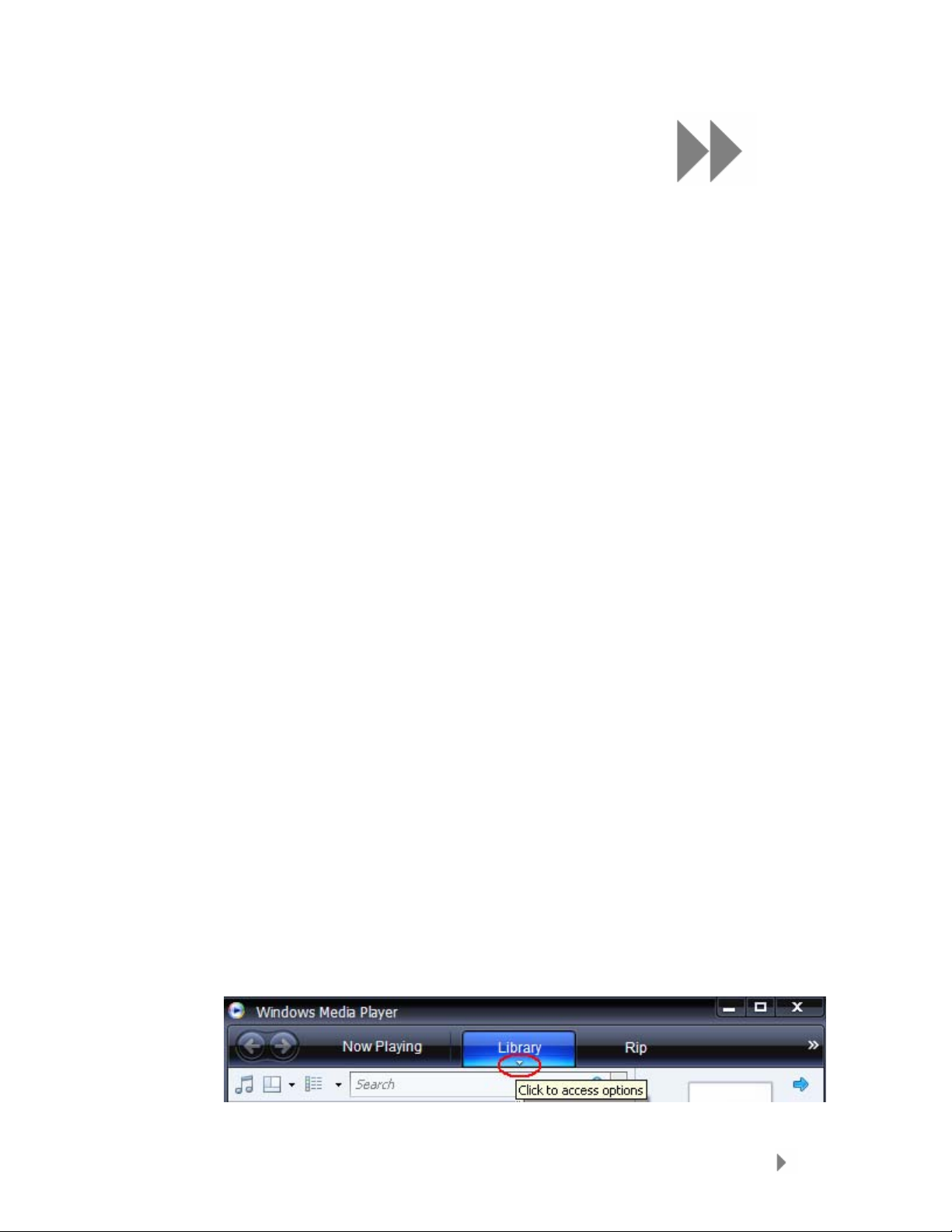
4
This chapter shows you how to transfer music, photos,
®
and video content from your computer to your Sansa
e200 player.
Loading Content
Loading Music
You can transfer music from your computer to the Sansa player using the dragand-drop method or using music managing software like Windows Media Player.
Drag and Drop
Follow these steps to drag-and-drop music to your Sansa e200 player:
1. Connect your Sansa e200 player to your computer.
2. Select Open device to view files using Windows Explorer on
initial connection.
3. Double-click on Sansa device.
4. Double-click on the MUSIC folder.
5. Drag and drop music files from your computer to My
Computer\Sansa e200\...\MUSIC.
Windows Media Player
Before you can create playlist and transfer (or synchronize) them to your
Sansa player, you need to show Windows Media Player where your songs are
located.
Adding Music Files to Library…
1. To add music files to WMP 11’s library, please follow these steps:
2. Click the arrow below the Library tab.
Loading Content
13
Page 17

3. Make sure Music is selected then click Add to Library…
4. In the Add to Library dialog box, click one of the following options
then click OK.
- My personal folders:
Use this option to monitor the digital media files stored in your
personal Music, Pictures, and Videos folders, as well as any files
stored in the public Music, Pictures, and Video folders that everyone
who uses your computer has access to.
- My folders and those of others that I can access:
Use this option to monitor the digital media files stored in your
personal Music, Pictures, and Videos folders, the files stored in the
public Music, Pictures, and Video folders, as well as the files stored
Loading Content
14
Page 18

in the personal Music, Pictures, and Videos folders that belong to
other users on your computer.
Creating Playlist
To create playlist for Windows Media Player, please follow these steps:
1. Launch Windows Media Player.
2. Clear the List pane by clicking the Clear List pane button.
3. Click the arrow below the Library Tab and select Create Playlist.
Loading Content
15
Page 19
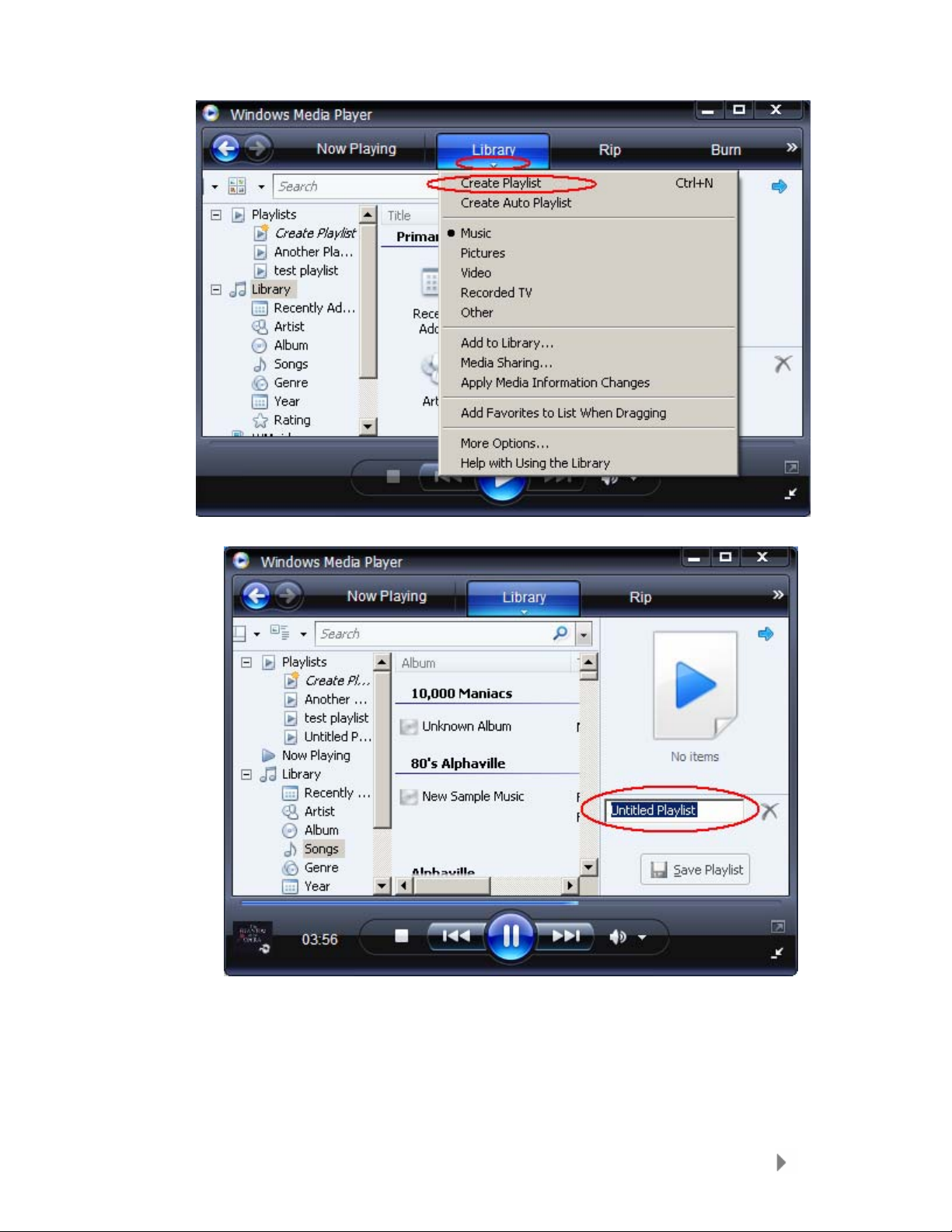
4. Type in the name of your Playlist
5. Drag the songs from Details pane to the List Pane to add them to
the new playlist.
Loading Content
16
Page 20
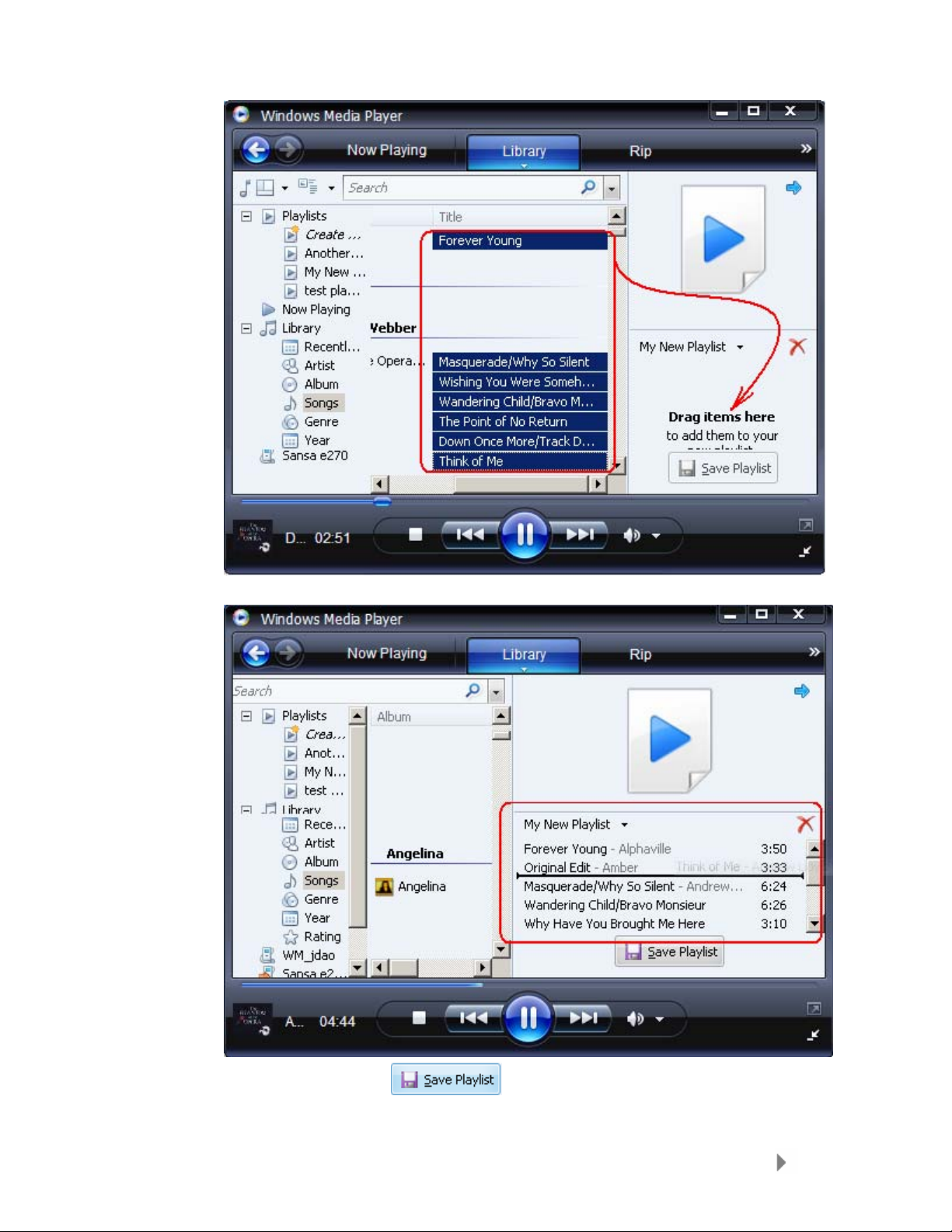
6. To re-arrange the songs, drag them up or down in the List pane.
7. Click Save Playlist.
Loading Content
17
Page 21
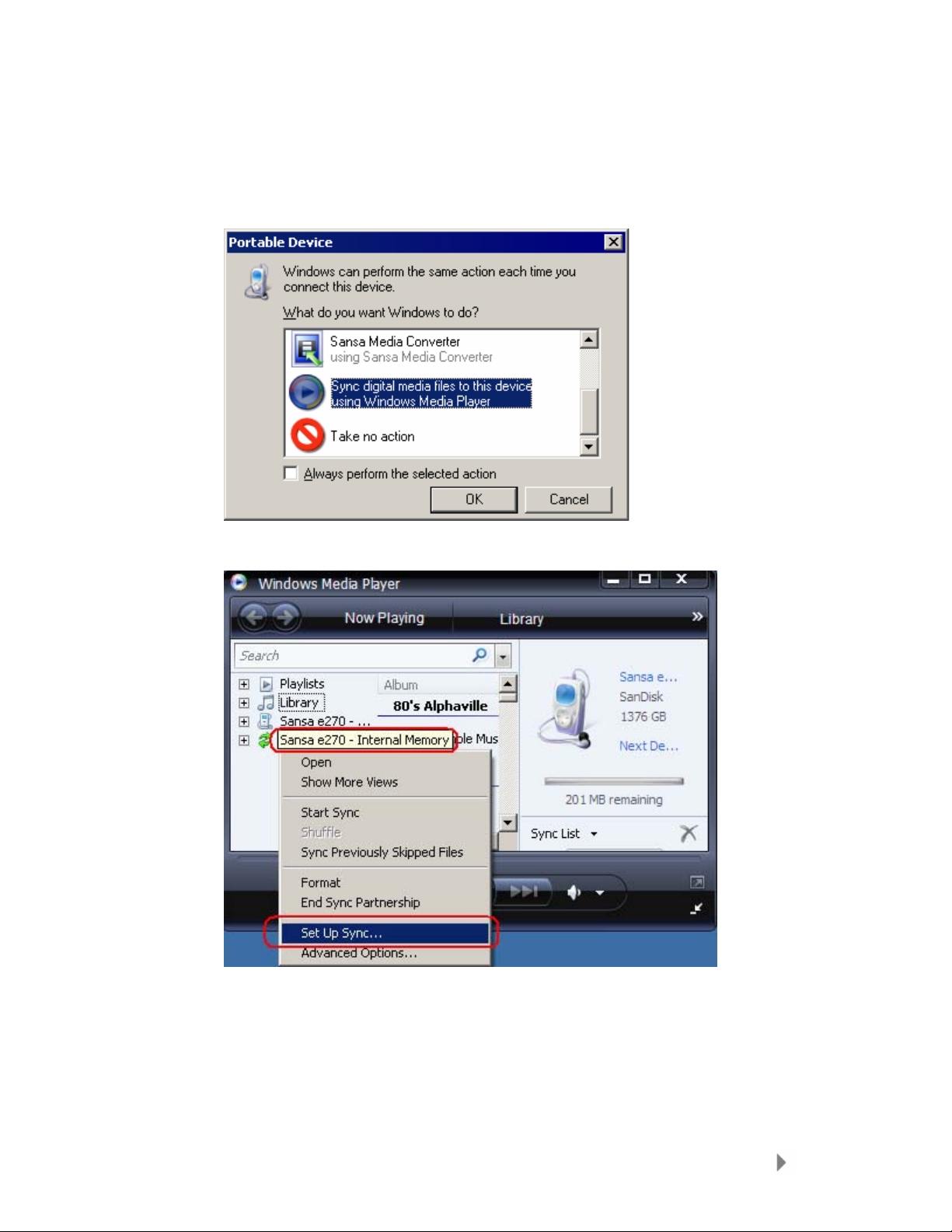
Transferring Playlist
To transfer playlist to your Sansa player, follow these steps:
1. Connect your Sansa player to the computer.
2. Select Sync digital media files to this devices using Windows
Media Player on initial connection.
3. Right-click on Sansa e200 Internal Memory and select Set Up
Sync…
4. Select Personal Playlists from the dropdown menu on the left pane.
5. Highlight the playlists under Personal Playlists you want transfer to
the Sansa player, click Add then Finish.
Loading Content
18
Page 22
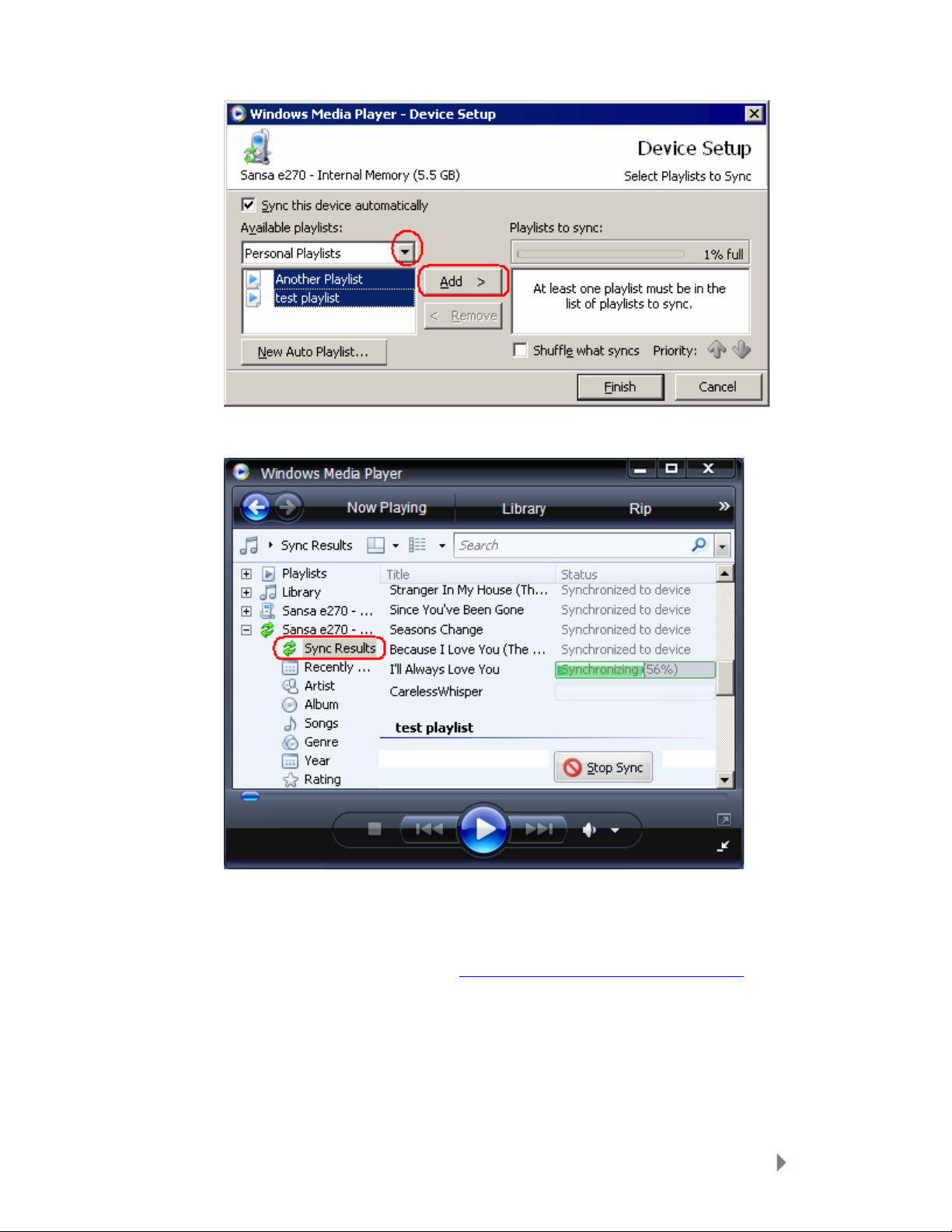
6. Synchronization will start as soon as you click Finish. To see the Sync
progress, click on Sync Results.
Loading Photos and Video
You can use the Sansa Media Converter to transfer photos and videos to your
Sansa player (available for download at www.sandisk.com/support/sansa
The Sansa Media Converter supports the following import media types:
• Still Image Files: JPEG, TIFF, PNG, BMP, and GIF.
• Video Files: AVI, MPEG-1 & MPEG-2 in MPEG, MPG, MPE or VOB
(unprotected) formats. MPEG-4 in AVI format, DAT, ASF, QuickTime MOV,
and WMV.
Loading Content
).
19
Page 23
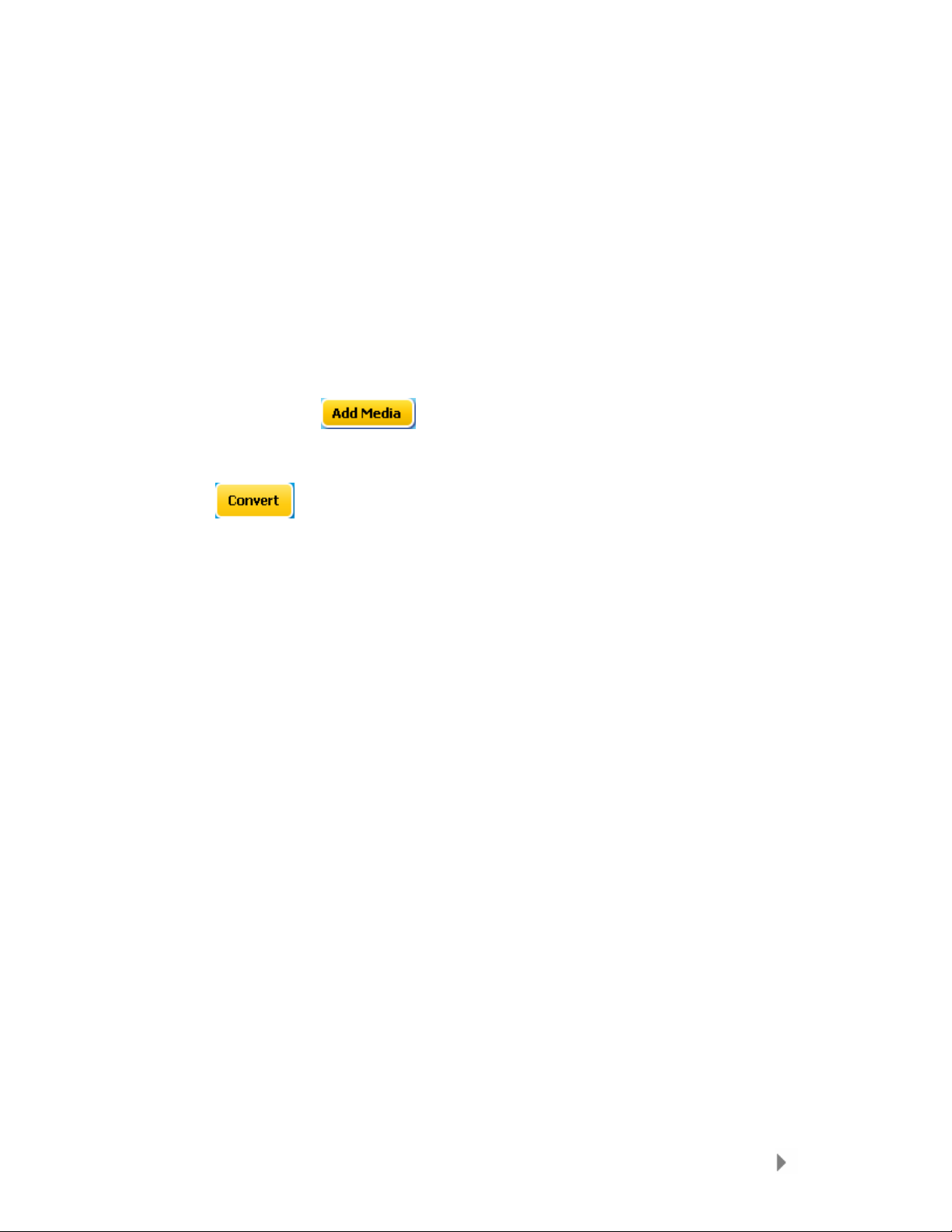
NOTE: QuickTime 6.5 or higher and Windows Media Player 9 or 10.0 are required
for QuickTime MOV file. Error message will appear if not installed.
Sansa Media Converter software lets you convert photos and videos as appropriate,
and then transfer them to your Sansa player. Sansa Media Converter offers
features such as cropping, rotating, and resizing before transferring them to your
player as well as the ability to transfer photo and video files to your microSD card.
Refer to the Sansa Media Converter software for file formats supported.
To transfer photos and videos to your Sansa player, follow these steps:
1. Connect the Sansa player to your computer.
2. Select Converter using Sansa Media Converter on initial connection.
3. Click Add Media
4. The Sansa Media Converter will store all converted files in My Album. Click
the Album Name box and type in the name you want.
5. Click
showing which file(s) are being converted.
to start the conversion process. A status box will appear
to select photo or video files to be converted.
Loading Content
20
Page 24
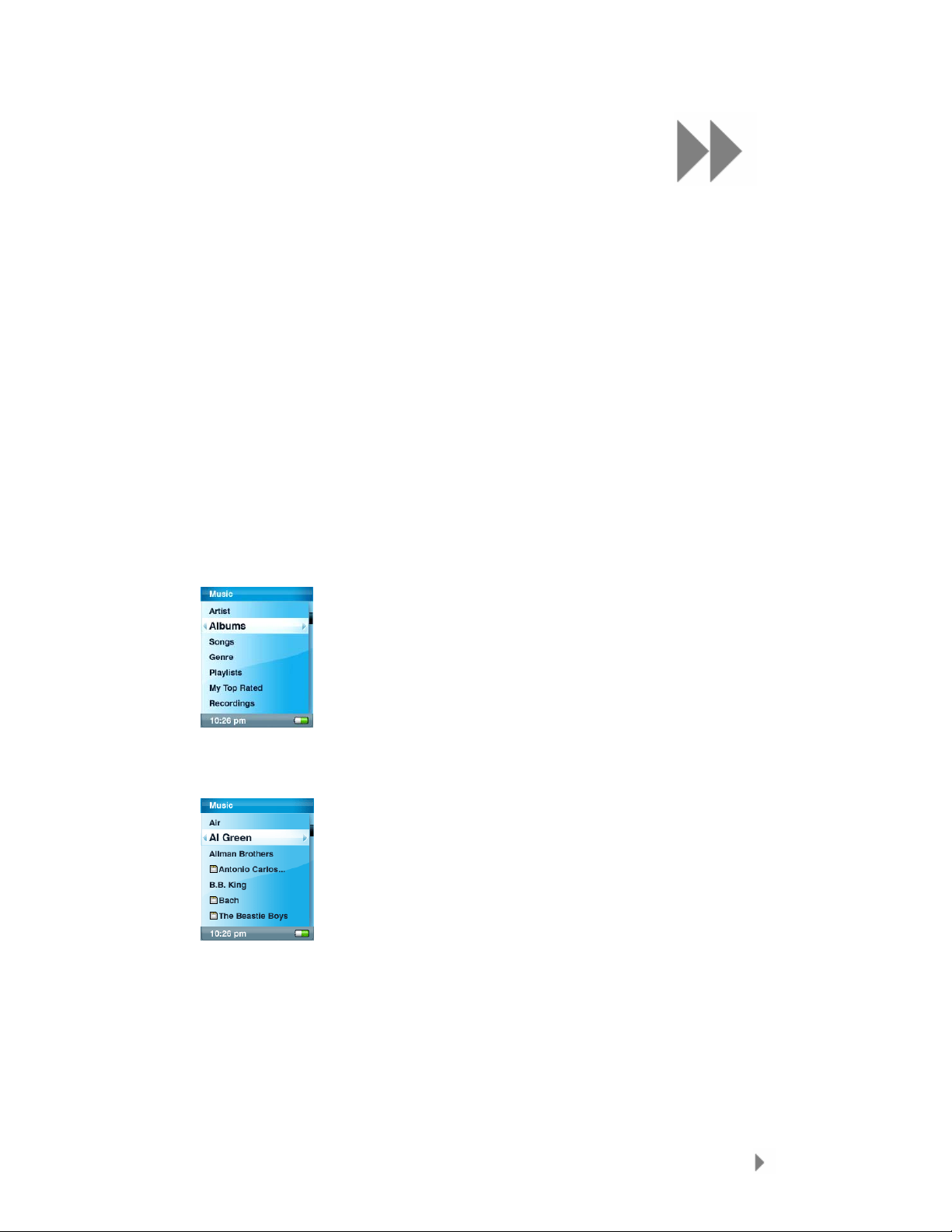
This chapter shows you how to play music, watch
®
videos and view photos on your Sansa
e200 player.
Playing Content
Playing Music
Follow these steps to play music, audio books, and voice record ings:
1. Select Music from the Main Menu.
2. Select Artists, Albums, Songs, Genres, Playlists, Recordings (Voice),
My Top Rated, and Music Options.
5
3. Highlight and select the desired track or file to play. You can browse
other areas of your player (music lists, settings, and photos), while your
music is playing.
4. The following options are available during playback.
Playing Content
21
Page 25
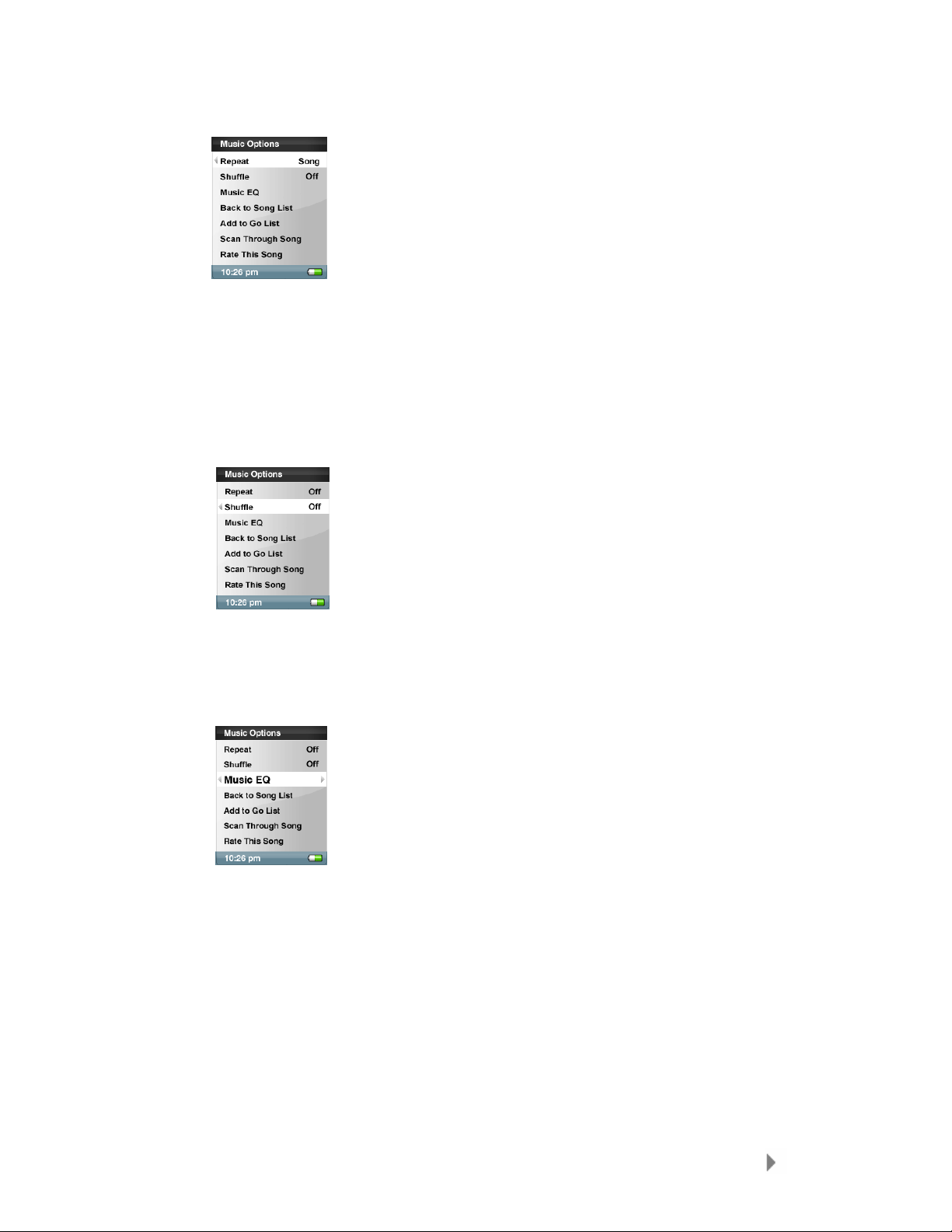
Repeat
1. In playback mode, press the submenu button.
2. Highlight and Select Repeat.
3. Select one of the following:
• Off: No repeat of tracks
• Song: Repeat the current track
• All: Repeat all selected tracks
Shuffle
1. In playback mode, press submenu.
2. Select the Shuffle item. To play songs in random order, set
Shuffle to On.
Music EQ
1. In playback mode, press submenu.
2. Scroll and Select the Music EQ item.
3. Scroll and Select a Music EQ mode.
Playing Content
22
Page 26

Add Songs to Go List
1. Play a song.
2. In playback mode, press submenu.
3. Select the Add Song to Go List.
4. You can also Add to the Go List by pressing and holding the
Select button.
5. Select yes to confirm.
Remove Songs from Go List
1. Select GoList from Playlists and play a song.
2. In playback mode, press submenu.
3. Select the Remove Song from Go List.
Scan through Song
1. In playback mode, enter submenu.
2. Select the Scan Through Song item.
3. Use the Thumbwheel to scan through the song. 3 seconds of
inactivity exits Scan mode.
Delete Song
1. In playback mode, press submenu.
2. Select the Delete Song item.
Playing Content
23
Page 27

Rate This Song
3. In playback mode, press submenu.
4. Select the Rate This Song item.
5. Use the Thumbwheel to rate the song (1 to 5 stars) then press
|<< button to return to Music Options menu. My Top Rated
Songs can be viewed in MUSIC menu.
Watching Videos
Your Sansa e200 player will only play videos that are loaded through the Sansa
Media Converter.
1. To play video select Video from the Main Menu.
2. Select a Video to play.
3. Press Select to pause or resume the video.
4. Press and hold the |<< or >>| buttons to advance or rewind.
5. Press submenu to move to Video list.
Viewing Photos
Your Sansa will only display photos in portrait orientation. You can crop your
pictures with a photo editing software package prior to converting if you wish to
display in full screen. The Sansa Media Converter converts the photos then
transfer them to the player’s internal memory.
To view photos, follow these steps:
1. To view photos, select Photo from the Main Menu.
2. Select PhotoList or Thumbnails.
Playing Content
24
Page 28

3. If you selected Thumbnails you will see the browser screen. Scroll
through the photos and select the one of interest.
4. Use |<< or >>| buttons to backup or advance to another photo.
To view slideshow, follow these steps:
1. Select Photo from the Main Menu.
2. Select Slideshow Options.
3. Select Music.
4. Select an available Playlist.
5. Scroll down to set other preferences: Shuffle/Loop/Slide Time.
6. Press the Back (|<<) button to return to Photo Menu.
7. Scroll to View Photo List.
Playing Content
25
Page 29

8. Select a desired album.
9. Press select to view a photo.
10.Press and hold Select for about 1 second until the music starts playing.
11.Press Select again to Pause the slideshow.
Slideshow Options
1. Select Slideshow Options in PHOTO menu.
2. Personalize your Slideshow Options.
• Select the Shuffle: On for Random order.
• Select Loop: On to set non-stop slideshow.
Playing Content
26
Page 30

• Select the Slide Time for each photo view.
• Select the Music for background music and select
CurrentSong or GoList in the Music Submenu.
3. Press |<< to move to Photo menu.
4. Select View Photo List.
5. Select the folder you desire for the Slideshow.
6. Press select button when the list of photos is displayed.
7. Press Select to start and pause the show.
8. Use the Thumbwheel to control volume.
9. Press submenu to return to View Photo List.
Playing Content
27
Page 31

6
This chapter provides you instructions on how to listen
to FM broadcast radio and to program the preset
®
stations on Sansa
FM R adio (if applicable)
The Sansa player includes an integrated FM radio for listening to live broadcast FM
stations. Please note that the FM may not be available in your region.
Listening to FM Radio
To listen to live broadcast FM station, follow these steps:
1. Select FM Radio from the Main Menu.
2. A radio frequency menu will appear:
e200 player.
• Press |<< or >>| to adjust and search for the desired frequency,
or select preset by pressing Select.
• For fast search, press and hold the |<< or >>| buttons. You can
browse other areas of the player, like Settings and Photos, while
listening to the Radio.
Programming FM Presets
When the Radio Mode is selected for the very first time, the Sansa player will run
an auto station searching and store the searched stations as the preset favorite
stations. You can program up 20 preset stations.
FM Radio (if applicable)
28
Page 32
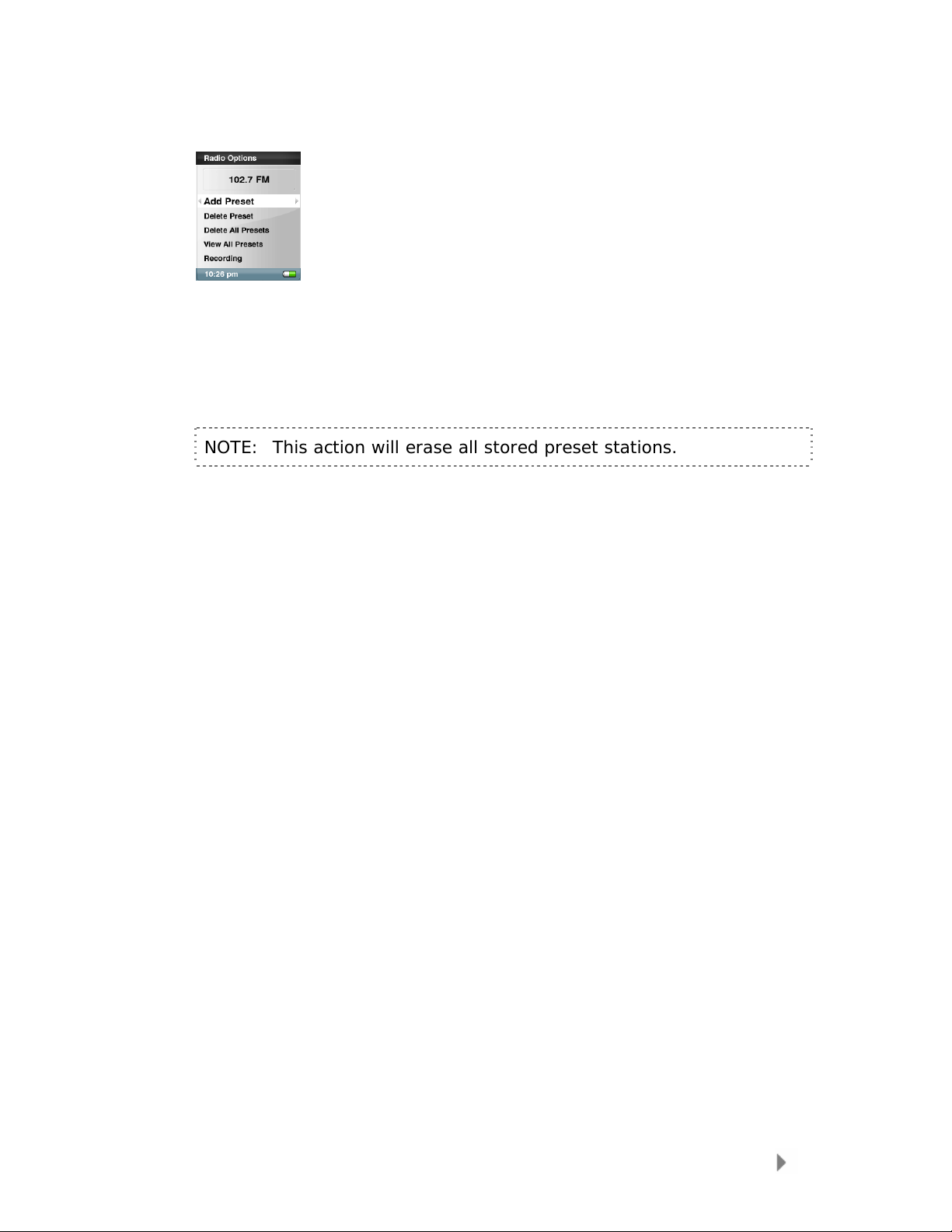
To program the preset stations on your Sansa player, follow these steps:
1. Press the submenu button in Radio mode.
2. Select Add Preset to save current frequency into presets.
3. Select Delete Preset to remove current frequency from presets.
4. Select Delete All Preset to clear all presets, and next time when you
enter Radio Mode, Sansa player will search automatically.
5. Select Auto-Scan for Presets to allow Sansa player to automatically
scan and store all available FM radio stations to preset.
NOTE: This action will erase all stored preset stations.
FM Radio (if applicable)
29
Page 33
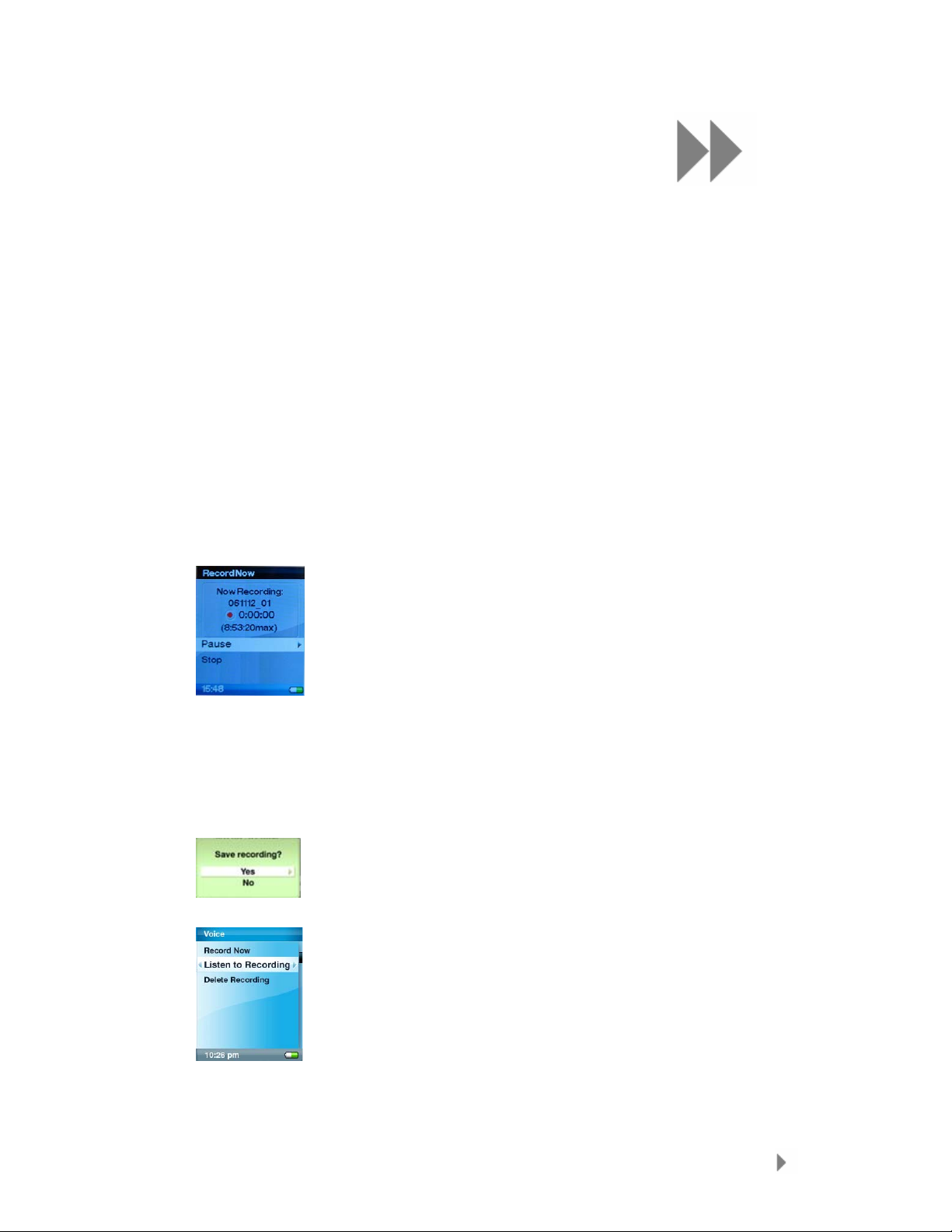
7
This chapter shows you how to use your Sansa® e200
player’s built-in microphone.
Recording
Voice Recording
You can record your own voice, an interview, or a speech with the Sansa e200
player’s built-in internal microphone.
1. Press the Menu button to return to Main Menu.
2. Press the Record button to start recording.
3. To pause recording, select Pause in Record mode.
4. On the Display, a recording file should be generated and placed under the
folder of [/RECORD/VOICE/].
5. To stop recording, select Stop in record mode, and then a pop-up window
will appear on the screen. Select Yes to save recording. The recording
will be saved in the RECORD folder. The file list will appear.
6. Press |<< button to return to the Voice Menu.
FM Radio (if applicable)
30
Page 34
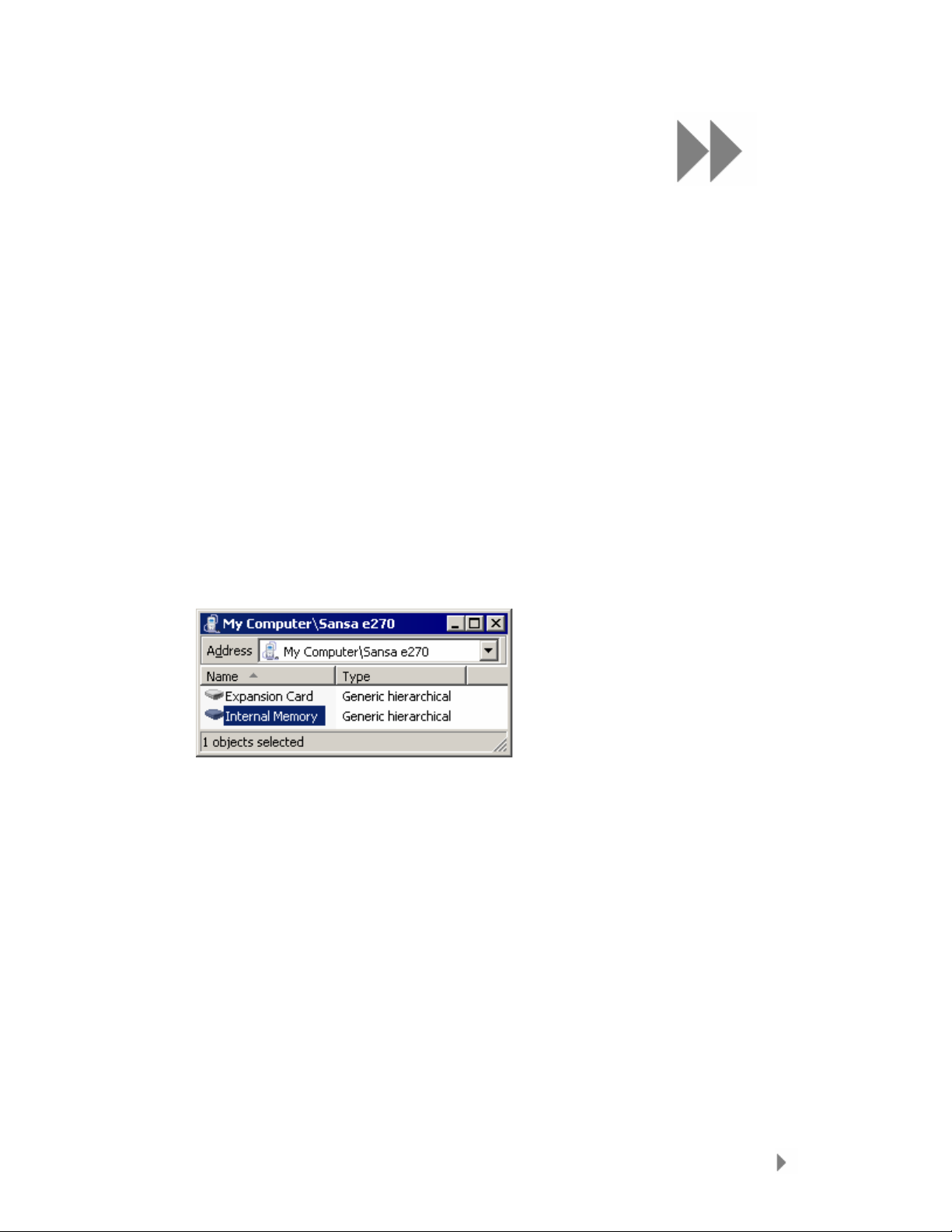
8
This chapter shows you how to delete content from
®
Sansa
Deleting Content
Deleting Photos
The photos are stored in 2 locations on your Sansa…My Album an d Thumbnails.
The instructions below for deleting photos and video from your player were created
using Windows XP with Windows Media Player 11.
e200 player.
1. Connect your Sansa e200 to your computer.
2. Select Open device to view files using Windows Explorer on initial
connection.
3. Click the drive containing your photos.
4. Click on the photo folder.
5. Highlight and delete the photos stored in My Computer\Sansa
e200\selected drive\Photo\My Album and My Computer\Sansa
e200\selected drive\Photo\thumbnail\My Album.
Deleting Videos
To delete videos from your Sansa, follow these steps:
1. Connect your Sansa e200 to your computer.
2. Select Open device to view files using Windows Explorer on initial
connection.
3. Click on the drive containing your videos.
4. Click on the video folder.
5. Delete the videos stored in My Computer\Sansa e200\selected
drive\video. (The player database will refresh after deleting files when
you disconnect from your computer.)
Deleting Content
31
Page 35
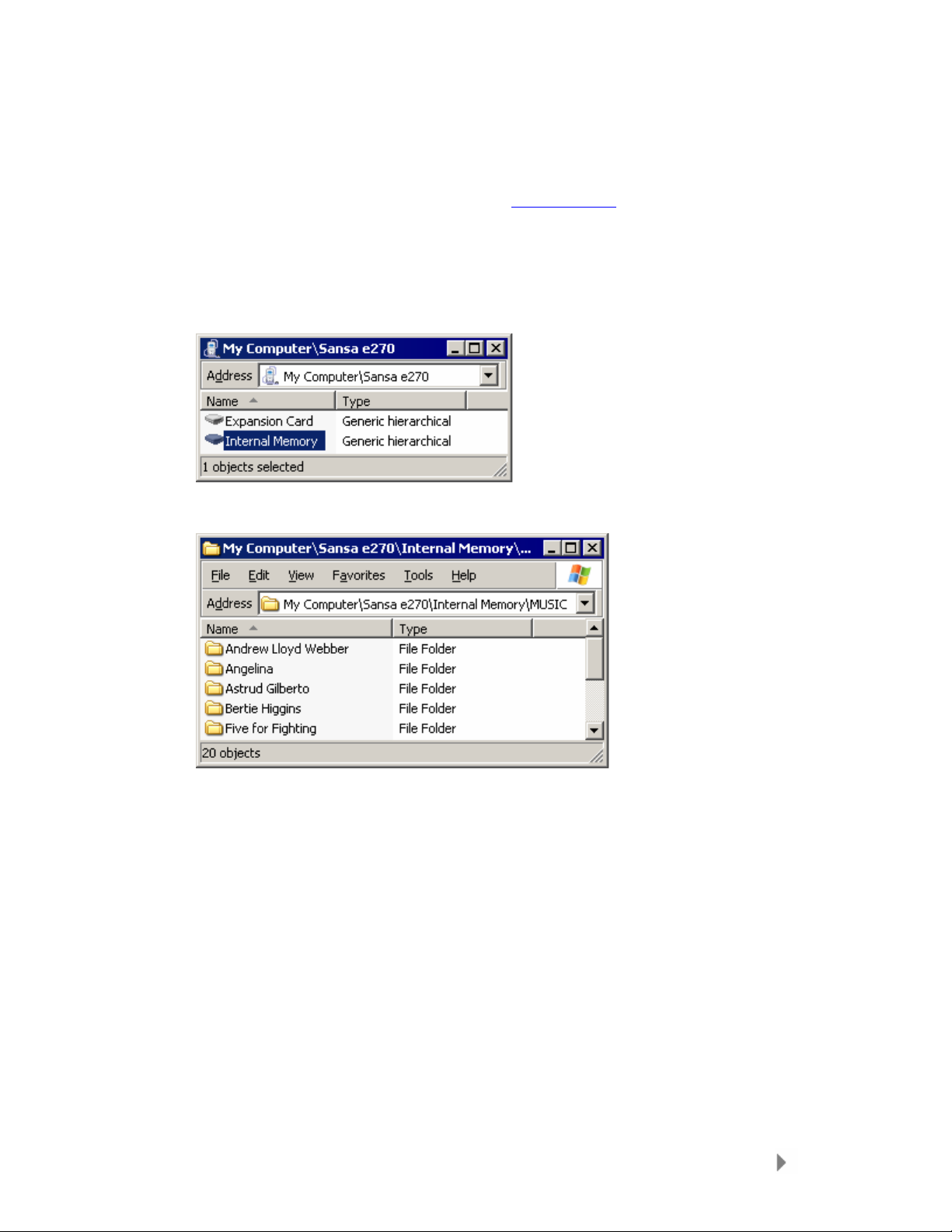
Deleting Music Files
You can delete files directly from the Sansa player or using the computer. To
delete music directly from the player, refer to Delete Song
To delete music files using the computer, follow these steps:
1. Connect your Sansa to the computer.
2. Select Open device to view files using Windows Explorer on initial
connection.
3. Select the place where you want to delete music files from.
4. Highlight and delete the music files or folder from My Computer\Sansa
e270\Internal Memory\MUSIC folder.
on page 24.
Deleting Content
32
Page 36
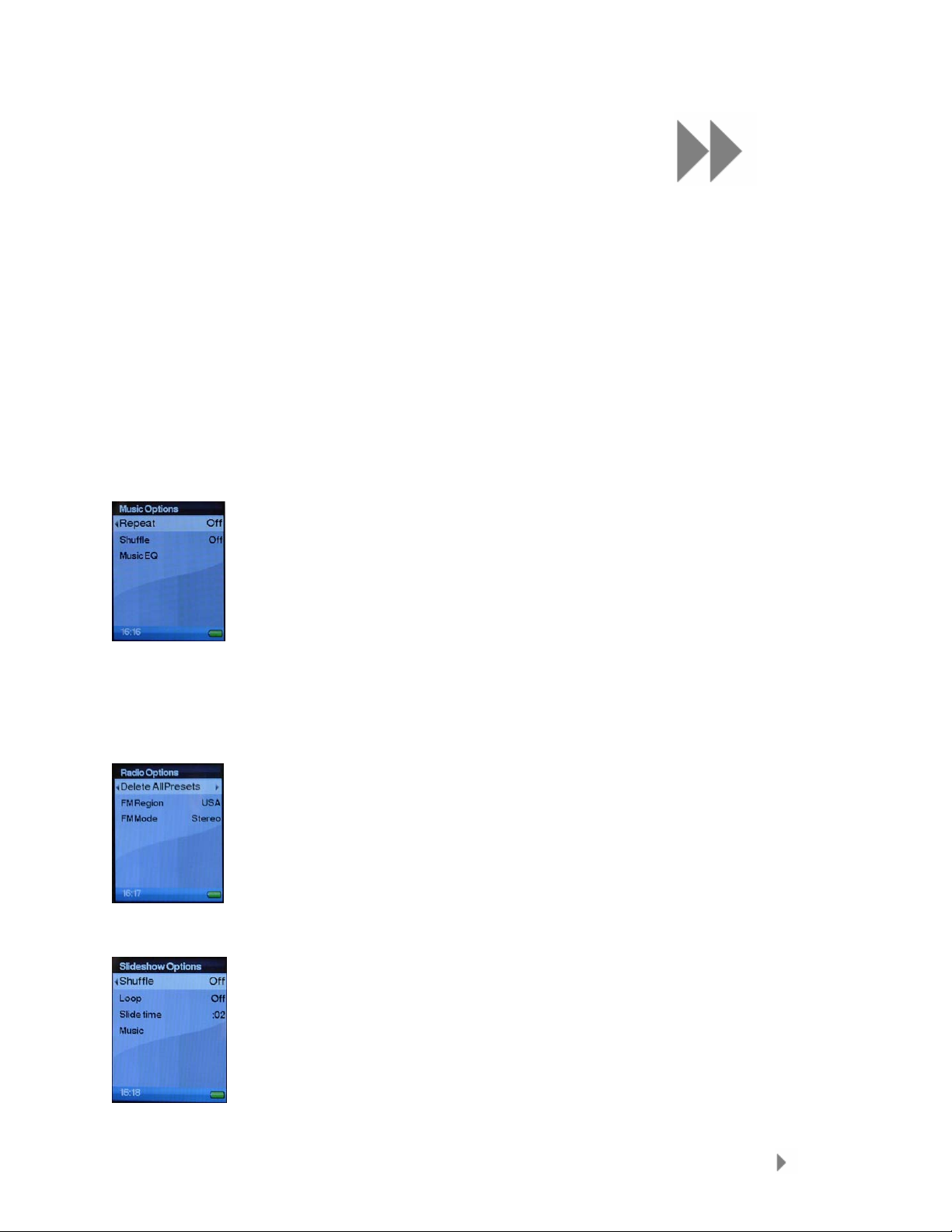
This chapter shows you how to customize your
®
Sansa
e200 player’s settings.
Settings
You can personalize your Sansa e200 player’s settings by scrolling down to
Settings and setting it from the Main Menu.
Music Options
Repeat:
• Off – Turn off repeat mode
• Song – Repeat current song
• All – Repeat all songs
Shuffle:
• Off – Play songs sequentially
• On – Play songs in random order
MusicEQ:
The Sansa e200 player provides various EQ modes: Rock, Pop, Jazz,
Classical, Funk, Hip-Hop, Dance, Full Bass, Full Treble, and Custom.
9
Radio Options
Delete All Presets: To delete all the presets Radio channels
FM Region: USA or World
FM Mode: Stereo or Mono
Slideshow Options
Shuffle:
• Off – View photos in order
• On – View photos in random order
Loop:
• Off – View all photos once
• On – View all photos continuously
Slide Time – set the duration of each slide
Music – Play music in the background while watching slideshow.
Settings
33
Page 37
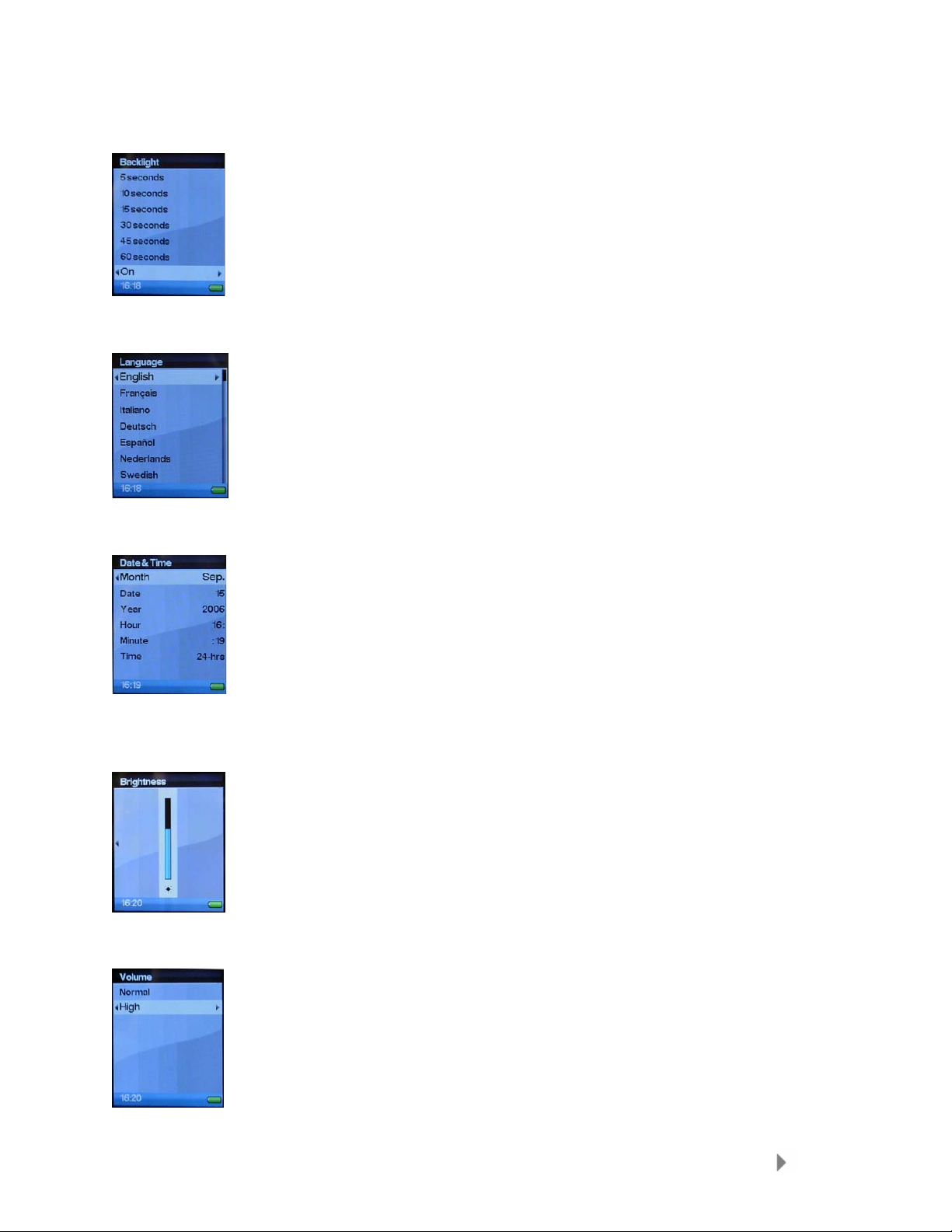
Backlight
The Backlight timer setting can be adjusted to stay on for 5 seconds,
10 seconds, 15 seconds, 30 seconds, 45 seconds, or 60 seconds. It
can also be set to always stay ON.
Language
Language selection
Date & Time
Date: Month, Date, and Year
Time: Hour and Minute and 12 or 24 hours
Brightness
Use the Thumbwheel to adjust the brightness setting, and then
press Select to confirm and exit.
Volume
To option will set the sound output on the Sansa e200 player’s
Earphone port to Normal or High.
Settings
34
Page 38
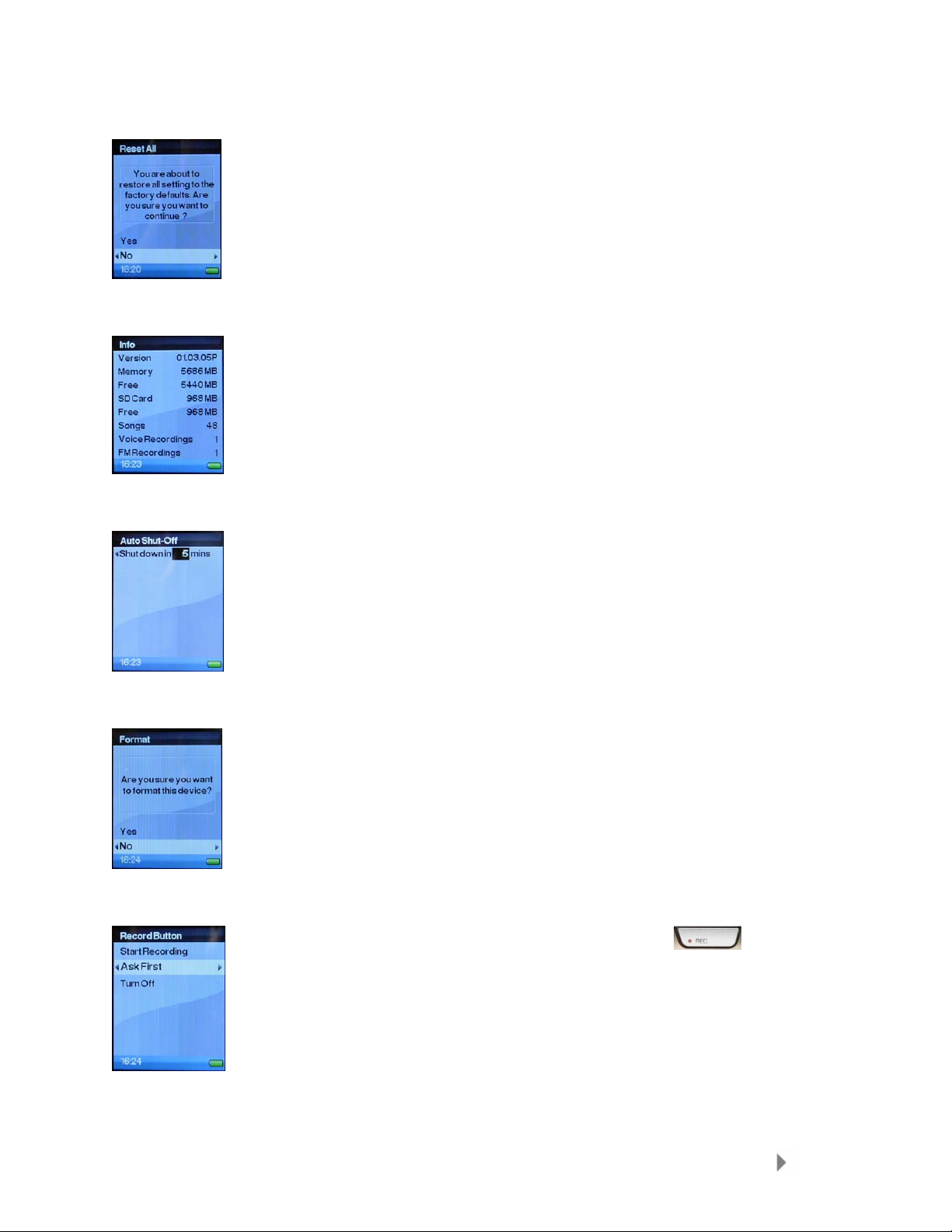
Reset All
Info
This option will reset all the Sansa e200 player’s settings back to
factory defaults.
This displays the Sansa e200 player’s firmware version, total and
available memory on the player itself as well as the microSD card (if
inserted), and total number of songs/voice recordings.
Auto Shut-off
This option will put the Sansa player in standby after the specified
time in minutes had expired.
Format
This option allows users to format the Sansa player’s internal
memory without connecting to a computer.
Warning: This option will erase all the data stored in the device!!!
Record Button
This option allows user to define how the Record
the Sansa e200 player will behave once it is pressed.
a) Starting Recording Starting recording right away once the
b) Ask First Ask before starting to record when the REC
c) Turn Off Disables the REC button
Button on
REC button is pressed.
button is pressed.
Settings
35
Page 39

10
This chapter helps you get the most from your SanDisk
®
Sansa
Tips & Troubleshooting
How do I reset my Sansa player?
Press and hold the Power/Menu button down for approximately 15 seconds.
Why won’t my album art display?
For correct Album Work functionality, the album art and associated music file may
need to be located in the same folder. See preloaded content as an example.
e200 player with tips and troubleshooting.
What is MTP?
Media Transfer Protocol (MTP) is a new protocol and accompanying set of drivers
developed by Microsoft to connect portable devices to a Windows XP PC and
synchronize digital media content between those devices and the PC
What music file formats does the Sansa e200 support?
The Sansa MP3 Player will support MP3, WAV, WMA, secure WMA, and Audible.
Some of my music files are on my player, but cannot be
played. When I select them, another song begins to play.
What is wrong?
You may not have purchased the rights to play the song on an additional device. To
test this, try to play a song that you have copied from an older CD and converted to
MP3 format. If you can play that song, but not the song that will not play, then you
need to purchase the rights to play the song.
Tips & Troubleshooting
36
Page 40
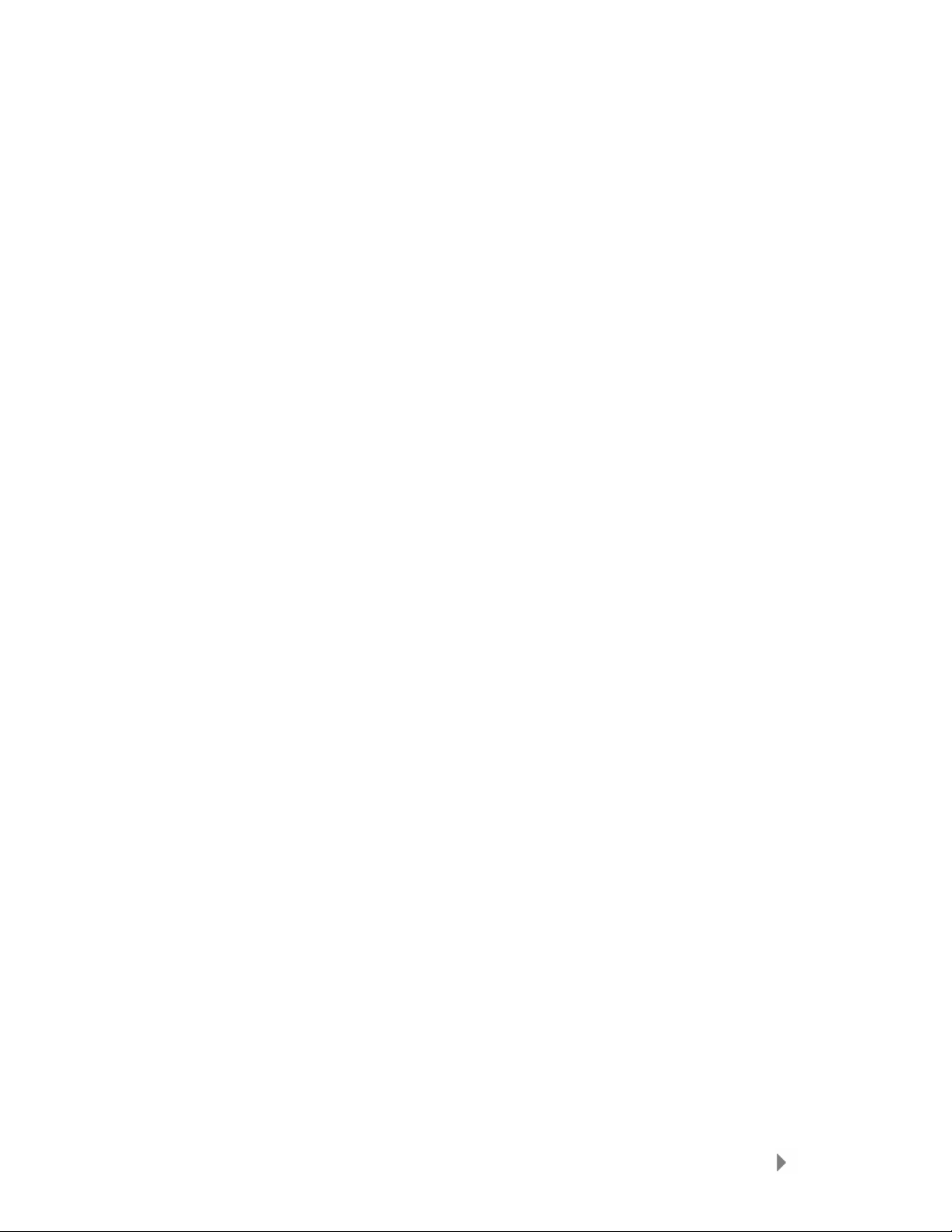
Why doesn’t my photos display in full screen?
Try cropping your pictures to 128x64 with a photo editing software package prior to
converting if you wish to display in full screen.
Why should I update the firmware?
You should always update the player to the latest firmware to ensure that it
functions correctly and has all the latest features.
How can I use non-supported file types with my MP3
player?
First you must convert the songs to a supported format. Then you can transfer the
songs to the player.
Is the player compatible with podcast?
As long as the podcast are in MP3 format and an appropriate bit rate (32-320
kbps), then the player should be capable of playing the files.
Why does my player say unknown artist/album?
Normally this is because the ID3 tags are missing information. On the computer,
right-click the song and choose Properties, then the Summary tab and click
Advanced. Then you can input the data such as Artist, Album, Song Title, Track
Number, Genre, and Year.
Tips & Troubleshooting
37
Page 41

11
This chapter provides information to help you get
®
service and support for your Sansa
Learn More, Service, and
Warranty Information
Getting Technical Support
Before you contact Technical Support, we encourage you to read the Tips &
Troubleshooting section on page 16 to see if your question is covered there.
If you have questions about the use or features of your player, please call the
SanDisk Technical Support Center at 1-866-SanDisk (1-866-726-3475), or fill out
an on-line support request at http://www.sandisk.com/techsupport
When you call or contact us for support, please include as much information as you
can from your packaging material. This will allow us to help you more quickly.
e200 player.
.
Learn More
You can also visit us on the web at http://www.sandisk.com to learn more about
your player as well as other SanDisk products.
SanDisk Limited Warranty
SanDisk warrants that this product will be free from material defects in design and
manufacture and will substantially conform to the published specifications under
normal use for one year from your date of purchase, subject to the conditions
below. This warranty is provided to the original end user purchasing from SanDisk
or an authorized reseller, and is not transferable. Proof of purc hase may be
required. SanDisk is not responsible for any failure or defect caused by any third
party product or component, whether authorized or not. This warranty does not
Learn More, Service, and Warranty Information
38
Page 42

apply to any third party software provided with the product and you are responsible
for all service and repair needed for such software. This warranty is void if the
product is not used in accordance with the product instructions, or if it is damaged
as a result of improper installation, misuse, unauthorized repair, modification or
accident.
To obtain warranty service contact SanDisk at 1-866-SanDisk or send an email to:
support@SanDisk.com
freight prepaid, as instructed by SanDisk. You must obtain a tracking confirmation
number, which you may be required to provide to SanDisk. SanDisk will, at its
option, repair or replace the product with new or refurbished product of equal or
greater capacity and functionality, or refund the purchase price. The warranty
duration on replaced product will be that time period remaining on the original
product. THIS CONSTITUTES SANDISK’S ENTIRE LIABILITY AND YOUR EXCLUSIVE
REMEDY FOR BREACH OF THIS WARRANTY.
SanDisk does not warrant, and shall not be responsible for, any lost data or
information contained in any product (including in any returned product),
regardless of the cause of the loss. SanDisk’s products are not warranted to
operate without failure. SanDisk products should not be used in life support
systems or other applications where failure could threaten injury or life. This
warranty gives you specific legal rights, and you may also have other rights which
vary by jurisdiction.
. You must return the product in tamper resistant packaging,
THE FOREGOING IS SANDISK’S SOLE WARRANTY. SANDISK DISCLAIMS ALL
OTHER EXPRESS AND IMPLIED WARRANTIES TO THE FULLEST EXTENT
PERMITTED BY APPLICABLE LAW. THE IMPLIED WARRANTIES OF
MERCHANTABILITY AND FITNESS FOR A PARTICULAR PURPOSE ARE LIMITED TO
THE DURATION OF THE EXPRESS WARRANTY. SOME JURIDSICTIONS DO NOT
ALLOW LIMITATION ON HOW LONG AN IMPLIED WARRANTY LASTS, SO THE
ABOVE LIMITATION MAY NOT APPLY TO YOU. IN NO EVENT SHALL SANDISK OR
ANY AFFILIATED OR SUBSIDIARY COMPANY BE LIABLE UNDER ANY
CIRCUMSTANCES FOR ANY DIRECT, INDIRECT, OR CONSEQUENTIAL DAMAGES,
ANY FINANCIAL LOSS OR ANY LOST DATA OR IMAGE, EVEN IF SANDISK HAS
BEEN ADVISED OF THE POSSIBILITY OF SUCH DAMAGE. SOME JURISDICTIONS
DO NOT ALLOW THE EXCLUSION OR LIMITATION OF INCIDENTAL OR
CONSEQUENTIAL DAMAGES, SO THE ABOVE LIMITATION OR EXCLUSION MAY
NOT APPLY TO YOU. IN NO EVENT WILL SANDISK’S LIABILITY EXCEED THE
AMOUNT PAID BY YOU FOR THE PRODUCT.
End User License Agreement
SANDISK CORPORATION
END USER LICENSE AGREEMENT
DO NOT DOWNLOAD, INSTALL OR USE THE SOFTWARE UNTIL YOU HAVE
CAREFULLY READ THE TERMS OF THIS END USER LICENSE AGREEMENT
(“AGREEMENT”). BY DOWNLOADING, USING OR INSTALLING THE SOFTWARE, YOU
AGREE TO ALL OF THE TERMS OF THIS AGREEMENT. IF YOU DO NOT AGREE TO
ALL OF THE TERMS, DO NOT DOWNLOAD, INSTALL OR USE THE SOFTWARE AND,
IF APPLICABLE, PROMPTLY RETURN IT TO YOUR PLACE OF PURCHASE FOR A
Learn More, Service, and Warranty Information
39
Page 43

REFUND. IF THE SOFTWARE WAS INCLUDED WITH YOUR PURCHASE OF
HARDWARE, YOU MUST RETURN THE ENTIRE HARDWARE/SOFTWARE PACKAGE IN
ORDER TO OBTAIN A REFUND. IF THE SOFTWARE WAS ACCESSED
ELECTRONICALLY, CLICK “NOT ACCEPT” TO STOP THE DOWNLOAD PROCESS.
The firmware, computer programs, device drivers, data or information (“Software”)
is provided to each person who downloads, uses or installs the Software (“you” or
“your”) under the terms of this Agreement between you and SanDisk Corporation
(“SanDisk,” “we,” or “us”), and may be subject to additional terms and conditions in
an agreement between you and SanDisk’s third party licensors (“Licensors”). The
Software is owned by SanDisk or its Licensors. The Software is protected by
copyright laws and international copyright treaties, as well as other intellectual
property laws and treaties.
Software License. Subject to the terms and conditions contained herein,
SanDisk grants to you a limited, non-exclusive, non-sub licensable,
transferable in accordance with these terms, royalty-free license under
SanDisk’s intellectual property rights to use the Software in executable form
solely for your personal use only with a SanDisk product and only on a single
computer or other hardware device at any given time (the "License"). The
Software is “in use” when it is either downloaded, copied, loaded into RAM or
installed into the hard disk or other permanent memory of a computer or
other hardware device.
Restrictions. SanDisk and its Licensors retain all rights in the Software not
expressly granted to you. You may not modify, adapt, translate or create
derivative works (new versions) of the Software. No source code is provided
under this Agreement. You may not reverse engineer, disassemble,
decompile, rent, lease, or encumber the Software, or re-create or discover
the source code of the Software. You may not embed or combine the
Software within any other software product or device. The Software contains
proprietary and confidential information of SanDisk and its Licensors, which
you agree not to discover or reveal to others. Any and all permitted copies
of the Software that you make or distribute must be unmodified, must
contain all of the original Software’s proprietary notices, and must include or
be accompanied by this Agreement. You may not separate the Software into
component parts for sublicense, distribution or transfer to a third party.
DISCLAIMER OF WARRANTIES
. TO THE MAXIMUM EXTENT PERMITTED BY
APPLICABLE LAW, THE SOFTWARE IS PROVIDED “AS IS” AND “AS
AVAILABLE” WITH NO WARRANTIES AND NEITHER SANDISK NOR ITS
LICENSORS MAKE ANY REPRESENTATION OR WARRANTY, STATUTORY OR
OTHERWISE, IN LAW OR FROM THE COURSE OF DEALING OR USAGE OF
TRADE, EXPRESS OR IMPLIED, INCLUDING WITHOUT LIMITATION, ANY
WARRANTIES OF MERCHANTABILITY, FITNESS FOR A PARTICULAR PURPOSE,
NON-INTERFERENCE, OR NON-INFRINGEMENT OF ANY THIRD PARTY
INTELLECTUAL PROPERTY RIGHTS, OR EQUIVALENTS UNDER THE LAWS OF
ANY JURISDICTION. YOU ASSUME THE ENTIRE RISK AS TO THE QUALITY
AND PERFORMANCE OF THE SOFTWARE. SHOULD THE SOFTWARE PROVE
Learn More, Service, and Warranty Information
40
Page 44

DEFECTIVE, YOU, AND NOT SANDISK, ITS LICENSORS OR RESELLERS,
ASSUME THE ENTIRE COST OF NECESSARY SERVICING, REPAIR, OR
CORRECTION.
LIMITATION OF LIABILITY. TO THE EXTENT NOT PROHIBITED BY LAW, IN
NO EVENT WILL SANDISK OR ITS LICENSORS, OR THEIR RESPECTIVE
DIRECTORS, OFFICERS, EMPLOYEES, CONSULTANTS, LICENSORS,
LICENSEES OR AFFILIATES, BE LIABLE FOR ANY INDIRECT, INCIDENTAL,
SPECIAL, CONSEQUENTIAL, OR EXEMPLARY DAMAGES, ARISING OUT OF OR
IN CONNECTION WITH THE DOWNLOAD, DISTRIBUTION, USE OR
PERFORMANCE OR NON-PERFORMANCE OF THE SOFTWARE, EVEN IF
SANDISK HAS BEEN ADVISED OF THE POSSIBILITY OF SUCH DAMAGES.
THE FOREGOING LIMITATIONS OF LIABILITY SHALL APPLY
NOTWITHSTANDING ANY FAILURE OF ANY REMEDY PROVIDED FOR
HEREUNDER IN ITS ESSENTIAL PURPOSE. IN NO EVENT WILL SANDISK’S
OR ITS LICENSORS’ TOTAL LIABILITY TO YOU EXCEED THE AMOUNT YOU
PAID TO US FOR THE USE OF THE SOFTWARE.
5. The Software is provided with “RESTRICTED RIGHTS.” Use,
duplication or disclosure by the Government is subject to restrictions as set
forth in FAR 52.227-14 and DFARS 252.227-7013 et seq. Use of the
Software by the Government constitutes acknowledgement of SanDisk’s
proprietary rights therein. Contractor or Manufacturer is SanDisk Corporation,
601 McCarthy Blvd., Milpitas, CA 95035.
6. Transfer. If you sell or otherwise transfer the SanDisk product that
incorporates the Software as a whole, you may transfer the Software as fully
integrated into such product provided that you also supply this Agreement to
the purchaser or recipient of the product, at which time all of your rights
under this Agreement will immediately cease. Except as stated above, you
may not assign or transfer this Agreement in part or in whole, and any
attempt to do so shall be void.
7. Termination. We may terminate this Agreement and the license
immediately and without notice if you breach it. Upon termination of this
Agreement, you must delete or destroy all copies of the Software.
8. High Risk Activities
. The Software is not fault-tolerant and is not
designed or intended for use in hazardous environments requiring fail-safe
performance, or any other application in which the failure of the Software
could lead directly to death, personal injury, or severe physical or property
damage (collectively, “High Risk Activities”). SANDISK AND ITS LICENSORS
DISCLAIM ANY EXPRESS OR IMPLIED WARRANTY OF FITNESS FOR HIGH
RISK ACTIVITIES AND SHALL NOT BE LIABLE FOR ANY LIABILITIES OR
DAMAGES ARISING FROM SUCH USE.
9. General
the parties with respect to your use of the Software.
Agreement is found void and unenforceable, it will not affect the validity of the
balance of this Agreement, which shall remain valid and enforceable according to its
terms.
This Agreement is governed by and construed under the laws of the
. This Agreement contains the entire understanding between
If any part of this
State of California and controlling U.S. federal law without regard to conflicts
Learn More, Service, and Warranty Information
41
Page 45

of laws provisions thereof. The U.N. Convention on Contracts for the
International Sale of Goods shall not apply to this Agreement. Any action or
proceeding arising from or relating to this Agreement shall be adjudicated in
the state or federal courts of Santa Clara County, California, and the parties
hereby agree to the exclusive jurisdiction and venue of such courts. You will
not remove or export from the United States or re-export from anywhere
any part of the Software or any direct product thereof to any country in
violation of U.S. Export Administration Regulations, or a successor thereto,
except in compliance with and with all licenses and approvals required under
applicable export laws and regulations including, without limitation, those of
the U.S. Department of Commerce. Any waivers or amendments of this
Agreement shall be effective only if made in writing and signed by an
authorized representative of each party. You agree that the Licensors are
third party beneficiaries of this Agreement to enforce your performance of
the terms and conditions of this Agreement. The provisions of Sections 2, 3,
4, 5, 6, 7, 8 and 9 shall survive the termination or expiration of this
Agreement.
FCC Regulation
This device complies with part 15 of the FCC Rules. Operation is subject to the
following two conditions:
1. This device may not cause harmful interference, and
2. This device must accept any interference received, including interference that
may cause undesired operation.
This equipment has been tested and found to comply with the limits for a Class B
digital device, pursuant to Part 15 of the FCC Rules. These limits are designed to
provide reasonable protection against harmful interference in a residential
installation. This equipment generates, uses, and can radiate radio frequency
energy and, if not installed and used in accordance with the instructions, may cause
harmful interference to radio communications. However, there is no guarantee that
interference will not occur in a particular installation. If this equipment does cause
interference to radio or television reception, which can be determined by turning
the equipment off and then on, the user is encouraged to try to correct the
interference by one or more of the following measures:
1. Increase the separation between the equipment and receiver.
2. Correct the equipment to a different outlet so that the equipment and receiver
are on different branch circuits.
3. Consult the dealer or an experienced radio / TV technician for help.
Learn More, Service, and Warranty Information
42
