Page 1
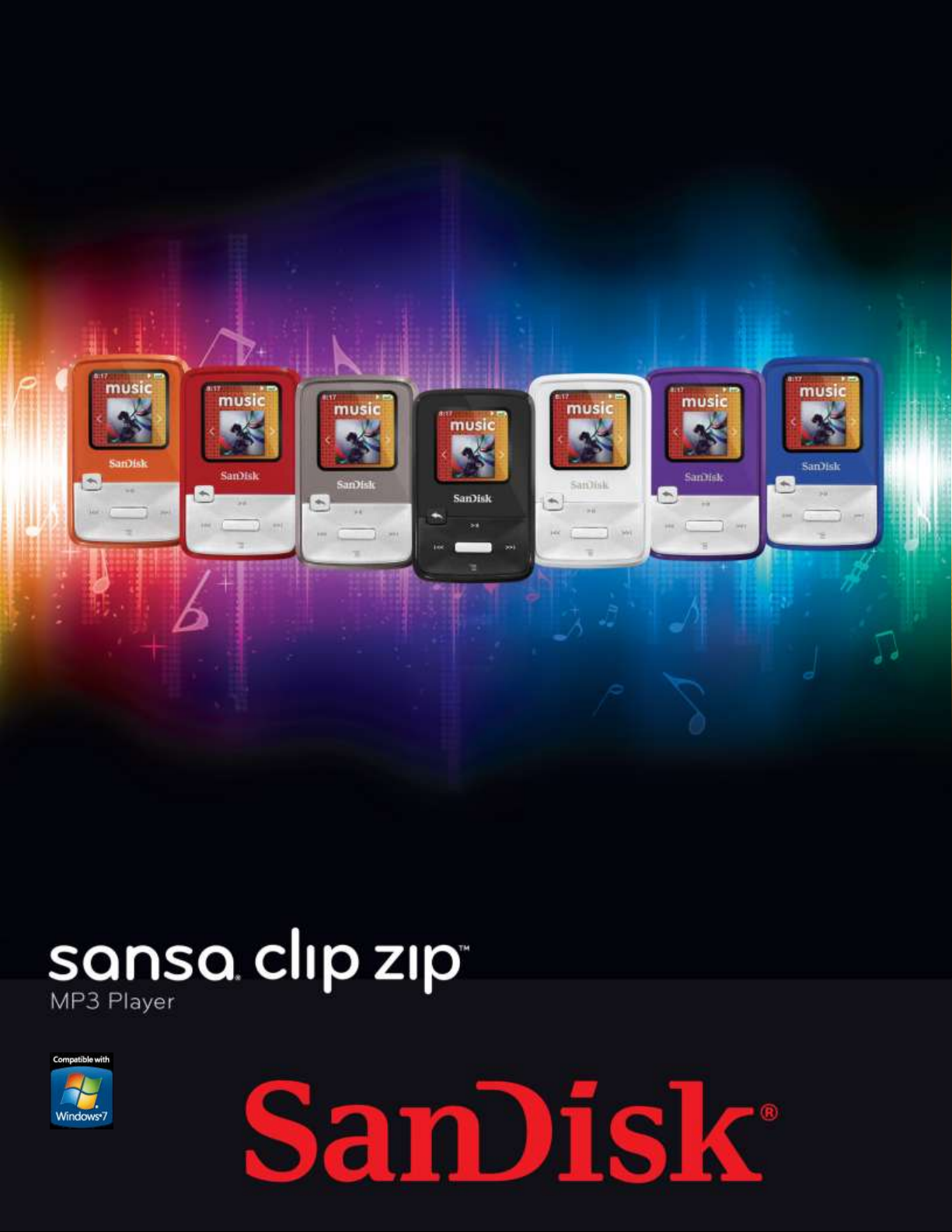
Table of Contents
Technical Support
Worldwide: www.sandisk.com/support
Knowedgebase: http://kb.sandisk.com Forum: http://forums.sandisk.com/sansa
For more information on this product, please visit www.sandisk.com/support/clipplus
Clip+UM809-ENG
Sansa® Clip Zip™ User Manual
Issue: August 24, 2011
America Edition
Page 2

Table of Contents
CHAPTER 1 ............................................................................. 1
Safety Tips & Cleaning Instructions ..................................................... 1
Disposal Instructions ................................................................................ 1
CHAPTER 2 ............................................................................. 2
Sansa Clip Zip MP3 Player Overview.................................................... 2
Features ................................................................................................. 2
Minimum System Requirements ................................................................ 2
Package Contents .................................................................................... 3
Sansa® Clip Zip™ MP3 Player at a Glance ................................................... 3
Main Menu Options: 7 Core Functions ......................................................... 5
Product Capacities: .................................................................................. 6
Playback Screen ............................................................................... 6
Battery ................................................................................................... 6
Charging ................................................................................................ 7
Firmware Updater .................................................................................... 7
USA ONLY- Starter CD.............................................................................. 8
CHAPTER 3 ............................................................................. 9
Basic Usage ..................................................................................... 9
Power Button .......................................................................................... 9
Power On................................................................................................ 9
Power Off ............................................................................................... 9
Lock Function .......................................................................................... 9
Reset ..................................................................................................... 9
Connecting to your Computer: PC Users ................................................... 10
Connecting to your Computer: MAC Users ................................................ 12
Chapter 4 .............................................................................. 14
Music ............................................................................................ 14
Loading Music ....................................................................................... 14
Drag and Drop (Windows) ...................................................................... 14
Drag and Drop (Mac) ............................................................................. 14
Windows Media® Player (Windows® Only)- .............................................. 15
Adding Music Files to Library ................................................................... 15
Creating Playlists ................................................................................... 16
Transferring Playlists .............................................................................. 17
Music Providers Alternatives .................................................................... 18
AAC Details ........................................................................................... 18
Playing Music ........................................................................................ 18
Options Menu:....................................................................................... 19
CHAPTER 5 ........................................................................... 21
Page 3

Table of Contents
FM Radio ....................................................................................... 21
Listening to FM Radio ............................................................................. 21
Programming FM Presets ........................................................................ 21
Recording FM Radio ............................................................................... 22
Chapter 6 .............................................................................. 23
Books ........................................................................................... 23
Loading Audiobooks and Podcasts ............................................................ 23
Playing Audiobooks and Podcasts ............................................................. 23
Chapter 7 .............................................................................. 25
Voice ............................................................................................ 25
Voice Recording ..................................................................................... 25
Playback Recordings .............................................................................. 25
Chapter 8 .............................................................................. 26
Card ............................................................................................. 26
microSDHC™ card with content ............................................................... 26
Chapter 9 .............................................................................. 28
Sport ............................................................................................ 28
Timing and Laps .................................................................................... 28
Chapter 10 ............................................................................ 30
Settings ........................................................................................ 30
Music Options........................................................................................ 30
Repeat ................................................................................................. 30
Shuffle ................................................................................................. 30
Audiobook Options and Podcast Options ................................................... 30
Ch. Mode (Chapter Mode) ....................................................................... 30
Speed .................................................................................................. 30
Radio Options ....................................................................................... 31
Delete All Presets .................................................................................. 31
FM Region ............................................................................................ 31
FM Mode ............................................................................................... 31
System Settings .................................................................................... 31
Background .......................................................................................... 31
Backlight .............................................................................................. 31
Brightness ............................................................................................ 31
Power Saver ......................................................................................... 31
Sleep ................................................................................................... 32
Language ............................................................................................. 32
Customize ............................................................................................ 32
Page 4
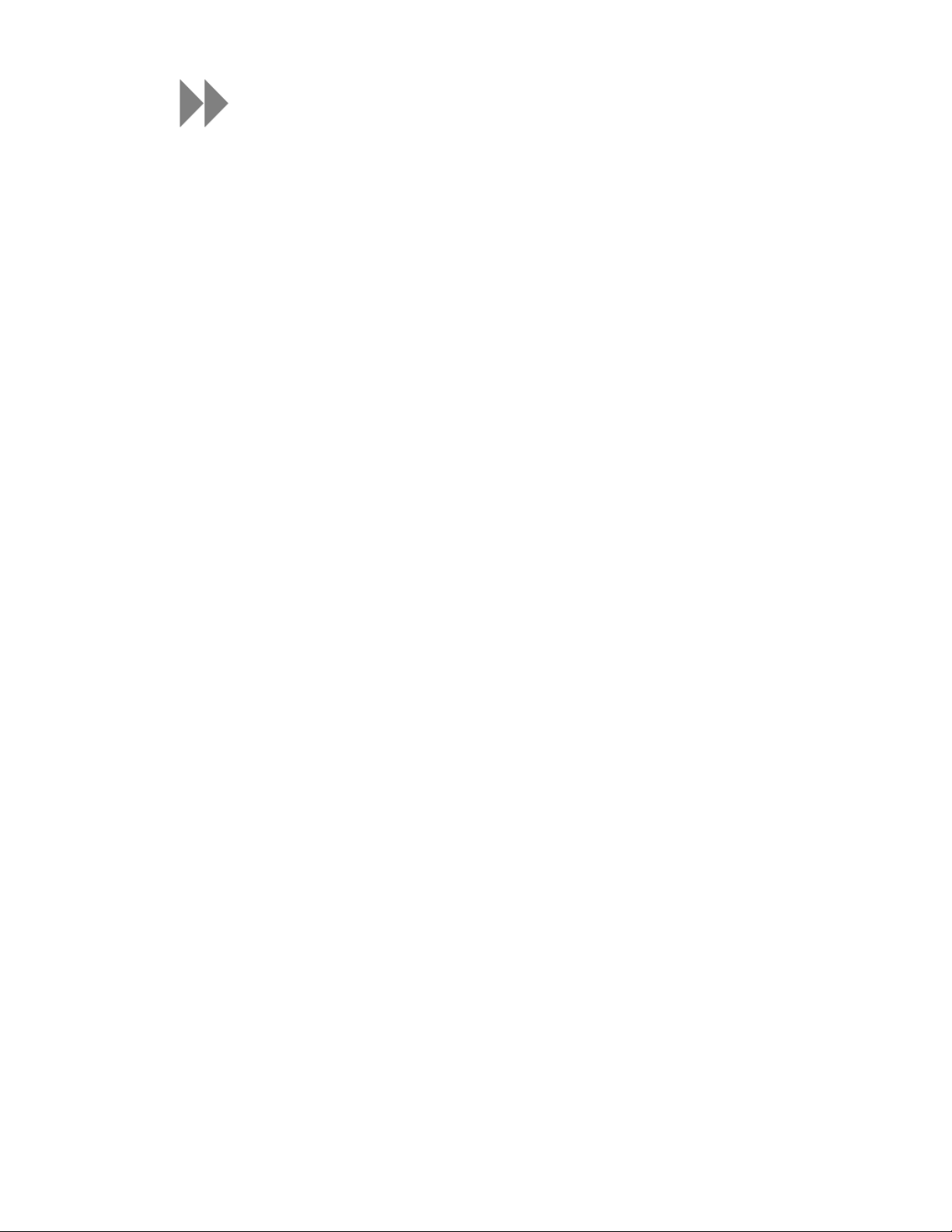
Table of Contents
Equalizer .............................................................................................. 32
Replay Gain .......................................................................................... 32
Language ............................................................................................. 32
Menu Looping........................................................................................ 32
Date .................................................................................................... 33
Time .................................................................................................... 33
Volume ................................................................................................ 33
Reset Factory Settings ........................................................................... 33
Info ..................................................................................................... 33
USB Mode ............................................................................................. 33
Chapter 11 ............................................................................ 35
Tips & Troubleshooting .................................................................... 35
Chapter 12 ............................................................................ 37
Learn More, Service, and Warranty Information ................................. 37
Getting Technical Support................................................................ 37
THIRD PARTY INTELLECTUAL PROPERTY NOTICE ....................................... 37
SanDisk Manufacturer’s Limited Warranty ................................................. 38
End-User License Agreement ................................................................... 39
FCC REGULATION .................................................................................. 41
Page 5
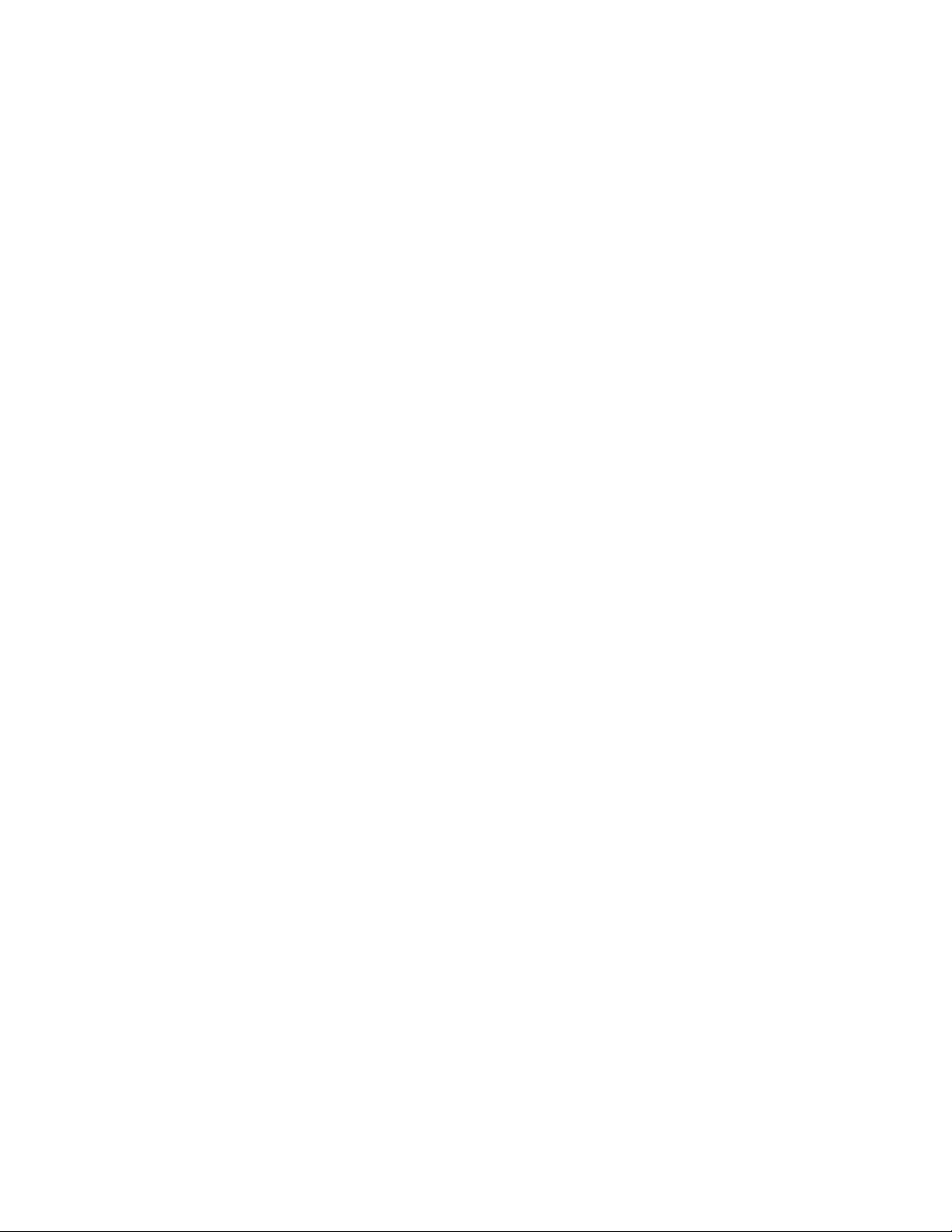
CHAPTER 1
This chapter provides you the safety tips and cleaning instructions for your
Sansa® Clip Zip™ MP3 player.
Safety Tips & Cleaning
Instructions
Read the safety instructions carefully before using your Sansa® MP3 player.
1. Read this entire manual to ensure proper usage.
2. Keep this User Manual for future reference.
3. Do not use headphones/earphones while driving, cycling, or operating any motorized
vehicle. This may create a traffic hazard and may be illegal in some areas. It can also be
dangerous to play your music with headphones/earphones at high volume while walking,
or engaged in other activities. You should exercise extreme caution and discontinue use in
potentially hazardous situations.
4. Avoid using headphones/earphones at high volume. Hearing experts advise against
continuous loud and extended music play. Keep the volume at a moderate level, so that
you are better able to hear outside sound and are considerate of the people around you.
5. Keep your player away from sinks, drinks, bathtubs, showers, rain, and other sources of
moisture. Moisture can cause electric shocks with any electronic device.
6. Follow these tips to keep your player working well for a long time:
Clean your player with a soft lint-free cloth.
Do not allow young children to use your player unsupervised.
Never force any connector into the ports of your player or your computer. Make sure
your connectors are the identical shape and size before you connect.
Do not disassemble, crush, short-circuit or incinerate the internal rechargeable
battery as it may cause fire, injury, burns or other hazards.
Disposal Instructions
Do not dispose of this device with unsorted waste. Improper disposal may be harmful to the
environment and human health. Please refer to your local waste authority for information on
return and collection systems in your area for proper disposal of electronic products,
components, and accessories.
Safety Tips, Cleaning & Instructions 1
Page 6
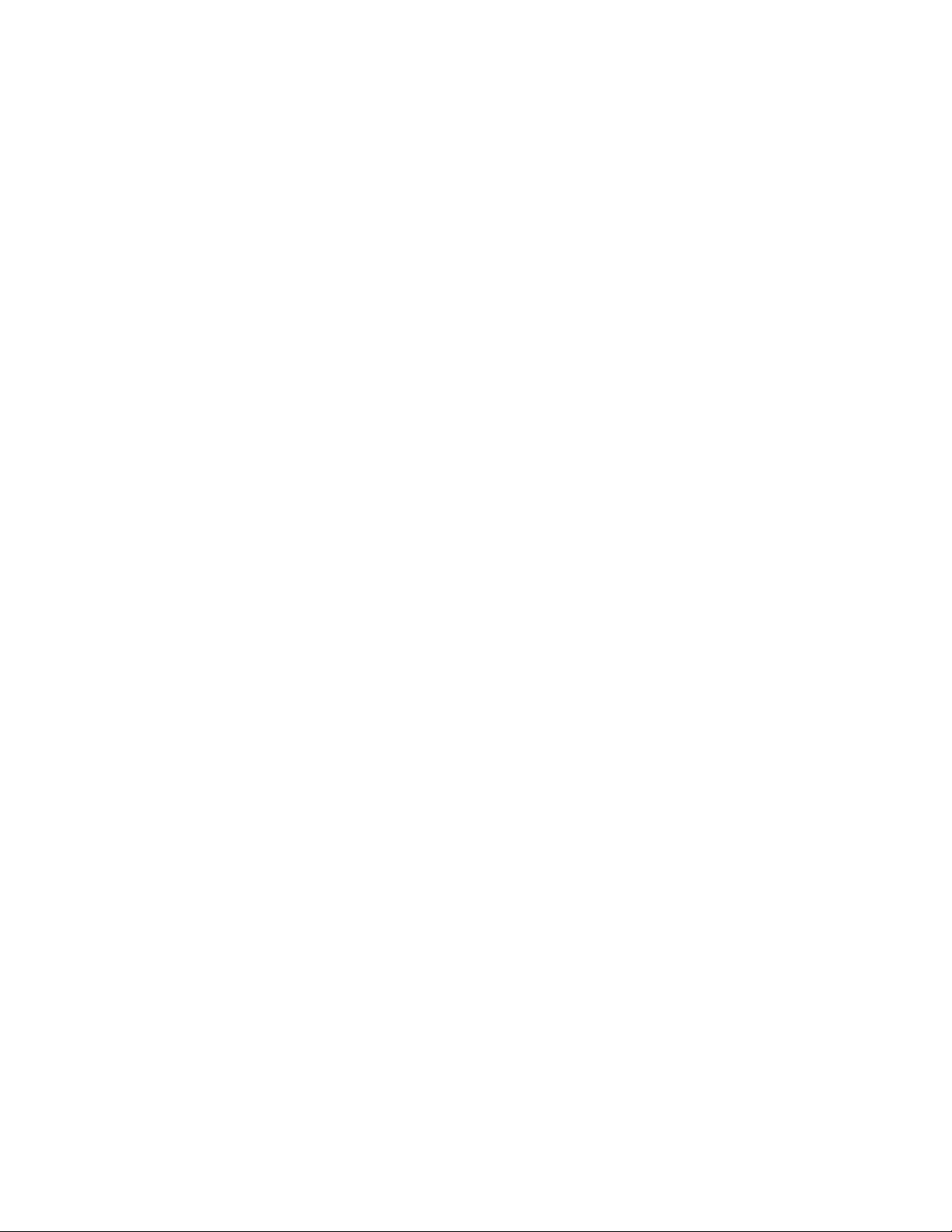
CHAPTER 2
This chapter helps you familiarize yourself with the features and functionality
of your Sansa® Clip Zip™ MP3 player.
Sansa Clip Zip MP3 Player
Overview
Congratulations on your purchase of a Sansa® Clip Zip™ MP3 player!
Because your favorite songs always take you places, SanDisk has created the ultimate onthe-go music experience. As the newest addition to the acclaimed Sansa Clip product family,
the Sansa Clip Zip MP3 player boasts a bigger screen now 1.1” with color, expandable
memory card slot, added stopwatch, recordable FM radio, a built-in rechargeable battery
which can last up to 15 hours* during typical use, and playback of nearly every possible
format including AAC compatible files (DRM-free iTunes). This feature-rich player is perfect
to guide you to the finish or accompany you along your journey.
*Based continuous playback at 128 kbps MP3; actual life and performance may vary depending upon usage and
settings; battery not replaceable.
Features
Music player: Plays your favorite music content from nearly every source (MP3,
WMA, secure WMA, Ogg Vorbis, Flac), AAC (DRM-free iTunes).
FM radio: Includes an integrated FM radio with digital tuner for listening to live-
broadcast FM radio programs.
Books: Plays your favorite content including audiobooks and podcasts.
Voice recorder: Supports voice recording function with built-in microphone.
Card: Enables the addition of a microSDHC™ card for additional storage (card sold
separately).
Sport: Includes a new stopwatch feature that has the ability to save logs and times.
Settings: Controls your own personal settings.
Additional Features: Internal memory stores data on the internal memory of the
device and supports gapless playback as a music feature to ensure no pausing or
dead spots between songs (live show recordings or DJ music).
Minimum System Requirements
Windows® XP SP2 or Mac OS® X 10.3 and Linux (mass storage class only)
Windows Media® Player 10 (for playlist creation and synchronizing library and device)
CD-ROM drive (for installation of bundled applications)
USB 2.0 port (for hi-speed transfers and charging)
Internet access (for downloading firmware updates)
Safety Tips, Cleaning & Instructions 2
Page 7
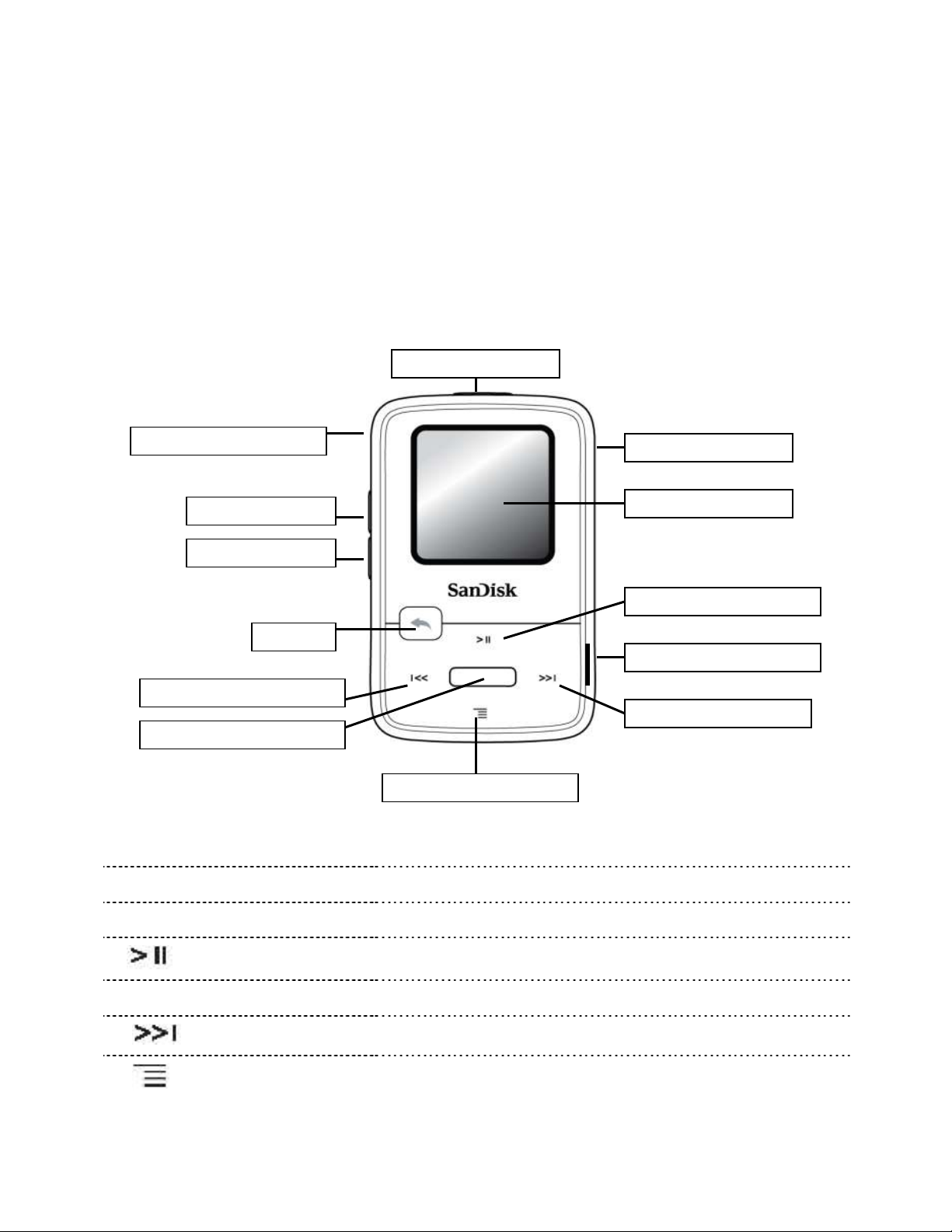
1
On/Off Power Button
and Lock
Press-and-hold to turn the player on/off or quick press for
lock
2
Earphone Jack
Connect earphones here to listen
3
Display screen
See the information and status here
4
Play/Pause/Scroll up
Press to move up one item, play, or pause
5
microSDHC™ card slot
Insert microSDHC™ card here
6
Right/Next/Forward
Press for next track, fast forward, or move right
7
Scroll down/Options
Press to move down or to open sub-menu options
(playback screen)
12-Volume up
11-Volume down
10-Back
9-Left/Previous/Rewind
8-Select/Special Features
7-Scroll down/Options
13-USB connecting port
1-Power/Lock
2-Earphone Jack
3-Display Screen
4-Play/Pause/Scroll Up
5-MicroSDHC card slot
6-Right/Next/Forward
Package Contents
Please unpack your Sansa® Clip Zip™ MP3 Player and check that the following were
included:
Sansa Clip Zip MP3 player
Earphones
USB 2.0 Cable
Quick Start Guide
Starter CD (US only)
Sansa® Clip Zip™ MP3 Player at a Glance
Safety Tips, Cleaning & Instructions 3
Page 8

8
Select/Special
Features
Press to select the item; on playback screen, double click
select to view album art
9
Left/Previous/Rewind
Press for previous track, rewind, or move left
10
Back
Press and Hold to return to the Main Menu; press once to
go back
11
Microphone
Built-in microphone for voice recording
12
USB Connecting Port
Plug USB cable here to connect to the computer and
charge Clip Zip™
13
Volume Up
Press to turn up the volume
14
Volume Down
Press to turn down the volume
15
Clip
Attach player to clothes, a bag, or other convenient places
Quick Tip: Select Button Special Features Include-
1. Press and hold to add/remove to “Go-List” while a song is highlighted.
2. Press and hold to add/remove from presets while FM station is highlighted.
3. Double-click in menu to accelerate scrolling from A-Z.
Safety Tips, Cleaning & Instructions 4
Page 9
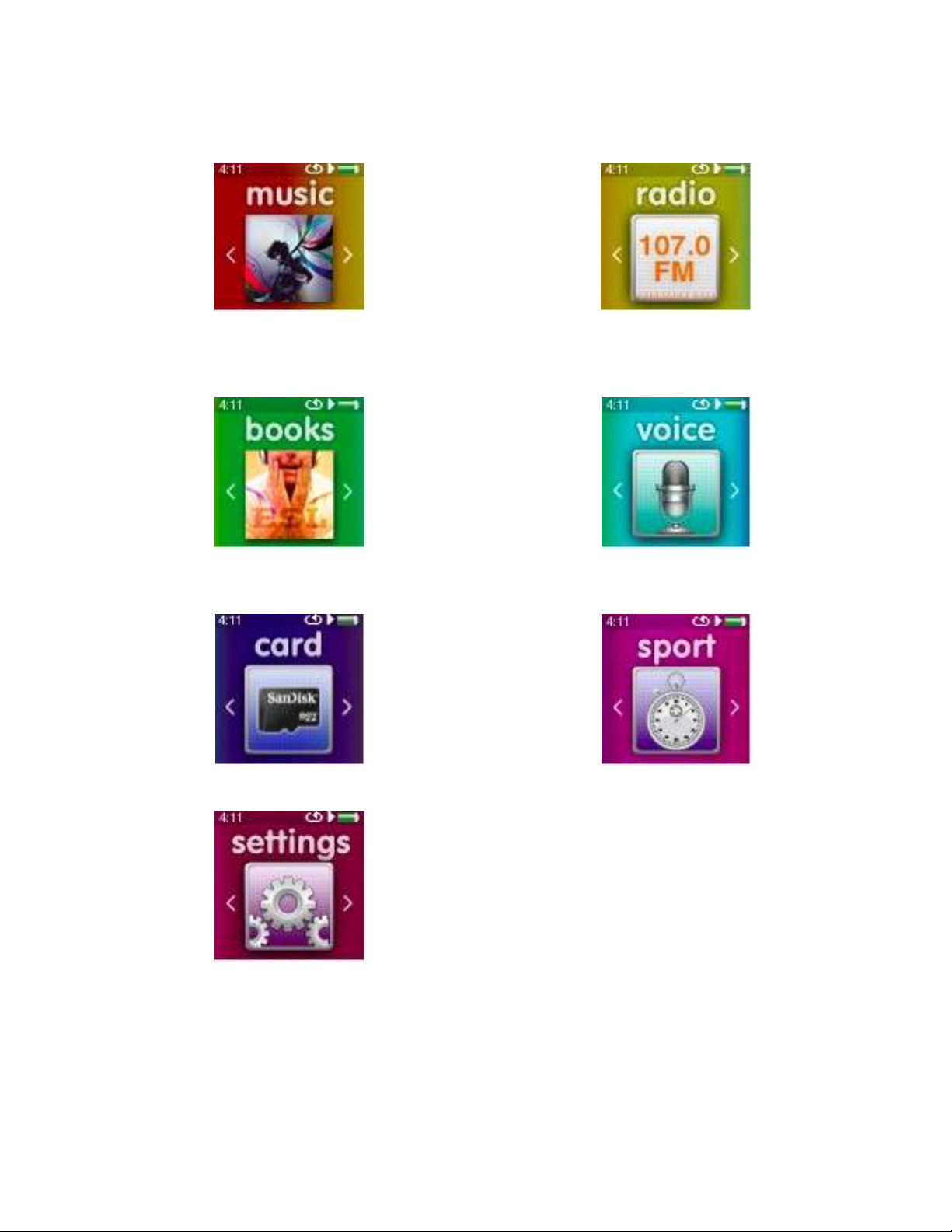
Music – browse and listen to artists, albums
and playlists
Radio – listen to FM broadcast radio and save
presets
Books – browse and listen to audiobooks
and podcasts
Voice – record voice using built-in microphone
Card – insert microSD™ or microSDHC cards
Sport – functioning timer with the ability to save
logs and view log details
Settings – view or customize the Sansa
player features
Main Menu Options: 7 Core Functions
Safety Tips, Cleaning & Instructions 5
Page 10
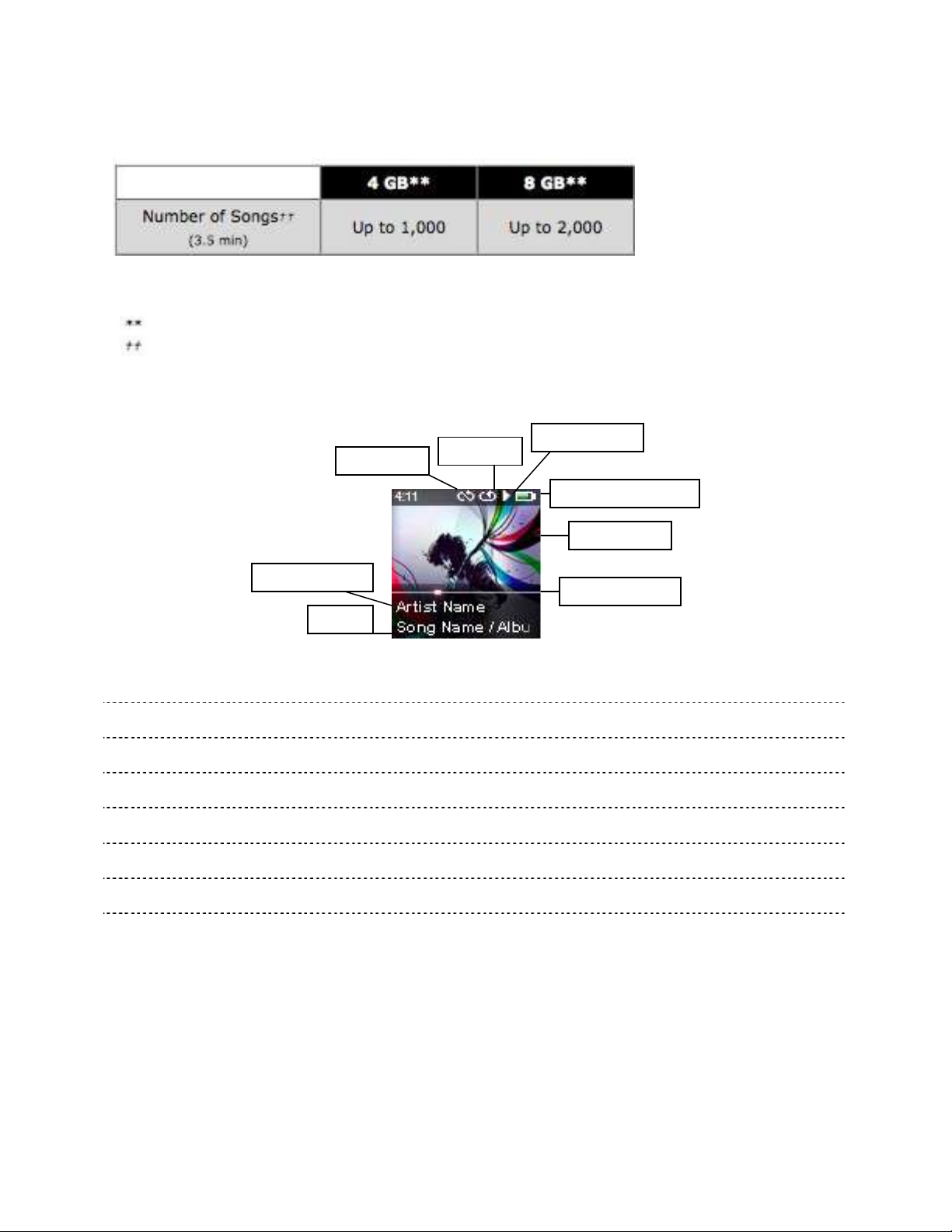
1
Repeat
Indicates that the Repeat function is enabled
2
Play/Pause
Displays the music or recording playback status
3
Battery Indicator
Displays the battery status
4
Album Art
Displays the picture of the Album Art of currently playing content
5
Progress Bar
Displays the progress of the current track
6
Title
Displays the track name
7
Artist Name
Displays the artists name
8
Shuffle
Indicates that the Shuffle function is enabled
3-Battery Indicator
2-Play/Pause
1-Repeat
4-Album Art
5-Progress Bar
6-Title
7-Artist Name
Sansa® Clip Zip™
8-Shuffle
Product Capacities:
Notes:
1 gigabyte (GB) = 1 billion bytes. Some capacity is not available for data storage.
Approximations: results will vary based on file size, compression, bit rate, content, host
device, pre-loaded files and other factors. See www.SanDisk.com
Playback Screen
Battery
The Sansa Clip Zip MP3 player comes with an internal rechargeable battery. To use the
player for the very first time, remember to fully charge the battery. You can charge your
Sansa player through the USB port of your computer, a car adapter (not included), or AC
adapter (not included).
Safety Tips, Cleaning & Instructions 6
Page 11
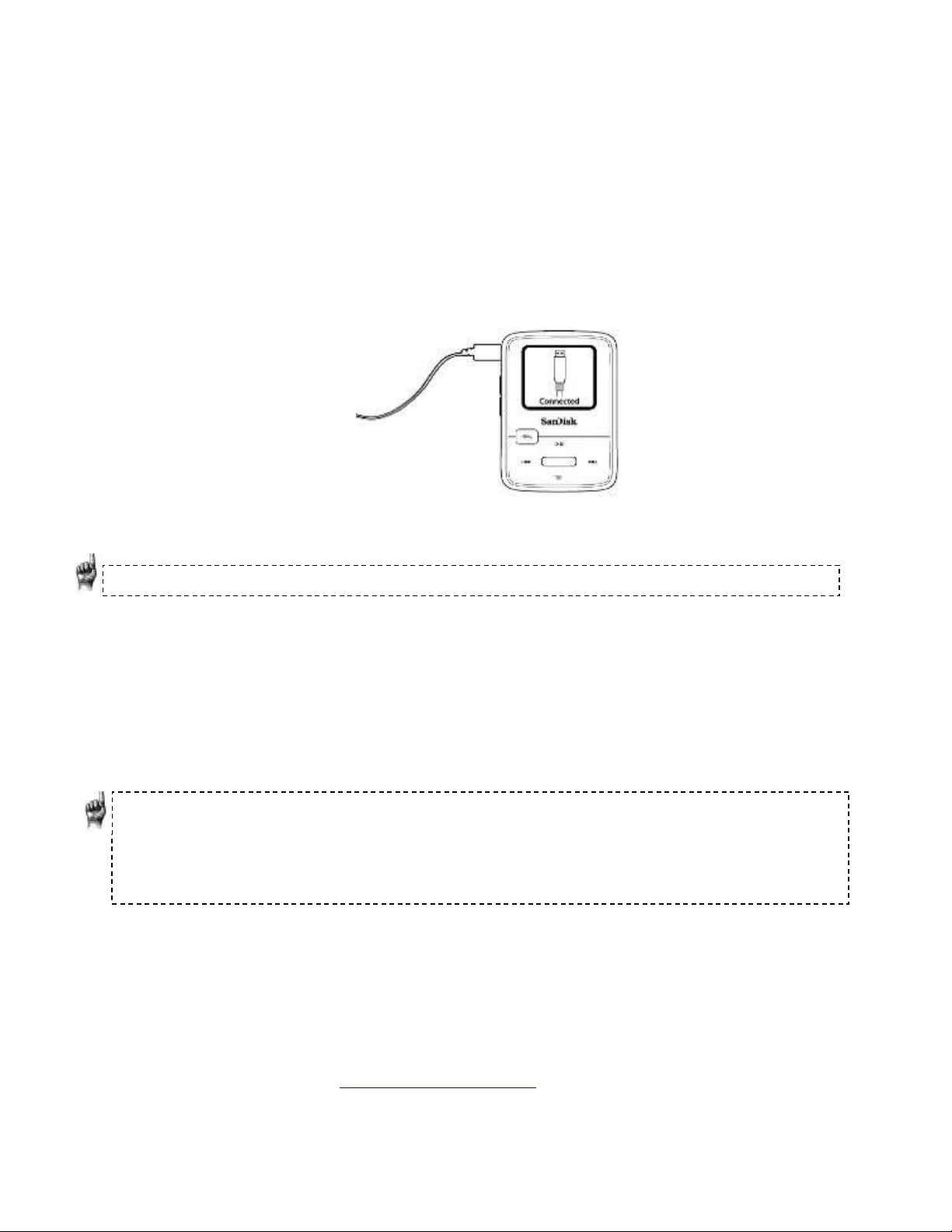
The Sansa Clip Zip MP3 player comes with a built-in rechargeable battery which can last up
to 15 hours during typical use.*
Charging
To charge the battery, please follow these steps:
1. Before using your player, fully charge your device. Connect device to PC (PC has to be
on).
2. A connected icon will appear on the device (see below) once the minimum charge has
been established, which can take up to 30 minutes if battery is fully drained. Full
charge takes up to three hours.
3. To stop charging, unplug device. Battery indicator will be completely green when fully
charged.
Quick Tips: Do not worry the battery CANNOT be overcharged.
If your computer does not recognize your device, make sure you have Windows
Media® Player version 10 or higher installed. You can also change the USB Mode to
MSC if you do not have Windows Media Player. For Mac, ensure that USB Mode is set
to Auto Detect or MSC mode. The change to MSC mode can be made in System
Settings under the Main System category from USB mode.
*Based on continuous playback at 128 Kbps MP3; actual life and performance may vary depending upon usage and
settings; battery not replaceable.
Quick Tips:
1. Ensure that your Sansa® Clip Zip™ MP3 player is fully charged before operating it for
the first time.
2. Some low-power USB ports may not be able to provide enough charge power. Also
note that the rechargeable battery included inside the player is not replaceable.
Firmware Updater
Firmware is the code that powers your Sansa Clip Zip MP3 player. SanDisk occasionally
releases firmware updates, which may include new features and performance enhancements.
SanDisk highly recommends updating the MP3 player to the latest firmware.
For the latest firmware, visit www.sandisk.com/clipzip
1. Click on the banner, “Download Firmware Updater.”
2. Click on the downloader file and press “run”.
Safety Tips, Cleaning & Instructions 7
Page 12
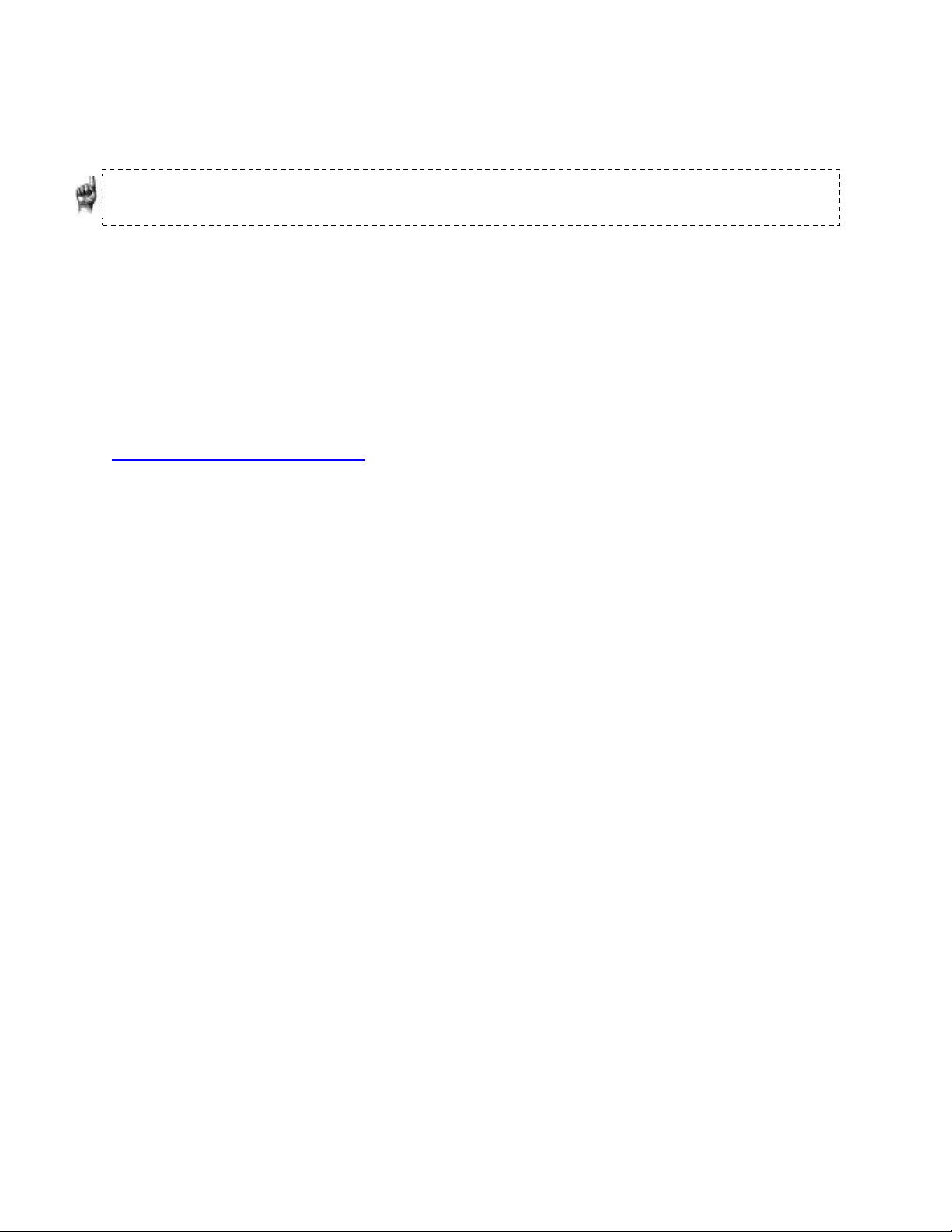
3. Follow the step-by-step instructions to upgrade the firmware.
4. Restart your device once completed.
Quick Tips: After the first download, the Updater will automatically notify you of any new
firmware updates. User manual is also available via the Updater.
USA ONLY- Starter CD
Starter CD has both a Rhapsody Software link, which enables you to download Rhapsody
Client and the Sansa firmware updater download link. The installer app on the CD also has a
link that when clicked, will open your browser and take you to the webpage of where you
download the Sansa Updater.
Rhapsody is a subscription music service that gives you access to millions of songs. You can
download anything in the catalog to your new MP3 player, as long as you remain a member.
www.rhapsody.com.sansaclipzip . Rhapsody terms and conditions apply.
Safety Tips, Cleaning & Instructions 8
Page 13

CHAPTER 3
This chapter provides you the basic usage instructions for your
Sansa® Clip Zip™ MP3 player.
Basic Usage
Power Button
The power button is located on the top of the player. It can be used to turn the player on or
off, lock or unlock the buttons, or reset the player.
Power On
PRESS and HOLD the Power button for a few seconds to turn on the player. The last played
function screen from the Main Menu will appear after the device has been booted up.
Power Off
PRESS and HOLD the Power button for a few seconds to turn off the player.
Lock Function
All function keys except volume control are disabled when the Lock feature is engaged by
quickly pressing the Power/Lock button once while the player is powered on. Please note
that the Lock function only works when the player is on.
Quick Tips: Volume adjustments can still be manipulated when device is in Lock Mode.
The following message will appear on the display screen if any buttons are pressed while the
player is in the locked position. Music will continue to play even if the player is locked.
Lock Screen: Unlock Screen:
To Unlock the player, quickly press the Power/Lock button until an “Unlocked” message
appears.
Reset
If the Sansa Clip Zip MP3 player freezes up for any reason, press the Power button and hold
it for approximately 15 seconds. This is similar to a power down of the player. However, be
Basic Usage 9
Page 14
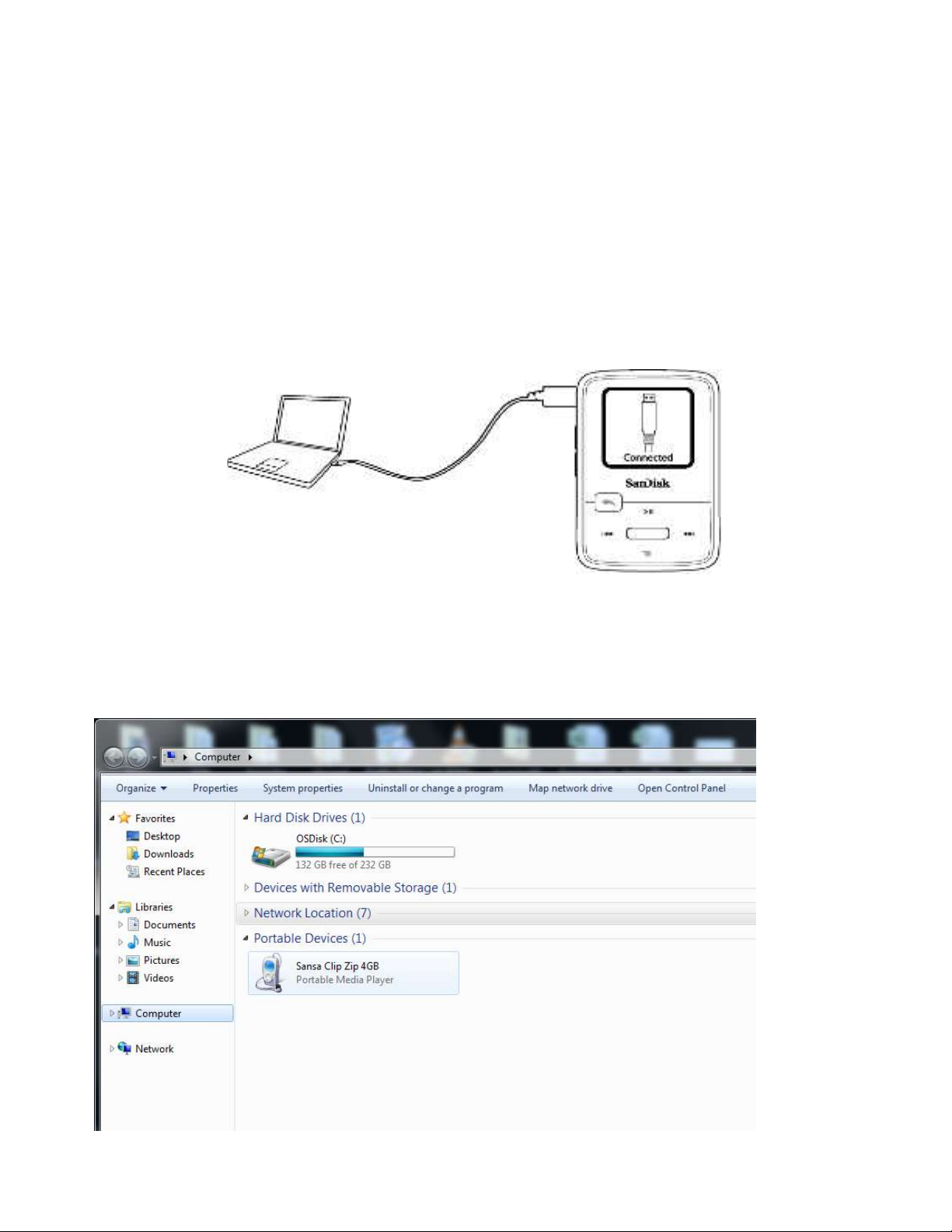
aware that once you perform the reset, any adjustments you made during the last operation
will be lost. Your saved content (e.g. Music Files, Recordings) will not be deleted from the
device.
Connecting to your Computer: PC Users
To connect the Sansa player to your PC, follow these instructions:
1. Connect the larger end of the USB cable into an available USB port on the PC.
2. Connect the smaller end of the USB cable into the dock connector of the player.
3. The player will show “Connected” on its display screen. (Pictured below)
4. The player will appear in My Computer as Sansa Clip Zip.
Auto Detect or MTP mode
The ability to change between Auto Detect and MTP (Media Transfer Protocol) mode for the
Sansa Clip Zip MP3 player is found under device system settings when USB Mode is
highlighted. Auto Detect and MTP mode are used for Windows Media Player functionality. Be
sure that either Auto Detect or MTP mode is selected to connect to a Windows computer. MTP
mode on Windows is pictured below.
Basic Usage 10
Page 15

CAUTION: Do not disconnect the player while it’s transferring data.
Disconnecting the player from the computer while data are being transferred may
damage the player.
If your player does not connect:
1. Unplug the player
2. Select Settings
3. Select System Settings
4. Select USB Mode
5. Change the USB Mode from Auto Detect to MSC
6. Plug your player back into your PC
Disconnecting the MP3 player from your computer:
Windows – Simply disconnect the USB cable from the player after you have finished charging,
transferring, firmware upgrading, or synchronizing files.
Basic Usage 11
Page 16

Quick Tips: For Mac OS, the Sansa Clip Zip MP3 player must be set to Auto Detect or
MSC mode in the USB Mode settings. See Chapter 10-Settings for more details.
Connecting to your Computer: MAC Users
To connect the Sansa player to your MAC, follow these instructions:
1. Connect the larger end of the USB cable into an available USB port on the MAC.
2. Connect the smaller end of the USB cable into the dock connector of the player.
3. The player will show “Connected” on its display screen. (Pictured below)
4. In Mac OS, the player will appear on your desktop as a removable disk named SANSA
CLIPZ.
MSC mode
MSC mode (Mass Storage Class) for the Sansa Clip Zip MP3 player is found under device
system settings when USB Mode is highlighted. MSC mode enables drag and drop navigation
for MAC users. MSC mode on a PC is pictured below.
Basic Usage 12
Page 17

CAUTION: Do not disconnect the player while it’s transferring data. Disconnecting
the player from the computer while data are being transferred may damage the player.
Disconnecting the MP3 player from your computer:
Mac – Eject the removable disk by dragging the icon to the Trash and then disconnect the
USB cable from the computer.
Quick Tips: Updating your player’s firmware is highly recommended. For the latest
features and performance enhancing firmware visit www.sandisk.com/clipziphelp to
download the update. USA ONLY the starter CD in Sansa Clip Zip MP3 box has
firmware updates, as well.
Basic Usage 13
Page 18

14
Chapter 4
This chapter shows you how to Load music files from your
computer to your Sansa® Clip Zip™ MP3 player and Play
music content on your device.
Music
Loading Music
You can transfer music from your computer to the Sansa® MP3 player using the dragand-drop method or using music management software like Windows Media Player.
Drag and Drop (Windows)
Follow these steps to drag-and-drop music to your Sansa Clip Zip MP3 player:
1. Connect your Sansa
2. Select Open device to view files using Windows Explorer on initial
connection or by going to My Computer.
3. Double-click on the Sansa Clip Zip MP3 player.
4. Double-click on Internal Memory.
5. Double-click on the Music folder.
6. Drag and drop music files from your computer to the Sansa
Music folder.
You can also drag and drop files to a microSD™ card (sold separately), which has been
inserted inside your player by going to My Computer > Sansa Clip Zip™ > External
uSD Card. You can only drag and drop files to the card if you have write permissions
for the card.
Clip Zip player to your PC using the provided USB cable.
MP3 player’s
Drag and Drop (Mac)
Follow these steps to drag-and-drop music to your Sansa Clip Zip MP3 player:
1. Connect your Sansa Clip Zip MP3 player to your Mac computer using the
provided USB cable.
2. Double-click on the removable disk named SANSA CLIPZ that appears on
your desktop.
3. Double-click on the Music folder.
4. Drag and drop music files from your computer to the player’s Music folder.
5. Visit the following link for step-by-step instructions:
http://kb.sandisk.com/app/answers/detail/a_id/1141/kw/1141
Quick Tips: Remember to eject the removable disk before disconnecting your player.
You can also drag and drop files to a microSD™ card inside your player by double-
Music
Page 19
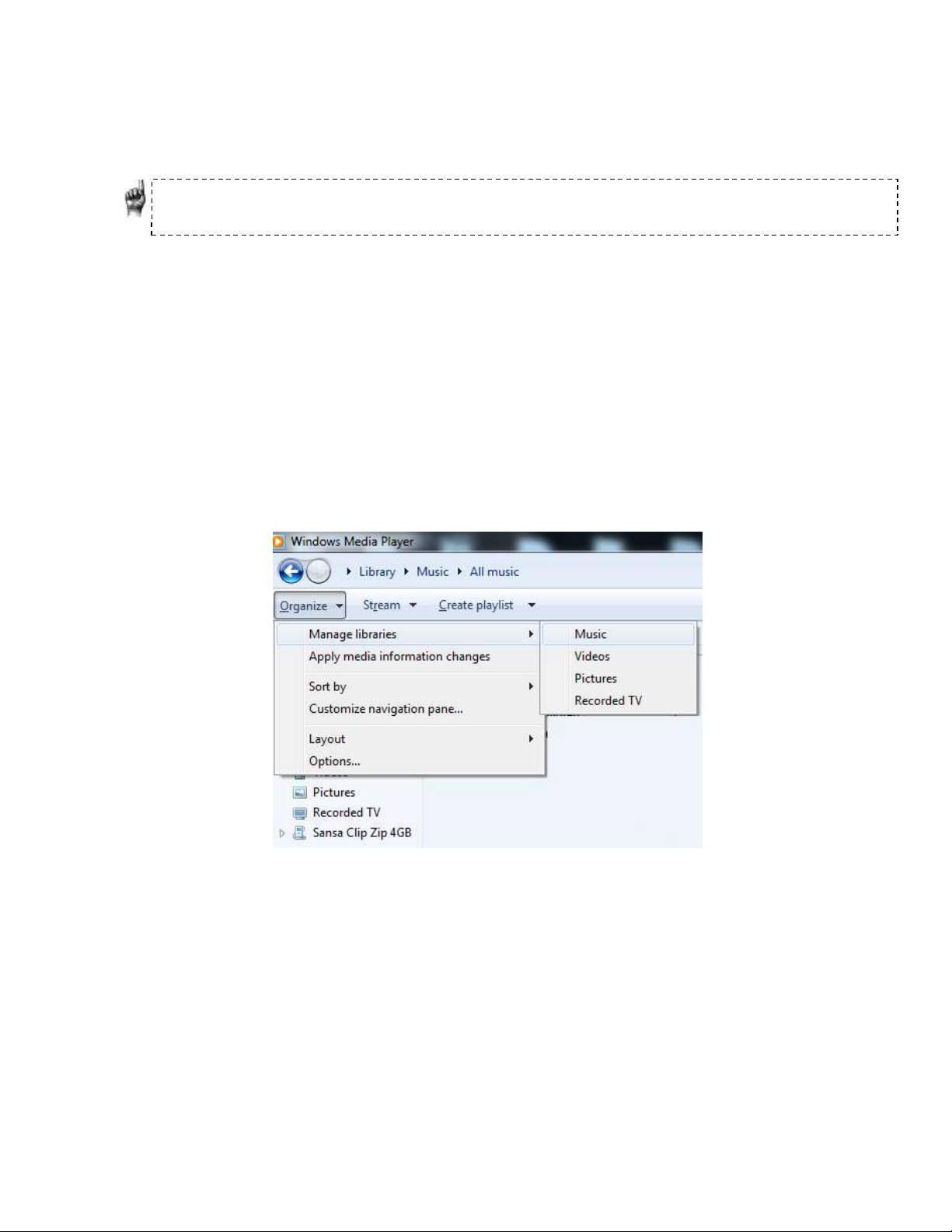
15
clicking the second removable disk that appears when you connect your Sansa Clip Zip
MP3 player.
Quick Tips: The second removable disk will display with the card’s name, just as if you
connected it via a card reader. You can only drag and drop files to the card if you have
write permissions for the card.
Windows Media® Player (Windows® Only)-
Before you can create playlists and transfer (or synchronize) them to your Sansa® MP3
player, you need to show Windows Media Player where your songs are located.
Adding Music Files to Library
1. To add music files to WMP library, follow these steps:
2. Click the arrow next to the Organize tab. Highlight Manage libraries and select
Music.
3. Make sure My Music or Public Music is selected then click Add in order to select
content. Once finished, click OK.
Music
Page 20
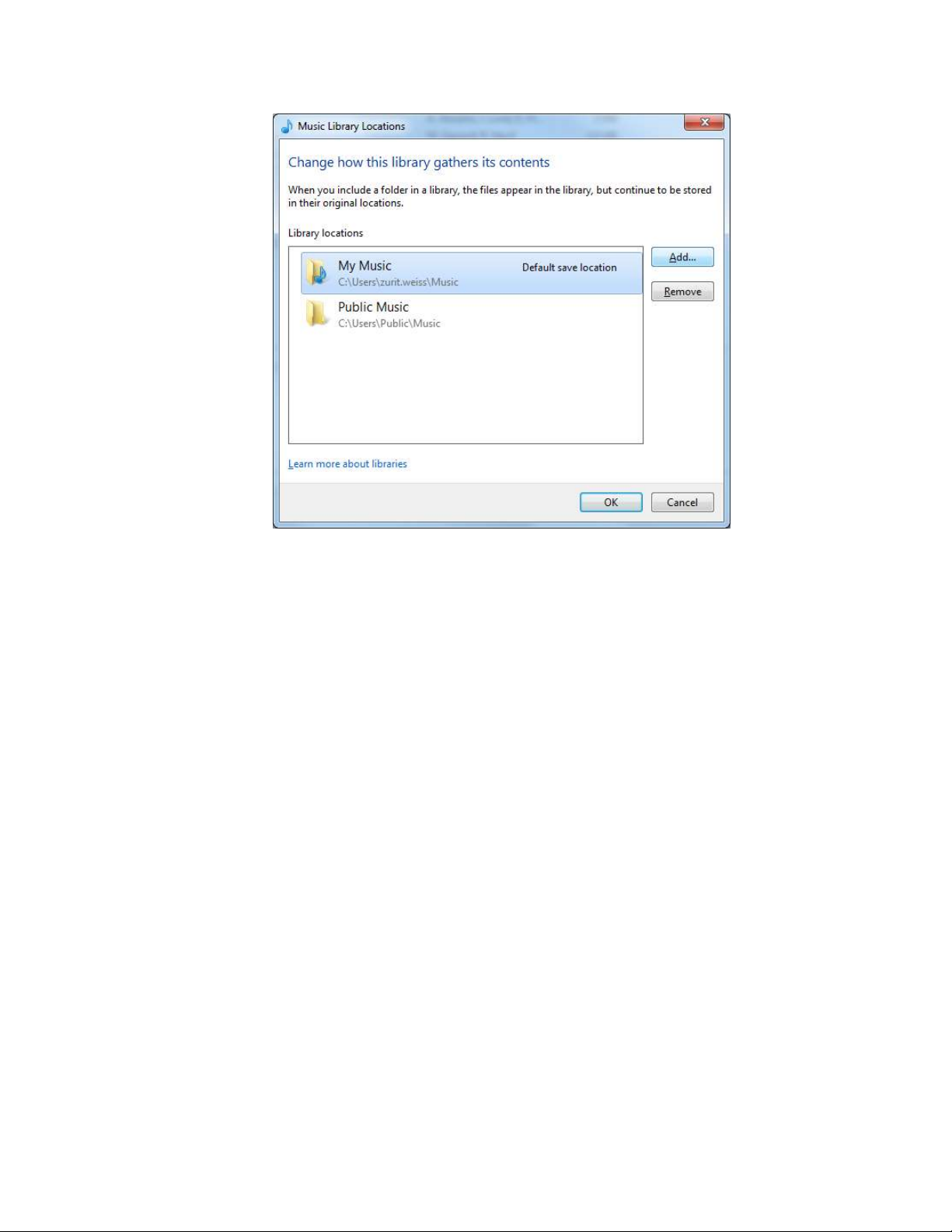
16
Note: In the Add to Library dialog box, select one of these options
My Music:
Use this option to monitor the digital media files stored in your personal Music
folder as well as any files stored in the public Music folders that everyone who
uses your computer has access to.
Public Music:
Use this option to monitor the digital media files stored in your personal Music
folder, the files stored in the public Music folders, as well as the files stored in
the personal Music folders that belong to other users on your computer.
Creating Playlists
A playlist is a list of songs collected by the user and composed on the computer and
synced to the device. A collection of songs can be gathered on the device in the
GoList (see options menu to create GoList) or My Top Rated playlist by rating songs
on the device with 4 or 5 stars (see rate song under options menu).
To create playlists for Windows Media Player on the computer, follow these steps:
1. Launch Windows Media Player.
2. Click the arrow on the Library Tab then select Create Playlist.
Music
Page 21
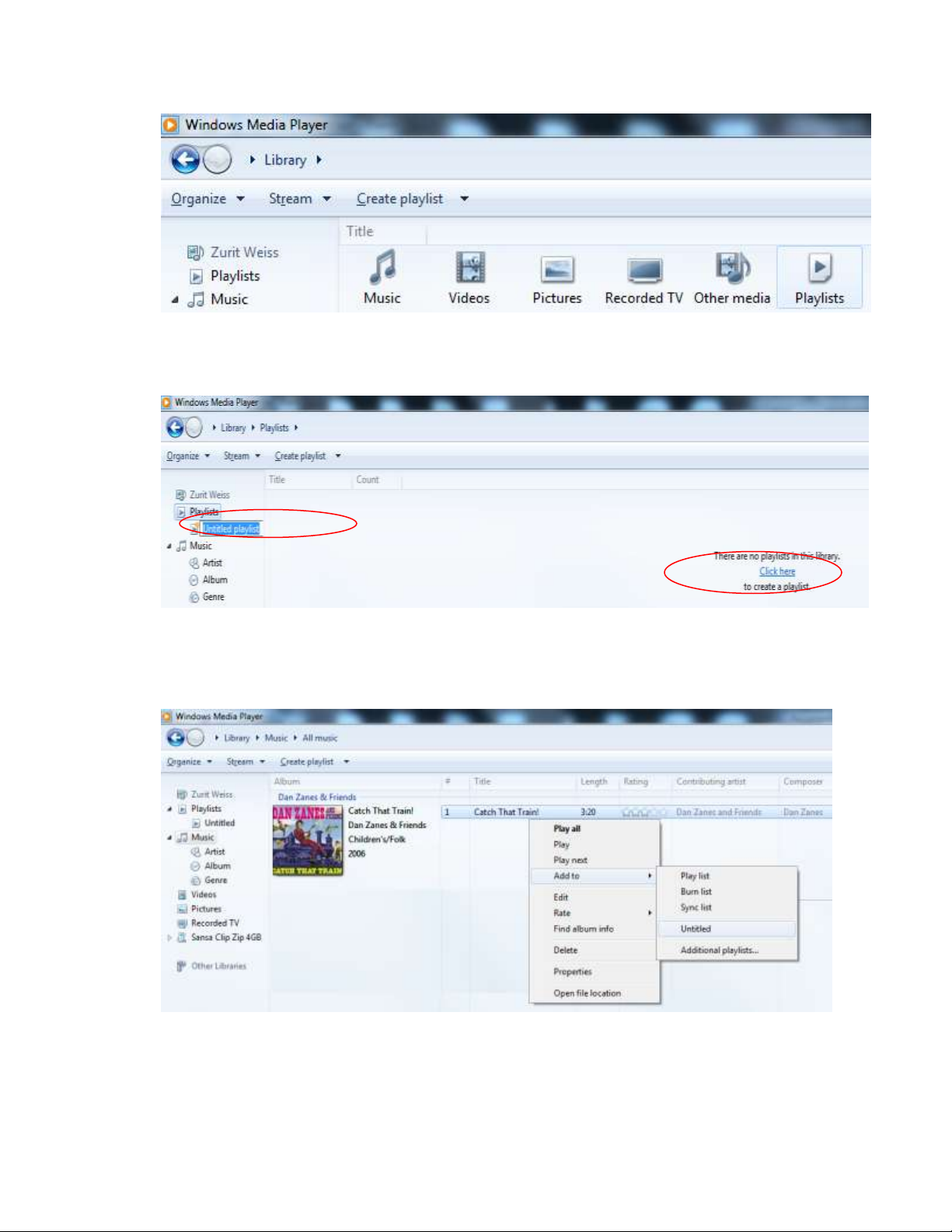
17
1
2
3. Click here to add playlist (1) and change the name of your Playlist that will appear
under the playlist tab of the left side menu (2).
4. Click Music from your Library then highlight selected song and right click on the
content and scroll down to highlight Add to and scroll down the “Add to” list to
highlight the name of the Playlist that you want to direct the content.
Transferring Playlists
To transfer playlists to your Sansa MP3 player, follow these steps:
1. Connect your Sansa player to the PC.
Music
Page 22
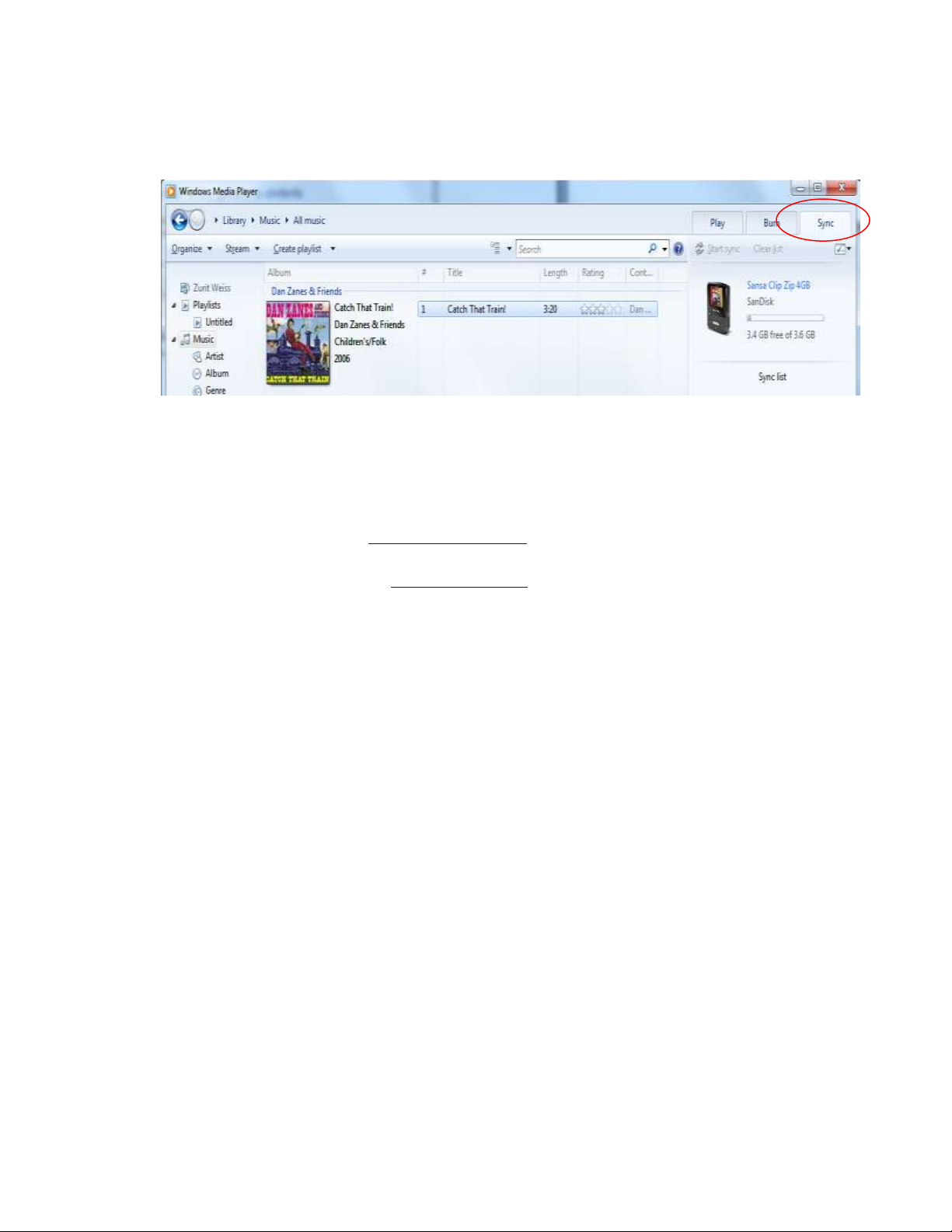
18
2. Drag and drop playlist to Sync Tab on the right hand side and press “start sync”
(circled)
Music Providers Alternatives
1. Rhapsody is an online music service that you can subscribe to in order to
download music at www.Rhapsody.com. Rhapsody can only work in America.
2. Emusic is a online music service that offers membership-priced downloading for
music for your library www.emusic.com. Emusic can work in America and
Canada.
Music providers terms and conditions apply.
AAC Details
In iTunes, DRM protected songs have a *.m4p extension and non-protected songs
have a *.m4a extension; alternatively, in iTunes, turn on the “Kind” column in song
listings from under the View menu under “View Options” to see which are DRM
protected.
When you want to include .m4p songs from iTunes, it is possible by dragging the
songs into a folder created on your computer and from there drag and drop into the
device My Music Library. All iTunes tracks have to be updated to AAC formatted
DMR-free files.
Playing Music
Follow these steps to play music:
1. Select Music from the Main Menu.
2. Select from the music content groupings: Shuffle List, Artists, Albums, Songs,
Genres, Playlists, or Folders.
a) Selecting Shuffle List will play all content saved on the device in random order
b) Selecting Artists will give the option to shuffle artists or select the artists’ name
to show songs by the selected artist.
c) Selecting Albums will give the option of shuffling songs from all albums or scroll
to find desired Album and once selected the album songs will be listed.
Music
Page 23
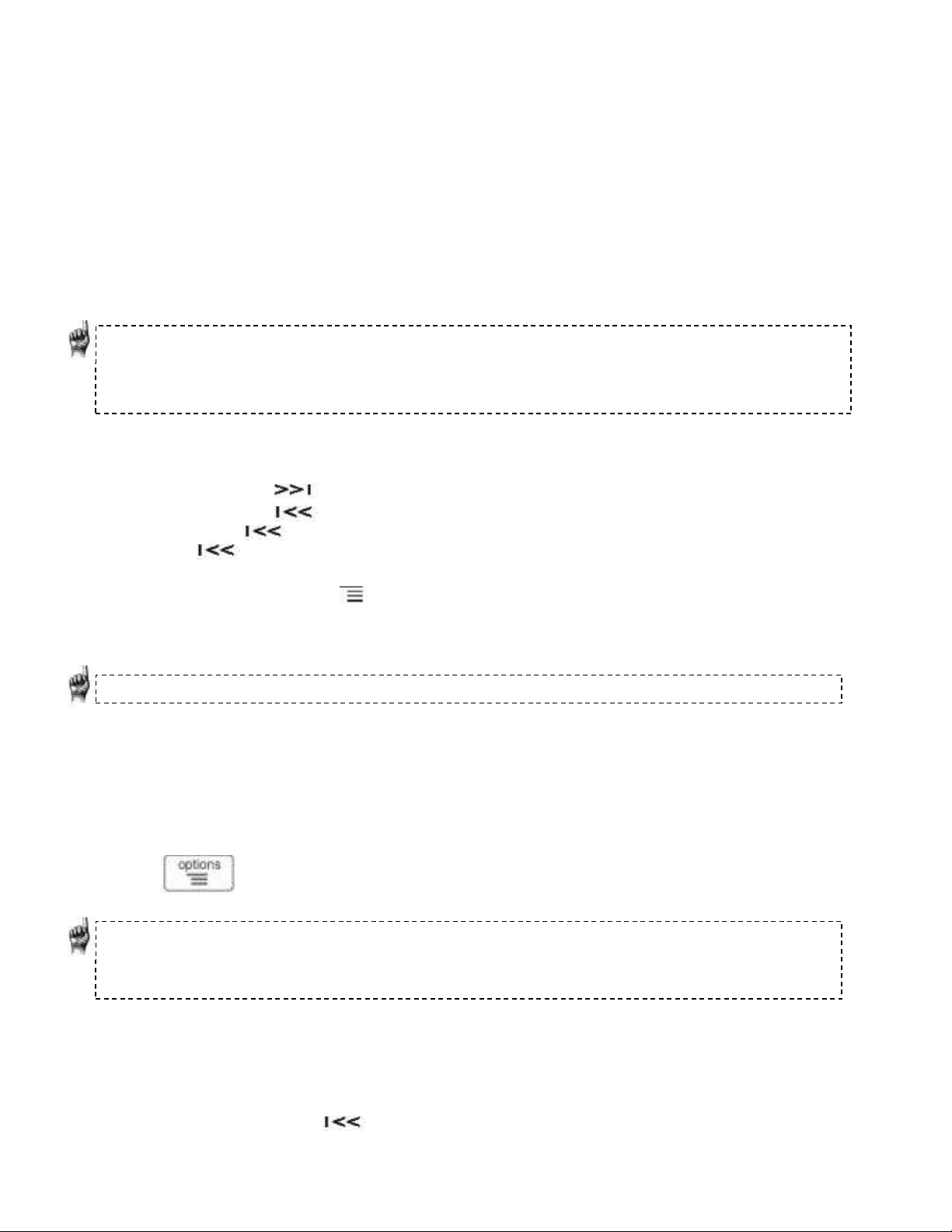
19
d) Selecting Songs provides a list to select a song title, which are shown in
alphabetical order.
e) Selecting My Top Rated will play songs personally rated with 4 or 5 stars
f) Selecting Recently Added will play the latest upload songs
g) Selecting Genres gives the option to shuffle all songs from all genres or scroll
down to select a desired genre and artists will appear in selected genre.
h) Selecting Playlists lists all of the titles of content groups that have been created.
i) Selecting Folders will give the option to shuffle content in folder and allows you to
see your folder structure.
Quick Tips: Under artists, songs, playlists, and albums pressing “shuffle list” will shuffle all
songs in music library, not just the songs under specific selected category of artists, songs,
playlists or albums. In order to shuffle a single album, select one specific album title and
press select, then select shuffle list.
3. Highlight and select the desired track or file to play from the music content
groupings.
4. Press the button to skip to the next song or press-and-hold to fast forward.
5. Press the button once to go back to the beginning of the current song or
press button twice to go back to the previous song. Press-and-hold the
button to rewind.
6. The following options are available during music playback by pressing the
Submenu button .
7. If the display screen does not show current song, then press back return to main
menu and press the back button.
Quick Tips: While on playback screen, press the center select button to see full album art.
Options Menu:
When listening to music, the Sansa Clip Zip MP3 player offers seven
options for personalizing the experience. These features are found while
playing a song after pressing the options/down button or through the
main menu settings function under music options.
Quick Tips:
1. Options screen is only available in playback mode
2. Options will be saved if the (*) symbol is next to selected item.
1. Add song to GoList
The GoList is the on-the-go optional playlist for every user to quickly and easily add
and remove songs to fit user preferences. Your media, your way.
1. Select Add Song to GoList.
2. Press the button to return to the playback screen.
Music
Page 24
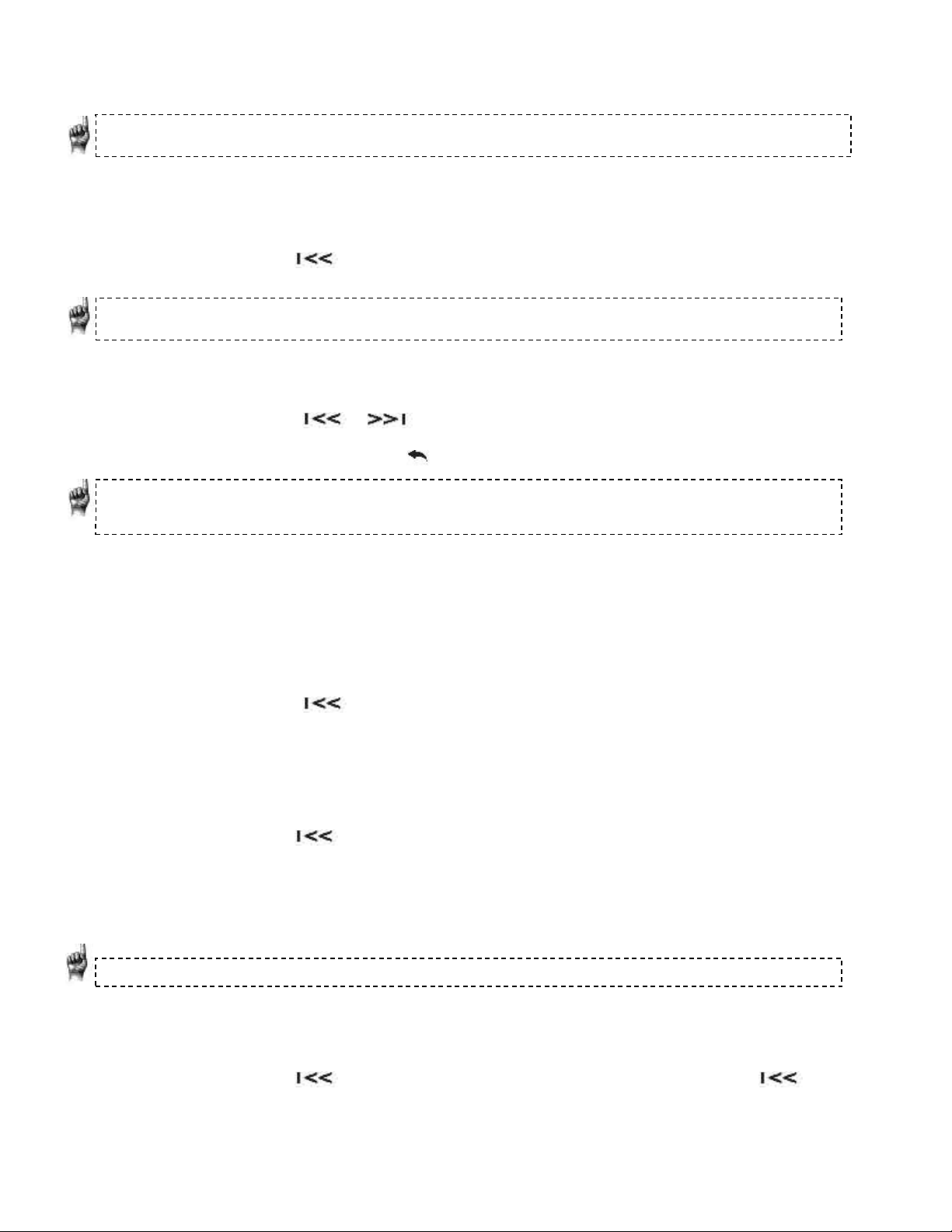
20
Quick Tips: Press and Hold select button during playback to quickly add the currently playing
song to GoList.
2. Remove song from GoList
This option is only available when the current song is already added to the GoList.
1. Select Remove Song from GoList.
2. Press the button to return to the playback screen.
Quick Tips: Clearing the music GoList does not delete songs from the device. It merely clears
the content from the playlist that was saved locally to the device.
3. Rate Song
1. Select Rate Song.
2. Press the or button to select a rating.
3. Press Select.
4. Press the back button to return to the playback screen.
Quick Tips: Rating a song 4 or 5 stars will add the song to My Top Rated playlist under Music
Options. My Top Rated helps keep favorite songs accessible and easy to store together.
4. Repeat
1. Move down to Repeat.
2. Press Select to toggle and choose a repeat mode:
Off: No repeat of tracks
Song: Repeat the current track
All: Repeat all selected tracks
3. Press the button to return to the playback screen.
5. Shuffle
1. Move down to Shuffle.
2. Press the Select button to toggle between Shuffle on and Shuffle off (to play
songs in random order, set Shuffle to ON).
3. Press the button to return to the playback screen.
6. Delete Song
1. Select Delete Song (from your device)
2. Select Yes to confirm.
Quick Tips: Deleting songs from the device will not delete the song from your computer.
7. Track Info
1. Select Track Info.
2. Press the Up or Down button to scroll through the track information.
3. Press the button once to return to the previous menu or press
button twice to return to the playback screen.
Music
Page 25
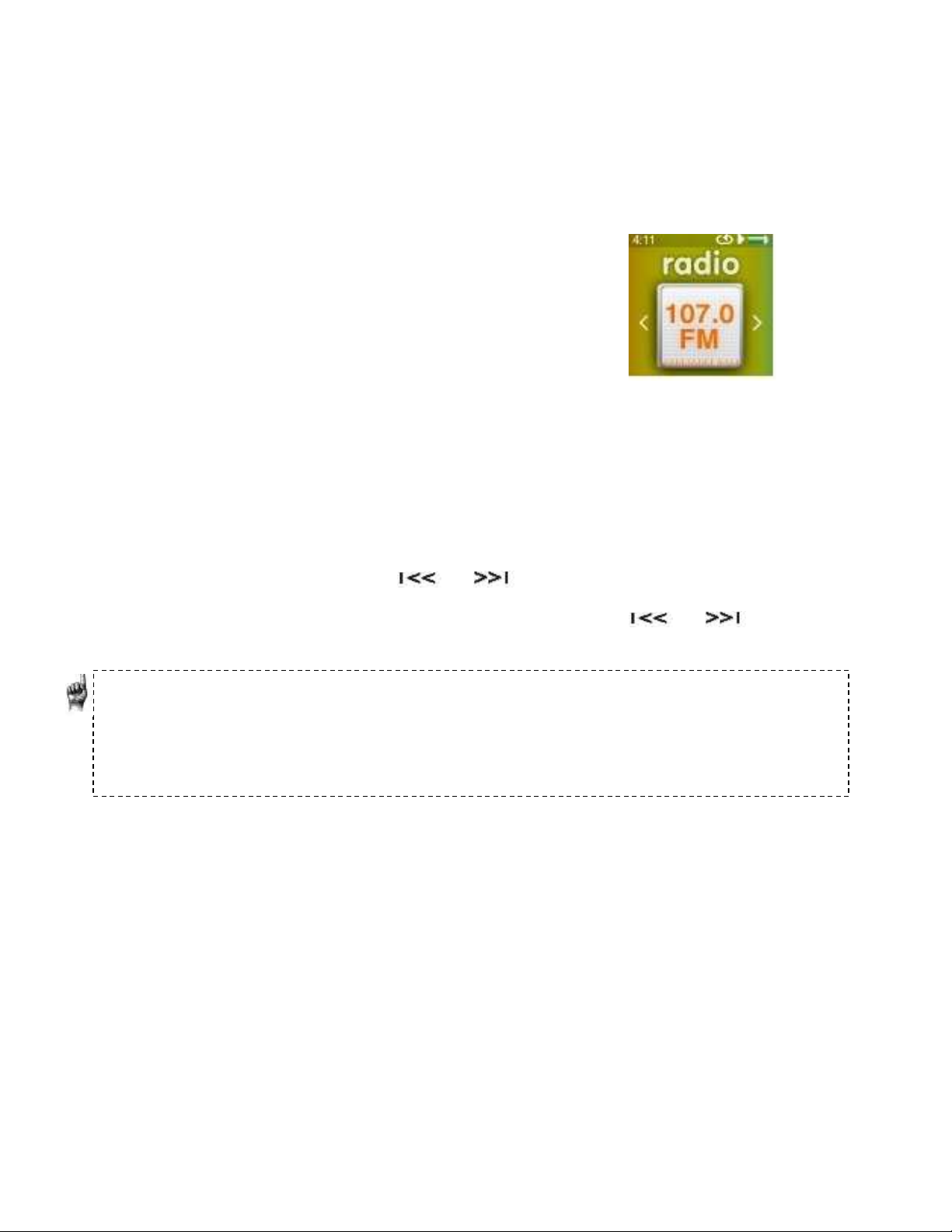
21
CHAPTER 5
This chapter provides you instructions on how to listen to FM
broadcast radio and to program the preset stations on the
Sansa® Clip Zip™ MP3 player.
FM Radio
The Sansa Clip Zip MP3 player includes an integrated FM radio for listening to live broadcast
FM stations.
Listening to FM Radio
To listen to live broadcast FM stations, follow these steps:
1. From the Main Menu, select FM Radio.
2. A radio frequency menu will appear.
3. Press left/previous/rewind button or right/next/forward button to adjust and
search for the desired frequency, or select preset by pressing Select.
4. For fast search, press and hold the left/previous/rewind button or the
right/next/forward button.
Quick Tips:
1. Your headphones are the antenna for your device. For best reception or maximizing the
number of presets your device can find, extend the headphone cord as much as possible to
increase the antenna length and therefore, reception.
2. Pressing play/pause during a radio broadcast is the equivalent of muting the radio. There is
no dynamic, live pausing capability on the Sansa Clip Zip MP3 player.
Programming FM Presets
You can program up 40 preset stations. To program the preset stations on your player, follow
these steps:
1. Press the Options button during Radio playback.
2. Select Add Preset to save current frequency into presets, which can be found under View
all Presets. Or while the earphones are connected, select Auto Presets to allow the
player to automatically search and store the strongest broadcast signals.
3. Select Delete Preset to remove current frequency from presets.
4. Select View All Presets to view all stored added presets.
5. Select Delete All Presets to erase all stored preset stations.
FM Radio
Page 26

22
Recording FM Radio
In order to record broadcast radio to listen and enjoy later on, follow these steps:
1. Press the Options button during Radio playback.
2. Select Recording
3. Select Record Now
4. Optional: choose Duration (from 5 minutes to 2 hours) that you want to record the radio
broadcast.
5. During Recording, Pause/Play button once will pause the recording. Pressing
Pause/Play one more time will continue the recording.
6. Save by pressing Select button and select Yes when given the choice.
7. Select Play Recording to listen to your saved radio broadcast recordings.
8. Select Delete Recording to delete your saved radio broadcast recordings.
Quick Tips:
1. The saved radio broadcast recordings files show the month, day, year and numerical
order of the recordings.
2. FM Radio and Voice Recordings are later available on your PC or MAC after connecting
the device to your computer and saving the recordings to your library.
Quick Tips: For Home and Personal Use
This product is intended to be used for recording and playback for your home and personal
enjoyment. Copying and commercial use of copyrighted material without permission of the
copyright owner may be prohibited by law. Use of your media player, in compliance with all
copyright and applicable intellectual property laws, remains the responsibility of the user of
the product.
FM Radio
Page 27

23
Chapter 6
This chapter provides you with the information on how to load and
play audiobooks and podcasts in the Books setting of your Sansa®
Clip Zip™ MP3 player
Books
Your Sansa Clip Zip MP3 player is able to hold and store audiobooks and podcasts under a
dedicated category from the Main Menu. Once you load audiobooks and podcasts, navigate
with the following steps to play your favorite content. An audiobook is a recorded book
in .mp3 format and a podcast is a recorded broadcast in .mp3 format.
Loading Audiobooks and Podcasts
You can transfer music from your computer to the Sansa MP3 player using the drag-and-drop
method (folder view) or using music management software like Windows Media Player.
Drag and Drop
Follow these steps to drag-and-drop music to your Sansa Clip Zip MP3 player:
1. Connect your Sansa Clip Zip player to your PC.
2. Select Open device to view files using Windows Explorer on initial connection
or by going to My Computer.
3. Double-click on the Sansa Clip Zip™ MP3 player.
4. Double-click on Internal Memory.
5. Double-click on the Audiobooks folder.
6. Drag and drop music files from your computer to the Sansa MP3 player’s
Audiobooks folder.
Playing Audiobooks and Podcasts
Under the Main Menu Option Books, select to search for audiobooks and podcasts that have
been uploaded to the device.
Audiobooks
1. Select between Audiobooks and Podcasts.
2. With Audiobooks, select from Audiobook List for desired audiobook.
3. Select between Chapters.
4. Playback screen will appear and Options button is available.
Audiobook Options
1. Speed: Select between normal, fast or slow.
Books
Page 28

24
2. Chapter Skip: Select between off or on whether you want the book to keep its
place when you skip between chapters.
3. Delete Audiobook: Select between yes or no. Deleting audiobook from device will
not permanently delete the content from your computer.
Audiobook Playback Screen
1. Audiobook name
2. Chapter xx
Podcasts
1. Select Podcasts.
2. Podcasts are listed in A-Z order.
3. Once Podcast is selected, then select from Episodes, which are listed in newest to
oldest order.
Podcast Options
1. Speed: select between normal, slow and fast.
2. Delete Podcast: choose between yes and no to delete podcast from your device.
Podcast Playback Screen
1. Podcast name
2. Episode name
Books
Page 29

25
Chapter 7
This chapter shows you how to use your Sansa® Clip Zip™ MP3
player’s built-in microphone.
Voice
Voice Recording
The Sansa Clip Zip MP3 player has a built-in microphone allowing you to record your own
content (voice, an interview, or other speech.)
To start voice recording, follow these steps:
1. From the Main menu, select Voice.
2. Select Record Now.
3. To pause recording, press the play/pause button .
4. To resume, press the play/pause button again.
a. Voice Recording Duration lasts from 5 minutes to 2 hours. Your Sansa Clip Zip
MP3 Player can record until one of two events occurs; (1) the available memory on
the device is exhausted or (2) the battery is drained. However, the device will take a
very long recording (e.g. longer than 2 hours) and break it into files of
approximately two hours in length.
b. A Red dot will appear next to recording time when recording is in progress.
5. To stop recording, press Select. A pop-up window will appear on the screen. Select Yes to
save the recording. The recording will be saved in the RECORD/VOICE folder.
6. Press left/previous/rewind button to return to the previous menu.
Quick Tips: For Home and Personal Use
This product is intended to be used for recording and playback for your home and personal
enjoyment. Copying and commercial use of copyrighted material without permission of the
copyright owner may be prohibited by law. Use of your media player, in compliance with all
copyright and applicable intellectual property laws, remains the responsibility of the user of
the product.
Playback Recordings
1. From Voice Menu, select Listen to a Recording
2. File name: MMDDYY XXX (Month, Date, Year, Recording Number from first to last
recording).
3. Select desired recording and play/pause button functions during playback.
4. Press the right/next/forward button to listen to the next recording or press the
left/previous/rewind button to go back to previous recording.
5. Holding the right/next/forward button down will fast-forward through the current
recording that is being played and left/previous/rewind button will rewind through
the current recording that is being played.
Voice
Page 30

26
1. Insert a microSDHC card
loaded with audio content
files into the microSDHC card
slot. The player will display
the message: “Refreshing
your media.”
2. Select Card from the main
menu.
3. From Card Menu, Select
Artists, Albums, Songs, or
Books to navigate to the
content you wish to listen to.
4. Alternately, from the Music
menu, select Folders >
External uSD Card, and
select either Play All or
continue navigating through
the folders to the file name of
the song you want.
Chapter 8
Playing music from a preloaded microSDHC™ Card with content
for expanded storage
Card
Quick Tips: The microSDHC logo on the actual card (sold separately) will appear upsidedown when properly oriented for inserting into the microSDHC card slot.
A microSDHC card is extra storage for content that can be loaded from a computer. The
card itself becomes a portable content holder. Books and music can be added to the
microSDHC card, and then inserted into the Sansa Clip Zip MP3 player. The microSDHC
card is sold separately and is not required for using the Sansa Clip Zip MP3 Player. This
chapter is designed to show you how to load content onto this separate mircoSDHC card
and play the content once the microSDHC card is inserted into the Sansa Clip Zip MP3
player.
microSDHC™ card with content
Card
Page 31

27
You can access your card content either
from the card menu, or from any
applicable menu. All content on the card
will be tagged with a card icon. The icon
of the microSDHC card indicates that
the source of the content came from the
microSDHC card.
Additional Information
a. Individual songs will display with a card icon to indicate they are stored on
the external microSDHC card. Artists and Albums will not display an icon.
b. The Sansa Clip Zip MP3 player is capable of working with microSDHC™
cards up to 32GB. microSD/microSDHC card slot supports additional higher
capacities, up to 40GB* of total device content including internal memory
(e.g., 8GB player with a 32GB card).
Quick Tips: For higher capacity of content, the device will take longer to load.
* 1 gigabyte (GB) = 1 billion bytes. Some capacity not available for data storage. The device holds
approximately 10,000 songs at its maximum capacity.
Card
Page 32

28
Chapter 9
This chapter shows you how to use your Sansa® Clip Zip™ MP3
player’s sport mode.
Sport
Timing and Laps
The Sansa Clip Zip MP3 player has a built-in timer function allowing you to record time in
hours, minutes, seconds and hundredths of a second. The timer function allows you to record
and save Laps.
To start timing, follow these steps:
1. From the main menu, select Sport.
2. Select New Timer from the timer menu.
3. To start timer, press play/pause button once. To stop timer, press the
play/pause button once.
Quick Tips: Once time is started and stopped, time can be resumed by either pressing
play/pause button again, or by pressing the back button to show the sport screen
where Resume will be highlighted to give the option to return to the timer screen. Resume
will be an option until a new timer is created.
During the middle of a timing session the following options are available:
1. After starting the timer, press select to record a Lap.
Quick Tips: A Lap will save and record time between Laps. Lap 1 will save and record time
from the beginning, then Lap 2 will save and record the amount of time that has lapsed
between the previous Lap and the current time. Therefore, Laps will add up to the total time
if it is utilized during live timing by the user.
2. Once desired laps are recorded, press the back button to see Current Log and
Select to look at the logs that are currently shown on the timer under the Resume
category. Also, return to Sport screen to see all recorded logs automatically saved
under Saved Logs. (This action will reveal the date that the logs were recoded, the
start time of the logs, the total time calculated from adding all of the logs together,
the average time from the logs calculated, and all of the laps that were recorded
during that logged amount of time. At any time, press the back button to return
to previous screen.) Please note that the current log is saved when a new log is
created.
Quick Tips: A Log is the set of laps that are recorded and stored in one session consolidated
into one Log.
3. Select Saved Logs to view all Logs from previous sessions and highlight the Log you
wish to view and press select. This action will reveal the date that the Logs were
recoded, the start time of the Logs, the total time calculated from adding all of the
Log together, the average time from the Logs calculated, and all of the Lap(s) that
were recorded during that logged amount of time. At any time, press the back button
to return to previous screen.
Sport
Page 33
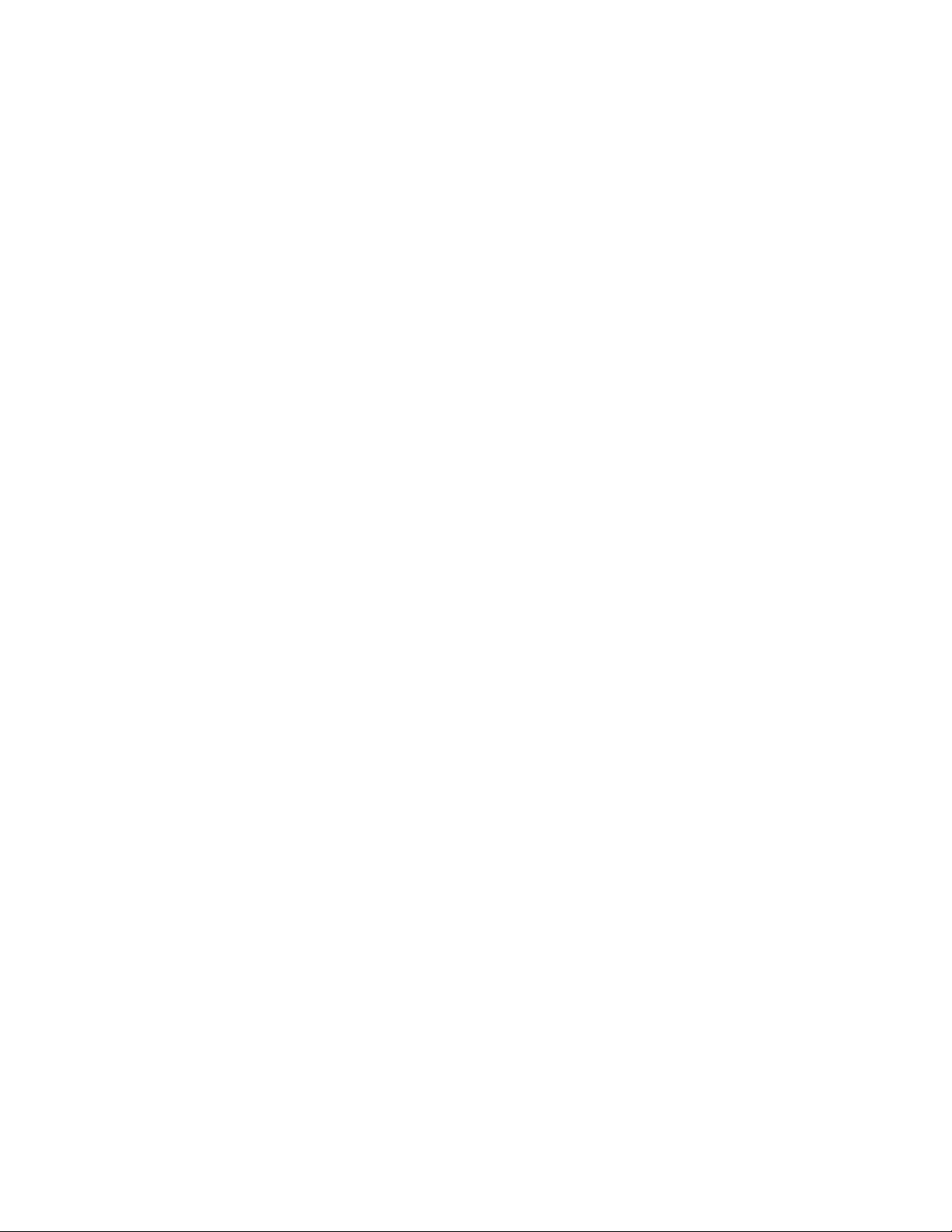
29
4. Under the Sport menu, when Logs are created, the option to Delete Logs can be
selected and all of the Saved Logs will be listed. To Delete All Logs, Select Delete
Logs once at the top of the display screen. In order to delete a specific Log, scroll
down or up with the up and down buttons to highlight the Log that you desire to
delete. Once the specific Log is highlighted and the Select button is pressed once, the
Log will be permanently deleted from Saved Logs.
Sport
Page 34
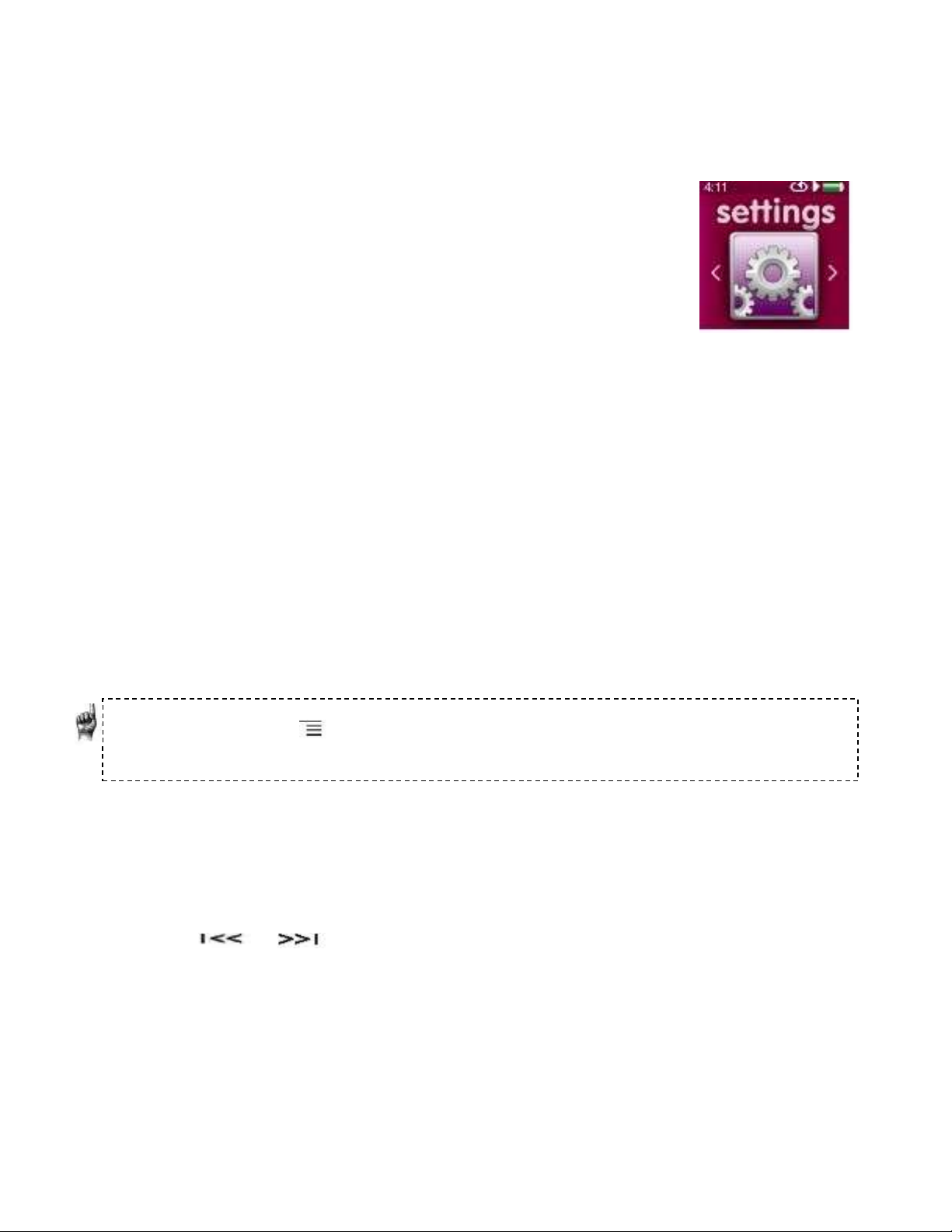
30
Chapter 10
This chapter shows you how to customize your Sansa® Clip Zip™
MP3 player’s settings
Settings
You can personalize your Sansa Clip Zip MP3 player by selecting Settings from the Main
Menu.
Music Options
From the Settings menu, select Music Options.
Repeat
1. Move down to Repeat.
2. Press Select to toggle and choose a repeat mode:
Off: No repeat of tracks
Song: Repeat the current track
All: Repeat all selected tracks
Shuffle
1. Move down to Shuffle.
2. Press Select to toggle between Off and On.
Quick Tips: If music is currently playing, the same menu will appear that can be accessed
with the options button when the playback screen is open. These music options include:
Add Song To GoList, Rate Song, Repeat, Shuffle, Delete Song, and Track Info. Please refer to
chapter 4 for more details.
Audiobook Options and Podcast Options
From the Settings menu, select Audiobook Options.
Ch. Mode (Chapter Mode)
When Chapter Mode is on, it allows you to skip chapters in an audiobook by pressing
the or button without losing your place in the audiobook.
1. Highlight Ch. Mode.
2. Press the Select button to toggle between Off and On.
Speed
Audiobook and Podcast speed gives you the control over the pace of the content
when it is being played.
1. Highlight Speed.
2. Press the Select button to toggle between Normal, Fast, and Slow audiobook
playback.
Settings
Page 35
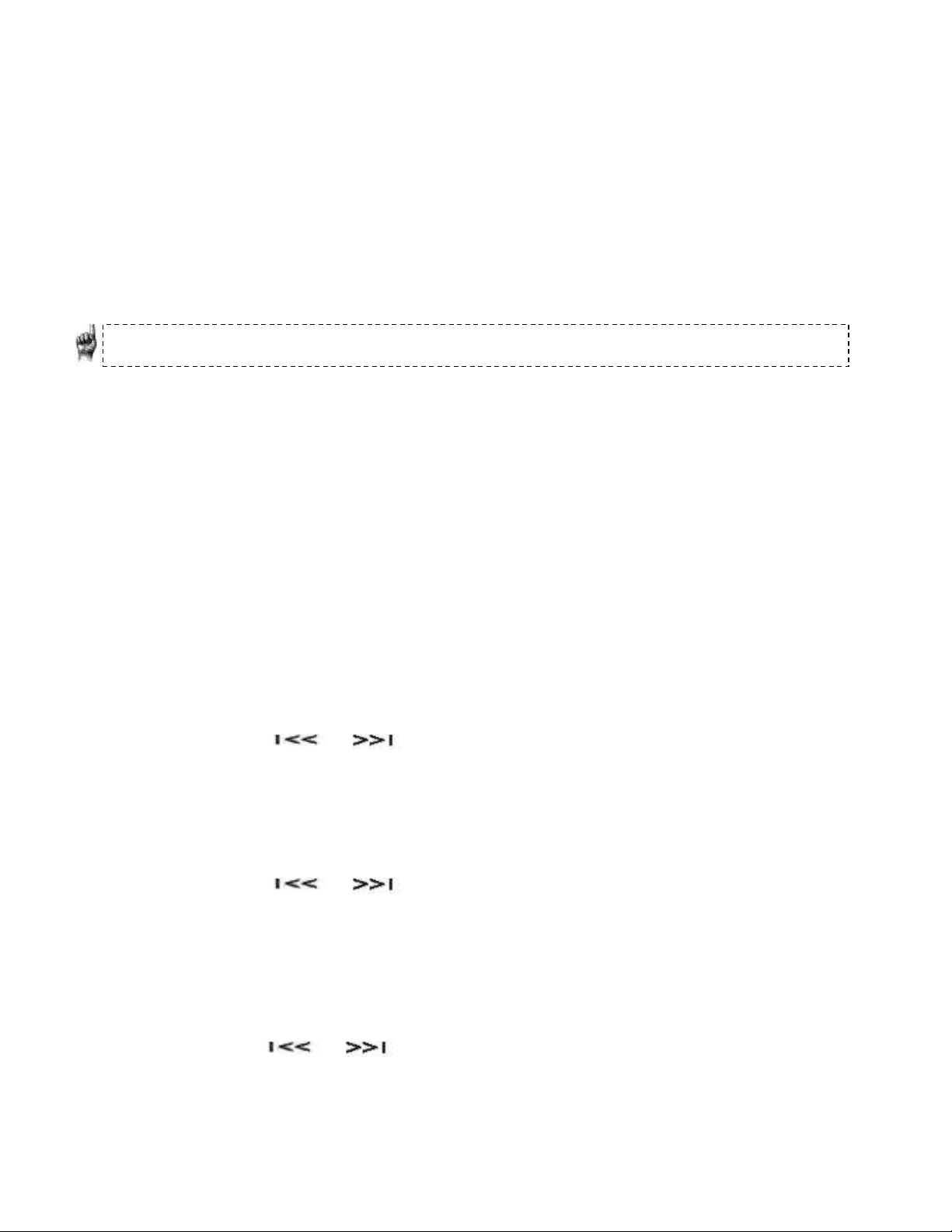
31
Radio Options
From the Settings menu, select Radio Options.
Delete All Presets
1. Select Delete All Presets.
2. Select Yes to confirm.
FM Region
1. Press Select on FM Region to toggle between USA or World.
Quick Tips: Selecting FM region USA gives tuner settings in tenths and selecting FM region
World gives tuner settings in hundredths.
FM Mode
1. Press Select on FM Mode to toggle between Stereo or Mono.
System Settings
From the Settings menu, select System Settings.
Background
1. Press select to toggle between album art on/off the playback screen.
Backlight
After being idle for a predefined time, the player will trigger the backlight timer
program automatically to turn off the backlight. You can press any button to reactivate the backlight.
1. Select Backlight.
2. Press the or button to select desired backlight timer (15 seconds to
90 seconds).
Brightness
To adjust the display brightness for better viewing in different lighting environments,
follow these steps:
1. Select Brightness.
2. Press the or button to set the contrast level (10% to 100%).
3. Press Select and confirm your choice by selecting Yes or No.
Power Saver
The Power Saver function turns the player off automatically when it has been idle for
a defined period of time.
1. Select Power Saver.
2. Press the or button to select desired time (off to 120 minutes) before
power off. The player will not enter the power saver mode if it is set to off.
3. Press Select
Settings
Page 36
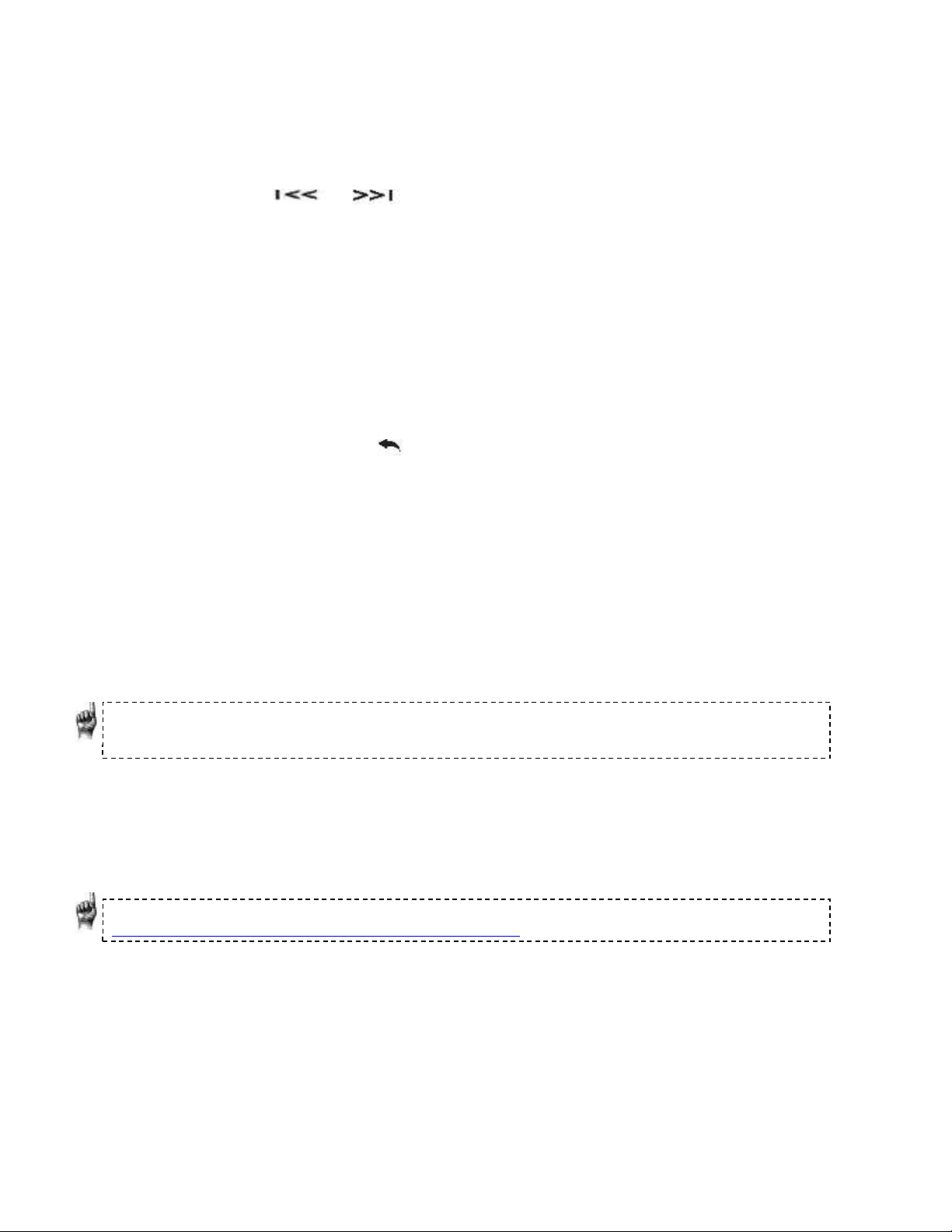
32
Sleep
The Sleep function turns the player off automatically after a defined period of
playback time.
1. Select Sleep.
2. Press the or button to select desired playback time before power off
(off to 120 minutes). The player will not enter the sleep mode if it is set to off.
3. Press Select
Language
1. Select Language.
2. Select a desired language.
Customize
1. Select Customize
2. Remove Home features on main menu if you want by changing them to Off by
toggling with the Select button.
3. Press the Back button .
Equalizer
1. Depending on which type of music you listen to frequently, you can choose a genre
that enhances the sound of certain music types. Scroll through the options and decide
to leave the equalizer on Normal or find a custom genre.
Replay Gain
Replay Gain is a method for keeping the perceived volume level constant during
playback of content. Typically, music albums are mixed and targeted to differing
average levels. During playback in shuffle mode there can be wide differences in the
track volume, causing the user to make frequent corrections to the volume level.
Quick Tips: European users be aware of the Europeans limits of volume within the laws and
regulations of the European Union.
1. Select Replay Gain
2. Highlight Mode and tap the select button to choose between Songs,
Albums, or Off.
3. Highlight Pre-Gain and tap the select button to choose how many
decibels(dB) you wish to adjust the overall Playback Volume level upward to
compensate for the “average” level of your library’s track adjustment.
Quick Tips: For more information, please visit:
http://kb.sandisk.com/app/answers/detail/a_id/430
Language
1. Select Language
2. Scroll up and down to find desired language
3. Press Select button and language will be changed
Menu Looping
Menu looping gives the option for continuous menu scrolling without stopping at the
end and beginning of a menu.
Settings
Page 37
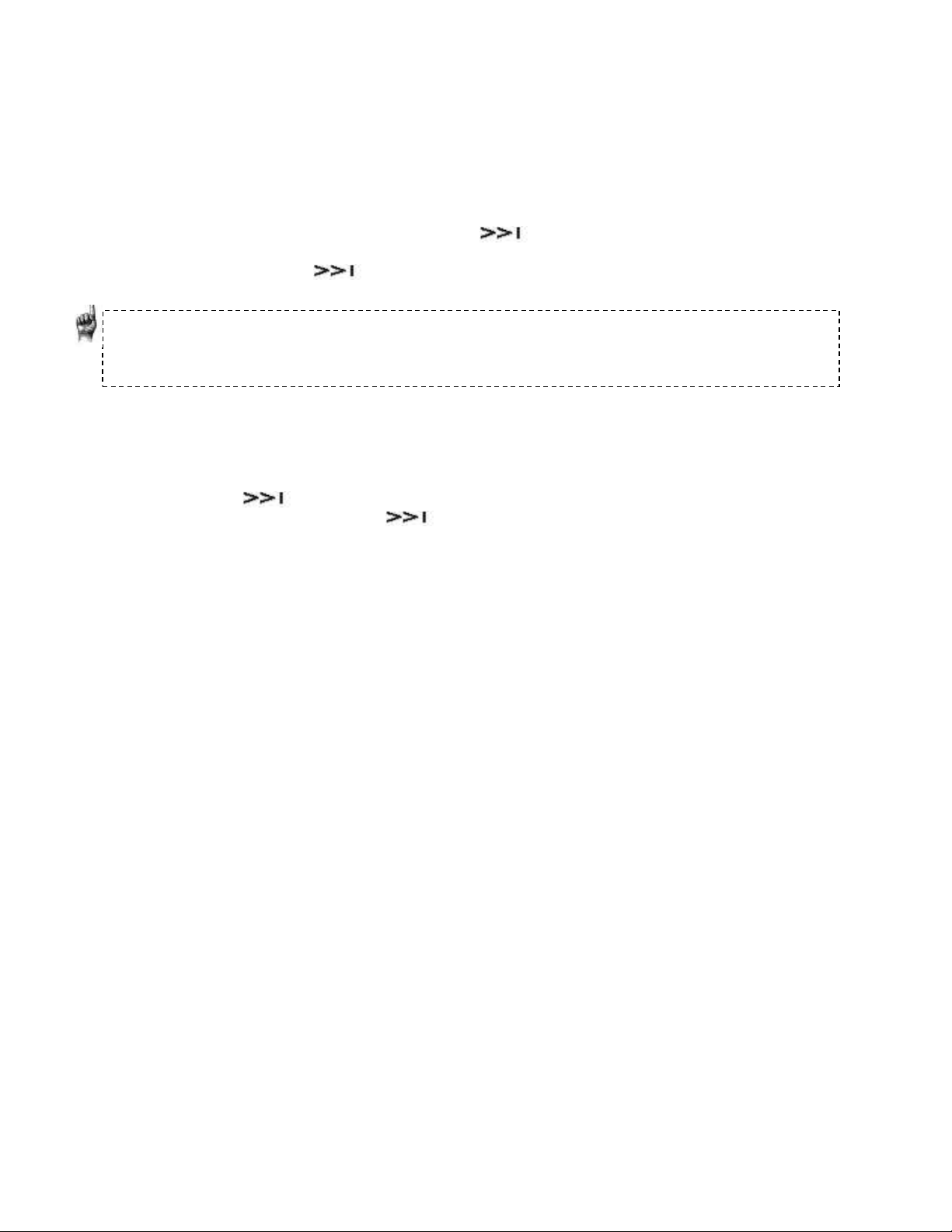
33
1. Toggle between on and off for all menus to loop through the bottom and top of the
display screen.
Date
1. Select Date & Time.
2. Use play/pause/up button to increase month, or the options/down button to
decrease month. For the day, press once then up button to increase date, or
down button to decrease date. To change the month use <<l button, or to change
the year press from the date and use up or down buttons to increase or
decrease the year, respectively.
Quick Tips: The date format will be according to your initial device regional settings. For the
Americas region, date will show month/day/year. For other regions, date will show
day/month/year.
Time
1. Toggle up and down for 24 hr. or 12 hr (e.g. 24 hr. shows military time with
13:00 equivalent to 1:00pm. 12 hr. shows AM and PM).
2. Press to select the hour and toggle up with the play/pause button to
increase hour, then use to select minutes and toggle up or down to increase
or decrease minutes, respectively.
Volume
1. Select Volume.
2. Select Normal or High, and then press Select button.
Reset Factory Settings
1. Select Reset Factory Settings.
2. Confirm your choice by selecting Yes or No.
Info
This displays information regarding your Sansa® Clip Zip™ MP3 player (such as
firmware version, available/free memory, number of contents loaded in the player,
and the battery status)
USB Mode
USB Mode determines how your player communicates with your computer. Auto
Detect is selected by default. You can also choose to always connect in MTP (Media
Transfer Protocol) or MSC (Mass Storage Class) modes. Windows can use MTP or MSC
mode, but Mac OS will only work with MSC mode. If you set the USB Mode to Auto
Detect, make sure you are running Windows Media Player version 10 or higher.
1. Select USB Mode.
2. Select Auto Detect, MTP, or MSC.
Settings
Page 38
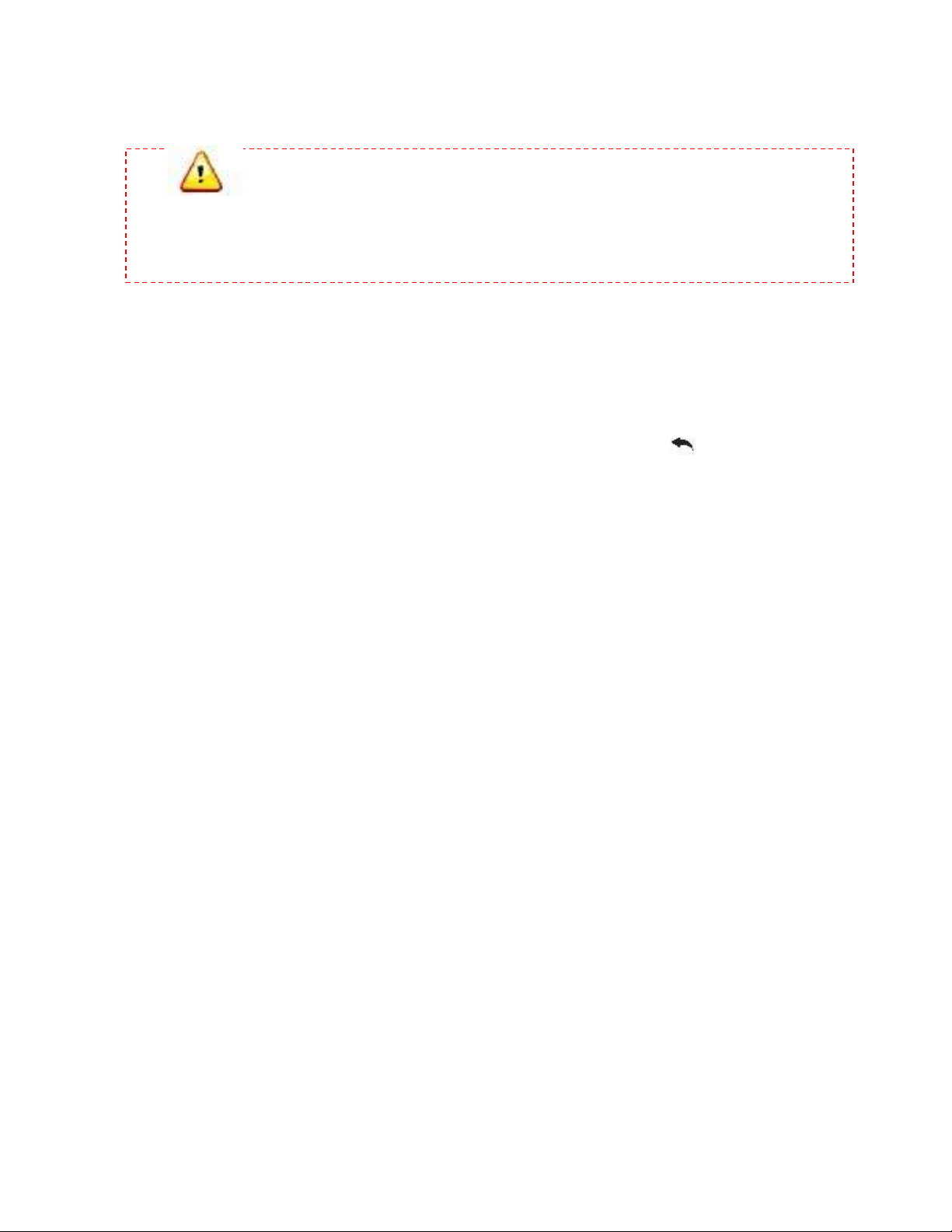
34
Format
CAUTION: Ensure that you back up all of the media files you use with your
Sansa Clip Zip MP3 player before FORMATTING the device as it will cause the files you
have stored on the device to be deleted. You will have to re-transfer your content to
the device after you have formatted it.
1. Select Format.
2. Confirm your choice by selecting Yes or No.
Restore
1. Select yes or no to restore factory settings with all settings returning to the way in
which the device was set when purchased toggle using up and down buttons then
select Yes or No. To leave this option, press the back button .
Settings
Page 39

35
Chapter 11
This chapter helps you get the most from your Sansa® Clip Zip™
MP3 player with tips and troubleshooting.
Tips & Troubleshooting
What music file formats does the Sansa Clip Zip MP3 player
support?
The Sansa MP3 Player will support MP3, WAV, WMA, secure WMA, FLAC, Ogg Vorbis, AAC
(DRM-Free iTunes) and audiobook formats.
How do I drag music files to my Sansa Clip Zip MP3 player?
As long as the files are WMA, MP3, FLAC, AAC (DRM-Free iTunes) or Ogg Vorbis, they can be
dragged into the Music folder. Secure WMA files cannot be dragged and dropped. Use
Windows Media® Player 10 or higher to sync protected files.
Which bit rates will the Sansa Clip Zip MP3 player support?
The Sansa Clip Zip MP3 player will support 64-320Kbps for MP3 and 32-192Kbps for WMA.
FLAC and Ogg Vorbis are variable bit rate. AAC bit rate range is 16-320Kbps.
Why should I update the firmware?
You should always update the player to the latest firmware to ensure that it functions
correctly and has all the latest features. Visit www.sandisk.com/clipzip to download the
Sansa Firmware Updater.
Some of my music files are on my player, but cannot be played.
When I select them, another song begins to play. What is wrong?
You may not have purchased the rights to play the song on an additional device. To test this,
try to play a song that you have copied from an older CD and converted to MP3 format. If
you can play that song, but not the song that will not play, then you need to purchase the
rights to play the song.
Is the player compatible with podcasts?
As long as the podcasts are in MP3 format and an appropriate bit rate (32-320 kbps), then
the player should be capable of playing the files.
Why does my player say unknown artist/album?
Normally this is because the ID3 tags or WMA meta-data information is missing. On your
computer, right-click the song, choose Properties, Summary tab then Advanced. Then you
can input the data such as Artist, Album, Song Title, Track Number, Genre, and Year.
Tips & Troubleshooting
Page 40
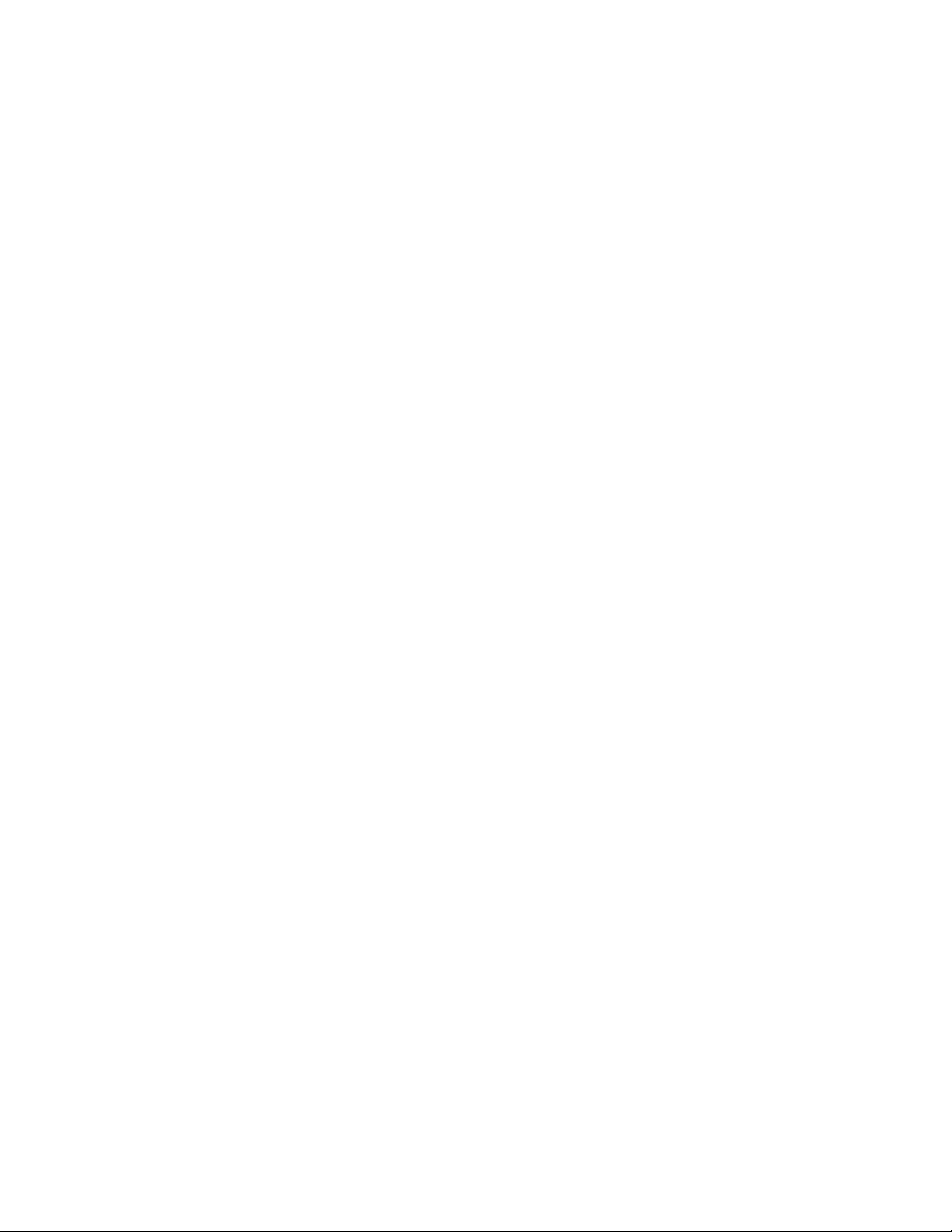
36
How do I reset my Sansa Clip Zip MP3 player?
Press-and-hold the Power button for approximately 20 seconds, and then release the power
button.
Why can't I drag and drop OGG files to my Sansa Clip Zip MP3
player using Windows Media Player?
To drag and drop OGG files to the Sansa Clip Zip MP3 player, you need to upgrade your
Windows Media Player to version 11.
Why won’t my Sansa Clip Zip MP3 player play music?
Check to verify if the audio file type is supported. If the file type is supported, make sure
that the file is not corrupted and that its license is up to date.
Why isn’t my Sansa Clip Zip MP3 player being charged or
detected by my computer when I connect it?
Verify that you are using Windows Media Player version 10 or higher, reset your player, and
try again.
Tips & Troubleshooting
Page 41

37
Chapter 12
This chapter provides information to help you get service and
support for your Sansa® Clip Zip™ MP3 player.
Learn More, Service, and
Warranty Information
Getting Technical Support
Before you contact Technical Support, we encourage you to read the Tips &
Troubleshooting section to see if your question is covered there.
If you have questions about the use or features of your Sansa player as well as other
SanDisk products, please visit our Knowledgebase at kb.sandisk.com or
www.sandisk.com/support .
THIRD PARTY INTELLECTUAL PROPERTY NOTICE
This product is protected by certain intellectual property rights of Microsoft
Corporation. Use or distribution of such technology outside of this product is
prohibited without a license from Microsoft or an authorized Microsoft subsidiary.
Content providers are using the digital rights management technology for Windows
Media contained in this device (“WM-DRM”) to protect the integrity of their content
(“Secure Content”) so that their intellectual property, including copyright, in such
content is not misappropriated. This device uses WM-DRM software to play Secure
Content (“WM-DRM Software”). If the security of the WM-DRM Software in this
device has been compromised, owners of Secure Content (“Secure Content
Owners”) may request that Microsoft revoke the WM-DRM Software’s rights to
acquire new licenses to copy, display and/or play Secure Content. Revocation does
not alter the WM-DRM Software’s ability to play unprotected content. A list of
revoked WM-DRM Software is sent to your device whenever you download a
license for Secure Content from the Internet or from a PC. Microsoft, may, in
conjunction with such license, also download revocation lists onto your device on
behalf of Secure Content Owners.
THIS PRODUCT IS LICENSED UNDER THE MPEG-4 VISUAL PATENT
PORTFOLIO LICENSE FOR THE PERSONAL AND NON-COMMERCIAL USE OF
A CONSUMER FOR (i) ENCODING VIDEO IN COMPLIANCE WITH THE MPEG-4
VISUAL STANDARD (“MPEG-4 VIDEO”) AND/OR (ii) DECODING MPEG-4 VIDEO
THAT WAS ENCODED BY A CONSUMER ENGAGED IN A PERSONAL AND NON
COMMERCIAL ACTIVITY AND/OR WAS OBTAINED FROM A VIDEO PROVIDER
LICENSED BY MPEG LA TO PROVIDE MPEG-4 VIDEO. NO LICENSE IS GRANTED
Service & Warranty
Page 42

38
OR SHALL BE IMPLIED FOR ANY OTHER USE. ADDITIONAL INFORMATION
INCLUDING THAT RELATING TO PROMOTIONAL, INTERNAL AND COMMERCIAL
USES AND LICENSING MAY BE OBTAINED FROM MPEGLA, LLC.
SEE HTTP://WWW.MPEGLA.COM.
MPEG Layer-3 audio coding technology licensed from Fraunhofer IIS
and Thompson.
SanDisk Manufacturer’s Limited Warranty
SanDisk warrants to the end user, that this product, excluding content and or software
supplied with or on the product, will be free from material defects in manufacture, will
conform to SanDisk’s published product specifications and be fit for normal use during the
Warranty Period specified in the table commencing on the date of purchase provided that
the product is legally placed on the market.
To make a warranty claim please contact SanDisk via support@SanDisk.com within the
Warranty Period and provide proof of purchase (showing date and place of purchase and
name of the reseller) and product name, type and number. You may return the product
after first obtaining a Return Material Authorization number and following any other
guidelines listed. For further information see www.sandisk.com and select “support”.
SanDisk may at its option repair this product or provide you with an equivalent product; and
if unable to repair or replace the product, will refund the purchase price. SanDisk will not
be liable for indirect or consequential damage (including loss of data), or for damage caused
by improper use (including use in an incompatible device and use not in accordance with the
instructions), or by improper installation, unprofessional repair, modification or accident.
This constitutes SanDisk’s entire liability which will never exceed the price you paid for it,
plus the necessary costs you made for the warranty claim. SanDisk products must not be
used in applications where failure could threaten injury or life, such as life support systems.
SANDISK DISCLAIMS ALL EXPRESS AND IMPLIED WARRANTIES TO THE FULLEST EXTENT
PERMITTED BY LAW. IF SANDISK CANNOT DISCLAIM IMPLIED WARRANTIES UNDER
APPLICABLE LAW, THEN TO THE EXTENT POSSIBLE, SUCH IMPLIED WARRANTIES ARE
LIMITED TO THE DURATION OF THE EXPRESS WARRANTY. THE WARRANTY DURATION ON
ANY REPLACED PRODUCT WILL BE THAT PORTION OF THE WARRANTY PERIOD REMAINING
ON YOUR ORIGINAL NATIONAL, STATE AND LOCAL LAWS MAY GRANT YOU OTHER RIGHTS
THAT ARE NOT AFFECTED BY THIS WARRANTY.
SANDISK MANUFACTURER'S WARRANTY (EUROPE, MIDDLE EAST AFRICA (EMEA))
SANDISK WARRANTS TO THE END USER, THAT THIS PRODUCT, EXCLUDING CONTENT AND
OR SOFTWARE SUPPLIED WITH OR ON THE PRODUCT, WILL BE FREE FROM MATERIAL
DEFECTS IN MANUFACTURE, WILL CONFORM TO SANDISK'S PUBLISHED PRODUCT
SPECIFICATIONS AND BE FIT FOR NORMAL USE DURING THE WARRANTY PERIOD
SPECIFIED IN THE TABLE COMMENCING ON THE DATE OF PURCHASE PROVIDED THAT THE
PRODUCT IS LEGALLY PLACED ON THE MARKET.
TO MAKE A WARRANTY CLAIM PLEASE CONTACT SANDISK VIA SUPPORT@SANDISK.COM
WITHIN THE WARRANTY PERIOD AND PROVIDE PROOF OF PURCHASE (SHOWING DATE
AND PLACE OF PURCHASE AND NAME OF THE RESELLER) AND PRODUCT NAME, TYPE AND
NUMBER. YOU MAY RETURN THE PRODUCT AFTER FIRST OBTAINING A RETURN MATERIAL
Service & Warranty
Page 43
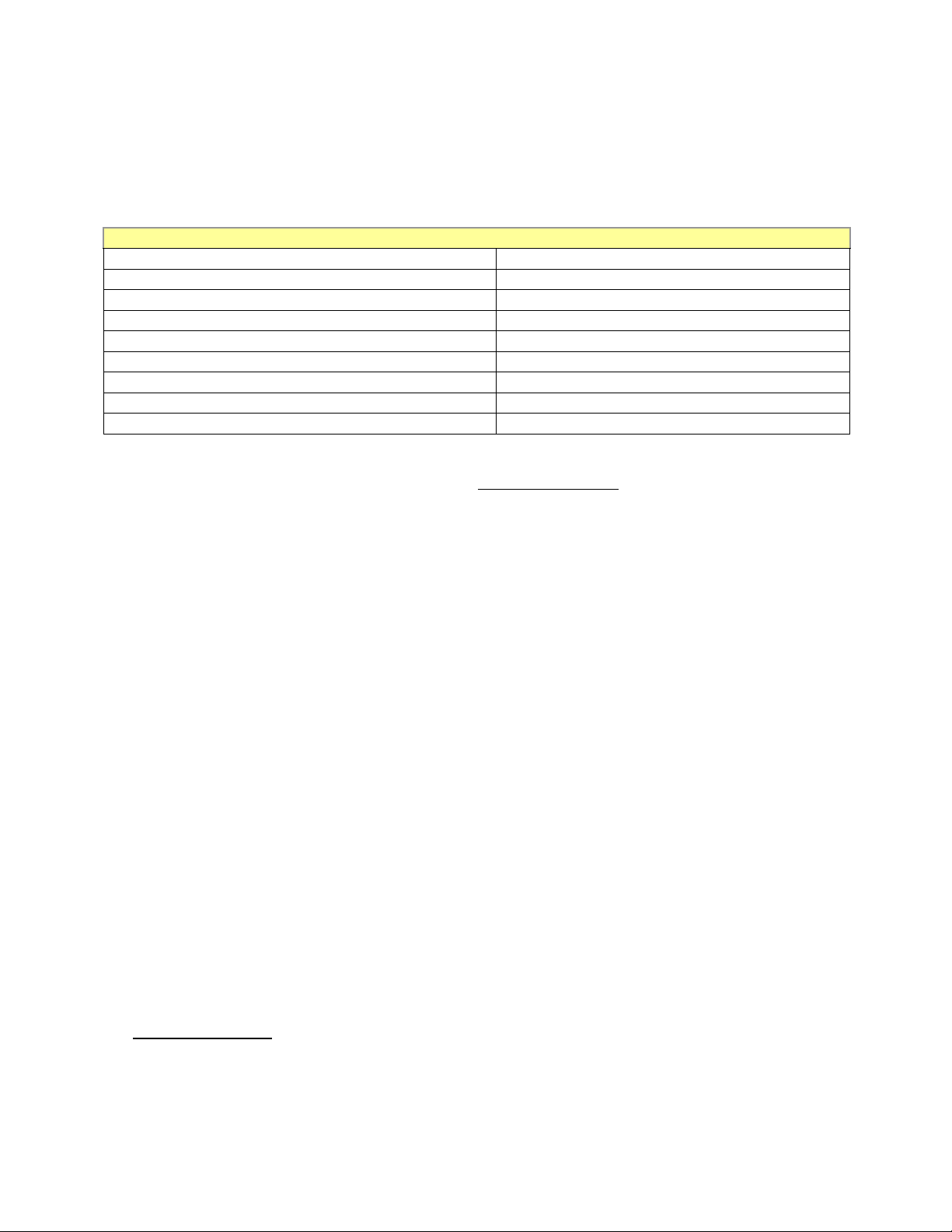
39
Audio Visual Players
Sansa® Clip Zip Player
1 U.S.; 2 EMEA
Sansa® Clip+ Player
1 U.S.; 2 EMEA
Sansa® Clip Player
1 U.S.; 2 EMEA
Sansa® View Player
1 U.S.; 2 EMEA
Sansa® Fuze™ Player
1 U.S.; 2 EMEA
Sansa® Fuze+™ Player
1 U.S.; 2 EMEA
slotMusic™ Player
90 (days) U.S.; 2 EMEA
slotRadio™ Player
1 U.S.; Canada
slotRadio™ To Go Player and Card
90 (days) U.S.; 2 EMEA
AUTHORIZATION NUMBER AND FOLLOWING ANY OTHER GUIDELINES LISTED. FOR
FURTHER INFORMATION SEE WWW.SANDISK.COM AND SELECT "SUPPORT".
SANDISK MAY REPAIR THIS PRODUCT OR PROVIDE YOU WITH AN EQUIVALENT PRODUCT;
AND IF UNABLE TO REPAIR OR REPLACE THE PRODUCT, WILL REFUND THE PURCHASE
PRICE.
For Technical Support over the Internet, visit: www.sandisk.com and select “support”
End-User License Agreement
SANDISK CORPORATION
DO NOT DOWNLOAD, INSTALL OR USE THE SOFTWARE UNTIL YOU HAVE
CAREFULLY READ THE TERMS OF THIS END USER LICENSE AGREEMENT
(“AGREEMENT”). BY DOWNLOADING, USING OR INSTALLING THE SOFTWARE,
YOU AGREE TO ALL OF THE TERMS OF THIS AGREEMENT. IF YOU DO NOT
AGREE TO ALL OF THE TERMS, DO NOT DOWNLOAD, INSTALL OR USE THE
SOFTWARE AND, IF APPLICABLE, PROMPTLY RETURN IT TO YOUR PLACE OF
PURCHASE FOR A REFUND. IF THE SOFTWARE WAS INCLUDED WITH YOUR
PURCHASE OF HARDWARE, YOU MUST RETURN THE ENTIRE
HARDWARE/SOFTWARE PACKAGE IN ORDER TO OBTAIN A REFUND. IF THE
SOFTWARE WAS ACCESSED ELECTRONICALLY, CLICK “NOT ACCEPT” TO STOP
THE DOWNLOAD PROCESS.
The firmware, computer programs, device drivers, data or information (“Software”) is
provided to each person who downloads, uses or installs the Software (“you” or
“your”) under the terms of this Agreement between you and SanDisk Corporation
(“SanDisk,” “we,” or “us”), and may be subject to additional terms and conditions in
an agreement between you and SanDisk’s third party licensors (“Licensors”). The
Software is owned by SanDisk or its Licensors. The Software is protected by copyright
laws and international copyright treaties, as well as other intellectual property laws
and treaties.
1. Software License: Subject to the terms and conditions contained herein,
SanDisk grants to you a limited, non-exclusive, non-sublicensable, transferable
in accordance with these terms, royalty-free license under SanDisk’s intellectual
property rights to use the Software in executable form solely for your personal
use only with a SanDisk product and only on a single computer or other hardware
device at any given time (the “License”). The Software is “in use” when it is
Service & Warranty
Page 44

40
either downloaded, copied, loaded into RAM or installed into the hard disk or
other permanent memory of a computer or other hardware device.
2. Restrictions: SanDisk and its Licensors retain all rights in the Software not
expressly granted to you. You may not modify, adapt, translate or create
derivative works (new versions) of the Software. No source code is provided
under this Agreement. You may not reverse engineer, disassemble, decompile,
rent, lease, or encumber the Software, or re-create or discover the source code of
the Software. You may not embed or combine the Software within any other
software product or device. The Software contains proprietary and confidential
information of SanDisk and its Licensors, which you agree not to discover or
reveal to others. Any and all permitted copies of the Software that you make or
distribute must be unmodified, must contain all of the original Software’s
proprietary notices, and must include or be accompanied by this Agreement.
You may not separate the Software into component parts for sublicense,
distribution or transfer to a third party.
3. DISCLAIMER OF WARRANTIES: TO THE MAXIMUM EXTENT PERMITTED BY
APPLICABLE LAW, THE SOFTWARE IS PROVIDED “AS IS” AND “AS
AVAILABLE” WITH NO WARRANTIES AND NEITHER SANDISK NOR ITS
LICENSORS MAKE ANY REPRESENTATION OR WARRANTY, STATUTORY OR
OTHERWISE, IN LAW OR FROM THE COURSE OF DEALING OR USAGE OF
TRADE, EXPRESS OR IMPLIED, INCLUDING WITHOUT LIMITATION, ANY
WARRANTIES OF MERCHANTABILITY, FITNESS FOR A PARTICULAR
PURPOSE, NON-INTERFERENCE, OR NON-INFRINGEMENT OF ANY THIRD
PARTY INTELLECTUAL PROPERTY RIGHTS, OR EQUIVALENTS UNDER THE
LAWS OF ANY JURISDICTION. YOU ASSUME THE ENTIRE RISK AS TO THE
QUALITY AND PERFORMANCE OF THE SOFTWARE. SHOULD THE
SOFTWARE PROVE DEFECTIVE, YOU, AND NOT SANDISK, ITS LICENSORS
OR RESELLERS, ASSUME THE ENTIRE COST OF NECESSARY SERVICING,
REPAIR, OR CORRECTION.
4. LIMITATION OF LIABILITY: TO THE EXTENT NOT PROHIBITED BY LAW, IN
NO EVENT WILL SANDISK OR ITS LICENSORS, OR THEIR RESPECTIVE
DIRECTORS, OFFICERS, EMPLOYEES, CONSULTANTS, LICENSORS,
LICENSEES OR AFFILIATES, BE LIABLE FOR ANY INDIRECT, INCIDENTAL,
SPECIAL, CONSEQUENTIAL, OR EXEMPLARY DAMAGES, ARISING OUT OF
OR IN CONNECTION WITH THE DOWNLOAD, DISTRIBUTION, USE OR
PERFORMANCE OR NON-PERFORMANCE OF THE SOFTWARE, EVEN IF
SANDISK HAS BEEN ADVISED OF THE POSSIBILITY OF SUCH DAMAGES.
THE FOREGOING LIMITATIONS OF LIABILITY SHALL APPLY NOTWITHSTAND
ING ANY FAILURE OF ANY REMEDY PROVIDED FOR HEREUNDER IN ITS
ESSENTIAL PURPOSE. IN NO EVENT WILL SANDISK’S OR ITS LICENSORS’
TOTAL LIABILITY TO YOU EXCEED THE AMOUNT YOU PAID TO US FOR THE
USE OF THE SOFTWARE.
5. The Software is provided with “RESTRICTED RIGHTS.” Use, duplication or
disclosure by the Government is subject to restrictions as set forth in FAR
52.227-14 and DFARS 252.227-7013 et seq. Use of the Software by the
Government constitutes acknowledgement of SanDisk’s proprietary rights
therein. Contractor or Manufacturer is SanDisk Corporation, 601 McCarthy Blvd.,
Milpitas, CA 95035.
6. Transfer: If you sell or otherwise transfer the SanDisk product that
incorporates the Software as a whole, you may transfer the Software as
Service & Warranty
Page 45

41
fully integrated into such product provided that you also supply this
Agreement to the purchaser or recipient of the product, at which time all
of your rights under this Agreement will immediately cease. Except as
stated above, you may not assign or transfer this Agreement in part or in
whole, and any attempt to do so shall be void.
7. Termination: We may terminate this Agreement and the license
immediately and without notice if you breach it. Upon termination of this
Agreement, you must delete or destroy all copies of the Software.
8. High Risk Activities. The Software is not fault-tolerant and is not
designed or intended for use in hazardous environments requiring
fail-safe performance, or any other application in which the failure of the
Software could lead directly to death, personal injury, or severe physical
or property damage (collectively, “High Risk Activities”). SANDISK AND
ITS LICENSORS DISCLAIM ANY EXPRESS OR IMPLIED WARRANTY OF
FITNESS FOR HIGH RISK ACTIVITIES AND SHALL NOT BE LIABLE FOR
ANY LIABILITIES OR DAMAGES ARISING FROM SUCH USE.
9. General: This Agreement contains the entire understanding between the
parties with respect to your use of the Software. If any part of this
Agreement is found void and unenforceable, it will not affect the validity
of the balance of this Agreement, which shall remain valid and
enforceable according to its terms. This Agreement is governed by and
construed under the laws of the State of California and controlling U.S.
federal law without regard to conflicts of laws provisions thereof. The
U.N. Convention on Contracts for the International Sale of Goods shall
not apply to this Agreement. Any action or proceeding arising from or
relating to this Agreement shall be adjudicated in the state or federal
courts of Santa Clara County, California, and the parties hereby agree to
the exclusive jurisdiction and venue of such courts. You will not remove
or export from the United States or re-export from anywhere any part of
the Software or any direct product thereof to any country in violation of
U.S. Export Administration Regulations, or a successor thereto, except in
compliance with and with all licenses and approvals required under
applicable export laws and regulations including, without limitation,
those of the U.S. Department of Commerce. Any waivers or amendments of this
Agreement shall be effective only if made in writing and signed by an authorized
representative of each party. You agree that the Licensors are third party
beneficiaries of this Agreement to enforce your performance of the terms and
conditions of this Agreement. The provisions of Sections 2, 3, 4, 5, 6, 7, 8 and
9 shall survive the termination or expiration of this Agreement.
FCC REGULATION
This device complies with part 15 of the FCC Rules. Operation is subject to
the following two conditions:
1. This device may not cause harmful interference, and
2. This device must accept any interference received, including interference
that may cause undesired operation.
This equipment has been tested and found to comply with the limits for a
Class B digital device, pursuant to Part 15 of the FCC Rules. These limits are
designed to provide reasonable protection against harmful interference in a
residential installation. This equipment generates, uses, and can radiate
radio frequency energy and, if not installed and used in accordance with the
Service & Warranty
Page 46

42
instructions, may cause harmful interference to radio communications.
However, there is no guarantee that interference will not occur in a particular
installation. If this equipment does cause interference to radio or television
reception, which can be determined by turning the equipment off and then
on, the user is encouraged to try to correct the interference by one or more of
the following measures:
3. Increase the separation between the equipment and receiver.
4. Correct the equipment to a different outlet so that the equipment and
receiver are on different branch circuits.
5. Consult the dealer or an experienced radio / TV technician for help.
Service & Warranty
