Page 1
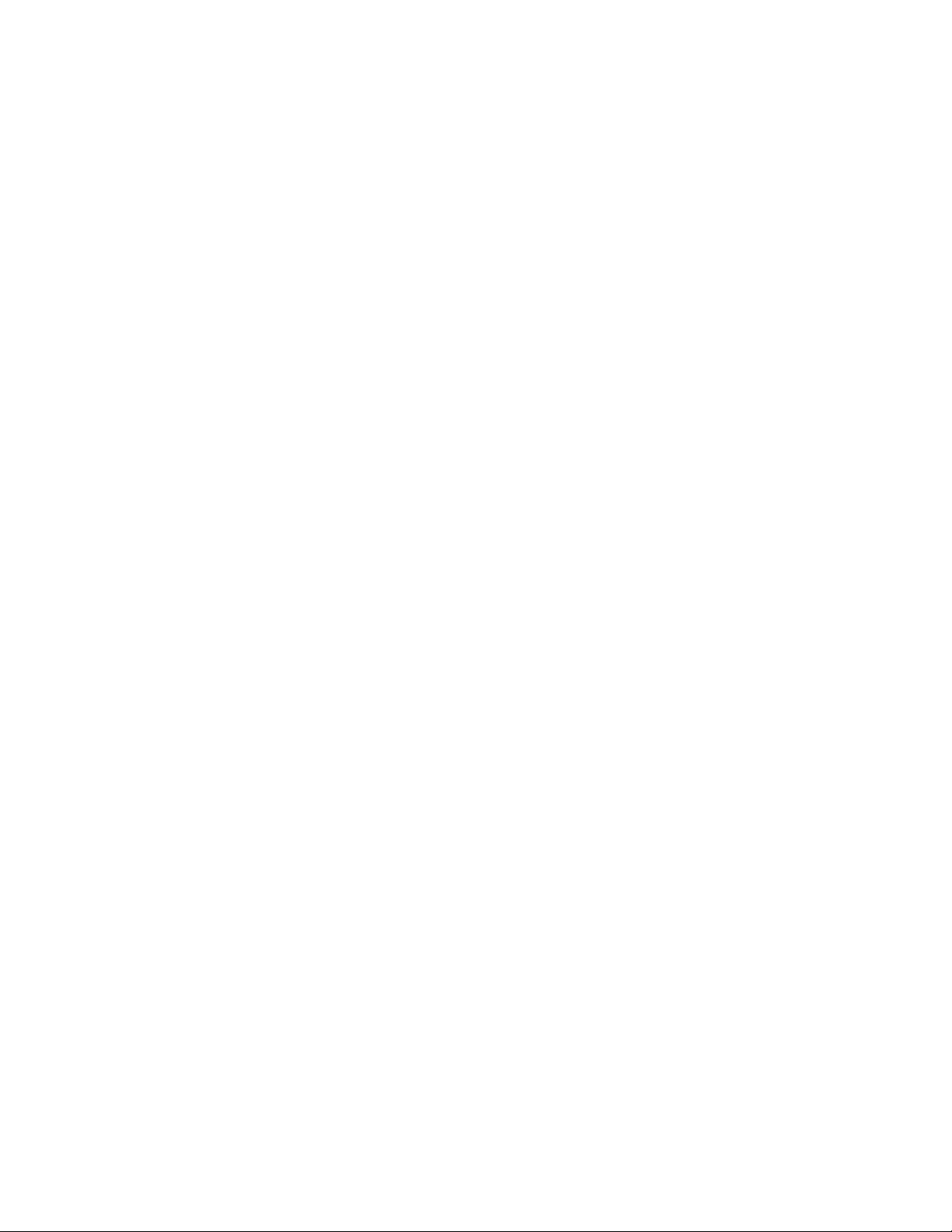
1. Quick Start 1
Features 1
What You Need to Begin 2
Installing the Battery 2
The Basic Controls 3
Play Music 5
Listen to the FM Radio 7
2. Playing Music 9
Connecting and Disconnecting 9
Using the Music Controls 9
Listening to Music 10
Transferring Music 11
Adjusting Settings 12
3. Listening to the FM Radio 16
Using the FM Radio Controls 16
Finding a Radio Station 17
Accessing Preset Channels 18
Save a Radio Station as a Preset 18
Setting Preset Stations Automatically 19
Modify a Preset Radio Station 19
Delete a Preset Radio Station 20
Contents
4. Navigating the Software Menus 21
The Basics 21
Diagrams of Top Level Sub Menus 23
5. Tips and Troubleshooting 27
6. Learn More, Service, and Warranty Information 28
Getting Technical Support 28
Learn More 28
Your 1-Year SanDisk Limited Warranty 28
7. Safety Tips and Cleaning Instructions 30
Page 2
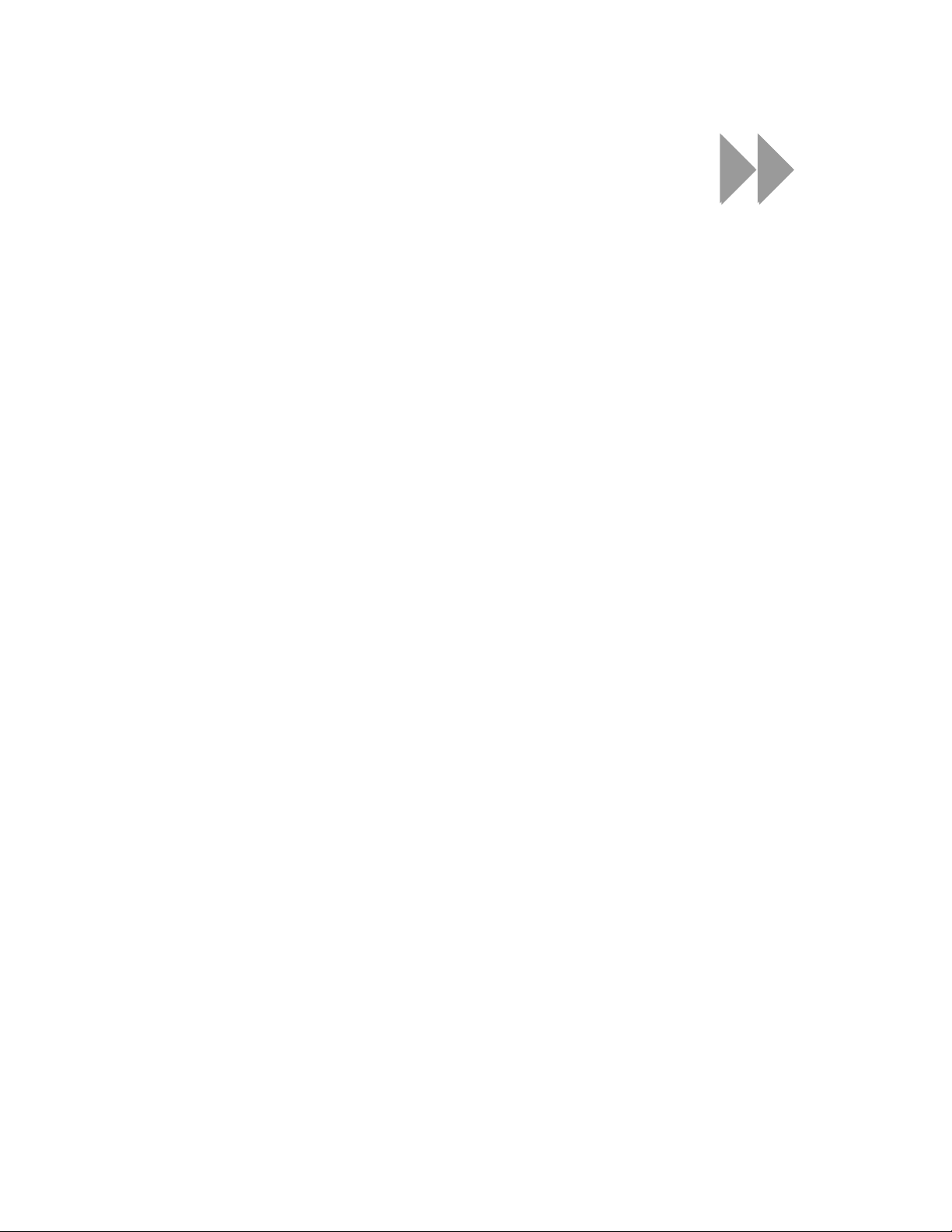
1
This chapter helps you get started quickly playing
music and listening to the FM radio with your
SanDisk Sansa™ e100 Series MP3 Player.
Quick Start
Congratulations on your purchase of a SanDisk Sansa e100 Series MP3 Player! This chapter
will help you to become familiar with your new purchase as quickly as possible.
Features
Your Sansa MP3 Player is a full-featured music device that can be carried with you anywhere.
Plays MP3, WMA, secure WMA and Audible audio file formats.
The backlit graphic LCD display supports numerous local languages around the world
and displays artist, album and song title information as well as other important song
information.
The digital FM radio allows you to access local radio stations around the world. The
radio also allows you to preset up to 20 of your favorite radio stations.
With 5 equalizer types for the FM radio and music player, you can play music optimized
by type of music, for example, Rock, Jazz, Classical, Pop, and Custom (user-defined).
Sophisticated music library sorting lets you browse the music in your player by artist,
album, song title, genre, year, and other useful criteria.
“AB” feature allows you to select a start point and an end point within an audio file so
you can play that segment over and over. This feature can be helpful for learning
languages.
Hi-Speed USB 2.0 port for fast and easy transfer of files.
Up to 17 hours of continuous playback using one AAA battery when MP3 music plays
at 128 kbps with SRS WOW in off mode.
Quick Start ` 1
Page 3
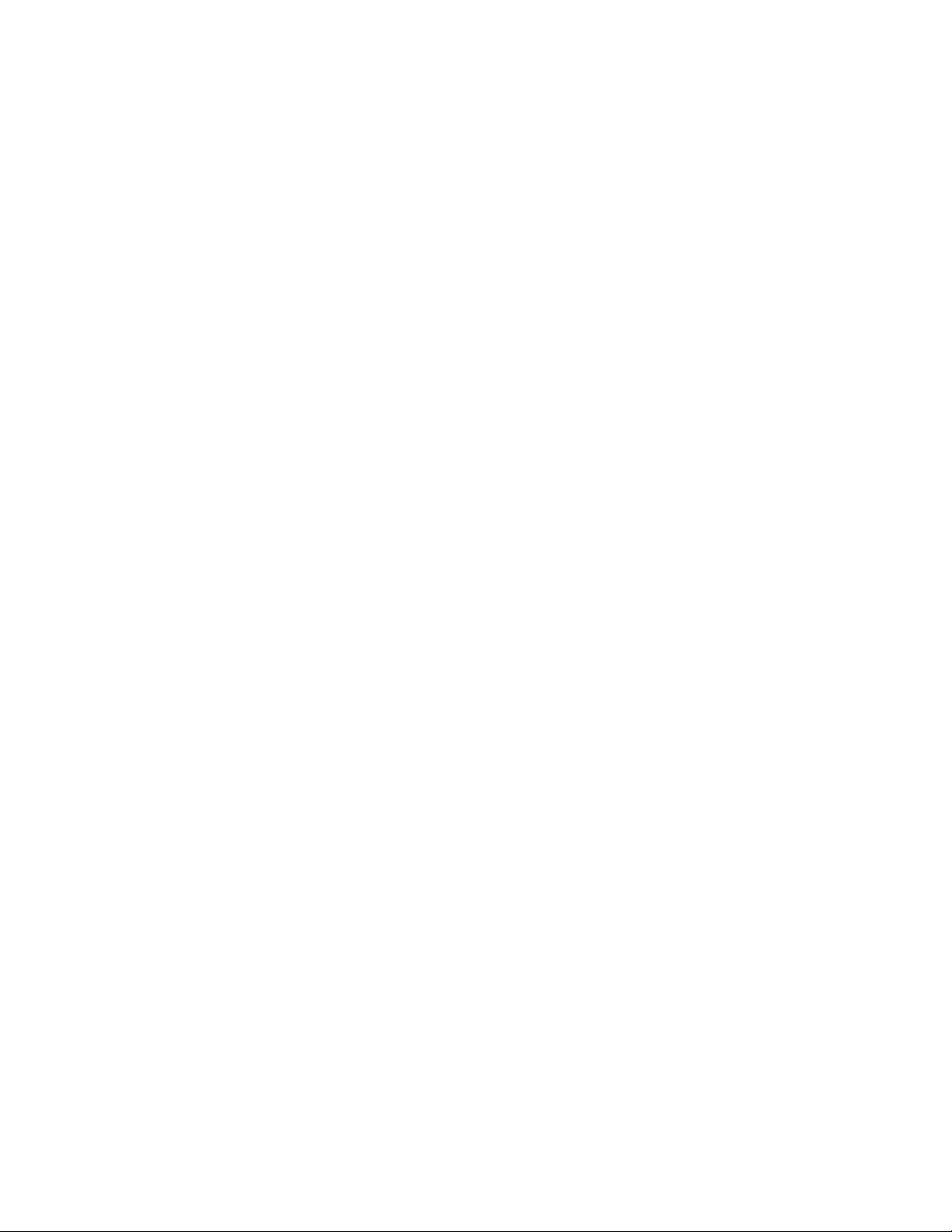
What You Need to Begin
To add music to the Sansa e100 MP3 Player, the following are needed:
Intel Pentium PC or equivalent.
Windows 2000 or Windows XP (Windows Media Player 9 or 10).
CD-ROM drive
USB 2.0 port required for High-Speed transfer.
Supports MP3, WMA, secure WMA and Audible audio file formats
Your Sansa Package contains:
Sansa e100 Series MP3 Player
Earphones
Armband
AAA battery
USB 2.0 travel cable
CD with valuable software and User Manual
Quick Start Guide
Installing the Battery
Follow the steps as shown in Figure 1:
1. Turn your player over, so the backside faces up, and locate the battery door at the
bottom of the player.
2. Gently depress and pull the battery cover out towards the outside edge of your
player.
3. Lift off the battery cover.
4. Push the battery down into the battery area of the player, placing the smooth
bottom (--) of the battery against the spring in the battery area. The protruded top
(+) of the battery slips down and under. The battery should fit snugly.
5. Replace the battery cover until it snaps closed.
Quick Start ` 2
Page 4
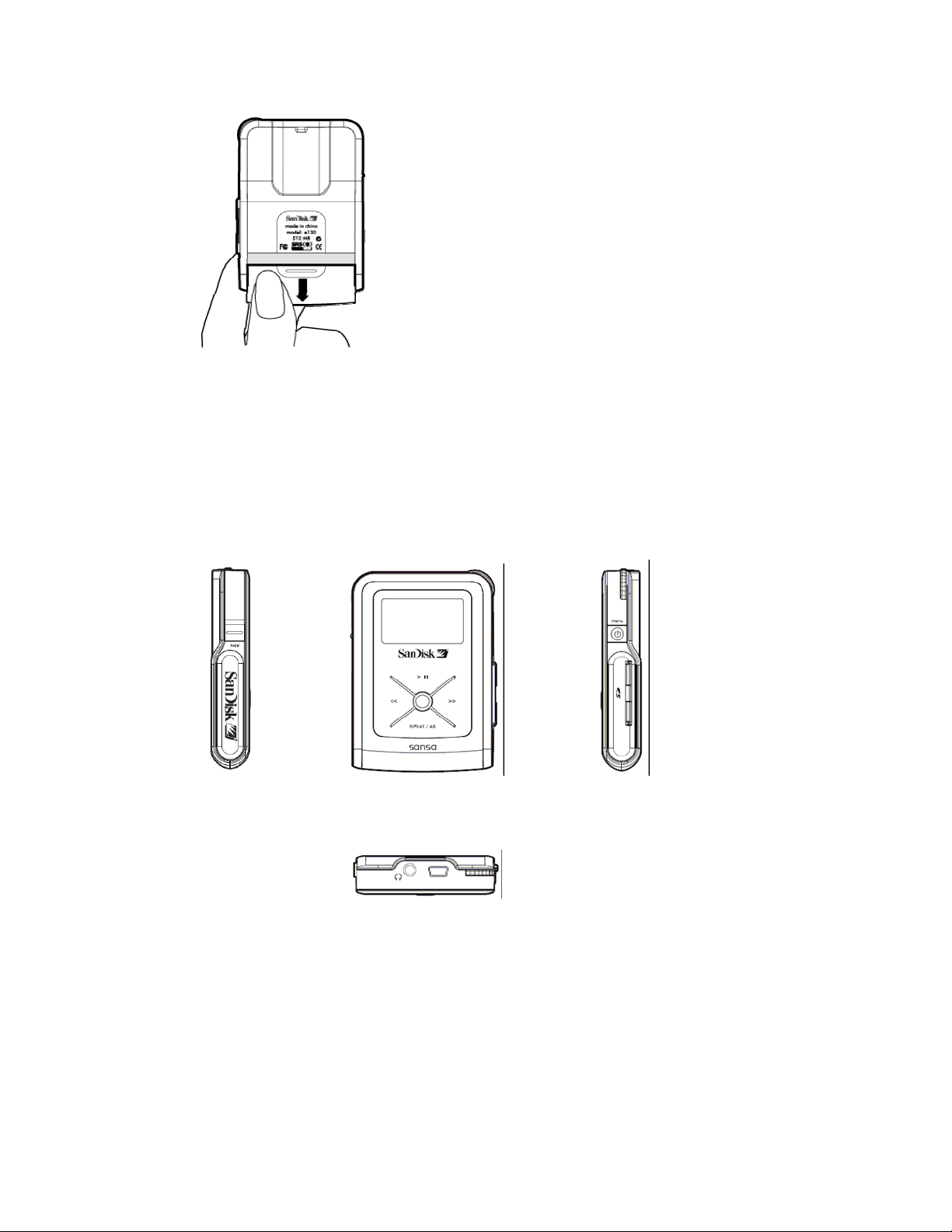
Figure 1. Installing the AAA Battery
The Basic Controls
Your player has an easy to use set of controls that provide a wide range of functionality. Basic
Controls are shown in Figure 2.
Left Side Front Right Side
(with Hold) (with Rotary Wheel,
Power/Menu, SD Slot)
Top (with Headphone Jack, USB, Rotary Wheel
Figure 2: The Basic Controls
The control names and their functions are described in Table 1 below.
Quick Start ` 3
Page 5
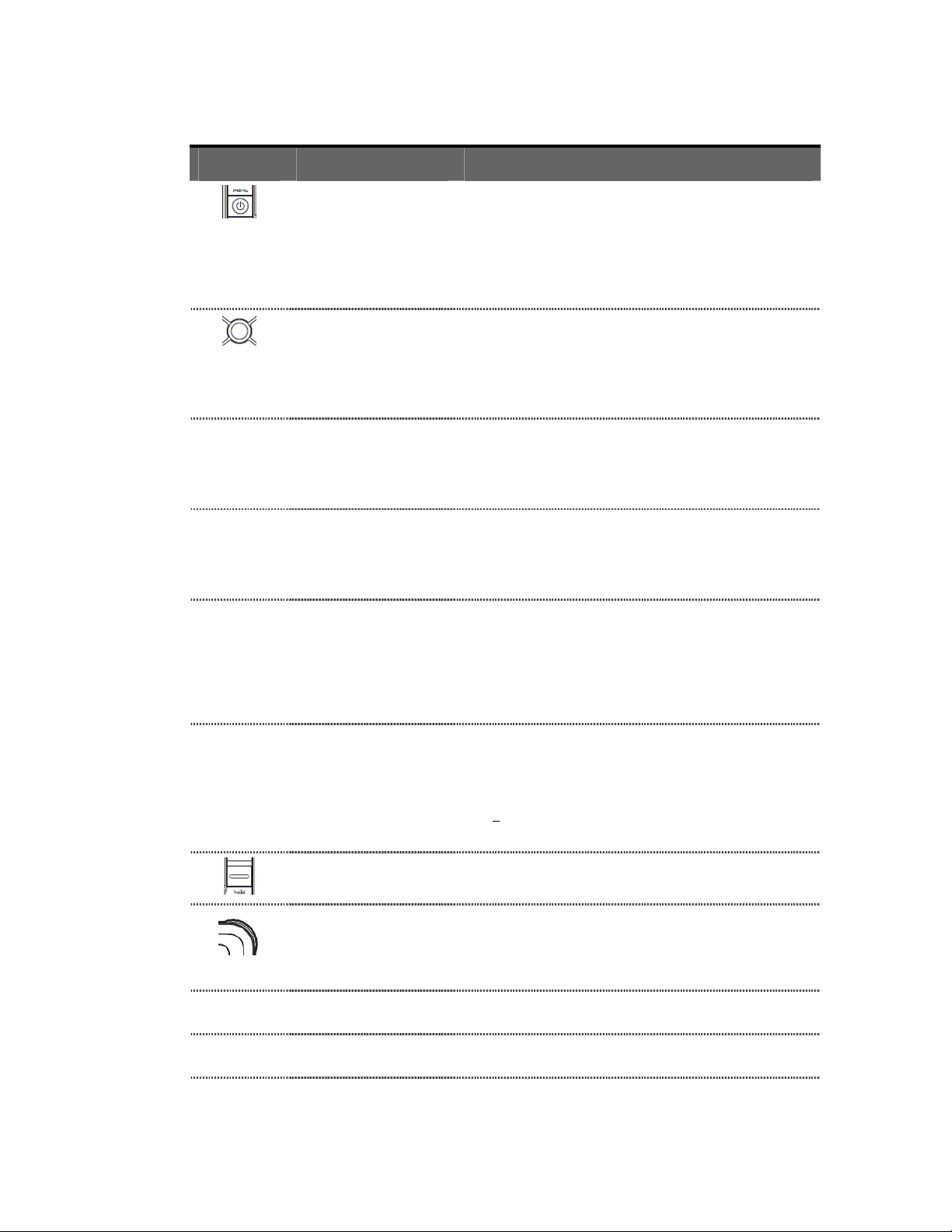
Table 1: Control Names and Functions
Control Name Function(s)
Power/Menu Button Located on the right side of the player:
>
||
Select Button Located on the front of the player:
Play/Pause/Up Button Located on the front of the player:
• Press and Hold to turn the player on or off.
• Press once to enter the menu
• Press to exit menu display during menu
• Press to cancel the change in setting menu
• Select a song or menu
• Press to view secondary information about a
• Press button to Play/Pause during playback.
• Press button to move up one item during menu
navigation
song during playback, for example, song
format and playback data
browsing.
REPEAT / AB
>>
<<
Repeat/AB/Down
Button
Next/Fast Forward
Button
Previous/Fast Reverse
Button
Hold Button
Rotary Wheel
Located on the front of the player:
• Press once to toggle the repeat mode (repeat 1
song, repeat all selection, and no repeat)31
• Press and hold to enable A-B looping
Located on the front of the player:
• Press to skip to next song during playback
• Press and hold to Fast forward during
playback
• Press to enter a submenu during menu
navigation
Located on the front of the player:
• Press to skip to previous song during playback
• Press and hold to Fast Reverse during
playback
Press to return to a upper level menu during
•
menu navigation
Located on the left side of the player, slide down to
lock or hold and up to unlock the player.
Scroll the rotary wheel in the top right corner of the
player to:
• Increase or decrease volume during playback.
• Move up or down while browsing menus.
USB USB Port
Earphone Earphone Port
Located at the top of the player, connect a USB cable
from the player to your computer
Located at the top of the player, connect earphones to
listen to the player.
Quick Start ` 4
Page 6
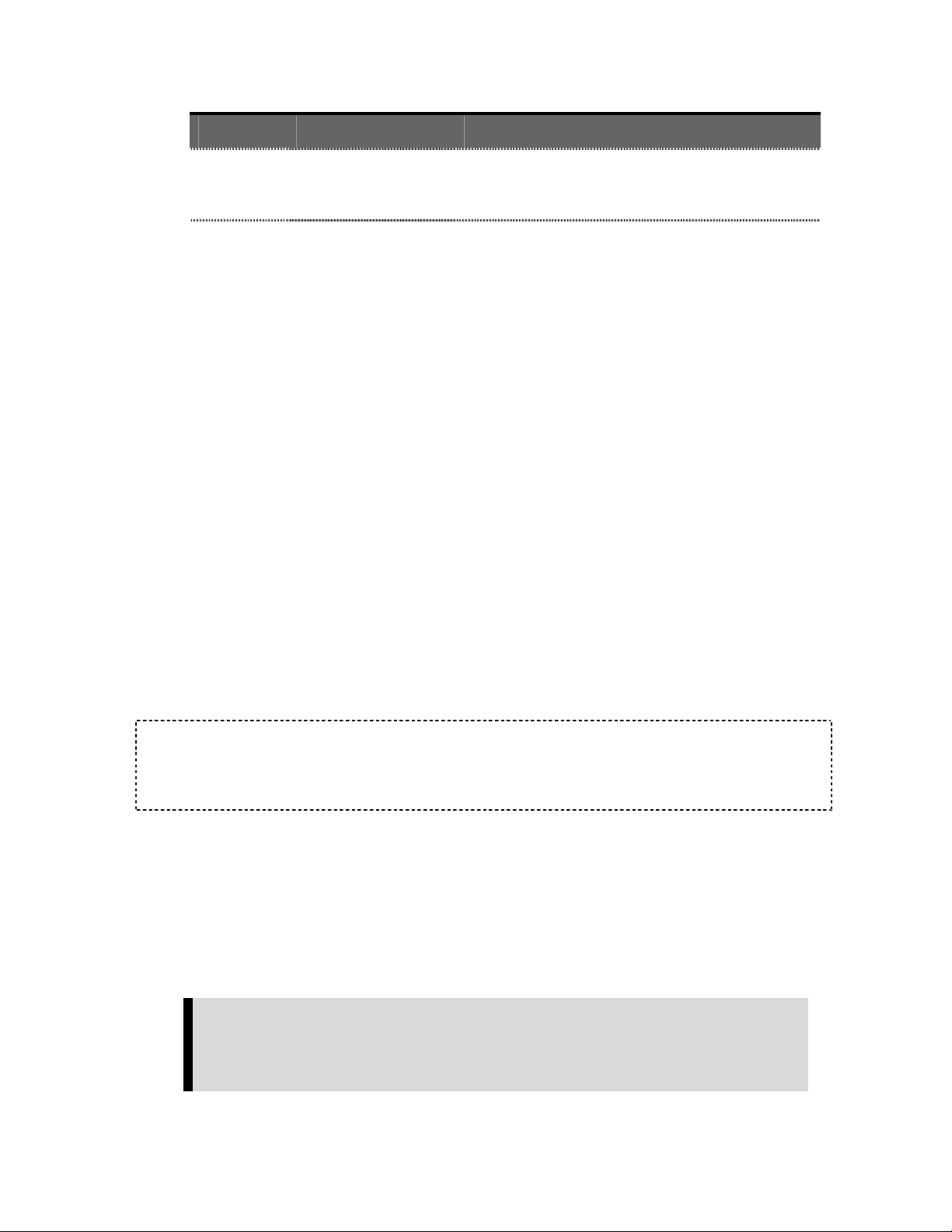
Control Name Function(s)
SD Slot SD Slot
For more information about the onscreen menus, see the Navigating the Software Menus in
the user guide on Page 21.
Located on the right side of the player, below the
Power/Menu Button, insert SD card to expand the
storage capacity of your player.
Play Music
To play music files, you need to transfer music to your player.
Transfer Music
The first step to playing music is to transfer files to your player. Follow these steps:
1. Use the USB connector cable provided with your player to connect the USB port on
your player to an open USB port on your computer. The player will appear as a
Removable Disk on your computer. (Can’t find the USB port on your player? See The
Basic Controls section on page 3.)
2. Drag music files to the player or save files to your player with software like Rhapsody,
the same way you save files on your hard drive with software like Microsoft Word.
3. To use the Rhapsody software to transfer files to your player please refer to the
Rhapsody help file.
NOTE: Because your Sansa Player automatically organizes your music by artist, album,
song title, genre, and year, you only need to copy your music to the player. Don’t worry
about organizing your music. Your Sansa Player menus make it easy to find your music.
Play Music Files
After you have transfered music files to your player, disconnect the USB cable from your player
and follow these steps:
1. Press the Power/Menu Button briefly once. The SanDisk logo will appear onscreen.
(Can’t find the Power/Menu Button? See The Basic Controls section on Page 3.)
WARNING: If the onscreen message says “Key Hold” and then shuts off, you
need to locate the Hold Button on the left side of your player. Slide that button
up to unlock your device. Then repeat Step 1 above. See The Basic Controls
section on Page 3 if you cannot find the Hold Button.
Quick Start ` 5
Page 7
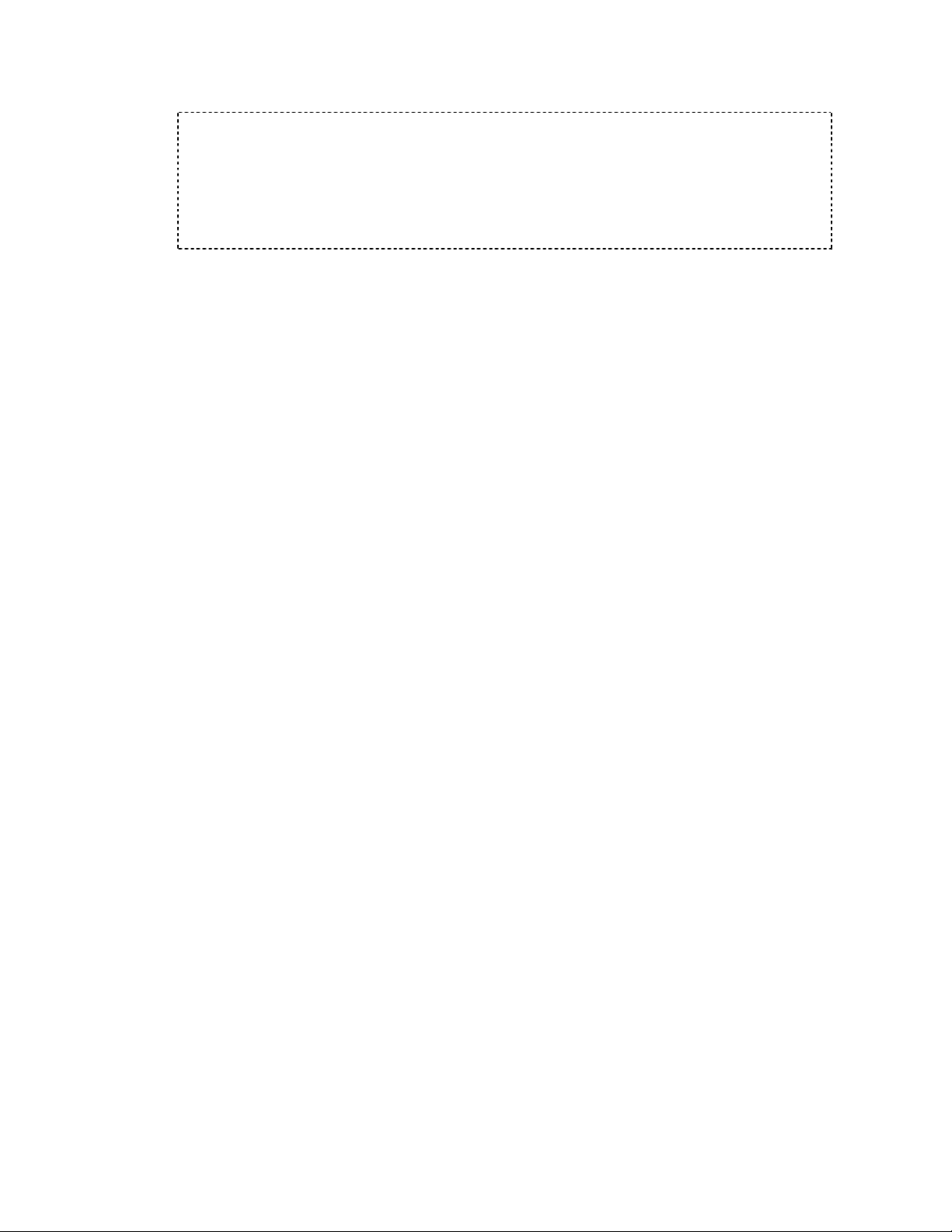
NOTE: If you do not see music files onscreen, briefly press the Power/Menu
Button on the right side of your player. The software Menu will appear. Use the
Repeat/AB/Down Button to scroll and highlight Modes. Press the Select Button to
select Modes. Press the Play/Pause/Up Button to scroll then highlight the Audio
Playback mode. Press the Select Button to enter music mode.
2. Press the Previous/Fast Reverse or Next/Fast Forward Buttons to move backwards
or forwards through your music files.
3. Press down once on the Play/Pause/Up Button to play the music files. Once your
selected music has played, your player will play each music file, one after another.
To pause the music, press the Play/Pause/Up Button again.
4. To change the volume of your music as it plays, scroll the Rotary Wheel in the top
right corner of your player.
5. To stop playing music, you have three choices:
Press and hold down the Power/Menu Button until all the dark squares
disappear under the “Powering Down” message.
Navigate to another song with the Previous/Fast Reverse or Next/Fast Forward
Buttons. When you stop, the song displayed onscreen will play.
Press the Power/Menu Button briefly to access the software Menu tthen use the
Modes setting to switch to FM Radio or Play Music to select another audio file to
play. To learn how onscreen menus work, see the Navigating the Software
Menus chapter that begins on Page 21.
Once your music starts to play, you can use the player buttons to:
Skip backwards or forwards to the next song by pressing once on the Previous/Fast
Reverse Button (backwards) or Next/Fast Forward Button (forwards).
Want to switch to another song while your music plays? Press the Power/Menu Button
to display the software menu onscreen. Press the Repeat/AB/Down Button to scroll and
highlight your menu choices. Press the Select Button to select options. First, scroll to
the Play Music item and select it. Scroll to select from a list of ways to access music, for
example, by artist, and then select your choice. Repeat this scroll and select process to
find a song. When your song is highlighted, press the Select Button to play it.
To learn more about how to play music with your player, see the Playing Music chapter that
begins on Page 9.
Quick Start ` 6
Page 8
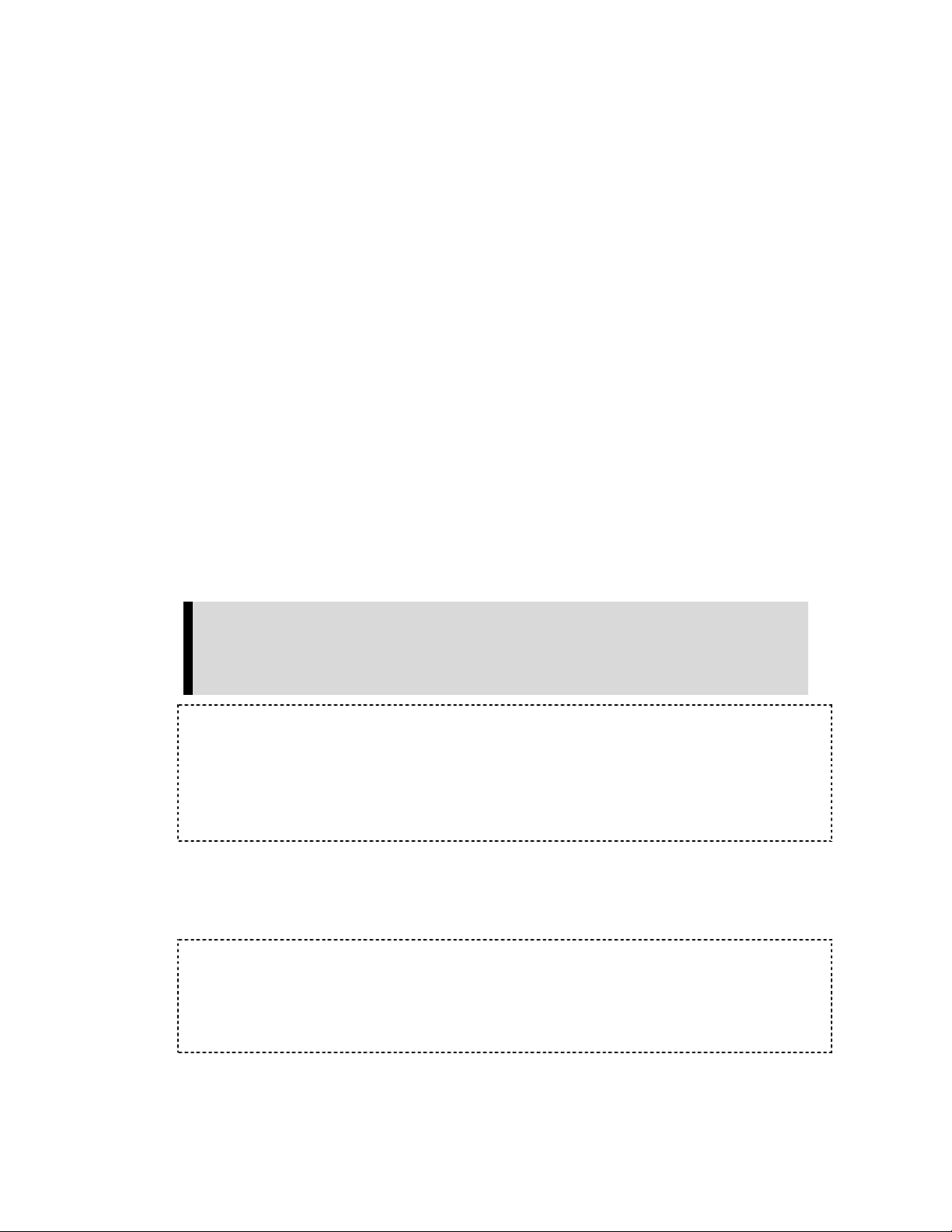
Use Your SD Slot to Add Memory
Your SanDisk Sansa e100 Series Player includes an SD slot that lets you add up to 2GB of
additional memory to your player. Follow these steps:
1. Locate the SD slot on the right side of your player below the Power/Menu Button.
Remove the rubber cover to open the slot. Store the cover in a safe place.
2. Insert your SD card into the slot with the label side facing upwards.
When your music player is plugged into your computer the SD card will appear as another
Removable Disk under My Computer. The SD card will be the second Removable Disk letter
assigned in My Computer. You can drag and drop files to the SD card the same way you do
with your player. The audio files on your SD card also become available through the player
menu and can be navigated by artist, album, song title, and other criteria.
Listen to the FM Radio
Follow these steps:
1. Press the Power/Menu Button once. The SanDisk logo will appear onscreen after a
moment then disappear. (Can’t find the Power/Menu Button on your player? See
The Basic Controls section on page 3.)
WARNING: If the onscreen message says “Key Hold” and then shuts off, you
need to locate the Hold Button on the left side of your player. Slide that button
up to unlock your device. Then repeat Step 1 above. See The Basic Controls
section on page 3 if you cannot find the Hold Button.
NOTE: If you do not see the radio onscreen, briefly press the Power/Menu Button
on the right side of your player. The software Menu will appear. Use the
Repeat/AB/Down Button to scroll and highlight Modes. Press the Select Button to
select Modes. Press the Play/Pause/Up Button to scroll then highlight the FM
Radio mode. Press the Select Button to enter FM radio mode.
2. To change stations, press the Next/Fast Forward Button or Previous/Fast Reverse
Button to move along the radio spectrum. Press and hold either of these buttons to
scan radio stations.
NOTE: You can scan preset radio stations using the Play/Pause/Up Button or the
Repeat/AB/Down Button. See Accessing Preset Channels on Page 18 to learn
how to access the Preset Channel software menus to add, modify, and delete
preset channels.
Quick Start ` 7
Page 9
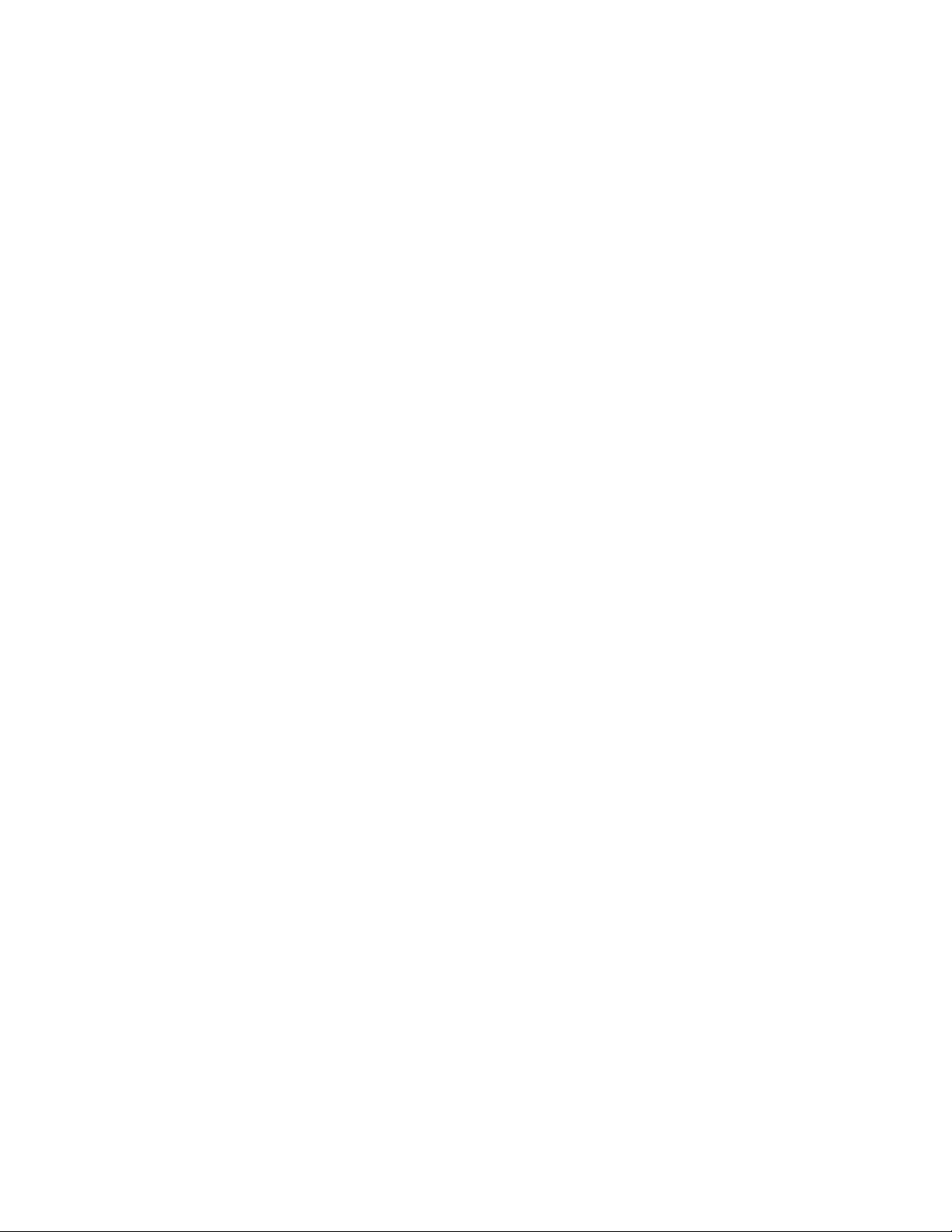
3. To change the volume of your music as it plays, press and scroll the Rotary Wheel
in the top right corner of your player.
4. To stop playing the FM radio, you have two choices:
Press and hold down the Power/Menu Button until all the dark squares
disappear under the “Powering Down” message.
Press the Power/Menu Button briefly to navigate the software Menu to switch to
Music mode by selecting Play Music with the Select Button and using the
Next/Fast Forward Button and Previous/Fast Reverse Button to navigate to the
song you want to play. To learn how onscreen menus work, see the Navigating
the Software Menus chapter that begins on Page 21.
For more information about how to use the FM radio, see the Listening to the FM Radio
chapter that begins on Page 16.
Quick Start ` 8
Page 10

2
This chapter helps you get started playing music
on your SanDisk Sansa e100 Series MP3 Player.
Playing Music
Your player can play music files stored in MP3, WMA, secure WMA and Audible audio file
formats. This chapter shows you how to upload and play your music files.
Connecting and Disconnecting
Your player includes a USB connection cable so that you can transfer music files from your
computer to your player or SD card. The small end fits into the USB port at the top of your
player. The larger flat end connects to the USB port on your computer.
To play music, first upload files from your computer to your player. Follow these steps:
1. Use the USB connector cable provided with your player to connect the USB port on
the top of your player to an open USB port on your computer. The player will
appear as a new Removable Disk on your computer. (Can’t find the USB port on
your player? See The Basic Controls section on Page 3.)
2. Drag your music files to the player or transfer music files to your player with
software tools like Rhapsody.
NOTE: Because your Sansa Player automatically organizes your music by artist, album,
song title, genre, and year, you only need to copy your music to the player. Don’t worry
about organizing your music. Your Sansa Player menus make it easy to find your music.
Using the Music Controls
Your player has two modes of operation: Music and FM Radio. To play your music files, you
need to be in Music mode. Follow these steps:
Playing Music ` 9
Page 11

1. Press the Power/Menu Button briefly once. The SanDisk Welcome message will
appear onscreen after a moment then disappear. (Can’t find the Power/Menu
Button on your player? See The Basic Controls section on page 3.)
WARNING: If the onscreen message says “Key Hold” and then shuts off, you
need to locate the Hold Button on the left side of your player. Slide that button
up to unlock your device. Then repeat Step 1 above. See The Basic Controls
section on page 3 if you cannot find the Hold Button.
2. If you do not see music files onscreen, briefly press the Power/Menu Button on the
right side of your player. The software Menu will appear. Use the Repeat/AB/Down
Button to scroll and highlight Modes. Press the Select Button to select Modes.
Press the Play/Pause/Up Button to scroll then highlight the Audio Playback mode.
Press the Select Button to enter music mode.
When you are in Music mode, the screen shown in Figure 3 will appear on your player.
The control buttons and ports for your player are described in The Basic Controls section on
Page 3. More detailed descriptions on how the controls work is included in the step-by-step
instructions throughout this document. In addition, the Navigating the Software Menus
chapter on Page 21 describes the onscreen menus that appear when you use these controls.
Listening to Music
Once you are in Music mode, and you have uploaded music files (see Connecting and
Disconnecting section on Page 9), you can listen to music. Follow these steps:
1. A music file will display onscreen (see Figure 3). Press down once on the
Play/Pause/Up Button to play the file. (Can’t find the Play/Pause/Up Button on your
player? See The Basic Controls section on Page 3.)
2. Press the Previous/Fast Reverse or Next/Fast Forward Buttons to move backwards
or forwards through your music files.
Playing Music ` 10
Page 12

3. Press down once on the Play/Pause/Up Button to play the music files. Once your
selected music has played, your player will play each music file, one after another.
To pause the music, briefly press the Play/Pause/Up Button.
4. To change the volume of your music as it plays, scroll the Rotary Wheel in the top
right corner of your player. Scrolling the rotary wheel clockwise increases the
volume and scrolling the rotary wheel counter-clockwise decreases the volume.
5. To stop playing music, you have three choices:
Press and hold down the Power/Menu Button until all the dark squares
disappear under the “Powering Down” message.
Navigate to another song with the Previous/Fast Reverse or Next/Fast Forward
Buttons. When you stop, the song displayed onscreen will play.
Press the Power/Menu Button briefly to navigate the software Menu to switch to
FM Radio mode. To learn about how onscreen menus work, see the
Navigating the Software Menus chapter that begins on Page 21.
Once your music starts to play, you can use the player buttons to:
Skip backwards or forwards to the next song by pressing once on the Previous/Fast
Reverse Button (backwards) or Next/Fast Forward Button (forwards).
Want to switch to another song while your music plays? Press the Power/Menu Button
to display the software menu onscreen. Press the Repeat/AB/Down Button to scroll and
highlight your menu choices. Press the Select Button to select options. First, scroll to
the Play Music item and select it. Scroll to select from a list of ways to access music, for
example, by artist, and then select your choice. Repeat this scroll and select process to
find a song. When your song is highlighted, press the Select Button to play it.
Transferring Music
To transfer music from your computer to your player:
1. Open the file browser on your computer and navigate through the folders to the drive
assigned to your Sansa MP3 Player.
2. Drag and drop music files from your computer to your player. You also can use
Rhapsody and other software to save files directly to your player.
NOTE: Because your Sansa Player automatically organizes your music by artist, album,
song title, genre, and year, you only need to copy your music to the player. Don’t worry
about organizing your music. Your Sansa Player menus make it easy to find your music.
Playing Music ` 11
Page 13

Use Your SD Slot to Add Memory
Your SanDisk Sansa e100 Series Player includes an SD slot that lets you add up to 2GB of
additional memory to your player. Follow these steps:
1. Locate the SD slot on the right side of your player below the Power/Menu Button.
Remove the rubber cover to open the slot. Store the cover in a safe place.
2. Insert your SD card into the slot with the label side facing upwards.
When your music player is plugged into your computer the SD card will appear as another
Removable Disk under My Computer. The SD card will be the second Removable Disk letter
assigned in My Computer. You can drag and drop files to the SD card the same way you do
with your player. The audio files on your SD card also become available through the player
menu and can be navigated by artist, album, song title, and other criteria.
Deleting Music Files On Your Sansa MP3 Player
When your player is connected to your computer with the USB connector, you can use your
computer file browser software to view all files on your player, as well as any installed on your
SD card. Your player and SD card will appear as Removable Disks. Follow these steps:
1. Use your computer file browser software to navigate to your player.
2. Highlight the file or folder you want to delete.
3. Press the delete key on your computer to delete the file or folder.
NOTE: While you can store and organize your audio files on your player using folders
with names you select, your player will ignore folders and names. Instead, your Sansa
player will extract information from each audio file so that you can use the software
menu to navigate your files by artist, album title, song title, and other useful criteria.
Deleting Music Files from Your Player
Your SanDisk Sansa Player does not allow you to delete files from within the player. Instead
we recommend that you follow the steps outlined in Deleting Music Files On Your Sansa
MP3 Player on Page 12 above to remove files from your computer.
Adjusting Settings
Your player allows you to define the equalizer and repeat settings for music.
Playing Music ` 12
Page 14

Set Equalizer Playback
The sound of a musical piece can be optimized to account for the musical style and for
differences caused by instruments used within a piece of music. For example, some
instruments sound best when the bass notes are emphasized. Follow these steps:
1. Put your player in Music mode. See Using the Music Controls on Page 9 if you
need help with this step.
2. Briefly press the Power/Menu Button. The software Menu will appear onscreen.
See The Basic Controls section on Page 3 if you cannot find the Power/Menu
Button.
3. Press the Repeat/AB/Down Button to scroll to the Settings item. Press the Select
Button to select Settings.
4. Press the Repeat/AB/Down Button to scroll to the Sound Effect item. Press the
Select Button to select Sound Effect.
5. Press the Repeat/AB/Down Button to scroll to the Equalizer item. Press the Select
Button to select Equalizer. To save time, there are auto equalizers that can be
selected to enhance all types of music. Press the Play/Pause/Up Button to scroll
through the Pop, Classical, Jazz and Rock equalizer settings. If you are playing a
song when you change settings, your music will change to the equalizer setting that
is highlighted. Press the Select Button to select the equalizer setting you want.
6. The equalizer configuration screen will appear as a set of five vertical rectangles
that represent five equalizer bands you can define. Press the Next/Fast Forward
Button to move from rectangle to rectangle, from left to right. Press down the
Play/Pause/Up Button or Repeat/AB/Down Button to increase or decrease the
setting for each equalizer band.
7. When you have set the equalizer bands, briefly press the Power/Menu Button to
select the box with an X in the bottom left of the screen. Then press the Select
Button to select the box with a check mark in the bottom right side of the screen.
8. When you are finished, press the Select Button once to save your settings, exit the
Equalizer menu, and return to the Sound Effects menu. All music played will use
these settings until you change to another equalizer setting.
Set SRS WOW Playback
Your player allows you to optimize the sound quality of your audio playback by adjusting
playback settings to create rich musical sounds. Follow these steps:
1. Put your player in Music mode. See Using the Music Controls on Page 9 if you
need help with this step.
Playing Music ` 13
Page 15

2. Briefly press the Power/Menu Button. The software Menu will appear onscreen.
See The Basic Controls section on page 3 if you cannot find the Power/Menu
Button.
3. Press the Repeat/AB/Down Button to scroll to the Settings item. Press the Select
Button to select Settings.
4. Press the Repeat/AB/Down Button to scroll to the SRS WOW item. Press the
Select Button to select SRS WOW. A list of SRS choices will appear: WOW,
FOCUS, TruBass, and SRS 3D.
5. Press the Repeat/AB/Down Button to scroll to each SRS choice and highlight the
list items you want to set. Set each SRS playback setting as follows:
SRS WOW: Press the Select Button to switch SRS WOW on or off. The word
ON or OFF will appear to the left of the SRS WOW item. Turning SRS Wow on
lets you to access the incredible musical enhancements provided by SRS
WOW, which includes FOCUS, TruBass, and SRS 3D.
FOCUS: Press the Select Button to select FOCUS. A list of settings will appear:
Low, Mid, High. Press the Repeat/AB/Down Button to scroll to the setting you
want. Press the Select Button to select your FOCUS setting and return to the
SRS settings list. FOCUS provides clarity to mid-to-high frequencies such as
vocals and instruments such as lead guitar.
TruBass: Press the Select Button to select TruBass. A status bar will appear
onscreen that shows the amount of TruBass selected. Press the Next/Fast
Forward Button to increase the bass or the Previous/Fast Reverse Button to
decrease the bass. Press the Select Button to save your setting and again to
return to the SRS settings list. TruBass enhances the bass in an audio file to
deliver deep, rich bass up to an octave below the physical capabilities of your
earphones.
SRS 3D: Press the Select Button to select SRS 3D. A status bar will appear
onscreen that shows the amount of SRS 3D selected. Press the Next/Fast
Forward Button or the Previous/Fast Reverse Button to increase or decrease
the volume. Press the Select Button to save your setting and again to return to
the SRS settings list. SRS 3D restores spatial information masked by recording
and compression techniques used to create audio files and delivers an
immersive 3D sound.
6. Press the Power/Menu Button to return to the Music mode screen.
NOTE:
under license from SRS Labs, Inc.
is a trademark of SRS Labs, Inc. WOW Technology is incorporated
Playing Music ` 14
Page 16

Set Repeat Playback Mode
Your player allows you to repeat all or part of a music or audio file. Follow these steps:
1. Put your player in Music mode. See Using the Music Controls on Page 9 if you
need help with this step.
2. Briefly press the Power/Menu Button. The software Menu will appear onscreen.
See The Basic Controls section on Page 3 if you cannot find the Power/Menu
Button.
3. Press the Repeat/AB/Down Button to scroll to the Settings item. Press the Select
Button to select Settings.
4. Press the Repeat/AB/Down Button to scroll to the Playback item. Press the Select
Button to select Playback. The Playback list will appear.
5. Press the Repeat/AB/Down Button to scroll to the Repeat item. Press the Select
Button to toggle Repeat through its three settings: repeat 1 audio file, repeat all
selection, and no repeat.
6. Press the Select Button to save your Repeat settings. Press the Power/Menu
button to return to the Music mode screen.
Set Shuffle Playback Mode
Your player allows you to play your audio files randomly. Follow these steps:
1. Put your player in Music mode. See Using the Music Controls on Page 9 if you
need help with this step.
2. Briefly press the Power/Menu Button. The software Menu will appear onscreen.
See The Basic Controls section on Page 3 if you cannot find the Power/Menu
Button.
3. Press the Repeat/AB/Down Button to scroll to the Settings item. Press the Select
Button to select Settings.
4. Press the Repeat/AB/Down Button to scroll to the Playback item. Press the Select
Button to select Playback. The Playback list will appear.
5. Press the Repeat/AB/Down Button to scroll to the Shuffle item. Press the Select
Button to toggle Shuffle off and on. The words ON or OFF will appear to the left of
the word Shuffle.
6. Press the Select Button to save your Shuffle setting. Press the Power/Menu button
to return to the Music mode screen.
Playing Music ` 15
Page 17

3
This chapter helps you get started listening to the
FM radio with your SanDisk Sansa e100 Series
MP3 Player.
Listening to the FM Radio
Your player has an FM radio that can play stations in most parts of the world. This chapter
helps you to become familiar with its FM Radio features.
Using the FM Radio Controls
Your player has two modes of operation: Music and FM Radio. To listen to the radio, you need
to be in FM Radio mode. Follow these steps:
1. Press the Power/Menu Button briefly once. The SanDisk Welcome message will
appear onscreen after a moment then disappear. (Can’t find the Power/Menu
Button on your player? See The Basic Controls section on page 3.)
WARNING: If the onscreen message says “Key Hold” and then shuts off, you
need to locate the Hold Button on the left side of your player. Slide that button
up to unlock your device. Then repeat Step 1 above. See The Basic Controls
section on page 3 if you cannot find the Hold Button.
2. If you do not see the radio onscreen, briefly press the Power/Menu Button on the
right side of your player. The software Menu will appear. Use the Repeat/AB/Down
Button to scroll and highlight Modes. Press the Select Button to select Modes.
Press the Play/Pause/Up Button to scroll then highlight the FM Radio mode. Press
the Select Button to enter FM radio mode.
When you are in FM Radio mode, the screen shown in Figure 4 will appear on your player.
Listening to the FM Radio ` 16
Page 18

Figure 4: The FM Radio LCD screen
The control buttons and ports for your player are described in The Basic Controls section on
Page 3. More detailed descriptions on how the controls work is included in the step-by-step
instructions throughout this document. In addition, the Navigating the Software Menus
chapter on Page 21 describes the onscreen menus that appear when you use these controls.
Finding a Radio Station
Once the FM Radio screen appears, you can listen to your FM radio and change settings.
Follow these steps:
1. Put your player in FM Radio mode. See Using the FM Radio Controls on Page 16
if you need help with this step.
2. To change stations, press the Next/Fast Forward Button or Previous/Fast Reverse
Button to move along the radio spectrum. Press and hold either of these buttons to
scan radio stations.
NOTE: You can scan preset stations using the Play/Pause/Up Button or the
Repeat/AB/Down Button. See Accessing Preset Channels on Page 18 to learn how to
access the Preset Channel software menus to add, modify, and delete preset channels.
3. To change the volume of your music as it plays, press and scroll the Rotary Wheel
in the top right corner of your player.
4. To stop playing the FM radio, you have two choices:
Press and hold down the Power/Menu Button until all the dark squares
disappear under the “Powering Down” message.
Press the Power/Menu Button briefly to navigate the software Menu to switch to
Music mode. To learn how onscreen menus work, see the Navigating the
Software Menus chapter that begins on Page 21.
Listening to the FM Radio ` 17
Page 19

Accessing Preset Channels
The FM radio in your player operates in either Normal mode, where all stations can be
scanned, or Preset mode, where you save time by scanning only stations whose frequencies
you have saved to memory. The Preset mode allows you to store up to 20 of your favorite
radio stations in your player’s memory.
Follow these steps to access the Preset Channel software menus to add, modify, and delete
preset channels:
1. Put your player in FM Radio mode. See Using the FM Radio Controls on Page 16
if you need help with this step.
2. To change between Normal and Preset modes, press the Power/Menu Button once
to access the software menu.
3. Press the Repeat/AB/Down Button to scroll and highlight Preset Channel. (If you
are in Preset mode, scroll down and highlight Normal to change to normal mode.)
Press the Select Button.
4. Press the Power/Menu Button once to access the software menu. Press the
Repeat/AB/Down Button to scroll and highlight the Preset Channel item. Press the
Select Button.
Save a Radio Station as a Preset
You can save a favorite radio station as a preset station. Follow these steps:
1. Put your player in FM Radio mode. See Using the FM Radio Controls on Page 16
if you need help with this step.
2. Press the Power/Menu Button once to access the software menu. Press the
Repeat/AB/Down Button to scroll and highlight Preset Channel. Press the Select
Button to select the Preset Channel item. The Preset Channel menu will appear.
3. Press the Repeat/AB/Down Button to highlight Add/Modify. Press the Select Button
to select the Add/Modify item. The Preset Channel List will appear.
4. Press the Repeat/AB/Down Button to scroll and highlight the Preset channel where
you would like to save one of your favorite stations. Once the preset channel is
highlighted, press the Select Button. The FM Radio LCD screen will appear with
“Add Preset Channel” at the top of the screen.
5. Press the Play/Pause/Up Button or Repeat/AB/Down Button to find the station you
want to save as a preset channel. Press the Select Button twice to store the
selected station as a preset channel. The Preset Channel List will reappear with
your saved radio station assigned to the selected preset channel.
Listening to the FM Radio ` 18
Page 20

6. After you save a preset channel, you have two choices:
Repeat steps 4 and 5 above to add more preset channels.
Press the Power/Menu Button to exit the Add/Modify mode and return to the FM
radio screen.
Setting Preset Stations Automatically
In addition to manually selecting radio station frequencies as preset stations, your player can
automatically save all radio stations that have strong frequencies. Follow these steps;
1. Put your player in FM Radio mode. See Using the FM Radio Controls on Page 16
if you need help with this step.
2. Press the Power/Menu Button once to access the software menu. Press the
Repeat/AB/Down Button to scroll and highlight Preset Channel. Press the Select
Button to select the Preset Channel item. The Preset Channel menu will appear.
3. Press the Repeat/AB/Down Button to highlight Scan. Press the Select Button to
select Scan. The player screen will flash “Scanning Station…” until all strong local
radio stations have been saved to the available preset channels, up to 20.
4. When scanning is finished, the Preset Channel List will appear with your preset
radio stations assigned to each preset channel. Use the Play/Pause/Up Button or
Repeat/AB/Down Button to scroll and highlight the preset channels to go directly to
a radio station. Press the Select Button to choose any preset radio station.
5. Once your Preset station is playing, you can scroll through the rest of the Preset
stations by pressing the Play/Pause/Up Button or Repeat/AB/Down Button.
Modify a Preset Radio Station
To modify a favorite radio station previously assigned to a preset channel, follow these steps:
1. Put your player in FM Radio mode. See Using the FM Radio Controls on Page 16 if
you need help with this step.
2. Press the Power/Menu Button once to access the software menu. Press the
Repeat/AB/Down Button to scroll and highlight Preset Channel. Press the Select
Button to select the Preset Channel item. The Preset Channel menu will appear.
3. Press the Repeat/AB/Down Button to highlight Add/Modify. Press the Select Button
to select the Add/Modify item. The Preset Channel List will appear.
4. Press the Repeat/AB/Down Button to scroll and highlight the Preset channel (# 1-
20) where you have saved the radio station you want to modify. Once the channel
Listening to the FM Radio ` 19
Page 21

is highlighted, press the Select Button. The FM Radio LCD screen will appear with
“Modify Preset Channel” at the top of the screen.
5. Press the Play/Pause/Up Button or Repeat/AB/Down Button to find the station you
want to save as the radio station for the preset channel. Press the Select Button
twice to store the selected station as a preset channel. The Preset Channel List will
reappear with your saved radio station assigned to the selected preset channel.
6. After you modify a preset channel, you have two choices:
Repeat steps 4 and 5 above to modify more preset channels.
Press the Power/Menu Button to exit the Add/Modify mode and return to the FM
radio screen.
Delete a Preset Radio Station
Your player allows you to delete radio station frequencies that you have saved as presets.
Follow these steps:
1. Put your player in FM Radio mode. See Using the FM Radio Controls on Page 16
if you need help with this step.
2. Press the Power/Menu Button once to access the software menu. Press the
Repeat/AB/Down Button to scroll and highlight Preset Channel. Press the Select
Button to select the Preset Channel item. The Preset Channel menu will appear.
3. Press the Repeat/AB/Down Button to highlight Delete. Press the Select Button to
select the Delete item. The Preset Channel List will appear onscreen.
4. Press the Repeat/AB/Down Button to highlight the station to be deleted. Press the
Select Button to delete the station. The station will disappear from the Preset
Channel list.
5. After you delete a preset channel, you have two choices:
Repeat step 4 above to delete more preset channels.
Press the Power/Menu Button to exit the Delete mode and return to the FM
radio screen.
Listening to the FM Radio ` 20
Page 22

4
This chapter provides reference information to
help you navigate the software menus within your
SanDisk Sansa e100 Series MP3 Player.
Navigating the Software Menus
In addition to the ability to play music and listen to the FM radio, your player provides you with
the ability to customize features within the player. For example, you can set the language of
your player as well as the settings for the repeat feature. This chapter will help you to navigate
and use the software menus within your player.
The Basics
Before you access the advanced feature menus, you should familiarize yourself with how the
menus are structured, accessed, and navigated.
The Top Level Menu
There is one top level menu, as shown in Figure 6 and Table 2.
Table 2: Top Level Menu
Submenu Parameter and Function
Play Music Browse and select audio files from the internal music
library in your player and SD disk
Modes Switch between Play Music mode and FM mode
Preset Channel Play, Add/Modify, Delete radio stations as preset channels
(appears only when you are in FM Radio mode)
Settings Customize the features of the player
Extras Extra add-on function of the player
Information Configuration information of the player
Navigating the Software Menus ` 21
Page 23

Figure 5: Top Level Menu
Each item on this top level menu has additional sub menus that are shown in the Diagrams of
Top Level section on Page 23. Each submenu has its own settings and each setting has its
own parameters that you can configure.
Access the Top Level Menu
Follow these steps to access the top level menu:
1. Press the Power/Menu Button briefly once. The SanDisk logo will appear onscreen
after a moment then disappear. (Can’t find the Power/Menu Button on your player?
See The Basic Controls section on page 3.)
WARNING: If the onscreen message says “Key Hold” and then shuts off, you
need to locate the Hold Button on the left side of your player. Slide that button
up to unlock your device. Then repeat Step 1 above. See The Basic Controls
section on page 3 if you cannot find the Hold button.
2. Press the Power/Menu Button again briefly. The top level menu shown in Figure 6
above will appear onscreen.
Move between Menus, Settings, and Parameters
When you have the top level menu displayed, as described above, you can move between the
menus, settings, and parameters as follows (see The Basic Controls section on Page 3 to
locate the controls mentioned below):
To navigate between the top level menu and between the sub menus underneath each
top level menu, press the Previous/Fast Reverse Button and Next/Fast Forward Button.
To choose a top level menu or sub menu, as well as the setting you want to configure
and setting parameters you want to save, press down on the Select Button.
To scroll up or down settings for a sub menu press the Play/Pause/Up Button or the
Repeat/AB/Down Button.
To define the parameters of a sub menu setting, press the Play/Pause/Up Button and
the Repeat/AB/Down Button to scroll through parameter options. Or press the
Navigating the Software Menus ` 22
Page 24

Previous/Fast Reverse and Next/Fast Forward Buttons to decrease or increase the
parameter.
To return to the next highest menu at any time, press the Previous/Fast Reverse
Button. For example, if you are on a setting screen for a submenu, pressing the
Previous/Fast Reverse Button will display the submenu for that setting.
WARNING: If you are on a parameter screen when you press the
Previous/Fast Reverse Button, your new setting will not be saved. To save a
setting, press the Next/Fast Forward Button or Select Button.
To exit the software menus and return to the Music or FM Radio mode, press the
Power/Menu button.
Diagrams of Top Level Sub Menus
The software menus included with your player are described in more detail in this section.
They are divided based on the top level menu used to invoke the submenus.
Play Music Menu
The Play Music menu allows you to access your audio files on your player and SD card. The
Play Music menu is shown below in Table 3.
Read The Basics on page 21 to learn how to navigate the menus, settings, and
parameters described in this section.
Table 3: Play Music Menu
Submenu Parameter and Function
*Play all Player all the music files in the player in order one by one.
Artist Browse the music files by artist. Press the Play/Pause/Up
Button or Repeat/AB/Down Button to browse through the
artist list. Press the Select Button to browse the music by
artist. Press Select Button to browse the songs within the
selected artist.
Album Browse the music files by album. Press the Play/Pause/Up
Button or Repeat/AB/Down Button to browse through the
album list. Press Select Button to browse the for the
selected album.
Navigating the Software Menus ` 23
Page 25

Submenu Parameter and Function
Songs Browse all the music files in alphabetical order
New Music Browse the music files downloaded to the player within the
last 1 day, 1 week, or 1 month.
Genre Browse the music files by genre. Press the Play/Pause/Up
Button or Repeat/AB/Down Button to browse through the
genre list. Press the Select Button to browse the songs for
the selected genre.
Year Browse the music files by year. Press the Play/Pause/Up
Button or Repeat/AB/Down Button to browse through the
year list. Press the Select Button to browse the songs for the
selected year.
Spoken word Listen to Audible audio book files.
Modes Menu
The Modes menu lets you switch quickly between Music and FM Radio modes. The top level
Modes menu, its submenus, and settings are shown below in Table 4.
Read The Basics on page 21 to learn how to navigate the menus, settings, and
parameters described in this section.
Table 4: Modes Menu
Submenu Function
Audio Playback Select to switch the unit to Music file playback mode.
FM Radio Select to switch the unit to FM Radio mode.
Settings Menu
The Settings menu controls the underlying features of your player, for example, the language
used onscreen and equalizer settings. The top level Settings menu, its submenus, and settings
are shown below in Table 5.
Read The Basics on page 21 to learn how to navigate the menus, settings, and
parameters described in this section.
Navigating the Software Menus ` 24
Page 26

Table 5: Settings Menu
Submenu Setting Function
Playback
Sound Effect
Power
Repeat Press Select Button to toggle through Repeat Off,
Repeat 1 Song, and Repeat All Songs. Or press the
Repeat/AB/Down Button once during playback mode.
Shuffle Press Select Button to toggle through ON and OFF of
the shuffle function.
Equalizer Enter to select among the built-in equalizer modes
including Rock, Jazz, Classical and Pop. You can
customize the equalizer parameters by choosing
Custom in the submenu.
SRS WOW Enter to switch ON/OFF the SRS WOW audio
enhancement feature and to adjust the FOCUS,
TruBass, and SRS 3D Volume settings.
Auto Power Off Enter to set the period of time that the unit would idle
for before powering off automatically
Sleep Enter to set the period of time the unit would turn off
counting from the current instant.
Battery Enter to set the battery as Alkaline or NiMH.
Display
Language English, French,
Set Time Enter to set the time for your player.
Restore Default Enter to restore the unit to the default factory settings.
Backlight Enter to set the period of time the backlight would
stays ON when you do not press any button
Contrast Enter to set the contrast level of the screen
Enter to switch the software menu to the corresponding
German, Italian,
Spanish,
Japanese,
Korean,
Simplified
Chinese,
Traditional
Chinese
language.
Press Select to confirm. Press Power/Menu to cancel.
Navigating the Software Menus ` 25
Page 27

Extras Menu
The Extras menu provides access to additional functionality beyond the Music and FM Radio
modes. The Extras menu is shown below in Table 6.
Read The Basics on page 21 to learn how to navigate the menus, settings, and
parameters described in this section.
Table 6: Extras Menu
Submenu Function
Stopwatch Start or Stop the stopwatch by pressing the Play/Pause/Up
Button once. Press and hold the Play/Pause/Up Button to
reset the time to zero.
Information Menu
The Information menu provides your player configuration information. The Information menu is
shown below in Table 7.
Read The Basics on page 21 to learn how to navigate the menus, settings, and
parameters described in this section.
Table 7: Information Menu
Submenu Function
Information Press Play/Pause/Up Button and Repeat/AB/Down Button
to see the software version, model number, Internal storage
capacity and the SD card capacity of the player. The
Settings menu controls the underlying features of your
player, for example, the language used onscreen and
regional FM radio settings
Navigating the Software Menus ` 26
Page 28

This chapter provides tips and troubleshooting
information to help you get the most from your
SanDisk Sansa e100 Series MP3 Player.
Tips and Troubleshooting
This chapter provides answers to common questions you may have about your player.
Question: How do I copy files to the Sansa MP3 Player?
Answer: You can copy files to the Sansa MP3 Player just like copying a file on your
Hard Drive. See Transferring Music on Page 11 for details.
Question: What file formats does the Sansa MP3 Player support?
Answer: The Sansa MP3 Player will support MP3, WMA, secure WMA and Audible
audio file formats.
5
Question: Do I have to use Rhapsody in order to use my Sansa MP3 Player?
Answer: No, you can use the Sansa MP3 Player just like another hard drive to copy
your files.
Question: Some of my music files are on my player but cannot be played. When I
select them, another song begins to play. What is wrong?
Answer: You may not have purchased the rights to play the song on an additional
device. To test this, try to play a song that you have ripped from an older CD and
converted to MP3 format. If you can play that song but not the song that will not play,
then you need to purchase the right to play the song on your Sansa player.
Tips and Troubleshooting ` 27
Page 29

6
This chapter provides information to help you get
service and support for your SanDisk Sansa e100
Series MP3 Player.
Learn More, Service, and Warranty Information
This chapter provides information about how to get support for your player and the terms of
your warranty.
Getting Technical Support
Before you contact Technical Support, we encourage you to read the Tips and
Troubleshooting section on page 27 to see if your question is covered there.
If you have questions about the use or features of your player, please call the SanDisk
Technical Support Center at 1-866-SanDisk (1-866-726-3475), or fill out an on-line support
request at http://www.sandisk.com/retail/support.asp
When you call or contact us for support, please include as much information as you can from
your packaging material. This will allow us to help you more quickly.
.
Learn More
You also can visit us on the web at http://www.sandisk.com to learn more about your player as
well as other SanDisk products.
Your 1-Year SanDisk Limited Warranty
SanDisk warrants that this product will be free from material defects in design and manufacture
and will substantially conform to the published specifications under normal use for one year
from your date of purchase, subject to the conditions below. This warranty is provided to the
Learn More, Service, and Support ` 28
Page 30

original end user purchasing from SanDisk or an authorized reseller, and is not transferable.
Proof of purchase may be required. SanDisk is not responsible for any failure or defect caused
by any third party product or component, whether authorized or not. This warranty does not
apply to any third party software provided with the product and you are responsible for all
service and repair needed for such software. This warranty is void if the product is not used in
accordance with the product instructions, or if it is damaged as a result of improper installation,
misuse, unauthorized repair, modification or accident.
To obtain warranty service contact SanDisk at 1-866-SanDisk or send an email
to:
support@SanDisk.com. You must return the product in tamper resistant packaging, freight
prepaid, as instructed by SanDisk. You must obtain a tracking confirmation number, which you
may be required to provide to SanDisk. SanDisk will, at its option, repair or replace the product
with new or refurbished product of equal or greater capacity and functionality, or refund the
purchase price. The warranty duration on replaced product will be that time period remaining
on the original product. THIS CONSTITUTES SANDISK’S ENTIRE LIABILITY AND YOUR
EXCLUSIVE REMEDY FOR BREACH OF THIS WARRANTY.
SanDisk does not warrant, and shall not be responsible for, any lost data or information
contained in any product (including in any returned product), regardless of the cause of the
loss. SanDisk’s products are not warranted to operate without failure. SanDisk products
should not be used in life support systems or other applications where failure could threaten
injury or life. This warranty gives you specific legal rights, and you may also have other rights
which vary by jurisdiction.
THE FOREGOING IS SANDISK’S SOLE WARRANTY. SANDISK DISCLAIMS ALL OTHER
EXPRESS AND IMPLIED WARRANTIES TO THE FULLEST EXTENT PERMITTED BY
APPLICABLE LAW. THE IMPLIED WARRANTIES OF MERCHANTABILITY AND FITNESS
FOR A PARTICULAR PURPOSE ARE LIMITED TO THE DURATION OF THE EXPRESS
WARRANTY. SOME JURIDSICTIONS DO NOT ALLOW LIMITATION ON HOW LONG AN
IMPLIED WARRANTY LASTS, SO THE ABOVE LIMITATION MAY NOT APPLY TO YOU. IN
NO EVENT SHALL SANDISK OR ANY AFFILIATED OR SUBSIDIARY COMPANY BE LIABLE
UNDER ANY CIRCUMSTANCES FOR ANY DIRECT, INDIRECT, OR CONSEQUENTIAL
DAMAGES, ANY FINANCIAL LOSS OR ANY LOST DATA OR IMAGE, EVEN IF SANDISK
HAS BEEN ADVISED OF THE POSSIBILITY OF SUCH DAMAGE. SOME JURISDICTIONS
DO NOT ALLOW THE EXCLUSION OR LIMITATION OF INCIDENTAL OR
CONSEQUENTIAL DAMAGES, SO THE ABOVE LIMITATION OR EXCLUSION MAY NOT
APPLY TO YOU. IN NO EVENT WILL SANDISK’S LIABILITY EXCEED THE AMOUNT PAID
BY YOU FOR THE PRODUCT.
Learn More, Service, and Support ` 29
Page 31

7
This chapter provides safety tips and instructions
to care for your SanDisk Sansa e100 Series MP3
Player.
Safety Tips and Cleaning Instructions
Your player is an electronic device and, therefore, has to be protected from water and other
hazards. Follow these tips to keep your player working well for a long time:
Read all instructions in this manual carefully before you use your player to ensure
proper usage.
Keep your packaging and this manual handy in case you have future questions.
Clean your player with the same soft lint-free cloth used to clean glass lenses.
Your player is not a toy. Do not let young children use your player unsupervised.
Permanent hearing loss can happen if you play your music at the highest volumes.
Exercise caution when setting the volume on your player.
Using your player while driving is not recommended. Driving is a complex activity that
requires your full attention. If you’re engaged in driving or any activity that requires your
full attention, we recommend that you not use your player.
Never force any connector into the ports of your player or your computer. Make sure
your connectors are the identical shape and size before you connect.
Keep your player away from sinks, drinks, bathtubs, showers, rain, and other sources
of moisture. Besides damage to your player, moisture can cause electric shocks with
any electronic device.
Use and store your player in normal operating temperatures. Leaving your player in
your car can subject it to extreme heat.
Safety Tips and Cleaning Instructions ` 30
Page 32

Learn More, Service, and Support ` 31
