Page 1
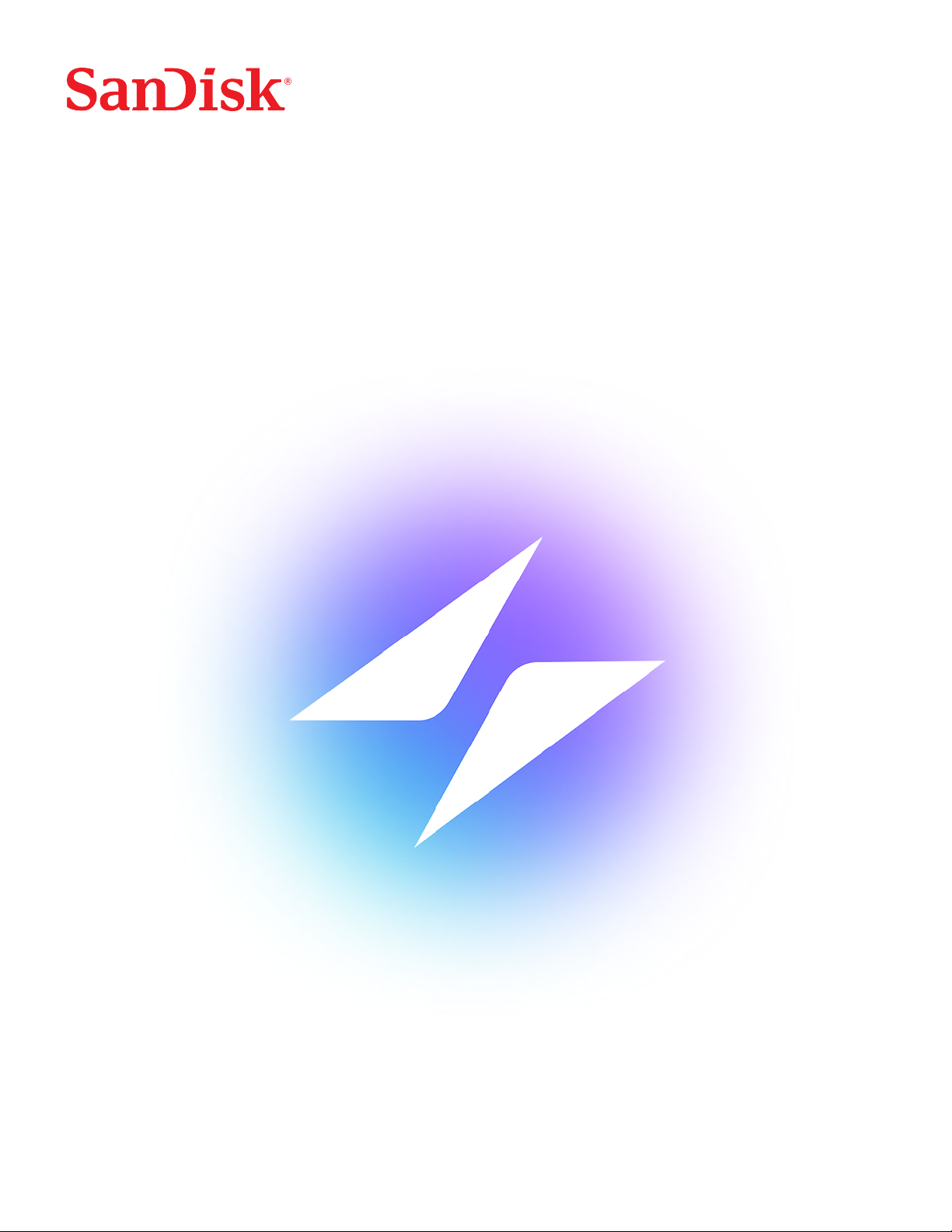
iXpand™ Wireless Charger
User Manual
Page 2
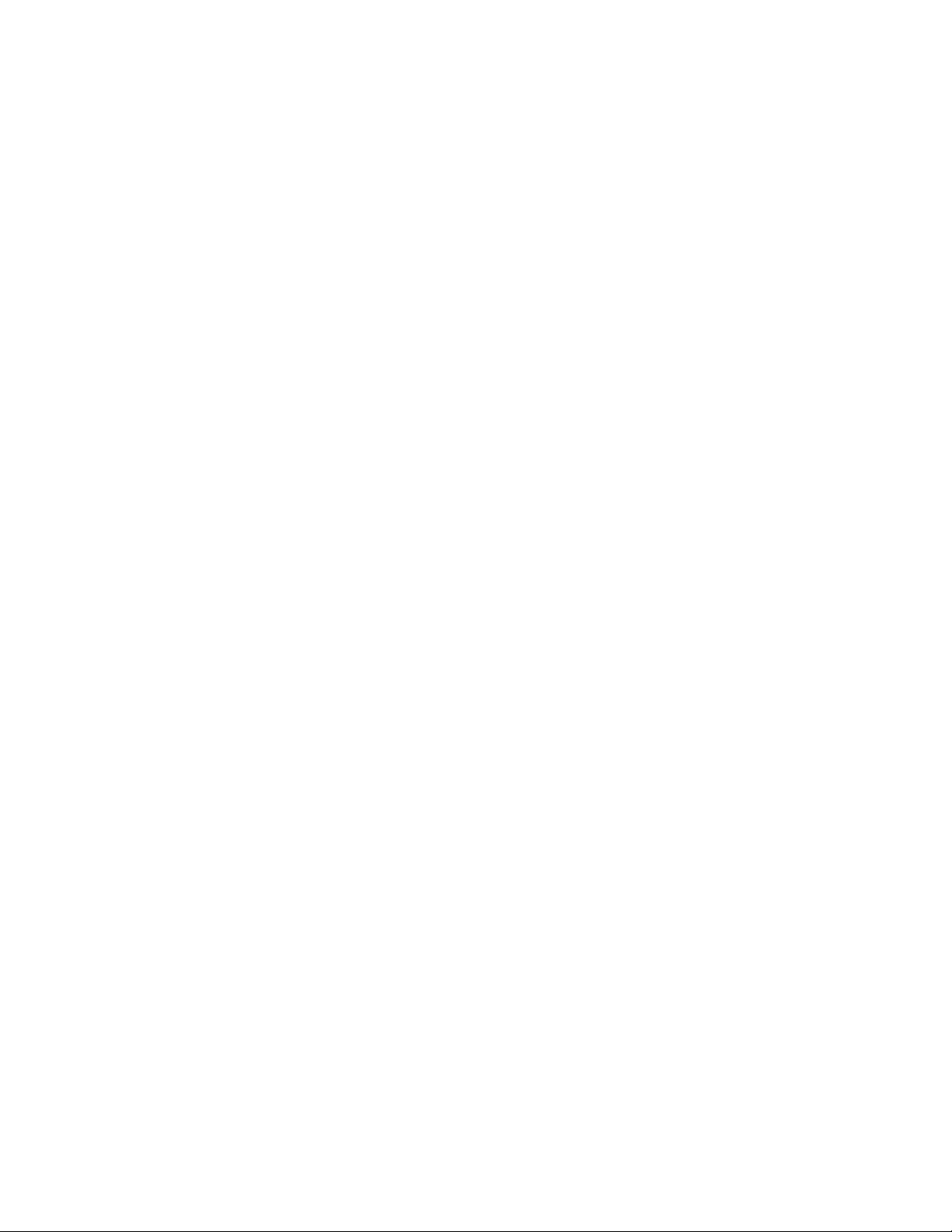
Accessing Support
▪ For onlne technical support visit sandisk.com/wirelesscharger/help and kb.sandisk.com.
▪ To speak with technical support visit: sandisk.com/about/contact/customer-care
Page 3
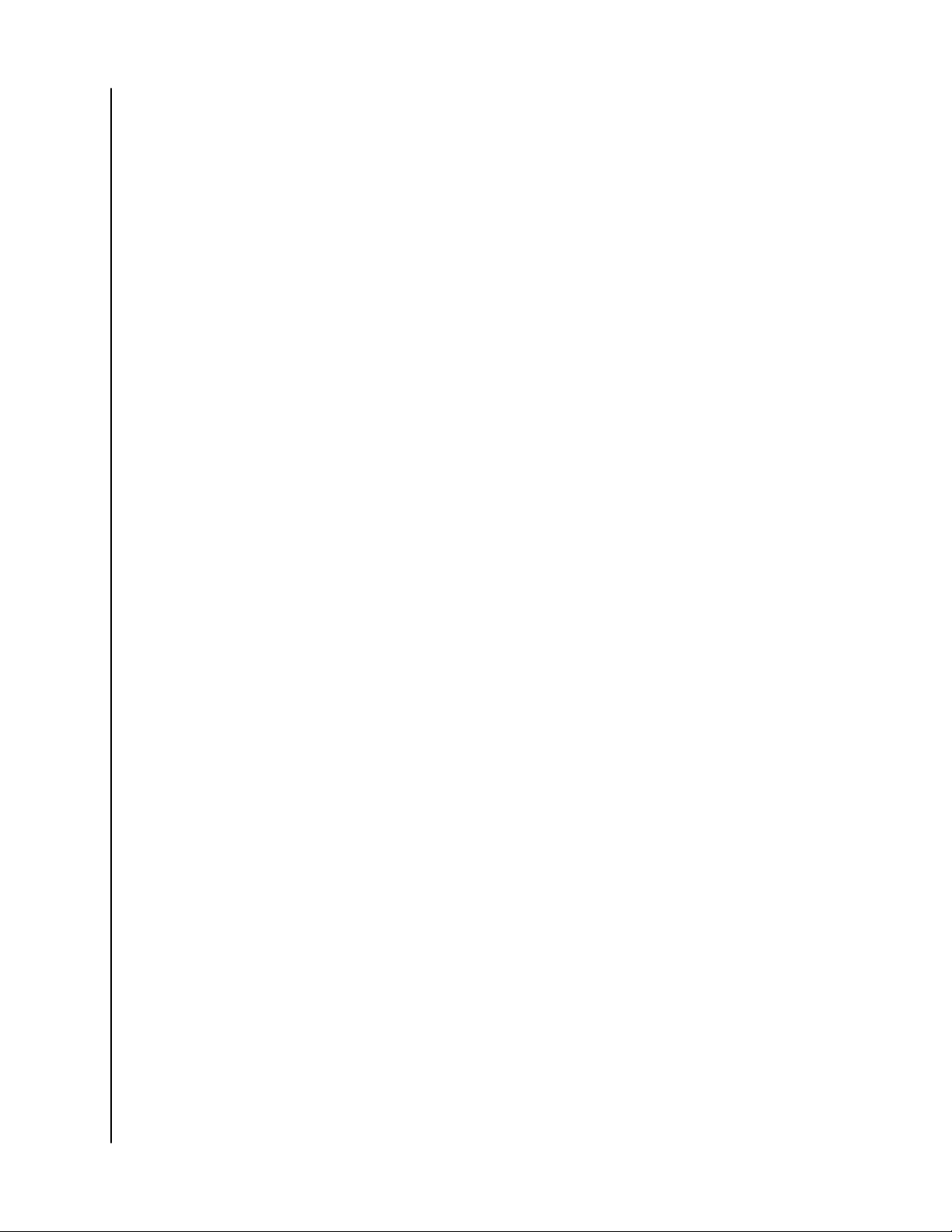
Table of Contents
_________
Accessing Support.......................................................................................................... ii
_________
1 Welcome........................................................................................................................... 1
Features..................................................................................................................................................1
Kit Contents..........................................................................................................................................1
Product Description......................................................................................................................... 1
Front LED..................................................................................................................................................1
Rear Layout.............................................................................................................................................2
Reset Button...........................................................................................................................................2
USB Port................................................................................................................................................... 2
Handling Precautions......................................................................................................................2
_________
2 Simple To Use...............................................................................................................3
iXpand Wireless Charger Setup................................................................................................ 3
Installation................................................................................................................................................3
Charging a Smartphone................................................................................................................4
Automated Backup.........................................................................................................................4
Free Up Space....................................................................................................................................5
Select and Restore - Photos........................................................................................................5
Select and Restore - Contacts................................................................................................... 6
USB Connection................................................................................................................................6
Adding Multiple Smartphones...................................................................................................6
Multiple Smart Device Installation................................................................................................6
_________
3 Settings........................................................................................................................... 8
Settings - Auto-Backup.................................................................................................................8
Settings - Network...........................................................................................................................8
Settings - Charger Access Password......................................................................................8
Settings - Restore All Content................................................................................................... 9
Settings - Anonymous Data Sharing......................................................................................9
Settings - App Permissions.........................................................................................................9
_________
4 About............................................................................................................................. 10
App Version.......................................................................................................................................10
Firmware Version............................................................................................................................10
SanDisk
User Manual
i
Page 4
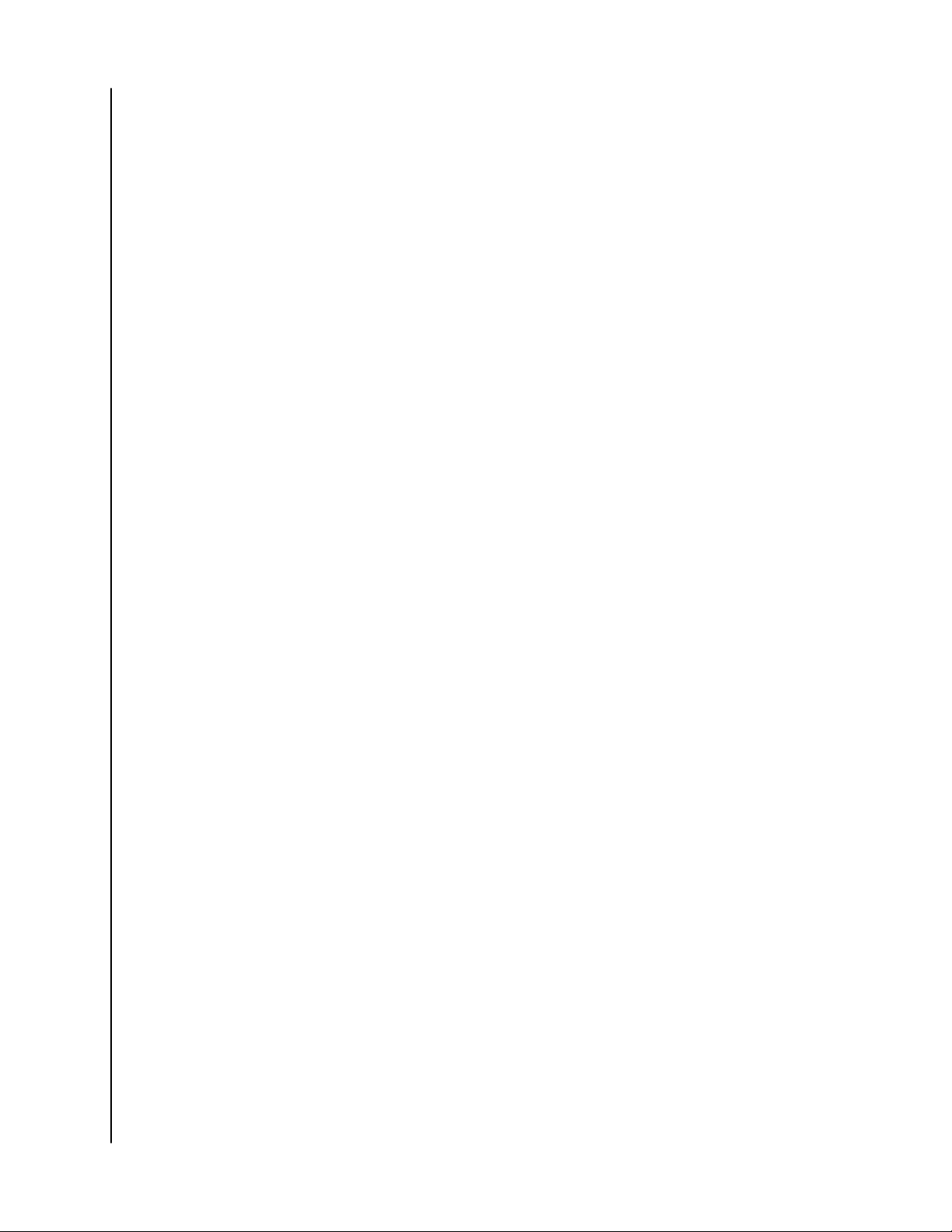
Charger Info.......................................................................................................................................10
Send Logs...........................................................................................................................................10
Clear Cache.........................................................................................................................................11
Legal Information.............................................................................................................................11
_________
5 Technical Notes..........................................................................................................12
Operating System Compatibility............................................................................................. 12
Bluetooth® Compatibility.............................................................................................................12
Wireless Compatibility..................................................................................................................12
Wireless Security Compatibility...............................................................................................12
Private Access.................................................................................................................................. 13
_________
6 Compliance and Warranty Information.........................................................14
Regulatory Compliance...............................................................................................................14
Safety Compliance.............................................................................................................................14
CE Compliance For Europe...........................................................................................................14
Russia Federation...........................................................................................................................14
Industry Canada Statement.......................................................................................................15
FCC Class B Information..............................................................................................................15
ICES-3(B)/NMB-3(B) Compliance Statement..................................................................16
IFETEL Aviso.....................................................................................................................................16
ANATEL Notar..................................................................................................................................16
Korea.....................................................................................................................................................16
Thailand Compliancy Notice......................................................................................................17
Taiwan...................................................................................................................................................17
Warranty Information....................................................................................................................17
Obtaining Service................................................................................................................................17
Limited Warranty................................................................................................................................ 17
SanDisk
User Manual
ii
Page 5
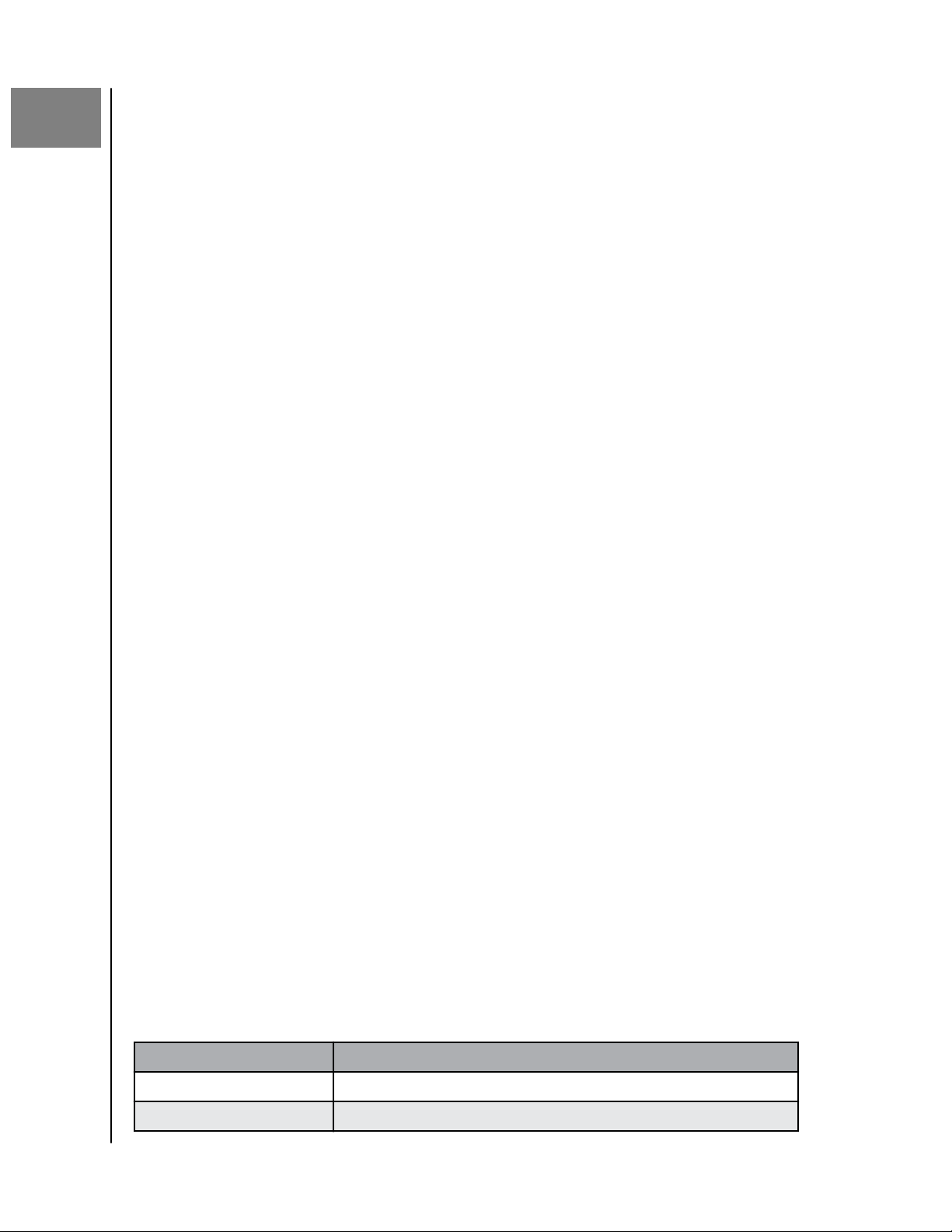
1
Welcome
Welcome
▪ Features
▪ Kit Contents
▪ Product Description
▪ Handling Precautions
Welcome to the SanDisk iXpand™ Wireless Charger! Before getting started,
please review the following features and descriptions to get better acquainted
with the product.
Features
Fast Charging — Qi
iPhones and Samsung™ and other smartphones.
Back Up in Full Resolution — Place a phone on the base to automatically back up
photos, videos and contacts.
Free up Space on Your Phone — Easily free up space on your phone knowing
your photos are backed up in full resolution.
™
certified 10W fast wireless charger for Qi-compatible
Kit Contents
The SanDisk iXpand Wireless Charger kit includes the following items:
▪ SanDisk iXpand Wireless Charger
▪ AC power adapter
▪ Getting Started Guide
Product Description
▪ Front LED
▪ Rear Layout
▪ Reset Button
▪ USB Port
Front LED
1. Front LED
The front LED will display a
"Device Condition". These dierent conditions are outlined the the table below.
Table 1.1
LED Behavior System Condition
No LED light illuminated Power is O or not charging
Solid Purple - no blinking Charging
SanDisk
User Manual
dierent color and blink to indicate a specific
1
Page 6
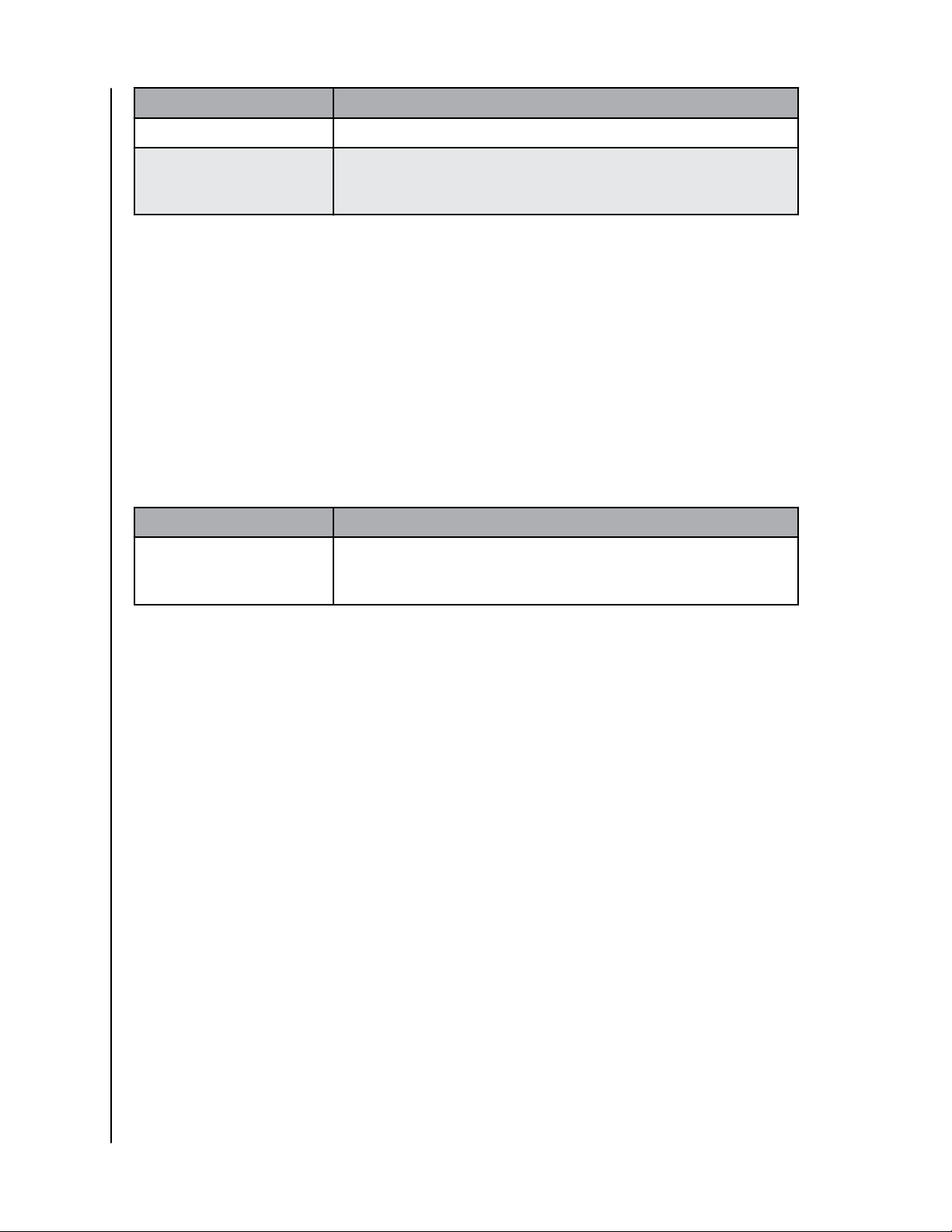
LED Behavior System Condition
Solid White - no blinking Charging Complete (for supported Android devices only)
Blinking Purple Firmware Updating, or confirm the following: 1) Phone is placed
on the charger, properly aligned in the center, and 2) No foreign
object or metal between phone and Wireless charger.
Rear Layout
The iXpand Wireless Charger includes these ports and connectors.
1. USB Port
2. DC Power Connector
Reset Button
On the underside of your device, there is a Reset Button. This is a tiny recessed
button that requires something similar to the pointy end of a paper clip to be
pressed.
Welcome
Table 1.2
Reset Button Function Device Operation
Press for 10 or more
seconds
The LED will begin blinking. This function will reset the iXpand
Wireless Charger to default settings. This will not delete any
content.
USB Port
The USB port is designed to connect the iXpand Wireless Charger directly to a
host computer system. This is a USB Micro B connector using the USB 2.0
standard.
The storage on an iXpand Wireless Charger is formatted with the exFAT
file
system.
Handling Precautions
SanDisk products are precision instruments and must be handled with care
during unpacking and installation. Devices may be damaged by rough
handling, shock or vibration. Always observe the following precautions when
unpacking and installing your external storage device:
▪ Do not drop or jolt the device.
▪ Keep dry and avoid placing the device near sources of heat.
▪ Do not use this product as a portable device.
SanDisk
User Manual
2
Page 7
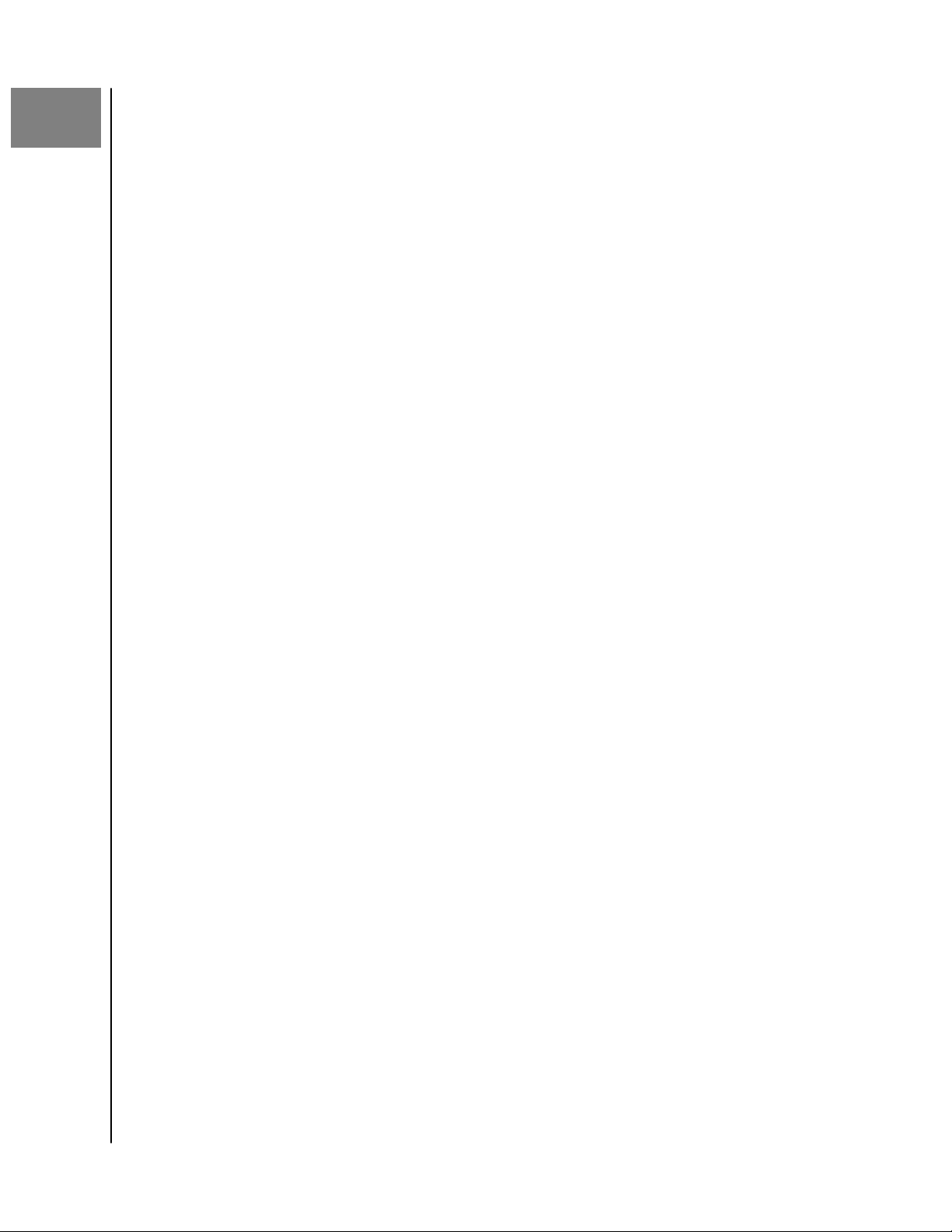
2
Simple To Use
Simple To Use
iXpand Wireless Charger Setup Select and Restore - Photos
Charging a Smartphone Select and Restore - Contacts
Automated Backup USB Connection
Free Up Space Adding Multiple Smartphones
iXpand Wireless Charger Setup
Installation
Note: The setup process outlined below includes connecting your smartphone to the
iXpand Wireless Charger. However, the setup steps may vary between operating
systems and versions of an operating system.
1. Connect one end of the power adapter into the DC power connector on
the iXpand Wireless Charger device, and connect the other end of the
power adapter into an AC power outlet.
2. Download and install the iXpand Charger app from the applicable app
store.
3. Agree to the End User License Agreement by tapping the Continue button.
4. For a complete continuous backup, make sure to always allow location
access for the iXpand Charger application. This may include enabling
device location.
5. Allow the iXpand Charger app to
6. After the charger is found, continue to the next screen.
7. The Bluetooth Pairing Request pop-up will open. Tap the Pair option.
8. On the Join Home Network screen, enter the password for the selected
network and select Join.
a. If a home network is not available, the iXpand Wireless Charger will
broadcast its own SSID to create a wireless-direct connection with your
smartphone.
9. Connecting to the network may take a few moments. After this begin the
PrivateAccess™ account setup process if you plan to share your iXpand
Wireless Charger with others and wish to keep your data private. Tap the
Sign Up button or login if you already have an account.
10. Fill in the required
11. Once the account is setup the Allow Analytics screen will display. Select
either Allow or Don't Allow.
12. Next, on the Allow access for backup screen tap Continue. This will open a
dialog box requesting access to your photos. Select Ok to allow access.
13. This will open a dialog box requesting access to your contacts. Select Ok to
allow access.
14. This will open a dialog box requesting to send you
to allow notifications.
15. To complete this process, you will receive a PrivateAccess™ email to
confirm your new SanDisk account. Follow the instructions noted on the
email.
fields and tap Sign Up.
find the iXpand Wireless Charger.
notifications. Select Ok
SanDisk
User Manual
3
Page 8

16. Congratulations! Your iXpand Wireless Charger and iXpand Charger app
are now ready to use.
Charging a Smartphone
Charging a smartphone with the iXpand Wireless Charger does not require the
installation of an app. For wireless charging, follow these steps.
Note: For best practice on wireless charging, visit the SanDisk knowledgebase and search for
Answer 21587.
1. The iXpand Charger works with most slim cases (less than 3mm thick). If
the case is heavy duty, made of metal, or your case doubles as a wallet and
holds metal cards, charging may not properly function and the case would
need to be removed.
2. The smartphone should have the screen facing up.
3. Place the smartphone capable of Qi wireless charging on the iXpand
Wireless Charger.
4. The smartphone should be lined up length-wise on top of the wireless
charger as is illustrated below. If the orientation is perpendicular, or misaligned, charging will not occur.
Simple To Use
5. The LED on the iXpand Wireless Charger will turn a solid color, and the
operating system on your smartphone will provide
confirmation, when
charging has begun.
Automated Backup
After the app setup process, an automated backup routine will activate. This
will backup the device everytime it is placed on the iXpand Wireless Charger
with the battery level at 20% or higher.
SanDisk
User Manual
4
Page 9

Free Up Space
The Free Up Space function allows for content to be removed from a
smartphone while still retaining a copy of the file(s) on the iXpand Wireless
Charger. To use this process, follow these steps:
Caution: By removing a file from your smartphone, the only remaining version of the file will
be on the iXpand Wireless Charger — there is no longer a separate backup copy of the file that
is removed.
1. Access the iXpand Charger app.
2. Select the Free Up Space button at the bottom of the Activity screen. This
process will take a few minutes as all of the content in your camera roll is
accessed.
3. The Free Up Space box will open, select the Continue button.
4. Select the items from your camera roll that you want to remove by tapping
the image. This will place a checkmark in the circle located on each image.
If you choose to select and delete all
in the upper left-hand corner with two checkmarks.
5. After all of the files for remove have been selected, note the Free Up button
at the bottom of the screen with amount of space that will be freed up.
6. Tap the Free Up button. This will open a
Continue button.
7. In iOS, another
confirmation box will open. This will confirm whether or not
you want to delete these files from your smartphone. If you choose to have
these
files deleted from your smartphone, tap the Delete button. Otherwise,
tap the Don't Allow button.
8. If you delete the files selected during this process, a congratulatory screen
briefly display the amount of space that was made available. Then the
will
process will return to the Activity screen.
files in your camera roll, tap the icon
confirmation box. Select the
Simple To Use
Select and Restore - Photos
To restore files from the iXpand Wireless Charger back to the camera roll on
your smartphone.
1. Access the iXpand Charger app.
2. Tap the Photos icon on the main menu.
3. Tap the Select and Restore button at the bottom of the screen.
4. This will open the Restore box. Would you like to restore all photos and
videos or select
5. If you choose All, then all
restored.
6. If you choose Some, then you will select the individual
restored.
7. After the
file section is done, tap the Restore button and the deleted files
will be restored.
SanDisk
User Manual
specific ones? Select either the All or Some option.
files deleted from the smartphone will be
files that will be
5
Page 10

Select and Restore - Contacts
To restore contacts from the iXpand Wireless Charger to your smartphone,
follow these steps:
1. Access the iXpand Charger app
2. Tap the Contacts icon on the main menu.
3. Tap the Select and Restore at the bottom of the screen.
4. This will open the Restore box. Would you like to restore all contacts or
select
5. If you choose All, then all contacts deleted from the smartphone will be
restored.
6. If you choose Some, then you will select the individual contacts that will be
restored.
7. After the
contacts will be restored.
specific ones? Select either the All or Some option.
file section is done, tap the Restore button and the deleted
Simple To Use
USB Connection
The contents stored on the iXpand Wireless Charger can be accessed from a
host computer using a USB connection. Use the following steps for this
process.
Note:
If login with Private Access is enabled, visit SanDisk Support to download the Private
Access software to view the content on the iXpand Wireless Charger.
1. Remove the smartphone from the iXpand Wireless Charger.
2. Disconnect the power cable and connect the iXpand Wireless Charger to a
host computer with a USB 2.0 Micro B cable (this cable is not included
with the device).
3. In Windows the iXpand Wireless Charger will be discovered and accessible
under Devices and Drives for This PC.
4. For macOS the iXpand Wireless Charger will be mounted to, and be
accessible from the desktop.
5. Use the functionality of Windows File Explorer or macOS Finder to
navigate to the contents of the iXpand Wireless Charger. There will be
individual folders for Contacts, Photos and Videos.
Adding Multiple Smartphones
Multiple Smart Device Installation
It is best to connect multiple smartphones to the same wireless network used by the
iXpand Wireless charger. In order to have additional smartphones use the iXpand
Wireless Charger as a backup location, follow these steps:
1. Connect one end of the power adapter into the DC power connector on
the iXpand Wireless Charger device, and connect the other end of the
power adapter into an AC power outlet.
SanDisk
User Manual
6
Page 11

2. Download and install the iXpand Charger app from the applicable app
store.
3. Agree to the End User License Agreement by tapping the Continue button.
4. For a complete continuous backup, make sure to always allow location
access for the iXpand Charger application.
5. Allow the iXpand Charger app to find the iXpand Wireless Charger.
6. After the charger is found, continue to the next screen.
7. For iOS The Bluetooth Pairing Request pop-up will open. Tap the Pair
option.
8. The Charger Access Password screen will appear, requesting the password
for the iXpand Wireless Charger.
a. Access the iXpand Charger app from a smartphone already setup and
connected to the iXpand Wireless Charger.
b. Tap the two-line menu icon in the upper left-hand corner.
c. Tap the Settings option. This will open the Settings screen.
d. Tap the Charger Access Password option. This will display the Charger
Password. Enter this password on the Charger Access Password screen
for the additional device you are connecting to the iXpand Wireless
Charger and select Join.
9. If your smartphone is already connected to the same wireless network as
the iXpand Wireless Charger, this setup process will automatically join this
network.
a. If a home network is not available, the iXpand Wireless Charger will
broadcast its own SSID to create a wireless-direct connection with your
smartphone.
10. Connecting to the network may take a few moments. After this begin the
PrivateAccess™ account setup process if you plan to share your iXpand
Wireless Charger with others and wish to keep your data private. Tap the
Sign Up button or login if you already have an account.
11. Once the account is setup the Allow Analytics screen will display. Select
either Allow or Don't Allow.
12. Next, on the Allow access for backup screen tap Continue. This will open a
dialog box requesting access to your photos. Select Ok to allow access.
13. This will open a dialog box requesting access to your contacts. Select Ok to
allow access.
14. This will open a dialog box requesting to send you
notifications. Select Ok
to allow notifications.
15. To complete this process, you will receive a PrivateAccess™ email to
confirm your new SanDisk account. Follow the instructions noted on the
email.
16. Congratulations! Your iXpand Wireless Charger and iXpand Charger app
are now ready to use.
Simple To Use
SanDisk
User Manual
7
Page 12

3
Settings
Settings - Auto-Backup Settings - Restore All Content
Settings - Network Settings - Anonymous Data Sharing
Settings - Charger Access Password Settings - App Permissions
Settings - Auto-Backup
This process allows for the option to turn on or o the backup of Photos, Videos or
Contacts. To make any of these changes to the auto-backup, follow these steps:
1. Access the iXpand Charger app.
2. Tap the two-line menu icon in the upper left-hand corner.
3. Tap the Settings option. This will open the Settings screen.
4. Tap the Auto-Backup: Types> option. This will open the Auto Backup screen.
5. Toggle any of the Auto Backup options on or
the Activity screen.
o. Then navigate back to
Settings
Settings - Network
To access or change the wireless network for the iXpand Wireless Charger, or to
connect to the charger with a direct connection, follow these steps:
1. Access the iXpand Charger app.
2. Tap the two-line menu icon in the upper left-hand corner.
3. Tap the Settings option. This will open the Settings screen.
4. Tap the Network option to see a list of available networks or to make a
direct connection.
5. The Available Network screen will display the current network and a list of
available networks. Select one of these networks or tap the Switch to Direct
Connection button.
a. The Direct Connection feature allows for a direct wireless connection
between your smartphone and the iXpand Wireless Charger. If you
choose this option, the iXpand Wireless Charger will broadcast its own
SSID and ask you to join its network. Select the Join option.
b. If you are already connected to the iXpand Wireless Charger with a
direct connection, but want to change to another wireless network,
select the option.Change Networks at the bottom of the Available
Network screen. The iXpand Charger app will search for available
networks. After the wireless connection is selected, choose the option
to Join and then the option to Pair.
Settings - Charger Access Password
To access the iXpand Wireless Charger password, follow these steps:
1. Access the iXpand Charger app.
2. Tap the two-line menu icon in the upper left-hand corner.
SanDisk
User Manual
8
Page 13

3. Tap the Settings option. This will open the Settings screen.
4. Tap the Charger Access Password option. This will display the Charger
Password, which is used to connect another smartphone to the iXpand
Wireless Charger.
Settings - Restore All Content
Use this process to do a full restore back to your mobile device.
1. Access the iXpand Charger app.
2. Tap the two-line menu icon in the upper left-hand corner.
3. Tap the Settings option. This will open the Settings screen.
4. Tap the Restore All Content option.
5. This will open the Choose Your
restore all photos and contacts to your mobile device.
6. To
7. You will be returned to the Activity screen, which will display the results for
confirm this action, a box will open and ask Are you sure? Tap the
Restore button to continue with this process, or Cancel to end this process.
this restore process.
Profile screen. Tap the Restore button to
Settings
Settings - Anonymous Data Sharing
Use this feature to enable or disable Anonymous Data Sharing.
1. Access the iXpand Charger app.
2. Tap the two-line menu icon in the upper left-hand corner.
3. Tap the Settings option. This will open the Settings screen.
4. Tap the toggle switch for the Anonymous Data Sharing option to enable or
disable this feature.
Settings - App Permissions
This process will re-direct you to the Permissions Setting on your mobile device. From
here, you can alter the permissions for the iXpand Charger app.
1. Access the iXpand Charger app.
2. Tap the two-line menu icon in the upper left-hand corner.
3. Tap the Settings option. This will open the Settings screen.
4. Tap the App Permissions option. This will open the permissions settings
specific to your operating system for the iXpand Charger app.
5. Make any necessary changes to the permissions.
SanDisk
User Manual
9
Page 14

4
About
About
App Version Send Logs
Firmware Version Clear Cache
Charger Info Legal Information
App Version
To view the version of the iXpand Charger app on your smart device, follow these
steps:
1. Access the iXpand Charger app.
2. Tap the two-line menu icon in the upper left-hand corner.
3. Tap the About option. This will open the About screen.
4. The App Version will be displayed in a numeric format similar to: 1.0 (1).
This information may be necessary when requesting technical support.
Firmware Version
To view the
1. Access the iXpand Charger app.
2. Tap the two-line menu icon in the upper left-hand corner.
3. Tap the About option. This will open the About screen.
4. The Firmware Version will be displayed in a numeric format similar to:
1.00.79. If there is a new
UPDATE. Next, tap UPDATE — the update process will begin and
automatically complete.
firmware version of the iXpand Wireless Charger, follow these steps:
firmware update, the firmware status will state
Charger Info
To view the password for the iXpand Wireless Charger, follow these steps:
1. Access the iXpand Charger app.
2. Tap the two-line menu icon in the upper left-hand corner.
3. Tap the About option. This will open the About screen.
4. Tap the Charger Info option.
5. Under the Charger Settings menu, it will list a numeric Charger Password.
This password is used to connect additional smartphones to the iXpand
Wireless Charger.
Send Logs
This process is used for providing SanDisk support the log
the iXpand Charger app. This process may be necessary when troubleshooting an
issue with the app. To send the app and device logs, follow these steps:
SanDisk
User Manual
files from your version of
10
Page 15

1. Access the iXpand Charger app.
2. Tap the two-line menu icon in the upper left-hand corner.
3. Tap the About option. This will open the About screen.
4. Tap the Send Logs option. This will initiate the Preparing Device Logs
function.
5. This process will then open the default email client for your mobile device
and create a new email with the log
files attached. Follow the instructions
in the email and enter a valid email address for the recipient (To:).
6. After
filling in the pertinent information, tap Send. The process will return
back to the Settings screen. You can navigate back to the Activity screen.
Clear Cache
Use this feature to refresh the content listing of the iXpand Charger app if you have
made any modifications to the content using the computer.
1. Access the iXpand Charger app.
2. Tap the two-line menu icon in the upper left-hand corner.
3. Tap the About option. This will open the About screen.
4. Tap the Clear Cache option. This will immediately begin the process and
return you to the Activity screen. This process make take a while to
complete.
About
Legal Information
To view the Privacy Statement, Terms and Services, End User License Agreement
(EULA) and Open Source Attributions, follow these steps:
1. Access the iXpand Charger app.
2. Tap the two-line menu icon in the upper left-hand corner.
3. Tap the About option. This will open the About screen.
4. This will open the Legal menu. Tap on one of the listed options applicable
to the legal information you want to view.
SanDisk
User Manual
11
Page 16

5
Technical Notes
Technical Notes
Operating System Compatibility
To compare operating system compatibility between the iXpand Wireless
Charger and your smart device, please visit the SanDisk knowledgebase linked
below, and search for Answer 21598.
KBA 21598 | This answer explains operating system compatibility for an iXpand
Wireless Charger
Bluetooth® Compatibility
Your smartphone and iXpand Wireless Charger communicate via Bluetooth
during the setup process and for direct communication through the app. The
iXpand Wireless Charger is compatible with the Bluetooth Low Energy (BLE)
wireless personal area network technology that is part of the Bluetooth 4.2
and later wireless technology standards.
Wireless Compatibility
The iXpand Wireless Charger uses a wireless network when copying data
during the backup process. It is compatible with the following wireless
standards:
Table 4.2
Standard Frequency Bandwidth
IEEE 802.11 b/g/n 2.4 GHz 20/40 MHz
Wireless Security Compatibility
An iXpand Wireless Charger is compatible with the following wireless security
protocols and encryption standards:
Table 4.3
Wireless Security Protocol and Encryption Standard
WPA2 + AES
WPA + AES/TKIP
OPEN - no authentication key required
SanDisk
User Manual
12
Page 17

Private Access
For more information regarding Private Access, please visit the
SanDisk Knowledgebase.
Technical Notes
SanDisk
User Manual
13
Page 18

6
Compliance and Warranty Information
Compliance and Warranty Information
Regulatory Compliance
Safety Compliance
Summary of compliance with National Dierences. CA=Canada, US=USA. IEC
60950-1:2005+A1:2009+A2:2013 and EN
60950-1:2006+A11:2009+A1:2010+A12:2011+A2:2013.
Summary of compliance with National
62368-1:2014 and EN 62368-1:2014+AC:2017.
Dierences: CA=Canada, US=USA. IEC
CE Compliance For Europe
Hereby, Western Digital declares compliance of this equipment to the
applicable Council Directives of the European Union, including the EMC
Directive (2014/30/EU), the Radio Equipment Directive (2014/53/EU), the ERP
Directive (2009/125/EC), and the Low Voltage Directive (2014/35/EU).
Radio Technology Frequency Max Transmitter Power
Qi 127.7 KHz 0.01 mW / -20 dBm
Bluetooth: 2.4 GHz 2402~2480 MHz 100 mW / 20 dBm
Wireless: 2.4 GHz 2412~2472 MHz 100 mW / 20 dBm
Por la presente, Western Digital declara el cumplimiento de este equipo con las
directivas aplicables del Consejo de la Unión Europea, incluidas EMC
(2014/30/EU) y RED (2014/53 / EU), la Directiva ERP (2009/125 / EC) y la
Directiva de bajo voltaje (2014 / 35 / UE).
Con la presente, Western Digital dichiara la conformità di questa
apparecchiatura alle direttive del Consiglio applicabili dell'Unione europea, tra
cui la direttiva EMC (2014/30/EU) e RED (2014/53 / UE), ERP (2009/125 / CE)
e la direttiva sulla bassa tensione (2014 / 35 / UE).
Par la présente, Western Digital déclare que cet équipement est conforme aux
directives du Conseil de l’Union européenne, y compris aux directives EMC
(2014/30/EU) et RED (2014/53 / EU), à la directive ERP (2009/125 / CE) et à
la directive basse tension (2014 / 35 / UE).
Hiermit erklärt Western Digital, dass dieses Gerät den geltenden Richtlinien
des Rates der Europäischen Union einschließlich EMC (2014/30/EU) und RED
(2014/53 / EU), der ERP-Richtlinie (2009/125 / EG) und der
Niederspannungsrichtlinie 35 / EU).
Russia Federation
Подтверждение соответствия Мининформсвязи России:
SanDisk
User Manual
14
Page 19

Compliance and Warranty Information
Декларация соответствия № Д-МДРД-5827 от 31.01.2019 года, действительна до
31.01.2025 года, зарегистрирована в Федеральном агентстве связи 08.02.2019
Industry Canada Statement
This device complies with ISED’s licence-exempt RSSs. Operation is subject to
the following two conditions: (1) This device may not cause harmful
interference, and (2) this device must accept any interference received,
including interference that may cause undesired operation.
Cet appareil numérique de la classe B est conforme à la norme NMB-3 (B) du
Canada. This device complies with Canadian ICES-3 (B).
Le présent appareil est conforme aux CNR d’ ISED applicables aux appareils
radio exempts de licence. L’exploitation est autorisée aux deux conditions
suivantes : (1) le dispositif ne doit pas produire de brouillage préjudiciable, et
(2) ce dispositif doit accepter tout brouillage reçu, y compris un brouillage
susceptible de provoquer un fonctionnement indésirable.
Radiation Exposure Statement:
This equipment complies with ISED radiation exposure limits set forth for an
uncontrolled environment. This equipment should be installed and operated
with minimum distance 20cm between the radiator and your body.
Déclaration d'exposition aux radiations:
Cet équipement est conforme aux limites d'exposition aux rayonnements ISED
établies pour un environnement non contrôlé. Cet équipement doit être installé
et utilisé avec un minimum de 20 cm de distance entre la source de
rayonnement et votre corps.
FCC Class B Information
This device complies with Part 15 of the FCC Rules. Operation is subject to the
following two conditions: (1) This device may not cause harmful interference,
and (2) this device must accept any interference received, including
interference that may cause undesired operation.
This equipment has been tested and found to comply with the limits for a
Class B digital device, pursuant to Part 15 of the FCC Rules. These limits are
designed to provide reasonable protection against harmful interference in a
residential installation. This equipment generates, uses and can radiate radio
frequency energy and, if not installed and used in accordance with the
instructions, may cause harmful interference to radio communications.
However, there is no guarantee that interference will not occur in a particular
installation. If this equipment does cause harmful interference to radio or
television reception, which can be determined by turning the equipment
and on, the user is encouraged to try to correct the interference by one of the
following measures:
o
▪ Reorient or relocate the receiving antenna.
▪ Increase the separation between the device and receiver.
▪ Connect the device into an outlet on a circuit
dierent from that to which
the receiver is connected.
▪ Consult the dealer or an experienced radio/TV technician for help.
SanDisk
User Manual
15
Page 20

Compliance and Warranty Information
Any changes or modifications not expressly approved by the manufacturer
could void the user’s authority to operate the device.
FCC Caution: Any changes or modifications not expressly approved by the
manufacturer could void the user’s authority to operate the device.
This transmitter must not be co-located or operating in conjunction with any
other antenna or transmitter.
Radiation Exposure Statement:
This equipment complies with FCC radiation exposure limits set forth for an
uncontrolled environment. This equipment should be installed and operated
with minimum distance 20cm between the radiator and your body.
Note: The country code selection is for non-US model only and is not available
to all US model. Per FCC regulation, all WiFi product marketed in US must
fixed to US operation channels only.
ICES-3(B)/NMB-3(B) Compliance Statement
Cet appareil numérique de la classe B est conforme à la norme NMB-003(B)
du Canada.
This device complies with Canadian ICES-003 Class B.
IFETEL Aviso
La operación de este equipo está sujeta a las siguientes dos condiciones: (1) es
posible que este equipo o dispositivo no cause interferencia perjudicial y (2)
este equipo o dispositivo debe aceptar cualquier interferencia, incluyendo la
que pueda causar su operación no deseada.
ANATEL Notar
Este produto está homologado pela ANATEL, de acordo com os
procedimentos regulamentados pela Resolução n°. 242/2000 e atende aos
requisitos técnicos aplicados. Este equipamento não tem direito à proteção
contra interferência prejudicial e não pode causar interferência em sistemas
devidamente autorizados.
Para maiores informações, consulte o site da ANATEL – www.anatel.gov.br
Este equipamento opera em caráter secundário, isto é, não tem direito a
proteção contra interferência prejudicial, mesmo de estações do mesmo tipo e
não pode causar interferência a sistemas operando em caráter primário.
Korea
해당무선설비는 운용 중 전파 혼신 가능성이 있으므로 인명구조와 관련된 서비스는 할
수 없습니다 “해당무선설비는 운용 중 전파 혼신 가능성이 있음.” 해당 무선설비는 전파
혼신 가능성이 있으므로 인명안전과 관련된 서비스는 할 수 없음 ""가정에서 사용할 경
우 타 기기에 전파 간섭을 일으킬 수 있으므로, 업무용으로만 사용할 수 있습니다”라는
SanDisk
User Manual
16
Page 21

Compliance and Warranty Information
문구를 사용자 설명서 또는 기기에 명시할 것"" ""해당무선설비는 운용 중 전파 혼신 가
능성이 있으므로 인명구조와 관련된 서비스는 할 수 없습니다
Thailand Compliancy Notice
เครื่องโทรคมนาคม และอุปกรณนี้ มีความสอดคลองตามขอกำหนดของ กทช.
Taiwan
低功率電波輻射性電機管理辦法
第十二條 經型式認證合格之低功率射頻電機,非經許可,公司、商號或使用者均不得擅
自變更頻率、加大功率或變更原設計之特性及功能。
第十四條 低功率射頻電機之使用不得影響飛航安全及干擾合法通信;經發現有干擾現象
時,應立即停用,並改善至無干擾時方得繼續使用。
前項合法通信,指依電信法規定作業之無線電通信。
低功率射頻電機須忍受合法通信或工業、科學及醫療用電波輻射性電機設備之干擾。
Warranty Information
Obtaining Service
Please go to www.sandisk.com/wug for more information on making a
warranty claim. If it is determined that your product may be defective, you will
receive an RMA and product return instructions. You are responsible for any
expenses associated with a claim under SanDisk’s Limited Warranty. You must
send your product in a secure, prepaid package, to the address provided with
your RMA number. Proof of purchase is required for all warranty claims.
Limited Warranty
This product is subject to the applicable limited warranty terms and
conditions, as
warranty is for 2 years in the United States and other regions.
defined in www.sandisk.com/wug. The term of your limited
SanDisk
User Manual
17
Page 22

Index
A
Adding Multiple Smartphones 6
AES 12
ANATEL Notar 16
App Version 10
Automated Backup 4
B
Bluetooth Compatibility 12
C
Charger Access Password 8
Charger Info 10
Charging a Smartphone 4
Compliance, regulatory 14
Connectors - Back Panel 2
E
EULA 11
F
FCC Class B Information 15
File System 2
Firmware Version 10
Free Up Space 5
Front LED Description 1
H
Handling Precautions 2
I
IC Statement 15
ICES-3(B)/NMB-3(B) Compliance 16
IFETEL Aviso (Notice) 16
K
Kit Contents 1
O
Open 12
Open Source Attributions 11
Operating System Compatibility 12
P
Power Connector 2
Precautions 2
Privacy Statement 11
Private Access 13
Product Description 1
Product Features 1
R
Regulatory compliance 14
Replace a WD Product 17
Reset Button 2
RMA 17
S
Safety compliance 14
Select and Restore - Contacts 6
Select and Restore - Photos 5
Set Up 3
Settings - Anonymous Data Sharing 9
Settings - App Permissions 9
Settings - Auto-Backup 8
Settings - Clear Cache 11
Settings - Restore All Content 9
Settings - Send Logs 10
T
Technical Notes 12
Terms and Services 11
TKIP 12
U
USB Connection 6
USB Port 2
L
Limited Warranty 17
N
Network 8
SanDisk
User Manual
W
Warranty Information 17
WD Service, obtaining 17
Wireless Compatibility 12
WPA 12
WPA2 12
18
Page 23

Information furnished by SanDisk is believed to be accurate and reliable; however, no
responsibility is assumed by SanDisk for its use nor for any infringement of patents or
other rights of third parties which may result from its use. No license is granted by
implication or otherwise under any patent or patent rights of SanDisk. SanDisk, the
SanDisk logo, iXpand, and PrivateAccess are registered trademarks or trademarks of
Western Digital Corporation or its aliates in the US and/or other countries. iPhone and
macOS are trademarks of Apple Inc. Samsung is a trademark of Samsung Electronics Co.,
Ltd. Android is a trademark of Google LLC. Qi is a trademark of the Wireless Power
Consortium. The Bluetooth word mark and logos are registered trademarks owned by
Bluetooth SIG, Inc. and any use of such marks by Western Digital is under license. All
other marks are the property of their respective owners.
©
2019 Western Digital Corporation or its aliates. Western Digital Technologies, Inc. is
the seller of record and licensee in the Americas of SanDisk® products. All rights reserved.
Western Digital
5601 Great Oaks Parkway
San Jose, California 95119 U.S.A.
80-36-08418
