Page 1

®
ImageMate
12-in-1 Reader/Writer
User Guide
Model Number SDDR-89
Product Description
The Multi-Function Hi-Speed USB 2.0 Reader/Writer CompactFlash® Type I/II, SDTM, miniSDTM,
MultiMediaCard
Stick PRO Duo
TM
, RS-MMCTM, Memory StickTM, Memory Stick PROTM, Memory Stick DuoTM, Memory
TM
, SmartMediaTM and xD
Page 2

Congratulations
Congratulations on your purchase of the ImageMate USB 2.0 12-in-1 Reader/Writer. With a simple USB
cable, the ImageMate 12-in-1 Reader/Writer can quickly move multimedia data and large files to and from
your computer. The ImageMate 12-in-1 Reader/Writer supports both Hi-Speed USB 2.0 and Full Speed
USB 1.1 and is backward compatible with USB 1.1 ports. The ImageMate 12-in-1 Reader/Writer is easy
to use. You don’t have to turn off or restart your computer to attach it, and you don’t need to open your
computer for any reason. And since the ImageMate 12-in-1 Reader/Writer is powered by the USB
connection, an AC/DC power adapter is not required. In most cases, all you need to do is plug the
ImageMate 12-in-1 Reader/Writer in and get going.
System Requirements
Connection
• USB 2.0 port for Hi-Speed data transfer (or USB 1.1 port for Full Speed data transfer)
Operating System Support
• Windows
• Windows 98SE (driver installation required)
• Windows ME
• Windows 2000
• Windows XP
• Macintosh
• OS 9.2+
• OS 10.1.2+
Unpacking Package Contents
• ImageMate 12-in-1 Reader/Writer with docking station (storage media not included)
• Installation CD with Windows 98SE driver, button application (Media Card Companion) and User
Guide
• Extra USB travel cable
• User Guide
Checking
1. Unpack the packaging. Make sure you have everything listed in the PACKAGE CONTENTS.
2. Check your system requirements. Refer to SYSTEM REQUIREMENTS or the outside of the
packaging.
3. Locate the USB port on your computer. See UNDERSTANDING.
2
Page 3

Understanding
What’s a USB port?
The Universal Serial Bus (USB) port is an easy way to connect a new device like the ImageMate 12-in-1
Reader/Writer to your computer. Connecting a device to the USB port doesn’t require that you open your
computer to install an add-in card or set complicated switches. You just plug it in and get started.
How do I find the USB port?
The USB ports are often located on the front or back of your PC, or on a USB hub. On a
laptop computer or a Macintosh, the USB port may be located on the side. The USB port
looks like this:
What is the difference between Hi-Speed USB 2.0 and Full Speed USB 1.1?
Hi-Speed USB 2.0 supports the transfer of data up to 480 megabits per second (Mbps), and Full Speed
USB 1.1 supports data transfer up to 12 Mbps. Hi-Speed USB 2.0 provides a dramatic improvement in
data transfer performance compared to Full Speed USB 1.1. USB 2.0 is backward compatible with USB
1.1 ports. The ImageMate 12-in-1 Reader/Writer supports both USB 2.0 and USB 1.1.
Installing
Before connecting the ImageMate 12-in-1 Reader/Writer to your computer, you may need to install the
device driver.
You can skip this section if your operating system is Windows XP, ME, Windows 2000 with
Service Pack 3, or Mac OS 10.1.2+ and proceed to Installing the Button Application.
Install the Windows 98SE and Windows 2000 driver (for systems with Windows 2000 and with SP1
or SP2 installed)
1. Insert the CD included with the ImageMate 12-in-1 Reader/Writer into the CD-ROM of your computer.
2. Left-click on the START menu and open the RUN menu. Click BROWSE to locate the drive letter of
your CD-ROM.
3. Select the setup.exe file and click OK. Follow the on-screen directions.
Install the Macintosh 9.2.X driver:
1. Install the CD included with the ImageMate 12-in-1 Reader/Writer into the CD-ROM of your computer.
2. Double-click the CD-ROM icon on the desktop and then run the USB Reader Installer application for
your Macintosh operating system. The Read Me file opens first.
3. Click Continue.
4. In the Installer Dialog, select USB Reader Installer in the drop-down menu and then click Install to
install the device driver.
5. Follow the on-screen directions.
Installing the Button Application (Media Card Companion, only for Windows)
1. Insert the CD included with the ImageMate 12-in-1 Reader/Writer device into the CD-ROM of your
computer.
2. Left-click on the START menu and open the RUN menu. Click BROWSE to locate the drive letter of
your CD-ROM.
3. Select the \Button Application\setup.exe file and click OK. Follow the on-screen directions.
3
Page 4

Connecting
Connecting the ImageMate 12-in-1 Reader/Writer to the USB port is simple. You don’t need to turn off or
restart your computer when attaching the ImageMate 12-in-1 Reader/Writer. Since the ImageMate 12-in-1
Reader/Writer is powered by the USB connection, an AC/DC power adapter is not needed.
Before connecting the ImageMate 12-in-1 Reader/Writer, complete the device driver installation.
See INSTALLING.
There are two ways to connect your ImageMate 12-in-1 Reader/Writer to your computer:
1. Insert the ImageMate 12-in-1 Reader/Writer into the Docking Station. Connect the Docking Station
cable to your computer.
–or–
2. Use the extra Travel USB cable to connect your ImageMate 12-in-1 Reader/Writer to a computer
directly (the Docking Station is not required in this case)
When the ImageMate 12-in-1 Reader/Writer is connected for the first time, your computer may display a
message that the device is being installed (may vary slightly depending on your operating system).
Windows Disk Icons
When you connect the ImageMate 12-in-1 Reader/Writer on a Windows operating system four removable
disk icons representing the media slots show in My Computer with newly assigned drive letters.
Macintosh Disk Icons
When you connect the ImageMate 12-in-1 Reader/Writer on a Macintosh operating system, removable
disk icons labeled ‘no name’ representing the media slots show on desktop when media is inserted.
Using
The ImageMate 12-in-1 Reader/Writer has four media slots. Each slot can be used for two or four types of
media. When you install the ImageMate 12-in-1 Reader/Writer, you will see four new removable drives
appear. The new drive letters represent the following memory types:
• 1st new removable drive: CompactFlash I/II
• 2nd new removable drive: SmartMedia/xD
• 3rd new removable drive: SD/miniSD/MultiMediaCard/RS-MMC
• 4th new removable drive: Memory Stick/Memory Stick PRO/Memory Stick Duo/Memory Stick PRO Duo
Inserting Media
To install media into one of the Reader/Writer’s
slots, insert the connector end of the card/stick.
Do not force the media into the slot.
For CompactFlash I/II, SD, miniSD, MultiMediaCard,
RS-MMC, Memory Stick, Memory Stick PRO,
Memory Stick Duo, and Memory Stick PRO Duo,
insert with memory card label facing the SanDisk
logo on the side of the ImageMate 12-in-1
Reader/Writer. For SmartMedia/xD, insert with gold
plated side facing the SanDisk logo on the side of
the ImageMate 12-in-1 Reader/Writer.
SD
miniSD
MultiMediaCard
RS-MMC
CompactFlash I
CompactFlash II
Memory Stick
Memory Stick PRO
Memory Stick Duo
Memory Stick PRO Duo
SmartMedia
xD
4
Page 5

LED Activity
• When the ImageMate 12-in-1 Reader/Writer is installed correctly, the amber LED turns on.
• The four smaller green LEDs turn on when a media type is inserted.
• The four smaller green LEDs blink when data is transferred from or to the card.
If the LED is not on, check to make sure the ImageMate 12-in-1 Reader/Writer is connected and
the media is inserted properly
NEVER remove the media when the green LED is FLASHING
Using it on a PC with the button application
1. Insert the Media Card
2. Press the button on the reader
3. The Media Card Companion application will load
4. If you wish to save the files to your PC choose the “Transfer all Files” button. This will allow you to
either copy or move the files to the PC
5. If you wish to Select, Rename, Print, E-mail or use Screen Saver for any or all of the photos choose
the “Use Photo Tools” Icon.
Using it on a PC without the button application
Here is the way to create a Folder on your Desktop and Copy and Paste your photos to it.
1. How to create a FOLDER on your Desktop
A. Place your mouse pointer somewhere on the Desktop but not on an icon.
B. Click once with the RIGHT mouse button, move your mouse pointer over NEW then click
FOLDER with the LEFT mouse button.
C. This will create a NEW FOLDER on your Desktop. At this time you can name anything you like,
i.e. My Pictures or Photos, by typing the name in. When you are finished typing press the ENTER
key on your keyboard. Now the folder name is saved.
2. How to copy and paste your photos into a folder
A. Double click on the icon "My Computer".
B. Double click on the removable disk drive (for the ImageMate 12-in-1 Reader/Writer), i.e. F: or G:
or maybe E: Now you should see a DCIM folder (that stands for Digital Camera Images).
C. Double click on the DCIM folder. Now you should see your camera folder, i.e. 100Olymp or
100Canon or 100Fuji
D. Double click on the camera folder. Now you should see your pictures or picture file names
(depending on what Operating System you are using).
E. Go up to the menu bar where it says "EDIT" and click on "SELECT ALL". You will see all your
pictures HIGHLIGHTED.
F. Go back to "EDIT" and now click "COPY". Close or minimize this window.
G. Double click on the folder you created on your Desktop, go to "EDIT" then click "PASTE" and
you should see the pictures being copied to the folder.
H. To View your Pictures Double click on the File name and the Picture will open up.
Using it on Macintosh without the button application
(The button application is not compatible with the Macintosh operating systems)
1. Connect the ImageMate 12-in-1 Reader/Writer to the USB port on your Mac (do not connect to
Monitor or Keyboard).
2. To transfer files place a card into the Reader/Writer unit. A new drive will appear on your desktop
called “untitled”.
3. Drag and drop files to and from the new drive as you would to any other disk or folder.
5
Page 6

Removing Card
To remove the card in Windows:
1. Double click on the icon "My Computer"
2. Right-click on the corresponding ImageMate 12-in-1 Reader/Writer drive icon
3. Select Eject (this is not needed for Windows 98SE or XP)
4. Pull the card out of the slot
To remove the card on a Macintosh:
1. Drag the “untitled” icon into the Trash
2. Pull the card out of the slot
Disconnecting
You don’t need to shut down your computer to disconnect the ImageMate 12-in-1 Reader/Writer, but you
should NEVER remove the device from the USB port without first reading the steps below. If a drive
window is open or the ImageMate 12-in-1 Reader/Writer is active, close any associated windows before
attempting to remove the ImageMate.
Windows
Use the hotplug icon in the notification area of the taskbar to safely stop the device
before unplugging it. The notification area is on the right side of the taskbar where you
usually see the time displayed.
These steps are not required for Windows 98SE or XP
1. In the notification area, right-click on the hotplug icon
2. Select the device you want to unplug then click STOP
3. When Windows notifies you that it is safe to do so, unplug the ImageMate 12-in-1 Reader/Writer from
your computer
Macintosh
1. Drag the ImageMate 12-in-1 Reader/Writer “untitled” icon into the Trash.
2. Unplug the device.
Troubleshooting
For FAQs on error messages please go to our website at http://www.sandisk.com/retail/support.asp
For assistance by phone please call toll free 866-SANDISK (866-726-3475) M-F 7AM till 4 PM PST (you
can find local European phone numbers at www.sandisk.com
)
6
Page 7

Limited Warranty
SanDisk warrants that this product will be free from material defects in design and manufacture and will
substantially conform to the published specifications under normal use for two years from your date of
purchase, subject to the conditions below. This warranty is provided to the original end user purchasing
from SanDisk or an authorized reseller, and is not transferable. Proof of purchase may be required. This
product must be used with memory cards that are compliant with the specifications of the CompactFlash
Card Association, the SD Card Association, the MultiMediaCard Association, or miniSD, RS-MMC,
Memory Stick, Memory Stick PRO, Memory Stick Duo, Memory Stick PRO Duo, SmartMedia and xDPicture Card requirements as applicable; use with any other product voids this warranty. SanDisk is not
responsible for any failure or defect caused by any third party product or component, whether authorized
or not. This warranty does not apply to any third party software provided with the product and you are
responsible for all service and repair needed for such software. This warranty is void if the memory card is
not used in accordance with the product instructions, or if it is damaged as a result of improper installation,
misuse, unauthorized repair, modification or accident.
To obtain warranty service contact SanDisk at 1-866-SanDisk or send an email to:
support@SanDisk.com. You must return the product in tamper resistant packaging, freight prepaid, as
instructed by SanDisk. You must obtain a tracking confirmation number, which you may be required to
provide to SanDisk. SanDisk will, at its option, repair or replace the product with new or refurbished
product of equal or greater capacity and functionality, or refund the purchase price. The warranty duration
on replaced product will be that time period remaining on the original product. THIS CONSTITUTES
SANDISK’S ENTIRE LIABILITY AND YOUR EXCLUSIVE REMEDY FOR BREACH OF THIS
WARRANTY.
SanDisk does not warrant, and shall not be responsible for, any lost data or images contained in any
product (including in any returned product), regardless of the cause of the loss. SanDisk’s products are
not warranted to operate without failure. SanDisk products should not be used in life support systems or
other applications where failure could threaten injury or life. This warranty gives you specific legal rights,
and you may also have other rights which vary by jurisdiction.
THE FOREGOING IS SANDISK’S SOLE WARRANTY. SANDISK DISCLAIMS ALL OTHER EXPRESS
AND IMPLIED WARRANTIES TO THE FULLEST EXTENT PERMITTED BY APPLICABLE LAW. THE
IMPLIED WARRANTIES OF MERCHANTABILITY AND FITNESS FOR A PARTICULAR PURPOSE ARE
LIMITED TO THE DURATION OF THE EXPRESS WARRANTY. SOME JURIDSICTIONS DO NOT
ALLOW LIMITATION ON HOW LONG AN IMPLIED WARRANTY LASTS, SO THE ABOVE LIMITATION
MAY NOT APPLY TO YOU. IN NO EVENT SHALL SANDISK OR ANY AFFILIATED OR SUBSIDIARY
COMPANY BE LIABLE UNDER ANY CIRCUMSTANCES FOR ANY DIRECT, INDIRECT, OR
CONSEQUENTIAL DAMAGES, ANY FINANCIAL LOSS OR ANY LOST DATA OR IMAGE, EVEN IF
SANDISK HAS BEEN ADVISED OF THE POSSIBILITY OF SUCH DAMAGE. SOME JURISDICTIONS
DO NOT ALLOW THE EXCLUSION OR LIMITATION OF INCIDENTAL OR CONSEQUENTIAL
DAMAGES, SO THE ABOVE LIMITATION OR EXCLUSION MAY NOT APPLY TO YOU. IN NO EVENT
WILL SANDISK’S LIABILITY EXCEED THE AMOUNT PAID BY YOU FOR THE PRODUCT.
The information in this manual is subject to change without notice. SanDisk shall not be liable for
technical or editorial errors or omissions contained herein, nor for incidental or consequential damages
resulting from the furnishing, performance or use of this material. This documentation may not be copied,
reproduced, translated or reduced to any electronic medium, in whole or in part, without prior written
permission from SanDisk.
7
Page 8
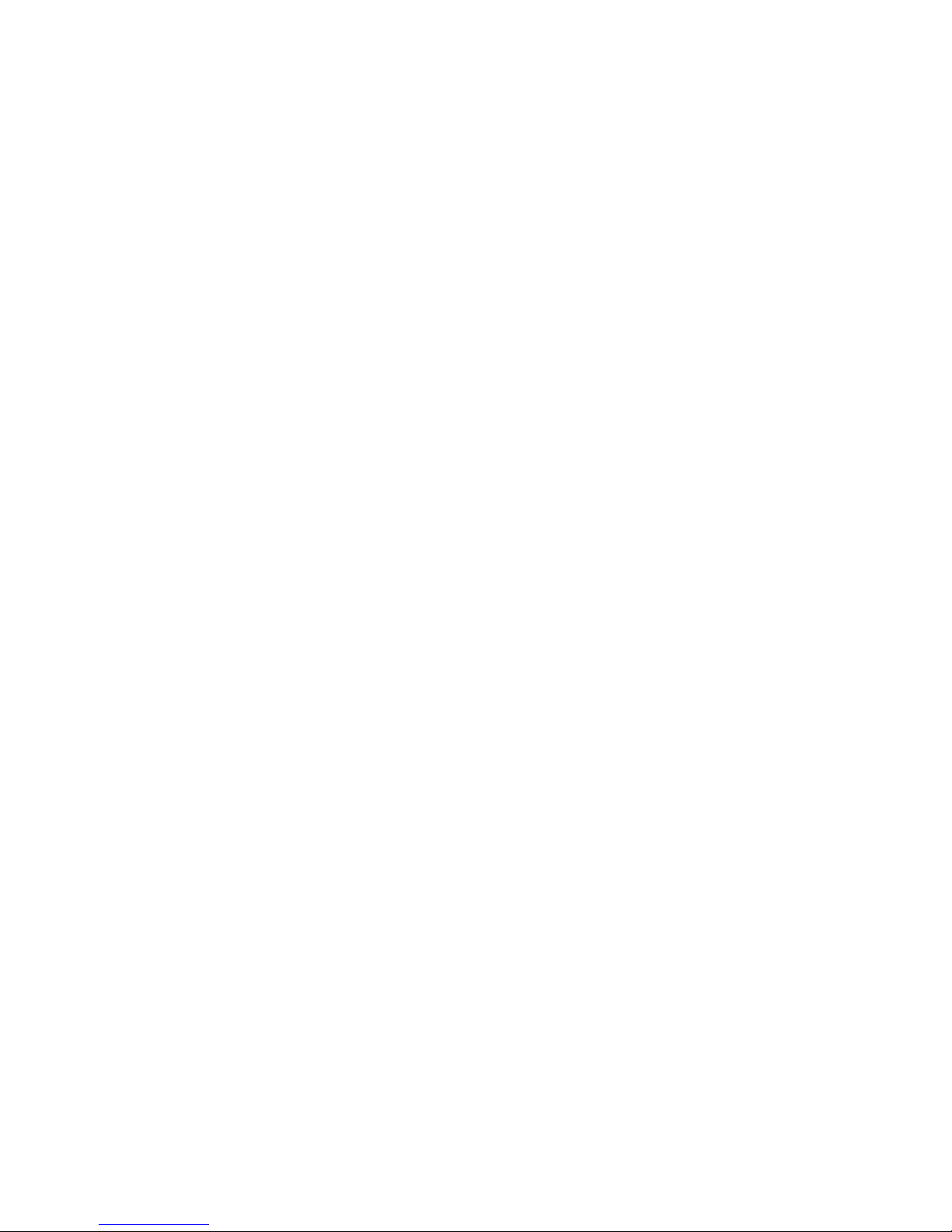
SanDisk, the SanDisk logo and CompactFlash are trademarks of SanDisk Corporation, registered in the
United States and other countries. Store Your World in Ours and ImageMate are trademarks of SanDisk
Corporation. RS-MMC is a trademark of the MultiMediaCard Association. SanDisk is an authorized
licensee of the SD, miniSD, and MultiMediaCard trademarks. SmartMedia is a trademark of Toshiba
Corporation. Memory Stick, Memory Stick PRO, Memory Stick Duo, and Memory Stick PRO Duo are
trademarks of Sony Corporation. The USB-IF Logo is a trademark of Universal Serial Bus Implementers
Forum, Inc. Other brand names mentioned herein are for identification purposes only and may be
trademarks of their respective holder(s).
© 2004 SanDisk Corporation. All rights reserved.
8
