Samsung SGH-Z728, Z728, Z728 WINE RED User Manual

* Depending on the software installed or your service provider or country, some of the descriptions in this guide
may not match your phone exactly.
* Depending on your country, your phone and accessories may appear differe nt from the illustrations in this
guide.
World Wide Web
http://www.samsungmobile.com
Printed in Korea
Code No.:GH68-13941A
English. 02/2007. Rev. 1.0
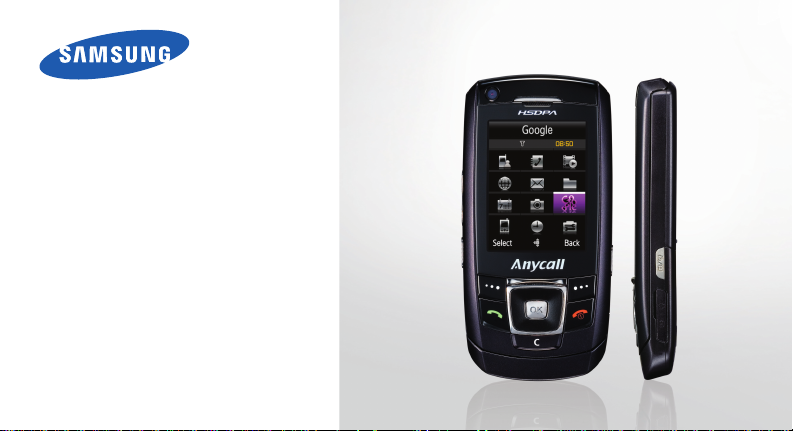
SGH-Z728
User’s Guide

Important safety
precautions
Failure to co mply with the following
precautions may be dangerous or illegal.
Copyright information
• Bluetooth® is a registered tr ademark of the
Bluetooth SIG, Inc. worldwide.
TM
•Java
is a trademark or registered trademark
of Sun Microsystems, Inc.
• Picsel and Picsel Viewer
Picsel Technologies, Inc.
TM
are trademarks of
Drive safely at all times
Do not use a hand-held phone while driving. Park
your vehicle first.
Switch off the phone when refuelling
Do not use the phone at a refuelling point (service
station) or near fuels or chemicals.
Switch off in an aircraft
Wireless phones can cause interference. Using
them in an aircraft is both illegal and dangerous.
Switch off the phone near all medical
equipment
Hospitals or health care facilities may be using
equipment that could be sensitive to external radio
frequency energy. F ollow any reg ulations or rules in
force.
Interference
All wireless phones may be subject to interference,
which could affect their performance.
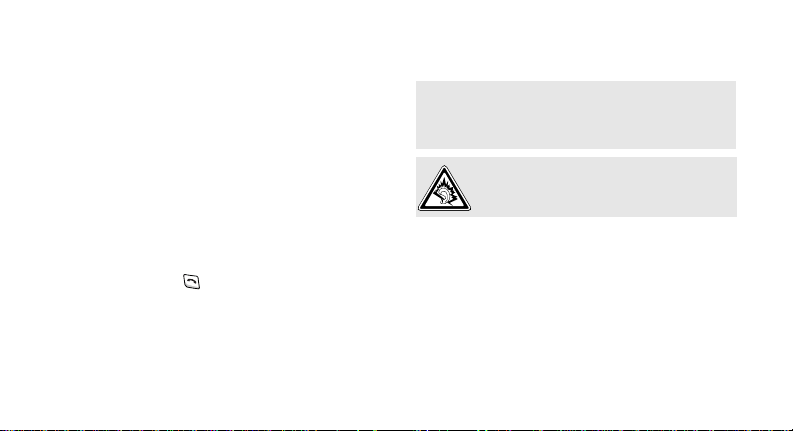
Be aware of special regulations
Meet any special regulations in force in any area
and always switch off your phone whenever it is
forbidden to use it, or when it may cause
interference or danger.
Water resistance
Your phone is not water-resistant. K eep it dry.
Sensible use
Use only in the normal position (held to the ear).
Avoid unnecessary contact with the antenna when
the phone is switched on.
Emergency calls
Key in the emergency number for your present
location, then press .
Keep your phone away from small children
Keep the phone and all its parts, including
accessories, out of the reach of small children.
Accessories and batteries
Use only Samsung-approved batteries and
accessories, such as headsets and PC data cables.
Use of any unauthorized accessories could damage
you and your phone and may be dangerous.
• The phone could explode if the battery is
replaced with an incorrect type.
• Dispose of used batteries according to the
manufacturer’s instructions.
At very high volumes, prolonged listen in g
to a headset can damage your hea ri ng .
Use of authorised software
Use only Samsung-authorised software. The use of
any unauthorised software could damage your
phone.
Qualified service
Only qualified service personnel may repair your
phone.
For more detailed safety information, see "Health
and safety information" on page 37.
1
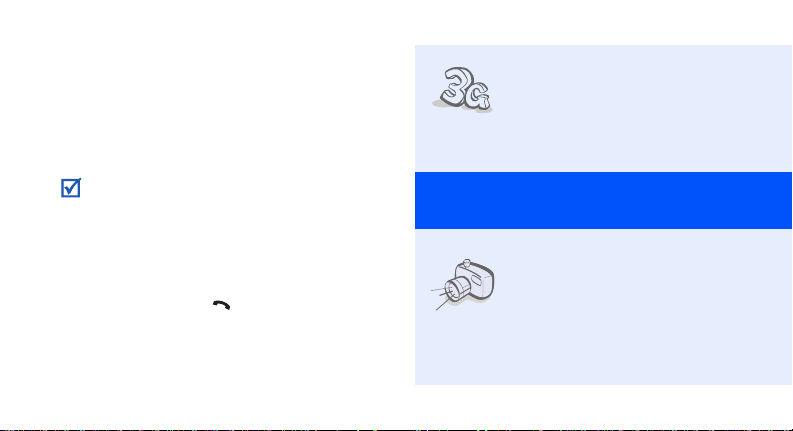
About this Guide
This User’s Guide provides you with condensed
information about how to use your phone.
In this guide, the following instruction icons
appear:
Indicates that you need to pay careful
attention to the subsequent information
regarding safety or phone features.
→
Indicates that you need to press the
Navigation keys to scroll to the specified
option and then select it.
[ ] Indicates a key on the phone.
< > Indicates a soft key, whose function is
2
For example, [ ]
displays on the phone screen. For
example, <
Select
>
•3G
Special
• Camera and camcorder
Your phone is capable of
operating in a 3G environment,
allowing much greater data
transfer speed, video
streaming, and video
conferencing.
features of your phone
Use the camera module on your
phone to take a photo or record
a video.
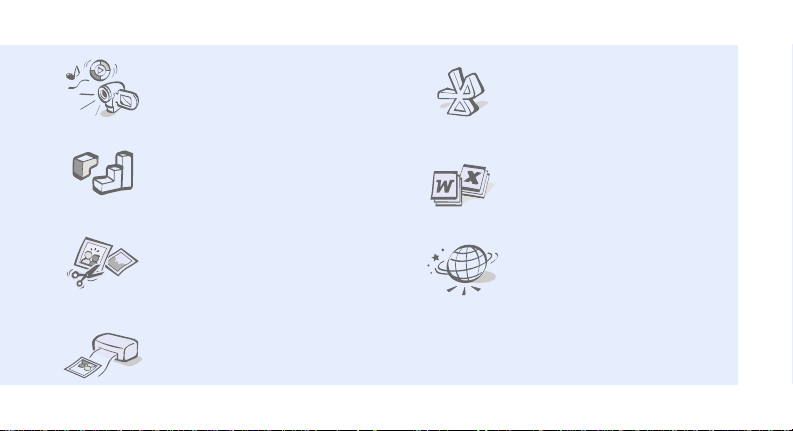
• Media player
Play media files on your phone.
You can enjoy high quality
videos and music.
•Java
Enjoy Java™-based embedded
games and download new
games.
• Image editor
Crop, resize, rotate, and
decorate your photos.
• Photo printing
Print your photos to preserve
your best moments forever.
•Bluetooth
Transfer media files and
personal data, and connect to
other devices using wireless
Bluetooth technology.
• File viewer
Open documents in various
formats on the phone without
corruption.
•Web browser
Access the wireless web to get
up-to-the-minute information
and a wide variety of media
content.
3
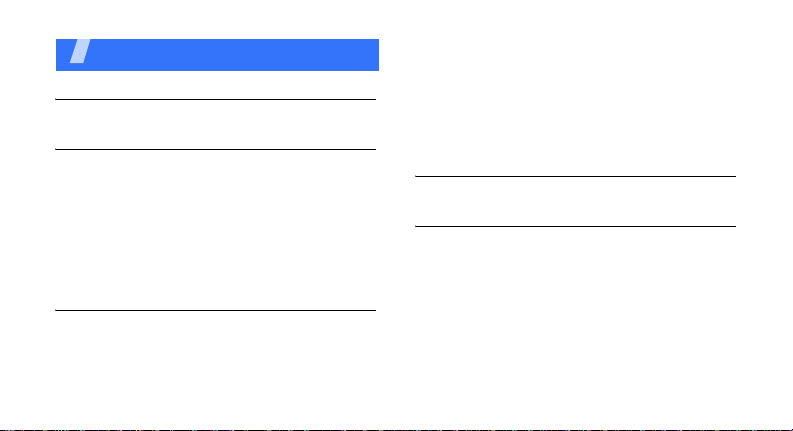
Contents
Unpack 6
Make sure you have each item
Get started 6
First steps to operating your phone
Assemble and charge the phone ..................... 6
Power on or off.............................................. 7
Phone layout................................................. 7
Keys and icons .............................................. 8
Access menu functions .................................. 12
Enter text.................................................... 12
Customise your phone................................... 14
Step outside the phone 17
Begin with call functions, camera, music player, web
browser, and other special features
Make or answer calls..................................... 17
Use the camera ............................................ 18
4
Play music................................................... 19
Browse the web ........................................... 21
Use Phonebook ............................................ 21
Send messages............................................ 22
View messages ............................................ 24
Use Bluetooth .............................................. 25
Switch applications....................................... 27
Menu functions 28
All menu options listed
Health and safety information 37
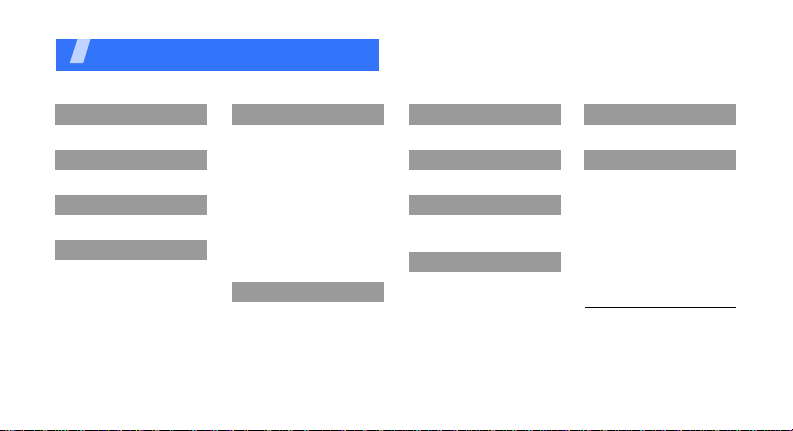
Overview of menu functions
To access Menu mode, press [OK] in Idle mode.
1 Call log
2 Contacts
3 Media player
4 Internet
1 Go to homepage
2 Enter URL
3 Bookmarks
4 Saved pages
5 History
6 Advanced
7 Browser settings
5 Messaging
1 Create new message
2 Inbox
3 Email inbox
4 Drafts
5 Outbox
6 Sentbox
7 My folder
8 Templates
9 Media album
10 Delete all
11 Messaging settings
12 Memory status
6 My files
1 Images
2 Videos
3 Sounds
4 Games and more
5 Other files
6 To album
7 Memory status
1
1
7 Calendar
8 Camera
9 Google
1 Search
2 Mail
* Applications
1 Memo
2 Tasks
3 Voice recorder
4 World clock
5 Calculator
6 Converter
7 Timer
8 Stopwatch
9 SIM application toolkit
0 Alarms
# Settings
1 Phone profiles
2 Time & date
3 Display & light settings
4 Phone settings
5 Call settings
6 Security
7 Application settings
8 Network settings
9 Memory settings
10 Master reset
1. Available only if supported
by your service provider.
2. Available only if supported
by your USIM/SIM card.
2
5
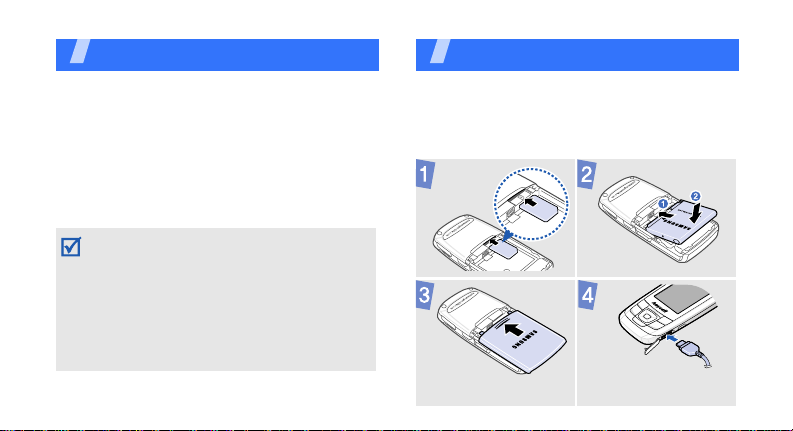
Unpack
Make sure you have each item
• Phone
•Travel Adapter
• Battery
•User’s Guide
You can obtain various accessories from
your local Samsung dealer.
• The items supplied with your phone and the
accessories available at your Sa msung de aler
may vary, depending on your country or
service provider .
• Use the purchased accessories with only
Samsung-authorised devices. The use of
these accessories with other devices could
cause problems and any repair cost s would
not be covered by the warr an ty.
6
Get started
First steps to operating your phone
Assemble and charge the
phone
To AC power
outlet
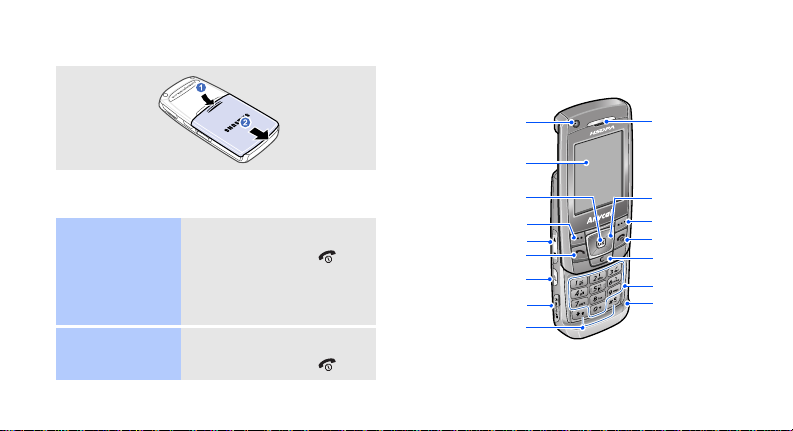
Removing the battery cover
Phone layout
Front view
Power on or off
Switch on
Switch off
1. Open the phone.
2. Press and hold [ ].
3.
1. Open the phone.
2. Press and hold [ ].
If necessary , enter the
PIN and press
<
Confirm
>.
Front camera
lens
Display
Menu access/
Confirm key
Left soft key
Volume keys
Dial key
Application
switch key
Memory card
Special function
slot
keys
Earpiece
Navigation
keys (Up/
Down/Left/
Right)
Right soft key
Power/ Menu
exit key
Delete key
Alphanumeric
keys
Mouthpiece
7

Get started
Rear view
8
Rear camera
lens
Camera/
Video call key
Multi-function
jack
Keys and icons
Keys
Perform the function indicated on the
bottom line of the display.
In Idle mode, access your favourite
menus directly.
In Menu mode, scroll through menu
options.
In Idle mode, access Menu mode.
In Menu mode, select the highlighted
menu option or confirm input.
Make or answer a call.
In Idle mode, retrie ve the numbers
recently dialled, missed, or received.
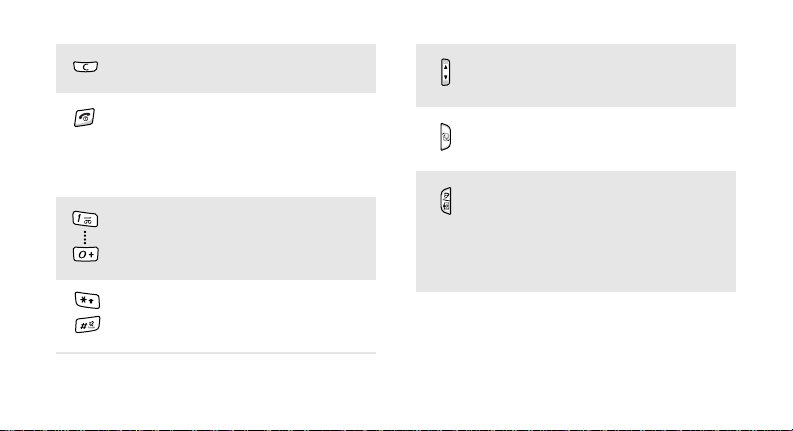
Delete characters from the display or
items in an ap plication.
Press and hold to switch the phone
on or off.
End a call.
In Menu mode, cancel input and
return the phone to Idle mode.
Enter numbers, letters, and some
special chara c ter s .
Enter special characters or perform
special functions.
Adjust the phone volume.
Open the application switch window
to access other application s without
exiting the current application.
In Idle mode, press and hold to turn
on the camera.
In Camera mode, take a photo or
record a video.
In the dialling screen, make a video
call.
9
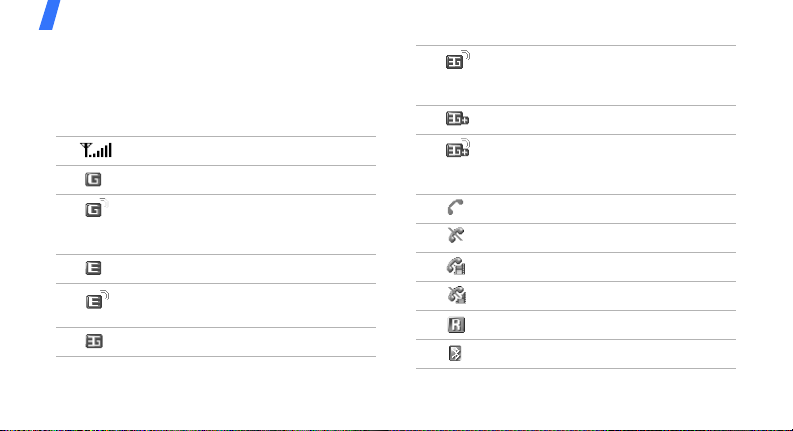
Get started
Icons
The following icons may appear on the top line
of the screen to indicate your phone’s status.
Depending on your country or service provider,
the icons shown on the display may vary.
Signal strength
GPRS (2.5G) network
Connecting to GPRS (2.5G)
network or transferring data in
GPRS (2.5G) network
EDGE network
Connecting to EDGE network or
transferring data in EDGE network
UMTS (3G) network
10
Connecting to UMTS (3G) network
or transferring data in UMTS (3G)
network
HSDPA (3G+) network
Connecting to HSDPA (3G+)
network or transferring data in
HSDPA (3G+) network
Voice call in progress
Out of your service area
Video call in progress
Out of your service area
Roaming network
Bluetooth active
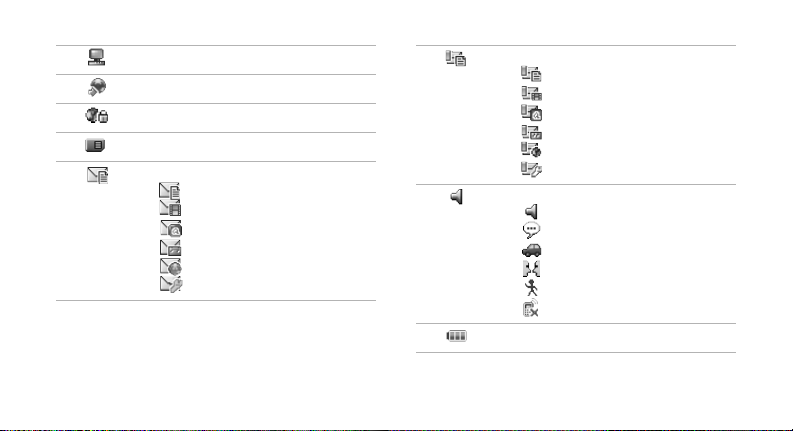
Connected with PC via a USB port
Browsing Internet
Connected to secured web page
Memory card inserted
New message:
• : Text message
• : Multimedia message
•: Email
•: Voicemail
•: Push
• : Configuration message
Inbox full:
•: Text message
• : Multimedia message
•: Email
•: Voicemail
• : Push
• : Configuration message
Profile setting
•: Normal
•: Silent
•: Driving
• : Meeting
•: Outdoor
• : Offline
Battery power level
11
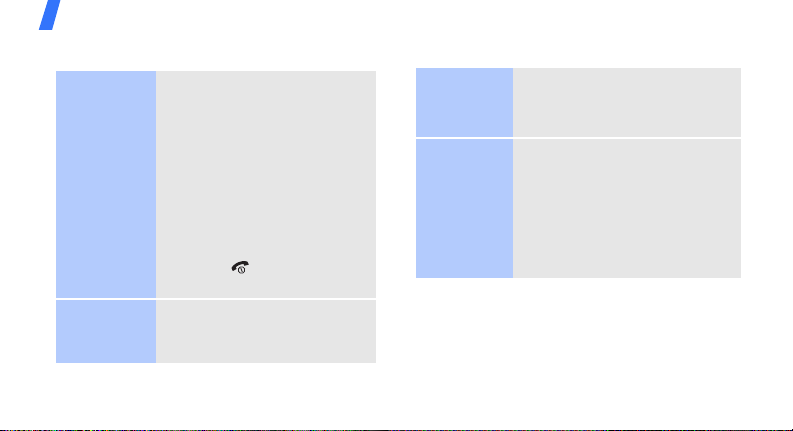
Get started
Access menu functions
Select an
option
Use menu
numbers
12
1. Press a desired soft key.
2. Press the Navigation keys to
move to the next or
previous option.
3. Press <
confirm the function
displayed or option
highlighted.
4. Press <
one level.
Press [ ] to return to Idle
mode.
Press the number key
corresponding to the option
you want.
Select
Back
> to move up
> or [OK] to
Enter text
Change the
text input
mode
Chinese
Phrasal
Stroke
mode
1. In the text entry screen,
press the right soft key.
2. Select the mode you want.
To enter a word:
1. Press the keys corresponding
to a character’s component
strokes.
2. If necessary, press [Up] or
[Down] to find the character
you want.
