Samsung Z368 BLACK, Z368, SGH-Z368 User Manual

SGH-Z368
User’s Guide
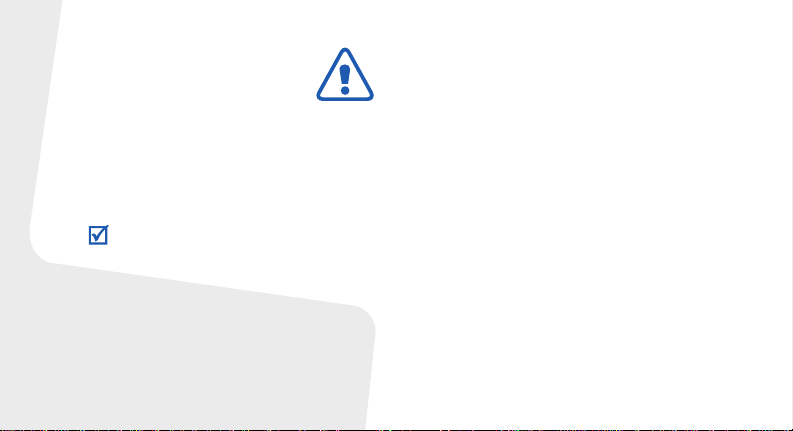
Important safety
precautions
Failure to co mply with the following
precautions may be dangerous or illegal.
Copyright information
• Bluetooth® is a registered trademark of the
Bluetooth SIG, Inc. worldwide.
TM
•Java
is a trademark or registered trademark
of Sun Microsystems, Inc.
• Picsel and Picsel Viewer
Picsel Technologies, Inc.
TM
are trademarks of
Drive safely at all times
Do not use a hand-held phone while driving. Park
your vehicle first.
Switch off the phone when refuelling
Do not use the phone at a refuelling point (service
station) or near fuels or chemicals.
Switch off in an aircraft
Wireless phones can cause interference. Using
them in an aircraft is both illegal and dangerous.
Switch off the phone near all medical
equipment
Hospitals or health care facilities may be using
equipment that could be sensitive to external radio
frequency energy. F ollow any reg ulations or rules in
force.
Interference
All wireless phones may be subject to interference,
which could affect their performance.
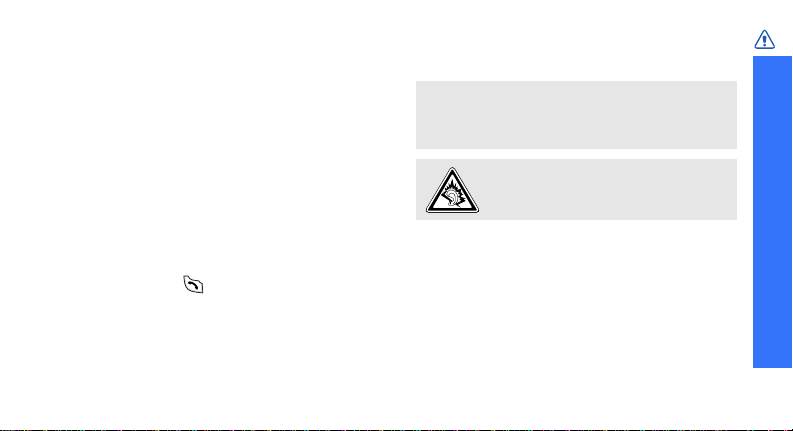
Be aware of special regulations
Meet any special regulations in force in any area
and always switch off your phone whenever it is
forbidden to use it, or when it may cause
interference or danger.
Water resistance
Your phone is not water-resistant. K eep it dry.
Sensible use
Use only in the normal position (held to the ear).
Avoid unnecessary contact with the antenna when
the phone is switched on.
Emergency calls
Key in the emergency number for your present
location, then press .
Keep your phone away from small children
Keep the phone and all its parts, including
accessories, out of the reach of small children.
Accessories and batteries
Use only Samsung-approved batteries and
accessories, such as headsets and PC data cables.
Use of any unauthorised accessories could damage
you or your phone and may be dangerous.
• The phone could explode if the battery is
replaced with an incorrect type.
• Dispose of used batteries according to the
manufacturer’s instructions.
At very high volumes, prolonge d listening
to a headset can damage you r hearing.
Use of authorised software
Use only Samsung-authorised software. The use of
any unauthorised software could damage your
phone.
Qualified service
Only qualified service personnel may repair your
phone.
For more detailed safety information, see "Health
and safety information" on page 131.
Important safety precautions
1
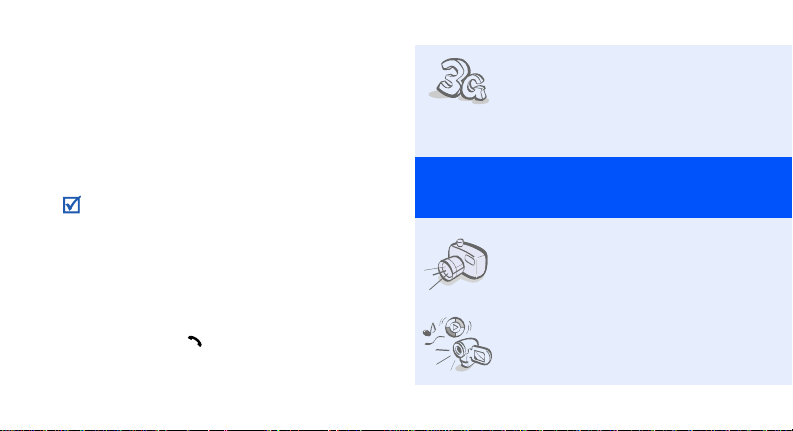
About this Guide
This User’s Guide provides you with condensed
information about how to use your phone. To
quickly learn the basics for your phone, please refer
to “Get started” and “Step outside the phone.”
In this guide, the following instruction icons
appear:
Indicates that you need to pay careful attention
to the subsequent information regarding safety
or phone features.
Indicates that you can g et m ore infor ma tion on
the referenced page.
Indicates that you need to press th e Navi gation
→
keys to scroll to the specified option and then
select it.
Indicates a key on the phone.
[
]
For example,
Indicates a soft key , wh ose function is displa yed
< >
on the phone screen. For example, <
2
[]
Select
•3G
Your phone is capable o f operating
in a 3G environment, allowing
much greater data transfer speed,
video streaming, and video
conferencing.
Special
>
features of your phone
• Camera and camcorder
Use the camera module on your
phone to take a photo or record a
video.
• Media player
Play media files on your phone.
You can enjoy high quality videos
and music.
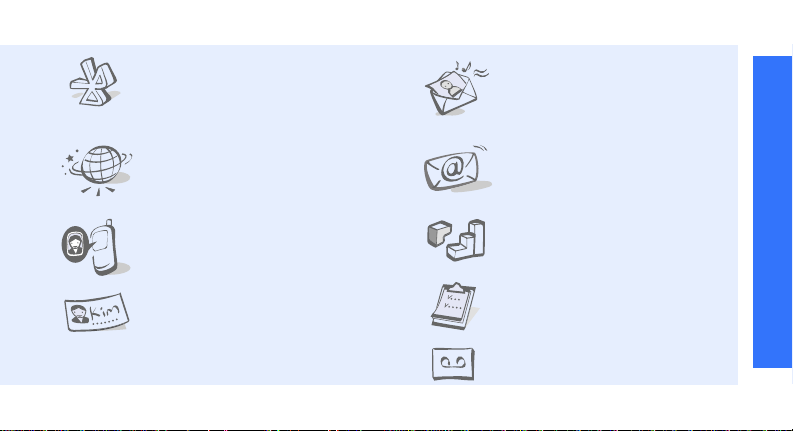
•Bluetooth
Transfer media files and personal
data and connect to other devices
using free, wireless Bluetooth
technology.
•Web browser
Access the wireless web to get upto-the-minute information and a
wide variety of media content.
• Get personal with photo caller
ID
See who’s calling you with their
very own photo displays.
•Name card
Create name cards with your
number and profile. Whenever
introducing yourself to others, use
this convenient electronic name
card.
• Multimedia Message Service
(MMS)
Send and receive MMS messages
with a combination of text,
images, video, and audio.
•Email
Send and receive e-mails with
images, video, and audio
attachments.
•Java
Enjoy Java™-based embedded
games and download new games.
•Calendar
Keep track of your daily, weekly,
and monthly schedule.
• Voice recorder
Record memos or sounds.
Special features of your phone
3
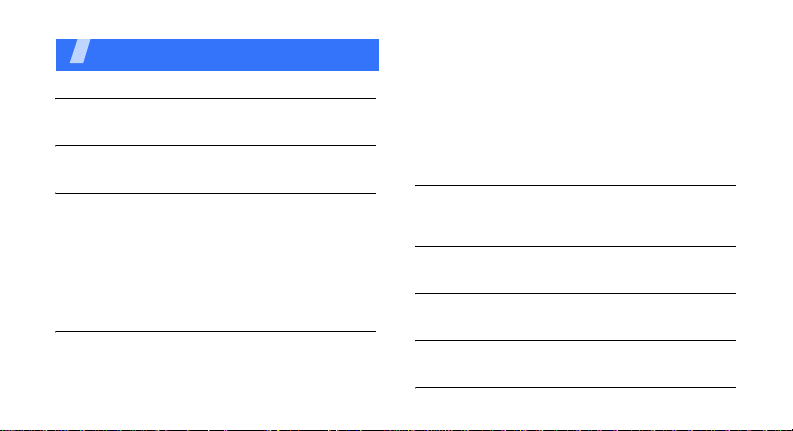
Contents
Unpack 6
Make sure you have each item
Your phone 6
Keys, features, and locations
Get started 7
First steps to operating your phone
Install and charge the phone.............................. 7
Power on or off ................................................ 9
Keys and display .............................................. 9
Access menu functions.................................... 13
Customise your phone .................................... 14
Make/Answer calls.......................................... 17
Step outside the phone 18
Begin with your camera, the media player, the web,
and other special features
Use the camera.............................................. 18
4
Play media files.............................................. 19
Browse the web.............................................. 21
Use Contacts.................................................. 21
Send messages.............................................. 23
View messages .............................................. 25
Use Bluetooth ................................................ 27
Use a memory card......................................... 28
Switch applications ......................................... 30
Enter text 31
Phrasal pinyin, Phrasal stroke, ABC, English word,
Number, Symbol modes
Call functions 37
Advanced calling features
Menu functions 44
All menu options listed
Solve problems 129
Help and personal needs
Health and safety information 131
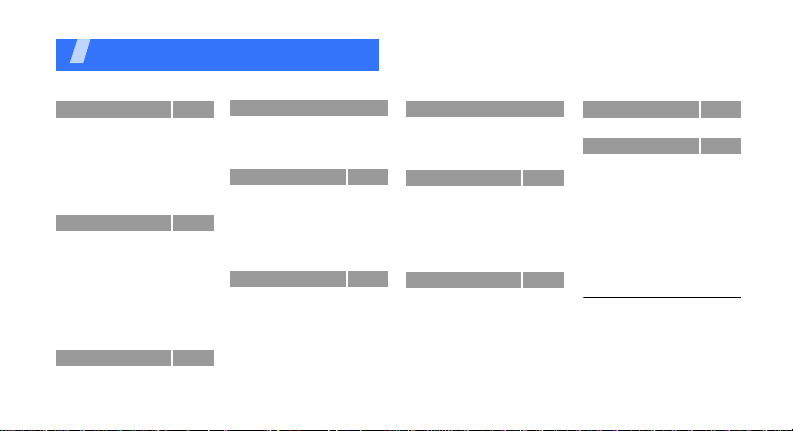
Overview of menu functions
To access Menu mode, press [Centre] in Idle mode.
1 Call log
1 Missed calls
2 Dialled calls
3 Received calls
4 Current contacts
5 Delete all
6 Data calls
7 Calls cost
8 Calls time
2 Contacts
1 Search contact
2 New contact
3 Groups
4 Speed dial
5 My name card
6 Copy all
7 Own number
8 Service number
9 Settings
0 Memory status
3 Applications
1 Media player
2 Voice recorder
p. 44
p. 44
p. 45
p. 45
p. 45
p. 46
p. 46
1
p. 46
p. 47
p. 48
p. 48
p. 49
p. 51
p. 52
p. 52
p. 53
p. 53
1
p. 53
p. 53
p. 54
p. 54
p. 54
p. 57
3 Applications (continued)
3 World clock
4 Calculator
5 Converter
1
6 SAT
4 Internet
1 Go to homepage
2 Enter URL
3 Bookmarks
4 Saved pages
5 History
6 Advanced
7 Browser settings
5 Messages
1 Create new
2 Inbox
3 Drafts
4 Outbox
5 Sent box
6 Email inbox
7 Templates
p. 59
p. 60
p. 61
p. 61
p. 62
p. 62
p. 64
p. 64
p. 64
p. 65
p. 65
p. 66
p. 66
p. 66
p. 71
p. 74
p. 75
p. 75
p. 76
p. 77
5 Messages (continued)
8 Broadcast
9 Delete all
0 Settings
* Memory status
6 File manager
Images
Videos
Music
Sounds
Games & More
Other files
Memory card
7 Organiser
1 Alarms
2 Calendar
3 Week view
4 To day’s events
5 Schedule
6 Anniversary
7 T ask
8 Memo
9 Holiday
0 Missed event alarm
* Memory status
2
p. 78
p. 79
p. 79
p. 85
p. 86
p. 86
p. 89
p. 90
p. 91
p. 93
p. 94
p. 96
p. 96
p. 96
p. 97
p. 101
p. 101
p. 101
p. 101
p. 102
p. 102
p. 102
p. 102
p. 102
8 Camera
9 Settings
1 Profiles
2 Time & date
3 Phone
4 Display
5 Call
6 Connectivity
7 Application settings
8 Security
9 Memory status
0 Operator settings
* Reset settings
1. Shows only if supported by
your USIM/SIM card.
2. Shows only if a memory card
is inserted.
3. Shows only if supported by
your service provider.
p. 103
p. 110
p. 110
p. 112
p. 113
p. 114
p. 115
p. 118
p. 124
p. 125
p. 127
3
p. 128
p. 128
5
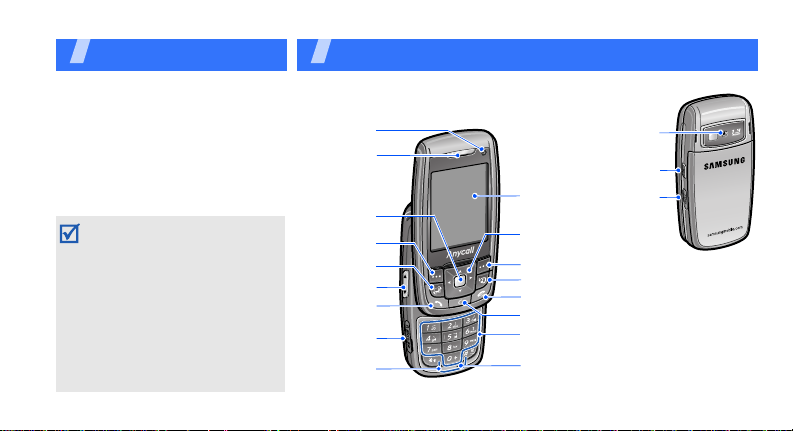
Unpack
Make sure you have each item
• Phone
• Battery
• Tr a vel Adapter
•PC Data Cable
• PC Link CD
•User’s Guide
You can obtain v arious accessories
from your local Samsung dealer.
• The items supplied with your
phone and the accessories
available at your Samsung dealer
may vary, depending on your
country or service provider.
• Use the purchased accessories
with only Samsung-authorised
devices. The use of these
accessories with other devices
could cause problems and any
repair costs would not be covered
by the warranty.
6
Your phon e
Keys, features, and locations
Front
camera lens
Earpiece
Confirm key
(Centre)
Left soft key
Application
switch key
Volume keys
Dial key
Memory
card slot
Special
function keys
Rear camera lens
Camera key
Display
Navigation keys
(Left/Right/Up/
Down)
Right soft key
Video call key
Power on/off/Menu exit key
Delete key
Alphanumeric keys
Microphone
Headset/
Adapter jack
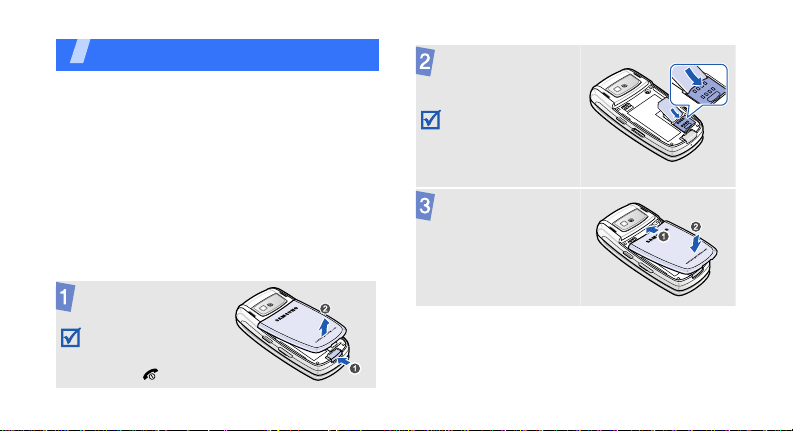
Get started
First steps to operating your phone
USIM/SIM card information
When you subscribe to a cellular network, you
receive a plug-in SIM (Subscriber Identity
Module) card loaded with your subscription
details, such as your PIN, and available optional
services. For 3G services, you can purchase a
USIM (Universal Subscriber Identity Module)
card.
Install and charge the phone
Remove the battery .
If the phone is
already on, first turn
it off by pressing and
holding [ ].
Insert the USIM/
SIM card.
Make sure that the
gold-coloured
contacts on the card
are face down.
Install the battery.
7
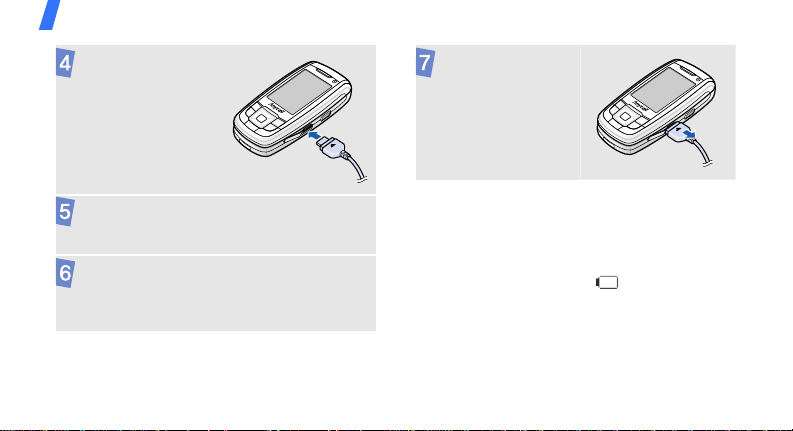
Get started
Plug the travel
adapter into the
phone.
Plug the adapter into a standard AC power
outlet.
When the phone is completely charged (the
battery icon becomes still), unplug the
adapter from the power outlet.
8
Remove the adap ter
from the phone.
Low battery indicator
When the battery is low:
• a warning tone sounds,
• the battery low message displays, and
• the empty battery icon blinks.
If the battery level becomes too low, the phone
automatically turns off. Recharge your battery.
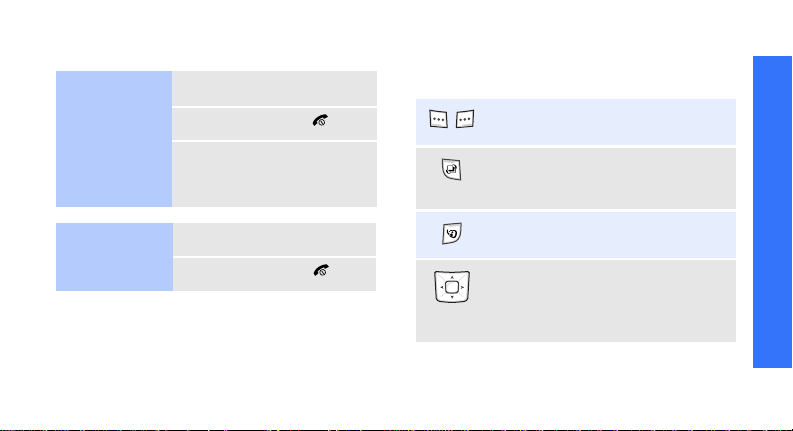
Power on or off
Switch on
Do not turn on
the phone when
mobile phone use
is prohibited.
1. Open the phone.
2. Press and hold [ ].
3. If necessary, enter the
PIN and press
Confirm
<
>.
Keys and display
Keys
Perform the fun ction indicated on
the bottom line of the display.
Open the application switch window
to access other applications without
exiting the current application.
Get started
Switch off
1. Open the phone.
2. Press and hold [ ].
Keypad lock
You can lock the keypad to prevent accidental
presses from affecting phone operations.
To unlock the keypad, press <
then press <
OK
>.
Unlock
> and
Make a video call.
In Idle mode, access your favourite
menus directly.
In Menu mode, scroll through menu
options.
p. 113
9
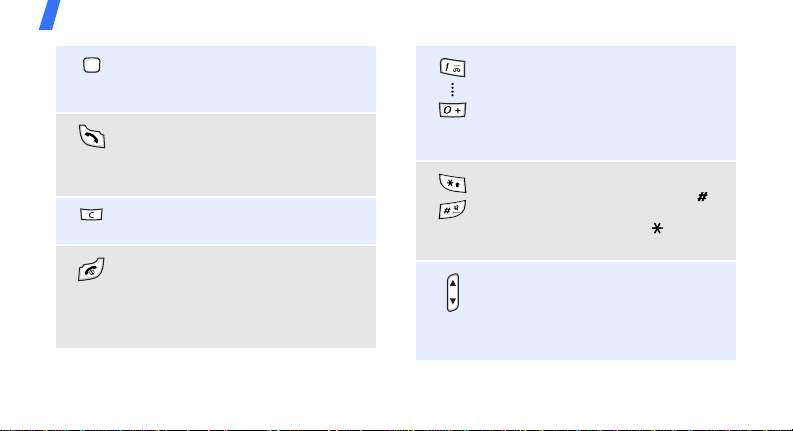
Get started
In Idle mode, access Menu mode.
In Menu mode, select a highlighted
menu option or confirm input.
Make or answer a call.
In Idle mode, retrieve numbers
recently dialled, missed, or
received.
Delete characters from the display
or items in an application.
Press and hold to switch the phone
on or off.
End a call.
In Menu mode, cancel input and
return the phone to Idle mode.
10
Enter numbers, letters, and some
special characters.
1
In Idle mode, press and hold [
access your voicemail server. Press
and hold [
international call prefix.
Enter special characters.
In Idle mode, press and hold [ ]
to activate or deacti vate the Silent
profile. Press and hold [ ] to enter
a pause between numbers.
Adjust the phone volume.
In Idle mode, with the phone open,
adjust the key tone volume. With
the phone closed, press and hold to
turn on the display.
0
] to enter an
] to
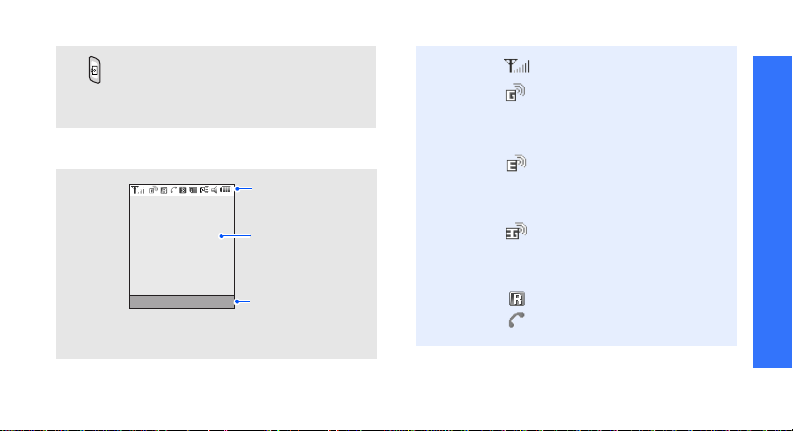
Display
C
Layout
In Idle mode, press and hold to
turn on the camer a.
In Camera mode, take a photo or
record a video.
Icons
display various
icons.
Text and graphics
display messages,
instructions, and
information you enter.
Soft key function
Msg.
ontacts
indicators
show the current
functions assigned to
the soft keys.
Icons
1
Received signal strength
Accessing services in a 2.5G
(GPRS) network; when
transferring data, this i c o n
animates
Get started
Accessing services in an
EDGE network; when
transferring data, this i c o n
animates
Accessing services in a 3G
(UMTS) network; when
transferring data, this i c o n
animates
Roaming network
Voice c all in progress
11
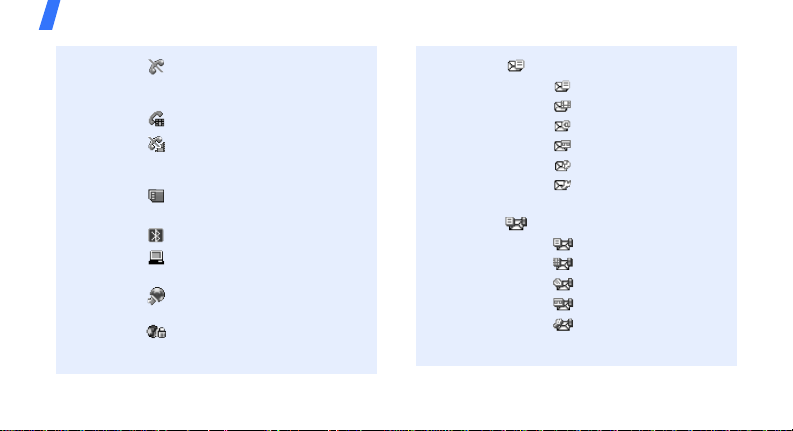
Get started
Out of your service area;
you cannot send or receive
voice calls
Video call in progress
Out of your service area;
you cannot send or receive
video calls
Memory card inserted
p. 28
Bluetooth active
Connected with PC via a
USB port
Browsing Internet on PC
using the phone as modem
Connected to secured web
page
12
p. 119
New message:
•: SMS
• : MMS
•: E-mail
•: Voicemail
• : Push
• : Configuration
message
Inbox full:
•: SMS
•: MMS
•: E-mail
•: Voicemail
• : Configuration
message
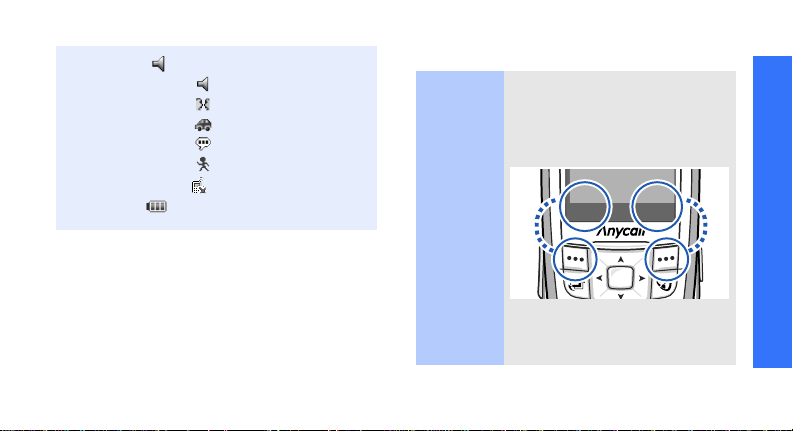
Profile settingp. 110
•: Normal
• : Meeting
•: Car
•: Silent
•: Outdoor
• : Offline
Battery power level
1. Depending on your country or service provider, the
icons shown on the display may vary.
Access menu functions
Use the
soft keys
The roles of the soft keys vary
depending on the function you
are using. The bottom line of the
display indicates their current
role.
Select Back
Get started
Press the left
soft key to select
the highlighted
option.
Press the right
soft key to return
to the previous
menu level.
13
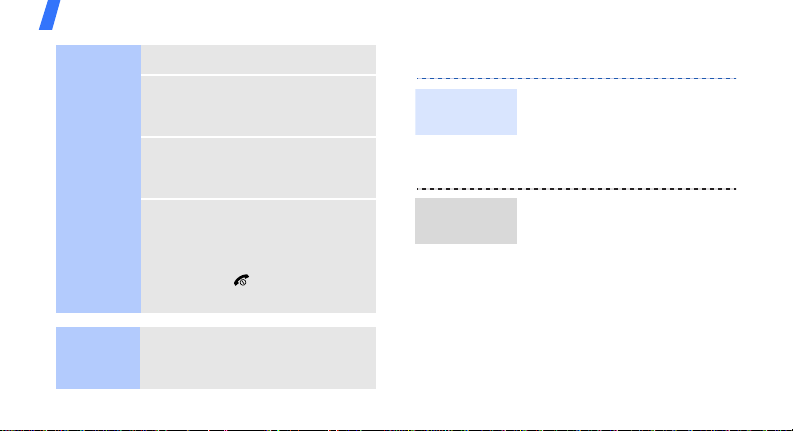
Get started
Select an
option
Use
shortcuts
14
1. Press a desired soft key.
2. Press the Navigation keys to
move to the next or previous
option.
3. Press <
4. To exit, choose either of the
Press the number key
corresponding to the option you
want.
Select
confirm the function displayed
or option highlighted.
following methods:
• Press <
one level.
• Press [ ] to return to Id le
mode.
> or [Centre] to
Back
> to move up
Customise your phone
Display
language
Call ringer
melody
1. In Idle mode, press
[Centre] and select
Settings
Language
2. Select a lang uage.
You can change the call ringer
by changing the properties of
the currently active sound
profile.
To change the profile
properties:
1. In Idle mode, press
[Centre] and select
Settings
→
→
Phone
→
Screen text
Profiles
→
.
.
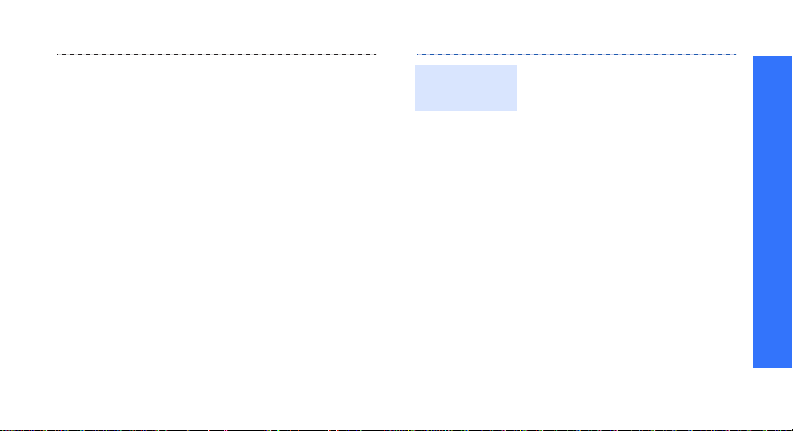
2. Scroll to the sound profile
you are using.
Options
3. Press <
4. Select
5. Select a ringtone for voice
6. Select
7. Select a ringtone for video
8. Press <
To change the sound profile:
1. In Idle mode, press
2. Select the profile you want.
Edit
select
Voice call ringtone
calls and press <
Video call ringtone
calls and press <
Save
select
[Centre] and select
Settings
.
Options
.
→
Profiles
> and
Select
Select
> and
>.
>.
.
.
.
Idle mode
wallpaper
You can set wallpaper for the
idle screen.
1. In Idle mode, press
[Centre] and select
Settings
Wallpaper
2. Select
3. Scroll to an image folder
4. Select an ima ge.
5. Press <
→
Display
.
Images
Set
>.
→
.
Get started
.
15
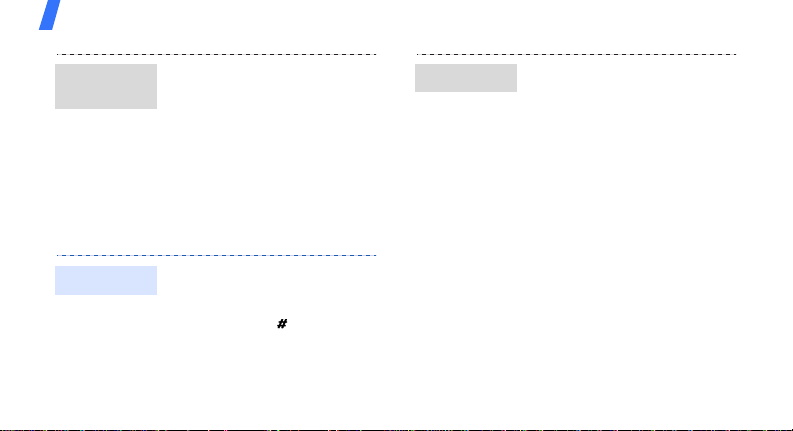
Get started
Menu
shortcuts
Silent profile
16
You can set the Navigation
keys to fun ction as shortcuts to
access your favourite menus.
1. In Idle mode, press
[Centre] and select
Settings
Shortcuts
2. Select a key.
3. Select a menu to be
assigned to the key .
You can activate the Silent
profile to avoid disturbing
other people.
Press and hold [ ] in Idle
mode.
→
.
Phone
→
Phone lock
You can protect the phone
against unauthorised use with
a phone password. The phone
will require the password on
power-up.
1. In Idle mode, press
[Centre] and select
Settings
Change phone password
2. Enter the default passw or d,
00000000
<
3. Enter a new 4- to 8-digit
password and press
<
Confirm
Confirm
→
Security
, and press
>.
>.
→
.
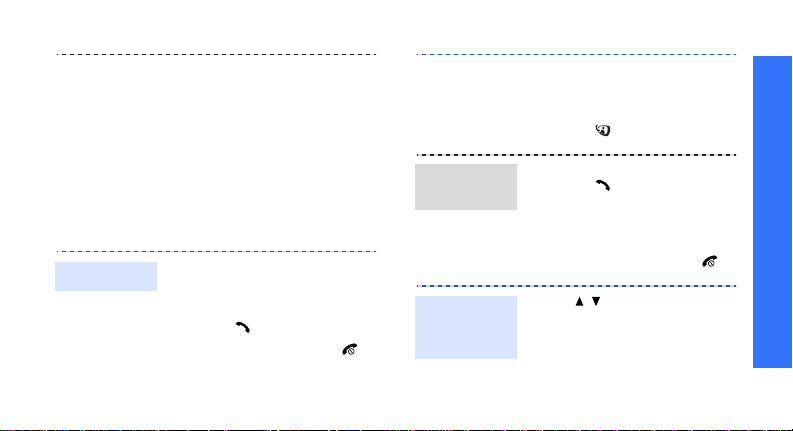
4. Enter the new password
again and press
Confirm
<
5. Select
6. Select
7. Enter the password and
press <
Make/Answer calls
Make a call
To make a voice call:
1. Enter an area code and
phone number.
2. Press [ ].
3. To end the call, press [ ].
>.
Phone lock
Enable
.
Confirm
>.
To make a video call:
1. Enter an area code and
.
Answer
a call
Adjust the
volume
during a call
phone number.
2. Press [ ].
1. When the phone rings,
press [ ].
2. For a video call, press
Show me
<
other person to see you.
3. To end the call, press [ ].
Press [ / ].
> to allow the
Get started
17
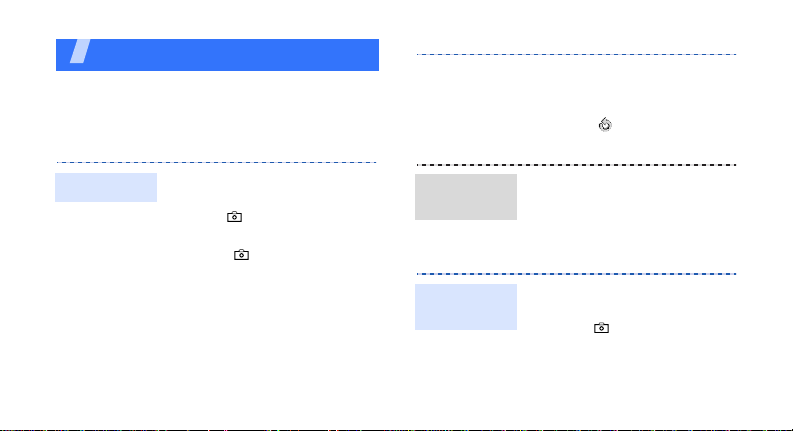
Step outside the phone
Begin with your camera, the media player, the web,
and other special features
Use the camera
5. Press [Centre] to take a
photo. The photo is saved
automatically.
6. Press < > to take another
photo.
Take a photo
18
1. Open the phone.
2. In Idle mode, press and
hold [ ] to turn on the
camera.
3. Press [ ] to switch
between the front camera
lens and rear camera lens.
4. Aim the lens at the subject
and make any desired
adjustments.
View a
photo
Record
a video
1. In Idle mode, press
[Centre] and select
manager
2. Select the photo you want
from the
1. In Capture mode, press [
to switch to Record mode.
2. Press [ ] to switch
between the front camera
lens and rear camera lens.
→
Pictures
Images
File
.
folder.
1
]
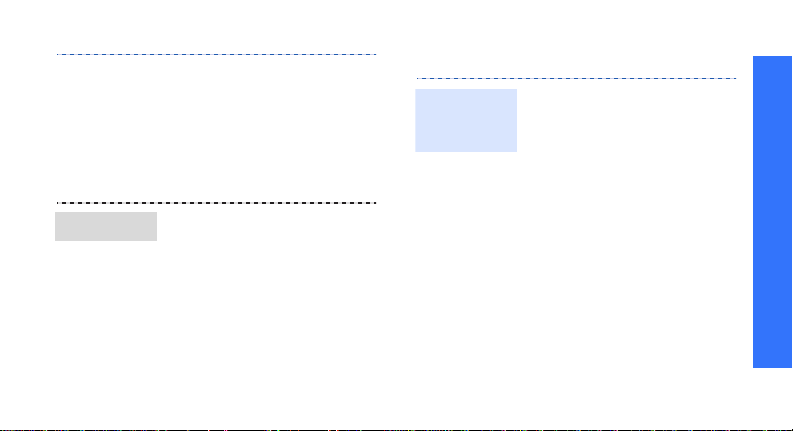
Play a video
3. Press [Centre] to start
recording.
4. Press [Centre] to stop
recording. The video is
saved automatically.
Back>
→
Videos
Videos
to record
File
.
folder.
5. Press <
another video.
1. In Idle mode, press
[Centre] and select
manager
2. Select the video you want
from the
Play media files
Copy media
files to the
phone
Use these methods:
• Download from the
wireless web
• Download from a computer
using the optional
Samsung PC Studio
User’s Guide
• Receive via Bluetooth
• Copy to a memory card
and insert the card into the
phone
p. 62
Samsung PC Studio
p. 119
p. 28
Step outside the phone
19
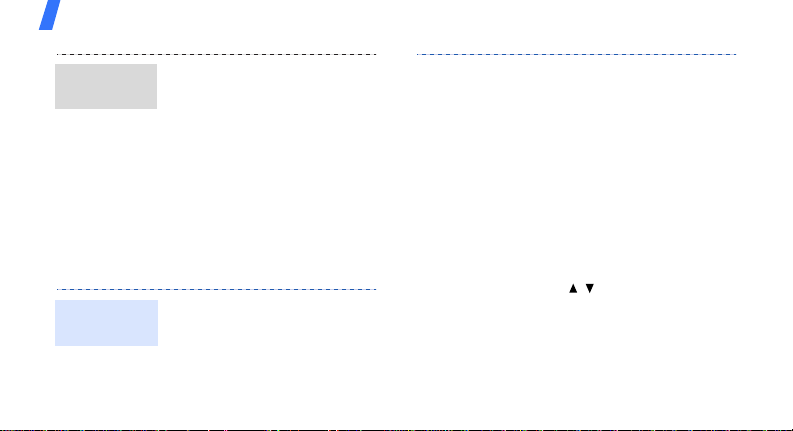
Step outside the phone
Create a
play list
Play media
files
20
1. In Idle mode, press
[Centre] and select
Applications
player
2. Press [Centre].
3. Press <
select
Files
Folder
4. For
For
Files
select the files you want and
press <
1. From the media player
screen, press [Centre].
2. Select the file you want.
→
.
Options
Add
.
Add
Media
> and
→
Folder
, select a folder.
, press [Centre] to
>.
or
3. During playback, use the
following keys:
• Centre: pauses or
resumes playback.
• Up: accesses the play
list.
• Left: returns to the
previous file. Moves
backward in a file when
held down.
• Right: skips to the next
file. Skips forward in a
file when held down.
•/: adjusts the
volume.
4. Press [Down] to stop
playback.
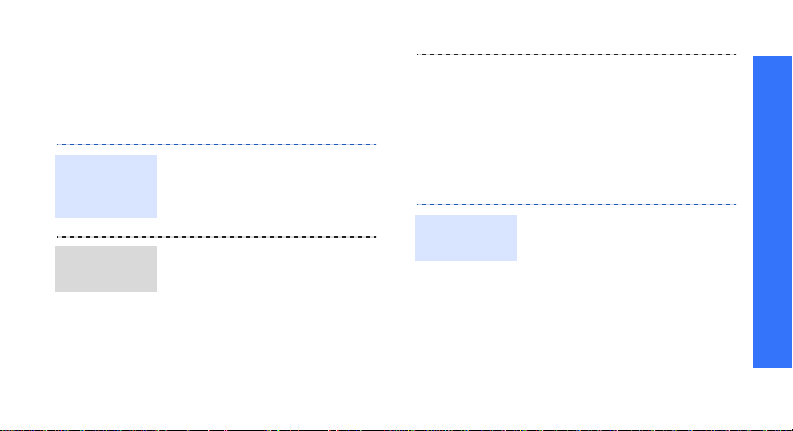
Browse the web
Using a built-in web browser, you can easily
access the wireless web to get a variety of upto-date services and information and to
download web content.
Launch the
web
browser
Navigate
the web
In Idle mode, press [Centre]
and select
homepage
• To scroll through browser
• To select an item, press
• To return to the previous
Internet
items, press [Up] or
[Down].
[Centre].
page, press <
→ Go to
.
Back
>.
Use Contacts
Add a
contact
• To move to the next page,
• To access browser options,
To the phone’s memory:
1. In Idle mode, enter a phone
2. Select
Options
press <
select
Go
press <
number and press
Options
<
Save to Contacts
Phone
→
type.
→ Forward
Options
>.
New
→ a number
> and
>.
.
→
Step outside the phone
21
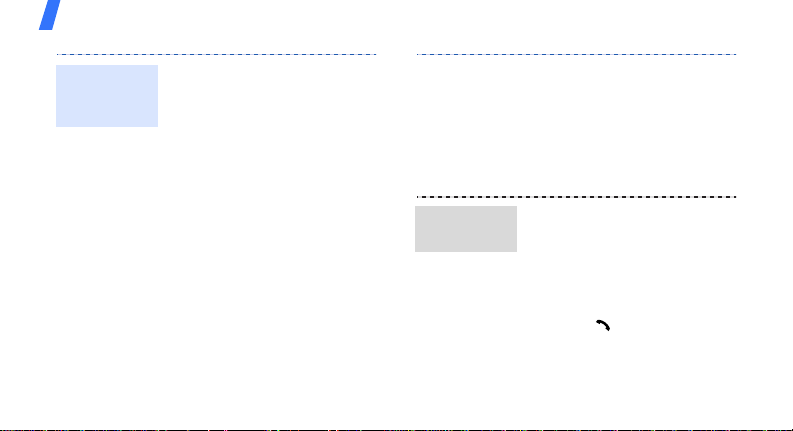
Step outside the phone
Add a
contact
(continued)
22
3. Specify contact information:
Last name, First name,
Phone number, Work Email,
Home Email, Group,
Homepage, Birthday, and
More information (Job title,
Department, Company,
Nickname, and Notes).
Options
4. Press <
To the USIM/SIM card:
1. In Idle mode, enter a phone
2. Select
Save
select
contact.
number and press
Options
<
Save to Contacts
SIM →
to save the
>.
New
.
> and
→
Find a
contact
3. Specify contact information:
Name, Phone number,
Group (for USIM), and
Location number.
Save
4. Press <
Options
<
Save
1. In Idle mode, press
Contacts
<
2. Enter the first few letters of
the name you want.
3. Select a contact.
4. Scroll to a number and
press [ ] to dial, or press
[Centre] to edit contact
information.
>, or press
> and select
to save the contact.
>.
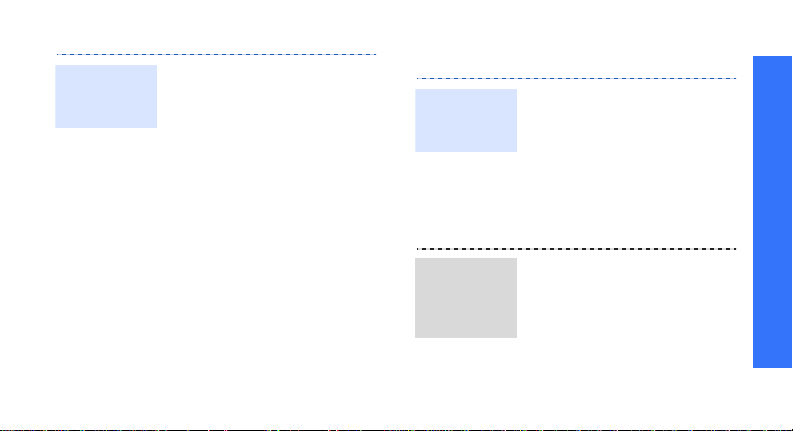
Create and
send your
name card
1. In Idle mode, press
[Centre] and select
Contacts
card
2. Specify your contact
information.
3. Press <
select
name card.
4. To send the name card,
access the
menu again.
5. Press <
select
a sending method.
→ My name
.
Options
Save
Send name card
> and
to save the
My name card
Options
> and
Send messages
Send a text
message
(SMS)
Send a
→
multimedia
message
(MMS)
1. In Idle mode, press
Msg.
> and select
<
new
→
Text message
2. Enter the message text and
press [Centre].
3. Enter destination numbers.
4. Press [Centre] to send the
message.
1. In Idle mode, press
Msg.
> and select
<
→
Multimedia
new
message
2. Select
3. Enter the message subject
and press [Centre].
4. Select
.
Subject
Text
Create
Create
.
.
Step outside the phone
.
23
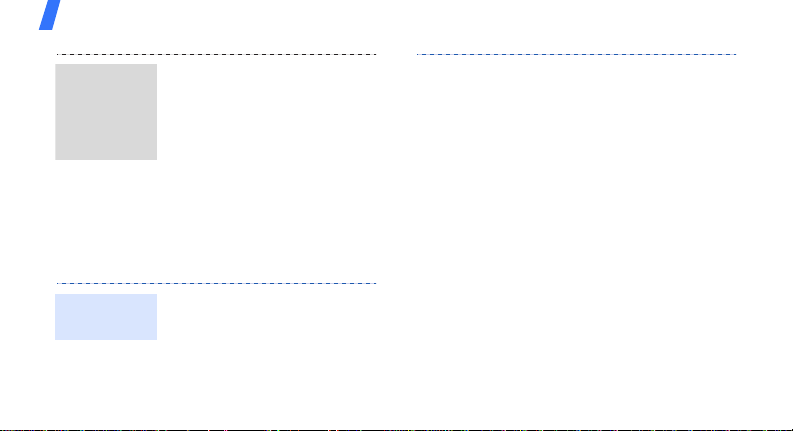
Step outside the phone
Send a
multimedia
message
(MMS)
(continued)
Send files by
MMS
24
5. Enter the message text and
press [Centre].
6. Select
7. Add an image, a video clip,
8. Press [Centre].
9. Enter destination numbers
10.Press [Centre] to send the
1. In Idle mode, press
2. Select
3. Enter the message subject
Picture or Video or
.
Audio
or a sound clip.
or e-mail addresses.
message.
Msg.
> and select
<
→
File messenger
new
Subject
.
and press [Centre].
Create
.
4. Select
5. Enter the message te x t an d
6. Move to the
7. Press <
8. Add images, videos,
9. Press [Centre].
10.Enter destination numbers
11.Press [Centre] to send the
Message
press [Centre].
line.
Add files, Add
select
name card
v-calendar
sounds, name cards, or
calendar data.
or e-mail addresses.
message.
Attach files
Options
, or
.
.
> and
Add
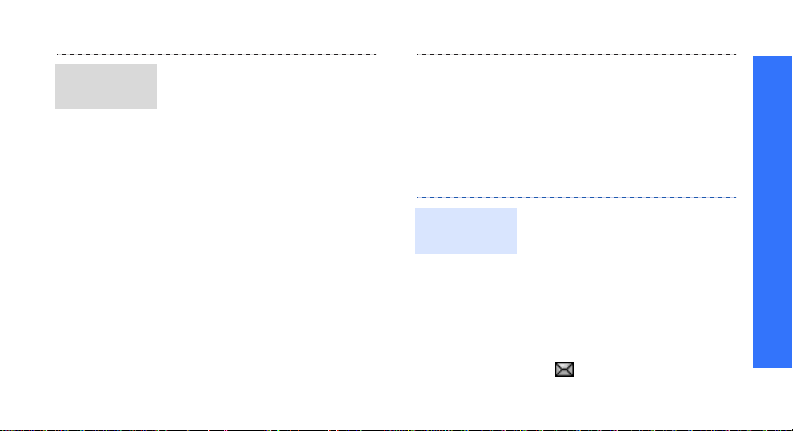
Send an
e-mail
1. In Idle mode, press
Msg.
> and select
<
new
→
Email
2. Select
3. Enter the e-mail subject and
4. Select
5. Enter the e-mail text and
6. Move to the
7. Press <
8. Add images, videos,
Subject
press [Centre].
Message
press [Centre].
line.
Options
Add files, Add
select
name card
v-calendar
sounds, name cards, or
calendar data.
Create
.
.
.
Attach files
> and
, or
Add
.
9. Press [Centre].
10.Enter e-mail addresses.
11.Press [Centre] to send the
e-mail.
View messages
View a text
message
When a notification appears:
1. Press <
2. Select the message from
the Inbox.
From the Inbox:
1. In Idle mode, press
<
2. Select an SMS message
().
View
Msg.
> and select
>.
Inbox
Step outside the phone
.
25
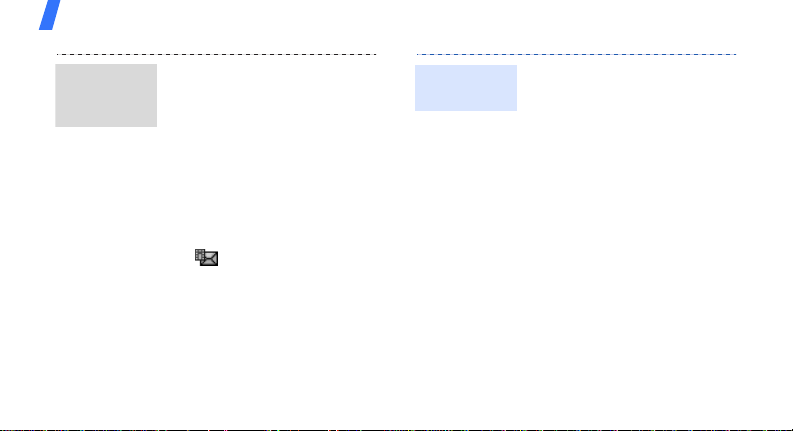
Step outside the phone
View a
multimedia
message
26
When a notification
appears:
View
1. Press <
2. Select the message from
the Inbox.
From the Inbox:
1. In Idle mode, press
Msg.
<
Inbox
2. Select an MMS message
().
>.
> and select
.
View an
e-mail
1. In Idle mode, press
Msg.
> and select
<
inbox
.
2. Press <
3. Select an e-mail or header.
4. If you selected a header,
Options
Download
select
download new e-mails or
headers.
Options
press <
Download
select
the body of the e-mail.
Email
> and
to
> and
to view
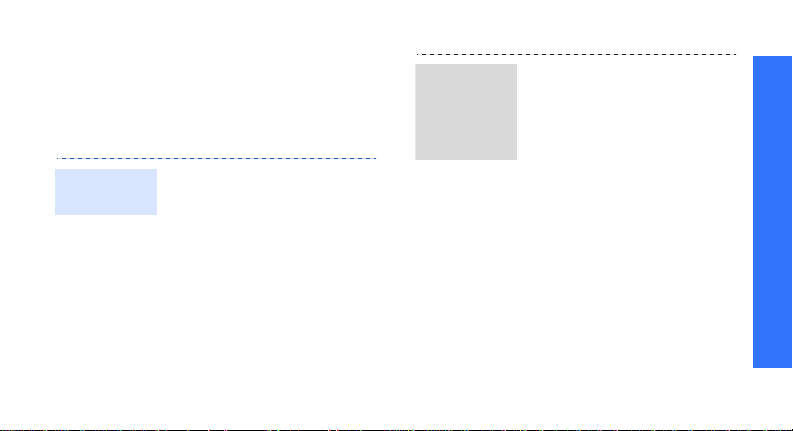
Use Bluetooth
Your phone is equipped with Bluetooth
technology, enabling you to connect the phone
wirelessly to other Bluetooth devices and
exchange data with them, talk hands-free, or
control the phone remotely.
Turn on
Bluetooth
1. In Idle mode, press
2. Select
[Centre]
Settings
→
→
visibility
other devices to find your
phone.
and select
→
Bluetooth
On.
My phone’s
→ On to allow
Connectivity
→
Activation
Search for
and pair
with a
Bluetooth
device
1. In Idle mode, press
2. Select a device.
3. Enter a Bluetooth PIN or
[Centre]
Settings
→
devices
device
the other device’s
Bluetooth PIN, if it has
one, and press <
When the owner of the
other device enters the
same code, pairing is
complete.
and select
→
Bluetooth →
Connectivity
→
Search new
.
My
OK
>.
Step outside the phone
27
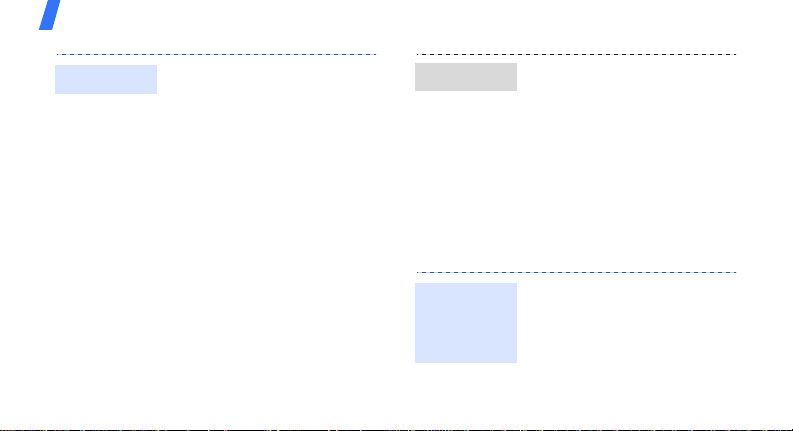
Step outside the phone
Send data
28
1. Access an application,
Contacts, File manager
or
Calendar
2. Select the item you want to
send.
3. Press <
select
Send/Send schedule
Send task
bluetooth
4. Select a device.
5. If necessary, enter the
Bluetooth PIN and press
OK
<
.
Options
.
→
> and
Via
Send name card
>.
,
/
/
Receive data
1. When a device attempts to
access your phone, press
<
Yes
> to permit the
connection.
Yes
2. If necessary, press <
to confirm that you are
willing to receive.
>
Use a memory card
You can use an optional microSD memory card
to increase your phone’s memory capa cit y.
Important
memory
card
information
• Frequent erasing and
writing will shorten a card’s
lifespan.
