Samsung YP-U5JQR-XAA User Manual
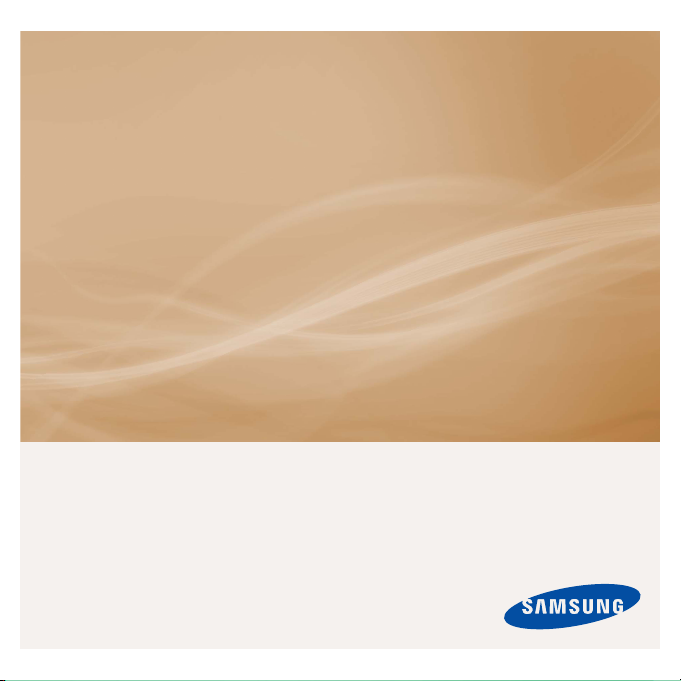
MP3 Player
user manual
imagine the possibilities
Thank you for purchasing this Samsung product.
To receive more complete service, please
register your product at
www.samsung.com/register
YP-U5
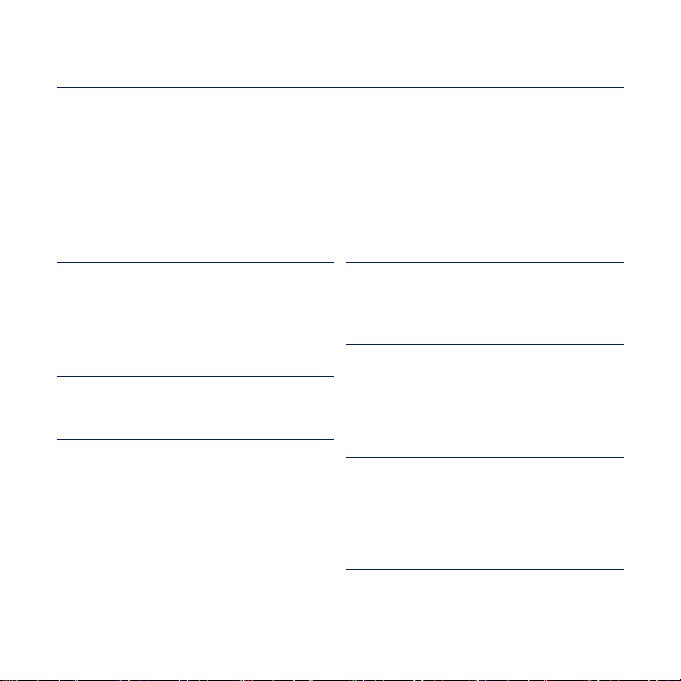
features of your new MP3 Player
Good looking. Smart. Reliable. And lots of fun. Your new MP3 player
is all this and more. Its compact silhouette takes up the tiniest space
in your pocket, and its state-of-the-art technology delivers rich
sound. You’ll love your new MP3 player, whether you’re exercising,
downloading your favorite tunes, or even listening to FM Radio.
Use it once, and you’ll wonder how you ever lived without it.
USER-FRIENDLY INTERFACE!
The MP3 player is an USB-integrated
product with no need for a USB cable, which
offers you fast data transfer and convenient
recharging.
FITNESS MODE FOR YOUR HEALTH
GUIDE!
In this mode, you can check your expected
calorie(kcal) burn while exercising.
USER BUTTON ENABLED STUDY MODE
You can use the user button to set button
operation to your preference.
Study mode is useful when learning a
language by setting the section repeat and
play speed functions.
MY OWN CHARACTER POPCON
You can create your own character that will
appear when you turn on the MP3 player.
LONGER PLAY TIME AND SHORTER
DOWNLOADING!
A fully charged battery can play up to 20
hours of music.
Download times are shorter. Because of its
USB 2.0 capability, the player is much faster
than models with USB 1.1.
ACOUSTIC WONDER
Your new MP3 player has built-in DNSe™
(Digital Natural Sound engine), Samsung’s
unique sound technology created to deliver
richer, deeper sound for an unbelievable
listening experience.
WHERE FORM MEETS FUNCTION
Sure, it’s sleek and good-looking. But it’s
easy to hold and use, too.
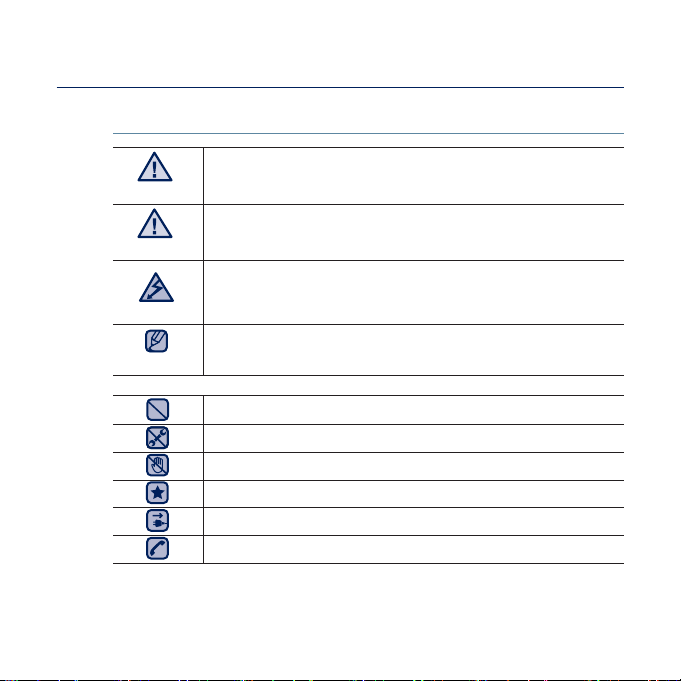
safety information
What the icons and signs in this user manual mean :
WARNING
CAUTION
CAUTION
NOTE
These warning signs are here to prevent injury to you and others.
Please follow them explicitly.
After reading this section, keep it in a safe place for future reference.
Means that death or serious personal injury is a risk.
Means that there is a potential risk for personal injury or
material damage.
To reduce the risk of fi re, explosion, electric shock, or
personal injury when using your MP3 player, follow these
basic safety precautions:
Means hints or referential pages that may be helpful to
operate the player.
Do NOT attempt.
Do NOT disassemble.
Do NOT touch.
Follow directions explicitly.
Unplug the power plug from the wall socket.
Call the service center for help.
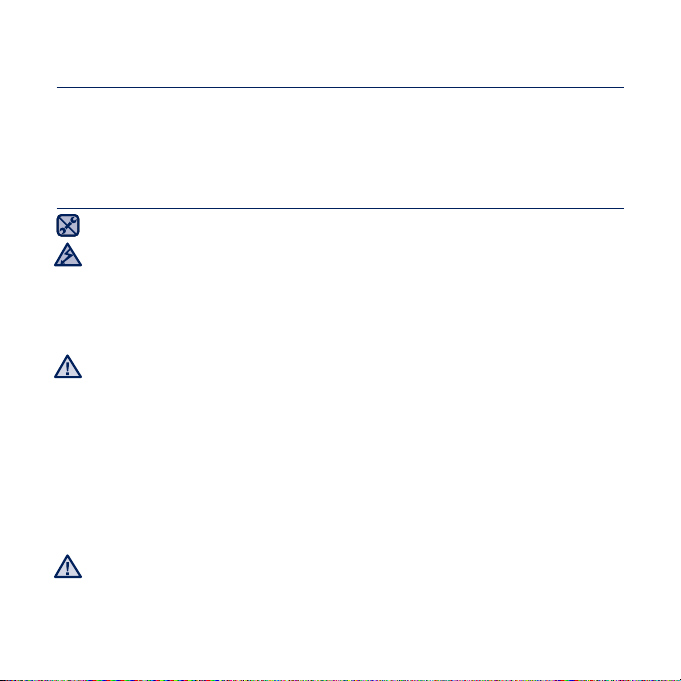
safety information
This manual describes how to properly use your new MP3 player.
Read it carefully to avoid damaging the player and injuring yourself.
Pay particular attention to the following serious warnings:
PROTECT YOURSELF
Do not disassemble, repair, or modify this product on your own.
Do not get the product wet or drop it in water. If the product gets wet, do
CAUTION
not switch it on because you could get an electric shock. Instead, contact
Samsung’s Customer Service Center at 1-800-SAMSUNG.
Do not use the product during a thunderstorm, as it may cause
malfunction or a risk of electric shock.
Do not use the earphones while you are driving a bicycle, automobile or
CAUTION
motorcycle.
It can cause a serious accident and furthermore, is prohibited by the law in some
areas.
Using the earphones while walking or jogging on a road, in particular, on a
crosswalk can lead to a serious accident.
For your safety, make sure the earphone cable does not get in the way of
your arm or other surrounding objects while you are exercising.
Be careful when using the player with the USB cover removed.
The USB plug is sharp and may cause injury.
Do not place the product in damp, dusty, or sooty areas because these
environments could lead to fi re or electric shock.
WARNING
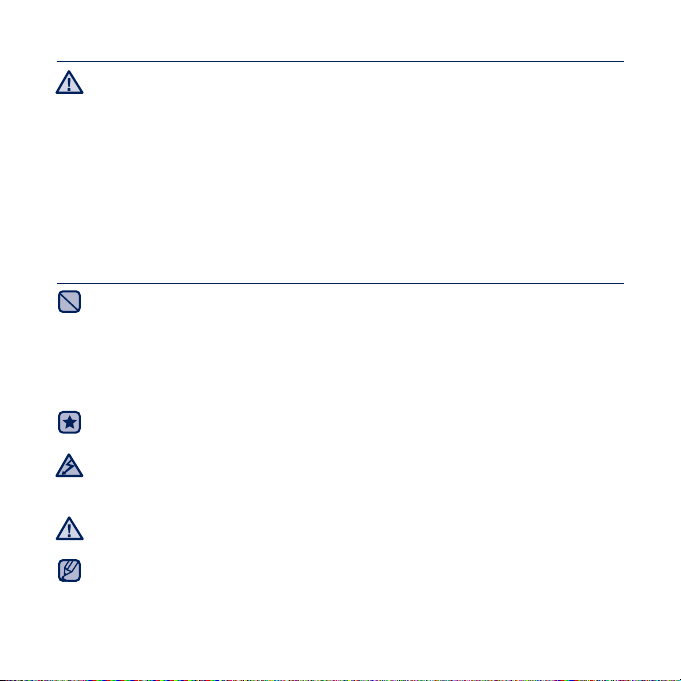
PROTECT YOURSELF
Using earphones or headphones for an extended time may cause serious
damage to your hearing.
WARNING
If you are exposed to sound louder than 85db for an extended time, you may
adversely affect your hearing. The louder the sound is, the more seriously damaged
your hearing may be (an ordinary conversation is between 50 to 60db and road
noise is approximately 80db).
You are strongly advised to set the volume level to medium (the medium level is
usually less than 2/3 of the maximum).
If you feel a ringing in the ear(s), lower the volume or stop using the
earphones or headphones.
PROTECT YOUR MP3 PLAYER
Do not leave the player in temperatures above 95°F (35°C), such as a
sauna or a parked car.
Do not cause excessive impact on the player by dropping it.
Do not place heavy objects on top of the player.
Prevent any foreign particles or dust from entering into the product.
Do not place the product near magnetic objects.
Be sure to backup important data. Samsung is not responsible for data loss.
Use only accessories provided by or approved by Samsung.
Do not spray water on the product. Never clean the product with chemical
CAUTION
substances such as benzene or thinner, as it may cause fi re, electric
shock or deteriorate the surface.
Failure to follow these instructions may lead to physical injuries or damage to
the player.
CAUTION
When printing this user manual, we recommend that you print in color and
NOTE
check “Fit to Page” in the print option for better viewing.
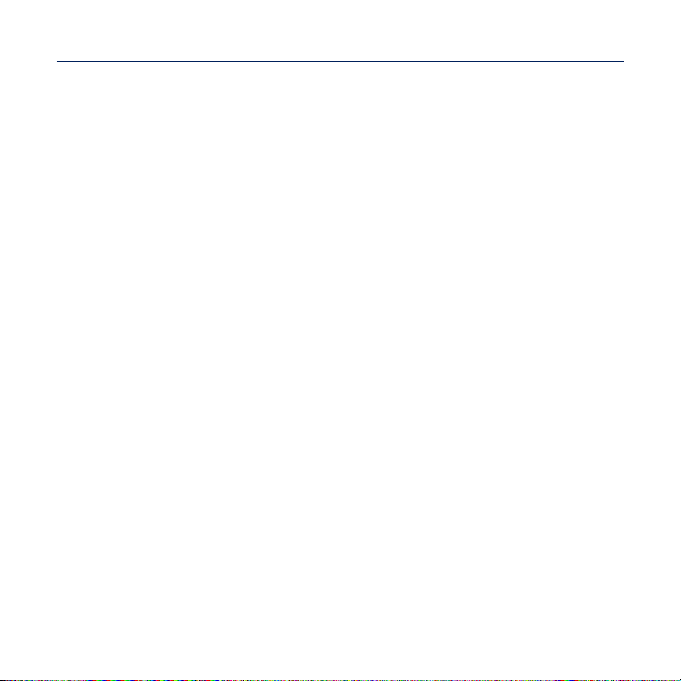
SAFETY INFORMATION
FCC
This device complies with part 15 of the FCC Rules.
Operation is subject to the following two conditions:
(1) This device may not cause harmful interference, and
(2) This device must accept any interference received, including interference
that may cause undesired operation.
Caution: Any changes or modifi cations in construction of this device which are not
expressly approved by the party responsible for compliance could void the user’s
authority to operate the equipment.
Note: This equipment has been tested and found to comply with the limits for a Class
B digital device, pursuant to part 15 of the FCC Rules. These limits are designed
to provide reasonable protection against harmful interference in a residential
installation. This equipment generates, uses and can radiate radio frequency
energy and, if not installed and used in accordance with the instructions, may cause
harmful interference to radio communications, However, there is no guarantee that
interference will not occur in a particular installation.
If this equipment does cause harmful interference to radio or television reception,
which can be determined by turning the equipment off and on, the user is encouraged
to try to correct the interference by one or more of the following measures:
- Reorient or relocate the receiving antenna.
- Increase the separation between the equipment and receiver.
- Connect the equipment to an outlet on a circuit different from that to which
the receiver is connected.
- Consult the dealer or an experienced radio/TV technician for help.
Declaration of Conformity
We, Samsung Electronics Co.,Ltd., declares under its sole responsibility that
the product, Trade name Samsung & Model name YP-U5, has been tested
according to the part 15 of the FCC Rules.
Party responsible for Product Compliance
Samsung Electronics America QA Lab.
18600 Broadwick Street, Rancho Dominguez, CA 90220
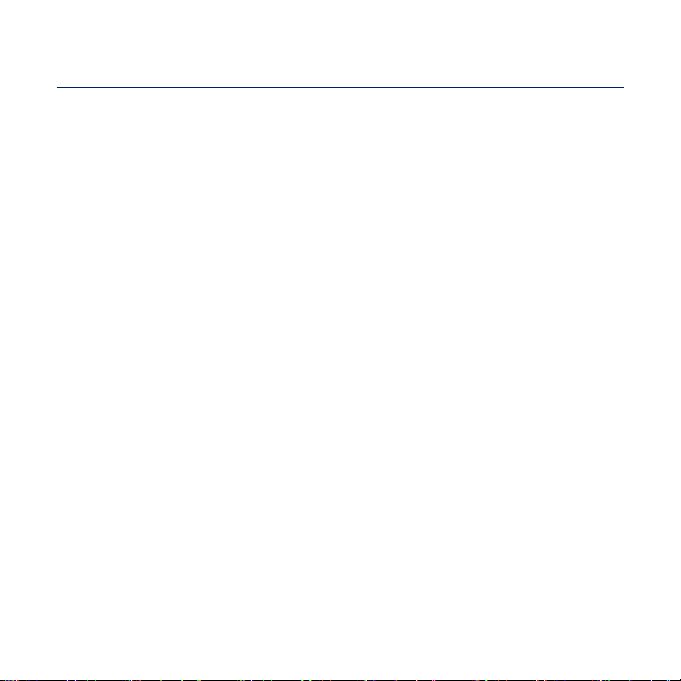
contents
THE BASICS
10
EMODIO
30
10 What’s included
11 Your MP3 player
15 Resetting the system
16 Connecting to your PC/Charging the
battery
17 Caring for the battery
17 Turning the Power on & off
18 Controlling the volume
18 Disabling the buttons
19
Browsing for fi les using “fi le browser”
19 Deleting fi les with “fi le browser”
20 Changing the settings and
preferences
21 Music settings
23 FM radio settings
25 My popcon settings
26 Sound settings
26 Display settings
27 Language settings
28 Date&Time settings
29 System settings
30 PC requirements
31 Using EmoDio
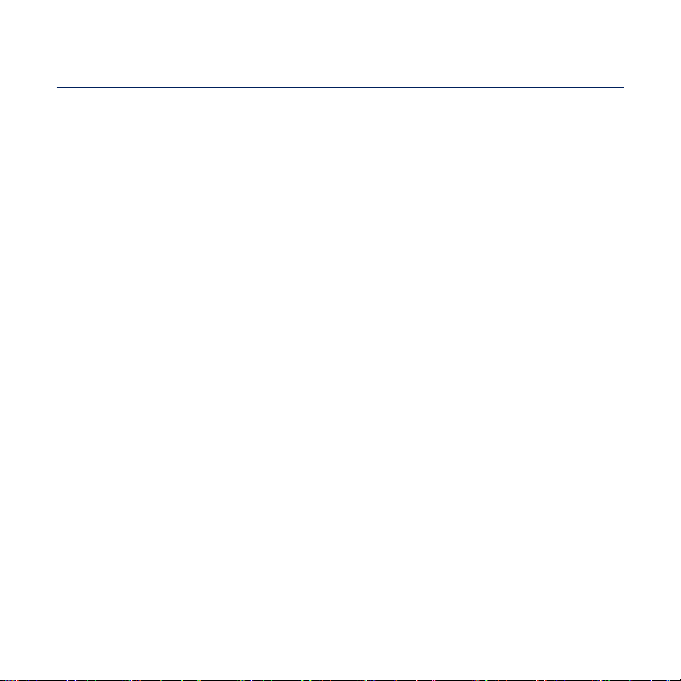
contents
LISTENING TO MUSIC
33
MORE THAN MUSIC
44
33 Listening by category
35 Music playback display
36 Buttons for playback control
37 Creating a playlist on your MP3
player
39 User button custom function
39 To set the user button mode
44 Listening to FM radio
49 Using the fi tness mode
49 To set your weight
49 To set your daily exercising target
50 To use the audio guide
51 To start the fi tness mode
52 To stop the fi tness mode
52 To check a record of your exercising
53 Using datacasts
54 Voice recording
54 To make a voice recording
55 To stop voice recording
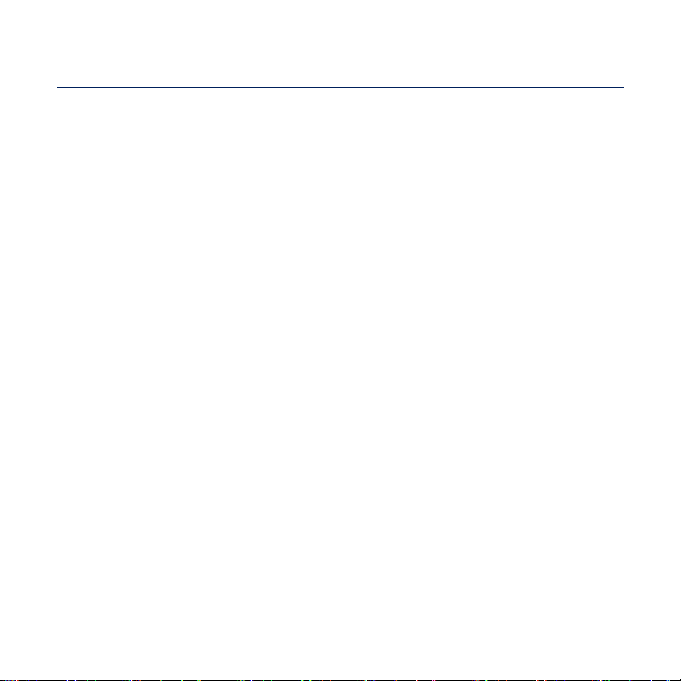
contents
UPGRADING
FIRMWARE
56
TROUBLESHOOTING
57
APPENDIX
60
56 Upgrading fi rmware
57 Troubleshooting
60 Menu tree
61 Product specifi cations
62 License
63 Warranty
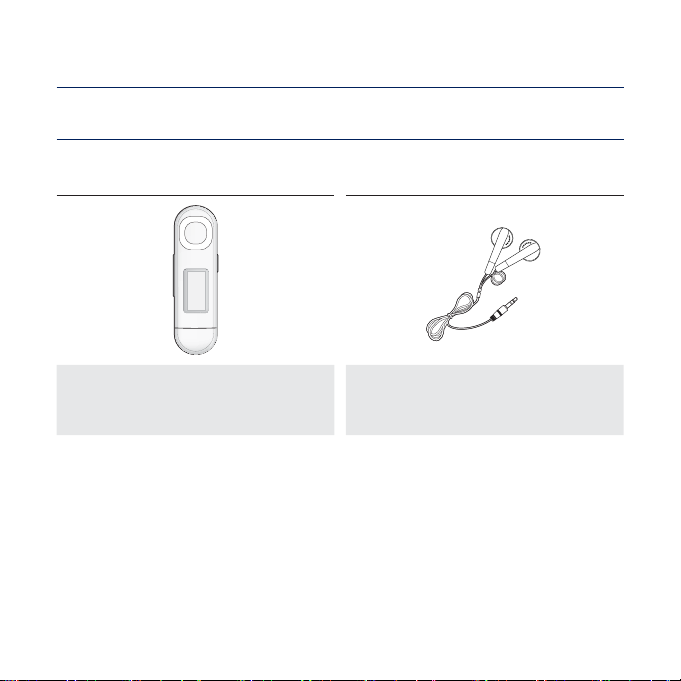
the basics
WHAT’S INCLUDED
Your new MP3 player comes with these accessories. If you’re missing any of these
items, contact Samsung Customer Service at 1-800-SAMSUNG (1-800-726-7864).
Player Earphones
Black : AH30-00110A
White : AH30-00111A
The accessories in your box may look slightly different than these.
10 _ the basics
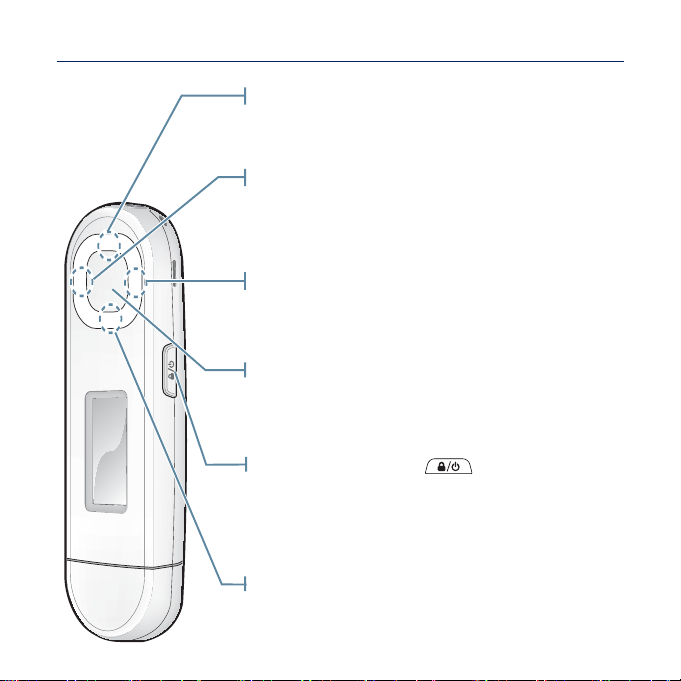
YOUR MP3 PLAYER
Right fi le browser button
Press to move to the next menu.
Up volume button
Press to increase the volume or move to an
upper item/menu.
Down volume button
Press to reduce the volume or move to a
lower item/menu.
Play/Pause/Select button
Press to select Play/Pause and a function,
or move to the next screen.
Power & Hold button
Press and hold for power on/off.
Press once to lock the button functions.
Press once again to unlock the button functions.
Left fi le browser button
Press to move to the previous menu.
the basics _ 11
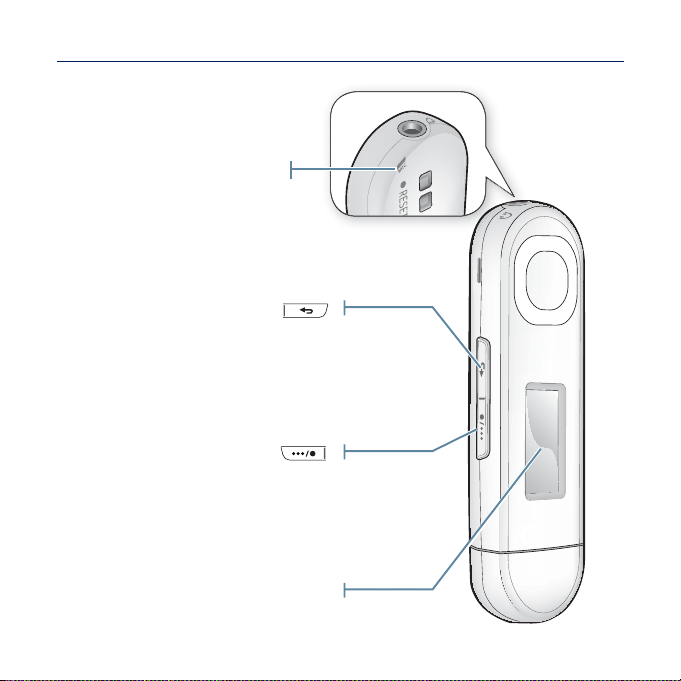
YOUR MP3 PLAYER (Continued)
Microphone
Press to move to the previous screen.
Back button
Press and hold to move to the
main menu screen.
User/Recording button
Press to access the user button mode.
For further information on the user button
mode, see page 39.
Press and hold to start/stop recording.
Screen display
12 _ the basics
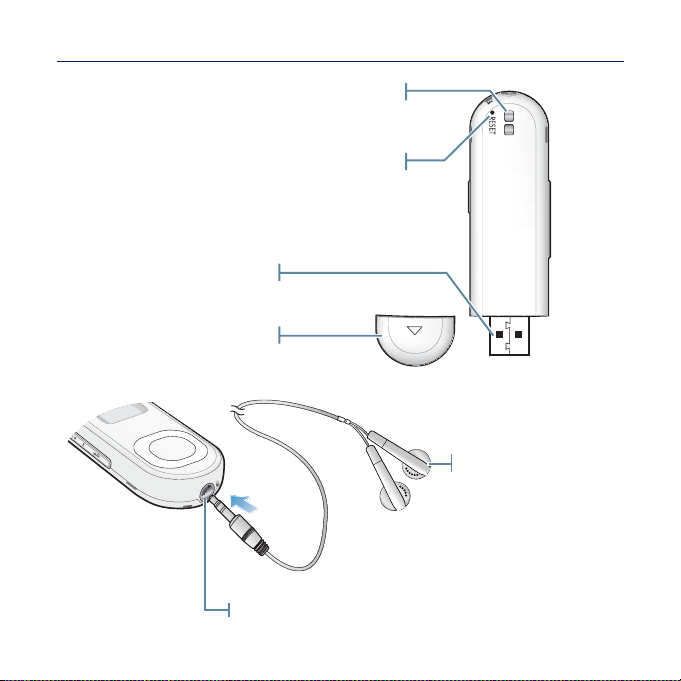
YOUR MP3 PLAYER (Continued)
Clip hook
Reset hole
If a player malfunction occurs,
press the reset hole with a pointed
object to re-initialize the system.
USB plug
USB cover
Earphone
connection jack
Earphones
Labeled “L” for the
left earpiece and “R”
for the right earpiece.
Also serves as an
antenna for the FM
Radio in the MP3
player.
the basics _ 13
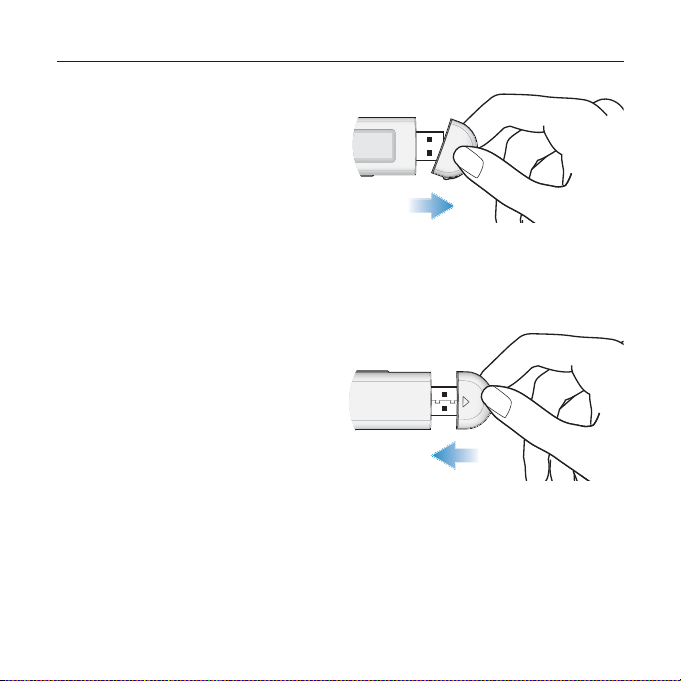
YOUR MP3 PLAYER (Continued)
Removing the USB Cover
Remove the USB cover as shown.
Inserting the USB Cover
Insert the USB cover so that the
arrow-marked side faces the rear of
the player.
14 _ the basics
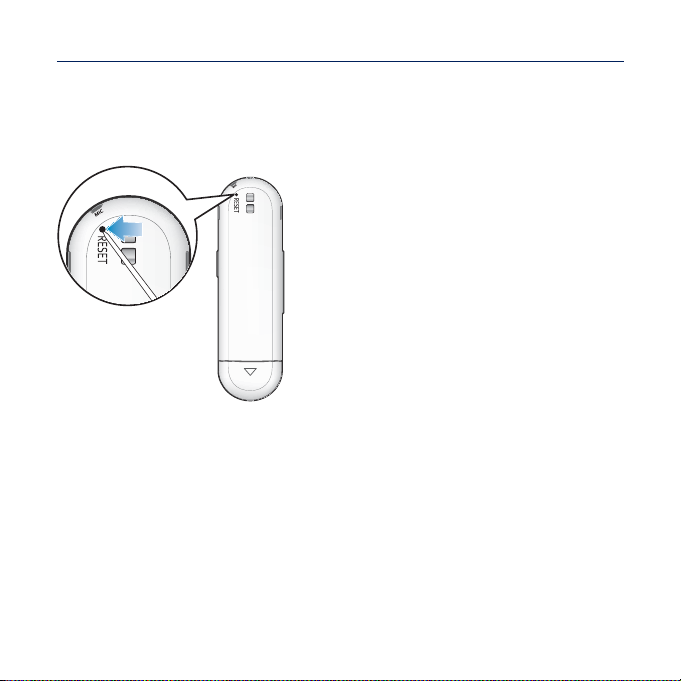
RESETTING THE SYSTEM
If your MP3 player won’t turn on, won’t play music, or isn’t recognized by your
computer when you connect it, you may have to reset the system.
Press the Reset hole at the rear of the
player with a pointed object such as a
safety clip.
The system will be initialized.
Your settings and fi les will not be affected.
the basics _ 15
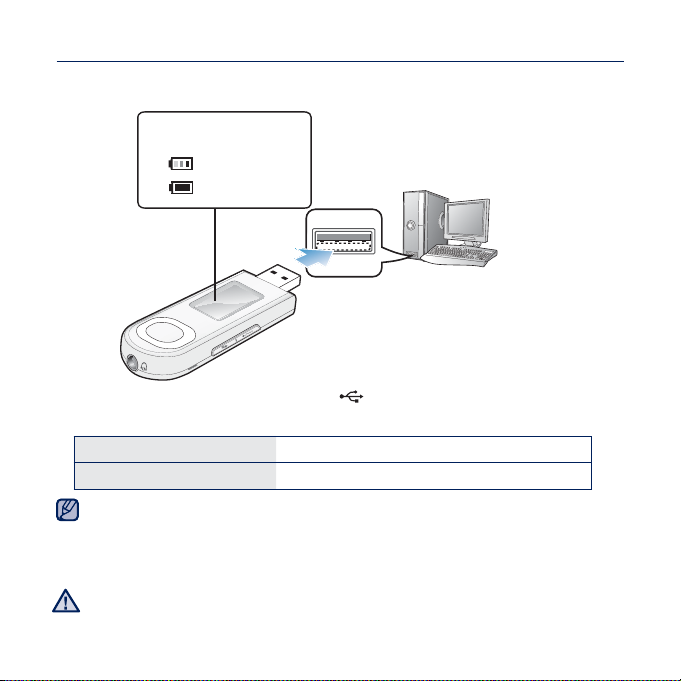
CONNECTING TO YOUR PC/CHARGING THE BATTERY
Charge the player before using it for the fi rst time and when you haven’t used it
for awhile.
Screen Display
<USB Connected>
> - Charging
<
<
> - Fully Charged
Connect the USB plug to the USB port (
) on your PC as in the fi gure while
your PC is on.
Charging Time
Play Time on Full Charge
Total charging time varies depending on your PC environment.
NOTE
If you are charging the player while it is connected to a laptop computer, make sure the
laptop’s battery is also fully charged or that the laptop is plugged into its power sourc
The battery is charged when the PC is active or idle.
It is not charged when the PC is in standby, hibernation or shutdown modes.
The player can only be charged by connecting to your PC. Do not use a separate
CAUTION
USB AC adapter.
16 _ the basics
about 2.5 hours
Music : Max. 20 hours
e.
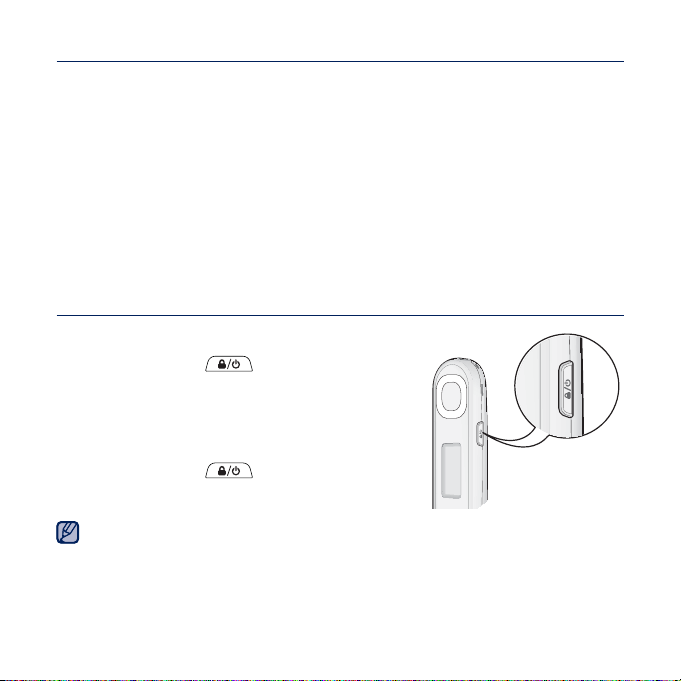
CARING FOR THE BATTERY
Your battery will last longer if you follow these simple guidelines for caring and
storing the player.
•
Recharge the battery within the temperature range of 40°F~95°F (5°C~35°C).
• Do not overcharge (longer than 12 hours).
Excessive charging or discharging may shorten the battery’s life.
• Battery life naturally shortens slowly over time.
TURNING THE POWER ON & OFF
Turning the Power on
Press and hold the
When you turn on the player for the fi rst time, you will
see the Popcon character setting screen. To set your
own Popcon character, see step 2 on page 25.
Turning the Power off
Press and hold the
Your MP3 player will be automatically turned off when none of the buttons have
NOTE
been pressed for a specifi c length of time in the pause mode. The factory setting for
<Auto Power Off> is 1 minute, but you can change this length of time. See page 29
for more information.
[ ]
[ ]
button.
button.
the basics _ 17
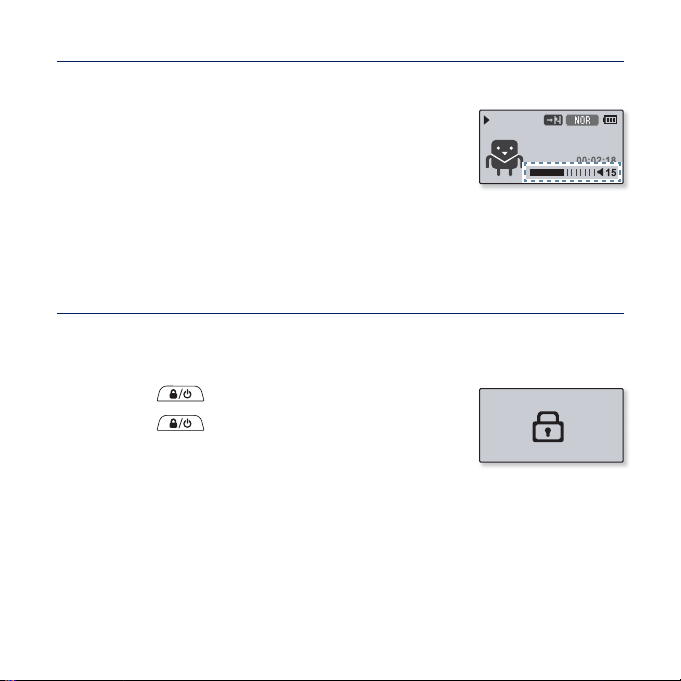
CONTROLLING THE VOLUME
426
You can adjust the volume while a fi le is playing back.
Press the [Up, Down] button.
The volume range is set between 00 to 30.
Samsung
DISABLING THE BUTTONS
The Hold function disables all the other buttons on the MP3 player, so that if
you accidentally bump one-while working out, for example-your music won’t be
interrupted.
1. Press the [ ] button once.
2. Press the [
hold function.
18 _ the basics
] button once again to release the
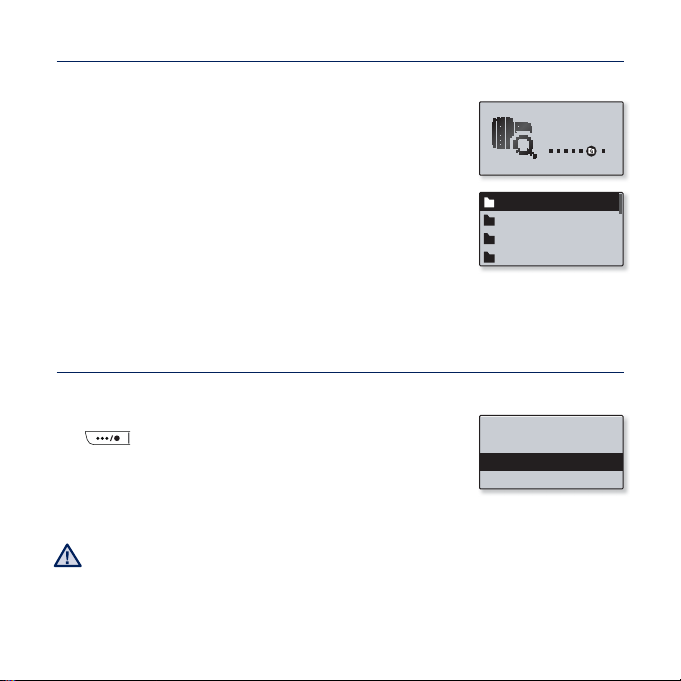
BROWSING FOR FILES USING “File Browser”
Search easily for fi les using the “File Browser” function.
1. Select <File Browser> on the main menu screen.
2. Select a desired folder to bring up the fi le list.
3. Select a desired fi le.
The fi le will start playing.
Music
Playlists
Datacasts
Recorded Files
DELETING FILES WITH “File Browser”
Follow steps 1-2 above.
3.
Select the fi le that you want to delete and press the
[
] button.
4. Select <Delete File> ĺ <Yes>.
The fi le will be deleted.
Once fi les are deleted, they cannot be recovered.
CAUTION
Add to Playlist
Delete from Playlist
Delete File
File Browser
the basics _ 19
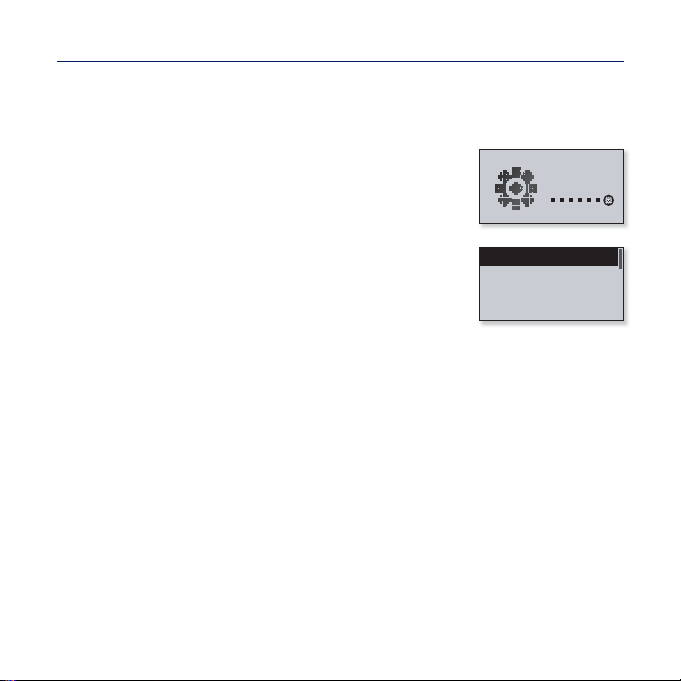
CHANGING THE SETTINGS AND PREFERENCES
Your MP3 player comes with settings and preferences that were set up at the
factory, but you can change these pre-set values to truly customize your player.
1. Select <Settings> on the main menu screen.
2. Select a desired item in the setting list.
3. Select a desired setting option.
4. Set the options you prefer.
Music
FM Radio
My Popcon
User Button(...)
Settings
[Setting list]
20 _ the basics
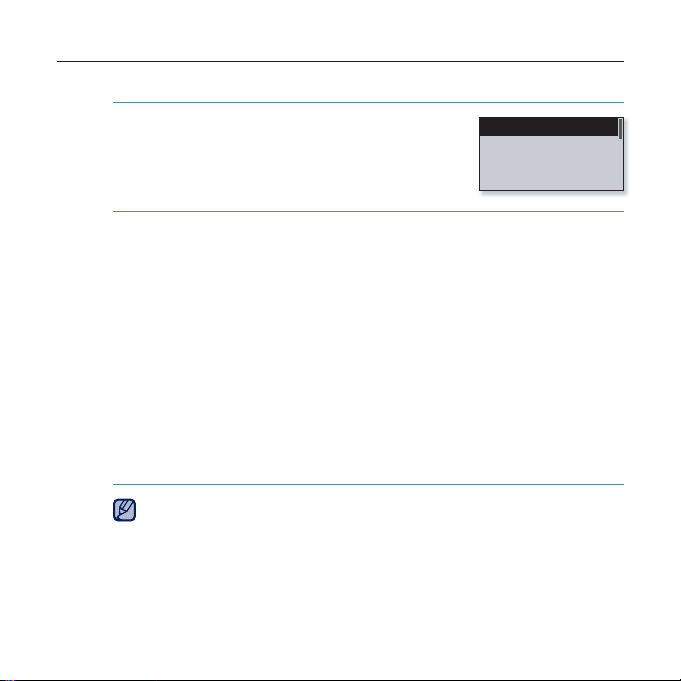
CHANGING THE SETTINGS AND PREFERENCES (Continued)
Music Settings
You can make detailed settings for music playback.
Music setting options
DNSe: Select the right sound for each music genre. <Auto> will automatically
select the corresponding DNSe according to genre and other mood information
set by EmoDio. Select from <Auto>, <Normal>, <Studio>, <Rock>, <R&B>,
<Dance>, <Concert Hall> and <myDNSe>. You can set <EQ> and <3D &
BASS> when you have selected <myDNSe>. See page 22.
Play Mode: Select playback mode such as repeat settings.
<Normal>, <Repeat>, <Repeat One>, and <Shuffl e>.
Play Speed: Speed up or slow down your favorite music by adjusting the play
speed. Select from <Fast3>, <Fast2>, <Fast1>, <Normal>, <Slow1>, <Slow2>
and <Slow3>.
Skip Interval: You can fast forward through a fi le at various intervals. Skip a
whole track or skip several seconds at a time. Select from <1 Song>, <5sec>,
<10sec>, <30sec> and <1min>.
Tag : You can select to display the track information for a music fi le containing
ID3 Tag. Select either <Off> or <On>.
The skip interval may differ from the actual interval, depending on the fi le.
NOTE
The play speed will return to <Normal> each time <DNSe> is changed.
What is ID3 Tag?
This is what is attached to an MP3 to carry information relevant to the fi le,
such as the title, artist, album, year, genre and a comment fi eld.
DNSe
Play Mode
Play Speed
Skip Interval
Select from
the basics _ 21
