
MP3 Player
user manual
YP-U3
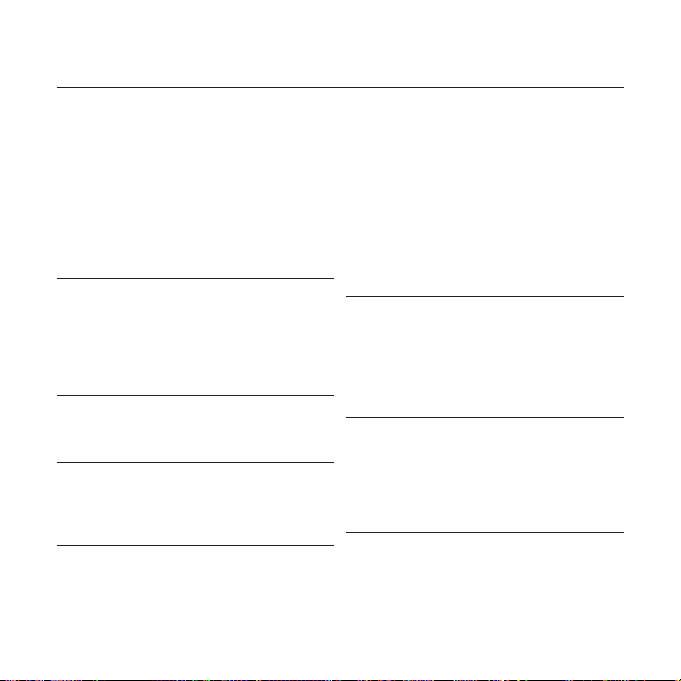
features of your new MP3 Player
Good looking. Smart. Reliable. And lots of fun. Your new MP3 player
is all this and more. Its compact silhouette takes up the tiniest space
in your pocket, and its state-of-the-art technology delivers rich
sound. You’ll love your new MP3 player, whether you’re exercising,
downloading your favorite tunes, or even listening to FM Radio.
Use it once, and you’ll wonder how you ever lived without it.
USER-FRIENDLY INTERFACE!
The MP3 player is an USB-integrated
product with no need for a USB cable,
which offers you with fast data transfer and
convenient recharging.
FREEDOM OF MY FAVORITE SELECTION
WITH MP3 PLAYER!
You can edit your favorite music fi les in the
playlist.
EXPANSION AND COMPATIBILITY
With your new player, you’re not limited to
MP3 fi les. Your player supports MP3 and
WMA formats.
TOUCH NAVIGATION!
You can tap on the touch pad to navigate
through the menus.
LONGER PLAY TIME AND SHORTER
DOWNLOADING!
A fully charged battery can play up to 15
hours of music (when using the earphone).
Download times are shorter. Because of its
USB 2.0 capability, the player is much faster
than models with USB 1.1.
ACOUSTIC WONDER
Your new MP3 player has built-in DNSe
(Digital Natural Sound engine), Samsung’s™
unique sound technology created to deliver
richer, deeper sound for an unbelievable
listening experience.
WHERE FORM MEETS FUNCTION
Sure, it’s sleek and good-looking. But it’s
easy to hold and use, too.
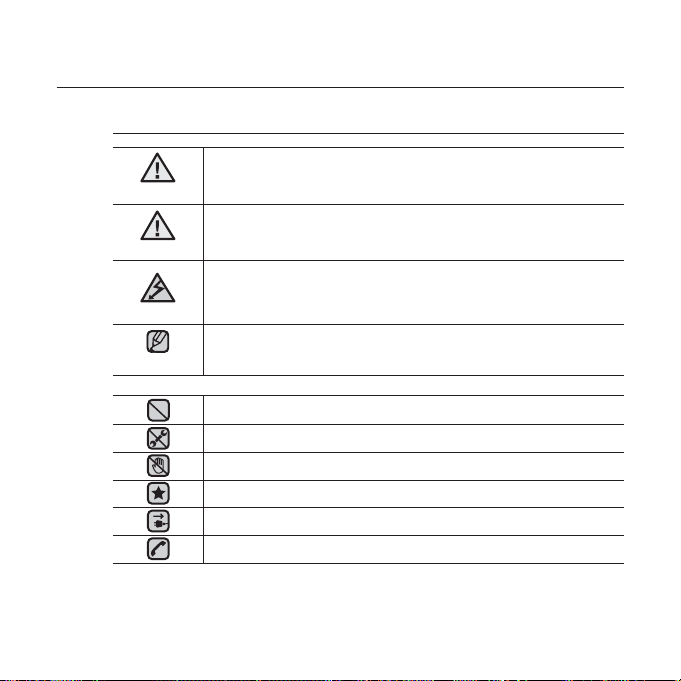
safety information
What the icons and signs in this user manual mean :
WARNING
CAUTION
CAUTION
NOTE
These warning signs are here to prevent injury to you and others.
Please follow them explicitly.
After reading this section, keep it in a safe place for future reference.
Means that death or serious personal injury is a risk.
Means that there is a potential risk for personal injury or
material damage.
To reduce the risk of fi re, explosion, electric shock, or
personal injury when using your MP3 Player, follow
these basic safety precautions:
Means hints or referential pages that may be helpful to
operate the player.
Do NOT attempt.
Do NOT disassemble.
Do NOT touch.
Follow directions explicitly.
Unplug the power plug from the wall socket.
Call the service center for help.
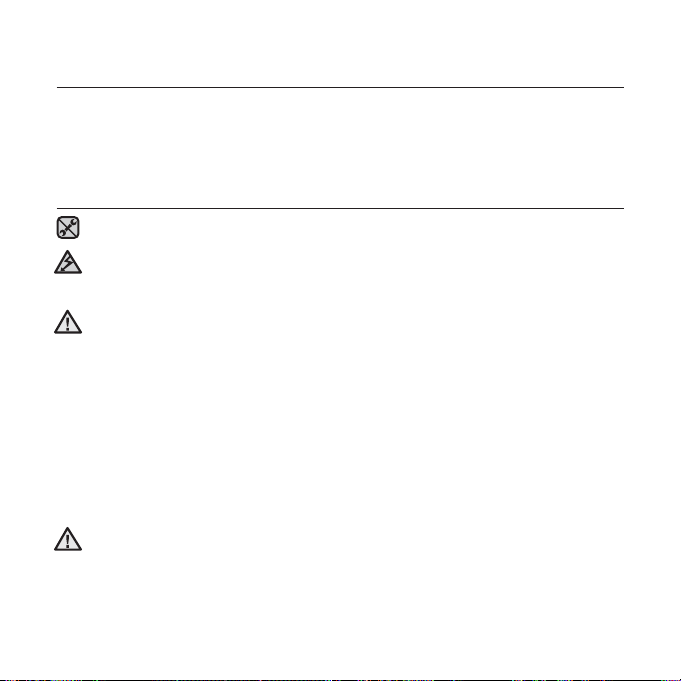
safety information
This manual describes how to properly use your new mp3 player.
Read it carefully to avoid damaging the player and injuring yourself.
Pay particular attention to the following serious warnings:
PROTECT YOURSELF
Do not disassemble, repair, or modify this product on your own.
Do not get the product wet or drop it in water. If the product gets wet, do
not switch it on because you could get an electric shock. Instead, contact
CAUTION
a Samsung Customer Service Center near you.
Do not use the earphone while you are driving a bicycle, automobile or
CAUTION
motorcycle.
Otherwise it can cause a serious accident and, furthermore, it is prohibited by the
law in some areas.
Using the earphone while walking or jogging on a road, in particular, on the
crosswalk can lead to a serious accident.
For your safety, make sure the earphone cable does not get in the way of
your arm or other surrounding objects while you are taking exercise or a
walk.
Take caution when you use the player with the USB plug pulled out.
The sharp USB connection plug may cause injury.
Do not place the product in damp, dusty, or sooty areas because these
environments could lead to fi re or electric shock.
WARNING
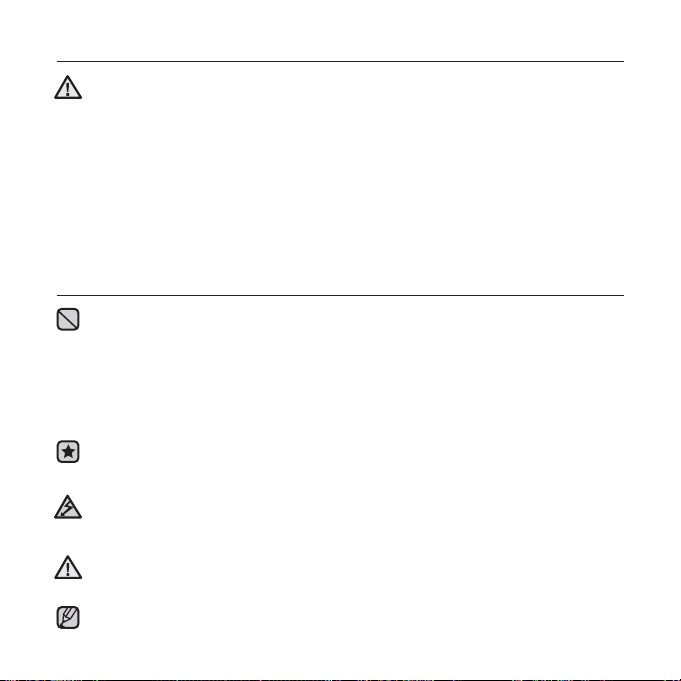
PROTECT YOURSELF
Using the earphone or headphone for an extended time can cause a
serious damage to your hearing.
WARNING
If you are exposed to a sound in higher than 85db for an extended time, you will
be adversely affecting your hearing. The higher the sound is, the more seriously
damaged your hearing may be (an ordinary conversation is made in 50 to 60db and
the noise level on the road is approximately 80db).
You are strongly advised to set the volume level to medium (the medium level is
usually less than 2/3 of the maximum).
If you feel a ringing in the ear(s), lower the volume or stop using the
earphone or headphone.
PROTECT YOUR MP3 PLAYER
Do not leave the player in temperatures above 95°F (35°C), such as a
sauna or a parked car.
Do not cause excessive impact on the player by dropping it.
Do not place heavy objects on top of the player.
Prevent any foreign particles or dust from entering into the product.
Do not place the product near magnetic objects.
Be sure to backup important data. Samsung is not responsible for data loss.
Use only accessories provided by or approved by Samsung.
Do not spray water on the product. Never clean the product with chemical
substances such as benzene or thinner, as it may cause fi re, electric
CAUTION
shock or deteriorate the surface.
Failure to follow these instructions may lead to physical injuries or
damage to the player.
CAUTION
When printing this user manual, we recommend that you print in color
and check “Fit to Page” in the print option for better viewing.
NOTE
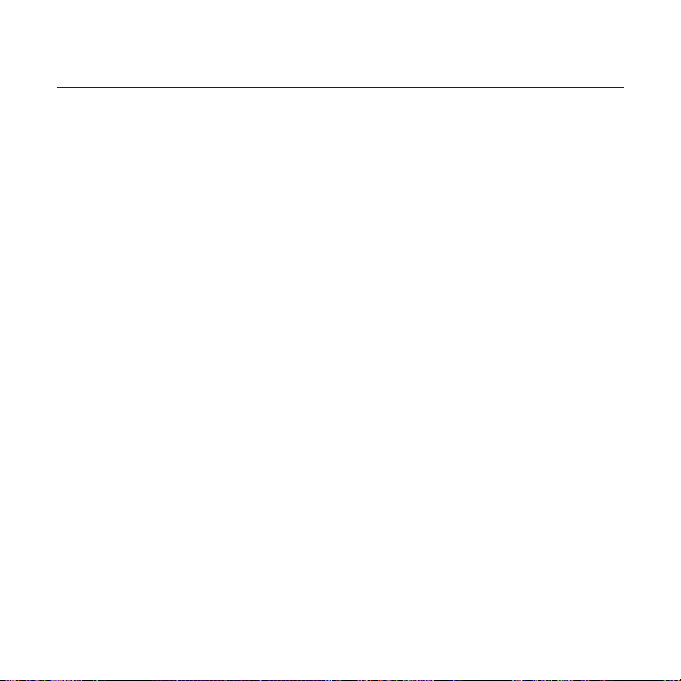
contents
THE BASICS
7
7 What’s included
7 Using the cable winder
8 Your MP3 Player
11 Screen displays
12 Using the touch button
12 Using the clip
13 Charging the battery
14 Caring for the battery
14 Turning the Power on & off
15 Playing music
16 Controlling the volume
16 Disabling the buttons
17 Changing the settings and
preferences
17 Music preferences
19 FM Radio preferences
23 Time preferences
24 Language preferences
26 System preferences
29 Resetting the system
SAMSUNG MEDIA STUDIO
30
30 PC requirements
31 Installing Samsung Media Studio
32 Organizing folders and fi les using
Samsung Media Studio
34 To add folders
34 To add fi les
35 Transferring fi les to the Player with
Samsung Media Studio
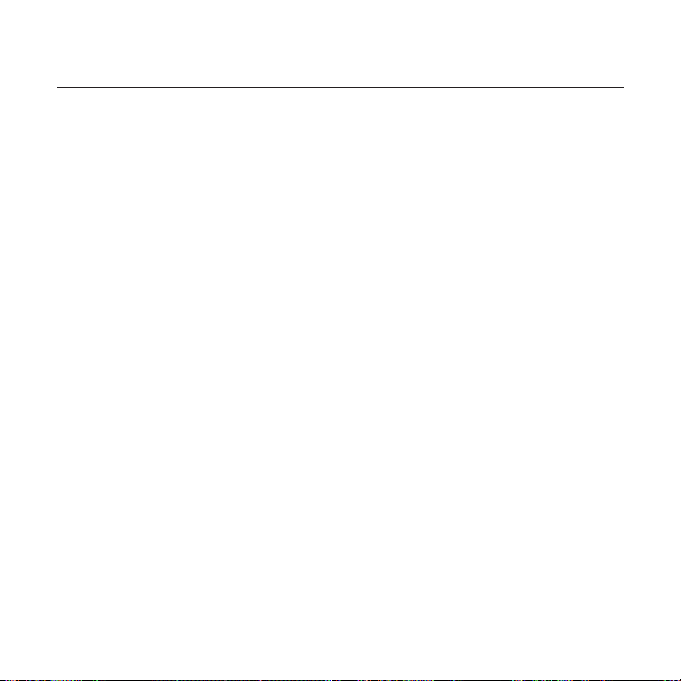
contents
LISTENING TO MUSIC
37
37 Listening by category
38 Pausing
38 Searching within a track
38 Playing from the beginning of the
current track
38 Playing the previous or next track
39 To search a music fi le
39 To switch back to the current play
screen
40 Creating a playlist using
Samsung Media Studio
41 Adding music fi les to an existing
playlist
42 Transferring a playlist to your player
using Media Studio
43 Playing a playlist
44 User button custom function
44 To set user button mode
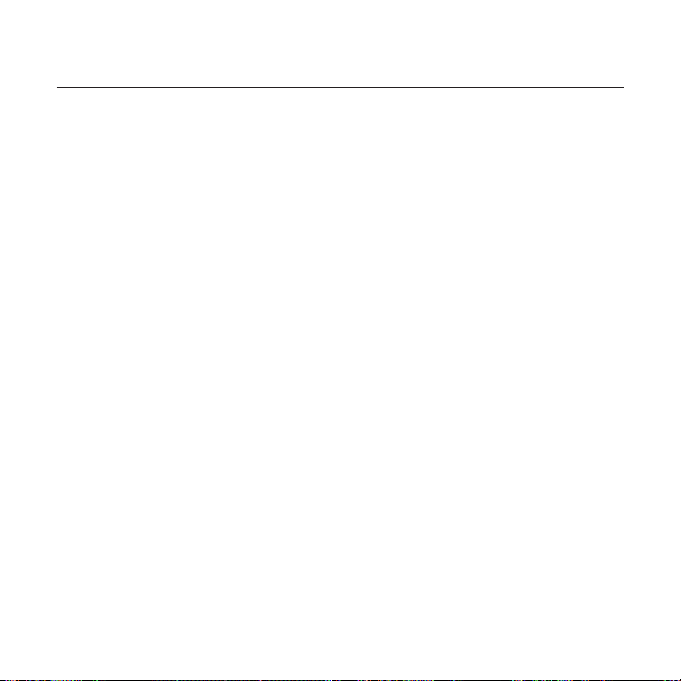
contents
MORE THAN MUSIC
47
47 Listening to FM Radio
48 To search for FM stations
49
To store stations in the preset memory
49 To listen to preset stations
50 To delete a preset
51 Voice Recording
52 To stop recording
53 Recorded fi le names
53 To listen to a previously recorded fi le
TROUBLESHOOTING
54
APPENDIX
57
54 Troubleshooting
57 Menu Tree
58 Product Specifi cations
59 License
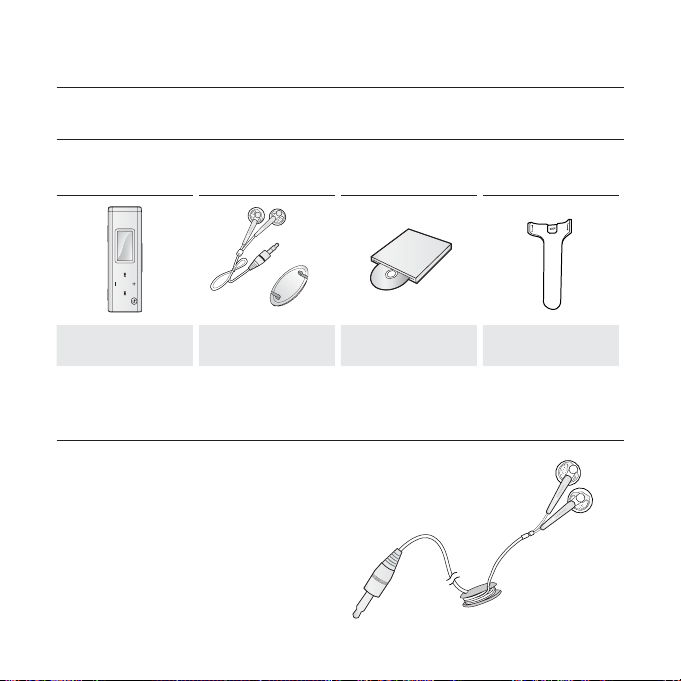
the basics
WHAT’S INCLUDED
Your new mp3 player comes with these accessories. If you’re missing any of
these items, contact Samsung Customer Service Center.
Player Earphones/
Cable Winder
The accessories in your box may look slightly different than these.
Installation CD Clip
USING THE CABLE WINDER
1. Insert the earphone cable into the
winder and wind it around.
2. Clip the earphone cable into the two
holes of the winder.
the basics _ 7
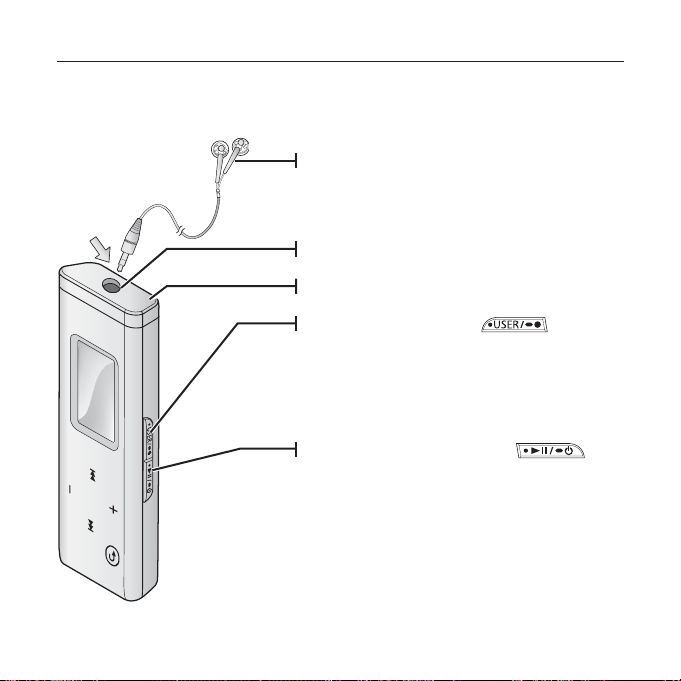
YOUR MP3 PLAYER
Earphones
Labeled “L” for the left earpiece and “R”
for the right earpiece. Also serves as an
antenna for FM Radio in the MP3 player.
Earphone connection jack
LED Lighting
User/Recording button
Press to set section repetition, DNSe,
Play Speed, Play Mode, or stop recording.
Press and briefl y hold to start recording.
8 _ the basics
Power & Play/Pause button
Press for play/pause and move to the
selected menu/confi rm and save your
selection. Press and briefl y hold for power
on/off.
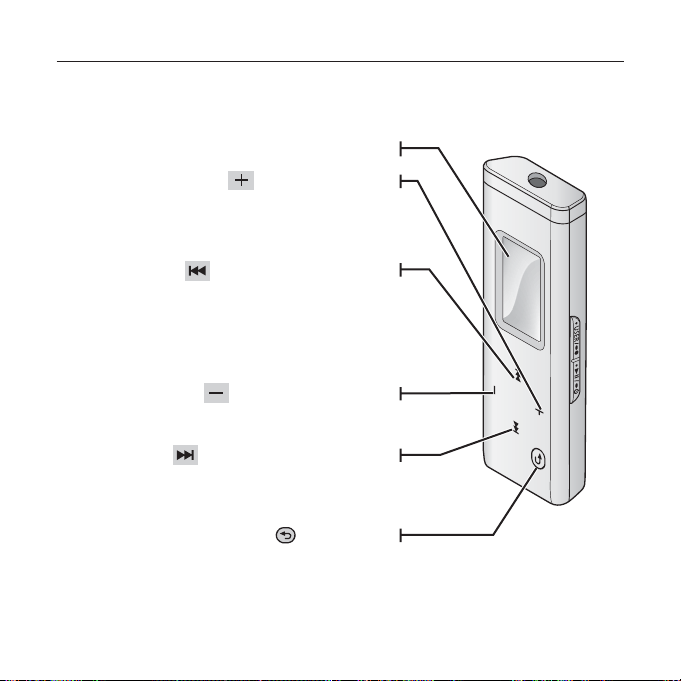
YOUR MP3 PLAYER (Continued)
These buttons are ‘Touch’ buttons.
Screen display
Up volume button
Press to increase the volume or
move to an upper item/menu.
Left fi le browser button
Press to move to the previous track/menu or
play the current track from the beginning.
Press and briefl y hold to quickly scan tracks.
Down volume button
Press to reduce the volume or move to a lower
Right fi le browser button
Press and briefl y hold to quickly scan tracks.
Press to move to next track/menu.
Press to return to the previous screen.
Press and briefl y hold to move to the
item/menu.
Back button
main menu.
the basics _ 9
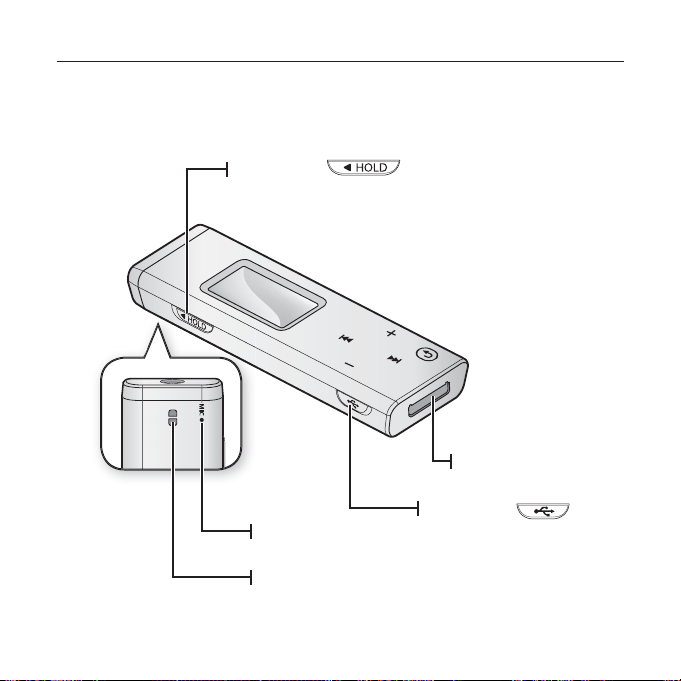
YOUR MP3 PLAYER (Continued)
Hold switch
Push in the direction of the arrow to lock
the button functions.
Microphone
Clip hook
USB plug
USB switch
Slides the USB plug in and
out
10 _ the basics
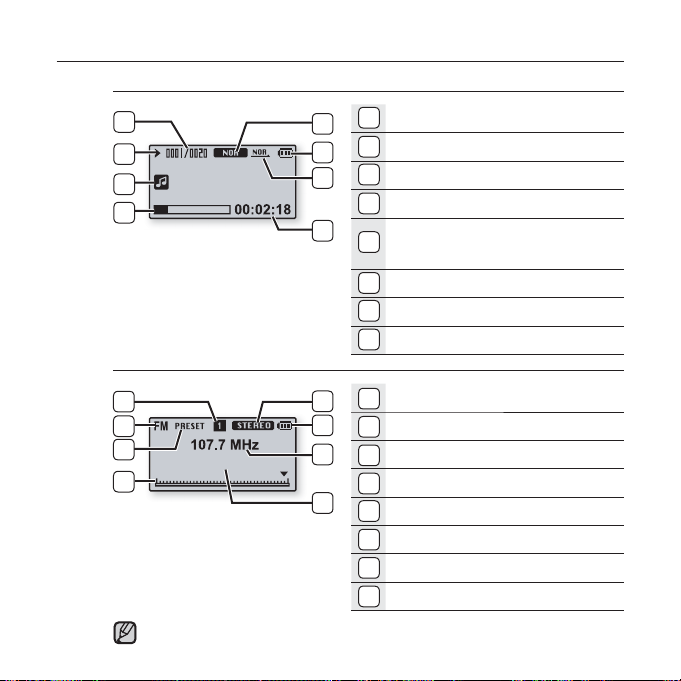
SCREEN DISPLAYS
Music
5
6
Singer-Song 1
7
8
FM Radio
5
6
7
8
NOTE
BBC R2
The screen pictures are for illustration purposes only. The actual screen
may differ.
1
1
2
3
4
1
2
3
4
DNSe, Play Speed Indicator
2
Battery Indicator
3
Repeat A-B, Play Mode Indicator
4
Play Time Indicator
Current Music Number/
5
Total Number Indicator
6
Play/Pause, Search Indicator
7
Music Title Indicator
8
Play Status Bar
1
Mono/Stereo Indicator
2
Battery Indicator
3
Current Frequency(MHz) Indicator
4
RDS Indicator
5
Preset number Indicator
6
FM Radio Indicator
7
Manual/Preset Indicator
8
Frequency Location Indicator
the basics _ 11
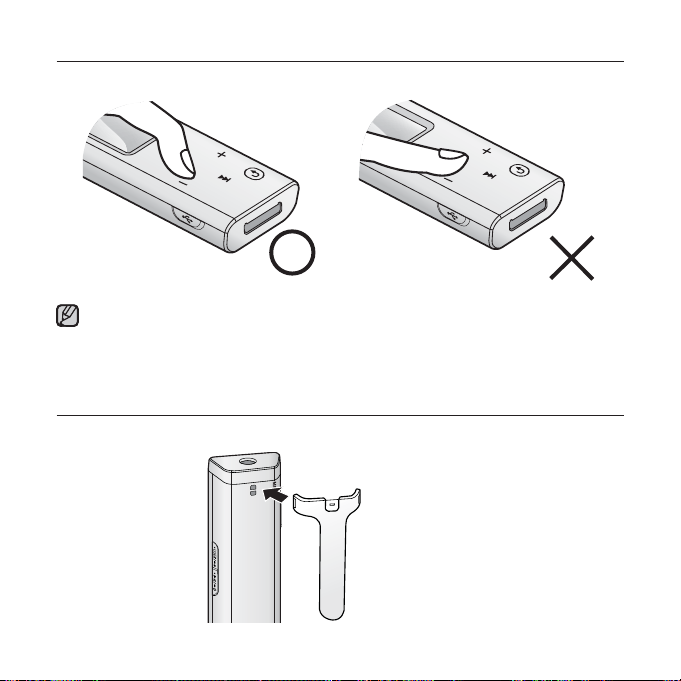
USING THE TOUCH BUTTON
Tap on touch screen with your fi ngertip.
To avoid damage to the touch screen, do not use any object other than your fi ngers
to operate the touch screen.
NOTE
Do not tap on the touch screen if your fi ngers are not clean.
Do not tap on the touch screen with gloves on.
USING THE CLIP
Fasten the clip by inserting its protruding part to the clip hook.
12 _ the basics
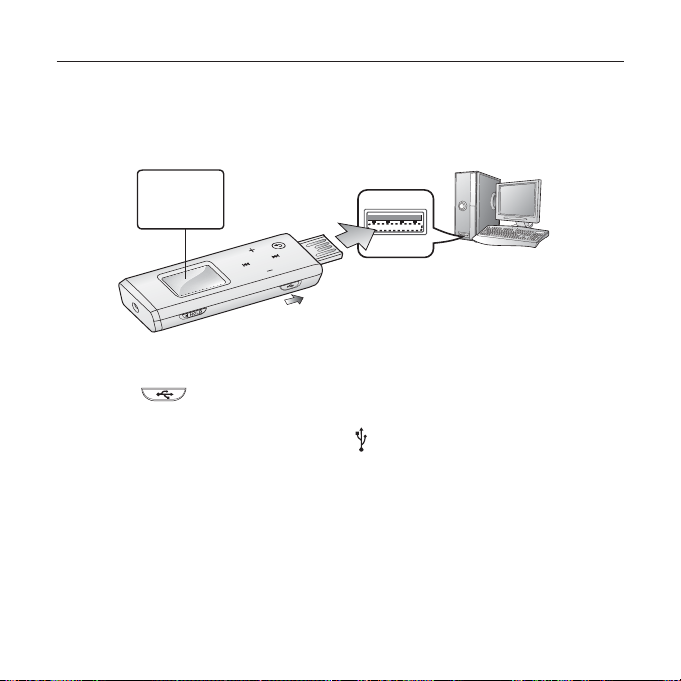
CHARGING THE BATTERY
The battery for your mp3 player will fully charge in about two and a half hours,
although total charging time varies depending on your PC environment.
Charge it before using the player for the fi rst time and when you haven’t used it
for a long time.
Screen Display
USB Connected
Charging...
Fully Charged
2
The insertion direction of the USB port may
differ, depending on the PC. So check the
1
player’s USB plug for the direction before
insertion.
1. Slide the
The USB plug is revealed.
switch.
2. Connect the USB plug to the USB port ( ) on your PC as in the fi gure.
the basics _ 13
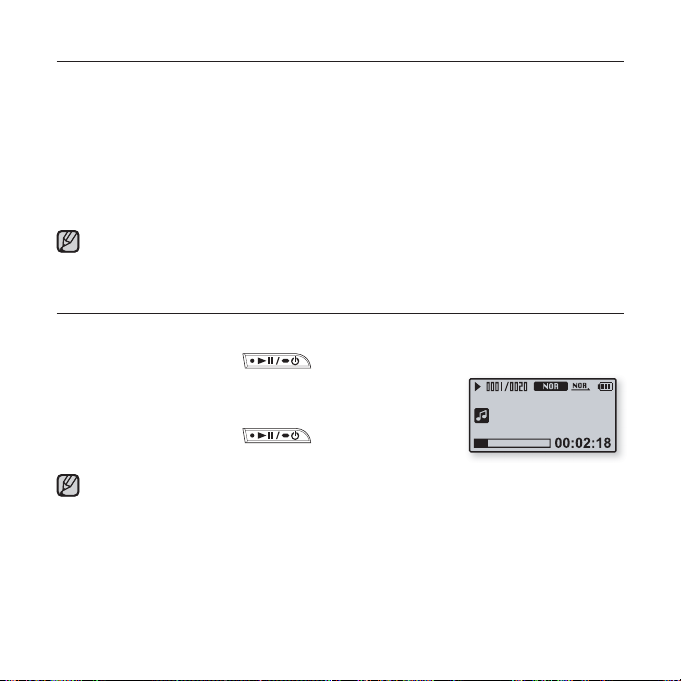
CARING FOR THE BATTERY
Your battery will last longer if you follow these simple guidelines for caring for
and storing it.
• Recharge and store the battery within the temperature range of 40°F~95°F
(5°C~35°C ).
• Do not overcharge (longer than 12 hours).
Excessive charging or discharging may shorten the battery’s life.
• Battery life naturally shortens slowly over time.
If you are charging the player while it is connected to a laptop computer, make sure
the laptop’s battery is also fully charged or that the laptop is plugged into its power
NOTE
sourc
e.
TURNING THE POWER ON & OFF
Turning the Power on
Press and briefl y hold the
Power is turned on.
Turning the Power off
Press and briefl y hold the
Power is turned off.
Your mp3 player will be automatically turned off when none of the buttons have
been pressed for a specifi c length of time in the pause mode. The factory setting for
NOTE
<Auto Power Off> is 1 minute, but you can change this length of time. See page 23
for more information.
button.
Singer-Song 1
button.
14 _ the basics
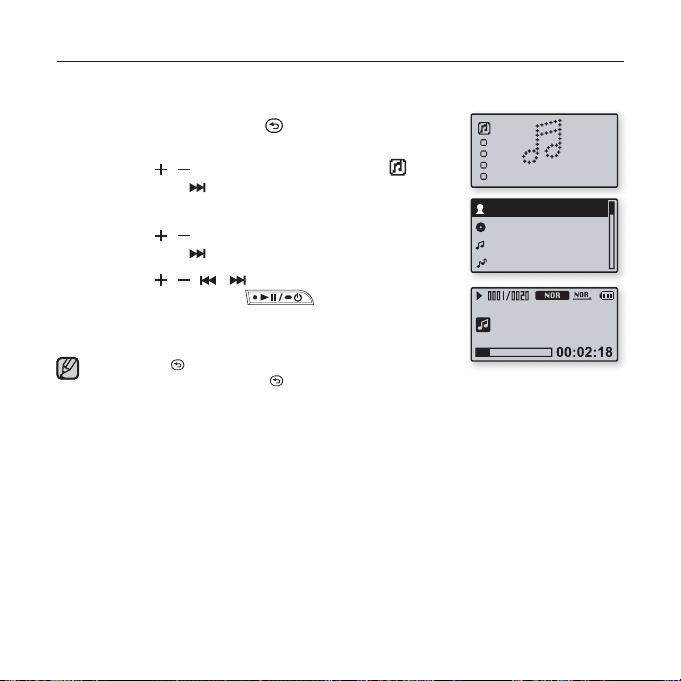
PLAYING MUSIC
Load music fi les onto your new mp3 player using Samsung Media Studio.
Learn more about Media Studio on page 30.
1. Press and briefl y hold the [
main menu screen.
2. Press the [ , ] button to select <Music> and
then press the [ ] button.
The <Music> list will appear.
3. Press the [ , ] button to select the desired list and
then press the [ ] button.
4. Press the [ , , , ] button to select the fi le to
play and then press the button.
The music will start playing.
] button to move to the
Music
Artists
Albums
Songs
Genres
Singer-Song 1
Press the [
Press and briefl y hold the [
NOTE
] button to move to the previous screen.
] button to move to the main menu screen.
the basics _ 15
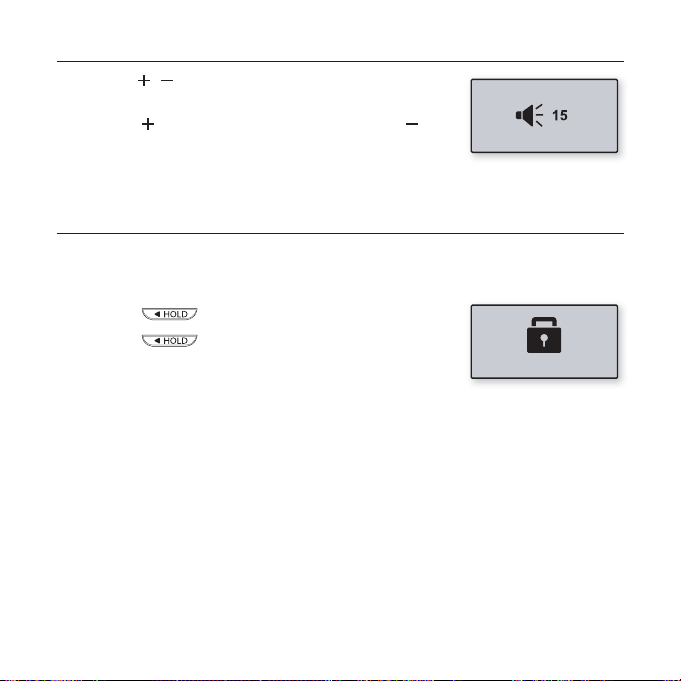
CONTROLLING THE VOLUME
Press the [ , ] button.
You will see a volume control icon.
Press the [
button to decrease it.
] button to increase the volume or the [ ]
DISABLING THE BUTTONS
The hold function disables all the other buttons on the mp3 player, so that if
you accidentally bump one-while working out, for example-your music won’t be
interrupted.
1. Push the switch in the direction of the arrow.
2. Push the switch in the opposite direction
of the arrow to release the hold function.
Hold!
16 _ the basics
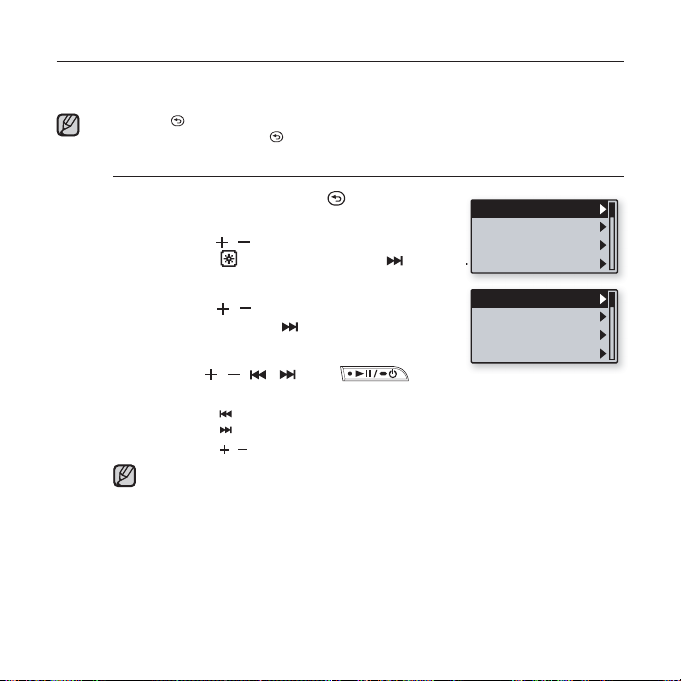
CHANGING THE SETTINGS AND PREFERENCES
Your mp3 player comes with settings and preferences that were set up at the
factory, but you can change these pre-set values to truly customize your player.
Press the [ ] button to move to the previous screen.
Press and briefl y hold the [
NOTE
Music preferences
1. Press and briefl y hold the [ ] button
to move to the main menu screen.
2.
Press the [ , ] button to select
<Settings> and then press the [ ] button.
The <Settings> menu appears.
3. Press the [ , ] button to select <Music>
and then press the [ ] button.
The <Music> menu appears.
4. Use the [ , , , ] and
buttons to choose the settings you prefer.
Press the [ ] button to move to the previous item.
Press the [
Press the [
If the <Settings> screen is open and you don’t push any buttons for about
40 seconds, the unsaved settings will be lost, and the player will return to
NOTE
the previous function.
] button to move to the main menu screen.
Music
User Button Mo..
FM Radio
Time
DNSe
3D-User Set
User EQ Set
Play Mode
] button to move to the next item/select the menu.
, ] button to move up or down through the current menu.
the basics _ 17
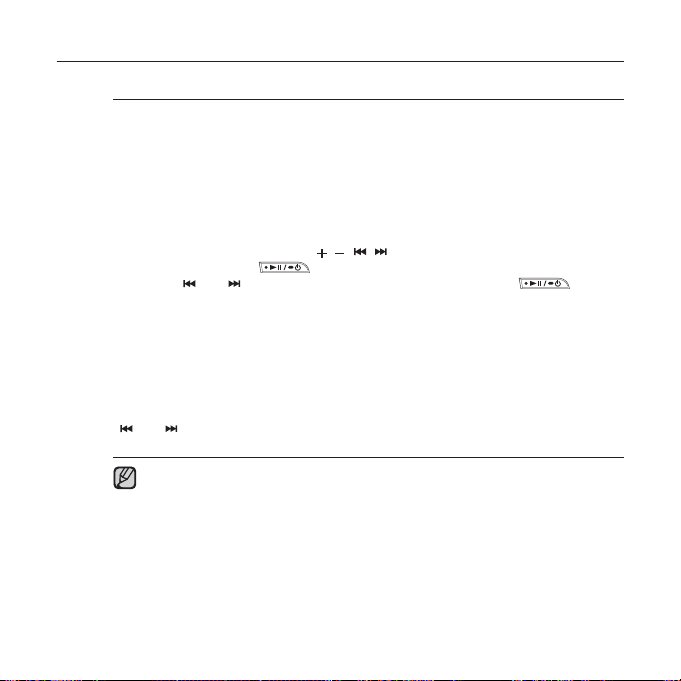
CHANGING THE SETTINGS AND PREFERENCES (Continued)
Music setting options
DNSe : Select the right sound for each music genre. Choose either <3D-User>,
<3D-Studio>, <3D-Stage>, <3D-Club>, <Concert Hall>, <Normal>, <Rock>, <House>,
<Dance>, <Jazz>, <Ballad>, <Rhythm & Blues>, <Classical>, or <User EQ>.
3D-User Set : Sets 3D sound effect and bass enhancement for 3D-User.
<3D> can be set between 0~5 levels, and <Bass Enhance> between 0~3 levels.
If <3D-User Set> is selected, <DNSe> will be changed to <3D-User>.
User EQ Set : Select a sound effect (EQ). If <User EQ Set> is selected, <DNSe>
will be changed to <User EQ>.
In <User EQ Set> settings, use [
Set and then press the
Press the [
to save.
Play Mode : Select playback mode such as repeat settings.
Select from <Normal>, <Repeat>, <Repeat One>, and <Shuffl e>.
Play Speed : Adjust the playback speed of music/voice recording.
Select <x0.7>, <x0.8>, <x0.9>, <x1.0>, <x1.1>, <x1.2>, or <x1.3>.
(The higher the number is, the faster the playback speed is.)
Skip Interval : Set the length of the segment the fi le will skip when you press the
] or [ ] button during playback. Select either <1 Track>, <3 sec>, <5 sec>,
[
<7 sec>, <10 sec>, <30 sec>, or <1 min>.
NOTE
18 _ the basics
] or [ ] button to select <YES> and then press the button
If the fi le was developed with a variable bit rate, the actual length of the
skip interval may not be exactly what you select.
The play speed and skip interval will return to the default (play speed: x1.0,
skip interval: 1 track) each time you turn on the player.
If the play speed is set to other than x1.0, <DNSe> will be switched to <Normal>.
The adjusted play speed may differ from the actual speed, depending on the fi le.
What is DNSe?
Digital Natural Sound Engine (DNSe) is a sound effect function for MP3 players
developed by Samsung. It supports the best stereophonic sound effect to the music.
, , , ] button to select the desired User EQ
button.

CHANGING THE SETTINGS AND PREFERENCES (Continued)
FM Radio preferences
You can set FM radio frequencies automatically and also select the FM
receiving area and sensitivity.
1. Press and briefl y hold the [ ] button
to move to the main menu screen.
2.
Press the [ , ] button to select
<Settings> and then press the [ ] button.
The <Settings> menu appears.
3. Press the [ , ] button to select
<FM Radio> and then press the [ ] button.
The <FM Radio> menu appears.
4. Use the [ , , , ] and buttons to set functions.
Music
User Button Mo..
FM Radio
Time
Auto Preset
FM Region
FM Sensitivity
RDS Display
the basics _ 19

CHANGING THE SETTINGS AND PREFERENCES (Continued)
FM Radio setting options
Auto Preset : Automatically scans for available frequencies, which enables you to
quickly fi nd a desired frequency. ► page 21
FM Region : You can change an FM area setting in preparation for overseas
travel. Select either <Korea/US>, <Japan>, or <Other Countries>.
FM Sensitivity : To receive more or fewer FM radio frequencies, adjust the
<FM Sensitivity>. Select either <Low>, <Middle>, and <High>.
If you select <High>, the more frequencies can be received.
RDS Display : Radio Data System(RDS) provides the reception and display of
messages such as broadcasting information.
Select either <Program Type> or <Program Service>. ► page 22
Frequency range by region
- Korea/US: Search for FM frequencies in 100 kHz increments between 87.5 MHz~108.0 MHz.
NOTE
- Japan: Search for FM frequencies in 100 kHz increments between 76.0 MHz~108.0 MHz.
- Other Countries: Search for FM frequencies in 50 kHz increments between 87.50 MHz~108.00 MHz.
FM region can be deleted or changed according to the target region of the
player.
Your previously stored radio frequencies will be deleted when you change
the <FM Region> on your player.
20 _ the basics

CHANGING THE SETTINGS AND PREFERENCES (Continued)
To set Auto Preset
You can preset up to 20 stations in your MP3 player’s memory and return to them
with the press of just one button. Have the MP3 player fi nd and store stations
automatically.
1. Press the [ , ] button to select <Auto
Preset> and then press the [ ] button.
The Auto Preset confi rmation window will appear.
2. Press the [ , ] button to select <YES>
and then press the button.
<Auto Preset....> will appear and up to 20 frequencies are automatically set.
Press the [
, ] button to scan for a desired preset frequency.
To cancel Auto Preset
If you want to cancel the auto preset, press any button in the process.
The auto preset setting is canceled, and only frequencies set up to that
point are stored.
Always connect your earphones to the player when searching or setting
frequencies. The earphones serve as antennas to receive FM Radio
NOTE
reception
In poor reception areas, the player may not fi nd an available FM frequency.
If no frequencies were preset, <No Preset> will appear.
You may want to re-set the stored stations if you’re going to listen to your
MP3 player in a different city. To delete the preset stations and store new
ones, simply repeat the process.
Auto Preset...
the basics _ 21

CHANGING THE SETTINGS AND PREFERENCES (Continued)
To set RDS Display
Radio Data System(RDS) provides the reception and display of
messages such as broadcasting information. The program information
such as News, Sports or Music, or the broadcasting station information
is displayed on the screen.
1. Press the [
Display> and then press the [ ] button.
The <RDS Display> menu appears.
2. Press the [ , ] button to select <Program
Type> or <Program Service> and then press the button.
RDS Display List
Program Type : Displays the type of program currently being broadcast.
Program Service : Displays the name of broadcasting station and is composed
of 8 characters. If the Program Service information is being received, the Program
Service name (BBC, AFO, NDR, etc.) is shown on the display. If the Program
Service information isn’t received, the original FM frequency is shown.
If FM signal strength is weak, the RDS information might not be displayed.
NOTE
, ] button to select <RDS
Program Type
Program Service
22 _ the basics

CHANGING THE SETTINGS AND PREFERENCES (Continued)
Time preferences
Setting the time allows you to use the sleep timer, set automatic shut-off
time limits, and even display off.
1. Press and briefl y hold the [ ] button
to move to the main menu screen.
2.
Press the [ , ] button to select
<Settings> and then press the [ ] button.
The <Settings> menu appears.
3. Press the [ , ] button to select <Time>
and then press the [ ] button.
The <Time> menu appears.
4. Use the [ , , , ] and buttons to set functions.
Time setting options
Sleep : Turns off power automatically after the preset time. Select either <Off>,
<15 min >, <30 min>, <60 min>, <90 min>, or <120 min>.
Auto Power Off : Automatically turns power off when there is no button operation
after the preset time in the pause mode. Select either <15 sec>, <30 sec>,
<1 min>, <3 min>, or <5 min>.
Display Off : If no button is pressed within the time set shown below, the Screen
Display will be automatically turned off. Select either <15 sec>, <30 sec>,
<1 min>, <3 min>, <5 min>, or <Always On>. Press any button to turn it back on.
However, pressing a touch button when the HOLD condition is on will not turn on
the display.
Music
User Button Mo..
FM Radio
Time
the basics _ 23

CHANGING THE SETTINGS AND PREFERENCES (Continued)
Language preferences
The menus on your new mp3 player can appear in any one of multiple
languages.
1. Press and briefl y hold the [ ] button
to move to the main menu screen.
2.
Press the [ , ] button to select
<Settings> and then press the [ ] button.
The <Settings> menu appears.
3. Press the [ , ] button to select <Language>
and then press the [ ] button.
The <Language> menu appears.
4. Use the [ , , , ] and buttons to set functions.
Language
System
24 _ the basics

CHANGING THE SETTINGS AND PREFERENCES (Continued)
Language setting options
Menu : Set the menu language. Select <English>, <한국어>, <Français>,
<Deutsch>, <Italiano>, <日本語>, <汉语(简体)>, <漢語(繁體)>, <Español>,
<Русски>, <Magyar>, <Nederlands>, <Polski>, <Português> , <Svenska>,
<ไทย>, <Bahasa inggris>, <Український>, <Tiếng Anh>, <Bulgarian>, <Česky>,
<Dansk>, <Soumi>, <Ελληνικά>, <Norsk>, <Português BR>, <Română>,
<Slovensky>, <Slovenski>, <Español(Castellano)> or <Türkçe>.
ID3 Tag : Set the language in which the track information will appear.
Select from <Afrikaans>, <Basque>, <Catalan>, <Chinese (S)>, <Chinese(T)>,
<Czech>, <Danish>, <Dutch>, <English>, <Estonian>, <Finnish>, <French>,
<German>, <Greek>, <Hrvatski>, <Hungarian>, <Icelandic>, <Italian>, <Japanese>,
<Korean>, <Norwegian>, <Polish>, <Portuguese>, <Romany>, <Russian>, <Slovak>,
<Slovene>, <Spanish>, <Swedish>, <Turkish> <Vietnamese>, <Thai>, <Indonesian>,
<Ukrainian>, <Bulgarian> and <Romanian>.
The supported languages can be changed or added.
NOTE
What is ID3 Tag?
This is what is attached to an MP3 to carry information relevant to the fi le,
such as the title, artist, album, year, genre and a comment fi eld.
the basics _ 25

CHANGING THE SETTINGS AND PREFERENCES (Continued)
System preferences
Choose the voice recording bit rate, delete a recorded voice fi le, resume
that’s right for you.
1. Press and briefl y hold the [ ] button
to move to the main menu screen.
2.
Press the [ , ] button to select
<Settings> and then press the [ ] button.
The <Settings> menu appears.
3. Press the [ , ] button to select <System> and then
press the [ ] button.
The <System> menu appears.
4. Use the [ , , , ] and buttons to set functions.
Language
System
26 _ the basics

CHANGING THE SETTINGS AND PREFERENCES (Continued)
System setting options
Voice Recording Bit Rate : You can select the voice recording quality.
Select either <32kbps>, <64kbps> or <128kbps>. (The higher the number is, the
better the audio quality and the larger the fi le size becomes.)
Delete Record File : You can delete a voice recording fi le. ► page 28
Resume : Specifi es the starting point to restart playback after playback is
stopped. If set to <Off>, the last fi le will play from the beginning. If set to <On>,
the last fi le will play from the point it was previously stopped.
Beep : Sets the beep sound for button operations to on or off.
Select either <Off> or <On>.
Volume Limit : You can avoid hearing damage by setting the limit of the volume
when using the earphone. <On> will limit the maximum volume level up to 20.
The maximum volume level when Volume Limit is set to <Off> is 40.
Even if you have select <Off>, the volume will be set back to 20 to avoid hearing
damage when you turn the player back on.
LED Effect : Select LED backlight effect. Select either <Off>, <Button> (turns on
when a button is pressed), <Random>, or <Always on>.
Default Set : Returns all settings to the default value. Select either <YES> or
<NO>. <YES> initializes all settings to default. <NO> cancels default settings.
Format : Formats the internal memory. Select either <YES> or <NO>.
Selecting <YES> will format the internal memory and delete all fi les on the player.
Selecting <NO> does not format the internal memory.
About : Checks the fi rmware version, number of tracks, remaining memory.
Regarding the Built-In Memory
1GB=1,000,000,000 bytes : actual formatted capacity may be less as the
NOTE
internal fi rmware uses a portion of the memory.
the basics _ 27

CHANGING THE SETTINGS AND PREFERENCES (Continued)
To Delete a Recorded Voice File
1. Press the [ , ] button to select
<Delete Record File> and then press the
[ ] button.
2. Press the [
delete and then press the [
<Delete?> will appear.
, ] button to select a fi le to
] button.
3. Press the [ , ] button to select <YES>
and then press the button.
The selected fi le will be deleted.
Files cannot be restored after they are deleted.
Please check before deleting fi les.
CAUTION
Deleting a fi le will stop playing the current music.
NOTE
Voice Recording ..
Delete Record F..
Resume
Beep
V0001.mp3
V0002.mp3
V0003.mp3
V0004.mp3
Delete?
28 _ the basics

RESETTING THE SYSTEM
If your mp3 player won’t turn on, won’t play music, or isn’t recognized by your
computer when you connect it, you may have to reset the system.
1
2
Push the switch in the direction of
the arrow.
Press and briefl y hold the and
buttons at the same time to
reset the system.
The system will be initialized.
Your settings and fi les will not be affected.
the basics _ 29

Samsung Media Studio
Samsung Media Studio is the easy-to-use software application that
helps you organize your fi les on your PC. With your fi les already sorted
and organized in Media Studio, you can quickly transfer them to your
mp3 without searching your entire hard drive for the right fi le.
PC REQUIREMENTS
Your PC system must meet the following minimum specifi cations in order to
install and run Media Studio:
• Pentium 300MHz or higher
• USB Port 2.0
• Windows XP Service Pack 2 or higher
• DirectX 9.0 or higher
• 100MB of free hard disc space
• CD Rom Drive (2X or higher)
• Windows Media Player 10.0 or higher
• Resolution 1024 X 768 or higher
• Internet Explorer 6.0 or higher
30 _ samsung media studio

INSTALLING SAMSUNG MEDIA STUDIO
Ensure that you run the <Media Studio> installer in your PC’s administrator account.
Otherwise, <Media Studio> will not be installed. To fi nd the administrator account,
CAUTION
please refer to your PC’s user manual.
1. Insert the Installation CD provided
with the player into the CD-ROM drive.
2. Click <Install Now>.
3. Click <Next>.
<Media Studio> installation starts and then creates
an
icon on your desktop when installation is
complete.
Handle with care when you use a vertically installed CD-ROM to load / remove the
installation CD.
CAUTION
Next >
samsung media studio _ 31

ORGANIZING FOLDERS AND FILES USING SAMSUNG MEDIA STUDIO
Media Studio enables you to select and organize fi les and folders before
transferring them to your player. This will make scanning fi les on your mp3
player easier and faster.
The insertion direction of the USB port may differ,
2
depending on the PC.
1
So check the player’s USB plug for the direction before
insertion.
1. Slide the
The USB plug is revealed.
switch.
2. Connect the USB plug to the USB port ( ) on your PC as in the fi gure.
<USB Connected> appears on the screen display of the player.
<Media Studio> will automatically start when the player is connected to your PC
If the program does not start automatically, double click the <Media Studio> icon
on the desktop.
Ejecting the USB Plug
Slide the switch to eject the USB plug from the player.
Inserting the USB Plug
Inserting the USB Plug
Push the USB plug back into the player while sliding the
switch.
Be sure to slide and hold the switch when you push
the USB plug into the player. Otherwise, the player may be
CAUTION
damaged.
32 _ samsung media studio
1
2

ORGANIZING FOLDERS AND FILES USING
SAMSUNG MEDIA STUDIO (Continued)
[YP-U3[MTP]]
[YP-U3[MTP]]
3. Click the icon.
Click to display music list.
All functions are disabled during connection.
NOTE
If you connect the USB plug to the PC in the Low Battery condition, the player will
be charged for several minutes before connecting to the PC.
Connect the player to the computer directly rather than through a USB hub to avoid
an unstable connection.
CAUTION
samsung media studio _ 33

ORGANIZING FOLDERS AND FILES USING
SAMSUNG MEDIA STUDIO (Continued)
To add folders
4. Click <Add Folder> on the bottom
of <Media Studio>.
The <Open Folder> window will appear.
5. Select the folder to add and click
<OK>.
The fi les of the selected folder are
added to the list on the left side the
<Media Studio> Screen.
To add fi les
4. Click <Add File> on the bottom
of <Media Studio>.
The <Open> window will appear.
5. Select the fi les to add and click
<Open>.
The fi les are added to the list on the left
side the <Media Studio> Screen.
Samsung Media Studio has a thorough Help function. If you can’t fi nd the
answer to your question about Media Studio, click <MENU> → <Help> →
NOTE
<Help> on the top of the <Media Studio> program.
34 _ samsung media studio

TRANSFERRING FILES TO THE PLAYER WITH SAMSUNG MEDIA STUDIO
<Media Studio> fi le transfer is the easiest way to get fi les from your PC to your
mp3 player.
[YP-U3[MTP]]
3
4
[YP-U3[MTP]]
5
1. Slide the
The USB plug is revealed.
2. Connect the USB plug to the USB port ( ) on your PC.
<USB Connected> appears on the screen display of the player.
Media Studio will automatically start when the player is connected to your PC.
If the program does not start automatically, double Click the <Media Studio> icon
on the desktop.
Connect the player to your computer directly rather than through a USB hub to
avoid an unstable connection.
CAUTION
switch.
samsung media studio _ 35

TRANSFERRING FILES TO THE PLAYER WITH
SAMSUNG MEDIA STUDIO (Continued)
3. Click the icon.
Click to display music list.
4. Select the fi le to transfer from the list on the left side.
5. Click the icon.
The fi le you selected is transferred to the player.
Do not disconnect the USB plug during fi le transfer. Disconnecting during transfer
may damage the player or your PC.
CAUTION
Music recognition technology and related data are provided by Gracenote and
Gracenote CDDB
NOTE
CDDB is a registered trademark of Gracenote. The Gracenote logo and logotype,
the Gracenote CDDB logo and logotype, and the “Powered by Gracenote CDDB”
logo are trademarks of Gracenote. Music Recognition Service and MRS are service
marks of Gracenote.
®
Music Recognition ServiceSM.
36 _ samsung media studio

listening to music
Before you start - Connect the earphones, then turn on the player, and check the battery.
Press the [ ] button to move to the previous screen.
Press and briefl y hold the [
NOTE
LISTENING BY CATEGORY
] button to move to the main menu screen.
2
Music
Artists
Albums
Songs
Genres
43
Singer-Song 1
1. Press and briefl y hold the [ ] button to move to the main menu screen.
2.
Press the
3.
Press the [ , ] button to select the desired list and then press the [ ] button.
[ , ]
button to select <Music> and then press the
The <Music> list will appear.
[ ]
button.
4. Press the [ , , , ] button to select the fi le to play and then press the
button.
The music will start playing.
Music List
Artists : To play by artist
Albums : To play by album
Songs : To play in numeric or alphabetical order
MP3 and WMA music fi les are compatible with the player.
NOTE
MP1 or MP2 fi les which only have a changed extension to MP3, may not play on the player.
A fi le without an ID3 Tag (music information) is displayed as [Unknown].
Genres : To play by genre
Playlists : To play by Playlist
listening to music _ 37

PAUSING
1. Press the button while the music is playing.
The music playback will be paused.
2. Press the button again.
The music will play from the point where it stopped.
SEARCHING WITHIN A TRACK
1. Press and briefl y hold the [ ] or [ ] button while the selected track is
playing.
It searches to the beginning or the end of the track.
2. Release the button at the point you wish to start.
It starts playing from the point you release the button.
PLAYING FROM THE BEGINNING OF THE CURRENT TRACK
1. Press the [ ] button after 3 seconds of play.
The current track starts playing from the beginning.
PLAYING THE PREVIOUS OR NEXT TRACK
1. Press the [ ] button within 3 seconds of play.
The previous track will start playing.
2. Press the [ ] button.
The next track will start playing.
When playing VBR fi les, the previous track may not play even if you press the
] button within 3 seconds of the play.
[
CAUTION
38 _ listening to music

TO SEARCH A MUSIC FILE
1. Press the [ ] button while the selected music fi le is
playing.
The fi le list of the folder will appear.
2. Press the [ ] button to move to the upper folder.
3. Press the [
, ] button to select a folder of your choice.
4. Use the [ ] button to move to the fi le list of the selected folder.
5. Press the [ , ] button to select a fi le of your choice.
6. Press the button.
The music fi le will start playing.
Singer-Song 1
Singer-Song 2
Singer-Song 3
Singer-Song 4
TO SWITCH BACK TO THE CURRENT PLAY SCREEN
You can return to the current play screen at any time while using other functions.
1. Press and briefl y hold the [ ] button to move
to the main menu screen.
2. Press the [ , ] button to select <Now Playing>
and then press the [ ] button.
The player switches back to the current play screen.
Now Playing
listening to music _ 39

CREATING A PLAYLIST USING SAMSUNG MEDIA STUDIO
With Samsung <Media Studio>, you can create your own collection, or album,
of audio fi les.
Before you start - Connect the player to your PC.
Media Studio must be installed on your PC.
My Album
OK
[YP-U3[MTP]]
1
3
[YP-U3[MTP]]
5
New Album
2
1. Click <My Album> on the top of <Media Studio>.
The <My Album> window appears.
2. Click <New Album> on the bottom.
The <Creation> window appears.
3. Type in the album title and click [OK].
A new album (playlist) will be named and stored in the <My Album> section
of <Media Studio>.
40 _ listening to music

CREATING A PLAYLIST USING
SAMSUNG MEDIA STUDIO (Continued)
Adding music fi les to an existing playlist
[YP-U3[MTP]]
My PC
1
2
My Album
4
5
1. Click <My PC> on the top of <Media Studio>.
The <My PC> window appears.
2. Click <My Album> in the right corner of the window.
The <My Album> window appears.
3. Double click on an album in the right window.
4. Select fi les that you want to transfer in the <My PC> window.
5. Click .
The selected fi les will be added to the album (playlist).
3
listening to music _ 41

CREATING A PLAYLIST USING
SAMSUNG MEDIA STUDIO (Continued)
Transferring a Playlist to your player using Media Studio
My Album
1
2
Portable
3
1. Click <My Album> on the top of <Media Studio>.
The <My Album> window appears.
2. Click <Portable> in the right corner of the window.
The <Portable> window appears.
3. Select an album in the <My Album> list.
4. Click .
The selected album will be transferred to the player folder by folder in
<Music>
42 _ listening to music
of the main menu → <Playlists>.
4
[YP-U3[MTP]]
[YP-U3[MTP]]

PLAYING A PLAYLIST
Before you start - See pages 40~42 to see how to create and transfer playlists to
your player.
1. Press and briefl y hold the [ ] button to move to the
main menu screen.
2. Press the [ , ] button to select <Music>
and then press the [ ] button.
The <Music> list will appear.
3. Press the [ , ] button to select <Playlists> and then
press the [ ] button.
The <Playlists> will appear.
If there is no playlist found, you will see a <No fi le.> message on the screen.
4. Press the [ , ] button to select the playlist of your choice,
and then press the [ ] button.
The music fi les saved in the selected Playlist will appear.
5. Press the [ , ] button to select the fi le to play and then
press the button.
The music will start playing.
Playlists
listening to music _ 43

USER BUTTON CUSTOM FUNCTION
You can set the button to control one of four modes listed below.
After setting, you can access the mode directly with the button.
To set User Button Mode
Use the button during playback for simple mode change.
1. Press and briefl y hold the [
to move to the main menu screen.
2.
Press the [ , ] button to select
<Settings> and then press the [ ] button.
The <Settings> menu will appear.
3. Press the [ , ] button to select <User Button Mode> and then
press the [ ] button.
The <User Button Mode> menu will appear.
4. Press the [ , ] button to select the user button mode and then
press the button.
User Button Mode List
Repeat A-B : Sets section repeat.
DNSe : Allows you to select an appropriate sound effect for music.
Play Speed : Adjusts the playback speed between fast and slow.
Play Mode : Selects the repeat playback mode.
] button
Music
User Button Mo..
FM Radio
Time
44 _ listening to music

USER BUTTON CUSTOM FUNCTION (Continued)
To set Section Repeat
This function enables you to listen to specifi c parts of a track repeatedly.
Recommended for language learning.
23
Singer-Song 1 Singer-Song 1
1. Set the User Button Mode to <Repeat A-B> and play a fi le of your
choice.
2. Press the
to repeat.
The starting point is set and <AJ> will appear in the screen display window.
3. Press the button again to set the ending of the section
you want to repeat.
<AQB> will appear on the screen and the specifi ed section starts to play
repeatedly.
To cancel Section Repeat
Press the button again during Section Repeat.
Section Repeat will be canceled.
Section Repeat will be automatically canceled in the following case.
The starting point of the section repeat is set but the ending point is not set
NOTE
until after the current track ends.
button at the beginning of the section you want
listening to music _ 45

USER BUTTON CUSTOM FUNCTION (Continued)
To use the DNSe button
Set the User Button Mode to <DNSe> and press the button.
DNSe mode changes in the following order each time the button is pressed
(Normal) (Rock) (House) (Dance)
(Classical)
To use the Play Speed button
Set the User Button Mode to <Play Speed> and press the
button.
Playback speed changes in the following order each time the button is pressed
<NOR>, <x1.1>, <x1.2>, <x1.3>, <x0.7>, <x0.8>, <x0.9>.
To use the Play Mode button
Set the User Button Mode to <Play Mode> and press the
button.
Playback mode changes in the following order each time the button is pressed
NOTE
(Jazz) (Ballad) (Rhythm & Blues)
(3D-Stage) (3D-Club)
(Normal) (Repeat) (Repeat One) (Shuffl e).
What is DNSe?
Digital Natural Sound Engine (DNSe) is a sound effect function for MP3
players developed by Samsung. It supports the best stereophonic sound
effect to the music.
(User EQ) (3D-User) (3D-Studio)
(Concert Hall)
.
46 _ listening to music

more than music
You’ll enjoy much more than music with your new mp3 player.
Listen to FM Radio, Voice recording. Your mp3 player brings this and
more right to the palm of your hand.
LISTENING TO FM RADIO
Before you start - Connect the earphones, then turn on the player, and check the
battery.
Press the [ ] button to move to the previous screen.
Press and briefl y hold the [
NOTE
1. Press and briefl y hold the [ ] button to move
to the main menu screen.
2. Press the [ , ] button to select <FM Radio>
and then press the button.
FM radio reception will start.
Always connect your earphones to the player when searching or setting
frequencies. The earphones serve as antennas to receive FM Radio reception.
NOTE
In poor reception areas, the player may not fi nd an available FM frequency.
] button to move to the main menu screen.
FM Radio
more than music _ 47

LISTENING TO FM RADIO (Continued)
Press the [ ] button to move to the previous screen.
Press and briefl y hold the [
NOTE
To search for FM stations
1. Press the button to select
<MANUAL>.
<MANUAL> wıll appear.
2. Press and briefl y hold the [ ] or [ ] button
and then release.
<Auto Searching....> appears on the display.
The search will stop at the frequency nearest from
the point the button is released.
OR,
2. Press the [ ] or [ ] button to progress
through the frequencies one by one.
] button to move to the main menu screen.
Auto Searching....
BBC R2
48 _ more than music

LISTENING TO FM RADIO (Continued)
To store stations in the Preset memory
1. Press the button to select
<MANUAL>.
<MANUAL> wıll appear.
2. Press the [ ] or [ ] button to search
for station frequencies to preset.
3. Press the
<Save?> will appear.
4. Press the [ ] or [ ] button to select a preset number and then
press the button.
The selected station is set as a preset number.
To scan for a preset frequency automatically, refer to page 21.
NOTE
To listen to preset stations
1. Press the button to select
<PRESET>.
<PRESET> will appear.
2. Press the [ ] or [ ] button to scroll
through preset stations.
If no frequencies were preset, <No Preset> will appear.
NOTE
button.
Save?
BBC R2
more than music _ 49

LISTENING TO FM RADIO (Continued)
To delete a preset
Follows the step below to delete frequencies while listening to FM
Radio.
1. Press the button to select
<PRESET>.
<PRESET> wıll appear.
2. Press the [ ] or [ ] button to search
for preset frequencies to delete.
3. Press the button.
<Delete?> will appear.
4. Press the [ ] or [ ] button to select <YES> and then press the
button.
The selected preset number is deleted.
If you don’t want to delete the preset number, select <NO>.
Delete?
50 _ more than music

VOICE RECORDING
You can record your own voice, speeches, lectures, and other outside sounds
with your mp3 player. You can also adjust the quality of the recording by
selecting a different bit rate. For more information on setting the voice recording
bit rate, see page 27.
Method 1
You can record a voice recording at any time
while using other functions.
Press and briefl y hold the
Voice recording will start as soon as the fi le name is
displayed.
Method 2
1. Press and briefl y hold the [ ] button to
move to the main menu screen.
2. Press the [ , ] button to select
<Voice Record> and then press the [ ] button.
The <Voice Record> list appears.
3. Press the [ , ] button to select <Record> and then press the
[ ] button.
The confi rmation window will appear.
4. Press the [ , ] button to select <YES> and then press the
button.
Voice recording will start as soon as the fi le name is displayed
Voice Record List
Record : You can make a voice-recording.
Recorded Files : You can play and listen to recorded fi les.
button.
Voice Record
more than music _ 51

VOICE RECORDING (Continued)
To stop recording
1. Press the button when you want
recording to stop.
The confi rmation window will appear.
2. Press the [ , ] button to select <YES> or
<NO> and then press the
<YES> the just recorded fi le will play.
<NO> the just recorded fi le will not play.
The recorded fi le is stored in the <Voice Record>
<Recorded Files>.
Do not place the microphone too close or too far away during recording, as this
can affect the recording quality.
CAUTION
Voice recording is not enabled if the memory is full or the battery capacity is
low.
You can make a voice recording for about 66 hours (based on 32Kbps, 1GB)
NOTE
Press the
FM radio stations cannot be recorded.
button if you want to pause recording.
Check recorded
file?
button.
of the main menu →
52 _ more than music

VOICE RECORDING (Continued)
Recorded fi le names
While recording, the MP3 player generates a fi le name automatically.
The fi lename follows the format <VNNNN.mp3>, where V indicates the
voice recording fi le and NNNN defi nes the recording number.
For example, fi le name V0003.mp3 is the third voice-recording fi le to be saved.
To listen to a previously recorded fi le
1. Press and briefl y hold the [ ] button to move to the main menu
screen.
2. Press the [ , ] button to select <Voice Record> and then
press the [ ] button.
The <Voice Record> list will appears.
3. Press the [ , ] button to select <Recorded Files> and then
press the [ ] button.
The <Recorded fi les> list will appear.
4. Use [ , ] button to select a recorded fi le of your choice.
5. Press the button.
The recorded fi le will start playing.
more than music _ 53

troubleshooting
If you have a problem with your new mp3 player, check for a solution
in this list. If the problem persists, contact Samsung Customer Service
Center near you.
PROBLEM SOLUTION
• Power will not turn on if the battery is
completely drained. Recharge the battery and
Power will not turn on.
Buttons do not work.
The screen will not
turn on.
54 _ troubleshooting
turn the power on again.
• In Hold state, press and briefl y hold the
time to reset the system
• Check if the
of the arrow position.
• Check if you pressed the right button, then
press again.
• In Hold state, press and briefl y hold the
time to reset the system
• If <Display Off> is selected from <Settings> →
<Time>, the screen display will be turned off.
Press any button and see if it turns on.
However, pressing a touch button when the
HOLD condition is on will not turn on the display.
• The screen may not be visible under direct
sunlight.
and buttons at the same
switch is in the direction
and buttons at the same

PROBLEM SOLUTION
• Check the battery status.
• The power is automatically turned off when the
battery is completely drained. Recharge the
Power is turning off.
battery.
• If <Auto Power Off> is selected from
<Settings> → <Time>, the Power in the pause
mode will be turned off. Turn on the Player.
• The battery life can vary depending on the
Battery life differs from
the manual.
sound mode and display setting.
• Battery life may be shortened when the player
is left for extended periods in low or high
temperatures.
Media Studio Program
Malfunction
• Check if your PC meets the basic system
requirements.
• Check the USB plug if it’s correctly connected
and try again.
Connection to your PC
is disabled.
• Press <Start> on the toolbar of your PC to run
Windows Update. Select Key Updates and
Service Packs, then update all. Reboot your
PC and reconnect.
• If you are running multiple programs including
The fi le transfer rate is
too slow.
<Media Studio> on your PC, the fi le transfer
rate will be slow. Exit unnecessary programs
and try transferring again.
troubleshooting _ 55

PROBLEM SOLUTION
• Check if the available fi le has been saved in
Player isn’t playing.
the memory.
• Check if the music fi le is damaged.
• Check if there is enough battery power.
• Check if the USB plug is securely connected.
Reconnect if necessary.
File upload doesn’t
work.
• Check if the memory is full.
• In Hold state, press and briefl y hold the
and buttons at the same
time to reset the system.
• Check if the USB plug has been disconnected
during fi le or data transmission. If this is
Files or data are
missing.
the case, it may cause serious damage not
only to fi les/data but also to the product. You
have to be extra cautious as Samsung is not
responsible for data loss.
Abnormal play time
display during play.
Abnormal display of fi le
name.
The product is hot.
• Check if the fi le is in Variable Bit Rate (VBR)
format.
• Go to <Settings> → <Language> → <ID3
Tag> in the Main Menu screen and set an
appropriate language.
• Heat may be generated during recharging. This
has no effect on the product life or functions.
56 _ troubleshooting

appendix
MENU TREE
Here’s a quick look at how the menus and functions are organized on your new
mp3 player.
Menu Select Screen
Music FM Radio Voice Record Settings Now Playing
Music
DNSe Repeat A-B Auto Preset Sleep Menu
3D-User Set DNSe FM Region Auto Power Off ID3 Tag
User EQ Set Play Speed FM Sensitivity Display Off Resume
Play Mode Play Mode RDS Display Beep
Play Speed Volume Limit
Skip Interval LED Effect
User Button
Mode
FM Radio Time Language System
Voice Recording
Bit Rate
Delete Record
File
Default Set
Format
About
appendix _ 57

PRODUCT SPECIFICATIONS
Model Name YP-U3
Power 3.7V (Li-Polymer Rechargeable)
Built-in Battery Power 250 mAh
File Compatibility
Supported Number of
Files
Earphone Output 20mW/CH(France 5mW/CH) (16Ω)
Output Frequency
Range
Signal to Noise Ratio 90dB with A fi lter (Based on 1KHz 0dB)
Play Time
Temperature Range for
Operation
Case Plastics
Weight 22.8g
Dimension (WxHxD) 80 X 25.4 X 11 mm
FM Frequency 87.5~108.0 MHz
FM Signal to Noise
Ratio
FM T.H.D 1%
FM Useable Sensitiivity 10dBμ
The contents of this Manual are subject to change without prior notice for further
improvement.
58 _ appendix
MPEG1/2/2.5 Layer3(8kbps~320kbps, 8kHz~48kHz)
WMA(48kbps~192kbps,8kHz~48kHz)
File: Max. 1500,
Voice Recorded File: Max. 512
20Hz~20KHz
15 hours of music play (MP3 128kbps, Volume 15,
Normal sound mode)
-5~35°C (23~95°F)
55 dB

LICENSE
The product player accompanying this user manual is licensed under certain
intellectual property rights of certain third parties. This license is limited to
private non-commercial use by end-user consumers for licensed contents.
No rights are granted for commercial use.
The license does not cover any product player other than this product player
and the license does not extend to any unlicensed product player or process
conforming to ISO/IEC 11172-3 or ISO/IEC 13818-3 used or sold in combination
with this product player. The license only covers the use of this product player
to encode and/or decode audio fi les conforming to the ISO/IEC 11172-3 or
ISO/IEC 13818-3. No rights are granted under this license for product features
or functions that do not conform to the ISO/IEC 11172-3 or ISO/IEC 13818-3.
EUROPE ONLY
This marking shown on the product or its literature,
indicates that it should not be disposed with other
household wastes at the end of its working life.
To prevent possible harm to the environment or human
health from uncontrolled waste disposal, please separate
this from other types of wastes and recycle it responsibly to
promote the sustainable reuse of material resources.
Household users should contact either the retailer where
they purchased this product, or their local government
offi ce, for details of where and how they can take this item
for environmentally safe recycling.
Business users should contact their supplier and check the
terms and conditions of the purchase contract.
This product should not be mixed with other commercial
wastes for disposal.
appendix _ 59

CONTACT SAMSUNG WORLD WIDE
If you have any questions or comments relating to Samsung products, please
contact the SAMSUNG customer care center.
Country Customer Care Center Web Site
CANADA 1-800-SAMSUNG (7267864) www.samsung.com/ca
MEXICO 01-800-SAMSUNG (7267864) www.samsung.com/mx
U.S.A 1-800-SAMSUNG (7267864) www.samsung.com
ARGENTINE 0800-333-3733 www.samsung.com/ar
BRAZIL 0800-124-421, 4004-0000 www.samsung.com/br
CHILE 800-726-7864 (SAMSUNG) www.samsung.com/cl
COSTA RICA 0-800-507-7267 www.samsung.com/latin
ECUADOR 1-800-10-7267 www.samsung.com/latin
EL SALVADOR 800-6225 www.samsung.com/latin
GUATEMALA 1-800-299-0013 www.samsung.com/latin
JAMAICA 1-800-234-7267 www.samsung.com/latin
PANAMA 800-7267 www.samsung.com/latin
PUERTO RICO 1-800-682-3180 www.samsung.com/latin
REP. DOMINICA 1-800-751-2676 www.samsung.com/latin
TRINIDAD & TOBAGO 1-800-7267-864 www.samsung.com/latin
VENEZUELA 0-800-100-5303 www.samsung.com/latin
COLOMBIA 01-8000112112 www.samsung.com.co
BELGIUM 02 201 2418 www.samsung.com/be
CZECH REPUBLIC 844 000 844 www.samsung.com/cz
DENMARK 70 70 19 70 www.samsung.com/dk
FINLAND 030-6227 515 www.samsung.com/fi
FRANCE
GERMANY
HUNGARY 06-80-SAMSUNG (7267864) www.samsung.com/hu
ITALIA 800-SAMSUNG (7267864) www.samsung.com/it
3260 SAMSUNG or 08 25 08 65 65
(
0,15/Min)
01805-121213 ( 0,14/Min)
www.samsung.com/fr
www.samsung.de
60 _ appendix

Country Customer Care Center Web Site
LUXEMBURG 0032 (0)2 201 24 18 www.samsung.lu
NETHERLANDS
NORWAY 815-56 480 www.samsung.com/no
POLAND 0 801 801 881 www.samsung.com/pl
PORTUGAL 80 8 200 128 www.samsung.com/pt
SLOVAKIA 0800-SAMSUNG (726786) www.samsung.com/sk
SPAIN 902 10 11 30 www.samsung.com/es
SWEDEN 0771-400 200 www.samsung.com/se
U.K 0870 SAMSUNG (7267864) www.samsung.com/uk
Republic of Ireland 0818 717 100 www.samsung.com/uk
Switzerland 0800-7267864 www.samsung.com/ch
RUSSIA 8-800-200-0400 www.samsung.ru
KAZAHSTAN 8-800-080-1188 www.samsung.kz
UZBEKISTAN 8-800-120-0400 www.samsung.uz
UKRAINE 8-800-502-0000 www.samsung.com/ur
LITHUANIA 8-800-77777 www.samsung.lt
LATVIA 800-7267 www.samsung.com/lv/index.htm
ESTONIA 800-7267 www.samsung.ee
AUSTRALIA 1300 362 603 www.samsung.com/au
CHINA 800-810-5858, 010-6475 1880 www.samsung.com.cn
HONG KONG 3698 -4698 www.samsung.com/hk
INDIA 3030 8282, 1800 110011 www.samsung.com/in
INDONESIA 0800-112-8888 www.samsung.com/id
JAPAN 0120-327-527 www.samsung.com/jp
MALAYSIA 1800-88-9999 www.samsung.com/my
PHILIPPINES 1800-10-SAMSUNG (7267864) www.samsung.com/ph
SINGAPORE 1800-SAMSUNG (7267864) www.samsung.com/sg
THAILAND 1800-29-3232, 02-689-3232 www.samsung.com/th
TAIWAN 0800-329-999 www.samsung.com/tw
VIETNAM 1 800 588 889 www.samsung.com/vn
SOUTH AFRICA 0860 7267864 (SAMSUNG) www.samsung.com/za
U.A.E
0900 20 200 88 (
800SAMSUNG (7267864)
8000-4726
0,10/Min)
www.samsung.com/nl
www.samsung.com/mea
appendix _ 61

REV.0.0
