Samsung YP-U3JQW/XAA, YP-U3JQG/XAA User Manual

MP3 Player
user manual
YP-U3
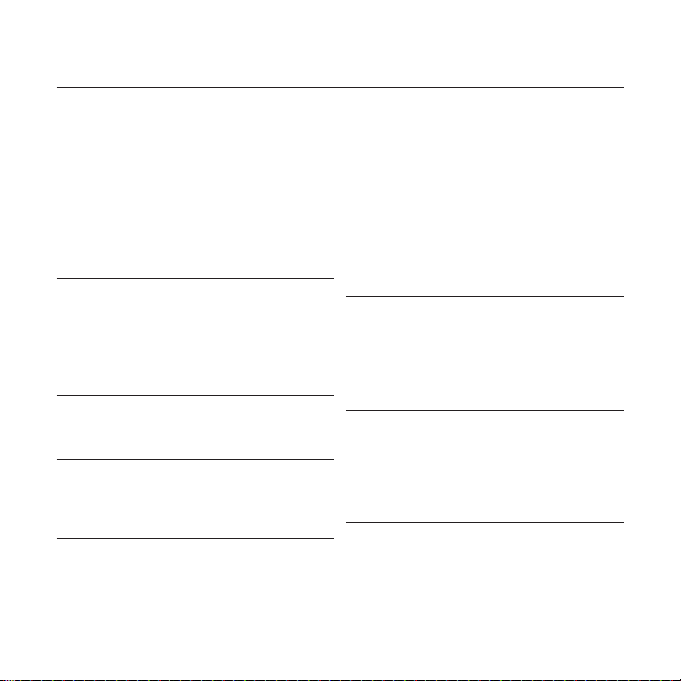
features of your new MP3 Player
Good looking. Smart. Reliable. And lots of fun. Your new MP3 player
is all this and more. Its compact silhouette takes up the tiniest space
in your pocket, and its state-of-the-art technology delivers rich
sound. You’ll love your new MP3 player, whether you’re exercising,
downloading your favorite tunes, or even listening to FM Radio.
Use it once, and you’ll wonder how you ever lived without it.
USER-FRIENDLY INTERFACE!
The MP3 player is an USB-integrated
product with no need for a USB cable, which
offers you fast data transfer and convenient
recharging.
FREEDOM OF MY FAVORITE SELECTION
WITH MP3 PLAYER!
You can edit your favorite music fi les in the
playlist.
EXPANSION AND COMPATIBILITY
With your new player, you’re not limited to
MP3 fi les. Your player supports MP3 and
WMA formats.
TOUCH NAVIGATION!
You can tap on the touch pad to navigate
through the menus.
LONGER PLAY TIME AND SHORTER
DOWNLOADING!
A fully charged battery can play up to 15
hours of music (when using the earphone).
Download times are shorter. Because of its
USB 2.0 capability, the player is much faster
than models with USB 1.1.
ACOUSTIC WONDER
Your new MP3 player has built-in DNSe
(Digital Natural Sound engine), Samsung’s™
unique sound technology created to deliver
richer, deeper sound for an unbelievable
listening experience.
WHERE FORM MEETS FUNCTION
Sure, it’s sleek and good-looking. But it’s
easy to hold and use, too.
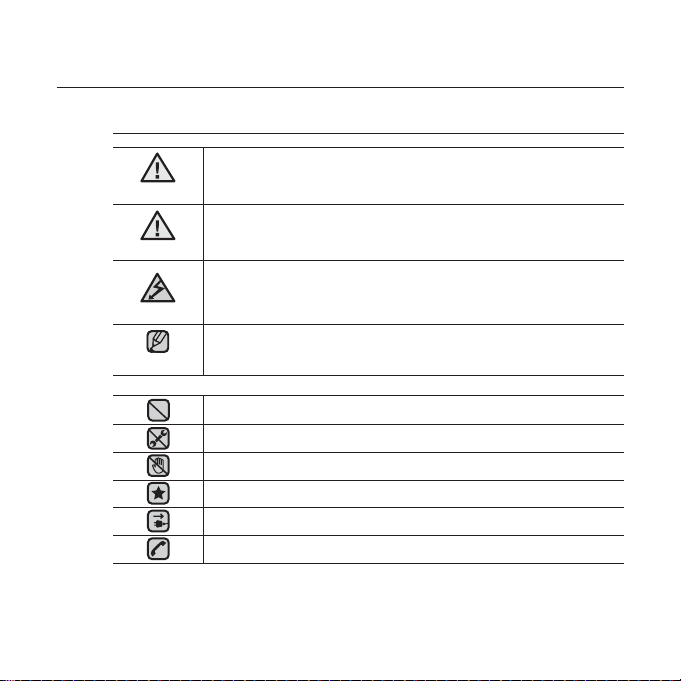
safety information
What the icons and signs in this user manual mean :
WARNING
CAUTION
CAUTION
NOTE
These warning signs are here to prevent injury to you and others.
Please follow them explicitly.
After reading this section, keep it in a safe place for future reference.
Means that death or serious personal injury is a risk.
Means that there is a potential risk for personal injury or
material damage.
To reduce the risk of fi re, explosion, electric shock, or
personal injury when using your MP3 Player, follow
these basic safety precautions:
Means hints or referential pages that may be helpful to
operate the player.
Do NOT attempt.
Do NOT disassemble.
Do NOT touch.
Follow directions explicitly.
Unplug the power plug from the wall socket.
Call the service center for help.
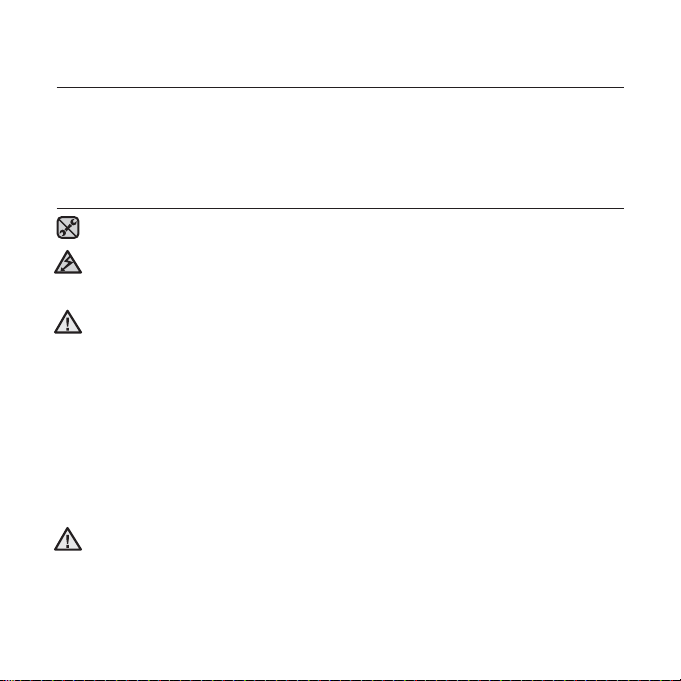
safety information
This manual describes how to properly use your new mp3 player.
Read it carefully to avoid damaging the player and injuring yourself.
Pay particular attention to the following serious warnings:
PROTECT YOURSELF
Do not disassemble, repair, or modify this product on your own.
Do not get the product wet or drop it in water. If the product gets wet, do
not switch it on because you could get an electric shock. Instead, contact
CAUTION
a Samsung Customer Service Center near you.
Do not use the earphone while you are driving a bicycle, automobile or
CAUTION
motorcycle.
Otherwise it can cause a serious accident and, furthermore, it is prohibited by the
law in some areas.
Using the earphone while walking or jogging on a road, in particular, on a crosswalk
can lead to a serious accident.
For your safety, make sure the earphone cable does not get in the way of
your arm or other surrounding objects while you are taking exercise or a
walk.
Take caution when you use the player with the USB plug pulled out.
The sharp USB connection plug may cause injury.
Do not place the product in damp, dusty, or sooty areas because these
environments could lead to fi re or electric shock.
WARNING
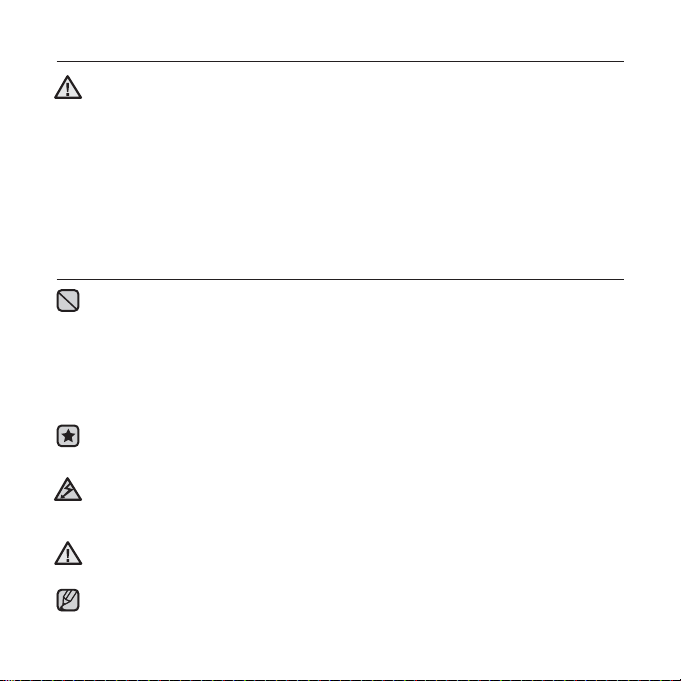
PROTECT YOURSELF
Using the earphone or headphone for an extended time can cause
serious damage to your hearing.
WARNING
If you are exposed to sound louder than 85db for an extended time, you may
adversely affect your hearing. The louder the sound is, the more seriously damaged
your hearing may be (an ordinary conversation is between 50 to 60db and road
noise is approximately 80db). You are strongly advised to set the volume level to
medium (the medium level is usually less than 2/3 of the maximum).
If you feel a ringing in the ear(s), lower the volume or stop using the
earphone or headphone.
PROTECT YOUR MP3 PLAYER
Do not leave the player in temperatures above 95°F (35°C), such as a
sauna or a parked car.
Do not cause excessive impact on the player by dropping it.
Do not place heavy objects on top of the player.
Prevent any foreign particles or dust from entering into the product.
Do not place the product near magnetic objects.
Be sure to backup important data. Samsung is not responsible for data loss.
Use only accessories provided by or approved by Samsung.
Do not spray water on the product. Never clean the product with chemical
substances such as benzene or thinner, as it may cause fi re, electric
CAUTION
shock or deteriorate the surface.
Failure to follow these instructions may lead to physical injuries or
damage to the player.
CAUTION
When printing this user manual, we recommend that you print in color
and check “Fit to Page” in the print option for better viewing.
NOTE
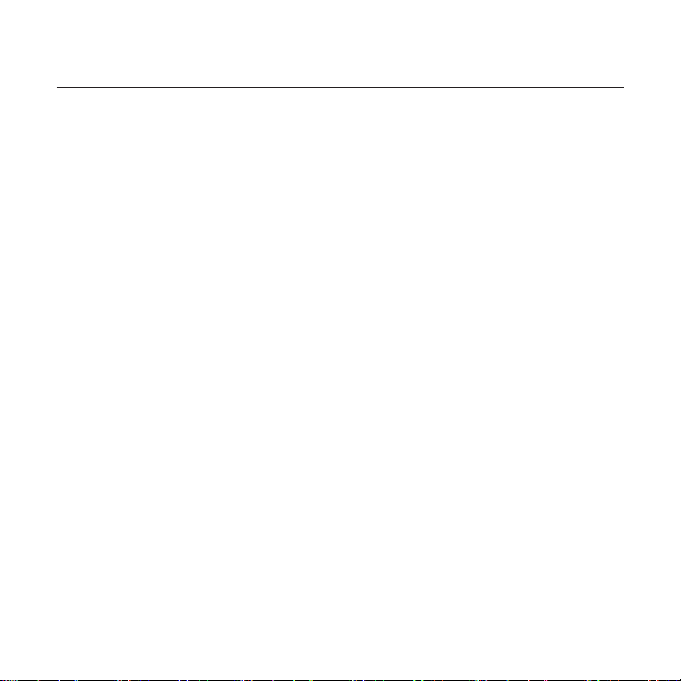
contents
THE BASICS
7
7 What’s included
7 Using the cable winder
8 Your MP3 Player
11 Screen displays
12 Using the touch button
12 Using the clip
13 Charging the battery
14 Caring for the battery
14 Turning the Power on & off
15 Playing music
16 Controlling the volume
16 Disabling the buttons
17 Changing the settings and
preferences
17 Music preferences
19 FM Radio preferences
22 Time preferences
23 Language preferences
25 System preferences
28 Resetting the system
SAMSUNG MEDIA STUDIO
29
29 PC requirements
30 Installing Samsung Media Studio
31 Organizing folders and fi les using
Samsung Media Studio
33 To add folders
33 To add fi les
34 Transferring fi les to the Player with
Samsung Media Studio
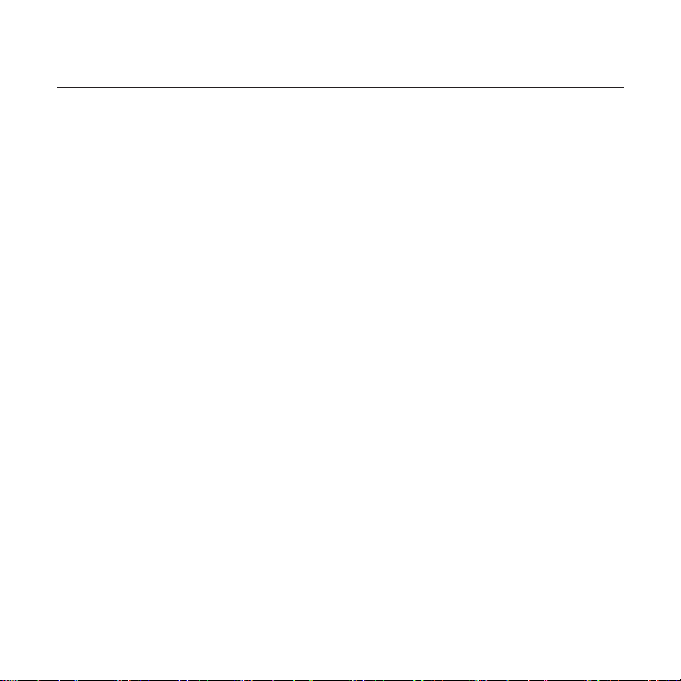
contents
LISTENING TO MUSIC
36
36 Listening by category
37 Pausing
37 Searching within a track
37 Playing from the beginning of the
current track
37 Playing the previous or next track
38 To search a music fi le
38 To switch back to the current play
screen
39 Creating an album (playlist) using
Samsung Media Studio
40 Adding music fi les to an album
(playlist) you’ve created
41 Transferring an album (playlist) to
your player using Media Studio
42 Playing a playlist
43 User button custom function
43 To set user button mode
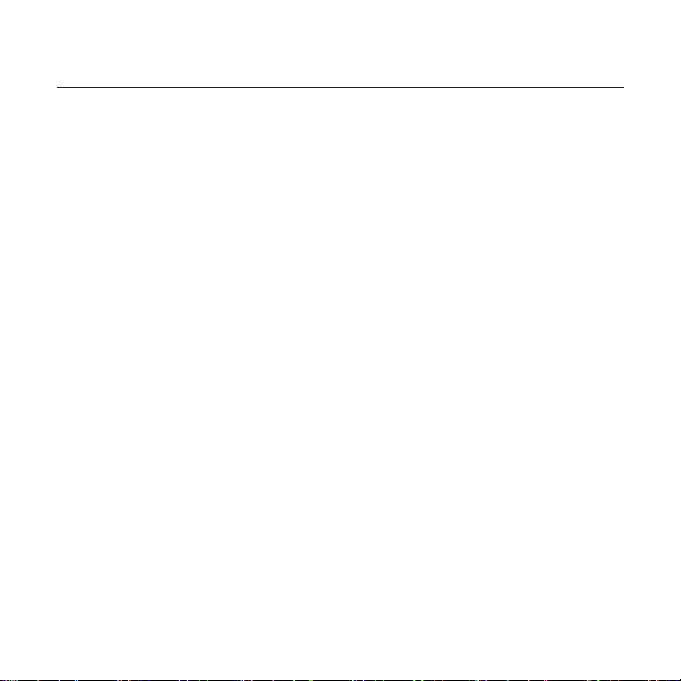
contents
MORE THAN MUSIC
46
46 Listening to FM Radio
47 To search for FM stations
48
To store stations in the preset memory
48 To listen to preset stations
49 To delete a preset
50 Voice Recording
51 To stop recording
52 Recorded fi le names
52 To listen to a previously recorded fi le
UPGRADING FIRMWARE
53
TROUBLESHOOTING
55
APPENDIX
58
53 Upgrading fi rmware
55 Troubleshooting
58 Menu Tree
59 Product Specifi cations
60 License
61 Warranty
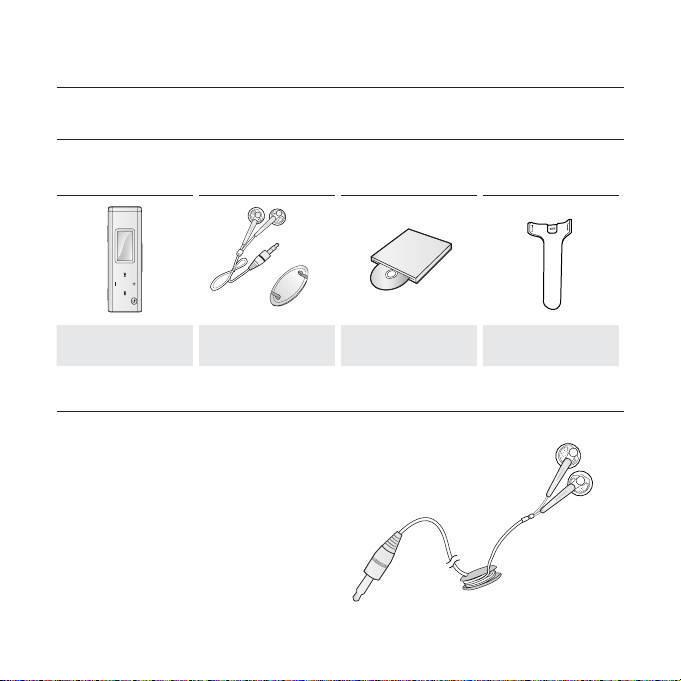
the basics
WHAT’S INCLUDED
Your new mp3 player comes with these accessories. If you’re missing any of
these items, contact Samsung Customer Service Center.
Player Earphones
Cable Winder
USING THE CABLE WINDER
1. Insert the earphone cable into the winder and wind it around.
2. Clip the earphone cable into the two
holes of the winder.
Installation CD Clip
the basics _ 7
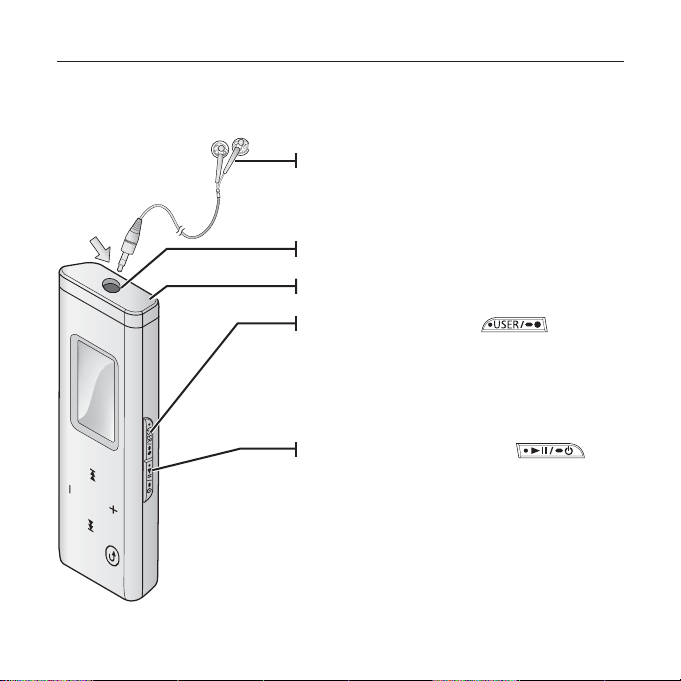
YOUR MP3 PLAYER
Earphones
Labeled “L” for the left earpiece and “R”
for the right earpiece. Also serves as an
antenna for FM Radio in the MP3 player.
Earphone connection jack
LED Lighting
User/Recording button
Press to set section repetition, DNSe,
Play Speed, Play Mode, or stop Voice recording.
Press and briefl y hold to start Voice recording.
8 _ the basics
Power & Play/Pause button
Press for play/pause and move to the
selected menu/confi rm and save your
selection. Press and briefl y hold for power
on/off.
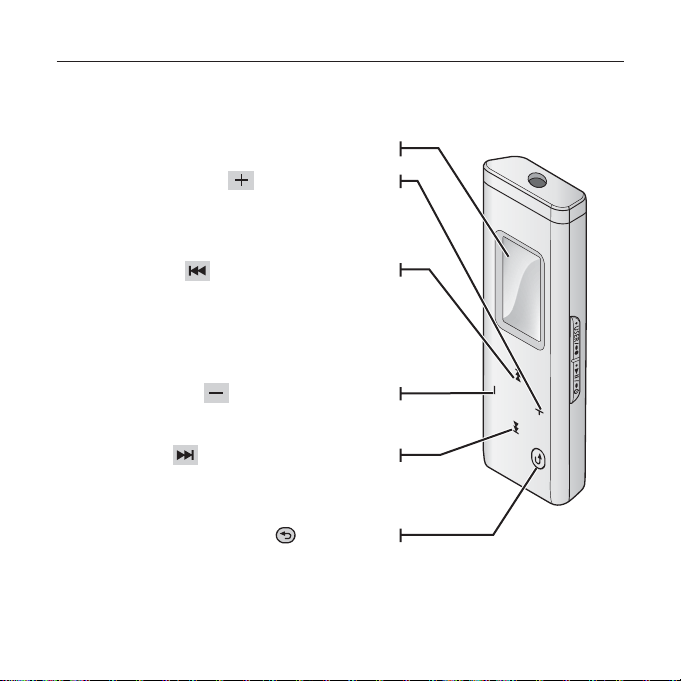
YOUR MP3 PLAYER (Continued)
These buttons are ‘Touch’ buttons.
Screen display
Up volume button
Press to increase the volume or
move to an upper item/menu.
Left fi le browser button
Press to move to the previous track/menu or
play the current track from the beginning.
Press and briefl y hold to quickly scan tracks.
Down volume button
Press to reduce the volume or move to a lower
Right fi le browser button
Press and briefl y hold to quickly scan tracks.
Press to move to next track/menu.
Press to return to the previous screen.
Press and briefl y hold to move to the
item/menu.
Back button
main menu.
the basics _ 9
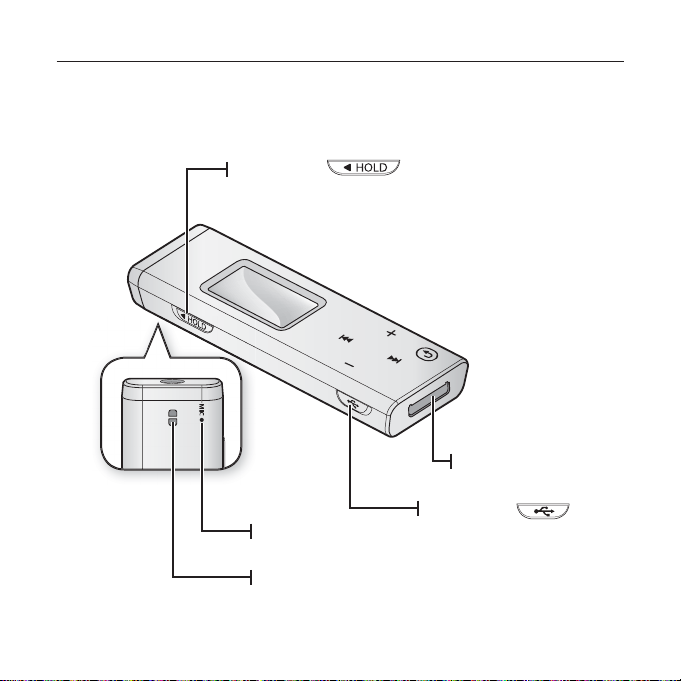
YOUR MP3 PLAYER (Continued)
Hold switch
Push in the direction of the arrow to lock
the button functions.
Microphone
Clip hook
USB plug
USB switch
Slides the USB plug in and
out
10 _ the basics
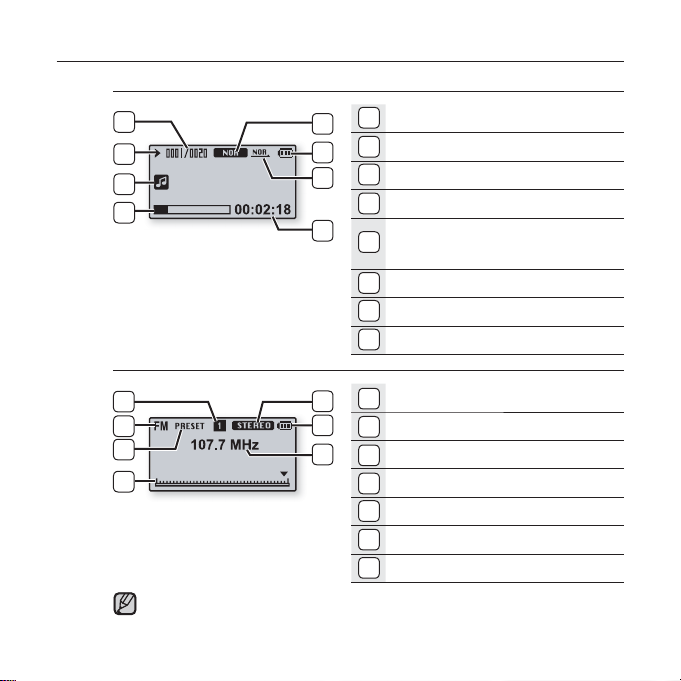
SCREEN DISPLAYS
Music
5
6
Singer-Song 1
7
8
FM Radio
4
5
6
7
The screen pictures are for illustration purposes only. The actual screen
may differ.
NOTE
1
1
2
3
4
1
2
3
DNSe, Play Speed Indicator
2
Battery Indicator
3
Repeat A-B, Play Mode Indicator
4
Play Time Indicator
Current Music Number/
5
Total Number Indicator
6
Play/Pause, Search Indicator
7
Music Title Indicator
8
Play Status Bar
1
Mono/Stereo Indicator
2
Battery Indicator
3
Current Frequency(MHz) Indicator
4
Preset number Indicator
5
FM Radio Indicator
6
Manual/Preset Indicator
7
Frequency Location Indicator
the basics _ 11
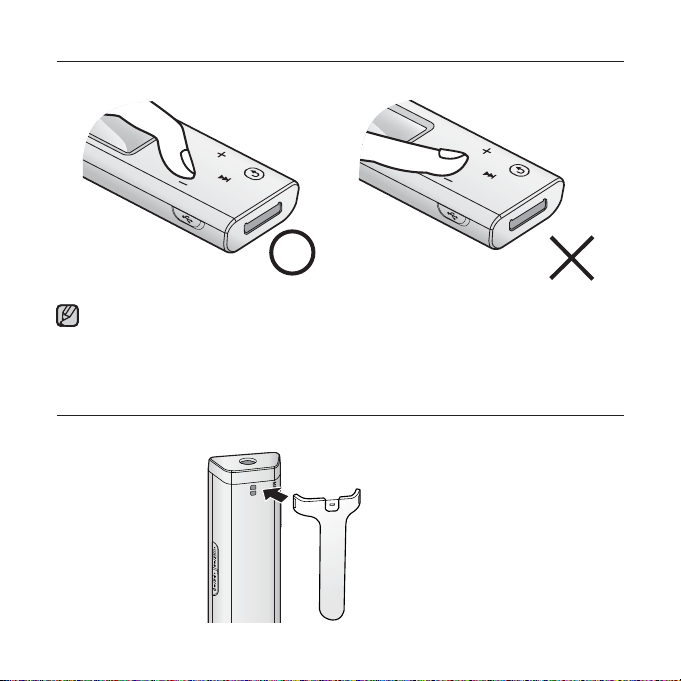
USING THE TOUCH BUTTON
Tap on touch screen with your fi ngertip.
To avoid damage to the touch screen, do not use any object other than your fi ngers
to operate the touch screen.
NOTE
Do not tap on the touch screen if your fi ngers are not clean.
Do not tap on the touch screen with gloves on.
USING THE CLIP
Fasten the clip by inserting its protruding part to the clip hook.
12 _ the basics
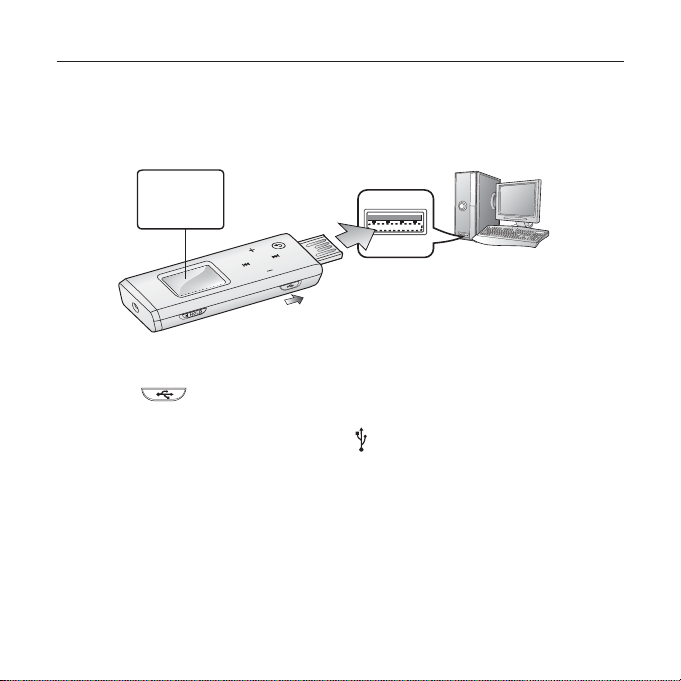
CHARGING THE BATTERY
The battery for your mp3 player will fully charge in about one and a half hours,
although total charging time varies depending on your PC environment.
Charge it before using the player for the fi rst time and when you haven’t used it
for a long time.
Screen Display
USB Connected
Charging...
Fully Charged
2
The insertion direction of the USB port may
differ, depending on the PC. Check the
1
direction of the player’s USB plug before
inserting.
1. Slide the
The USB plug is revealed.
switch.
2. Connect the USB plug to the USB port ( ) on your PC as in the fi gure.
the basics _ 13
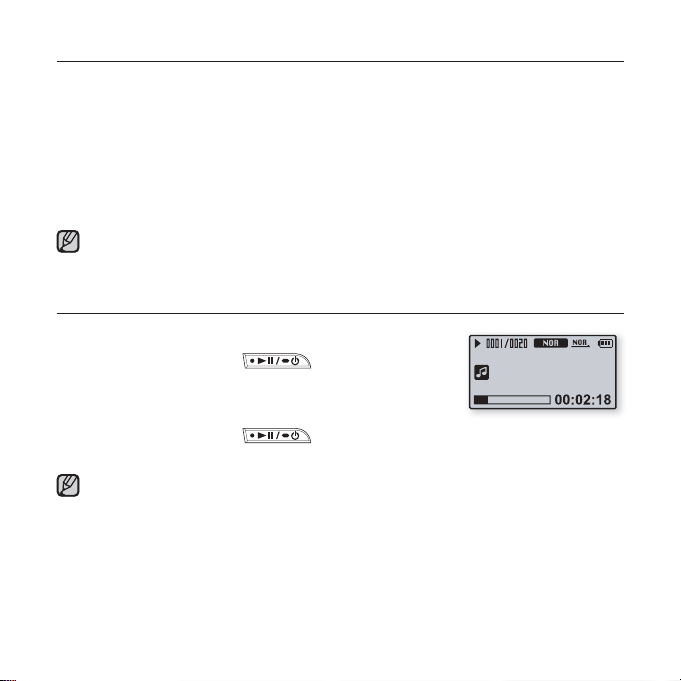
CARING FOR THE BATTERY
Your battery will last longer if you follow these simple guidelines for caring for
and storing it.
• Recharge and store the battery within the temperature range of 40°F~95°F
(5°C~35°C ).
• Do not overcharge (longer than 12 hours).
Excessive charging or discharging may shorten the battery’s life.
• Battery life naturally shortens slowly over time.
If you are charging the player while it is connected to a laptop computer, make sure
the laptop’s battery is also fully charged or that the laptop is plugged into its power
NOTE
sourc
e.
TURNING THE POWER ON & OFF
Turning the Power on
Press and briefl y hold the
Power is turned on.
Turning the Power off
Press and briefl y hold the
Power is turned off.
Your mp3 player will be automatically turned off when none of the buttons have
been pressed for a specifi c length of time in the pause mode. The factory setting for
NOTE
<Auto Power Off> is 1 minute, but you can change this length of time. See page 22
for more information.
button.
button.
Singer-Song 1
14 _ the basics
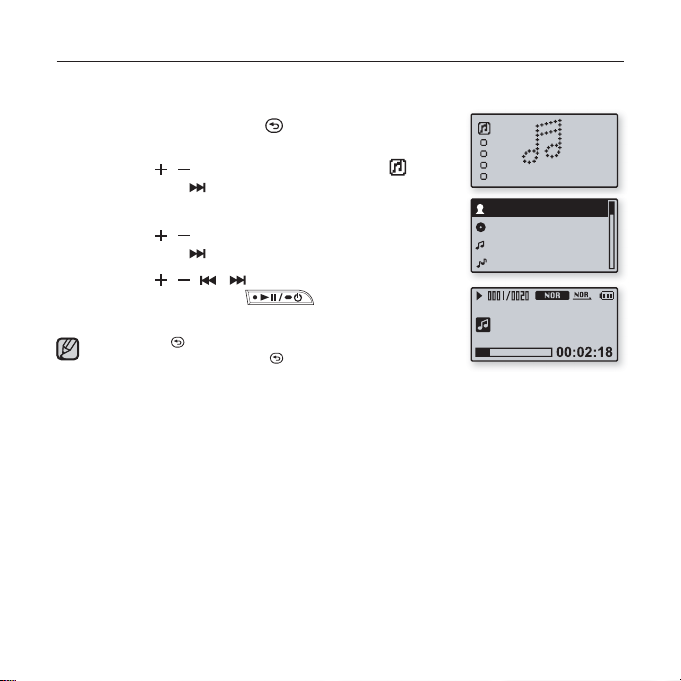
PLAYING MUSIC
Load music fi les onto your new mp3 player using Samsung Media Studio.
Learn more about Media Studio on page 29.
1. Press and briefl y hold the [
main menu screen.
2. Press the [ , ] button to select <Music> and
then press the [ ] button.
The <Music> list will appear.
3. Press the [ , ] button to select the desired list and
then press the [ ] button.
4. Press the [ , , , ] button to select the fi le to
play and then press the button.
The music will start playing.
Press the [
Press and briefl y hold the [
NOTE
menu.
] button to move to the previous screen.
] button to move to the
Music
Artists
Albums
Songs
Genres
Singer-Song 1
] button to move to the main
the basics _ 15
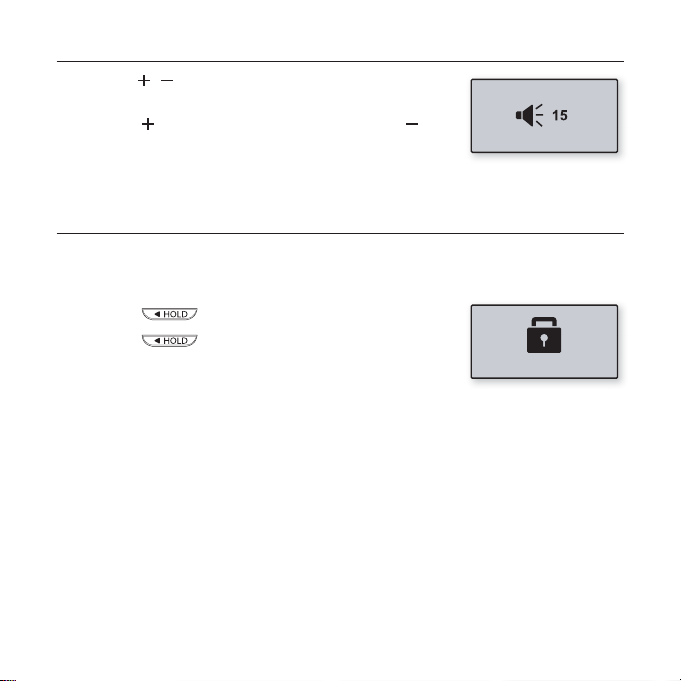
CONTROLLING THE VOLUME
Press the [ , ] button.
You will see a volume control icon.
Press the [
button to decrease it.
] button to increase the volume or the [ ]
DISABLING THE BUTTONS
The hold function disables all the other buttons on the mp3 player, so that if
you accidentally bump one-while working out, for example-your music won’t be
interrupted.
1. Push the switch in the direction of the arrow.
2. Push the switch in the opposite direction
of the arrow to release the hold function.
Hold!
16 _ the basics
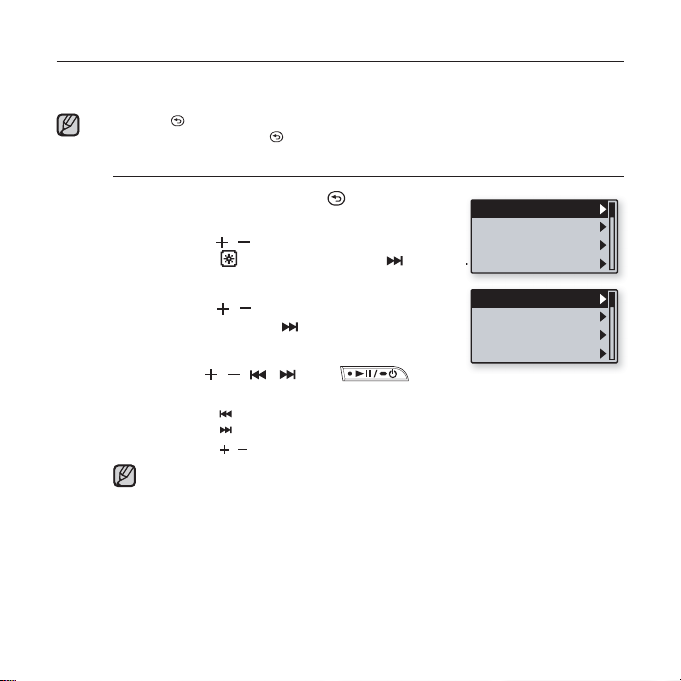
CHANGING THE SETTINGS AND PREFERENCES
Your mp3 player comes with settings and preferences that were set up at the
factory, but you can change these pre-set values to truly customize your player.
Press the [ ] button to move to the previous screen.
Press and briefl y hold the [
NOTE
Music preferences
1. Press and briefl y hold the [ ] button
to move to the main menu screen.
2.
Press the [ , ] button to select
<Settings> and then press the [ ] button.
The <Settings> menu appears.
3. Press the [ , ] button to select <Music>
and then press the [ ] button.
The <Music> menu appears.
4. Use the [ , , , ] and
buttons to choose the settings you prefer.
Press the [ ] button to move to the previous item.
Press the [
Press the [
If the <Settings> screen is open and you don’t push any buttons for about
40 seconds, the unsaved settings will be lost, and the player will return to
NOTE
the previous function.
What is DNSe?
Digital Natural Sound Engine (DNSe) is a sound effect function for MP3 players
developed by Samsung. It provides various sound settings to enhance the type of
music you’re listening to.
] button to move to the main menu screen.
Music
User Button Mo..
FM Radio
Time
DNSe
3D-User Set
User EQ Set
Play Mode
] button to move to the next item/select the menu.
, ] button to move up or down through the current menu.
the basics _ 17
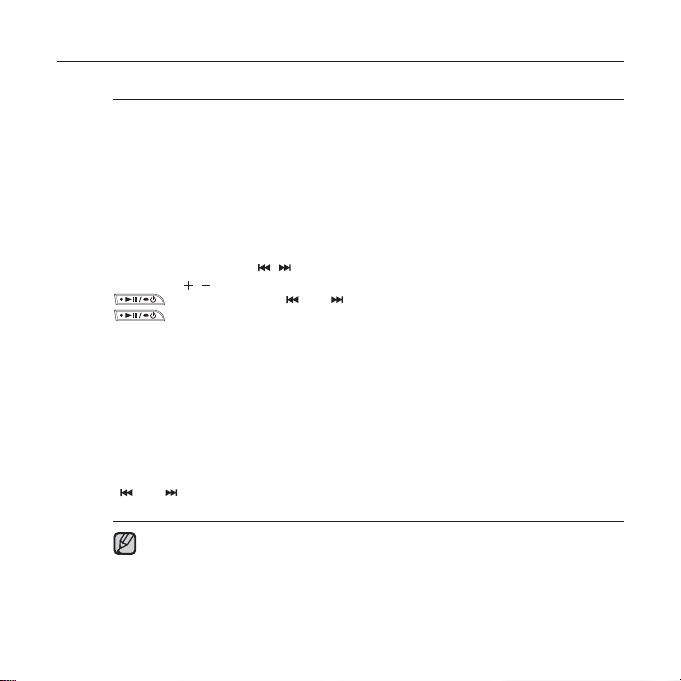
CHANGING THE SETTINGS AND PREFERENCES (Continued)
Music setting options
DNSe : Select the right sound for each music genre. Choose either <3D-User>,
<3D-Studio>, <3D-Stage>, <3D-Club>,
<House>, <Dance>, <Jazz>, <Ballad>, <Rhythm & Blues>, <Classical>, or <User
EQ>.
3D-User Set : Sets 3D sound effect and bass enhancement for the 3D-User
function. <3D> can be set between 0~5 levels, and <Bass Enhance> between 0~3
levels. If <3D-User Set> is selected, the setting you’ve made in the <DNSe> menu
will change to <3D-User>.
User EQ Set : You can adjust individual frequencies to adjust the sound to your
preference. Press the [
Press the [
the <DNSe> menu will change to <User EQ>.
Play Mode : Select playback mode such as repeat settings.
Select from <Normal>, <Repeat>, <Repeat One>, and <Shuffl e>.
(<Normal> : To play all the tracks in order one time. <Repeat> : To repeat all fi les.
<Repeat One> : To repeat one fi le. <Shuffl e> : To play fi les at random.)
Play Speed : Adjust the playback speed of music/voice recording.
Select <x0.7>, <x0.8>, <x0.9>, <x1.0>, <x1.1>, <x1.2>, or <x1.3>.
(The higher the number is, the faster the playback speed is.)
Skip Interval : Set the length of the segment the fi le will skip when you press the
] or [ ] button during playback. Select either <1 Track>, <3 sec>, <5 sec>,
[
<7 sec>, <10 sec>, <30 sec>, or <1 min>.
NOTE
18 _ the basics
, ] button to adjust the selected frequency’s level and then press the
button. Press the [ ] or [ ] button to select <YES> and then press the
button to save. If <User EQ Set> is selected, the setting you’ve made in
If the fi le was developed with a variable bit rate, the actual length of the
skip interval may not be exactly what you select.
The play speed and skip interval will return to the default (play speed: x1.0,
skip interval: 1 track) each time you turn on the player.
If the play speed is set to other than x1.0, <DNSe> will be switched to <Normal>.
The adjusted play speed may differ from the actual speed, depending on the fi le.
, ] button to select the frequency you want to adjust.
<Concert Hall>,
<Normal>, <Rock>,
