SAMSUNG YP-U2Q, YP-U2Z, YP-U2X User Manual

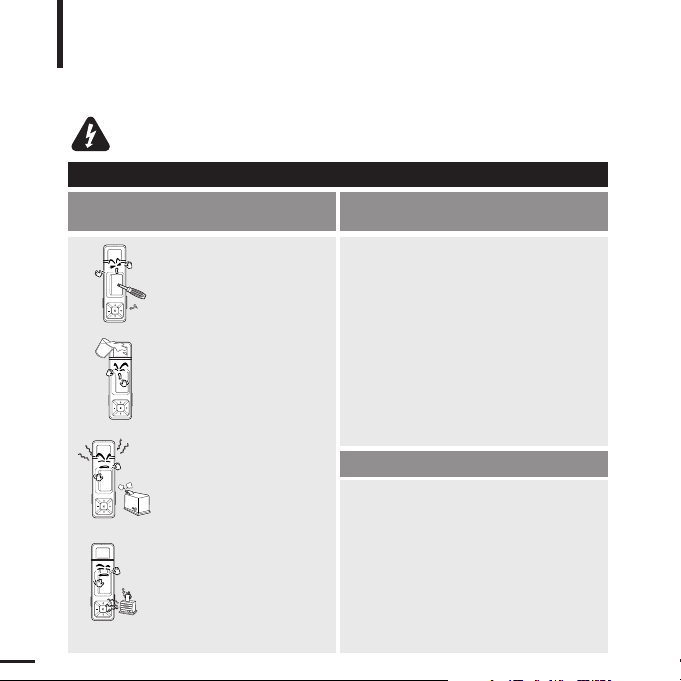
2
For Your Safety
Read this manual carefully to ensure proper use of the product
and to avoid any danger or physical damage.
Failing to heed the product instructions may cause serious injury.
WARNING
Product Use
Improper use can result in explosion,
fire or electric shock.
Do not disassemble, repair
or modify this product on
your own.
Do not get the product wet
or drop it in water.
If the product gets wet, do not
switch it on. Contact a Service
Center.
Do not place the product in
damp, dusty or sooty
areas, as it could result in
fire or electric shock.
Do not leave the product in
areas above 35°C(95°F)
(such as a sauna or inside
a parked car).
During the summer the
temperature inside a car may
rise up to 80°C(176°F).
To avoid your hearing damage
Using the earphone or headphone for an extended
time can cause a serious damage to your hearing.
If you are exposed to a sound in higher than 85db for an
extended time, you will be adversely affected on your hearing.
The higher the sound is, the more seriously damaged your
hearing is (an ordinary conversation is made in 50 to 60 db
and the noise level on the road is approximately 80 db).
You are strongly advised to set the volume level to medium
(the medium level is usually less than 2/3 of the maximum).
If you feel a ringing in the ear(s), lower the volume
or stop using the earphone or headphone.
To avoid a risk of traffic accident
Do not use the earphone while you are driving a
bicycle, automobile or motorcycle.
Otherwise it can cause a serious accident and, furthermore, it
is prohibited by the law in some areas.
Using the earphone on the way, in particular, on the crosswalk
can lead to a serious accident.
For your safety, make sure the earphone cable
should not get in the way of your arm or other surrounding objects while you are taking exercise or a
walk.
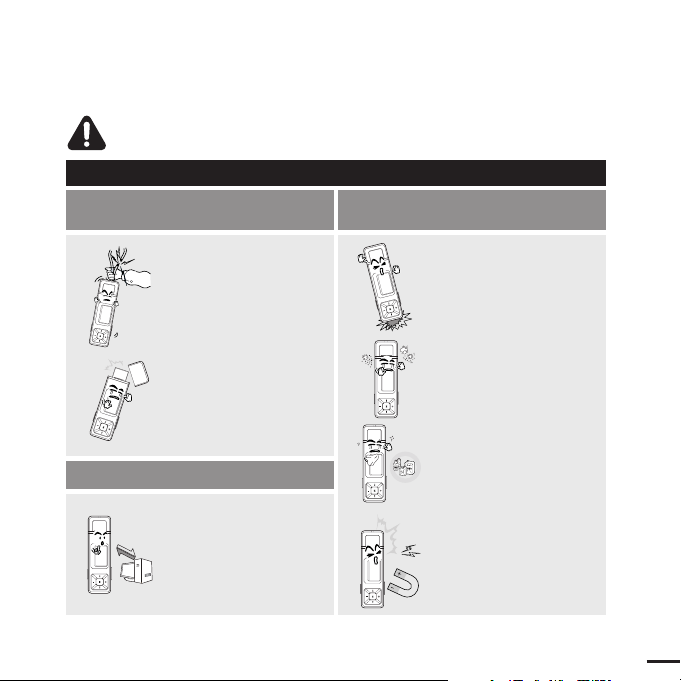
3
Avoid malfunction
Prevent any foreign
particles or dust from
entering into the product.
Do not cause excessive
impact on the product by
dropping it. Do not place
heavy objects on top of the
product.
Do not spray water on the
product. Never clean the
product with chemical
substances such as
benzene or thinner, as it may
cause fire, electric shock or
deteriorate the surface.
Do not place the product
near magnetic objects, as it
may cause a malfunction.
Failure to follow all instructions lead to physical injuries or damage to the product.
CAUTION
Product Use
Take care to avoid product malfunction and physical damage.
When wearing the
product around your neck,
take care not to exert
excessive force on the
neck string.
Management of Important Data
Be sure to backup
important data.
Please be aware that we claim no
responsibility for damage from data
loss due to breakdown, repair or
other causes.
Be careful when using it as the
USB cover is removed.
Sharp metallic USB connection
Plug may cause injury.
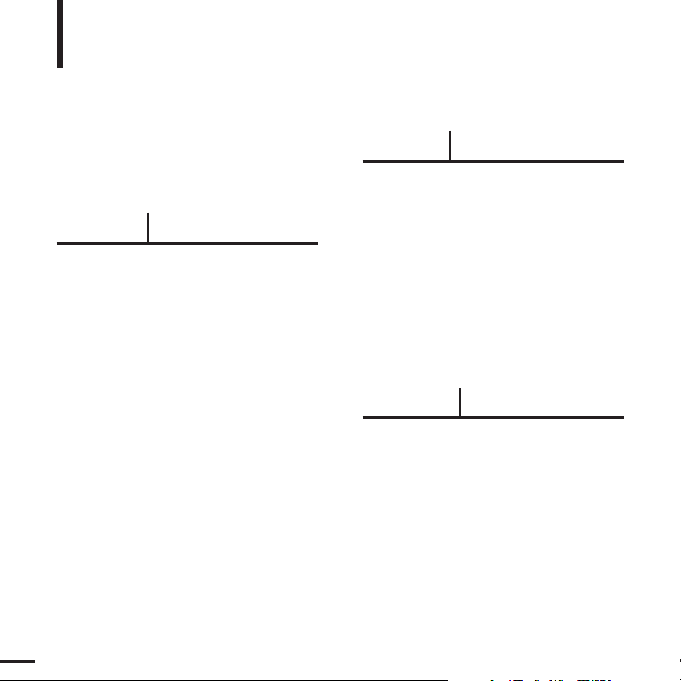
4
Contents
Chapter 1. Preparation
Checking the Product and
Accessories
.................................................7
Checking the Accessories ...........................7
Components ................................................8
Screen Display Information .......................10
Button Functions .......................................11
Charging the battery ...............................12
Basic Use ...................................................13
Chapter 2. Importing Music Files
Importing Music Files ..............................18
Transferring Music Files ............................18
Installing Media Studio ..............................19
Connecting to your PC ..............................21
Adding Files/Folders in Media Studio........22
Adding Files/Folders in Media Studio
with Autoscan ............................................24
Transferring Files with Media Studio .........26
Using as a Removable Disk ......................28
Disconnecting from your PC......................29
Chapter 3. Listening to Music
Listening to Music....................................31
Listening to Music......................................31
To Play a Playlist .......................................34
User Button Custom Function ...................36
Recording...................................................39
Voice Recording ........................................39
Safety Precautions ....................................2
Contents ......................................................4
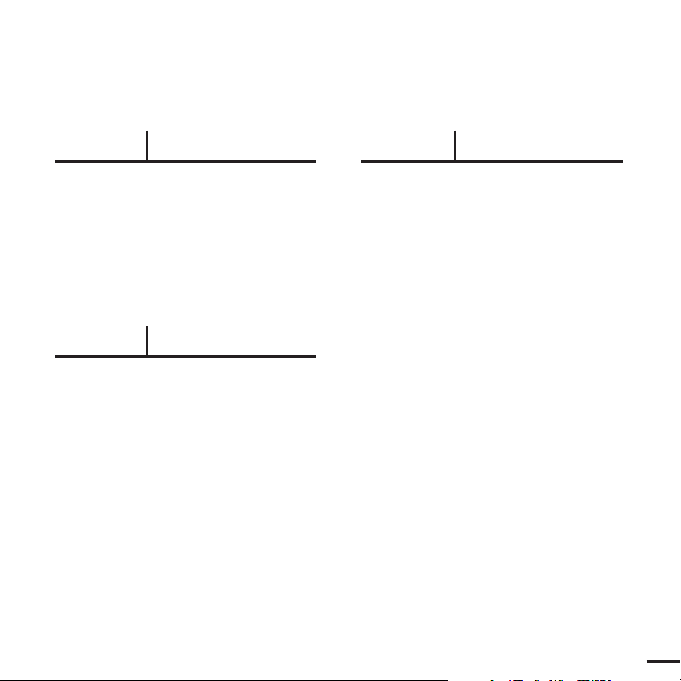
5
Chapter 4. Settings
Settings.......................................................41
Setting Music .............................................41
Setting Time...............................................43
Setting the Display.....................................44
Setting Language ......................................45
Setting the system .....................................46
Chapter 5. Troubleshooting
System Reset.............................................50
Troubleshooting........................................51
Chapter 6. Appendix
Menu Tree...................................................55
Manual USB Driver Installation..............56
Product Specifications ............................59
License........................................................60
Contact SAMSUNG WORLD WIDE........62
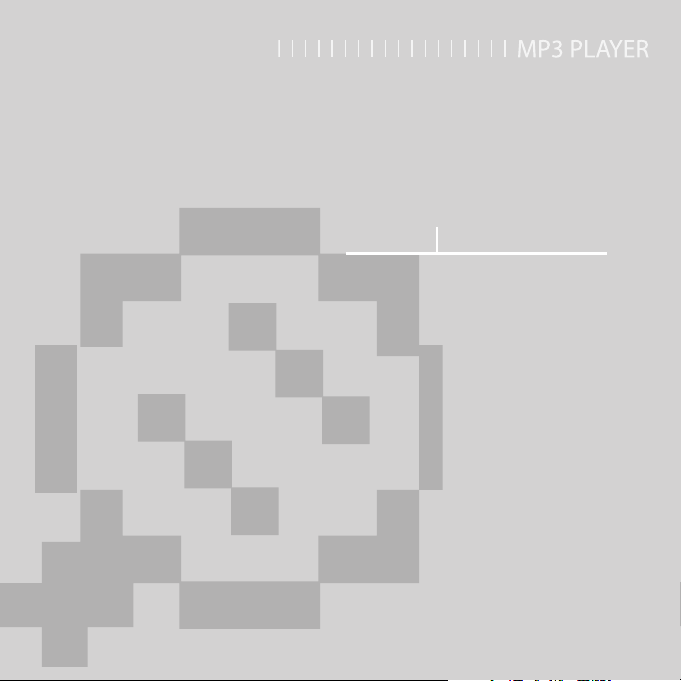
Chapter 1. Preparation
Checking the Product and
Accessories
.................................................7
Checking the Accessories ...........................7
Components ................................................8
Screen Display Information .......................10
Button Functions .......................................11
Charging the battery ...............................12
Basic Use ...................................................13

7
Chapter 1. Preparation
Checking the Product and Accessories
Checking the Product and Accessories
Checking the Accessories
The following diagrams are a guide and
may differ slightly from the actual product
appearance.
Player Earphones
Installation CD
■
Design of accessories is subject to change for the purpose of improvement, without notice.
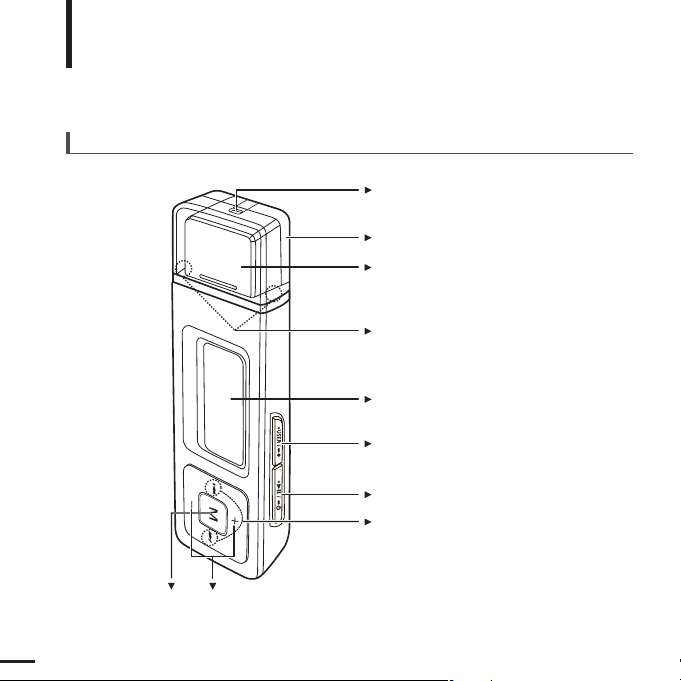
8
Checking the Product and Accessories
Components
Neck String Hole
USB Cover
USB Connection Plug
LED Lighting
Screen Display
Move Track/Quick Search Button
MENU/Select Button
Volume Control Button
User/Recording Button
Power & Play/Pause Button
Front, Right Side and Top
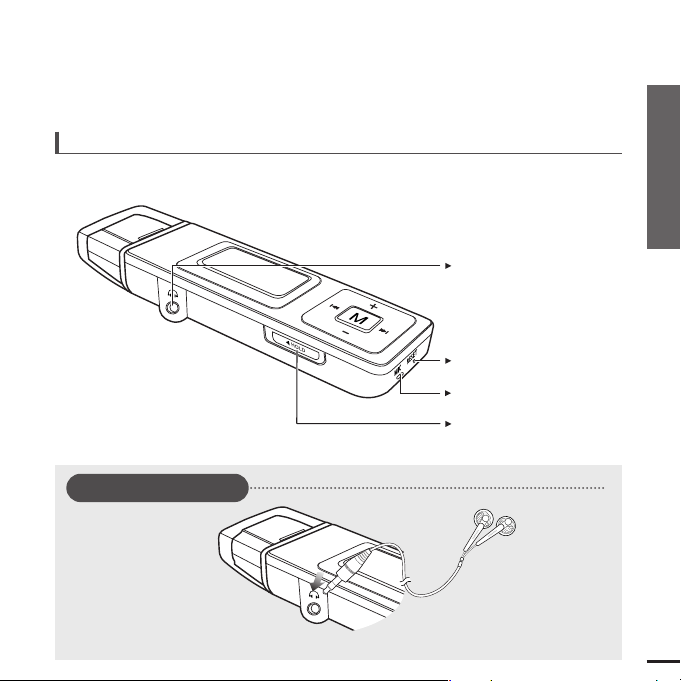
9
Chapter 1. Preparation
Checking the Product and Accessories
Bottom
Hold Switch
Reset Button
Microphone
Earphone Connection Port
Earphone Connection
√
Left Side
Earphones
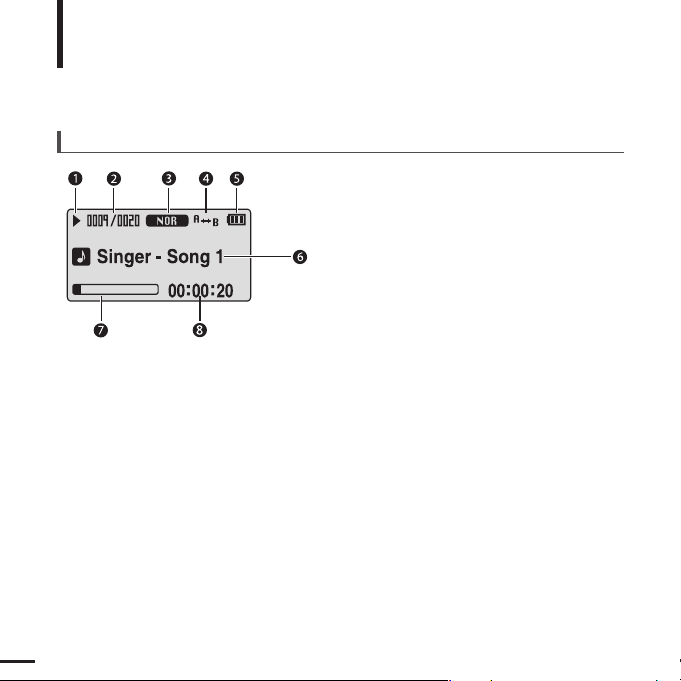
10
Checking the Product and Accessories
Screen Display Information
Music
1
Play/Pause/Stop indicator
2
Current Music Number/
Total Number indicator
6
Music Title indicator
3
Sound Mode indicator
4
Repeat Play indicator
7
Play Status Bar
8
Play Time indicator
5
Battery indicator
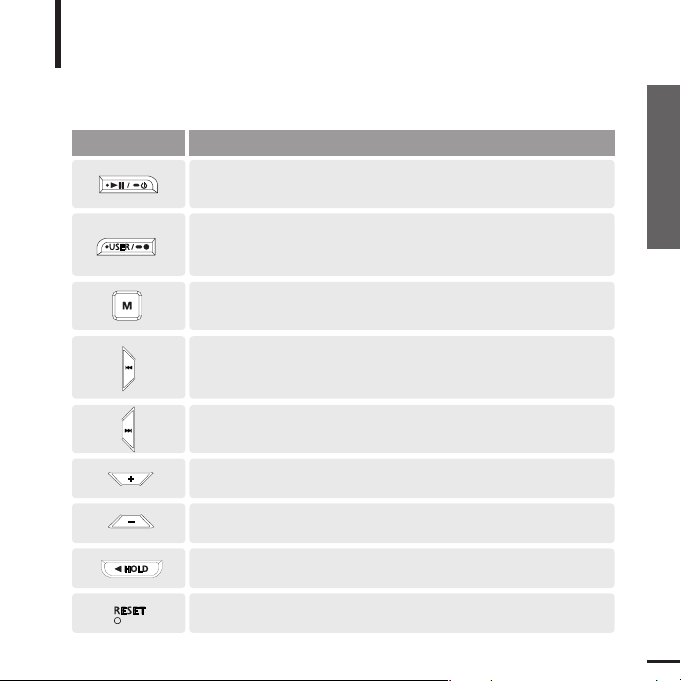
11
Chapter 1. Preparation
Checking the Product and Accessories
Checking the Product and Accessories
Button Functions
Buttons Functions and Use
■
Long press for power on & off.
■ Short press for play/pause.
■
Long press to start voice recording.
■
Short press to use user setting functions – Repeat AB/DNSe/Play Speed
/Play Mode
■
Long press to quickly scan tracks.
■
Short press to move to the previous track or play the current track
from the beginning.
■
Long press to quickly scan tracks.
■
Short press to move to next track.
■
Push in the direction of the arrow to lock the button functions.
■
Long press to move to the menu screen.
■
Short press to move to the navigation list.
■
Press with a pointed object to reset.
■
Short press to increase the volume or move to an upper item/menu.
■
Short press to reduce the volume or move to a lower item/menu.
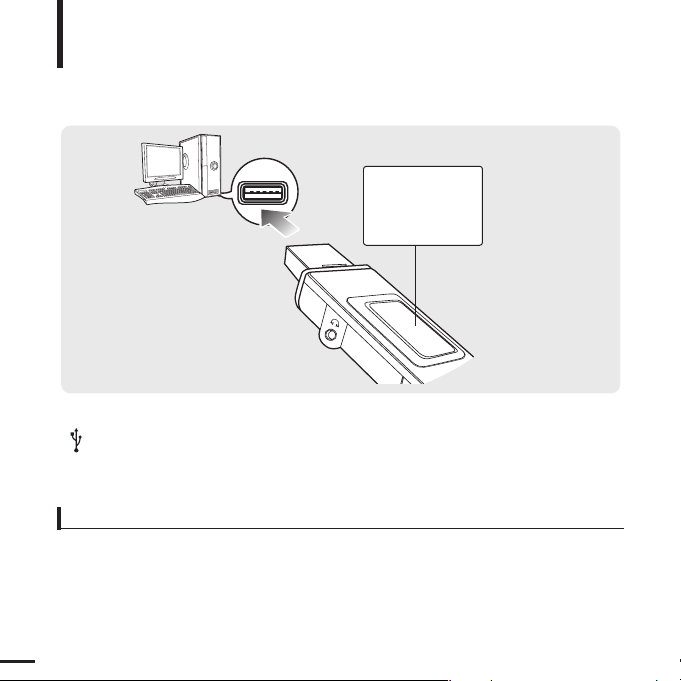
12
Charging the battery
Fully charge the battery before using the player for the first
time or when the it has not been used for a while.
Screen Display
■
Charging...
■
Fully Charged
Remove the USB Cover and then connect the USB Connection Plug to the USB port
( ) on your PC.
■ It takes about two and a half hours for a full charge although this may vary depending on the PC
environment.
Battery Use
■
Recharge and store within the temperature range of 5°C~35
°C(40°F
~95°F).
■
Do not overcharge (longer than 12 hours). Excessive charging or discharging may shorten the battery’s life.
■
Battery life naturally shortens slowly over time as it is a consumable item.
■
The USB connection may be unstable if you are using a USB hub. Directly connect to the USB port on your PC.
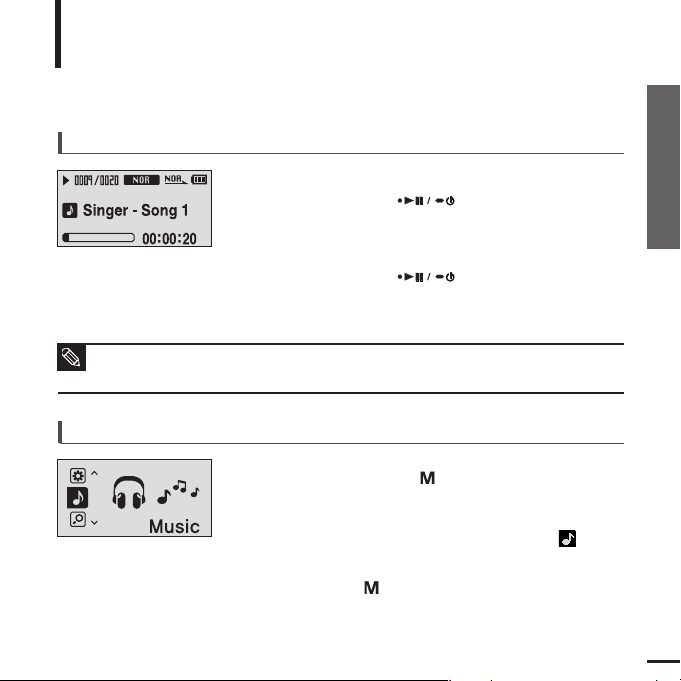
13
Chapter 1. Preparation
Charging the battery/Basic Use
Basic Use
Press and hold the [ ] button to move to the menu
screen.
Turning the Power On & Off
Turning the Power On
Press and hold the [ ] button.
■ Power is turned on.
Turning the Power Off
Press and hold the [ ] button.
■ Power is turned off.
Playing Music
1
Press the [ ] button.
■ Music starts to play.
3
2
Press the [ + , - ] button to select <Music> .
■
Power is automatically turned off when none of the buttons have been pressed for a preset
period of time (Default: 10 seconds) in the pause mode.
√ Page 43
NOTE
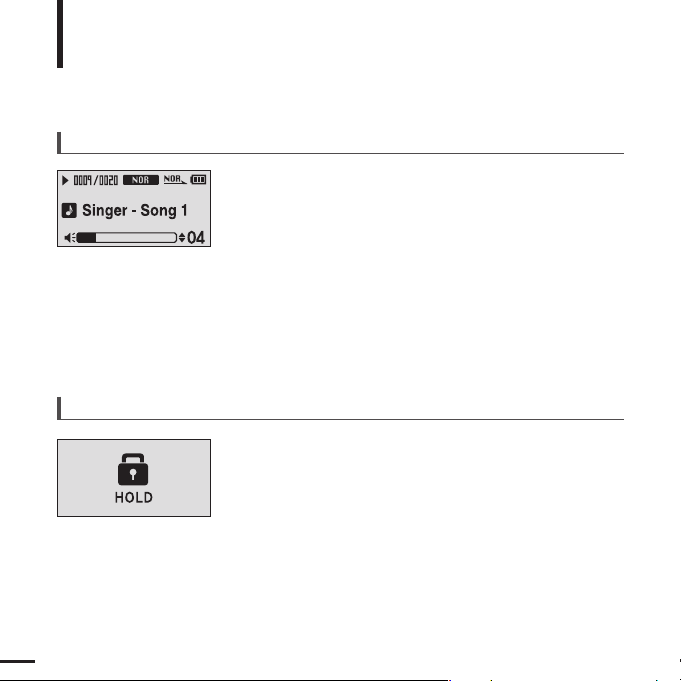
14
Basic Use (Continued)
Volume Control
Press the [ + , - ] button on the front of the player.
■ The Volume Status Bar will appear.
■ Press the [ + ] button to increase the volume or the [ – ]
button to decrease it.
Lock Function
In Hold mode, all buttons are disabled. This function is
useful when you are walking or jogging.
1
Push the [HOLD] switch on the player in the
direction of the arrow.
2
Push the [HOLD] switch in the opposite direction
of the arrow to release the Lock function.
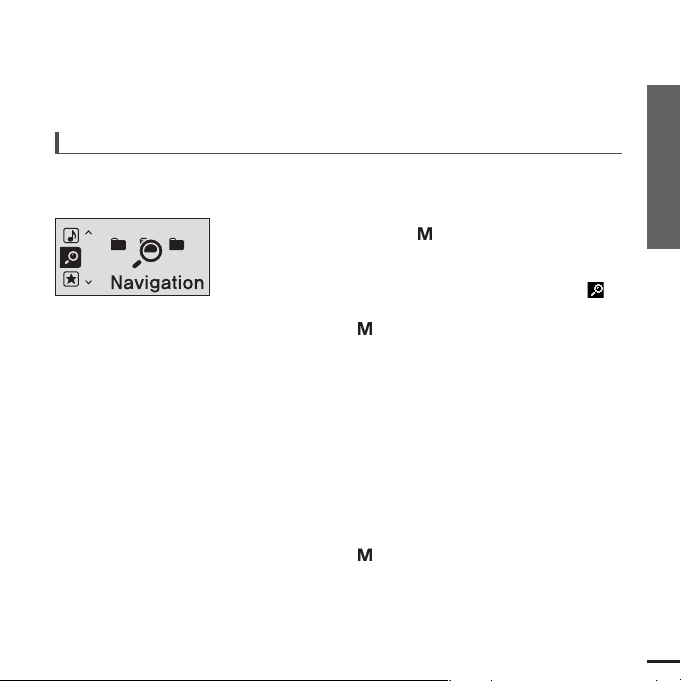
15
Chapter 1. Preparation
Basic Use
Searching for Files with <Navigation>
Search easily for files using the <Navigation> function.
5
Use the [√√I] button to move to the file list in the
selected folder.
■
Use the [
√√
I
] button to move to the lower step, the [
lœœ
]
button to the upper step.
4
Press the [ +, -] button to select a folder of your choice.
7
Press the [ ] button.
■
The selected file will start playing.
Press and hold the [ ] button to move to the menu
screen.
1
Press the [ ] button.
■
The <Navigation> folder list will appear.
3
Press the [+, -] button to select a file of your choice.
6
2
Press the [ +, -] button to select <Navigation> .
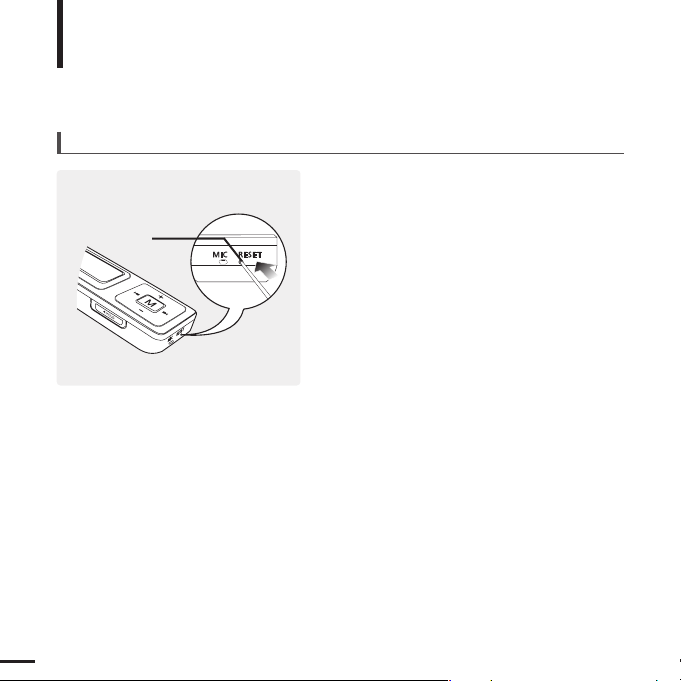
16
Basic Use (Continued)
Reset Function
If a product malfunction occurs, you can
re-initialize the system by pressing the Reset
button.
√
P50
Reset Button
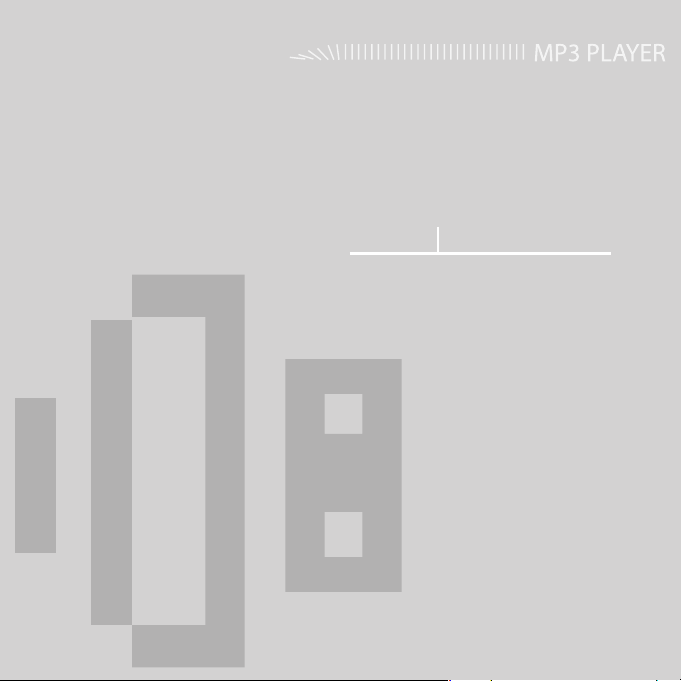
Chapter 2. Importing Music Files
Importing Music Files ..............................18
Transferring Music Files ............................18
Installing Media Studio ..............................19
Connecting to your PC ..............................21
Adding Files/Folders in Media Studio........22
Adding Files/Folders in Media Studio
with Autoscan ............................................24
Transferring Files with Media Studio .........26
Using as a Removable Disk ......................28
Disconnecting from your PC......................29
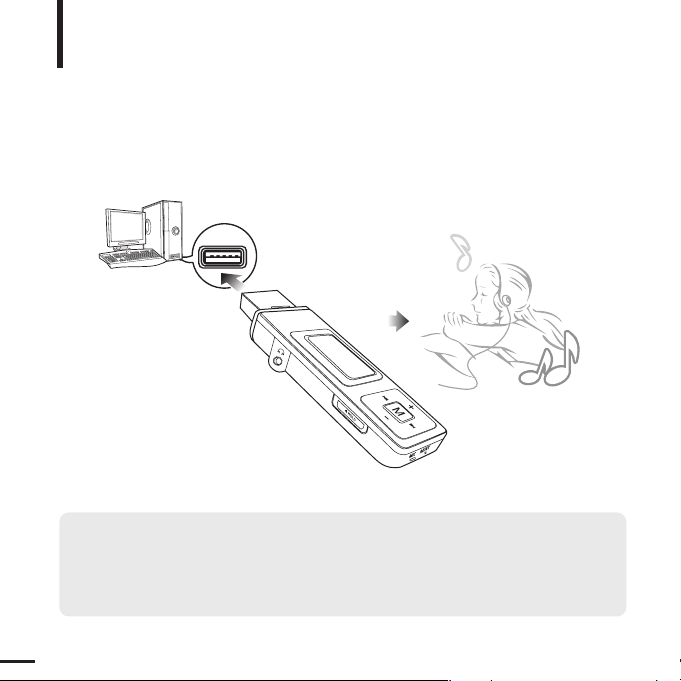
18
Transferring Music Files
Importing Music Files
Transferring Music Files
■
Transfer files on your PC to the player using Media Studio √Page 26
■
Transfer files on your PC to the player using the “Copy” and “Paste” functions
(removable disk) √Page28
Follow the steps below to transfer files.
To play music files in the player, first transfer music files in MP3, WMA, Audio ASF,
Ogg and other supported formats from your PC.
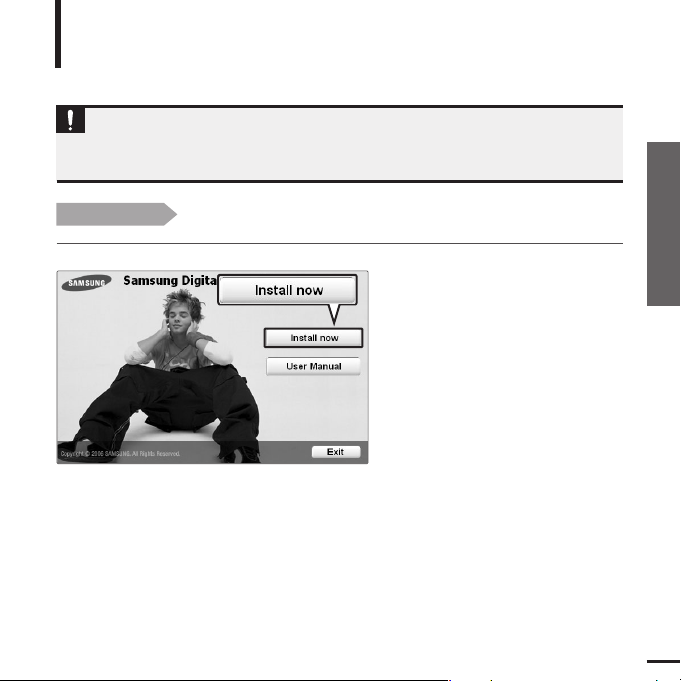
Chapter 2. Importing Music Files
19
Transferring Music Files/Installing Media Studio
Installing Media Studio
Use Media Studio to transfer music files from
your PC to the player.
Importing Music Files
Before you start!
Insert the installation CD provided with the player into the CD-ROM drive.
If Media Studio is not installed automatically
■ Install the program on PCs running Windows 2000 or Windows XP after logging on with the
Administrator account. Please refer to the PC user manual on how to log on with the Administrator
account.
CAUTION
1
Click <Install now>.
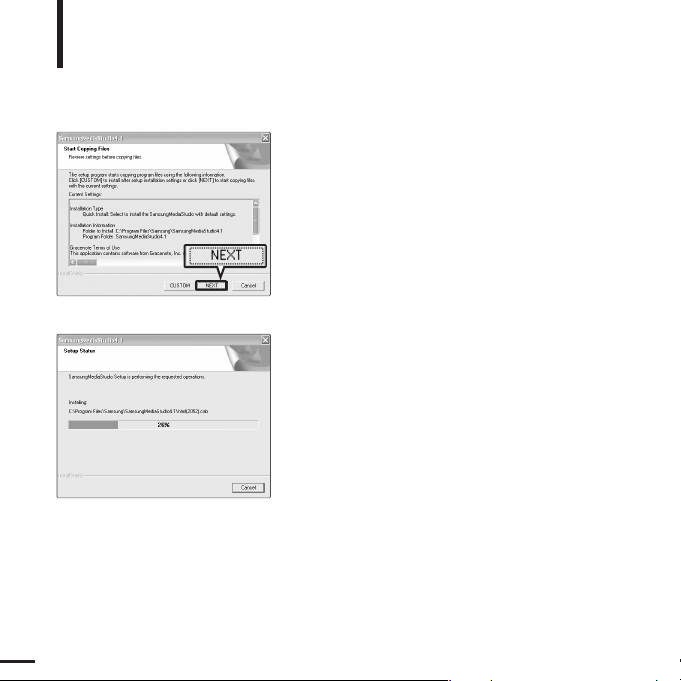
20
Installing Media Studio (Continued)
Importing Music Files
2
Click <NEXT>.
■ Media Studio installation starts.
3
After installation is complete, click <Exit>.
■
An icon is created on the desktop after installation is
complete and Media Studio starts.
■
If the Autoscan Confirm window appears, refer to page 25
and customize settings.
