Samsung YP-U1ZW-XAC User Manual

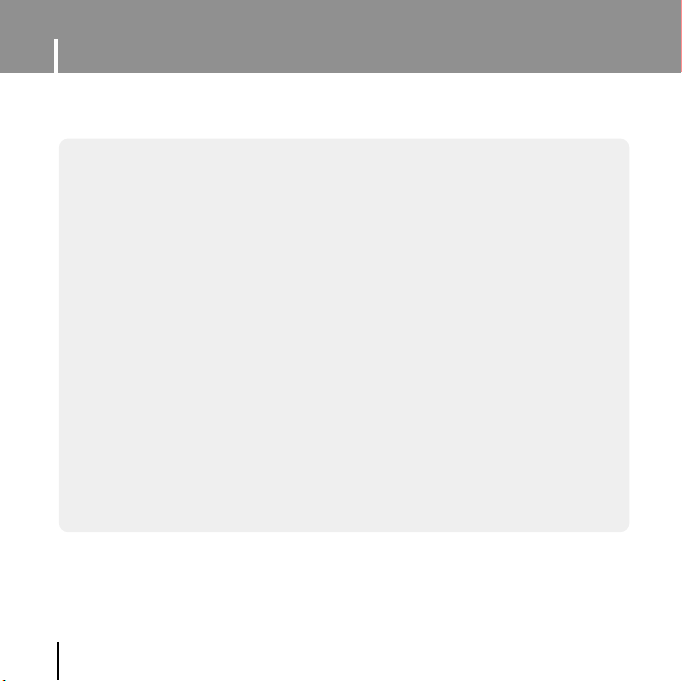
Features
MP3, WMA , Audio ASF and Ogg Playback
● The player supports playback of MP3, WMA, Audio ASF and Ogg.
Removable Storage Device
● You can easily copy and paste files to the player using Windows Explorer.
USB 2.0 Support
● Maximum data speed transfer of 18 Mbps.
2
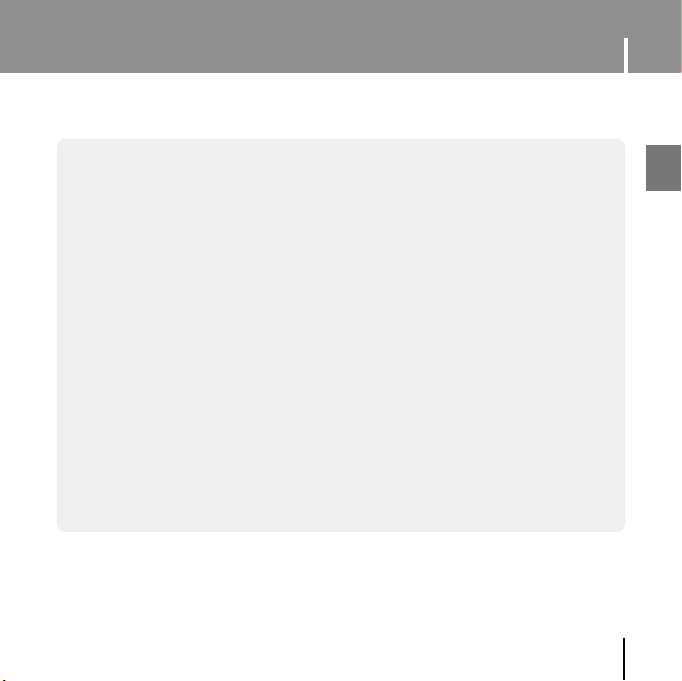
Features
Voice Recording Function
● You can make high quality voice recordings.
Built-In Rechargeable Li-Polymer Battery
● The built-in rechargeable lithium battery provides up to 13 hours of play time.
(According to company measurement)
Upgradable
● You can upgrade the built-in programs when available.
Please check the home page (www.samsung.com) for upgrades.
3
ENG
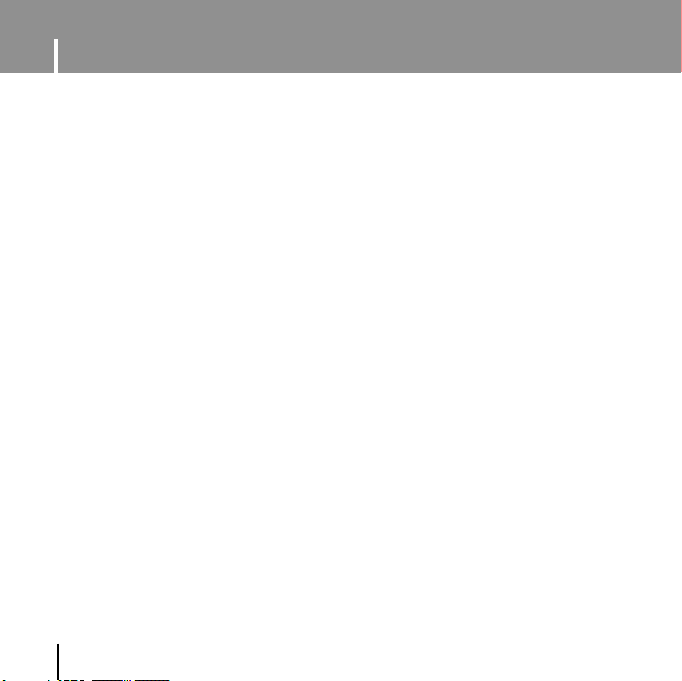
Contents
I Chapter 1 Preparations
Features ..............................................2
Safety Instructions................................6
Components ........................................8
Location of Controls ............................9
Display ..............................................10
Battery Charger Safety ......................11
I Chapter 2 Connection to
Computer
Connecting the player to your PC......12
● Installing Software ..........................12
● Connecting the player to PC ..........14
Manual Installation of the
USB Driver ........................................16
● If error occurs during installation
of the USB driver
● In Windows 98SE............................18
Using the removable storage(PC)......20
● Downloading/Uploading Files ..........20
● Disconnecting the player ................21
● Formating the Player on your PC ....22
Installing Media Studio ......................23
Using Media Studio............................25
● Downloading Files ..........................25
● Formattimg the Player ....................27
4
............................16
● Ripping Tracks from an Audio CD ....28
● Creating a Folder ............................29
● Deleting File....................................30
To View Help on Media Studio ..........31
I Chapter 3 Using Your Player
Playing Music and turning Off the
Device ..............................................32
● Turning Power On and Off
● Playing Music..................................32
● Pausing Music ................................32
● Adjusting the Volume ......................32
Hold Function ....................................33
Recording Voice ................................33
Searching for Music/Voice Files ........34
● To search for specific parts during
play
................................................34
● To change tracks during play ..........34
● To change tracks when stopped ......34
Loop Repeating..................................35
● Starting Point ..................................35
● Ending Point
..................................35
MENU Options ..................................36
Using Navigation ................................37
● Changing Mode ..............................38
● Playing /Exiting Folder ....................39
..............32
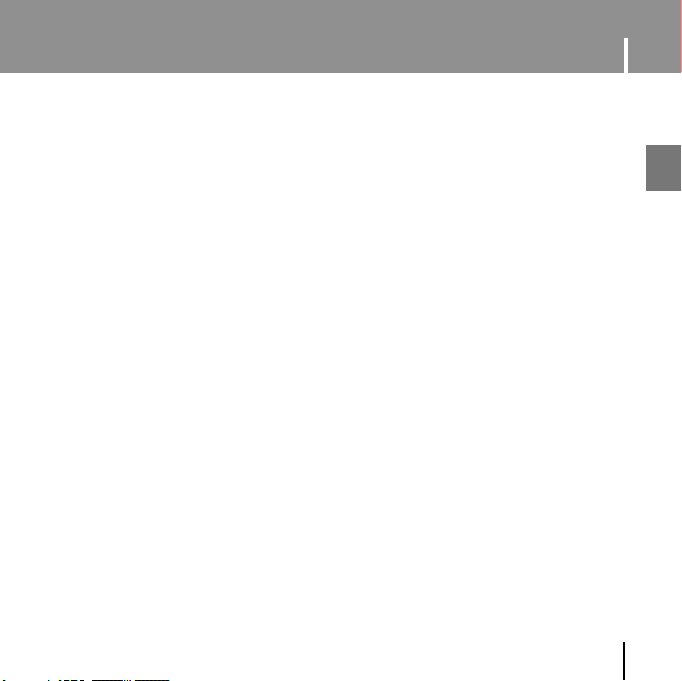
Contents
Setting Playlist ....................................40
● Setting Playlist..................................40
● Playing Playlist ................................40
Setting the Advanced Functions..........41
Selecting the Playmode ......................42
Setting the EQ mode ..........................43
● Preset EQ ........................................43
● User EQ Set ....................................43
Display Settings ..................................44
● Scroll ..............................................44
● Display Time ....................................44
● Backlight ..........................................45
● Contrast ..........................................45
● Ta g ..................................................45
● Bitrate ..............................................45
Language Setting ................................46
● Menu ..............................................46
● ID3-Tag............................................46
System Settings ..................................47
● Resume ..........................................47
● Default vol ........................................47
● Search Speed ..................................47
● Skip Interval ....................................48
● Default set........................................48
● Beep ................................................48
● About ..............................................48
Time Settings ......................................49
● Auto Off Time ..................................49
● Auto Sleep ......................................49
● Intro Time ........................................49
Managing Files ....................................50
● Deleting............................................50
● Formatting........................................50
I Chapter 4 Appendix
MENU Table ........................................51
I Chapter 5 Customer Support
Troubleshooting....................................52
Specifications ......................................54
ENG
5
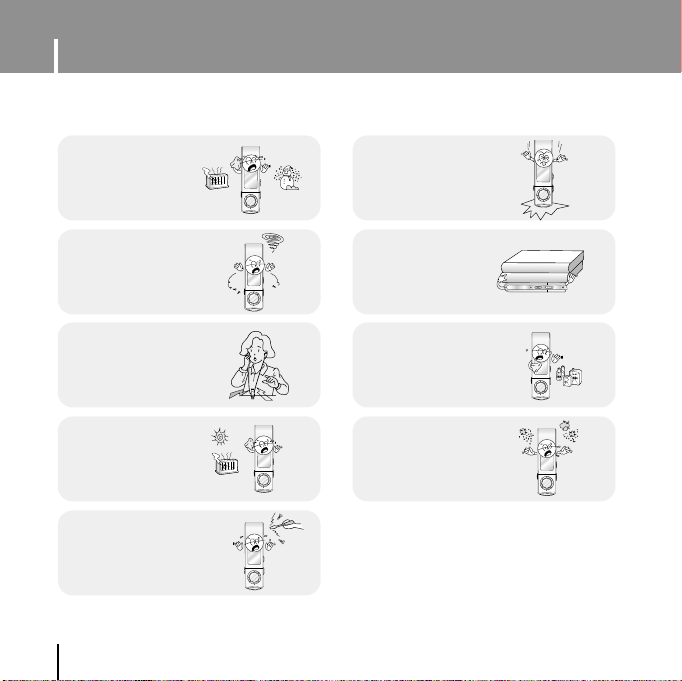
Safety Instructions
MENU
MENU
MENU
MENU
MENU
MENU
MENU
Read and understand all the instructions to avoid injury to yourself and damage to the equipment.
Do not expose to
extreme temperatures
(above 95°F or below
23°F). Do not expose to
moisture.
Do not let any foreign matter spill into the device.
Be careful not to subject
the player to excessive
pressure when wearing
it round your neck.
Do not expose to
direct sunlight or heat
sources.
Do not try to disassemble and
repair the device yourself.
6
Do not apply excessive
pressure on the device.
Do not place heavy objects
on top of the device.
Do not expose to chemicals
such as benzene and thinners.
Do not store in dusty areas.
✽
Please be aware that we claim no responsibility
for damage from data loss due to breakdown,
repair or other causes.
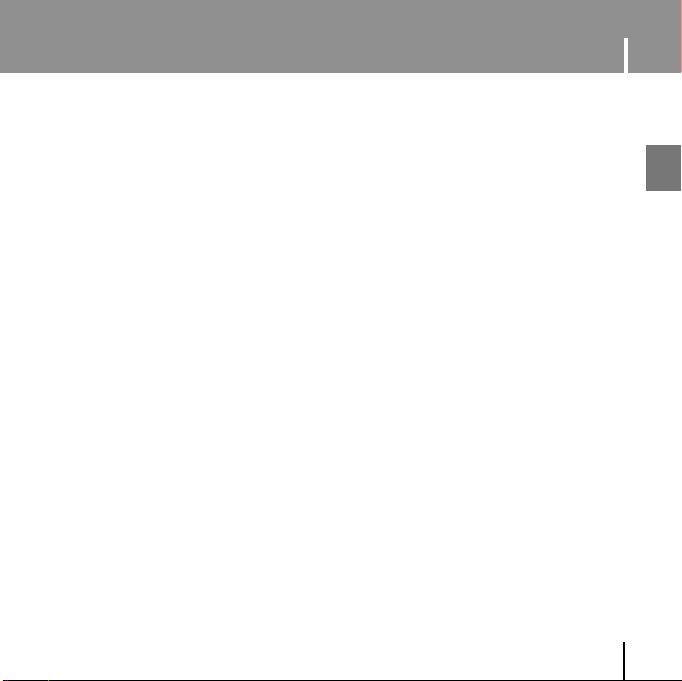
Safety Instructions
I Earphones
Follow Traffic Safety Instructions
● Do not use the earphones while driving an automobile or riding a bicycle.
It’s not only dangerous, but also against the law.
● It may cause an accident if you turn up the volume of the earphones while walking.
especially when crossing intersections.
Protect your ears
● Do not turn up the volume too high. Doctors warn against prolonged exposure to high volume.
● Stop using the device or turn the volume down if you have ringing in your ears.
● Take care so that the earphone plug is not caught by your arm or other objects while walking or
exercise.
I Ambient operating conditions
● Ambient temperature : 5°C ~ 35°C (41°F ~ 95°F)
Humidity : 10 ~ 75%
I Environmental Information
● Follow local guidelines for waste disposal when discarding packages, batteries, and old electronic
appliances.
● Your player is packaged with cardboard, polyethylene etc., and does not use any unnecessary materials.
ENG
7
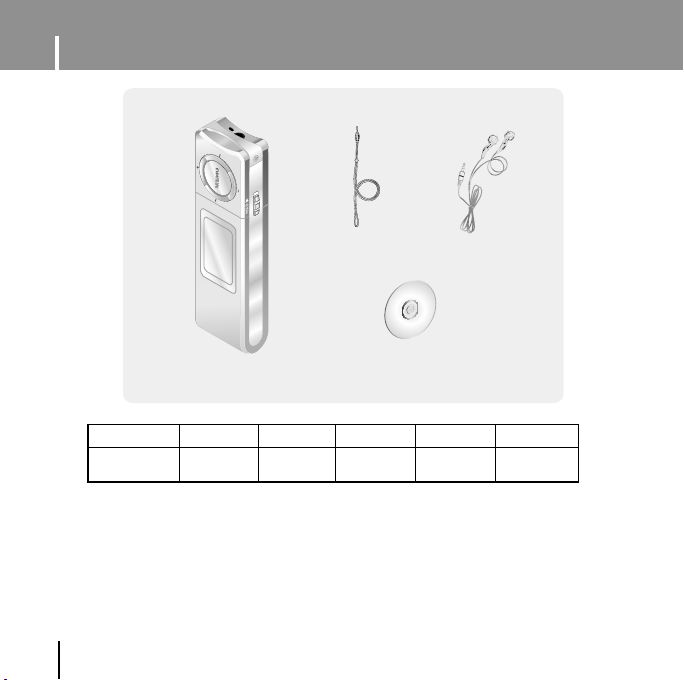
Components
Neck Strap
Player
Model
Built-in memory
● The capacity of the useable built-in memory is less than indicated as the internal firmware
uses a part of the memory as well.
● Design of accessories is subject to change for the purposes of improvement, without notice.
8
YP-U1 H
128MB
YP-U1 V
256MB
Installation CD
YP-U1 X
512MB
Earphone
YP-U1 Z
1GB
YP-U1 Q
2GB
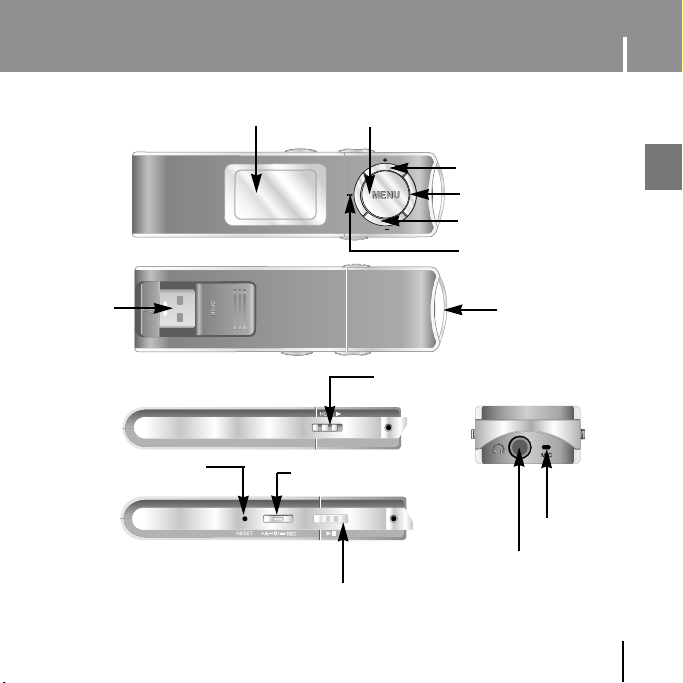
Location of Controls
USB Plug
RESET
Display
MENU, Navigation button
Recording/Loop Repeating Button
Power On/Off/
Play/Pause Button
Hold Switch
Volume Up Button
Move to Track/Speed Search
Volume Down Button
Move to Track/Speed Search
Neck strap Hook
Microphone
Earphone Jack
ENG
9
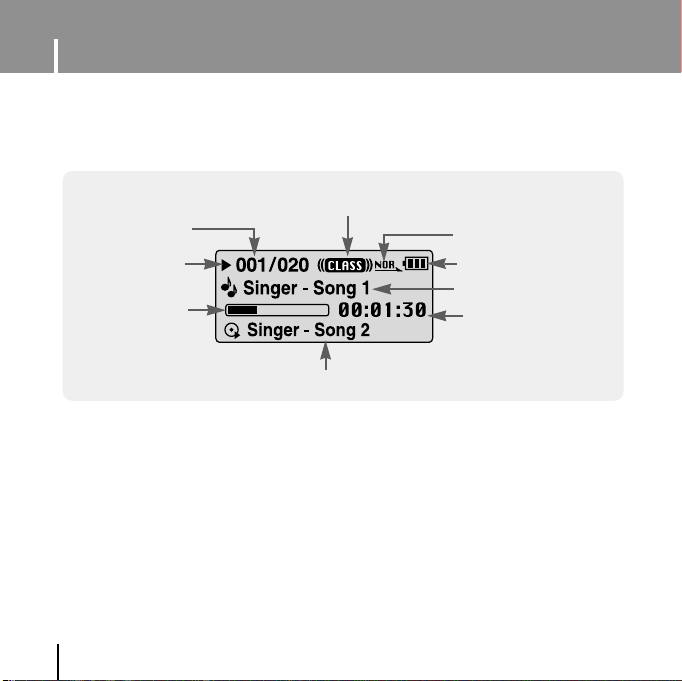
Location of Controls
I Display
Track Number indicator
Play/Stop/Pause
indicator
Track play indicator
10
Equalizer indicator
Indicate next track
Play mode indicator
Remaining Battery Power
indicator
Title (track & artist) indicator
Playtime indicator

Charging the battery
Connect the USB plug to the USB port on your computer.
✽
When recharging is complete,
“Fully Charged” is shown
in the display window.
✽
Battery recharge time in normal
operation is approximately
2 hours and 30 minutes.
nn
CCCCaaaauuuuttttooooiiiinn
✍
- When using the rechargeable battery for the first time or after several months of non-use,
fully charge it first.
- To avoid the risk of fire, do not charge longer than 12 hours.
- Overcharging will reduce the battery life.
- The rechargeable battery is a consumable item and its capacity will decrease gradually.
- If you connect the player through a USB hub, the connection may be unstable. Please connect
the player to the computer directly.
ENG
11
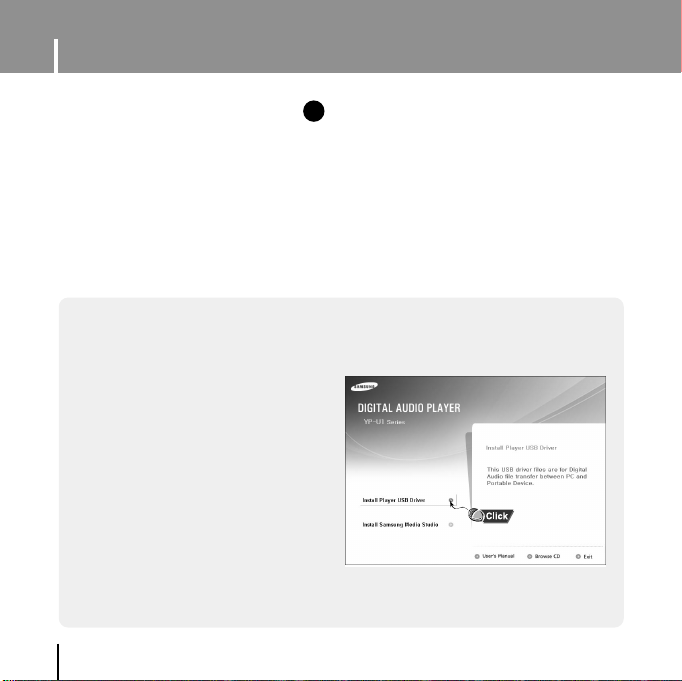
Connecting the player to PC
❑ System Requirements.
The PC system must meet the
following specifications:
● Pentium 200MHz or greater
● Windows 98 SE/ME/2000/XP
● 40MB of available hard disk space
● CD-ROM drive
(double speed or greater)
● USB port (2.0) supported
● VGA graphic
Before connecting the player to PC, make sure to install USB driver. If “Add New Hardware
Wizard” appears, press the [Cancel] button and install the USB driver.
I
Installing software
ee
NNNNoooottttee
✍
- Install the operating system in Administrator Account
(main user) for Windows 2000 or XP.
Otherwise, installation will not be completed.
- Windows ME, 2000 and XP can recognize the driver
without installing the provided program. However,
you must install the program in order to format the
player and upgrade firmware.
- If the YP-U1 program has not been installed in
Windows 98, then it will not communicate with your
removable disc. You must install the USB driver file first.
1 Insert the Installation CD into the
CD-ROM drive.
Select [Install Player USB Driver].
12
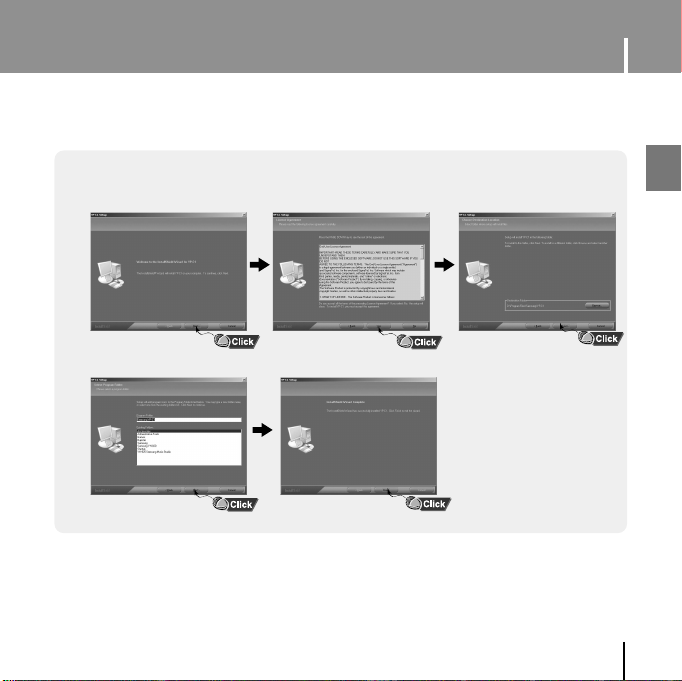
Connecting the player to PC
2 Follow the instructions in the window to complete the installation.
ENG
13

Connecting the player to PC
I Connecting the player to PC
1 Connect the USB plug to the USB port on the computer.
● If you disconnect the USB plug from your PC while implementing a command or
initializing during USB driver installation, your PC may not function correctly.
2 The USB driver is installed with a message saying that it is searching for a new
device. You may not see the display screen during installation.
Go to the device manager to check that installation has been successfully
completed.
3 Upon installation of the USB
driver "Samsung YP-U1 USB
Device" will appear in the
[System Properties] ➝
[Device Manager].
14
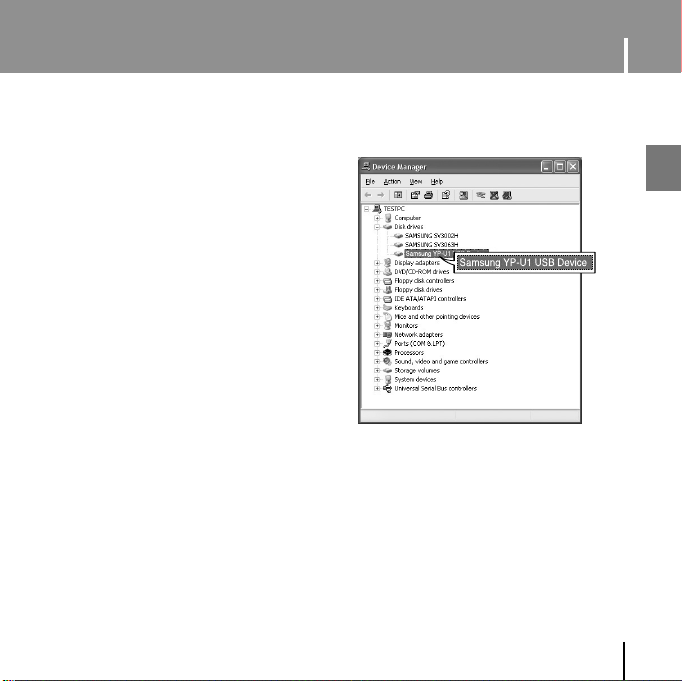
Connecting the player to PC
How to check if USB driver is
How to check if USB driver is
properly installed
properly installed
Windows 98SE/ME:
Control Panel ➝ System ➝ Device Manager
➝ Disk Drives ➝ Samsung YP-U1
Windows 2000:
Control Panel ➝ System ➝ Hardware ➝
Device Manager ➝ Disk Drives ➝
Samsung YP-U1 USB Device
Windows XP:
Control Panel ➝ System ➝ Hardware ➝
Device Manager ➝ Universal Serial Bus
controllers ➝ Disk Drives ➝ Samsung YP-U1
USB Device
4 When the USB driver is not installed automatically, refer to the next page.
ENG
15
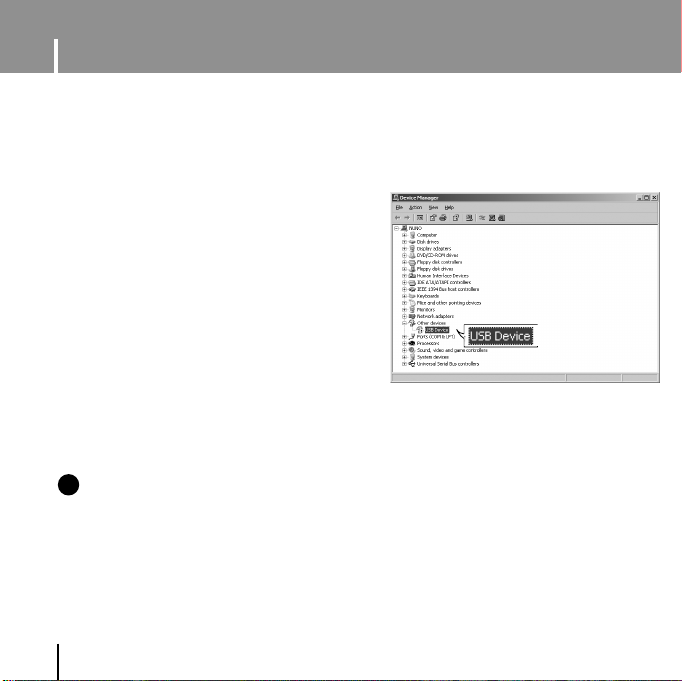
Manual Installation of USB Driver
Go to “Downloading/Uploading files” if the USB driver is installed.
Follow these steps if the USB driver is not installed :
I
If an error occurs during installation of the USB driver
1 Check the device manager.
Windows 98SE/ME:
Control Panel ➝ System ➝ Device Manager
Windows 2000 / XP:
Control Panel ➝ System ➝ Hardware ➝
Device Manager
2 Check if there is a device listed with an
exclamation point or a question mark
(displayed as unknown device or USB device).
3 Double click on the device listed with an
exclamation point or a question mark.
ee
NNNNoooottttee
✍
- If you are using Windows 2000 and your version of Windows does not recognize the USB driver
please download and install the latest service pack from windowsupdate.microsoft.com
- The installation method may vary depending on the type of PC or operating system.
Contact your PC dealer or service center for installation information.
- If errors occur continuously when you install the USB driver, reconnect the USB plug after
rebooting your system.
16

Manual Installation of USB Driver
4 After selecting the driver,
click [Update Driver].
6 Select [Search for a suitable driver
for my device] and then click [Next].
5 Click [Next].
ENG
7 Click [Next] to finish.
17
