Page 1
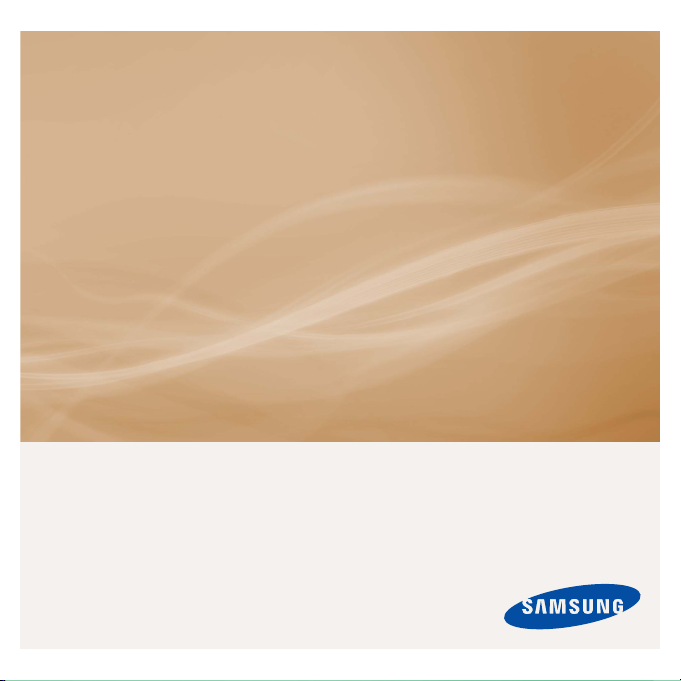
MP3 Player
user manual
imagine the possibilities
Thank you for purchasing this Samsung product.
To receive more complete service, please
register your product at
www.samsung.com/global/register
YP-T10
Page 2
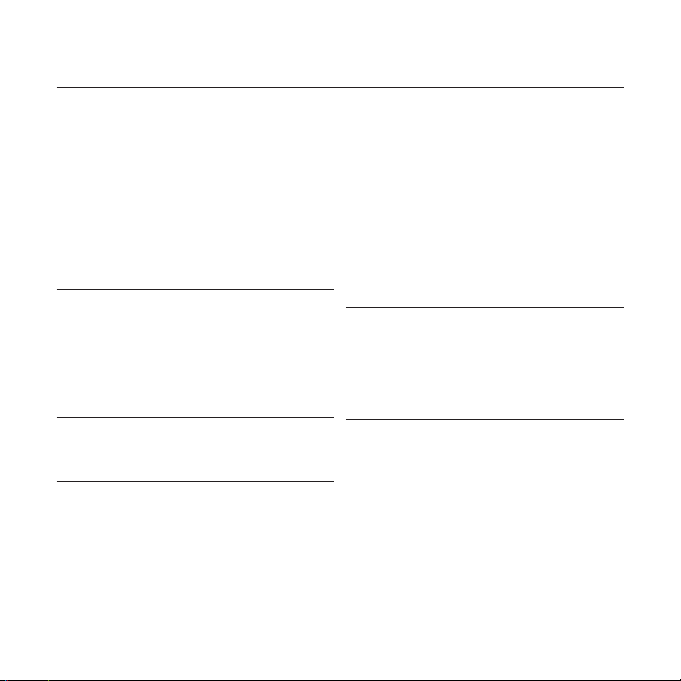
features of your new MP3 Player
Good looking. Smart. Reliable. And lots of fun. Your new MP3 player
is all this and more. Its compact silhouette takes up the tiniest space
in your pocket, and its state-of-the-art technology delivers rich sound,
vibrant pictures. You’ll love your new MP3 player, whether you’re
exercising, downloading your favorite tunes, watching videos or even
listening to FM Radio.
Use it once, and you’ll wonder how you ever lived without it.
PUTTING THE “MULTI” IN MULTIMEDIA
We call it an MP3 player, but it’s much more
than that. It allows you to view pictures, text,
and videos and listen to FM radio.
The built-in Bluetooth wireless technology
turns your MP3 player into your own
personal network.
TOUCH NAVIGATION!
You can tap on the touch pad to navigate
through the menus.
WHERE FORM MEETS FUNCTION
Sure, it’s sleek and good-looking. But it’s
easy to hold and use, too.
LONGER PLAY TIME AND SHORTER
DOWNLOADING!
A fully charged battery can play up to 30
hours of music or 4 hours of video.
Download times are shorter. Because of its
USB 2.0 capability, the player is much faster
than models with USB 1.1.
ACOUSTIC WONDER
Your new MP3 player has built-in DNSe™
(Digital Natural Sound engine), Samsung’s
unique sound technology created to deliver
richer, deeper sound for an unbelievable
listening experience.
Page 3
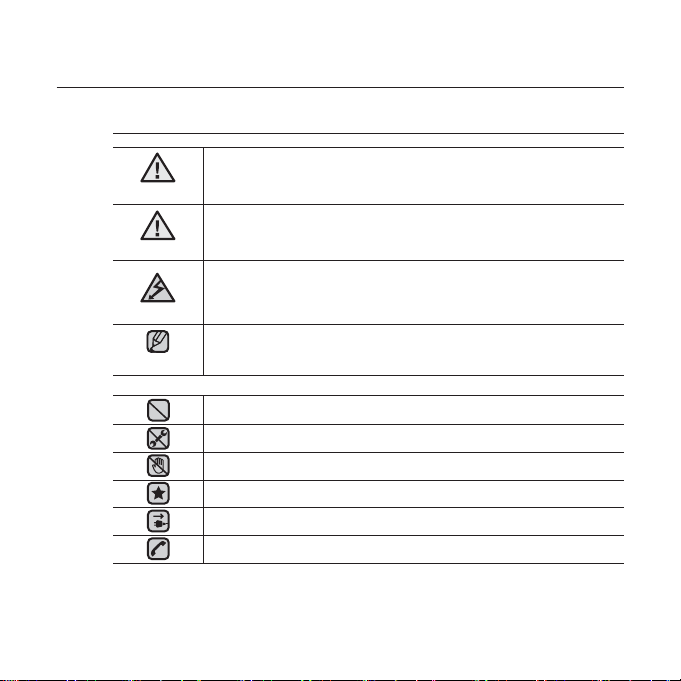
safety information
What the icons and signs in this user manual mean :
WARNING
CAUTION
CAUTION
NOTE
These warning signs are here to prevent injury to you and others.
Please follow them explicitly.
After reading this section, keep it in a safe place for future reference.
Means that death or serious personal injury is a risk.
Means that there is a potential risk for personal injury or
material damage.
To reduce the risk of fi re, explosion, electric shock, or
personal injury when using your MP3 Player, follow
these basic safety precautions:
Means hints or referential pages that may be helpful to
operate the player.
Do NOT attempt.
Do NOT disassemble.
Do NOT touch.
Follow directions explicitly.
Unplug the power plug from the wall socket.
Call the service center for help.
Page 4
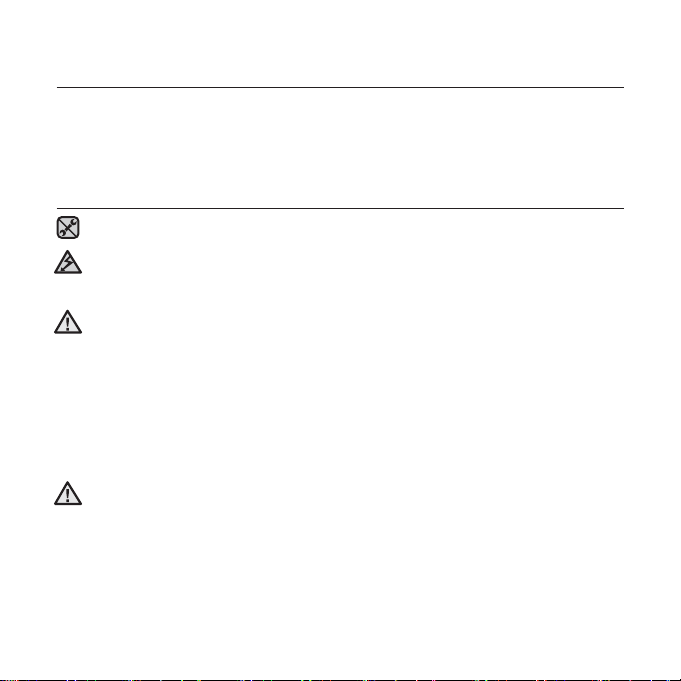
safety information
This manual describes how to properly use your new mp3 player.
Read it carefully to avoid damaging the player and injuring yourself.
Pay particular attention to the following serious warnings:
PROTECT YOURSELF
Do not disassemble, repair, or modify this product on your own.
Do not get the product wet or drop it in water. If the product gets wet,
do not switch it on because you could get an electric shock. Instead,
CAUTION
contact a Samsung Customer Service Center at 1-800 SAMSUNG.
Do not use the earphones while you are driving a bicycle, automobile or
CAUTION
motorcycle.
It can cause a serious accident, and furthermore, is prohibited by law in some
areas.
Using the earphones while walking or jogging on a road, in particular, on a
crosswalk can lead to a serious accident.
For your safety, make sure the earphone cable does not get in the way of
your arm or other surrounding objects while you are taking exercise or a
walk.
Do not place the product in damp, dusty, or sooty areas because these
environments could lead to fi re or electric shock.
WARNING
Page 5
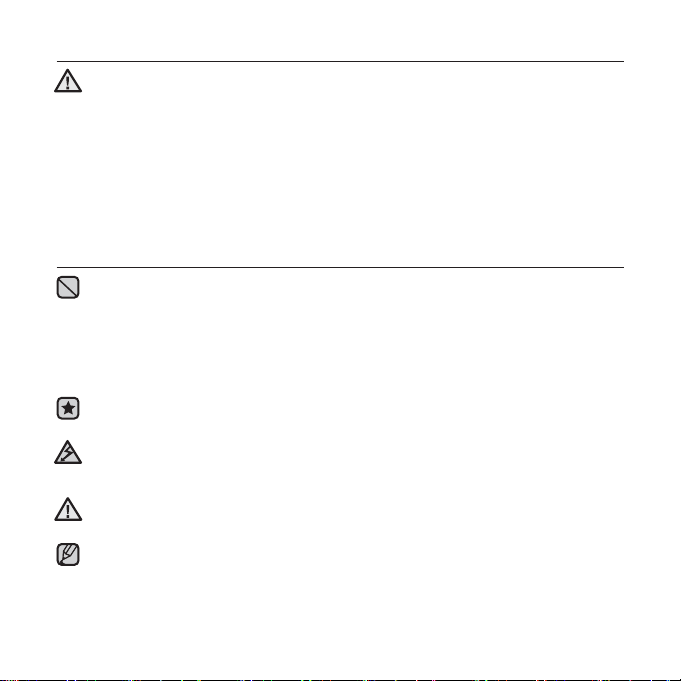
PROTECT YOURSELF
Using earphones or headphones for an extended time may cause serious
WARNING
damage to your hearing.
If you are exposed to sound louder than 85db for an extended time, you may
adversely affect your hearing. The louder the sound is, the more seriously damaged
your hearing may be (an ordinary conversation is between 50 to 60db and road
noise is approximately 80db). You are strongly advised to set the volume level to
medium (the medium level is usually less than 2/3 of the maximum).
If you feel a ringing in the ear(s), lower the volume or stop using the
earphones or headphones.
PROTECT YOUR MP3 PLAYER
Do not leave the player in temperatures above 95°F (35°C), such as a
sauna or a parked car.
Do not cause excessive impact on the player by dropping it.
Do not place heavy objects on top of the player.
Prevent any foreign particles or dust from entering into the product.
Do not place the product near magnetic objects.
Be sure to backup important data. Samsung is not responsible for data loss.
Use only accessories provided by or approved by Samsung.
Do not spray water on the product. Never clean the product with chemical
substances such as benzene or thinner, as it may cause fi re, electric
CAUTION
shock or deteriorate the surface.
Failure to follow these instructions may lead to physical injuries or damage to
CAUTION
the player.
When printing this user manual, we recommend that you print in color and
NOTE
check “Fit to Page” in the print option for better viewing.
Page 6
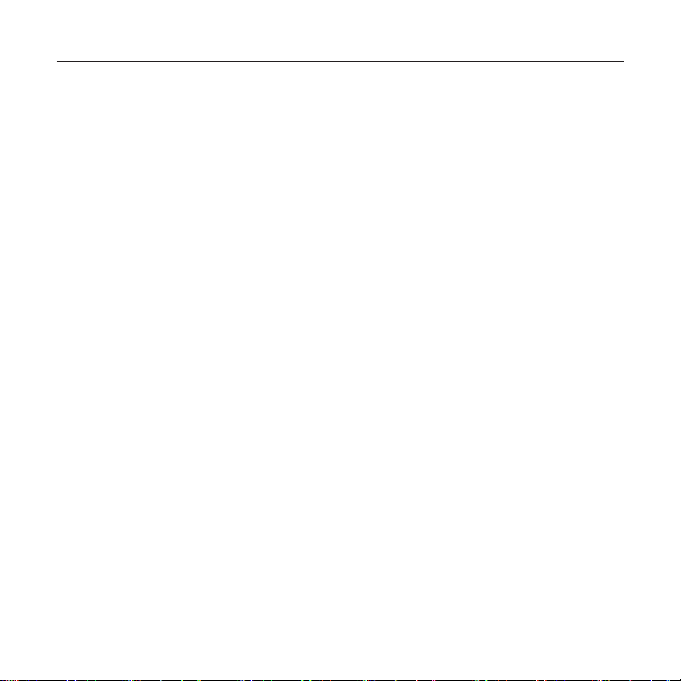
SAFETY INFORMATION
FCC
This device complies with part 15 of the FCC Rules.
Operation is subject to the following two conditions:
(1) This device may not cause harmful interference, and
(2) this device must accept any interference received, including interference
that may cause undesired operation.
Caution: Any changes or modifi cations in construction of this device which are
not expressly approved by the party responsible for compliance could void the
user’s authority to operate the equipment.
Note: This equipment has been tested and found to comply with the limits for
a Class B digital device, pursuant to part 15 of the FCC Rules. These limits
are designed to provide reasonable protection against harmful interference
in a residential installation. This equipment generates, uses and can radiate
radio frequency energy and, if not installed and used in accordance with the
instructions, may cause harmful interference to radio communications, However,
there is no guarantee that interference will not occur in a particular installation.
If this equipment does cause harmful interference to radio or television
reception, which can be determined by turning the equipment off and on, the
user is encouraged to try to correct the interference by one or more of the
following measures:
- Reorient or relocate the receiving antenna.
- Increase the separation between the equipment and receiver.
- Connect the equipment to an outlet on a circuit different from that to which
the receiver is connected.
- Consult the dealer or an experienced radio/TV technician for help.
Page 7
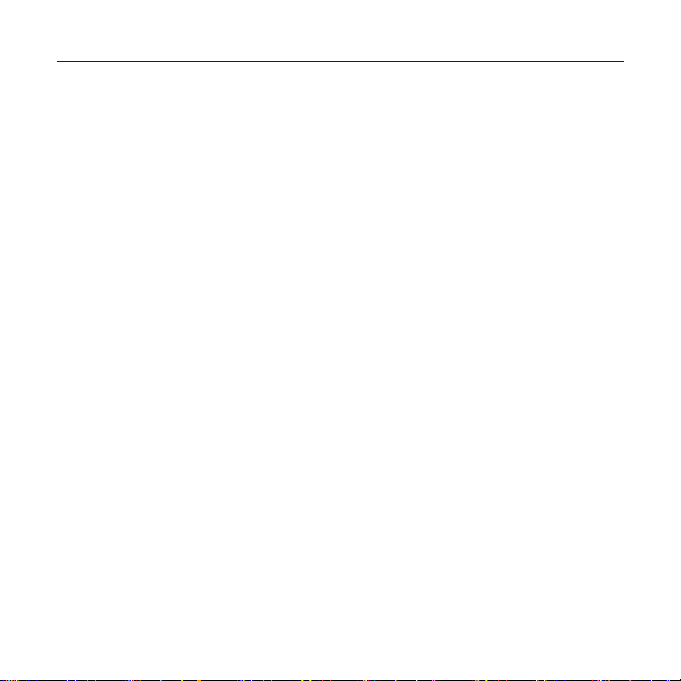
SAFETY INFORMATION (Continued)
Declaration of Conformity
We, Samsung Electronics Co.,Ltd., declares under its sole responsibility that
the product, Trade name Samsung & Model name YP-T10, has been tested
according to the part 15 of the FCC Rules.
Party responsible for Product Compliance
Samsung Electronics America QA Lab.
18600 Broadwick Street, Rancho Dominguez, CA 90220
Page 8
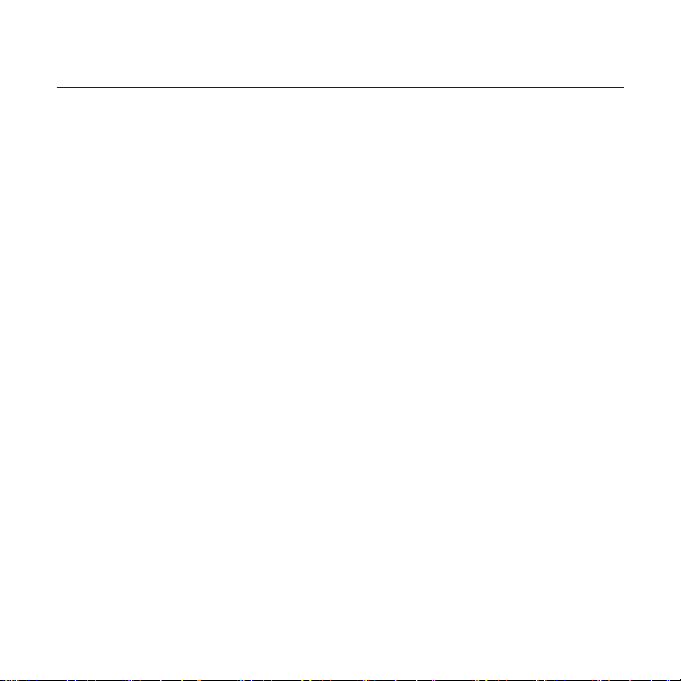
contents
THE BASICS
12
12 What’s included
13 Your MP3 Player
16 Screen displays
19 Using the touch button
20 Charging the battery
21 Caring for the battery
21 Turning the power on & off
22 Playing music
22 Controlling the volume
23 Disabling the buttons
23 Browsing for fi les using “File
Browser”
24 Changing the settings and
preferences
24 Menu style settings
25 Sound settings
26 Display settings
27 Language settings
28 Date&time settings
29 System settings
31 Resetting the system
SAMSUNG MEDIA STUDIO
33
32 PC requirements
33 Installing Samsung Media Studio
34 Transferring fi les to the player with
Samsung Media Studio
Page 9
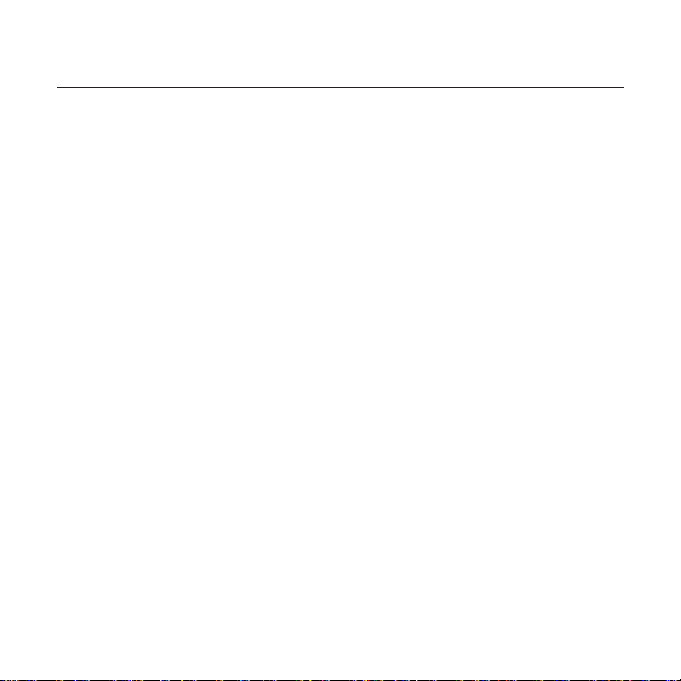
contents
LISTENING TO MUSIC
37
37 Listening by category
38 Pausing
38 Searching within a track
38 Playing from the beginning of the
current track
38 Playing the previous track
38 Playing the next track
39 Creating a playlist using Samsung
Media Studio
39 Creating a playlist
40 Adding music fi les to a playlist you’ve
created
41 Transferring a playlist to your player
using Media Studio
42
Creating a playlist on your MP3 player
43 Playing a playlist
44 Deleting a fi le from the playlist
44 Deleting all fi les from the playlist
45 Using the music menu
WATCHING A VIDEO
52
VIEWING PICTURES
56
52 To pause playing during the playback
53 To move to a specifi c frame
53 To play the previous video fi le
53 To play the next video fi le
54 Using the video menu
56 Viewing pictures
57 Using the picture Menu
Page 10
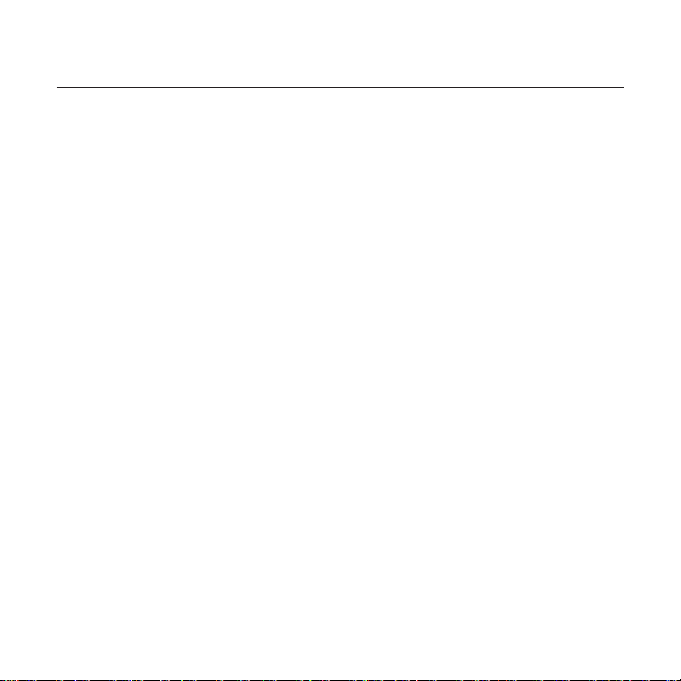
contents
LISTENING TO FM RADIO
61
USING THE DATACAST
70
ENJOYING
THE PRIME PACK
73
USING THE RHAPSODY
CHANNEL
80
61 To use the mute function
62 To search for fm stations
63 Using the FM radio menu
70 Registering a channel
71 Creating a new channel group
71 Transferring a datacast from
<Media Studio>
72 Viewing Datacasts
73 Reading text
74 Using the Text menu
78 Voice Recording
80 PC Requirements
80
Installing Best Buy Digital Music Store
81 To transfer Rhapsody Channels to
your player
82 To rate tracks on your player
83 To add Rhapsody Channel tracks to
the library
84 To select Rhapsody Channel tracks
for future purchase
84 To view artist information
85 To check your rhapsody account
information
85 To renew subscription Rhapsody
tracks
Page 11
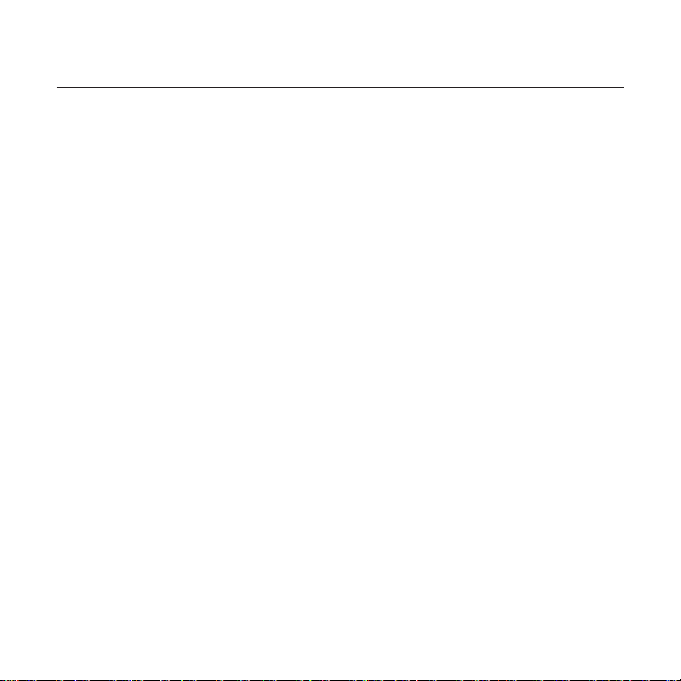
contents
USING BLUETOOTH
86
86 What is Bluetooth?
87 Using a Bluetooth stereo headset
90 Using the Bluetooth menu
91 Bluetooth settings
UPGRADING FIRMWARE
93
TROUBLESHOOTING
95
APPENDIX
98
93 Upgrading fi rmware
95 Troubleshooting
98 Menu Tree
99 Product Specifi cations
101 License
102 Warranty
Page 12
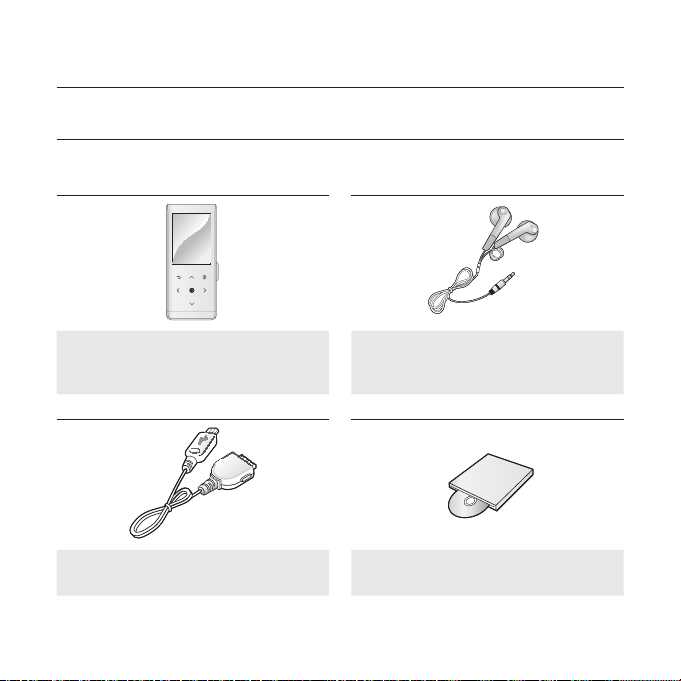
the basics
WHAT’S INCLUDED
Your new mp3 player comes with these accessories. If you’re missing any of these
items, contact Samsung Customer Service at 1-800-SAMSUNG (1-800-726-7864).
Player
USB Cable
AH39-00899A
The accessories in your box may look slightly different than these.
12 _ the basics
Earphones
Black: AH30-00087E
White: AH30-00086H
Installation CD
AH46-00049C
Page 13
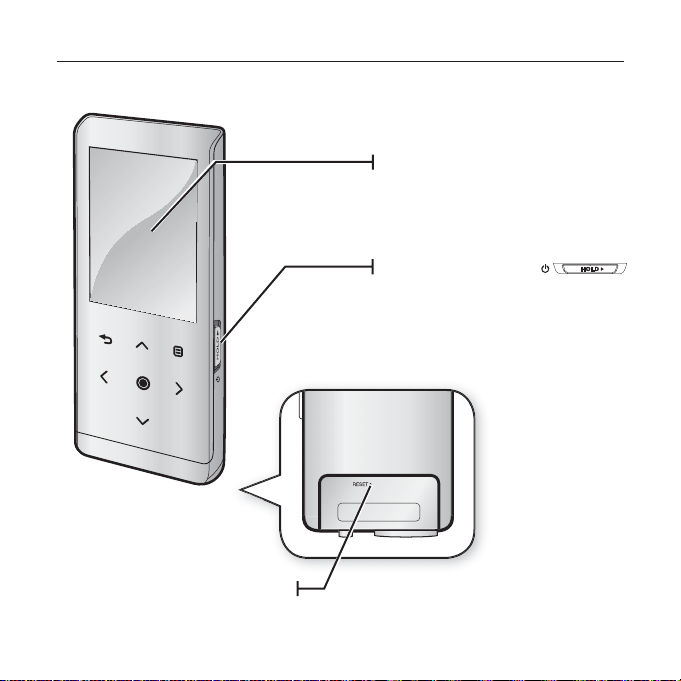
YOUR MP3 PLAYER
Screen display
Power & Hold switch
Slide and hold in the opposite direction
of the arrow for power on/off.
Slide in the direction of the arrow to
lock the button functions.
If a player malfunction occurs,
Reset Hole
press the reset hole with a pointed
object to re-initialize the system.
the basics _ 13
Page 14
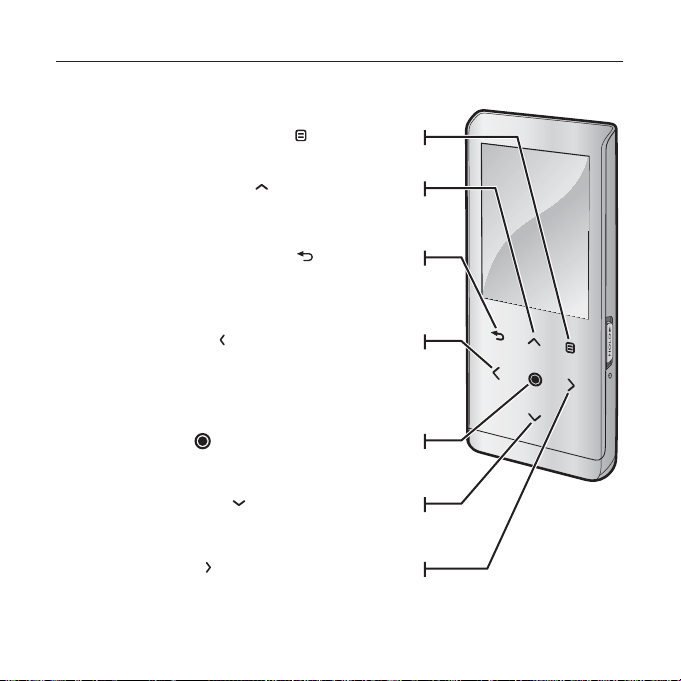
YOUR MP3 PLAYER (Continued)
These buttons are ‘Touch’ buttons.
Tap to display the menu screen.
Tap to increase the volume or move to an
Tap to move to the previous screen.
Press and briefl y hold to move to the
Left fi le browser button
Tap to move to the previous track/menu or
play the current track from the beginning.
Press and briefl y hold to quickly scan tracks.
Play/Pause, Select button
Tap to select the play/pause and function,
move to the next screen.
Down volume button
Tap to reduce the volume or move to a
Right fi le browser button
Tap to move to next track/menu. Press
and briefl y hold to quickly scan tracks.
14 _ the basics
Menu button
Up volume button
upper item/menu.
Back button
main menu screen.
lower item/menu.
Page 15
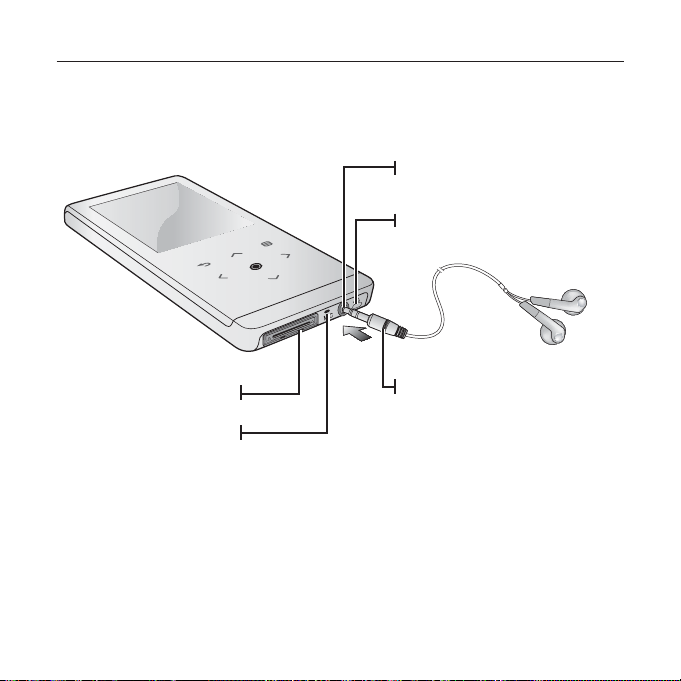
YOUR MP3 PLAYER (Continued)
Earphone connection jack
Neck string hole
USB connection port
Microphone
Earphones
Labeled “L” for the left earpiece
and “R” for the right earpiece.
Also serves as an antenna for
FM Radio in the MP3 player.
the basics _ 15
Page 16
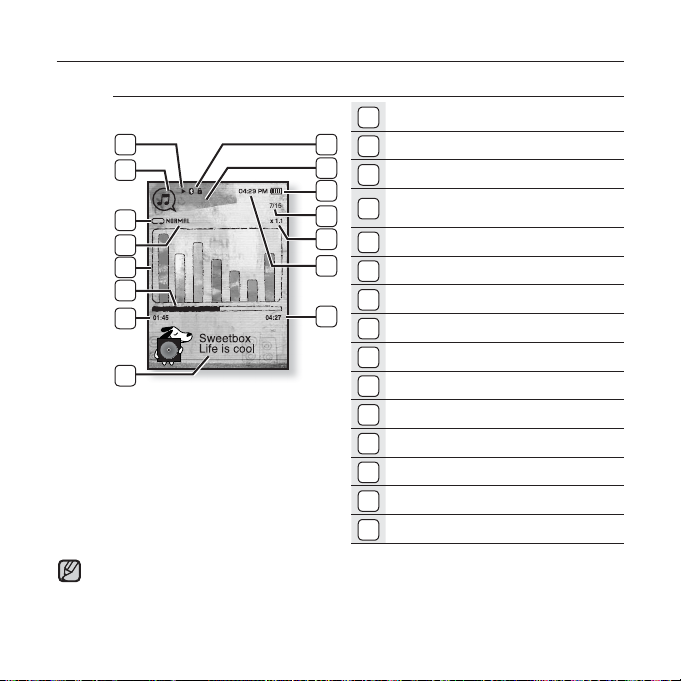
SCREEN DISPLAYS
Music
8
9
Songs
NOTE
10
11
12
13
14
15
The screen pictures are for illustration purposes only. The actual screen may differ.
1
Bluetooth/Lock Indicator
1
2
Parent Menu Indicator
2
3
3
4
5
6
7
Battery Status
Current track playing / Total
4
number of tracks Indicator
5
Play Speed Indicator
6
Current Time
7
Total Play Time
8
Play/Pause, Search Indicator
9
Music Mode Indicator
Play Mode Indicator
10
DNSe Mode Indicator
11
Music Play Screen
12
Play Status Bar
13
Current Play Time
14
Music Title
15
16 _ the basics
Page 17
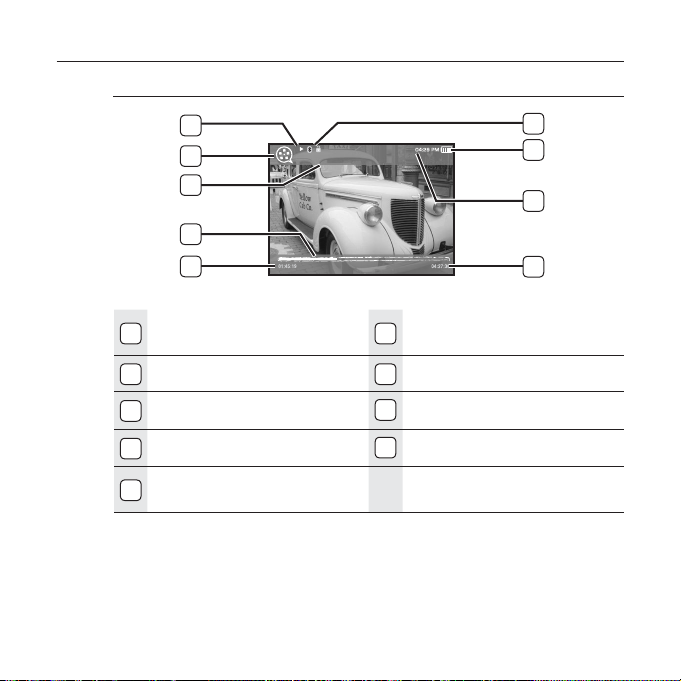
SCREEN DISPLAYS (Continued)
Video
5
6
7
8
9
1
Bluetooth/Lock Indicator
2
Battery Status
3
Current Time
4
Total Play Time
Play/Pause, Search
5
Indicator
Video Track 1
6
Video Mode Indicator
7
File Name
8
Play Status Bar
9
Current Play Time
1
2
3
4
the basics _ 17
Page 18
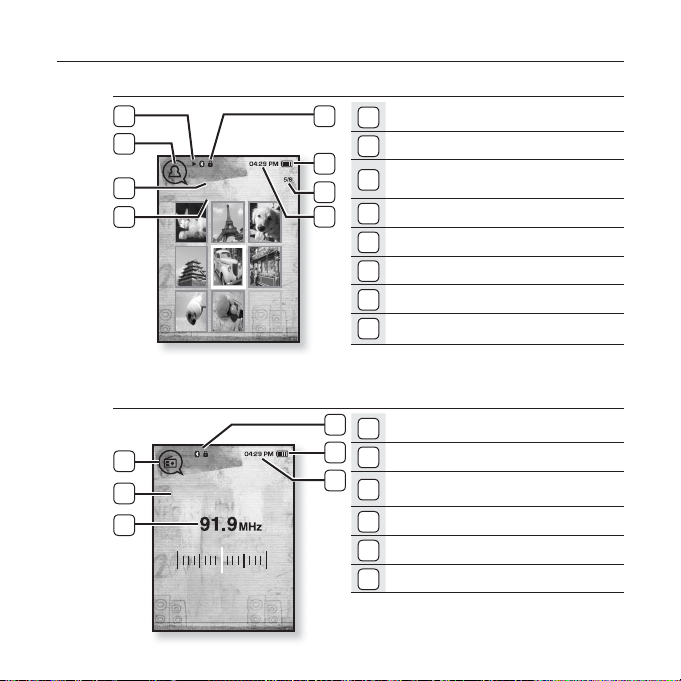
SCREEN DISPLAYS (Continued)
Picture
5
6
7
Picture Image1.jpg
8
[Preview Screen]
FM Radio
4
MANUAL
5
6
Pictures
1
1
2
2
3
3
4
4
5
6
7
8
1
1
2
2
3
3
4
5
6
Bluetooth/Lock Indicator
Battery Status
Current fi le /Total number of
fi les Indicator
Current Time
Music Play Status
Picture Mode Indicator
Parent Menu Indicator
File Name
Bluetooth/Lock Indicator
Battery Status
Current Time
Radio Mode Indicator
Manual/Preset Indicator
Current Frequency(MHz) Indicator
18 _ the basics
Page 19
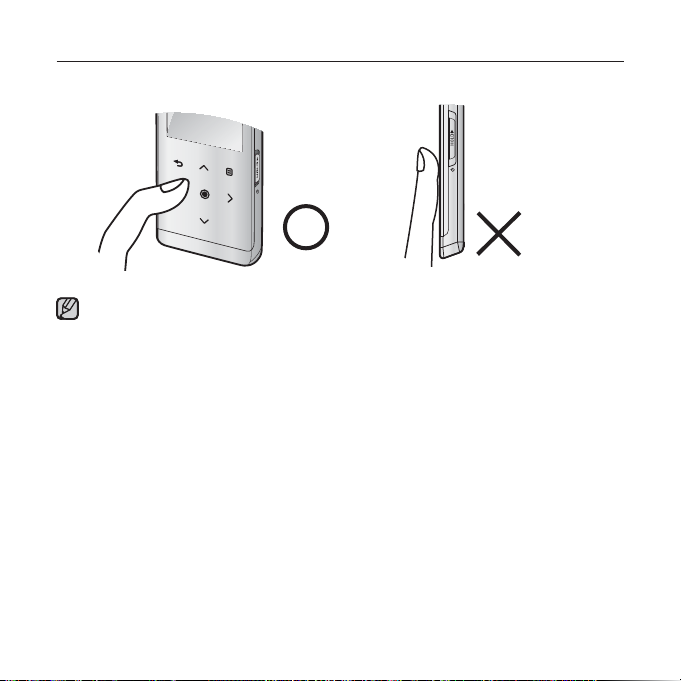
USING THE TOUCH BUTTON
Tap on touch screen with your fi ngertip.
To avoid damage to the touch screen, do not use any object other than your fi ngers
NOTE
to operate it.
Do not tap on the touch screen if your fi ngers are not clean.
Do not tap on the touch screen with gloves on.
The touch screen may not function if you use a fi ngernail or other instruments such
as a ballpoint pen.
the basics _ 19
Page 20
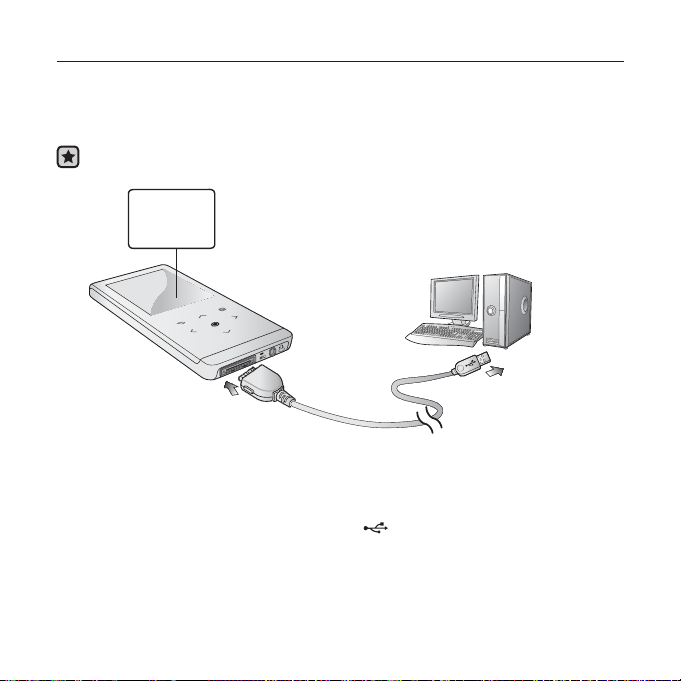
CHARGING THE BATTERY
Charge it before using the player for the fi rst time and when you haven’t used it
for a long time.
The battery for your mp3 player will fully charge in about 3 hours, although total
charging time varies depending on your PC environment.
Before you start - Remove the earphones before connecting the USB cable.
Screen Display
USB connected
Charging...
Fully Charged
2
1
1. Connect the other (larger) end of the USB cable to the USB Connection Port
on the bottom of the player.
2. Connect the USB cable to the USB port ( ) on your PC.
20 _ the basics
Page 21
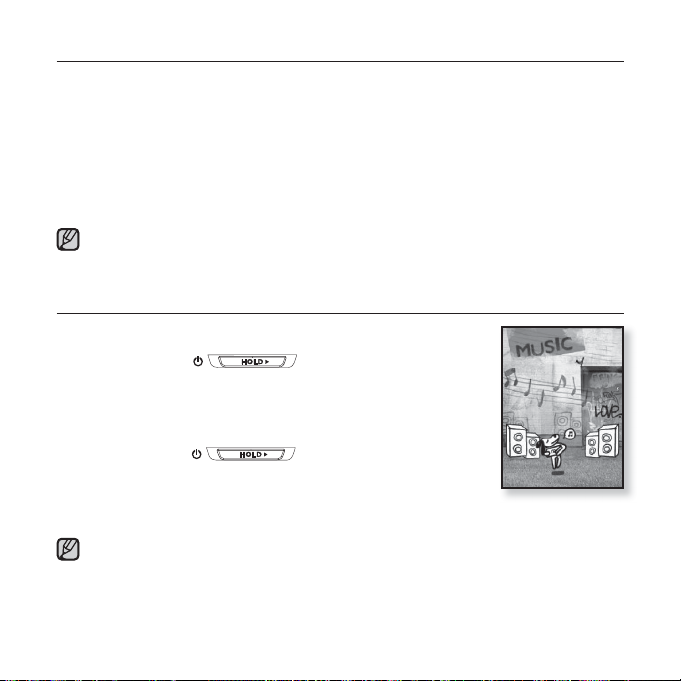
CARING FOR THE BATTERY
Your battery will last longer if you follow these simple guidelines for caring and
storing it.
• Recharge and store the battery within the temperature range of 40°F~95°F
(5°C~35°C ).
• Do not overcharge (longer than 12 hours).
Excessive charging or discharging may shorten the battery’s life.
• Battery life naturally shortens slowly over time.
If you are charging the player while it is connected to a laptop computer, make sure
the laptop’s battery is also fully charged or that the laptop is plugged into its power
NOTE
source.
TURNING THE POWER ON & OFF
Turning the Power on
Slide and hold the
direction of the arrow.
Power is turned on.
Turning the Power off
Slide and hold the
direction of the arrow again.
Power is turned off.
Your mp3 player will be automatically turned off when none of the buttons have
NOTE
been pressed for a specifi c length of time in the pause mode. The factory setting for
<Auto Power Off> is 1 minute, but you can change this length of time. See page 30
for more information.
switch in the opposite
switch in the opposite
the basics _ 21
Page 22
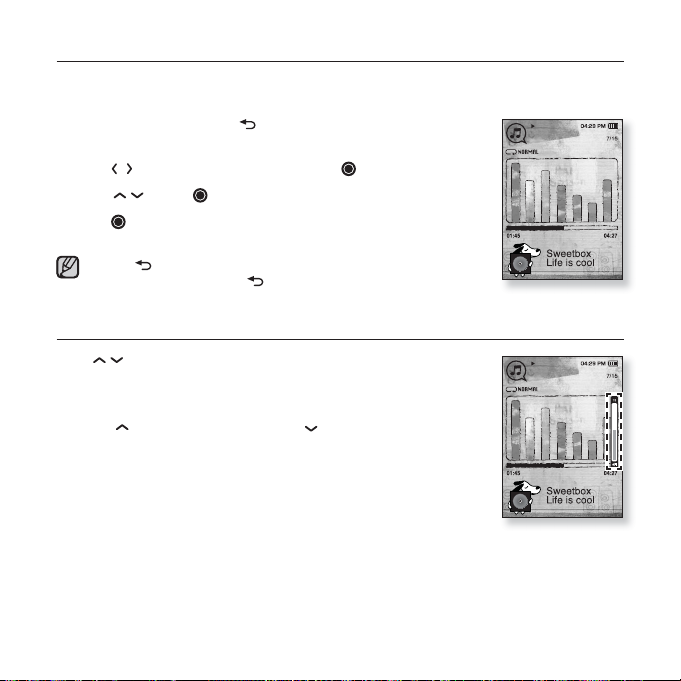
PLAYING MUSIC
Load music fi les onto your new mp3 player using Samsung Media Studio.
Learn more about Media Studio on page 34.
1. Press and briefl y hold [ ] to move to the main menu
screen.
Music
2. Tap [ ] to select <Music> and tap [ ].
3. Use [ ] and [ ] to select a music fi le of your choice.
4. Tap [ ].
The music fi le will begin playing.
Tap [
NOTE
] to move to the previous screen.
Press and briefl y hold [
] to move to the main menu screen.
CONTROLLING THE VOLUME
Tap [ ].
You will see a volume control icon.
The range of volume is set between 0 to 30.
] to increase the volume or [ ] to decrease it.
Tap [
Music
22 _ the basics
Page 23
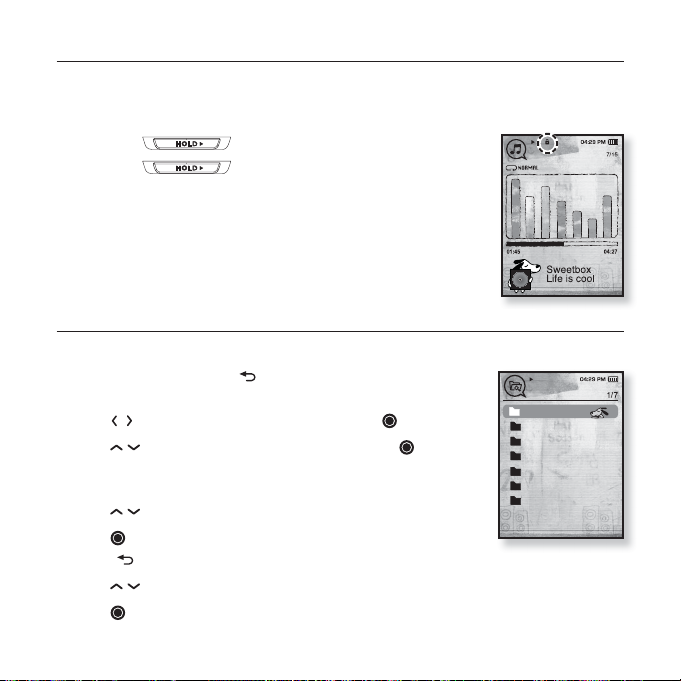
DISABLING THE BUTTONS
The hold function disables all the other buttons on the mp3 player, so that if
you accidentally bump one-while working out, for example-your music won’t be
interrupted.
1. Slide the switch in the direction of the arrow.
Music
2. Slide the switch in the opposite direction of
the arrow to release the Lock function.
BROWSING FOR FILES USING “File Browser”
Search easily for fi les using the “File Browser” function.
1. Press and briefl y hold [ ] to move to the main menu
screen.
2. Tap [ ] to select <Prime Pack> and tap [ ].
3. Tap [
] to select <File Browser> and tap [ ].
The <File Browser> folder list containing “Music, Playlists, Video,
Pictures, Datacasts, Texts and Recorded Files” appears.
3. Tap [ ] to select a desired folder.
4. Tap [ ] to bring up the fi le list in the selected folder.
Tap [ ] to move to the previous screen.
5. Tap [ ] to select a desired fi le.
6. Tap [ ].
The fi le will start playing.
File Browser
Music
Playlists
Video
Pictures
Datacasts
Texts
Recorded Files
the basics _ 23
Page 24
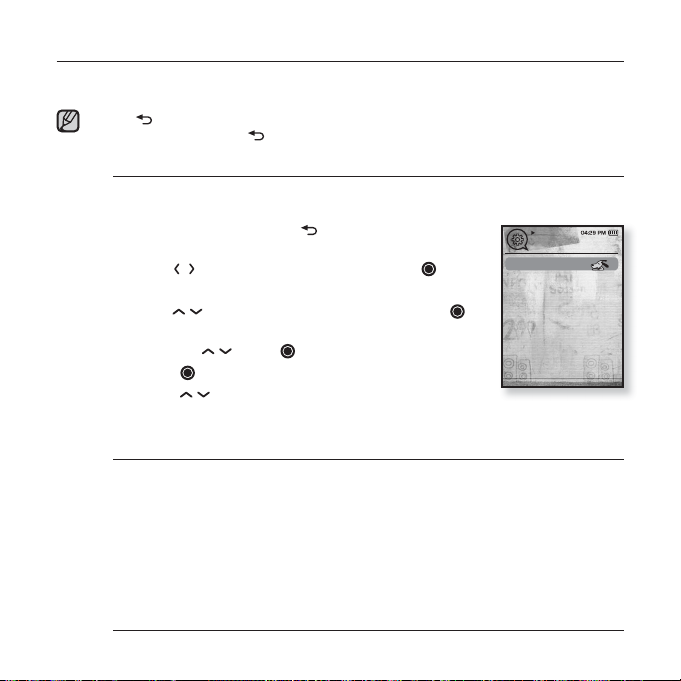
CHANGING THE SETTINGS AND PREFERENCES
Your mp3 player comes with settings and preferences that were set up at the
factory, but you can change these pre-set values to truly customize your player.
Ta p [ ] to move to the previous screen.
Press and briefl y hold [
NOTE
Menu Style Settings
You can change the menu design and font and delete background
image of the main menu.
1. Press and briefl y hold [
menu screen.
2. Tap [
3. Tap [ ] to select <Menu Style> and tap [ ].
4. Use the [ ] and [ ] to set functions.
Menu Style Setting Options
Menu Design : You can change the style of the main menu screen. Select from
<Sammy>, <Pendant> and <My Skin>.
Color Tone : You can change the menu and screen background color. If you set
<Sammy> in <Menu Design>, <Color Tone> will be disabled.
Font : You can change the font type of the menu language. Select one from
3 font types. In some menu languages, <Font> will be disabled.
Reset My Skin :
default image. If you set <Sammy> or <Pendant> in <Menu Design>, <Reset My
Skin> will be disabled.
24 _ the basics
] to select <Settings> and tap [ ].
The <Settings> menu appears.
The <Menu Style> menu appears.
Tap [ ] to move to the next item/select the menu.
Tap [
menu.
] to move to the main menu screen.
] to move to the main
] to move up or down through the current
Initializes the background image of the screen display to its
Settings
Menu Style
Sound
Display
Language
Date & Time
System
Page 25
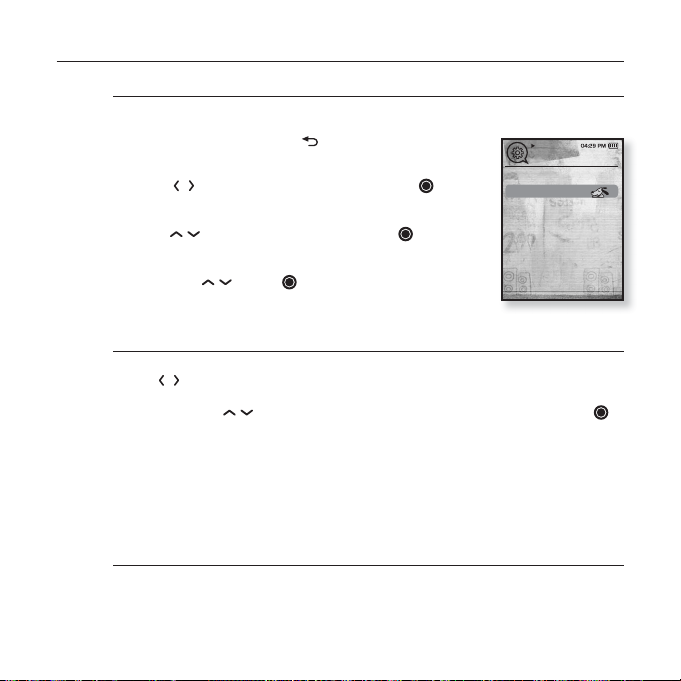
CHANGING THE SETTINGS AND PREFERENCES (Continued)
Sound Settings
You can set Master EQ, Beep Sound and Volume Limit.
1. Press and briefl y hold [ ] to move to the main
menu screen.
2.
Tap [ ] to select <Settings> and tap [ ].
The <Settings> menu appears.
3.
Tap [ ] to select <Sound> and tap [ ].
The <Sound> menu appears.
4. Use the [ ] and [ ] to set functions.
Sound Setting Options
Master EQ : You can optimize sound settings.
] to select the frequency you want to adjust. The frequencies that can
Tap [
be adjusted are <60Hz>, <150Hz>, <400Hz>, <1KHz>, <3KHz>, <8KHz> and
<14KHz>. Tap [
Beep Sound : Sets the beep sound for button operations to on or off. Select
from <Off> and <On>. During music playback, the beep will be disabled even if
set to <On>.
Volume Limit : You can avoid hearing damage by setting the limit of the volume
when using the earphone. <On> will limit the maximum volume level to 15.
The maximum volume level when volume limit is set to <Off> is 30.
Even if you have selected <Off>, the volume will be set back to 15 to avoid
hearing damage when you turn the player back on.
] to adjust the selected frequency’s level and then tap [ ].
Settings
Menu Style
Sound
Display
Language
Date & Time
System
the basics _ 25
Page 26
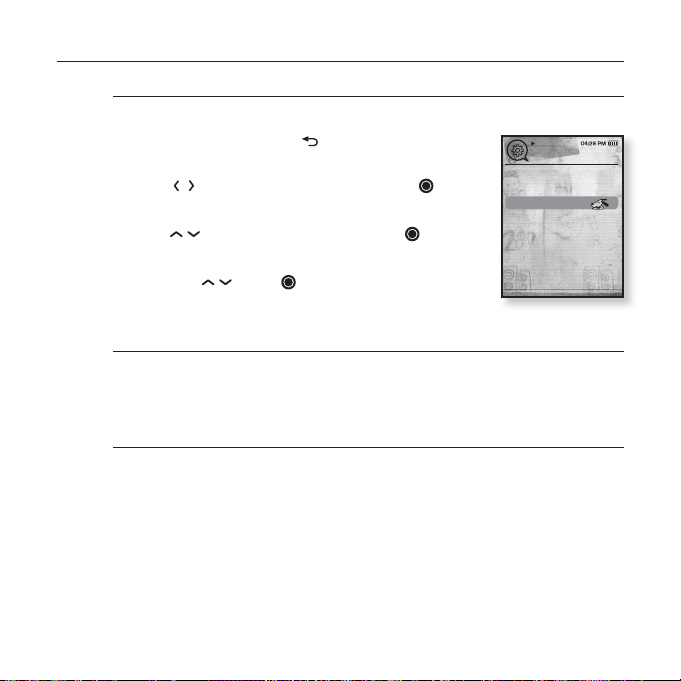
CHANGING THE SETTINGS AND PREFERENCES (Continued)
Display Settings
Change the display off time and brightness of your screen.
1. Press and briefl y hold [ ] to move to the main
menu screen.
2.
Tap [ ] to select <Settings> and tap [ ].
The <Settings> menu appears.
3.
Tap [ ] to select <Display> and tap [ ].
The <Display> menu appears.
4. Use the [ ] and [ ] to set functions.
Display Setting Options
Display Off : If no buttons are tapped within the time set shown below, the
screen display will automatically be turned off. Select either <15 sec>, <30 sec>,
<1 min>, <3 min>, <5 min>, or <Always On>. Press any button to turn it back on.
Brightness : You can adjust the brightness of the display screen. Select a level
from <0-10>, where 10 is the brightest.
Settings
Menu Style
Sound
Display
Language
Date & Time
System
26 _ the basics
Page 27
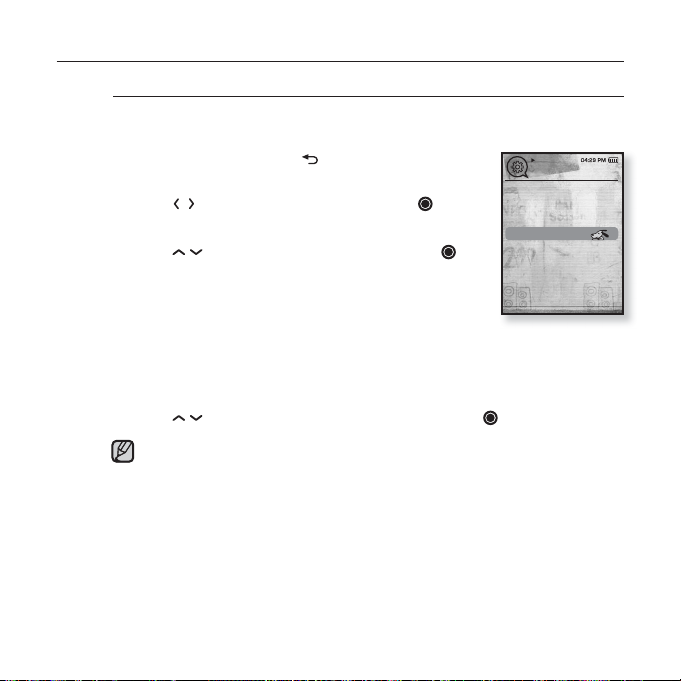
CHANGING THE SETTINGS AND PREFERENCES (Continued)
Language Settings
The menus on your new mp3 player can be set to appear in any one of
multiple languages. You can change your preference language easily.
1. Press and briefl y hold [ ] to move to the main
menu screen.
2.
Tap [ ] to select <Settings> and tap [ ].
The <Settings> menu appears.
3. Tap [ ] to select <Language> and tap [ ].
The <Language> list appears.
<English>, <한국어>, <Français>, <Deutsch>,
<Italiano>, <日本語>, <ㅔԧЁ᭛>, <㐕储Ё᭛>,
<Español>, <Ɋɭɫɫɤɢɣ>, <Magyar>, <Nederlands>,
<Polski>, <Português>, <Svenska>, <ѳъѕ>, <ýeština>, <ƧnjnjLjǎNJNjƽ>,
<Türkçe>, <Norsk>, <Dansk>, <Suomi>, <Español (Sudamérica)>,
<Português (Brasil)>, <Indonesia>, <TiӃng ViӋt>, <Bulgarian>, <Română>,
<ɍɤɪɚʀɧɫɶɤɚ>, <Slovenšþina>, <Slovenský>.
4. Tap [ ] to select a desired language and tap [ ].
The supported languages can be changed or added.
NOTE
Settings
Menu Style
Sound
Display
Language
Date & Time
System
the basics _ 27
Page 28
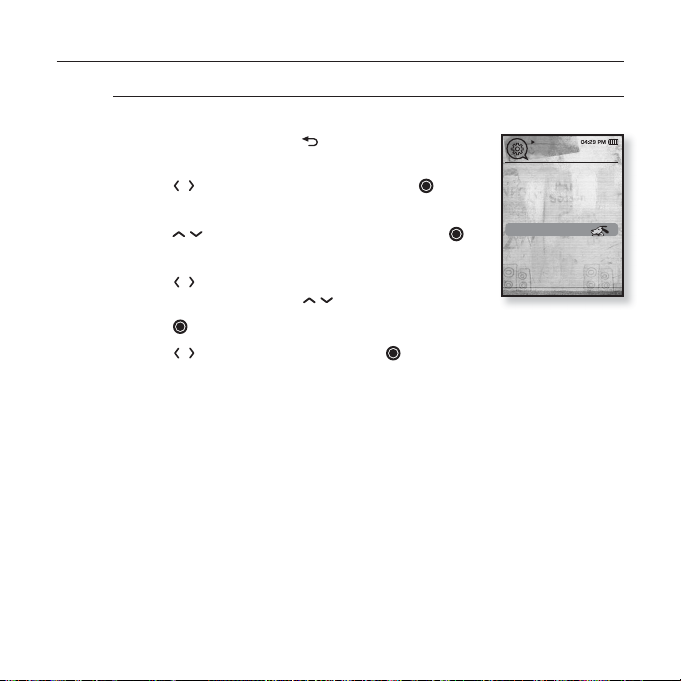
CHANGING THE SETTINGS AND PREFERENCES (Continued)
Date&Time Settings
You can set the current time and date.
1. Press and briefl y hold [ ] to move to the main
menu screen.
2.
Tap [ ] to select <Settings> and tap [ ].
The <Settings> menu appears.
3. Tap [ ] to select <Date&Time> and tap [ ].
The <Date&Time> screen appears.
4. Tap [ ] to move to <Year, Month, Date, Hour,
Min, AM/PM> and tap [ ] to set each item.
5. Tap [ ].
6. Tap [ ] to select <Yes> and tap [ ].
The time setting is completed.
Settings
Menu Style
Sound
Display
Language
Date & Time
System
28 _ the basics
Page 29
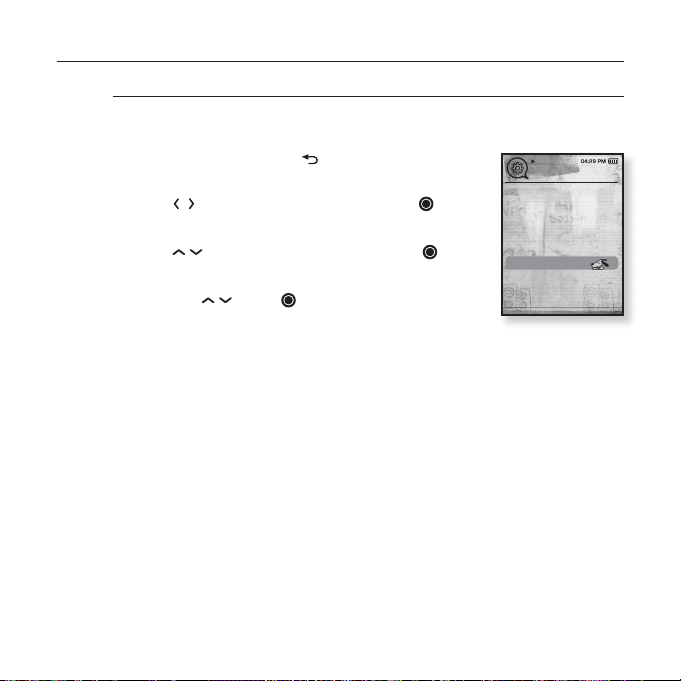
CHANGING THE SETTINGS AND PREFERENCES (Continued)
System Settings
Choose the sleep timer, start mode, auto power off, default setting that’s
right for you.
1. Press and briefl y hold [ ] to move to the main
menu screen.
2.
Tap [ ] to select <Settings> and tap [ ].
The <Settings> menu appears.
3. Tap [ ] to select <System> and tap [ ].
The <System> menu appears.
4. Use the [ ] and [ ] to set functions.
Settings
Menu Style
Sound
Display
Language
Date & Time
System
the basics _ 29
Page 30
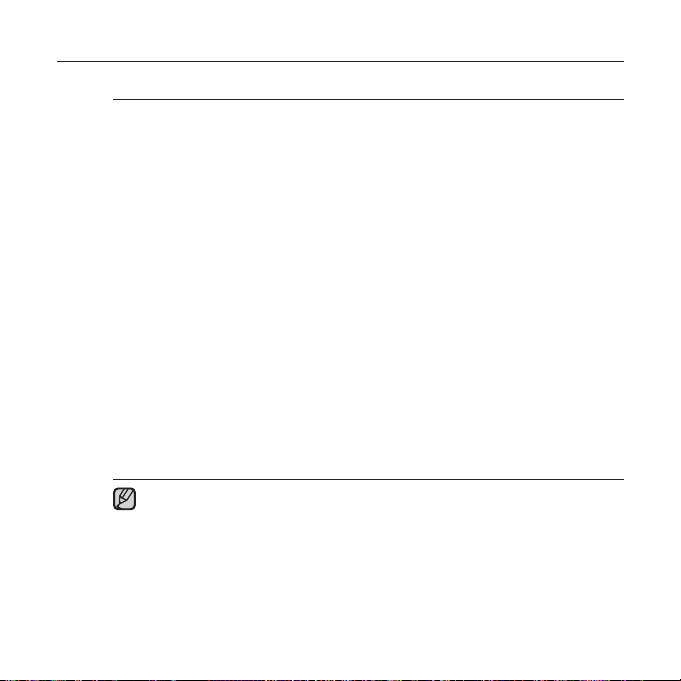
CHANGING THE SETTINGS AND PREFERENCES (Continued)
System Setting Options
Sleep : Turns off power automatically after the preset time. Select either <Off>,
<15min>, <30min>, <60min>, <90min>, or <120min>.
Start Mode : You can set the start screen displayed when you turn on the
player. Select from <Main Menu> and <Last State>. Select <Main Menu> to
start the system with the main menu screen while <Last State> will use the last
used menu screen.
Auto Power Off : Automatically turns power off when there is no button
operation after the preset time in the pause mode. Select either <15sec>,
<30sec>, <1min>, <3min>, <5min> or <Always On>.
Default Set : Returns all settings to the default value. Select either <Yes> or
<No>. <Yes> initializes all settings to default. <No> cancels default settings.
Format : Formats the internal memory. Select either <Yes> or <No>.
Selecting <Yes> will format the internal memory and delete all fi les on the
player. Selecting <No> does not format the internal memory. Check before
formatting it.
Account Information : You can check your Rhapsody account status. See
page 85.
About : Checks the fi rmware version and memory capacity.
<Firmware Version> displays the current fi rmware version.
<Used> indicates the usage, <Available> indicates the remaining capacity and
<Total> indicates the total memory capacity.
Regarding the Built-In Memory
1GB=1,000,000,000 bytes : actual formatted capacity may be less as the
NOTE
internal fi rmware uses a portion of the memory.
30 _ the basics
Page 31

RESETTING THE SYSTEM
If your mp3 player won’t turn on, won’t play music, or isn’t recognized by your
computer when you connect it, you may have to reset the system.
Press the Reset hole at the rear of the
player with a pointed object such as a
safety clip.
The system will be initialized.
Your settings and fi les will not be affected.
the basics _ 31
Page 32

samsung media studio
Samsung Media Studio is the easy-to-use software application that
helps you organize your fi les on your PC. With your fi les already sorted
and organized in Media Studio, you can quickly transfer them to your
mp3 without searching your entire hard drive for the right fi le.
PC REQUIREMENTS
Your PC system must meet the following minimum specifi cations in order to
install and run Media Studio:
• Pentium 500MHz or higher
• USB Port 2.0
• Windows XP Service Pack 2 or higher
• DirectX 9.0 or higher
• 100MB of free hard disc space
• CD Rom Drive (2X or higher)
• Windows Media Player 10.0 or higher
• Resolution 1024 X 768 or higher
• Internet Explorer 6.0 or higher
• 512MB RAM or higher
32 _ samsung media studio
Page 33

INSTALLING SAMSUNG MEDIA STUDIO
Ensure that you run the <Media Studio> installer in your PC’s administrator account.
Otherwise, <Media Studio> will not be installed. To fi nd the administrator account,
CAUTION
please refer to your PC’s user manual.
1. Insert the Installation CD provided
with the player into the CD-ROM drive.
2. Select <SAMSUNG Media Studio>.
3. Click <Install now>.
samsung media studio _ 33
Page 34

TRANSFERRING FILES TO THE PLAYER WITH SAMSUNG MEDIA STUDIO
<Media Studio> enables you to select and organize fi les and folders before
transferring them to your player. This will make scanning fi les on your mp3
player easier and faster. <Media Studio> fi le transfer is the easiest way to get
fi les from your PC to your mp3 player.
Before you start - Remove the earphones before connecting the USB cable.
1
2
1. Connect the other (larger) end of the USB cable to the USB Connection Port
on the bottom of the player.
2. Connect the USB cable to the USB port ( ) on your PC.
<USB connected> appears on the screen display of the player.
<Media Studio> will automatically start when the player is connected to your PC
If the program does not start automatically, double click the <Media Studio> icon
on the desktop.
Music recognition technology and related data are provided by Gracenote and
Gracenote CDDB
NOTE
CDDB is a registered trademark of Gracenote. The Gracenote logo and logotype,
the Gracenote CDDB logo and logotype, and the “Powered by Gracenote CDDB”
logo are trademarks of Gracenote. Music Recognition Service and MRS are service
marks of Gracenote.
34 _ samsung media studio
®
Music Recognition ServiceSM.
Page 35

TRANSFERRING FILES TO THE PLAYER WITH
SAMSUNG MEDIA STUDIO (Continued)
3. Click the icon for the type of fi le you want to
transfer.
Click to display music list.
Click
Click
Click
fi le types (ex: TXT, etc) other than music, picture,
and video fi les.
to display video list.
to display picture list
to display etc list. The ETC list includes
4. Click <Add File> on the bottom of
<Media Studio>.
The <Open> window will appear.
5. Select the fi les to add and click <Open>.
The fi les are added to the list on the left side the
<Media Studio> Screen.
6. Select the fi le to transfer from the list on the left
side.
7. Click the icon.
The fi le you selected is transferred to the player.
3
4
6
[YP-T10 [MTP]]
Portable [YP-T10[MTP]]
5
[YP-T10 [MTP]]
Portable [YP-T10[MTP]]
7
samsung media studio _ 35
Page 36

TRANSFERRING FILES TO THE PLAYER WITH
SAMSUNG MEDIA STUDIO (Continued)
Do not disconnect the USB cable during fi le transfer. Disconnecting during transfer
may damage the player or your PC.
CAUTION
Connect the player to the computer directly rather than through a USB hub to avoid
an unstable connection.
When transferring a video fi le to the player using Media Studio, it is automatically
NOTE
converted into .svi format before transfer. The fi le size is automatically adjusted, too.
Samsung Media Studio supported video fi les
- Mpeg Files (.mpg, .mpeg), AVI Files (.avi), WMV Files (.wmv), ASF Files (.asf),
SVI Files (.svi), MP4 Files (.mp4), Real Media Files (.rm, .rmvb), MOV Files
(.mov), SMF Files (.smf).
- Files that Media Studio supports may change in the future.
When transferring a picture fi le to the player using Media Studio, it is automatically
converted into JPG format before transfer. The fi le size is automatically adjusted,
too.
GA picture that is transferred to the player without using <Media Studio> can look
different on the screen from the original picture.
All functions are disabled during connection.
If you connect the USB cable to the PC in the Low Battery condition, the player will
be charged for several minutes before connecting to the PC.
Samsung Media Studio has a thorough Help function. If you can’t fi nd the answer to
your question about Media Studio, click <MENU> ĺ <Help> ĺ <Help> on the top
of the <Media Studio> program.
An audio book with DRM (Digital Rights Management) is not supported.
What is SVI?
Samsung Audio Video interleaving(SVI) is a new video format developed and
controlled by Samsung.
36 _ samsung media studio
Page 37

listening to music
Before you start - Connect the earphones, then turn on the player, and check the battery.
Tap [ ] to move to the previous screen.
Press and briefl y hold [
NOTE
LISTENING BY CATEGORY
1. Press and briefl y hold [ ] to move to the main menu
screen.
2. Tap [
3. Tap [ ] to select the desired list and tap [ ].
4. Tap [ ] to select the fi le to play and tap [ ].
Music List
File information including the artist name, album name, music title and genre will be displayed according to
the ID3 tag information on the appropriate music fi le. A fi le without an ID3 Tag is displayed as [Unknown].
Now Playing :
Artists : To play by artist Albums : To play by album
Songs : To play in numeric or alphabetical order Genres : To play by genre
Playlists : To play by Playlist. Rhapsody Channels : To play by Rhapsody Channel.
Recorded Files : Shows all recorded fi les.
Music Browser : Shows all the music fi les stored in the Music Folder.
NOTE
] to select <Music> and tap [ ].
The <music> list appears.
The music fi les appears.
The music will start playing.
Plays a recently played fi le or moves to the playback screen of the current fi le.
MP3 and WMA music fi les are compatible with the player.
MP1 or MP2 fi les which only have a changed extension to MP3, may not play on
the player.
What is an ID3 Tag?
This is what is attached to an MP3 to carry information relevant to the such as the
title, artist, album, year, genre and a comment fi eld.
] to move to the main menu screen.
Music
Now Playing
Artists
Albums
Songs
Genres
Playlists
Rhapsody Channels
Recorded Files
Music Browser
listening to music _ 37
Page 38

PAUSING
1. Tap [ ] while the music is playing.
The music playback will be paused.
2. Tap [ ] again.
The music will play from the point where it stopped.
SEARCHING WITHIN A TRACK
1. Press and briefl y hold [ ] while the selected track is playing.
It searches to the beginning or the end of the track.
2. Release the button at the point you wish to start.
It starts playing from the point you release the button.
PLAYING FROM THE BEGINNING OF THE CURRENT TRACK
1. Tap [ ] after 3 seconds of play.
The current track starts playing from the beginning.
PLAYING THE PREVIOUS TRACK
Tap [ ] within 3 seconds of play.
Tap [ ] twice after 3 seconds of play.
The previous track will start playing.
PLAYING THE NEXT TRACK
Tap [ ].
The next track will start playing.
For a VBR fi le, the previous music fi le cannot be played even if you tap [
seconds after it started.
CAUTION
] within 3
38 _ listening to music
Page 39

CREATING A PLAYLIST USING SAMSUNG MEDIA STUDIO
With <Media Studio>, you can create your own collection, or playlist, of audio fi les.
Before you start - Connect the player to your PC. Media Studio must be installed
on your PC.
Creating a Playlist
[YP-T10 [MTP]]
1
OK
3
Portable [YP-T10[MTP]]
2
1. Click <Playlists> on the top of <Media Studio>.
The <Playlists> window appears.
2. Click <New Playlists> on the bottom.
The <Create Playlists> window appears.
3. Type in the playlist title and click [OK].
A new playlist will be named and stored in the <Playlists> section
of <Media Studio>.
listening to music _ 39
Page 40

CREATING A PLAYLIST USING
SAMSUNG MEDIA STUDIO (Continued)
Adding music fi les to a Playlist you’ve created
1
[YP-T10 [MTP]]
2
4
5
1. Click <My PC> on the top of <Media Studio>.
The <My PC> window appears.
2. Click <Playlists> in the right corner of the window.
The <Playlists> window appears.
3. Double click on a playlist in the right window.
4. Select fi les that you want to transfer in the <My PC> window.
5. Click .
The selected fi les will be added to the playlist.
40 _ listening to music
3
Page 41

CREATING A PLAYLIST USING
SAMSUNG MEDIA STUDIO (Continued)
Transferring a Playlist to your player using Media Studio
[YP-T10 [MTP]]
Portable [YP-T10[MTP]]
1
2
3
1. Click <Playlists> on the top of <Media Studio>.
The <Playlists> window appears.
2. Select a playlist in the <Playlists> section.
3. Click .
The selected playlist will be transferred to the player folder by folder in
<Prime Pack> ĺ <File Browser> ĺ <Playlists>.
GThe player can play up to 400 playlists and up to 400 music fi les for each
playlist.
NOTE
listening to music _ 41
Page 42

CREATING A PLAYLIST ON YOUR MP3 PLAYER
If you’ve already downloaded fi les to your mp3 player, you can create a
“Favorites” playlist without Media Studio or your PC.
1. Press and briefl y hold [
screen.
2. Tap [ ] to select <File Browser> and tap [ ].
3. Tap [ ] to select <Music> and tap [ ].
The music fi le appears.
4. Tap [ ] to select a fi le to add to the favorite list and
tap [ ].
The Playlist menu appears.
5.
Tap [ ] to select <Add to Playlist> and tap [ ].
<Playlist 1> to <Playlist 5> appears.
6. Tap [ ] to select a playlist number to add the selected
fi le and tap [ ].
The selected fi le will be added to the playlist.
You can check the playlist in <Music> ĺ <Playlists> ĺ
<Playlist 1> to <Playlist 5> in the main menu.
You can add up to 200 music fi les to each playlist (<Playlist 1>
to <Playlist 5>).
NOTE
] to move to the main menu
Add to Playlist
|
Playlist 1
|
Playlist 2
|
Playlist 3
|
Playlist 4
|
Playlist 5
42 _ listening to music
Page 43

PLAYING A PLAYLIST
1. Press and briefl y hold [ ] to move to the main menu
screen.
2. Tap [ ] to select <Music> and tap [ ].
The music list appears.
3. Tap [ ] to select <Playlists> and tap [ ].
The playlist(s) appears.
4. Tap [ ] to select the playlist of your choice and tap [ ].
Music fi les stored in the selected playlist appear.
If there is no playlist found, you will see a <No fi le> message on
the screen.
5. Tap [ ] to select a music fi le to play, then tap [ ].
The music fi le will start playing.
See pages 39 and 41 to see how to transfer the playlist using
<Media Studio>.
NOTE
Music
Now Playing
Artists
Albums
Songs
Genres
Playlists
Rhapsody Channels
Recorded Files
Music Browser
Playlists
Playlist 1
Playlist 2
Playlist 3
Playlist 4
Playlist 5
listening to music _ 43
Page 44

DELETING A FILE FROM THE PLAYLIST
1. Press and briefl y hold [ ] to move to the main menu
screen.
2. Tap [ ] to select <Music> and tap [ ].
The music list appears.
3. Tap [ ] to select <Playlists> and tap [ ].
The playlist(s) appears.
4. Tap [ ] to select the playlist of your choice and tap [ ].
Music fi les stored in the selected playlist appear.
5. Tap [ ] to select a fi le to delete from the playlist and tap [ ].
The playlist menu appears.
6. Tap [ ] to select <Delete from Playlist> and tap [ ].
The selected fi le is deleted from the playlist.
The selected fi le in the playlist cannot be deleted while its playing back.
NOTE
DELETING ALL FILES FROM THE PLAYLIST
Follow the steps 1-4 above.
5. Tap [ ].
The playlist menu appears.
6. Tap [ ] to select <Delete All from Playlist> and
tap [ ].
All fi les are deleted from the playlist.
Delete from Playli..
Delete All from Pl...
Delete from Playli..
Delete All from Pl...
44 _ listening to music
Page 45

USING THE MUSIC MENU
The Music menu allows you manage all facets of listening - from repeating
tracks and albums to choosing the background on the screen as you listen.
To set the sound effect
You can enjoy clearer sound.
1. Tap [ ] while listening to music.
The <Music> menu appears.
2. Tap [ ] to select <Sound Effect> and tap [ ].
The <Sound Effect> menu appears.
3. Tap [ ] to select the desired sound effect and
tap [ ].
Sound Effect Options
Street Mode : Allows you to hear the music outdoors clearly by fi ltering out
some of the street noise. Select either <Off> or <On>.
Clarity : You can enjoy clearer sound with improved quality. Select from 0 - 2.
To exit the menu, tap [
NOTE
].
Sound Effect
DNSe
Play Mode
Music Play Screen
Play Speed
Skip Interval
Rate This Song
Add to Library
listening to music _ 45
Page 46

USING THE MUSIC MENU (Continued)
To set the Digital Natural Sound engine (DNSe)
Select the right sound for each music genre.
1. Tap [ ] while listening to music.
The <Music> menu appears.
2. Tap [ ] to select <DNSe> and tap [ ].
The <DNSe> menu appears.
3. Tap [ ] to select a desired DNSe and tap [ ].
Select from <Normal>, <Studio>, <Rock>, <Classical>,
<Jazz>, <Ballad>, <Club>, <Rhythm & Blues>,
<Dance>, <Concert Hall> and <User>.
You can set <EQ> and <3D&Bass> when you have
selected <User>.
What is DNSe?
Digital Natural Sound Engine (DNSe) is a sound effect function for MP3
NOTE
players developed by Samsung. It provides various sound settings to
enhance the type of music you’re listening to.
Sound Effect
DNSe
Play Mode
Music Play Screen
Play Speed
Skip Interval
Rate This Song
Add to Library
46 _ listening to music
Page 47

USING THE MUSIC MENU (Continued)
To set the Digital Natural Sound engine (DNSe) (Continued)
<EQ>
You can adjust individual sound frequencies to your preference.
1 Tap [
and tap [ ].
2. Ta p [
3. Tap [ ] to select the frequency you want to
adjust and tap [ ] to adjust the selected
frequency’s level.
4. Tap [ ].
<3D&BASS>
You can set the 3D surround sound and bass boost level.
1. Tap [
and tap [ ].
2. Ta p [
3. Tap [ ] to select <3D> or <BASS> and
tap [ ].
4. Tap [ ].
] in the DNSe menu to select <User>
] to select <EQ> and tap [ ].
The EQ setting screen appears.
The frequencies that can be adjusted are <60Hz>,
<150Hz>, <400Hz>, <1KHz>, <3KHz>, <8KHz>,
<14KHz>.
You can select from –10 to +10 for <EQ>.
The setting is completed.
] in the DNSe menu to select <User>
] to select <3D & BASS> and tap [ ].
The <3D & BASS> setting screen appears.
You can select a <3D> level from 0 to 4, and <BASS>
from 0 to 4.
The setting is completed.
EQ >
3D & BASS
EQ >
3D & BASS >
listening to music _ 47
Page 48

USING THE MUSIC MENU (Continued)
To set the play mode
Select playback mode such as repeat settings.
1. Tap [ ] while listening to music.
The music menu appears.
2. Tap [ ] to select <Play Mode> and tap [ ].
The <Play Mode> menu appears.
3. Tap [ ] to select the desired mode and
tap [ ].
Select from <Normal>, <Repeat>, <Repeat One> and
<Shuffl e>.
Play Mode Options
Normal : To play all the tracks in order one time.
Repeat : To repeat all fi les in the current folder.
Repeat One : To repeat one fi le.
Shuffl e : To play fi les at random.
In Rhapsody Channels, <Play Mode> is set only to <Repeat>.
NOTE
Sound Effect
DNSe
Play Mode
Music Play Screen
Play Speed
Skip Interval
Rate This Song
Add to Library
48 _ listening to music
Page 49

USING THE MUSIC MENU (Continued)
To select the music play screen
Choose a background image from those provided, or choose an image
of your own to be displayed as you listen to music.
1. Tap [ ] while listening to music.
The music menu appears.
2. Tap [ ] to select <Music Play Screen> and
tap [ ].
The <Music Play Screen> menu appears.
3. Tap [ ] to select a desired music play screen
and tap [ ].
Select from <Type 1>, <Type 2>, <Type 3>,<Type 4>,
<Album Art> and <Album Info.>.
Music Play Screen Options
Type 1 ~ Type 4 : You can select a desired music play screen.
Album Art : The album cover image displays if an album cover image is
Album Info. : Information on the artist name, album and genre displays if ID3
NOTE
included in the ID3 Tag information of the music fi le.
Album Cover images less than 200 pixel (horizontal) x 200
pixel(vertical) in size are supported.
Tag information is stored on the music fi le.
If you set <Sammy> in <Menu Design>, <Album Art> can not be displayed.
What is an ID3 Tag?
This is what is attached to an MP3 to carry information relevant to the fi le,
such as the title, artist, album, year, genre and a comment fi eld.
Sound Effect
DNSe
Play Mode
Music Play Screen
Play Speed
Skip Interval
Rate This Song
Add to Library
listening to music _ 49
Page 50

USING THE MUSIC MENU (Continued)
To set the play speed
Speed up or slow down your favorite music by adjusting the play speed.
1. Tap [ ] while listening to music.
The music menu appears.
2. Tap [ ] to select <Play Speed> and tap [ ].
The <Play Speed> menu appears.
3. Tap [ ] to select a desired play speed and
tap [ ].
Select from <X 0.7>, <X0.8>, <X 0.9>,
<X 1.0(Normal)>, <X 1.1>, <X 1.2> and <X 1.3>.
The higher the number is, the faster the speed is.
The adjusted play speed may differ from the actual speed, depending on
the fi le.
NOTE
To set the skip interval
You can fast forward through a fi le at various intervals. Skip a whole
track or skip several seconds at a time.
1. Tap [ ] while listening to music.
The music menu appears.
2. Tap [ ] to select <Skip Interval> and tap [ ].
The <Skip interval> menu appears.
3. Tap [ ] to select a desired skip interval and
tap [ ].
Select from <1 Song>, <5sec>, <10sec>, <30sec>
and <1min>.
If the fi le was developed with a variable bit rate, the actual length of the
skip interval may not be exactly what you select.
NOTE
50 _ listening to music
Sound Effect
DNSe
Play Mode
Music Play Screen
Play Speed
Skip Interval
Rate This Song
Add to Library
Sound Effect
DNSe
Play Mode
Music Play Screen
Play Speed
Skip Interval
Rate This Song
Add to Library
Page 51

USING THE MUSIC MENU (Continued)
Before you start - Use only the Bluetooth-certifi ed stereo headset.
Check if the stereo headset has been registered. <Connect to Headset> appears
when there is a registered headset. For more information, refer to <Using a
Bluetooth Stereo Headset>. See
To connect a Bluetooth stereo headset
You can connect directly to the registered Bluetooth stereo headset
during music playback.
1. Tap [ ] while listening to music.
The music menu appears.
2. Tap [ ] to select <Connect to Headset> and
tap [ ].
If <Bluetooth Mode> is set to <Off>, it will be changed
to <On>.
When the connection is successfully done, you will see
] icon on the screen.
the [
You can listen to music through the stereo headset.
To disconnect the Bluetooth stereo headset
1. Tap [ ] while listening to music.
The music menu appears.
2. Tap [ ] to select <Disconnect Headset> and
tap [ ].
The headset is disconnected.
Some menu will not be selected while the player is
connecting to the Bluetooth stereo headset.
NOTE
For more information on <Rate This Song>, <Add to
Library>, <Add to Purchase List> and <Artist Info.>,
see pages 82 to 84.
page 87
listening to music _ 51
Add to Purchase List
Artist Info.
Connect to Headset
Add to Purchase List
Artist Info.
Disconnect Headset
Page 52

watching a video
Before you start - Connect the earphones, then turn on the player, and check the
battery. Transfer a video fi le to the player. See pages 34~36
NOTE
1. Press and briefl y hold [ ] to move to the main menu
screen.
2. Tap [ ] to select <Videos> and tap [ ].
The video list appears.
3. Tap [ ] to select a video to play and tap [ ].
The selected video fi le starts to play horizontally.
TO PAUSE PLAYING DURING THE PLAYBACK
1. Tap [ ] during a video playback.
The player pauses playing.
2. Tap [ ] again.
The player resumes playing from the last played point.
NOTE
52 _ watching a video
] to move to the previous screen.
Tap [
Press and briefl y hold [
When transferring a video fi le to the player using <Media Studio>, it is automatically
converted into SVI format before transfer. The fi le size is automatically adjusted, too.
] to move to the main menu screen.
Page 53

TO MOVE TO A SPECIFIC FRAME
1. In horizontal view, press and briefl y hold [ ].
This enables you to move backwards or forwards in the
current video fi le.
2. Release the button when you have moved to the
position you want.
The video starts playing from the position.
TO PLAY THE PREVIOUS VIDEO FILE
1. Tap [ ] within 3 seconds after the current fi le
started playing.
Tap [ ] twice 3 seconds after the current fi le started
playing.
This will return to the previous movie.
TO PLAY THE NEXT VIDEO FILE
1. Tap [ ].
This will move to the next movie.
Video Track 1
Video Track 1
Video Track 2
watching a video _ 53
Page 54

USING THE VIDEO MENU
To exit the menu, tap [ ].
NOTE
To adjust the brightness
You can adjust the screen brightness.
1. Tap [ ] during a video playback.
The Video menu appears.
2. Tap [ ] to select <Brightness> and tap
[ ].
The <Brightness> menu appears.
3. Tap [ ] to select a desired brightness
and tap [ ]
Select from <0~10>.
To set the Digital Natural Sound engine (DNSe)
Select the right sound for each video genre.
1. Ta p [ ] during a video playback.
The Video menu appears.
2. Select <DNSe> and tap [ ].
The <DNSe> menu appears.
3. Tap [ ] to select a desired DNSe and
tap [ ]
Select from <Normal>, <Drama> and <Action>.
What is DNSe?
NOTE
Digital Natural Sound Engine (DNSe) is a sound effect function for MP3
players developed by Samsung. It provides various sound settings to
enhance the type of music you’re listening to.
54 _ watching a video
Brightness >
DNSe
Connect to Headset
Brightness
DNSe >
Connect to Headset
Page 55

USING THE VIDEO MENU (Continued)
Before you start - Use only the Bluetooth-certifi ed stereo headset.
Check if to make sure your Bluetooth stereo headset has been registered.
<Connect to Headset> appears when there is a registered headset.
For more information, refer to <Using a Bluetooth Stereo Headset>. See
page 87.
To connect a Bluetooth stereo headset
You can directly connect to a registered Bluetooth headset during video playback.
1. Tap [ ] during a video playback.
The Video menu appears.
2.
Select <Connect to Headset> and tap [ ].
If <Bluetooth Mode> is set to <Off>, it will be
changed to <On>.
When the connection is successfully done, you
will see the [
You can enjoy listening to audio on video fi le via the stereo headset.
] icon on the screen.
To disconnect the Bluetooth stereo headset
1. Tap [ ] during a video playback.
The Video menu appears.
2.
Select <Disconnect Headset> and tap [ ].
The headset is disconnected.
Some menu will not be selected while the player
NOTE
is connecting to the Bluetooth stereo headset.
Brightness
DNSe
Connect to Headset >
Brightness
DNSe
Disconnect Headset >
watching a video _ 55
Page 56

viewing pictures
Before you start - Connect the earphones, then turn on the player, and check the battery.
Tap [ ] to move to the previous screen.
Press and briefl y hold [
NOTE
1. Press and briefl y hold [ ] to move to the main menu
screen.
2. Tap [ ] to select <Pictures> and tap [ ].
The picture preview window appears.
3. Tap [ ] to select the picture you want to look at
and tap [ ].
The selected picture will be displayed.
Tap [
] to move to the preview window.
To move to the previous/next picture
1. In horizontal view, tap [ ].
The previous/next picture will be displayed.
A JPG fi le including incorrect thumbnail data will be displayed in .
NOTE
Some picture can be displayed slowly.
When transferring a picture fi le to the player using <Media Studio>, it is
automatically converted into JPG format before transfer. The fi le size is
automatically adjusted, too.
You can also use the <File Browser> to search for a picture. See page 23.
56 _ viewing pictures
] to move to the main menu screen.
Page 57

USING THE PICTURE MENU
To exit the menu, tap [ ].
NOTE
To listen to music while viewing your picture
You can listen to the song that you last played while viewing your picture.
1. Tap [ ] while viewing a picture.
The Picture menu appears.
2. Tap [ ] to select <Music> and tap [ ].
The <Music> menu appears.
3. Tap [ ] to select <Off> or <On> and
tap [ ].
<Off> : No background music is played while viewing a picture.
<On> : You can listen to the music that you last played while viewing your
picture.
To watch a slideshow
Music >
Start Slideshow
Slideshow Speed
Zoom
Rotate
Select as My Skin
How To 1
1. Tap [ ] while viewing a picture.
You will see on the screen and then the player will
start the slideshow.
Start Slideshow >
How To 2
1. In the picture preview mode, tap [ ].
The Start Slideshow window appears.
2. Tap [ ].
You will see on the screen and then the player will start the slideshow.
viewing pictures _ 57
Page 58

USING THE PICTURE MENU (Continued)
To stop the slideshow
How To 1
1. In the slideshow mode, tap [ ].
The slideshow stops.
How To 2
1. In the slideshow mode, tap [ ].
The Picture menu appears.
2. Tap [ ] to select <Stop Slideshow> and tap [ ].
The slideshow stops.
To set the slideshow speed
1. Tap [ ] while viewing a picture.
The Picture menu appears.
2. Tap [ ] to select <Slideshow Speed>
and tap [ ].
The <Slideshow speed> menu appears.
3. Tap [ ] to select a desired speed and
tap [ ].
Select from <Fast>, <Normal> and <Slow>.
58 _ viewing pictures
Music
Stop Slideshow >
Slideshow Speed
Zoom
Rotate
Select as My Skin
Music
Stop Slideshow
Slideshow Speed >
Zoom
Rotate
Select as My Skin
Page 59

USING THE PICTURE MENU (Continued)
To enlarge a picture
You can zoom in a picture.
1. Tap [ ] while viewing a picture.
The Picture menu appears.
2. Tap [ ] to select <Zoom> and tap [ ].
The <Zoom> menu appears.
3. Tap [ ] to select a desired scale factor
and tap [ ].
Select from <100%>, <200%> and <400%>.
4. Tap [ ] to move to the portion of the picture to magnify.
To cancel the zooming
How To 1
1. Tap [ ] in an enlarged picture view.
This returns to the original size
How To 2
1. Tap [ ] in an enlarged picture view.
The Picture menu appears.
2. Tap [ ] to select <Zoom> and tap [ ].
The <Zoom> menu appears.
3. Tap [ ] to select <100%> and tap [ ].
This returns to the original size
A big picture fi le may take awhile to zoom.
NOTE
Music
Start Slideshow
Slideshow Speed
Zoom >
Rotate
Select as My Skin
100%
| 200%
| 400%
viewing pictures _ 59
Page 60

USING THE PICTURE MENU (Continued)
To rotate a picture
You can rotate a picture for your convenience.
1. Tap [ ] while viewing a picture.
The Picture menu appears.
2.
Tap [ ] to select <Rotate> and tap [ ].
The <Rotate> menu appears.
3. Tap [ ] to select a desired angle and
tap [ ].
Select from <Left 90°>, <Right 90°> and
<180°>.
To select a picture as a background image
You can set a desired picture as a background image for the display
window.
1. Select a picture fi le to set as a background
image.
The Picture menu appears.
2.
Tap [ ] to select <Select as My Skin>
and tap [ ].
The save confi rmation window appears.
3.
Tap [ ] to select <Yes> and tap [ ].
The selected picture fi le will be set to the background image.
If <My Skin> is selected from <Settings>ĺ <Menu Style>ĺ <Menu Design>,
the set image will be displayed.
Music
Start Slideshow
Slideshow Speed
Zoom
Rotate >
Select as My Skin
Music
Start Slideshow
Slideshow Speed
Zoom
Rotate
Select as My Skin >
60 _ viewing pictures
Page 61

listening to FM radio
Before you start - Connect the earphones, then turn on the player, and check the battery.
Tap [ ] to move to the previous screen.
Press and briefl y hold [
NOTE
1. Press and briefl y hold [ ] to move to the main menu
screen.
2.
Tap [ ] to select <FM Radio> and tap [ ].
FM radio reception will start.
TO USE THE MUTE FUNCTION
Tap [ ] while listening to FM Radio.
Sound is muted.
Tap [
] once again to resume listening.
Always connect your earphones to the player when searching or setting
NOTE
frequencies. The earphones serve as antennas to receive FM Radio reception.
In poor reception areas, the player may not fi nd an available FM frequency.
The Bluetooth function cannot be used while you are listening to FM Radio.
] to move to the main menu screen.
listening to FM radio _ 61
Page 62

TO SEARCH FOR FM STATIONS
1. Press and briefl y hold [ ] and then release in Manual
mode.
<Auto Searching....> appears on the display.
The search will stop at the frequency nearest from the point the
button is released.
OR,
MANUAL
Auto Seaching...
1. Tap [
] to progress through the frequencies one by one
in Manual mode.
Moves to frequencies whenever the button is pressed.
62 _ listening to FM radio
MANUAL
Page 63

USING THE FM RADIO MENU
To switch to Preset Mode
Select this mode if you want to search through your saved FM presets
one preset at a time.
1. Tap [ ] in Manual mode.
The FM Radio menu appears.
2.
Tap [ ] to select <Go to Preset Mode> and
tap [ ].
You will see <PRESET> on the screen.
If no preset frequencies are set, you will see <Preset
list does not exist> and the player will not switch to
NOTE
<Preset Mode>.
If you select <Default Set> from <Settings> ĺ <System>, all preset
frequencies will be deleted.
To switch to Manual Mode
Select this mode if you want to manually search through the FM band
one frequency at a time.
1. Tap [ ] in Preset mode.
The FM Radio menu appears.
2.
Tap [ ] to select <Go to Manual Mode> and
tap [ ].
You will see <MANUAL> on the screen.
PRESET
MANUAL
listening to FM radio _ 63
Page 64

USING THE FM RADIO MENU (Continued)
To store stations in the Preset memory
You can store up to 30 stations in your MP3 player’s memory and return
to them with the press of just one number. Have the MP3 player choose
only the stations you want using the manual process, or fi nd and store
the local stations automatically.
Manual - choose only the stations you want to store
1. Tap [ ] to select the desired frequency in
Manual mode.
The FM Radio menu appears.
2. Ta p [ ].
3.
Tap [ ] to select <Add to Preset> and tap [ ].
The selected frequency will be added to the preset list
with the [ . ] symbol on the selected frequency bar.
4.
To set a preset for other frequencies, follow steps
1-3 above.
If the same frequency is already set, the <This preset already exists>
NOTE
message appears and the setting is disabled.
Go to Preset Mode
Add to Preset
Auto Preset
Start Recording
FM Sensitivity
FM Region
64 _ listening to FM radio
Page 65

USING THE FM RADIO MENU (Continued)
To store stations in the Preset memory (continued)
Automatic - automatically store all the stations the player receives
1. Tap [ ] in FM Radio mode.
The FM Radio menu appears.
2.
Tap [ ] to select <Auto Preset> and tap [ ].
The confi rmation window appears.
3. Tap [ ] to select <Yes> and tap [ ]
The <Auto Preset> will appear and up to 30
frequencies are automatically set.
To cancel Auto Preset
If you want to cancel the auto preset, tap [ ] in the process.
The auto preset setting is canceled, and only frequencies set up to that point are
stored.
You may want to re-set the stored stations if you’re going to listen to
NOTE
yourMP3 player in a different city. To delete the preset stations and store
new ones, simply repeat the process.
.
Go to Preset Mode
Add to Preset
Auto Preset
Start Recording
FM Sensitivity
FM Region
listening to FM radio _ 65
Page 66

USING THE FM RADIO MENU (Continued)
To listen to preset stations
While in Preset mode, tap [ ] to scroll through
preset stations.
You can listen to the stored radio frequency.
To delete a preset
Follow the steps below to delete frequencies while listening to FM
Radio.
1. While in Preset mode, tap [ ] to search for a
preset frequency to delete and tap [ ].
The <FM Radio> menu appears.
2. Tap [ ] to select <Delete from Preset> and
tap [ ].
The selected frequency will be deleted.
3.
To delete other preset frequencies, follow steps 1-2
above.
PRESET
Go to Manual Mode
Delete from Preset
Auto Preset
Start Recording
FM Sensitivity
FM Region
66 _ listening to FM radio
Page 67

USING THE FM RADIO MENU (Continued)
To record FM Radio broadcasting
You can record FM radio broadcasting at any time while listening to the
radio.
1. Tap [ ] to select a frequency to record in FM
Radio mode and tap [ ].
The <FM Radio> menu appears.
2. Tap [ ] to select <Start Recording> and
tap [ ].
The fi le name is displayed and the player starts
recording.
To stop FM recording
1. Tap [ ] during the recording.
A message appears asking you if you want to listen to
the fi le you just recorded.
2. Tap [ ] to select <Yes> or <No> and tap [ ].
Selecting <Yes> will play the just recorded fi le.
Selecting <No> will not play the recorded fi le.
The recorded fi le is stored in <File Browser> ĺ
<Recorded Files>.
You can store a maximum of 999 fi les for FM radio recording.
NOTE
You can make a recording for up to approximately 23 hours (based on
96Kbps, 1GB)
The recording fi le name will be automatically specifi ed, for example, as
“FM_000.mp3”. “FM” indicates the fi le is a FM recording and “000” is the
recording fi le number.
listening to FM radio _ 67
Go to Manual Mode
Delete from Preset
Auto Preset
Start Recording
FM Sensitivity
FM Region
Page 68

USING THE FM RADIO MENU (Continued)
To set the FM sensitivity
To receive more or fewer FM radio frequencies, adjust the FM
sensitivity.
1. Tap [ ] in the FM Radio Mode.
The <FM Radio> menu appears.
2. Tap [ ] to select <FM Sensitivity> and
tap [ ].
The <FM Sensitivity> menu appears.
3. Tap [ ] to select the search level and tap [ ].
Select from <High>, <Middle> and <Low>.
When you select <High>, more frequencies will be
received.
Go to Manual Mode
Delete from Preset
Auto Preset
Start Recording
FM Sensitivity >
FM Region
68 _ listening to FM radio
Page 69

USING THE FM RADIO MENU (Continued)
To set the FM region
You can change an FM region setting in preparation for overseas travel.
1. Tap [ ] in FM Radio mode.
The FM Radio menu appears.
2. Tap [ ] to select <FM Region> and tap [ ].
The <FM Region> menu appears.
3. Tap [ ] to select your regional area for FM
radio and tap [ ].
Select from <Korea/US>, <Japan> and
<Other Countries>.
Your previously stored radio frequencies will be deleted when you change
NOTE
the <FM Region> on your player.
Frequency range by region
- Korea/US: Search for FM frequencies in 100 kHz increments between
87.5 MHz~108.0 MHz.
- Japan: Search for FM frequencies in 100 kHz increments between 76.0
MHz~108.0 MHz.
- Other Countries: Search for FM frequencies in 50 kHz increments
between 87.50 MHz~108.00 MHz.
Go to Manual Mode
Delete fromPreset
Auto Preset
Start Recording
FM Sensitivity
FM Region >
listening to FM radio _ 69
Page 70

using the datacast
Using <Media Studio>, you can transfer blog information and fi les registered on
RSS to the player for your entertainment.
What is RSS?
RSS stands for Rich Site Summary or Really Simple Syndication. It is a xml-based data
NOTE
transmission system used to deliver information on frequently updated web sites such as
news and blogs to users in a more convenient and easier way.
What are Datacasts?
You can automatically receive updated information without having to visit your frequently
visited news, blog and UCC sites every time.
Before you start - <Media Studio> must be installed on your PC. See page 33.
REGISTERING A CHANNEL
You can create a new channel by registering RSS-supported web sites or web pages.
1. Click the <Subscribe> on the bottom of
the <Datacasts> of <Media Studio>.
2. Enter an address in the <URL> and Click
<ŹNext>.
When you copy a web address and click
<Subscribe>, the copied address is displayed
automatically in the <URL>.
The setting confi rmation window appears if the
Web address supports RSS.
3. Click <OK>.
The channel you want is registered.
The
70 _ using the datacast
icon appears in Datacasts for the registered channel.
2
2
Page 71

CREATING A NEW CHANNEL GROUP
You can create a new group to manage your own
channels.
1. Click <New Group> on the bottom of
<Datacasts> of <Media Studio>.
2. Type in a group name and description and click
2
<OK>.
TRANSFERRING A DATACAST FROM <MEDIA STUDIO>
Before you start - Connect the player to your PC.
1. <Media Studio> will automatically start
when the player is connected to your PC.
If the program does not start automatically,
double click the <Media Studio>
the desktop.
2. Click <Datacasts> on the top of <Media
Studio>.
Datacasts group channel list appears.
3. Click a desired group channel.
4. Click a desired channel.
5. Select the post you want to transfer.
6. Click the icon.
The Post of the selected channel will be transferred to the player in <Prime Pack> ĺ
<File Browser> ĺ <Datacasts>.
NOTE
on the top of <Media Studio> to move to the previous screen.
Click
In <Datacasts> of <Media Studio>, if the post has the attachment, you can
download the attachment to the player. However, the attachment may not be
downloaded, depending on the policy of the applicable website.
<Media Studio> must be installed on your PC. See page 33.
2
icon on
[YP-T10[MTP]]
5
6
Portable [YP-T10[MTP]]
using the datacast _ 71
Page 72

VIEWING DATACASTS
You can view channel posts added to <Datacasts>.
Before you start - Transfer the post of a desired channel to the player using <Media
Studio>. See page 71
NOTE
1. Press and briefl y hold [ ] to move to the main menu
screen.
2. Tap [ ] to select <Datacasts> and tap [ ].
The Datacasts list appears.
3. Tap [ ] to select a desired group channel and tap [ ].
The title is the same as that of the channel added to <
in <Media Studio>.
4. Tap [ ] to select a desired channel and tap [ ].
The fi le list appears.
icon : main text for the transferred post
icon : picture fi le
icon : music fi le
icon : movie fi le
5. Tap [ ] to select a desired post and tap [ ].
The selected post will be played.
] to move to the previous screen.
Tap [
Press and briefl y hold [
] to move to the main menu screen.
Datacasts
>
Datacasts
Datacast 1
Datacast 2
Datacast 3
Datacast 4
Datacast 5
Datacast 6
72 _ using the datacast
Page 73

enjoying the prime pack
Prime Pack enables you to enjoy various functions such as reading text
and a voice recording.
READING TEXT
Whether it’s a novel, the manuscript of a new story, or your research paper, your
mp3 player allows you to read it… all while listening to music!
Before you start - Turn on the player and check the battery capacity.
Transfer text fi les to the player using <Media Studio>. See page 34.
NOTE
1. Press and briefl y hold [ ] to move to the main menu
screen.
2. Tap [
The <Prime Pack> list appears.
3. Tap [ ] to select <Text> and tap [ ].
The text fi le list appears.
4. Tap [ ] to select a desired text fi le and tap [ ].
You will see the text on the screen.
NOTE
] to move to the previous screen.
Tap [
Press and briefl y hold [
] to move to the main menu screen.
] to select <Prime Pack> and tap [ ].
To move to previous/next page
Tap [ ].
Press and briefl y hold [
Your mp3 player supports the TXT fi le format in Text mode.
You can also use the <File Browser> to search for a text fi le.
] to move continuously to the previous / next page.
enjoying the prime pack_ 73
Prime Pack
Tex t
File Browser
Voice REC
Page 74

USING THE TEXT MENU
To exit the menu, tap [ ].
NOTE
To listen to music while viewing your text
You can listen to the music that you last played while viewing your text.
1. Tap [ ] while viewing a text.
The Text menu appears.
2. Tap [ ] to select <Music> and tap [ ].
The <Music> menu appears.
3. Tap [ ] to select a desired mode and tap [ ].
<Off> : No background music is played while viewing
To move to the fi rst page
Use this if you want to view the text from the fi rst page.
1. Tap [ ] while viewing a text.
2. Tap [ ] to select <Go to 1st Page> and
tap [ ].
3. Tap [ ] to select <Yes> and tap [ ].
your text.
<On> : You can listen to the music that you last played
while viewing your text.
The Text menu appears.
You will see the confi rmation window to move to the
fi rst page.
Moves to the fi rst page.
Music >
Go to 1st Page
Add Bookmark
Go to Bookmark
Delete Bookmark
Text Viewer Color
Font Size
Language
Music
Go to 1st Page >
Add Bookmark
Go to Bookmark
Delete Bookmark
Text Viewer Color
Font Size
Language
74 _ enjoying the prime pack
Page 75

USING THE TEXT MENU (Continued)
To exit the menu, tap [ ].
NOTE
To set a bookmark
Set a bookmark to return to that point in the text at any time.
1. Tap [ ] while viewing a text.
The Text menu appears.
2. Tap [ ] to select <Add Bookmark> and
tap [ ].
The current text screen is set to a bookmark with the
] symbol displayed on the top left corner.
[
The Overwrite window appears if there is a bookmark
NOTE
previously set. If you select <Yes>, the previously set
bookmark is deleted and a new bookmark is added.
The bookmark can be set one for each text fi le, and you can set a
maximum of 100 bookmarks.
To move to / remove the bookmark
1. Tap [ ] while viewing a text.
The Text menu appears.
2. Tap [ ] to select <Go to Bookmark> or
<Delete bookmark> and tap [ ].
When you selected <Go to Bookmark> then it
will move to the selected bookmark and <Delete
bookmark> will remove the selected bookmark from
the text fi le.
Music
Go to 1st Page
Add Bookmark
Go to Bookmark
Delete Bookmark
Text Viewer Color
Font Size
Language
Music
Go to 1st Page
Add Bookmark
Go to Bookmark
Delete bookmark
Text Viewer Color
Font Size
Language
enjoying the prime pack_ 75
Page 76

USING THE TEXT MENU (Continued)
To set the text viewer color
Choose what color you’d like the text to appear.
1. Tap [ ] while viewing a text.
The Text menu appears.
2. Tap [ ] to select <Text Viewer Color> and tap
].
[
The <Text Viewer Color> setting window appears.
3. Tap [ ] to select a desired text viewer color and
tap [ ].
Select from <Type 1> to <Type 6>.
To change the font size
You can change the font size of the text.
1. Tap [
2. Tap [ ] to select <Font Size> and tap [ ].
3. Tap [ ] to select a desired font size and
] while viewing a text.
The Text menu appears.
The <Font Size> menu appears.
tap [ ].
Select from <Small>, <Medium> and <Large>.
Music
Go to 1st Page
Add Bookmark
Go to Bookmark
Delete bookmark
Text Viewer Color >
Font Size
Language
Music
Go to 1st Page
Add Bookmark
Go to Bookmark
Delete bookmark
Text Viewer Color
Font Size >
Language
76 _ enjoying the prime pack
Page 77

USING THE TEXT MENU (Continued)
To set a text language
You can select a language for text to view.
1. Tap [ ] while viewing a text.
The Text menu appears.
2. Tap [ ] to select <Language> and tap [ ].
The <Language> list appears.
<English>, <Korean>, <French>, <German>,
<Italian>, <Japanese>, <Chinese(S)>, <Chinese(T)>,
<Spanish>, <Russian>, <Hungarian>, <Dutch>,
<Polish>, <Portuguese>, <Swedish>, <Thai>,
<Finnish>, <Danish>, <Norwegian>, <Farsi>, <Afrikaans>, <Basque>,
<Catalan>, <Czech>, <Estonian>, <Greek>, <Hrvatski>, <Icelandic>,
<Rumanian>, <Slovak>, <Slovene>, <Turkish>, <Vietnamese>.
3. Tap [ ] to select a desired language and tap [ ].
You can view text in the selected language.
The supported languages can be changed or added.
NOTE
Music
Go to 1st Page
Add Bookmark
Go to Bookmark
Delete bookmark
Text Viewer Color
Font Size
Language >
enjoying the prime pack_ 77
Page 78

VOICE RECORDING
You can make a voice recording.
To make a voice recording
1. Press and briefl y hold [ ] to move to the main
menu screen.
2. Tap [ ] to select <Prime Pack> and tap [ ].
The <Prime Pack> list appears.
3.
Tap [ ] to select <Voice REC> and tap [ ].
The fi le name is displayed and the recording window
appears.
4.
Tap [ ].
The player starts recording.
You can make a recording for up to approximately 23 hours (based on
NOTE
96Kbps, 1GB)
You can store a maximum of 999 fi les for voice recording.
Prime Pack
Tex t
File Browser
Voice REC
78 _ enjoying the prime pack
Page 79

VOICE RECORDING (Continued)
To stop voice recording
1. Tap [ ] during the recording.
A message appears asking you if you want to listen to
the fi le you just recorded.
2. Tap [ ] to select <Yes> or <No> and tap [ ].
Selecting <Yes> will play the just recorded fi le.
Selecting <No> will not play the recorded fi le.
The recorded fi le is stored in <File Browser> ĺ
<Recorded Files>.
Do not put the microphone too close to or far away from your mouth as it
NOTE
may cause a poor recording.
Voice recording does not perform properly when the battery is low.
The recording fi le name will be automatically specifi ed, for example, as
“VCE_000.mp3”. “VCE” indicates the fi le is a voice recording and “000” is
the recording fi le number.
enjoying the prime pack_ 79
Page 80

using the rhapsody channel
You are about to install Best Buy Digital Music Store, the premier music jukebox
service. Best Buy Digital Music Store is a fully featured music jukebox that also
gives you access to award-winning music subscription services.
Best Buy Digital Music Store puts the world of music at your fi ngertips!
PC REQUIREMENTS
Your PC system must meet the following minimum specifi cations in order to
install and run Best Buy Digital Music Store:
• Pentium III 1.0GHz or better
• USB Port 2.0
• Windows XP Service Pack 2 or higher,
Vista 32bit (Only English version)
• 380 MB available hard disk space
(Note: This is space needed for installation.
Additional space will be needed for
downloading music fi les.)
• CD Rom Drive (2X or higher)
• Windows Media Player 10.0 or higher
INSTALLING BEST BUY DIGITAL MUSIC STORE
Ensure that you run the <Best Buy Digital Music Store> installer in your PC’s
administrator account. Otherwise, <Best Buy Digital Music Store> will not be
NOTE
installed. To fi nd the administrator account, please refer to your PC’s user manual.
1. Insert the Installation CD provided
with the player into the CD-ROM drive.
2. Select <DIGITAL MUSIC STORE>.
3. Click <Install now>.
80 _ using the rhapsody channel
• 16-bit display recommended, 256 color
display required;
1024 x 768 display resolution
-
recommended, 800 x 600 required
• Microsoft Internet Explorer version 5.5 or
later.
Java-Script/Active Scripting enabled
• Other minimum required pre-installed
software & hardware:
Adobe Flash Player 8 or higher
-
- Sound card and Speakers or headphones
- Broadband Internet connection
Page 81

TO TRANSFER RHAPSODY CHANNELS TO YOUR PLAYER
You can transfer Rhapsody Channels from Digital Music Store to your player.
Before you start - Digital Music Store must be installed on your PC. See page 80.
To transfer Rhapsody Channels from the Channel Guide
1. Connect your player to your
computer while signed in to your
Rhapsody account.
The device icon will appear
in the <Sources> area.
If the <Music Guide> pages are not
open, click <Music Guide> in the
<Sources> area to view them.
2. Click the <Channel Guide> tab.
3. Drag and drop the titles of
Rhapsody Channels to your
player name in the <Sources>
area.
If you transferred a Rhapsody channel at least once, you will see the [ ] icon on
the top of the screen. See page 85
NOTE
If you want the more detailed instructions for the Rhapsody channel, click <Help> ->
<Help> on the top of the <Best Buy Digital Music Store> program.
1
2
3
using the rhapsody channel _ 81
Page 82

TO RATE TRACKS ON YOUR PLAYER
You can rate any track on your player, including Rhapsody Channel tracks.
Ta p [ ] to move to the previous screen.
NOTE
Press and briefl y hold [
1.
Press and briefl y hold [ ] to move to the main menu screen.
2. Tap [ ] to select <Rhapsody Channels> and tap [ ].
The Rhapsody Channel list appears.
The list will not be displayed if you transferred no Rhapsody
Channel.
3. Tap [ ] to select a desired Channel and tap [ ].
The music will start playing.
4. Tap [ ].
The <Music> menu appears.
5. Tap [ ] to select <Rate This Song> and tap [ ].
6. Tap [ ] to select from the fi ve stars over the dot and tap [ ].
The track will be rated.
The ratings will be transferred to your Rhapsody Library the next time you connect your
player to your computer while you are signed in to your Rhapsody account.
OR,
6. Tap [ ] to select the red “ban” star under the dot and tap [ ].
You can check the rating of a track other than the Rhapsody Channels using
NOTE
Windows Media Player. For more information, see the Help section of Windows
Media Player.
] to move to the main menu screen.
Sound Effect
DNSe
Play Mode
Music Play Screen
Play Speed
Skip Interval
Rate This Song
Add to Library
82 _ using the rhapsody channel
Page 83

TO ADD RHAPSODY CHANNEL TRACKS TO THE LIBRARY
Tracks downloaded from a Rhapsody Channel should be set to <Add to
Library> so that music libraries such as Artists, Albums, Songs, Genres, etc
are properly added. If not set so, the tracks are displayed only in the Rhapsody
Channel.
1.
Press and briefl y hold [ ] to move to the main menu screen.
2. Tap [ ] to select <Rhapsody Channels> and tap [ ].
The
Rhapsody Channel
list appears.
3. Tap [ ] to select a desired Channel and tap [ ].
The music will start playing.
4. Tap [ ].
The <Music> menu appears.
5. Tap [ ] to select <Add to Library> and tap [ ].
You will see a confi rmation message “Add to the Library.”
If the same track is already set, <Add to Library> is disabled.
The Rhapsody Channel track added is included in the music library of the player and
you can fi nd it, if any, in the Rhapsody Library when your player is connected to the
PC.
Those Rhapsody tracks set to <Add to Purchase List> will be automatically added
to the library with no need to be set to <Add to Library>. See page 84.
NOTE
For a track other than the Rhapsody Channels, <Add to Library> will be disabled.
Sound Effect
DNSe
Play Mode
Music Play Screen
Play Speed
Skip Interval
Rate This Song
Add to Library
using the rhapsody channel _ 83
Page 84

TO SELECT RHAPSODY CHANNEL TRACKS FOR FUTURE PURCHASE
You can select and easily purchase a desired track on your player by simply
connecting to the PC.
1.
Press and briefl y hold [ ] to move to the main menu screen.
2. Tap [ ] to select <Rhapsody Channels> and tap [ ].
The
Rhapsody Channel
list appears.
3. Tap [ ] to select a desired Channel and tap [ ].
The music will start playing.
Add to Purchase List
Artist Info.
Connect to Headset
4. Tap [ ].
The <Music> menu appears.
5. Tap [ ] to select <Add to Purchase List> and tap [ ].
The <Add to Purchase List> confi rmation window will appear.
If the same track is already set, <Add to Purchase List> is disabled.
6. Tap [ ] to select <Yes> and tap [ ].
G
Any track added to the purchase list will be displayed with the [ ] icon in the
<Sources> area when your player is connected to the PC.
You can decide if you would like to purchase it.
If you want to purchase a track other than Rhapsody Channels, run Windows Media
NOTE
Player on your PC to visit the relevant website for purchasing. For more information,
see the Help section of Windows Media Player.
TO VIEW ARTIST INFORMATION
You can check artist information of your track.
1. While you are listening to a Rhapsody Channel track, tap [
The <Music> menu appears.
2. Tap [ ] to select <Artist Info.> and tap [ ].
Artist information will be displayed.
If the track does not have artist information, it may not be displayed.
For a track other than Rhapsody Channels, artist information may not be displayed.
NOTE
84 _ using the rhapsody channel
].
Page 85

TO CHECK YOUR RHAPSODY ACCOUNT INFORMATION
You can check your Rhapsody account status and days remaining to renew your track
licenses.
1.
Press and briefl y hold [ ] to move to the main menu screen.
2. Tap [ ] to select <Settings> and tap [ ].
The <Settings> menu appears.
2. Tap [ ] to select <System> and tap [ ].
The <System> menu appears.
3. Tap [ ] to select <Account Information> and tap [ ].
You can check your Rhapsody account information.
System
Sleep
Start Mode
Auto Power Off
Defalut Set
Format
Account Information
About
TO RENEW SUBSCRIPTION RHAPSODY TRACKS
When you transfer downloaded Rhapsody tracks to your player, you are essentially “renting”
the tracks. You must renew your “subscription” to the tracks at least once every 30 days.
1. Check the status of your Rhapsody subscription icon at the
top of the screen.
Display of expiration on the Rhapsody subscription icon
-
:
No subscription, expired subscription, or invalid subscription
- :
Expires within 7 days
The number next to the icon will be reduced one by one,
starting from 7 days before expiration.
- :
Currently Licensed
2. Connect your player to your computer while signed in to
your Rhapsody account.
The licenses for your subscription tracks will be renewed, and your Rhapsody channels
will be refreshed with new tracks.
Blues
upgrading fi rmware _ 85
Page 86

using Bluetooth
Ta p [ ] to move to the previous screen.
NOTE
Press and briefl y hold [
WHAT IS BLUETOOTH?
Bluetooth is an industry specifi cation that describes how Bluetooth-compliant
stereo headsets, mobile phones, and external devices can easily interconnect
with each other using a short wireless connection.
The Bluetooth device can cause a noise or malfunction, depending on the use
conditions.
Physical signal interference, for instance, if you hold the player in the hand and wear a
stereo headset in your ears.
When a part of the body is in contact with the receiving/transmitting system of the
player or the stereo headset.
Electrical variation from electrical jamming by the wall, corner or offi ce partitioning.
Electrical interference from the same frequency-band devices including medical
equipment, microwave oven and wireless LAN.
When pairing the Bluetooth device with the player, make it within as short distance
as possible.
The farther the distance between player and stereo headset is, the worse the
quality is. If the distance exceeds the limit, the communications are disconnected.
We do not recommend you use text and picture view modes while listening to
the music with the stereo headset as it can cause deterioration of both player
performance and Bluetooth communications.
Depending on the model of the stereo headset, fi les in less than 32 KHz can not be
played.
In poor reception-sensitivity areas such as inside an elevator or underground,
the Bluetooth connection may not work properly.
The maximum distance that enables wireless connection between the player
and the bluetooth is 32.8 feet. The connection will be automatically cut off if the
distance is out of this range. Even within this range, the sound quality may be
deteriorated by obstacles such as walls or doors.
86 _ using Bluetooth
] to move to the main menu screen.
Page 87

USING A BLUETOOTH STEREO HEADSET
You can use a Bluetooth stereo headset to let you enjoy music with high quality
stereo sound, all without wires!
Before you start - Ensure that the Bluetooth device to connect is ready for pairing.
(refer to the device’s user manual)
To register the Bluetooth Stereo Headset
(you only need to register it once)
1. Press and briefl y hold [ ] to move to the main
menu screen.
2. Tap [ ] to select <Bluetooth> and tap [ ].
The <Bluetooth Mode> is set to <On>.
icon will light.
The
3. Set the stereo headset ready for pairing.
To set the headset ready for the pairing mode, refer to
the headset’s user manual.
4. Tap [ ] to select <Stereo Headset> and tap [ ].
You will see <Search New Device> on the screen, if there is any device that
has been previously paired with the player. Select <Search New Device> so
that you can search for a new device to pair.
The headset to be registered will be listed.
5. Tap [ ] to select a headset name to add and tap [ ].
The Password input window appears if the password for the headset is other
than 0000. Refer to the Headset’s manual for the password.
The registration of the headset is completed.
using Bluetooth_ 87
Page 88

USING A BLUETOOTH STEREO HEADSET (Continued)
To register the Bluetooth Stereo Headset (Continued)
You can use the Bluetooth function only when playing music and video
NOTE
fi les. It is not supported while you are listening to FM Radio.
Description of the Bluetooth icon
: Bluetooth mode on :Connected to a stereo headset
If you want to turn off the Bluetooth function, set the Bluetooth Mode to
<Bluetooth> ĺ <Bluetooth Mode> ĺ <Off>.
Bluetooth-compliant Headsets
Company Model Company Model
i.TECH Blueband SAMSUNG SBH100
Plantronics PULSAR 590A Jabra BT620s
MOTOROLA
Use only a Bluetooth-certifi ed stereo headset. Mono hands-free headsets
are not supported.
When not in use, set the <Bluetooth Mode> to <Off>. If you stay in <On>
for <Bluetooth Mode>, the battery usable time is reduced.
You can add up to 20 devices for the Bluetooth connection.
HT820
88 _ using Bluetooth
Page 89

USING A BLUETOOTH STEREO HEADSET (Continued)
To connect the registered Bluetooth stereo headset
1. Tap [ ] in the Bluetooth screen to select
<Stereo Headset> and tap [ ].
2. Tap [
] to select a stereo headset to connect
and tap [ ].
When the connection is successfully done, you will see
icon on the display.
the
You can connect up to 2 headsets.
Stereo Headset
Bluetooth Mode
Bluetooth Settings
3. Play the music.
You can listen to the music using a stereo headset.
If you can’t fi nd the desired headset to connect, register it fi rst.
NOTE
If you turn off the player or the headset, and then turn it on, the bluetooth
communication may be disconnected. If you want to listen to the music
again using the stereo headset, repeat the instructions above.
When two headsets are connected, the fi rst-connected headset alone can
be enabled for functional operation such as play/stop and volume control.
For more information, refer to the headset’s user manual.
using Bluetooth_ 89
Bluetooth
Page 90
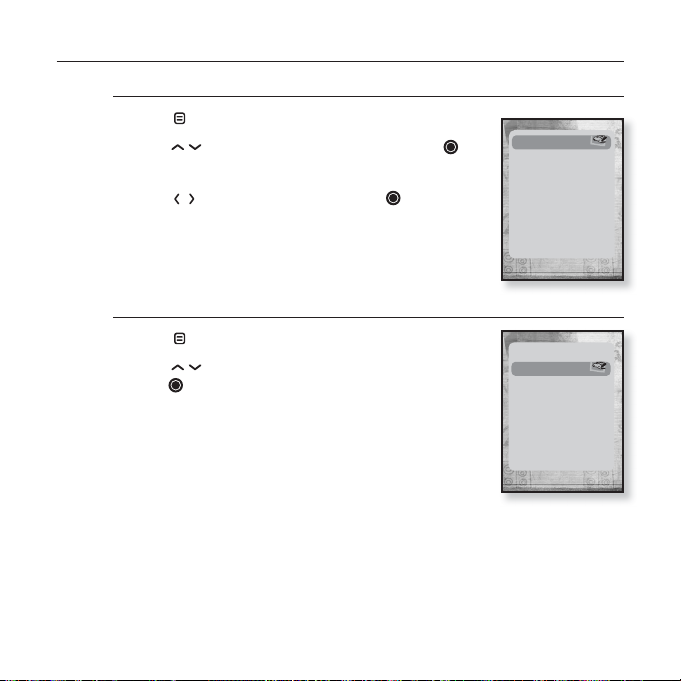
USING THE BLUETOOTH MENU
To disconnect the Bluetooth device
1. Tap [ ] in the Bluetooth screen.
2.
Tap [ ] to select <Disconnect> and tap [ ].
The Disconnect confi rmation window appears.
3. Tap [ ] to select <Yes> and tap [ ].
The currently connected device will be disconnected.
To check the Bluetooth device connected
1. Ta p [ ] in the Bluetooth screen.
2.
Tap [ ] to select <Connected Device> and
tap [ ].
You can see information of the connected device.
Disconnect
Connected Device
Disconnect
Connected Device
90 _ using Bluetooth
Page 91

BLUETOOTH SETTINGS
Before you start - Set <Bluetooth Mode> to <On>.
1. Press and briefl y hold [ ] to move to the main menu
screen.
2. Tap [
3. Tap [
] to select <Bluetooth> and tap [ ].
] to select <Bluetooth Settings> and tap [ ].
The Bluetooth Settings menu appears.
Bluetooth
Stereo Headset
Bluetooth Mode
Bluetooth Settings
4. Use [ ] and [ ] to set functions.
Bluetooth Setting Options
Search Timeout : You can select the search time period for a new device. After setting a
time, a new device will be searched for the time limit you set. Select one from <10sec>,
<20sec>, <30sec>, <45sec> and <60sec>.
Delete Device : You can delete a registered device in the player. See page 92.
Select <Delete All> to delete all of the registered devices.
My Device Info : You can check the name and address of your player.
using Bluetooth_ 91
Page 92

BLUETOOTH SETTINGS (Continued)
To delete a Bluetooth device
1.
Tap [ ] to select <Delete Device> and tap [ ].
You will see the list of the registered devices.
2.
Tap
[ ]
to select a device to delete and tap [ ].
If you want to delete all of the registered devices,
select <Delete All>.
3. Tap [ ] to select <Yes> and tap [ ].
The selected device will be removed.
To rename a Bluetooth device
1.
Tap [ ] to select <My Device Info> and tap [ ].
2.
Tap
[ ].
The My Device Info menu appears.
3. Tap
[ ]
tap
The Edit Device Name window appears.
4. Use [ ] and [ ] to rename the device.
[ ] : The input mode switches from number to
[
[
E.g. To enter “YPS5”
-Move to the corresponding key icon and tap on it.
92 _ using Bluetooth
¨
to select <Edit Device Name> and
[ ]
.
uppercase English and to lowercase English.
] : You can delete the characters one at a time.
] : Confi rm your change.
(once) ¨ (3 times) ¨ (once) ¨ (3 times) ¨ (twice)
(once)
Bluetooth Settings
Search Timeout
Delete Device
My Device Info.
Edit Device Name
Page 93

upgrading fi rmware
Future upgrades may be available for this player to enhance performance and
compatibility.
1. Connect to http://www.samsung.com, select [SUPPORT] [DOWNLOAD
CENTER] and then select your player.
2. When the player page appears, select [Firmware] below the model name to
download the latest fi rmware.
3. Uncompress the downloaded fi le
onto your Desktop.
The uncompressed fi les will be
displayed.
4. Connect the player to your PC with
the USB cable.
5. Right click on the Start button on the
bottom left of your PC’s screen, then
choose Explore to Open Windows
Explorer on your PC.
[T10] is displayed in Windows Explorer.
upgrading fi rmware _ 93
Page 94

6. Locate and click on the Desktop icon in
Windows Explorer (left column).
The contents of the Desktop will appear in the
right column.
7. (Windows Media Player 10)
Locate and select the Firmware update fi les
(right column) and drag-and-drop it into the
folder of [T10] [Data].
OR,
(Windows Media Player 11)
Locate and select the Firmware update fi les (right column) and drag-and-drop
it into the [T10] [Internal Storage].
After disconnecting the USB cable, the player will be turned off automatically.
8.
9. Slide and hold the switch
The fi rmware will be upgraded.
When upgrading is complete, the player will be turned off automatically.
Check the battery charge status of the player. If the battery is not suffi ciently
charged, the fi rmware will not be upgraded.
NOTE
You need to have at least 40 MB of free space on the player for the upgrade.
in the opposite direction of the arrow.
94 _ upgrading fi rmware
Page 95

troubleshooting
If you have a problem with your new mp3 player, check for a solution in
this list. If the problem persists, contact Samsung Customer Service at
1-800-SAMSUNG (1-800-726-7864).
PROBLEM SOLUTION
• Power will not turn on if the battery is
Power will not turn on.
Buttons do not work.
The screen will not
turn on.
completely drained. Recharge the battery and
turn the power on again.
• Press the Reset hole.
• Check if the
direction of the arrow position.
• Check if you pressed the right button, then
press again.
• Press the Reset hole.
• The screen may not be visible under direct
sunlight.
• If <Display Off> is selected from <Settings>
ĺ <Display>, the screen display can be
turned off.
Tap any button and see if it turns on.
switch is in the
troubleshooting _ 95
Page 96

PROBLEM SOLUTION
• Check the battery status.
•
The power is automatically turned off when the
battery is completely drained. Recharge the battery.
Power is turning off.
•
If <Auto Power Off> is selected from
<Settings> ĺ <System>, the Power will be
turned off when the player is in Pause mode.
Turn on the Player.
• The battery life can vary depending on the
Battery life differs from
the manual.
sound mode and display setting.
• Battery life may be shortened when the player
is left for extended periods in low or high
temperatures.
Media Studio Program
Malfunction
• Check if your PC meets the basic system
requirements.
• Check if the USB cable is correctly connected
and try again.
Connection to your PC
is disabled.
• Press <Start> on the toolbar of your PC to run
Windows Update. Select Key Updates and
Service Packs, then update all. Reboot your
PC and reconnect.
• If you are running multiple programs including
The fi le transfer rate is
too slow.
<Media Studio> on your PC, the fi le transfer
rate will be slow. Exit unnecessary programs
and try transferring again.
96 _ troubleshooting
Page 97

PROBLEM SOLUTION
• Check if the available fi le has been saved in
Player isn’t playing.
the memory.
• Check if the music fi le is damaged.
• Check if there is enough battery power.
• Check if the USB cable is securely connected.
File upload doesn’t
work.
Reconnect if necessary.
• Check if the memory is full.
• Press the Reset hole.
• Check if the USB cable has been disconnected
during fi le or data transmission. If this is
Files or data are
missing.
the case, it may cause serious damage not
only to fi les/data but also to the product. You
have to be extra cautious as Samsung is not
responsible for data loss.
Abnormal play time
display during play.
The product is hot.
A message appears
while watching a movie.
• Check if the fi le is in Variable Bit Rate (VBR)
format.
• Heat may be generated during recharging. This
has no effect on the product life or functions.
• Try to download the movie clip through Media
Studio again.
• Check if the stereo headset is Bluetooth-certifi ed.
Bluetooth connections
could not be made.
The mono hands-free headset is not supported.
• The Bluetooth connection can be set off if you
turn the player or stereo headset off and on.
In this case, try to connect again.
troubleshooting _ 97
Page 98

appendix
MENU TREE
Here’s a quick look at how the menus and functions are organized on your new
mp3 player.
Menu Select Screen
Prime
Music Videos Pictures
98 _ appendix
FM
Radio
Datacasts
File Browser
Voice REC
Pack
Tex t
Rhapsody
Channels
Bluetooth
Stereo
Headset
Bluetooth
Mode
Bluetooth
Settings
Settings
Menu Style
Sound
Display
Language
Date&Time
System
Page 99

PRODUCT SPECIFICATIONS
Model Name YP-T10
Rating DC 5.0V / 500mA
Built-in Battery Power 550 mAh / DC 3.7V
AUDIO : MPEG1/2/2.5 Layer3
VIDEO : SVI (Video : MPEG4,
File Compatibility
IMAGE : JPEG(ISO/IEC 10918-1/Annex
Earphone Output 20mW (16ȍ)
Output Frequency Range 20Hz~20KHz
Signal to Noise Ratio 90dB with 20KHz LPF(based on 1kHz 0dB)
Maximum of 30 hours for music playback
Play Time
Temperature Range for
Operation
Case Plastic , Aluminium
Weight 1.52 oz
Dimensions (WxHxD) 1.63˝ X 3.78˝ X 0.31˝
(based on : MP3 128kbps, Volume 15, Normal
sound mode), Maximum of 4 hours for video
playback
-5~35°C (23~95°F)
(8kbps~320kbps, 22kHz~48kHz)
WMA(8kbps~320kbps,8kHz~48kHz)
Audio : MP3(44.1kHz, 128Kbps),
WMV(Video : WMV9 Simple Profi le,
Audio : WMA Spec (Max 860kbps),
Resolution : 320X240,
Frame Rate : 30fps)
F-Sequential DCT-based mode of
operation)
appendix _ 99
Page 100

FM
RADIO
FM Frequency
FM Signal to
Noise Ratio
87.5~108.0MHz FM T.H.D 1%
50 dB
FM Useable
Sensitiivity
30 dB
Wireless System
Emission Type F1D
RF Power 1.8mW
Transmit Frequency 2402MHz ~ 2480MHz
Receive Frequency 2402MHz ~ 2480MHz
No. of channels
Temperature -10 °C~ +50°C(14 ~ 122°F)
Modulation System GFSK
Communication Mode Semi-duplex Operation
Humidity 95%
Spec Version Supported
Module BTEM48B2SA
The contents of this Manual are subject to change without prior notice for further
improvement.
^`G
2.0
100 _ appendix
