Page 1
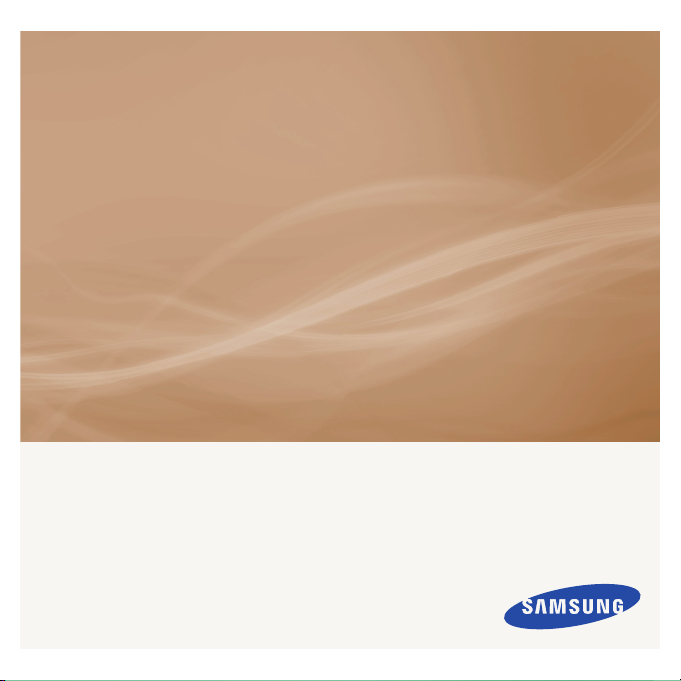
MP3 Player
user manual
imagine the possibilities
Thank you for purchasing this Samsung product.
To receive a more complete service, please
register your product at
www.samsung.com/global/register
YP-S2
Page 2
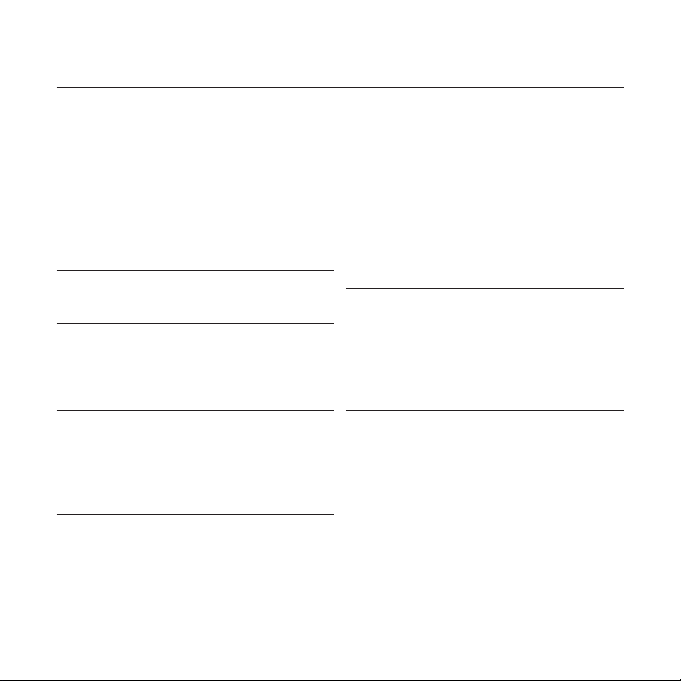
features of your new MP3 Player
Good looking. Smart. Reliable. And lots of fun. Your new MP3 player is all this
and more. Its compact silhouette takes up the tiniest space in your pocket.
You’ll love your new MP3 player, whether you’re exercising or downloading
your favorite tunes.
Use it once, and you’ll wonder how you ever lived without it.
SIMPLE DESIGN IN A PEBBLE SHAPE
Compact, simple and portable design.
EXPANSION AND COMPATIBILITY
With your new player, you’re not limited to
MP3 fi les. Your player supports MP3, WMA
and Ogg formats.
NECKLACE EARPHONE
With the necklace-shaped earphones you
can enjoy music without the inconvenience
of tangled wires.
FREEDOM OF MY FAVORITE SELECTION
WITH THIS MP3 PLAYER!
You can create a playlist of your favorite
music.
LONGER PLAY TIME AND SHORTER
DOWNLOADING!
A fully charged battery can play up to 13
hours of music.
Download times are shorter. Because of its
USB 2.0 capability, the player is much faster
than models with USB 1.1.
ACOUSTIC WONDER
Your new MP3 player has built-in DNSe™
(Digital Natural Sound engine), Samsung’s
unique sound technology created to deliver
richer, deeper sound for an unbelievable
listening experience.
Page 3

safety information
What the icons and signs in this user manual mean :
WARNING
CAUTION
CAUTION
NOTE
These warning signs are here to prevent injury to you and others.
Please follow them explicitly.
After reading this section, keep it in a safe place for future reference.
Means that death or serious personal injury is a risk.
Means that there is a potential risk for personal injury or
material damage.
To reduce the risk of fi re, explosion, electric shock, or
personal injury when using your MP3 Player, follow
these basic safety precautions:
Means hints or referential pages that may be helpful to
operate the player.
Do NOT attempt.
Do NOT disassemble.
Do NOT touch.
Follow directions explicitly.
Unplug the power plug from the wall socket.
Call the service center for help.
Page 4
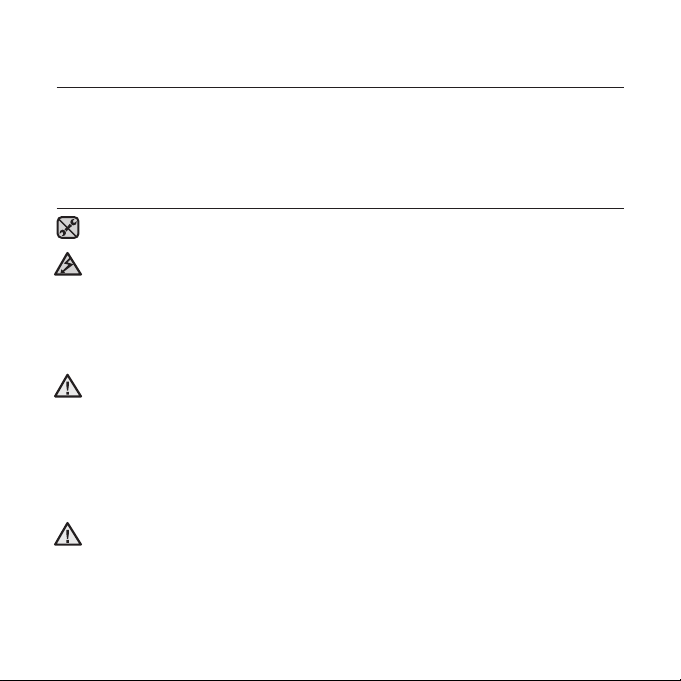
safety information
This manual describes how to properly use your new mp3 player.
Read it carefully to avoid damaging the player and injuring yourself.
Pay particular attention to the following serious warnings:
PROTECT YOURSELF
Do not disassemble, repair, or modify this product on your own.
Do not get the product wet or drop it in water. If the product gets wet, do
not switch it on because you could get an electric shock. Instead, contact
CAUTION
Samsung's Customer Service Center near you.
Do not use the product during a thunderstorm, as it may cause malfunction
or a risk of electric shock.
Do not use the earphones while you are driving a bicycle, automobile or
CAUTION
motorcycle.
It can cause a serious accident, and furthermore, is prohibited by law in some
areas. Using the earphones while walking or jogging on a road, in particular, on a
crosswalk can lead to a serious accident.
For your safety, make sure the earphone cable does not get in the way of
your arm or other surrounding objects while you are taking exercise or a
walk.
Do not place the product in damp, dusty, or sooty areas because these
WARNING
environments could lead to fi re or electric shock.
Page 5
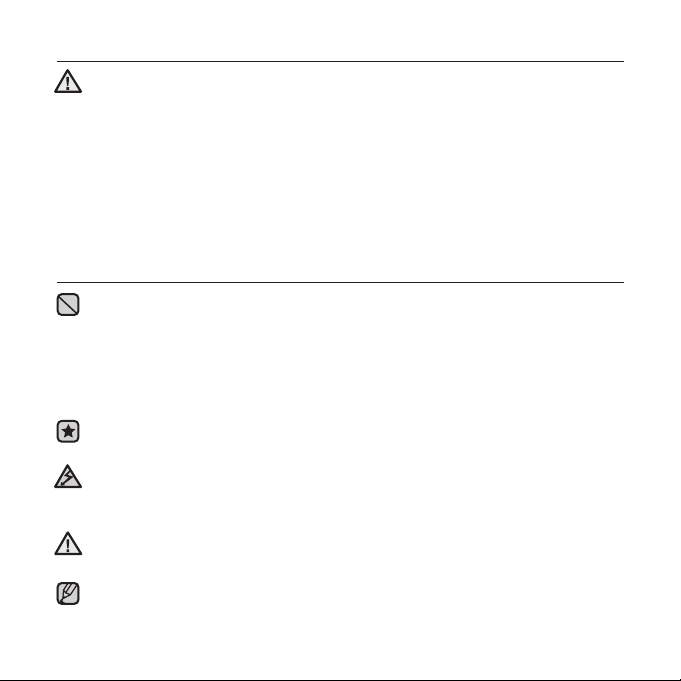
PROTECT YOURSELF
Using earphones or headphones for an extended time may cause serious
damage to your hearing.
WARNING
If you are exposed to sound louder than 85db for an extended time, you may
adversely affect your hearing. The louder the sound is, the more seriously damaged
your hearing may be (an ordinary conversation is between 50 to 60db and road
noise is approximately 80db).
You are strongly advised to set the volume level to medium (the medium level is
usually less than 2/3 of the maximum).
If you feel a ringing in the ear(s), lower the volume or stop using the
earphones or headphones.
PROTECT YOUR MP3 PLAYER
Do not leave the player in temperatures above 95°F (35°C), such as a
sauna or a parked car.
Do not cause excessive impact on the player by dropping it.
Do not place heavy objects on top of the player.
Prevent any foreign particles or dust from entering into the product.
Do not place the product near magnetic objects.
Be sure to backup important data. Samsung is not responsible for data loss.
Use only accessories provided by or approved by Samsung.
Do not spray water on the product. Never clean the product with chemical
substances such as benzene or thinner, as it may cause fi re, electric
CAUTION
shock or deteriorate the surface.
Failure to follow these instructions may lead to physical injuries or damage to
CAUTION
the player.
When printing this user manual, we recommend that you print in color and
NOTE
check “Fit to Page” in the print option for better viewing.
Page 6
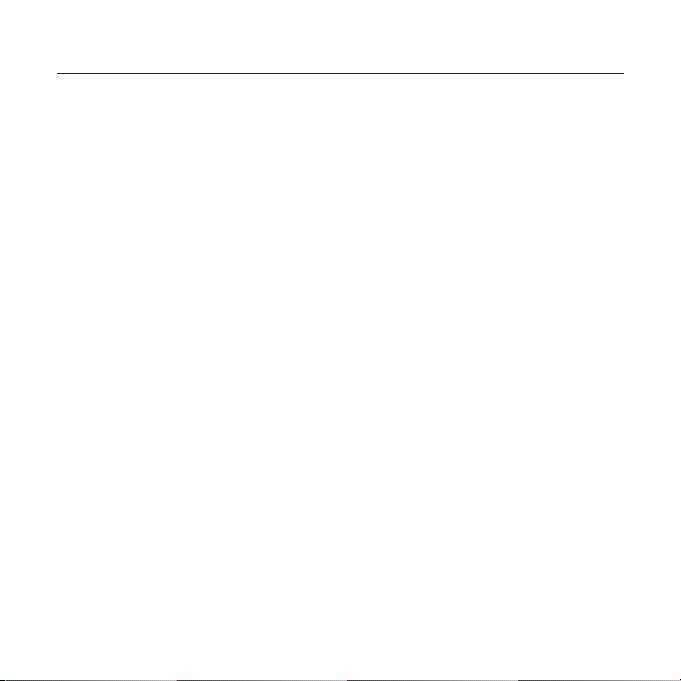
contents
THE BASICS
8
8 What’s included
9 Your MP3 Player
11 Charging the battery
12 Caring for the battery
12 Turning the power on & off
13 Playing music
13 Controlling the volume
13 Resetting the system
SAMSUNG MEDIA STUDIO
14
LISTENING TO MUSIC
21
14 PC requirements
15 Installing Samsung Media
Studio
16 Transferring fi les to the player
with Samsung Media Studio
19 Using as a removable disk
20 Disconnecting from your PC
21 Playing music
21 Pausing
22 Searching within a track
22 Playing from the beginning of
the current track
22 Playing the previous track
22 Playing the next track
Page 7
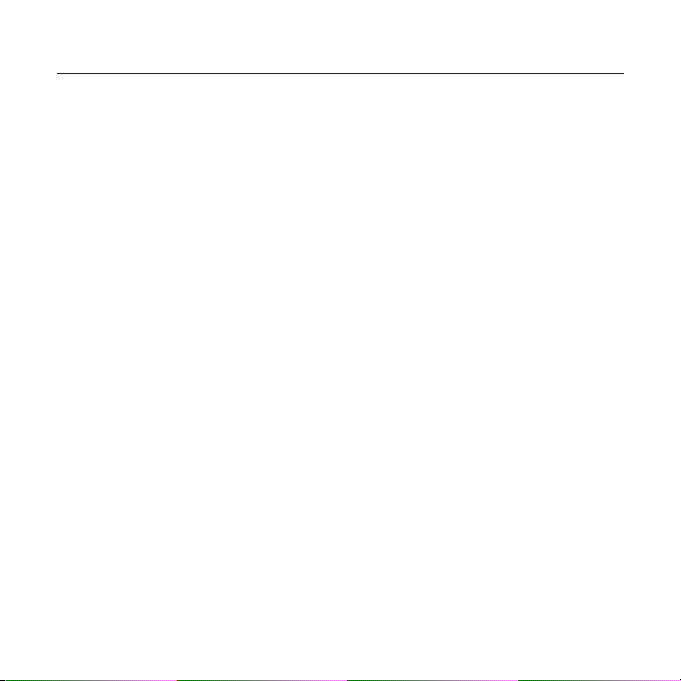
contents
23 Smart button custom function
23 To set the Digital Natural
Sound Engine (DNSe)
23 To set the Play Mode
23 To turn off the LED
24 Creating a playlist on your mp3
player
24 To play a playlist
24 To delete a music fi le from the
playlist
TROUBLESHOOTING
25
APPENDIX
28
25 Troubleshooting
28 Product specifi cations
Page 8
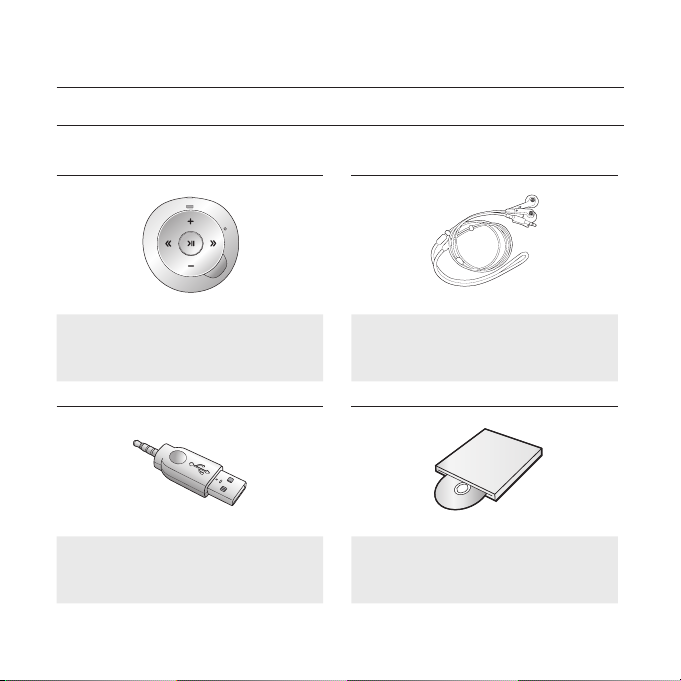
the basics
L
R
WHAT’S INCLUDED
Your new mp3 player comes with these accessories. If you’re missing any of these
items, contact Samsung Customer Service Center near you.
Player Earphones
Direct Connect USB Adaptor Installation CD
The accessories in your box may look slightly different than these.
8 _ the basics
Page 9
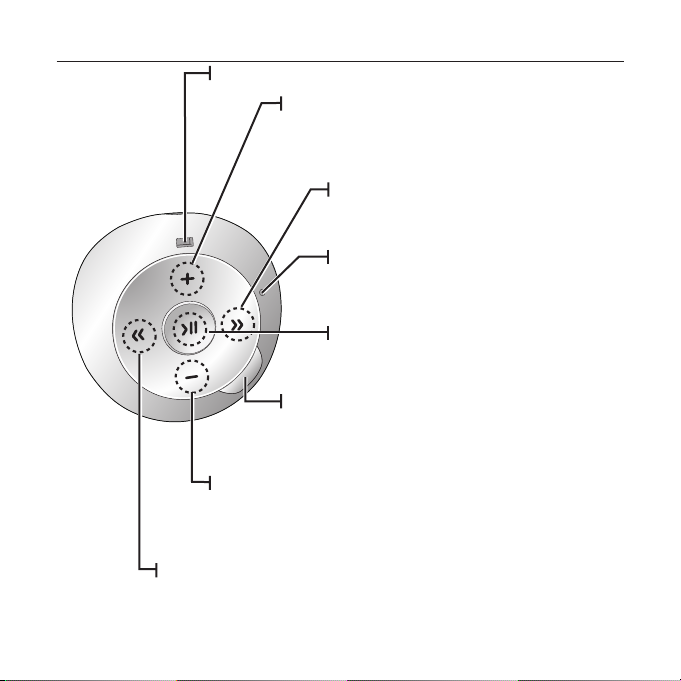
YOUR MP3 PLAYER
Earphone fi xing hole
Down volume button
Press to reduce the volume.
In Playlist mode, press and hold to delete the current
track from the playlist.
Left fi le browser button
Press to move to the previous track or play the current
track from the beginning.
Press and hold to quickly scan tracks.
Up volume button
Press to increase the volume.
In Repeat All or Shuffl e mode, press and hold to
add the current track to the playlist.
Right fi le browser button
Press to move to the next track.
Press and hold to quickly scan tracks.
Reset hole
If a player malfunction occurs, press the reset hole
with a pointed object to re-initialize the system.
Power, Play/Pause button
Press and hold to turn the power on/off.
Press to select the play/pause.
Smart button
Press to switch to Digital Natural Sound engine (DNSe).
Press and hold during playback to switch to the play mode.
Press and hold in pause mode to turn the LED on/off.
the basics _ 9
Page 10
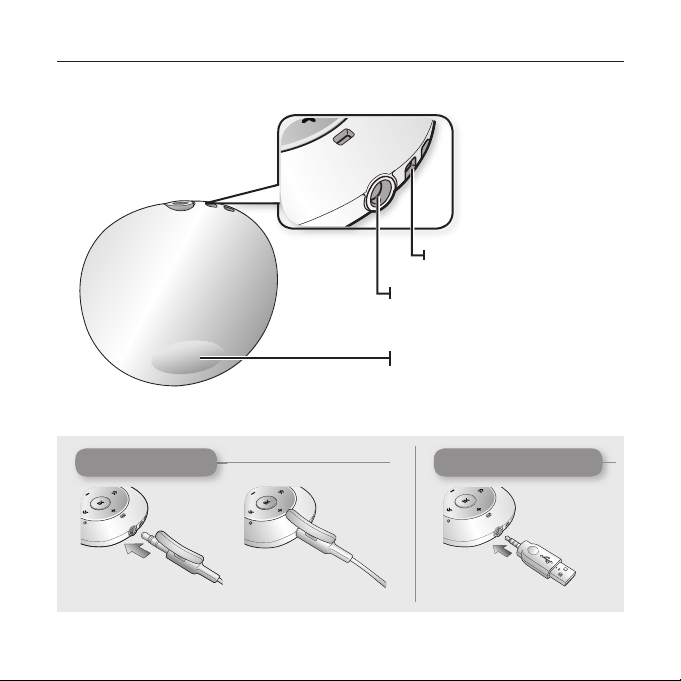
YOUR MP3 PLAYER (Continued)
Neck string hole
Earphone / USB connection jack
LED
You can check the status of the
battery or the playback by checking
the color or blinking of the LED.
Connect the earphones
10 _ the basics
earphones
Connect the direct connect USB adaptor
direct connect USB adaptor
Page 11

CHARGING THE BATTERY
Charge the player before using it for the fi rst time and when you haven’t used it
for a long time.
The battery for your mp3 player will fully charge in about 2 hours, although total
charging time varies depending on your PC environment.
Before you start - Remove the earphones before connecting the direct connect USB adaptor.
1
(B)
2
(A)
1.
Connect the mini plug end (A) of the direct connect USB adaptor to the
Earphone/USB Connection Jack of the player.
2. Connect the wide (USB) end (B) of the direct connect USB adaptor to the
USB port ( ) on your PC as in the fi gure above.
The LED will blink red while the battery is being charged. When done, it turns green.
When you need to recharge the battery.
When the battery is too low, the LED blinks red and the color of the selected play
-
NOTE
mode alternately. If the LED is turned off, this will not work.
- When the battery runs out, the LED blinks red.
If you are charging the player while it is connected to a laptop computer, make sure the
laptop’s battery is also fully charged or that the laptop is plugged into its power source.
the basics _ 11
Page 12

CARING FOR THE BATTERY
Your battery will last longer if you follow these simple guidelines for caring and
storing it.
•
Recharge and store the battery within the temperature range of 40°F~95°F
(5°C~35°C ).
• Do not overcharge (longer than 12 hours).
Excessive charging or discharging may shorten the battery’s life.
• Battery life naturally shortens slowly over time.
TURNING THE POWER ON & OFF
Turning the Power on
Press and hold the [
The LED will fl ash blue and Power is turned on.
Turning the Power off
Press and hold the [
The player turns off with a beep.
The player will be automatically turned off when none of the buttons have been
pressed for 1 minute in the pause mode.
NOTE
] button.
] button.
12 _ the basics
Page 13

PLAYING MUSIC
Press and hold the [ ]
The LED will fl ash blue and the music fi le will begin playing.
button.
CONTROLLING THE VOLUME
Press the [ , ] button.
The volume range is set between 0 to 30.
Press the [ ] button to increase the volume or the [ ]
button to decrease it.
If you selected over 15, the volume will be set back to 15 when
you turn the player off to avoid hearing damage when you turn
NOTE
the player back on.
RESETTING THE SYSTEM
If your mp3 player won’t turn on, won’t play music, or isn’t recognized by your
computer when you connect it, you may have to reset the system.
Press the Reset hole at the rear of the
player with a pointed object such as a
safety clip.
The system will be initialized.
Your settings and fi les will not be affected.
the basics _ 13
Page 14

Samsung Media Studio
Samsung Media Studio is an easy-to-use software application that
helps you organize your fi les on your PC. With your fi les already sorted
and organized in Media Studio, you can quickly transfer them to your
mp3 without searching your entire hard drive for the right fi le.
PC REQUIREMENTS
Your PC system must meet the following minimum specifi cations in order to
install and run Media Studio:
• Pentium 500MHz or higher
• USB Port 2.0
• Windows 2000/XP/Vista
• DirectX 9.0 or higher
• 100MB of free hard disc space
• CD Rom Drive (2X or higher)
• Windows Media Player 9.0 or higher
• Resolution 1024 X 768 or higher
• Internet Explorer 6.0 or higher
• 512 MB RAM or higher
14 _ samsung media studio
Page 15

INSTALLING SAMSUNG MEDIA STUDIO
Ensure that you run the <Media Studio> installer in your PC’s administrator
account Otherwise, <Media Studio> will not be installed. To fi nd the administrator
CAUTION
account, please refer to your PC’s user manual.
Use care when inserting the Installation CD into a vertically oriented CD-ROM
drive.
1. Insert the Installation CD provided
with the player into the CD-ROM drive of your
computer.
2. Click <Install now>.
Follow the instruction to start installation.
<Media Studio> installation starts and then creates an icon
installation is complete.
on your desktop when
samsung media studio _ 15
Page 16

TRANSFERRING FILES TO THE PLAYER WITH SAMSUNG MEDIA STUDIO
<Media Studio> enables you to select and organize fi les and folders before
transferring them to your player. This will make scanning fi les on your mp3
player easier and faster. <Media Studio> fi le transfer is the easiest way to get
fi les from your PC to your mp3 player.
Before you start - Remove the earphones before connecting the direct connect USB adaptor.
1
(B)
2
(A)
1.
Connect the mini plug end (A) of the direct connect USB adaptor to the Earphone/
USB Connection Jack of the player.
2. Connect the wide (USB) end (B) of the
port ( ) on your PC as in the fi gure above.
<Media Studio> will automatically start when the player is connected to your PC.
If the program does not start automatically, double click the <Media Studio> icon on
the desktop.
Music recognition technology and related data are provided by Gracenote and Gracenote
®
Music Recognition ServiceSM.
CDDB
NOTE
CDDB is a registered trademark of Gracenote. The Gracenote logo and logotype, the
Gracenote CDDB logo and logotype, and the “Powered by Gracenote CDDB” logo are
trademarks of Gracenote. Music Recognition Service and MRS are service marks of Gracenote.
16 _ samsung media studio
direct connect USB adaptor
to the USB
Page 17

TRANSFERRING FILES TO THE PLAYER WITH
SAMSUNG MEDIA STUDIO (Continued)
3. Click the icon for the type of fi le you want to
transfer.
Click to display music list.
4. Click <Add File> on the bottom of
<Media Studio>.
The <Open> window will appear.
3
5. Select the fi les to add and click <Open>.
The fi les are added to the list on the left side of the
<Media Studio> Screen.
6. Select the fi le to transfer from the list on the
left side.
7. Click the icon.
The fi le you selected is transferred to the player.
The LED will blink blue during the fi le transfer.
4
5
6
7
samsung media studio _ 17
Page 18

TRANSFERRING FILES TO THE PLAYER WITH
SAMSUNG MEDIA STUDIO (Continued)
Do not disconnect the direct connect USB adaptor during fi le transfer with the LED
blinking blue.
CAUTION
Disconnecting during transfer may damage the player or your PC.
When connecting via a USB port on the front of your PC or a USB hub, it may not
connect properly. If there is an unstable connection, connect it via the USB port on
the rear of your PC.
All functions are disabled during connection.
NOTE
If you connect the direct connect USB adaptor to the PC and the player's Battery
charge is low, the player will be charged for several minutes before connecting to the
PC.
Use FAT 32 for the fi le system when formatting the player on your PC.
In Windows Vista,
Samsung Media Studio has a thorough Help function. If you can’t fi nd the answer to
your question about Media Studio, click <MENU>
of the <Media Studio> program.
click Restore device defaults and format it.
<Help> <Help> on the top
18 _ samsung media studio
Page 19

USING AS A REMOVABLE DISK
You can use the player as a removable storage device.
Before you start - Connect the player to your PC.
1.
Open fi les/folders to transfer from your PC.
2. Open <My Computer> <S2> from the
desktop.
3. Select the fi les/folders to transfer from
your PC and drag-and-drop them to a
folder of your choice in the <S2>.
The selected folders or fi les are transferred to
the player.
The LED will blink blue during the fi le transfer.
Do not disconnect the direct connect USB adaptor during fi le transfer with the LED
blinking blue.
CAUTION
Disconnecting during transfer may damage the player or your PC.
The order of music fi les displayed in your PC may differ from the play order on your player.
If you transfer a DRM fi le(charged fi le) to the removable disk, the fi le will not be
played.
What is DRM?
Digital Rights Management (DRM) is a technology and service to prevent the illegal
use of digital contents and protect the profi t and rights of copyright holders. DRM
fi les are charged music fi les applied with the illegal copy protection technology of
legally purchased MP3 music.
samsung media studio _ 19
Page 20

DISCONNECTING FROM YOUR PC
Follow the steps below to prevent damage to the player and data when
disconnecting from your PC.
1. Place the mouse cursor on top of the
icon on the taskbar at the bottom right
corner of the desktop and click the left
mouse button.
2. Click the <Safely Remove USB Mass
Storage Device Drive> message.
3. Disconnect the player from your PC.
2
Do not disconnect the player from the PC during fi le transfer with the LED blinking
blue. This may cause damage to data and the player.
CAUTION
You cannot remove the player while fi les within the player are being played
on your PC. Please retry after fi le playback is fi nished.
1
20 _ samsung media studio
Page 21

Listening to music
Before you start - Connect the earphones, then turn on the player, and check the battery.
PLAYING MUSIC
Press and hold the [ ] button.
The LED will fl ash blue and the music fi le will begin playing.
During playback, the LED will blink in the
color of the selected play mode once every 3 seconds.
Go to page 23 to see what color indicates which different
play mode.
MP3, WMA and Ogg music fi les are compatible with the
player.
NOTE
MP1 or MP2 fi les which only have a changed extension
to MP3 may not play on the player.
If you try to play when no fi les are present, the LED does not turn on and you will
hear a beep each time you press the button.
If you try to play a fi le that is not playable, the LED blinks in the color of the selected
play mode once every 1.5 seconds with a beep.
The music fi les will be played in sequence following the characters, numbers and
upper / lower case alphabetical letters in the fi le name.
PAUSING
1. Press the [ ] button while the music is playing.
The music playback will be paused.
In pause mode, the LED will blink in the color of the selected play mode once every 1.5
seconds.
2. Press the [ ] button again.
The music will play from the point where it stopped.
listening to music _ 21
Page 22

SEARCHING WITHIN A TRACK
1. Press and hold the [ , ] button while the selected track is playing.
It searches to the beginning or the end of the track.
2. Release the button at the point you wish to start.
It starts playing from the point you release the button.
PLAYING FROM THE BEGINNING OF THE CURRENT TRACK
Press the [ ] button after 4 seconds of play has elapsed from the beginning
of the track.
The current track starts playing from the beginning.
PLAYING THE PREVIOUS TRACK
Press the [ ] button before 4 seconds of play has elapsed from the beginning
of the track.
Press the [
] button twice after 4 seconds of play has elapsed from the
beginning of the track.
The previous track will start playing.
PLAYING THE NEXT TRACK
Press the [ ] button.
The next track will start playing.
When playing VBR (Variable Bit Rate) fi les, the previous track may not play even if
you press the [
CAUTION
] button within 4 seconds.
22 _ listening to music
Page 23

SMART BUTTON CUSTOM FUNCTION
You can use the Smart button to set DNSe, the play mode, and turn off the LED.
To set the Digital Natural Sound engine (DNSe)
You can select a desired sound effect.
During music playback, press the Smart button.
Each time you press the button, the sound effect will
switch to Normal, Studio and Concert Hall in sequence.
Sound Effect Options
Normal: You can enjoy a sharp and clear sound.
Studio: This offers natural sound and is appropriate to
To set the Play Mode
You can select a play mode of a music fi le such as Repeat All, Shuffl e and Playlist.
During music playback, press and hold the Smart button and the following options
will be available in sequence.
Play Mode Options
To turn off the LED
You can turn off the LED during music playback.
Press and hold the Smart button in pause mode.
The Playlist mode(Magenta LED) will not be selected until you add at least one
music fi le to the playlist.
NOTE
most music genres.
Concert Hall: This option simulates the sound of a
concert hall.
Blue LED (Repeat All mode): The player repeats playing all music fi les with a long beep.
Green – Blue – Magenta alternately LED (Shuffl e mode): The player plays music
fi les at random with a beep.
Magenta LED (Playlist mode): The player plays the playlist with a beep.
The LED will turn off.
To turn it back on, press and hold the Smart button in pause mode.
listening to music _ 23
Page 24

What is DNSe?
Digital Natural Sound Engine (DNSe) is a sound effect function for MP3
NOTE
players developed by Samsung. It provides various sound settings to
enhance the type of music you’re listening to.
CREATING A PLAYLIST ON YOUR MP3 PLAYER
If you’ve already downloaded fi les to your mp3 player, you can create a
“Favorites” playlist without Media Studio or your PC.
During music playback, press and hold the Smart button until the LED fl ashes
1.
blue (Repeat All mode) or green – blue – magenta alternately (Shuffl e mode).
2. Select a music fi le to add to the playlist, and press and hold the [ ] button.
The selected music fi le will be added to the playlist with a beep.(long tone)
You can add up to 30 music fi les to the playlist.
If the playlist is full, the player deletes fi les starting from the fi rst added fi le and
NOTE
adds a new fi le at the end with a beep.
An already added fi le can not be added again.
TO PLAY A PLAYLIST
During music playback, press and hold the Smart button until the LED fl ashes
magenta (Playlist mode).
The player switches to the playlist mode with a beep.
The music fi les in the playlist will be played at random.
TO DELETE A MUSIC FILE FROM THE PLAYLIST
1. During music playback, press and hold the Smart button until the LED
fl ashes magenta (Playlist mode).
2.
Select a music fi le to delete from the playlist,
The selected music fi le will be deleted from the playlist with a beep.
The Playlist mode (Magenta LED) will not be selected until you add at least one
music fi le to the playlist.
NOTE
24 _ listening to music
and press and
hold the [ ] button.
Page 25

troubleshooting
If you have a problem with your new mp3 player, check for a solution in
this list. If the problem persists, contact
Center near you.
PROBLEM SOLUTION
• Power will not turn on if the battery is completely
Power will not turn on.
Buttons do not work.
Power is turning off.
drained. Recharge the battery and turn the power
on again.
• Press the Reset hole.
• Check if you pressed the right button, then
press again.
• Press the Reset hole.
• The power is automatically turned off when the
battery is completely drained. Recharge the battery.
• Your mp3 player will be automatically turned off
when none of the buttons have been pressed for 1
minute in the pause mode.
Turn on the Player.
a Samsung Customer Service
Battery life differs from
what is stated in the
manual.
• The battery life can vary depending on the sound
mode.
• Battery life may be shortened when the player is left
for extended periods in low or high temperatures.
troubleshooting _ 25
Page 26

PROBLEM SOLUTION
Media Studio Program
malfunction.
• Check if your PC meets the basic system
requirements.
• Check if the direct connect USB adaptor is correctly
connected and try again.
•
Press <Start> on the toolbar of your PC to run
Connection to your PC
is disabled.
Windows Update. Select Key Updates and Service
Packs, then update all. Reboot your PC and reconnect.
•
When connecting via a USB port on the front
of your PC or a USB hub, it may not connect
properly. If there is an unstable connection,
connect it via the USB port on the rear of your PC.
• If you have formatted the player on Windows 2000,
the fi le transfer may be delayed. Format the player
The fi le transfer rate is
too slow.
on Windows XP or Vista and try again.
• If you are running multiple programs including
<Media Studio> on your PC, the fi le transfer rate
will be slow. Exit unnecessary programs and try
transferring again.
• Check if the available fi le has been saved in the
memory of the player.
Player isn’t playing.
• Check if the music fi le is damaged.
• Check if there is enough battery power.
• This player does not support secure WMA fi les from
online stores.
• Check if the direct connect USB adaptor is securely
File upload doesn’t work.
connected. Reconnect if necessary.
• Check if the memory is full.
• Press the Reset hole.
26 _ troubleshooting
Page 27

PROBLEM SOLUTION
• Check if the direct connect USB adaptor has been
disconnected during fi le or data transmission. If this
Files or data are missing.
is the case, it may cause serious damage not only
to fi les/data but also to the product. You have to be
extra cautious as Samsung is not responsible for
data loss.
The product is hot.
• Heat may be generated during recharging. This has
no effect on the product life or functions.
troubleshooting _ 27
Page 28

appendix
PRODUCT SPECIFICATIONS
Model Name YP-S2
Rating DC 5.0V /
Built-in Battery Power 200 mAh / DC 3.7V
File Compatibility
Supported Number of
folders and fi les
Earphone Output 16mW/Ch. (France 5mW/Ch.) (based on 16Ω)
Output Frequency
Range
Signal to Noise Ratio 88 dB with 20 KHz LPF(based on 1kHz 0 dB)
Play Time
Temperature Range
for Operation
Case Plastic
Weight 17.2 g
Dimensions (WxHxD) 41.2 X 42.4 X 16.7 mm
The contents of this Manual are subject to change without prior notice for further
improvement.
• This Class B digital apparatus complies with Canadian ICES-003.
28 _ appendix
AUDIO : MPEG1/2/2.5 Layer3(8kbps~320kbps,
Folder: Max. 2000 / File: Max. 2000
40Hz~20KHz
Maximum of 13 hours for music playback
(based on : MP3 128kbps, Volume 15, Normal
sound mode).
-5~35°C (23~95°F)
500mA
8kHz~48kHz), WMA(48kbps~192kbps,8kHz
~48kHz), Ogg(Q0~Q10)
Page 29

LICENSE
The product player accompanying this user manual is licensed under certain
intellectual property rights of certain third parties. This license is limited to
private non-commercial use by end-user consumers for licensed contents.
No rights are granted for commercial use.
The license does not cover any product player other than this product player
and the license does not extend to any unlicensed product player or process
conforming to ISO/IEC 11172-3 or ISO/IEC 13818-3 used or sold in combination
with this product player. The license only covers the use of this product player to
encode and/or decode audio fi les conforming to the ISO/IEC 11172-3 or ISO/
IEC 13818-3. No rights are granted under this license for product features or
functions that do not conform to the ISO/IEC 11172-3 or ISO/IEC 13818-3.
appendix _ 29
Page 30

Samsung Limited Warranty
Samsung Electronics Canada Inc. (SECA),
garantit ce produit contre tout défaut de fabrication.
warrants that this product is free from defective material and workmanship
SECA further warrants that if this product fails to operate properly within the
specifi ed warranty period and the failure is due to improper workmanship or
defective material SECA will repair or replace the product at its option.
All warranty repairs must be performed by a SECA authorized service centre.
(The name and address of the location nearest you can be obtained by calling
toll free 1-800-726-7864 or visiting our web site at www.samsung.ca)
Labour Parts
one (1) year (carry-in) one (1) year
On carry-in models, transportation to and from the service centre is the
customer’s responsibility.
The original dated sales receipt must be retained by the customer and is the
only acceptable proof of purchase. It must be presented to the authorized
service centre at the time service is requested.
Exclusions
This warranty does not cover damage due to accident, fi re fl ood and/or
other acts of God; misuse, incorrect line voltage, improper installation,
improper or unauthorized repairs, commercial use, or damage that occurs in
shipping. Exterior and interior fi nish, lamps and glass are not covered under
this warranty. Customer adjustments which are explained in the instruction
manual are not covered under the terms of this warranty. This warranty will
automatically be voided for any unit found with a missing or altered serial
number. This warranty is valid only on products purchased and used in Canada.
Page 31

If you have any questions or comments relating to Samsung products,
please contact the SAMSUNG customer care centre.
Samsung Electronics Canada Inc., Customer Service
1-800-SAMSUNG (7267864)
www.samsung.com/ca
REV. 0.0
