Samsung YP-Q2EW, YP-Q2QW, YP-Q2CB, YP-Q2AB, YP-Q2AW Manual
...
YP-Q2
MP3 Player
user manual
imagine the possibilities
Thank you for purchasing this Samsung product. To receive a more complete service, please register your product at
www.samsung.com/register
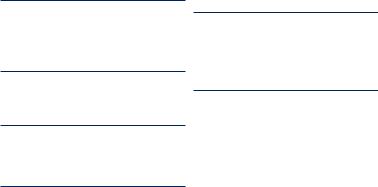
features of your new MP3 Player
Good looking. Smart. Reliable. And lots of fun. Your new MP3 player is all this and more. Its state-of-the-art technology delivers rich sound, vibrant pictures, and action-packed games. You’ll love your new MP3 player, whether you’re exercising, downloading your favorite tunes, watching videos, playing games, or even listening to FM Radio.
Use it once, and you’ll wonder how you ever lived without it.
PUTTING THE “MULTI” IN MULTIMEDIA
We call it an MP3 player, but it’s much more than that. It allows you to view pictures, text, and videos and listen to FM radio and play games.
TOUCH NAVIGATION!
You can tap on the touch pad to navigate through the menus.
COLOUR LCD SCREEN DESIGN
Vivid colour and images are delivered on the LCD screen.
FREEDOM OF YOUR FAVORITE SELECTION WITH MP3 PLAYER!
You can create playlists of your favorite music.
LONGER PLAY TIME AND SHORTER DOWNLOADING!
A fully charged battery can play up to 50 hours of music, or 4 hours of video. Download times are shorter. Because of its USB 2.0 capability, the player is much faster than models with USB 1.1.
ACOUSTIC WONDER
Your new MP3 player has built-in DNSe™ (Digital Natural Sound engine), Samsung’s unique sound technology created to deliver richer, deeper sound for an unbelievable listening experience.
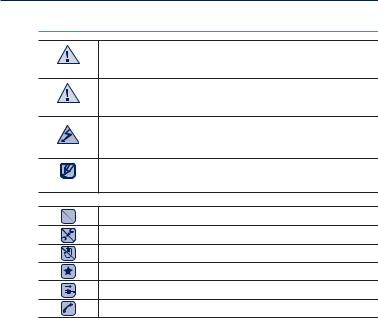
safety information
What the icons and signs in this user manual mean :
Means that death or serious personal injury is a risk.
WARNING
|
Means that there is a potential risk for personal injury or |
CAUTION |
material damage. |
|
To reduce the risk of fire, explosion, electric shock, or personal injury when using your MP3 Player, follow
CAUTION these basic safety precautions:
|
Means hints or referential pages that may be helpful to |
NOTE |
operate the player. |
Do NOT attempt.
Do NOT disassemble.
Do NOT touch.
Follow directions explicitly.
Unplug the power plug from the wall socket.
Call the service centre for help.
These warning signs are here to prevent injury to you and others. Please follow them explicitly.
After reading this section, keep it in a safe place for future reference.
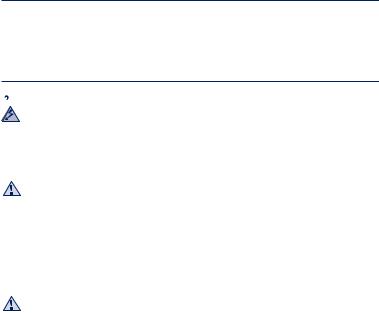
safety information
This manual describes how to properly use your new MP3 player. Read it carefully to avoid damaging the player and injuring yourself. Pay particular attention to the following serious warnings:
PROTECT YOURSELF
 Do not disassemble, repair, or modify this product on your own.
Do not disassemble, repair, or modify this product on your own.
Do not get the product wet or drop it in water. If the product gets wet, do CAUTION not switch it on because you could get an electric shock. Instead, contact
a Samsung Customer Service Centre near you.
Do not use the product during a thunderstorm, as it may cause malfunction or a risk of electric shock.
Do not use the earphones while you are driving a bicycle, automobile or
CAUTION motorcycle.
It can cause a serious accident, and furthermore, is prohibited by law in some areas.
Using the earphones while walking or jogging on a road, in particular, on a crosswalk can lead to a serious accident.
For your safety, make sure the earphone cable does not get in the way of your arm or other surrounding objects while you are taking exercise or a walk.
Do not place the product in damp, dusty, or sooty areas because these
WARNING environments could lead to fire or electric shock.
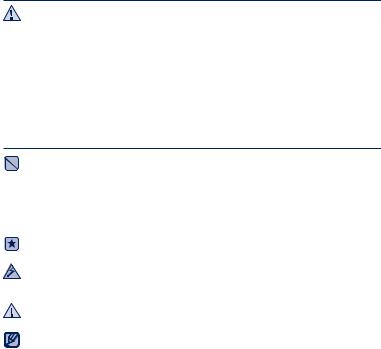
PROTECT YOURSELF
Using earphones or headphones for an extended time may cause serious WARNING damage to your hearing.
If you are exposed to sound louder than 85db for an extended time, you may adversely affect your hearing. The louder the sound is, the more seriously damaged your hearing may be (an ordinary conversation is between 50 to 60db and road noise is approximately 80db).
You are strongly advised to set the volume level to medium (the medium level is usually less than 2/3 of the maximum).
If you feel a ringing in the ear(s), lower the volume or stop using the earphones or headphones.
PROTECT YOUR MP3 PLAYER
CAUTION
CAUTION
NOTE
Do not leave the player in temperatures above 35°C (95°F), such as a sauna or a parked car.
Do not cause excessive impact on the player by dropping it.
Do not place heavy objects on top of the player.
Prevent any foreign particles or dust from entering into the product.
Do not place the product near magnetic objects.
Be sure to backup important data. Samsung is not responsible for data loss.
Use only accessories provided by or approved by Samsung.
Do not spray water on the product. Never clean the product with chemical
substances such as benzene or thinner, as it may cause fire, electric shock or deteriorate the surface.
Failure to follow these instructions may lead to physical injuries or damage to the player.
When printing this user manual, we recommend that you print in colour and check “Fit to Page” in the print option for better viewing.
contents
THE BASICS
9
9 What’s included
10 Your MP3 player
13Resetting the system
14Using the touch button
15Charging the battery
16Caring for the battery
16Turning the Power on & off
17Controlling the volume
17Disabling the buttons
18Browsing for files using “file browser”
18Deleting files with “file browser”
19Changing the settings and preferences
20Sound setting options
21Display setting options
22Language setting options
23Date&Time setting option
24System setting options
EMODIO |
28 |
PC requirements |
28 |
29 |
Using EmoDio |
31 |
Using as a removable disk |
|
32 |
Disconnecting from your PC |
contents
LISTENING TO MUSIC
33
WATCHING A VIDEO
49
VIEWING PICTURES
54
33 Listening by category
35Music playback display
36Touch buttons for playback control
37Creating a playlist on your MP3 player
41Using the music menu
49Watching a video
50Video playback display
51Touch buttons for playback control
52Watching a bookmarked file
52 Using the video menu
54Viewing pictures
55Picture display
56Using the picture menu
READING TEXT |
61 |
Reading text |
61 |
62 |
Reading a bookmarked file |
62 |
Using the text menu |
contents
LISTENING TO |
66 |
Listening to FM radio |
FM RADIO |
67 |
FM radio display |
66 |
68 |
Using the FM radio menu |
VIEWING DATACASTS |
75 |
Viewing datacasts |
75 |
|
|
ENJOYING |
76 |
Voice recording |
THE PRIME PACK |
78 |
Playing video games |
76 |
|
|
TROUBLESHOOTING |
80 |
Troubleshooting |
80 |
|
|
APPENDIX |
83 |
Menu tree |
83 |
84 |
Product specifications |
86 |
License |
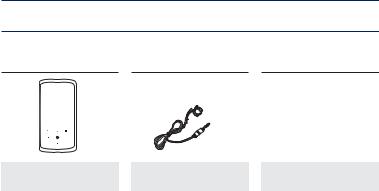
the basics
WHAT’S INCLUDED
Your new MP3 player comes with these accessories. If you’re missing any of these items, please contact a Samsung Customer Service Centre near you.
|
|
|
|
Player |
Earphones |
USB Cable |
|
The accessories in your box may look slightly different than these shown.
the basics _ 9
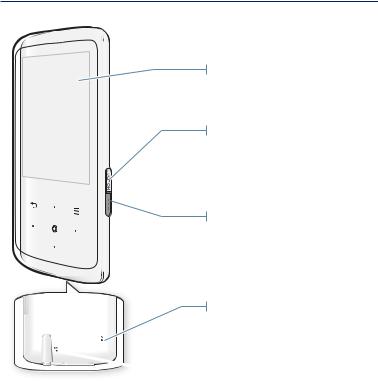
YOUR MP3 PLAYER
Screen display
Power & Hold button
Press and hold for power on/off. Press once to lock the button functions.
Press once again to unlock the
button functions.
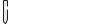 User/Recording button
User/Recording button
Press to access the user button mode. For further information on the user button mode, see page 27.
Press and hold to start voice recording.
Reset hole
If a player malfunction occurs, press the reset hole with a pointed object to re-initialize the system.
 Microphone
Microphone
10 _ the basics
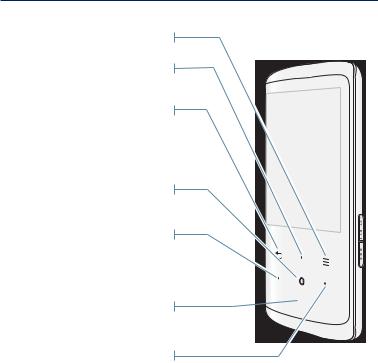
YOUR MP3 PLAYER (Continued)
These buttons are ‘Touch Sensitive’ buttons.
Menu button
Tap to display the menu.
Up volume button
Tap to increase the volume or move to an upper item/menu.
Back button
Tap to move to the previous screen.
Press and hold to move to the main menu screen.
Play/Pause/Select button
Tap to select Play/Pause and a function, or move to the next screen.
Left file browser button
Tap to move to the previous track/ menu or play the current track from the beginning.
Press and hold to quickly scan tracks.
Down volume button 
Tap to reduce the volume or move to a lower item/menu.
Right file browser button
Tap to move to the next track/menu.
Press and hold to quickly scan tracks.
the basics _ 11
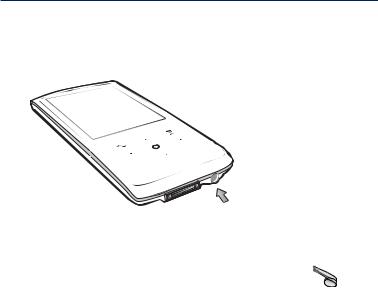
YOUR MP3 PLAYER (Continued)
 Neck string hole
Neck string hole
 Earphone connection jack
Earphone connection jack
USB connection port 

Earphones 

Labeled “L” for the left earpiece and “R” for the right earpiece. Also serves as an antenna for FM Radio in the MP3 player.
12 _ the basics
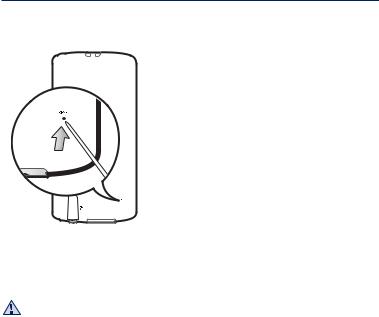
RESETTING THE SYSTEM
If your MP3 player won’t turn on, won’t play music, or isn’t recognized by your computer when you connect it, you may have to reset the system.
Press the Reset hole at the rear of the player with a pointed object such as a safety clip.
The system will be initialized.
Your settings and files will not be affected.
Do not press the Microphone hole with a pointed object, as it will damage the CAUTION product.
the basics _ 13
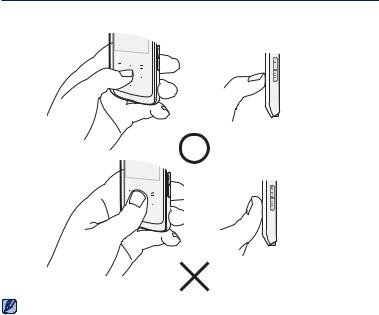
USING THE TOUCH BUTTON
Tap on the touch button with your fingertip.
To avoid damage to the touch button, do not use any object other than your fingers
NOTE |
to operate it. |
|
Do not tap on the touch button if your fingers are not clean.
Do not tap on the touch button with gloves on.
The touch button may not function if you use a fingernail or other instruments such as a ballpoint pen.
14 _ the basics
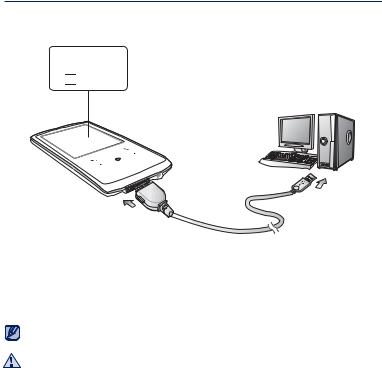
CHARGING THE BATTERY
Charge the player before using it for the first time and when you haven’t used it for awhile.
Screen Display
<USB connected>
<


 > - Charging
> - Charging
<

 > - Fully Charged
> - Fully Charged
2
1
1.Connect the larger end of the USB cable to the USB connection port on the bottom of the player.
2.Connect the smaller end of the USB cable to the USB port ( ) on your PC.
) on your PC.
Charging Time |
about 4 hours |
Total charging time varies depending on your PC environment.
NOTE
The player can only be charged by connecting to your PC with the USB cable.
CAUTION Do not use a separate USB AC Adapter as it may not charge the battery or allow proper operation of the player.
the basics _ 15
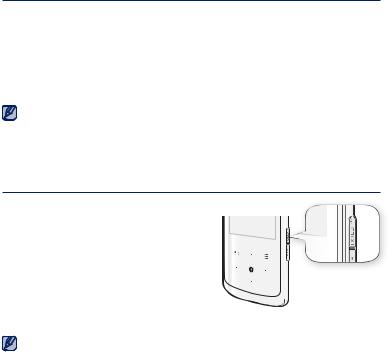
CARING FOR THE BATTERY
Your battery will last longer if you follow these simple guidelines for caring and storing the player.
•Recharge the battery within the temperature range of 5°C~35°C (40°F~95°F).
•Do not overcharge (longer than 12 hours).
Excessive charging or discharging may shorten the battery’s life.
•Battery life naturally shortens slowly over time.
If you are charging the player while it is connected to a laptop computer, make sure
NOTE the laptop’s battery is also fully charged or that the laptop is plugged into its power source.
The battery is not charged in the PC Standby mode or when the hardware is safely removed.
TURNING THE POWER ON & OFF
Turning the Power on
Press and hold the [  ] button.
] button.
Turning the Power off
Press and hold the [  ] button.
] button.
Your MP3 player will be automatically turned off when none of the buttons have NOTE been pressed for a specific length of time in the pause mode. The factory setting for
<Auto Power Off> is 1 minute, but you can change this length of time. See page 24 for more information.
16 _ the basics
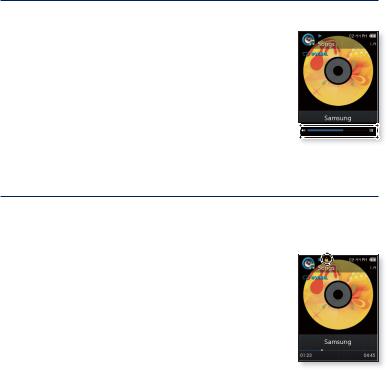
CONTROLLING THE VOLUME
You can adjust the volume while a file is playing back.
Tap the [Up,Down] button.
The range of volume is set between 0 to 30.
DISABLING THE BUTTONS
The Hold function disables all the other buttons on the MP3 player, so that if you accidentally bump one-while working out, for example-your music won’t be interrupted.
1. Press the [  ] button once.
] button once.
2.Press the [  ] button once again to release the hold function.
] button once again to release the hold function.
the basics _ 17
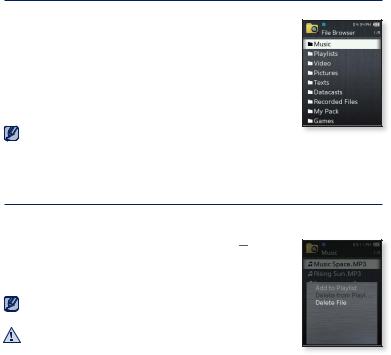
BROWSING FOR FILES USING “FILE BROWSER”
Search easily for files using the “File Browser” function.
1.Select the  icon on the main menu screen.
icon on the main menu screen.
2.Select a desired folder to bring up the file list.
3.Select a desired file.
The file will start playing.
<My Pack> of <File Browser> is the folder storing DNSe files
NOTE transferred by <EmoDio>. For further information on DNSe, refer to <EmoDio>.
DELETING FILES WITH “FILE BROWSER”
Follow steps 1-2 above.
3. Select the file that you want to delete and tap [  ].
].
4. Select <Delete File> <Yes>.
The file will be deleted.
The selected file cannot be deleted while it's playing back.
NOTE
Once files are deleted, they cannot be recovered.
CAUTION
18 _ the basics
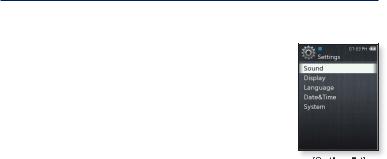
CHANGING THE SETTINGS AND PREFERENCES
You can change the pre-set factory values to truly customize your MP3 player.
1.Select the  icon on the main menu screen.
icon on the main menu screen.
2.Select a desired item in the setting list.
3.Select a desired setting option.
4.Set the options you prefer.
[Settings list]
the basics _ 19
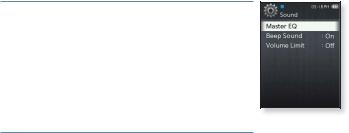
CHANGING THE SETTINGS AND PREFERENCES (Continued)
Sound Setting Options
You can set the master EQ, beep sound and volume limit.
Master EQ: You can optimize sound settings. Select the desired frequency and its level.
Beep Sound: Sets the beep sound for button operations to on or off. Select either <Off> or <On>.
Volume Limit: You can avoid hearing damage by setting the volume limit when using the earphones. <On> will limit the maximum volume level to 15.
The maximum volume level when the volume limit is set to <Off> is 30. If you have selected over 15, the volume will default back to 15 when you turn the player off to decrease the risk of hearing damage when you turn the player back on.
20 _ the basics
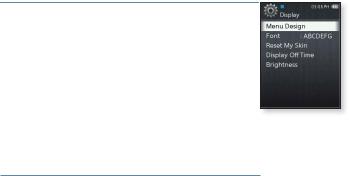
CHANGING THE SETTINGS AND PREFERENCES (Continued)
Display Setting Options
Change the menu design, font, display off and brightness of your screen, etc.
Menu Design: You can change the style of the main menu screen. Select either <Matrix> or <String>.
Font: You can change the font type of the menu language. Select one of 3 font types. In some menu languages, <Font> will not appear.
Reset My Skin: Initializes the background image of the display screen to its default image. Select <Yes> to reset the background image.
Display Off Time: If no button is tapped within the set time shown below, the screen display will automatically be turned off. Select from <15sec>, <30sec>, <1min>, <3min>, <5min> and <Always On>. Press any button to turn it back on.
Brightness: You can adjust the brightness of the display screen. Select a level from <0-10>, where 10 is the brightest.
the basics _ 21
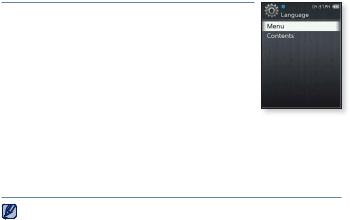
CHANGING THE SETTINGS AND PREFERENCES (Continued)
Language Setting Options
The menus on your new MP3 player can be set to appear in any one of the available languages. You can change your preferred language easily.
Menu: Set the menu language. |
|
|
|
Select from <English>, < |
>, <Français>, <Deutsch>, |
||
<Italiano>, < |
>, < |
>, < |
>, <Español>, |
<Ɋɭɫɫɤɢɣ>, <Magyar>, <Nederlands>, <Polski>, <Português>, <Svenska>, <ѳъѕ>, <ýeština>, <ǼȜȜȘȞȚțȐ>, <Türkçe>, <Norsk>, <Dansk>, <Suomi>, <Español (Sudamérica)>, <Português (Brasil)>, <Indonesia>, <TiӃng ViӋt>, <Ȼɴɥɝɚɪɫɤɢ>, <Română>, <ɍɤɪɚʀɧɫɶɤɚ>, <Slovenšþina> or <Slovenský>.
Contents: Set the language in which the track information will appear. Select from <English>, <Korean>, <French>, <German>, <Italian>, <Japanese>, <Chinese(S)>, <Chinese(T)>, <Spanish>, <Russian>, <Hungarian>, <Dutch>, <Polish>, <Portuguese>, <Swedish>, <Thai>, <Finnish>, <Danish>, <Norwegian>, <Afrikaans>, <Basque>, <Catalan>, <Czech>, <Estonian>, <Greek>, <Hrvatski>, <Icelandic>, <Romanian>, <Slovak>, <Slovene>, <Turkish> or <Vietnamese>.
The supported languages can be changed or added.
NOTE
22 _ the basics
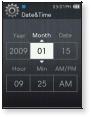
CHANGING THE SETTINGS AND PREFERENCES (Continued)
Date&Time Setting Option
Set the current date and time.
1.Set each <Year>, <Month>, <Date>, <Hour>, <Min>, <AM/PM>.
2.Tap [  ].
].
3.Select <Yes>.
The date and time will be saved.
the basics _ 23
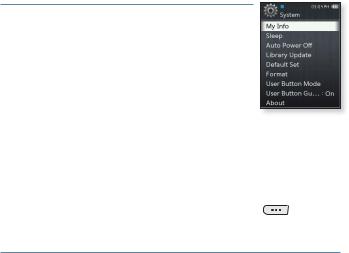
CHANGING THE SETTINGS AND PREFERENCES (Continued)
System Setting Options
Choose the sleep timer, auto power off and default setting that’s right for you.
My Info: You can set your name and birth date. See page 26.
Sleep: Turns off power automatically after the preset time. Select either <Off>, <15min>, <30min>, <60min>, <90min> or <120min>.
Auto Power Off : Automatically turns power off when the unit is in Pause mode and there is no button operation within the preset time. Select either <15sec>, <30sec>, <1min>, <3min>, <5min> or <Always On>.
Library Update: If a file name is displayed abnormally, select <Library Update> to correct the file name.
Default Set: Returns all settings to the default value. Select either <Yes> or <No>. <Yes> initializes all settings to default. <No> cancels default settings.
Format: Formats the internal memory. Selecting <Yes> will format the internal memory and delete all files on the player. Selecting <No> does not format the internal memory. Check before formatting it.
User Button Mode: You can check or set the function of the [ |
] button in |
each mode. See page 27. |
|
User Button Guide: The user button function guide in each mode will appear for a short time on the top right corner of the screen. Select either <On> or <Off>.
24 _ the basics
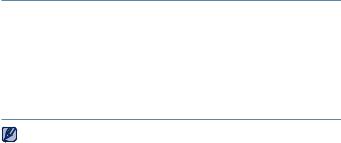
CHANGING THE SETTINGS AND PREFERENCES (Continued)
System Setting Options (Continued)
About: Checks the memory capacity, file number and firmware version.
Memory - <Used> indicates the usage, <Available> indicates the remaining capacity and <Total> indicates the total memory capacity.
Files - You can check the number of music files, videos, pictures, texts and entire files.
Firmware - Displays the current firmware version.
Demo Mode : If you set it to <On>, the player repeats playing the sample clip in the video folder. If there is no sample clip, <Demo Mode> will not be shown.
Regarding the Built-In Memory
NOTE 1GB=1,000,000,000 bytes : actual formatted capacity may be less as the internal firmware uses a portion of the memory.
the basics _ 25
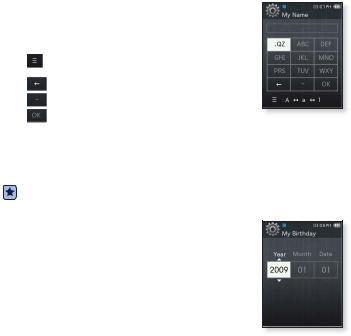
CHANGING THE SETTINGS AND PREFERENCES (Continued)
My Name Setting
1.Select <My Info>.
2.Select <My Name>.
3.Enter your name.
[ |
] : The input mode switches from upper and lower |
|
case English to numbers. |
[ |
] : You can delete the characters one at a time. |
[ |
] : You can insert ‘–‘. |
[ |
] : Confirm your setting. |
Once you completed the name setting, you will see your name.
My Birthday Setting
Before you start - First, you should set the clock for the current time. See page 23.
1.Select <My Info>.
2.Select <My Birthday>.
3.Set each <Year>, <Month>, <Date>.
4.Tap [  ].
].
Once you completed the birth date setting, you will be reminded of your birthday.
26 _ the basics
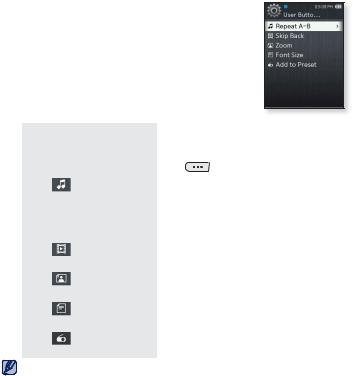
CHANGING THE SETTINGS AND PREFERENCES (Continued)
User Button Mode Setting
You can access the function directly with the [ ] button in each mode.
] button in each mode.
1.Select <User Button Mode>.
You can check the function of the user button in each mode.
In the Music mode, you can set one of 3 music options as a user button by tapping [  ].
].
The user button function in each mode
Mode |
Option |
|
Function |
|
|
|
|
|
|
This function enables you to listen to specific |
|
|
Repeat A-B |
parts of a track repeatedly. |
|
|
Tap [ |
] button once to set the beginning |
|
|
|
of the section while listening to music and tap |
|
|
|
it once again to set the ending of the section. |
|
<Music> |
Skip Back |
You can skip 10sec back in the current music |
|
|
file. |
|
|
|
|
|
|
|
Add to |
You can add the current music track to the |
|
|
Playlist |
playlist. |
|
|
Skip Back |
You can skip 10sec back in the current video |
|
<Videos> |
file. |
|
|
|
|
||
|
|
|
|
<Pictures> |
Zoom |
You can zoom in on a picture. |
|
|
|
|
|
<Texts> |
Font Size |
You can set a font size in the text screen. |
|
|
|
|
|
|
|
|
|
|
Add to |
You can store or delete the preset frequency |
|
<FM Radio> |
Preset |
while listening to FM radio. |
|
|
|
|
|
|
The skip back interval may differ from the actual interval, depending on the file. |
NOTE |
the basics _ 27 |
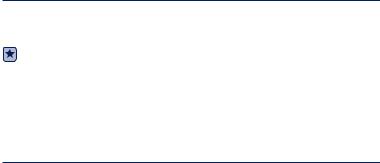
EmoDio
EmoDio is a software application provided for this MP3 player for various content-related services as well as device support.
Before you start - Follow the quick start guide to install EmoDio. Connect the player to your PC.
<EmoDio> will automatically start when the player is connected to your PC.
If the program does not start automatically, double-click the <EmoDio> icon  on the desktop.
on the desktop.
PC REQUIREMENTS
Your PC system must meet the following minimum specifications in order to install and run EmoDio:
• Pentium 500MHz or higher |
• CD Rom Drive (2X or higher) |
||
• |
USB Port 2.0 |
• Windows Media Player 9.0 or higher |
|
• |
Windows 2000/XP/Vista |
• Resolution 1024 X 768 or higher |
|
• DirectX 9.0 or higher |
• |
Internet Explorer 6.0 or higher |
|
• 300MB of free hard disc space |
• |
512 MB RAM or higher |
|
28 _ EmoDio
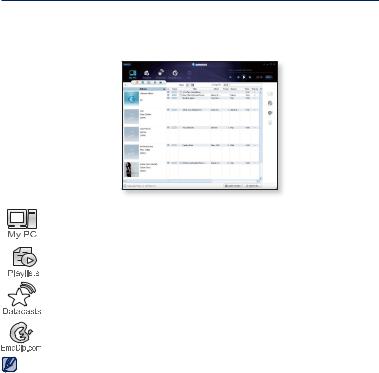
USING EMODIO
EmoDio is the easy-to-use software application that helps you organize your files on your PC. With your files already sorted and organized in EmoDio, you can quickly transfer them to your MP3 player without searching your entire hard drive for the right file.
“EmoDio” file transfer is the easiest way to get files from your PC to your MP3 player.
With “EmoDio”, you can create your own collection, or album, of audio files.
You can transfer blog information and files registered on RSS to the player for your entertainment.
It’s an online community service for EmoDio.com users. It provides simple and easy upload / download of content produced by using EmoDio and ways to share your stories with other users in the community.
For further information on <EmoDio>, click <MENU> <Help> <Help> on the NOTE top of the <EmoDio> program.
EmoDio _ 29
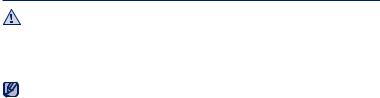
USING EMODIO (Continued)
Do not disconnect the USB cable during file transfer. Disconnecting during transfer CAUTION may damage the player or your PC.
To avoid an unstable connection, connect the player to the computer directly rather than through a USB hub.
All functions on the player are disabled during the PC connection.
NOTE Use FAT 32 for the file system when formatting the player on your PC. In Windows Vista, click Restore device defaults and format it.
If you connect the USB cable to the PC and the player’s battery charge is low, the player will be charged for several minutes before connecting to the PC.
Music recognition technology and related data are provided by Gracenote and Gracenote CDDB® Music Recognition ServiceSM.
CDDB is a registered trademark of Gracenote. The Gracenote logo and logotype, the Gracenote CDDB logo and logotype, and the “Powered by Gracenote CDDB” logo are trademarks of Gracenote. Music Recognition Service and MRS are service marks of Gracenote.
30 _ EmoDio
