
XE800ZBA
User Manual
www.samsung.com
HMD_XE800ZBA_UM_ENG.indb 1HMD_XE800ZBA_UM_ENG.indb 1 2018-07-13 오후 6:18:162018-07-13 오후 6:18:16

English
About the Head Mounted Display
With this Head Mounted Display (HMD), you can enjoy the Mixed
Reality (MR) by connecting it to your computer. The mixed reality
reflects your movement in real life and you can simultaneously share
the experience with others.
You can view various images, videos, webpages, or games. Pair
controllers to your computer for a more immersive experience.
2
HMD_XE800ZBA_UM_ENG.indb 2HMD_XE800ZBA_UM_ENG.indb 2 2018-07-13 오후 6:18:172018-07-13 오후 6:18:17

English
Table of contents
English
Read me first
Getting started
Package contents 8
Device layout 10
HMD 10
Controller (optional) 14
Connecting the HMD 19
Connecting the HMD to a computer 19
Preparing the HMD for use 20
Disconnecting and reconnecting the controller 24
3
HMD_XE800ZBA_UM_ENG.indb 3HMD_XE800ZBA_UM_ENG.indb 3 2018-07-13 오후 6:18:172018-07-13 오후 6:18:17

Table of contents
Basics
Wearing the HMD 25
Moving the screen 28
Moving the pointer 29
Moving your position 29
Using the controller (optional) 30
Using the HMD
Mixed Reality Portal app 34
Using the Mixed Reality Portal 35
Icon functions 36
Start screen 37
Turning off the Mixed Reality Portal 41
4
HMD_XE800ZBA_UM_ENG.indb 4HMD_XE800ZBA_UM_ENG.indb 4 2018-07-13 오후 6:18:172018-07-13 오후 6:18:17

Table of contents
Appendix
Troubleshooting 42
Health and safety warnings 46
Safety information 65
English
5
HMD_XE800ZBA_UM_ENG.indb 5HMD_XE800ZBA_UM_ENG.indb 5 2018-07-13 오후 6:18:172018-07-13 오후 6:18:17

English
Read me first
•
Please read this manual before using the Head Mounted Display
(hereafter referred to as “HMD”) to ensure safe and proper use.
•
To prevent injury or damage to your devices, read the health and
safety warnings and information before using the HMD.
•
Use the HMD for its intended purpose only. Using the HMD for
other purposes may result in injury.
•
The HMD cannot be operated by itself. To use the HMD, you must
first connect it to a computer. Visit
recommended computer specifications.
6
HMD_XE800ZBA_UM_ENG.indb 6HMD_XE800ZBA_UM_ENG.indb 6 2018-07-13 오후 6:18:172018-07-13 오후 6:18:17
www.samsung.com
to see the
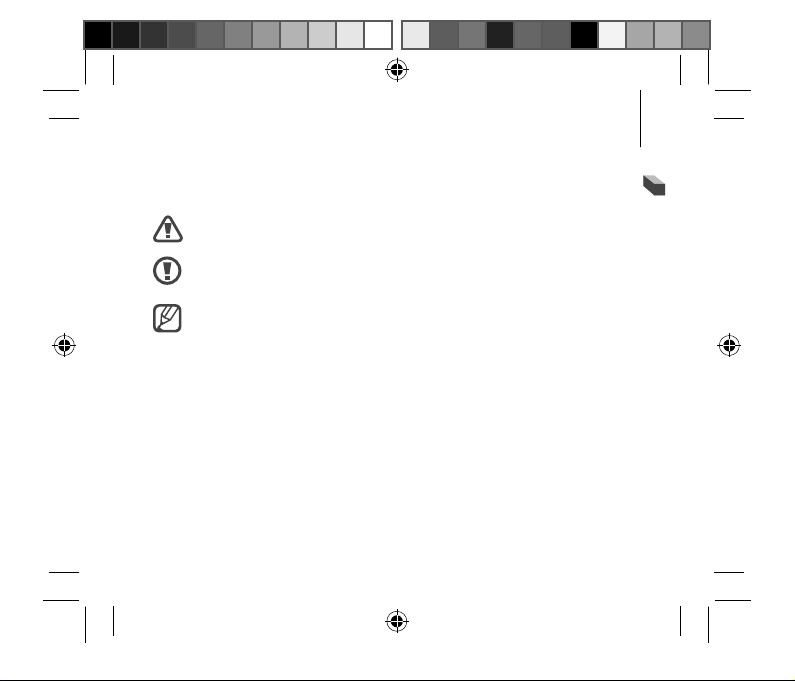
Read me first
Instructional icons
English
Warning: situations that could cause injury to yourself or others
Caution: situations that could cause damage to your device or
other equipment
Notice: notes, usage tips, or additional information
7
HMD_XE800ZBA_UM_ENG.indb 7HMD_XE800ZBA_UM_ENG.indb 7 2018-07-13 오후 6:18:172018-07-13 오후 6:18:17
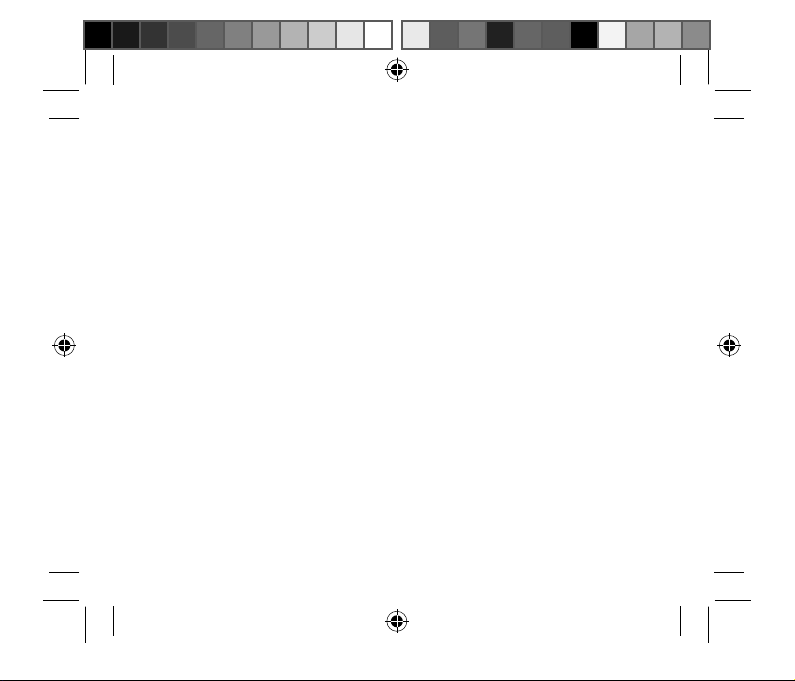
English
Getting started
Package contents
Check the product box for the following items:
•
Head Mounted Display (HMD)
•
Lens cleaner
•
User manual
8
HMD_XE800ZBA_UM_ENG.indb 8HMD_XE800ZBA_UM_ENG.indb 8 2018-07-13 오후 6:18:172018-07-13 오후 6:18:17

Getting started
Optional items
English
Controller (L/R)
(including 4 AA batteries, 2 wrist straps)
•
You can purchase the controllers separately.
•
The items supplied with the device and any available
accessories may vary depending on the region or service
provider.
•
Appearances and specifications are subject to change
without prior notice.
•
You cannot connect and use more than two HMDs to a
computer.
9
HMD_XE800ZBA_UM_ENG.indb 9HMD_XE800ZBA_UM_ENG.indb 9 2018-07-13 오후 6:18:172018-07-13 오후 6:18:17

Getting started
Device layout
HMD
Foam cushioning
Head band
adjustment wheel
Head band
Tracking sensor
10
HMD_XE800ZBA_UM_ENG.indb 10HMD_XE800ZBA_UM_ENG.indb 10 2018-07-13 오후 6:18:172018-07-13 오후 6:18:17

Getting started
Cable holder
Speaker
Proximity sensor/
indicator light
Lenses
Speaker
Foam cushioning
Microphone
English
Microphone
Volume button
Focus adjustment
wheel
11
HMD_XE800ZBA_UM_ENG.indb 11HMD_XE800ZBA_UM_ENG.indb 11 2018-07-13 오후 6:18:172018-07-13 오후 6:18:17

Getting started
Name Description
•
Tracking sensor
Recognizes the movement of the
controller’s indicator light to track the
user’s location.
Foam cushioning
Head band
adjustment wheel
Speaker
Proximity sensor/
indicator light
Microphone
12
HMD_XE800ZBA_UM_ENG.indb 12HMD_XE800ZBA_UM_ENG.indb 12 2018-07-13 오후 6:18:172018-07-13 오후 6:18:17
•
Protects your head during use.
•
Rotate to adjust head bands'
circumference to fit your head size.
•
Sound is emitted from the speakers.
•
Detects whether you wear the HMD.
When you wear the HMD, the proximity
indicator light will turn off.
•
You can use the built-in microphone.

Getting started
Name Description
Focus adjustment
wheel
Lenses
Volume buttons
HMD_XE800ZBA_UM_ENG.indb 13HMD_XE800ZBA_UM_ENG.indb 13 2018-07-13 오후 6:18:172018-07-13 오후 6:18:17
•
Rotate to focus by adjusting the distance
between the lenses.
•
You can use the lenses to see Mixed
Reality.
•
Press to adjust the volume.
English
13

Getting started
Controller (optional)
You can connect the controller to a computer via Bluetooth.
Control various features using the controllers.
When you connect the wrist strap to your controller, you can
use the controller safely without dropping it.
Touchpad
Indicator light
Touchpad
Menu button
Windows/
Controller
power button
Thumbstick
Menu button
Windows/
Controller
power button
RightLeft
14
HMD_XE800ZBA_UM_ENG.indb 14HMD_XE800ZBA_UM_ENG.indb 14 2018-07-13 오후 6:18:172018-07-13 오후 6:18:17

Getting started
Battery cover
Trigger
Grab
Battery cover
RightLeft
English
Wrist strap connection hole
15
HMD_XE800ZBA_UM_ENG.indb 15HMD_XE800ZBA_UM_ENG.indb 15 2018-07-13 오후 6:18:172018-07-13 오후 6:18:17

Getting started
Before using the controller, slide the battery cover below to open it
and insert batteries with the positive and negative terminals properly.
Bluetooth pairing
button
Name Description
•
Touchpad
Press to select an item. You can move to
the next or previous item by swiping to
the left or right.
•
Menu button
16
HMD_XE800ZBA_UM_ENG.indb 16HMD_XE800ZBA_UM_ENG.indb 16 2018-07-13 오후 6:18:172018-07-13 오후 6:18:17
Press to access additional options for the
current screen.

Getting started
Name Description
•
Windows/
Controller power
button
Indicator light
Press and hold to turn on or off the
controller.
•
Press to open the start screen.
•
Indicates the controller's status. When the
controller enters the Bluetooth pairing
English
mode, it flashes.
•
Push the thumbstick back and forth to
move your location.
•
Press the trigger button to make the
Thumbstick
controller beam appear, then push the
thumbstick forward and hold it to make
the teleport arc appear. You can teleport
to the location where the controller beam
is pointing.
17
HMD_XE800ZBA_UM_ENG.indb 17HMD_XE800ZBA_UM_ENG.indb 17 2018-07-13 오후 6:18:172018-07-13 오후 6:18:17

Getting started
Name Description
•
Grab
Trigger
Pick up an item on the ground in some
games or apps.
•
Press to select an item or use it as a trigger
when playing certain games. Its function
may vary depending on the launched
apps.
18
HMD_XE800ZBA_UM_ENG.indb 18HMD_XE800ZBA_UM_ENG.indb 18 2018-07-13 오후 6:18:172018-07-13 오후 6:18:17

Getting started
Connecting the HMD
English
To use the HMD, connect it to a computer and follow the instructions
to set up the Mixed Reality Portal app.
Before using, check the Internet connection of the computer.
Connecting the HMD to a computer
Turn on a computer and connect the HMD cables to the
corresponding ports of the computer.
•
When you use a laptop, connect the power adaptor for
stable performance.
•
Connect the HMD cable to the USB 3.0 port and display
support port on your computer.
•
It is not recommended to use additional extension cables.
19
HMD_XE800ZBA_UM_ENG.indb 19HMD_XE800ZBA_UM_ENG.indb 19 2018-07-13 오후 6:18:172018-07-13 오후 6:18:17

Getting started
USB 3.0 port
Display
support port
When you connect the HMD to a computer, the Mixed Reality Portal
app will launch automatically.
If the Mixed Reality Portal app is not launched, click
→ Mixed
Reality Portal.
Preparing the HMD for use
Connect the HMD to your computer and follow the instructions to set
the Mixed Reality Portal app without wearing the HMD.
20
HMD_XE800ZBA_UM_ENG.indb 20HMD_XE800ZBA_UM_ENG.indb 20 2018-07-13 오후 6:18:172018-07-13 오후 6:18:17

Getting started
Select the options with either the keyboard or mouse to proceed.
Click Get started on the Mixed Reality Portal app screen of your
1
English
computer.
The screen may appear differently depending on the app
version.
21
HMD_XE800ZBA_UM_ENG.indb 21HMD_XE800ZBA_UM_ENG.indb 21 2018-07-13 오후 6:18:172018-07-13 오후 6:18:17

Getting started
Follow the on-screen instructions to check the computer's
2
specification. When completed, click Next.
Visit
www.samsung.com
to see the recommended computer
specifications.
Follow the on-screen instructions to learn about the HMD.
3
22
HMD_XE800ZBA_UM_ENG.indb 22HMD_XE800ZBA_UM_ENG.indb 22 2018-07-13 오후 6:18:172018-07-13 오후 6:18:17

Getting started
The HMD's firmware update screen will appear.
4
English
When the firmware update button is activated, click it to update
the firmware and click Next.
Set an area to use HMD. Follow the on-screen instructions to set the
5
boundary of the area you want to use.
While you are wearing the HMD, you cannot see your actual
surrounding, so it designed to help you avoid accidents but cannot
guarantee that you won’t step outside the area.
Now we’re ready to trace your boundary. For best results,
you’ll need about 5x7 feet.
Stand up and point your headset toward your
1.
computer, then select Trace.
Walk around the perimeter of your space. Keep the
2.
headset pointed at your PC.
AS you trace, keep in mind what might happen if you cross the
boundary while wearing your headset.
Get help
Trace
23
HMD_XE800ZBA_UM_ENG.indb 23HMD_XE800ZBA_UM_ENG.indb 23 2018-07-13 오후 6:18:182018-07-13 오후 6:18:18

Getting started
Follow the on-screen instructions to complete the setup.
6
You can use the HMD.
Disconnecting and reconnecting the controller
If you remove the HMD from your head or the Bluetooth connection
ends, the controller will turn off. Press and hold the Windows button
to turn on the controller. The controller will be reconnected to the
previous HMD automatically.
•
If the controllers and the HMD are not kept within the
Bluetooth connection range (Maximum 10 m), the
controllers will be disconnected.
•
If the HMD and controller are not functioning properly, take
them and the connected computer to a Samsung Service
Center.
24
HMD_XE800ZBA_UM_ENG.indb 24HMD_XE800ZBA_UM_ENG.indb 24 2018-07-13 오후 6:18:182018-07-13 오후 6:18:18

English
Basics
English
Wearing the HMD
•
Do not put on the HMD when you are wearing glasses.
Doing so may cause facial injuries. If you need corrective
lenses, it is recommended that you wear contact lenses
when using the HMD.
•
If you are farsighted or there is a big difference between
your left and right eyes’ vision, wear corrective lenses before
using the HMD.
•
Factory lens protectors are pre-installed on the HMD.
Remove the lens protectors before you use the HMD so you
can see clearly.
•
Keep the lenses clean and protect them from getting
scratched. If the lenses get dirty or steam up, clean them
with the lens cleaning cloth.
25
HMD_XE800ZBA_UM_ENG.indb 25HMD_XE800ZBA_UM_ENG.indb 25 2018-07-13 오후 6:18:182018-07-13 오후 6:18:18

Basics
Align the HMD’s lenses with your eyes.
1
Wear the HMD’s head band on your head and adjust it using the
2
head band adjustment wheel.
Adjust the location of the speakers to place them on your ear.
3
Hold the controllers.
4
26
HMD_XE800ZBA_UM_ENG.indb 26HMD_XE800ZBA_UM_ENG.indb 26 2018-07-13 오후 6:18:182018-07-13 오후 6:18:18

Basics
Do not walk or drive while wearing the HMD. Always be aware
English
of your surroundings while using the HMD to avoid injuring
yourself or others.
•
Wear the HMD correctly. If you wear the HMD tilted to one
side, it may cause discomfort.
•
When the screen is tilted, adjust the HMD or rotate the focus
adjustment wheel until the screen becomes clear.
27
HMD_XE800ZBA_UM_ENG.indb 27HMD_XE800ZBA_UM_ENG.indb 27 2018-07-13 오후 6:18:182018-07-13 오후 6:18:18

Basics
Moving the screen
The HMD recognizes your head and body movements.
Move your head or the controller in any direction to move the pointer
or the screen.
You can move inside the Mixed Reality Portal according to your
movement. You can also move your position using the controller’s
thumbstick.
28
HMD_XE800ZBA_UM_ENG.indb 28HMD_XE800ZBA_UM_ENG.indb 28 2018-07-13 오후 6:18:182018-07-13 오후 6:18:18

Basics
Moving the pointer
•
Wear the HMD and move your head in any direction to move the
English
pointer.
•
Move the pointer using the controller.
Moving your position
•
The HMD recognizes the real movement and move inside the
Mixed Reality Portal.
•
Push the thumbstick back and forth to move your location. Press
the trigger button to make the controller beam appear, then
push the thumbstick forward and hold it to make the teleport arc
appear. You can teleport to the location where the controller beam
is pointing.
29
HMD_XE800ZBA_UM_ENG.indb 29HMD_XE800ZBA_UM_ENG.indb 29 2018-07-13 오후 6:18:182018-07-13 오후 6:18:18

Basics
•
The pointer is located where you point the controller beam.
Some apps and content may not display the pointer at all
times.
•
Depending on the app, there may be screen movement
restrictions.
•
When you are using the controller, you cannot move the
pointer using the HMD.
•
When you are using the controller to move your position,
you cannot teleport to the place where the red beam
appears.
Using the controller (optional)
Control the HMD by moving the pointer and use the touchpad or
buttons to select items.
30
HMD_XE800ZBA_UM_ENG.indb 30HMD_XE800ZBA_UM_ENG.indb 30 2018-07-13 오후 6:18:182018-07-13 오후 6:18:18
