Page 1

World Wide Web
http://www.samsungmobile.com
Printed in Korea
Code No.: GH68-28505AGH68-28505A
EU E. 03/2010. Rev. 1.0
Page 2
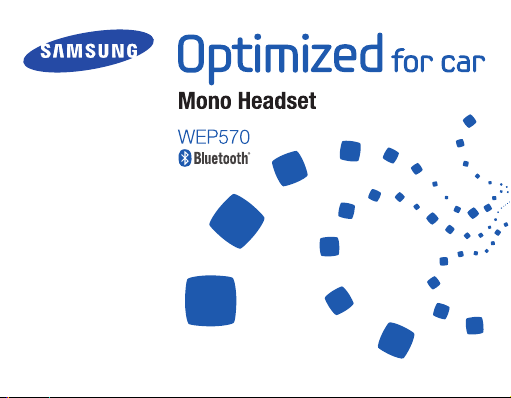
Page 3
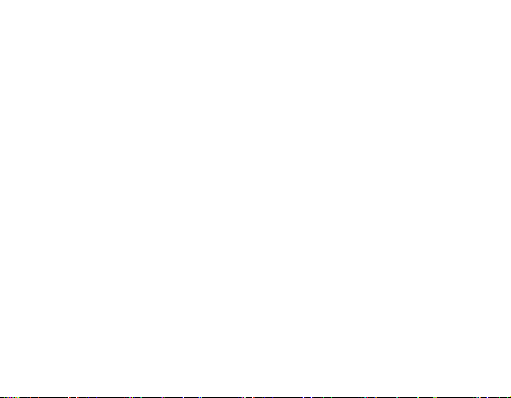
English ...................................................................................1
Español................................................................................21
Português ............................................................................41
Page 4
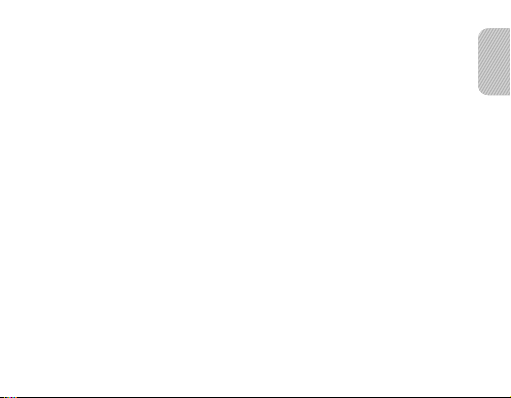
Contents
Getting started
Your headset overview ......................................................................... 3
Button functions .................................................................................... 4
Charging the headset ........................................................................... 4
Wearing the headset ............................................................................8
Using your headset
Turning the headset on or off................................................................9
Pairing and connecting the headset ................................................... 10
Using call functions............................................................................. 12
Appendix
Frequently asked questions................................................................ 14
Warranty and parts replacement ........................................................ 16
Correct disposal of this product .......................................................... 17
Correct disposal of batteries in this product .......................................18
Specications .....................................................................................19
1
English
English
Page 5
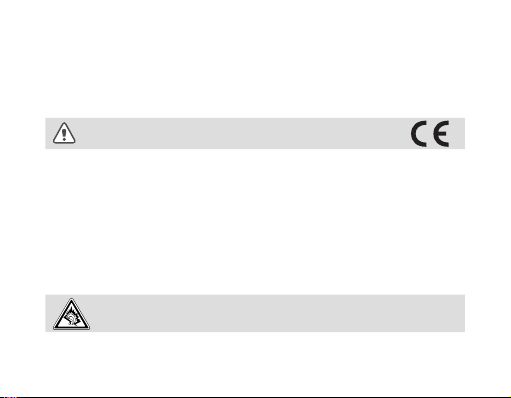
Take the time to read through this user manual before using WEP570 Bluetooth
Headset.
Bluetooth® is a registered trademark of the Bluetooth SIG, Inc. worldwide —
Bluetooth QD ID: B015914B015914
More information about Bluetooth is available at www.bluetooth.com.
Safety precautions
Never disassemble or modify your headset for any reason. Doing this may
•
cause the headset to malfunction or become combustible. Bring the headset to
an authorised service centre to repair it or replace the battery.
When using your headset while driving, follow local regulations in the country
•
or region you are in.
Avoid storage at high temperatures (above 50 °C/122 °F), such as in a hot
•
vehicle or in direct sunlight, as this can damage performance and reduce
battery life.
Do not expose the headset or any of its supplied parts to rain or other liquids.
•
At very high volumes, prolonged listening to the headset can damage your hearing.
2
Page 6
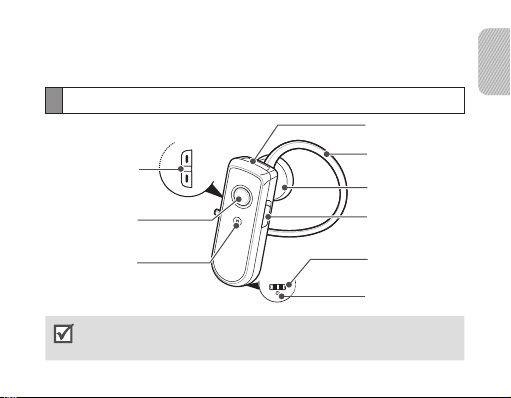
Getting started
This section explains the proper use of your Bluetooth headset.
Your headset overview
Volume button
Talk button
English
Charger jack
Ear hook
Earpiece
Power switch
Indicator light
Make sure you have the following items with your headset: Travel adapter, Car cradle,
User manual, Earpiece cover, Ear hook.
The items supplied with your headset may vary depending on your region.
Charging contact
Microphone
3
Page 7
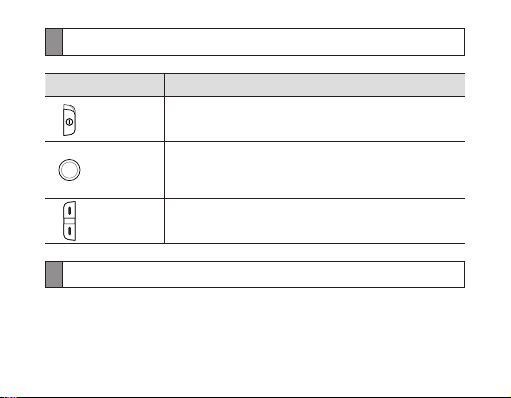
Button functions
Button Function
Power Slide the switch to turn the headset on or off.
Press to make or answer a call.
Talk
Volume
•
Press to end a call.
•
Press and hold to enter Pairing mode.
•
Press to adjust the volume.
•
During a call, press and hold to mute the microphone.
•
Charging the headset
This headset has a rechargeable internal battery which is non-removable. Ensure
that you fully charge the battery before using the headset for the rst time.
4
Page 8
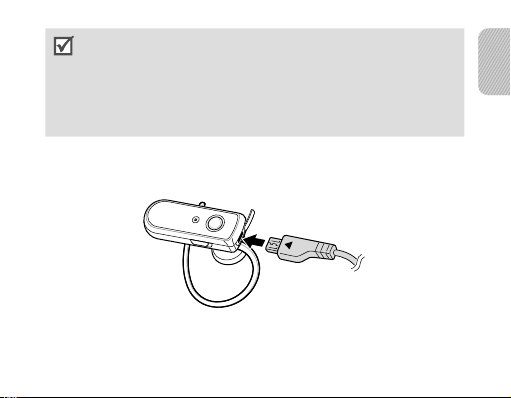
The battery will gradually wear out while charging or discharging because it is
•
a consumable part.
The headset is not able to operate while charging. Try connecting after charging
•
is completed.
When charging the headset in very hot temperatures, the red indicator light ashes
•
and charging will stop. This is a normal event to protect the headset from damage.
Unplug the travel adapter from the headset. You can charge the headset normally
below 50 °C/122 °F (±5 °C/9 °F).
Charging the headset using the travel adapter
1 Plug the small end of the travel adapter into the charger jack.
2 Plug the large end of the travel adapter into a power outlet.
During charging, the indicator light will turn red. If charging does not begin,
unplug the travel adapter and plug it in again.
English
5
Page 9
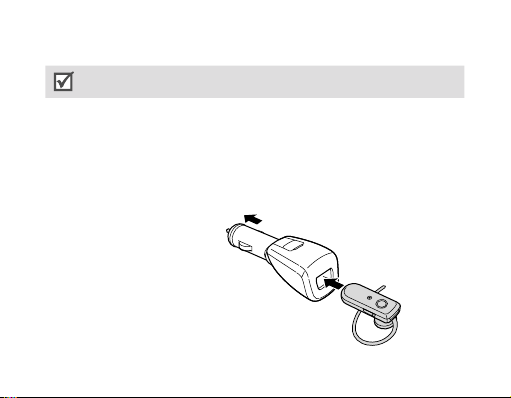
3 When the headset is fully charged, the indicator light changes to blue. Unplug
the travel adapter from the power outlet and the headset.
Use only a Samsung-approved travel adapter. Unauthorised travel adapters may
cause an explosion or damage to the headset.
Charging the headset using the car cradle
1 Plug the headset into the car cradle.
Make sure the direction of the headset is as shown in the gure when plugging
the headset into the cradle. If inserted in the incorrect direction, your headset
will not be charged and may be damaged.
To the car cigarette
lighter socket
6
Page 10
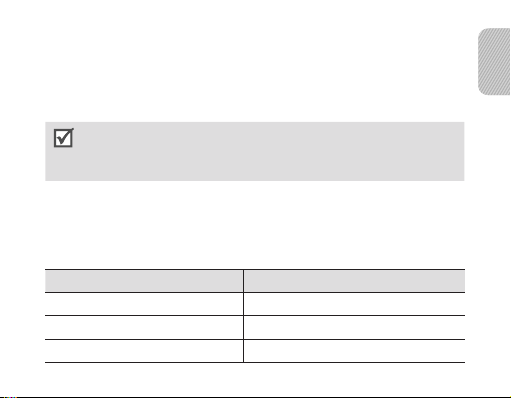
2 Plug the car cradle’s cigar jack into your car’s cigarette lighter socket.
During charging, the indicator light will turn red. If charging does not begin,
unplug the car cradle and the headset and plug them in again.
3 When the headset is fully charged, the indicator light changes to blue. Unplug the
car cradle from the lighter socket and unplug the headset from the car cradle.
You can also charge other devices using the car cradle. Connect the device to the
•
USB port on the car cradle with a USB cable.
If you connect a device that does not comply with the USB standard, charging may
•
not work properly.
Checking the battery level
At the same time, press and hold the Volume down button and the Talk button.
Depending on the battery level, the indicator light ashes 5 times in one of the
following colours:
Battery level Indicator light colour
Above 80% Blue
80 ~20% Violet
Below 20% Red
English
7
Page 11
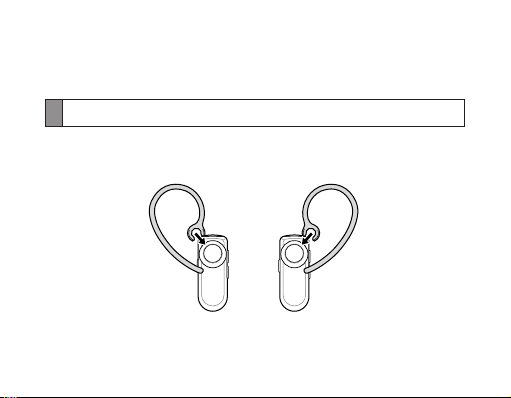
When the battery power is low
The headset beeps and the indicator light ashes red. Recharge the battery. If the
headset powers off during a call, the call will be automatically transferred to the phone.
Wearing the headset
Place the headset on your ear.
Depending on what ear you are going to wear the headset, simply adjust the ear
hook accordingly.
Left
Right
8
Page 12
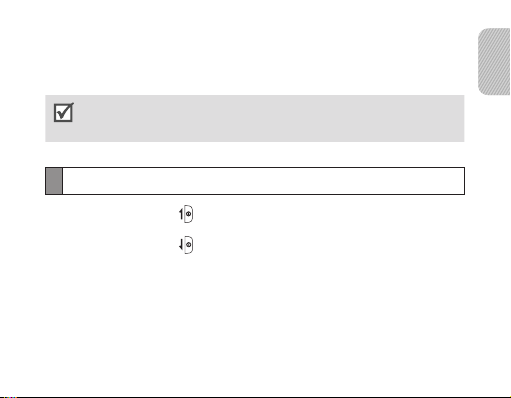
Using your headset
This section explains how to turn the headset on, pair and connect to the phone,
and use various functions.
Activated functions and features may differ depending on the types of your phone.
•
Some devices, especially those that are not tested or approved by Bluetooth SIG,
•
may be incompatible with your headset.
Turning the headset on or off
Slide the power switch to turn the headset on. The blue indicator light
•
ashes 4 times.
Slide the power switch to turn the headset off. Both blue and red indicator
•
lights ash.
English
9
Page 13
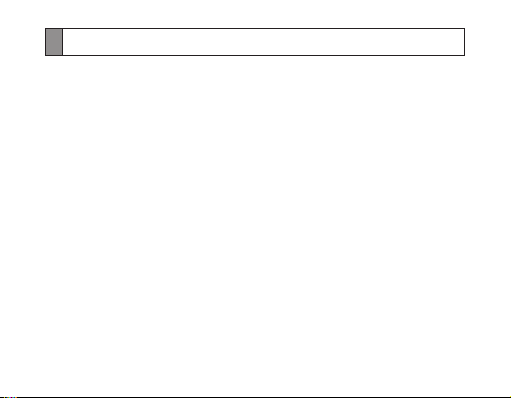
Pairing and connecting the headset
Pairing will create a unique and encrypted wireless link between two Bluetooth-enabled
devices, such as a Bluetooth phone and your Bluetooth headset.
To use the headset with other Bluetooth devices, the devices must be paired. When
trying to pair the two devices, keep the headset and the phone reasonably close
together. After pairing, you can connect the two devices.
Pairing and connecting the headset with a phone
1 Enter Pairing mode.
With the headset turned on, press and hold the Talk button until the indicator
•
light stays lit.
When you turn on the headset for the rst time, it automatically enters
•
Pairing mode.
2 Activate the Bluetooth feature on your phone and search for the headset (see
your phone’s user manual).
10
Page 14
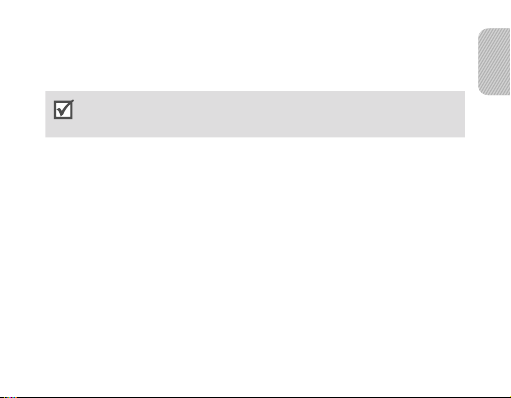
3 Select the headset (WEP570) from the list of devices found by your phone.
4 Enter the Bluetooth PIN (0000, 4 zeros) to pair and connect the headset to your
phone.
Your headset supports the Simple Pairing feature which allows the headset to be
paired with a phone without requesting a PIN. This feature is available for phones
that are compliant with Bluetooth version 2.1 or higher.
Disconnecting the headset
To disconnect the headset from your phone:
Turn off the headset.
•
Use the Bluetooth menu on your phone.
•
Reconnecting the headset
When the headset is paired with a phone, it will attempt to automatically reconnect
each time you turn it on.
If the headset does not automatically attempt to reconnect:
Press the Talk button.
•
Use the Bluetooth menu on your phone.
•
11
English
Page 15
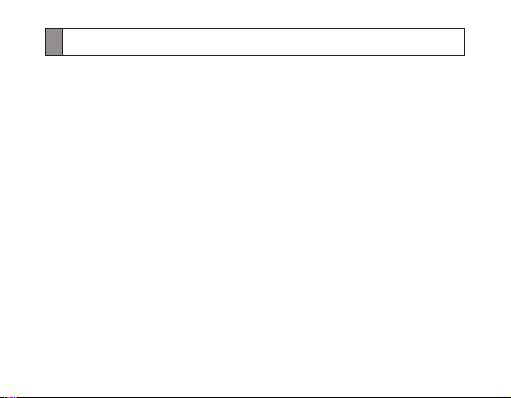
Using call functions
Making a call
Redialling the last number
Press the Talk button to redial the last number.
For some phones, pressing the Talk button opens the call log list. Press the Talk
button again to dial the selected number.
Dialling a number by voice
Press and hold the Talk button, and then say a name to dial a number by voice.
Answering a call
When you hear incoming call tones, press the Talk button to answer a call.
Ending a call
Press the Talk button to end a call.
Rejecting a call
When a call comes in, press and hold the Talk button to reject a call.
12
Page 16
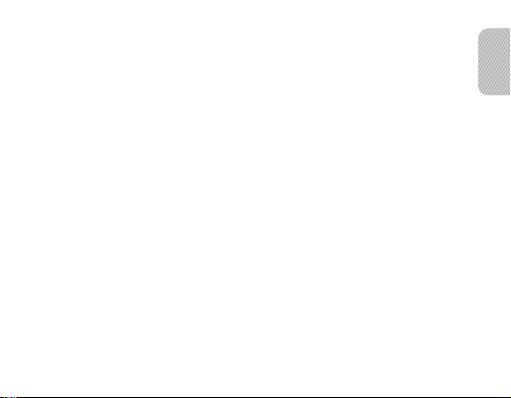
Using options during a call
You can use the following functions to control your call:
Muting the microphone
Press and hold the Volume up or down button to turn the microphone off so that
the person with whom you are speaking cannot hear you. When the microphone is
turned off, the headset beeps at regular intervals. Press and hold the Volume up or
down button again to turn the microphone back on.
Transferring a call from the phone to the headset
Press the Talk button to transfer a call from the phone to the headset.
Placing a call on hold
Press and hold the Talk button to place the current call on hold.
Answering a second call
When you hear call waiting tones, press the Talk button to end the rst call and
•
answer a second call.
When you hear waiting tones, press and hold the Talk button to place the rst
•
call on hold and answer a second call.
To switch between the current call and a held call, press and hold the Talk
•
button.
13
English
Page 17
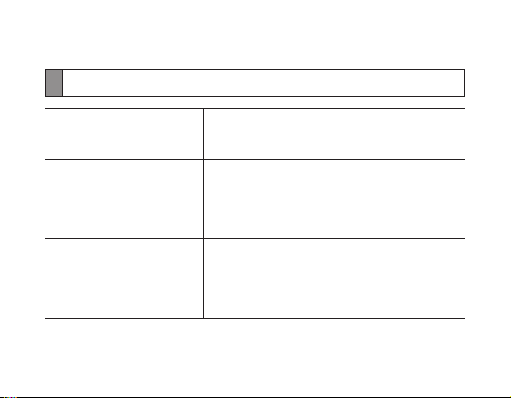
Appendix
Frequently asked questions
Will my headset work with
laptops, PCs, and PDAs?
Why do I hear static or
interference while on a call?
Will my headset interfere
with my car’s electronics,
radio, or computer?
14
Your headset will work with devices that support
the same Bluetooth version and proles. For
specications, see page 19.
Appliances such as cordless phones and wireless
networking equipment may cause interference,
which usually sounds like static. To reduce any
interference, keep the headset away from other
devices that use or produce radio waves.
Your headset emits signals that are in compliance
with the international Bluetooth standard.
Therefore, you should not expect any interference
with standard, consumer-grade electronic
equipment.
Page 18
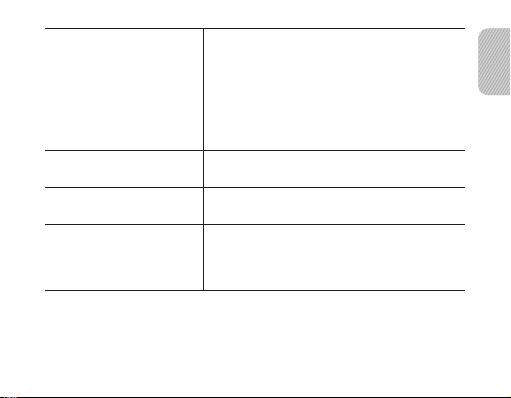
Can other Bluetooth
phone users hear my
conversation?
Why do I hear an echo
while on a call?
How do I clean my
headset?
The headset does not fully
charge.
When you pair your headset to your Bluetooth
phone, you are creating a private link between
only these two Bluetooth devices. The wireless
Bluetooth technology used in your headset is
not easily monitored by third parties because
Bluetooth wireless signals are signicantly lower
in radio frequency power than those produced by
a typical mobile phone.
Adjust the headset volume, or move to another
area and try again.
Wipe it with a soft dry cloth.
The headset and the travel adapter may not have
been connected properly.
Separate the headset from the travel adapter,
reconnect, and charge the headset.
English
15
Page 19
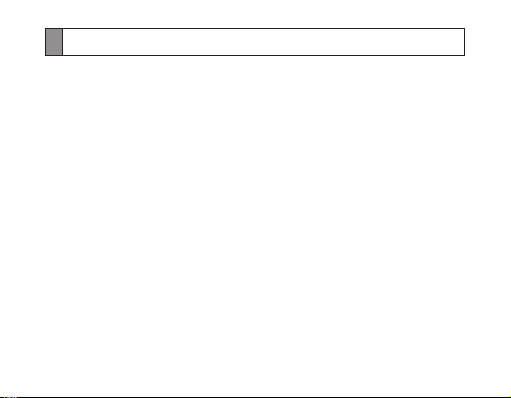
Warranty and parts replacement
Samsung warrants this product as free of defects in material, design and
workmanship for the period of one year from the original date of purchase.
(Depending on your country, the length of warranty may vary.)
If during the period of warranty this product proves defective under normal use and
service you should return the product to the retailer from whom it was originally
purchased or qualied service centre. The liability of Samsung and its appointed
maintenance company is limited to the cost of repair and/or replacement of the unit
under warranty.
The warranty is limited to the original purchaser.
•
A copy of your receipt or other proof of purchase is required for a proper
•
warranty service.
The warranty is void if the serial number, date code label or product label
•
is removed, or if the product has been subject to physical abuse, improper
installation, modication, or repair by unauthorised third parties.
Specically exempt from any warranty are limited-life consumable components
•
such as batteries and other accessories.
Samsung will not assume any responsibility for any loss or damage incurred
•
in shipping. All repair work on Samsung products by unauthorised third parties
voids any warranty.
16
Page 20

Correct disposal of this product
(Waste Electrical & Electronic Equipment)
(Applicable in the European Union and other European countries with
separate collection systems)
This marking on the product, accessories or literature indicates that the
product and its electronic accessories (e.g. charger, headset, USB cable) should not
be disposed of with other household waste at the end of their working life. To prevent
possible harm to the environment or human health from uncontrolled waste disposal,
please separate these items from other types of waste and recycle them responsibly
to promote the sustainable reuse of material resources.
Household users should contact either the retailer where they purchased this product,
or their local government ofce, for details of where and how they can take these
items for environmentally safe recycling.
Business users should contact their supplier and check the terms and conditions
of the purchase contract. This product and its electronic accessories should not be
mixed with other commercial wastes for disposal.
English
17
Page 21

Correct disposal of batteries in this product
(Applicable in the European Union and other European countries with
separate battery return systems)
This marking on the battery, manual or packaging indicates that the
batteries in this product should not be disposed of with other household
waste at the end of their working life. Where marked, the chemical symbols Hg,
Cd or Pb indicate that the battery contains mercury, cadmium or lead above the
reference levels in EC Directive 2006/66. If batteries are not properly disposed of,
these substances can cause harm to human health or the environment.
To protect natural resources and to promote material reuse, please separate
batteries from other types of waste and recycle them through your local, free
battery return system.
The rechargeable battery incorporated in this product is not user replaceable. For
information on its replacement, please contact your service provider.
18
Page 22

Specications
Item Specications and description
Bluetooth version 2.1+EDR
Support Prole Headset Prole, Hands-Free Prole
Operating range Up to 33 feet (10 metres)
Standby time Up to 180 hours*
Talk time Up to 6 hours*
Charging time Approximately 2 hours*
* Depending on the phone type and usage, the actual time may vary.
English
19
Page 23

Declaration of Conformity (R&TTE)
We, Samsung Electronics
declare under our sole responsibility that the product
Bluetooth Headset: WEP570
to which this declaration relates, is in conformity with the following standards and/or other normative documents.
SAFETY EN 60950- 1 : 2001+A11:2004
EMC EN 301 489- 01 V1.8.1 (04-2008)
EN 301 489- 17 V1.3.2 (04-2008)
RADIO EN 300 328 V1.7.1 (10-2006)
We hereby declare that [all essential radio test suites have been carried out and that] the above named product
is in conformity to all the essential requirements of Directive 1999/5/EC.
which will be made available upon request.
(Representative in the EU)
Samsung Electronics Euro QA Lab.
Blackbushe Business Park, Saxony Way,
Yateley, Hampshire, GU46 6GG, UK*
2009.11.04 Yong-Sang Park / S. Manager
(place and date of issue) (name and signature of authorised person)
* It is not the address of Samsung Service Centre. For the address or the phone number of Samsung Service Centre,
see the warranty card or contact the retailer where you purchased your product.
20
Page 24

Contenido
Introducción
Vista general de los auriculares .........................................................23
Funciones de los botones................................................................... 24
Carga de los auriculares..................................................................... 24
Ubicación del auricular ....................................................................... 28
Uso de los auriculares
Encendido y apagado de los auriculares............................................ 29
Vinculación y conexión del auricular ..................................................30
Uso de las funciones de llamada........................................................ 32
Apéndice
Preguntas frecuentes .........................................................................34
Garantía y repuestos .......................................................................... 36
Eliminación correcta de este producto ...............................................37
Eliminación correcta de las baterías de este producto ....................... 38
Especicaciones ................................................................................. 39
21
Español
Español
Page 25

Tómese el tiempo de leer este manual de usuario antes de usar el auricular
Bluetooth WEP570.
Bluetooth® es una marca registrada de Bluetooth SIG, Inc. en todo el mundo.
Bluetooth QD ID: B015914
Para obtener más información sobre Bluetooth, visite www.bluetooth.com.
Precauciones de seguridad
No desmonte ni modique el auricular por ningún motivo. De lo contrario,
•
podría provocar problemas de funcionamiento o que el auricular se convierta
en material combustible. Lleve el dispositivo a un centro de servicio autorizado
para cualquier reparación o cambio de la batería.
Si utiliza el auricular mientras conduce, cumpla con las normativas locales
•
del país o de la región donde se encuentra.
No guarde el dispositivo a temperaturas altas (más de 50 °C/122 °F), por
•
ejemplo, en un automóvil con alta temperatura o en lugares donde reciba
los rayos del sol, ya que podría afectar a su rendimiento o reducir la vida
útil de la batería.
No exponga el auricular o cualquiera de las piezas suministradas a la lluvia
•
ni a otros líquidos.
El uso prolongado de los auriculares a un volumen elevado puede causar daños
en la audición.
22
Page 26

Introducción
En esta sección, se explica el uso correcto del auricular Bluetooth.
Vista general de los auriculares
Toma del cargador
Botón de volumen
Botón para
hablar
Luz indicadora
Asegúrese de tener los siguientes elementos con el auricular: adaptador de viaje, soporte
para vehículo, manual del usuario, cubierta del auricular, gancho para oreja.
Los elementos que vienen incluidos con el auricular pueden variar en función de la región.
Gancho para oreja
Auricular
Interruptor de
encendido y
apagado
Contacto de carga
Micrófono
Español
23
Page 27

Funciones de los botones
Botón Función
Interruptor
de encendido
y apagado
Botón para
hablar
Botones de
control de
volumen
Deslice el interruptor para encender o apagar el auricular.
Púlselo para realizar o contestar una llamada.
•
Púlselo para nalizar una llamada.
•
Manténgalo pulsado para acceder al modo de
•
vinculación.
Púlselos para ajustar el volumen.
•
Durante una llamada, manténgalos pulsados para
•
silenciar el micrófono.
Carga de los auriculares
Este auricular tiene una batería interna recargable que no puede desmontarse.
Asegúrese de cargar totalmente la batería antes de usar el auricular por primera vez.
24
Page 28

La batería se deteriorará gradualmente durante la carga y descarga, ya que se
•
trata de un componente que se desgasta con el uso.
•
El auricular no funciona cuando se encuentra en proceso de carga. Intente
conectarlo cuando el proceso de carga se haya completado.
•
Al cargar el auricular en temperaturas muy altas, la luz roja indicadora parpadea
y la carga se detiene. Esto es normal y protege al auricular contra daños.
Desconecte el adaptador de viaje del auricular. Puede cargar el auricular
normalmente en temperaturas menores a 50 °C/122 °F (±5 °C/9 °F).
Carga del auricular con el adaptador de viaje
1 Conecte el extremo pequeño del adaptador de viaje a la toma del cargador.
Español
25
Page 29

2 Conecte el extremo grande del adaptador de viaje a una toma de alimentación.
Durante el proceso de carga, la luz indicadora se tornará roja. Si la carga no
se inicia, desconecte el adaptador de viaje y conéctelo de nuevo.
3 Cuando el auricular esté totalmente cargado, la luz indicadora será azul.
Desconecte el adaptador de viaje de la toma de alimentación y del auricular.
Use exclusivamente adaptadores de viaje autorizados por Samsung. Los adaptadores
de viaje no autorizados podrían producir una explosión o daños en el auricular.
Carga del auricular con el soporte para vehículo
1 Conecte el auricular al soporte para vehículo.
Asegúrese de que la dirección del auricular sea la que se muestra en la gura al
conectar el auricular al soporte para vehículo. Si no se inserta el auricular en la
dirección correcta, el auricular no se cargará y es posible que se dañe.
Al enchufe del encendedor
de cigarrillos
26
Page 30

2 Conecte la toma del soporte para vehículo en el enchufe del encendedor de
cigarrillos del vehículo.
Durante el proceso de carga, la luz indicadora se tornará roja. Si la carga no se
inicia, desconecte el soporte para vehículo del auricular y conéctelo nuevamente.
3 Cuando el auricular esté totalmente cargado, la luz indicadora será azul.
Desconecte el soporte para vehículo del enchufe del encendedor y desconecte el
auricular del soporte para vehículo.
También puede cargar otros dispositivos con el soporte para vehículo. Conecte
•
el dispositivo al puerto USB del soporte para vehículo con un cable USB.
Si conecta un dispositivo que no cumpla con los estándares USB, es posible que
•
no se cargue correctamente.
Comprobación del nivel de la batería
Al mismo tiempo, mantenga presionado el botón de disminución de volumen
y el botón para hablar. Según el nivel de carga de la batería, la luz indicadora
parpadeará cinco veces en uno de los siguientes colores:
Nivel de la batería Color de la luz indicadora
Superior a 80% Azul
De 80% a 20% Violeta
Inferior a 20% Rojo
Español
27
Page 31

Cuando la carga de la batería es baja
El auricular emite un sonido y la luz indicadora parpadea en rojo. Recargue la batería.
Si durante una llamada se apaga el auricular, la llamada se transferirá automáticamente
al teléfono.
Ubicación del auricular
Colóquese el auricular en la oreja.
Regule el gancho para oreja según la oreja en la que usará el auricular.
Izquierda Derecha
28
Page 32

Uso de los auriculares
En esta sección, se detalla cómo encender el auricular, cómo vincularlo y conectarlo
al teléfono, y el uso de distintas funciones.
Las características y funciones disponibles pueden variar según los modelos de
•
teléfono.
Algunos dispositivos, en especial aquéllos no probados o autorizados por
•
Bluetooth SIG, pueden ser incompatibles con el auricular.
Encendido y apagado de los auriculares
Deslice el interruptor de encendido y apagado para encender el auricular.
•
La luz indicadora azul parpadea cuatro veces.
Deslice el interruptor de encendido y apagado para apagar el auricular.
•
La luz indicadora roja y la luz indicadora azul parpadean.
Español
29
Page 33

Vinculación y conexión del auricular
La vinculación crea un enlace inalámbrico codicado y único entre dos dispositivos
Bluetooth, como un teléfono Bluetooth y un auricular Bluetooth.
Para usar el auricular con otros dispositivos Bluetooth, se deben vincular los
dispositivos. Cuando vincule los dos dispositivos, conserve el auricular y el teléfono
a una distancia razonable. Después de realizar la vinculación, puede conectar los
dos dispositivos.
Vinculación del auricular a un teléfono
1 Ingrese al modo de vinculación.
Con el auricular encendido, mantenga pulsado el botón para hablar hasta
•
que la luz indicadora permanezca encendida.
Cuando enciende el auricular por primera vez, éste accede automáticamente
•
al modo de vinculación.
2 Active la función Bluetooth del teléfono y busque el auricular (consulte el manual
del usuario del teléfono).
30
Page 34

3 Seleccione el auricular (WEP570) de la lista de dispositivos detectados por el
teléfono.
4 Escriba el PIN del Bluetooth (0000, 4 ceros) a n de vincular el auricular al
teléfono.
El auricular es compatible con la función de vinculación simple, lo que le permite
vincularse a un teléfono sin solicitar ningún PIN. Esta función está disponible para
teléfonos compatibles con la versión 2.1 de Bluetooth o superior.
Desconexión del auricular
Para desconectar el auricular del teléfono:
Apague el auricular.
•
Use el menú de Bluetooth de su teléfono.
•
Reconexión del auricular
Cuando el auricular se vincula a un teléfono, intenta volver a conectarse
automáticamente cada vez que lo enciende.
Si el auricular no intenta volver a conectarse automáticamente:
Pulse el botón para hablar.
•
Use el menú de Bluetooth de su teléfono.
•
Español
31
Page 35

Uso de las funciones de llamada
Realizar una llamada
Volver a marcar el último número
Pulse el botón para hablar para volver a marcar el número.
En algunos modelos de teléfono, si pulsa el botón para hablar, se abrirá la lista
de registro de llamadas. Pulse la tecla para hablar nuevamente para marcar
el número seleccionado.
Marcar un número por voz
Mantenga pulsado el botón para hablar y, a continuación, diga un nombre
para marcar un número por voz.
Responder a una llamada
Cuando escuche el tono de llamada entrante, pulse el botón para hablar
para responder la llamada.
Finalizar una llamada
Pulse el botón para hablar para nalizar una llamada.
Rechazar una llamada
Cuando reciba una llamada, mantenga pulsado el botón para hablar para rechazar
la llamada.
32
Page 36

Usar las opciones durante una llamada
Puede usar las siguientes funciones para controlar una llamada:
Silenciar el micrófono
Mantenga pulsado el botón de aumento o de disminución de volumen para
apagar el micrófono de manera que el interlocutor no pueda escucharlo. Cuando
el micrófono está apagado, el auricular emite pitidos a intervalos regulares.
Mantenga pulsado el botón de aumento o de disminución de volumen
nuevamente para volver a encender el micrófono.
Transferir una llamada del teléfono al auricular
Pulse el botón para hablar para transferir una llamada del teléfono al auricular.
Colocar una llamada en espera
Mantenga pulsado el botón para hablar para colocar la llamada actual en espera.
Responder una segunda llamada
Cuando escuche el tono de llamada en espera, pulse el botón para hablar
•
para nalizar la primera llamada y responder la segunda.
Cuando escuche el tono de llamada en espera, mantenga pulsado el botón
•
para hablar para colocar la primera llamada en espera y responder la segunda.
Para alternar entre la llamada actual y una llamada en espera, mantenga pulsado
•
el botón para hablar.
Español
33
Page 37

Apéndice
Preguntas frecuentes
¿Funciona con ordenadores
portátiles, PC y PDA?
¿Por qué se escucha
estática o interferencia
durante una llamada?
¿Produce interferencia
en los dispositivos
electrónicos del
automóvil, en la radio
o en el ordenador?
34
Funciona con dispositivos que son compatibles con
la versión y los perles Bluetooth de su auricular.
Para conocer las especicaciones, consulte
la página 39.
Los dispositivos como teléfonos inalámbricos
y equipos de red inalámbrica pueden producir
interferencia, que generalmente suena como
estática. Para reducir cualquier interferencia,
mantenga el auricular alejado de otros dispositivos
que usen o produzcan ondas de radio.
El auricular emite señales que cumplen con
el estándar internacional de Bluetooth. Por tanto, no
se producen interferencias con equipos electrónicos
estándar.
Page 38

¿Pueden otros usuarios
de teléfonos Bluetooth
escuchar mi conversación?
¿Por qué se escucha un eco
durante una llamada?
¿Cómo se debe limpiar
el auricular?
El auricular no se carga
totalmente.
Cuando vincula el auricular con el teléfono
Bluetooth, crea un vínculo privado sólo entre
estos dos dispositivos Bluetooth. La tecnología
inalámbrica Bluetooth que usa el auricular no
es fácilmente monitorizada por otros, ya que las
señales inalámbricas de Bluetooth poseen una
frecuencia de radio menor que la producida por los
teléfonos móviles clásicos.
Ajuste el volumen del auricular o desplácese
de lugar y vuelva a intentarlo.
Límpielo con un paño suave y seco.
Es posible que el auricular y el adaptador de viaje
no se hayan conectado de forma adecuada.
Separe el auricular del adaptador de viaje, vuelva a
conectarlos y cargue el auricular.
Español
35
Page 39

Garantía y repuestos
Samsung garantiza que este producto no posee defectos materiales, de
elaboración ni de diseño durante el período de un año a partir de la fecha de
adquisición. (La duración de la garantía puede variar en función de cada país.)
Si durante el período de la garantía, este producto resulta defectuoso con un
mantenimiento y un uso normales, deberá devolverlo al distribuidor que se lo
vendió o a un centro de servicio cualicado. La responsabilidad de Samsung
y de la empresa de mantenimiento designada se limita al coste de reparación
o al reemplazo de la unidad en garantía.
• Esta garantía se limita al comprador original.
• Para un servicio adecuado de la garantía, se necesita una copia del recibo
u otra prueba de la compra.
• La garantía es nula si el número de serie, la etiqueta de código de fecha
o la etiqueta del producto han sido quitadas o si el producto ha sufrido abuso
físico, modicaciones inadecuadas de instalación o reparación por terceras
partes no autorizadas.
• Los componentes consumibles de corta duración, como las baterías y otros
accesorios, quedan especícamente exentos de la garantía.
• Samsung no asume ninguna responsabilidad por pérdidas o daños durante
el transporte. Toda reparación de los productos de Samsung por parte de
terceras partes anula la garantía.
36
Page 40

Eliminación correcta de este producto
(Residuos de aparatos eléctricos y electrónicos)
(Aplicable en la Unión Europea y en países europeos con sistemas de
recogida selectiva de residuos)
La presencia de este símbolo en el producto, accesorios o material
informativo que lo acompañan, indica que al nalizar su vida útil ni el
producto ni sus accesorios electrónicos (como el cargador, cascos, cable USB)
deberán eliminarse junto con otros residuos domésticos. Para evitar los posibles
daños al medio ambiente o a la salud humana que representa la eliminación
incontrolada de residuos, separe estos productos de otros tipos de residuos y
recíclelos correctamente. De esta forma se promueve la reutilización sostenible
de recursos materiales.
Los usuarios particulares pueden contactar con el establecimiento donde
adquirieron el producto o con las autoridades locales pertinentes para informarse
sobre cómo y dónde pueden llevarlo para que sea sometido a un reciclaje
ecológico y seguro.
Los usuarios comerciales pueden contactar con su proveedor y consultar
las condiciones del contrato de compra. Este producto y sus accesorios
electrónicos no deben eliminarse junto a otros residuos comerciales.
Español
37
Page 41

Eliminación correcta de las baterías de este producto
(Aplicable en la Unión Europea y en otros países europeos con
sistemas de recogida selectiva de baterías)
La presencia de esta marca en las baterías, el manual o el paquete del
producto indica que cuando haya nalizado la vida útil de las baterías
no deberán eliminarse junto con otros residuos domésticos. Los símbolos
químicos Hg, Cd o Pb, si aparecen, indican que la batería contiene mercurio,
cadmio o plomo en niveles superiores a los valores de referencia admitidos por
la Directiva 2006/66 de la Unión Europea. Si las baterías no se desechan
convenientemente, estas sustancias podrían provocar lesiones personales
o dañar el medioambiente.
Para proteger los recursos naturales y promover el reciclaje, separe las baterías
de los demás residuos y recíclelas mediante el sistema de recogida gratuito de su
localidad.
El usuario no debe sustituir la batería recargable que incluye este producto. Para obtener
información sobre cómo cambiarla, póngase en contacto con su proveedor de servicio técnico.
38
Page 42

Especicaciones
Elemento Especicaciones y descripción
Versión de Bluetooth 2.1 + EDR
Perles compatibles Perl de auriculares, perl de manos libres
Rango de funcionamiento Hasta 10 metros
Tiempo en modo de espera Hasta 180 horas*
Tiempo de llamada Hasta 6 horas*
Tiempo de carga Aproximadamente 2 horas*
* Es posible que el tiempo real varíe según el uso y el tipo de teléfono.
Español
39
Page 43

Nosotros, Samsung Electronics
Declaración de conformidad (R&TTE)
declaramos bajo nuestra responsabilidad que el producto
al cual hace referencia esta declaración, está de acuerdo con los siguientes estándares y/o otras
normativas.
Por la presente se declara que [se han realizado todas las pruebas de radio básicas y que] el producto
anteriormente mencionado cumple todos los requisitos básicos de la Directiva 1999/5/EC.
y se entregará previa solicitud.
(Representante en la UE)
2009.11.04 Yong-Sang Park / S. Manager
* Ésta no es la dirección del Centro de Servicio Técnico de Samsung. Si desea conocer la dirección o el número de teléfono
del Servicio Técnico de Samsung, consulte la tarjeta de garantía o póngase en contacto con la tienda en la que compró
el teléfono.
40
Auricular Bluetooth: WEP570
SEGURIDAD EN 60950- 1 : 2001+A11:2004
EMC EN 301 489- 01 V1.8.1 (04-2008)
EN 301 489- 17 V1.3.2 (04-2008)
RED EN 300 328 V1.7.1 (10-2006)
Samsung Electronics Euro QA Lab.
Blackbushe Business Park, Saxony Way,
Yateley, Hampshire, GU46 6GG, UK*
(lugar y fecha de emisión) (nombre y rma de la persona autorizada)
Page 44

Índice
Como começar
Descrição geral do auricular ............................................................... 43
Funções das Teclas ............................................................................ 44
Carregar o auricular............................................................................ 44
Colocar o auricular .............................................................................48
Utilizar o auricular
Ligar ou desligar o auricular ............................................................... 49
Emparelhar e ligar o auricular ............................................................50
Utilizar as funções de chamada .........................................................52
Anexo
Perguntas frequentemente colocadas ................................................ 54
Garantia e peças de substituição ....................................................... 56
Eliminação correcta deste produto ..................................................... 57
Eliminação correcta das baterias existentes neste produto ............... 58
Especicações.................................................................................... 59
41
Português
Português
Page 45

Leia, com atenção, este manual do utilizador antes de utilizar o Auricular Bluetooth
WEP570.
Bluetooth® é uma marca registada da Bluetooth SIG, Inc. em todo o mundo —
Bluetooth QD ID: B015914
Para mais informações acerca do Bluetooth, visite www.bluetooth.com.
Precauções de segurança
Nunca desmonte ou modique o seu auricular por qualquer motivo. Isto poderá
•
provocar uma avaria no auricular ou este poderá entrar em combustão. Leve
o auricular a um centro de assistência autorizado para o reparar ou para
substituir a bateria.
Se utilizar o auricular durante a condução, observe os regulamentos locais
•
em vigor no país ou região em que se encontra.
Evite o armazenamento a temperaturas elevadas (acima dos 50 °C/122 °F),
•
tal como num veículo sob temperatura elevada ou à luz directa do sol, pois
poderá danicar o desempenho e reduzir a vida útil da bateria.
Não exponha o auricular ou qualquer uma das peças fornecidas à chuva
•
ou outros líquidos.
A utilização prolongada do auricular com o volume muito elevado pode prejudicar
a sua audição.
42
Page 46

Como começar
Esta secção informa sobre a utilização adequada do auricular Bluetooth.
Descrição geral do auricular
Entrada do
carregador
Tecla de Volume
Tecla Talk (falar)
Luz indicadora
Certique-se de que possui os seguintes artigos juntamente com o seu auricular:
adaptador de viagem, suporte para carro, manual do utilizador, tampa do auricular,
gancho para a orelha.
Os itens fornecidos juntamente com o auricular poderão variar consoante a região.
Gancho da orelha
Auscultador
Tecla de ligar/
desligar
Contacto de
carregamento
Microfone
Português
43
Page 47

Funções das Teclas
Tecla Função
Ligar/
desligar
Falar
Volume
Faça deslizar a tecla para ligar ou desligar o auricular.
Prima para efectuar ou atender uma chamada.
•
Prima para terminar uma chamada.
•
Prima sem soltar para entrar no modo de emparelhar.
•
Prima para ajustar o volume.
•
Durante uma chamada, prima sem soltar para
•
silenciar o microfone.
Carregar o auricular
Este auricular tem uma bateria interna recarregável que não pode ser removida.
Certique-se de que carrega completamente a bateria antes de utilizar o auricular
pela primeira vez.
44
Page 48

A bateria desgastar-se-á gradualmente ao carregar e descarregar porque se
•
trata de uma peça consumível.
•
O auricular não pode ser utilizado durante o carregamento. Volte a tentar ligar
depois do carregamento terminar.
•
Quando carrega o auricular em temperaturas muito elevadas, a luz indicadora
vermelha pisca e o carregamento pára. Trata-se de uma medida perfeitamente
normal para impedir que o auricular possa ser danicado. Desligue o adaptador
de viagem do auricular. Pode carregar o auricular de forma normal abaixo dos
50 °C/122 °F (±5 °C/9 °F).
Carregar o auricular com o adaptador de viagem
1 Ligue a extremidade mais pequena do carregador de viagem à entrada do
carregador.
Português
45
Page 49

2 Ligue a extremidade mais larga do adaptador de viagem a uma tomada eléctrica.
Durante o carregamento, a luz do indicador está a vermelho. Se o equipamento
não carregar, desligue da tomada o carregador de viagem e ligue-o novamente.
3 Quando o auricular estiver completamente carregado, a luz indicadora ca
azul. Desligue o carregador de viagem da tomada eléctrica e do auricular.
Utilize apenas um adaptador de viagem aprovado pela Samsung. Os carregadores
de viagem não autorizados podem provocar uma explosão ou danicar o auricular.
Carregar o auricular com o suporte para carro
1 Ligue o auricular ao suporte para carro.
Certique-se de que o auricular está no sentido indicado na ilustração quando
ligar o auricular ao suporte. Se for inserido no sentido errado, o auricular não será
carregado e poderá car danicado.
Para a tomada de isqueiro
do carro
46
Page 50

2 Ligue a cha de isqueiro do suporte para carro à tomada de isqueiro do carro.
Durante o carregamento, a luz do indicador está a vermelha. Se o carregamento
não começar, desligue o suporte para carro e o auricular e ligue-os novamente.
3 Quando o auricular estiver completamente carregado, a luz indicadora ca azul.
Desligue o suporte para carro da tomada de isqueiro e desligue o auricular do
suporte para carro.
Pode também carregar outros dispositivos com o suporte para carro. Ligue
•
o dispositivo à porta USB do suporte para carro com um cabo USB.
Se ligar um dispositivos que não seja compatível com o padrão USB, o carregamento
•
poderá não funcionará correctamente.
Vericar o nível da bateria
Ao mesmo tempo, prima sem soltar a tecla de Volume para baixo e a tecla Talk (falar).
Consoante o nível da bateria, a luz do indicador pisca 5 vezes numa das seguintes
cores:
Nível da bateria Cor da luz do indicador
Acima dos 80% Azul
80~20% Violeta
Abaixo dos 20% Vermelho
Português
47
Page 51

Quando a bateria está fraca
O auricular emite um som e a luz do indicador pisca a vermelho. Recarregue
a bateria. Se o auricular desligar-se durante uma chamada, a chamada será
transferida automaticamente para o telemóvel.
Colocar o auricular
Coloque o auricular na orelha.
De acordo com a orelha em que utilizar o auricular, ajuste simplesmente o gancho
da orelha.
À esquerda À direita
48
Page 52

Utilizar o auricular
Esta secção explica como ligar o auricular, emparelhar e ligar ao telemóvel e a utilizar
as várias funções.
As funções e funcionalidades activadas podem variar dependendo do tipo do seu
•
telefone.
Alguns dispositivos, nomeadamente aqueles que não foram testados ou aprovados
•
pela Bluetooth SIG, podem ser incompatíveis com o auricular.
Ligar ou desligar o auricular
Faça deslizar a tecla de ligar/desligar para ligar ou desligar o auricular. A luz
•
azul do indicador pisca 4 vezes.
Faça deslizar a tecla de ligar/desligar para desligar o auricular. Ambas as luzes
•
do indicador, azul e vermelha, piscam.
Português
49
Page 53

Emparelhar e ligar o auricular
O emparelhamento irá criar uma ligação sem os exclusiva e encriptada entre dois
dispositivos Bluetooth, tais como um telemóvel Bluetooth e um auricular Bluetooth.
Para utilizar o auricular com outros dispositivos Bluetooth, os dispositivos têm de estar
emparelhados. Ao tentar emparelhar os dois dispositivos, mantenha o auricular e o
telemóvel razoavelmente próximos. Após emparelhar, pode ligar os dois dispositivos.
Emparelhar e ligar o auricular a um telemóvel
1 Entre no modo de Emparelhamento.
Com o auricular ligado, prima sem soltar a tecla Talk (falar) até que a luz
•
indicadora que acesa.
Quando liga o auricular pela primeira vez, entra automaticamente no modo
•
de emparelhamento.
2 Active a funcionalidade Bluetooth no telemóvel e localize o auricular (consulte
o manual de utilizador do seu telemóvel).
50
Page 54

3 Seleccione o auricular (WEP570) na lista de dispositivos que o telemóvel
encontrou.
4 Introduza o PIN de Bluetooth (0000, 4 zeros) para emparelhar e ligar o
auricular ao telemóvel.
O seu auricular suporta a funcionalidade Emparelhamento Simples que permite
que o auricular possa ser emparelhado com um telemóvel sem pedir um PIN. Esta
funcionalidade está disponível para telemóveis compatíveis com o Bluetooth versão
2.1 ou superior.
Desligar o auricular
Para desligar o auricular do telemóvel:
Desligue o auricular.
•
Utilize o menu Bluetooth no seu telemóvel.
•
Ligar novamente o auricular
Quando o auricular está emparelhado com um telemóvel, tenta ligar
automaticamente sempre que o liga.
Se o auricular não tentar ligar automaticamente:
Prima a tecla Talk (falar).
•
Utilize o menu Bluetooth no seu telemóvel.
•
Português
51
Page 55

Utilizar as funções de chamada
Efectuar uma chamada
Remarcar o último número
Prima a tecla Talk (falar) para voltar a marcar o último número.
Em alguns telefones, ao premir a tecla Talk (falar) abre a lista do registo de chamadas.
Prima a tecla Talk (falar) novamente para marcar o número seleccionado.
Marcar um número através da voz
Prima sem soltar a tecla Talk (falar) e, em seguida, diga um nome para marcar
um número por voz.
Atender uma chamada
Quando ouvir o tom de chamadas a receber, prima a tecla Talk (falar) para atender
a chamada.
Terminar uma chamada
Prima a tecla Talk (falar) para terminar a chamada.
Rejeitar uma chamada
Ao receber uma chamada, prima sem soltar a tecla Talk (falar) para rejeitar a chamada.
52
Page 56

Utilizar opções durante uma chamada
Pode utilizar as seguintes funções para controlar a sua chamada.
Colocar o microfone em silêncio
Prima sem soltar a tecla para aumentar/diminuir o volume para desligar o microfone
de forma a que pessoa com quem está a falar não o possa ouvir. Com o microfone
desligado, a auricular emite sons em intervalos regulares. Volte a premir sem soltar
a tecla para aumentar/diminuir o volume para ligar o microfone novamente.
Transferir uma chamada do telemóvel para o auricular
Prima a tecla Talk (falar) para transferir a chamada do telefone para o auricular.
Colocar uma chamada em espera
Prima sem soltar a tecla Talk (falar) para colocar a chamada actual em espera.
Atender uma segunda chamada
Ao ouvir tons de chamada em espera, prima a tecla Talk (falar) para terminar
•
a primeira chamada e responder à segunda.
Ao ouvir tons de espera, prima sem soltar a tecla Talk (falar) para colocar a
•
primeira chamada em espera e responder à segunda.
Para mudar entre a chamada actual e uma chamada em espera, prima sem
•
soltar a tecla Talk (falar).
Português
53
Page 57

Anexo
Perguntas frequentemente colocadas
O auricular funciona com
computadores portáteis,
PCs e PDAs?
Porque é que ouço som
estático ou interferências
durante chamadas?
O meu auricular interfere
com o sistema electrónico
do meu automóvel, rádio
ou computador?
54
O auricular funciona com dispositivos
que suportem a mesma versão e os pers
de Bluetooth. Para obter as especicações,
consulte a página 59.
Aplicações tais como telefones sem os ou
equipamento de rede sem os podem causar
interferências, o que geralmente soa a estática.
Para minimizar qualquer interferência, mantenha
o auricular afastado de outros dispositivos que
utilizam ou produzem ondas de rádio.
O seu auricular emite sinais que estão
em conformidade com a norma Bluetooth
internacional. Por essa razão, não deverá
ocorrer quaisquer interferências com aparelhos
electrónicos de consumo geral.
Page 58

Os outros utilizadores
de telefones Bluetooth
conseguem ouvir a minha
conversa?
Porque é que ouço eco
durante uma chamada?
Como posso limpar
o meu auricular?
O auricular não carrega
totalmente.
Quando emparelhar o seu auricular com o seu
telefone Bluetooth, está a criar uma ligação privada
apenas entre esses dois dispositivos Bluetooth.
A tecnologia sem os Bluetooth utilizada no seu
auricular não pode ser facilmente monitorizada
por terceiros, porque os sinais sem os Bluetooth
possuem uma radiofrequência signicativamente
inferior aos produzidos por um telemóvel típico.
Ajuste o volume do auricular ou desloque-se para
outro local e tente novamente.
Limpe-o com um pano macio e seco.
O auricular e o adaptador de viagem podem
não estar ligados de forma adequada.
Separe o auricular do adaptador de viagem,
ligue-o novamente e carregue o auricular.
Português
55
Page 59

Garantia e peças de substituição
A Samsung garante que este produto se encontra isento de defeitos no material,
concepção e fabrico pelo período de um ano a partir da data de compra original.
(A extensão da garantia pode variar, dependendo do país.)
Se, durante o período de garantia, o produto apresentar algum defeito, sob
utilização e serviço normais, deverá devolvê-lo ao revendedor onde o adquiriu
ou centro de serviço qualicado. A responsabilidade da Samsung e da empresa
de manutenção nomeada limita-se ao custo de reparação e/ou substituição
da unidade abrangida pela garantia.
A garantia está limitada ao comprador original.
•
É necessária uma cópia do talão de compra ou outro comprovativo de compra
•
para um serviço de garantia adequado.
A garantia não é válida se o número de série, etiqueta de código de data
•
ou a etiqueta do produto tiver sido removida, ou se o produto tiver sido
sujeito a um manuseamento incorrecto, instalação imprópria, modicação
ou reparação por terceiros não autorizados.
Estão especicamente isentos de qualquer garantia os componentes
•
consumíveis de duração limitada, tais como baterias e outros acessórios.
A Samsung não assume qualquer responsabilidade por qualquer perda
•
ou dano ocorrido durante o envio. Todos os trabalhos de reparação nos
produtos Samsung por terceiros não autorizados anula qualquer garantia.
56
Page 60

Eliminação correcta deste produto
(Resíduos de Equipamentos Eléctricos e Electrónicos)
(Aplicável na União Europeia e em outros países europeus com sistemas
diferentes)
Esta marca – apresentada no produto, nos acessórios ou na literatura –
indica que o produto e os seus acessórios electrónicos (por exemplo, o carregador,
o auricular, o cabo USB) não deverão ser eliminados juntamente com os resíduos
domésticos no nal do seu período de vida útil. Para impedir danos ao ambiente
ou à saúde humana causados pela eliminação incontrolada de resíduos, deverá
separar estes equipamentos de outros tipos de resíduos e reciclá-los de forma
responsável, para promover uma reutilização sustentável dos recursos materiais.
Os utilizadores particulares deverão contactar o estabelecimento onde adquiriram
este produto ou as entidades ociais locais para obterem informações sobre onde
e de que forma podem entregar estes equipamentos para permitir efectuar uma
reciclagem segura em termos ambientais.
Os utilizadores prossionais deverão contactar o seu fornecedor e consultar os
termos e condições do contrato de compra. Este produto e os seus acessórios
electrónicos não deverão ser misturados com outros resíduos comerciais para
eliminação.
57
Português
Page 61

Eliminação correcta das baterias existentes neste produto
(Aplicável na União Europeia e noutros países europeus com sistemas
de recolha de baterias separados)
Esta marca, apresentada na bateria, manual ou embalagem, indica
que as baterias existentes neste produto não devem ser eliminadas
juntamente com os resíduos domésticos indiferenciados no nal do seu período
de vida útil. Onde existentes, os símbolos químicos Hg, Cd ou Pb indicam que
a bateria contém mercúrio, cádmio ou chumbo acima dos níveis de referência
indicados na Directiva CE 2006/66. Se as baterias não forem correctamente
eliminadas, estas substâncias poderão ser prejudiciais para a saúde humana
ou para o meio ambiente.
Para proteger os recursos naturais e promover a reutilização dos materiais, separe
as baterias dos outros tipos de resíduos e recicle-as através do sistema gratuito
de recolha local de baterias.
A bateria recarregável incorporada neste produto não é substituível pelo utilizador. Para
obter informações sobre a respectiva substituição, contacte o seu fornecedor de serviços.
58
Page 62

Especicações
Item Especicações e descrição
Versão do Bluetooth 2.1 + EDR
Pers suportados Perl Auricular, Perl Mãos-livres
Alcance de funcionamento Até 10 metros
Duração da carga
em inactividade
Duração da carga
em conversação
Tempo de carga Aproximadamente 2 horas*
* A duração real pode variar consoante o tipo e a utilização do telemóvel.
Até 180 horas*
Até 6 horas*
Português
59
Page 63

Nós, Samsung Electronics
Declaração de Conformidade (R&TTE)
declaramos sob a nossa única e inteira responsabilidade que o produto
com o qual esta declaração está relacionada, estando em conformidade com as seguintes normas
e/ou outros documentos normativos.
Declaramos que [todos os testes de rádio essenciais foram efectuados e que] o produto em cima
indicado encontra-se em conformidade com todos os requisitos essenciais da Directiva 1999/5/EC.
que pode ser disponibilizada a pedido.
(Representante na EU)
* Este não é o endereço do Centro de Assistência da Samsung. Para obter mais informações sobre o endereço ou o
número de telefone do Centro de Assistência da Samsung, consulte o cartão da garantia ou contacte o revendedor
onde adquiriu o equipamento.
60
Auricular Bluetooth: WEP570
SEGURANÇA EN 60950- 1 : 2001+A11:2004
EMC EN 301 489- 01 V1.8.1 (04-2008)
EN 301 489- 17 V1.3.2 (04-2008)
REDE EN 300 328 V1.7.1 (10-2006)
Samsung Electronics Euro QA Lab.
Blackbushe Business Park, Saxony Way,
Yateley, Hampshire, GU46 6GG, UK*
2009.11.04 Yong-Sang Park / S. Manager
(local e data de emissão) (nome e assinatura do responsável)
