Samsung OfficeServ 500, WBS24, 8WLI, WIP-5000M Service Manual
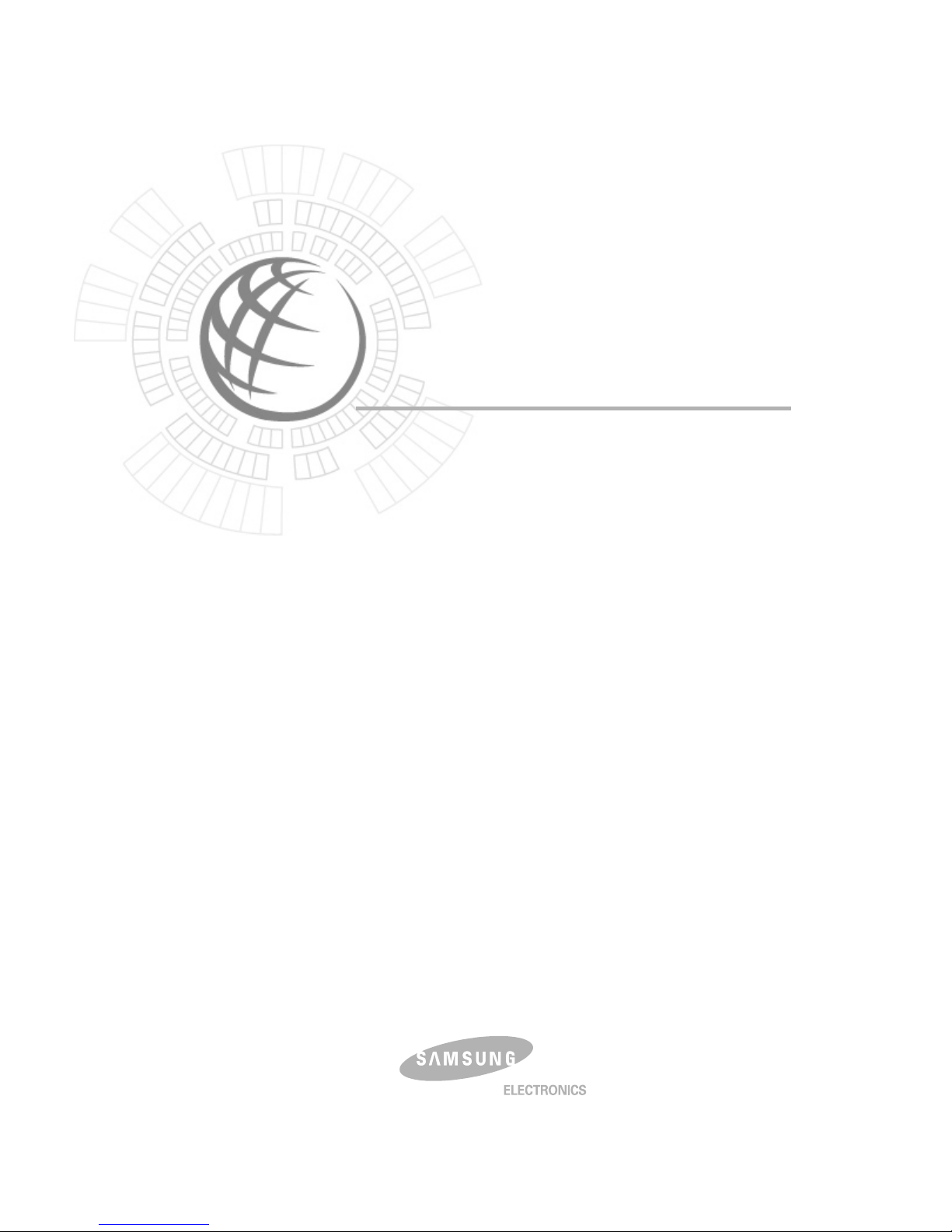
Ed. 00
OfficeServ 500 Wireless LAN
Service Manual
9. 2003.
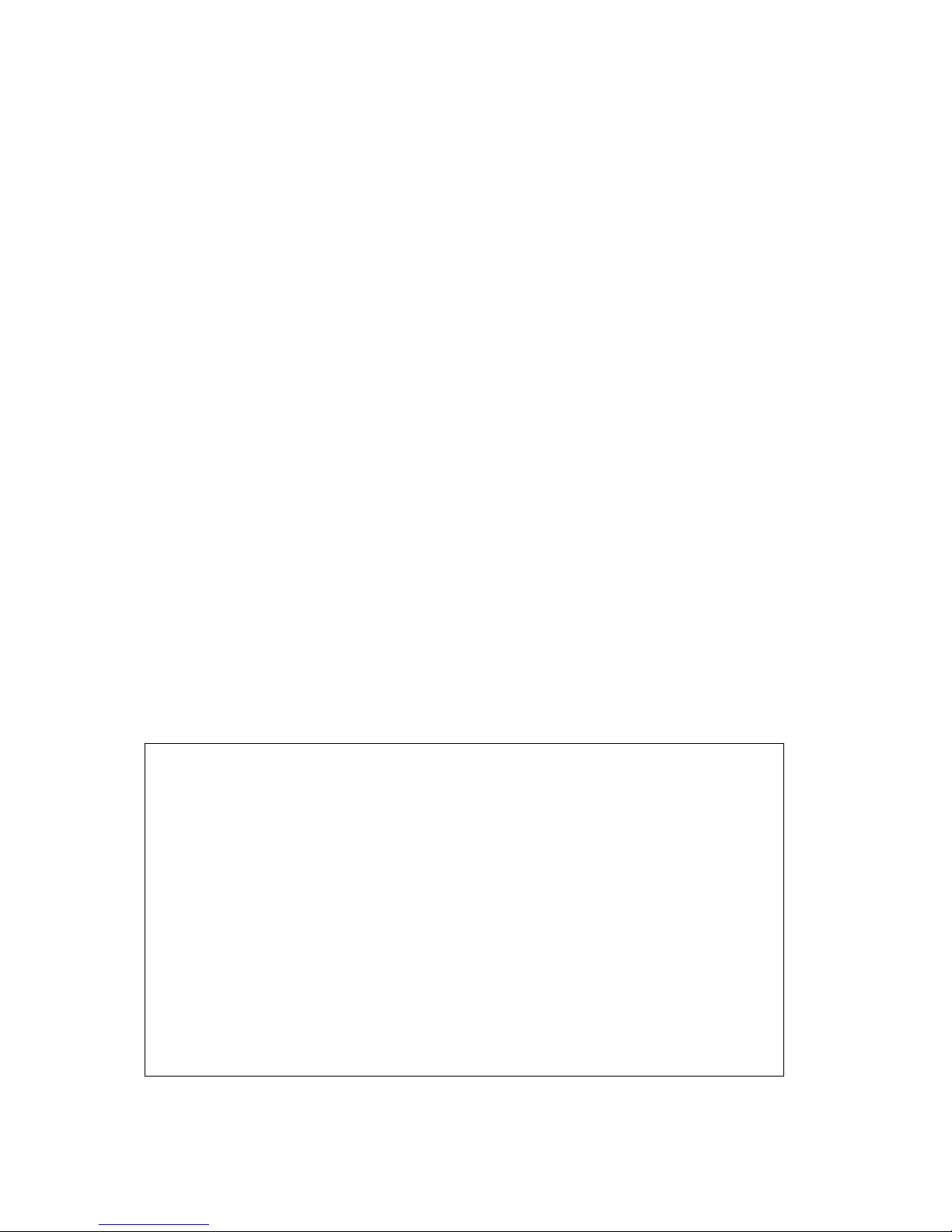
COPYRIGHT
This manual is proprietary to SAMSUNG Electronics Co., Ltd. and is protected by copyright.
No information contained herein may be copied, translated, transcribed or duplicated for any
commercial purposes or disclosed to third parties in any form without the prior written consent of
SAMSUNG Electronics Co., Ltd.
TRADEMARKS
Product names mentioned in this document may be trademarks and/or registered trademarks of
their respective companies.
This manual should be read before the installation and operation, and the operator should c orrectly install
and operate the product by using this manual.
This manual may be changed for the system improvement, standardization and other technical reasons without prior
notice.
For further information on the updated manual or have a question the content of manual, contact Document Center at
the address below .
Address : Document Center 2nd Floor IT Center. Dong-Suwon P.O. Box 105, 416, Metan-3dong Paldal-gu,
Suwon-si, Gyeonggi-do, Korea 442-600
e-mail : manual@samsung.com
Or contact Call Center at the telephone below if you have any questions or concerns regarding the operation of your
system.
Phone : 81-1588-4141
http://www.samsungnetwork.com
©2003 SAMSUNG Electronics Co., Ltd. All rights reserved.
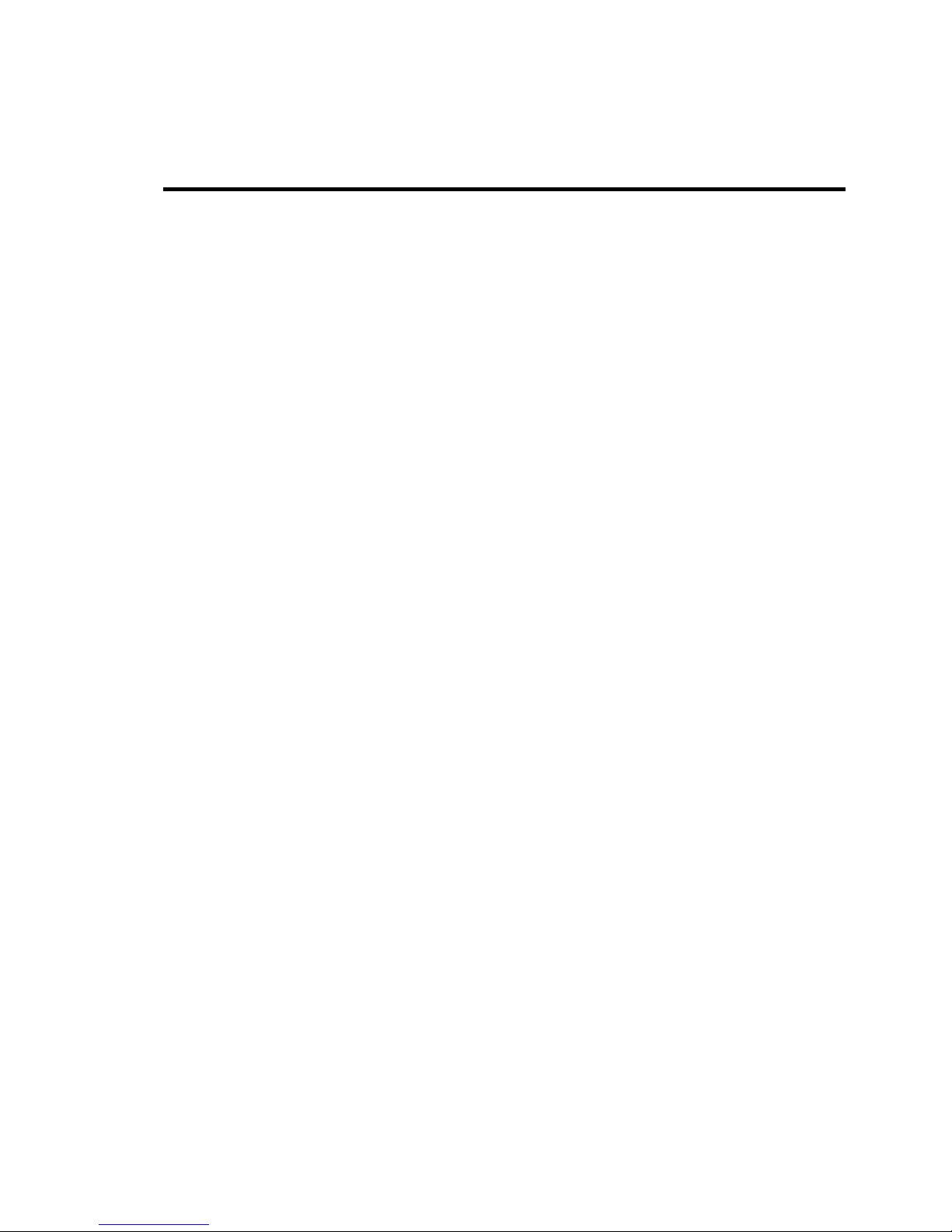
INTRODUCTION
© SAMSUNG Electronics Co., Ltd. Page I
Purpose
This service description introduces WBS24, 8WLI card, and WIP-5000M mobile phone
that provide the wireless LAN function of OfficeServ 500 System. This manual contains
information on installation, troubleshooting method, and MMC setting method.
Document Content and Organization
This manual is composed of 5 chapters. Each chapter is summarized as follows :
CHAPTER 1. Overview
Overview of general wireless LAN
Overview of OfficeServ 500 wireless LAN functions
Diagram of system configuration
Specifications of WBS24, 8WLI card, WIP-5000M mobile phone
CHAPTER 2. Hardware of OfficeServ 500
8WLI card & the front and back sides of WBS24
Usage for each port and how to read the status of hardware through LEDs
CHAPTER 3. Installation
How to install the 8WLI card in the OfficeServ 500 System
How to install WBS24
How to set DB for wireless LAN service
How to register WIP-5000M
How to select the location of WBS24
CHAPTER 4. MMC Programming
How to program MMC related to the wireless LAN functions.
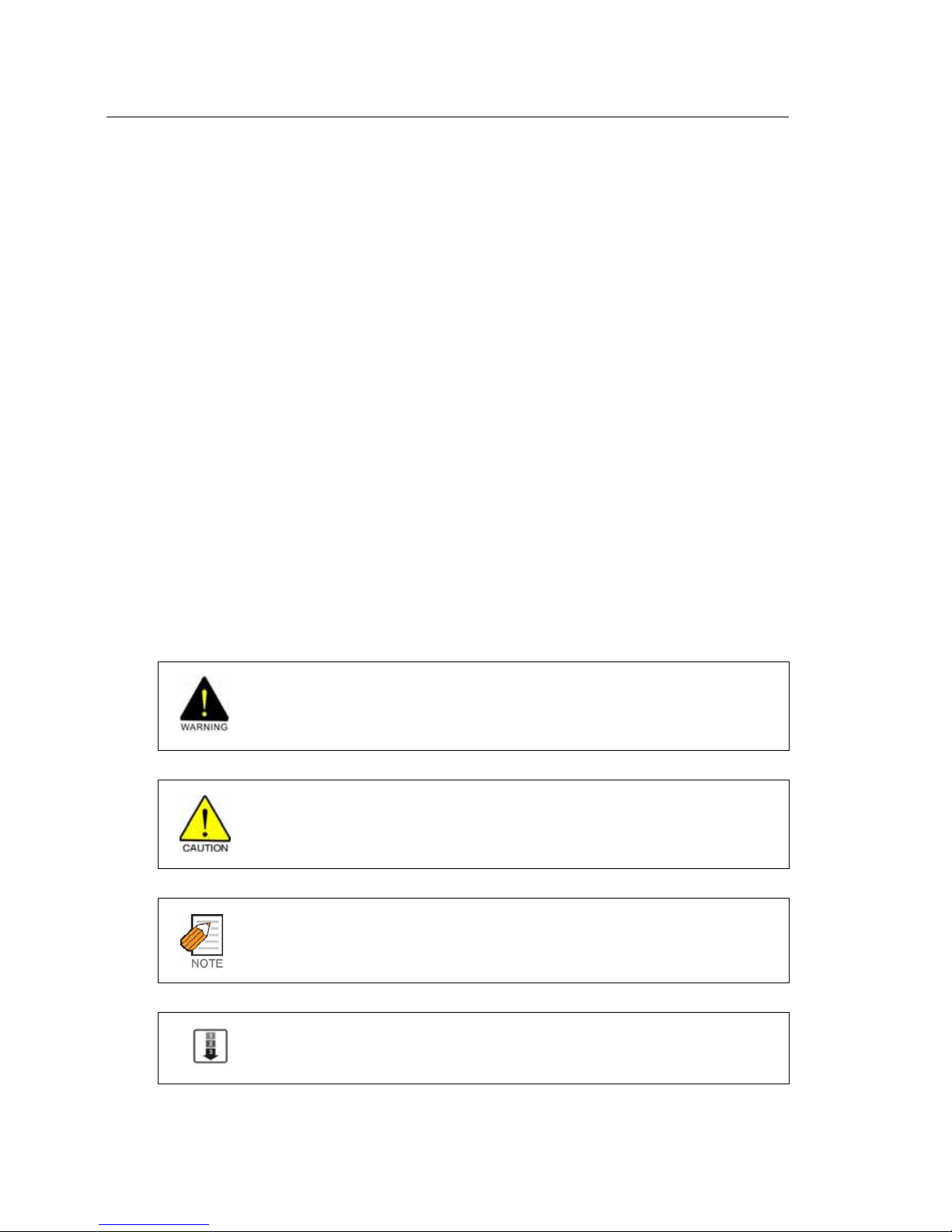
Introduction OfficeServ 500 Wireless LAN Service Manual/Ed.00
Page II
© SAMSUNG Electronics Co., Ltd.
CHAPTER 5. Maintenance
How to troubleshoot problems through LED states of WBS24
How to check the WBS24 status through a web browser
How to upgrade the software of WBS24
How to upgrade the software of 8WLI
ANNEX A. WLAN (802.11b/DSSS) Specifications
Features and Specifications of the 802.11b/DSSS wireless LAN standard
ANNEX B. Antenna Beam Pattern of WBS24
Antenna Beam Pattern of WBS24
ABBREVIATION
The frequently used acronyms and their meanings in this manual are all collected.
Conventions
The following special paragraphs are used in this document to point out information that
must be read. This information may be set-off from the surrounding text, but is always
preceded by a bold title in capital letters. The three categories of these special paragraphs
are :
WARNING
Indicate a potentially hazardous situation which if not avoided, could result in death or
serious injury.
CAUTION
Indicate a potentially hazardous situation which if not avoided, may result in minor or moderate
injury. It may also be used to alert against unsafe practices.
NOTE
Indicates additional information as a reference
OPERATION PROCEDURES
Indicates the operation procedures that should be executed in order.
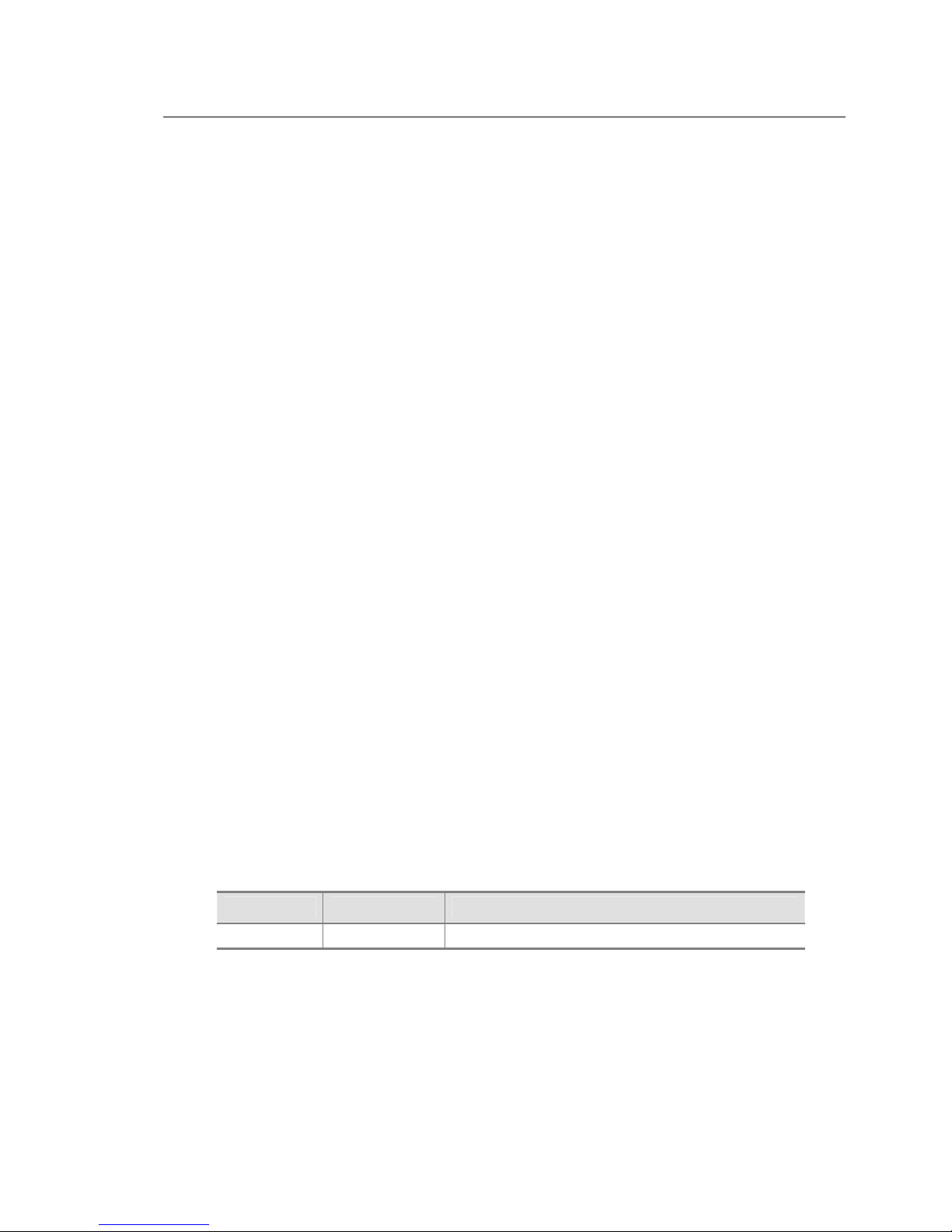
OfficeServ 500 Wireless LAN Service Manual/Ed.00 Introduction
© SAMSUNG Electronics Co., Ltd. Page III
Reference
OfficeServ 500 Installation Description
Introduces information on how to install the OfficeServ 500 System.
OfficeServ 500 Programming Description
Introduces how to program MMC that sets up various functions of OfficeServ 500 System
from a digital phone.
DS-6012L/5012L Phone Manual
This is a user’s manual for the users of DS-6012L and DS-5012L, the digital phone that
can be used in connection with the OfficeServ 500 System, and for the users of ITP-5012L,
the IP phone.
ITP-5012L Phone Manual
This is a user’s manual for the users of ITP-5012L, the IP phone that can be used in
connection with the OfficeServ 500 System.
DS-5000D Series Phone Manual
This is a user’s manual for the users of DS-5038D, DS-5012D and DS-5014D,
the digital phone that can be used in connection with the OfficeServ 500 System.
ITP-5000D Series Phone Manual
This is a user’s manual for the users of ITP-5021D and ITP-5014D, the IP phone that can
be used in connection with the OfficeServ 500 System.
WIP-5000M User’s Manual
This is a user’s manual for the users of WIP-5000M, the mobile phone of wireless LAN
provided from the OfficeServ 500 System.
Revision History
EDITION DATE OF ISSUE REMARKS
00 9. 2003. First Edition
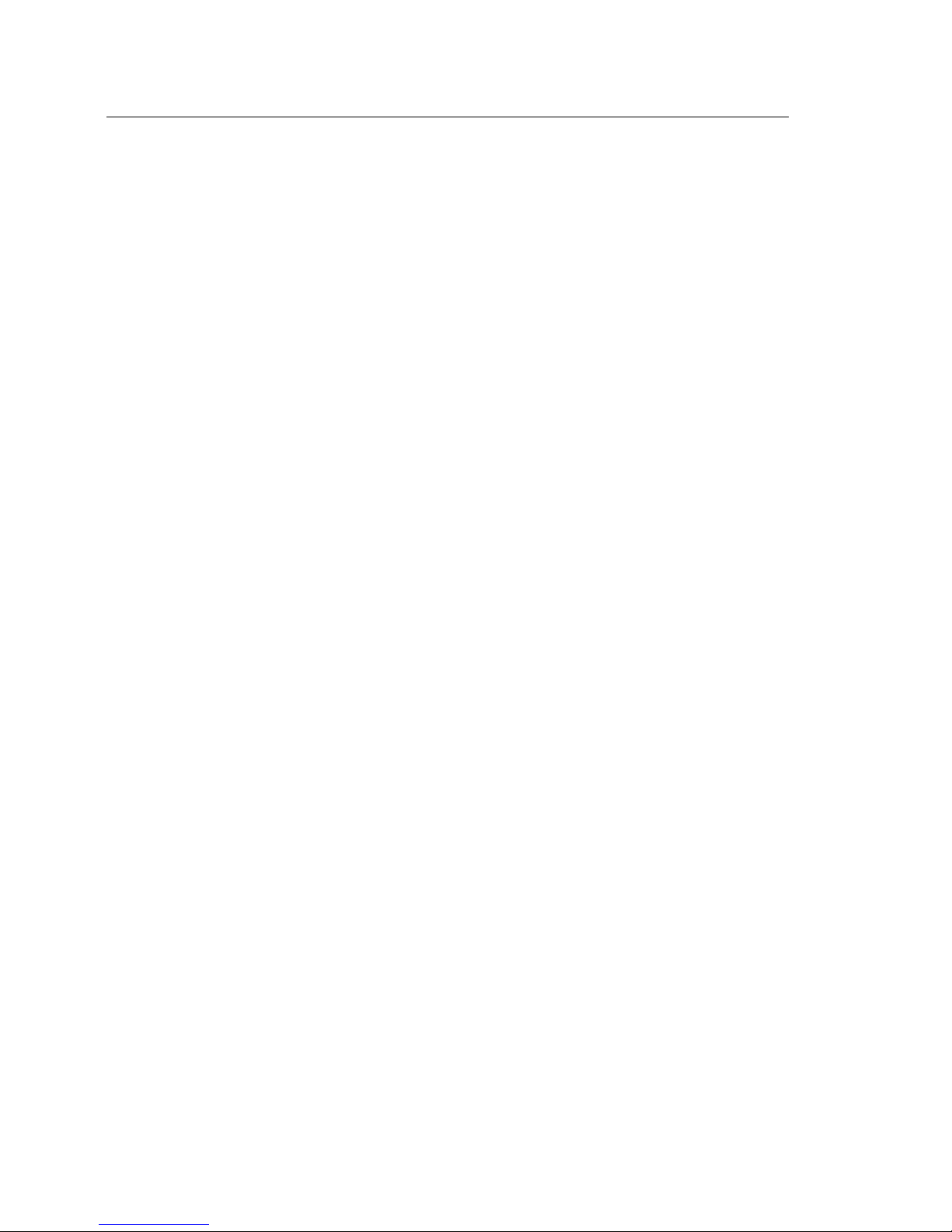
Introduction OfficeServ 500 Wireless LAN Service Manual/Ed.00
Page IV
© SAMSUNG Electronics Co., Ltd.
Regulatory Information
- FCC Information
This equipment has been tested and found to comply with limits for a class B digital device.
Pursuant to Part 15 of the FCC Rules. These limits are designed to provide reasonable
Protection against harmful interference in a residential installation.
This equipment can generates, uses, and radiate radio frequency energy and, if not
installed and used in accordance with the instructions, may cause harmful interference to
radio communications. However, there is no guarantee that interference will not occur in a
particular installation.
If this equipment does cause unacceptable interference to radio and television reception,
which can be determined by turning the equipment off and on, the user is encouraged to
try to correct the interference by one or more of the following measures.
Reorient or relocate the receiving antenna.
Increase the separation between the equipment and receiver.
Connect the equipment into an outlet on a circuit different from that to which the receiver
is connected.
Consult the dealer or an experienced Radio/TV technician for help.
Caution
Changes or modifications not expressly approved by the party responsible for
compliance could void the user’s authority to operate the equipment.
The antenna used for this transmitter must be installed to provide a separation distance
of at least 20cm from all persons and must not be co-located or operation in conjunction
With any other antenna or transmitter
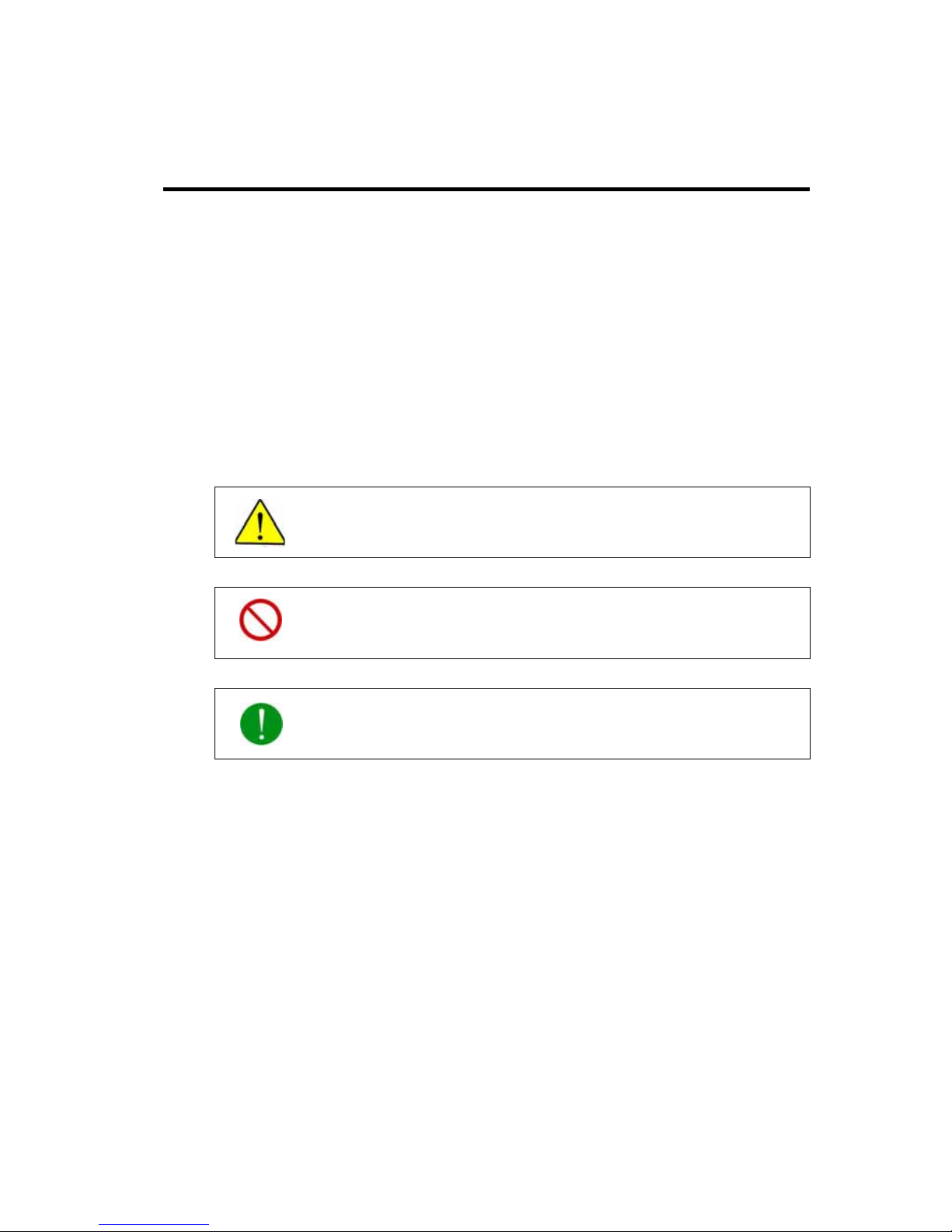
SAFETY CONCERNS
© SAMSUNG Electronics Co., Ltd. Page V
For product safety and correct operation, the following information must be given to
the operator/user and shall be read before the installation and operation.
Symbols
Caution
Indication of a general caution
Restriction
Indication for prohibiting an action for a product
Instruction
Indication for commanding a specifically required action
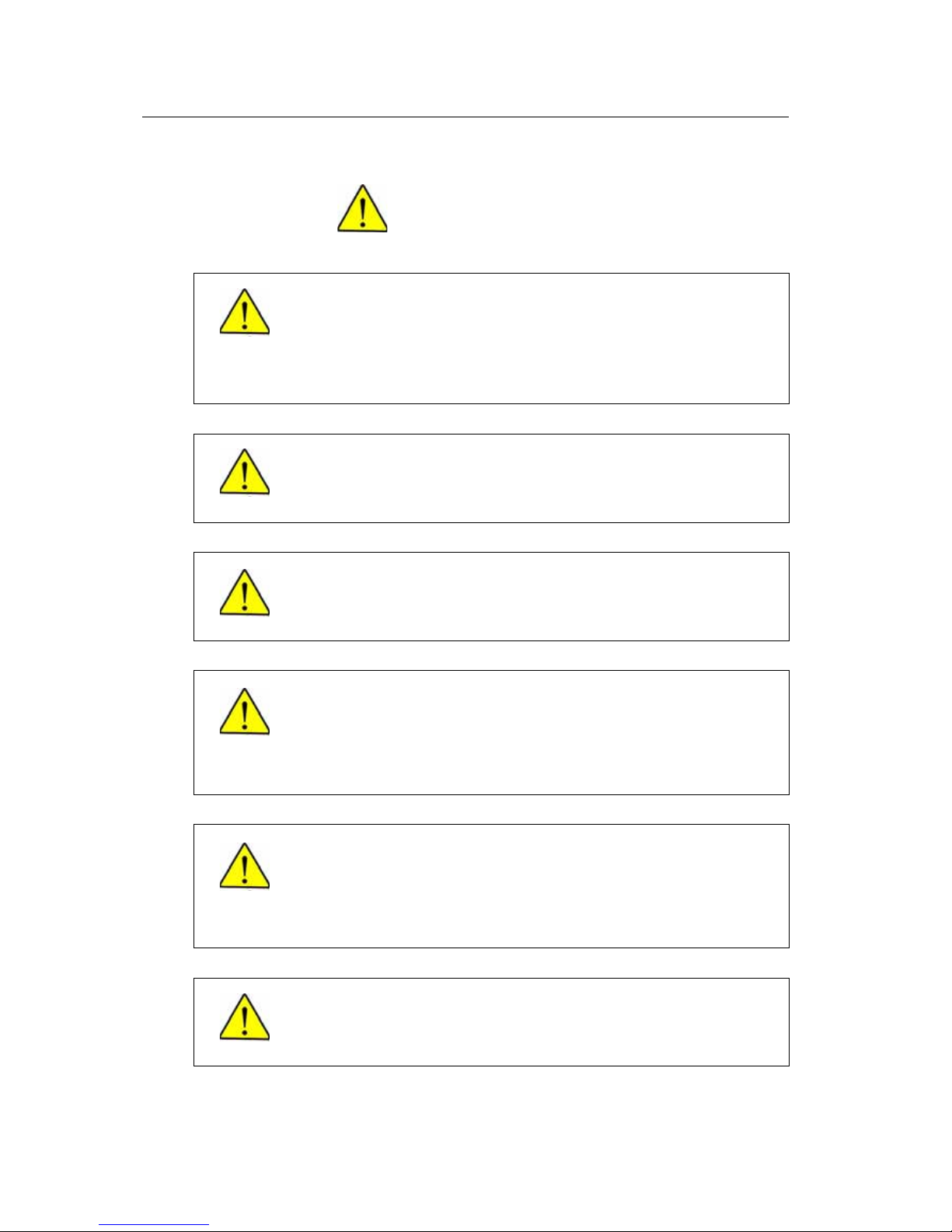
Safety Concerns OfficeServ 500 Wireless LAN Service Manual/Ed.00
Page VI
© SAMSUNG Electronics Co., Ltd.
Caution
Cautions against unpacking and assembling the product components
- Do not give excessive shock on the product.
- Check each connector and screw very carefully when reassembling after the
components are unpacked once. The reassembled product shall not have any
spaces between the housing and the base.
Cautions against mounting the 8WLI card
The 8WL card can be installed in the OfficeServ 500 System. Do not use this card on
other systems.
Cautions against installing the desk WBS24
When putting the WBS24 on the desk, do not install the WBS24 at an unstable
location or on a smaller prop than the WBS24 system.
Caution when setting the WBS24 SECOND IP
To use the Internet network, the first three digits of the IP assigned to the WBS24 and
the first three digits of the SECOND WBS IP of the WBS24 must be identical. If the IP
assigned to the WBS24 and the Station is 168.219.149.xxx, then the SECOND WBS
IP of the WBS24 shall be 168.xxx.xxx.xxx.
Cautions against the roaming of the WBS24
If the PC is roamed to another WBS24 while upgrading, the upgrade will be
interrupted and the flash memory will not be functioning. Accordingly, locate the PC
as close as possible from the WBS24. To prevent roaming to another WBS24, it is
recommended that all of the WBS24 power should be turned off for safety.
Prevention of executing the ‘flo’ command
If the ‘flo’ command is executed, the power of all base stations connected to the 8WLI
card is turned off and their wireless LAN function will be interrupted.
CAUTION
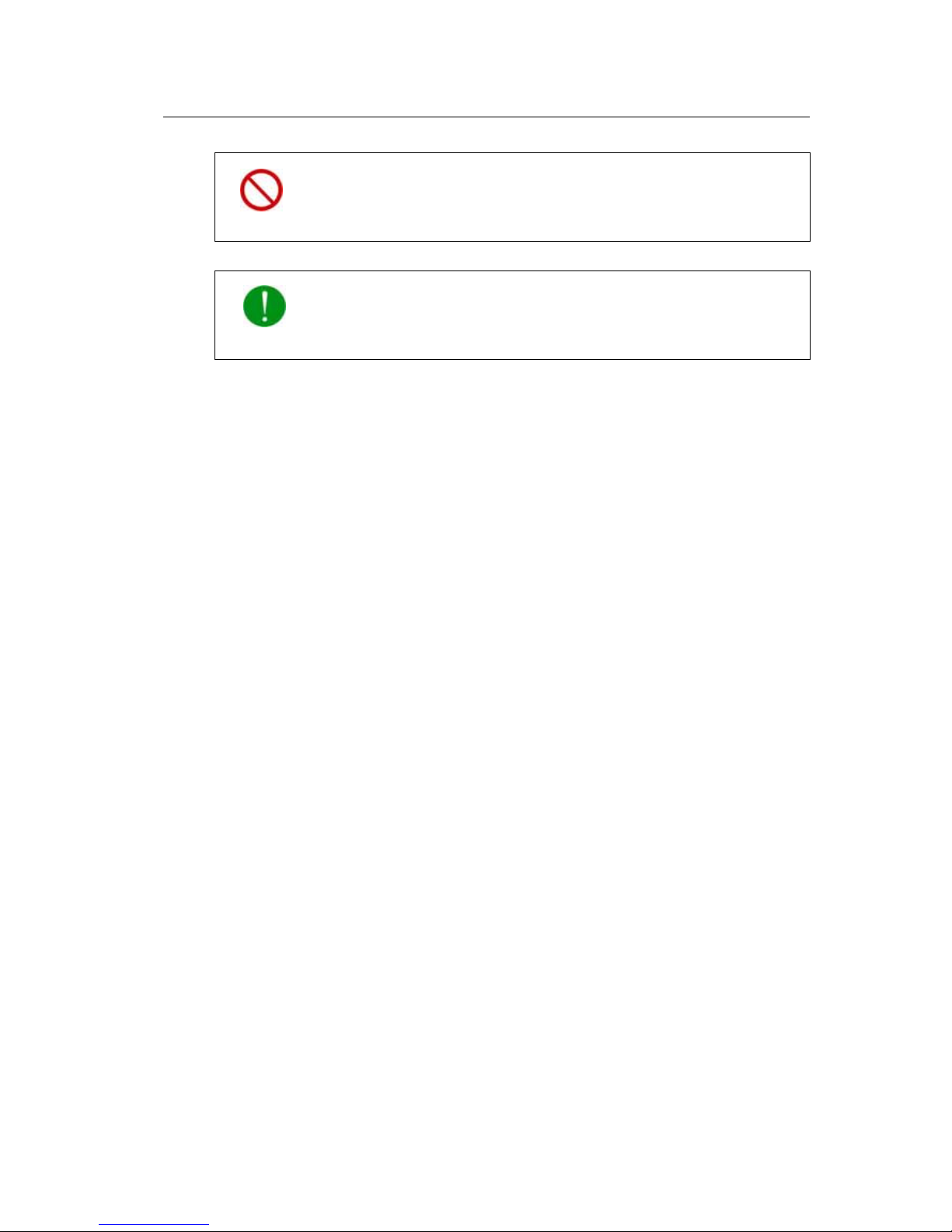
OfficeServ 500 Wireless LAN Service Manual/Ed.00 Introduction
© SAMSUNG Electronics Co., Ltd. Page VII
Cautions against handling the board
When connecting a line cord after a board is dismantled, do not place a board near
metal and conductive objects.
Prevention of Electrostatic Hazards
When handling an electric component, wear an anti-static wrist strap or discharge the
electrostatics from your body by touching a grounded object periodically.
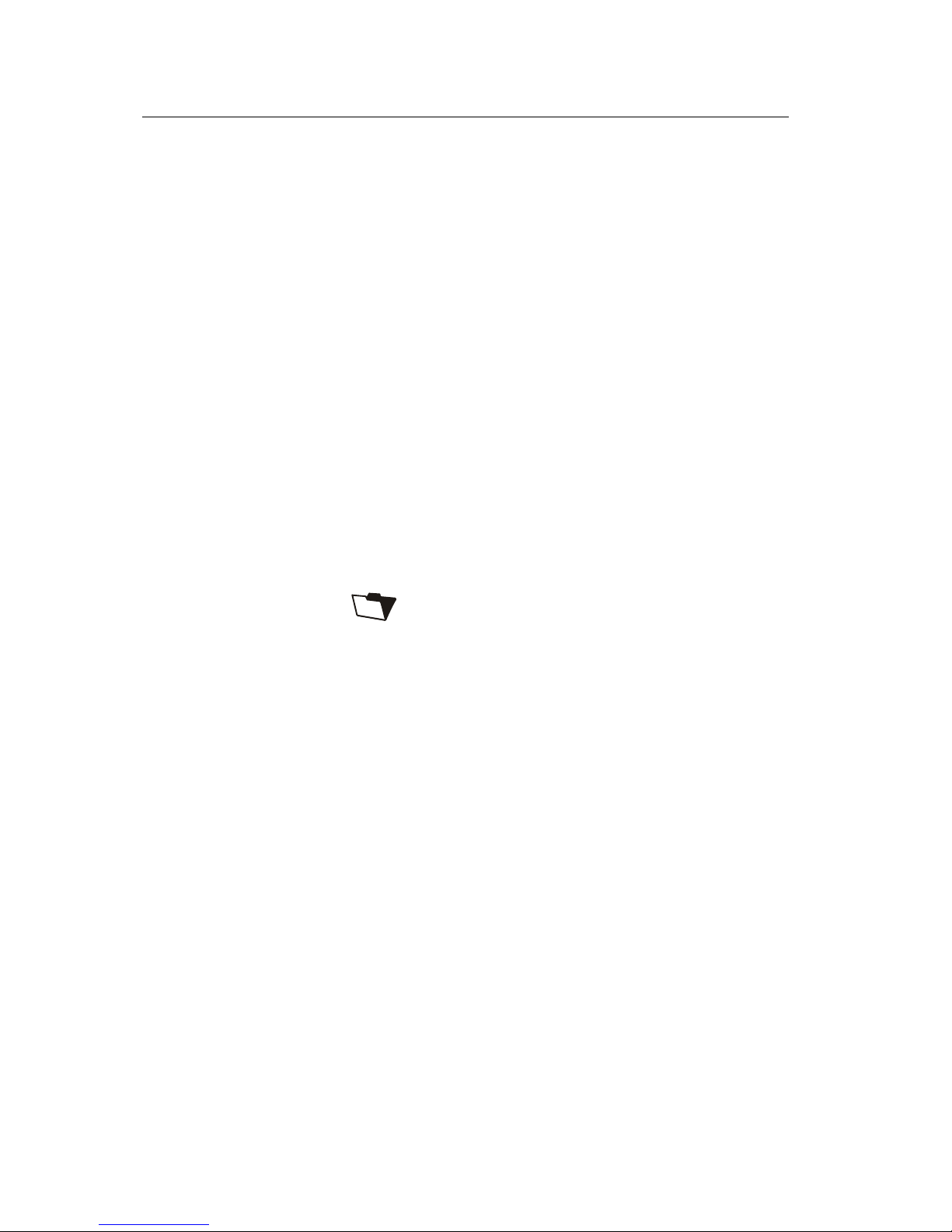
Safety Concerns OfficeServ 500 Wireless LAN Service Manual/Ed.00
Page VIII
© SAMSUNG Electronics Co., Ltd.
This page is intentionally left blank.
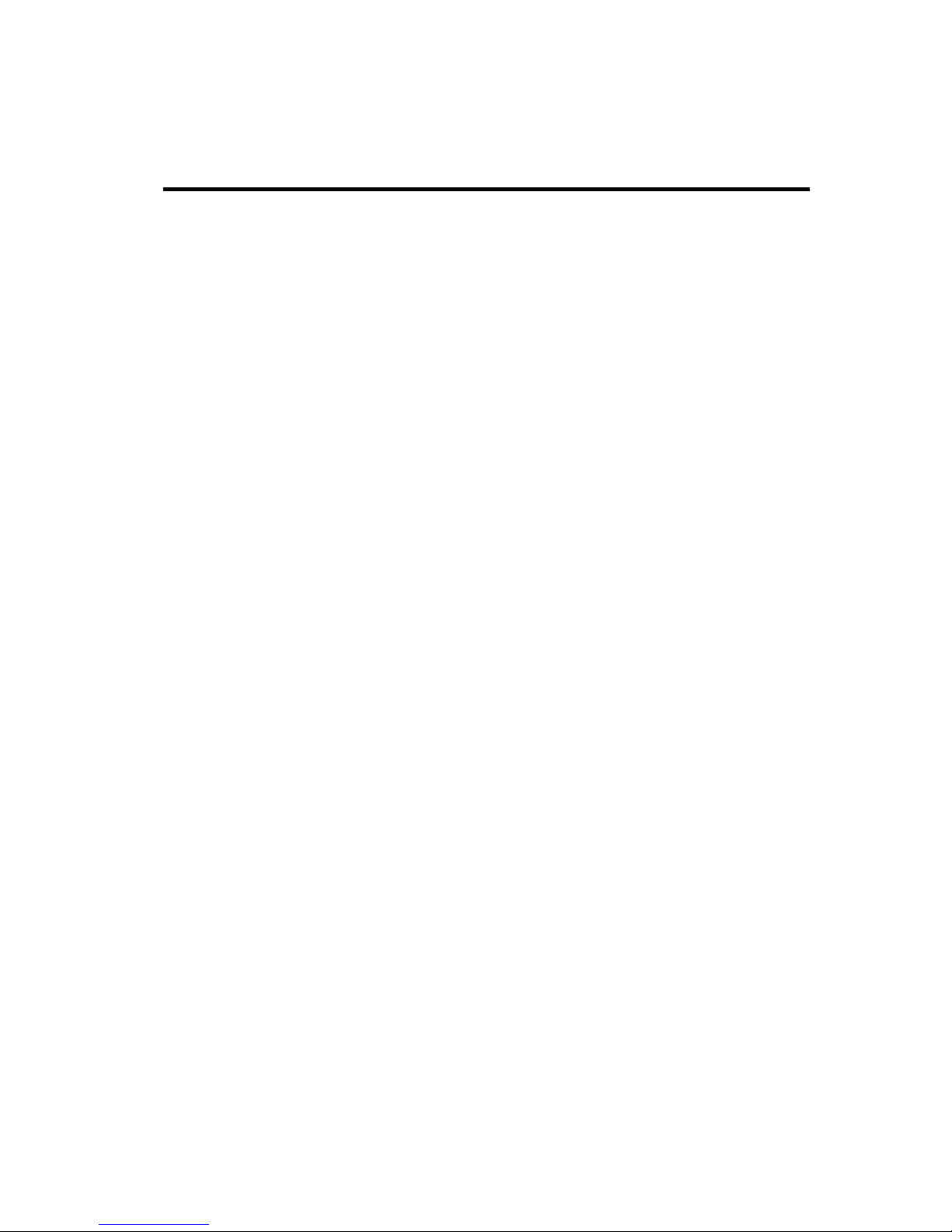
TABLE OF CONTENTS
© SAMSUNG Electronics Co., Ltd. Page IX
TINTRODUCTION
UPurposeU ...................................................................................................................................I
UDocument Content and OrganizationU ......................................................................................I
UConventionsU............................................................................................................................II
UReferenceU ..............................................................................................................................III
SAFETY CONCERNS
URevision HistoryU.....................................................................................................................III
USymbolsU ................................................................................................................................. V
UCautionU ................................................................................................................................. VI
CHAPTER 1. Overview
U1U UOverview of Wireless LANU ............................................................................................... 1-1
U2U UOverview of OfficeUServ 500 UWireless LANU ..................................................................... 1-2
U3U UComponents of UOfficeServ 500U Wireless LANU ............................................................... 1-4
U3.1 U OfficeServ 500 U SystemU............................................................................................. 1-4
U3.2U U8WLIU .......................................................................................................................... 1-7
U3.3 U UWBS24 (Combo)U.......................................................................................................1-11
U3.4U UWBS24 (Basic)U ........................................................................................................ 1-14
U3.5U UWIP-5000MU.............................................................................................................. 1-17
U4U USpecification of UOfficeServ 500U Wireless LANU ............................................................1-19
U4.1U USpecification of Wireless LANU.................................................................................. 1-19
U4.2U USpecification of WBS24 (Combo/Basic)U .................................................................. 1-19
U4.3 U USpecification of WIP-5000MU .................................................................................... 1-20

Table of Contents OfficeServ 500 Wireless LAN Service Manual/Ed.00
Page X
© SAMSUNG Electronics Co., Ltd.
CHAPTER 2. Hardware of OfficeServ 500
U1U U8WLIU ...................................................................................................................................2-1
U2U UWBS24 (Combo)U................................................................................................................2-2
U3U UWBS24 (Basic)U .................................................................................................................. 2-5
CHAPTER 3. Installation
U1U UInstallation Procedur e U ......................................................................................................3-1
U2U UMounting the 8WLIU............................................................................................................3-2
U3U UMounting the WBS24U........................................................................................................3-4
U3.1U UWall Type of WBS24U .................................................................................................. 3-4
U3.2U UDesk Type of WBS24U................................................................................................. 3-7
U4U UConnecting the 8WLI with the WBS24U............................................................................3-8
U5U USetting the System DBU ................................................................................................... 3-10
U5.1U USetting the System KEYU .......................................................................................... 3-10
U5.2U USetting the System IDU .............................................................................................. 3-10
U5.3U USetting the WBS24U .................................................................................................. 3-10
U5.4U UAssigning a terminal IPU ............................................................................................ 3-11
U5.5U UAuthorizing the Terminal RegisterU ............................................................................ 3-11
U6U URegistering/Clearing the WIP-5000M TerminalU ............................................................ 3-12
U6.1U URegistering a WIP-5000MU........................................................................................ 3-12
U6.2 U UClearing a WIP-5000MU ............................................................................................ 3-12
U7U UPositioning the WBS24U ..................................................................................................3-13
U7.1U UCell OverviewU ........................................................................................................... 3-13
U7.2U UData Transmission Rate on Terminal LocationU ........................................................ 3-15
CHAPTER 4. MMC Programming
U1U UBefore ProgrammingU........................................................................................................ 4-1
U1.1U UProgramming OverviewU ............................................................................................. 4-1
U1.2U UProgramming ButtonU .................................................................................................. 4-2
U1.3U UCautions when ProgrammingU .................................................................................... 4-2
U1.4U UProgramming ProcedureU............................................................................................ 4-3
U2U UProgrammingU .................................................................................................................... 4-4
U2.1U USetting the MMC845 8WLI ParameterU....................................................................... 4-4
U2.2 U USetting the MMC846 WIP InformationU ....................................................................... 4-9
U2.3U UResetting the MMC847 WIPU ........................................................................................11
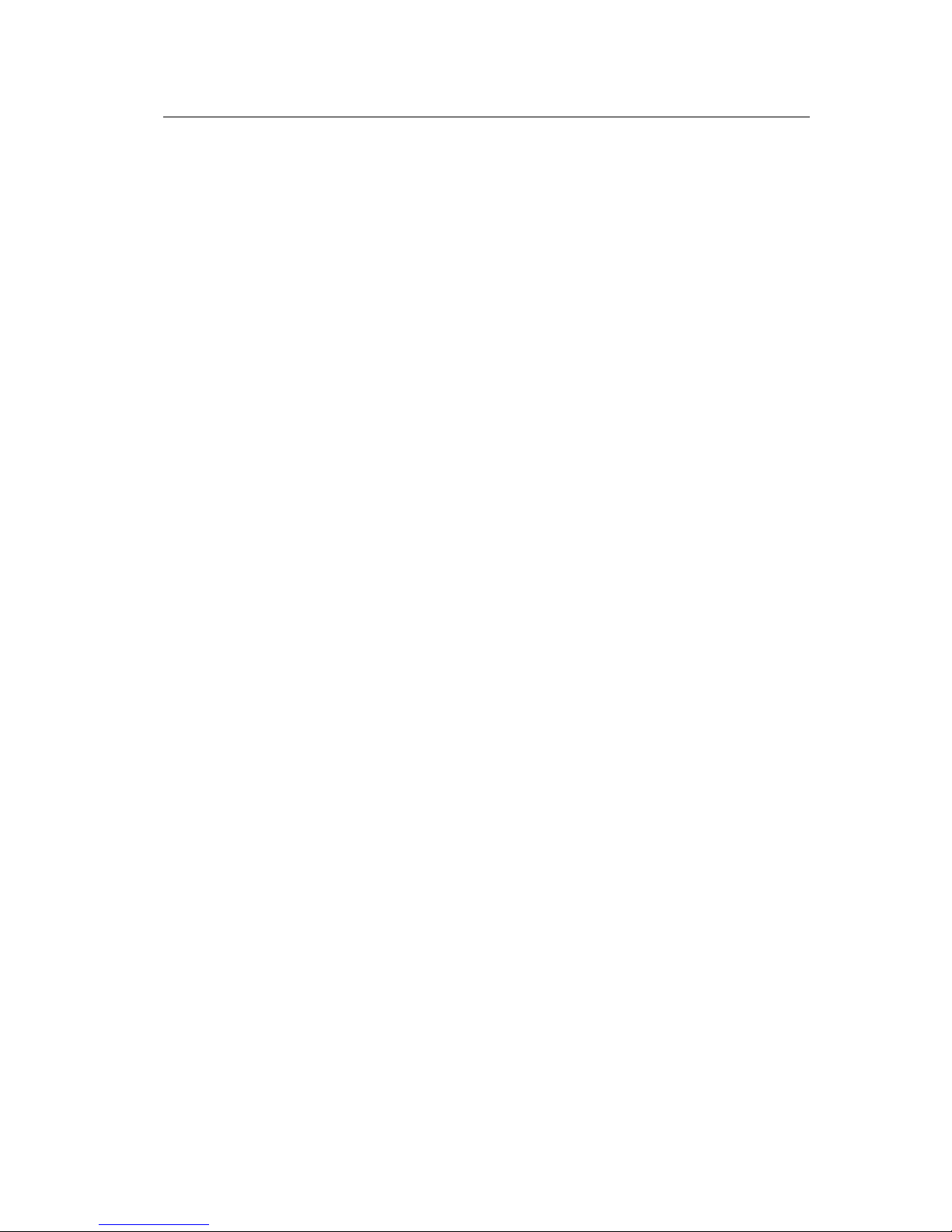
OfficeServ 500 Wireless LAN Service Manual/Ed.00 Table of Contents
© SAMSUNG Electronics Co., Ltd. Page XI
U2.4U USetting the MMC848 WIP ListsU.................................................................................4-11
U2.5 Setting the MMC849 WLI REGISTU .......................................................................... 4-12
U2.6U USetting the MMC830 Ethernet ParametersU ............................................................. 4-14
U2.7 U USetting the MMC831 MGI ParametersU .................................................................... 4-17
CHAPTER 5. Maintenance
U1U UVerifying the Status of WBS24U ........................................................................................ 5-1
U1.1 U UStatus inquiry via the LED Status IndicatorsU.............................................................. 5-1
U1.2U UStatus Inquiry via a Web BrowserU.............................................................................. 5-4
U2U UUpgrading the WBS24 S/WU............................................................................................ 5-10
U2.1U UUpgrading via the Web BrowserU.............................................................................. 5-10
U2.2U UUpgrading via the Network BootingU ......................................................................... 5-16
U3U UUpgrading the 8WLI S/WU................................................................................................ 5-18
U3.1U UConnecting the Console Terminal to the 8WLI CardU ............................................... 5-18
U3.2U UConfiguring the Console TerminalU ........................................................................... 5-19
ANNEX A. WLAN (802.11b/DSSS) Specifications
U1U UFeature Comp arison with Other StandardsU .......................................................Annex A-1
U2U UOperating Frequency by Channel and CountryU.................................................Annex A-2
U3U UDefinitions and Features by LayerU......................................................................Annex A-3
U3.1U UPhysical LayerU ................................................................................................Annex A-3
U3.2U UMAC LayerU ......................................................................................................Annex A-4
U3.3U UData Link/Network LayerU ................................................................................Annex A-5
U4U UWLAN Frame StructureU ........................................................................................Annex A-7
U4.1U UShort PLCP PPDU Frame FormatU.................................................................. Annex A-7
U4.2U ULong PLCP PPDU Frame FormatU .................................................................. Annex A-7
U5U UQuality of Service (QoS)U ......................................................................................Annex A-8
U6U USecurityU..................................................................................................................Annex A-8
ANNEX B. Antenna Beam Pattern of WBS24
ABBREVIATION
UA~NU ................................................................................................................. Abbreviation-1
UP~WU ................................................................................................................. Abbreviation-2
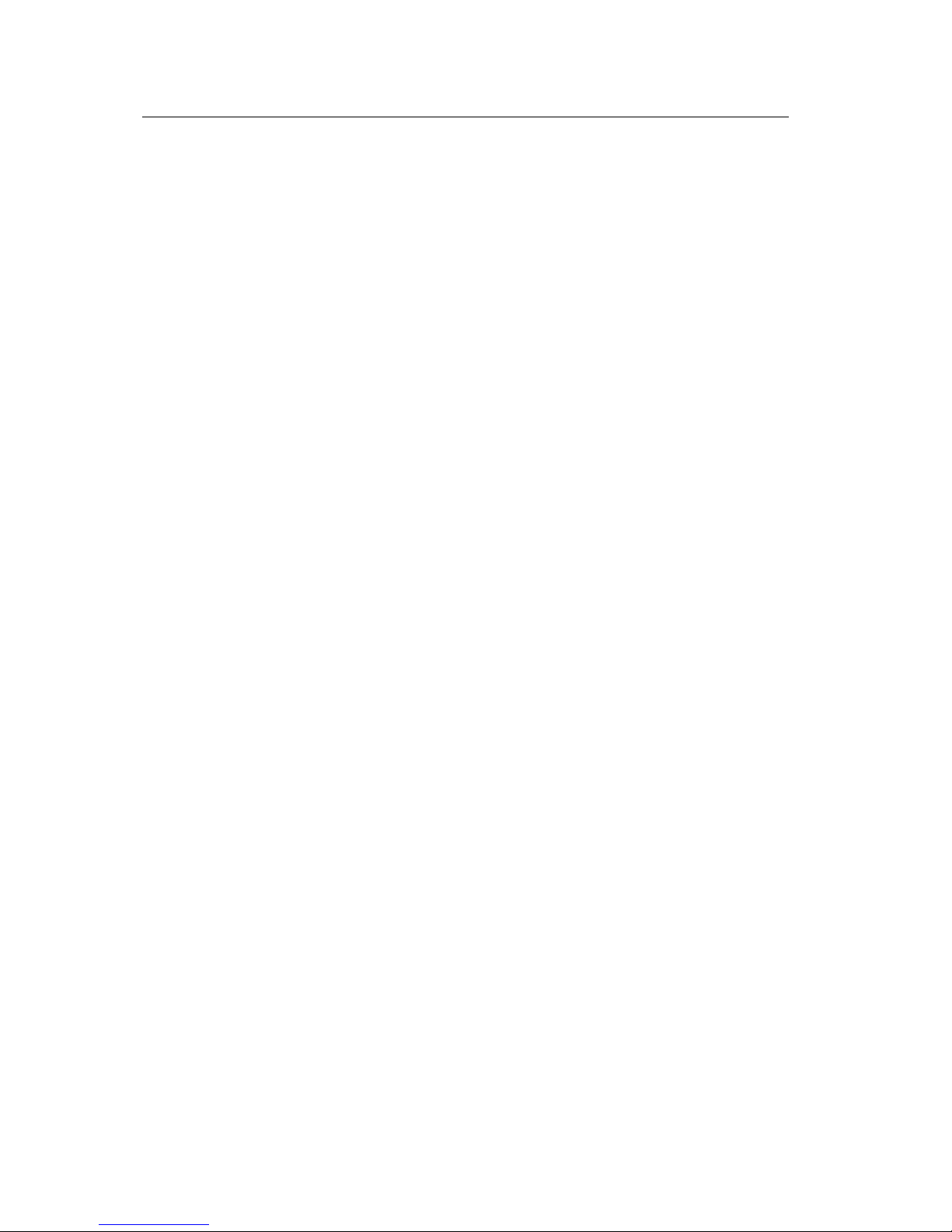
Table of Contents OfficeServ 500 Wireless LAN Service Manual/Ed.00
Page XII
© SAMSUNG Electronics Co., Ltd.
LIST OF FIGURES
UFigure 1.1 Configuration Diagram of U OfficeServ 500 U Wireless LANU ............................ 1-4
UFigure 1.2 8WLI Block DiagramU ..................................................................................... 1-8
UFigure 1.3 Block Diagram of WBS24 WBS24 (Combo)U ............................................... 1-14
UFigure 1.4 Block Diagram of WBS24 WBS24 (Basic)U .................................................. 1-17
UFigure 1.5 Block Diagram of WIP-5000MU..................................................................... 1-18
UFigure 2.1 Front side of 8WLI CardU................................................................................ 2-1
UFigure 2.2 Front side of WBS24 (Combo)U...................................................................... 2-2
UFigure 2.3 Back side of WBS24 (Combo)U ...................................................................... 2-4
UFigure 2.4 Front side of WBS24 (Basic)U......................................................................... 2-5
UFigure 2.5 Back side of WBS24 (Basic)U ......................................................................... 2-6
UFigure 3.1 The Wireless LAN Installation ProcedureU ..................................................... 3-1
UFigure 3.2 Mounting the 8WLI Card (1)U.......................................................................... 3-2
UFigure 3.3 Mounting the 8WLI Card (2)U.......................................................................... 3-3
UFigure 3.4 Mounting the WBS24 on a Concrete Wall-Drilling a HoleU............................. 3-5
UFigure 3.5 Mounting the WBS24 on a Concrete Wall-Inserting the Plastic AnchorU ....... 3-5
UFigure 3.6 Mounting the WBS24 on a Concrete Wall-Tightening the ScrewU ................. 3-5
UFigure 3.7 Mounting the WBS24 on a Concrete WallU .................................................... 3-6
UFigure 3.8 Mounting the WBS24 on a concrete wall-Attach the WBS24 to its PropU...... 3-6
UFigure 3.9 Installing a Desk WBS24U .............................................................................. 3-7
UFigure 3.10 RJ-45 cableU................................................................................................... 3-8
UFigure 3.11 Connecting the WBS24 with the 8WLI cardU.................................................. 3-9
UFigure 3.12 The Cell Boundary of WBS24U..................................................................... 3-13
UFigure 3.13 Single Cell ConfigurationU ............................................................................ 3-14
UFigure 3.14 Multiple Cell ConfigurationU .......................................................................... 3-14
UFigure 3.15 Data transmission rate on Station locationU ................................................. 3-15
UFigure 5.1 WBS24 Troubleshooting Flow ChartsU ........................................................... 5-3
UFigure 5.2 Web screen for inquiring the WBS24 status (Initial screen)U ......................... 5-4
UFigure 5.3 Web screen for inquiring the WBS24 status (Config & Status)U ..................... 5-5
UFigure 5.4 Web screen for inquiring the WBS24 status
(Screen for entering password)
U..................................................................... 5-6
UFigure 5.5 Web screen for inquiring the WBS24 status (Restart)U .................................. 5-7
UFigure 5.6 Web screen for inquiring the WBS24 status (Wireless LAN statistics)U ......... 5-8
UFigure 5.7 Web screen for Inquiring the WBS24 Status (Ethernet statistics)U................. 5-9
UFigure 5.8 Web screen for upgrading the WBS24 S/W (Initial screen)U........................ 5-11
UFigure 5.9 Web screen for upgrading the WBS24 S/W
(Screen to enter a password)
U...................................................................... 5-11
UFigure 5.10 Web screen for inquiring the WBS24 S/W (Firmware upgrade)U................. 5-12
UFigure 5.11 Web screen for inquiring the WBS24 S/W (Click the [Upgrade] button)U..... 5-13
UFigure 5.12 Web screen for inquiring the WBS24 S/W (In the process of upgrade)U ..... 5-13
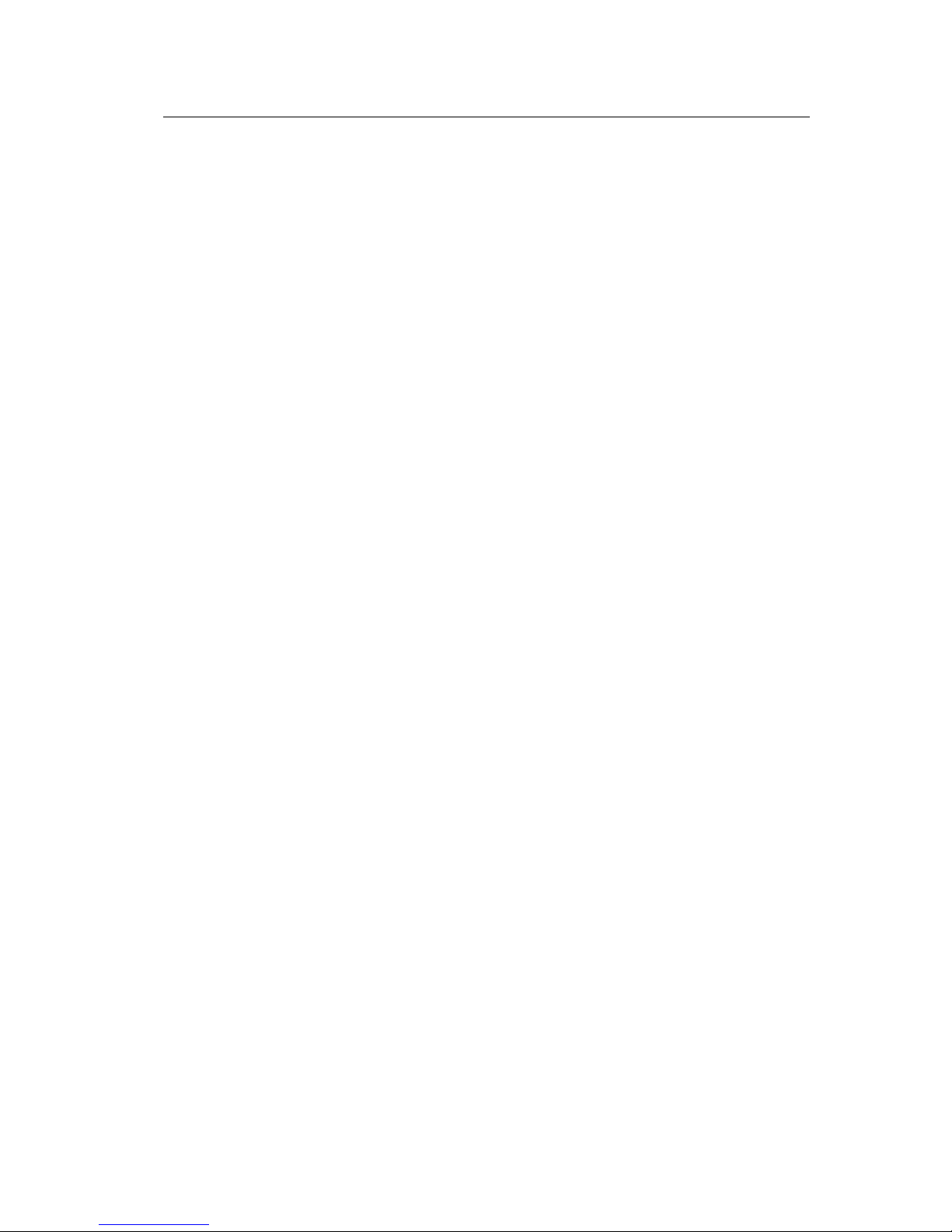
OfficeServ 500 Wireless LAN Service Manual/Ed.00 Table of Contents
© SAMSUNG Electronics Co., Ltd. Page XIII
UFigure 5.13 Web screen for upgrading the WBS24 S/W
(Firmware Upgrade Complete)
U ................................................................... 5-14
UFigure 5.14 Web screen for inquiring the WBS24 S/W (Initial screen)U.......................... 5-15
UFigure 5.15 Upgrading the WBS24 S/W via the Network Booting (1)U ........................... 5-16
UFigure 5.16 Upgrading the WBS24 S/W via the Network Booting (2)U ........................... 5-17
UFigure 5.17 Connecting Cable of the Console TerminalU ................................................ 5-18
UFigure 5.18 Connecting the Console Terminal to the 8WLI CardU .................................. 5-18
UFigure A.1 Data Link/Network Layer of WLAN-Ad hoc Network ModelU .............. Annex A-5
UFigure A.2 Data Link/Network Layer of WLAN-Infra Network ModelU .................. Annex A-6
UFigure A.3 Short PLCP PPDU Frame Format of WLANU......................................Annex A-7
UFigure A.4 Long PLCP PPDU Frame Format of WLANU ......................................Annex A-7
UFigure B.1 Beam Pattern of WBS24 AntennaU .....................................................Annex B-1
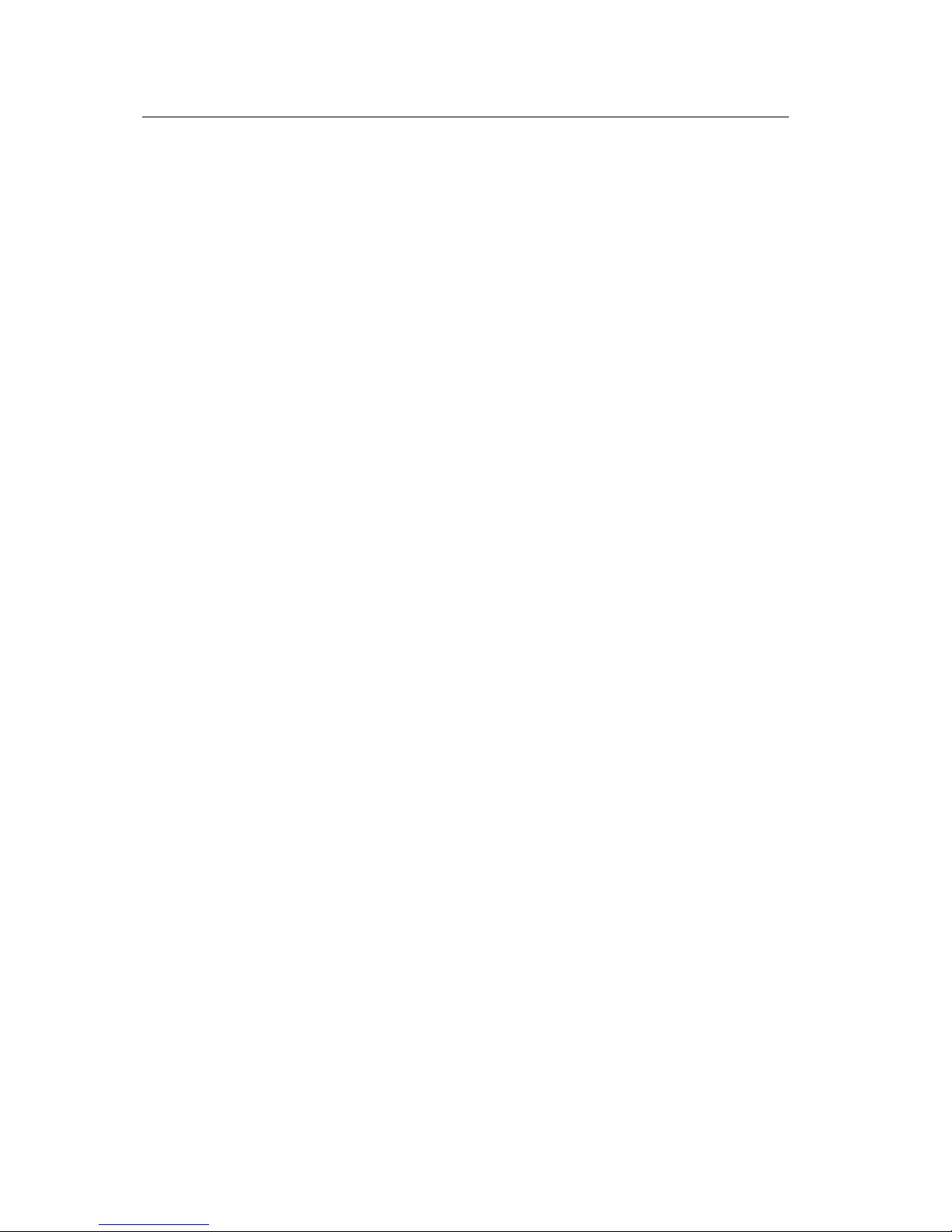
Table of Contents OfficeServ 500 Wireless LAN Service Manual/Ed.00
Page XIV
© SAMSUNG Electronics Co., Ltd.
LIST OF TABLES
UTable 1.1 Interrupt Information on 8WLI CPUU............................................................... 1-9
UTable 1.2 General Specification of Wireless LANU ....................................................... 1-19
UTable 1.3 Specification of WBS24 (Combo/Basic)U...................................................... 1-19
UTable 1.4 Specification of WIP-5000MU........................................................................ 1-20
UTable 2.1 LED states of WBS24 (Combo)U .................................................................... 2-3
UTable 2.2 LD1 and LD2 states of WBS24 (Combo)U...................................................... 2-3
UTable 2.3 Functions of WBS24 (Combo) PortsU............................................................. 2-4
UTable 2.4 LED states of WBS24 (Basic)U ....................................................................... 2-5
UTable 2.5 Functions of WBS24 (Basic) PortsU................................................................ 2-6
UTable 3.1 Twisted Pair cable specificationsU .................................................................. 3-8
UTable 3.2 Data transmission rate on Station locationU.................................................. 3-15
UTable 4.1 Program buttonsU............................................................................................ 4-2
UTable 4.2 Wireless LAN related MMCU........................................................................... 4-4
UTable 4.3 MMC830 ParametersU .................................................................................. 4-14
UTable 4.4 MMC831 ParametersU .................................................................................. 4-17
UTable 5.1 WBS24 LED Status and Meaning of the WBS24U.......................................... 5-2
UTable 5.2 Status of WBS24 LD1, LD2 LEDsU ................................................................. 5-2
UTable 5.3 Main menu of the web screen for inquiring the WBS24 statusU..................... 5-4
UTable A.1 Feature Comparison with WLAN (802.11b/DSSS) StandardsU ...........Annex A-1
UTable A.2 Operating Frequency of WLAN (802.11b/DSSS)
by Channel and Country
U ....................................................................Annex A-2
UTable A.3 Information on the Data Rate of DSSS Physical LayerU .....................Annex A-3
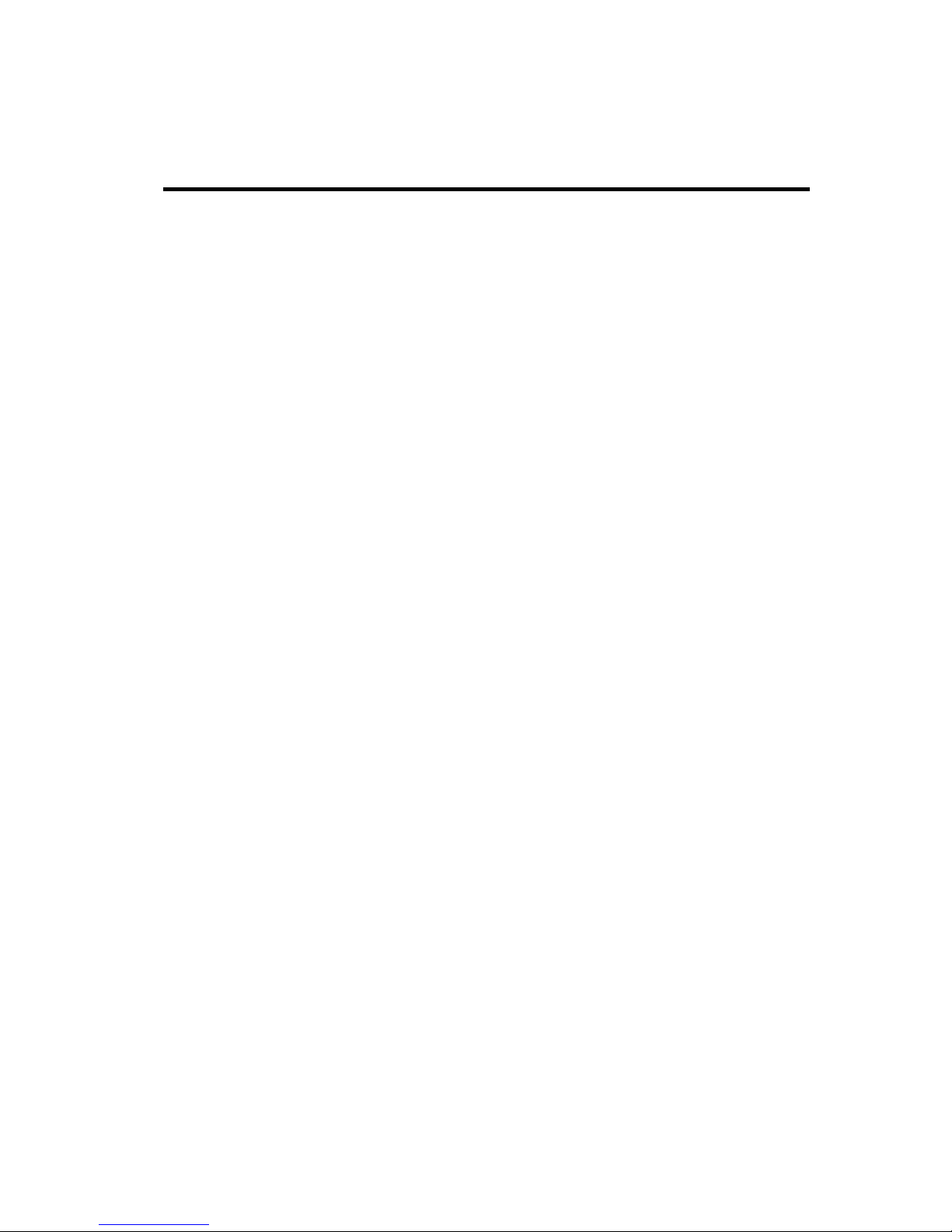
CHAPTER 1
© SAMSUNG Electronics Co., Ltd. Page 1-1
Overview
This chapter describes the general introduction of wireless LAN, functions of
OfficeServ 500 wireless LAN, components of OfficeServ 500 wireless LAN, and
specifications for WBS24, 8WLI Card and WIP-5000M mobile phone.
1 Overview of Wireless LAN
The LAN can be distinguished into two different kinds, wired LAN and wireless
LAN, depending on the mobility and presence of stations.
The wireless LAN converts data between personal computers or between servers into
radio waves or optic signals, and transfers/receives them wirelessly. When installing a
network, either radio frequency(RF) or light is used to install a network from hub to
client.
Advantages of Wireless LAN
The advantage of using LAN are described as follows :
Installation and maintenance are simple that the relevant personnel and
equipment can be easily replaced. There is no need to do additional power line
work.
It is easy to install a network in an emergency situation
It supports full user mobility in such applications as mobile station and portable
terminal.
It solves cabling problems on the open sites where wiring is difficult, such as
exhibition, seminar, registrar, temporary building, and construction site.
It solves the problems of network stoppage during natural disasters.
It provides user mobility for mobile station and portable terminals in such areas
as the department stores, museums and factories.
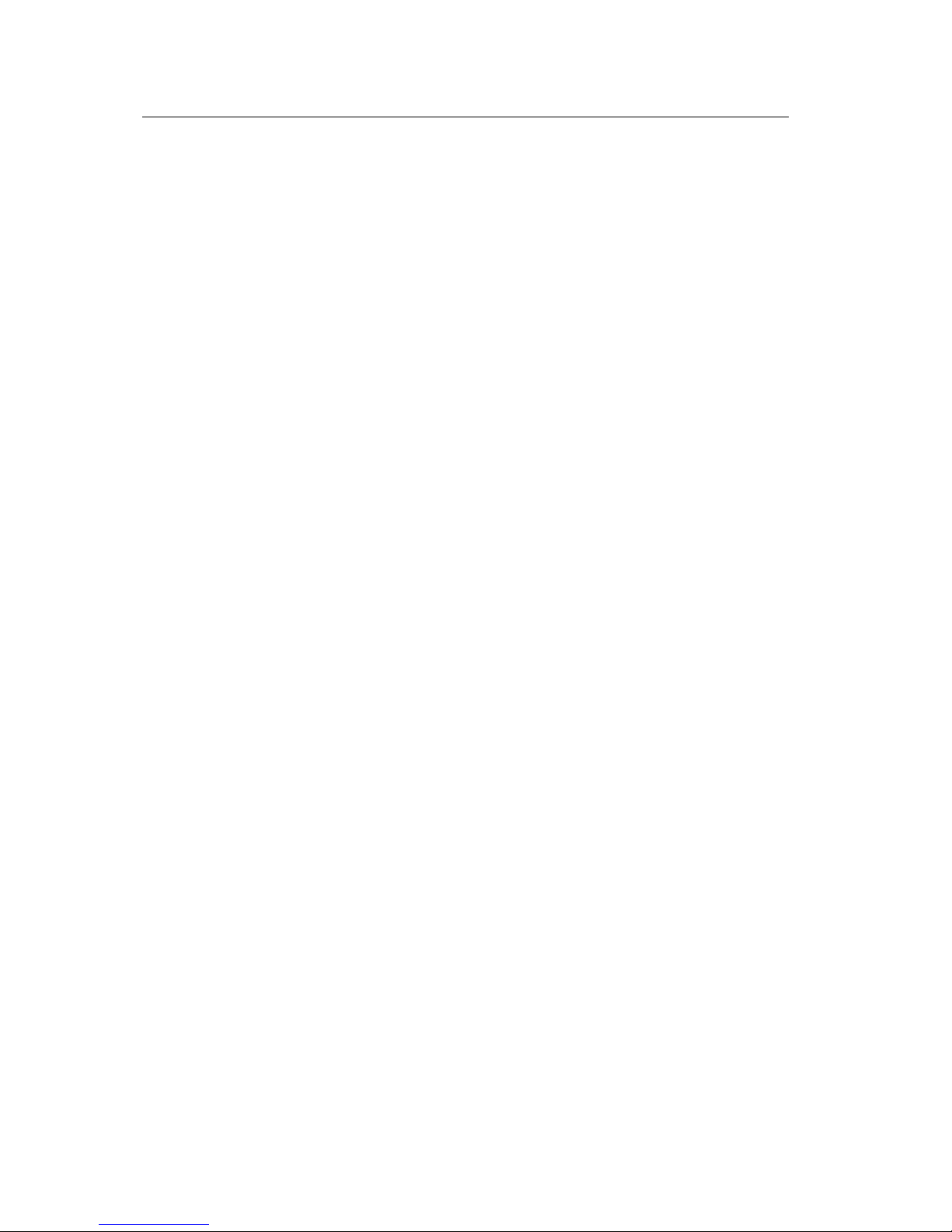
CHAPTER 1.Overview OfficeServ 500 Wireless LAN Service Manual/Ed.00
Page 1-2
© SAMSUNG Electronics Co., Ltd.
2 Overview of OfficeServ 500 Wireless LAN
The OfficeServ 500 system, which is the key telephone system of Samsung, offers
voice or data service in a wireless LAN and can simultaneously send/receive voice
and data.
The wireless LAN service is offered through WLAN Base Station 2.4 GHz(WBS24),
which is an Access Point(AP) device. The WBS24 is classified into two types as
follows :
Wireless LAN Service Through the WBS24 (Combo)
The WBS24(Combo) interfaces with the OfficeServ 500 system through LAN and
offers the voice/data service.
WBS24(Combo) : Offers the voice service through the 8WLI card that functions
as the wireless LAN. One 8WLI card supports up to eight WBS24(Combo)s.
The WIP-5000M is used as a terminal for the voice service.
Laptops on which a wireless LAN card is mounted or PDAs are used for the data
service.
Wireless LAN Service Through the WBS24(Basic)
The WBS24(Basic) interfaces with the IP network through LAN and offers the
voice/data service.
WBS24(Basic) : MGI1/2/3 or ITM3, which functions as a VOIP gateway, offers
the voice data.
The WIP-5000M is used as a terminal for the voice service.
Laptops on which a wireless LAN card is mounted or PDAs are used for the data
service.
Major Functions
The wireless LAN of OfficeServ 500 System has the following features :
Wireless Standard : IEEE 802.11b
Data rate : 11 Mbps(Max), 5.5 Mbps, 2 Mbps, 1 Mbps
Modulation : CCK, BPSK, QPSK
Network architecture : Ad-hoc, Infrastructure
Security Function : WEB 64/128-bit encryption
Output Power : Max. 100mW(NIC Card 70mW)
Channels : 13 channels(Korea)/11 channels(USA)
Interface : PCMCIA
Frequency : 2400~2483.5 MHz
Antenna Gain : 2.0 dBi
Beam-Width : Omni directional(Dipole)
Diversity Support

OfficeServ 500 Wireless LAN Service Manual/Ed.00 CHAPTER 3. Installation
© SAMSUNG Electronics Co., Ltd. Page 1-3
The voice service is provided even in no-wired LAN environment.
The quality of service(QoS) is guaranteed using the exclusive voice path.
Since the OfficeServ 500 System supplies power remotely to the WBS24, no
separate electric wiring work is needed.
The transmission distance between the OfficeServ 500 System and the WBS24
is 600 meters, so the cell can be easily designed.
Since the built-in phone function is supported, a phone number can be assigned
instead of an IP address when registering a user.
The call path generation/maintenance and handover functions are provided.
The echo cancellation and voice codec(G.729, G.723.1) functions are provided.
The system supports the back-up battery, so the phone conversation can be
maintained during an electric failure.
Even if the ISM band is used, the VoIP is supported. So, there are almost no
interferences.
Easy upgrade
AP O & M function
Extension of the transmission distance
In case of the wired LAN, the transmission distance is only 100 meters in maximum.
To extend the distance, either hub or repeater is needed.
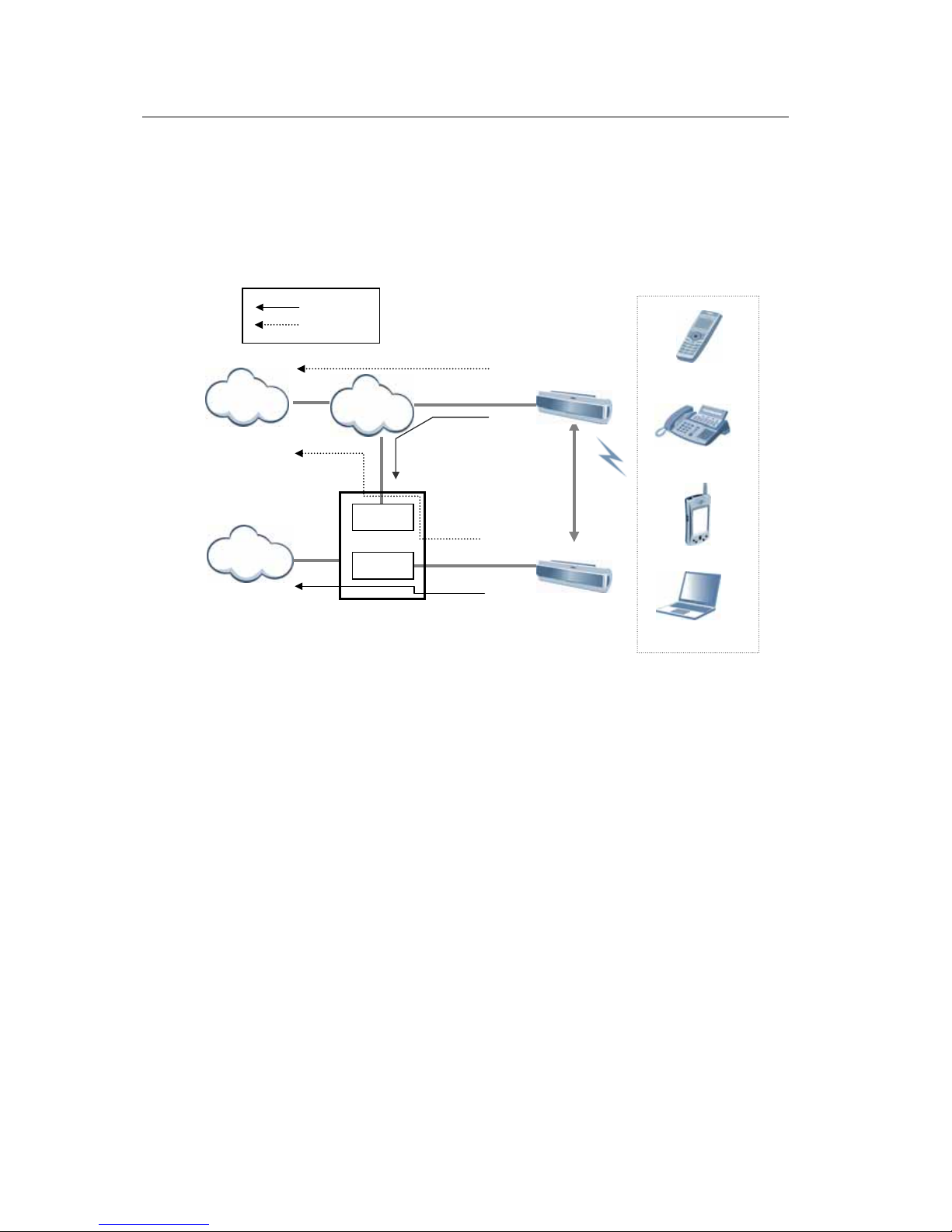
CHAPTER 1.Overview OfficeServ 500 Wireless LAN Service Manual/Ed.00
Page 1-4
© SAMSUNG Electronics Co., Ltd.
3 C
omponents of OfficeServ 500 Wireless LAN
Review the configuration diagram of OfficeServ 500 System below and understand
the equipment implementing the wireless LAN functions and their operational
principles.
Figure 1.1 Configuration Diagram of OfficeServ 500 Wireless LAN
3.1 OfficeServ 500 System
3.1.1 Overview
The OfficeServ 500 System is the primary device of phone that provides the wireless
LAN service.
With the application of the most advanced technologies like VoIP and LAN, the
OfficeServ 500 can connect various multimedia devices in offices where Internet is
actively used. The OfficeServ 500 is the up-to-date digital exchange system that can
be also used as the phone system or PABX system.
The OfficeServ 500 System can be composed of two types, OfficeServ-M and
OfficeServ-L, depending on the scalable line capacity and provided functions. The
OfficeServ-M supports a maximum of 192 lines, and the OfficeServ 500-L can be
scaled up even a maximum of 500 lines.
The OfficeServ 500 System introduced the VoIP(Voice over Internet Protocol)
technology, recently becoming popular, so that the system can provide an Internet
phone service through the IP network(Internet) without additional pieces of
equipment The Internet phone service allows users to have long distance calls and
international calls with only local call charge.
Ethernet 10/100BASE-T
IEEE802.11b
IDCS500 Key Telephone System
WBS24(Basic)
WBS24(Combo)
Voice signal
Data signal
Data signal
LAN
Data signal
Handover
Voice si
g
nal
Voice si
g
nal
MGI
WLI
Internet
PSTN
WIP-5000M
Wireless VoIP
p
hone
PDA
Note
ISDN(4B+D)
like proprietary interface
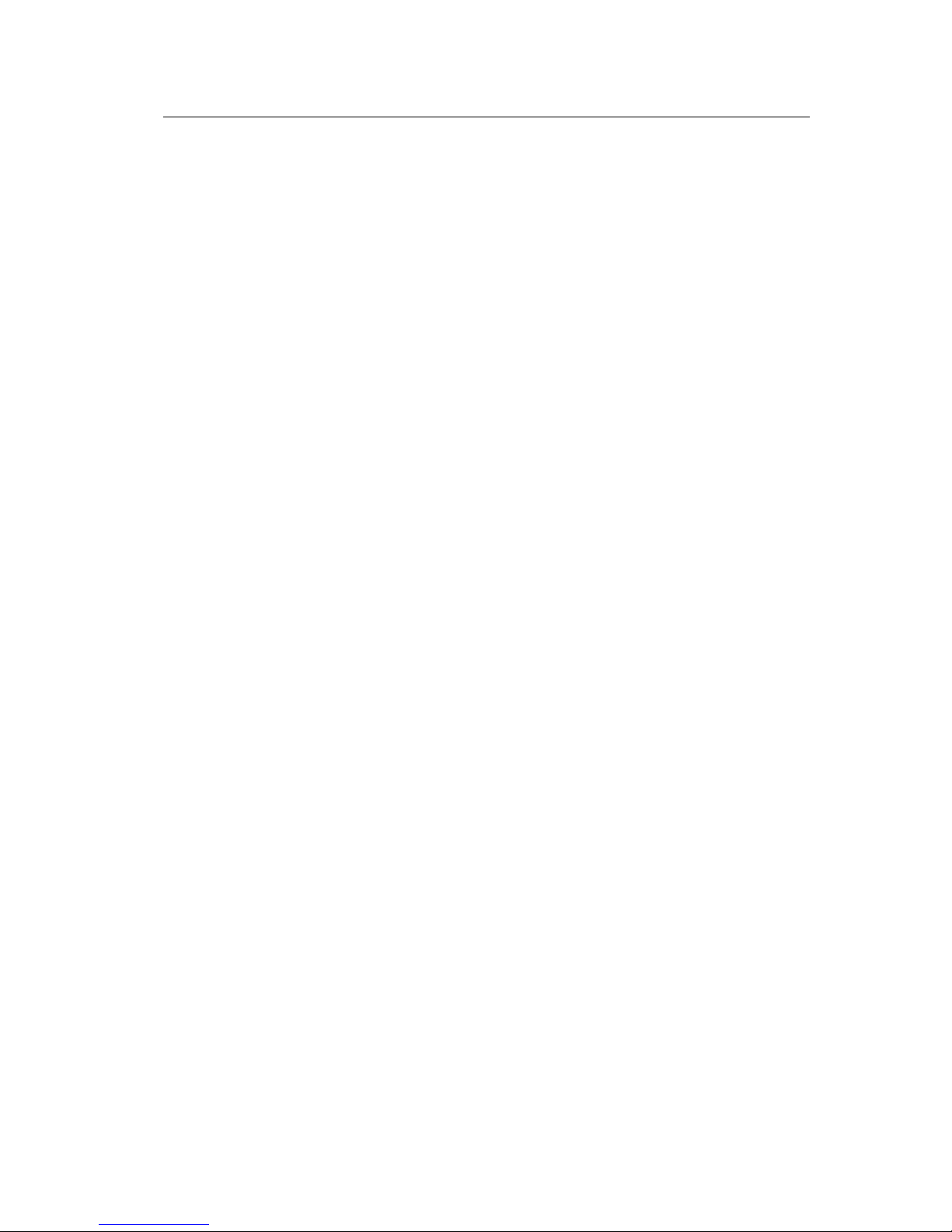
OfficeServ 500 Wireless LAN Service Manual/Ed.00 CHAPTER 3. Installation
© SAMSUNG Electronics Co., Ltd. Page 1-5
Also, if the 10 M/100 Mbps LAN port, which is provided by the OfficeServ 500
System, is used, the application program like the PCMMC(PC for programming)
uses can be used while connected to Ethernet.
The OfficeServ 500 System supports the Q-Sig networking function that performs
call transfer, DND(Do Not Disturb), CCBS(Call Completion to Busy Subscriber),
and CCNR(Call Completion on No Reply) between the OfficeServ 500 systems,
regardless of the physical location of the system.
Since both hardware and software in the OfficeServ 500 System are designed with
module-based method, upon the need of users, the main line or subscriber’s line can
be easily scaled up or a new software can be installed to add new functions even
during the operation.
Connecting various terminals and additional equipment, the OfficeServ 500 System
can make an integrated environment that provides effective and various services for
wireless LAN users to keep pace with the high speed network and digitalized office
environment.
3.1.2 Major Functions
The major functions of OfficeServ 500 System are described as follows :
Application of New Technology
The OfficeServ 500 System uses the following new technologies to upgrade the
digital exchange system.
Support for VoIP (Voice over Internet Protocol)
10M/100Mbps LAN Port is provided.
Q-Sig networking is supported.
Various kinds of highly integrated card(ITM3, MGI1/2, and TEPRI card)
Powerful system diagnostic/management program is provided.
New key set(DS Series, IP Phone, and Wide LCD) is supported.
The functions of wireless voice and data using the wireless LAN are provided.
Compatibility with the existing system
At the cabinet of OfficeServ 500 System, most cards of existing SKP-180D phone
system can be mounted as they are. Also, the existing terminal can be connected.
Therefore, the cost saving will be great when expanding the capacity and
performance of existing phone system.
Ease of System Installation
Since the OfficeServ 500 System is designed with module-based method, hardware
or software, such as card or cabinet, can be easily added. To the universal slot of
cabinet, any cards can be mounted, such as the main card or extension card, the ISDN
card and other cards providing premium services.
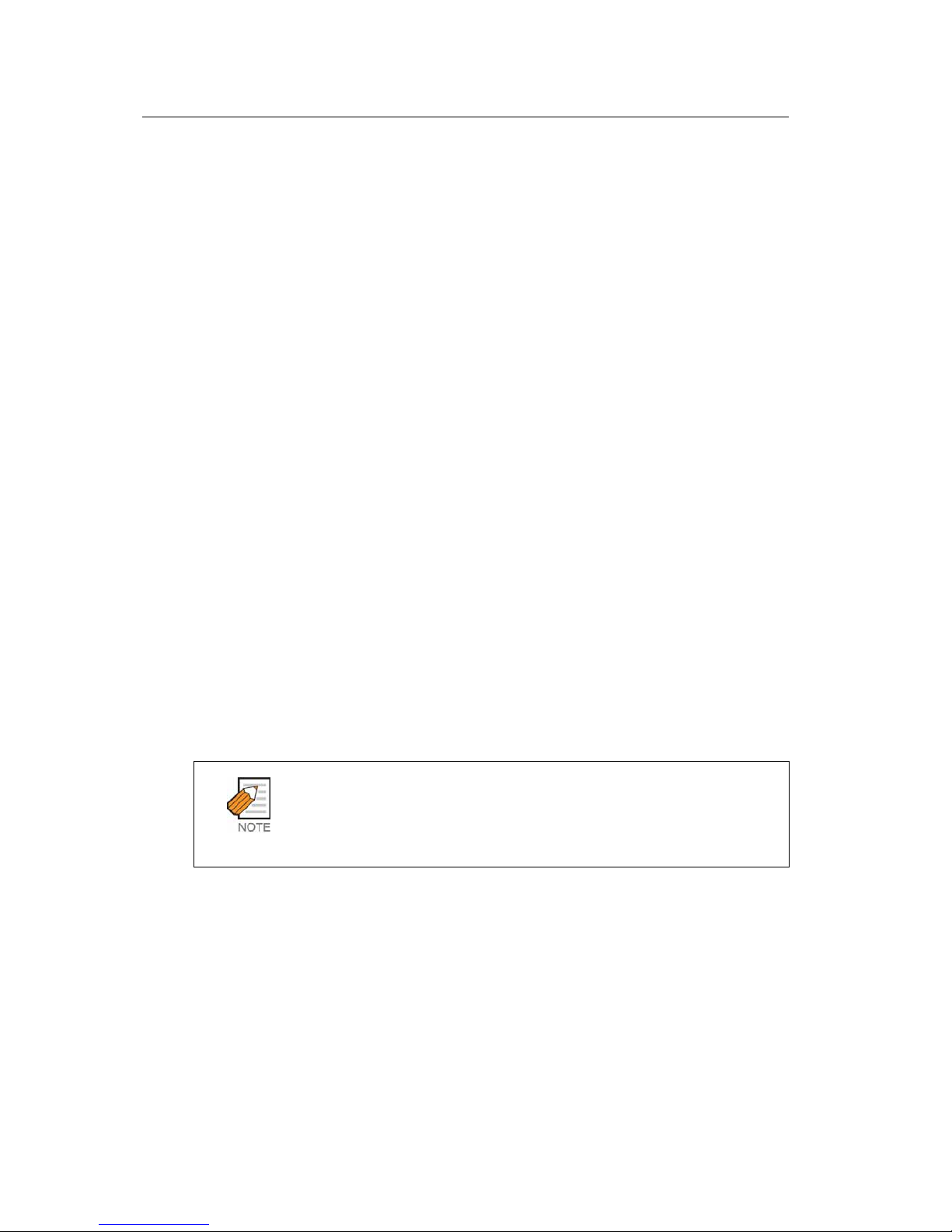
CHAPTER 1.Overview OfficeServ 500 Wireless LAN Service Manual/Ed.00
Page 1-6
© SAMSUNG Electronics Co., Ltd.
The system programming can be done with the system-connected terminal or PC.
Also, the system configuration can be changed easily according to the user’s
requirements.
Ease of System Scalability
If the OfficeServ 500 System is used, there is no need to put in much effort and
expenses to add new functions.
For the OfficeServ -L System case, a maximum of 3 cabinets can be scaled up.
For the 8DLI card, a single line can be scaled up by mounting KDB-S or KDB-D on
the digital phone, without a separate line.
Convenient Maintenance
In order to maintain and repair the system more conveniently, the following functions
are provided.
Programming PC(PCMMC)
− The programming PC is used for maintaining and repairing the OfficeServ
500 System. If the programming PC is used, various types of information
at the system can be inquired or controlled using the program menu.
DPAP-MNA
− The DPAP-MNA is an application software solution that can remotely
manage the OfficeServ 500 System. The DPAP-MNA provides many
functions, such as site management(new registration, modification,
deletion and print), indication of events received from the OfficeServ 500
System, troubleshooting of system problems, program uploading using FTP, and
output of traffic information.
The installing and programming methods of DCS 500 System
Refer to ‘OfficeServ Installation Manual’ and ‘OfficeServ 500 Programming Manual’
for the installing and programming methods of OfficeServ 500 System, the main
component.
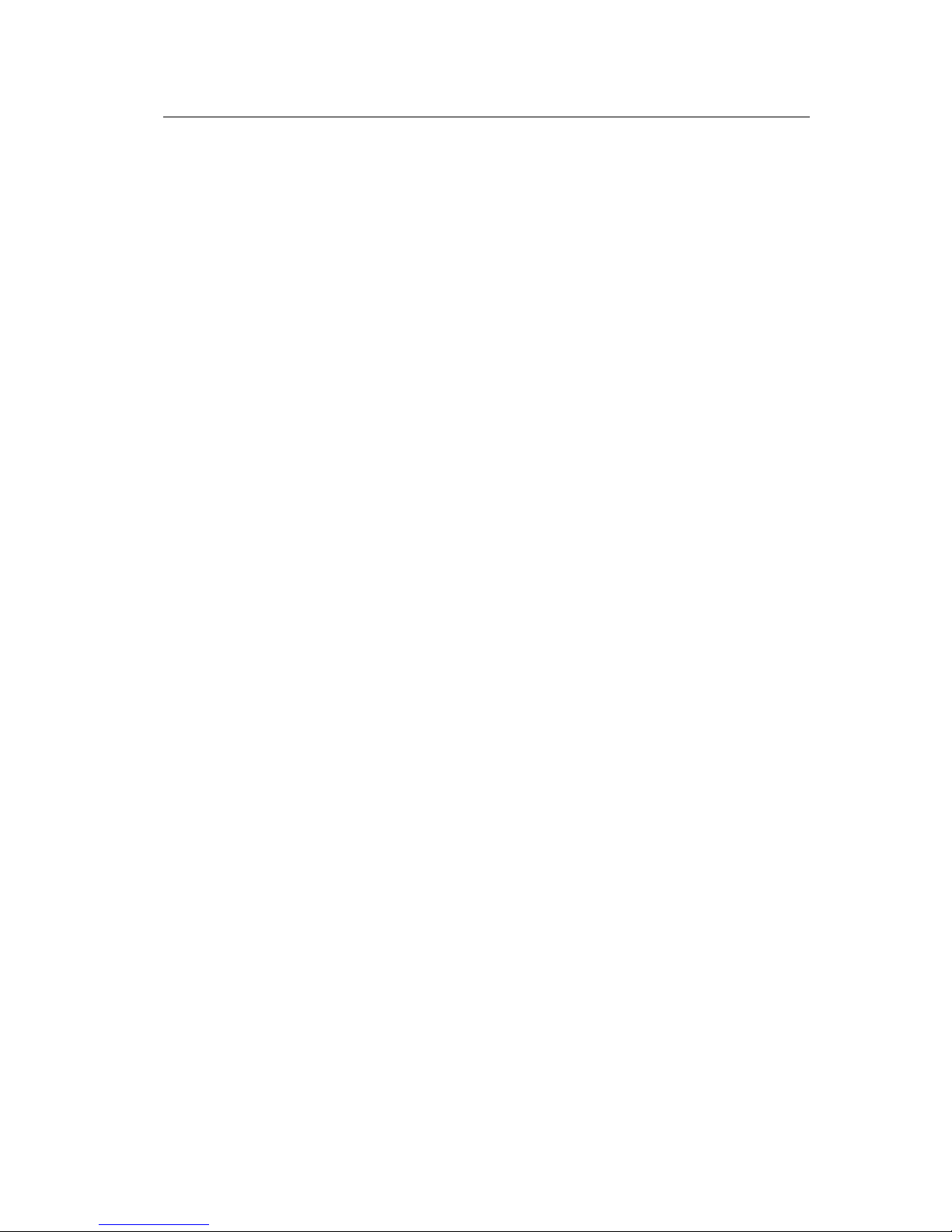
OfficeServ 500 Wireless LAN Service Manual/Ed.00 CHAPTER 3. Installation
© SAMSUNG Electronics Co., Ltd. Page 1-7
3.2 8WLI
3.2.1 Overview
The 8WLI card, a service board providing the wireless solution to the OfficeServ 500
System, provides the wired interface in between the OfficeServ 500 System and
WBS24(WLAN Base Station 2.4 GHz), which is the wireless LAN’s AP(Access
Point).
The wired interface method, a digital method, uses 2B+1D DASL(Digital Adapter
Subscriber Loops), and communicates with the upper main CPU board using the
DPRAM(Dual Ports RAM) interface of the IPC(Inter Processor Channel) for
transmitting/receiving messages.
A maximum of one 8WLI card can be mounted on the OfficeServ 500 System, and
the 8WLI can interoperate with a maximum of 8 WBS24s. Since two DASL lines are
connected to one WBS24, simultaneous phone calls are possible through 4 voice
channels of 2 x(2B+1D). Therefore, one 8WLI board can support a maximum of 32
voice channels.
The WBS24 is supplied of –48 V DC power through the DASL line, and can
transmit/receive voice and signaling data in between the 8WLI and WBS24.
3.2.2 Major Functions
The major functions of 8WLI card are as follows :
Provides the wired interface between the AP(Access Point) and the system to
transmit/receive voice and signaling data.
Supports 32 voice channels for each card.
Either provides or blocks -48V DC power supply to the WBS24.
Performs the initiation for the VoIP over WLAN service.
Manages information on all terminals for voice service and provides the service
to only authorized terminal.
Provides the initial registration service for wireless IP-Phone(WIP-5000M).
Provides the calling service to a terminal for voice service.
Supports the mobility between access points, as well as the handover function
for a terminal for voice service.
Interfaces with the main CPU board of OfficeServ 500 System.
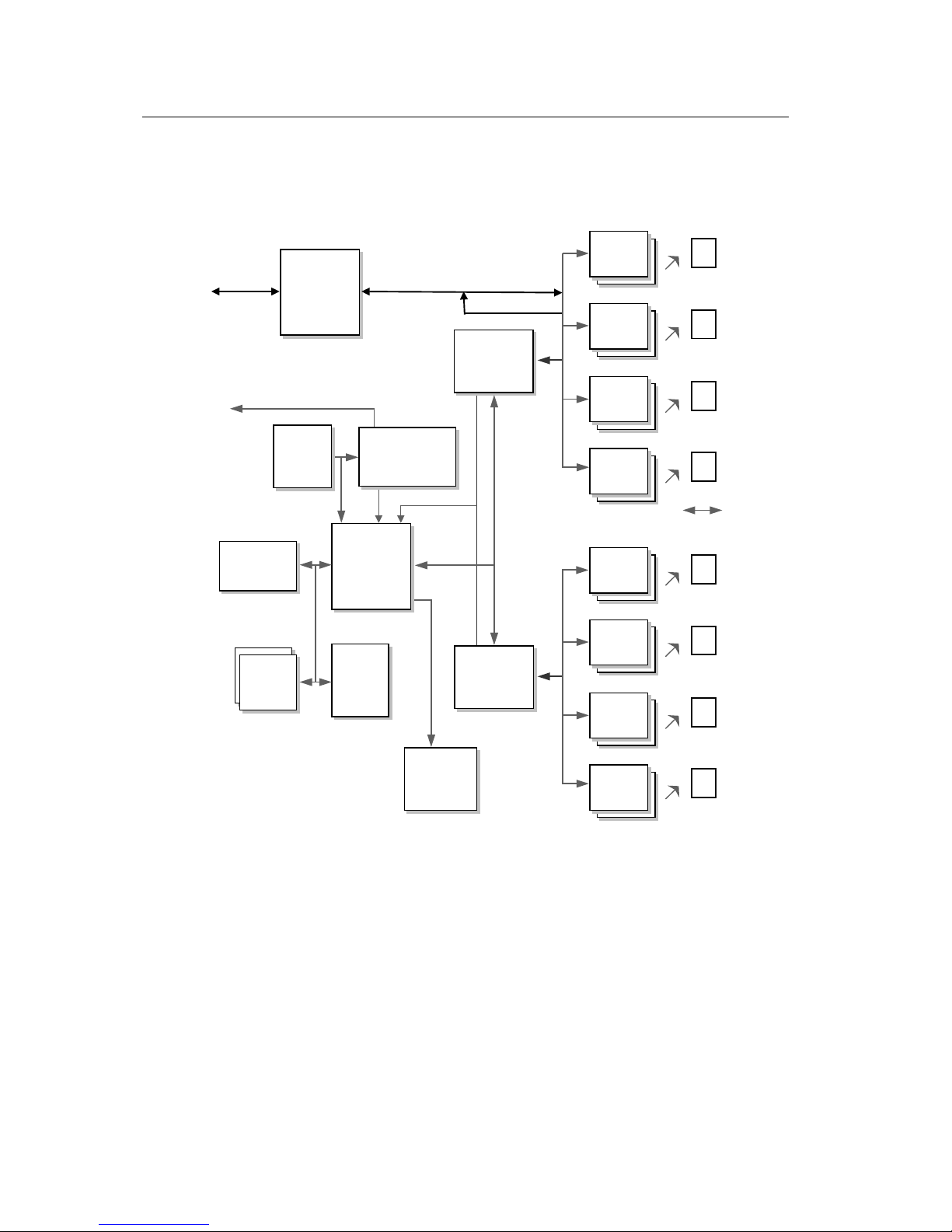
CHAPTER 1.Overview OfficeServ 500 Wireless LAN Service Manual/Ed.00
Page 1-8
© SAMSUNG Electronics Co., Ltd.
3.2.3 8WLI Block
Introduces the block diagram of 8WLI card and the functions of each block.
Figure 1.2 8WLI Block Diagram
FWR CTL.
DASL
DASL
DASL
DASL
DASL
DASL
DASL
DASL
DMC0
STL7052E
FWR CTL.
FWR CTL.
FWR CTL.
Signalling
Data Comm.
(16Kbps)
LINE
INTERFACE
FWR CTL.
DASL
DASL
DASL
DASL
DASL
DASL
DASL
DASL
DMC1
STL7052E
FWR CTL.
FWR CTL.
FWR CTL.
Signalling
Data Comm.
(16Kbps)
CPU
MC68302
SIO
RS-232C
Flash
ROM.
512KB
SRAM
512K
Words
SRAM
512KB
DPRAM
CY7C631
CPLD
EPM7064
Clock
Generato
r
OSC
16,384
TCXO
DJT.
10m
600m
DJT, DASL, DEK, DTK
//A1~23
UART
19200bps
SF_DTAC
32Ch,
Echo
Canceller
(ZL50232)
HWx/HW
R
HWx/HW
R
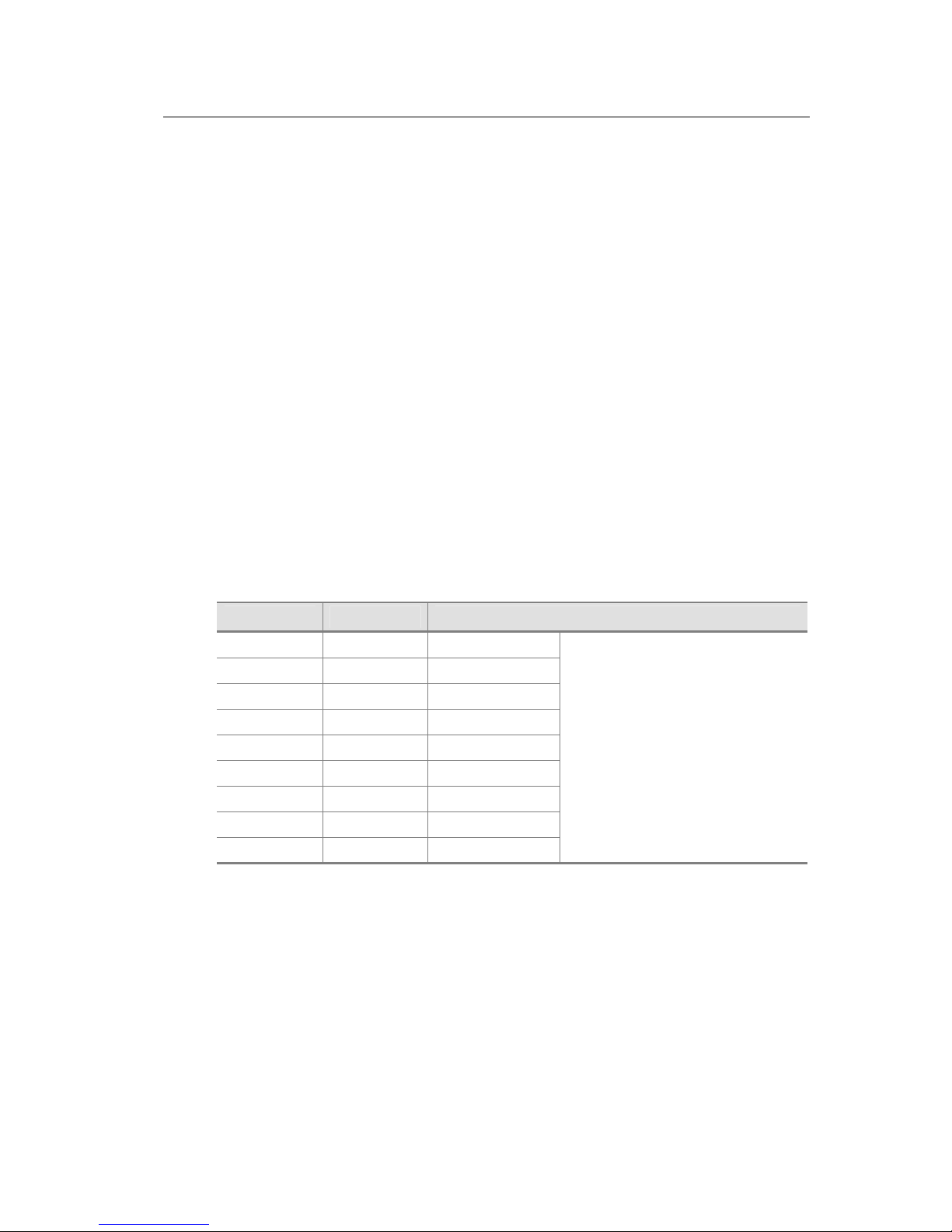
OfficeServ 500 Wireless LAN Service Manual/Ed.00 CHAPTER 3. Installation
© SAMSUNG Electronics Co., Ltd. Page 1-9
Main Processor
The main CPU used in the 8WLI is Motorola’s MC68000/MC68008 core series,
which enhanced the communication function.
The major specification of CPU is as follows :
Supports the interrupt mode(Normal/Dedicated mode)
Supports On-Chip 1152 byte Dual Port RAM
Supports 3 timers
Supports the selection of 4 programmable chips
Supports 3 SCCs(Serial Communication Controllers)
Supports various protocols
Supports various physical interfaces
The CPU is the central control part that leads the performance of programs in the
board, and basically controls the memory and main components for performing the
program. The clock used for the program performance is the oscillator with
16.384MHz frequency, and transmits/receives 16bits data operating with the memory.
The interrupts are handled using the dedicated modes, and their uses are described in
the table below.
Table 1.1 Interrupt Information on 8WLI CPU
Level() Name Remarks
NMI(7) ABORT For debugger
INT(6) DASL INT 16×DASL
INT(4) DMC RX0 PB11(4×DASL)
INT(4) DMC RX1 PB10(4×DASL)
INT(4) 10m sec TIMMER1
INT(4) SIO SCC3
INT(4) INT TX0 PB9(4×DASL)
INT(4) INT TX1 PB8(4×DASL)
INT(1)
Since several interrupts data are
multiplexed onto level4, the processing of
DMC RX and TX interrupts may get
affected.
To prevent this, 10ms interrupt is lowered
to level3 by S/W while performed routinely.
So, even during the 10m sec interrupt
performance, the DMC UART interrupt can
be processed.
Flash Memory
The OfficeServ 500 System uses the flash memory of 512Kword capacity.
The AM29F800B of AMD is used, and this operates with the CPU on the 16 bits
mode for transmitting/receiving data.
In the flash memory, the programs for the 8WLI to perform the relevant functions,
including a booting program, are saved. When the program is changed, the program
can be upgraded using SIO(Serial Input Output) through the UART.
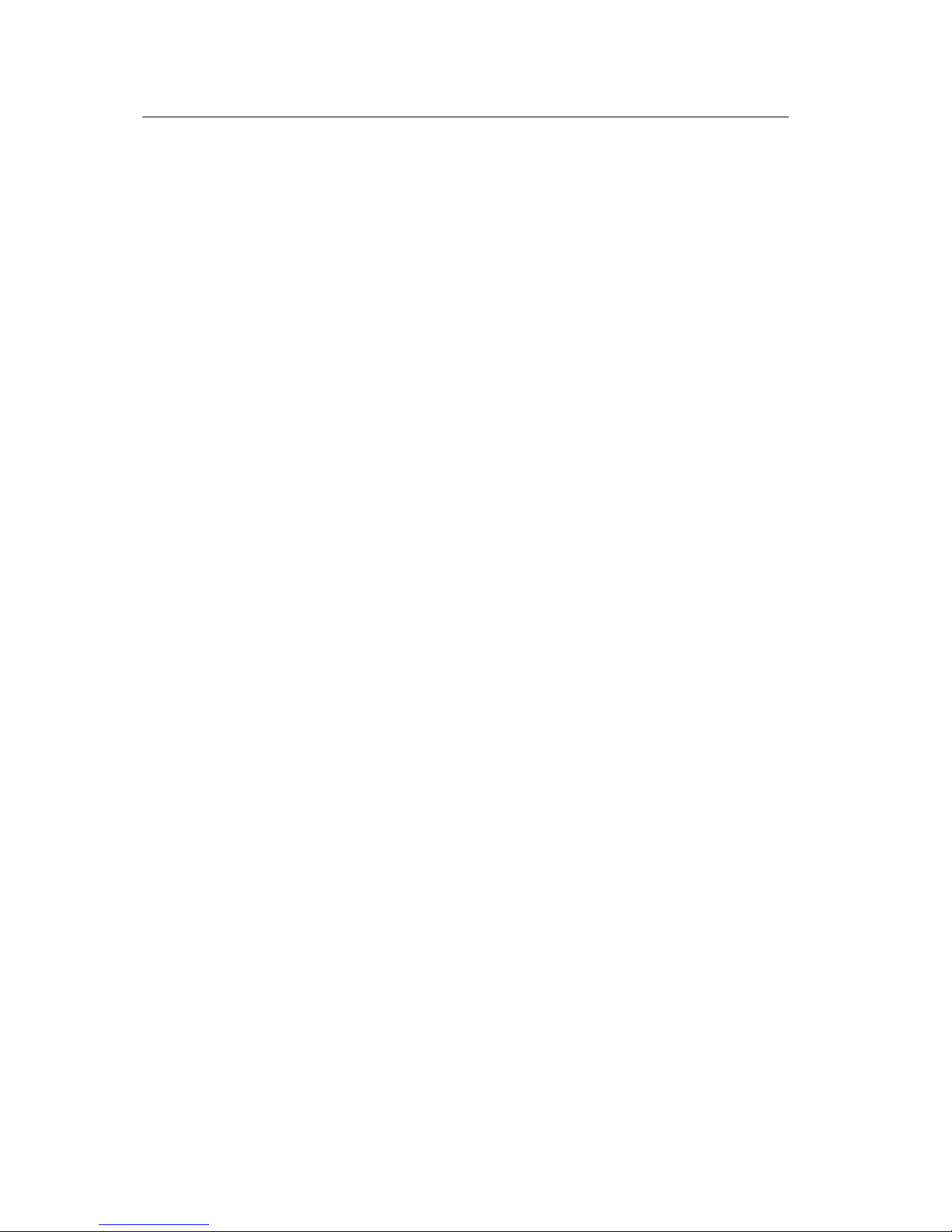
CHAPTER 1.Overview OfficeServ 500 Wireless LAN Service Manual/Ed.00
Page 1-10
© SAMSUNG Electronics Co., Ltd.
SRAM
Two SRAMs of 256 Kbyte X 2 capacity are used, and they operate with the CPU on
the 16 bits mode for transmitting/receiving data. The KM684000LT of SAMSUNG is
used.
Asynchronous Dual Port RAM
The DPRAM is used for data transmission with the main board of OfficeServ 500
system.
The components used for IPC(Inter-processor communication) are the CY7C13655NC of Cypress, and this can read/write 2Kbyte data at the same time.
DMC (Digital Module Control)
The 8WLI has 16 DASL links. To control these, one DMC chip is used for 8 DASLs.
Therefore, a total of 2 DMC components are used, and the used components are
STL7052E SAMSUNG ASIC. They can handle interrupts and process data channel
transmission. The major functions are described as follows :
The DMC buffers serial data from 8 DASL transmission chips and transferred to
the CPU, and serially transfers the transmission data from the CPU to each
DASL.
The DMC muxes the interrupts occurred at the initial activation of DASL to send
one source to the CPU, and saves the event changes for each DASL transmission
chip.
The DMC assigns highway timeslot for each DASL chip to be able to program.
DASL (Digital Adapter Subscriber Loops)
The wired interface between the 8WLI and AP(WBS24) uses the DASL components
of NS. One DASL link has the transmission speed at 144kbps, and there are 2B+1D 2
voice channels and one data channel. Since two DASLs for each WBS24 are used,
there are 4B+2D, 4 voice channels and 2 data channels. However, only one data
channel from 2 data channels are used, leaving the one at rest. Also, the transmission
speed of data channel is set at 16 kbps.
The DASL link is connected to two wired cables, so each AP(WBS24) is connected
to 4 wired cables. The 24AWG UPT(Unshielded Twisted Pair wire) cable is used,
and the maximum extension distance is 600M.
Echo Canceller (ZL50232)
Impedance might be mismatched or line echo might occur due to delay during data
processing in the hybrid system. To remove the echo, add the Echo Canceller in the
voice path. The default of the echo tail(echo length) is 64 ms and the echo tail can be
expanded to 128 ms.
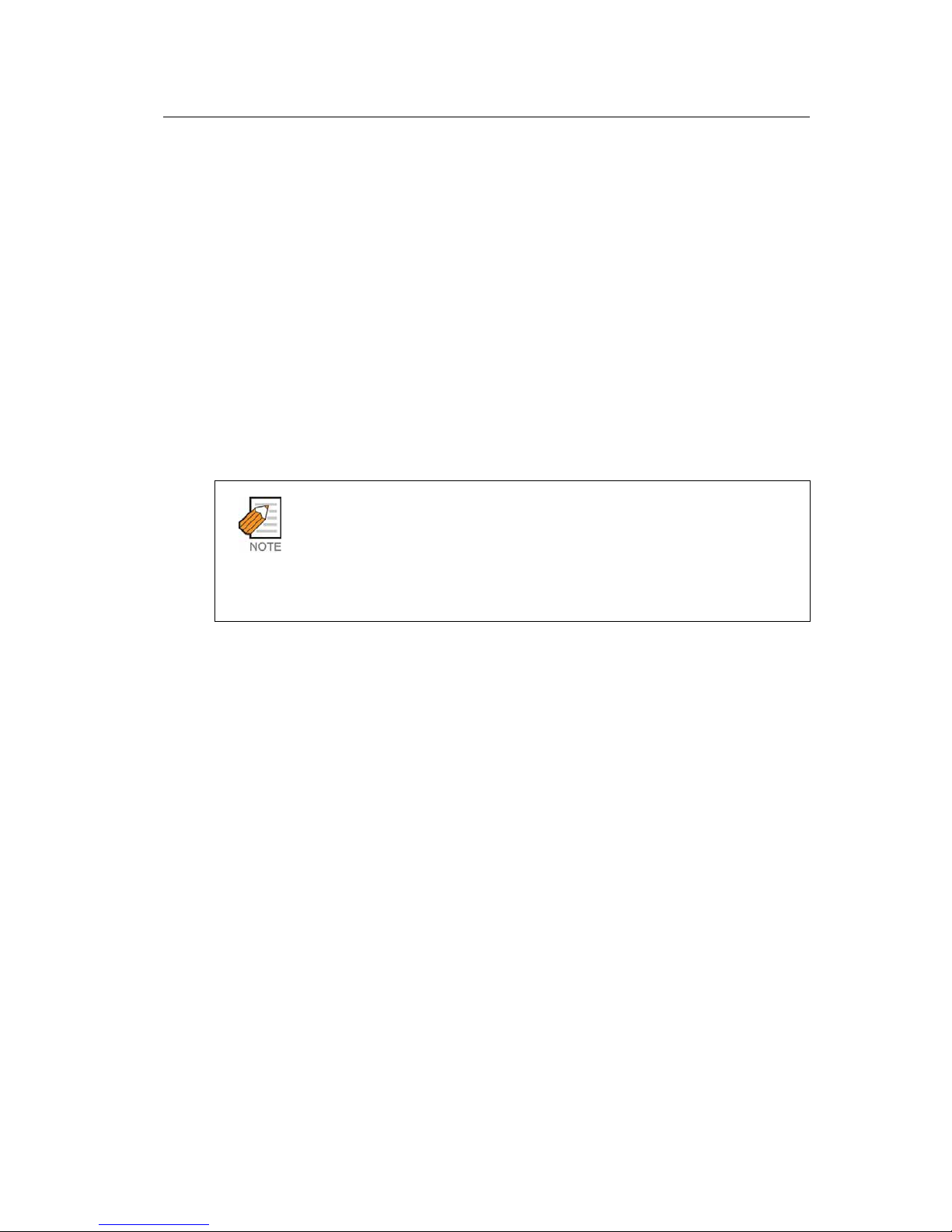
OfficeServ 500 Wireless LAN Service Manual/Ed.00 CHAPTER 3. Installation
© SAMSUNG Electronics Co., Ltd. Page 1-11
Power Supply
The power of WBS24 is supplied from the system using the remote power feeding
method. So, -48V DC power of the system is supplied from the 8WLI to the WBS24
through the DASL transmission line. The transmission cable connected between the
WBS24 and the system is composed of 4 strands grouped into 2 pairs. The ground
polarity is supplied to one pair(2 strands), and to the other pair(2 strands), -48 V
voltage DC power is supplied. The maximum wire distance that power can be
supplied is 600M, in case of 24AWG UTP(Unshielded Twisted Pair wire) cable.
3.3 WBS24 (Combo)
3.3.1 Overview
The WBS24(Combo) is the AP(Access Point) for using the wireless LAN service.
AP(Access Point)
AP(Access Point), one of the wireless LAN devices, connects the wired LAN to the
wireless LAN. AP is usually a stand-alone device, which can be used by plugging into
Ethernet hub or a server. One AP hands off to another AP depending on the location
of a user, just like cellular phone does. Therefore, a user can use a mobile phone
while moving around.
3.3.2 Major Functions
The major functions of WBS24(Combo) are as follows :
Provides the wireless RF interface that meets IEEE 802.11b, the wireless LAN
standard.
Provides the wired LAN interface that meets IEEE 802.3, the wired LAN
standard.
Provides the wired interface with OfficeServ 500 System whose speed is 144
Kbps and whose channel is 2B+1D.
Provides voice communication through OfficeServ 500 System using a Voice
over WLAN phone.
Provides a wireless data service to data terminals that have the wireless LAN
interface.
Separates the wirelessly received voice and data from each other and transmits
them to OfficeServ 500 System and LAN.(If a voice message(signal) is received,
it is transmitted to OfficeServ 500 System. If a data message(signal) is received,
it is transmitted to LAN.)
Provides the compression and decompression of PCM voice data.
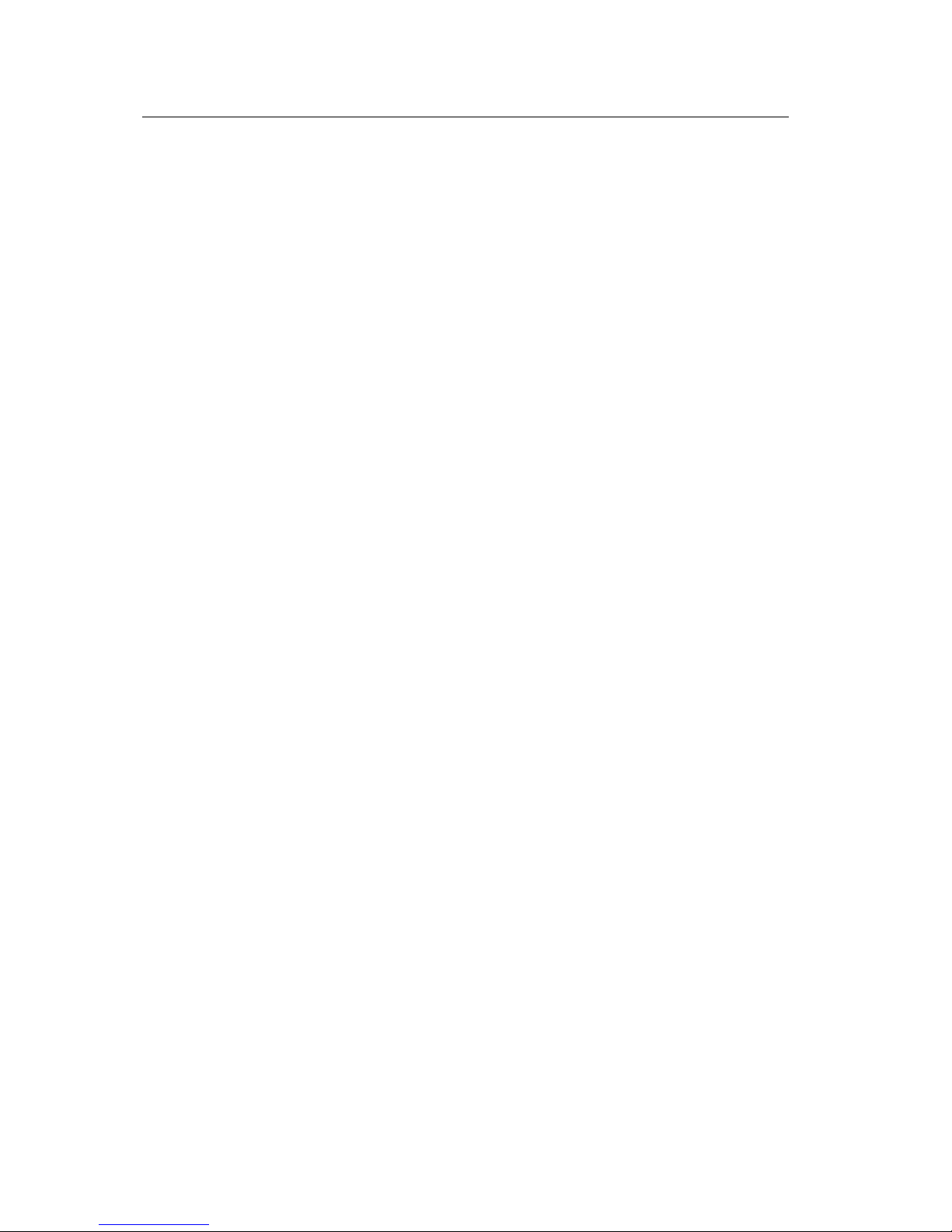
CHAPTER 1.Overview OfficeServ 500 Wireless LAN Service Manual/Ed.00
Page 1-12
© SAMSUNG Electronics Co., Ltd.
3.3.3 Interface
The WBS24(Combo) consists of wire processing part and wireless processing part.
The wire processing part has two wire interfaces : ISDN BRI interface connected to
OfficeServ 500 system and IEEE 802.3 Ethernet connected to LAN. The wireless
processing part has 2.4 GHz frequency bandwidth of wireless LAN, which complies
with the RF interface based on IEEE 802.11b standard.
Wired Interface Interworking with the OfficeServ 500 System
From a wired interface, the ISDN BRI interworks with OfficeServ 500 System. The
ISDN BRI service is implemented using the Digital Adapter Subscriber
Loops(DASL) chip of National Semiconductor Co., Ltd. This is not a standard ISDN
BRI chip, but Samsung uses it own protocols. Its data transmission speed is 144 Kbps
and there are two voice channels and one data channel. The wired section, which
inter-works with OfficeServ 500 System, sends and receives signaling data for voice
data transmission as well as voice communication.
Wired Interface Interworking with LAN
The wired Ethernet interface can access to LAN with the 10/100BASE-T port and
send/receive data via Internet, other than voice. The wireless processing part can
send/receive voice data for wireless voice communication, as well as data for
wireless access to Internet. The maximum data transmission speed between wireless
sections is up to 4 to 5 Mbps. One unit of WBS24(Combo) can process simultaneous
calls on 4 channels.
Wireless Interface
The wireless interface uses 2.400 to 2.4835 GHz of wireless frequency bandwidth
and meets the IEEE 802.11b standard. Voice can be sent and received across the
wireless sections using a voice-specific terminal. The Voice over WLAN
sends/receives the voice packet data, and laptop computers and PDA send/receive the
data packet across the wireless sections. 13 wireless channels are used in Korea and
11 wireless channels are used in the U.S.
The wireless interface occupies 22 MHz of bandwidth per wireless channel and the
interval between center frequencies is 5 MHz. Therefore, to be a clear channel that
does not interfere with other wireless channels, it should be 4 channels away from
other channels. The wireless processing part sends/receives voice data for wireless
voice communication, as well as data for wireless access to Internet. The maximum
data transmission speed between wireless sections is up to 4 to 5 Mbps. One unit of
WBS24(Combo) can process simultaneous calls on 4 channels.
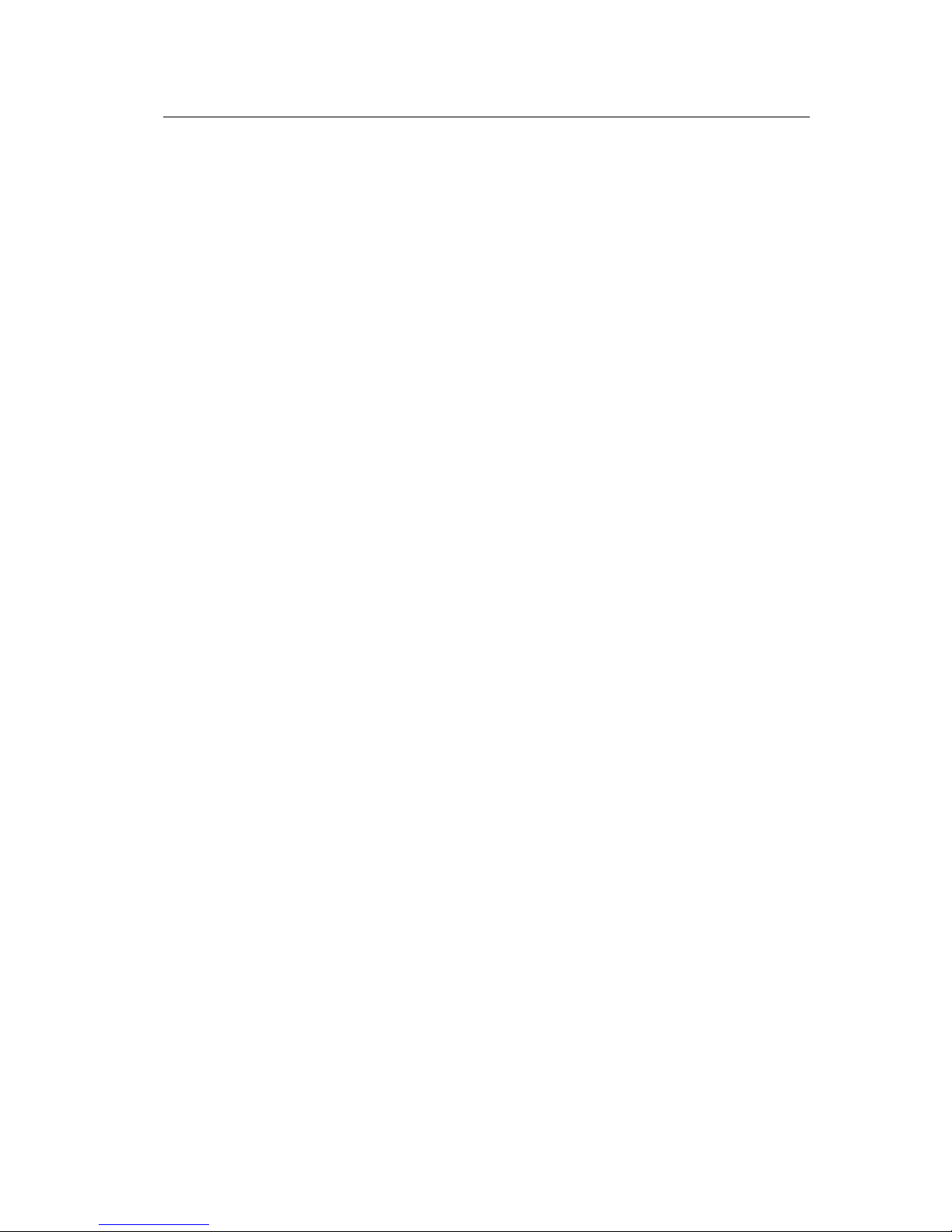
OfficeServ 500 Wireless LAN Service Manual/Ed.00 CHAPTER 3. Installation
© SAMSUNG Electronics Co., Ltd. Page 1-13
3.3.4 Application Specifications
The WBS24(Combo) is designed to meet both specifications of wireless type and
electromagnetic compatibility(EMC) as follows :
Type Registration (Domestic Specification)
Among different types of wireless equipment that use radio wave signals, the
following equipment, available to the general public, shall be approved of its type.
The following tests shall be conducted according to the standards of ‘Specific Output
Wireless Equipment for Wireless LAN’.
1) The absolute gain of sending antenna shall be less than 6 dBi. However, the
stationary point-to-point wireless equipment shall be less than 20 dBi.
2) Frequency tolerance shall be less than ±50×0-6.
3) The power density supplied to the feeder of sending antenna shall be less than
10mW when it is measured based on 1 MHz of resolution bandwidth.
4) The occupied frequency bandwidth shall be less than 26 MHz
Registration of Electromagnetic Compatibility (Domestic Specification)
The wireless equipment to be homologated(or registered) for electromagnetic
compatibility shall have the following requirements :
1) Input, output, save, search, transmit or control functions for data and
communication messages
2) Have one or more terminal port that operates as for information only
3) Have less than 600 volts of voltage supply
As for information equipment to be homologated, the registration of
electromagnetic compatibility will not be authorized separately, but it will be
processed together with the type registration. Therefore, a test transcript for
electromagnetic compatibility should be submitted when applying for
homologation(for office appliances).
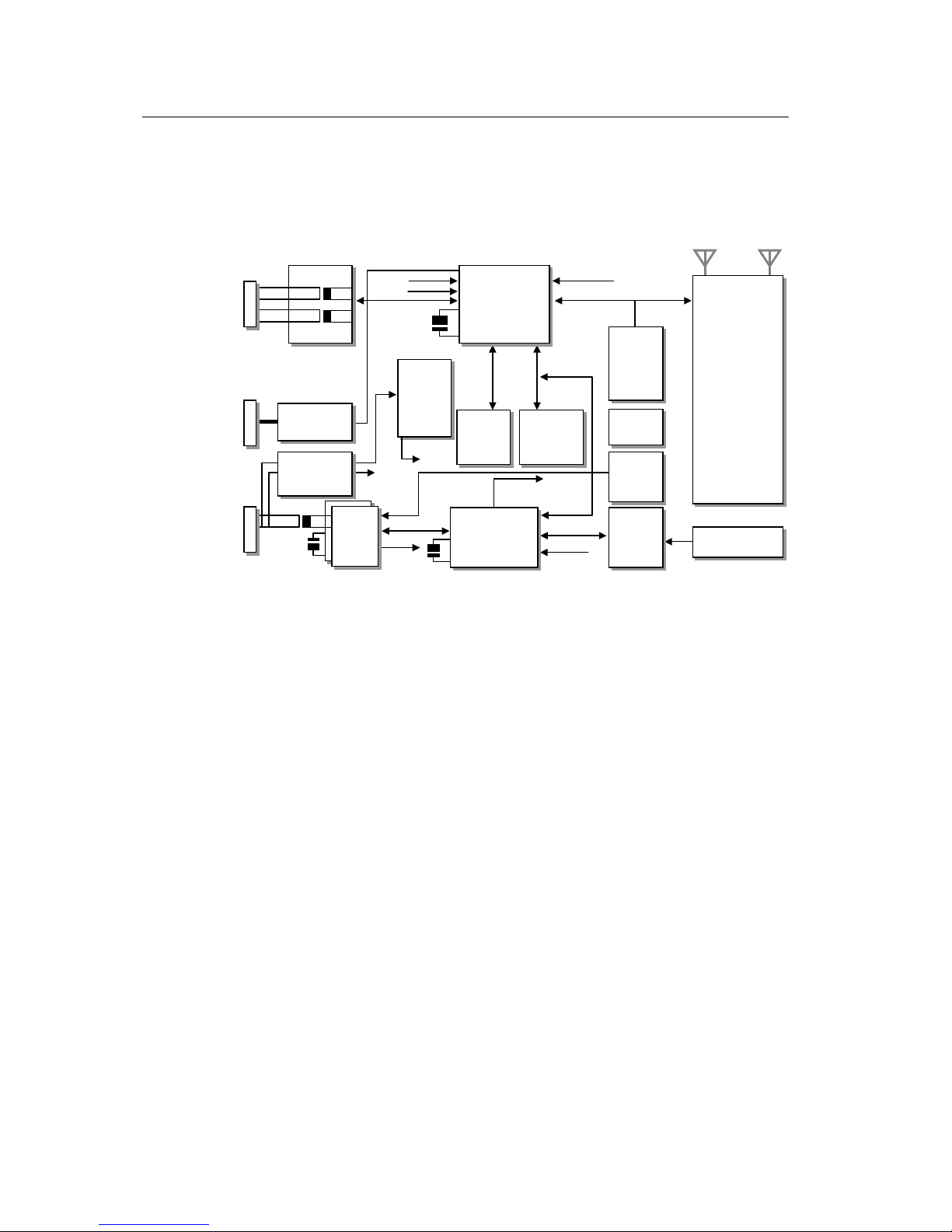
CHAPTER 1.Overview OfficeServ 500 Wireless LAN Service Manual/Ed.00
Page 1-14
© SAMSUNG Electronics Co., Ltd.
3.3.5 WBS24 (Combo) Block
The block diagram of WBS24(Combo) and functions for each block are as follows.
Figure 1.3 Block Diagram of WBS24 WBS24 (Combo)
3.4 WBS24 (Basic)
3.4.1 Overview
The WBS24(Basic) is the AP(Access Point) for using the wireless LAN service.
3.4.2 Major Functions
The major functions of WBS24(Basic) are as follows :
Provides the wireless RF interface that meets IEEE 802.11b, the wireless LAN
standard.
Provides the wired LAN interface that meets IEEE 802.3, the wired LAN
standard.
Provides voice communication through OfficeServ 500 System using a Voice
over WLAN phone.
Provides a wireless data service to data terminals that have the wireless LAN
interface.
Separates the wirelessly received voice and data from each other and transmits
them to OfficeServ 500 System and LAN.(If a voice message(signal) is received,
it is transmitted to OfficeServ 500 System. If a data message(signal) is received,
it is transmitted to LAN.)
Provides the compression and decompression of PCM voice data.
Magnetic
Embedded
CPU
(NetARM
Core *2)
PCMCIA
Power
Controller
(3.3V/5V Auto
Switch
)
LED
Control
UART
Controller
SRAM
64K word
Reset Control
WLAN NIC
CARD
(802.11b)
MAC/BB/Ext.
Ant.
External
A
ntenna
- Diversity
- Gain : 2dBi
- Dipole
Flash ROM
4M byte
SDRAM
16M byte
Voltage
Regular
Input : 3.3V
Output : 1.8V
SIO
RS232C
DC/DC Power
(Remote)
-48/+5, +3.3
DASL
DSP
- Audio Codec
- Echo Cancellation
RJ-45
RJ-45
RJ-45
Ethernet
10/100T
UART
DASL_Int.
Reset
Ethernet I/F
25MHz Xtal
SDRAM
BUS
32bits
EPB BUS
8bits
DSP_Int(To Host)
1.8V
3.3V
5.0V
UART
(D_Ch)
PCM I/F
DASL.Int
2048NHz
OSC
20MHz Xtal
Reset
BUS 16bits
HPI 8bits
Reset
DSP_Int
PCMCIA I/F(EPD)
3.3V or 5.0V
-48V
