Samsung WB600, WB600 GREY, WB600 BLACK User Manual

User Manual
Basic Opreration
WB600/WB610

2
Copyright information
Microsoft Windows and the Windows logo are registered •
trademarks of the Microsoft Corporation.
Mac is a registered trademark of the Apple Corporation.•
HDMI, the HDMI logo and the term "High Definition •
Multimedia Interface" are trademarks or registered
trademarks of HDMI Licensing LLC.
All brand and product names appearing in this manual are •
registered trademarks of their respective companies.
Camera specifications or contents of this manual may be •
changed without prior notice due to upgrade of camera
functions.
We recommend using your camera within a country where •
you purchase it.
For Open Source License information, refer to the •
"OpenSourceinfo.pdf" in the provided CD-ROM."
Contents
Get answers to common questions …3
Health and safety information ……… 4
Camera layout ………………………… 6
Setting up your camera ……………… 8
Unpacking …………………………………8
Inserting the battery and memory card …9
Removing the battery and memory card … 9
Charging the battery …………………… 10
Turning on your camera ………………… 10
Selecting a language …………………… 11
Setting the date and time ……………… 11
Selecting options …………………… 12
Capturing photos or videos ……… 13
Transferring files to a PC
(Windows) …………………………… 16
Specifications ……………………… 17
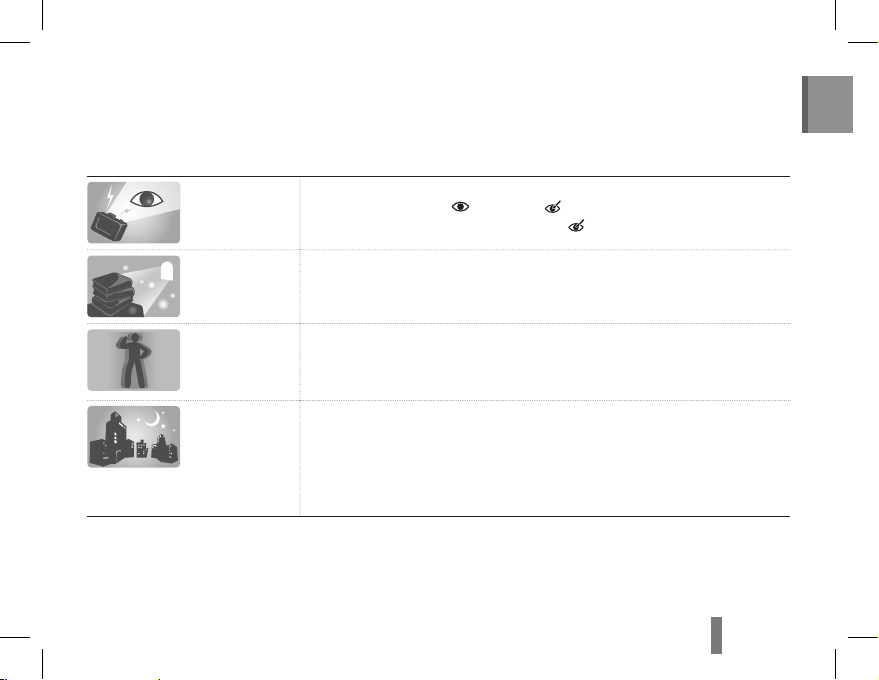
3
English
Get answers to common questions
You can easily solve most problems by setting shooting options.
There are more details about how to set shooting options in the CD version of the user manual.
The subject's
eyes appear red.
This is caused by a reflection from the camera flash.
Set the flash option to •
Red–eye or Red–eye Fix.
If the photo has already been taken, select •
Red–eye Fix in the edit menu.
Photos have
dust
spots.
Dust particles floating in the air may be captured in photos when using the flash.
Turn off the flash or avoid taking photos in a dusty place.•
Set ISO speed options.•
Photos are
blurred.
This may be caused by taking photos in low light conditions or holding the camera
incorrectly.
Use the • d mode.
Press [• Shutter] halfway down to make sure the subject is focused.
Photos are
blurred when
shooting at night.
As the camera tries to let in more light, the shutter speed slows.
This can make it difficult to steady the camera and may result in camera shake.
Turn on the flash.•
Select • Night in the s mode.
Set ISO speed options.•
Use a tripod to prevent your camera from shaking.•

4
Health and safety information
Comply with the following precautions to avoid dangerous
or illegal situations while operating the camera and keep
this manual handy for future reference.
Warnings
Do not use your camera near flammable or explosive
gases and liquids
Do not use your camera near fuels, combustibles, or
flammable chemicals. Do not store or carry flammable
liquids, gases, or explosive materials in the same
compartment as the camera or its accessories.
Keep your camera away from small children and pets
Keep your camera and all accessories out of the reach
of small children and animals. Small parts may cause
choking or serious injury if swallowed. Moving parts and
accessories may present physical dangers as well.
Prevent damage to subjects’ eyesight
Do not use the flash in close proximity (closer than 1m/3
ft) to people or animals. Using the flash too close to
your subject’s eyes can cause temporary or permanent
damage.
Handle and dispose of batteries and chargers
with care
Use only Samsung-approved batteries and chargers. •
Incompatible batteries and chargers can cause serious
injuries or damage to your camera.
Never dispose of batteries in a fire. Follow all local •
regulations when disposing of used batteries.
Never place batteries or cameras on or in heating •
devices, such as microwave ovens, stoves, or
radiators. Batteries may explode when overheated.
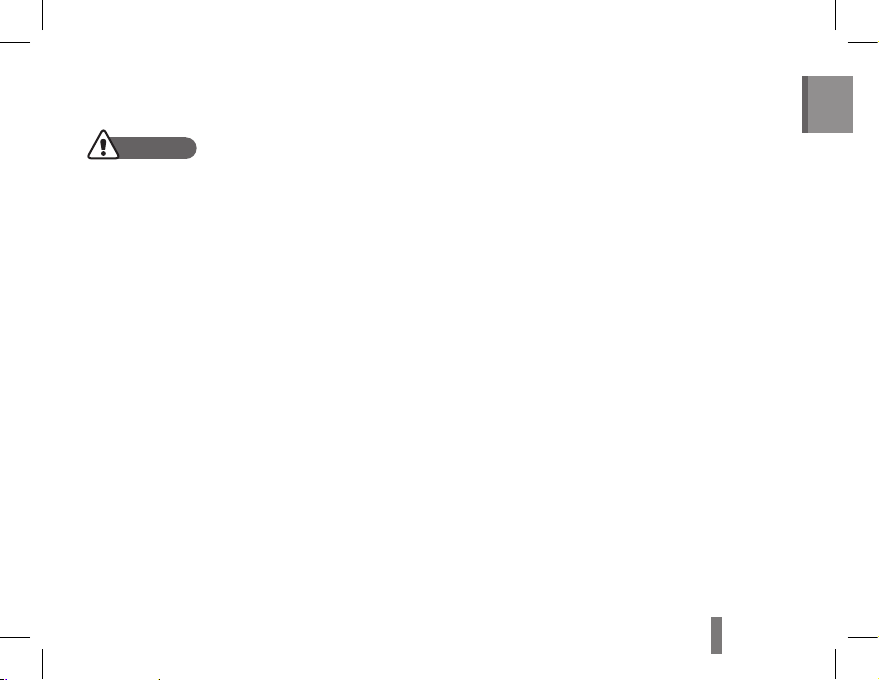
5
English
Protect batteries, chargers, and memory cards from
damage
Avoid exposing batteries or memory cards to very cold •
or very hot temperatures (below 0° C/32° F or above
40° C/104° F). Extreme temperatures can reduce the
charging capacity of your batteries and can cause
memory cards to malfunction.
Prevent batteries from making contact with metal •
objects, as this can create a connection between the +
and – terminals of your battery and lead to temporary
or permanent battery damage.
Prevent memory cards from making contact with •
liquids, dirt, or foreign substances. If dirty, wipe the
memory card clean with a soft cloth before inserting in
your camera.
Use only Samsung-approved accessories
Using incompatible accessories may damage your
camera, cause injury, or void your warranty.
Protect your camera’s lens
Protect your lens from fingerprints and scratches. Clean
your lens with a soft, clean, debris-free lens cloth.
Cautions
Handle and store your camera carefully and sensibly
Do not allow your camera to get wet—liquids can •
cause serious damage. Do not handle your camera
with wet hands. Water damage to your camera can
void your manufacturer’s warranty.
Avoid using or storing your camera in dusty, dirty, •
humid, or poorly-ventilated areas to prevent damage
to moving parts and internal components.
Protect your camera from impact, rough handling, and •
excessive vibration to avoid serious damage.
Exercise caution when connecting cables or adapters •
and installing batteries and memory cards. Forcing
the connectors, improperly connecting cables, or
improperly installing batteries and memory cards can
damage ports, connectors, and accessories.
Do not insert foreign objects into any of your camera’s •
compartments, slots, or access points. This type of
damage may not be covered by your warranty.
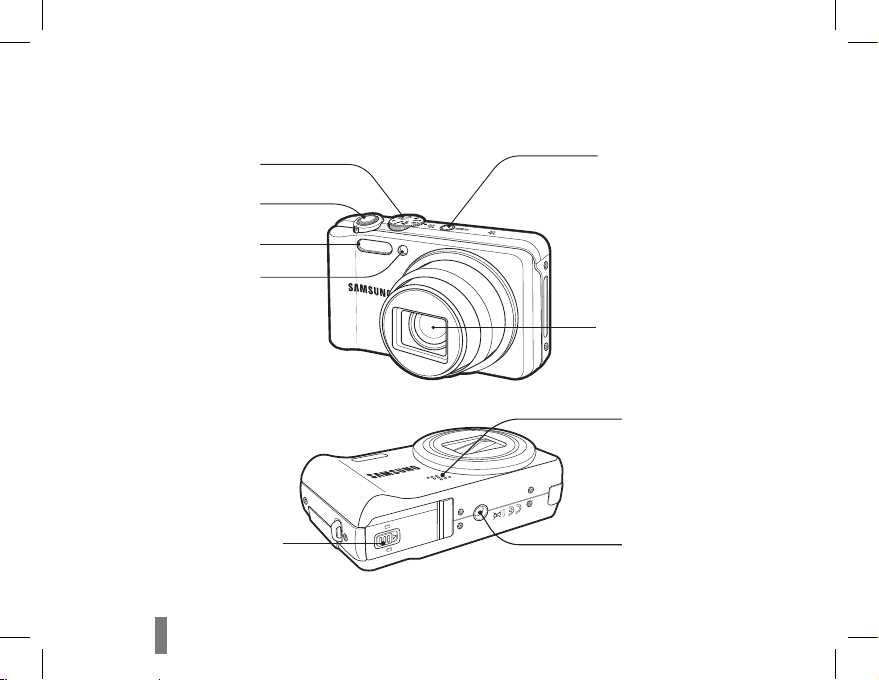
6
Camera layout
Mode dial
POWER button
Lens
Speaker
Tripod mount
Shutter button
Flash
AF-assist light/timer lamp
Battery chamber cover

7
English
Status lamp
USB and A/V port
Video shooting button
HDMI port
Display
Microphone
Strap eyelet
Zoom button
Navigation button/
OK button
Playback button
Function / Delete button
MENU button
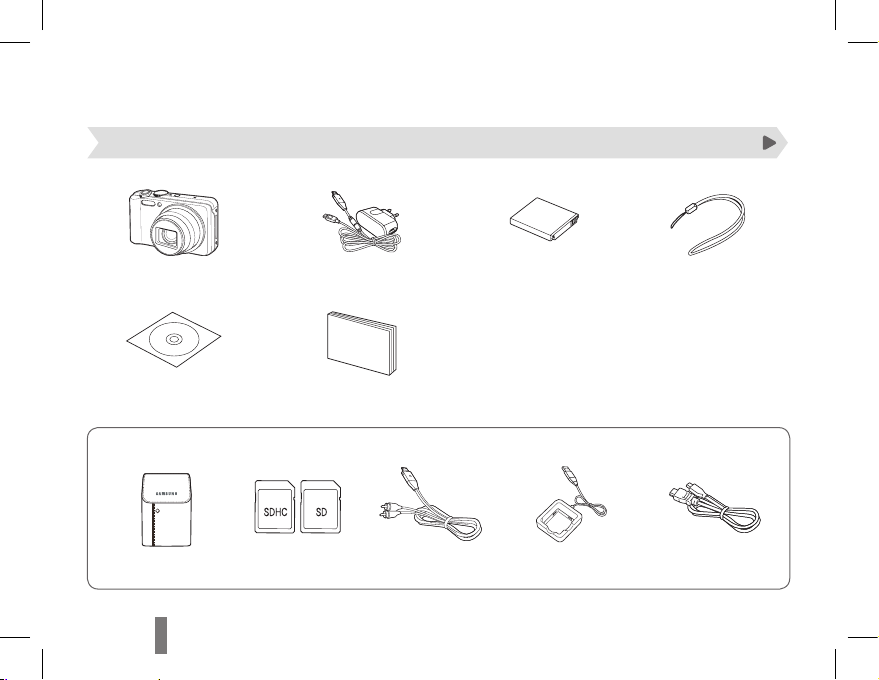
8
Setting up your camera
Unpacking
Sold Separately
Camera AC adapter/USB cable Rechargeable battery Strap
User Manual CD-ROM User Manual
Basic Operation
Camera case Memory cards A/V cable Battery Charger HDMI cable
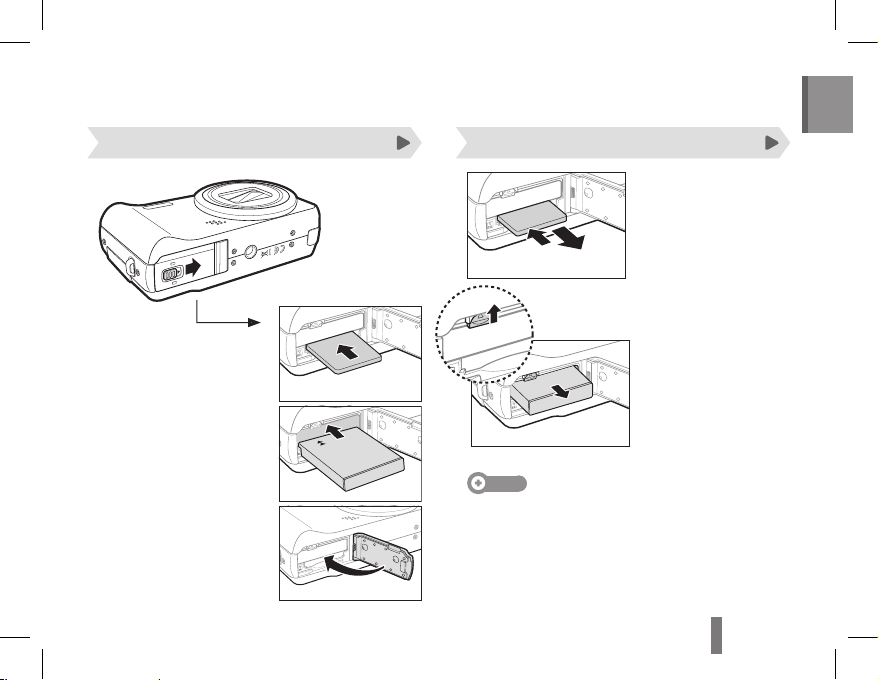
9
English
Inserting the battery and memory card Removing the battery and memory card
Note
The internal memory can be used as a temporary storage
device when the memory card is not inserted.
Insert a memory card
with the gold-coloured
contacts facing up.
Insert the battery with
the Samsung logo facing
down.
Push gently until the card
disengages from the
camera and then pull it
out of the slot.
Push the lock up to
release the battery.
Battery
Battery lock
Memory card
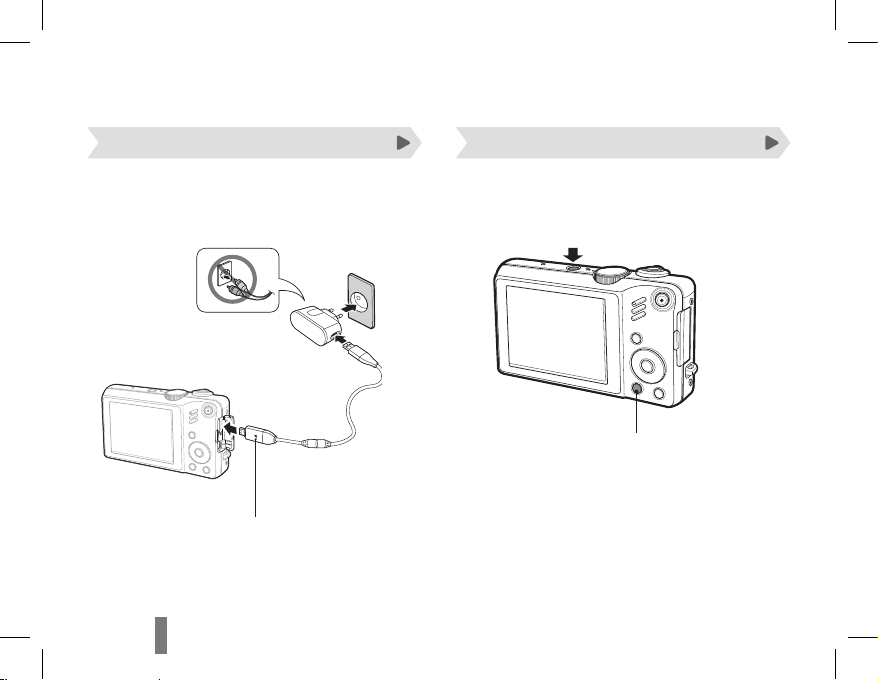
10
Press [POWER].
Setting up your camera
Charging the battery Turning on your camera
Indicator light
Red ▪ : Charging
Green ▪ : Fully charged
Before using the camera for the first time, you
must charge the battery.
Press [ ▪ P] to turn on the camera
in Playback mode.
Press and hold [ ▪ P] to mute
camera sounds.

11
English
Press [5 F] or [t] to select a time zone and
press [o].
To set the daylight-saving time, press [ ▪ D].
Back DST
Press [6 D] or [M] to select Date & Time
(Date & Time) and press [t] or [o].
Press [
7
F] or [t] to select an item.
Press [
8
D] or [M] to set the date and time or
select a date format, and press [o].
Press [
1
POWER].
The initial setup screen appears when you turn on ▪
the camera for the first time.
Press [2 t] to select Language and press [t]
or [o].
English
穢剳檺
Français
Deutsch
Español
Italiano
Language
Date & Time
Time Zone
Back Set
Press [3 D] or [M] to select a language and
press [o].
Press [
4
D] or [M] to select Time Zone (Time
Zone) and press [t] or [o].
Performing the initial setup
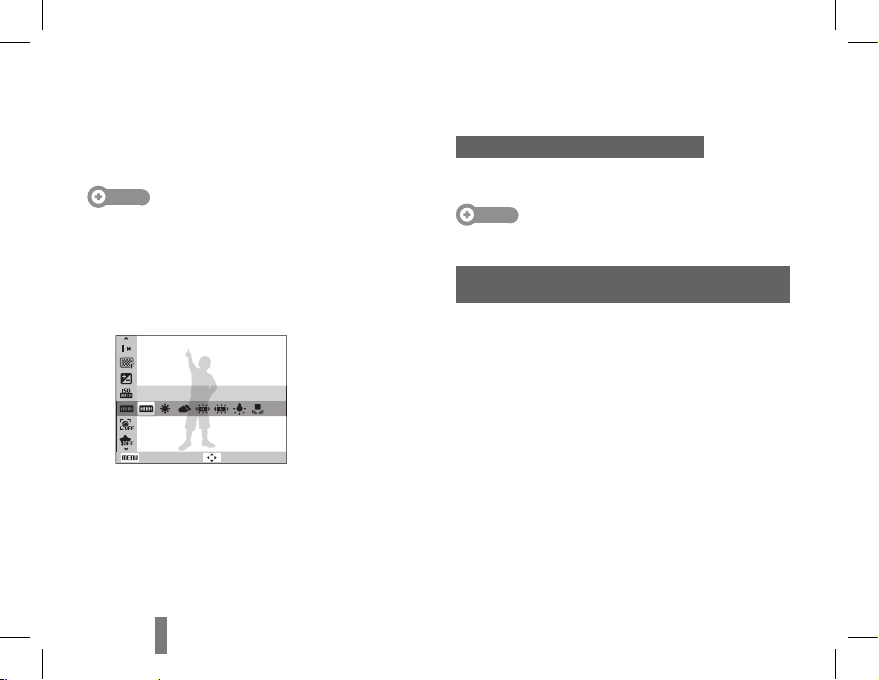
12
You can select options by pressing [m] and using the
navigation buttons ([D], [M], [F], [t]).
Note
You can also access shooting options by pressing [f] but
some options are not available.
In Shooting mode, press [1 m].
Use the navigation buttons to scroll to an option
2
or menu.
Back
White Balance
Move
To move left or right, press [ ▪ F] or [t].
To move up or down, press [ ▪ D] or [M].
Press [3 o] to confirm the highlighted option or
menu.
Going back to the previous menu
Press [m] again to go back to the previous menu.
Note
Press [Shutter] to return to Shooting mode.
E.g. Selecting a white balance option in the
P mode
Rotate the mode dial to 1 p.
Press [
2
m].
Press [
3
D] or [M] to scroll to Shooting and
then press [t] or [o].
Press [
4
D] or [M] to scroll to White Balance
and then press [t] or [o].
Press [
5
F] or [t] to scroll to a white balance
option.
Press [
6
o].
Selecting options
