SAMSUNG WB5500 Guide rapide [fr]
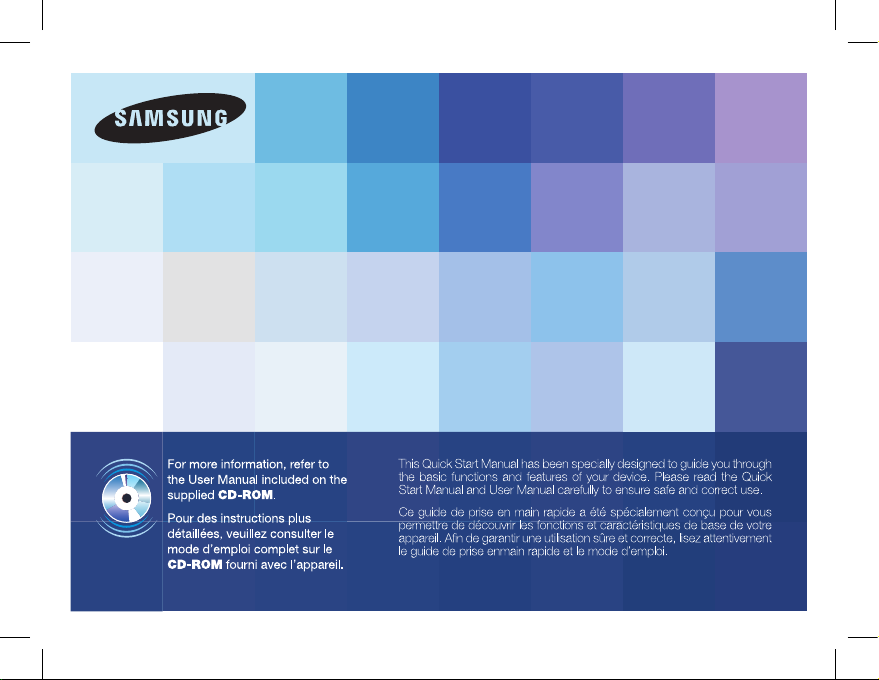
ENG / SPA / FRE
Quick Start Manual
Guide de prise en main repide
WB5500
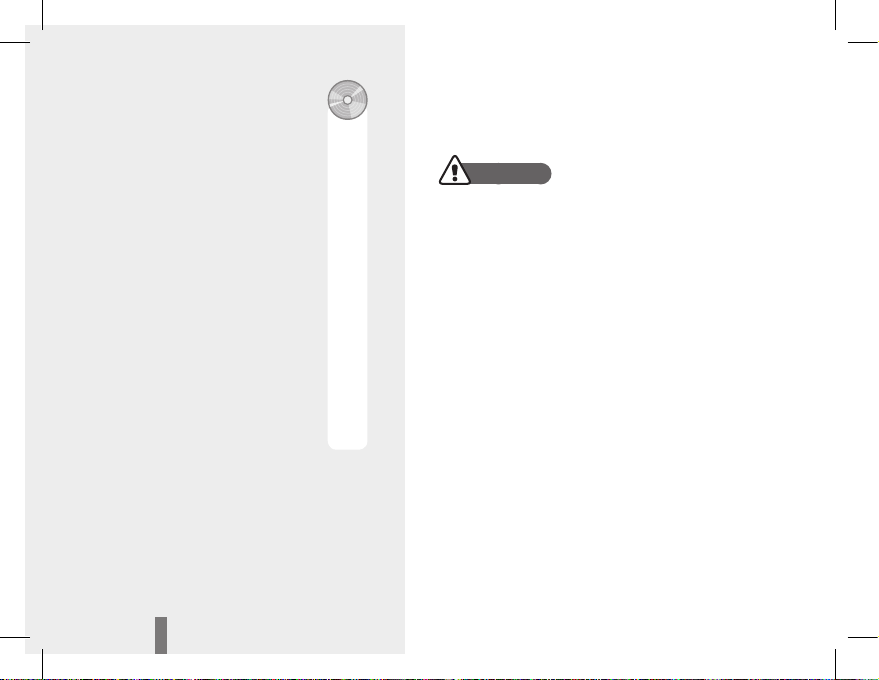
32
Health and safety informationContents
Warnings
Do not use your camera near flammable or explosive
gases and liquids
Do not use your camera near fuels, combustibles, or
flammable chemicals. Do not store or carry flammable
liquids, gases, or explosive materials in the same
compartment as the camera or its accessories.
Keep your camera away from small children and pets
Keep your camera and all accessories out of the reach of
small children and animals. Small parts may cause choking
or serious injury if swallowed. Moving parts and accessories
may present physical dangers as well.
Prevent damage to subjects’ eyesight
Do not use the flash in close proximity (closer than 1m/3 ft)
to people or animals. Using the flash too close to your
subject’s eyes can cause temporary or permanent damage.
Health and safety
information……………………… 2
Camera layout ………………… 4
Setting up your camera ……… 5
Unpacking ………………………… 5
Inserting the battery and memory
card ………………………………… 6
Charging the battery ……………… 6
Turning on your camera ………… 7
Selecting options ………………… 7
Capturing photos or videos … 8
Playing files …………………… 9
Transferring files to a PC
(Windows) ……………………… 10
Specifications ………………… 11
2
8
7
16
14
19
44
22
74
107
104
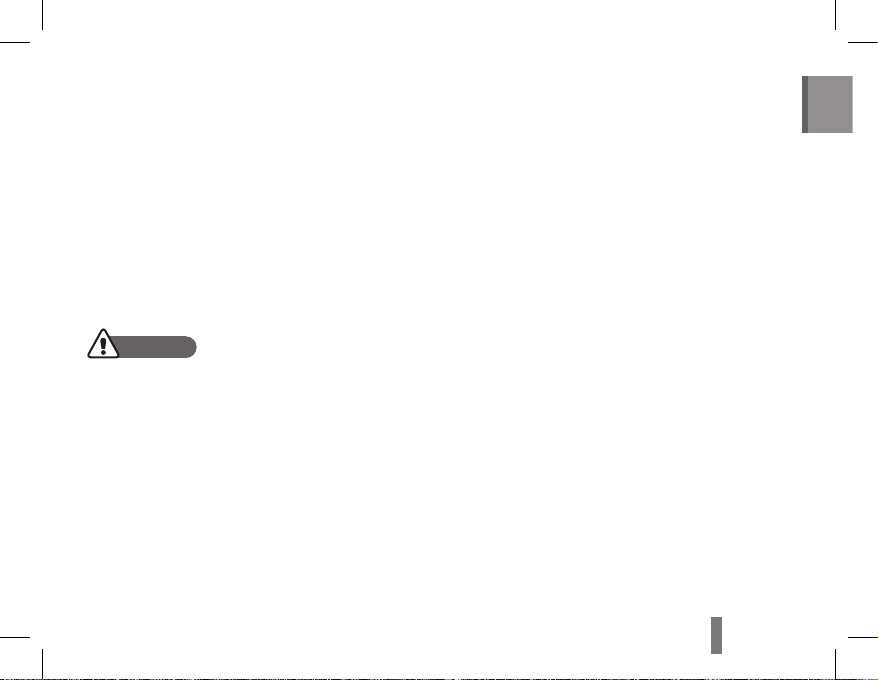
32
32
English
Exercise caution when connecting cables or adapters
and installing batteries and memory cards. Forcing
the connectors, improperly connecting cables, or
improperly installing batteries and memory cards can
damage ports, connectors, and accessories.
Do not insert foreign objects into any of your camera’s
compartments, slots, or access points. This type of
damage may not be covered by your warranty.
Protect batteries, chargers, and memory cards from
damage
Avoid exposing batteries or memory cards to very
cold or very hot temperatures (below 0° C/32° F or
above 40° C/104° F). Extreme temperatures can
reduce the charging capacity of your batteries and
can cause memory cards to malfunction.
Prevent memory cards from making contact with
liquids, dirt, or foreign substances. If dirty, wipe the
memory card clean with a soft cloth before inserting
in your camera.
•
•
•
•
Handle and dispose of batteries and chargers with
care
Use only Samsung-approved batteries and chargers.
Incompatible batteries and chargers can cause serious
injuries or damage to your camera.
Never place batteries or cameras on or in heating
devices, such as microwave ovens, stoves, or
radiators. Batteries may explode when overheated.
Cautions
Handle and store your camera carefully and sensibly
Do not allow your camera to get wet—liquids can
cause serious damage. Do not handle your camera
with wet hands. Water damage to your camera can
void your manufacturer’s warranty.
Avoid using or storing your camera in dusty, dirty,
humid, or poorly-ventilated areas to prevent damage
to moving parts and internal components.
•
•
•
•
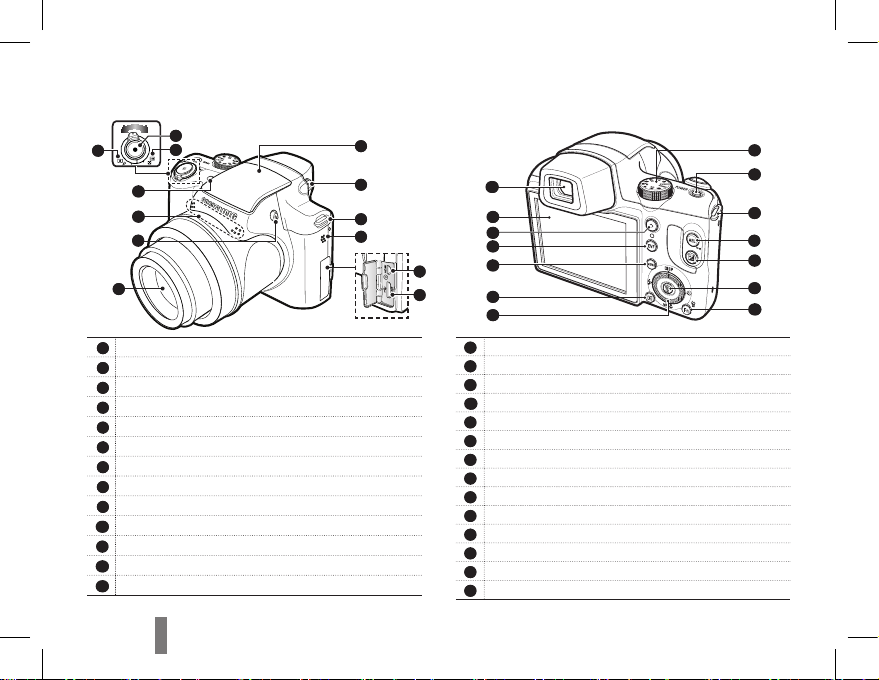
54
Camera layout
1
Shutter button
2
Zoom W Lever (Thumbnail)
3
Zoom T Lever (Digital zoom)
4
Built-in flash
5
Diopter adjustment lever
6
Hook for neck strap
7
Speaker
8
HDMI port
9
USB and A/V port
10
Lens
11
Flash pop-up button
12
Microphone
13
AF Lamp/Self-timer lamp
ㄴ 14
Mode Dial
15
POWER button
ㄴ 16
Hook for neck strap
17
AE lock/image protection button
18
Exposure compensation button
19
OK/AF point button
ㄴ 20
Fn / Delete button
ㄴ 21
Smart dial
ㄴ 22
Play mode button
23
MENU button
24
EVF/LCD button
25
Video shooting button
26
LCD monitor
27
Electronic Viewfinder (EVF)
27
14
15
16
17
18
19
20
21
22
23
24
25
26
2
1
3
11
10
12
4
5
6
7
8
9
13
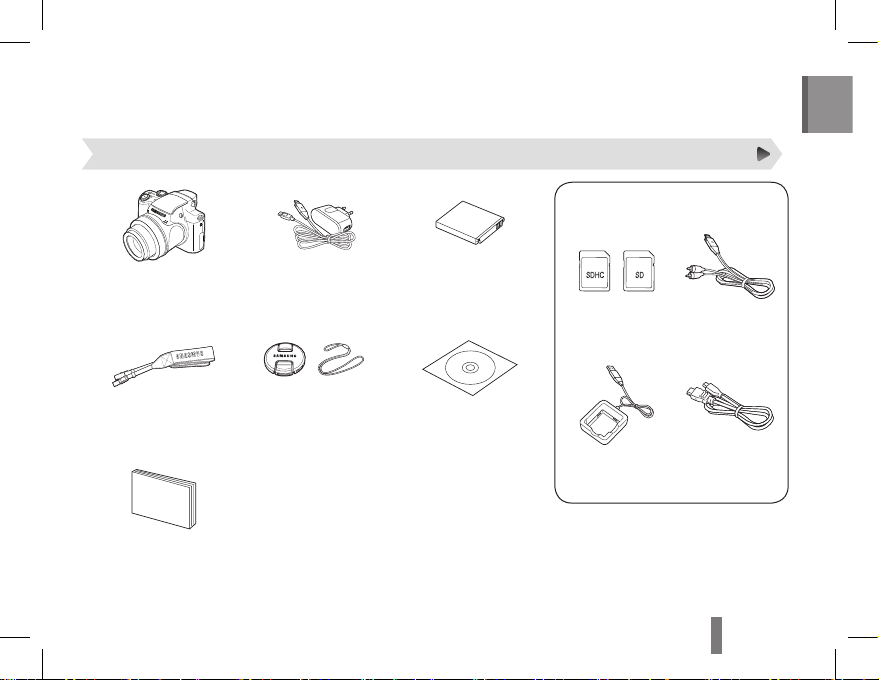
54
54
English
Setting up your camera
Unpacking
Camera AC adapter / USB cable Rechargeable battery
Neck strap Lens cap /
Lens cap strap
Software CD
Quick Start Manual
SD/SDHC
memory card
AV cable
Battery charger HDMI cable
Sold Separately
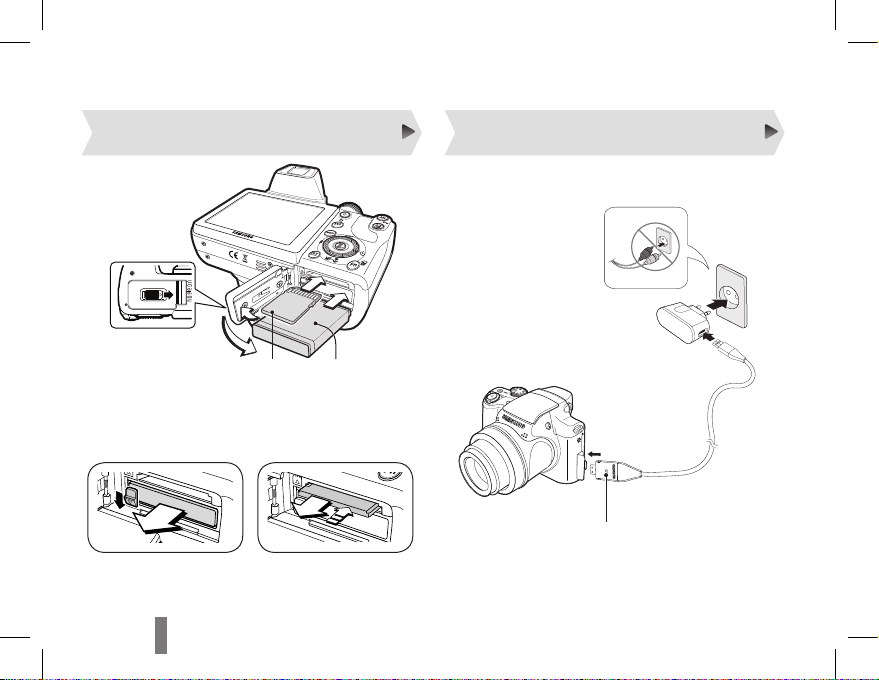
76
Inserting the battery and memory card Charging the battery
▼
Removing the battery
3
With the gold-colored
contacts facing up
2
With the
Samsung logo
facing up
1
Push gently until the card
disengages from the camera and
then pull it out of the slot.
4
▼
Removing the memroy card
Be sure to charge the battery before using the camera.
Indicator light
Red: Charging
Green: Fully charged
▪
▪
Setting up your camera
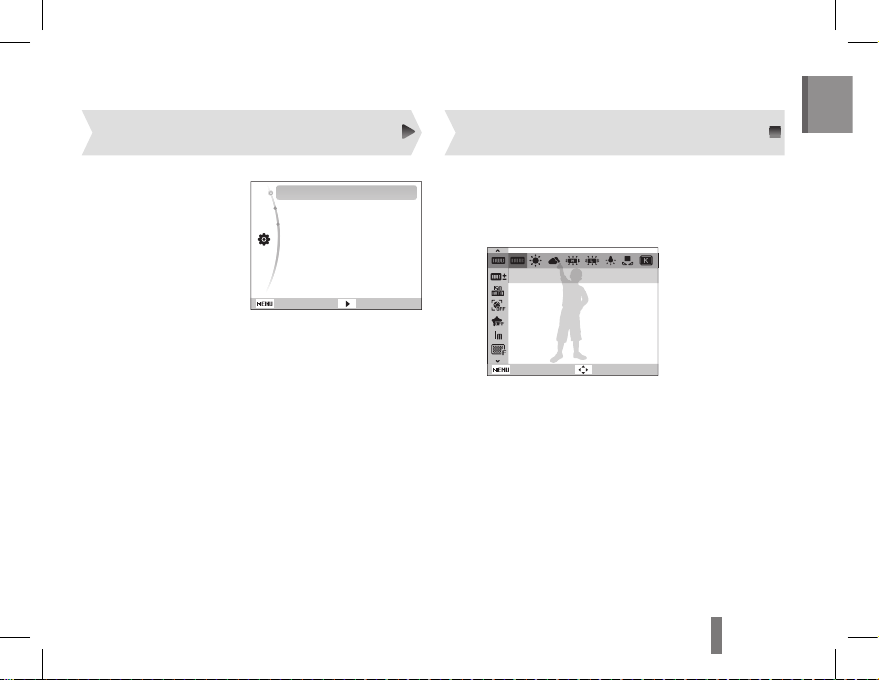
76
76
English
1
Press [POWER].
The intial setup
screen appears.
2
Press [t] to select
Language.
3
Press [D] or [M]
to select a language and press [o].
4
Press [D] or [M] to select Time Zone and
press [t].
5
Press [F] or [t] to select an item.
6
Press [D] or [M] to select Date & Time and
press [t].
7
Press [F] or [t] to select an item.
8
Press [D] or [M] to change the number or
select another date format and press [o].
▪
1
In Shooting mode, press [m].
2
Use the navigation buttons to scroll to an
option or menu.
Back
White Balance
Move
To move left or right, press [F] or [t].
To move up or down, press [D] or [M].
3
Press [o] to confirm the highlighted option or
menu.
Press [m] again to go back to the previous
menu.
▪
▪
▪
Turning on your camera Selecting options
Exit Change
Language
Time Zone
Date & Time
: English
: London
: 2010/03/01
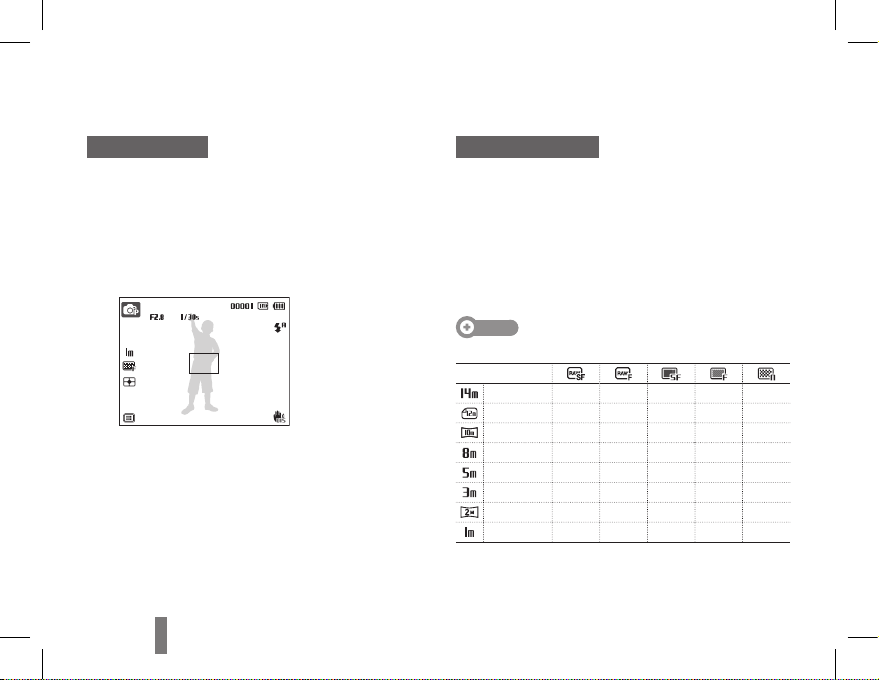
98
Taking a photo
1
Rotate the mode dial to p.
2
Align your subject in the frame.
3
Press [Shutter] halfway down to focus
automatically.
A green frame means the subject in focus.
4
Press [Shutter] all the way down to take the
photo.
▪
Recording a video
1
Rotate the mode dial to v.
2
Align your subject in the frame.
3
Press [Shutter].
4
Press [Shutter] again to stop the recording.
Note
Number of photos by resolution (for 1 GB SD)
Resolution
4288 x 3216
29 33 116 191 285
4288 x 2848
- -
131 215 321
4288 x 2416
- -
154 252 375
3264 x 2448
- -
199 324 479
2592 x 1944
- -
311 502 733
2048 x 1536
- -
487 779 1113
1920 x 1080
- -
716 1113 1558
1024 x 768
- -
1640 2397 3116
These figures are measured under Samsung’s standard
conditions and may vary depending on shooting conditions
and camera settings.
Capturing photos or videos
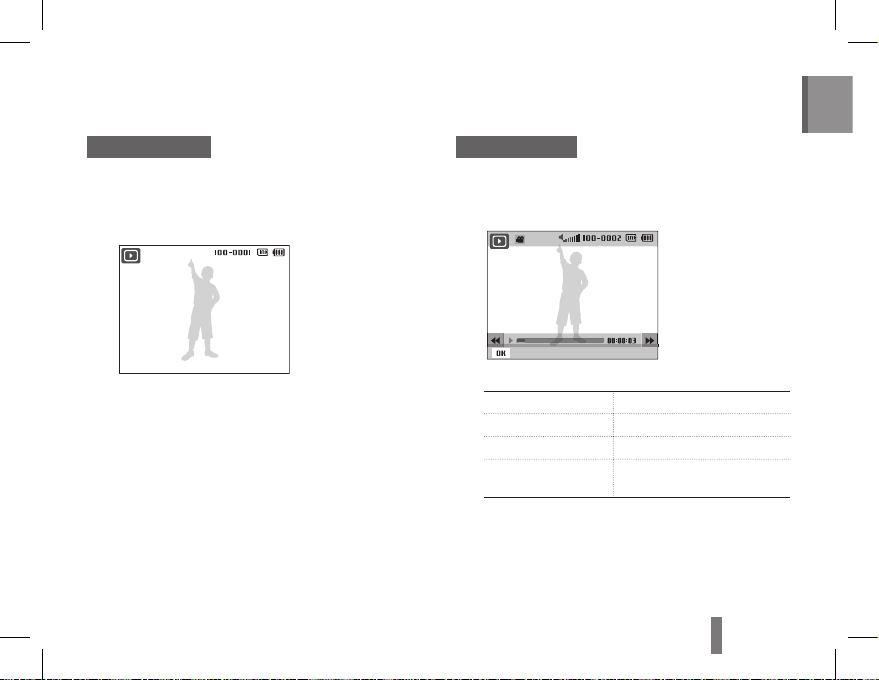
98
98
English
Playing files
Viewing photos
1
Press [P].
2
Press [F] or [t] to scroll through files.
Press and hold to view files quickly.
▪
Viewing videos
1
Press [P].
2
Press [o].
Pause
3
Use the following buttons to control playback.
[F] Scan backward
[o] Pause or resume playback
[t] Scan forward
[Zoom W/T Lever]
left or right
Adjust the volume level
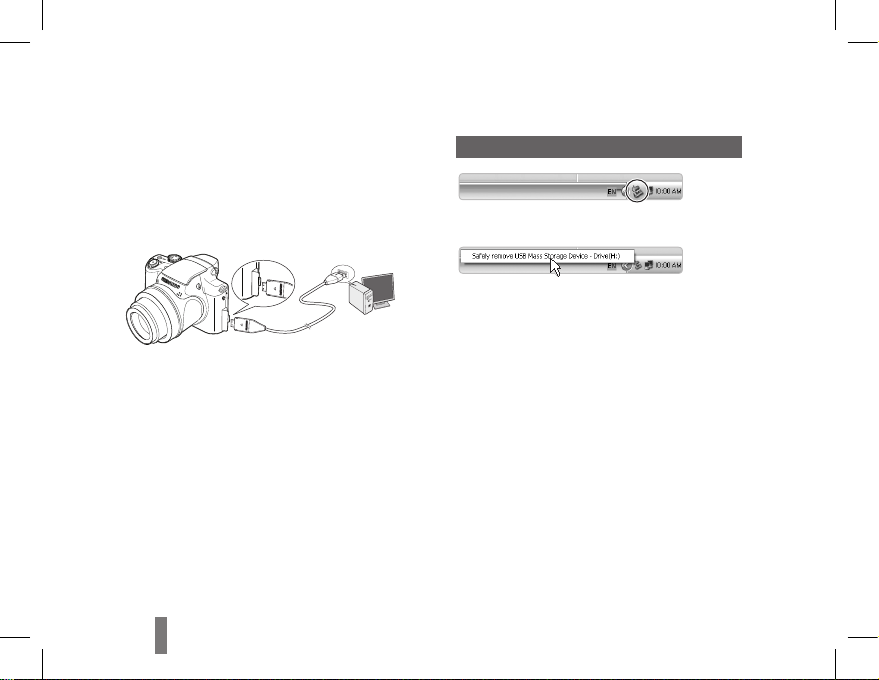
1110
Transferring files to a PC (Windows)
1
Insert the installation CD in a CD-ROM drive
and follow the onscreen instructions.
2
Connect the camera to the PC with the USB
cable.
3
Turn on the camera.
4
On your PC, select My Computer →
Removable Disk → DCIM → 100PHOTO.
5
Select the files you want and drag or save them
to the PC.
Disconnecting safely (for Windows XP)
Click
Click
