Samsung W300 User Manual
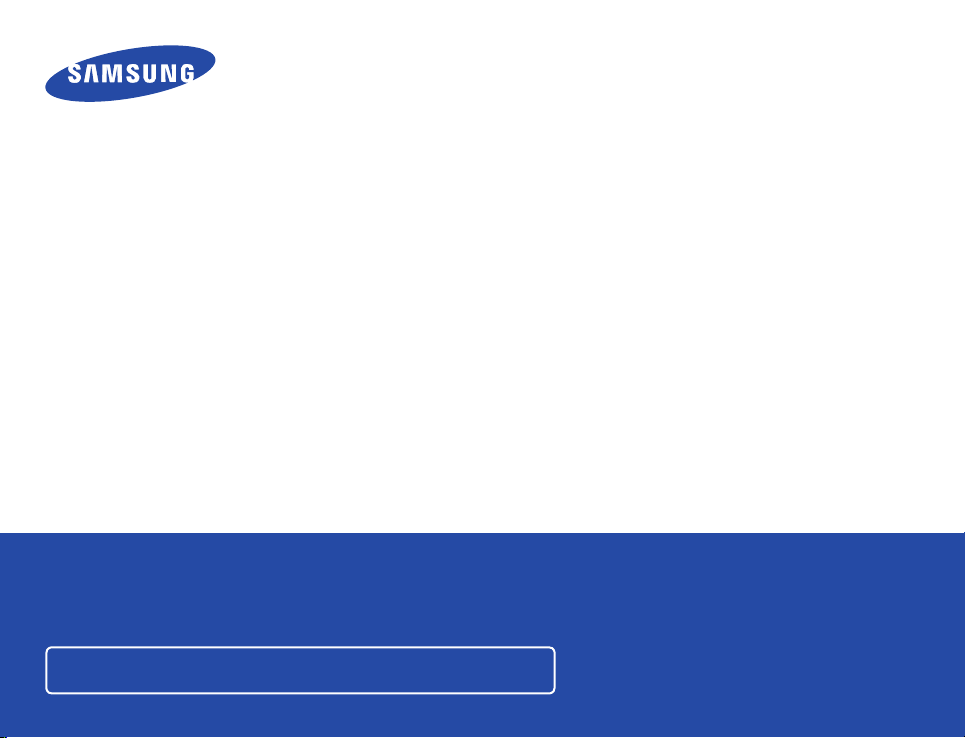
E
R
ANUAL
HMX-W300BN/HMX-W300RN/HMX-W300YN
HMX-W350BN/HMX-W350RN/HMX-W350YN
www.samsung.com/register
For video recording, use a memory card that supports faster write speeds.
- Recommended Memory Card: 4MB/s (Class 4) or above.

Caring for water/dust/shock-proof capability
The product is water-proof, dust-proof, and shock-proof.
•
The product’s dust-proof and water-proof performance complies with IP68.
•
This product is available for general underwater recording in the sea, a river, or a lake.
•
The product is water-proof to a depth of 5m (about 16.4 ft.) for about 1 hour.
•
If you exceed the depth or time limit, the water-proof functionality is not guaranteed.
The product is shock-proof to a height of 2m (about 6.56 ft.).
•
Samsung is not responsible for any malfunction or damage caused by your mishandling.
•
Carefully read and understand cautions on underwater recording before use.
Because of natural oxidation, the sealing performance of rubber gaskets deteriorates as time goes by.
•
As a result, the water-proof performance may be degraded. Check the water-proof seals before taking the product into water.
Samsung is not responsible for any loss caused by mishandling the product or leakage from deteriorated sealing.
•
For the damaged water-proof seal, consult your Samsung service center. (Extra charges may be added.)
Before using the product under/near water
Cover (Built-in USB plug)
Water-proof seal
Water-proof seal
Open/Close lever
Cover (Memory card, HDMI jack)
ii
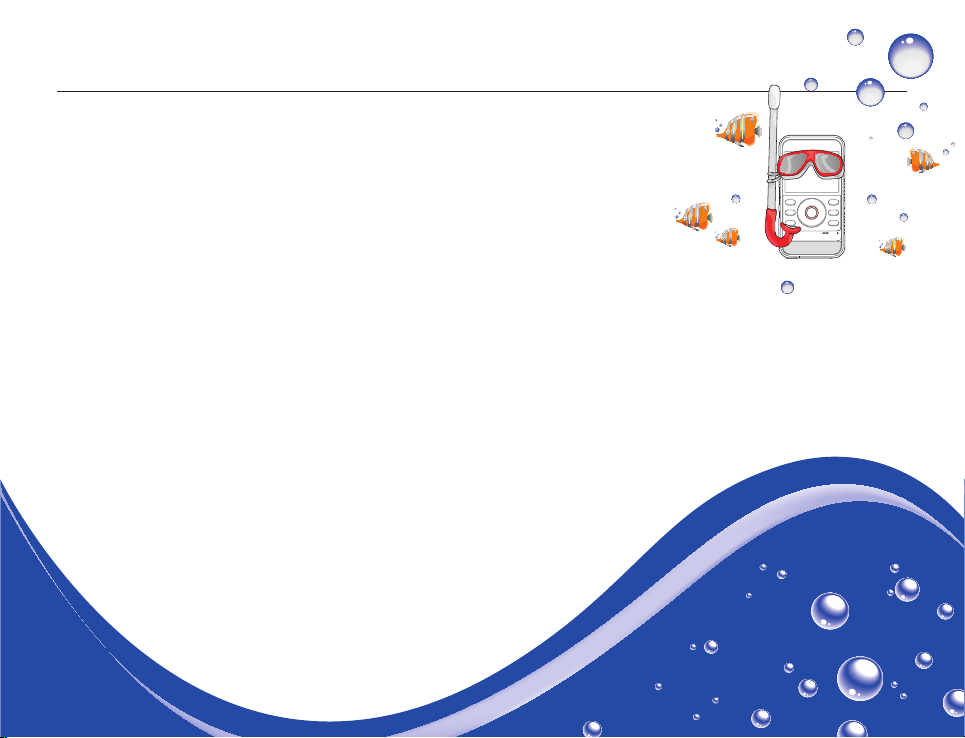
Caring for water/dust/shock-proof capability
Before using the product under/near water
Make sure to remove sand, hair, and other foreign substances from the product, and keep the lens
•
glass clean.
If you find foreign substances or water around the memory card/HDMI jack cover or USB plug
•
cover, wipe it off with a soft, clean cloth that leaves no fabric dust. Even a very small amount of a
foreign substance may cause damage or let water enter the product.
Make sure the water-proof seal in the cover is undamaged. A damaged seal can damage or let
•
water enter the product. If the seal is damaged, contact your nearest Samsung Service Center for a
replacement.
Do not open or close the memory card/HDMI jack cover or USB plug cover with wet or dirt/sand-
•
covered hands. Also avoid opening the covers near water. It may introduce water or other foreign
substances into the product.
Use the underwater mode to ensure the optimal condition for under water recording. ¬page 40
•
Close the memory card/HDMI jack cover and USB plug cover. Make sure they click when you close
•
them. If they do not click, they are not closed.
Do not open or close the memory card/HDMI jack cover or USB plug cover while on the beach or
•
near water. It may introduce water or other foreign substances into the product.
Do not open the memory card/HDMI jack cover or USB plug cover if this product is wet. It may
•
introduce water or other foreign substances into the product.
Change the memory card in a dry place protected from sea breezes.
•
iii
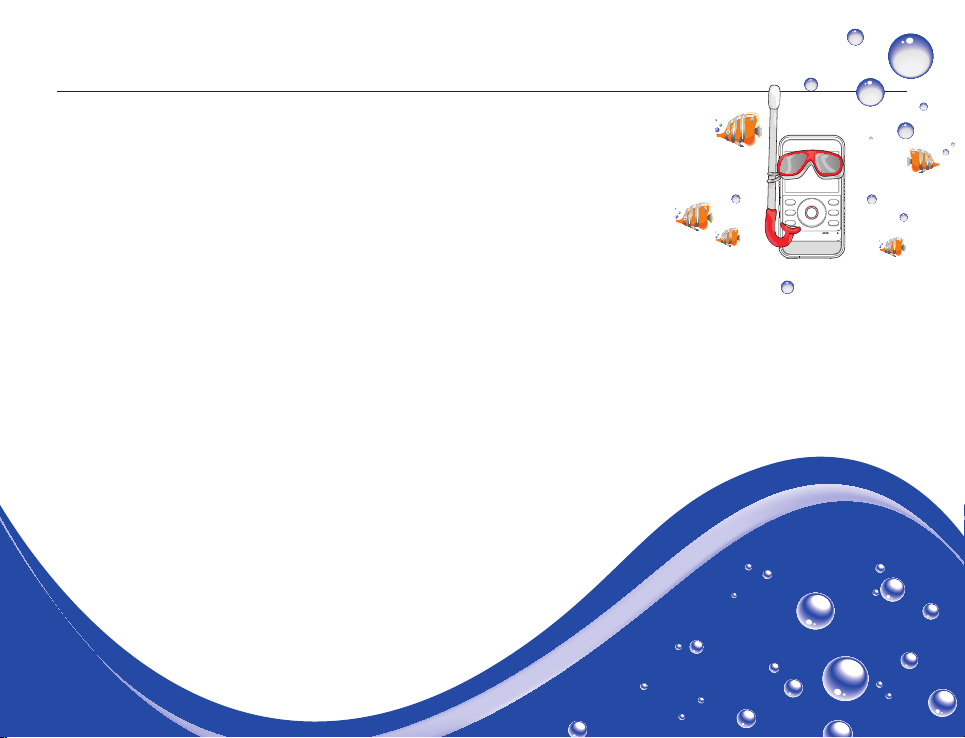
Caring for water/dust/shock-proof capability
Using the product under/near water
•
Do not use the product in water depths exceeding 5m (about 16.4 ft.).
•
Do not use the product underwater for longer than 1 hour.
•
Do not open the memory card/HDMI jack cover or USB plug cover underwater.
•
Do not use the product in hot water, such as a hot spring.
•
Do not expose the product to strong vibration, shock, or pressure.
- Do not jump or dive into water holding the product.
- Do not use the product in strong water flows such as in rapids or under waterfalls.
The strong water pressure may impair the water-proof performance or cause a malfunction.
•
Do not place the product near sand. Sand can enter the speaker and microphone.
•
Do not expose to direct sunlight for a long time. The product can overheat.
•
Do not poke the speaker or microphone of the product with any sharp object.
Water-proof performance will be degraded.
•
If the product is splashed by substances such as sunscreen, tanning oil, or soap, wipe off immediately.
The substances may impair the water-proof performance or cause discoloration.
•
Be careful not to get dirt, lint, and foreign substances on the internal microphone when using the product.
iv
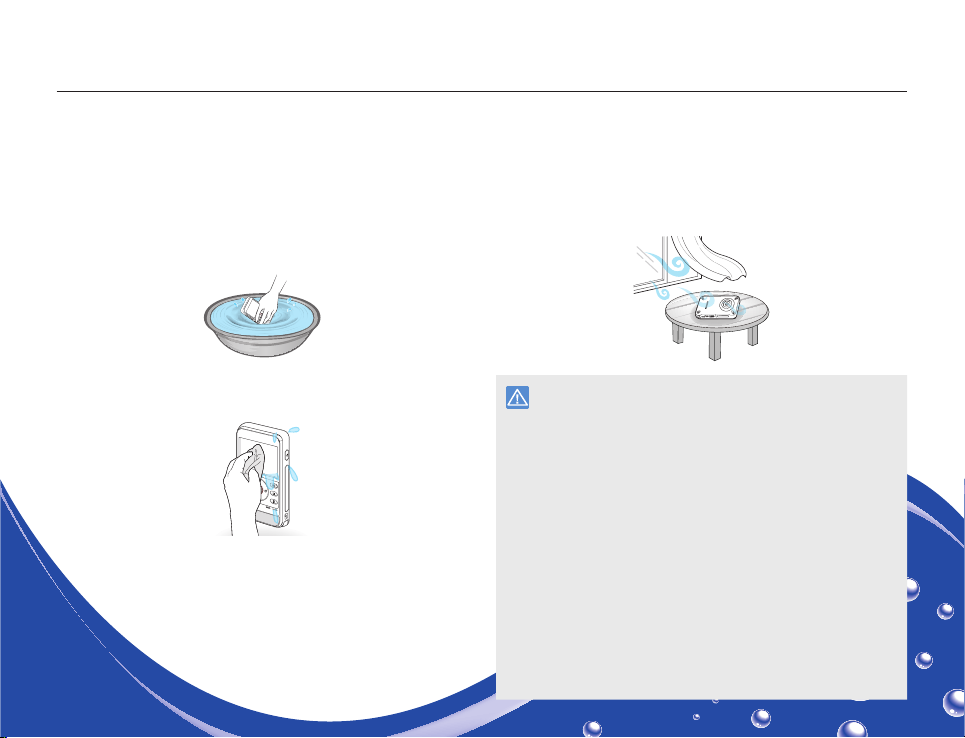
Caring for water/dust/shock-proof capability
Cleaning after using the product under/near water
After using the product in water, rinse to remove foreign substances or salt from the product within 1 hour.
Immerse the product in clean water for 2~3 minutes, and then
1
gently shake it in the water to rinse it.
Hold the product with the cleaned part facing down, and then gently
•
shake the product.
Remove the product from the water, and then wipe the water
2
droplets off the product with a soft and dry cloth.
Dry the product completely in a well ventilated and shaded area.
3
Bubbles may appear when the product is soaking in water. This is not a
•
malfunction.
If the product is not rinsed completely, the water-proof performance may
•
deteriorate.
Press each button of the product to remove salt or other foreign
•
substances between/around the buttons.
Do not use chemicals to clean the product including soap, neutral
•
detergent or alcohol. You can damage the product’s water-proof
capability.
This product is designed to drain well. The water drains through the
•
small holes around the buttons on the product.
Do not use a device such as a hair dryer to dry the product. The water-
•
proof performance may deteriorate or the appearance of the product
can be transformed.
Do not open the memory card/HDMI jack cover and the USB plug cover
•
until the product has dried out.
If there is water on this product, wipe it off with a soft and dry cloth until
•
it is completely dry.
After using the product under/near water, dry the internal microphone
•
and speaker of the product completely. Not doing so may decrease the
audio quality during video recording or playback.
Do not poke the speaker or microphone of the product with any sharp
•
object. Water-proof performance will be degraded.
v
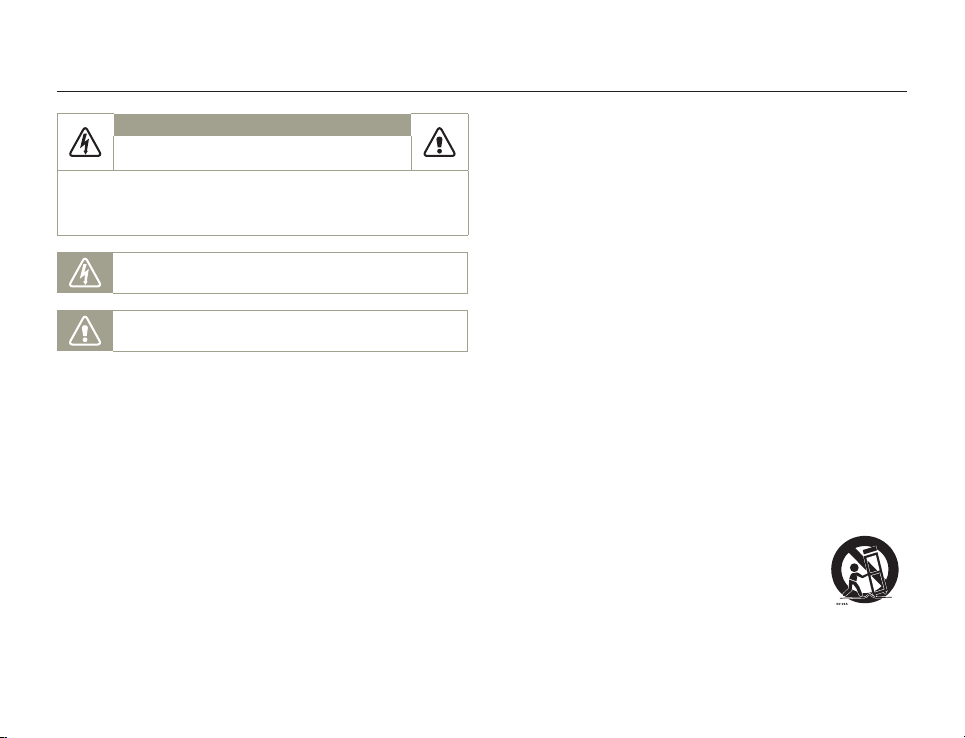
Important safety instructions
CAUTION
RISK OF ELECTRIC SHOCK.
DO NOT OPEN.
CAUTION: TO REDUCE THE RISK OF ELECTRIC SHOCK,
NO USER-SERVICEABLE PARTS INSIDE. REFER SERVICING TO QUALIFIED
Warning
To Reduce The Risk Of Fire Or Electric Shock, Do Not Expose This
Apparatus To Rain Or Moisture.
Caution
Do not expose this apparatus to dripping or splashing. Do not place
objects filled with liquids, such as vases, on the apparatus.
If the product is plugged in, you must pull the plug out of the wall
socket to turn the product off completely. Consequently, any wall
socket you plug the product into must be readily accessible.
1 Read these instructions.
2 Keep these instructions.
3 Heed all warnings.
DO NOT REMOVE COVER (OR BACK).
SERVICE PERSONNEL.
This symbol indicates that dangerous voltage constituting a risk of
electric shock is present within this unit.
This symbol indicates that there are important operating and
maintenance instructions in the literature accompanying this unit.
4 Follow all instructions.
5 Clean only with dry cloth.
6 Do not block any ventilation openings. Operate in accordance
with the manufacturer’s instructions.
7 Do not place near any heat sources such as radiators, heat
registers, stoves, or other apparatus (including amplifiers) that
produce heat.
8 Do not defeat the safety purpose of the polarized or grounding-
type plug. A polarized plug has two blades with one wider than
the other. A grounding type plug has two blades and a third
grounding prong. The wide blade or the third prong is provided
for your safety. If the provided plug does not fit into your outlet,
consult an electrician for replacement of the obsolete outlet.
9 Protect the power cord from being walked on or pinched
particularly at the plug, at wall outlets, and at the point where the
cord exits from the apparatus.
10 Only use attachment/accessories specified by the manufacturer.
11 Use only with the cart, stand, tripod, bracket, or table specified
by the manufacturer, or sold with the apparatus. When a
cart is used, use caution when moving the
cart/apparatus combination to avoid injury from
tipover.
12 Unplug this apparatus during lightning storms or
when you leave it unused for long periods of time.
vi
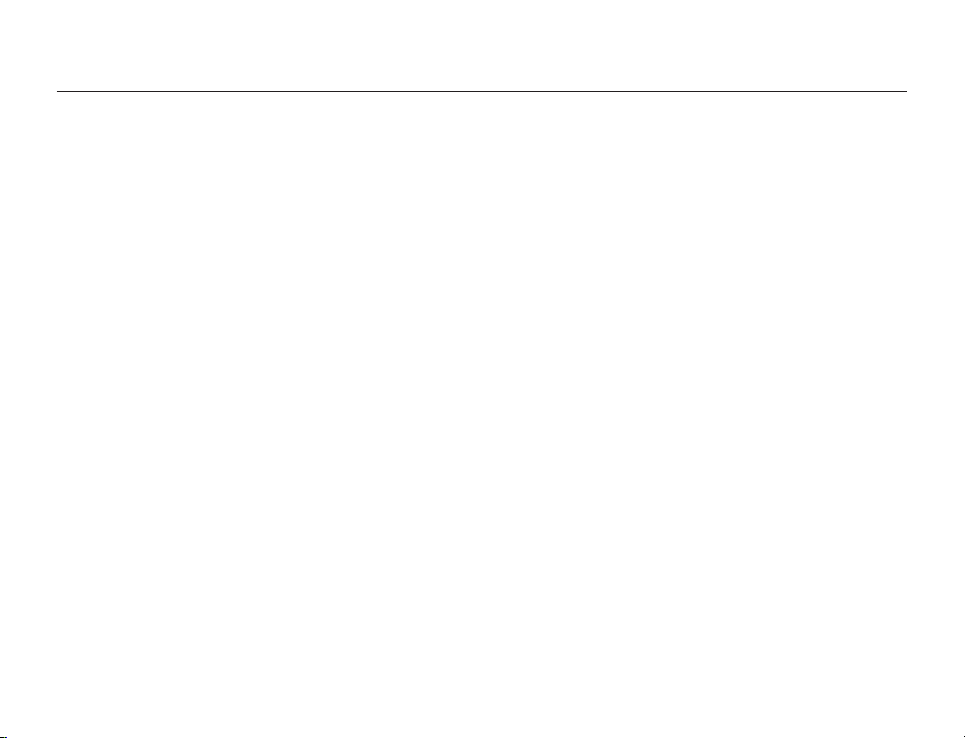
Caring for water/dust/shock-proof capability
13 Refer all servicing to qualified service personnel. Servicing is
required when the apparatus has been damaged in any way,
such as when the power supply cord or plug is damaged, liquid
has been spilled or objects have fallen into the apparatus, the
apparatus has been exposed to rain or moisture, does not
operate normally, or has been dropped.
14 Do not expose this apparatus to dripping or splashing. Do not
put objects filled with liquid, such as a vase, on this apparatus.
15 VENTILATION:
Slots and openings in the cabinet are provided for ventilation to
ensure reliable operation of the Product and to protect it from
overheating. These openings must not be blocked or covered.
Never place your Product on a bed, sofa, rug, or other similar
surface or on or near a radiator or heat register. This Product
should not be placed in a built-in installation such as a bookcase
or rack unless proper ventilation is provided or the manufacturer’
s instructions have been adhered to.
16 POWER SOURCES:
Operate the Product using only the types and sources of power
indicated on the label. If you are not sure of the type of power
supplied to your home, consult your local power company. This
Product is intended to be powered by a rechargeable battery or
by its power supply. Refer to the operating instructions.
17 GROUNDING OR POLARIZATION:
This Product may be equipped with either a polarized 2-wire
AC line plug (a plug having a third pin for grounding). or a 3-wire
grounding type plug (a plug having a third pin for grounding). If
you are unable to insert the plug fully into the outlet, try reversing
the plug. If the plug still fails to fit, contact your electrician to
replace your outlet. Do not defeat the safety purpose of the
polarized plug.
18 POWER-CORD PROTECTION:
Route power supply cords so that they are not likely to be
walked on or pinched by items placed on or against them. Pay
particular attention the plug, areas around wall outlets, and the
point where the cord exits from the unit.
19 LIGHTNING:
To protect the Product during a lightning storm or when you
leave it unattended and unused for long periods of time, unplug
it from the wall outlet. This will prevent damage to the Product
due to lightning and powerline surges.
20 OVERLOADING:
Do not overload wall outlets and extension cords as this can
result in a risk of fire or electric shock.
21 OBJECTS AND LIQUIDS:
Never push objects of any kind into the Product through
the openings in its case. The objects may touch dangerous
voltage points or short out a part that could result in a fire or
electric shock. Never spill liquids of any kind onto the Product.
Should spillage occur, unplug the unit and have it checked by a
technician before use.
vii
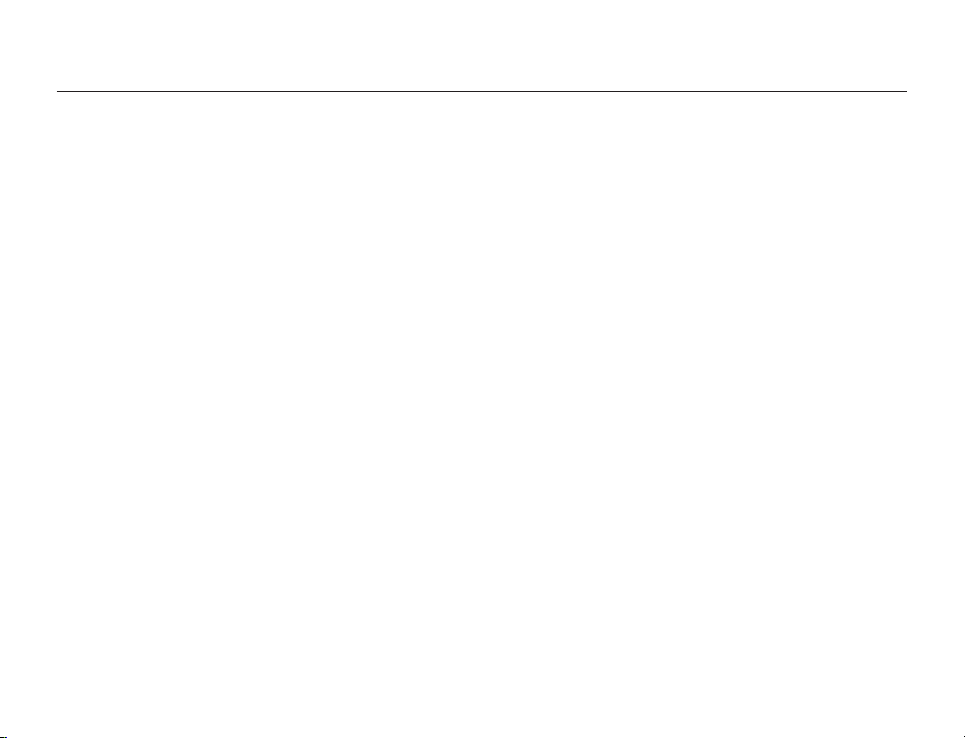
Caring for water/dust/shock-proof capability
22 SERVICING:
Do not attempt to service this Product yourself. Opening or
removing the covers may expose you to dangerous voltage or
other hazards. Refer all servicing to qualified service personnel.
23 DAMAGE REQUIRING SERVICE:
Unplug this Product from the wall outlet and refer servicing to
qualified service personnel under the following conditions:
a. When the power-supply cord or plug is damaged.
b. If any liquid has been spilled onto or objects have fallen into
the Product.
c. If the Product has been exposed to rain or water.
d. If the Product does not operate normally when you follow
the operating instructions. Do not continue to adjust the
controls. Improper adjustment of the controls may result in
severe damage. If this occurs, it will often require extensive
work by a qualified technician to restore the Product to its
normal operation.
e. If the Product has been dropped or the case has been
damaged.
f. When the Product exhibits a distinct change in performance.
24 REPLACEMENT PARTS:
When replacement parts are required, be sure the service
technician has used replacement parts specified by the
manufacturer that have the same characteristics as the original
parts. Unauthorized substitutions may result in fire, electric
shock or other hazards.
25 SAFETY CHECK:
After the Product has been serviced or repaired, ask the service
technician to perform safety checks on the unit to confirm that
the Product is in safe operating order.
26 To prevent damage which may result in a fire or shock hazard,
do not expose this appliance to rain or moisture.
27 Before using the power supply with a 240V AC wall outlet,
attach a plug adaptor that matches the design of local wall
outlets to the power supply’s plug.
viii
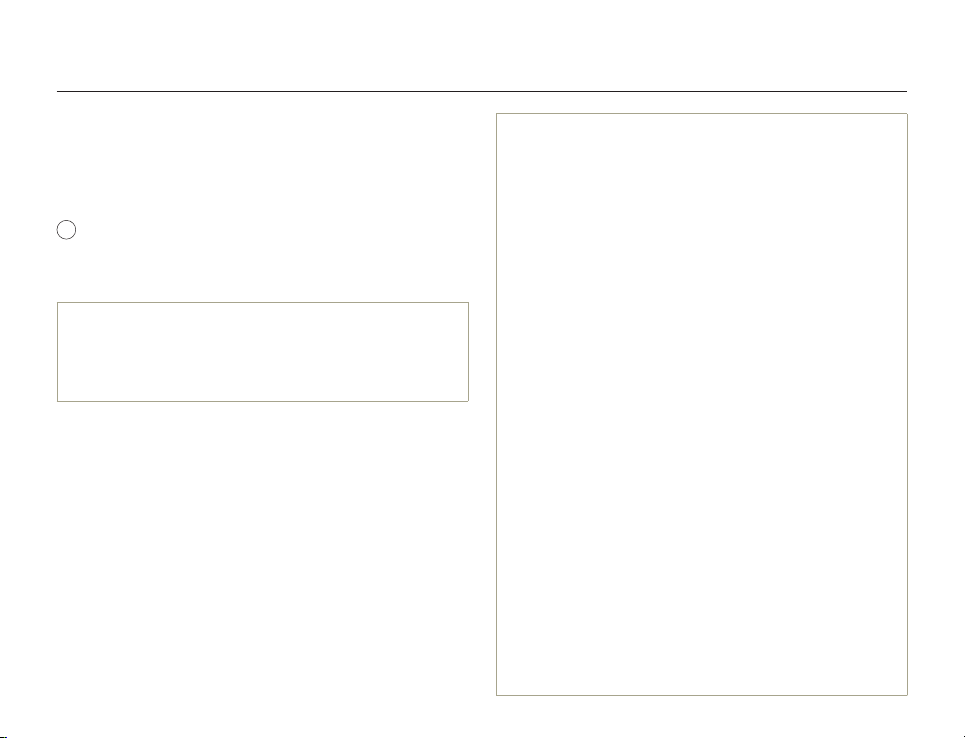
Caring for water/dust/shock-proof capability
USER INSTALLER CAUTION:
Your authority to operate this FCC certified equipment could be voided if
you make changes or modifications not expressly approved by this party
responsible for compliance to part 15 FCC rules.
NOTE:
LAMP(S) INSIDE THIS PRODUCT CONTAIN MERCURY AND MUST
Hg
BE RECYCLED OR DISPOSED OF ACCORDING TO LOCAL, STATE
OR FEDERAL LAWS. For details see lamprecycle.org, eiae.org, or call
1-800-Samsung (7267864)
CALIFORNIA USA ONLY
This Perchlorate warning applies only to primary CR (Manganese
Dioxide) Lithium coin cells in the product sold or distributed ONLY in
California USA“Perchlorate Material - special handling may apply, See
www.dtsc.ca.gov/hazardouswaste/perchlorate”.
NOTE:
This equipment has been tested and found to comply with the
limits for a Class B digital device, pursuant to part 15 of the FCC
Rules.
These limits are designed to provide reasonable protection
against harmful interference in a residential installation.
This equipment generates, uses and can radiate radio
frequency energy and, if not installed and used in accordance
with the instructions, may cause harmful interference to
radio communications. However, there is no guarantee that
interference will not occur in a particular installation.
If this equipment does cause harmful interference to radio or
television reception, which can be determined by turning the
equipment off and on, the user is encouraged to try to correct
the interference by one or more of the following measures:
- Reorient or relocate the receiving antenna.- Increase the separation
between the equipment and receiver.
- Connect the equipment into an outlet on a circuit different from that to
which the receiver is connected.
- Consult the dealer or an experienced radio/TV technician for help and for
additional suggestions. The user may find the following booklet prepared
by the Federal Communications Commission helpful: “How to Identify and
Resolve Radio-TV Interference Problems.” This Booklet is available from
the U.S. Government Printing Office, Washington, D.C. 20402, Stock No.
004-000-00345-4.
FCC Warning
The user is cautioned that changes or modifications not
expressly approved by the manufacturer could void the user’
s authority to operate the equipment.This device complies with
Part 15 of FCC Rules. Operation is subject to the following two
conditions;
(1) This device may not cause harmful interference, and
(2) This device must accept any interference received, including interference
that may cause undesired operation.
ix
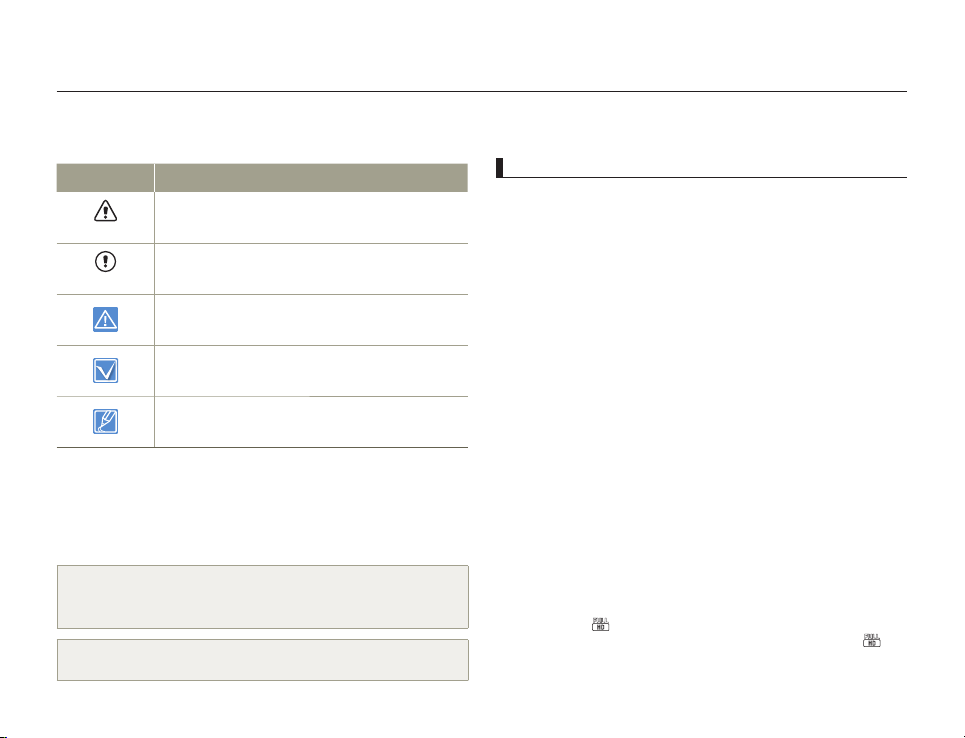
Before reading this user manual
SAFETY WARNINGS
What the icons and signs in this user manual mean:
Safety Icon Meaning
WARNING
CAUTION
These warning icons are here to prevent injury to you and others
or to help you operate your product better. Please follow them
explicitly. After reading this section, keep it in a safe place for future
reference.
There is a potential risk of death or serious injury.
There is a potential risk of personal injury or damage to the
product.
To reduce the risk of fire, explosion, electric shock, or
personal injury when using your product, follow these
basic safety precautions.
Settings required before using a function.
Here are hints or page number references you will find
helpful when you operate the product.
PRECAUTIONS
Warning!
When using the AC power adapter with your product, connect the adapter
to an outlet with protective grounding.
If you plug the AC adapter into a 240V AC outlet, be sure to use a suitable
plug adapter that matches the design of local wall outlets.
IMPORTANT INFORMATION ON USE
About this user manual
Thank you for purchasing this Samsung Product. Please read this
user manual carefully before you use the product and keep it handy
for future reference. Should your product fail to operate correctly,
refer to Troubleshooting. ¬pages 87~95
This User Manual covers the HMX-W300 and HMX-W350
models.
•
Illustrations of model HMX-W300 are used in this user manual.
•
Although some features of HMX-W300 and HMX-W350 are
different, they operate in the same way.
•
The displays in this user manual may not be exactly the same as
those you see on the LCD screen.
•
The design and specifications of the product and other
accessories are subject to change without notice.
•
Before use, read the ‘Safety information’ carefully and then
operate the product properly.
•
Samsung is not responsible for any injury or damage caused by
not following the instructions in the user manual.
•
In this manual, a ‘memory card’ or ‘card’ means a micro SD,
micro SDHC, or micro SDXC.
•
In this user manual, the icon or symbol in the parenthesis
appearing in a description of a submenu item will appear and
remain on the LCD screen when you set the item.
Example: Submenu item of Video Resolution ¬page
- 1080/30p (
format. (If you set the video resolution to 1080/30p, the (
icon appears and remains on the LCD screen.)
): Records in the FULL HD (1920x1080/30p)
53
)
2
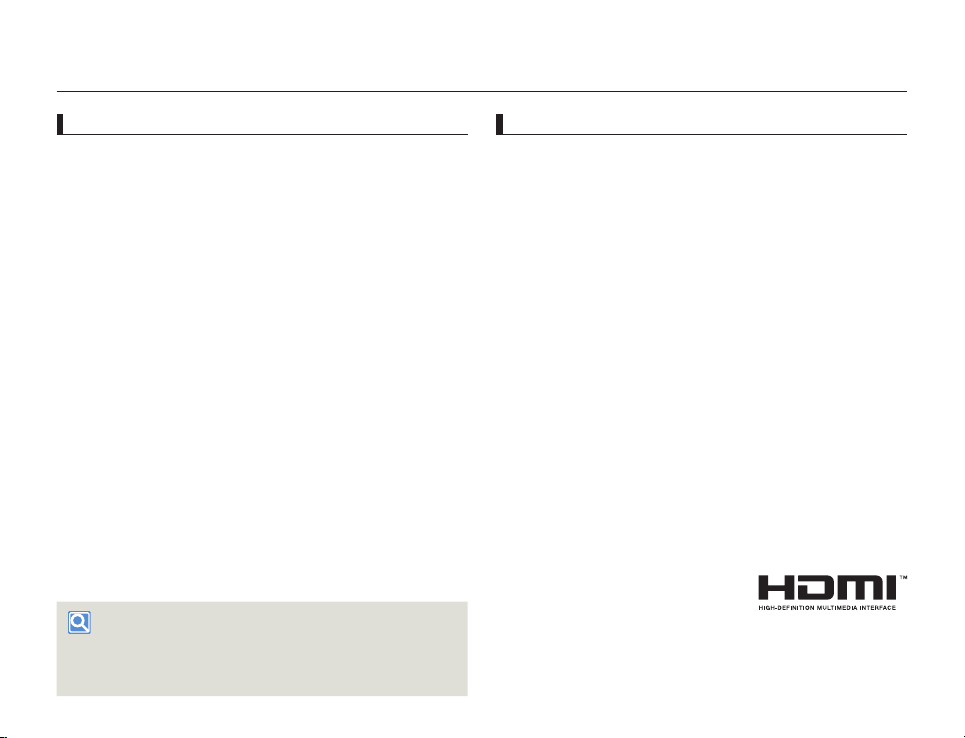
Before reading this user manual
Before using this product
• This product records video in H.264 (MPEG4/AVC) format.
• You can play back and edit the video recorded by the
product on a personal computer using the internal software
of this product.
• Please note that this product is not compatible with other
digital video formats.
• Before recording an important video, make a trial recording.
Play back your trial recording to make sure the video and audio
have been recorded properly.
• Recorded contents may be lost due to a mistake when
handling the product or memory card, etc.
Samsung will not provide compensation for damage due to the
loss of recorded contents.
• Make a backup of important recorded data.
Protect your important recorded data by copying the files to a
PC. We also recommend you copy them from your PC to other
recording media for storage. Refer to the software installation and
USB connection guide.
• Copyrights: Please note that this product is intended for
individual use only.
Data recorded on the storage media in this product using other
digital/analog media or devices is protected by the Copyright
Act and cannot be used without permission of the owner of the
copyright, except for personal enjoyment. Even if you record an
event such as a show, performance, or exhibition for personal
enjoyment, we strongly recommend that you obtain permission
beforehand.
Proper recording etiquette
• Do not record videos and photos of people without their
authorization or consent.
• Do not record videos and photos in forbidden recording places.
• Do not record videos and photos in private places.
Notes regarding trademarks
• All the trade names and registered trademarks mentioned in this
manual or other documentation provided with your Samsung
product are trademarks or registered trademarks of their
respective holders. Furthermore, “™” and “
in each case in this manual.
®
” are not mentioned
• Micro SD, micro SDHC, and micro SDXC logos are trademarks of
SD-3C, LLC.
®
• Microsoft
DirectX
, Windows®, Windows Vista®, Windows® 7, and
®
are either registered trademarks or trademarks of the
Microsoft Corporation in the United States and/or other countries.
®
, Core™, Core 2 Duo®, and Pentium® are the registered
• Intel
trademarks or trademarks of the Intel Corporation in the United
States and other countries.
• AMD and Athlon™ are either registered trademarks or trademarks
of AMD in the United States and other countries.
• Macintosh, Mac OS are either registered trademarks or
trademarks of Apple Inc. in the United States and/or other
countries.
• YouTube is a trademark of Google Inc.
• Flickr is a trademark of Yahoo.
• Facebook is a trademark of Facebook Inc.
• Twitter is a trademark of twitter Inc.
• Picasa is a trademark of Google Inc.
• HDMI, the HDMI logo and High-
Definition Multimedia Interface are
trademarks or registered trademarks
of HDMI Licensing LLC.
• Adobe, the Adobe logo, and Adobe Acrobat are either registered
trademarks or trademarks of Adobe Systems Incorporated in the
United States and/or other countries.
3
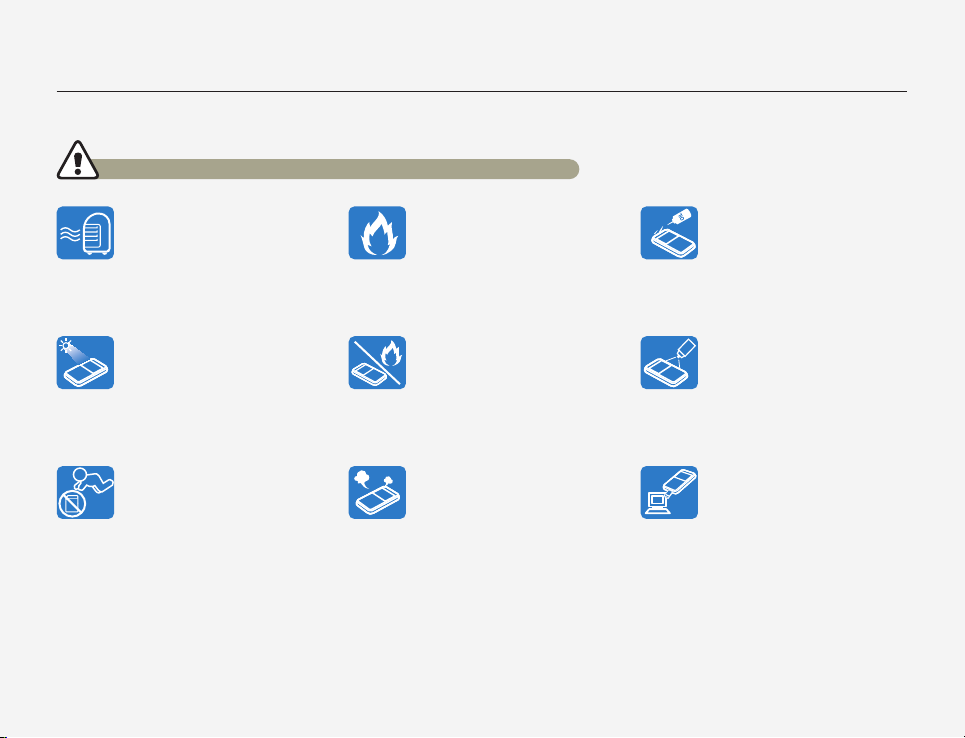
Safety information
The safety precautions illustrated below are to prevent personal injury or material damages. Heed all instructions fully.
WARNING There is a potential risk of death or serious injury.
Using the product at temperatures over
60 ˚C (140 ˚F) may result in fire. Do not
store the product in a high temperature
location for a long period of time.
Otherwise, battery inside the product
may overheat and explode.
Do not aim the product directly into the
sun. Doing so could cause eye injuries,
and may cause internal parts of the
product to malfunction.
Keep memory cards out of the reach
of children. If the memory card is
swallowed by a child, consult a
physician immediately.
Do not allow water, metal, or
inflammable material to enter the
product. Doing so may pose a fire
hazard.
Do not dispose of the product in a fire.
Fire can cause the battery to explode.
If the product produces an abnormal
sound or smell, or smokes, immediately
request service from a Samsung
service center. There is a risk of fire or
personal injury.
4
No oil! Oil entering the product can
cause electric shock or cause the
product to malfunction.
Never use cleaning fluid or similar
chemicals to clean the product. Do not
spray cleaners directly on the product.
Doing so may pose a fire hazard.
Connect the USB plug to a USB jack
on a PC or an adaptor. Do not insert
the plug forcibly if it does not match
the jack. You can break the plug.
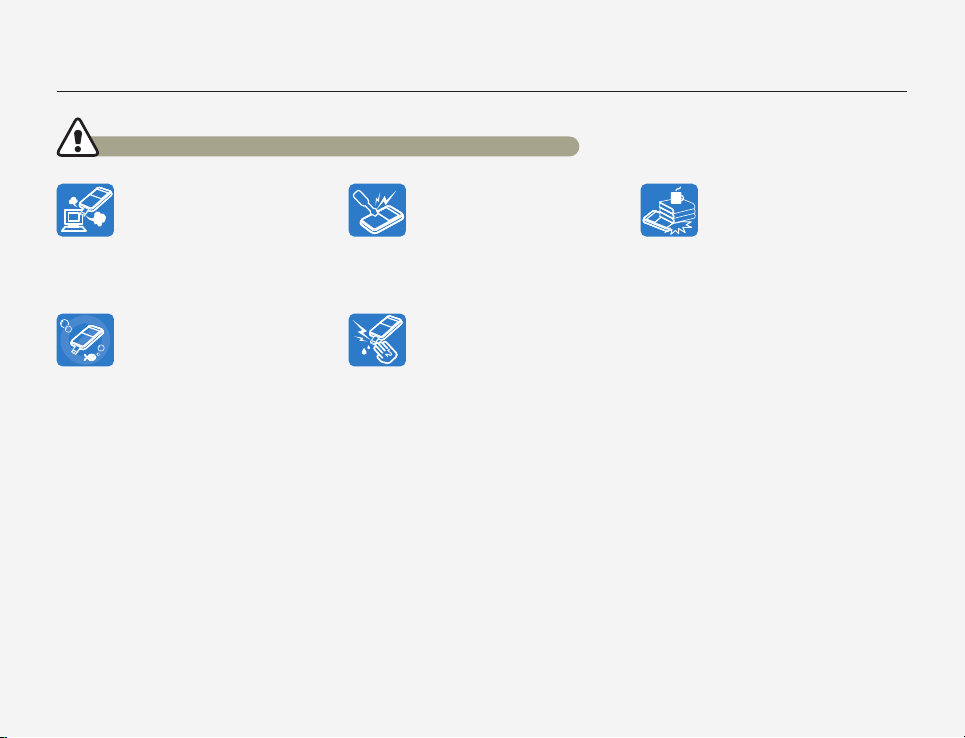
Safety information
WARNING There is a potential risk of death or serious injury.
If the USB plug gets hot or the product
produces an abnormal sound or smell
when charging or when sending data,
unplug the USB plug immediately
and request service from a Samsung
service center.
There is risk of fire or personal injury.
Do not open and close the memory
card cover or USB plug cover near
or in the water. Do not open or close
the cover with wet hands. Either
action may cause an electric shock or
damage the product.
Don’t disassemble or attempt to repair
the USB plug or the product. There is a
risk of fire or electric shock.
Do not touch the USB plug with wet
hands. There is a risk of electric shock.
5
Do not place heavy objects on the USB
plug. Heavy objects can cause the
plug to break or disconnect from the
product.
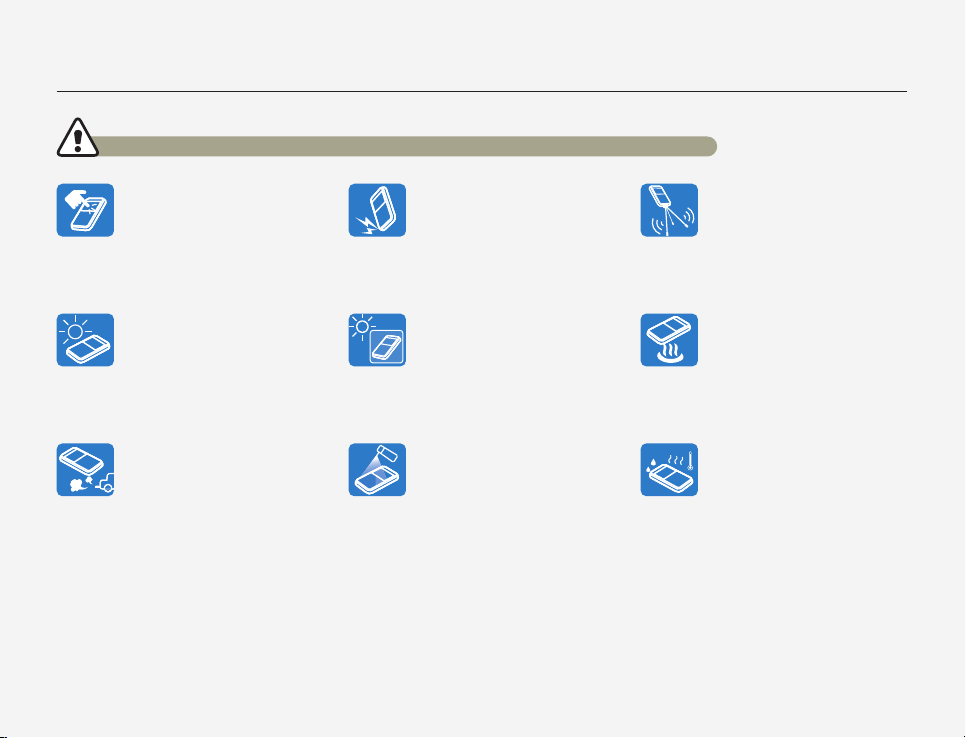
Safety information
CAUTION There is a potential risk of personal injury or damage to the product.
Do not press the surface of the LCD
with force, or hit it with a sharp object.
If you push the LCD surface, you can
cause unevenness in the display.
Do not use the product in direct
sunlight or near heating equipment.
The heat may cause a malfunction or
injury.
Do not use the product near dense
exhaust gas generated by gasoline
or diesel engines, or near a corrosive
gas such as hydrogen sulfide. Doing
so may corrode the external or internal
terminals, disabling normal operation.
Do not drop or expose the product or
its accessories to severe vibrations or
impact. This can cause the product or
its accessories to malfunction or cause
personal injury.
Do not leave the product in a closed
vehicle for a long time where the
temperature is very high. High
temperatures can cause the product to
malfunction and the battery to explode
or burst into flame.
Do not expose the product to
insecticide. Insecticide entering the
product could cause the product to
operate abnormally. Turn the product
off and cover it with a vinyl sheet, etc.
before using insecticide.
6
Do not use the product on a tripod (not
supplied) in a place where the tripod is
subject to severe vibrations or impact.
Do not expose the product to soot
or steam. Thick soot or steam could
damage the product case or cause the
product to malfunction.
Do not expose the product to sudden
changes in temperature or high
humidity. There is also a risk of product
failure or electric shock if you use the
product outdoors during lightning
storms.
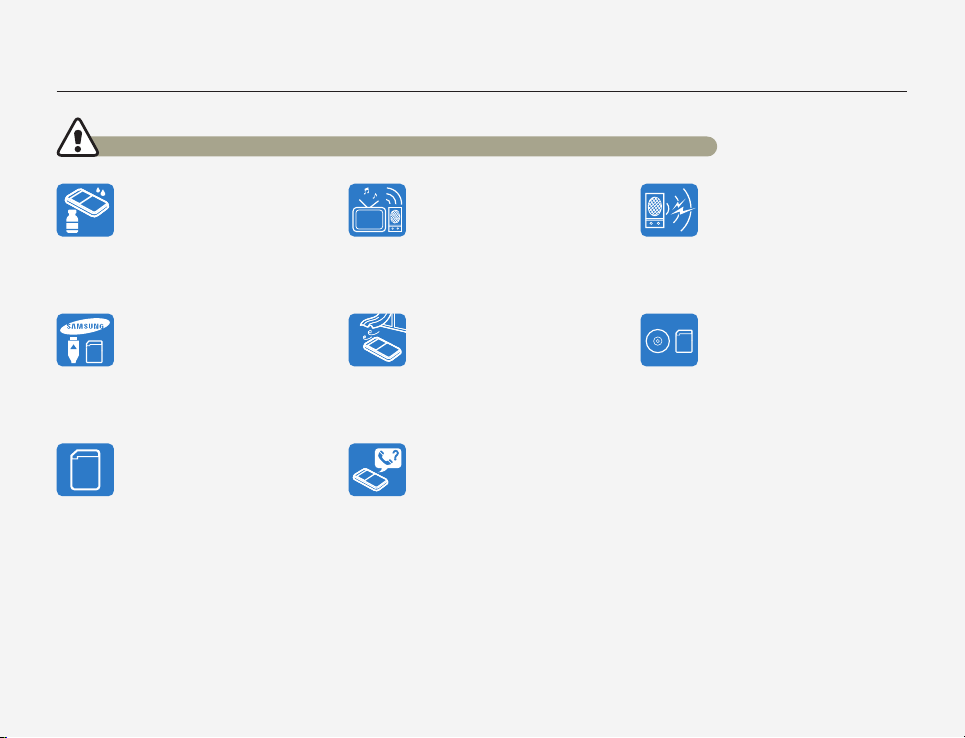
Safety information
CAUTION There is a potential risk of personal injury or damage to the product.
Do not wipe the product body with
benzene or thinner. The exterior
coating could peel off or the surface
could deteriorate.
Use Samsung-approved accessories
only. Using products from other
manufacturers may cause overheating,
fire, explosion, electric shock or
personal injuries caused by abnormal
operation.
Manufacturers of unauthorized
accessories compatible with this
product are responsible for their own
products. Use the optional accessories
according to their safety instructions.
Samsung is not responsible for any
malfunctions, for fires or electric
shocks, or for damage caused by
unauthorized accessories.
Do not use the product near a TV or
radio. It can cause distortion on the TV
screen or interference on the radio.
Place the product on a stable surface
that is well ventilated.
To maintain water-proof performance,
replace related parts annually. For
replacement of such parts, consult
your Samsung service center.
7
Do not use the product near sources of
strong radio waves or magnetism such
as speakers or large motors. Noise
from these sources could distort the
video or audio you are recording.
Keep important data separately.
Samsung is not responsible for data
loss.
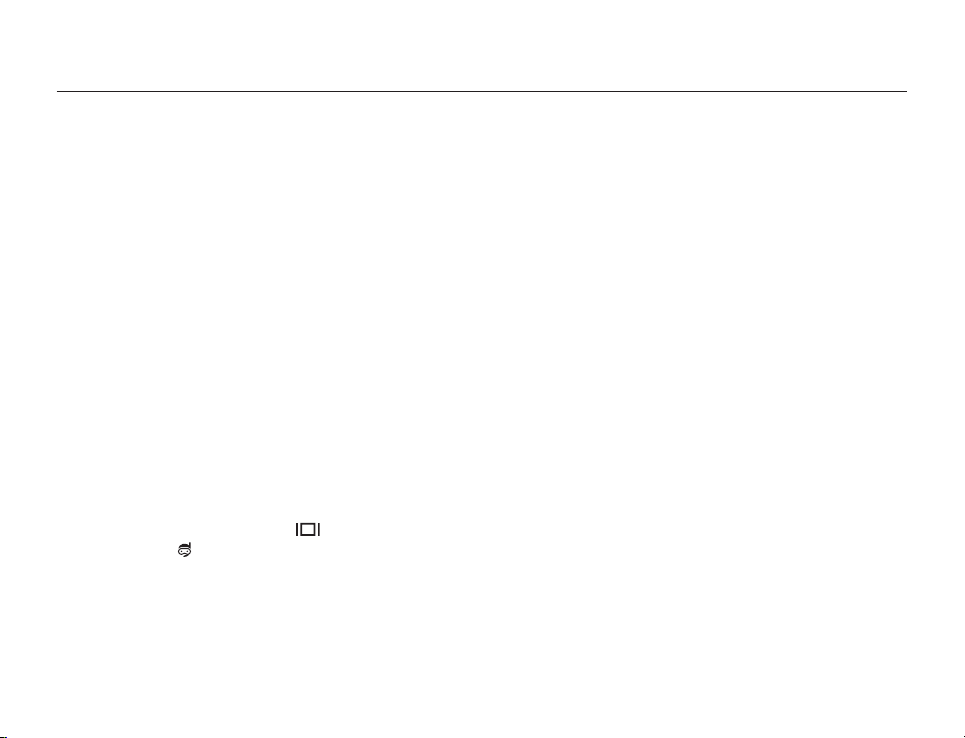
Contents
Caring for water/dust/shock-proof capability ........................ii
Before reading this user manual ........................................... 2
Safety information ................................................................. 4
Quick start guide ................................................................. 10
Getting Started .............................................. 14
Getting to know the product ............................................... 15
WHAT'S INCLUDED WITH YOUR PRODUCT ........................... 15
LOCATION OF CONTROLS .................................................... 16
IDENTIFYING THE SCREEN DISPLAYS .................................... 18
Getting ready to start recording .......................................... 22
CHARGING THE BATTERY ..................................................... 22
CHECKING THE BATTERY STATE .......................................... 23
INSERTING/EJECTING A MEMORY CARD (NOT SUPPLIED) .... 25
SELECTING A SUITABLE MEMORY CARD (NOT SUPPLIED) ... 26
RECORDABLE TIME AND CAPACITY ...................................... 28
Basic operation of the product ............................................ 29
TURNING YOUR PRODUCT ON/OFF ...................................... 29
SETTING THE DATE/TIME FOR THE FIRST TIME ..................... 29
SETTING THE OPERATION MODES ........................................ 30
USING THE ZOOM (T / W)/DISPLAY (
UNDERWATER (
SWITCHING THE INFORMATION DISPLAY MODE ................... 32
USING THE FLOATING BUMPER (HMX-W350 ONLY).............. 32
USING THE WEARABLE BAND (CHEST BAND, ARM BAND)
(HMX-W350 ONLY) ................................................................ 32
USING THE STRAP ................................................................ 33
SELECTING THE OSD LANGUAGE ......................................... 33
)/ OK (REC) BUTTON ................................. 30
)/
Basic recording/playback ...............................34
Basic recording ................................................................... 35
RECORDING VIDEOS ............................................................. 35
CAPTURING PHOTOS DURING VIDEO RECORDING .............. 37
TAGGING GREAT MOMENTS WHILE RECORDING
(MY CLIP FUNCTION) ............................................................. 38
RECORDING PHOTOS ........................................................... 39
RECORDING WITH EASE FOR BEGINNERS (SMART AUTO) ... 40
USING UNDERWATER MODE ................................................ 40
ZOOMING .............................................................................. 41
Basic playback .................................................................... 42
CHANGING THE PLAYBACK MODE ....................................... 42
PLAYING BACK VIDEOS ......................................................... 43
PLAYING BACK MY CLIP ........................................................ 45
TAGGING GREAT MOMENTS DURING PLAYBACK ................. 46
CAPTURING PHOTOS WHILE PLAYING BACK VIDEO ............. 47
VIEWING PHOTOS ................................................................. 48
ZOOMING DURING PHOTO PLAYBACK ................................. 49
Advanced recording/playback ........................ 50
Using the menu items ......................................................... 51
HANDLING MENUS ................................................................ 51
MENU ITEMS ......................................................................... 52
Advanced recording ............................................................ 53
Video Resolution ..................................................................... 53
Photo Resolution .................................................................... 53
White Balance ........................................................................ 54
Smart Filter ............................................................................. 55
8
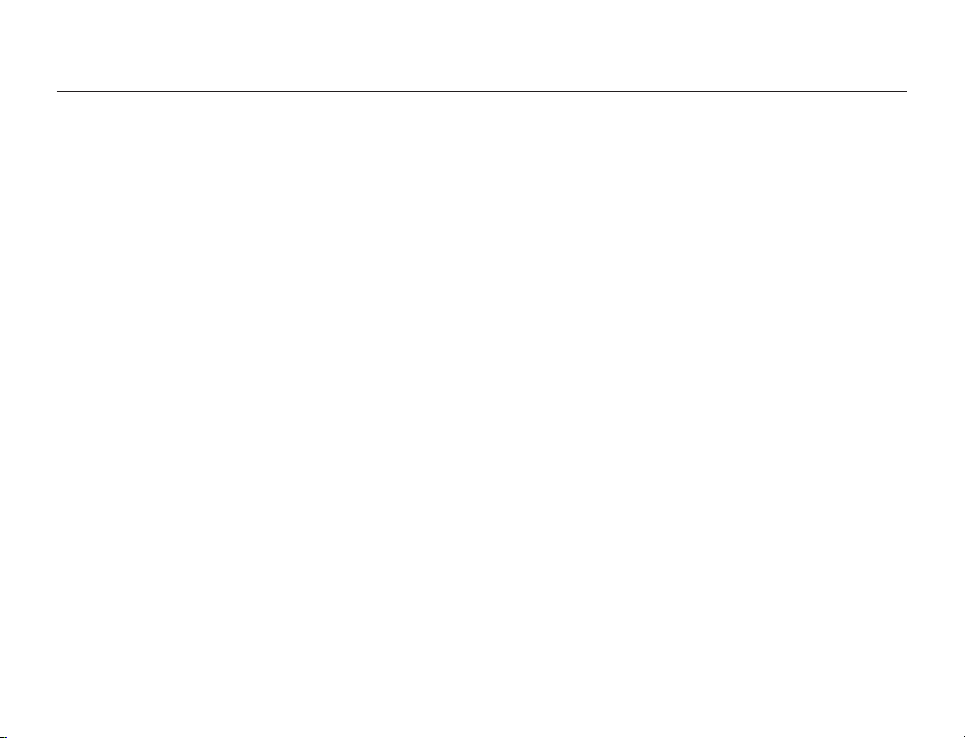
Contents
Back Light .............................................................................. 56
Face Detection ....................................................................... 57
Anti-Shake (DIS) ..................................................................... 58
Advanced playback ............................................................. 59
Play Mode .............................................................................. 59
Delete .................................................................................... 60
Protect ................................................................................... 61
Delete My Clip ........................................................................ 62
Share Mark ............................................................................. 63
Smart BGM ............................................................................ 64
Smart BGM Option ................................................................. 64
Slide Show ............................................................................. 66
File Info................................................................................... 66
Other settings ................................................67
Other settings ...................................................................... 68
SETTING MENU ITEMS........................................................... 68
Storage Info ............................................................................ 68
File No ................................................................................... 69
Date/Time Set ........................................................................ 69
Date/Time Display ................................................................... 70
LCD Brightness ...................................................................... 70
Auto LCD Off .......................................................................... 71
Beep Sound ........................................................................... 71
Shutter Sound ........................................................................ 72
Auto Power Off ....................................................................... 72
PC Software ........................................................................... 73
Video Out ............................................................................... 73
Format ................................................................................... 74
Default Set ............................................................................. 75
Language ............................................................................... 75
Using with other devices ................................76
Connecting to a TV .............................................................. 77
CONNECTING TO A HIGH DEFINITION TV WITH HDMI ............ 77
VIEWING ON A TV SCREEN.................................................... 77
Using with a Windows computer ........................................ 78
WHAT YOU CAN DO WITH A WINDOWS COMPUTER ............ 78
USING THE Intelli-studio PROGRAM ........................................ 79
USING AS A REMOVABLE STORAGE DEVICE ........................ 84
Appendixes ................................................... 86
Troubleshooting .................................................................. 87
WARNING INDICATORS AND MESSAGES .............................. 87
SYMPTOMS AND SOLUTIONS ............................................... 90
Additional information ......................................................... 96
MAINTENANCE ...................................................................... 96
USING YOUR PRODUCT ABROAD ......................................... 97
HOW TO USE ARM BAND : BASED ON LEFT-ARM USE
(HMX-W350 ONLY) ................................................................ 98
HOW TO USE CHEST BAND (HMX-W350 ONLY) ................... 99
GLOSSARY .......................................................................... 100
Specifications .................................................................... 101
9
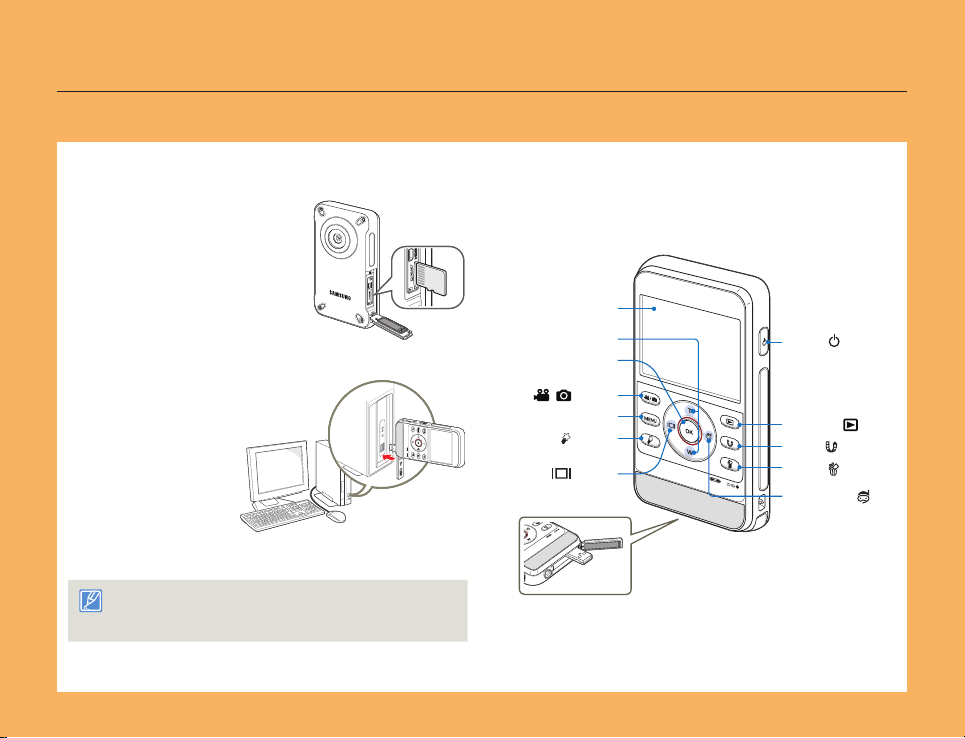
Quick start guide
This quick start guide introduces the basic operation and features of your product. See the reference pages for more information.
STEP 1: Get ready
Insert a memory card.
1
page 25
¬
•
You can use commercially
available micro SD, micro
SDHC, or micro SDXC
memory cards with this
product.
Charge the battery fully.
2
page 22
¬
•
The battery is fully
charged when the
CHG (charging)
indicator light turns
green.
The product comes with the battery installed. No additional battery
is required. Charge the product’s internal battery via the USB
connection.
STEP 2: Record with your product
LCD screen
Zoom (T/W) button
OK (REC) button
Mode ( / ) button
MENU button
) button
My Clip (
Display ( ) button
Built-in USB plug
10
) button
Power (
Playback (
Share (
Delete (
Underwater ( )
button
) button
) button
) button
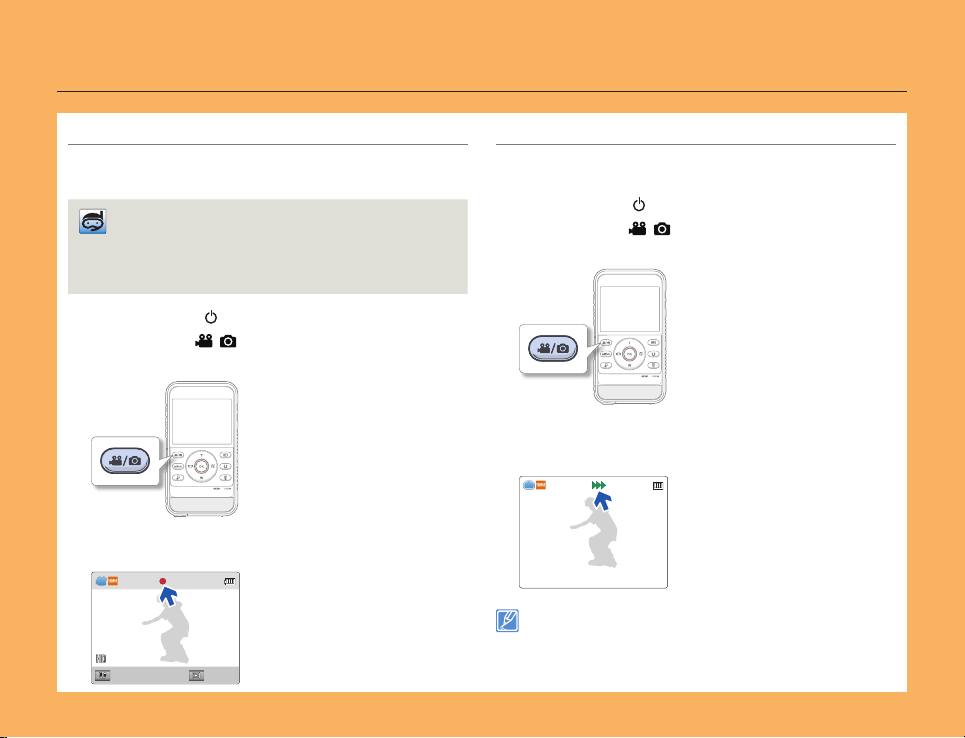
Quick start guide
Recording videos
Your product uses advanced H.264 compression technology to
give you the clearest video quality.
Using Underwater mode
The product provides general water-proof performance which
enables underwater recording in seas, rivers, and lakes. Enable the
underwater mode to record clear videos under water. ¬page 40
Read and understand cautions on underwater recording before use.
Press the [Power ( )] button.
1
Press the [Mode ( / )] button to set the video recording
2
mode.
Press the [OK (REC)] button.
3
•
To stop recording, press the [OK (REC)] button again.
[579Min]
0:00:00
Pause Capture
Recording photos
You can take photos and store them in the storage media. Set the
desired resolution before recording.
Press the [Power ( )] button.
1
Press the [Mode ( / )] button to set the photo recording
2
mode.
Frame the subject in the LCD screen, and press the
3
[OK (REC)] button.
•
The shutter sound is heard and the photo is recorded.
The default video resolution setting is 720/30p.
•
You can also take photos while recording a video. ¬page 37
•
11
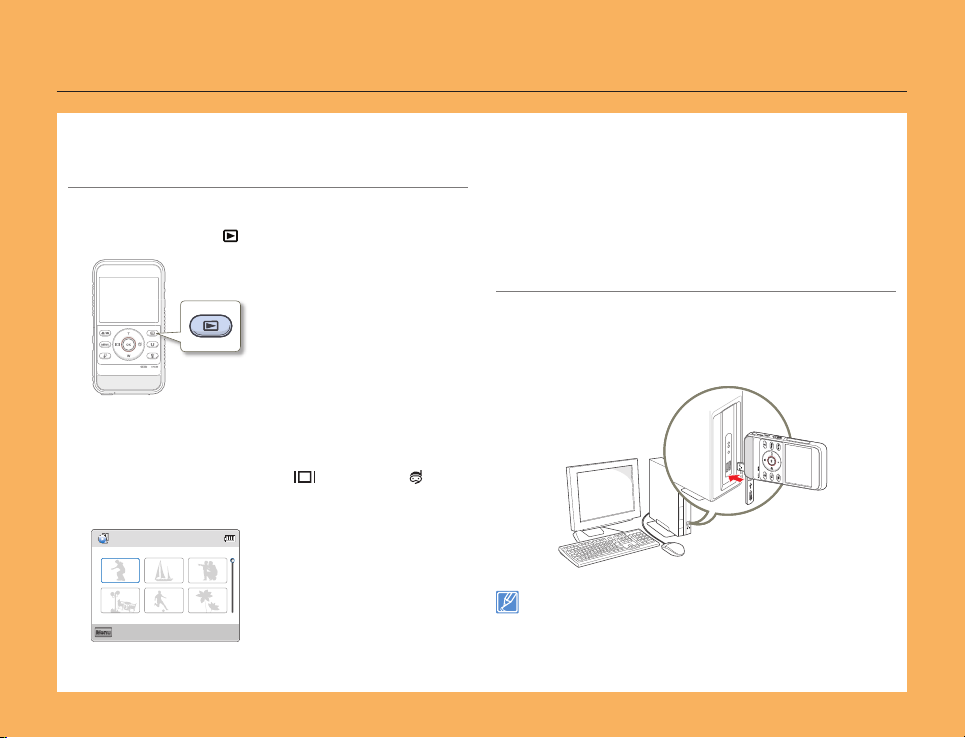
Quick start guide
STEP 3: Play back videos or photos
Viewing videos or photos on the LCD screen
You can find recordings quickly by using the thumbnail index view.
Press the [Playback ( )] button to set the playback mode.
1
In Play Mode, select Video or Photo. ¬page 59
2
•
The recorded videos or photos appear in the thumbnail
index view.
Press the [Zoom (T / W)/Display ( )/Underwater ( )]
3
button to select the desired video or photo, then press the
[OK (REC)] button.
Menu
0:00:55
Play Mode
1/10
STEP 4: Save recorded videos or photos
Using the Intelli-studio program built into your product, you can
import videos/photos into your computer and edit or share the
videos/photos with your friends and family. For details, see pages
78~83
Importing videos/photos from the product to your PC and
viewing them on your PC screen
Start the Intelli-studio program by connecting the built-in USB
1
plug of the product to your PC.
•
A new file saving screen appears with the Intelli-studio main
window. Click Yes. The uploading procedure starts.
Intelli-studio runs automatically after you have connected your product
to a Windows computer (if you have set PC Software: On in the
product). ¬page 73
12
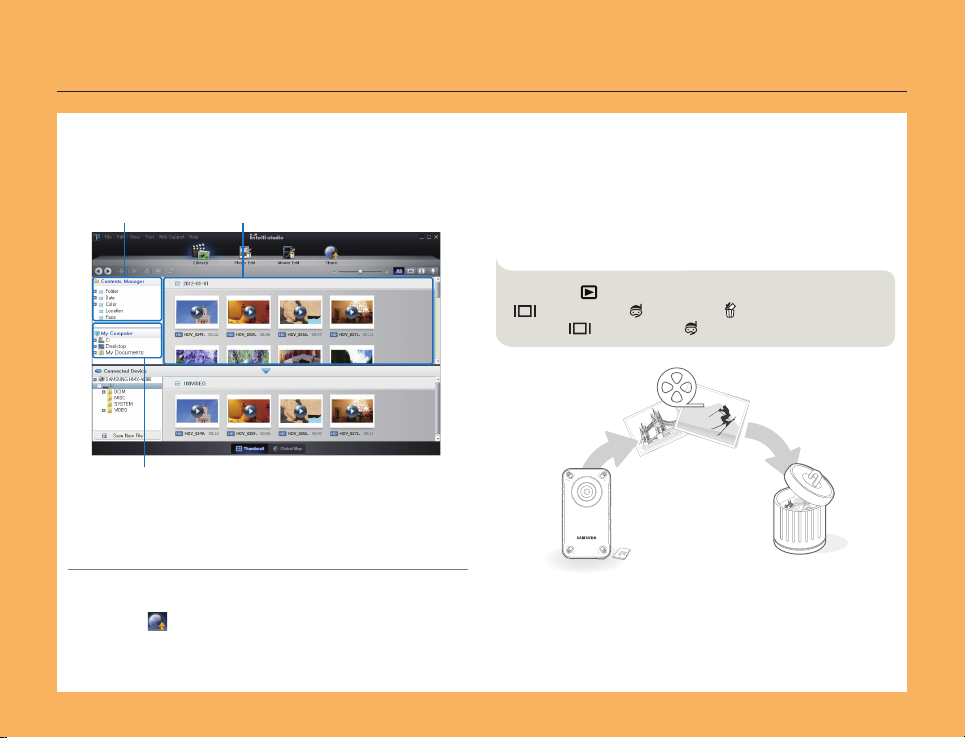
Quick start guide
Any new files are saved to your PC and registered to Contents
2
Manager in the Intelli-studio program.
•
You can arrange the files by different criteria such as Face,
Date etc.
Contents Manager
Saved files in your PC
STEP 5: Delete videos or photos
If the product’s storage media is full, you cannot record new
videos or photos. Save videos and photos to your computer, and
then delete the videos or photos you’ve saved to your computer
from the product’s storage media.
Then, you can record new videos or photos in the newly freed-up
space.
Folders directory on your PC
Double-click the file you would like to play back.
3
Sharing videos/photos on Web sites
Share your contents with the world, by uploading videos and
photos directly to a web site with a single click.
Click Share (
page 82
¬
) J Upload on the Intelli-studio browser.
[Playback ( )]
)/Underwater ( )] J [Delete ( )] J Select Yes with
(
[Display (
Select a file by using [
J
)/Underwater ( )]
OK (REC)]
[
J
13
Zoom (T/W)/Display
60
page
¬
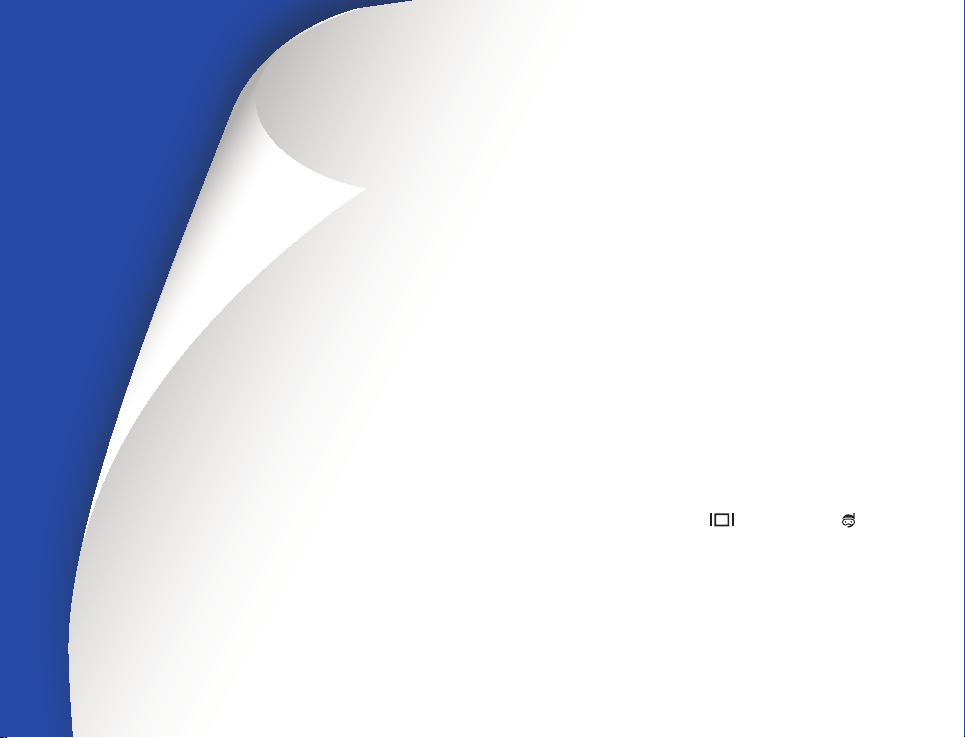
Getting Started
Learn your product’s layout, indicators, and basic operations.
Getting to know the product ............................................... 15
WHAT'S INCLUDED WITH YOUR PRODUCT ........................... 15
LOCATION OF CONTROLS .................................................... 16
IDENTIFYING THE SCREEN DISPLAYS .................................... 18
Getting ready to start recording .......................................... 22
CHARGING THE BATTERY ..................................................... 22
CHECKING THE BATTERY STATE .......................................... 23
INSERTING/EJECTING A MEMORY CARD (NOT SUPPLIED) .... 25
SELECTING A SUITABLE MEMORY CARD (NOT SUPPLIED) ... 26
RECORDABLE TIME AND CAPACITY ...................................... 28
Basic operation of the product ............................................ 29
TURNING YOUR PRODUCT ON/OFF ...................................... 29
SETTING THE DATE/TIME FOR THE FIRST TIME ..................... 29
SETTING THE OPERATION MODES ........................................ 30
USING THE ZOOM (T / W)/DISPLAY (
OK (REC) BUTTON ................................................................ 30
SWITCHING THE INFORMATION DISPLAY MODE ................... 32
USING THE FLOATING BUMPER (HMX-W350 ONLY).............. 32
USING THE WEARABLE BAND (CHEST BAND, ARM BAND)
(HMX-W350 ONLY) ................................................................ 32
USING THE STRAP ................................................................ 33
SELECTING THE OSD LANGUAGE ......................................... 33
)/UNDERWATER ( )/
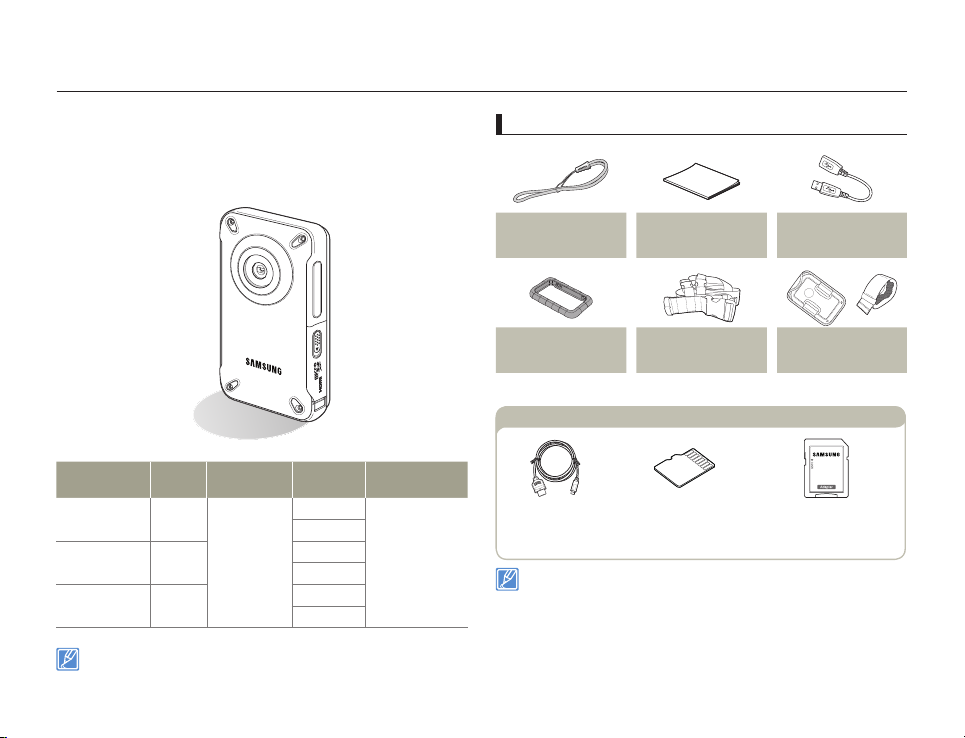
Getting to know the product
WHAT'S INCLUDED WITH YOUR PRODUCT
Your new product comes with the the accessories shown on this
page. If any of these items are missing from your box, call Samsung’s
Customer Care Center.
Model name Color
HMX-W300BN
HMX-W350BN
HMX-W300RN
HMX-W350RN
HMX-W300YN
HMX-W350YN
Although the models have some features that are different, they operate
in the same way.
Black
Red
Orange
Internal
memory
No
Gravity
Sensor
X
O
X
O
X
O
Lens
Digital zoom: x3
Check your accessories
Strap
(AD63-02604A)
Floating bumper
(HMX-W350 only)
(AD63-06927A)
Optional accessories
Micro HDMI cable
(AD39-00179A)
•
The exact appearance of each item may vary by model.
•
The contents may vary depending on the sales region.
•
A memory card is not included. See page 26 for memory cards
compatible with your product.
You can purchase parts and accessories from your local Samsung
•
dealer. SAMSUNG is not responsible for reduced battery life time or
malfunctions caused
Quick start guide
(AD68-07049A)
Chest band
(HMX-W350 only)
(AD61-05704A)
Micro SD/SDHC/SDXC
card
by any unauthorized use of accessories.
USB extension cable
(HMX-W350 only)
(AD39-00195A)
Product holder/Arm band
(HMX-W350 only)
(AD61-05703A)
Micro SD/SDHC/SDXC
adapter
Getting started
15
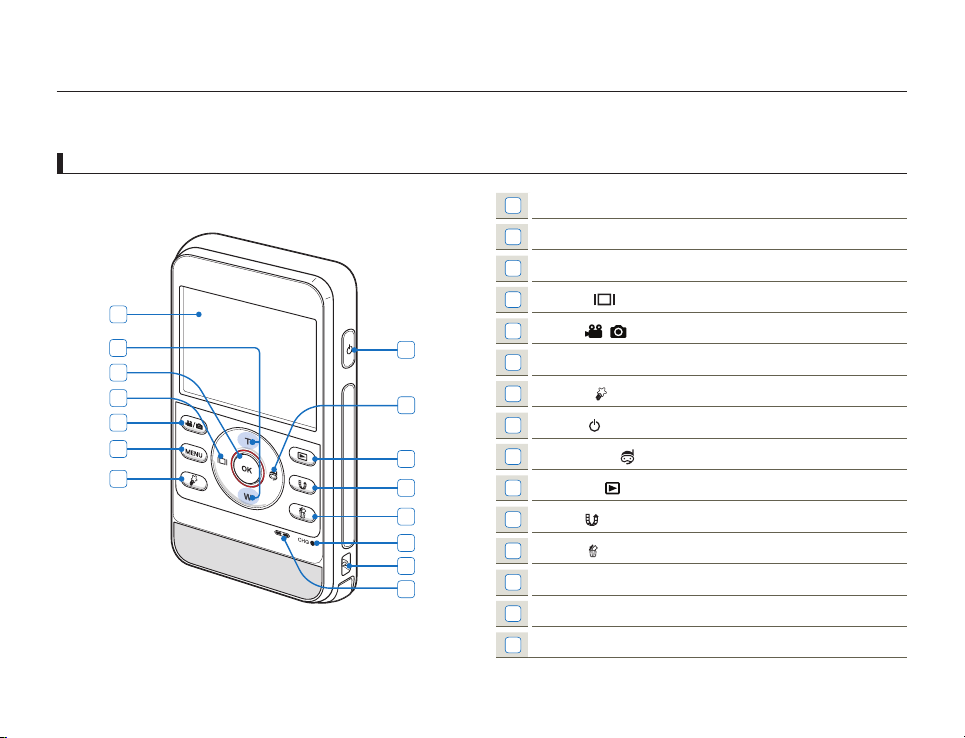
Getting to know the product
LOCATION OF CONTROLS
Rear/Left
1
2
3
4
5
6
7
1
LCD screen
2
Zoom (T / W) button
3
OK (REC) button
4
Display ( ) button
5
8
9
10
11
12
13
14
15
Mode ( / ) button
6
MENU button
7
My Clip ( ) button
8
Power ( ) button
9
Underwater ( ) button
10
Playback ( ) / Photo capture button
11
Share ( ) / Pause button
12
Delete ( ) button
13
CHG (Charging) indicator
14
Strap hook
15
Internal speaker
Getting started
16
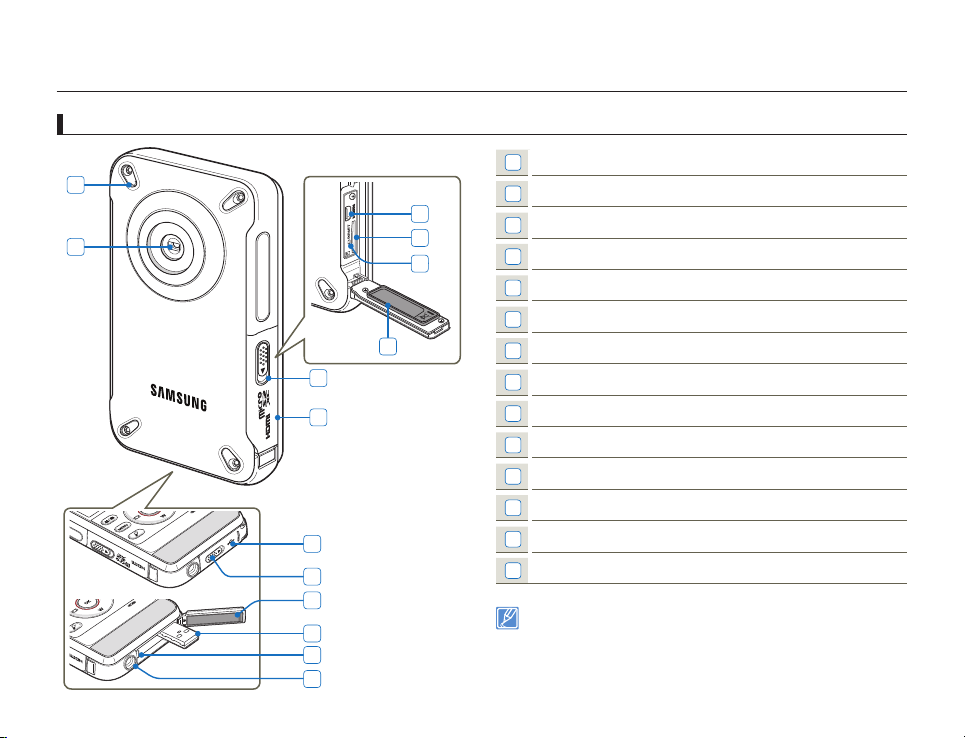
Getting to know the product
Front/Right/Bottom
1
2
1
Internal microphone
2
9
10
11
12
13
14
3
4
5
6
7
8
Getting started
17
Lens
3
Cover (Built-in USB plug)
4
Open/Close lever (Built-in USB plug)
5
Water-proof seal (Built-in USB plug)
6
Built-in USB plug
7
Built-in USB open lever
8
Tripod receptacle
9
HDMI jack
10
Memory card slot
11
RESET button
12
Water-proof seal (Memory card, HDMI jack)
13
Open/Close lever (Memory card, HDMI jack)
14
Cover (Memory card, HDMI jack)
Be careful not to cover the internal microphone and lens while recording.
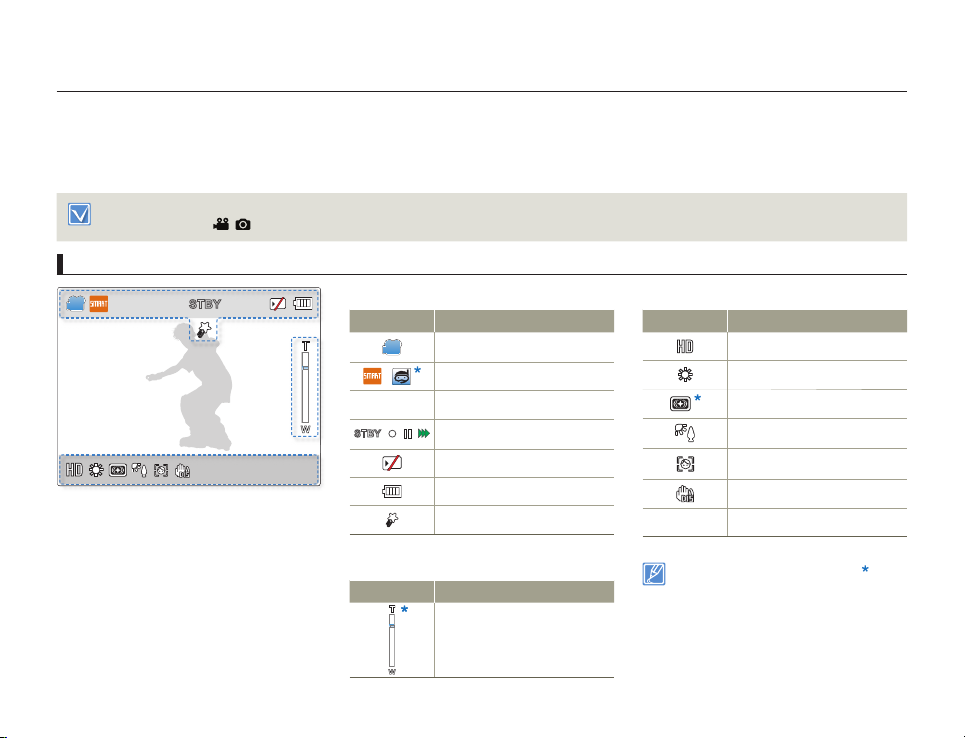
Getting to know the product
IDENTIFYING THE SCREEN DISPLAYS
The available functions vary depending on the operation mode you have selected. Different indicators appear depending on the setting
values.
This On Screen Display (OSD) is shown in the video recording mode only.
•
Press the [Mode ( / )] button to set the video recording mode. ¬page 30
•
Video recording mode
[579Min]
STBY
JAN/01/2012 12:00AM
Top of the LCD screen
Indicator Meaning
Video recording mode
Smart Auto / Underwater mode
/
[579Min]
STBY
Remaining recordable time
Operating status (standby/
/
/
/
z
recording/pause/photo capturing)
Storage media (memory card)
Battery information
(remaining charge level)
My Clip
Bottom of the LCD screen
Indicator Meaning
Video Resolution
White Balance
Smart Filter
Back Light
Face Detection
Anti-Shake (DIS)
JAN/01/2012 12:00AM
Date/Time
Right of the LCD screen
Indicator Meaning
Digital Zoom bar
Getting started
18
The settings of functions marked with a are
•
lost when the product turns off.
The on-screen indicators are based on a micro
•
SDHC memory card with a 32GB capacity.
The screen above is an example and may differ
•
from the actual display.
For warning indicators and messages, see
•
pages 87~89
The illustrated items above and their positions
•
may be changed without notice to improve
performance.
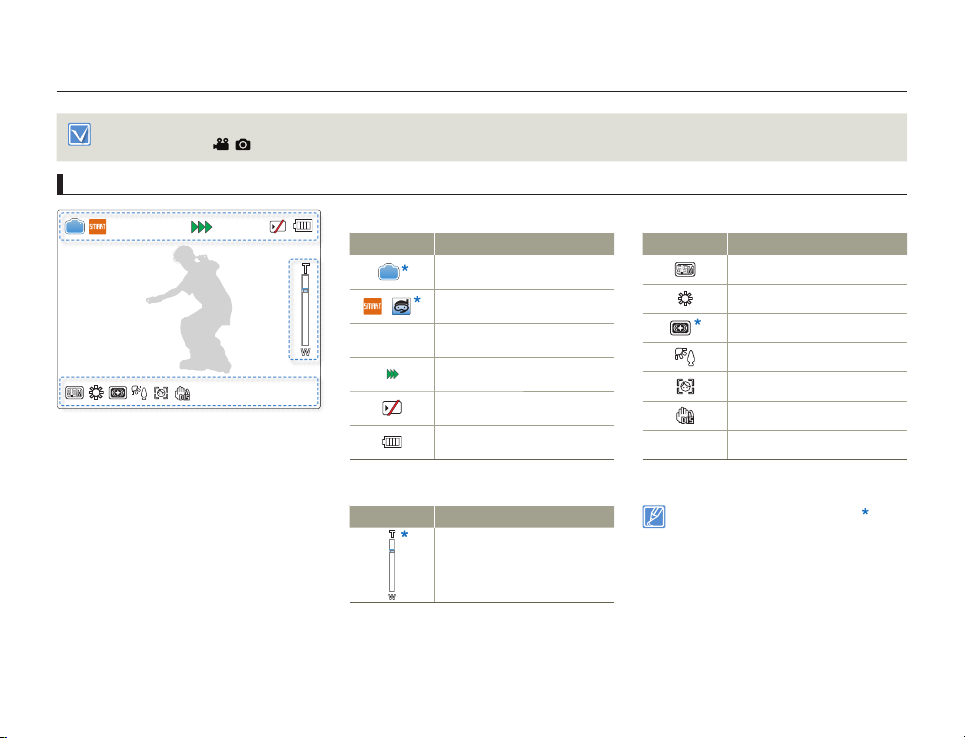
Getting to know the product
This On Screen Display (OSD) is shown in the photo recording mode only.
•
Press the [Mode (
•
Photo recording mode
[9999]
/ )] button to set the photo recording mode. ¬page 30
JAN/01/2012 12:00AM
Top of the LCD screen
Indicator Meaning
Photo recording mode
Smart Auto / Underwater mode
/
Photo counter
[9999]
(total number of recordable photos)
Operating status (photo capturing)
Storage media (memory card)
Battery information
(remaining charge level)
Right of the LCD screen
Indicator Meaning
Digital Zoom bar
Bottom of the LCD screen
Indicator Meaning
Photo Resolution
White Balance
Smart Filter
Back Light
Face Detection
Anti-Shake (DIS)
JAN/01/2012 12:00AM
Date/Time
The settings of functions marked with a are
•
lost when the product turns off.
The total number of recordable photos is based
•
on available space on the storage media.
The largest number the OSD Image Counter can
•
display is “9,999”.
Getting started
19
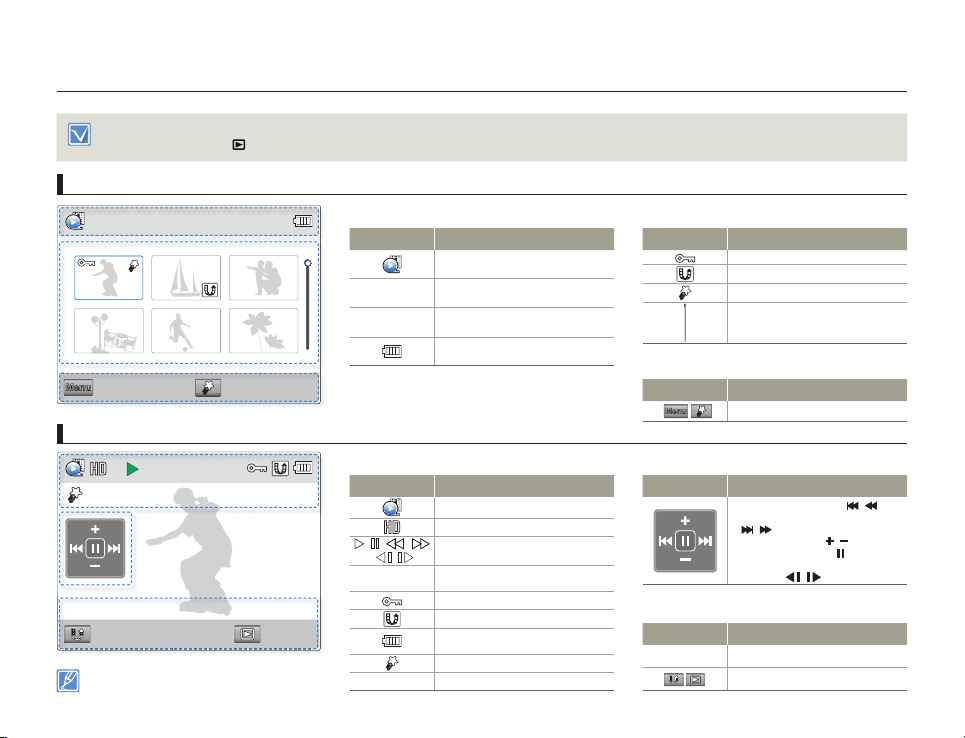
Getting to know the product
•
This On Screen Display (OSD) is shown in the video playback mode only.
•
Press the [Playback (
Video playback mode: Thumbnail view
0:00:55
Menu
Play Mode
Video playback mode: Single view
0:00:00/0:00:55
Multi View
The on-screen indicators appear briefly. They
reappear when you press the [OK (REC)] button.
)] button to set the playback mode. ¬page 30
1/10
My Clip Play
100-0001
JAN/01/2012 12:00AM
Capture
Top of the LCD screen
Indicator Meaning
Video playback mode
0:00:55
Duration of video
Current video/Number of total
1/10
recorded videos
Battery information
(remaining battery level)
Top of the LCD screen
Indicator Meaning
Video playback mode
Video Resolution
/
/
X
WW / XX
Operating status (playback/pause/
/
0:00:00/0:00:55
100-0001
search/slow motion playback)
/
Time code
(elapsed time/recorded time)
Erase protection
Share mark
Battery information
(remaining battery level)
My Clip
File name (file number)
Getting started
20
Center of the LCD screen
Indicator Meaning
Protect
Share mark
My Clip
Scroll bar
Bottom of the LCD screen
Indicator Meaning
Menu
Button guide
Center of the LCD screen
Indicator Meaning
- Previous skip/Rewind ( / )
- Forward skip/Fast Forward
/ )
(
- Volume up/down (
- Playback/Pause ( X /
Reverse/forward slow motion
-
playback (
Bottom of the LCD screen
Indicator Meaning
JAN/01/2012 12:00AM
Recorded date/time
Button guide
/ )
/ )
)
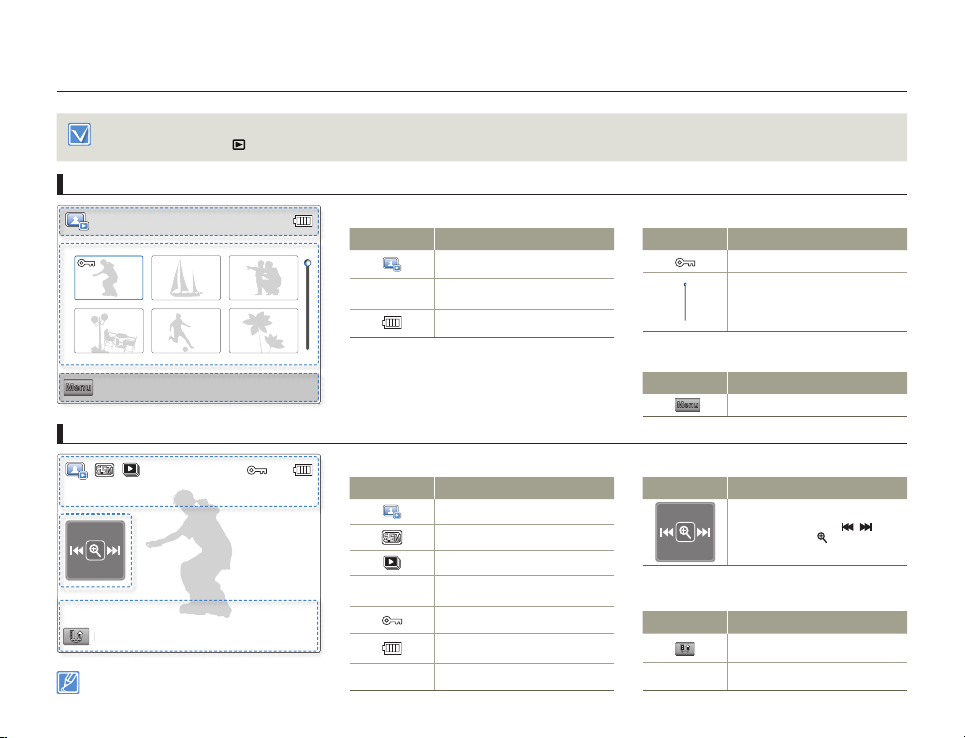
Getting to know the product
Multi View
•
This On Screen Display (OSD) is shown in the photo playback mode only.
•
Press the [Playback (
Photo playback mode: Thumbnail view
Menu
Play Mode
Photo playback mode: Single view
Multi View
The on-screen indicators appear briefly. They
reappear when you press the [OK (REC)] button.
)] button to set the playback mode. ¬page 30
1/10
1/10
100-0001
JAN/01/2012 12:00AM
Top of the LCD screen
Top of the LCD screen
Indicator Meaning
Photo playback mode
Current photo/Number of total
1/10
recorded photos
Battery information
(remaining battery level)
Indicator Meaning
Photo playback mode
Photo Resolution
Slide show
Current photo/Number of total
1/10
recorded photos
Erase protection
Battery information
(remaining battery level)
100-0001
File name (file number)
Getting started
21
Center of the LCD screen
Indicator Meaning
Protect
Scroll bar
Bottom of the LCD screen
Indicator Meaning
Menu
Button guide
Center of the LCD screen
Indicator Meaning
- Previous/Next photo ( / )
- Playback zoom (
Bottom of the LCD screen
Indicator Meaning
Button guide
JAN/01/2012 12:00AM
Recorded date/time
)
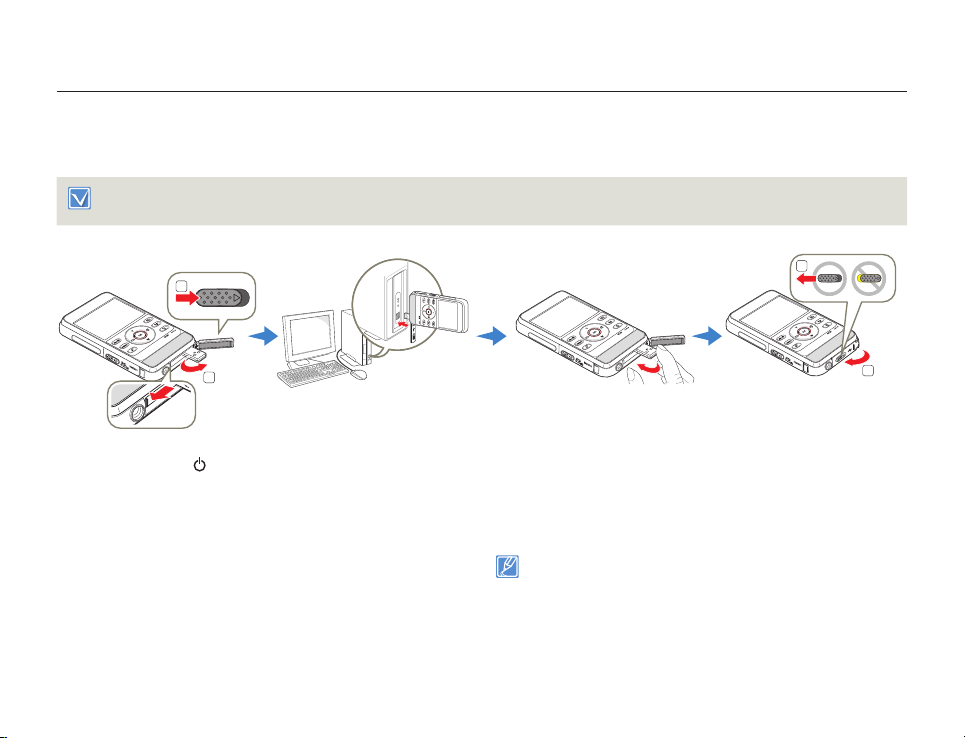
Getting ready to start recording
2
1
1
2
CHARGING THE BATTERY
Battery for this product is built into the product.
Be sure to charge the battery before you start using your product.
•
You can charge the battery with the built-in USB plug.
•
Press the [[Power ( )] button to turn off the product. button to turn off the product.
1
Slide and open the [Open/Close] lever in the direction of the
2
arrow to pop out the built-in USB plug, as shown in the figure.
•
When you press the [USB open] lever sideways, the USB
plug will pop out if the built-in USB plug cover is open.
Connect the built-in USB plug of the product to the USB port of
3
a PC, and then check if the USB port complies with the standard
rated power limit.
•
The charging (CHG) indicator lights up and charging starts.
After the battery is fully charged, the charging (CHG) indicator
turns green.
Getting started
When the charging is completed, detach the USB plug from the
4
PC, and then push in the built-in USB plug.
Slide and close the [Open/Close] lever in the direction of the
5
arrow to close the built-in USB plug cover, as show in the figure.
Do not force the built-in USB plug.
•
Depending on your computer environment, you can attach a USB
•
extension cable (HMX-W350 only) to the product’s USB plug and
your computer’s USB port to charge the product.
The battery does not charge if you operate the product when it is
•
connected to a PC. To charge the battery when it is connected to
your PC with the built-in USB plug, you must turn the product off.
22
