Samsung VY-H200 User Manual

MP3 File Playback
Voice Recording (Max 27 hrs)
Voice Operating Record (V.O.R)
3 COLOR LCD Support
External Input Monitoring
Microphone/Recording Mode Selection
Use as a removable Disk
Voice Editing & E-mailing
Play Speed Control [± 60%]
AH68-01224G
Samsung Electronics America Inc.
105 Challenger Road, Ridgefield Park, N.J. 07660
SERVICE DIVISION
400 Valley Road, Suite 201
Mount Arlington, NJ 07856
TEL: 1-800-SAMSUNG (1-800-726-7864)
http://www.samsungyepp.com
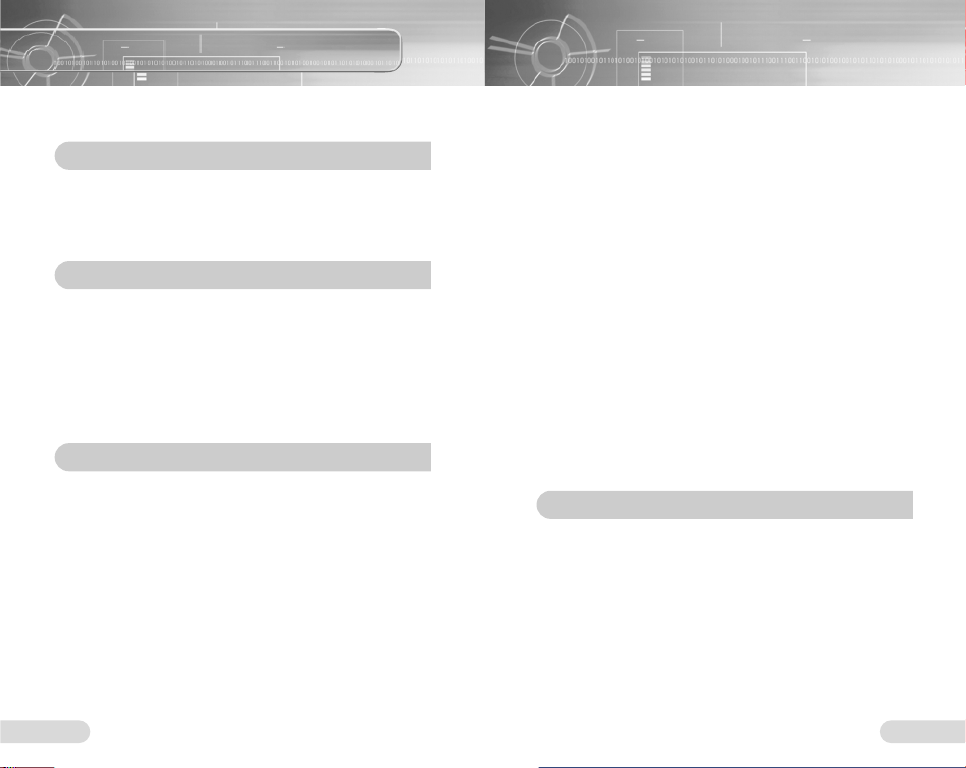
3
Contents
2
Preparations
Safety
Instructions........................................................
4
Features....................................................................6
Components ............................................................8
Connections
Using with a PC ......................................................12
Manual Installation of the USB Driver ....................16
Downloading/Uploading files ..................................18
Using the Voice yepp Player ..................................19
Functions in VOICE MODE ....................................21
Functions in CAM MODE ........................................23
Usage
Turning Voice yepp On............................................24
Voice Recording ......................................................25
Playing a File ..........................................................26
Deleting a File..........................................................28
Recording with an External Microphone..................29
Menu Setup
(when a MP3 folder is selected)
..................30
Customizing Options
(when a MP3 folder is selected)
............31
EQ Mode ........................................................................31
RPT Mode ......................................................................32
Intro Scan Function ........................................................33
LCD LIGHT......................................................................34
BEEP Mode ....................................................................35
Menu Setup
(when a voice recording folder is selected)
............36
Customizing Options (when a recording folder is selected)
............37
Voice Recording Mode....................................................37
Microphone Mode............................................................38
VOR Function..................................................................39
External Device Connection............................................40
Monitoring Function ........................................................41
Book Mark Function ........................................................42
Loop Repeat Setup..................................................43
Customer Support
Troubleshooting ......................................................44
Product Specifications ............................................46
Safety Information ..................................................48
Warranty..................................................................50
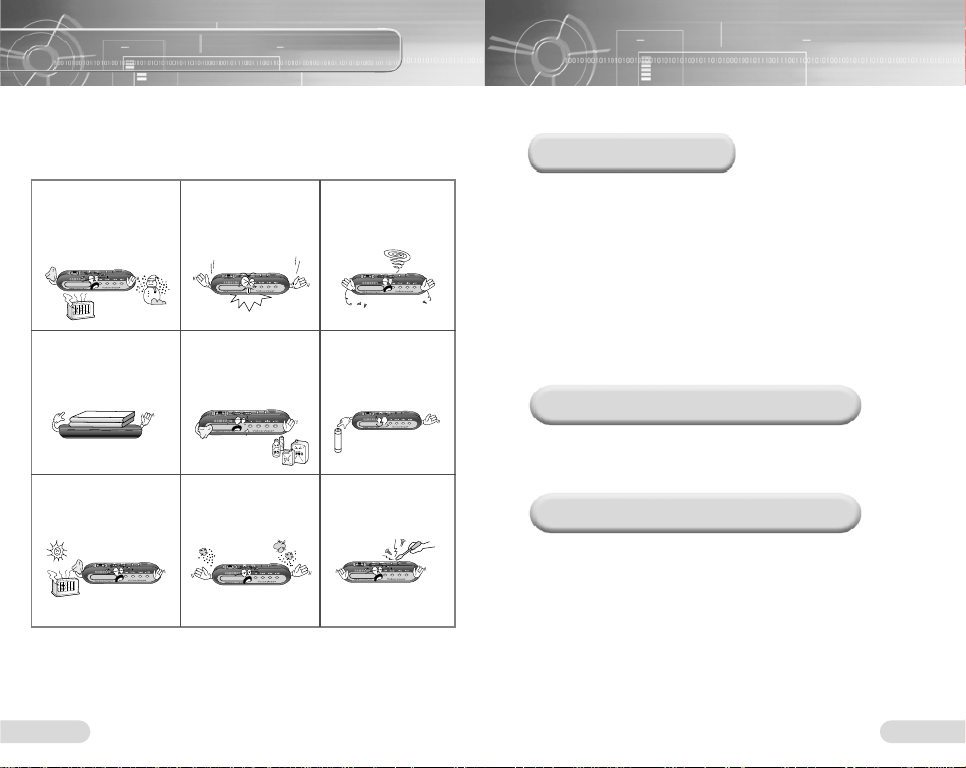
5
Safety Instructions
4
Using Earphones
Ambient operating conditions
Environmental Information
Read and understand all the instructions to avoid injury to yourself and
damage to the equipment.
Do not expose to extreme
temperatures (above 95°F
or below 23°F). Do not
expose to moisture.
Do not apply excessive
pressure to the device.
Do not let any foreign
matter spill into the
device.
Do not place heavy objects
on top of the device.
Do not expose to
chemicals such as
benzene and thinners.
Remove batteries when
the device is left unused
for a long period of time.
Do not expose to direct
sunlight or heat sources.
Do not store in dusty
areas.
Do not try to disassemble
and repair the device
yourself.
Follow Traffic Safety Instructions
● Do not use the earphones while driving an automobile or riding a bicycle.
It’s not only dangerous, but also against the law.
● To avoid injury, do not listen at high volumes when walking down the
street, especially when crossing intersections.
Protect your ears
● Do not turn up the volume too high.
Doctors warn against prolonged exposure to high volume.
● Stop using the device or turn the volume down if you have ringing in your
ears.
● Ambient temperature:
5°C ~ 35°C (41°F ~ 95°F)
Humidity : 10 ~ 75%
● Follow local guidelines for waste disposal when discarding packages,
batteries, and old electronic appliances.
● The packaging materials consist of PS and PVC. No other
unnecessary material is used for the packaging.
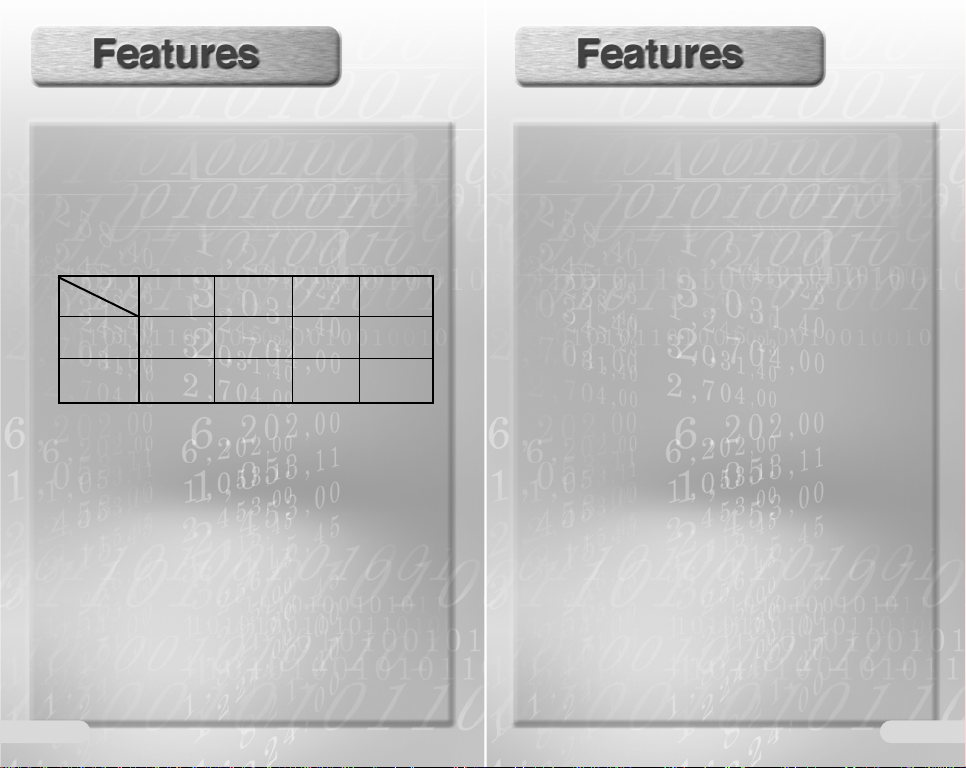
What is a Digital Recorder?
It is a compact sized device that can record and save
large amounts of music on a memory chip without
using a tape.
■ Long Recording
■ File Download Into a PC
You can download not only voice and MP3 files to your
Voice yepp, but all files saved in your PC as well. You can
use it as a removable disk drive, as all files saved in your
Voice yepp (other than MP3 files) can be uploaded to
another PC.
■ Repeated Play Function
You can select specific tracks for repeated play.
■ Microphone/Recording Mode Selection
You can select the input level of the microphone,
depending on the distance to the sound source and the
surrounding noise levels.
■ Output Monitoring of External Devices
When you connect your Voice yepp to an external device,
you can monitor the output of the device and select a
specific track for recording at an accurate level by setting
up the Monitor function.
■ Auto Power-Off Function
The power is automatically turned off when the product is
not in use for longer than one minute.
■ Management of Recording Folders
You can record in five separate folders (A, B, C, D and E).
MP3 files can only be played when saved in the MP3
folder.
■ INTRO SCAN Function
You can quickly search through many recordings by
scanning each recording for 10 seconds.
■ Voice Editing and E-mailing Functions
When connected to a PC you can edit recordings and
send using the Voice yepp player program.
■ VOR (Voice Operating Record) Function
You can set the product to activate when a sound or voice
is detected.
76
VY-H200 T
(32MB)
13 hours and
35 minutes
11 hours and
15 minutes
2 hours and
10 minutes
1 hour and
25 minutes
27 hours and
10 minutes
22 hours and
30 minutes
4 hours and
25 minutes
2 hours and
55 minutes
VY-H200 S
(64MB)
LP
(Long Play)
SP
(Standard Play)
HQ
(High Quality)
SHQ (SuperHigh Quality)
Model
Mode
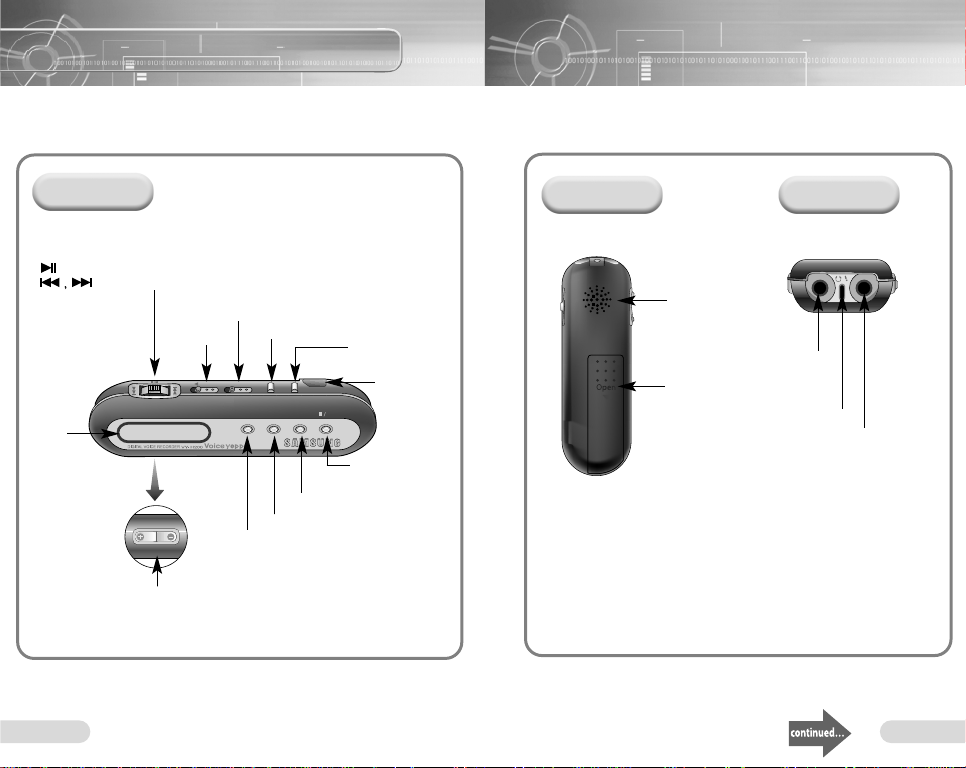
9
Components
8
Volume
Delete
Speed
Record
Hold
RepeatMenu
Folder
OFF
Play/Pause Button
: Power-On, Play, Pause
: Speed Search, Rewind/Fast Forward
Hold Switch
Record Switch
Speed Button
Delete Button
Display
Volume Button
Menu Button
Repeat Button
Folder Button
Stop/Power-Off
Button
USB Cable
Connection Port
Built-In
Speaker
Output Port
(to connect with
the earphones)
Battery
Cover
Rear
Front
Built-In Microphone
Input Port
(to connect with an
external microphone)
Left
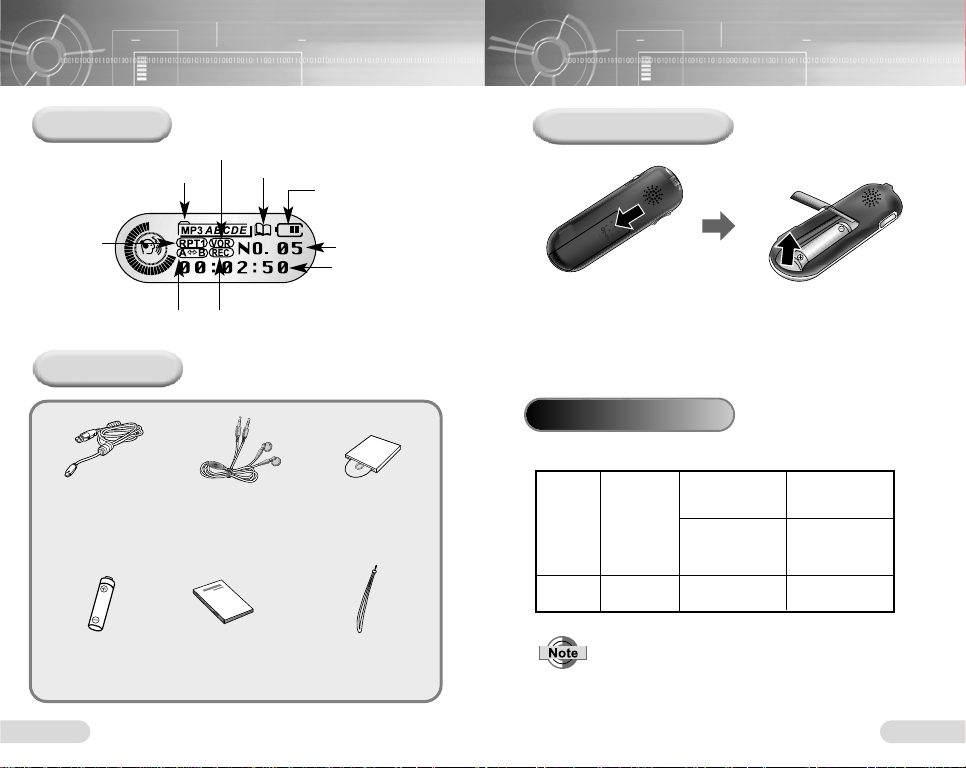
1110
Display
Accessories
Recording Folder indicator
VOR Recording indicator
Book Mark indicator
Recording Time or
Play Time indicator
(hour, minute, second)
Recording Number
indicator
Remaining Battery
Power indicator
Repeated Play
indicator
Loop Repeat
indicator
Recording indicator
USB Cable
Earphones / External
Microphone
Installation CD
AA/LR6 Battery x 1
User Manual
Hand Strap
H200 S: AH39-00471A
H200 T: AH39-00471B
H200 S: AH30-00053A
H200 T: AH30-00053B
4301-000101
AH80-00047A
AH68-01224G
AH61-01283A
Inserting a Battery
1
2
Push open the
battery cover in the
direction of the arrow.
Lift up the battery cover,
insert the battery with its
poles in the correct position
and close the cover.
The battery life is based on the AA/LR6 alkaline battery
Battery Life
● Recordings will not be deleted when changing batteries.
● Battery life may significantly vary depending on the type
and duration of play and volume.
Mode
Recording
(SP mode)
Voice Recording
Mode
Earphone Play
(based on VOL 10)
Earphone Play
(based on VOL 10)
10hrs 10hrs
MP3 Mode
10hrs
Life
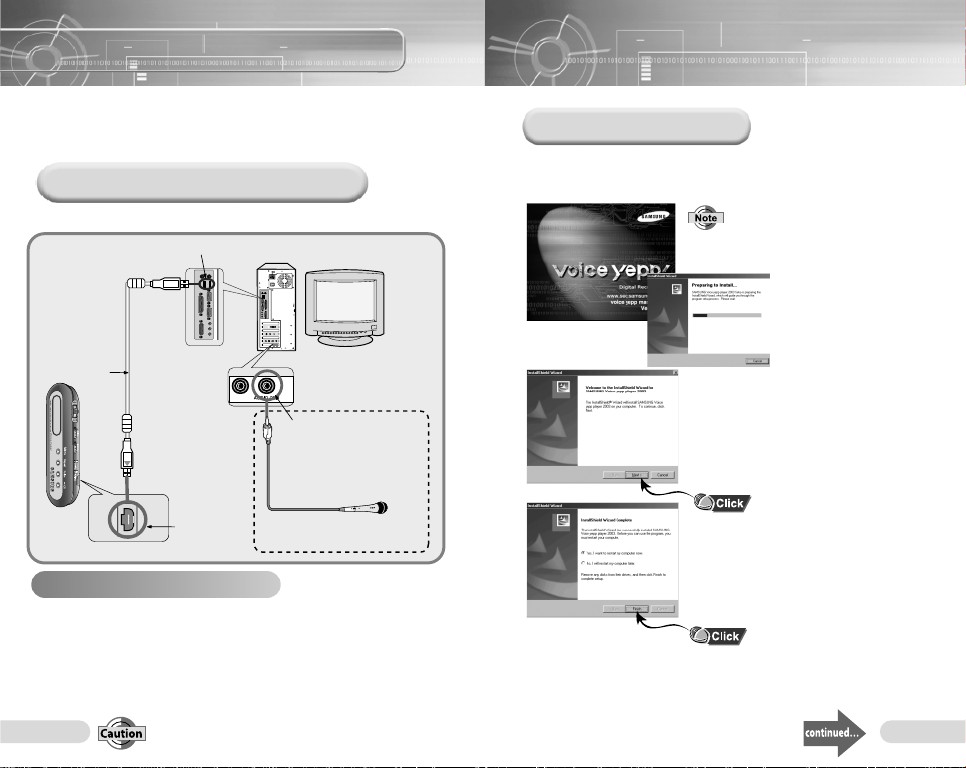
1312
Using with a PC
● Connect it using the correct ends of the USB cable.
You can copy recordings from your Voice yepp to a PC or vice
versa by using the Voice yepp program and installing a USB driver.
You can also record, play and edit recordings on these devices and
transmit voice files attached to e-mails.
Connecting Voice yepp to a PC
● Computer: IBM compatible with Pentium or greater that
supports the USB port
● Memory: 64MB or greater
● O/S: Windows 98 / 98 SE / 2000 / Me / XP
● Remaining Hard Memory; 100MB or greater
● Sound Card
● Microphone (for recording), speaker (for playback)
System Requirements
Connect Voice yepp to a PC as shown in the picture using the USB cable.
USB Connection
Port
External
Microphone
USB Connection Port
Sound Card Input Port
Connect it when recording
using the Voice yepp
program on your PC.
USB Cable
Voice yepp
Software Installation
When the installation CD is inserted in the CD-ROM drive, the
CD will run automatically and the following display will appear.
When the CD does not run automatically:
● Open ‘My Computer’ in the desktop
window, open the CD-ROM drive,
and double click on Setup.exe.
● The installation of Voice yepp will begin.
❿ To delete the Voice yepp program:
● The ‘Delete’ window will automatically appear when the
program CD is inserted in the CD-ROM drive.
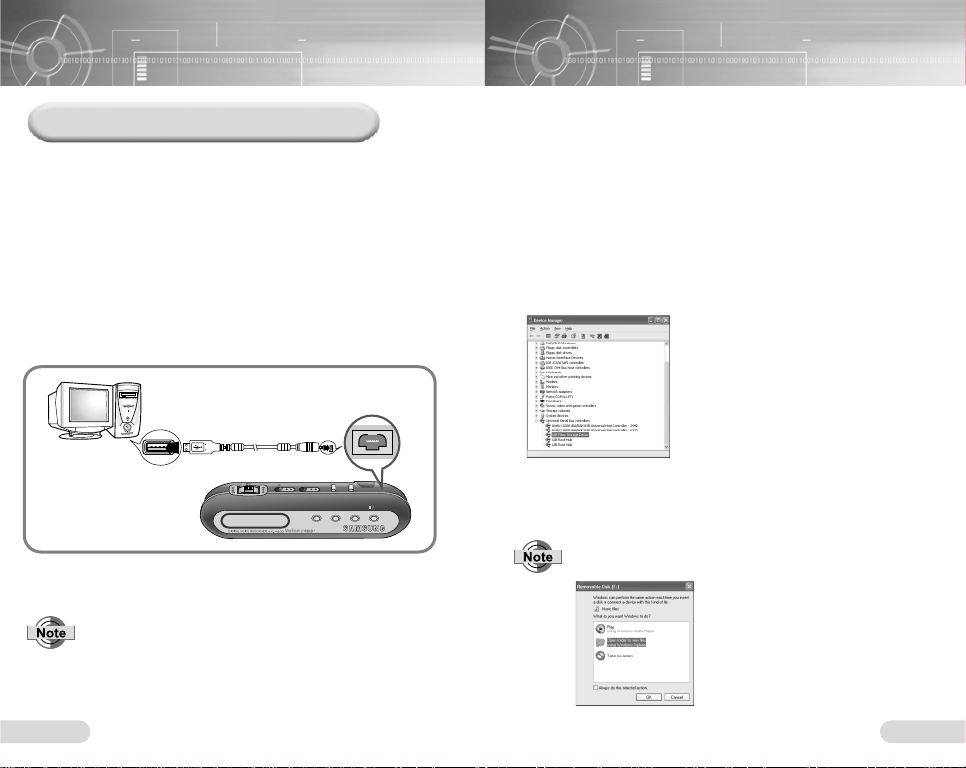
1514
Connecting to a PC Using the USB Cable
1
Connect the USB cable to the USB port on your PC.
2
Connect the opposite end of the USB cable to the USB
cable port at the top of your Voice yepp.
●
The Power of yepp will automatically turn on.
3
The message ‘Searching for new device’ indicates the USB
driver will be installed. The window showing the installation
status may not appear. Check the ‘Device Manager’ to see if
the installation has been completed correctly.
Upon installation of the USB driver ‘USB Mass
Storage Device’ will appear in the ‘
Device Manager
’.
● Connect it using the correct ends of the USB cable.
Delete
Speed
Record
Hold
RepeatMenu
Folder
OFF
4
USB Cable
TTTToooo CCCChhhheeeecccckkkk tttthhhheeee UUUUSSSSBBBB DDDDrrrriiiivvvveeeerr
rr
●
Windows 98/ME:
Controller ➔ System ➔ Device Manager ➔ Universal Serial Bus
Controller ➔ SAMSUNG VY-H200, YEPP USB Mass Storage Device
●
Windows 2000 (Professional version):
Controller ➔ System ➔ Hardware ➔ Device Manager ➔ Universal
Serial Bus Controller ➔ USB Mass Storage Device
●
Windows XP (Professional version):
Controller ➔ System ➔ Hardware ➔ Device Manager ➔ Universal
Serial Bus Controller ➔ USB Mass Storage Device
(Windows XP version)
Please refer to ‘Manual Installation of the USB Driver’ if
the USB driver has not been installed as above.
5
● For WinXP, the following window will appear whenever
you connect the USB cable to your Voice yepp.
● Click [Cancel] to use the
Voice yepp.

1716
Turn the power on , connect it to a PC and install as instructed below:
For Win 98
Insert the installation CD
into the CD-ROM drive
Location of the USB driver
[CD ROM]D:Driver for win98
❿ Click [Finish] and restart the system.
Manual Installation of the USB driver
When an error occurs during
installation of the USB driver:
Reinstall the driver in the following ways:
Start ➔Setup ➔Controller ➔System
➔
Device Manager ➔Select the Driver (or Device)
in error and double click.
➔
➔ ➔
Click [Next] ➔ [Finish].
(Windows 98 version)
(Windows 98 version)
● The installation method may vary depending on
the type of PC or operating system.
Contact your PC dealer or service center for
installation information.
