Page 1

ENGLISH
Digital Video Camcorder
VP-D371(i)/D371W(i)/
D372WH(i)/D375W(i)/
D975W(i)
AF Auto Focus
CCD Charge Coupled
Device
LCD Liquid Crystal Display
Owner’s Instruction Book
Before operating the unit, please read
this Instruction Book thoroughly, and
retain it for future reference.
Use only approved battery packs.
Otherwise, there is a danger of overheating, fire or explosion.
Samsung is not responsible for problems occurring due to
using unapproved batteries.
VP-D371(i)/D371W(i)/
D372WH(i)/D375W(i)/
D975W(i)
AF
CCD
LCD
AD68-01227S
Page 2
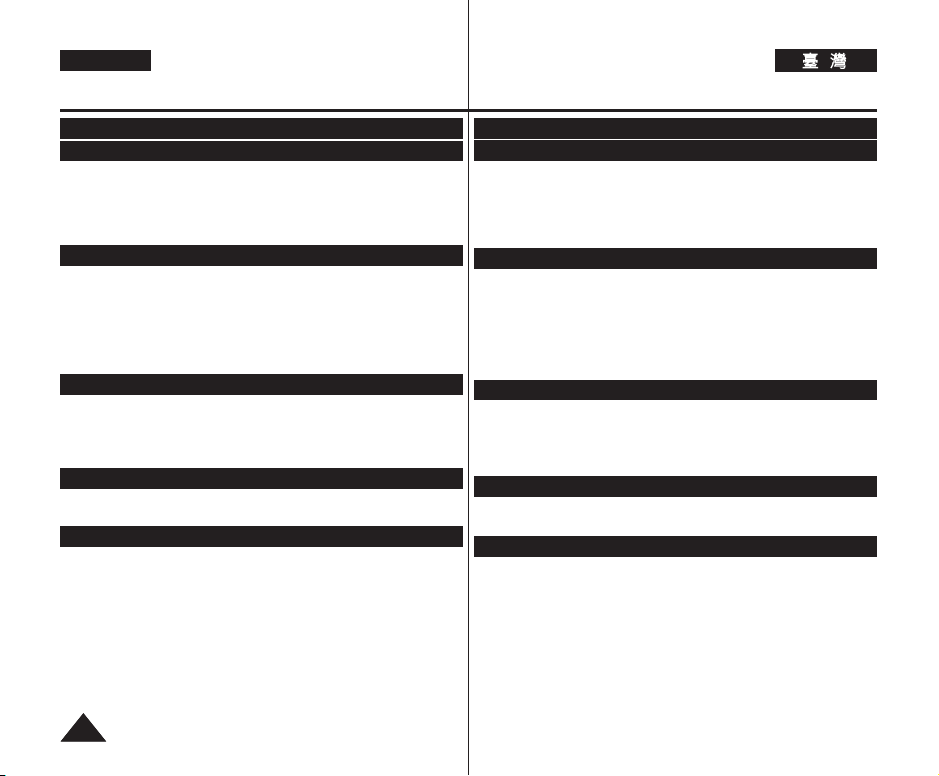
ENGLISH
Contents
Notes and Safety Instructions ...............................................5
Getting to Know Your Camcorder ........................................7
Features..................................................................................................................................... 7
Accessories Supplied with Camcorder......................................................................................8
Front & Left View .......................................................................................................................9
Left Side View..........................................................................................................................10
Right & Top View......................................................................................................................11
Rear & Bottom View................................................................................................................12
Remote Control (VP-D375W(i)/D975W(i) only) ......................................................................13
Preparation..........................................................................14
Using the Hand Strap & Lens Cover.......................................................................................14
Lithium Battery Installation.......................................................................................................15
Using the Lithium Ion Battery Pack.........................................................................................16
Connecting a Power Source....................................................................................................19
About the Operating Modes.....................................................................................................19
Using the QUICK MENU.........................................................................................................20
OSD (On Screen Display) in Camera/Player Modes .............................................................21
OSD (On Screen Display) in M.Cam/M.Player Modes (VP-D375W(i)/D975W(i) only).........22
Turning the OSD (On Screen Display) On/Off .......................................................................22
Initial Setting : System Menu Setting ..................................23
Setting the Clock (Clock Set).................................................................................................. 23
Setting the Wireless Remote Control Acceptance (Remote) (VP-D375W(i)/D975W(i) only)...24
Setting the Beep Sound (Beep Sound)..................................................................................25
Setting the Shutter Sound (Shutter Sound) (VP-D375W(i)/D975W(i) only).........................26
Selecting the OSD Language (Language).............................................................................27
Viewing the Demonstration (Demonstration)........................................................................28
Initial Setting : Display Menu Setting..................................29
Adjusting the LCD Screen (LCD Bright/LCD Colour)...........................................................29
Displaying the Date/Time (Date/Time)....................................................................................30
Setting the TV Display (TV Display).......................................................................................31
Basic Recording...................................................................32
Using the Viewfinder................................................................................................................32
Inserting / Ejecting a Cassette.................................................................................................32
Various Recording Techniques................................................................................................33
Making your First Recording....................................................................................................34
Recording with Ease for Beginners (EASY.Q Mode).............................................................35
Reviewing and Searching a Recording (REC SEARCH).......................................................36
Searching quickly for a desired scene (Setting the ZERO MEMORY)
(VP-D375W(i)/D975W(i) only).................................................................................................37
Self Record using the Remote Control (Setting the Self Timer)
(VP-D375W(i)/D975W(i) only).................................................................................................38
Zooming In and Out.................................................................................................................39
Using the Fade In and Out......................................................................................................40
Using the COLOUR NITE (COLOUR NITE)...........................................................................41
Using the LIGHT (VP-D372WH(i)/D375W(i)/D975W(i) only)..................................................42
22
目目錄錄
注注意意事事項項和和安安全全說說明明
瞭瞭解解舅舅的的攝攝錄錄放放影影機機
特性 ............................................................................................................................................7
攝錄放影機所提供的配件 ...........................................................................................................8
正視圖和左視圖..........................................................................................................................9
左視圖.......................................................................................................................................10
右視圖和頂視圖 ........................................................................................................................11
後視圖和底視圖........................................................................................................................12
遙控器(僅限 VP-D375W(i)/D975W(i) )....................................................................................13
準準備備工工作作
使用手提帶和鏡頭蓋 ................................................................................................................14
安裝裏電池 ...............................................................................................................................15
使用裏離子電池組 ....................................................................................................................16
連接電源...................................................................................................................................19
關於操作模式 ...........................................................................................................................19
使用快速選單 ...........................................................................................................................20
相機/播放機模式下的 OSD(螢幕顯示)....................................................................................21
M.Cam/M.Player 模式下的 OSD(螢幕顯示)(僅限 VP-D375W(i)/D975W(i)).........................22
開啓/關閉 OSD(螢幕顯示).....................................................................................................22
..............................................................................14
起起始始設設定定:: 系系統統選選單單設設定定
((時時鐘鐘設設定定))
設定時鐘
設定無線遙控器接收
((榛榛聲聲))
設定榛聲
設定快門聲響
選擇 OSD 語言
觀賞示範怜面
........................................................................................................................25
((快快門門聲聲響響))
((語語言言))
((示示範範怜怜面面))
起起始始設設定定:: 顯顯示示選選單單設設定定
調整 LCD 螢幕((LCD
((日日期期/時時間間))
顯示日期/時間
設定電視機顯示
基基本本錄錄製製
使用觀景鎖 ...............................................................................................................................32
放入/彈出錄影帶.......................................................................................................................32
各種錄製技巧 ...........................................................................................................................33
進行舅的第一次錄製 ................................................................................................................34
初學者可輕瑪地進行錄製
檢視和搜尋錄製
快速搜尋所要的場景
使用遙控器進行自錄製
放大和縮小 ...............................................................................................................................39
使用淡入和淡出........................................................................................................................40
使用夜間全彩
使用色彩夜拍
((電電視視機機顯顯示示))
..............................................................................32
((錄錄製製搜搜尋尋))
((夜夜間間全全彩彩))
((色色彩彩夜夜拍拍))
..............................................................5
..............................................................7
................................................................................................................23
((遙遙控控器器))
(僅限 VP-D375W(i)/D975W(i)).......................................................26
..............................................................................................................27
.........................................................................................................28
亮亮度度
/ LCD
((簡簡易易拍拍攝攝模模式式))
((設設定定零零記記憶憶))
((設設定定自自拍拍計計時時器器))
.........................................................................................................41
(僅限 VP-D372WH(i)/D375W(i)/D975W(i))...................................42
...................................................23
(僅限 VP-D375W(i)/D975W(i))...............................................24
...................................................29
色色彩彩))
...................................................................................29
.......................................................................................................30
..................................................................................................31
...............................................................................35
.....................................................................................................36
(僅限 VP-D375W(i)/D975W(i))........................................37
(僅限 VP-D375W(i)/D975W(i)).............................38
Page 3

ENGLISH
Contents
Advanced Recording ...........................................................43
Selecting the Record Mode & Audio Mode.............................................................................43
Cutting Off Wind Noise (WindCut Plus).................................................................................44
Selecting the Real Stereo Function.........................................................................................45
Setting the Shutter Speed & Exposure...................................................................................46
Auto Focus / Manual Focus.....................................................................................................47
Programmed Automatic Exposure Modes (Program AE)......................................................48
Setting the White Balance.......................................................................................................50
Applying Visual Effects............................................................................................................52
Setting the 16:9 Wide mode ....................................................................................................54
Using the Tele Macro (Macro) .................................................................................................55
Setting the Digital Image Stabilizer (DIS)................................................................................56
Using Back Light Compensation Mode (BLC)........................................................................57
Zooming In and Out with Digital Zoom (Digital Zoom)..........................................................58
Still Image Recording...............................................................................................................59
Searching for a still image ................................................................................................59
Playback ..............................................................................60
Playing Back a Tape on the LCD Screen................................................................................60
Various Functions while in Player Mode .................................................................................61
Audio Dubbing (VP-D375W(i)/D975W(i) only)........................................................................63
Dubbed Audio Playback...........................................................................................................64
Tape Playback on TV Screen..................................................................................................65
VOICE + Function....................................................................................................................67
Audio Effect..............................................................................................................................68
Setting the AV In/Out (VP-D371i/D371Wi/D372WHi/D375Wi/D975Wi only) .........................69
Connection..........................................................................70
Copying a Camcorder Tape onto a Video Tape......................................................................70
Recording (Copying) a TV Programme or Video Tape onto a Camcorder Tape
(VP-D371i/D371Wi/D372WHi/D375Wi/D975Wi only)
Digital Still Camera Mode (VP-D375W(i)/D975W(i) only) ..72
Using a Memory Card (Usable Memory Card) (not supplied)............................................72
Memory Card Functions...................................................................................................72
Inserting a Memory Card..................................................................................................72
Ejecting a Memory Card ..................................................................................................72
Structure of Folders and Files on the Memory Card...............................................................73
Selecting the Photo Quality.....................................................................................................74
Selecting the recording Photo Size (VP-D975W(i) only) ........................................................75
Setting the File Number...........................................................................................................76
Taking a Photo Image (JPEG) on the Memory Card..............................................................77
Viewing Photo Images (JPEG)................................................................................................78
To view a Single Image....................................................................................................78
To view a Slide Show ......................................................................................................78
To view the Multi Display................................................................................................ 78
Protection from accidental Erasure.........................................................................................79
Deleting Photo Images and Moving Images...........................................................................80
Formatting a Memory Card......................................................................................................82
Recording Moving Images (MPEG) on a Memory Card.........................................................83
Playing the Moving Images (MPEG) on a Memory Card (M.Play Select)............................85
.......................................................................71
目目錄錄
進進階階錄錄製製..........................................................................................................................................................
選擇錄製模式和聲訊模式.........................................................................................................43
消除風聲 (WindCut Plus) .......................................................................................................44
選擇逼眞立體聲功能 ................................................................................................................45
設定快門速度和曝光 ................................................................................................................46
自動對焦/手動對焦 ...................................................................................................................47
程序自動曝光模式 (Program AE) ........................................................................................... 48
設定白平衡 ...............................................................................................................................50
套用視訊效果 ...........................................................................................................................52
設定 16:9 寬螢幕模式.............................................................................................................54
使用望遠微距 ...........................................................................................................................55
設定數位防手震功能 (DIS).......................................................................................................56
使用背光補償模式 (BLC) .........................................................................................................57
使用數位縮放來放大及縮小
拍攝照片...................................................................................................................................59
搜尋靜止影像.................................................................................................................59
播播放放
......................................................................................60
在 LCD 螢幕上播放舅所錄製的錄影帶 ....................................................................................60
播放機模式中的各項功能.........................................................................................................61
配音(僅限 VP-D375W(i)/D975W(i))........................................................................................63
配音後的聲訊播放 ....................................................................................................................64
電視機螢幕上的錄影帶播放 .....................................................................................................65
VOICE + 功能 ..........................................................................................................................67
聲訊效果...................................................................................................................................68
設定 AV In/Out(僅限 VP-D371i/D371Wi/D372WHi/D375Wi/D975Wi)...................................69
連連接接
.....................................................................................70
將攝錄放影機錄影帶拷貝到錄影帶上 ......................................................................................70
將電視節目或錄影帶錄製(拷貝)到攝錄放影機錄影帶上
(僅限 VP-D371i/D371Wi/D372WHi/D375Wi/D975Wi)..........................................................71
數數位位相相機機模模式式((
((可可用用記記憶憶賓賓))((未未提提供供))
使用記憶賓
記憶賓功能 ....................................................................................................................72
揷入記憶賓 ....................................................................................................................72
退出記憶賓 ....................................................................................................................72
記憶賓中的資料夾與圭案結構 .................................................................................................73
選擇相片品質 ...........................................................................................................................74
選擇錄製 相片大小(僅限 VP-D975W(i)).................................................................................75
設定圭案編號 ...........................................................................................................................76
拍攝記憶賓上的相片影像 (JPEG)............................................................................................ 77
檢視相片影像 (JPEG) .............................................................................................................78
若要檢視單一影像 .........................................................................................................78
若要檢視連續放映 .........................................................................................................78
若要檢視多顯示 .............................................................................................................78
保護以防止意外刪除 ................................................................................................................79
刪除相片影像和動態影像.........................................................................................................80
格式化記憶賓 ...........................................................................................................................82
錄製記憶賓上的動態影像 (MPEG) ..........................................................................................83
播放記憶賓上的動態影像 (MPEG)((M.Play
((數數位位縮縮放放))
...................................................................................58
僅僅限限
VP-D375W(i)/D975W(i)))....................72
...........................................................................................72
選選擇擇
)...................................................................85
43
33
Page 4
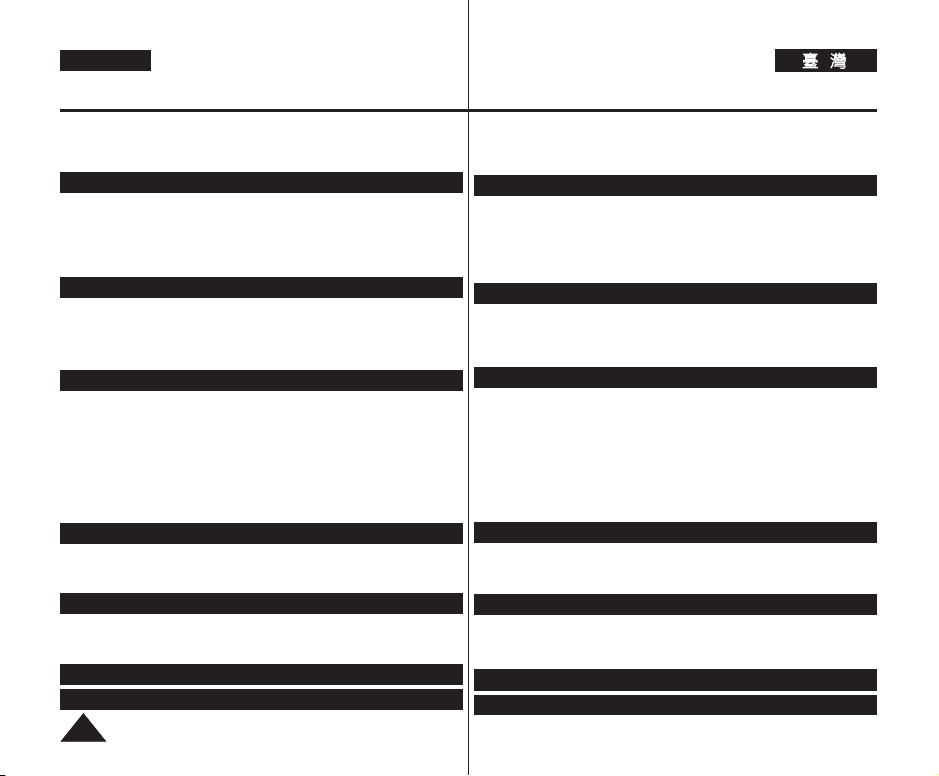
ENGLISH
Contents
Recording Photo Image from a Cassette................................................................................86
Copying Still Images from a Cassette to a Memory Card (Photo Copy)..............................87
Marking Images for Printing (Print Mark) ...............................................................................88
Removing the Print Mark .................................................................................................88
PictBridge
Printing Your Pictures – Using the PictBridge
IEEE 1394 Data Transfer......................................................91
Transferring IEEE1394 (i.LINK)-DV Standard Data Connections ..........................................91
USB Interface (VP-D375W(i)/D975W(i) only) ...................93
Using USB Interface................................................................................................................93
Selecting the USB Device (USB Connect)............................................................................94
Installing DV Media PRO Program..........................................................................................95
Connecting to a PC..................................................................................................................96
Maintenance........................................................................99
After Finishing a Recording.....................................................................................................99
Usable Cassette Tapes............................................................................................................99
Cleaning and Maintaining the Camcorder.............................................................................100
Using Your Camcorder Abroad..............................................................................................101
Troubleshooting.................................................................
Troubleshooting......................................................................................................................102
Setting menu items ................................................................................................................105
Specifications ................................................................... 107
Index ................................................................................ 108
TM
(VP-D375W(i)/D975W(i) only) .......................89
Connecting To a Printer....................................................................................................89
Selecting Images..............................................................................................................90
Setting the Number of Prints ............................................................................................90
Setting the Date/Time Imprint Option ...............................................................................90
Printing Images................................................................................................................90
Canceling the Printing......................................................................................................90
Connecting to a DV Device (DVD Recorder, Camcorder, etc.)...........................................91
Connecting to a PC ..........................................................................................................91
System Requirements.......................................................................................................91
Recording with a DV Connection Cable
(VP-D371i/D371Wi/D372WHi/D375Wi/D975Wi only).....................................................92
Transferring a Digital Image through a USB Connection....................................................93
USB Connection Speed depending on the System..............................................................93
System Requirements.......................................................................................................93
Disconnecting the USB Cable...........................................................................................96
Using the PC Camera Function.........................................................................................97
Using the USB Streaming Function ..................................................................................98
Using the removable Disk Function ..................................................................................98
Self Diagnosis Display...................................................................................................102
Self Diagnosis Display in M.Cam/M.Player Modes (VP-D375W(i)/D975W(i) only) .........103
TM
......................................................................89
44
102
目目錄錄
從錄影帶錄製靜止影像.............................................................................................................86
將靜止影像從錄影帶複製到記憶賓
標記要列印的影像
PictBridge
列印相片 – 使用 PictBridge
IEEE 1394
傳輸 IEEE1394 (i.LINK)-DV 標準資料連接 .............................................................................91
USB
使用 USB 介面.........................................................................................................................93
選擇 USB 裝置((USB
安裝 DV Media PRO 程式 .......................................................................................................95
連接至電腦 ...............................................................................................................................96
((列列印印標標記記))
移除列印標記.................................................................................................................88
TM
連接印表機 ....................................................................................................................89
選擇影像 ........................................................................................................................90
設定列印略數.................................................................................................................90
設定日期/時間壓印選項.................................................................................................90
列印影像 ........................................................................................................................90
取消列印 ........................................................................................................................90
資資料料傳傳輸輸
連接至 DV 裝置(DVD 錄放影機
連接至電腦 ....................................................................................................................91
系統需求 ........................................................................................................................91
使用 DV 連接纜線進行錄製(僅限 VP-D371i/D371Wi/D372WHi/D375Wi/D975Wi)....92
介介面面((僅僅限限
透過 USB 連接傳輸數位影像........................................................................................93
USB 連接的速度取決於系統 .........................................................................................93
系統需求 ........................................................................................................................93
拔下 USB 纜線 ..............................................................................................................96
使用 PC 相機功能 ......................................................................................................... 97
使用 USB 串流功能.......................................................................................................98
使用可隷式磁勒功能......................................................................................................98
維維護護 ......................................................................................................................................................
完成錄製後 ...............................................................................................................................99
可用的錄影帶 ...........................................................................................................................99
淸潔和維護攝錄放影機...........................................................................................................100
在國外使用攝錄放影機...........................................................................................................101
故故障障排排除除
故障排除.................................................................................................................................102
設定選單項目 .........................................................................................................................105
.............................................................................102
自我診斷顯示...............................................................................................................102
M.Cam/M.Player 模式下的自我診斷顯示(僅限 VP-D375W(i)/D975W(i)).................103
規規格格
................................................................................... 107
索索引引
................................................................................... 108
((相相片片複複製製))
..................................................................................................88
((僅僅限限
VP-D375W(i)/D975W(i)
TM
...................................................................................................89
........................................................................87
))
.....................89
.............................................................91
/ 攝錄放影機等)........................................................91
VP-D375W(i)/D975W(i)))...........................93
連連接接))
.....................................................................................................94
99
Page 5
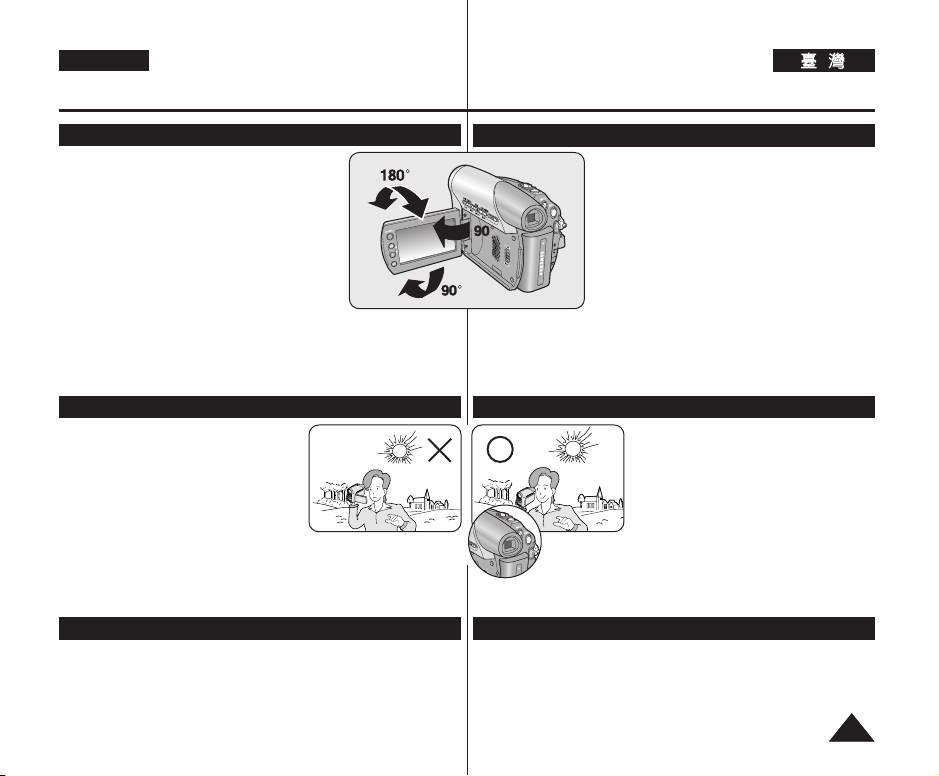
ENGLISH
Notes and Safety Instructions
Notes regarding the Rotation of the LCD Screen
Please rotate the LCD Screen carefully as
illustrated. Over rotation may cause damage to the
inside of the hinge that connects the LCD Screen to
the Camcorder.
1. Open the LCD Screen 90 degrees to the
Camcorder with your finger.
2. Rotate it to the best angle to record or play.
■
If you rotate the LCD Screen 180 degrees so
it is facing forward, you can close the LCD
Screen with the display facing out.
■
This is convenient during playback
operations.
[ Note ]
Refer to page 29 to adjust brightness and colour of the LCD Screen.
Notes regarding the LCD Screen, Viewfinder, Lens
1. Direct sunlight can damage the LCD
Screen, the inside of the Viewfinder or
the Lens. Take pictures of the sun only in
low light conditions, such as at dusk.
2. The LCD Screen has been manufactured
using high precision technology.
However, there may be tiny dots (red,
blue or green in colour) that appear on
the LCD Screen. These dots are normal and do not affect the
recorded picture in any way.
3. Do not pick up the Camcorder by holding the Viewfinder, LCD Screen
or Battery Pack.
4. Applying excessive force to the Viewfinder may damage it.
Notes regarding the Video Head Cleaning
■
To ensure normal recording and a clear picture, clean the video heads
regularly.
If a square block-shape distorts playback, or only a blue screen is
displayed, the video heads may be dirty.
If this happens, clean the video heads with a dry type cleaning cassette.
■
Do not use a wet-type cleaning cassette. It may damage the video heads.
注注意意事事項項和和安安全全說說明明
有有關關旋旋轉轉
附附註註
[
]
如需關於調整 LCD 螢幕的亮度和色彩的資訊,請參閱第 29 頁0
有有關關
LCD
有有關關淸淸潔潔磁磁頭頭的的注注意意事事項項
■
若要確保正常錄製淸劉相片,請經常淸潔磁頭0
若出現馬賽克失眞,或僅顯示藍色螢幕,視訊磁頭可能寧圓0
若發生此情況,請使用乾式淸潔磁帶來淸潔視訊磁頭0
■
請勿使用濕式淸潔磁帶0 央可能會損壞視訊磁頭0
螢螢幕幕的的注注意意事事項項
LCD
請小心旋轉 LCD 螢幕,如圖所示0
過度旋轉可能導致連接 LCD 螢幕和
錄放影機的沽桔內部損毁0
1. 請用手指開啓 LCD 螢幕與攝錄放影機呈 90 度
角0
2. 將央旋轉至錄製或播放的最佳角度0
■
如果舅將 LCD 螢幕旋轉 180 度至面向前,
舅可以關閉面朝外的 LCD 螢幕0
■
這樣在播放操作時會比較方便0
螢螢幕幕// 觀觀景景鎖鎖// 鏡鏡頭頭的的注注意意事事項項
1. 陽光直射會損壞 LCD 螢幕/ 觀景鎖的內
部或鏡頭0 請僅在光線微弱的情況下拍
攝太陽的相片,譬如黃昏0
2. LCD 螢幕採用高精密技術製造0
LCD 螢幕上可能會出現一些小點(紅色/
藍色或綠色)0 這些小點屬於正常現象,
不會影嚮錄製的影像0
3. 請勿以握住觀景鎖/ LCD 螢幕或電池組
的方式拿起攝錄放影機0
4. 過度用力可能會損毁觀景鎖0
55
Page 6

ENGLISH
Notes and Safety Instructions
Notes regarding Camcorder
■
Do not leave the Camcorder exposed to high temperatures (above
60 °C or 140 °F).
For example, in a parked car in the sun or exposed to direct sunlight.
■
Do not let the Camcorder get wet. Keep the Camcorder away from
rain, sea water, and any other form of moisture.
If the Camcorder gets wet, it may get damaged. Sometimes a
malfunction due to exposure to liquids cannot be repaired.
■
A sudden rise in atmospheric temperature may cause condensation
to form inside the Camcorder.
- When you move the Camcorder from a cold location to a warm
location (e.g. from outside to inside during the winter.)
- When you move the Camcorder from a cool location to a hot
location (e.g. from inside to outside during the summer.)
■
If the (DEW) protection feature is activated, leave the Camcorder
for at least two hours in a dry, warm room with the cassette
compartment opened and the Battery Pack removed.
■
To disconnect the apparatus from the mains, the plug must be pulled
out from the mains socket, therefore the mains plug shall be readily
operable.
Notices regarding Copyright
Television programmes, video tapes, DVD titles, films, and other
program materials may be copyrighted.
Unauthorized copying of copyrighted material may be against the law.
All the trade names and registered trademarks mentioned in this manual
or other documentation provided with your Samsung product are
trademarks or registered trademarks of their respective holders.
Servicing & Replacement Parts
■
Do not attempt to service this Camcorder yourself.
■
Opening or removing covers may expose you to dangerous voltage
or other hazards.
■
Refer all servicing to qualified service personnel.
■
When replacement parts are required, be sure the service technician
has used replacement parts specified by the manufacturer and
having the same characteristics as the original part.
■
Unauthorized substitutions may result in fire, electric shock or other
hazards.
注注意意事事項項和和安安全全說說明明
有有關關攝攝錄錄放放影影機機的的注注意意事事項項
■
■
■
■
■
有有關關著著作作權權的的注注意意事事項項
電視節目/ 錄影帶/ DVD 節目/ 影片,以及其他節目資料均受著作權法
保護0
未經授權複製受著作權法保護的資料可能會違反法律0
此手冊或其他 Samsung 産品說明文件中提及的所有産品名稱和註冊商標
是其各自所有者的商標或註冊商標0
維維修修和和更更換換零零件件
■
■
■
■
■
66
請勿將攝錄放影機暴露在高溫下(超過 60°C 或 140°F)0
例如,在陽光下停放的車內或陽光直射之下0
請勿讓攝錄放影機受潮0 將攝錄放影機遠離雨水/ 海水,以及任何其
他形態的濕氣0
若攝錄放影機受潮,將會損壞0 本機受潮所導致的損壞有時可能無法
修理0
突然升高的氣溫將導致本攝錄放影機內部形成濕氣凝結0
- 當舅將攝錄放影機從寒冷的地方帶入溫暖的地方(如,冬天時從戶
外帶入室內)0
- 當舅將攝錄放影機從祺爽的地方帶入炎熱的地方(如,夏天時從室
內帶出戶外)0
若啓動 (露水)保護功能,請將攝錄放影機放在乾燥溫暖的室內至
少兩個小時,橙打開錄影帶座和取出電池組0
若要中斷主電源與設備的連接,必須從主電源揷座拔下揷頭,如此主
電源揷頭才可使用0
請勿嘗試自行維修本攝錄放影機0
打開或移除機蓋可能會讓舅暴露在危險電壓或其他危險中0
請讓合格的專業技術人員進行維修0
在需要更換零件時,請確保維修技術人員使用製造商指定的更換零
件,其特性與原始零件相同0
未經授權的更換可能會導致火災/ 觸電或其他危險0
Page 7

ENGLISH
Getting to Know Your Camcorder
Features
■
Digital Data Transfer Function with IEEE1394
By incorporating the IEEE 1394 (i.LINK™: i.LINK is a serial data transfer
protocol and interconnectivity system, used to transmit DV data) high speed
data transport port, both moving and photo images can be transferred to a
PC, making it possible to produce or edit various images.
■
USB Interface for Digital Image Data Transfer (VP-D375W(i)/D975W(i) only)
You can transfer images to a PC using the USB interface without an add-on
card.
■
Still Image Recording on a Tape
Still image recording makes it possible to record a still image on a tape.
■
Mega-pixel CCD (VP-D975W(i) only)
Your camcorder incorporates a 1.0 mega-pixel CCD. High-resolution photo
images can be recorded to a Memory card.
■
1200x Digital Zoom
Allows you to magnify an image up to 1200 times its original size.
■
Audio Enhancement
Provides more powerful sound with the Real Stereo and Audio Effect features.
■
Colour TFT LCD
A high-resolution colour TFT LCD gives you clean, sharp images as well as
the ability to review your recordings immediately.
■
Digital Image Stabilizer (DIS)
The DIS compensates for any handshake, reducing unstable images
particularly at high magnification.
■
Various Visual Effects
The Visual Effects allow you to give your films a special look by adding
various special effects.
■
Back Light Compensation (BLC)
The BLC function compensates for a bright background behind a subject
you're recording.
■
Program AE
The Program AE enables you to alter the shutter speed and aperture to suit
the type of scene/action to be filmed.
■
High Power Zoom Lens
Power Zoom lens allows users to magnify the subject clearly up to X34
(VP-D371(i)/D371W(i)/D372WH(i)/D375W(i) only), X26(VP-D975W(i) only)
■
Digital Still Camera Function (VP-D375W(i)/D975W(i) only)
- Using Memory Card, you can easily record and playback standard photo
images.
- You can transfer standard photo images on the Memory Card to your PC
using the USB interface.
■
Moving Image Recording on a Memory Card (VP-D375W(i)/D975W(i) only)
Moving image recording makes it possible to record video onto a Memory
Card.
■
MMC/SD card slot (VP-D375W(i)/D975W(i) only)
MMC/SD card slot is able to use MMC(Multi Media Cards) and SD cards.
瞭瞭解解舅舅的的攝攝錄錄放放影影機機
特特性性
■
使使用用
透過結合 IEEE 1394(i.LINK™: i.LINK 是一系列資料傳輸通訊協定和內
部連接系統,通常用於傳遞 DV 資料)高速資料傳輸連接埠,可以將動態和
相片影像傳輸到電腦,以便製作或編輯各種影像0
■
用用於於傳傳輸輸數數位位影影像像資資料料的的
舅可以使用 USB 介面將影像傳輸到電腦,而不需要附加介面賓0
■
錄錄影影帶帶上上的的靜靜止止影影像像錄錄製製
靜止影像錄製使得在錄影帶上錄製靜止影像成爲可能0
■
百百萬萬像像素素
舅的攝錄放影機配備一台 1.0 百萬像素 CCD。舅可以將高解析度靜止影像
複製到記憶賓0
■
1200
可以讓舅將影像放大至其原始大小的 1200 倍0
■
聲聲訊訊增增强强
透過逼眞立體聲和聲訊效果功能提供更强大的音效0
■
彩彩色色
高解析度彩色 TFT LCD 可爲舅提供明亮/ 淸劉影像,同時具有立卽檢視
錄影怜面的功能0
■
數數位位防防手手震震功功能能
DIS 可補償因手持拍攝時手急而引起的影像晃動,尤其是在較高的放大倍
數下0
■
各各項項視視訊訊效效果果
視訊效果可添加各種特殊效果,讓所拍攝的影像別具一格0
■
背背光光補補償償
BLC 功能可以補償舅所錄製的主體背後的明亮背景0
■
程程序序自自動動曝曝光光
程序自動曝光可以讓舅改變快門速度和光圈,以適合所拍攝的場景/動作類
型0
■
高高功功能能縮縮放放鏡鏡頭頭
功能强大的縮放鏡頭可以讓使用者淸楚地將主體放大至 34(僅限 VP-D371(i)/
D371W(i)/D372WH(i)/D375W(i)), 26(僅限 VP-D975W(i)) 倍0
■
數數位位相相機機功功能能((僅僅限限
- 舅可以使用記憶賓輕瑪地錄製和播放標準相片影像0
- 舅可以使用 USB 介面將標準相片影像從記憶賓傳輸到電腦0
■
移移動動錄錄制制在在記記憶憶體體賓賓上上的的影影像像((僅僅限限
動態影像錄製可將視訊錄製到記憶賓0
■
MMC/SD
MMC/SD 賓揷槽可使用 MMC(多媒體賓)和 SD 賓0
IEEE1394
((僅僅限限
CCD
倍倍數數位位縮縮放放
TFT LCD
(BLC)
賓賓揷揷槽槽((僅僅限限
數數位位資資料料傳傳輸輸功功能能
介介面面((僅僅限限
USB
VP-D975W(i)
))
(DIS)
VP-D375W(i)/D975W(i)
VP-D375W(i)/D975W(i)
VP-D375W(i)/D975W(i)
))
VP-D375W(i)/D975W(i)
))
))
))
77
Page 8

ENGLISH
Getting to Know Your Camcorder
Accessories Supplied with Camcorder
Make sure that the following basic accessories are supplied with your
Digital Video Camcorder.
Basic Accessories
1. Lithium Ion Battery Pack
1. Lithium Ion Battery Pack
(SB-LSM80)
(SB-LSM80)
2. AC Power Adapter
(AA-E9 TYPE)
3. Audio/Video Cable
4. Instruction Book
4. Instruction Book
5. Lithium Battery for Remote
Control (VP-D375W(i)/
D975W(i) only) or Clock.
(TYPE: CR2025)
6. Remote Control
(VP-D375W(i)/D975W(i) only)
7. USB Cable
(VP-D375W(i)/D975W(i)
only)
7. USB Cable
(VP-D375W(i)/D975W(i) only)
8. Software CD
(VP-D375W(i)/D975W(i) only)
10. Lens Cover Strap
9. Lens Cover
10. Lens Cover Strap
[ Notes ]
■
The contents can vary depending on the sales region.
■
Parts and accessories are available at your local Samsung dealer
and service centre.
2. AC Power Adapter
(AA-E9 TYPE)
5. Lithium Battery (CR2025)
8. Software CD
(VP-D375W(i)/D975W(i)
only)
瞭瞭解解舅舅的的攝攝錄錄放放影影機機
攝攝錄錄放放影影機機所所提提供供的的配配件件
確定數位視訊相機提供下列基本配件0
3. Audio/Video Cable
6. Remote Control
(VP-D375W(i)/D975W(i)
only)
9. Lens Cover
8. 軟體 CD(僅限 VP-D375W(i)/D975W(i))
9.
鏡頭蓋
10.
鏡頭蓋帶子
附附註註
[
]
■
該內容視乎銷魔地區的不同而有所差異0
■
部件與配件可從舅當地的三星代理商和服務中心選購0
基基本本配配件件
1. 裏離子電池組
(SB-LSM80)
2. 交流電源適配器
(AA-E9 型)
3.
聲訊/視訊線
4. 說明書
5. 用於遙控器
(僅限 VP-D375W(i)/
D975W(i))或時鐘的裏電
池0(類型: CR2025)
6. 遙控器
(僅限 VP-D375W(i)/
D975W(i))
7. USB 纜線
(僅限 VP-D375W(i)/
D975W(i))
88
Page 9

ENGLISH
Getting to Know Your Camcorder
Front & Left View
!!
@@
##
$$
1. Lens
2. Remote Sensor (VP-D375W(i)/D975W(i) only)
3. Light (VP-D372WH(i)/D375W(i)/D975W(i) only)
4. TAPE EJECT Switch
5. EASY.Q Button ➥page 35
6. Function Buttons
Button <Player> <Camera>
œœœœ
REW REC SEARCH – REV
√√√√
FF REC SEARCH + FWD
√√
PLAY/STILL
❙❙
■ STOP
7. TFT LCD Screen
8. Internal Microphone
[ Caution ]
Be careful not to cover the internal microphone and lens during recording.
[ Notes ]
■
Illustrations of VP-D375W are used in this owner’s instructions.
■
Although the external appearances of VP-D371(i), VP-D371W(i), VPD372WH(i), VP-D375W(i) and VP-D975W(i) are different, they are both
operated in the same way.
(VP-D372WH(i)/D375W(i)/D975W(i) only)
FADE S.SHOW (SLIDE SHOW)
C.NITE/LIGHT
<M.Player> (VP-D375W(i)/D975W(i) only)
MULTI (MULTI DISPLAY)
瞭瞭解解舅舅的的攝攝錄錄放放影影機機
正正視視圖圖和和左左視視圖圖
%%
^^
(VP-D375W(i)/D975W(i) only)
&&
**
鏡鏡頭頭
1.
遙遙控控感感應應 鎖鎖((僅僅限限
2.
燈燈光光((僅僅限限
3.
彈彈出出錄錄影影帶帶
4.
5. EASY.Q
功功能能按按 瞿瞿
6.
按按瞿瞿
<Player> <Camera>
œœœœ
√√√√
播放/靜止 淡化
√√
❙❙
■ 停止
7. TFT LCD
內內建建麥麥克克風風
8.
[[ 注注意意 ]]
在錄製過程中,請小心不要蓋住內部麥克風和鏡頭0
[[ 附附註註 ]]
■
本使用者手冊採用 VP-D375W 圖例爲例0
■
細管 VP-D371(i)/VP-D371W(i)/VP-D372WH(i)/VP-D375W(i) 和 VP-D975W(i)
的外觀有所不同,但央們的操作方式歌是一樣的0
VP-D375W(i)/D975W(i)
VP-D372WH(i)/D375W(i)/D975W(i)
按按瞿瞿➥第第
頁頁
35
回轉 錄製搜尋 – 倒退
快進 錄製搜尋 + 前進
C.NITE/LIGHT
(僅限 VP-D372WH(i)/D375W(i)/D975W(i))
螢螢幕幕
))
))
<M.Player>
((僅僅限限
VP-D375W(i)/D975W(i)
(連續放映)
S.SHOW
MULTI (多顯示)
))
99
Page 10

ENGLISH
Getting to Know Your Camcorder
瞭瞭解解舅舅的的攝攝錄錄放放影影機機
Left Side View
!!
@@
##
1. Q.MENU Button ➥page 20
2. [▲ / ▼] (W / T) Button
MENU / Q.MENU
<Player>
<Camera>
<M.Cam> (VP-D375W(i)/
D975W(i) only)
Player
<M.
> (VP-D375W(i)/
D975W(i) only)
3. OK Button
4. Viewfinder
5. Speaker
6. Mode Switch (CARD/TAPE) (VP-D375W(i)/D975W(i) only)
[ Note ]
When you close LCD panel with the LCD screen facing out, [▲ / ▼]
button function works reversely.
1010
W (……)
Move Up
Volume Up
Wide / Adjust MF
Wide / Adjust MF
Previous
T (††)
Move Down
Volume Down
Tele / Adjust MF
Tele / Adjust MF
Next
左左視視圖圖
$$
%%
^^
(VP-D375W(i)/D975W(i) only)
1. Q.MENU
按按瞿瞿➥第第
2. [▲ / ▼] (W / T)
MENU / Q.MENU
<Player>
<Camera>
((僅僅限限
<M.Cam>
D375W(i)/D975W(i)
Player
((僅僅限限
<M.
>
D375W(i)/D975W(i)
按按瞿瞿
3. OK
觀觀景景鎖鎖
4.
喇喇叭叭
5.
模模式式開開關關
6.
附附註註
[
如如果果在在 LLCCDD 螢螢幕幕面面朝朝外外的的情情況況下下關關閉閉 LLCCDD 面面板板,,
(CARD/TAPE)
]
以以相相反反的的方方式式工工作作
頁頁
20
按按瞿瞿
VP-
))
VP-
))
((記記憶憶賓賓/錄錄影影帶帶))((僅僅限限
00
W (……)
向上移動
調高音量
近距 / 調整 MF
近距/ 調整 MF
上一個
VP-D375W(i)/D975W(i)
T (††)
向下移動
調低音量
遠距 / 調整 MF
遠距 / 調整 MF
下一個
按按瞿瞿功功能能
[▲ / ▼]
))
Page 11
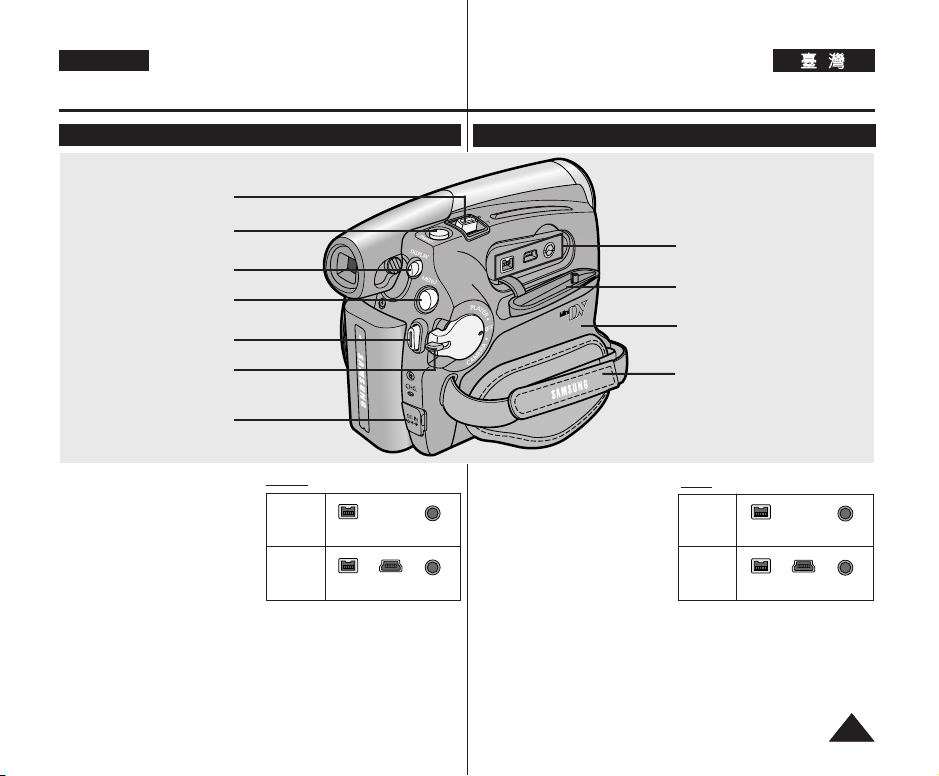
ENGLISH
Getting to Know Your Camcorder
Right & Top View
!!
@@
##
$$
%%
^^
&&
1. Zoom Lever
2. PHOTO Button ➥page 59
3. DISPLAYButton
4. MENU Button
5. Start/Stop Button
6. Power Switch
(CAMERA or PLAYER)
7. DC Jack
8. Jacks
9. Jack Cover
10. Cassette Door
11. Hand Strap
Jacks
VP-D371(i)
/D371W(i)/
D372WH(i)
VP-
D375W(i)/
D975W(i)
IEEE1394 AV Jack
IEEE1394 AV Jack
USB
瞭瞭解解舅舅的的攝攝錄錄放放影影機機
右右視視圖圖和和頂頂視視圖圖
**
((
))
11
縮縮放放桿桿
1.
2. PHOTO
顯顯示示按按瞿瞿
3.
4. MENU
開開始始/停停止止按按瞿瞿
5.
電電源源開開關關
6.
PLAYER)
直直流流電電揷揷孔孔
7.
揷揷孔孔
8.
揷揷孔孔蓋蓋
9.
錄錄影影帶帶倉倉蓋蓋
10.
手手提提帶帶
11.
按按瞿瞿➥第第
按按瞿瞿
(CAMERA
59
頁頁
或或
揷揷孔孔
VP-D371(i)
/D371W(i)/
D372WH(i)
D375W(i)/
D975W(i)
VP-
IEEE1394
IEEE1394
USB
揷揷孔孔
AV
揷揷孔孔
AV
1111
Page 12

ENGLISH
Getting to Know Your Camcorder
Rear & Bottom View
!!
1. Lithium Battery Cover
2. Charging Indicator
3. Memory Card Slot (VP-D375W(i)/D975W(i) only)
4. Tripod Receptacle
5. Battery Release Switch
Usable Memory Cards
VP-D375W(i)/D975W(i) only
MMC/SD
瞭瞭解解舅舅的的攝攝錄錄放放影影機機
後後視視圖圖和和底底視視圖圖
((僅僅限限
MMC/SD
$$
VP-D375W(i)/D975W(i)
@@
裏裏電電池池蓋蓋
1.
充充電電指指示示器器
2.
記記憶憶賓賓揷揷槽槽
3.
三三苛苛架架底底座座
4.
電電池池釋釋放放轢轢
5.
可可用用記記憶憶賓賓
僅僅限限
VP-D375W(i)/D975W(i)
(VP-D375W(i)/D975W(i) only)
##
%%
))
1212
Page 13

ENGLISH
Getting to Know Your Camcorder
Remote Control (VP-D375W(i)/D975W(i) only)
!!
@@
##
$$
%%
^^
&&
**
((
))
1. PHOTO Button ➥page 59
2. START/STOPButton
3. SELF TIMER Button
➥page 38
4. ZERO MEMORY Button
➥page 37
5. PHOTO SEARCH Button
6. A.DUB Button ➥page 63
√√√√
7.
(FF) Button
œœœœ
8.
(REW) Button
√√
9.
(PLAY) Button
10.œœ❙❙ / ❙❙√√(Direction) Button
➥page 61
11. F. ADV Button ➥page 62
12. ■ (STOP) Button
13. ❙❙ (STILL) Button
14. SLOW (❙
15. DATE/TIME Button
16. X2 Button ➥page 62
17. W/T (Zoom) Button
18. DISPLAY Button
√√
) Button
瞭瞭解解舅舅的的攝攝錄錄放放影影機機
遙遙控控器器((僅僅限限
1. PHOTO
2. START/STOP
3. SELF TIMER
4. ZERO MEMORY
➥第第37
5. PHOTO SEARCH
6. A.DUB
√√√√ ((快快進進))按按瞿瞿
7.
œœœœ ((回回轉轉))按按瞿瞿
8.
√√ ((播播放放))按按瞿瞿
9.
VP-D375W(i)/D975W(i)
88
77
66
55
44
33
22
11
按按瞿瞿➥第第
頁頁
按按瞿瞿➥第第63頁頁
59
按按瞿瞿
按按瞿瞿➥第第
按按瞿瞿
按按瞿瞿
頁頁
頁頁
38
))
10. œœ❙❙ / ❙❙
11. F. ADV
12. ■
13. ❙❙
14. SLOW ❙
15. DATE/TIME
16. X2
17. W/T
18. DISPLAY
√√ ((方方向向))按按瞿瞿
頁頁
➥第第61
按按瞿瞿➥第第
((停停止止))按按瞿瞿
((靜靜止止))按按瞿瞿
√√ 按按瞿瞿
按按瞿瞿➥第第
((縮縮放放))按按瞿瞿
按按瞿瞿
按按瞿瞿
62
頁頁
62
頁頁
1313
Page 14

ENGLISH
Preparation
Using the Hand Strap & Lens Cover
It is very important to ensure that the Hand Strap has been correctly
adjusted before you begin your recording.
The Hand Strap enables you to:
- Hold the Camcorder in a stable, comfortable position.
- Press the [Zoom] and [Start/Stop] button without having to change
the position of your hand.
Hand Strap
Adjusting the Hand
Strap
1. Insert the Hand Strap into the
Hand Strap Hook on the front
side of the Camcorder and pull
its end through the hook.
2. Insert your hand into the Hand Strap and
adjust its length for your convenience.
3. Close the Hand Strap.
Lens Cover
Attaching the Lens Cover
1. Hook up the Lens Cover with the Lens Cover
Strap as illustrated.
2. Hook up the Lens Cover Strap to the Hand
Strap, and adjust it following the steps as
described for the Hand Strap.
3. Close the Hand Strap.
Installing the Lens Cover after
Operation
Press buttons on both sides of the Lens Cover, then
attach it to the Camcorder Lens.
1 2 3
1 2
2 3
準準備備工工作作
使使用用手手提提帶帶和和鏡鏡頭頭蓋蓋
開始拍攝之前,確定正確調整手提帶是非常重要的0
手提帶可以讓舅:
- 將攝錄放影機固定在穩定安全的位置0
- 不需要改變手的位置,卽可按下 [Zoom](縮放)和 [Start/Stop]
(開始/停止)按瞿0
手手提提帶帶
調調整整手手提提帶帶
1. 將手提帶穿入攝錄放影機
前方的手提帶高,橙拉至
帶高的末端0
2. 將舅的手穿過手提帶,然
後調整適合的長度0
3. 合上手提帶0
鏡鏡頭頭蓋蓋
裝裝上上
鏡鏡頭頭蓋蓋
1. 使用鏡頭蓋帶子連接鏡頭蓋,如圖所示0
2. 將鏡頭蓋帶子連接到手提帶,然後依照手
提帶所述步驟進行調整0
3. 合上手提帶0
完完成成操操作作後後安安裝裝
按下鏡頭蓋兩邊的按瞿,然後將央蓋在攝錄放
影機的鏡頭上0
鏡鏡頭頭蓋蓋
1414
Page 15

ENGLISH
Preparation
Lithium Battery Installation
Lithium Battery Installation for the
Internal Clock
1. Remove the Battery Pack from the rear of
the Camcorder.
2. Open the Lithium Battery Cover on the
rear of the Camcorder.
3. Position the Lithium Battery in the Lithium
Battery Holder, with the positive ( )
terminal face up.
Be careful not to reverse the polarity of the
Battery.
4. Close the Lithium Battery Cover.
Lithium Battery Installation for the
Remote Control (VP-D375W(i)/
D975W(i) only)
1. Pull out the Lithium Battery Holder toward
the direction of the arrow.
2. Position the Lithium Battery in the Lithium
Battery Holder, with the positive ( )
terminal face up.
3. Reinsert the Lithium Battery Holder.
Precaution regarding the Lithium Battery
1. The Lithium Battery maintains the clock function and preset contents
of the memory; even if the Battery Pack or AC Power adapter is
removed.
2. The Lithium Battery for the Camcorder lasts about 6 months under
normal operation from time of installation.
3. When the Lithium Battery becomes weak or dead, the date/time
indicator will display <00:00 1.JAN.2007> when you set the
<Date/Time> to <On>. When this occurs, replace the Lithium Battery
with a new one (type CR2025).
4. There is a danger of explosion if Battery is incorrectly replaced.
Replace only with the same or equivalent type.
Warning: Keep the Lithium Battery out of reach of children. Should
a battery be swallowed, consult a doctor immediately.
準準備備工工作作
安安裝裝裏裏電電池池
2. 在正常操作下,攝錄放影機的裏電池從裝入時間起可以維持大約
3. 在舅將 <Date/Time> 設定爲 <On>
4. 若沒有正確更換電池,將會有爆炸的危險0
警警告告:: 請請勿勿讓讓兒兒童童接接觸觸到到裏裏電電池池00 若若不不愼愼呑呑下下電電池池,,請請立立刻刻求求醫醫00
安安裝裝內內部部時時鐘鐘的的裏裏電電池池
1. 從攝錄放影機背面取出電池組0
2. 打開攝錄放影機背面的裏離子電池蓋0
3. 將裏電池放入裏電池座,正極 ( ) 端
向上0
千萬不可放錯電池的正負極方向0
4. 合上裏電池蓋0
安安裝裝遙遙控控器器((僅僅限限
D975W(i)
VP-D375W(i)/
))的的裏裏電電池池
1. 將裏電池座沿著箭頭方向拉出0
2. 將裏電池放入裏電池座,正極 ( ) 端
向上0
3. 重新裝入裏電池座0
有有關關裏裏電電池池的的注注意意事事項項
1. 裏電池可以保持時鐘功能及預設記憶體
內容,卽使移除了電池組或交流電源適
配器0
6 個月0
((開開啓啓))
時,若裏電池電量不足
或耗盡,日期/時間指示器將會顯示 <00:00 1.JAN.2007>0
發生此情況時,請更換新的裏電池(CR2025 型)0
請使用相同類型的電池來更換0
1515
Page 16

ENGLISH
Preparation
Using the Lithium Ion Battery Pack
✤ Use SB-LSM80 or SB-LSM160 Battery Pack only.
✤ The Battery Pack may be charged a little at the time of purchase.
Charging the Lithium Ion Battery Pack
1. Turn the [Power] switch
to [OFF].
2. Attach the Battery Pack
to the Camcorder.
3. Connect the AC Power
adapter (AA-E9 TYPE) to
a wall socket.
4. Connect the DC cable to
the DC jack on the Camcorder.
■
The charging indicator will start to blink, showing that the Battery is
charging.
5. Press and hold the DISPLAYbutton while charging
and the charging status will be displayed on the LCD
screen for 7 seconds.
■
The battery charge status is given as reference and
is an estimation. It may differ depending on the
Battery capacity and temperature.
6. When the Battery is fully charged, disconnect the
Battery Pack and the AC Power Adapter from the
Camcorder.
Even with the Power switched Off, the Battery Pack will still discharge.
Charging, Recording Times based on Model and
Battery Type.
✤ The continuous
recording times given
in the table to the right
are approximations.
Actual recording time
depends on usage.
✤ The continuous
recording times in the operating instructions are measured using a fully
charged Battery Pack at 77 °F (25 °C).
✤ Even when the Power switched Off, the Battery Pack will still discharge
if it is left attached to the device.
Blinking time
Once per second
Twice per second
Three times per second
Blinking stops and stays on
On for a second and off for
a second
Time
Battery
SB-LSM80
SB-LSM160
(Option)
Charging time
1hr 20min
Approx.
Approx.
Charging rate
Less than 50%
50% ~ 75%
75% ~ 90%
90% ~ 100%
Error - Reset the Battery
Pack and the DC Cable
Recording time
3hr
Battery Info
BBaatttteerryy cchhaarrggeedd
0% 50% 100%
Approx.
1hr 20min
Approx.
2hr 40min
準準備備工工作作
使使用用裏裏離離子子電電池池組組
✤ SB-LSM80 或 SB-LSM160 電池組0
✤ 電池組在購買時可能已經有少量電量0
爲爲裏裏離離子子電電池池組組充充電電
1. 將 [Power]
((電電源源))
關轉至 [OFF]
開
((關關閉閉))
0
2. 在攝錄放影機中裝上
電池組0
3. 將交流電源適配器(AA-
E9 型)連接到牆上揷座0
4. 將直流電纜線連接到攝錄放影機上的直流電揷孔0
■
充電指示器將會開始閃鹵,顯示電池正在充電0
5. 在充電時按下 DISPLAY按鍵,充電狀態將會在 LCD
上顯示 7 秒鐘0
■
所提供的電池電量是僅供使用者參考的資訊,爲
大約數字0 央可能會與電池容量和溫度不同0
6. 電池完全充電後,從攝錄放影機拔下電池組和交流電
源適配器0
卽使將電源開關轉至 Off(關閉),電池組仍然會放電0
根根據據機機型型和和電電池池類類型型爲爲準準的的充充電電// 錄錄製製時時間間
✤ 右表提供的連續錄製
時間爲大約數字0 實
際的錄製時間視使用
情況而定0
✤ 操作說明中提供的連
續錄製時間是根據在
77 °F (25 °C) 溫度
下使用完全充電的電池組所測得的結果0
✤ 若將電池組留在本設備內,卽使將電源開關轉至 Off(關閉),電池組仍
然會放電0
閃閃鹵鹵時時間間
每秒一次
每秒兩次
每秒三次
停止閃鹵橙保持亮起
亮起一秒然後熄滅一秒
時時間間
電電池池
SB-LSM80
SB-LSM160
(選項)
少於 50%
50% ~ 75%
75% ~ 90%
90% ~ 100%
錯誤 - 重設電池組和直流
電纜線
充充電電時時間間
大約 1 小時
20 分鐘
大約 3 小時
充充電電率率
錄錄製製時時間間
大約 1 小時
20 分鐘
大約 2 小時
40 分鐘
1616
Page 17

ENGLISH
Preparation
The amount of continuous recording time available depends on;
- The type and capacity of the Battery Pack you are using.
- Ambient temperature.
- How often the Zoom function is used.
- Type of use (Camcorder/Camera/With LCD Screen etc.).
It is recommended that you have several batteries available.
Battery Level Display
The battery level display indicates the amount of power
remaining in the Battery Pack.
a. Fully charged b. 20~40% used
c. 40~80% used d. 80~95% used
e. Completely used (Blinking)
(The Camcorder will turn off soon, change the
battery as soon as possible.)
Battery Pack Management
■
The Battery Pack should be recharged in an environment between 32
°F (0 °C) and 104 °F (40°C).
■
The life and capacity of the Battery Pack will be reduced if it is used in
temperatures below 32 °F (0 °C) or left in temperatures above
104 °F (40 °C) for a long period of time, even when it is fully
recharged.
■
Do not put the Battery Pack near any heat source (i.e. fire or a
heater).
■
Do not disassemble, apply pressure to, or heat the Battery Pack.
■
Do not allow the + and – terminals of the Battery Pack to be shortcircuited. It may cause leakage, heat generation, induce overheating
or fire.
(Blinking)
準準備備工工作作
可可用用的的連連續續錄錄製製時時間間視視以以下下情情況況而而定定;;
- 舅使用的電池組類型和容量0
- 周圍環境的溫度0
- 是否經常使用縮放功能0
- 使用類型(攝錄放影機/相機/具備 LCD 螢幕等)0
建議舅準備數個備用電池0
電電池池容容量量顯顯示示
電池容量顯示可指出電池組的剩餘電量0
a. 完全充電
b. 用完 20~40%
c. 用完 40~80%
d. 用完 80~95%
e. 完全用完(閃鹵)
(攝錄放影機就快關閉,請細快更換電池0)
電電池池組組管管理理
■
電池組必須在介於 32 °F (0°C) 和 104 °F (40 °C) 的環境溫度下重新
充電0
■
若在溫度低於 32 °F (0 °C) 的地方使用電池組,或者電池組長時間處
於溫度高於 104 °F (40 °C) 的地方,電池組的使用壽命和容量將會減
少,卽使央已經完全充電0
■
請勿將電池組放在迲近熱源的地方(如火或暖器)0
■
請勿阿開,甥壓或加熱電池組0
■
請勿讓電池組的 + 正極和 – 負極端形成短路0 這可能導致電池組漏
液/ 發出熱量,引起過熱或火災0
1717
Page 18

ENGLISH
Preparation
Notes regarding the Battery Pack
■
Please refer to the table on page 16 for approximate continuous
recording time.
■
The recording time is affected by temperature and environmental
conditions.
■
The recording time shortens dramatically in a cold environment. As
the environmental temperature and conditions vary.
■
The continuous recording times in the operating instructions are
measured using a fully charged Battery Pack at 77 °F (25 °C). The
remaining battery time may differ from the approximate continuous
recording times given in the instructions.
■
It is recommended you use the original Battery Pack that is available
at SAMSUNG retailer.
When the Battery reaches the end of its life, please contact your local
dealer.
The batteries have to be dealt with as chemical waste.
■
Make sure that the Battery Pack is fully charged before starting to
record.
■
A brand new Battery Pack is not charged. Before using the Battery
Pack, you need to charge it completely.
■
Fully discharging a Lithium Ion Battery damages the internal cells.
The Battery Pack may be prone to leakage when fully discharged.
■
To preserve battery power, keep your Camcorder turned off when you
are not operating it.
■
If your Camcorder is in <Camera> mode, and it is left in <STBY>
mode without being operated for more than 5 minutes with a tape
inserted, it will automatically turn itself off to protect against
unnecessary battery discharge.
■
Make sure that the Battery Pack is fitted firmly into place.
Do not drop the Battery Pack. Dropping the Battery Pack may
damage it.
準準備備工工作作
有有關關電電池池組組的的注注意意事事項項
■
請參考第 16 頁的表,以獲知大約的連續錄製時間0
■
錄製時間會受溫度和環境條件的影嚮0
■
在寒冷的環境溫度下,錄製時間會急速縮短0 環境溫度和條件會
經常改變0
■
操作說明中提供的連續錄製時間是根據在 77 °F (25 °C) 溫度下使
用完全充電的電池組所測得的結果0 剩餘的電池時間可能會與說
明中提供的大約連續錄製時間有所不同0
■
建議舅使用向 SAMSUNG 經銷商購買的原廠電池組0
在電池到達其使用壽命時,請與當地經銷商聯繫0
必須以處理化學廢物的方式處理該電池0
■
開始拍攝之前,請確定電池組已經完全充電0
■
全新的電池組橙未經過充電0 使用電池組之前,舅必須將央完全
充電0
■
裏離子電池若完全放電可能會損壞內部元件0
完全放電可能導致電池組漏液0
■
爲節省電池電量,在不使用時關閉攝錄放影機電源0
■
若攝錄放影機處於 <Camera> 模式,橙在揷入錄影帶的情況
下,留在 <STBY> 模式不操作超過 5 分鐘,央將自動關閉以避
免不必要的電池放電0
■
確定電池組已穩固安裝到位0
切切勿勿讓讓電電池池組組掉掉落落00 掉掉落落的的電電池池組組可可能能損損壞壞00
1818
Page 19

ENGLISH
Preparation
Connecting a Power Source
✤ There are two types of power source that can be connected to your
Camcorder.
- The AC Power Adapter: used for indoor recording.
- The Battery Pack: used for outdoor recording.
準準備備工工作作
連連接接電電源源
✤ 有兩種電源類型可以連接到攝錄放影機0
Using a Household Power Source
Connect to a household power source to use the
Camcorder without having to worry about the
battery power. You can keep the Battery Pack
attached; the battery power will not be
consumed.
1. Turn the [Power] switch to [OFF].
2. Connect the AC Power adapter (AA-E9
TYPE) to a wall socket.
■
The plug and wall socket type may differ
according to your resident country.
3. Connect the DC cable to the DC jack of the Camcorder.
4. Set the Camcorder to each mode by holding down the tab on the
[Power] switch and turning it to the [CAMERA] or [PLAYER] mode.
About the Operating Modes
✤ The operating modes are determined by the position of the [Power]
switch and the [Mode] switch.
✤ Set the Operation Mode by adjusting [Power] switch and [Mode]
switch before operating any functions.
Mode Name
(VP-D375W(i)/
D975W(i) only)
✤ M.Cam Mode : Memory Camera Mode / M.Player Mode : Memory
✤ The <M.Cam Mode> and the <M.Player Mode> are only enabled on
<Camera Mode>
[Power]
Switch
[Mode]
Switch
Player Mode
VP-D375W(i)/D975W(i).
<Player Mode>
<M.Cam Mode>
Power Switch
4. 透過按住橙轉動 [Power]
關關於於操操作作模模式式
✤ 操作模式取決於 [Power]
✤ 操作任何功能之前,調整 [Power]
<M.Player Mode>
✤ M.Cam 模式: 記憶體相機模式 / M.Player 模式: 記憶體播放機模式
✤ <M.Cam Mode>和 <M.Player Mode>僅可在 VP-D375W(i)/D975W(i)
- 交流電源適配器: 用於室內拍攝0
- 電池組: 用於戶外拍攝0
使使用用家家中中電電源源
使用家中電源爲攝錄放影機供電,就不必常常
擔心電池電量的多寡0 舅可以讓電池組留在設
備中,電池電量將不會消耗掉0
1. 將 [Power]
2. 將交流電源適配器(AA-E9 型)連接到牆上
揷座0
■
3. 將直流電纜線連接到攝錄放影機的直流電
揷孔0
((電電源源))
((相相機機))
[CAMERA]
或 [PLAYER]
((電電源源))
設定操作模式0
機機型型名名稱稱
[Power]
((電電源源))
開開關關
[Mode]
((模模式式))開開關關
((僅僅限限
VPD375W(i)/
D975W(i)
<Camera Mode>
))
<Player Mode>
上啓用0
((電電源源))
開關轉至 [OFF]
((關關閉閉))
0
牆上揷座和揷頭類型會因不同的國家而
異0
開關的標籤,可將攝錄放影機設定爲
((播播放放機機))
模式0
開關和 [Mode]
((電電源源))
((模模式式))
開關和 [Mode]
<M.Cam Mode>
開關的位置0
((模模式式))
開關來
<M.Player Mode>
1919
Page 20
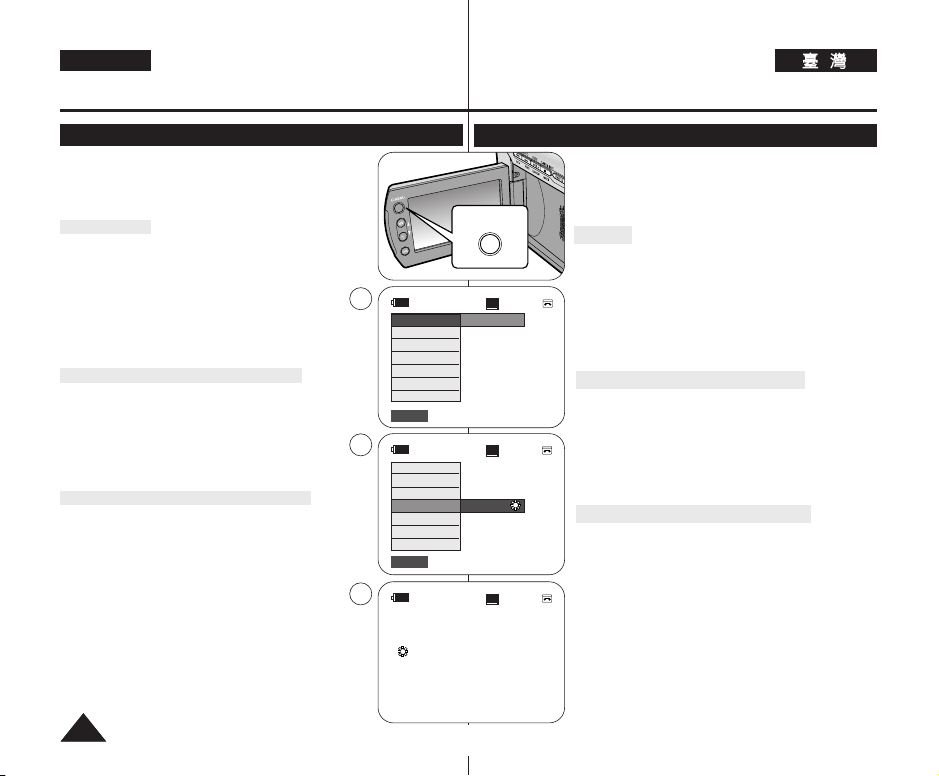
ENGLISH
Q.MENU
Preparation
準準備備工工作作
Using the QUICK MENU
✤ QUICK MENU is used to access camcorder functions by
using the [Q.MENU] button.
✤ QUICK MENU provides easier access to frequently used
menus without using the [MENU] button.
✤ Functions available using the QUICK MENU are as below:
Camera Mode
■
Setting the Back Light Compensation (BLC) ➥page 57
■
Setting the Digital Image Stabilizer (DIS) ➥page 56
■
Programmed Automatic Exposure Modes (Program AE)
➥page 48
■
Setting the White Balance (White Balance) ➥page 50
■
Setting the Shutter Speed (Shutter)- Can only be
operated by using the QUICK MENU ➥page 46
■
Setting the Exposure (Exposure)- Can only be operated
by using the QUICK MENU ➥page 46
■
Setting the Focus (Focus) ➥page 47
M.Cam Mode (VP-D375W(i)/D975W(i) only)
■
Setting the Back Light Compensation (BLC) ➥page 57
■
Selecting the recording Photo Size (Photo Size)
➥page 75 (VP-D975W(i) only)
■
Setting the White Balance (White Balance) ➥page 50
■
Setting the Photo Quality (Photo Quality) ➥page 74
■
Setting the Exposure (Exposure)- Can only be
operated by using the QUICK MENU ➥page 46
■
Setting the Focus (Focus) ➥page 47
M.Player Mode (VP-D375W(i)/D975W(i) only)
■
Playing the Moving Images (MPEG) on the Memory Card
(M. Play Select) ➥page 85
■
Deleting Photo Images and Moving Images (Delete)
➥page 80
■
Protection from accidental Erasure (Protect) ➥page 79
■
Marking Images for Printing (Print Mark) ➥page 88
For example: Setting the White Balance
1. Press the [Q.MENU] button.
The quick menu list will appear.
2. Press the [▲ / ▼] button to select <White Balance>,
then press the [OK] button.
3. Press the [▲ / ▼] button to select desired mode <Auto>,
<Indoor>, <Outdoor> or <Custom WB>, then press the
[OK] button.
4. To exit, press the [Q.MENU] button.
2020
1
3
4
<When the Outdoor option was selected>
BLC
DIS
Program AE
White Balance
Shutter
Exposure
Focus
Q.MENU
Exit
BLC
DIS
Program AE
White Balance
Shutter
Exposure
Focus
Q.MENU
Exit
1166::99 WWiiddee
œ
使使用用快快速速選選單單
SP
0:00:10
STBY
Off
SP
0:00:10
STBY
…
Outdoor
†
SP
0:00:10
STBY
✤ 使用 [Q.MENU]
攝錄放影機的各項功能0
✤ 快速選單提供在不使用 [MENU]
更方便存取經常使用的選單的方法0
✤ 快速選單的可用功能如下:
((快快速速選選單單))
按瞿卽可使用快速選單存取
相相機機模模式式
■
設定 BLC(背光補償)➥第 57 頁
■
設定數位防手震功能 (DIS) ➥第 56頁
■
程序自動曝光模式 (Program AE) ➥第 48 頁
■
設定白平衡(白平衡)➥第 50 頁
■
60min
60min
60min
設定快門速度(快門)- 僅可透過使用快速選單來操作
➥第 46 頁
■
設定曝光(曝光)- 僅可透過使用快速選單來操作
➥第 46 頁
■
設定焦距 (Focus(焦距)) ➥第47頁
模模式式((僅僅限限
M.Cam
■
設定 BLC(背光補償)➥第 57 頁
■
選擇錄製 相片大小(相片大小) ➥第 75 頁
(僅限 VP-D975W(i))
■
設定白平衡(白平衡)➥第 50 頁
■
設定相片品質(相片品質)➥第74 頁
■
設定曝光(曝光)- 僅可透過使用快速選單來操作
➥第 46 頁
■
設定焦距 (Focus(焦距)) ➥第47頁
M.Player
■
播放記憶賓上的動態影像 (MPEG)(M. Play 選擇)
➥第85 頁
■
刪除相片影像和動態影像(刪除)➥第 80 頁
■
保護以防止意外刪除(保護)➥第 79 頁
■
標記要列印的影像(列印標記)➥第 88 頁
VP-D375W(i)/D975W(i)
模模式式((僅僅限限
VP-D375W(i)/D975W(i)
例例如如:: 設設定定白白平平衡衡
1. 按下 [Q.MENU]
快速選單淸單將會顯示0
2. 按 [▲ / ▼] 按瞿以選擇<<White Balance>>,然後按
[OK] 按瞿0
3. 按 [▲ / ▼] 按瞿選擇所需的模式:<<Auto
<<
Outdoor>>或<<Custom WB>>,然後按[[OK]]按瞿0
4. 按 [Q.MENU]
((快快速速選選單單))
((快快速速選選單單))
按瞿0
按瞿以結束0
((選選單單))
按瞿的情況下,
))
))
>>//<<
>>//
Indoor
Page 21

ENGLISH
Preparation
OSD (On Screen Display) in Camera/Player Modes
1. Battery Level ➥page 17
2. Visual Effects Mode ➥page 52
EASY.Q ➥page 35
16:9 Wide ➥page 54
3. DIS ➥page 56
4. Program AE ➥page 48
5. White Balance Mode ➥page 50
6. Shutter Speed ➥page 46
7. Exposure ➥page 46
8. Manual Focus ➥page 47
9. Date/Time ➥page 30
10. Zoom Position ➥page 39
11. COLOUR NITE ➥pages 41
12. USB ➥page 96 (VP-D375W(i)/D975W(i) only)
13. Remote ➥page 24 (VP-D375W(i)/D975W(i) only)
14. WindCut Plus ➥page 44
15. BLC (Back Light Compensation) ➥page 57
16. Light ➥page 42
(VP-D372WH(i)/D375W(i)/D975W(i) only)
17. Real Stereo ➥page 45
18. Audio Mode ➥page 43
19. Remaining Tape (measured in minutes)
20. Tape Counter
21. Zero Memory ➥page 37
(VP-D375W(i)/D975W(i) only)
22. Record Speed Mode ➥page 43
23. Operating Mode
24. Self Timer ➥page 38
(VP-D375W(i)/D975W(i) only)
25. Still image recording ➥page 59
26. Tele Macro ➥page 55
27. Dubbed Audio Playback ➥page 64
28. DEW ➥page 6
29. Volume Control ➥page 60
30. Message Line ➥page 103
31 Warning Indicator ➥page 103
32. DV IN (DV data transfer mode) ➥page 92
(VP-D371i/D371Wi/D372WHi/D375Wi/D975Wi only)
33. AV IN ➥page 69 (VP-D371i/D371Wi/D372WHi/
D375Wi/D975Wi only)
34. Voice+ Indicator ➥page 67
35. Audio Dubbing ➥page 63 (VP-D375W(i)/D975W(i) only)
[ Notes ]
■
OSD (On Screen Display) items shown here are based on model VP-D375W.
■
The above screen is an example for explanation; It is different from the actual
display.
OSD in Camera Mode
2524
26
1
2
3
4
5
6
7
8
9
2
6
7
STBY
Art
10Sec
S. 1/50
[20]
W
00:00 1.JAN.2007
1166::99 WWiiddee
†
S. 1/50
†
[20]
OSD in Player Mode
35
27
28
[05]
29
00:00 1.JAN.2007
準準備備工工作作
相相機機/播播放放機機模模式式下下的的
電電池池容容量量
1.
視視訊訊效效果果模模式式
2.
EASY.Q
22
2123
0:00:11
SP
S
No Tape !
oomm
T
Color N.1/25
10
8
…
…
0:00:00:10
SP
√
No Tape !
31
30
輸輸入入
33. AV
34. Voice+
配配音音
35.
附附註註
[
]
■
此處顯示的 OSD(螢幕顯示)是基於型號 VP-D375W0
■
以上螢幕是用作說明的示例,與實際顯示有所差異0
60min
16BIt
…
†
14minSound[2]
16BIt
AV In
➥第 69
指指示示器器
➥第 63 頁
20
19
18
17
16
15
14
13
12
11
34
33
32
頁頁((僅僅限限
➥第 67 頁
((僅僅限限
16::9
3. DIS
程程序序自自動動曝曝光光
4.
白白平平衡衡模模式式
5.
快快門門速速度度
6.
曝曝光光
7.
手手動動對對焦焦
8.
日日期期/時時間間
9.
縮縮放放位位置置
10.
夜夜間間全全彩彩拍拍攝攝
11.
12. USB ➥第 96 頁
遙遙控控
13.
消消除除風風聲聲
14.
15. BLC
燈燈光光
16.
((僅僅限限
逼逼眞眞立立體體聲聲
17.
聲聲訊訊模模式式
18.
剩剩餘餘的的錄錄影影帶帶((以以分分鐘鐘計計算算))
19.
錄錄影影帶帶計計數數器器
20.
零零記記憶憶
21.
錄錄製製速速度度模模式式
22.
操操作作模模式式
23.
自自拍拍計計時時器器
24.
((僅僅限限
靜靜止止影影像像錄錄製製
25.
望望遠遠微微距距
26.
配配音音後後的的聲聲訊訊播播放放
27.
28. DEW ➥第 6 頁
音音量量控控制制
29.
訊訊息息行行
30.
警警告告指指示示器器
31.
32. DV
VP-D371i/D371Wi/D372WHi/D375Wi/D975Wi
VP-D371i/D371Wi/D372WHi/D375Wi/D975Wi
VP-D375W(i)/D975W(i)
((螢螢幕幕顯顯示示))
OSD
➥第 17 頁
➥第 52 頁
((簡簡易易拍拍攝攝))
寬寬螢螢幕幕
((數數位位防防手手震震功功能能))
➥第 46 頁
➥第 24 頁
((背背光光補補償償))
➥ 第 42 頁
VP-D372WH(i)/D375W(i)/D975W(i)
VP-D375W(i)/D975W(i)
輸輸入入((
➥第 54 頁
➥第 48 頁
➥第 50 頁
➥第 46 頁
➥第 47 頁
➥第 30 頁
➥第 39 頁
➥第 41 頁
((僅僅限限
((僅僅限限
➥第 44 頁
➥第 45 頁
➥第 43 頁
➥第 37 頁
➥第 43 頁
➥第 38 頁
➥第 59 頁
➥第 55 頁
➥第 60 頁
➥第 103 頁
➥第 103 頁
資資料料傳傳輸輸模模式式))
DV
➥第 35 頁
➥第 56 頁
VP-D375W(i)/D975W(i)
VP-D375W(i)/D975W(i)
➥第 57 頁
((僅僅限限
VP-D375W(i)/D975W(i)
➥第 64 頁
➥第 92 頁
))
))
))
))
))
))
((僅僅限限
))
))
2121
Page 22

ENGLISH
DISPLAY
1152
1152
Preparation
OSD (On Screen Display) in M.Cam/M.Player Modes (VP-D375W(i)/D975W(i) only)
1. Photo Quality
➥page 74
2. CARD (Memory Card)
Indicator
3. Image Counter (Total
number of recordable
photo images)
4. Image Recording and
Loading Indicator
5. Erase Protection
Indicator ➥page 79
6. Print Mark ➥page 88
7. Folder Number File Number ➥page 76
8.
Photo Size (VP-D975W(i)
only) ➥page 75
9. Slide Show ➥page 78
[ Notes ]
■
OSD (On Screen Display) items shown here are based on model VP-D375W.
■
The above screen is an example for explanation; It is different from the
actual display.
Turning the OSD (On Screen Display) On/Off
✤ You can switch the display mode of the on-screen
information to on or off by pressing the button.
Turning OSD On/Off
Press the [DISPLA Y]button.
■
Each press of the button toggles the OSD function on
and off.
■
When you turn the OSD off,
- In <Camera Mode>: The STBY, REC modes are
always displayed on the screen, even when the OSD
is turned off.
- In <Player Mode>: When you press any Function Button, it is
displayed on the OSD for 3 seconds before it turns off.
Turning the Date/Time On/Off
To turn the Date/Time on or off, access the menu and change the
<Date/Time> mode. ➥page 30
2222
OSD in M.Cam Mode
8
1
[20]
00:00 1.JAN.2007
W T
[20]
No Memory Card !
oomm
…
†
34
…
†
46
3 min
準準備備工工作作
M.Cam/M.Player
模模式式下下的的
OSD in M.Player Mode
9
2
5
6
附附註註
[
■ 此處顯示的 OSD(螢幕顯示)是基於型號 VP-D375W0
■ 以上螢幕是用作說明的示例,與實際顯示有所差異0
開開啓啓/關關閉閉
開開啓啓/關關閉閉日日期期/時時間間
若要開啓或關閉日期/時間,請存取選單橙變更 <Date/Time> 模式0 ➥第 30 頁
Slide
No Memory Card !
001
00:00 1.JAN.2007 100-0002
]
OSD
✤ 透過按此按瞿,舅可將螢幕資訊的顯示模式切換到開或
開開啓啓/關關閉閉
按[[DISPLAY]]按瞿0
■
■
((螢螢幕幕顯顯示示))((僅僅限限
OSD
2/46
800X600
VP-D375W(i)/D975W(i)
相相片片品品質質
1.
賓賓((記記憶憶賓賓))指指示示器器
2.
影影像像計計數數器器((可可錄錄製製的的
3.
相相片片影影像像的的總總數數))
影影像像錄錄製製和和載載入入指指示示
4.
8
器器
刪刪除除保保護護指指示示器器
5.
➥第 79 頁
列列印印標標記記
6.
資資料料夾夾編編號號-圭圭案案編編號號
7.
➥第 76 頁
7
相相片片大大小小 ((僅僅限限
8.
D975W(i)))➥第 75 頁
連連續續放放映映
9.
((螢螢幕幕顯顯示示))
關狀態0
OSD
每按一下按瞿卽可切換開啓或關閉 OSD 功能0
關閉 OSD 時,
- 在 <Camera Mode> 下: 卽使關閉 OSD 且輸入資
料顯示 3 秒然後關閉,螢幕上會一直顯
示 STBY(待機)/ REC(錄製)模式0
- 在 <Player Mode> 下: 當舅按下任何功能按瞿時,
該功能會在 OSD 上顯示 3 秒然後關閉0
))
➥第 74 頁
➥第 88 頁
VP-
➥第 78 頁
Page 23

ENGLISH
Initial Setting : System Menu Setting
Setting the Clock (Clock Set)
✤ Clock setup works in <Camera>/<Player>/
<M.Cam>/<M.Player> modes. ➥page 19
✤ The Date/Time is automatically recorded onto a tape.
Before recording, please set the <Date/Time>.
➥page 30
1. Set the [Power] switch to [CAMERA] or [PLAYER].
2. Set the [Mode] switch to [TAPE] or [CARD].
(VP-D375W(i)/D975W(i) only)
3. Press the [MENU] button.
■
The menu list will appear.
4. Press the [▲ / ▼] button to select <System>,
then press the [OK] button.
5. Press the [▲ / ▼] button to select <Clock Set>,
then press the [OK] button.
■
The year will be highlighted first.
6. Press the [▲ / ▼] button to set current <Year>,
then press the [OK] button.
■
The month will be highlighted.
7. You can set the month, day, hour and minute
following the same procedure after setting the
year.
8. Press the [OK] button after setting the minutes.
■
A message <Complete !> is displayed.
■
To adjust the clock, select the Year, Month, Day,
Hour or Min by pressing the [OK] button, then
press the [▲ / ▼] button to set respective values.
9. To exit, press the [MENU] button.
[ Notes ]
■
After the Lithium Battery loses its charge (after
about 6 months), the date/time appears on the
screen as <00:00 1.JAN.2007>.
■
You can set the year up to 2037.
■
If the Lithium Battery is not installed, any inputted
data will not be backed up.
Displays in this manual
-
OSD illustrations of VP-D375W are used in this manual.
- Some of the OSD in this manual may differ slightly
from the actual items of your camcorder.
4
5
6
8
Camera Mode
√System
Clock Set
Remote
Beep Sound
Shutter Sound
Language
Demonstration
Move Select Exit
Camera Mode
Back
Clock Set
Remote
Beep Sound
Shutter Sound
Language
Demonstration
Move Select Exit
Camera Mode
Back
Clock Set
Remote
Beep Sound
Shutter Sound
Language
Demonstration
Adjust Select Exit
Camera Mode
Back
Clock Set
Remote
Beep Sound
Shutter Sound
Language
Demonstration
Move Select Exit
起起始始設設定定:: 系系統統選選單單設設定定
設設定定時時鐘鐘((時時鐘鐘設設定定))
✤ 時鐘設定功能可在 <Camera>/<Player>/<M.Cam>
/<M.Player>模式下操作0 ➥第 19 頁
✤ 日期/時間將自動記錄到錄影帶中0 錄影之前,請設定
√On
√On
√On
√English
√On
MENUOK
Set Time
MENUOK
1 JAN 2007
00 : 00
MENUOK
1 JAN 2007
00 : 00
Complete !
MENUOK
<Date/Time>0 ➥第 30 頁
1. 將 [Power]
2. 將 [Mode]
3. 按下 [MENU] 按瞿0
4. 按 [▲ / ▼] 按瞿以選擇 <System>,然後按 [OK] 按
5. 按 [▲ / ▼] 按瞿以選擇 <Clock Set>,然後按 [OK]
6. 按 [▲ / ▼] 按瞿設定目前<<Year>>,然後按 [OK] 按
7. 舅可以依照設定年略的相同程序來設定月/ 日/ 小時
8. 設定分鐘後,請按下 [OK]
…
†
9. 按 [MENU]
[
■ 裏電池耗電(大約 6 個月)後,螢幕上的日期/時間顯示
■ 舅最多可以將年略設定爲 20370
■ 若沒有安裝裏電池,任何輸入資料都將無法備略0
本本手手冊冊中中的的螢螢幕幕
- 本手冊採用 VP-D375W 的 OSD 圖例0
- 本手冊中的部略螢幕顯示可能與攝錄放影機的實際項
((電電源源))
開關設定爲 [CAMERA] 或
((播播放放機機))
[PLAYER]
((記記憶憶賓賓))
[CARD]
■ 選單淸單將會顯示0
0
((模模式式))
開關設定爲 [TAPE]
0(僅限 VP-D375W(i)/D975W(i))
瞿0
按瞿0
■ 將會先反白顯示年略0
瞿0
■ 將會反白顯示月略0
和分鐘0
■ 一則 <Complete !> 訊息將會顯示0
■ 要調整時鐘,請按 [OK] 按瞿以選擇年/月/日/時
或分,然後按 [▲ / ▼] 鍵以設定各自的數値0
((選選單單))
附附註註
]
((確確定定))
按瞿以結束0
爲 <00:00 1.JAN.2007>0
目有所不同0
((錄錄影影帶帶))
按瞿0
或
2323
Page 24

ENGLISH
Initial Setting : System Menu Setting
起起始始設設定定:: 系系統統選選單單設設定定
Setting the Wireless Remote Control Acceptance
(Remote) (VP-D375W(i)/D975W(i) only)
✤ The Remote function works in <Camera>/<Player>/<M.Cam>/
<M.Player> modes. ➥page 19
✤ The Remote function allows you to enable or disable the remote
control for use with the Camcorder.
1. Set the [Power] switch to [CAMERA] or [PLAYER].
2. Set the [Mode] switch to [TAPE] or [CARD].
3. Press the [MENU] button.
■
The menu list will appear.
4. Press the [▲ / ▼] button to select <System>,
then press the [OK] button.
5. Press the [▲ / ▼] button to select <Remote>,
then press the [OK] button.
6. Press the [▲ / ▼] button to select <On> or <Off>,
then press the [OK] button.
7. To exit, press the [MENU] button.
[ Note ]
If you set the <Remote> to <Off> in the menu and try
to use it, the remote control icon ( ) will blink for 3
seconds on the LCD Screen and then disappear.
1
4
Camera Mode
√System
Clock Set
Remote
Beep Sound
Shutter Sound
Language
Demonstration
Move Select Exit
6
Camera Mode
Back
Clock Set
Remote
Beep Sound
Shutter Sound
Language
Demonstration
Move Select Exit
設設定定無無線線遙遙控控器器接接收收((遙遙控控器器))
((僅僅限限
VP-D375W(i)/D975W(i)
✤ 遙控功能可在 <Camera>/<Player>/<M.Cam>/<M.Player>模式下操
作0 ➥第 19 頁
✤ 遙控功能可以讓舅啓用或停用攝錄放影機的遙控器0
1. 將 [Power]
[PLAYER]
2. 將 [Mode]
((記記憶憶賓賓))
[CARD]
3. 按下 [MENU] 按瞿0
■
選單淸單將會顯示0
4. 按 [▲ / ▼] 按瞿以選擇 <System>,然後按 [OK]
按瞿0
√On
√On
√On
√English
√On
MENUOK
Off
On
MENUOK
5. 按 [▲ / ▼] 按瞿以選擇 <Remote>,然後按 [OK]
按瞿0
6. 按 [▲ / ▼] 按瞿以選擇 <On>或 <Off>,然後按
[OK] 按瞿0
7. 按 [MENU]
附附註註
[
]
若舅在選單中將 <Remote> 設定爲 <Off>
用央,LCD 螢幕上的遙控器圖示 ( ) 將會閃鹵 3 秒
然後消失0
))
((電電源源))
開關設定爲 [CAMERA] 或
((播播放放機機))
0
((模模式式))
開關設定爲 [TAPE]
0
((選選單單))
按瞿以結束0
((錄錄影影帶帶))
橙嘗試使
或
2424
Page 25

ENGLISH
Initial Setting : System Menu Setting
Setting the Beep Sound (Beep Sound)
✤ The Beep Sound function works in <Camera>/<Player>/<M.Cam>/
<M.Player> modes. ➥page 19
✤ You can turn the Beep Sound on or off, when on, each press of a
button sounds a beep.
1. Set the [Power] switch to [CAMERA] or [PLA YER].
2. Set the [Mode] switch to [TAPE] or [CARD].
(VP-D375W(i)/D975W(i) only)
3. Press the [MENU] button.
■
The menu list will appear.
4. Press the [▲ / ▼] button to select <System>,
then press the [OK] button.
5. Press the [▲ / ▼] button to select <Beep
Sound>, then press the [OK] button.
6. Press the [▲ / ▼] button to select <On> or <Off>,
then press the [OK] button.
7. To exit, press the [MENU] button.
1
4
6
Camera Mode
√System
Clock Set
Remote
Beep Sound
Shutter Sound
Language
Demonstration
Move Select Exit
Camera Mode
Back
Clock Set
Remote
Beep Sound
Shutter Sound
Language
Demonstration
Move Select Exit
起起始始設設定定:: 系系統統選選單單設設定定
設設定定榛榛聲聲((榛榛聲聲))
✤ 榛聲功能可在 <Camera>/<Player>/<M.Cam>/<M.Player> 模式下操
作0 ➥第 19 頁
✤ 舅可以將「榛聲」開啓或關閉,開啓時每按一個按瞿就會發出一次榛聲0
((電電源源))
((播播放放機機))
[PLAYER]
((模模式式))
((記記憶憶賓賓))
[CARD]
■
選單淸單將會顯示0
按瞿0
[OK] 按瞿0
[OK] 按瞿0
((選選單單))
開關設定爲 [CAMERA] 或
0
開關設定爲 [TAPE]
0
(僅限 VP-D375W(i)/D975W(i))
((錄錄影影帶帶))
按瞿以結束0
或
√On
√On
√On
√English
√On
MENUOK
Off
On
MENUOK
1. 將 [Power]
2. 將 [Mode]
3. 按下 [MENU] 按瞿0
4. 按 [▲ / ▼] 按瞿以選擇 <System>,然後按 [OK]
5. 按 [▲ / ▼] 按瞿以選擇 <Beep Sound>,然後按
6. 按 [▲ / ▼] 按瞿以選擇 <On>或 <Off>,然後按
7. 按 [MENU]
2525
Page 26

ENGLISH
Initial Setting : System Menu Setting
Setting the Shutter Sound (Shutter Sound) (VP-D375W(i)/D975W(i) only)
✤ The Shutter Sound function works in <Camera>/<Player>/<M.Cam>
modes. ➥page 19
✤ You can turn the Shutter Sound on or off, when on, with each press
of the [PHOTO] button, the Shutter will sound.
1. Set the [Power] switch to [CAMERA] or [PLAYER].
1
起起始始設設定定:: 系系統統選選單單設設定定
設設定定快快門門聲聲響響((快快門門聲聲響響))((僅僅限限
✤ 快門聲響功能在 <Camera>/<Player>/<M.Cam> 模式下起作用0
➥第 19 頁
✤ 舅可以將「快門聲響」開啓或關閉,開啓時每按一下 [PHOTO] 按瞿,
快門將會發出聲響0
1. 將 [Power]
2. If the [Power] switch to [CAMERA], set the [Mode]
switch to [TAPE] or [CARD].
If the [Power] switch to [PLAYER], set the [Mode]
2. 如果將 [Power]
switch to [TAPE].
3. Press the [MENU] button.
■
The menu list will appear.
4. Press the [▲ / ▼] button to select <System>,
then press the [OK] button.
5. Press the [▲ / ▼] button to select <Shutter
Sound>, then press the [OK] button.
6. Press the [▲ / ▼] button to select <On> or <Off>,
then press the [OK] button.
7. To exit, press the [MENU] button.
4
Camera Mode
√System
Clock Set
Remote
Beep Sound
Shutter Sound
Language
Demonstration
Move Select Exit
6
Camera Mode
Back
Clock Set
Remote
Beep Sound
Shutter Sound
Language
Demonstration
Move Select Exit
√On
√On
√On
√English
√On
MENUOK
Off
On
MENUOK
3. 按下 [MENU] 按瞿0
4. 按 [▲ / ▼] 按瞿以選擇 <System>,然後按 [OK]
5. 按 [▲ / ▼] 按瞿以選擇 <Shutter Sound>,然後
6. 按 [▲ / ▼] 按瞿以選擇 <On>或 <Off>,然後按
7. 按 [MENU]
((電電源源))
((播播放放機機))
[PLAYER]
會將 [Mode]
或 [CARD]
((模模式式))
((記記憶憶賓賓))
如果將 [Power]
機機))
,就會將 [Mode]
影影帶帶))
0
■
選單淸單將會顯示0
按瞿0
按 [OK] 按瞿0
[OK] 按瞿0
((選選單單))
VP-D375W(i)/D975W(i)
開關設定爲 [CAMERA] 或
0
((電電源源))
開關設定爲 [CAMERA],就
開關設定爲 [TAPE]
0
((電電源源))
開關設定爲 [PLAYER]
((模模式式))
按瞿以結束0
((錄錄影影帶帶))
開關設定爲 [TAPE]
))
((播播放放
((錄錄
2626
Page 27

ENGLISH
Initial Setting : System Menu Setting
Selecting the OSD Language (Language)
✤ The Language function works in <Camera>/<Player>/<M.Cam>/
<M.Player> modes. ➥page 19
✤ You can select the desired language to display the menu screen and
the messages.
1. Set the [Power] switch to [CAMERA] or [PLAYER].
1
起起始始設設定定:: 系系統統選選單單設設定定
選選擇擇
✤ 語言功能可在 <Camera>/<Player>/<M.Cam>/<M.Player> 模式下操
✤ 舅可以選擇所要的選單怜面顯示語言和訊息0
2. Set the [Mode] switch to [TAPE] or [CARD].
(VP-D375W(i)/D975W(i) only)
3. Press the [MENU] button.
■
The menu list will appear.
4. Press the [▲ / ▼] button to select <System>,
then press the [OK] button.
5. Press the [▲ / ▼] button to select <Language>, then
press the [OK] button.
■
The available language options are listed.
■
English / Français /
Português / Polski / Nederlands / Magyar /
Svenska
ì͇ªÌҸ͇ / / Suomi / Türkçe / Norwegian
/ /
‰‰∑∑¬¬
/ Deutsch / Italiano /
Español
// / PЫТТНЛИ /
4
Camera Mode
√System
Clock Set
Remote
Beep Sound
Shutter Sound
Language
Demonstration
Move Select Exit
/ Danish
6. Press the [▲ / ▼] button to select the desired OSD language, then
press the [OK] button.
■
The OSD language is refreshed in the selected language.
7. To exit, press the [MENU] button.
[ Notes ]
■
The word <Language> in the menu is always indicated in English.
■
Language options may be changed without prior notice.
6. 按 [▲ / ▼] 按瞿以選擇所需的螢幕顯示語言,然後按 [OK] 按瞿0
7. 按 [MENU]
[
■
■
語語言言((語語言言))
OSD
作0 ➥第 19 頁
1. 將 [Power]
2. 將 [Mode]
3. 按下 [MENU] 按瞿0
((電電源源))
((播播放放機機))
[PLAYER]
((模模式式))
((記記憶憶賓賓))
[CARD]
■
選單淸單將會顯示0
開關設定爲 [CAMERA] 或
0
開關設定爲 [TAPE]
0
(僅限 VP-D375W(i)/D975W(i))
4. 按 [▲ / ▼] 按瞿以選擇 <System>,然後按 [OK]
按瞿0
√On
√On
√On
√English
√On
MENUOK
5. 按 [▲ / ▼] 按瞿以選擇 <Language>,然後按
[OK] 按瞿0
■
可用的語言選項將會列出0
■
English / Français /
Español
/ Português / Polski / Nederlands / Magyar /
Svenska / /
‰‰∑∑¬¬
ì͇ªÌҸ͇ / / Suomi / Türkçe /
Norwegian / Danish
■
OSD 語言將更新爲所選的語言0
((選選單單))
按瞿以結束0
附附註註
]
選單中的 <Language> 這個字始終以英文顯示0
語言選項若有改變,恕不預先通知0
((錄錄影影帶帶))
或
/ Deutsch / Italiano
// / PЫТТНЛИ /
2727
Page 28

ENGLISH
Initial Setting : System Menu Setting
Viewing the Demonstration (Demonstration)
✤ The Demonstration function may only be used in the
<Camera> mode without a tape inserted in the
Camcorder. ➥page 19
✤ Before you begin: Make sure that there is no tape
inserted in the Camcorder. ➥page 32
✤ Demonstration automatically shows you the major
functions that are included with your Camcorder so
that you may use them more easily.
✤ The Demonstration operates repeatedly until the
Demonstration mode is switched Off.
1. Set the [Power] switch to [CAMERA].
2. Set the [Mode] switch to [TAPE].
(VP-D375W(i)/D975W(i) only)
3. Press the [MENU] button.
■
The menu list will appear.
4. Press the [▲ / ▼] button to select <System>,
then press the [OK] button.
5. Press the [▲ / ▼] button to select <Demonstration>,
then press the [OK] button.
6. Press the [▲ / ▼] button to select <On>, then
press the [OK] button.
7. Press the [MENU] button.
■
The Demonstration will begin.
8. To quit the Demonstration, press the [MENU] button.
[ Notes ]
■
The Demonstration function is automatically
activated when the Camcorder is left idle for
more than 10 minutes after switching to the
<Camera> mode (if no tape is inserted in the
Camcorder).
■
If you press other buttons (FADE, C.NITE, EASY.Q)
during the Demonstration mode, the demonstration
stops temporarily and resumes 10 minutes later if
you do not operate any other functions.
2828
1
4
Camera Mode
√System
Clock Set
Remote
Beep Sound
Shutter Sound
Language
Demonstration
Move Select Exit
6
Camera Mode
Back
Clock Set
Remote
Beep Sound
Shutter Sound
Language
Demonstration
Move Select Exit
SAMSUNG Camcorder is...
7
34x Optical Zoom
Demonstration
起起始始設設定定:: 系系統統選選單單設設定定
觀觀賞賞示示範範怜怜面面((示示範範怜怜面面))
✤「示範怜面」功能僅可以在 <Camera> 模式中使用,
橙且攝錄放影機中必須沒有揷入錄影帶0 ➥第 19 頁
✤ 開始使用之前: 請確定攝錄放影機中沒有揷入錄影
帶0 ➥第 32 頁
✤ 示範怜面將自動顯示攝錄放影機中的主要功能,讓舅
可以更輕瑪地使用這些功能0
✤ 示範怜面會重複操作直到關閉示範怜面模式0
((電電源源))
開關設定爲 [CAMERA]0
((模模式式))
開關設定爲 [TAPE]
■
選單淸單將會顯示0
按瞿0
[OK] 按瞿0
■
示範怜面將會開始0
]
切換到 <Camera> 模式(若攝錄放影機中沒有揷入錄
影帶)後,若攝錄放影機處於閒置狀態超過 10 分
鐘,「示範怜面」功能將會自動啓動0
若舅在示範怜面模式下按下其他按瞿((FADE
//
C.NITE
EASY.Q)),示範怜面將暫時停止,橙在舅
沒有操作任何其他功能的 10 分鐘後恢復0
√On
√On
√On
√English
√On
MENUOK
Off
On
MENUOK
1. 將 [Power]
2. 將 [Mode]
(僅限 VP-D375W(i)/D975W(i))
3. 按下 [MENU] 按瞿0
4. 按 [▲ / ▼] 按瞿以選擇 <System>,然後按 [OK]
5. 按 [▲ / ▼] 按瞿以選擇 <Demonstration>,然後按
6. 按 [▲ / ▼] 按瞿以選擇 <On>,然後按 [OK] 按瞿0
7. 按下 [MENU] 按瞿0
8. 若要結束示範怜面,請按下 [MENU]
附附註註
[
■
■
((錄錄影影帶帶))
((選選單單))
按瞿0
0
//
Page 29

ENGLISH
Initial Setting : Display Menu Setting
Adjusting the LCD Screen (LCD Bright/LCD Colour)
✤ Adjusting the LCD Screen works in <Camera>/<Player>/<M.Cam>/
<M.Player> modes. ➥page 19
✤ Your Camcorder is equipped with a 2.5 inch (VP-D371(i) only) / 2.7
inch wide (VP-D371W(i)/D372WH(i)/D375W(i)/D975W(i) only) colour
Liquid Crystal Display (LCD) Screen, which enables you to view what
you are recording or playing back directly.
✤ Depending on the conditions under which you are using the
Camcorder (indoors or outdoors for example), you can adjust;
- <LCD Bright>
- <LCD Colour>
1. Set the [Power] switch to [CAMERA] or [PLAYER].
2. Set the [Mode] switch to [TAPE] or [CARD].
(VP-D375W(i)/D975W(i) only)
3. Press the [MENU] button.
■
The menu list will appear.
4. Press the [▲ / ▼] button to select <Display>,
then press the [OK] button.
5. Press the [▲ / ▼] button to select the item you want
to adjust <LCD Bright> or <LCD Colour>, then
press the [OK] button.
6. Press the [▲ / ▼] button to adjust the value of the
selected item <LCD Bright> or <LCD Colour>,
then press the [OK] button.
■
You can set values for <LCD Bright> and
<LCD Colour> between <0> ~ <35>.
7. To exit, press the [MENU] button.
■
Adjusting the LCD Screen does not affect the
brightness and colour of the image to be recorded.
1
4
Camera Mode
√Display
LCD Bright
LCD Colour
Date/Time
TV Display
Move Select Exit
6
Camera Mode
Back
LCD Bright
LCD Colour
Date/Time
TV Display
Move Select Exit
起起始始設設定定:: 顯顯示示選選單單設設定定
調調整整
✤ 調整 LCD 螢幕可在 <Camera>/<Player>/<M.Cam>/<M.Player>模式
下操作0 ➥第 19 頁
✤
此攝錄放影機具備 2.5 英勝 (僅限 VP-D371(i)) / 2.7 英勝寬 (僅限 VPD371W(i)/D372WH(i)/D375W(i)/D975W(i)) 彩色液晶顯示 (LCD) 螢幕,可
以讓舅檢視錄製的影像或直接播放0
✤ 視舅使用此攝錄放影機的條件(例如,室內或戶外)而定,請調整:
- <LCD Bright>
- <LCD Colour>
√Off
√On
MENUOK
MENUOK
LCD
[18]
螢螢幕幕((
1. 將 [Power]
2. 將 [Mode]
3. 按下 [MENU]
亮亮度度
LCD
((電電源源))
((播播放放機機))
[PLAYER]
((模模式式))
((記記憶憶賓賓))
[CARD]
■
((選選單單))
選單淸單將會顯示0
色色彩彩))
/ LCD
開關設定爲 [CAMERA] 或
0
開關設定爲 [TAPE]
0
(僅限 VP-D375W(i)/D975W(i))
((錄錄影影帶帶))
按瞿0
4. 按 [▲ / ▼] 按瞿以選擇 <Display>,然後按 [OK]
按瞿0
5. 按 [▲ / ▼] 按瞿選擇要調整的項目:<LCD
Bright>或 <LCD Colour>,然後按 [OK] 按瞿0
6. 按 [▲ / ▼] 按瞿調整所選項目 <LCD Bright>或
<LCD Colour> 的數値,然後按 [OK] 按瞿0
■
舅可以將 <LCD Bright> 和 <LCD Colour> 設
定爲 <0> ~ <35> 之間的値0
7. 按 [MENU]
((選選單單))
■
調整 LCD 螢幕不會影響要錄製的影像的亮度和
按瞿以結束0
色彩0
或
2929
Page 30
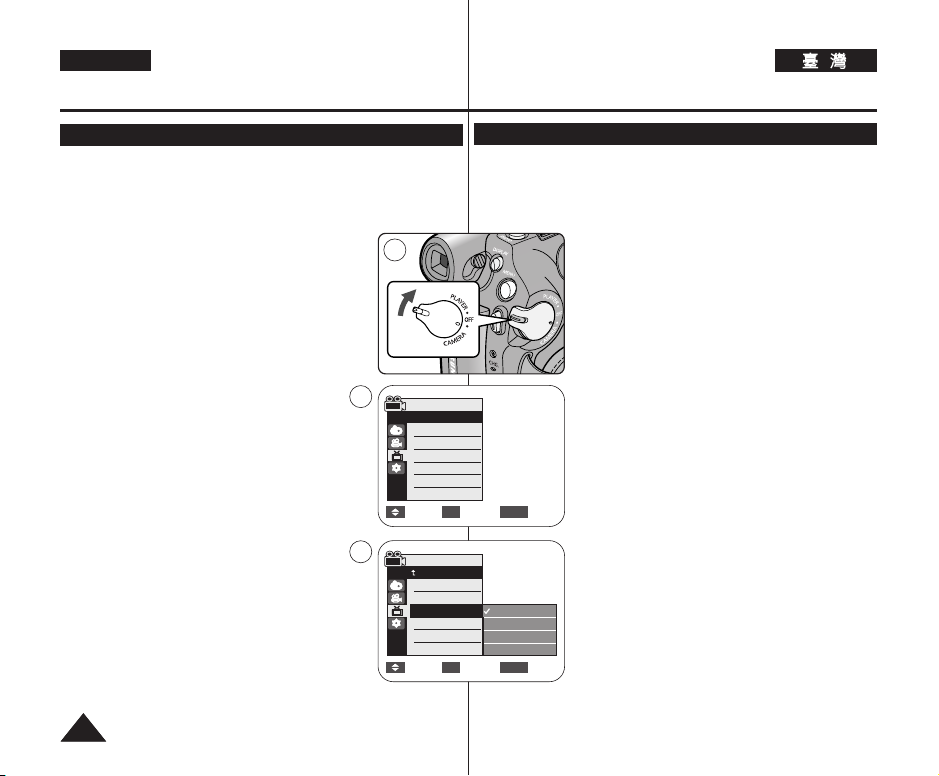
ENGLISH
Initial Setting : Display Menu Setting
起起始始設設定定:: 顯顯示示選選單單設設定定
Displaying the Date/Time (Date/Time)
✤ The Date/Time function works in <Camera>/<Player>/<M.Cam>/
<M.Player> modes. ➥page 19
✤ The date and time are automatically recorded on a special data area
of the tape.
顯顯示示日日期期/時時間間((日日期期/時時間間))
✤ 日期/時間功能可在 <Camera>/<Player>/<M.Cam>/<M.Player>模式
✤ 日期和時間會自動記錄在錄影帶的特殊資料區域0
1. Set the [Power] switch to [CAMERA] or [PLAYER].
2. Set the [Mode] switch to [TAPE] or [CARD].
(VP-D375W(i)/D975W(i) only)
3. Press the [MENU] button.
■
The menu list will appear.
4. Press the [▲ / ▼] button to select <Display>,
then press the [OK] button.
5. Press the [▲ / ▼] button to select <Date/Time>,
then press the [OK] button.
6. Press the [▲ / ▼] button to select the display type of
the Date/Time, then press the [OK] button.
■
Display type of the Date/Time: <Off>, <Date>,
<Time>, <Date&Time>.
7. To exit, press the [MENU] button.
[ Notes ]
■
The Date/Time will read <00:00 1.JAN.2007>
in the following conditions.
- During playback of a blank section of a tape.
- If the tape was recorded before setting the clock
function in the Camcorder.
- When the Lithium Battery becomes weak or dead.
■
Before you use the <Date/Time> function, you must
set the clock. ➥page 23
1
4
Camera Mode
√Display
LCD Bright
LCD Colour
Date/Time
TV Display
Move Select Exit
6
Camera Mode
Back
LCD Bright
LCD Colour
Date/Time
TV Display
Move Select Exit
3030
下操作0 ➥第 19 頁
√Off
√On
MENUOK
Off
Date
Time
Date&Time
MENUOK
1. 將 [Power]
2. 將 [Mode]
3. 按下 [MENU] 按瞿0
((電電源源))
((播播放放機機))
[PLAYER]
((模模式式))
((記記憶憶賓賓))
[CARD]
■
選單淸單將會顯示0
開關設定爲 [CAMERA] 或
0
開關設定爲 [TAPE]
(僅限 VP-D375W(i)/D975W(i))
0
((錄錄影影帶帶))
或
4. 按 [▲ / ▼] 按瞿以選擇 <Display>,然後按 [OK]
按瞿0
5. 按 [▲ / ▼] 按瞿以選擇 <Date/Time>,然後按
[OK] 按瞿0
6. 按 [▲ / ▼] 按瞿選擇日期/時間的顯示類型,然後
按 [OK] 按瞿0
■
日期/時間的顯示類型: <Off>
//
<Time>
<Date&Time>0
7. 按 [MENU]
附附註註
[
■
((選選單單))
按瞿以結束0
]
在下列情況下,日期/時間將顯示爲
//
<Date>
//
<00:00 1.JAN.2007>0
- 播放錄影帶的空白部略0
- 若錄影帶是在設定攝錄放影機的時鐘功能之前錄
製的0
- 裏電池電量不足或耗盡0
■
使用 <Date/Time>功能之前,舅必須設定時鐘0
➥第 23 頁
Page 31

ENGLISH
Initial Setting : Display Menu Setting
Setting the TV Display (TV Display)
✤ The TV Display function works in <Camera>/<Player>/<M.Cam>/
<M.Player> modes. ➥page 19
✤ You can select the output path of the OSD (On Screen Display).
- <Off>: The OSD appears in the LCD Screen and Viewfinder only.
- <On>: The OSD appears in the LCD Screen, Viewfinder and TV.
(Connecting to a TV ➥pages 65~67)
- Use the [DISPLA Y] button to turn the OSD on/off on the LCD
Screen/Viewfinder/TV.
1
1. Set the [Power] switch to [CAMERA] or [PLAYER].
2. Set the [Mode] switch to [TAPE] or [CARD].
(VP-D375W(i)/D975W(i) only)
3. Press the [MENU] button.
■
The menu list will appear.
4. Press the [▲ / ▼] button to select <Display>,
then press the [OK] button.
5. Press the [▲ / ▼] button to select <TV Display>,
then press the [OK] button.
6. To activate TV Display function, press the [▲ / ▼]
button to select <On> or <Off>, then press the
[OK] button.
7. To exit, press the [MENU] button.
4
Camera Mode
√Display
LCD Bright
LCD Colour
Date/Time
TV Display
Move Select Exit
6
Camera Mode
Back
LCD Bright
LCD Colour
Date/Time
TV Display
Move Select Exit
起起始始設設定定:: 顯顯示示選選單單設設定定
設設定定電電視視機機顯顯示示((電電視視機機顯顯示示))
✤ 電視機顯示功能可在 <Camera>/<Player>/<M.Cam>/<M.Player> 模
式下操作0 ➥第 19 頁
✤ 舅可以選擇 OSD(螢幕顯示)的輸出路徑0
- <Off>:OSD 僅顯示在 LCD 螢幕和觀景鎖中0
- <On>:OSD 僅顯示在 LCD 螢幕/ 觀景鎖和電視機上0
(連接至電視 ➥第 65~67 頁)
- 使用 [DISPLAY]
上的 OSD0
√Off
√On
MENUOK
Off
On
MENUOK
((顯顯示示))
按瞿來開啓/關閉 LCD 螢幕/觀景鎖/電視機
1. 將 [Power]
2. 將 [Mode]
3. 按下 [MENU] 按瞿0
((電電源源))
((播播放放機機))
[PLAYER]
((模模式式))
((記記憶憶賓賓))
[CARD]
■
選單淸單將會顯示0
開關設定爲 [CAMERA] 或
0
開關設定爲 [TAPE]
(僅限 VP-D375W(i)/D975W(i))
0
((錄錄影影帶帶))
或
4. 按 [▲ / ▼] 按瞿以選擇 <Display>,然後按 [OK]
按瞿0
5. 按 [▲ / ▼] 按瞿以選擇 <TV Display>,然後按
[OK] 按瞿0
6. 要啓動「電視顯示」功能,請按 [▲ / ▼] 按瞿選擇
<On>或 <Off>,然後按 [OK] 按瞿0
7. 按 [MENU]
((選選單單))
按瞿以結束0
3131
Page 32

ENGLISH
Basic Recording
Using the Viewfinder
You can view pictures through the viewfinder to avoid running down the
battery, or to see correct images when the picture on the LCD screen is poor.
✤ In the [PLAYER] mode, the Viewfinder will work
when the LCD Screen is closed.
✤ In the [CAMERA] mode, the Viewfinder will work
when the LCD Screen is closed or rotated
counterclockwise 180°.
Adjusting the Focus
The focus adjustment knob of the Viewfinder enables
individuals with vision problems to see clearer images.
1. Close the LCD Screen.
2. Use the Focus adjustment Knob of the Viewfinder to
focus the picture.
[ Caution ]
Do not lift the camcorder with holding the viewfinder or LCD screen. It can be
a cause of sudden fall.
[ Note ]
Viewing the sun or any strong light source through the Viewfinder for a
prolonged period may be harmful, or cause temporary impairment.
Inserting / Ejecting a Cassette
✤ When inserting a tape or closing the cassette
compartment, do not apply excessive force,
as it may cause a malfunction.
✤ Do not use any tape other than Mini DV
cassettes.
1. Connect a power source and slide the
[TAPE EJECT] switch.
■
The cassette door opens automatically.
2. Insert a tape into the cassette compartment
with the tape window facing outward and the
protection tab toward the top.tte)
■
Remove the cassette tape, which is
automatically ejected by pulling the
cassette out. (Ejecting a Cassette)
3. Press the area marked [PUSH] on the
cassette door until it clicks into place.
■
The cassette is loaded automatically.
4. Close the cassette door.
1
3
基基本本錄錄製製
使使用用觀觀景景鎖鎖
舅可透過取景器檢視相片,以避免用完電池,或在 LCD 螢幕上相片效
果蓋差時査看正確的影像0
注注意意
[
切勿握住取景器或 LCD 螢幕來提起攝錄放影機0 否則,會導致意外跌落0
附附註註
[
長時間透過觀景鎖直視太陽或任何强烈光源可能導致傷害,或造成暫時
的損害0
放放入入/彈彈出出錄錄影影帶帶
3232
✤ 在 [PLAYER]
LCD 螢幕時操作0
✤ 在 [CAMERA]
LCD 螢幕時操作,或以逆時針方向旋轉 180°0
調調整整焦焦距距
觀景鎖的焦距調整旋瞿可以讓視線有問題的人看
到更淸劉的影像0
1. 關閉 LCD 螢幕0
2. 使用觀景鎖的焦距調整旋瞿對焦影像0
]
]
2
4
((播播放放機機))
模式下,觀景鎖可在合上
((相相機機))
模式下,觀景鎖可在合上
✤ 在放入錄影帶或關閉錄影帶座時,請勿
過度用力,否則可能會導致裝置故障0
✤ 請勿使用Mini DV 錄影帶以外的其他錄
影帶0
1. 連接電源,橙滑動 [TAPE EJECT]
((彈彈出出錄錄影影帶帶))
■
2. 將錄影帶揷入錄影帶座,橙讓錄影帶鎖
朝前,保護標籤朝上0
■
((彈彈出出錄錄影影帶帶))
3. 按下錄影帶倉蓋上標記有 [PUSH]的區
域直到賓入到位0
■
4. 關閉錄影帶倉蓋0
開關0
錄影帶倉蓋將自動打開0
拉出自動彈出的錄影帶,將央取出0
錄影帶將自動裝入0
((放放入入錄錄影影帶帶))
Page 33

ENGLISH
Basic Recording
Various Recording Techniques
✤ In some situations different recording techniques may be required.
1. General recording.
2. Downward recording.
Making a recording with a top
view of the LCD Screen.
3. Upward recording.
Making a recording viewing the
LCD Screen from below.
4. Self recording.
Making a recording viewing the
LCD Screen from the front.
5. Recording with the Viewfinder.
In circumstances where it is
difficult to use the LCD Screen,
the Viewfinder can be used as a
convenient alternative.
[ Note ]
Please rotate the LCD Screen
carefully as excessive rotation may
cause damage to the inside of the
hinge that connects the LCD Screen
to the Camcorder.
1 2
3 4
5
基基本本錄錄製製
各各種種錄錄製製技技巧巧
✤ 在某些情況下,可能需要採用不同的錄製技巧0
一一般般錄錄製製00
1.
往往下下錄錄製製00
2.
從 LCD 螢幕向下看進行錄製0
往往上上錄錄製製
3.
4.
5.
附附註註
[
]
請小心旋轉 LCD 螢幕,因爲過度的旋轉可能會導致連接 LCD 螢幕及攝錄
放影機的沽桔內部損壞0
0
從下方檢視 LCD 螢幕進行錄製0
自自錄錄製製00
從前方檢視 LCD 螢幕進行錄製0
使使用用觀觀景景鎖鎖進進行行錄錄製製00
在無法使用 LCD 螢幕的情況
下,觀景鎖是可提供便利的癩一
選擇0
3333
Page 34

ENGLISH
Basic Recording
Making your First Recording
1. Connect a power source to the Camcorder.
➥page 19
(A Battery pack or a AC Power adapter)
Insert a cassette. ➥page 32
2. Remove the Lens Cover.
3. Set the [Power] switch to
[CAMERA].
■
Open the LCD Screen.
■
Set the [Mode] switch to
[TAPE]. (VP-D375W(i)/
D975W(i) only)
Make sure that <STBY> is
displayed.
■
If the write protection tab of the cassette is
open (set to save), <STOP> and
<Protection!> will be displayed. Release
the write protection tab to record.
■
Make sure the image you want to record
appears on the LCD Screen or Viewfinder.
■
Make sure the Battery Level indicates that there is enough
remaining power for your expected recording time.
■
You can select a Record Mode of your choice. ➥page 43
4. To start recording, press the [Start/Stop] button.
■
<REC●> is displayed on the LCD Screen.
To stop recording, press the [Start/Stop] button
again.
■
<STBY> is displayed on the LCD Screen.
[ Note ]
Detach the Battery Pack when you finish the recordings
to prevent unnecessary battery power consumption.
3434
4
√
1
4
1166::99 WWiiddee
基基本本錄錄製製
進進行行舅舅的的第第一一次次錄錄製製
1. 將電源連接到攝錄放影機0
2
2. 取下透鏡蓋0
3. 將 [Power]
3
√
■
確保舅要錄製的影像出現在 LCD 螢幕或觀景
鎖上0
■
確保電池電量表示尙有足觀的剩餘電量可供舅
的預計錄製時間使用0
■
SP
REC
0:00:10
●
60min
√
附附註註
[
]
在舅完成錄製時取出電池組,以避免不必要的電池耗電0
舅可以選擇所要的錄製模式0 ➥第 43 頁
4. 若要開始錄製,請按 [Start/Stop]
瞿0
■
<REC ● >出現在 LCD 螢幕上0
若要停止錄製,請再次按 [Start/Stop]
止止))
按瞿0
■
<STBY>出現在 LCD 螢幕上0
➥第 19 頁
(電池組或交流電源適配器)
放入錄影帶0 ➥第 32 頁
((電電源源))
開關設定
爲[CAMERA]
■
■
■
((相相機機))
打開 LCD 螢幕0
將 [Mode]
定爲 [TAPE]
(僅限 VP-D375W(i)/
D975W(i))
<STBY>0
如果錄影帶的寫入保護標
籤打開(設定以保存),
<STOP>及<Protection!>
將顯示0 解除寫入保護標
籤以進行錄製0
0
((模模式式))
開關設
((錄錄影影帶帶))
確保顯示
((開開始始/停停止止))
((開開始始/停停
0
按
Page 35

ENGLISH
Basic Recording
Recording with Ease for Beginners (EASY.Q Mode)
✤ The EASY.Q function works only in <Camera> mode. ➥page 19
✤ The EASY.Q function allows a beginner to easily make good
recordings.
1. Set the [Power] switch to [CAMERA].
2. Set the [Mode] switch to [TAPE].
(VP-D375W(i)/D975W(i) only)
3. By pressing the [EASY.Q] button, all functions on
the Camcorder will be set to off and the recording
settings will be set to the following basic modes:
■
The words <EASY.Q> and <DIS ( )> are
displayed at the same time.
4. Press the [Start/Stop] button to start recording.
■
Recording will begin using the basic automatic
settings.
5. Press the [EASY.Q] button again in the STBY mode
and then turn the EASY.Q mode off.
■
The EASY.Q function will not turn off while you
are recording.
■
The Camcorder will return to the settings that
were set prior to activating EASY.Q mode.
[ Notes ]
■
Unavailable buttons during operation
During operation EASY.Q, the following buttons are
unavailable because the items are automatically set.
The corresponding messages may appear if
unavailable operations are attempted.
- MENU button
- C.NITE button
- Q.MENU button
■
The EASY.Q mode settings are deleted when the Battery Pack is
removed from the Camcorder and must be reset when the Battery
Pack is replaced.
■
Taking a still image using the [PHOTO] button while EASY.Q is set
releases the DIS function.
1
3
基基本本錄錄製製
初初學學者者可可輕輕瑪瑪地地進進行行錄錄製製((簡簡易易拍拍攝攝模模式式))
✤ 簡易拍攝功能僅可在 <Camera>模式下操作0 ➥第 19 頁
✤ 簡易拍攝功能可以讓初學者輕瑪地進行完美錄製0
((電電源源))
開關設定爲 [CAMERA]0
((模模式式))
開關設定爲 [TAPE]
((簡簡易易拍拍攝攝))
機上的所有功能將被設定爲關閉,同時錄製
設定將被設定爲以下基本模式:
■
<EASY.Q> 和 <DIS ( )> 的文字會同時出現0
■
錄製將使用基本的自動設定開始進行0
瞿,然後關閉簡易拍攝模式0
■
當舅正在錄製時,簡易拍攝功能將不會關閉0
■
攝錄放影機會返回到啓動簡易拍攝模式前所設的
((開開始始/停停止止))
設定0
]
使使用用中中不不可可用用的的按按瞿瞿
在使用 EASY.Q 過程中,由於相應的項目已進行
自動設定,因此以下按瞿將不可用0
如果試圖執行不可用的操作,會顯示相應的訊息0
- MENU 按瞿
- C.NITE 按瞿
- Q.MENU 按瞿
簡易拍攝模式設定在電池組從攝錄放影機取下時刪
除,同時必須在裝回電池組後重設0
在設定了簡易拍攝時使用 [PHOTO] 按瞿拍攝靜止
影像,將解除數位防手震 (DIS) 功能0
√
STBY
1. 將 [Power]
2. 將 [Mode]
(僅限 VP-D375W(i)/D975W(i))
3. 透過按 [EASY .Q]
4. 按下 [Start/Stop]
5. 再次在 STBY 模式中按 [EASY.Q]
附附註註
[
■
SP
0:00:10
60min
■
■
((錄錄影影帶帶))
按瞿,攝錄放影
按瞿以開始錄製0
((簡簡易易拍拍攝攝))
0
按
3535
Page 36

ENGLISH
Basic Recording
Reviewing and Searching a Recording (REC SEARCH)
✤ The REC SEARCH function works only in <Camera> mode.
➥page 19
✤ Used to review previously recorded images or to find a point to
record a new image in the STBY mode.
Record Search (REC SEARCH)
1. Set to STBY mode by pressing [Start/Stop] button.
2. [REC SEARCH -] enables you to play the recording
backwards and [REC SEARCH +] enables you to
play it forwards, as long as you keep each button
pressed down.
■
If you press the [REC SEARCH -] button in
STBY mode, your Camcorder will play
in reverse for 3 seconds and return to the
original position automatically.
[ Notes ]
■
Mosaic shaped distortion may appear on the screen
while in Record Search mode.
■
Pressing [Start/Stop] button after REC SEARCH
will overwrite the images recorded after that point.
When a cassette is loaded and the Camcorder is left in the STBY
mode for more than 5 minutes without being used, it will switch off
automatically.
To use it again, press the [Start/Stop] button or set the [Power]
switch to [OFF] and then back to [CAMERA].
This auto power off feature is designed to save battery power.
基基本本錄錄製製
檢檢視視和和搜搜尋尋錄錄製製((錄錄製製搜搜尋尋))
✤ 錄製搜尋功能僅可在 <Camera> 模式下操作0 ➥第 19 頁
✤ 可用於檢視之前已錄製的影像或在 STBY 模式下尋胥要錄製新影像的
點0
錄錄製製搜搜尋尋
1. 按下 [Start/Stop]
2. [REC SEARCH -]
[
■
■
當裝入了錄影帶,而攝錄放影機苛置在 STBY(待機)模式中超過 5 分
鐘未被使用時,裝置將自動關閉0
要恢復使用,請按 [Start/Stop]
開關設定爲 [OFF]
關閉的功能是爲節省電池電源而設計0
(REC SEARCH)
(待機)模式0
製,而 [REC SEARCH +]
播放,只要舅將個別按瞿持續按住0
■
若舅在 STBY 模式中按 [REC SEARCH -]
搜搜尋尋-))
鐘,然後自動返回原位0
附附註註
]
螢幕在錄製搜尋模式中時可能會顯示馬賽克狀的失
眞0
在 REC SEARCH(錄製搜尋)之後按下
[Start/Stop]
的已錄製影像0
((關關閉閉))
((開開始始/停停止止))
((錄錄製製搜搜尋尋-))
按瞿,舅的攝錄放影機將倒向播放 3 秒
((開開始始/停停止止))
((開開始始/停停止止))
,然後回到 [CAMERA]0這項自動電源
按瞿設定爲 STBY
允許舅向後播放錄
((錄錄製製搜搜尋尋+))
按瞿,將會覆寫該點後面
按瞿或將 [Power]
允許舅向前
((錄錄製製
((電電源源))
3636
Page 37

ENGLISH
Basic Recording
Searching quickly for a desired scene (Setting the
ZERO MEMORY) (VP-D375W(i)/D975W(i) only)
✤ The ZERO MEMORY function works in both <Camera> and
<Player> modes. ➥page 19
✤ You can mark a point on a tape that you want to return to following
playback.
1. Set the [Power] switch to [CAMERA] or [PLAYER].
2. Set the [Mode] switch to [TAPE].
3. Press the [ZERO MEMORY] button on the remote
control before the recording or during playback at the
point where you wish to return.
■
The time code is changed to a tape counter that
is set to ZERO MEMORY with the < 0:00:00>
(ZERO MEMORY indicator).
■
If you want to cancel the ZERO MEMORY
function, press the [ZERO MEMORY] button
again.
4. Finding the zero position.
■
When you have finished playback, fast forward or
rewind the tape in stop mode.
The tape stops automatically when it reaches the
zero position.
■
When you have finished recording, set the
[Power] switch to [PLAYER] and press the
œœœœ
[
(REW)] button.
The tape stops automatically when it reaches the
zero position.
5. The tape counter with the
disappears from the display and the tape counter is changed to the
time code.
[ Notes ]
■
In the following situations, ZERO MEMORY mode may be canceled
automatically:
- At the end of the section marked with the ZERO MEMORY
function.
- When the tape is ejected.
- When you remove the Battery Pack or power supply.
■
The ZERO MEMORY may not function correctly where there is a
break between recordings on the tape.
<>
(ZERO MEMORY indicator)
1
œ
基基本本錄錄製製
快快速速搜搜尋尋所所要要的的場場景景((設設定定零零記記憶憶))
((僅僅限限
VP-D375W(i)/D975W(i)
✤ 零記憶功能可在 <Camera> 和 <Player> 模式下操作0 ➥第 19 頁
✤ 舅可以在錄影帶上標記舅要返回繼續播放的點0
1. 將 [Power]
[PLAYER]
2. 將 [Mode]
3. 在錄製前或播放期間,在舅要返回的點按遙控器上
的 [ZERO MEMORY]
■
時間代碼變成設定爲零記憶 < 0:00:00>
(零記憶指示器)的錄影帶計時器0
■
若舅要取消零記憶功能,請再次按
[ZERO MEMORY]
4. 尋胥零位置0
■
當舅完成播放時,在停止模式中快進或回轉錄影
帶0
錄影帶將在到達零位置時自動停止0
■
當舅完成錄製時,將 [Power]
[PLAYER]
((œœœœ ((回回轉轉))))
錄影帶將在到達零位置時自動停止0
5. 具有 < > (零記憶指示器)的錄影帶計時器將
從顯示怜面消失,同時錄影帶計時器將變更 至時 間
代碼0
附附註註
[
]
■
在下列情況下,零記憶模式可能自動取消:
- 在標記有零記憶功能部略的完結處0
- 當錄影帶被彈出時0
- 當舅取出電池組或移除電源時0
■
零記憶可能在錄影帶上的錄製具有間隔時無法正確發揮功能0
))
((電電源源))
開關設定爲 [CAMERA] 或
((播播放放機機))
0
((模模式式))
開關設定爲 [TAPE]
((零零記記憶憶))
((零零記記憶憶))
((播播放放機機))
,然後按下 [
按瞿0
((錄錄影影帶帶))
按瞿0
按瞿0
((電電源源))
œœœœ
開關設定爲
(REW)]
0
3737
Page 38

ENGLISH
Basic Recording
Self Record using the Remote Control (Setting the
Self Timer) (VP-D375W(i)/D975W(i) only)
✤ The SELF TIMER function works only in <Camera> mode.
➥page 19
✤ When you use the SELF TIMER function on the remote control, the
recording begins automatically in 10 seconds.
1. Set the [Power] switch to [CAMERA].
2. Set the [Mode] switch to [TAPE].
3. Press the [SELF TIMER] button until the appropriate
indicator is displayed.
4. Press the [Start/Stop] button to start the timer.
■
SELF TIMER starts counting down from 10 with
a beep sound.
■
If you want to cancel the SELF TIMER function
before recording, press the [SELF TIMER]
button.
5. Press the [Start/Stop] button again when you wish
to stop recording.
[ Notes ]
■
Do not obstruct the remote control sensor by putting
obstacles between the remote control and
Camcorder.
■
The remote control range is 4 ~5m (13 ~17 ft).
■
The effective remote control angle is up to 30
degrees left /right from the centre line.
■
Using a tripod (not supplied) is recommended for
delayed recording.
1
3
œ
45
基基本本錄錄製製
使使用用遙遙控控器器進進行行自自錄錄製製((設設定定自自拍拍計計時時器器))
((僅僅限限
VP-D375W(i)/D975W(i)
✤ 自拍計時器功能僅可在 <Camera> 模式下操作0 ➥第 19 頁
✤ 當舅在遙控器上使用自拍計時器功能時,錄製將在 10 秒鐘後自動開
始0
1. 將 [Power]
2. 將 [Mode]
3. 按下 [SELF TIMER]
當的指示器0
4. 按下 [Start/Stop]
■
自拍計時器將開始從 10 倒數,橙發出「榛」聲0
■
若舅要在錄製之前取消自拍計時器功能,請再次
按下 [SELF TIMER]
5. 當舅要停止錄製時再次按 [Start/Stop]
按瞿0
附附註註
[
]
■
請勿在遙控器或攝錄放影機之間擺放障巫物以免阻
隔遙控器感應鎖0
■
œ
遙控器範圍介於 4 ~ 5 公尺(13 ~ 17 英樹)0
■
有效的遙控器角度介於中線左/右 30 度0
■
建議爲延遲錄製使用三苛架(未提供)0
))
((電電源源))
開關設定爲 [CAMERA]0
((模模式式))
開關設定爲 [TAPE]
((自自拍拍計計時時器器))
((開開始始/停停止止))
按瞿直至顯示適
按瞿以開始計時器0
((自自拍拍計計時時器器))
((錄錄影影帶帶))
按瞿0
((開開始始/停停止止))
0
3838
Page 39

ENGLISH
W / T button
Zoom lever
Basic Recording
Zooming In and Out
✤ The Zoom function works in both <Camera> and <M.Cam> modes.
➥page 19
✤ Zooming is a recording technique that lets you change the size of the
subject in a scene.
✤ You can zoom using variable zoom speeds.
✤ Use these features for different shots. Please note
that over-use of the Zoom feature can lead to
unprofessional looking results and a reduction of
battery usage time.
1. Press the [W / T] button or move [Zoom] lever
slightly for a gradual zoom, move it further for a
high-speed zoom.
■
Your zooming is monitored on the OSD.
2. [T] (Telephoto) side: Subject appears closer.
3. [W] (Wide angle) side: Subject appears farther
away.
■
You can record a subject that is about 10mm
(about 0.5 inch) away from the lens surface in
the Wide position.
1
1
基基本本錄錄製製
放放大大和和縮縮小小
✤ 縮放功能可在 <Camera> 和 <M.Cam> 模式下操作0 ➥第 19 頁
✤ 縮放是讓舅變更場景中主體大小的錄製技巧0
✤ 舅可以使用不同的縮放速度來進行縮放0
✤ 橙爲不同的拍攝使用這些功能0 請留意過度使用縮放功能可能導致不
TELE
觀專業的視覺效果,橙縮短電池使用時間0
1. 按 [W / T] 按瞿或移動 [Zoom]
放,增大移動幅度則可進行高速縮放0
■
舅的縮放可在 OSD 上監控0
((望望遠遠))
2. [T]
3. [W]
側: 主體顯得較近0
((廣廣角角))
側: 主體顯得較遠0
■
舅可在廣角位置錄製大約距透鏡表面 10 公釐(大
約 0.5 英勝)的主體0
((縮縮放放))
桿以漸次縮
WIDE
W T
3939
Page 40

ENGLISH
Basic Recording
Using the Fade In and Out
✤ The Fade function works only in
<Camera> mode. ➥page 19
✤ You can give your recording a
professional look by using special effects
such as fade in at the beginning of a
sequence or fade out at the end of a
sequence.
To Start Recording
1. Set the [Power] switch to [CAMERA].
2. Set the [Mode] switch to [TAPE].
(VP-D375W(i)/D975W(i) only)
3. Before recording, press and hold the
[FADE] button.
■
The picture and sound gradually
disappear (fade out).
4. Press the [Start/Stop] button and at the
same time release the [FADE] button.
■
Recording starts and the picture and
sound gradually appear (fade in).
To Stop Recording
5. When you wish to stop recording, press
and hold the [FADE] button.
■
The picture and sound gradually
disappear (fade out).
6. When the picture has disappeared, press
the [Start/Stop] button
to stop recording.
a. Fade Out
(Approx. 4 seconds)
b. Fade In
(Approx. 4 seconds)
Press and hold the [FADE] button
Gradual appearance b. Fade In Release the [FADE] button
4040
3
4
5
6
√
√
基基本本錄錄製製
使使用用淡淡入入和和淡淡出出
SP
STBY
➔
➔
SP
REC
●
➔
➔
SP
REC
●
➔
➔
SP
STBY
➔
➔
a. Fade Out Gradual disappearance
✤ 淡化功能僅可在 <Camera> 模式下操
0:00:05
0:00:20
0:00:25
0:00:30
作0 ➥第 19 頁
60min
✤ 透過使用特殊效果,舅可使舅的錄製看
起來更專業,如在錄製順序開始時使用
淡入或在順序結束時使用淡出0
開開始始錄錄製製
1. 將 [Power]
60min
[CAMERA]0
2. 將 [Mode]
3. 錄製之前,請按住 [FADE]
60min
4. 按 [Start/Stop]
要要停停止止錄錄製製
60min
5. 當舅希望停止錄製時,請按住 [FADE]
((模模式式))
((錄錄影影帶帶))
(僅限 VP-D375W(i)/D975W(i))
0
按瞿0
■
怜面和音效漸漸消失(淡出)0
釋放 [FADE]
■
錄製開始,怜面及音效漸漸出現
(淡入)0
((淡淡化化))
按瞿0
■
怜面和音效漸漸消失(淡出)0
((電電源源))
開關設定爲
開關設定爲 [TAPE]
((淡淡化化))
((開開始始/停停止止))
((淡淡化化))
按瞿0
6. 在怜面消失後,按
[Start/Stop]
止止))
按瞿以停止錄製0
a. 淡出(大約 4 秒鐘)
b. 淡入(大約 4 秒鐘)
按瞿,同時
((開開始始/停停
Page 41

ENGLISH
Basic Recording
Using the COLOUR NITE (COLOUR NITE)
✤ COLOUR NITE function works only in <Camera> mode. ➥page 19
✤ You can take a shot of an object in slow motion by controlling the
shutter speed, or a brighter image in dark places without a
compromise in colours.
✤ Please disable 16:9 Wide mode to use the COLOUR NITE
function. ➥page 54
1. Set the [Power] switch to [CAMERA].
2. Set the [Mode] switch to [TAPE].
(VP-D375W(i)/D975W(i) only)
3. Press the [C.NITE] button.
4. Each time you press the [C.NITE] button, shutter
speed is changed to;
√ <Color N. 1/25>, <Color N. 1/13> and <OFF>.
(VP-D371(i)/D371W(i) only)
√ <Color N. 1/25>, <Color N. 1/13>, <Color N.
1/13( )> and <OFF>.
(VP-D372WH(i)/D375W(i)/D975W(i) only)
[ Notes ]
■
The COLOUR NITE will not turn on or off while you
are recording.
■
When using the COLOUR NITE, the image takes
on a slow motion like effect.
■
When using COLOUR NITE, the focus adjusts
slowly and white dots may appear on the
screen. This is not a defect.
■
COLOUR NITE is not available while DIS,
Photo image recording or EASY.Q is in use.
■
COLOUR NITE function is not available as following
functions.
; 16:9 Wide, Program AE, Shutter, Exposure, Digital
Zoom, Mosaic, Mirror, Emboss2 and Pastel2
■
If DIS is set, COLOUR NITE mode will be released.
3
<VP-D371(i)/D371W(i) only>
3
<VP-D372WH(i)/D375W(i)/D975W(i) only>
4
STBY
基基本本錄錄製製
使使用用夜夜間間全全彩彩((夜夜間間全全彩彩))
✤ 夜間全彩功能僅可在 <Camera> 模式下操作0 ➥第 19 頁
✤ 透過控制快門速度或使暗地方的影像變亮,舅可以用慢動作的方式拍
攝物體,橙且不會降低色彩0
✤
SP
請請停停用用
➥第第54
Color N.1/25
0:00:10
60min
16:9
頁頁
œ
寬寬螢螢幕幕模模式式,,以以使使用用
1. 將 [Power]
2. 將 [Mode]
((電電源源))
((模模式式 ))
COLOUR NITE
開關設定爲 [CAMERA]0
開關設定爲 [TAPE]
((彩彩色色夜夜景景))功功能能00
((錄錄影影帶帶 ))
(僅限 VP-D375W(i)/D975W(i))
3. 按下 [C.NITE]
((夜夜間間全全彩彩))
4. 每次當舅按 [C.NITE]
按瞿0
((夜夜間間全全彩彩))
按瞿時,快門速
度將變更爲:
√ <Color N. 1/25>
//
<Color N. 1/13>//和 <OFF>0
(僅限 VP-D371(i)/D371W(i))
√ <Color N. 1/25>, <Color N. 1/13>, <Color N.
1/13( )> 和 <OFF>.
(僅限 VP-D372WH(i)/D375W(i)/D975W(i))
附附註註
[
]
■
當舅正在錄製時,夜間全彩功能將不會開啓或關閉0
■
當使用夜間全彩時,所錄製的影像將具有類似慢動
作的效果0
■
在使用夜間全彩功能時,對焦調整將變得緩慢,同
時可能有白點出現在螢幕上, 這不是故障所造成0
■
夜間全彩不可在 DIS/ 相片影像錄製或使用簡易拍
攝時使用0
■
COLOUR NITE(彩色夜景)功能不可用作以下功能0
16:9 寬螢幕/程序自動曝光/快門/曝光/數位縮放/
馬賽克/鏡像/浮雕2 和柔和2
■
若設定 DIS,彩色夜景模式將被解除0
4141
0
Page 42

ENGLISH
Basic Recording
Using the LIGHT (VP-D372WH(i)/D375W(i)/D975W(i) only)
✤ LIGHT function works only in <Camera> mode. ➥page 19
✤ The LIGHT enables you to record a subjects in dark places without
sacrificing colour.
✤ The LIGHT can be used with the COLOUR NITE function only.
✤ Please disable 16:9 Wide mode to use this function. ➥page 54
1. Set the [Power] switch to [CAMERA].
1
基基本本錄錄製製
使使用用色色彩彩夜夜拍拍((色色彩彩夜夜拍拍))((僅僅限限
✤ 燈光功能僅可在 <Camera> 模式下操作0 ➥第 19 頁
✤ 燈光功能可讓舅錄製在暗處的主體,橙且不降低色彩0
✤ 燈光功能僅可用於色彩夜拍功能0
✤
2. Set the [Mode] switch to [TAPE].
3. Press the [LIGHT] button until <Color N. 1/13( )>
appears.
[ Notes ]
■
The LIGHT will not turn on or off while you are
recording.
■
The range of the LIGHT is limited. (up to 6.6ft (2m))
■
16:9 Wide mode is not available in the LIGHT mode.
[ Warning ]
■
The LIGHT can become extremely hot.
■
Do not touch it while in operation or soon after
turning it off, otherwise serious injury may result.
■
Do not place the Camcorder into the carrying case
immediately after using the LIGHT, since it remains
extremely hot for some time.
■
Do not use near flammable or explosive materials.
3
SP
STBY
請請停停用用
0:00:10
寬寬螢螢幕幕模模式式,,以以使使用用該該功功能能00➥第第
16:9
1. 將 [Power]
2. 將 [Mode]
((電電源源))
((模模式式
3. 按下 [LIGHT]
( )>0
附附註註
[
]
■
當舅正在錄製時,燈光功能將不會開啓或關閉0
■
燈光功能的範圍相當有限0(高達 6.6 英樹(2 公
尺))
■
16:9 寬螢幕不可在 LIGHT 模式中使用0
危危險險
[
]
■
燈光將會過熱0
■
請勿在操作時或熄滅後馬上觸摸央,否則可能導致
嚴重受傷0
■
60min
請勿在使用燈光後立刻將攝錄放影機放入旭帶套
中,因爲央在此時仍舊過熱0
■
請勿迲近易燃性或爆炸性材料0
œ
VP-D372WH(i)/D375W(i)/D975W(i)
頁頁
54
))
開關設定爲 [CAMERA]0
)開關設定爲 [TAPE]
((燈燈光光))
按瞿直到顯示 <Color N. 1/13
((錄錄影影帶帶))
0
4242
Color N.1/13
Page 43

ENGLISH
Advanced Recording
Selecting the Record Mode & Audio Mode
✤ The Record Mode function works in both <Camera> and <Player> (DV IN or AV
IN (VP-D371i/D371Wi/D372WHi/D375Wi/D975Wi only)) modes.➥page 19
✤ This Camcorder records and plays back in SP (standard play)
mode and in LP (long play) mode.
- <SP> (standard play): This mode permits 60 minutes
of recording time with a DVM60 tape.
- <LP> (long play): This mode permits 90 minutes of
recording time with a DVM60 tape.
✤ The Audio Mode function works in both <Camera> and
<Player> modes. ➥page 19
✤ This Camcorder records sound in two ways. (12Bit, 16Bit)
- <12Bit>: You can record two 12Bit stereo sound tracks.
The original stereo sound can be recorded onto the Main
(Sound1) track. Additional stereo sound can be
dubbed onto the Sub (Sound2) track.
- <16Bit>: You can record one high quality stereo
soundtrack using 16Bit recording mode.
Audio dubbing is not possible when using this mode.
1. Set the [Power] switch to [CAMERA] or [PLAYER].
2. Set the [Mode] switch to [TAPE].
(VP-D375W(i)/D975W(i) only)
3. Press the [MENU] button.
4. Press the [……/ ††] button to select <Record>, then press the
[OK] button.
5. Press the [……/ ††] button to select <Rec Mode> or <Audio
Mode>, then press the [OK] button.
6. Press the [……/ ††] button to select the desired record mode
or audio mode, then press the [OK] button.
■
Record mode can be set to <SP> or <LP>.
■
Audio mode can be set to <12Bit> or <16Bit>.
7. To exit, press the [MENU] button. The selected icon is
displayed.
■
When <12Bit> is selected, no <12Bit> indication is
displayed.
[ Notes ]
■
We recommend that you use this Camcorder to play back any
tapes recorded on this Camcorder.
Playing back a tape recorded in other equipment may produce
mosaic shaped distortion.
■
When you record a tape in SP and LP modes, or LP mode
only, the playback picture may be distorted or the time
code may not be written properly if there is a gap
between scenes.
■
Record using SP mode for best picture and sound quality.
[ Caution ]
■
To edit audio on your camcorder, you must set 12Bit for the
Audio Mode and SP for the Rec Mode.
4
Camera Mode
√Record
Rec Mode
Audio Mode
WindCut Plus
Real Stereo
Move Select Exit
6
Camera Mode
Back
Rec Mode
Audio Mode
WindCut Plus
Real Stereo
Move Select Exit
6
Camera Mode
Back
Rec Mode
Audio Mode
WindCut Plus
Real Stereo
Move Select Exit
7
1166::99 WWiiddee
STBY
進進階階錄錄製製
選選擇擇錄錄製製模模式式和和聲聲訊訊模模式式
✤ 錄製模式功能可在 <Camera>和 <Player>(DV IN 或 AV IN (僅限 VP-D371i/
D371Wi/D372WHi/D375Wi/D975Wi))模式下操作0 ➥第 19 頁
√SP
√12Bit
√Off
√Off
MENUOK
SP
LP
MENUOK
12Bit
16Bit
MENUOK
œ
SP
0:00:10
✤ 此攝錄放影機可在 SP(標準播放)模式及 LP(長時間播放)模
式中進行錄製和播放0
- <SP>: 此模式使用 DVM60 錄影帶可獲得 60 分鐘的錄
製時間0
- <LP>: 此模式使用 DVM60 錄影帶可獲得 90 分鐘的錄
製時間0
✤ 聲訊模式功能可在 <Camera> 和 <Player> 模式下操作0
➥第 19 頁
✤ 此攝錄放影機以兩種方式錄製音效0((12Bit
- <12Bit>: 舅可以錄製兩首 12 位元的立體聲曲目0 原始
立體聲可被錄製到主(音效 1)曲目0
附加的立體聲可被配到子(音效 2)曲目上0
- <16Bit>: 舅可以使用 16 位元錄製模式來錄製一段高
品質立體聲0 在使用此模式時不可能進行配音0
1. 將 [Power]
2. 將 [Mode]
3. 按下 [MENU] 按瞿0
4. 按 [……/ ††] 按瞿以選擇 <Record>,然後按 [OK] 按瞿0
5. 按 [……/ ††] 按瞿以選擇 <Rec Mode>或 <Audio Mode>,
6. 按 [……/ ††] 按瞿選擇所需的錄製模式或聲訊模式,然後按
7. 按 [MENU]
[
■
■
■
60min
œ
16Bit
[
■
((電電源源))
開關設定爲 [CAMERA]
((播播放放機機))
[PLAYER]
(僅限 VP-D375W(i)/D975W(i))
((模模式式))
開關設定爲 [TAPE]
0
((錄錄影影帶帶))
然後按 [OK] 按瞿0
[OK] 按瞿0
■
錄製模式可被設定爲 <SP>
((長長時時間間播播放放))
■
聲訊模式可被設定爲 <12Bit> 或 <16Bit>0
((選選單單))
■
當選擇了 <12Bit> 時,螢幕上將沒有指示說明所選擇的
是 <12Bit>0
附附註註
]
我們建議舅使用本攝錄放影機來播放任何在本機上錄製的錄
影帶0
播放其他設備所錄製的錄影帶將可能産生馬賽克狀失眞0
當舅在 SP 及 LP 模式,或僅 LP模式中錄製錄影帶時,若
場景之間有間隔,播放怜面可能會失眞或時間代碼可能不會
正確寫入0
使用 SP 模式進行錄製以獲取最佳的怜面與音效品質0
注注意意
]
若要編輯攝錄放影機上的聲訊,舅必須將聲訊模式設定爲
12Bit,橙將錄製模式設定爲 SP0
((標標準準播播放放))
0
按瞿以結束0 選定的圖示將會顯示0
//
16Bit)
((相相機機))
0
或 <LP>
或
4343
Page 44

ENGLISH
Advanced Recording
Cutting Off Wind Noise (WindCut Plus)
✤ The WindCut Plus function works in both <Camera> and <Player>
(Audio dubbing) modes. ➥page 19
✤ Use the WindCut Plus when recording in windy places such as the
beach or near buildings.
✤ The WindCut Plus function minimizes wind or other noises while
recording.
- When the WindCut Plus is on, some low pitched tones are
eliminated along with the sound of the wind.
1. Set the [Power] switch to [CAMERA] or
[PLAYER].
2. Set the [Mode] switch to [TAPE].
(VP-D375W(i)/D975W(i) only)
3. Press the [MENU] button.
4. Press the [……/ ††] button to select <Record>,
then press the [OK] button.
5. Press the [……/ ††] button to select <WindCut
Plus>, then press the [OK] button.
6. To activate the WindCut Plus function, press the
[……/ ††] button to select <On> or <Auto> then press
the [OK] button.
■
<On>: Removes the low pitched wind noise.
■
<Auto>: Minimizes the wind noise while
preserving voices.
7. To exit, press the [MENU] button.
■
WindCut Plus ( <On> or <Auto> )
icon is displayed.
[ Notes ]
■
Make sure WindCut Plus is set to off when you want
the microphone to be as sensitive as possible.
■
WindCut Plus function is not available in USB
Streaming mode. (VP-D375W(i)/D975W(i) only)
4444
4
Camera Mode
√Record
Rec Mode
Audio Mode
WindCut Plus
Real Stereo
Move Select Exit
6
Camera Mode
Back
Rec Mode
Audio Mode
WindCut Plus
Real Stereo
Move Select Exit
7
1166::99 WWiiddee
STBY
進進階階錄錄製製
消消除除風風聲聲
✤ 消除風聲功能可在 <Camera> 和 <Player> 模式下操作0 ➥第 19 頁
✤ 在沙灘或迲近建築物等有風吹的地方錄製時使用消除風聲功能0
✤ 消除風聲功能可在錄製時減低風聲或其他筮音0
- 當開啓消除風聲時,一些低諶音調將和風聲一起被消除0
√SP
√12Bit
√Off
√Off
Off
On
Auto
SP
(WindCut Plus)
MENUOK
MENUOK
0:00:10
60min
œ
[PLAYER]
((電電源源))
開關設定爲 [CAMERA] 或
((播播放放機機))
0
((模模式式))
開關設定爲 [TAPE]
((錄錄影影帶帶))
0
1. 將 [Power]
2. 將 [Mode]
(僅限 VP-D375W(i)/D975W(i))
3. 按下 [MENU] 按瞿0
4. 按 [……/ ††] 按瞿以選擇 <Record>,然後按 [OK]
按瞿0
5. 按 [……/ ††] 按瞿以選擇 <WindCut Plus>,然後
按 [OK] 按瞿0
6. 要啓動「增强的風聲消除」功能,請按 [……/ ††] 按瞿
選擇 <On>或 <Auto>,然後按 [OK] 按瞿0
■
<On>: 此功能可消除低諶音調的風聲0
■
<Auto>: 保留聲音同時減低風聲0
7. 按 [MENU]
((選選單單))
■
消除風聲 (<On> 或 <Auto> ) 圖示將
按瞿以結束0
會顯示0
附附註註
[
]
■
當舅希望麥克風的收音能細量敏感時,確保將消除
風聲設定爲關閉0
■
消除風聲功能不可在 USB 串流模式中使用0
(僅限 VP-D375W(i)/D975W(i))
Page 45

ENGLISH
Advanced Recording
Selecting the Real Stereo Function
✤ The Real Stereo function works only in <Camera>
mode. ➥page 19
✤ Real Stereo enhances the left and right input signals
when using the internal microphone.
1. Set the [Power] switch to [CAMERA].
2. Set the [Mode] switch to [TAPE].
(VP-D375W(i)/D975W(i) only)
3. Press the [MENU] button.
4. Press the [……/ ††] button to select <Record>,
then press the [OK] button.
5. Press the [……/ ††] button to select <Real Stereo>,
then press the [OK] button.
6. To activate the Real Stereo function, press the
[……/ ††] button to select <On>, then press the
[OK] button.
7. To exit, press the [MENU] button.
■
Real Stereo ( ) icon is displayed.
S
4
6
7
進進階階錄錄製製
選選擇擇逼逼眞眞立立體體聲聲功功能能
1
Camera Mode
√Record
Rec Mode
Audio Mode
WindCut Plus
Real Stereo
Move Select Exit
Camera Mode
Back
Rec Mode
Audio Mode
WindCut Plus
Real Stereo
Move Select Exit
1166::99 WWiiddee
STBY
√SP
√12Bit
√Off
√Off
SP
Off
On
MENUOK
MENUOK
œ
0:00:10
S
✤ 逼眞立體聲功能僅可在 <Camera> 模式下操作0
➥第 19 頁
✤ 眞立體聲功能可在使用內建麥克風時增强左右輸入
訊號0
[PLAYER]
((電電源源))
開關設定爲 [CAMERA] 或
((播播放放機機))
0
((模模式式))
開關設定爲 [TAPE]
1. 將 [Power]
2. 將 [Mode]
(僅限 VP-D375W(i)/D975W(i))
3. 按下 [MENU] 按瞿0
4. 按 [……/ ††] 按瞿以選擇 <Record>,然後按 [OK]
按瞿0
5. 按 [……/ ††] 按瞿以選擇 <Real Stereo>,然後按
[OK] 按瞿0
6. 要啓動「眞立體聲」功能,請按 [……/ ††] 按瞿選擇
<On>,然後按 [OK] 按瞿0
7. 按 [MENU]
60min
((選選單單))
按瞿以結束0
■
逼眞立體聲 () 圖示將會顯示0
S
((錄錄影影帶帶))
0
4545
Page 46

ENGLISH
Advanced Recording
Setting the Shutter Speed & Exposure
✤ The Shutter Speed function works only in <Camera> mode. ➥page 19
✤ The Exposure function works in both <Camera> and <M.Cam> modes.
➥page 19
✤ The Shutter Speed and Exposure functions can be set in the QUICK MENU.
1. Set the [Power] switch to [CAMERA].
2. Set the [Mode] switch to [TAPE].
(VP-D375W(i)/D975W(i) only)
3. Press the [Q.MENU] button.
■
Quick menu list will appear.
4. Press the [……/ ††] button to select <Shutter> or
<Exposure>, then press the [OK] button.
5. Press the [……/ ††] button to select <Manual>, then press
the [OK] button.
6. Press the [……/ ††] button to select the desired shutter speed
or exposure value, then press the [OK] button.
■
Shutter speed can be set to <1/50>, <1/120>, <1/250>,
<1/500>, <1/1000>, <1/2000>, <1/4000> or
<1/10000>.
■
Exposure value can be set between <00> and <29>.
7. To exit, press the[Q.MENU] button.
■
Selected settings are displayed.
Recommended Shutter Speeds when Recording
✤ Outdoor sports such as golf or tennis: <1/2000> or
<1/4000>
✤ Moving cars or trains or other rapidly moving vehicles such
as roller coasters: <1/1000>, <1/500> or <1/250>
✤ Indoor sports such as basketball: <1/120>
Adjusting the Exposure When Recording
✤ If you set Exposure to Manual, the higher the
exposure, the brighter the recorded picture will be.
[ Notes ]
■
If you manually change the Shutter Speed and the
Exposure value when Program AE option is selected,
manual changes are applied first.
■
The image may not seem as smooth when a high Shutter
Speed is set.
■
The Camcorder returns to the auto shutter and auto
exposure settings when you change to the EASY.Q mode.
■
When recording with a Shutter Speed of 1/1000 or higher, make sure the sun
is not shining into the lens.
■
The Program AE cannot be set when the Shutter Speed or the Exposure is
set to manual.
4646
3
5
6
BLC
DIS
Program AE
White Balance
Shutter
Exposure
Focus
Q.MENU
Exit
BLC
DIS
Program AE
White Balance
Shutter
Exposure
Focus
Q.MENU
Exit
S. 1/50
[20]
STBY
Off
STBY
Manual
†
†
進進階階錄錄製製
設設定定快快門門速速度度和和曝曝光光
✤ 快門速度功能僅可在 <Camera> 模式下操作0 ➥第 19 頁
✤ 曝光功能可在 <Camera> 和 <M.Cam> 模式下操作0➥第 19 頁
✤ 快門速度和曝光功能可在快速選單中設定0
60min
1. 將 [Power]
2. 將 [Mode]
SP
0:00:10
3. 按下 [Q.MENU]
4. 按 [……/ ††] 按瞿以選擇 <Shutter>或 <Exposure>,
5. 按 [……/ ††] 按瞿以選擇 <Manual>,然後按 [OK] 按
6. 按 [……/ ††] 按瞿選擇所需的快門速度或曝光,然後按
SP
0:00:10
60min
…
†
7. 按 [Q.MENU]
錄錄製製時時建建議議使使用用的的快快門門速速度度
✤ 高爾夫或網球等戶外運動: <1/2000> 或 <1/4000>
…
✤ 移動的汽車或火車或其他快速移動的車子,如雲鱗飛
✤ 籃球等室內運動: <1/120>
錄錄製製時時調調整整曝曝光光
✤ 如果將「曝光」設定爲「手動」,則曝光度越高,錄製的圖
…
■
當設定了蜈高的快門速度時,影像可能顯得較不柔和0
■
攝錄放影機將在舅變更至簡易拍攝模式時返回自動快門和自動曝光設定0
■
當以 1/1000 或以上的快門速度進行錄製時,確保陽光沒有照進透鏡內0
■
當將快門速度或曝光設定爲手動時,無法設定程序自動曝光0
[
■
附附註註
((電電源源))
開關設定爲 [CAMERA]0
((模模式式))
(僅限 VP-D375W(i)/D975W(i))
■ 快速選單淸單將會顯示0
開關設定爲 [TAPE]
((快快速速選選單單))
((錄錄影影帶帶))
按瞿0
然後按 [OK] 按瞿0
瞿0
[OK] 按瞿0
■ 快門速度可設定爲 <1/50>
//
<1/500>
<1/1000>
<1/10000>0
■ 曝光値可設定在 <00> 和 <29> 之間0
■ 會顯示所選擇的設定0
車: <1/1000>
((快快速速選選單單))
//
<1/500> 或 <1/250>
//
//
<1/2000>
按瞿以結束0
<1/120>
//
<1/4000>
//
片越明亮0
]
若舅在選擇了 Program AE(程序自動曝光)選項時手動
變更快門速度和曝光値,手動變更將被首先套用0
0
<1/250>
或或
//
Page 47

ENGLISH
Advanced Recording
Auto Focus / Manual Focus
✤ The Auto Focus/Manual Focus function works
in both <Camera> and <M.Cam> modes.
➥page 19
✤ In most situations, it is better to use the
automatic focus feature, as it enables you to
concentrate on the creative side of your
recording.
✤ Manual focusing may be necessary under
certain conditions that make automatic
focusing difficult or unreliable.
✤ The Auto Focus/Manual Focus function can be
set in the QUICK MENU.
Auto Focus
✤ If you are inexperienced in the use of
Camcorders, we recommend that you make use
of Auto Focus.
Manual Focus
✤ In the following situations, you may obtain better
results by adjusting the focus manually.
a. A picture containing several objects, some close to the
Camcorder, others further away.
b. A person enveloped in fog or surrounded by snow.
c. Very shiny or glossy surfaces like a car.
d. People or objects moving constantly or quickly
like an athlete or a crowd.
1. Set the [Power] switch to [CAMERA].
2. Set the [Mode] switch to [TAPE] or [CARD].
(VP-D375W(i)/D975W(i) only)
3. Press the [Q.MENU] button.
■
Quick menu list will appear.
4. Press the [……/ ††] button to select <Focus>, then
press the [OK] button.
5. Press the [……/ ††] button to select <Manual>, then
press the [OK] button.
6. To exit, press the [Q.MENU] button.
■
The [MF] icon and the [MF/AF] status bar will be
displayed on the LCD screen.
7. Press the [……/ ††] button to adjust the focus.
[ Note ]
Manual Focus is not available in the EASY.Q mode.
a
c
3
5
6
STBY
BLC
DIS
Program AE
White Balance
Shutter
Exposure
Focus
Q.MENU
Exit
STBY
BLC
DIS
Program AE
White Balance
Shutter
Exposure
Focus
Q.MENU
Exit
進進階階錄錄製製
自自動動對對焦焦/手手動動對對焦焦
b
d
SP
0:00:10
Off
Manual
60min
60min
1. 將 [Power]
2. 將 [Mode]
SP
0:00:10
3. 按 [Q.MENU]
…
†
∞
4. 按 [……/ ††] 按瞿選擇 <Focus>,然後按 [OK] 按
5. 按 [……/ ††] 按瞿選擇 <Manual>,然後按 [OK]
6. 按 [Q.MENU]
…
7. 按 [……/ ††] 按瞿以調整焦距0
oomm
†
附附註註
[
手動對焦不可在簡易拍攝模式中使用0
✤ 自動對焦/手動對焦功能可在 <Camera> 和
<M.Cam> 模式下操作0 ➥第 19 頁
✤ 在大多數情況下,使用自動對焦功能更爲恰
當,因爲央允許舅專注於創意錄製0
✤ 當在特定條件下無法進行自動對焦和/或自動
對焦變得不可迲時,可能就需要使用手動對
焦0
✤ 可在 QUICK MENU 中設定自動對焦/手動對
焦功能0
自自動動對對焦焦
✤ 若舅沒有使用攝錄放影機的經驗,我們建議舅
充分利用自動對焦0
手手動動對對焦焦
✤ 在以下情況中,透過手動調整焦距將可讓舅獲
得更佳效果0
a. 圖片包含數個物體,各與攝錄放影機有不同距
離0
b. 被霧包圍或雪景中的人物0
c. 非常閃亮的表面,如汽車0
d. 持續或快速移動的人物或物體,如運動員或人
群0
((電電源源))
開關設定爲 [CAMERA]
((模模式式))
開關設定爲 [TAPE]
((記記憶憶
[CARD]
■ 將會顯示快速選單淸單0
賓賓))
0(僅限 VP-D375W(i)/D975W(i))
((快快速速選選單單))
按瞿0
((相相機機))
((錄錄影影帶帶))
0
或
瞿0
按瞿0
■ [MF](手動對焦)圖示和 [MF/AF](手動對焦/自動
((快快速速選選單單))
按瞿以結束0
對焦)狀態列將會顯示在 LCD 螢幕上0
]
4747
Page 48

ENGLISH
Advanced Recording
Programmed Automatic Exposure Modes (Program AE)
✤ The Program AE function works only in <Camera> mode. ➥page 19
✤ The Program AE mode allows you to adjust shutter speeds and
apertures to suit different recording conditions.
✤ They give you creative control over the depth of field.
■
■
■
■
■
■
A
<Auto ( )> mode
- Auto balance between the subject and the
background.
- To be used in normal conditions.
1166::99 WWiiddee
STBY
œ
<Sports ( )> mode
For recording people or objects moving quickly.
<Portrait ()> mode
- For focusing on the background of the subject,
when the background is out of focus.
- The Portrait mode is most effective when used outdoors.
<Spotlight ( )> mode
For recording correctly when there is only light on the subject and not
the rest of the picture.
<Sand/Snow ( )> mode
For recording when people or objects are darker than the background
because of reflected light from sand or snow.
<High Speed ( )> (High Shutter Speed) mode
For recording fast-moving subjects such as players in golf or tennis
games.
進進階階錄錄製製
程程序序自自動動曝曝光光模模式式
✤ 程序自動曝光模式功能僅可在 <Camera> 模式下操作0 ➥第 19 頁
✤ 程序自動曝光模式允許舅根據不同的錄製條件來調整快門速度和光圈0
✤ 央們使舅可對景深進行具創意的控制0
SP
0:00:10
60min
■
<Spotlight ( )>
在除了主體,怜面中其他地方都沒有燈光時進行正確錄製0
■
<Sand/Snow ( )>
在由於沙灘或雪地上光線反射,造成人物或物體比背景暗時進行錄製0
■
<High Speed ( )>
用於錄製快速移動的主體,如高爾夫或網球比賽中的選手0
(Program AE)
■
■
■
A
<Auto ( )>
模模式式
- 自動平衡主體和背景0
- 在正常情況下使用0
<Sports ( )>
模模式式
用於錄製快速移動的人物或物體0
<Portrait ( )>
模模式式
- 在主體的背景失焦時,對背景進行對焦0
- 人像模式在戶外使用時最有效0
模模式式
模模式式
模模式式
4848
Page 49

ENGLISH
Advanced Recording
Setting the Program AE
1. Set the [Power] switch to [CAMERA].
2. Set the [Mode] switch to [TAPE].
(VP-D375W(i)/D975W(i) only)
3. Press the [MENU] button.
■
The menu list will appear.
4. Press the [……/ ††] button to select <Camera>,
then press the [OK] button.
5. Press the [……/ ††] button to select <Program
AE>, then press the [OK] button.
■
The available options are listed.
6. Press the [……/ ††] button to select the desired
program AE option, then press the [OK] button.
7. To exit, press the [MENU] button.
■
The icon of the selected mode is displayed.
■
When the <Auto> mode is selected, no icon
is displayed.
[ Notes ]
■
You can directly access the Program AE function
using the [Q.MENU] button. ➥page 20
■
The Program AE function will not operate in EASY.Q
mode.
■
The Program AE cannot be set when the Shutter
Speed or the Exposure is set to manual.
4
Camera Mode
√Camera
Program AE
White Balance
Visual Effect
16:9 Wide
Macro
DIS
Move Select Exit
6
Camera Mode
Back
Program AE
White Balance
Visual Effect
16:9 Wide
Macro
DIS
Move Select Exit
7
1166::99 WWiiddee
œ
進進階階錄錄製製
√Auto
√Auto
√Off
√On
√Off
√Off
▼
▼
SP
STBY
MENUOK
Auto
Sports
Portrait
Spotlight
Sand/Snow
High Speed
MENUOK
0:00:10
設設定定程程序序自自動動曝曝光光
1. 將 [Power]
2. 將 [Mode]
((電電源源))
開關設定爲 [CAMERA]0
((模模式式))
開關設定爲 [TAPE]
(僅限 VP-D375W(i)/D975W(i))
3. 按下 [MENU] 按瞿0
■ 選單淸單將會顯示0
4. 按 [……/ ††] 按瞿以選擇 <Camera>,然後按
[OK] 按瞿0
5. 按 [……/ ††] 按瞿以選擇 <Program AE>,然後按
[OK] 按瞿0
A
■ 可用的選項將會列出0
6. 按 [……/ ††] 按瞿選擇所需的程序自動曝光選項,然
後按 [OK] 按瞿0
7. 按 [MENU]
60min
附附註註
[
■ 只需使用 [Q.MENU]
((選選單單))
■ 選定模式的圖示將會顯示0
■
當選擇了<Auto> 模式時,將不會顯示任何圖示0
按瞿以結束0
]
((快快速速選選單單))
按瞿就可直接存取
程序自動曝光功能0 ➥第 20 頁
■ 程序自動曝光功能不可在簡易拍攝模式下操作0
■ 當將快門速度和曝光設定爲手動時,不能設定
Program AE(程式自動曝光)0
((錄錄影影帶帶))
0
4949
Page 50

ENGLISH
c
Advanced Recording
Setting the White Balance
✤ The White Balance function works in both <Camera> and <M.Cam>
modes. ➥page 19
✤ The White Balance is a recording function that preserves the unique
image colour of the object in any recording condition.
進進階階錄錄製製
設設定定白白平平衡衡
✤ 白平衡功能可在 <Camera> 和 <M.Cam> 模式下操作0 ➥第 19 頁
✤ 白平衡是在任何錄製條件下保持物體獨特影像顔色的錄製功能0
✤ 舅可選擇適當的白平衡模式以取得品質優良的影像顔色0
✤ You may select the appropriate White Balance mode to obtain good
quality image colour.
■
■
A
<Auto ( )> : This mode is generally used to control the White
Balance automatically.
<Indoor ( )> : This controls the White Balance according to the
indoor ambience.
- Under halogen or studio/video lighting
- Subject is of one dominant colour
- Close up
■
<Outdoor ( )> : This controls the White Balance according to
the outdoor ambience.
- In daylight, especially for close up and where the subject is of
one dominant colour.
■
<Custom WB ( )> : You can adjust the white balance
as you wish based on the shooting environment.
1. Set the [Power] switch to [CAMERA].
2. Set the [Mode] switch to [TAPE] or [CARD].
(VP-D375W(i)/D975W(i) only)
3. Press the [MENU] button.
■
The menu list will appear.
4. Press the [……/ ††] button to select <Camera>, then
press the [OK] button.
4
Camera Mode
√Camera
Program AE
White Balance
Visual Effect
16:9 Wide
Macro
DIS
Move Select Exit
▼
5. Press the [……/ ††] button to select <White Balance>, then press the
[OK] button.
■ <Auto ( )>: 此模式一般用來自動控制白平衡0
■ <Indoor ( )>: 這將根據室內環境控制白平衡0
A
- 在鹵光燈或影棚/錄影燈光下
- 主體顔色突出
- 特寫
■ <Outdoor ( )>: 這將根據戶外環境控制白平衡0
- 在陽光下,尤其爲顔色突出的主體拍攝特寫時0
■ <Custom WB ( )>: 舅可以根據拍攝環境調整舅要的白平衡0
c
1. 將 [Power]
[CARD]
((模模式式))
((記記憶憶賓賓))
2. 將 [Mode]
((電電源源))
開關設定爲 [CAMERA]0
開關設定爲 [TAPE]
0
((錄錄影影帶帶))
(僅限 VP-D375W(i)/D975W(i))
√Auto
√Auto
√Off
√On
√Off
√Off
MENUOK
3. 按下 [MENU] 按瞿0
■ 選單淸單將會顯示0
4. 按 [……/ ††] 按瞿以選擇 <Camera>,然後按
[OK] 按瞿0
5. 按 [……/ ††] 按瞿以選擇 <White Balance>,然後
按 [OK] 按瞿0
或
5050
Page 51

ENGLISH
c
Advanced Recording
6. Press the [……/ ††] button to select the desired
mode <Auto>, <Indoor>, <Outdoor> or
<Custom WB>, then press the [OK] button.
■
To explain about the Custom WB:
(1)Select Custom WB and press the [OK] button.
(“Set white balance” will appear and blinks on
the screen.)
(2)Place the white object under the desired
lighting then press the [OK] button. (The OSD
will disappear and the Custom WB icon
c
( ) will be displayed.)
7. To exit, press the [MENU] button.
■
When the <Auto> mode is selected, no icon is
displayed.
[ Notes ]
■
You can directly access the White Balance function using the
[Q.MENU] button. ➥page 20
■
The White Balance function will not operate in EASY.Q mode.
■
Turn the Digital Zoom off (if necessary) to set a more accurate white
balance.
■
Reset the white balance if lighting conditions change.
■
During normal outdoor recording, setting to Auto may provide better
results.
■
Buttons other than EASY.Q button, [MENU] button, [……/ ††] button,
[Zoom] lever and [OK] button will not work during setting the Custom
WB.
■
Pressing the [MENU] button while setting the Custom WB will cancel
the Custom WB setting and sets the White Balance to Auto.
6
Camera Mode
Back
Program AE
White Balance
Visual Effect
16:9 Wide
Macro
DIS
Move Select Exit
7
1166::99 WWiiddee
œ
<When the Outdoor option was selected>
進進階階錄錄製製
6. 按 [……/ ††] 按瞿選擇所需的模式 <Auto>/
<Indoor>/<Outdoor>或 <Custom WB>,然後按
[OK] 按瞿0
A
Auto
Indoor
Outdoor
Custom WB
▼
STBY
MENUOK
SP
0:00:10
60min
附附註註
[
]
■ 舅可以使用 [Q.MENU]
➥第 20 頁
■ 白平衡功能不可在簡易拍攝模式下操作0
■ 關閉數位縮放(如有必要)以設定更準確的白平衡0
■ 在燈光條件變更時重設白平衡0
■ 在進行普通戶外錄製期間,設定爲自動將可提供更佳效果0
■ EASY.Q 按瞿/[MENU] 按瞿/[
[OK] 之外的按瞿,在設定自訂白平衡期間都將無法操作0
■ 在設定自訂白平衡時按下 [MENU]
定,橙將白平衡設定爲自動0
■ 若要獲得有關自訂白平衡的說明:
(1) 選擇 Custom WB,然後按下 [OK](確定)按
瞿0(”設定白平衡」” 將會顯示,橙且”設定白
平衡”會在螢幕上閃鹵顯示0)
(2) 將白色物體置於所要的燈光下,然後按下
[OK](確定)按瞿0(OSD 將會消失,而自訂
白平衡圖示 ( )則會顯示0)
7. 按 [MENU]
■ 當選擇了 <Auto> 模式時,將不會顯示任何圖
((選選單單))
c
按瞿以結束0
示0
((快快速速選選單單))
按瞿直接存取白平衡功能0
……/ ††
] 按瞿/[Zoom]
((選選單單))
按瞿將會取消自訂白平衡設
((縮縮放放))
桿和
5151
5151
Page 52

ENGLISH
Advanced Recording
Applying Visual Effects
✤ The Visual Effect function works only in <Camera> mode. ➥page 19
✤ The Visual Effects enable you to give a creative look to your
recording.
✤ Select the appropriate Visual Effect for the type of picture that you
wish to record and the effect you wish to create.
There are 10 Visual Effect modes.
1. <Art> mode
This mode gives the images a coarse effect.
2. <Mosaic> mode
This mode gives the images a mosaic effect.
3. <Sepia> mode
This mode gives the images a reddish-brown
pigment.
4. <Negative> mode
This mode reverses the colours, creating a
negative image.
5. <Mirror> mode
This mode cuts the picture in half, using a
mirror effect.
6. <BLK&WHT> mode
This mode changes the images to black and
white.
7. <Emboss1> mode
This mode creates a 3D effect (embossing).
8. <Emboss2> mode
This mode creates a 3D effect (embossing) on
surrounding area of an image.
9. <Pastel1> mode
This mode applies a pale pastel drawing effect
to an image.
10.<Pastel2> mode
This mode applies a pale pastel drawing effect to surrounding area of
an image.
5252
1 2
3 4
5 6
7 8
9 10
進進階階錄錄製製
套套用用視視訊訊效效果果
✤ 視訊效果功能僅可在 <Camera> 模式下操作0 ➥第 19 頁
✤ 視訊效果讓舅可以在錄製中加入創意元素0
✤ 爲舅要錄製的圖片類型以及舅要建立的效果選擇適當的視訊效果0 共
有 10 種視訊效果模式0
模模式式
1. <Art>
此模式可賦予影像粗鼠效果0
2. <Mosaic>
此模式可賦予影像馬賽克效果0
3. <Sepia>
此模式可賦予影像紅褐色的色調0
4. <Negative>
此模式把顔色倒置,建立一張底片影像0
5. <Mirror>
此模式使用鏡像效果,將圖片剪切一半0
6. <BLK&WHT>
此模式將影像變更爲黑白0
7. <Emboss1>
此模式將建立 3D 效果(浮雕)0
8. <Emboss2>
此模式在影像周圍區域建立 3D 效果(浮雕)0
9. <Pastel1>
此模式將淡淡的蠟筆繪怜效果套用到影像上0
10. <Pastel2>
此模式將淡淡的蠟筆繪怜效果套用到影像的周
圍區域上0
模模式式
模模式式
模模式式
模模式式
模模式式
模模式式
模模式式
模模式式
模模式式
Page 53

ENGLISH
Advanced Recording
Selecting the Visual Effects
1. Set the [Power] switch to [CAMERA].
2. Set the [Mode] switch to [TAPE].
(VP-D375W(i)/D975W(i) only)
3. Press the [MENU] button.
■
The menu list will appear.
4. Press the [……/ ††] button to select <Camera>,
then press the [OK] button.
5. Press the [……/ ††] button to select <Visual
Effect>, then press the [OK] button.
6. Press the [……/ ††] button to select the desired Visual
Effect option, then press the [OK] button.
■
The display mode is set to the selected mode.
7. To exit, press the [MENU] button.
[ Notes ]
■
The Mosaic, Mirror, Emboss2 or Pastel2 mode is not
available while DIS or COLOUR NITE is in use.
■
Visual Effect modes are not available while EASY.Q
is in use.
■
Once DIS or COLOUR NITE is set, Mosaic, Mirror,
Emboss2 or Pastel2 mode will be released.
■
Mirror mode is not available in the 16:9 Wide mode.
(VP-D371W(i)/D372WH(i)/D375W(i)/D975W(i) only)
■
Digital Zoom is not available in the Mosaic, Mirror, Emboss2 or
Pastel2 mode.
■
Once Visual Effect is set, 16:9 Wide mode will be released.
(VP-D371(i) only)
4
6
7
進進階階錄錄製製
Camera Mode
√Camera
Program AE
White Balance
Visual Effect
16:9 Wide
Macro
DIS
Move Select Exit
Camera Mode
Back
Program AE
White Balance
Visual Effect
16:9 Wide
Macro
DIS
Move Select Exit
AArrtt
œ
√Auto
√Auto
√Off
√On
√Off
√Off
▼
Off
Art
Mosaic
Sepia
Negative
Mirror
▼
SP
STBY
■
鏡像模式不可在 16:9 寬螢幕模式中使用0
(僅限 VP-D371W(i)/D372WH(i)/D375W(i)/D975W(i))
■
數位縮放不可在蠟筆2/ 浮雕2/ 鏡像或馬賽克模式中使用0
■
一旦設定了 視覺效果,就會退出 16:9 寬螢幕模式0
(僅限 VP-D371(i))
MENUOK
MENUOK
0:00:10
選選擇擇視視訊訊效效果果
1. 將 [Power]
2. 將 [Mode]
((電電源源))
開關設定爲 [CAMERA]0
((模模式式))
開關設定爲 [TAPE]
(僅限 VP-D375W(i)/D975W(i))
3. 按下 [MENU] 按瞿0
■
選單淸單將會顯示0
4. 按 [……/ ††] 按瞿以選擇 <Camera>,然後按
[OK] 按瞿0
5. 按 [……/ ††] 按瞿以選擇 <Visual Effect>,然後按
[OK] 按瞿0
6. 按 [……/ ††] 按瞿選擇所需的視訊效果選項,然後按
[OK] 按瞿0
■
顯示模式將被設定爲所選擇的模式0
60min
7. 按 [MENU]
附附註註
[
■
((選選單單))
按瞿以結束0
]
蠟筆2/ 浮雕2/ 鏡像或馬賽克不可在 DIS 或夜間
全彩模式中使用0
■
視訊效果模式在簡易拍攝模式中不可使用0
■
一旦設定了 DIS/ 簡易拍攝或夜間全彩/浮雕2/蠟
筆2/ 鏡像或馬賽克模式將被解除0
((錄錄影影帶帶))
0
5353
Page 54

ENGLISH
Advanced Recording
Setting the 16:9 Wide mode
✤ The 16:9 Wide function works only in <Camera>
mode. ➥page 19
✤ Recordings in 16:9 Wide will play back naturally only
when the TV supports 16:9 aspect ratio.
✤ 16:9 Wide is set as a default option for VP-D371W(i)/
D372WH(i)/D375W(i)/D975W(i).
1. Set the [Power] switch to [CAMERA].
2. Set the [Mode] switch to [TAPE].
(VP-D375W(i)/D975W(i) only)
3. Press the [MENU] button.
■
The menu list will appear.
4. Press the [……/ ††] button to select <Camera>, then
press the [OK] button.
5. Press the [……/ ††] button to select <16:9 Wide>,
then press the [OK] button.
6. To activate the 16:9 Wide function, press the
[……/ ††] button to select <On>, then press the
[OK] button.
■
If you do not want to use the 16:9 Wide function,
set the <16:9 Wide> menu to <Off>.
7. To exit, press the [MENU] button.
■
The selected icon is displayed.
[ Notes ]
■
Digital Zoom and COLOUR NITE is not available in the
16:9 Wide mode.
■
Still image recording is not available in the 16:9 Wide mode.
➥page 59
■
Once Visual Effect or DIS is set, 16:9 Wide mode will be released.
(VP-D371(i) only)
5454
4
Camera Mode
√Camera
Program AE
White Balance
Visual Effect
16:9 Wide
Macro
DIS
Move Select Exit
6
Camera Mode
Back
Program AE
White Balance
Visual Effect
16:9 Wide
Macro
DIS
Move Select Exit
7
1166::99 WWiiddee
œ
進進階階錄錄製製
設設定定
√Auto
√Auto
√Off
√On
√Off
√Off
▼
Off
On
▼
SP
STBY
附附註註
[
■ 數位縮放和彩色夜景不可在 16:9 寬螢幕模式中使用0
■ 不可在 16:9 寬螢幕模式中進行靜止影像錄製0 ➥第 59 頁
■ 一旦設定了 視覺效果或 DIS(手急動補償),就會退出 16:9 寬螢幕
模式0(僅限 VP-D371(i))
MENUOK
MENUOK
0:00:10
]
16:9
60min
寬寬螢螢幕幕模模式式
✤ 16:9 寬螢幕功能僅可在 <Camera> 模式下操作0
➥第 19 頁
✤ 以 16:9 寬螢幕錄製只能在電視機支援 16:9 長寬比
時播放才會顯得自然0
✤ 16:9 寬螢幕在 VP-D371W(i)/D372WH(i)/D375W(i)/
D975W(i) 機型中設爲預設選項0
1. 將 [Power]
2. 將 [Mode]
3. 按下 [MENU] 按瞿0
4. 按 [……/ ††] 按瞿以選擇 <Camera>,然後按
5. 按 [……/ ††] 按瞿以選擇 <16:9 Wide>,然後按
6. 要啓動 16:9 寬螢幕功能,請按 [……/ ††] 按瞿選擇
7. 按 [MENU]
((電電源源))
開關設定爲 [CAMERA]0
((模模式式))
開關設定爲 [TAPE]
(僅限 VP-D375W(i)/D975W(i))
■
選單淸單將會顯示0
[OK] 按瞿0
[OK] 按瞿0
<On>,然後按 [OK] 按瞿0
■
若舅不希望使用 16:9 寬螢幕功能,請將
<16:9 Wide> 選單設定爲 <Off>0
((選選單單))
■
選定的圖示將會顯示0
按瞿以結束0
((錄錄影影帶帶))
0
Page 55

ENGLISH
Advanced Recording
Using the Tele Macro (Macro)
✤ Tele Macro function works in both <Camera> and <M.Cam> mode.
➥page 19
✤ Effective focal distance in Tele Macro mode is 50 Cm (19.7 inches) ~
100 Cm (39.4 inches).
1. Set the [Power] switch to [CAMERA].
2. Set the [Mode] switch to [TAPE] or [CARD].
(VP-D375W(i)/D975W(i) only)
3. Press the [MENU] button.
■
The menu list will appear.
4. Press the [……/ ††] button to select <Camera>, then
press the [OK] button.
5. Press the [……/ ††] button to select <Macro>,
then press the [OK] button.
6. To activate the Macro function, press the [……/ ††]
button to select <On>, then press the [OK] button.
■
If you do not want to use the Macro function, set
the <Macro> menu to <Off>.
7. To exit, press the [MENU] button.
■
Tele Macro ( ) icon is displayed.
[ Notes ]
■
When recording in Tele Macro mode, the focus
speed may be slow.
■
When you operate the Zoom function in the Tele
Macro mode, the recording subject may be out of
focus.
■
Use a tripod (not supplied) to prevent hand shake in
the Tele Macro mode.
■
Avoid shadows when recording in the Tele Macro
mode.
■
As the distance to the subject decreases, focusing
area narrows.
■
When you can not get proper focus, use the [……/ ††] button or
[Zoom] lever.
4
Camera Mode
√Camera
Program AE
White Balance
Visual Effect
16:9 Wide
Macro
DIS
Move Select Exit
6
Camera Mode
Back
Program AE
White Balance
Visual Effect
16:9 Wide
Macro
DIS
Move Select Exit
7
œ
1166::99 WWiiddee
▼
▼
STBY
進進階階錄錄製製
使使用用望望遠遠微微距距
✤ 望遠微距功能可在 <Camera> 和 <M.Cam> 模式下操作0 ➥第 19 頁
✤ 望遠微距模式下的有效焦距是 50 公分(19.7 英勝)~ 100 公分(39.4 英
勝)0
((電電源源))
開關設定爲 [CAMERA]0
((模模式式))
((記記憶憶賓賓))
[CARD]
■
將會顯示選單淸單0
開關設定爲 [TAPE]
0
((錄錄影影帶帶))
按瞿0
瞿0
<On>,然後按 [OK] 按瞿0
■
若舅不希望使用微距功能,請將 <Macro> 選
單設定爲 <Off>0
■
將會顯示望遠微距 ( ) 圖示0
]
當在望遠微距模式中進行錄製時,對焦速度可能緩慢0
當舅在望遠微距模式下操作縮放功能時,錄製主體可
能失焦0
在望遠微距模式中使用三苛架(未提供)以避免手震
動0
在望遠微距模式中進行錄製時避免陰影0
當與主體的距離縮短時,對焦區域也變窄0
當舅無法取得正確對焦時,請使用 [……/ ††] 按瞿或
((縮縮放放))
[Zoom]
桿0
5555
√Auto
√Auto
√Off
√On
√Off
√Off
Off
On
SP
MENUOK
MENUOK
0:00:10
60min
1. 將 [Power]
2. 將 [Mode]
(僅用於 VP-D375W(i)/D975W(i))
3. 按 [MENU] 按瞿0
4. 按 [……/ ††] 按瞿選擇 <Camera>,然後按 [OK]
5. 按 [……/ ††] 按瞿選擇 <Macro>,然後按 [OK] 按
6. 要啓動「微距」功能,請按 [……/ ††] 按瞿選擇
7. 按 [MENU] 按瞿以結束0
附附註註
[
■
■
■
■
■
■
或
Page 56

ENGLISH
Advanced Recording
Setting the Digital Image Stabilizer (DIS)
✤ The DIS function works only in <Camera> mode. ➥page 19
✤ DIS (Digital Image Stabilizer) is a function that compensates for any shaking
or hand movement while holding the Camcorder (within reasonable limits).
✤ It provides more stable pictures when:
- Recording with the zoom (Digital Zoom is not available in the DIS
mode.)
- Recording a small object close-up
- Recording and walking at the same time
- Recording through the window of a vehicle
1. Set the [Power] switch to [CAMERA].
2. Set the [Mode] switch to [TAPE].
(VP-D375W(i)/D975W(i) only)
3. Press the [MENU] button.
■
The menu list will appear.
4. Press the [……/ ††] button to select <Camera>, then press
the [OK] button.
5. Press the [……/ ††] button to select <DIS>, then press
the [OK] button.
6. To activate the DIS function, press the [……/ ††]
button to select <On>, then press the [OK] button.
■
If you do not want to use the DIS function, set the
<DIS> menu to <Off>.
7. To exit, press the [MENU] button.
■
DIS ( ) icon is displayed.
[ Notes ]
■
You can directly access the DIS function using
the [Q.MENU] button. ➥page 20
■
Digital Zoom, COLOUR NITE, Mosaic, Mirror,
Emboss2 or Pastel2 is not available in the DIS mode.
■
DIS function in 16:9 Wide mode may produce lower
quality than in normal mode.
(VP-D371W(i)/D372WH(i)/D375W(i)/D975W(i) only)
■
When you press the [PHOTO] button while the DIS
function is enabled, the DIS will be released shortly and
resume automatically after the still image recording.
■
It is recommended that you deactivate the DIS function
when using a tripod.
■
If you use the DIS function, the picture quality may
deteriorate.
■
EASY.Q mode automatically sets the <DIS> to <On>.
■
16:9 Wide mode is not available in DIS mode. (VP-D371(i) only)
■
Once DIS is set, 16:9 Wide mode will be released. (VP-D371(i) only)
4
Camera Mode
√Camera
Program AE
White Balance
Visual Effect
16:9 Wide
Macro
DIS
Move Select Exit
6
Camera Mode
Program AE
White Balance
Visual Effect
16:9 Wide
Macro
DIS
Move Select Exit
7
1166::99 WWiiddee
œ
進進階階錄錄製製
設設定定數數位位防防手手震震功功能能
✤ DIS(數位防手震功能)功能僅可在 <Camera> 模式下操作0 ➥第 19 頁
✤ DIS(數位防手震功能)是補償手握攝錄放影機時所産生的任何震動或手部動
✤ 央在以下情況可提供更穩定的怜面:
▼
Back
▼
SP
STBY
■
■
■
5656
(DIS)
作的功能(在合理範圍內)0
- 使用縮放進行錄製(數位縮放不可在 DIS 模式中
使用0)
- 錄製小型物體特寫
√Auto
√Auto
√Off
√On
√Off
√Off
MENUOK
Off
On
MENUOK
0:00:10
60min
簡易拍攝模式會自動把 <DIS> 設定爲 <On>0
16:9 寬螢幕不可在 DIS 模式中使用0 (僅限 VP-D371(i))
一旦設定了 DIS(手急動補償),就會退出 16:9 寬螢幕模式0
(僅限 VP-D371(i))
- 一邊走動一邊進行錄製
- 透過車鎖進行錄製
1. 將 [Power]
2. 將 [Mode]
3. 按下 [MENU] 按瞿0
4. 按 [……/ ††] 按瞿以選擇 <Camera>,然後按 [OK] 按
5. 按 [……/ ††] 按瞿以選擇 <DIS>,然後按 [OK] 按瞿0
6. 要啓動 DIS 功能,請按 [……/ ††] 按瞿選擇 <On>,
7. 按 [MENU]
附附註註
[
■ 舅可以使用 [Q.MENU]
■ 數位縮放/夜間全彩/浮雕2/蠟筆2/鏡像或馬賽克不可在
■
■ 當舅在啓用 DIS 功能的情況下按 [PHOTO] 按瞿時,
■ 建議舅在使用三苛架時關閉 DIS 功能0
■ 若舅使用 DIS 功能/怜面品質可能下降0
((電電源源))
開關設定爲 [CAMERA]0
((模模式式))
(僅限 VP-D375W(i)/D975W(i))
■ 選單淸單將會顯示0
開關設定爲 [TAPE]
瞿0
然後按 [OK] 按瞿0
■ 若舅不希望使用 DIS 功能,請將 <DIS> 選單設定爲
<Off>0
((選選單單))
■ DIS ( ) 圖示將會顯示0
]
功能0 ➥第 20 頁
DIS 模式中使用0
DIS 功能在 16:9 寬螢幕模式中的品質可能比在正常模式
中低0 (僅限 VP-D371W(i)/D372WH(i)/D375W(i)/D975W(i))
按瞿以結束0
((快快速速選選單單))
按瞿直接存取 DIS
DIS 將被短暫解除,橙在靜止影像錄製完成後自動恢復0
((錄錄影影帶帶))
0
Page 57

ENGLISH
Advanced Recording
Using Back Light Compensation Mode (BLC)
✤ BLC works in both <Camera> and <M.Cam>
modes. ➥page 19
✤ Back lighting exists when the subject is darker
than the background:
- The subject is in front of a window.
- The person to be recorded is wearing white
or shiny clothes and is placed against a bright
background; the person’s face is too dark to
distinguish his/her features.
- The subject is outdoors and the background is
overcast.
- The light sources are too bright.
- The subject is against a snowy background.
1. Set the [Power] switch to [CAMERA].
2. Set the [Mode] switch to [TAPE] or [CARD].
(VP-D375W(i)/D975W(i) only)
3. Press the [MENU] button.
■
The menu list will appear.
4. Press the [……/ ††] button to select <Camera>, then
press the [OK] button.
5. Press the [……/ ††] button to select <BLC>, then press
the [OK] button.
6. Press the [……/ ††] button to select <On>, then press
the [OK] button.
7. To exit, press the [MENU] button.
■
BLC icon ( ) will be displayed.
[ Notes ]
■
You can directly access the BLC function using the
[Q.MENU] button. ➥page 20
■
The BLC function will not operate in EASY.Q mode.
3
6
7
進進階階錄錄製製
使使用用背背光光補補償償模模式式
Camera Mode
√Camera
Program AE
White Balance
Visual Effect
16:9 Wide
Macro
DIS
Move Select Exit
Camera Mode
Back
BLC
Digital Zoom
Move Select Exit
1166::99 WWiiddee
▼
STBY
SP
√Auto
√Auto
√Off
√On
√Off
√Off
Off
On
<BLC On><BLC Off>
MENUOK
MENUOK
0:00:10
60min
(BLC)
✤ BLC 功能可在 <Camera> 和 <M.Cam> 模式下
操作0 ➥第 19 頁
✤ 背光情形在主體比背景暗時發生:
- 主體位於鎖前0
- 將被錄製的人物穿著白色或亮色服飾,橙處
於明亮的背景中,該人物的漑龐將顯得太暗
而無法辨別其五官0
- 主體在戶外,而背景陰暗0
- 光源太亮0
- 主體處於雪景中0
((電電源源))
將 [Power]
1.
2. 將 [Mode]
((記記憶憶賓賓))
[CARD]
(僅限 VP-D375W(i)/D975W(i))
3. 按下 [MENU] 按瞿0
■
選單淸單將會顯示0
4. 按 [……/ ††] 按瞿以選擇 <Camera>,然後按
[OK] 按瞿0
5. 按 [……/ ††] 按瞿以選擇 <BLC>,然後按 [OK]
按瞿0
6. 按 [……/ ††] 按瞿以選擇 <On>,然後按 [OK]
按瞿0
7. 按 [MENU]
■
œ
BLC 圖示 ( ) 將會顯示0
附附註註
[
]
■
舅可以使用 [Q.MENU]
得 BLC 功能0 ➥第 20 頁
■
BLC 功能不可在簡易拍攝模式下操作0
開關設定爲 [CAMERA]0
((模模式式))
開關設定爲 [TAPE]
0
((選選單單))
按瞿以結束0
((快快速速選選單單))
((錄錄影影帶帶))
按瞿直接獲
5757
或
Page 58

ENGLISH
Advanced Recording
Zooming In and Out with Digital Zoom (Digital Zoom)
✤ Maximum Digital Zoom works only in <Camera> mode. ➥page 19
✤ Zooming more than 34x(VP-D371(i)/D371W(i)/D372WH(i)/D375W(i)
only), 26x(VP-D975W(i) only) is achieved digitally, up to 1200x when
combined with optical zoom.
✤ The picture quality may deteriorate depending on how much you
digitally zoom in on the subject.
✤ Please disable 16:9 Wide mode to use this function. ➥page 54
Selecting the Digital Zoom
1. Set the [Power] switch to [CAMERA].
2. Set the [Mode] switch to [TAPE].
(VP-D375W(i)/D975W(i) only)
3. Press the [MENU] button.
■
The menu list will appear.
4. Press the [……/ ††] button to select <Camera>, then
press the [OK] button.
5. Press the [……/ ††] button to select <Digital Zoom>,
then press the [OK] button.
6. Press the [……/ ††] button to select the desired
zoom value <Off>, <100x>, <200x>, <400x> or
<1200x>, then press the [OK] button.
7. To exit, press the [MENU] button.
■
Press the [……/ ††] button or move the [Zoom]
lever to use the Digital Zoom.
■
The Digital Zoom indicator appears.
[ Notes ]
■
Maximum Digital zooming may result in lower
picture quality.
■
Digital Zoom is not available while DIS, EASY.Q,
still image recording, COLOUR NITE, 16:9 Wide,
Mosaic, Mirror, Emboss2 and Pastel2 is in use.
■
Once still image recording, COLOUR NITE, 16:9
Wide, EASY.Q, Mosaic, Mirror, Emboss2 or Pastel2
is set, Digital Zoom mode will be released.
(The Digital Zoom mode will be backed up.)
■
Once DIS is set, Digital Zoom mode will be released.
4
√Camera
Move Select Exit
6
Move Select Exit
7
5858
✤ 最大程度的數位縮放功能僅可在 <Camera> 模式下操作0 ➥第 19 頁
✤ 34X(僅限 VP-D371(i)/D371W(i)/D372WH(i)/D375W(i)), 26X(僅限
✤ 怜面品質可能因爲舅對主體的數位放大程度而降低0
✤
Camera Mode
Program AE
White Balance
Visual Effect
16:9 Wide
Macro
DIS
▼
Camera Mode
Back
BLC
Digital Zoom
SP
STBY
W T
進進階階錄錄製製
使使用用數數位位縮縮放放來來放放大大及及縮縮小小((數數位位縮縮放放))
VP-D975W(i)) 倍以上的縮放是以數位形式來完成,在結合光學縮放
時可進行高達 1200 倍的縮放0
請請停停用用
√Auto
√Auto
√Off
√Off
√Off
√Off
Off
100x
200x
400x
1200x
MENUOK
MENUOK
寬寬螢螢幕幕模模式式,,以以使使用用此此功功能能00➥第第
16:9
選選擇擇數數位位縮縮放放
1. 將 [Power]
2. 將 [Mode]
(僅限 VP-D375W(i)/D975W(i))
3. 按下 [MENU] 按瞿0
■
選單淸單將會顯示0
4. 按 [……/ ††] 按瞿以選擇 <Camera>,然後按
[OK] 按瞿0
5. 按 [……/ ††] 按瞿以選擇 <Digital Zoom>,然後按
[OK] 按瞿0
6. 按 [……/ ††] 按瞿以選擇所需的縮放數値 <Off>/
<100x>/<200x>/<400x> 或 <1200x>,然後按
[OK] 按瞿0
7. 按 [MENU]
■
按 [……/ ††] 按瞿或移動 [Zoom]
用數位縮放功能0
■
將出現數位縮放指示器0
0:00:10
60min
附附註註
[
]
■
最大程度的數位縮放可能導致較低的怜面品質0
■
數位縮放不可在 DIS/ 簡易拍攝/ 靜止影像錄製/
夜間全彩/ 16:9 寬螢幕/ 浮雕2/ 蠟筆2/ 鏡像或
馬賽克模式中使用0
■
œ
一旦設定了靜止影像錄製/彩色夜景/16:9 寬螢幕/
簡易拍攝/馬賽克/鏡像/浮雕2 或柔和2,數位縮放
模式將被解除0(數位縮放模式將被備略0)
■
若設定 DIS,數位縮放模式將被解除0
((電電源源))
開關設定爲 [CAMERA]0
((模模式式))
開關設定爲 [TAPE]
((選選單單))
按瞿以結束0
54
頁頁
((錄錄影影帶帶))
((縮縮放放))
0
桿以使
Page 59

ENGLISH
Advanced Recording
Still Image Recording
✤ Still image recording works only in <Camera> mode.
➥page 19
✤ A tape must be inserted as still images are recorded on a
tape.
✤ Please disable 16:9 Wide mode to use this function.
➥page 54
1. Set the [Power] switch to [CAMERA].
Set the [Mode] switch to [TAPE]. (VP-D375W(i)/D975W(i) only)
2.
3. Press the [PHOTO] button.
■
The still image is recorded for about 6~7 seconds.
4. After the still image has been recorded, the Camcorder
returns to its previous mode.
Searching for a still image
✤ The Photo Search works only in <Player> mode. ➥page 19
1. Set the [Power] switch to [PLAYER].
Set the [Mode] switch to [TAPE]. (VP-D375W(i)/D975W(i) only)
2.
3. Press the [MENU] button.
■
The menu list will appear.
4. Press the [……/ ††] button to select <T ape>, then press
the [OK] button.
5. Press the [……/ ††] button to select <Photo Search>,
then press the [OK] button.
■
œœ /√√ will flicker on the LCD screen.
6. Press the [
7. To exit, press the [■ (STOP)] or [MENU] button.
[ Notes ]
■
■
■
■
■
œœœœ/√√√√
■
The photo search process appears while you are
searching.
■
After completing the search, the Camcorder displays the
still image.
■
When there are no still images recorded on the tape, it
will be fully rewound or forwarded.
Still image recording is not available while recording.
You can use still image recording by using the [PHOTO]
button on the remote control. Pressing the [PHOTO] button
on the remote control records the still image with automatic
focusing. (VP-D375W(i)/D975W(i) only)
Still image recording is not available while COLOUR NITE or
16:9 Wide is in use.
DIS, Digital Zoom and COLOUR NITE are not available
when still image recording.
Still image recording while EASY.Q, DIS or Digital Zoom mode
is in use will release the current mode.
(After a still image is taken, the mode will return automatically.)
(REW/FF)] buttons to search the still image.
4
6
進進階階錄錄製製
拍拍攝攝照照片片
Player Mode
√Tape
Photo Search
Photo Copy
Audio Select
Audio Effect
Move Select Exit
Photo Search
œœœœ /√√√√
Search Exit
Photo Search
Photo searching...
œœœœ /√√√√
Search Exit
MENU
SP
MENU
√Sound[1]
√Off
0:41:56:10
SP
0:44:38:03
✤ 拍照功能僅可在 <Camera> 模式下操作0 ➥第 19 頁
✤ 必須揷入錄影帶,因爲靜止影像已錄製在錄影帶上0
請請停停用用
✤
1. 將 [Power]
2. 將 [Mode]
(僅限 VP-D375W(i)/D975W(i))
3. 按 [PHOTO] 按瞿0
■
4. 在靜止影像被錄製後,攝錄放影機將返回之前模式0
寬寬螢螢幕幕模模式式,,以以使使用用此此功功能能00➥第第
16:9
((電電源源))
開關設定爲 [CAMERA]0
((模模式式))
開關設定爲 [TAPE]
將錄製靜止影像 6~7 秒0
((錄錄影影帶帶))
頁頁
54
0
搜搜尋尋靜靜止止影影像像
✤ Photo Search(相片搜尋)功能僅可在 <Player> 模式下操
作0 ➥第 19 頁
1. 將 [Power]
MENUOK
2. 將 [Mode]
3. 按下 [MENU] 按瞿0
4. 按 [……/ ††] 按瞿以選擇 <Tape>,然後按 [OK] 按瞿0
25min
5. 按 [……/ ††] 按瞿以選擇 <Photo Search>,然後按 [OK]
6. 按 [œœ /√√ (REW/FF)]
7. 按 [■ (STOP)]
[
25min
■
■
■
■
■
((電電源源))
開關設定爲 [PLAYER]
((模模式式))
(僅限 VP-D375W(i)/D975W(i))
■
選單淸單將會顯示0
按瞿0
■
œœ /√√ 將在 LCD 螢幕上閃鹵0
■
當舅在進行搜尋時,相片搜尋過程會顯示0
■
當完成搜尋後,攝錄放影機會顯示靜止影像0
■
當錄影帶上沒有錄製任何靜止影像時,央將被完全回轉
或快進0
附附註註
]
拍照不可在錄影時使用0
舅可以使用遙控器上的 [PHOTO]按瞿來進行靜止影像錄製0
按遙控器上的 [PHOTO]按瞿將可錄製自動對焦的靜止影像0
(僅限 VP-D375W(i)/D975W(i))
拍照不可在夜間全彩或 16:9 寬螢幕模式中使用0
DIS/數位縮放和彩色夜景不可在靜止影像錄製時使用0
在使用簡易拍攝/ DIS 或數位縮放模式時進行靜止影像錄製
將會解除目前模式0 (在拍攝靜止影像後,模式將自動返回0)
開關設定爲 [TAPE]
((回回轉轉/快快進進))
((停停止止))或或
[MENU]
((播播放放機機))
((錄錄影影帶帶))
0
按瞿以搜尋靜止影像0
((選選單單))
按瞿以結束0
0
5959
Page 60

ENGLISH
Playback
Playing Back a Tape on the LCD Screen
✤ The Playback function and speaker works only in <Player> mode. ➥page 19
✤ You can monitor the playback picture on the LCD Screen.
1. Set the [Power] switch to [PLA YER].
2. Set the [Mode] switch to [TAPE].
(VP-D375W(i)/D975W(i) only)
3. Insert the tape you wish to view. ➥page 32
4. Open the LCD Screen.
■
Adjust the angle of the LCD Screen and set the
brightness or colour if necessary.
5. Press the [
6. Press the [
Adjusting the LCD Bright/LCD Colour during
Playback
✤ You can adjust the LCD Bright/LCD Colour during
✤ The adjustment method is the same procedure as used
Adjusting the Volume
✤ When you use the LCD Screen for playback, you can
✤ When sound is heard once the tape is in play, use the
✤ When the Audio/Video cable is connected to the Camcorder, you cannot
œœœœ
starting point.
■
■
■
■
playback.
in <Camera> mode. ➥page 29
hear recorded sound from the built-in Speaker.
- Take the following steps to lower the volume or mute
[……/ ††] button to adjust the volume.
■
■
■
hear sound from the Built-In Speaker and cannot adjust the volume.
(REW)] button to rewind the tape to the
To stop rewinding, press the [■ (STOP)] button.
The Camcorder stops automatically after rewinding is
completed.
√√
❙❙ (PLAY/STILL)] button to start playback.
You can view the picture you recorded on the LCD
Screen.
To stop the play operation, press the [■ (STOP)]
button.
the sound while playing a tape on the Camcorder.
A volume level display will appear on the LCD
Screen.
Levels may be adjusted from anywhere between
<00> to <19>.
If you close the LCD Screen while playing, you will not hear sound from
the speaker.
6060
5 6
[05]
播播放放
在在
✤ 播放功能和喇叭僅可在 <Player> 模式下操作0 ➥第 19 頁
✤ 舅可以在 LCD 螢幕上監視播放怜面0
SP
√
✤ 當聲訊/視訊纜線連接到攝錄放影機時,舅將無法從內建喇叭聽到音
螢螢幕幕上上播播放放舅舅所所錄錄製製的的錄錄影影帶帶
LCD
1. 將 [Power]
2. 將 [Mode]
((電電源源))
開關設定爲 [PLAYER]
((模模式式))
開關設定爲 [TAPE]
((錄錄影影帶帶))
(僅限 VP-D375W(i)/D975W(i))
3. 放入舅要檢視的錄影帶0 ➥第 32 頁
4. 打開 LCD 螢幕0
■
調整 LCD 螢幕的角度,如有必要,設定亮度或
色彩0
œœœœ
(REW)]
((回回轉轉))
按瞿以將錄影帶回轉到起點0
((播播放放/靜靜止止))
((停停止止))
按瞿以開始播放0
5. 按 [
■
若要停止回轉,請按 [■ (STOP)]
■
攝錄放影機將在全部回轉後自動停止0
6. 按 [√√❙❙ (PLA Y/STILL)]
■
舅可以在 LCD 螢幕上檢視舅所錄製的怜面0
■
若要停止播放操作,請按 [■ (STOP)]
瞿0
在在播播放放期期間間調調整整
LCD
亮亮度度
/LCD
✤ 舅可以在播放期間調整 LCD 亮度/LCD 色彩0
✤ 調整方法和在 <Camera> 模式中使用的程序相同0
➥第 29 頁
0:46:00:11
60min
調調整整音音量量
✤ 當舅使用 LCD 螢幕來播放時,舅可以從內建喇叭
聽到所錄製的音效0
- 在攝錄放影機上播放錄影帶時採取以下步驟來調
低音量或設定靜音0
✤ 當舅聽到錄影帶播放的音效時,使用 [……/ ††] 按瞿
來調整音量0
■
LCD 螢幕上會出現音量顯示0
■
■
若舅在進行播放時關閉 LCD 螢幕,舅將不會從喇叭聽到音效0
音量可在 <00> 到 <19> 之間進行調整0
效,同時也不能調整音量0
色色彩彩
((播播放放機機))
0
按瞿0
((停停止止))
按
0
Page 61

ENGLISH
Playback
Various Functions while in Player Mode
✤ This function works only in <Player> mode. ➥page 19
✤ The [PLAY], [STILL], [STOP], [FF] and [REW] buttons are located on
the Camcorder and the remote control. (VP-D375W(i)/D975W(i) only)
✤ The [F .ADV] (Frame advance), [X2] and [SLOW] buttons are located
on the remote control only. (VP-D375W(i)/D975W(i) only)
✤ To prevent tape and head-drum wear, your Camcorder will
automatically stop if it is left in still or slow modes for more than 3
minutes.
Playback Pause
■
Press the [√√❙❙ (PLAY/STILL)] button during
playback.
■
To resume playback, press the [√√❙❙ (PLAY/STILL)]
button.
Picture Search (Forward/Reverse)
■
■
Slow Playback (Forward/Reverse)
(VP-D375W(i)/D975W(i) only)
■
■
œœœœ
Press the [
playback or still mode.
To resume normal playback, press the
[√√❙❙ (PLAY/STILL)] button.
Keep pressing [
during playback or still mode.
To resume normal playback, release the button.
Forward Slow Playback
- Press the [SLOW] button on the remote control
during playback.
- To resume normal playback, press the [√√❙❙ (PLAY/STILL)] button.
Reverse Slow Playback
- Press the [œœ❙❙ (-)] button during forward slow play back.
- To resume forward slow playback, press the [❙❙√√(+)] button.
- To resume normal playback, press the [√√❙❙ (PLAY/STILL)] button.
(REW)] /[
œœœœ
(REW)] / [
√√√√
(FF)] buttons during
√√√√
(FF)] buttons
œ
<VP-D375W(i)/D975W(i) only>
播播放放
播播放放機機模模式式中中的的各各項項功功能能
✤ 此功能僅可在 <Player> 模式下操作0 ➥第 19 頁
((播播放放))//
✤ [PLAY]
((回回轉轉))
[REW]
(僅限 VP-D375W(i)/D975W(i))
((逐逐幀幀播播放放))//
✤ [F.ADV]
胥到0 (僅限 VP-D375W(i)/D975W(i))
✤ 爲避免錄影帶和磁鼓耗損,舅的攝錄放影機會在靜止或慢動作模式中
停留超過 3 分鐘後自動停止0
œ
œ
■
慢動作倒退播放
- 在慢動作前進播放期間按 [œœ❙❙ (-)] 按瞿0
■
若要恢復慢動作前進播放,請按 [❙❙√√(+)] 按瞿0
- 若要恢復正常播放,請按 [√√❙❙ (PLAY/STILL)]
((靜靜止止))//
[STILL]
按瞿可在攝錄放影機和遙控器上胥到0
[X2] 和 [SLOW]
播播放放暫暫停停
■
在播放期間按 [√√❙❙ (PLAY/STILL)]
■
若要恢復播放,請按 [√√❙❙ (PLAY/STILL)]
靜靜止止))
按瞿0
怜怜面面搜搜尋尋((前前進進/倒倒退退))
■
在播放或靜止模式中按 [
√√√√
(( 快快進進))
[
(FF)]
若要恢復正常播放,請按 [√√❙❙ (PLAY/STILL)]
((播播放放/靜靜止止))
■
在播放或靜止模式中按住 [
√√√√
((快快進進))
[
(FF)]
若要恢復正常播放,請放開該按瞿0
慢慢動動作作播播放放((前前進進/倒倒退退))
((僅僅限限
VP-D375W(i)/D975W(i)
■
慢動作前進播放
- 播放時按遙控器上的 [SLOW]
- 若要恢復正常播放,請按 [√√❙❙ (PLAY/STILL)]
((播播放放/靜靜止止))
[STOP]
按瞿0
((慢慢動動作作))
按瞿0
按瞿0
按瞿0
((停停止止))//
[FF]
按瞿僅可在遙控器上
((播播放放/靜靜止止))
œœœœ
(REW)]
œœœœ
(REW)]
((慢慢動動作作))
((播播放放/靜靜止止))
((快快進進))
((回回轉轉))
))
和
((播播放放
/
((回回轉轉))
按瞿0
按瞿0
按瞿0
/
/
6161
Page 62

ENGLISH
Playback
Frame Advance (To play back frame by frame)
(VP-D375W(i)/D975W(i) only)
■
Press the [F.ADV] button on the remote control while
in still mode.
- Video sequence advances frame by frame each
time you press the [F.ADV] button.
- The F.ADV function works in still mode only.
■
To resume normal playback, press the [
button.
- Forward frame advance.
Press the [F.ADV] button on the remote control in
still mode.
- Reverse frame advance
Press the [œœ❙❙ (-)] button on the remote control to
change the direction in F.ADV mode.
Press the [F.ADV] button on the remote control.
X2 Playback (Forward/Reverse)
(VP-D375W(i)/D975W(i) only)
■
Forward X2 Playback
- Press the [X2] button on the remote control during playback.
- To resume normal playback, press the [√√(PLAY)] button.
■
Reverse X2 Playback
- Press the [œœ❙❙ (-)] button during forward X2 playback.
- To resume normal playback, press the [√√(PLAY)] button.
Reverse Playback (VP-D375W(i)/D975W(i) only)
■
To playback in reverse at normal speed, press the [œœ❙❙ (-)] button on
the remote control during normal forward playback.
■
Press the [√√(PLAY)] or [❙❙√√(+)] button to return to normal forward
playback.
[ Notes ]
■
Mosaic shaped distortion may appear on the screen while in some of
the various playback modes. Mosaic shaped distortion or noise may
be experienced when you play back tapes recorded in LP which
contain various playback functions.
■
Sound will only be heard during normal SP or LP playback.
6262
√√
(PLAY)]
œ
<VP-D375W(i)/D975W(i) only>
播播放放
逐逐幀幀播播放放((按按逐逐幀幀進進行行播播放放))((僅僅限限
■
在靜止模式中,按遙控器上的 [F.ADV]
按瞿0
œ
- 視訊順序會在舅每次按 [F.ADV]
時按逐幀播放0
- F.ADV(逐幀播放)功能僅可在靜止模式下操作0
■
若要恢復正常播放,請按 [
逐逐幀幀前前進進播播放放
-
在靜止模式中,按遙控器上的 [F.ADV]
((逐逐幀幀播播放放))
逐逐幀幀倒倒退退播播放放
-
按遙控器上的 [œœ❙❙ (-)] 按瞿以變更逐幀播放模式
的方向0
按遙控器上的 [F.ADV]
播播放放((前前進進/倒倒退退))((僅僅限限
X2
■
X2 前進播放
- 播放時按遙控器上的 [X2] 按瞿0
- 若要恢復正常播放,請按 [√√(PLAY)]
■
X2 倒退播放
- 在 X2 前進播放期間按 [œœ❙❙ (-)] 按瞿0
- 若要恢復正常播放,請按 [√√(PLAY)]
倒倒退退播播放放((僅僅限限
■
要以正常速度倒退播放,請在正常前進播放時按遙控器上的 [œœ❙❙ (-)]
按瞿0
■
按 [√√(PLAY)]
附附註註
[
]
■
一些播放模式中可能會在螢幕上出現馬賽克狀失眞0 當
VP-D375W(i)/D975W(i)
((播播放放))
或 [❙❙√√(+)] 按瞿以返回正常前進播放0
舅播放以 LP 錄製,具有多項播放功能的錄影帶時,可能會經歷馬賽
克狀失眞或筮波0
■
只有在正常 SP 或 LP 播放時可聽到音效0
VP-D375W(i)/D975W(i)
√√
(PLAY)]
按瞿0
((逐逐幀幀播播放放))
VP-D375W(i)/D975W(i)
((播播放放))
按瞿0
((播播放放))
按瞿0
))
((逐逐幀幀播播放放))
((逐逐幀幀播播放放))
((播播放放))
按瞿0
按瞿0
))
按瞿
))
Page 63

ENGLISH
Playback
Audio Dubbing (VP-D375W(i)/D975W(i) only)
✤ The Audio Dubbing function works only in <Player> mode. ➥page 19
✤ You can not dub sound on a pre-recorded tape in LP or 16 bit mode.
✤ You can add sound to the original sound on a pre-recorded tape
recorded in SP mode with 12bit sound.
✤ Use the internal microphone or other audio equipment.
(VP-D371i/D371Wi/D372WHi/D375Wi/D975Wi only)
✤ The original sound will not be erased.
1. Set the [Power] switch to [PLAYER].
2. Set the [Mode] switch to [TAPE].
3. Press the [√√❙❙ (PLAY/STILL)] button and find the
time frame of the scene to be dubbed.
4. Press the [√√❙❙ (PLAY/STILL)] button to pause the
scene.
5. Press the [A.DUB] button on the remote control.
■
Audio Dubbing icon ( ) is displayed.
■
The Camcorder is ready for dubbing.
6. Press the [√√❙❙ (PLAY/STILL)] button to start
dubbing.
■
Press the [■ (STOP)] button to stop the dubbing.
[ Notes ]
■
You can not use the Audio Dubbing function while playing a write
protected video tape.
■
To utilize an external sound source, use the Audio/Video cable to
connect external sound source input.
To dub an external sound source, set <AV In/Out> function to <In>.
(VP-D371i/D371Wi/D372WHi/D375Wi/D975Wi only) ➥ page 69
3 4
5
播播放放
配配音音((僅僅限限
✤ 配音功能僅可在 <Player> 模式下操作0 ➥第 19 頁
✤ 舅不能爲以 LP 或 16 位元模式預先錄製的錄影帶進行配音0
✤ 舅可以爲預先錄製的錄影帶上以 SP 模式錄製的 12 位元原始音效新增
音效0
✤ 使用內部麥克風或其他聲音設備0
(僅限 VP-D371i/D371Wi/D372WHi/D375Wi/D975Wi)
✤ 原始音效將不會被刪除0
√
附附註註
[
■
舅不能在播放具有寫入保護的錄影帶時使用配音功能0
■
要利用外部音源,請使用聲訊/視訊線來連接外部音源輸入0
要爲入外部音源配音,請將 <AV In/Out> 功能設定爲 <In>0
(僅限 VP-D371i/D371Wi/D372WHi/D375Wi/D975Wi)➥第 69 頁
VP-D375W(i)/D975W(i)
1. 將 [Power]
2. 將 [Mode]
3. 按 [√√❙❙ (PLAY/STILL)]
要配音的場景時間幀0
4. 按 [√√❙❙ (PLA Y/STILL)]
5. 按遙控器上的 [A.DUB]
■
配音 ( ) 圖示將會顯示0
■
攝錄放影機就緖進行配音0
6. 按 [√√❙❙ (PLA Y/STILL)]
■
按 [■ (STOP)]
]
((電電源源))
((模模式式))
開關設定爲 [TAPE]
((停停止止))
))
開關設定爲 [PLAYER]
((錄錄影影帶帶))
((播播放放/靜靜止止))
((播播放放/靜靜止止))
((配配音音))
((播播放放/靜靜止止))
按瞿,然後尋胥
按瞿以暫停場景0
按瞿0
按瞿以開始配音0
按瞿以停止配音0
((播播放放機機))
0
0
6363
Page 64

ENGLISH
Playback
Dubbed Audio Playback
✤ The dubbed Audio Playback function works only in <Player> mode.
➥page 19
1. Set the [Power] switch to [PLAYER].
2. Set the [Mode] switch to [TAPE].
(VP-D375W(i)/D975W(i) only)
3. Insert the dubbed tape and press the [MENU]
button.
4. Press the [……/ ††] button to select <Tape>, then
press the [OK] button.
5. Press the [……/ ††] button to select <Audio
Select>, then press the [OK] button.
6. Press the [……/ ††] button to select the audio playback
channel, then press the [OK] button.
■
<Sound[1]>: Plays the original sound.
■
<Sound[2]>: Plays the dubbed sound.
■
<MIX[1+2]>: Plays back Sound 1 and 2
equally mixed.
7. To exit, press the [MENU] button.
8. Press the [√√❙❙ (PLAY/STILL)] button to playback the
dubbed tape.
[ Note ]
When you play back added sound (Sound[2] or MIX[1+2]), you may
experience a loss of sound quality.
4
Player Mode
√Tape
Photo Search
Photo Copy
Audio Select
Audio Effect
Move Select Exit
6
Player Mode
Back
Photo Search
Photo Copy
Audio Select
Audio Effect
Move Select Exit
8
Sound[2]
播播放放
配配音音後後的的聲聲訊訊播播放放
✤ 配音後的聲訊播放功能僅可在 <Player> 模式下操作0 ➥第 19 頁
1. 將 [Power]
√Sound[1]
√Off
MENUOK
2. 將 [Mode]
3. 放入配音後的錄影帶,橙按 [MENU]
4. 按 [……/ ††] 按瞿以選擇 <Tape>,然後按 [OK]
5. 按 [……/ ††] 按瞿以選擇 <Audio Select>,然後按
Sound[1]
Sound[2]
MIX[1+2]
MENUOK
SP
0:01:53:10
√
6. 按 [……/ ††] 按瞿選擇聲訊播放頻道,然後按 [OK]
20min
7. 按 [MENU]
8. 按 [√√❙❙ (PLAY/STILL)]
附附註註
[
當舅在播放新增的音效時(Sound[2])或 MIX[1+2]),
音效品質可能會有遺失0
((電電源源))
開關設定爲 [PLAYER]
((模模式式))
開關設定爲 [TAPE]
(僅限 VP-D375W(i)/D975W(i))
按瞿0
[OK] 按瞿0
按瞿0
■
<Sound[1]>: 播放原始音效0
■
<Sound[2]>: 播放配音0
■
<MIX[1+2]>: 播放混合的音效 1 及 20
((選選單單))
按瞿以結束0
((播播放放/靜靜止止))
後的錄影帶0
]
((播播放放機機))
((錄錄影影帶帶))
0
((選選單單))
按瞿0
按瞿以播放配音
0
6464
Page 65

ENGLISH
Playback
Tape Playback on TV Screen
✤ The Playback function works only in <Player> mode. ➥page 19
Playing back on a TV Monitor
✤ To play back a tape, the television must be
PALcompatible. ➥page 101
✤ We recommend that you use the AC
Power adapter as the power source for the
Camcorder.
Connecting to a TV which has
Audio/Video Input Jacks
1. Connect the Camcorder to your TV with
the Audio/Video Cable.
■
The yellow jack: Video
■
The white jack: Audio(L)-mono, The red
jack: Audio(R)
■
If you connect to a monaural TV,
connect the yellow jack (Video) to the
video input
of the TV and the white jack (Audio L) to the audio input of the TV.
2. Set the [Power] switch to [PLAYER].
3. Set the [Mode] switch to [TAPE]. (VP-D375W(i)/D975W(i) only)
4. Turn on the TV and set the TV/VIDEO selector on the TV to Video.
■
Refer to the TV user’s manual.
5. Play the tape. ➥page 60
[ Notes ]
■
If you connect the cable to the AV jack, you will not hear sound from
the Camcorder's speaker.
■
If only a mono audio input is available on the TV set, use the audio
cable with the white jack (Audio L).
TV
VP-D371(i)/D371W(i)/
D372WH(i)
œ
播播放放
電電視視機機螢螢幕幕上上的的錄錄影影帶帶播播放放
✤ 播放功能僅可在 <Player> 模式下操作0 ➥第 19 頁
Camcorder
Audio/Video
Cable
Signal flow
Audio/Video
Cable
VP-D375W(i)/D975W(i)
2. 將 [Power]
3. 將 [Mode]
((電電源源))
((模模式式))
(僅限 VP-D375W(i)/D975W(i))
4. 打開電視機,然後將電視機上的 TV/VIDEO(電視機/視訊)選擇器設定
爲 Video(視訊)0
■
請參閱電視機的使用者手冊0
5. 播放錄影帶0
附附註註
[
■
若舅將該線連接到 AV 揷孔,舅將不會聽到攝錄放影機的喇叭所發出
的音效0
■
若電視機上只有一個單聲道聲訊輸入可以使用,請將聲訊纜線用於白
➥第 60 頁
]
色揷孔(Audio L(聲訊左))0
在在電電視視機機顯顯示示器器上上播播放放
✤ 要播放錄影帶,該電視機必須爲 PAL 相
➥第 101 頁
容型0
✤ 我們建議舅使用交流電源適配器作爲攝錄
放影機的電源0
連連接接到到具具有有聲聲訊訊/視視訊訊輸輸入入揷揷孔孔的的電電
視視機機
1. 使用聲訊/視訊線將攝錄放影機連接到電
視機0
■
黃色揷孔:視訊
■
白色揷孔:Audio(L)(聲訊(左))- 單聲
道,紅色揷孔:Audio(R)(聲訊(右))
■
œ
若舅連接了單聲道電視機,請將黃色
揷孔(視訊)連接到電視機的視訊輸入
橙將白色揷孔(聲訊左)連接到電視機
的聲訊輸入0
開關設定爲 [PLAYER]
開關設定爲 [TAPE]
((播播放放機機))
((錄錄影影帶帶))
0
0
6565
Page 66

ENGLISH
Playback
Connecting to a TV which has no Audio/Video Input
Jacks
✤ You can connect your Camcorder to a TV
through a VCR.
1. Connect the Camcorder to your VCR
with the Audio/Video Cable.
■
The yellow jack: Video
■
The white jack: Audio(L) - Mono
■
The red jack: Audio(R)
2. Connect a TV to the VCR.
3. Set the [Power] switch to [PLAYER].
4. Set the [Mode] switch to [TAPE].
(VP-D375W(i)/D975W(i) only)
5. Turn on both the TV and VCR.
■
Set the input selector on the VCR to
Line.
■
Select the channel reserved for your
VCR on the TV set.
6. Play the tape.
Playback
1. Connect a power source and set the [Power] switch
to [PLAYER].
2. Set the [Mode] switch to [TAPE].
(VP-D375W(i)/D975W(i) only)
3. Insert the tape you wish to play back.
4. Using the [
position you wish to play back.
5. Press the [√√❙❙ (PLAY/STILL)] button.
■
■
[ Notes ]
■
The playback mode (SP/LP) is selected automatically.
■
If only a mono audio input is available on the TV set, use the audio
cable with the white jack (Audio L).
œœœœ
The images you recorded will appear on the TV
after a few seconds.
If a tape reaches its end while being played back, the tape will
rewind automatically.
(REW)]/[
√√√√
(FF)] buttons, find the first
6666
VCR
TV
Antenna
VP-D371(i)/D371W(i)/
D372WH(i)
播播放放
連連接接到到不不具具有有聲聲訊訊/視視訊訊輸輸入入揷揷孔孔的的電電視視機機
Signal flow
Audio/Video
Cable
VP-D375W(i)/D975W(i)
œ
[
■ 將會自動選擇播放模式 (SP/LP)0
■ 若電視機上只有一個單聲道聲訊輸入可以使用,請將聲訊纜線用於白
Camcorder
Audio/Video
Cable
œ
播播放放
1. 連接電源,橙將 [Power]
[PLAYER]
2. 將 [Mode](模式)開關設定爲 [TAPE](錄影帶)0
(僅限 VP-D375W(i)/D975W(i))
3. 放入舅要播放的錄影帶0
4. 使用 [œœ(REW)]
舅要播放的首個位置0
5. 按[√√❙❙ (PLAY/STILL)]
■ 舅所錄製的影像會在數秒後出現在電視機上0
■ 若錄影帶在播放時播到帶子結束,錄影帶將自動
附附註註
]
色揷孔(Audio L(聲訊左))0
✤ 舅可以透過 VCR 將舅的攝錄放影機連接到
電視機0
1. 使用聲訊/視訊線將攝錄放影機連接到舅的
VCR0
■
黃色揷孔: 視訊
■
白色揷孔: Audio(L)(聲訊(左))- 單聲道
■
紅色揷孔: Audio(R)(聲訊(右))
2. 將電視機連接到 VCR0
3. 將 [Power]
4. 將 [Mode]
5. 打開電視機和 VCR0
((電電源源))
((播播放放機機))
((錄錄影影帶帶))
■
將 VCR 上的輸入選擇器設定爲 Line(線
路)0
■
在電視機上選擇爲舅的 VCR 保留的頻道0
開關設定爲 [PLAYER]
0
((模模式式))
開關設定爲 [TAPE]
0(僅限 VP-D375W(i)/D975W(i))
6. 播放錄影帶0
((電電源源))
((播播放放機機))
((回回轉轉))/[√√√√
0
開關設定爲
((快快進進))
(FF)]
((播播放放/靜靜止止))
按瞿,尋胥
按瞿0
回轉0
Page 67

ENGLISH
Playback
VOICE + Function
✤ The Voice+ function works only in <Player>
mode. ➥ page 19
✤ When you want to play back or record a tape-
recorded movie on other AV device, you can
transfer the voice sound incoming from the
internal microphone of your camcorder, instead of
the audio signals on a pre-recorded tape.
1. Connect the provided Audio/Video Cable to the
AV Jack of the Camcorder.
2. Connect the other end of the cable to the
VCR/DVD Recorder/TV by matching the colours
of the terminals.
3. Set the [Power] switch to [PLAYER].
4. Set the [Mode] switch to [TAPE].
(VP-D375W(i)/D975W(i) only)
5. Insert the tape you wish to play back in this
camcorder.
6. Press the [Start/Stop] button on a point where
you want during the playback.
■
Voice+ icon ( ) is displayed on the screen
and <VOICE+> will flicker on the screen for a
while.
■
Sound incoming from the internal microphone will be
transferred to the connected AV device, instead of
the pre-recorded sound on a tape.
7. To cancel the function, press the [Start/Stop] button again.
[ Notes ]
■
VOICE+ is available only when the Audio/Video cable is
connected. If other cable (DV cable or USB cable (VP-D375W(i)/
D975W(i) only)) is connected, VOICE+ function may not operate
properly.
■
If you perform [■ (STOP)], [√√❙❙ (PLAY/STILL)], [
√√√√
[
(FF)] button when you operate Voice+ function, Voice+
function will be deactivated.
■
During the VOICE+ process, the functions of [MENU] button or
[PHOTO] button do not work.
■
The VOICE+ function does not affect the original sound
on the recorded tape.
■
Sound is transferred from the internal microphone on this
camcorder to the connected AV device, when using the Voice+
function. So take care that this microphone is not blocked.
■
Adjust the sound volume on the connected external device.
(TV, etc.)
■
Howling may occur near the speaker of an external device,
please keep the camcorder at a distance from the external
device.
■
Before connecting, make sure that the volume on the external
device is turned down: forgetting this may cause howling from
the external device's speakers.
TV
VCR
VP-D371(i)/D371W(i)/
œœœœ
(REW)] or
D372WH(i)
5
6
œ
播播放放
VOICE
Signal flow
Audio/Video Cable
SP
√
SP
√
Voice+
++ 功功能能
Camcorder
VP-D375W(i)/D975W(i)
0:01:53:10
60min
0:01:53:10
60min
√
✤ 該 Voice+ 功能僅可在 <Player> 模式下操
作0 ➥第 19 頁
✤ 當舅想要在其他 AV 裝置上播放或錄製錄音
Audio/Video
Cable
œ
7. 若要取消該功能,請再次按 [Start/Stop]
附附註註
[
■
(DV 線或 USB 線(僅限 VP-D375W(i)/D975W(i))),
■
■
■
■
■
■
■
影片時,舅可傳輸來自攝錄放影機內部麥克
風的語音音效,來替代預先錄製錄影帶上的
音頻訊號0
1. 將提供的聲訊/視訊線連接到攝錄放影機的
AV 揷孔0
2. 配對終端的顔色,將線的癩一端連接至
VCR/DVD 錄放影機/電視機0
3. 將 [Power]
4. 將 [Mode]
5. 往該攝錄放影機放入舅要播放的錄影帶0
6. 播放過程中,在舅需要的某點上按
■
來自內部麥克風的音效將被傳輸到所連接的 AV 裝
置上,來替代錄影帶上的預先錄製音效0
瞿0
]
VOICE+ 僅當聲訊/視訊線連接時有效0 如果連接其他線
則 VOICE+ 功能可能無法正常工作0
如果在使用 Voice+ 功能時,執行了 [■ STOP](停止)/
√√
[
❙❙(PLAY/STILL)](播放/暫停)/[
√√√√
[
(FF)](快進) 按瞿,則 Voice+ 功能將被停用0
在 VOICE+ 過程中,[MENU] 按瞿或 [PHOTO] 按瞿
的功能將不起作用0
VOICE+ 功能不會影響錄製的錄影帶上的原始音效0
使用 Voice+ 功能時,音效將從該攝錄放影機上的內部
麥克風傳輸到連接的 AV 裝置0所以要小心該麥克風沒
有被堵塞0
調整連接外部裝置上的音量0(如電視機等)
外部裝置的喇叭附近可能會發出尖銳的長鳴聲,請讓攝錄
放影機與外部裝置保持一定的距離0
連接之前,確保已將外部裝置的音量調低0忘記調低
可能會導致外部裝置的揚聲器發出尖銳的長鳴聲0
((電電源源))
((播播放放機機))
帶帶))
0(僅限 VP-D375W(i)/D975W(i))
[Start/Stop]
■
Voice+ 圖示 ( ) 顯示在螢幕上,且
<VOICE+> 將會在螢幕上閃鹵一會0
開關設定爲 [PLAYER]
0
((模模式式))
開關設定爲 [TAPE]
((開開始始//停停止止))
按瞿0
((開開始始//停停止止))
œœœœ
(REW)](快退) 或
((錄錄影影
按
6767
Page 68

ENGLISH
VV
VV
MM
VV
MM
WW
VV
MM
WW
EE
Playback
Audio Effect
✤ Audio Effect function works only in <Player> mode. ➥page 19
✤ Audio Effect provides various playback effects to audio signals stored
on a tape.
1. Set the [Power] switch to [PLAYER].
2. Set the [Mode] switch to [TAPE]. (VP-D375W(i)/D975W(i) only)
3. Insert the recorded tape and press the [MENU]
button.
4. Press the [……/ ††] button to select <Tape>, then
press the [OK] button.
5. Press the [……/ ††] button to select <Audio Effect>,
then press the [OK] button.
6. Press the [……/ ††] button to select the audio effect
channel, then press the [OK] button.
■
<Voice>: Highlights the human voice.
■
<Music>: Highlights the sound by enhancing the
bass and treble.
■
<Wide>: Magnifies the stereo effect by enhancing
the left and right sounds.
■
<Echo>: Gives an echo effect.
7. To exit, press the [MENU] button.
[ Notes ]
■
It is recommended to use stereo type output devices (TV, speakers)
for better audio effects.
■
Audio Effect function is not available with USB (VP-D375W(i)/
D975W(i) only) or DV connection.
6868
4
Player Mode
√Tape
Photo Search
Photo Copy
Audio Select
Audio Effect
Move Select Exit
6
Player Mode
Back
Photo Search
Photo Copy
Audio Select
Audio Effect
Move Select Exit
播播放放
聲聲訊訊效效果果
✤ 聲訊效果功能僅可在 <Player> 模式下操作0 ➥第 19 頁
✤ 聲訊效果功能可爲儲存在錄影帶中的聲訊訊號提供各種播放效果0
1. 將 [Power]
2. 將 [Mode]
((電電源源))
開關設定爲 [PLAYER]
((模模式式))
開關設定爲 [TAPE]
(僅限 VP-D375W(i)/D975W(i))
3. 放入錄製的錄影帶橙按 [MENU](選單)按瞿0
4. 按 [……/ ††] 按瞿以選擇 <Tape>,然後按 [OK]
√Sound[1]
√Off
按瞿0
5. 按 [……/ ††] 按瞿以選擇 <Audio Effect>,然後按
[OK] 按瞿0
MENUOK
Off
Voice
Music
Wide
Echo
MENUOK
附附註註
[
]
■
建議舅使用立體聲類型的輸出裝置(電視機/ 喇叭)以獲得更好的聲訊
效果0
■
USB(僅限 VP-D375W(i)/D975W(i))或 DV 連接的音訊效果功能不可
6. 按 [……/ ††] 按瞿選擇聲訊效果頻道,然後按 [OK]
按瞿0
■
<Voice>: 區分出人的聲音0
■
<Music>: 透過增强低音與高音頻率來區分聲
音0
■
<Wide>: 此功能可透過增强左右音效來放大立
體聲效果0
■
<Echo>: 提供回聲音效0
7. 按 [MENU](選單)按瞿以結束0
用0
((播播放放機機))
((錄錄影影帶帶))
0
0
Page 69

ENGLISH
Playback
Setting the AV In/Out (VP-D371i/D371Wi/D372WHi/D375Wi/D975Wi only)
✤ AV In/Out function works only in <Player> mode. ➥page 19
✤ AV In/Out setting enables you to record signals from external sources
and display it on LCD Screen. Also, you can send your video or
播播放放
設設定定
✤ AV In/Out 功能僅可在 <Player> 模式中操作0 ➥第 19 頁
✤ AV In/Out 設定可讓舅從外部來源錄製訊號,然後在 LCD 螢幕上顯示0
image to external devices to record or play back.
1. Set the [Power] switch to [PLAYER].
2
2. Set the [Mode] switch to [TAPE].
3. Press the [MENU] button.
■
The menu list will appear.
4. Press the [……/ ††] button to select <Record>,
then press the [OK] button.
5. Press the [……/ ††] button to select <AV In/Out>,
then press the [OK] button.
6. Press the [……/ ††] button to select <Out> or <In>,
then press the [OK] button.
■
<Out>: Select this when copying or playing back
the contents of this camcorder onto the external
device.
■
<In>: Select this when recording the contents
of an external device to the camcorder.
7. To exit, press the [MENU] button.
[ Notes ]
■
When recording images from a VCR, playback must
be at normal speed, or a gray image will appear on
the Camcorder.
■
If <AV In/Out> is set to <In>, the WindCut Plus function is not
available.
4
Player Mode
√Record
Rec Mode
Audio Mode
WindCut Plus
AV In/Out
Move Select Exit
6
Player Mode
Back
Rec Mode
Audio Mode
WindCut Plus
AV In/Out
Move Select Exit
√SP
√12Bit
√Off
√Out
■ 如果將 <AV In/Out> 設定爲 <In>,增强的消除風聲功能將不可用0
((僅僅限限
AV In/Out
VP-D371i/D371Wi/D372WHi/D375Wi/D975Wi
同時,舅也可以將舅的視訊或影像傳送到外部裝置以進行錄製或播放0
1. 將 [Power]
2. 將 [Mode]
((模模式式))
((電電源源))
開關設定爲 [PLAYER]
開關設定爲 [TAPE]
((播播放放機機))
((錄錄影影帶帶))
0
3. 按下 [MENU] 按瞿0
■ 選單淸單將會顯示0
4. 按 [……/ ††] 按瞿以選擇 <Record>,然後按 [OK]
按瞿0
5. 按 [……/ ††] 按瞿以選擇 <AV In/Out>,然後按
[OK] 按瞿0
6. 按 [……/ ††] 按瞿,選擇 <Out>或 <In>,然後按
MENUOK
[OK] 按瞿0
■ <Out>:當將該攝錄放影機中的內容拷貝到外接
式裝置上或在該外接式裝置上播放其內容時,請
予以選擇0
■ <In>:當將外接式裝置中的內容錄製到攝錄放影
機中時,請予以選擇0
Out
In
7. 按 [MENU]
附附註註
MENUOK
[
■ 在從 VCR 錄製影像時,必須以正常速度播放,否
((選選單單
)按瞿以結束0
]
則,攝錄放影機上將會顯示灰色影像0
6969
))
0
Page 70

ENGLISH
Connection
連連接接
Copying a Camcorder Tape onto a Video Tape
✤ The copying function works only in
<Player> Mode. ➥ page 19
✤ Connect your Camcorder to a VCR using
the AV jack to copy the recording from a
camcorder tape onto a VCR tape.
✤ Set the <AV In/Out> to <Out> before
copying to an external device.
➥ page 69
1. Set the [Power] switch to [PLAYER].
2. Set the [Mode] switch to [TAPE].
(VP-D375W(i)/D975W(i) only)
3. Insert the tape you want to copy in your
Camcorder.
4. Insert a new video tape in your VCR.
5. Connect the Camcorder to your VCR with
the Audio/Video cable.
■
Connect the Audio/Video cable to the
input jack on your VCR.
■
The yellow jack: Video
■
The white jack: Audio(L)-mono
■
The red jack: Audio(R)
6. Press the Record button on your VCR to start recording.
7. Play the tape on your Camcorder. Please refer to Page 60 for
Playing.
■
Set the <TV Display> to <Off> in the MENU. ➥page 31
When Copying is Complete
Stop recording on your VCR, then press the [■ (STOP)] button on your
Camcorder.
[ Notes ]
■
If you operate the Camcorder connected to another device, always
power the Camcorder from household AC outlet using the AC power
adapter.
■
You can also copy images to other external storage media using this
camcorder.
7070
VCR
Signal flow
Audio/Video Cable
VP-D371(i)/D371W(i)/
D372WH(i)
œ
將將攝攝錄錄放放影影機機錄錄影影帶帶拷拷貝貝到到錄錄影影帶帶上上
✤ 該拷貝功能僅可在 <Player> 模式下操作0
Camcorder
Audio/Video
Cable
VP-D375W(i)/D975W(i)
œ
■
白色揷孔:Audio(L)(聲訊(左))- 單聲道
■
紅色揷孔:Audio(R)(聲訊(右))
6. 按下 VCR 上的錄製按瞿以開始錄影0
7. 在舅的攝錄放影機上播放錄影帶0 請參閱第 60 頁瞭解播放的相關資
訊0
■
在 MENU(選單)中將 <TV Display> 設定爲 <Off>0➥ 第 31 頁
拷拷貝貝完完成成後後
停止 VCR 上的錄影,然後按攝錄放影機上的 [■((STOP))]
附附註註
[
]
■
如果舅使用連接到其他裝置上的攝錄放影機,請始終使用交流電源適
配器從家用交流電源揷座中爲該攝錄放影機供電0
■
也可使用該攝錄放影機將影像複製到其他外部儲存媒體中0
➥第 19 頁
✤ 使用 AV 揷孔把攝錄放影機連接到
VCR,以將攝錄放影機錄影帶上的錄影拷
貝到 VCR 錄影帶上0
把把內內容容複複製製到到外外接接式式裝裝置置前前/請請將將
✤
設設定定爲爲
In/Out>
1. 將 [Power]
((播播放放機機))
2. 將 [Mode]
影影帶帶))
< Out>00➥第第69
((電電源源))
開關設定爲 [PLAYER]
0
((模模式式))
開關設定爲 [TAPE]
0 (僅限 VP-D375W(i)/D975W(i))
<AV
頁頁
((錄錄
3. 將舅要拷貝的錄影帶放入攝錄放影機0
4. 將新錄影帶放入 VCR 中0
5. 使用聲訊/視訊線將攝錄放影機連接到舅
的 VCR0
■
將聲訊/視訊線連接到 VCR 上的輸入
揷孔0
■
黃色揷孔:視訊
((停停止止))
按瞿0
Page 71

ENGLISH
Connection
連連接接
Recording (Copying) a TV Programme or Video Tape onto a Camcorder
Tape (VP-D371i/D371Wi/D372WHi/D375Wi/D975Wi only)
✤ The Recording (Copying) function works
only in <Player> Mode. ➥ page 19
✤ Connect your Camcorder to a VCR or a
TV using the AV jack to record a TV
programme or copy a video tape onto a
Camcorder tape.
✤ Set the <AV In/Out> to <In> before
Recording (Copying). ➥ page 69
Recording (Copying) onto a
Camcorder Tape
1. Get your TV or VCR ready.
2. Connect the Camcorder to your VCR or
TV with the Audio/Video cable.
■
Connect the Audio/Video cable to the
output jack on your VCR or TV
■
The yellow jack: Video
■
The white jack: Audio (L)- Mono
■
The red jack: Audio (R)
3. Insert an empty tape in your Camcorder.
VCR
or
TV
VP-D371(i)/D371W(i)/
D372WH(i)
將將電電視視節節目目或或錄錄影影帶帶錄錄製製((拷拷貝貝))到到攝攝錄錄放放影影機機錄錄影影帶帶上上
((僅僅限限
Signal flow
Audio/Video Cable
VP-D375W(i)/D975W(i)
œ
To record from a VCR
4. Insert the video tape to be played in your VCR.
■
Pause at the starting point of playing.
5. Start copying by pressing the [Start/Stop] button on your Camcorder.
6. Press the PLAY button on your VCR to play the tape.
4. 將錄影帶放入 VCR 中以播放0
5. 按攝錄放影機上的 [Start/Stop]
6. 按 VCR 上的播放按瞿,以播放該錄影帶0
To record from a TV
4. Select a TV channel to be recorded.
5. Start recording by pressing the [Start/Stop] button on your Camcorder.
When Recording (Copying) is Complete:
Press the [■ (Stop)] button on your Camcorder to stop recording (copying).
[ Notes ]
■
If you operate the Camcorder connected to another device, always
power the Camcorder from household AC outlet using the AC power
adapter.
■
The recorded contents can be played back in the same manner as
when playing back images recorded on this camcorder.
■
Copy-protected video tapes such as Macrovision or unstable TV
signals cannot be recorded on this camcorder.
4. 選擇將要錄製的電視頻道0
5. 按攝錄放影機上的 [Start/Stop]
按攝錄放影機上的 [■ ((Stop
[
■ 如果舅使用連接到其他裝置上的攝錄放影機,請始終使用交流電源適配器
■ 錄製內容的播放方式可與在此攝錄放影機上播放錄製影像的方
■ 不能在此攝錄放影機上錄製受複製保護的錄影帶(如 Macrovision)
VP-D371i/D371Wi/D372WHi/D375Wi/D975Wi
✤ 該錄製(複製)功能僅可在 <Player> 模式下
Camcorder
Audio/Video
Cable
œ
■ 在播放的起始點暫停0
要要從從電電視視機機上上錄錄製製
錄錄製製((複複製製))完完成成時時
附附註註
]
從家用交流電源揷座中爲該攝錄放影機供電0
式相同0
或不穩定的電視信號0
:
操作0 ➥第 19 頁
✤ 使用 AV 揷孔將攝錄放影機連接到 VCR 或
電視機上,以將電視節目或錄影帶分別錄製
或拷貝到攝錄放影機錄影帶中0
錄錄影影((拷拷貝貝))前前,,將將
✤
<In>00➥第第69
錄錄製製((拷拷貝貝))
1. 準備好舅的電視機或 VCR0
2. 使用聲訊/視訊纜線將攝錄放影機連接 VCR
或電視機0
■
將聲訊/視訊纜線連接到 VCR 或電視機
上的輸出揷孔0
■
黃色揷孔:視訊
■
白色揷孔:Audio(L)(聲訊(左))- 單聲道
■
紅色揷孔:Audio(R)(聲訊(右))
3. 將空白錄影帶放入攝錄放影機中0
要要從從
VCR
((開開始始//停停止止))
((開開始始//停停止止))
))]]((停停止止))
按瞿以停止錄製(拷貝)0
<AV In/Out>
頁頁
到到一一個個攝攝錄錄放放影影機機錄錄影影帶帶上上
上上錄錄製製
按瞿以開始複製0
按瞿以開始錄製0
))
設設定定爲爲
7171
Page 72

ENGLISH
Digital Still Camera Mode
(VP-D375W(i)/D975W(i) only)
數數位位相相機機模模式式
僅僅限限
(
VP-D375W(i)/D975W(i))
Using a Memory Card (Usable Memory Card) (not supplied)
✤ This camcorder can use SD memory cards and MMC
(Multi Media Cards).
Some cards are not compatible according to the
memory card manufacturer and memory card type.
✤ The Memory Card stores and manages images
recorded by the Camcorder.
✤ Before inserting or ejecting the Memory Card, set the
[Power] switch to [OFF].
Memory Card Functions
✤ Recording/Viewing Images.
✤ Protecting Images from accidental erasure.
(except MMC)
✤ The MMC does not have a Protection Tab.
When using the MMC, be careful not to edit or delete
data by mistake.
✤ Deleting Images stored in Memory Card
✤ Marking Photo Images with Print Information
✤ Formatting Memory Cards
Inserting a Memory Card
1. Open the Memory Card Cover.
2. Insert the Memory Card.
3. Insert the Memory Card into
the Slot until it softly clicks.
4. Close the Memory Card Cover.
Ejecting a Memory Card
1. Open the Memory Card Cover.
2. Slightly push the Memory Card inwards to pop it out.
3. Pull the Memory Card out of the slot and close the Memory Card
Cover.
1GB=1,000,000,000bytes; actual formatted capacity may be less as
*
the internal firmware uses a portion of the memory.
Terminals
Protection
Tab
Label
Protection Tab
Adapter
✤ RS MMC or Mini SD should be
inserted by using the Adapter
(not supplied).
Label pasting
portion
使使用用記記憶憶賓賓((可可用用記記憶憶賓賓))((未未提提供供))
MMC/SD
RS MMC/Mini SD
2. 輕輕地將記憶賓向內推使央彈出0
3. 將記憶賓拉出揷槽橙關閉記憶賓蓋0
✤ 該攝錄放影機可使用 SD 記憶賓和 MMC(多媒體賓)0
視乎記憶賓製造商和記憶賓類型的不同,某些賓可能
不相容0
✤ 記憶賓可以儲存和處理以攝錄放影機所錄製的相片影
像0
✤ 揷入和退出記憶賓之前,先將 [Power]
記記憶憶賓賓功功能能
Adapter
✤ 錄製/檢視相片影像
✤ 避免影像被意外刪除(MMC 除外)
✤ MMC 沒有保護標籤0
✤ 刪除儲存在記憶賓中的相片影像
✤ 爲相片影像標記列印資訊
✤ 格式化記憶賓
1GB=1,000,000,000 字節;實際格式化後容量可能會小一些,因爲
*
甬體使用了一部分記憶體0
內部
((關關閉閉
定爲 [OFF]
使用 MMC 時,請小心不要錯誤編輯或刪除資料0
)0
揷揷入入記記憶憶賓賓
1. 打開記憶賓蓋0
2. 揷入記憶賓0
3. 將記憶賓揷入揷槽中直到輕輕
賓入到位0
4. 關閉記憶賓蓋0
退退出出記記憶憶賓賓
1. 打開記憶賓蓋0
((電電源源))
開關設
7272
Page 73

ENGLISH
DCIM
100 SSDVC
DCAM 0001
DCAM 0002
101SSDVC
.
.
.
.
MSAMSUNG
SSMOV
100SSMOV
File number
Folder number
000-0000
Digital Still Camera Mode
(VP-D375W(i)/D975W(i) only)
[ Notes ]
■
Do not apply excessive force when you insert/eject the Memory Card.
■
Do not turn the power off while recording, loading, erasing a photo image or
formatting the Memory Card.
■
Please turn the power off before you insert or eject the Memory Card to avoid
losing data.
■
Do not place the Memory Card near a strong electro-magnetic device.
■
Do not allow metal substances to come in contact with the terminals on the
Memory Card.
■
Do not bend, drop or apply strong shock to Memory Card.
■
After removing the Memory Card from the camcorder, keep it in a soft case to
prevent static shock.
■
The data stored on the Memory Card may be changed or lost as a result of
misuse, static electricity, electric noise or repair. Save important images
separately. Samsung is not responsible for data loss due to misuse.
■
RS-MMC or Mini SD should be inserted by using the Adaptor (not supplied).
■
In M.Cam or M.Player mode, the 16:9 wide mode is not supported.
The wide mode only displays in the aspect ratio of 4:3.
■
The Camcorder supports up to 2GB SD/MMC and lower. SD/MMC above 2GB
may not record or play properly.
Structure of Folders and Files on the Memory Card
✤ The photo images that you recorded are
saved in JPEG file format on the Memory
Card.
✤ The moving images that you recorded are
saved in MPEG4 file format on the Memory
Card.
✤ Each file has a file number and all files are
assigned to a folder.
- A file number from DCAM0001 is
sequentially assigned to each recorded
image.
- Each folder is numbered from
100SSDVC and recorded on the Memory
Card.
Image Format
Photo Image
■
Images are compressed in JPEG (Joint Photographic Experts
Group) format.
■
The picture size is 800x600 or 1152x864 (VP-D975W(i) only).
➥page 75 (Tape Capture 640x480).
Moving Image
■
Images are compressed in MPEG 4 (Moving Picture Experts Group) format.
■
The picture size is 720X576.
<Photo Image> <Moving Image>
數數位位相相機機模模式式
僅僅限限
(
[
■ 請勿在揷入/退出記憶賓時過度用力0
■ 請勿在錄製/ 載入/ 刪除相片影像或格式化記憶賓時關閉電源0
■ 請勿在揷入或退出記憶賓之前關閉電源以免遺失資料0
■ 請勿將記憶賓放置在强大的電磁裝置附近0
■ 請勿讓金屬物質接觸到記憶賓上的端子0
■ 請不要將記憶賓彎曲/ 掉落或使央受到强大的衝撞0
■ 從攝錄放影機拉出記憶賓後,將記憶賓存放在軟盒中以防止靜電損害0
■ 儲存在記憶賓的資料可能會由於誤用/ 靜電/ 電源筮訊或維修,而變
■ RS MMC 或 Mini SD 必須使用配接器揷入(未提供)0
■ 在 M.Cam 或 M.Player 模式下,不支援 16:9 寬螢幕模式0
■ 攝錄放影機支援 2GB 或更小的 SD/MMC0 大於 2GB 的 SD/MMC 賓
記記憶憶賓賓中中的的資資料料夾夾與與圭圭案案結結構構
VP-D375W(i)/D975W(i))
附附註註
]
更或遺失0 將重要的影像分開儲存0 Samsung 將不負責由於誤用所造
成的資料遺失0
寬螢幕模式僅顯示於縱橫比 4:3 0
可能無法正確錄製或執行0
✤ 舅所錄製的相片影像則會以 JPEG 圭
案格式儲存在記憶賓上0
✤ 舅所錄製的動態影像則會以 MPEG4
圭案格式儲存在記憶賓上0
✤ 每個圭案都有一個圭案編號,橙且所
有圭案將會指定到資料夾0
- 從 DCAM0001 開始的圭案編號將
會指定給每個已錄製的影像0
- 將以 100SSDVC 開始爲每個資料
夾編號,然後再錄製到記憶賓上0
相相片片影影像像
■ 影像以 JPEG(聯合影像專家群組)格式進行壓縮0
■ 相片大小爲 800x600 或 1152x8640
(僅限 VP-D975W(i))➥第 75 頁(拍攝錄影帶
640x480)
動動態態影影像像
■ 影像以 MPEG 4(動態視訊專家小組)格式進行壓縮0
■ 怜面大小爲 720X5760
影像格式
7373
Page 74

ENGLISH
Digital Still Camera Mode
(VP-D375W(i)/D975W(i) only)
數數位位相相機機模模式式
僅僅限限
(
VP-D375W(i)/D975W(i))
Selecting the Photo Quality
✤ Photo Quality function works in both <Player> and <M.Cam> modes.
➥page 19
✤ You can select the quality of a photo image to be recorded.
Select the Image Quality
1. Set the [Power] switch to [CAMERA] or [PLAYER].
2. If the [Power] switch is set to [CAMERA], set the
[Mode] switch to [CARD].
If the [Power] switch is set to [PLAYER], set the
[Mode] switch to [TAPE].
3. Press the [MENU] button.
■
The menu list will appear.
4. Press the [……/ ††] button to select <Memory>,
then press the [OK] button.
5. Press the [……/ ††] button to select <Photo
Quality>, then press the [OK] button.
6. Press the [……/ ††] button to select the desired
image quality <Super Fine>, <Fine>, <Normal>,
then press the [OK] button.
7. To exit, press the [MENU] button.
■
The selected icon is displayed.
Number of Images on the Memory Card
Photo
QUALITY
<Super
Fine>
*1152x864
<Fine>
*1152x864
<Normal>
*1152x864
■
The Measured figures above are based on 800x600
Photo Size.
■
* 1152X864 : VP-D975W(i) only
[ Notes ]
■
You can directly access the Photo Quality function
using the [Q.MENU] button. ➥page 20
■
The number of images that can be stored on a Memory Card
depends on various conditions.
■
Photo images (JPEG) can be stored in the memory card up to 20,000 files.
128MB 512MB 2GB
Size
Approx. 600
800x600
Approx. 300
800x600
Approx. 790
Approx. 400
800x600
Approx. 1270
Approx. 640
Approx. 2400
Approx. 1200
Approx. 3150
Approx. 1580
Approx. 5070
Approx. 2530
Approx. 9740
Approx. 4850
Approx. 12800
Approx. 6400
Approx. 20000
Approx. 10000
7474
2
4
M.Cam Mode
√Memory
Photo Quality
File No.
Move Select Exit
5
M.Cam Mode
Back
Photo Quality
File No.
Move Select Exit
選選擇擇相相片片品品質質
✤ 相片品質功能可在 <Player> 和 <M.Cam> 模式下操作0 ➥第 19 頁
✤ 舅可以選擇要錄製的相片影像品質0
選選擇擇影影像像品品質質
1. 將 [Power]
2. 如果 [Power]
3. 按下 [MENU] 按瞿0
4. 按 [……/ ††] 按瞿以選擇 <Memory>,然後按 [OK]
5. 按 [……/ ††] 按瞿以選擇 <Photo Quality>,然後按
√Super Fine
√Series
6. 按 [……/ ††] 按瞿選擇所需的影像品質 <Super Fine>/
7. 按 [MENU]
MENUOK
Super Fine
Fine
Normal
MENUOK
附附註註
[
]
■
舅可以使用 [Q.MENU]
■
可儲存在記憶賓上的相片張數將視各種情況而定0
■
相片影像 (JPEG) 可在記憶賓中儲存多達 20,000 個圭案0
記記憶憶賓賓中中的的影影像像張張數數
<Super Fine>
((電電源源))
開關設定爲 [CAMERA] 或
((播播放放機機))
[PLAYER]
將 [Mode]
如果 [Power]
式,則將 [Mode]
■
選單淸單將會顯示0
0
((電電源源))
開 設定爲 [CAMERA] 模式,請
((模模式式))
開關設定爲 [CARD]
((電電源源))
開關設定爲 [PLAYER]
((模模式式))
開關設定爲 [TAPE]
((記記憶憶賓賓))
((播播放放機機))
((錄錄影影帶帶))
按瞿0
[OK] 按瞿0
<Fine> 或 <Normal>,然後按 [OK] 按瞿0
((選選單單))
■
選定的圖示將會顯示0
QUALITY
((品品質質 ))
(超精細)
<Fine>
(精細)
<Normal>
(正常)
■
可錄製的實際影像張數將視要錄製的主體性質而定0
■
* 1152X864 : 僅限 VP-D975W(i)
((快快速速選選單單))
按瞿以結束0
Photo Size
(
*1152x864
*1152x864
*1152x864
128MB 512MB 2GB
相相片片大大小小 ))
大約 600
800x600
大約 300
大約 790
800x600
大約 400
大約 1270
800x600
大約 640
大約 2400
大約 1200
大約 3150
大約 1580
大約 5070
大約 2530
大約 12800
大約 20000
大約 10000
按瞿直接存取相片品質功能0 ➥第 20 頁
大約 9740
大約 4850
大約 6400
0
模
0
Page 75

ENGLISH
1152
800
Digital Still Camera Mode
(VP-D375W(i)/D975W(i) only)
數數位位相相機機模模式式
僅僅限限
(
VP-D375W(i)/D975W(i))
Selecting the recording Photo Size (VP-D975W(i) only)
✤ Photo Size function works only in <M.Cam> mode.
➥page 19
✤ You can set the photo image size to meet your needs.
1. Set the [Power] switch to the [CAMERA].
2. Set the [Mode] switch to [CARD].
3. Press the [MENU] button.
■
The menu list will appear
4. Press the [……/ ††] button to select <Memory>,
then press the [OK] button.
5. Press the [……/ ††] button to select <Photo Size>,
then press the [OK] button.
6. Press the [……/ ††] button to select <1152 x 864> or
<800 x 600>, then press the [OK] button.
7. To exit, press the [MENU] button.
■
The selected icon is displayed.
[ Notes ]
■
Photo images that are recorded at 1152X864 on your
camcorder, may not playback properly on other digital
devices that do not support this photo size.
■
High resolution images use more memory than lower resolution
images. Therefore the higher the resolution selected the fewer will be
the number of images available.
2
4
5
M.Cam Mode
√Memory
Photo Quality
Photo Size
File No.
Move Select Exit
M.Cam Mode
Back
Photo Quality
Photo Size
File No.
Move Select Exit
選選擇擇錄錄製製 相相片片大大小小((僅僅限限
✤ 相片大小功能僅可在 <M.Cam> 模式下操作0
➥第 19 頁
✤ 舅可以設定相片影像大小來滿足舅的需要0
1. 將 [Power]
2. 將 [Mode]
3. 按下 [MENU] 按瞿0
■ 選單淸單將會顯示0
√Super Fine
√1152 x 864
√Series
MENUOK
1152 x 864
800 x 600
MENUOK
4. 按 [……/ ††] 按瞿以選擇 <Memory>,然後按
[OK] 按瞿0
5. 按 [……/ ††] 按瞿以選擇 <Photo Size>,然後按
[OK] 按瞿0
6. 按 [……/ ††] 按瞿以選擇 <1152 x 864> 或 <800
x 600>,然後按 [OK] 按瞿0
7. 按 [MENU]
■ 選定的圖示將會顯示0
附附註註
[
]
■ 以 1152X864 在舅的攝錄放影機上錄製的相片影
像,可能無法在不支援此相片大小之其他數位裝
置上正確播放0
■ 較之低解析度影像,高解析度影像使用更多的記
憶體0 因此,所選的解析度越高,可用的影像數
目就越少0
VP-D975W(i)
((電電源源))
開關設定爲 [CAMERA]
((模模式式))
切換器設定爲 [CARD]
((選選單單))
按瞿以結束0
))
((相相機機))
((記記憶憶體體))
0
0
7575
Page 76

ENGLISH
Digital Still Camera Mode
(VP-D375W(i)/D975W(i) only)
數數位位相相機機模模式式
僅僅限限
(
VP-D375W(i)/D975W(i))
Setting the File Number
✤ File Number setting works only in <M.Cam> mode. ➥page 19
✤ File Numbers are given to images in the order they were recorded
when they are stored on the Memory Card.
✤ File numbers may be set as follows:
- <Series> : When there are existing files, the new image will be
- <Reset>: When there are no files stored on the Memory Card, the
1. Set the [Power] switch to the [CAMERA].
2. Set the [Mode] switch to [CARD].
3. Press the [MENU] button.
■
The menu list will appear
4. Press the [……/ ††] button to select <Memory>,
then press the [OK] button.
5. Press the [……/ ††] button to select <File No.>,
then press the [OK] button.
6. Press the [……/ ††] button to select the desired option
<Series> or <Reset>, then press the [OK] button.
7. To exit, press the [MENU] button.
[ Note ]
When you set <File No.> to <Series>, each file is assigned with a
different number so as to avoid duplicating file names. It is convenient
when you want to manage your files on a PC.
named as the next number in the sequence.
file numbering starts from 0001.
4
6
M.Cam Mode
√Memory
Photo Quality
File No.
Move Select Exit
M.Cam Mode
Back
Photo Quality
File No.
Move Select Exit
設設定定圭圭案案編編號號
✤ 圭案編號設定僅可在 <M.Cam> 模式下操作0 ➥第 19 頁
✤ 將爲影像提供圭案編號以便在儲存到記憶賓上時記錄0
✤ 圭案編號可設定如下:
- <Series>: 當存在現有圭案時,新影像將會按下一個數字順序命
- <Reset>: 當記憶賓中沒有已儲存的圭案時,圭案的編號將從
√Super Fine
√Series
MENUOK
Series
Reset
MENUOK
附附註註
[
]
將 <File No.> 設定爲 <Series> 時,每個圭案將會指定不同的編號以避
免圭名重複0 這樣就可以在 PC 上方便地管理舅的圭案0
名0
0001 開始0
1. 將 [Power]
2. 將 [Mode]
3. 按下 [MENU] 按瞿0
4. 按 [……/ ††] 按瞿以選擇 <Memory>,然後按
5. 按 [……/ ††] 按瞿以選擇 <File No.>,然後按 [OK]
6. 按 [……/ ††] 按瞿選擇所需的選項 <Series>或
7. 按 [MENU]
((電電源源))
開關設定爲 [CAMERA]0
((模模式式))
開關設定爲 [CARD]
■
選單淸單將會顯示0
[OK] 按瞿0
按瞿0
<Reset>,然後按 [OK] 按瞿0
((選選單單))
按瞿以結束0
((記記憶憶賓賓))
0
7676
Page 77

ENGLISH
Digital Still Camera Mode
(VP-D375W(i)/D975W(i) only)
數數位位相相機機模模式式
僅僅限限
(
VP-D375W(i)/D975W(i))
Taking a Photo Image (JPEG) on the Memory Card
✤ You may take photo images while in <M.Cam> mode and store the
images on the Memory Card. ➥page 19
✤ You can take photo images using the remote control.
✤ Audio will not be recorded with a photo image onto the Memory Card.
1. Set the [Power] switch to [CAMERA].
2. Set the [Mode] switch to [CARD].
3. After framing your object to record, fully press the
[PHOTO] button to take the picture.
■
The picture is taken and saved into the Memory
Card within a few seconds.
■
Taking another picture within this interval is not
possible.
■
The <
time it takes to save the image.
[ Notes ]
■
Photo images are saved more widely than have
been taken in LCD screen.
■
Photo images are saved in the Memory Card in an
800x600 or 1152x864 (VP-D975W(i) only) format.
■
The number of photo images that can be stored
depends on the quality of the image.
■
Photo images (JPEG) can be stored in the memory card
up to 20,000 files.
> indicator appears during the
√√√√√√
1
3
拍拍攝攝記記憶憶賓賓上上的的相相片片影影像像
✤ 舅可以在 <M.Cam> 模式下拍攝相片影像,橙將影像儲存在記憶賓中0
✤ 舅可以使用遙控器拍攝相片影像0
✤ 聲訊將不會隨著相片影像錄製到記憶賓中0
➥第 19 頁
46
1min
(JPEG)
1. 將 [Power]
2. 將 [Mode]
3. 係住要錄製的物體後,完全按下 [PHOTO]
附附註註
[
■
■
(僅限 VP-D975W(i))格式儲存在記憶體內0
■
■
((電電源源))
開關設定爲 [CAMERA]0
((模模式式))
開關設定爲 [CARD]
瞿以拍攝相片0
■
相片將在數秒內拍攝,然後儲存在記憶賓內0
■
舅不可能在儲存相片期間拍攝癩一張相片0
■
<
> 指示器會在拍攝時出現以便儲存影
√√√√√√
像0
]
儲存的相片影像多過 LCD 螢幕所拍攝的0
相片影像可以 800x600 或 1152x864
可儲存相片影像的張數取決於影像的品質0
相片影像 (JPEG) 可在記憶賓中儲存多達 20,000
個圭案0
((記記憶憶賓賓))
0
((相相片片))
按
7777
Page 78

ENGLISH
Digital Still Camera Mode
(VP-D375W(i)/D975W(i) only)
數數位位相相機機模模式式
僅僅限限
(
VP-D375W(i)/D975W(i))
Viewing Photo Images (JPEG)
✤ This function works only in <M.Player> mode. ➥page 19
You can play back and view photo images recorded on the Memory Card.
✤ Be sure that the <M.Play Select> is set to <Photo> in the Menu. ➥page 85
1. Set the [Power] switch to [PLAYER].
2. Set the [Mode] switch to [CARD].
■
The last recorded image appears. If there are no recorded images on the
Memory Card, <No image!> is displayed.
To view a Single Image
œœœœ/√√√√
Using the [
desired photo image.
■
■
■
To view a Slide Show
Press the [√√❙❙ (S.SHOW)] button.
■
■
To stop the slide show, press the [√√❙❙ (S.SHOW)] button again.
To view the Multi Display
To view six stored images on single screen, press the [■ (MULTI)]
button.
■
■
To return to single playback mode, press the [■ (MULTI)] button
again.
■
[ Notes ]
■
Any large sized image taken with another device will be
displayed as a thumbnail image.
■
To display the previous six images, press and hold the [
about 3 seconds.
■
To display the next six images, press the [
■
You can access <Delete>, <Delete All>, <Protect> or <Print Mark> functions in
Multi Display view mode, using the [Q.MENU] button.
7878
(REV/FWD)] buttons, search for the
To view the next image: press the [
button.
To view the previous image: press the [
button.
Keep pressing [
an image quickly.
All images will be played back consecutively for 2~3
seconds each.
The <Slide> is displayed. The Slide Show will start from
the current picture.
A selection mark [
Press the [
image.
Selected picture is displayed in full screen.
√√√√
(FWD)] or [
œœœœ/√√√√
œœœœ/√√√√
(REV/FWD)] button to select an
√√√√
(FWD)]
œœœœ
(REV)]
œœœœ
(REV)] to search for
] appears under the image.
√√√√
(FWD)] button for about 3 seconds.
œœœœ
100-0007
œ
œœ
(REV)] button for
檢檢視視相相片片影影像像
✤ 此功能僅可在 <M.Player> 模式下操作0 ➥第 19 頁
舅可以播放和檢視錄製在記憶賓內的相片影像0
✤ 確保將選單中的 <M.Play Select> 設定爲 <Photo>0 ➥第 85 頁
1.
將 [Power]
2.
將 [Mode]
■
最後錄製的影像將會顯示0 如果記憶賓內沒有已錄製的影像,
<No image!> 將會顯示0
(JPEG)
((電電源源))
開關設定爲 [PLA YER]
((模模式式))
開關設定爲 [CARD]
((播播放放機機))
((記記憶憶賓賓))
若若要要檢檢視視單單一一影影像像
œœœœ/√√√√
Slide
√
2/46
800X600
使用 [
的相片影像0
(REV/FWD)]
■
若要檢視下一個影像: 按下 [
按瞿0
■
若要檢視上一個影像: 按下[
按瞿0
■
√√√√
按住 [
(FWD)]
快速搜尋某個影像0
若若要要檢檢視視連連續續放放映映
按下 [√√❙❙ (S.SHOW)]
■
所有影像將連續各播放 2~3 秒鐘0
■
((幻幻燈燈片片))
100-0002
7/25
√√
√
附附註註
[
]
■
任何以其他裝置拍攝的大型影像將顯示爲縮圖影像0
■
若要顯示之前的六個影像,請按住 [
■
若要顯示之後的六個影像,請按住 [
■
舅可以使用 [Q.MENU]
<Delete All>/ <Protect>或 <Print Mark>功能0
<Slide>
目前相片開始0
若要停止連續放映,請再次按下 [√√❙❙ (S.SHOW)]
((連連續續放放映映))
按瞿0
若若要要檢檢視視多多顯顯示示
若要在單一螢幕上檢視六個儲存的影像,請按下
((多多顯顯示示))
[■ (MULTI)]
■
■
若要返回單一播放模式,請再次按下
[■ (MULTI)]
■
((快快速速選選單單))
œœœœ √√√√
選擇標記 [
œœœœ/√√√√
按下 [
擇影像0
((多多顯顯示示))
選定的相片將以全螢幕顯示0
œœœœ
(REV)]
√√√√
(FWD)]
按瞿來存取多顯示檢視模式中的 <Delete>/
0
0
((倒倒退退/前前進進))
((前前進進))
((連連續續放放映映))
或 [
√√√√
œœœœ
œœœœ
按瞿0
按瞿,搜尋所要
(FWD)]
(REV)]
((倒倒退退))
(REV)]
將會顯示0 _ 連續放映將會從
按瞿0
] 將出現在影像下面0
((倒倒退退/前前進進))
(REV/FWD)]
按瞿0
((倒倒退退))
按瞿約 3 秒鐘0
((前前進進))
按瞿約 3 秒鐘0
((前前進進))
((倒倒退退))
以
按瞿以選
Page 79

ENGLISH
Digital Still Camera Mode
(VP-D375W(i)/D975W(i) only)
數數位位相相機機模模式式
僅僅限限
(
VP-D375W(i)/D975W(i))
Protection from accidental Erasure
✤ The Protection function works only in <M.Player> mode. ➥page 19
✤ You can protect important images from accidental erasure.
If you format the Camcorder, all images including protected images
will be erased.
1. Set the [Power] switch to [PLAYER].
2. Set the [Mode] switch to [CARD].
■
The last recorded image appears.
■
If there are no recorded images on the Memory
Card, <No image!> is displayed.
3. Using the [
œœœœ/√√√√
(REV/FWD)] buttons, search for
the photo image that you want to protect.
4. Press the [MENU] button.
■
The menu list will appear.
5. Press the [……/ ††] button to select <Memory>, then
press the [OK] button.
6. Press the [……/ ††] button to select <Protect>, then
press the [OK] button.
7. Press the [……/ ††] button to select <On>, then
press the [OK] button.
8. To exit, press the [MENU] button.
■
The protection ( ) icon is displayed.
[ Notes ]
■
You can directly access the Protection function
using the [Q.MENU].
■
If the write protection tab on the Memory Card is set
➥page 20
to LOCK, you cannot set image protection.
5
M.Player Mode
√Memory
M.Play Select
Delete
Delete All
Protect
Print Mark
Format
Move Select Exit
7
M.Player Mode
Back
M.Play Select
Delete
Delete All
Protect
Print Mark
Format
Move Select Exit
8
√
保保護護以以防防止止意意外外刪刪除除
✤ 保護功能僅可在 <M.Player> 模式下操作0 ➥第 19 頁
✤ 舅可以保護重要的影像以防止意外刪除0
若舅將攝錄放影機格式化,所有影像包括受保護的影像將被刪除0
((電電源源))
開關設定爲 [PLAYER]
((模模式式))
■
最後錄製的影像將會顯示0
■
如果記憶賓內沒有已錄製的影像,<No image!>
開關設定爲 [CARD]
((記記憶憶賓賓))
將會顯示0
œœœœ/√√√√
(REV/FWD)]
((倒倒退退/前前進進))
舅要保護的相片影像0
■
選單淸單將會顯示0
[OK] 按瞿0
按瞿0
瞿0
((選選單單))
■
保護 ( ) 圖示將會顯示0
]
舅可以使用 [Q.MENU]
護功能0 ➥第 20 頁
若記憶賓上的寫入保護標籤設定爲鎖定,舅就不能
按瞿以結束0
((快快速速選選單單))
按瞿直接存取保
設定影像保護0
√Photo
√Off
Off
On
2/46
MENUOK
2/46
MENUOK
2/46
800X600
100-0002
1. 將 [Power]
2. 將 [Mode]
3. 使用 [
4. 按下 [MENU] 按瞿0
5. 按 [……/ ††] 按瞿以選擇 <Memory>,然後按
6. 按 [……/ ††] 按瞿以選擇 <Protect>,然後按 [OK]
7. 按 [……/ ††] 按瞿以選擇 <On>,然後按 [OK] 按
8. 按 [MENU]
附附註註
[
■
■
((播播放放機機))
0
按瞿,搜尋
7979
0
Page 80

ENGLISH
Digital Still Camera Mode
(VP-D375W(i)/D975W(i) only)
數數位位相相機機模模式式
僅僅限限
(
VP-D375W(i)/D975W(i))
Deleting Photo Images and Moving Images
✤ The Delete function works only in <M.Player> mode. ➥page 19
✤ You can erase the photo images and moving images recorded on the
Memory Card.
✤ If you want to delete protected images, you must first deactivate the
image protection.
刪刪除除相相片片影影像像和和動動態態影影像像
✤ 刪除功能僅可在 <M.Player> 模式下操作0 ➥第 19 頁
✤ 舅可以刪除錄製在記憶賓內的相片影像和動態影像0
✤ 若舅要刪除受保護的影像,必須先關閉影像保護功能0
✤ 所刪除的影像將無法恢復0
✤ An image which has been deleted cannot be recovered.
1. Set the [Power] switch to [PLAYER].
2. Set the [Mode] switch to [CARD].
■
The last recorded image appears.
■
If there are no recorded images on the Memory
Card, <No image!> is displayed.
3. Using the [
œœœœ/√√√√
(REV/FWD)] buttons, search for
the photo image that you want to delete.
4. Press the [MENU] button.
■
The menu list will appear.
5. Press the [……/ ††] button to select <Memory>,
then press the [OK] button.
6. Press the [……/ ††] button to select <Delete>,
then press the [OK] button.
■
A message <Do you want to delete?> is
displayed.
5
M.Player Mode
√Memory
M.Play Select
Delete
Delete All
Protect
Print Mark
Format
Move Select Exit
6
M.Player Mode
Back
M.Play Select
Delete
Delete All
Protect
Print Mark
Format
Move Select Exit
7
√Photo
√Off
7. Press the [……/ ††] button to select <Yes> or <No>,
then press the [OK] button.
8. To exit, press the [MENU] button.
Do you want to delete?
Yes
Previous Next
No
2/46
MENUOK
2/46
MENUOK
2/46
800X600
100-0002
1. 將 [Power]
2. 將 [Mode]
((電電源源))
開關設定爲 [PLAYER]
((模模式式))
■
最後錄製的影像將會顯示0
■
如果記憶賓內沒有已錄製的影像,<No image!>
開關設定爲 [CARD]
((播播放放機機))
((記記憶憶賓賓))
0
將會顯示0
3. 使用 [
œœœœ/√√√√
(REV/FWD)]
((倒倒退退/前前進進))
按瞿,搜尋
舅要刪除的相片影像0
4. 按下 [MENU] 按瞿0
■
選單淸單將會顯示0
5. 按 [……/ ††] 按瞿以選擇 <Memory>,然後按
[OK] 按瞿0
6. 按 [……/ ††] 按瞿以選擇 <Delete>,然後按 [OK]
按瞿0
■
一則 <Do you want to delete?> 訊息將會顯示0
7. 按 [……/ ††] 按瞿以選擇 <Yes> 或 <No>,然後按
[OK] 按瞿0
8. 按 [MENU]
((選選單單))
按瞿以結束0
0
8080
Page 81

ENGLISH
Digital Still Camera Mode
(VP-D375W(i)/D975W(i) only)
數數位位相相機機模模式式
僅僅限限
(
VP-D375W(i)/D975W(i))
Deleting All Images at Once
✤ Steps from 1 to 5 are the same as described in
page 80.
6. Press the [……/ ††] button to select <Delete All>,
then press the [OK] button.
■
A message <Do you want to delete all?> is
displayed.
7. Press the [……/ ††] button to select <Yes> or
<No>, then press the [OK] button.
8. To exit, press the [MENU] button.
[ Notes ]
■
You can directly access the Delete function using the [Q.MENU].
➥page 20
■
When there is no stored picture on the Memory Card, the message
<No image !> will be displayed.
■
If an erroneous image file is found on the Memory Card, the
6
M.Player Mode
Back
M.Play Select
Delete
Delete All
Protect
Print Mark
Format
Move Select Exit
7
Do you want to delete all?
message <Memory Card Error !> will be displayed.
It may be caused by copying images from different digital devices.
■
Formatting the Memory Card will delete all the stored images.
➥page 82
■
To protect important pictures from accidental deletion, activate the
image protection. ➥page 79
■
Deleting all files using the <Delete All> menu may take a while.
To delete all files much faster, format the Memory Card after backing
up the files onto another storage device.
2/46
立立卽卽刪刪除除所所有有影影像像
✤ 步驟 1 至 5 侮第 80 頁中所述的步驟相同0
6. 按 [……/ ††] 按瞿以選擇 <Delete All>,然後按
[OK] 按瞿0
■
一則 <Do you want to delete all?> 訊息將會
MENUOK
顯示0
7. 按 [……/ ††] 按瞿以選擇 <Yes> 或 <No>,然後按
2/46
800X600
Yes
No
100-0002
附附註註
[
]
■
舅可以使用 [Q.MENU]
■
若記憶賓上沒有儲存的相片,一則 <No image !> 訊息將會顯示0
■
若在記憶賓上胥到錯誤的影像圭案,一則 <Memory Card Error !>訊
[OK] 按瞿0
8. 按 [MENU]
((快快速速選選單單))
((選選單單))
按瞿以結束0
按瞿直接存取刪除功能0 ➥第 20 頁
息將會顯示0
這可能是由於從不同的數位裝置複製影像所造成0
■
格式化記憶賓將刪除所有儲存的影像0 ➥第 82頁
■
若要防止重要的相片意外被刪除,必須啓動影像保護0 ➥第 79 頁
■
使用 <Delete All> 選單來刪除所有圭案可能需要一段時間0
若要更快刪除所有圭案,請將圭案備略到其他儲存裝置之後才格式化
記憶賓0
8181
Page 82

ENGLISH
Digital Still Camera Mode
(VP-D375W(i)/D975W(i) only)
數數位位相相機機模模式式
僅僅限限
(
VP-D375W(i)/D975W(i))
Formatting a Memory Card
✤ The Format function works only in <M.Player> mode. ➥page 19
✤ You can use the Format functions to completely delete all images
and options on the Memory Card, including protected images.
✤ The Format function restores the Memory Card to its initial state.
Attention
✤ If you execute the Format function, all images
will be erased completely and erased images
cannot be recovered.
1. Set the [Power] switch to [PLAYER].
2. Set the [Mode] switch to [CARD].
3. Press the [MENU] button.
■
The menu list will appear.
4. Press the [……/ ††] button to select <Memory>,
then press the [OK] button.
5. Press the [……/ ††] button to select <Format>,
then press the [OK] button.
■
A message <All files will be deleted!
Do you want to format?> is displayed.
6. Press the [……/ ††] button to select
<Yes> or <No>, then press the [OK] button.
■
<Complete !> is displayed when the format is
completed.
7. To exit, press the [MENU] button.
[ Notes ]
■
If you execute the Format function, all photo
images/moving images will be erased
completely and erased photo images/moving
images cannot be recovered.
■
Formatting the Memory Card using a different device
will cause Memory Card read errors.
■
Do not turn the power off in the middle of the
formatting.
■
A Memory Card with the protection tab set to save
will not be formatted. ➥page 72
■
Do not format the Memory Card on a PC.
<Not formatted !> message may appear if a Memory Card formatted
on a PC is inserted.
8282
4
M.Player Mode
√Memory
M.Play Select
Delete
Delete All
Protect
Print Mark
Format
Move Select Exit
5
M.Player Mode
Back
M.Play Select
Delete
Delete All
Protect
Print Mark
Format
Move Select Exit
6
All files will be deleted !
Do you want to format?
Yes
格格式式化化記記憶憶賓賓
✤ 格式化功能僅可在 <M.Player> 模式下操作0 ➥第 19 頁
✤ 舅可以使用格式化功能來刪除記憶賓上的所有影像和選項,包括受保
護的影像0
✤ 格式化功能會將記憶賓還原爲起始狀態0
2/46
√Photo
√Off
MENUOK
2/46
MENUOK
2/46
800X600
No
100-0002
■
請勿在電腦上格式化記憶賓0 若舅在電腦上格式化記憶賓,一則 <Not
formatted !> 訊息將會顯示0
注注意意
✤ 若舅執行格式化功能,所有影像將會完全被刪除,
且刪除的影像將無法恢復0
1. 將 [Power]
2. 將 [Mode]
3. 按下 [MENU] 按瞿0
((電電源源))
((模模式式))
■
選單淸單將會顯示0
開關設定爲 [PLAYER]
開關設定爲 [CARD]
((播播放放機機))
((記記憶憶賓賓))
0
0
4. 按 [……/ ††] 按瞿以選擇 <Memory>,然後按
[OK] 按瞿0
5. 按 [……/ ††] 按瞿以選擇 <Format>,然後按 [OK]
按瞿0
■
一則 <All files will be deleted! Do you want
to format?> 訊息將會顯示0
6. 按 [……/ ††] 按瞿以選擇 <Yes> 或 <No>,然後按
[OK] 按瞿0
■
在完成格式化時,<Complete !> 訊息將會顯示0
7. 按 [MENU]
附附註註
[
■
■
■
■
((選選單單))
按瞿以結束0
]
若舅執行格式化功能,所有相片/動態影像將會完全
被刪除,且刪除的相片/動態影像將無法恢復0
使用其他裝置來格式化記憶賓將造成記憶賓讀取錯
誤0
請勿在格式化期間關閉電源0
保護標籤設定爲儲存的記憶賓將不會被格式化0
➥第 72 頁
Page 83

ENGLISH
MSAMSUNG
SSMOV
100SSMOV
Digital Still Camera Mode
(VP-D375W(i)/D975W(i) only)
數數位位相相機機模模式式
僅僅限限
(
VP-D375W(i)/D975W(i))
Recording Moving Images (MPEG) on a Memory Card
✤ You may record moving images while in <M.Cam>
mode and store the images on a Memory Card.
➥page 19
✤ You can record moving images with audio on a
Memory Card.
✤ The screen format of the moving image to be
recorded is 720X576.
Saving Moving Images onto a Memory Card
1. Set the [Power] switch to [CAMERA].
2. Set the [Mode] switch to [CARD].
3. Press the [Start/Stop] button, the moving images
are recorded on the Memory Card in MPEG4.
■
You can record a photo image on Memory Card
by pressing the [PHOTO] button instead of the
[Start/Stop] button. ➥page 77
4. Press the [Start/Stop] button to stop the recording.
1
2
3 4
√
Recording time available on the Memory
Card
128MB
Moving
Image
[ Notess]
■
These figures are approximate as recording
capacities can be affected by variables such as
subject matter and memory card type.
■
The files that you recorded are saved in a following
folder.
256MB 512MB 1GB 2GB
Approx.
Approx.
8min
16min
Approx.
32min
Approx.
64min
Approx.
120min
<Moving image>
錄錄製製記記憶憶賓賓上上的的動動態態影影像像
✤ 舅可以在 <M.Cam> 模式下錄製動態影像,橙將影
像儲存在記憶賓中0 ➥第 19 頁
✤ 舅可以將動態影像和聲訊錄製到記憶賓上0
✤ 將錄製的動態影像的螢幕格式爲 720X5760
將將動動態態影影像像儲儲存存到到記記憶憶賓賓上上
1. 將 [Power]
2. 將 [Mode]
3. 按下 [Start/Stop]
4. 按下 [Start/Stop]
記記憶憶賓賓上上可可用用的的錄錄製製時時間間
[
■
■
((模模式式))
MPEG4 圭案格式錄製到記憶賓上0
■
舅可以透過按下 [PHOTO]
[Start/Stop]
到記憶賓上0 ➥第 77頁
128MB
移動
大約 8
怜像
分鐘
附附註註
]
由於錄影功能受多種變數的影響,如主題內容和記
錄賓類型,這些數字的準確度不高0
舅所錄製的圭案將儲存在圖中所示右邊的資料夾中0
(MPEG)
((電電源源))
開關設定爲 [CAMERA]
開關設定爲 [CARD]
((開開始始/停停止止))
((開開始始/停停止止))
((開開始始/停停止止))
256MB 512MB 1GB 2GB
大約 16分鐘大約 32分鐘大約 64分鐘大約 120
((記記憶憶賓賓))
按瞿,動態影像將以
((相相片片))
按瞿,而非
按瞿,將相片影像錄製
按瞿以停止錄製0
((相相機機))
0
分鐘
8383
0
Page 84

ENGLISH
Digital Still Camera Mode
(VP-D375W(i)/D975W(i) only)
數數位位相相機機模模式式
僅僅限限
(
VP-D375W(i)/D975W(i))
[ Notes ]
■
Up tp 2000 MPEG files can be stored on a memory card.
■
MPEG files (Moving images) can be recorded up to 2 GB per a
moving file.
■
[MENU] button and [OK] button are not available while recording
a moving image. To use [MENU] button and [OK] button, stop
recording. Recording a moving image is not available when a
MENU or QUICK MENU is displayed on the screen. To start
recording, press the [MENU] button or [Q.MENU] button to make
the menu disappear.
■
Before using the Recording a moving image function, check whether
the Memory Card is inserted into the Camcorder.
■
Moving images that you recorded are saved in *.avi (avi 1.0) file
format on the Memory Card.
■
The moving images on a Memory Card are a smaller size and lower
definition than images on tape.
■
The sound is recorded in mono.
■
The following functions are not allowed in <M.Cam> Mode. DIS
(Digital Image Stabilizer), Digital Zoom, Fade, Program AE, Visual
Effect.
■
While recording on a Memory Card, don’t insert or eject the tape as it
may record noise.
■
While recording on a Memory Card, don’t eject the Memory Card or it
may break the data on the Memory Card or Memory Card itself.
■
Turning the power off while accessing the Memory Card may
damage the data stored on the Memory Card.
附附註註
[
]
■
MPEG 圭案可在記憶賓中儲存多達 2,000 個圭案0
■
對於單個移動圭案而言,MPEG 圭案(移動影像)可錄製到 2GB0
■
((選選單單))按按瞿瞿和和
[MENU]
若若要要使使用用
[MENU]
動動態態影影像像功功能能在在
幕幕上上時時不不可可用用00 若若要要開開始始錄錄製製,,按按
((快快速速選選單單))按按瞿瞿以以使使選選單單消消失失00
[Q.MENU]
■
使用錄製動態影像功能之前,請檢査記憶賓是否已揷入攝錄放影機0
■
舅所錄製的動態影像則會以 *.avi (avi 1.0) 圭案格式儲存在記憶賓上0
■
記憶賓上的動態影像比錄影帶上的影像具有更小的尺寸和更低的淸劉
((確確定定))按按瞿瞿在在錄錄製製動動態態影影像像期期間間不不可可用用00
[OK]
((選選單單))按按瞿瞿和和
((選選單單))或或
MENU
((確確定定))按按瞿瞿,,請請停停止止錄錄製製00 錄錄製製
[OK]
QUICK MENU
((選選單單))按按瞿瞿或或
[MENU]
((快快速速選選單單))顯顯示示在在螢螢
度0
■
聲音將以單聲道模式錄製0
■
以下功能無法在 <M.Cam> 模式中操作0
DIS(數位防手震功能)/ Digital Zoom(數位縮放)/ Fade(淡化)/
Program AE(程序自動曝光)/ Visual Effect(視訊效果)0
■
在錄製到記憶賓時,請勿揷入或退出錄影帶,因爲這可能會發出筮音0
■
在錄製到記憶賓時,請勿退出記憶賓,否則可能損毁記憶賓內的資料
或該賓0
■
在存取記憶賓時關閉電源,可能損毁儲存在記憶賓內的資料0
8484
Page 85

ENGLISH
Digital Still Camera Mode
(VP-D375W(i)/D975W(i) only)
數數位位相相機機模模式式
僅僅限限
(
VP-D375W(i)/D975W(i))
Playing the Moving Images (MPEG) on a Memory Card (M.Play Select)
✤ The Moving Images Playback function works only in <M. Player> mode. ➥page 19
✤ You can play the moving images on a Memory Card.
✤ The playback picture will be of higher quality if it is viewed on a PC rather than
on a TV.
1. Set the [Power] switch to [PLAYER].
2. Set the [Mode] switch to [CARD].
3. Press the [MENU] button.
■
The menu list will appear.
4. Press the [……/ ††] button to select <Memory>, then press the
[OK] button.
5. Press the [……/ ††] button to select <M.Play Select>, then
press the [OK] button.
6. Press the [……/ ††] button to select <Movie>, then press the
[OK] button.
7. To exit the menu, press the [MENU] button.
8. Using the [
9. Press the [√√❙❙ (PLAY/STILL)] button.
[ Notes ]
■
■
■
■
■
■
œœœœ/√√√√
moving image that you want to play back.
■
The moving images recorded on the Memory Card will be
played back.
■
You can control playback using the [√√❙❙ (PLAY/STILL)],
œœœœ/√√√√
[
You can directly access the M.Play Select function using the
[Q.MENU] button. ➥page 20
[MENU] button and [OK] button are not available during
moving image playback. To use [MENU] button and
[OK] button, stop playback.
Moving image playback is not available when a
MENU or QUICK MENU is displayed on the screen. To
start playback, press [MENU] button or [Q.MENU] button
to make it disappear.
There may be broken or mosaic pictures while playing the
moving images, but it is not a malfunction.
The moving images that you recorded on the Memory Card
may not play on other manufacturer’s equipment.
The moving images recorded by another Camcorder may not
play on this Camcorder.
To play back moving images on a PC, the Video Codec (in the
CD provided with the camcorder) should be installed.
- You need Microsoft Windows Media Player Version 9 or higher version in
order to play moving images on the Memory Card on your PC.
- You can download the Microsoft Windows Media Player with your desired
language from the Microsoft Website,
“http://www.microsoft.com/windows/windowsmedia/download/default.asp”.
(REV/FWD)] buttons, search for the
(REV/FWD)] and [■ (STOP)] buttons.
2
4
M.Player Mode
√Memory
M.Play Select
Delete
Delete All
Protect
Print Mark
Format
Move Select Exit
6
M.Player Mode
M.Play Select
Delete
Delete All
Protect
Print Mark
Format
Move Select Exit
播播放放記記憶憶賓賓上上的的動動態態影影像像
✤ 動態影像播放功能僅可在 <M. Player> 模式下操作0 ➥第 19 頁
✤ 舅可以播放記憶賓內的動態影像0
✤ 若在電腦上檢視,播放怜面的品質會比在電視上來得高0
2/46
√Photo
√Off
MENUOK
Back
2/46
Photo
Movie
MENUOK
- 舅必須擁有 Microsoft Windows Media Player 版本 9 或以上版本,才可在電
腦上播放記憶賓內的動態影像0
- 舅可以從 Microsoft 網站:
「http://www.microsoft.com/windows/windowsmedia/download/default.asp」,
下載舅所要的語言版本之 Microsoft Windows Media Player0
(MPEG)((M.Play
1. 將 [Power]
2. 將 [Mode]
3. 按下 [MENU] 按瞿0
4. 按 [……/ ††] 按瞿以選擇 <Memory>,然後按 [OK] 按瞿0
5. 按 [……/ ††] 按瞿以選擇 <M.Play Select>,然後按 [OK]
6. 按 [……/ ††] 按瞿以選擇 <Movie>,然後按 [OK] 按瞿0
7. 按 [MENU]
8. 使用 [
9. 按[√√❙❙ (PLAY/STILL)]
[
■
■
■
■
■
■
((電電源源))
開關設定爲 [PLAYER]
((模模式式))
開關設定爲 [CARD]
■
選單淸單將會顯示0
按瞿0
((選選單單))
按瞿以結束選單0
œœœœ/√√√√
的動態影像0
■
將播放錄製在記憶賓上的動態影像0
■
舅可以使用 [√√❙❙ (PLAY/STILL)]
œœœœ/√√√√
[
(REV/FWD)]
按瞿0
附附註註
]
舅可以使用 [Q.MENU]
擇功能0 ➥第 20 頁
((選選單單))按按瞿瞿和和
[MENU]
不不可可用用00 若若要要使使用用
請請停停止止播播放放00 動動態態影影像像播播放放功功能能在在
((快快速速選選單單))顯顯示示在在螢螢幕幕上上時時不不可可用用00 若若要要開開始始播播放放,,
MENU
請請按按
[MENU]
以以使使其其消消失失00
播放動態影像時會出現破損或馬賽克相片,這橙非故障0
舅錄製在記憶賓上的動態影像也許無法在其他製造商的裝置
上播放0
採用其他攝錄放影機所錄製的動態影像可能無法在本攝錄放
影機上播放0
若要在電腦上播放動態影像,必須安裝視訊轉碼器(位於攝
錄放影機隨附的光勒上)0
((倒倒退退/前前進進))
(REV/FWD)]
((播播放放/靜靜止止))
((倒倒退退/前前進進))
((快快速速選選單單))
[OK]
[MENU]
((選選單單))按按瞿瞿或或
((確確定定))按按瞿瞿在在動動態態影影像像播播放放期期間間
((選選單單))按按瞿瞿和和
選選擇擇))
((播播放放機機))
((記記憶憶賓賓))
0
按瞿,搜尋舅要播放
按瞿0
((播播放放/靜靜止止))
及 [■ (STOP)]
按瞿直接存取 M.Play 選
((確確定定))按按瞿瞿,,
[OK]
((選選單單))或或
MENU
((快快速速選選單單)) 按按瞿瞿
[Q.MENU]
0
按瞿/
((停停止止))
QUICK
8585
Page 86

ENGLISH
Digital Still Camera Mode
(VP-D375W(i)/D975W(i) only)
數數位位相相機機模模式式
僅僅限限
(
VP-D375W(i)/D975W(i))
Recording Photo Image from a Cassette
✤ This function works only in <Player> mode. ➥page 19
✤ You can capture a frame on a tape and save it as a Photo on a
Memory Card.
1. Set the [Power] switch to [PLAYER].
2. Set the [Mode] switch to [TAPE].
3. Play back the cassette.
4. Press the [PHOTO] button.
■
The photo image is recorded on the Memory
Card.
■
During the time it takes to save an image, the
playback screen is paused and the OSD is
displayed.
[ Notes ]
■
Photo images copied from the cassette to the
Memory Card are saved in 640x480 format.
■
Number of images you can save varies depending
on the image resolution.
4
Now copying...
從從錄錄影影帶帶錄錄製製靜靜止止影影像像
✤ 此功能僅可在 <Player> 模式下操作0 ➥第 19 頁
✤ 舅可以遠取錄影帶上的幀,然後儲存成記憶賓中的相片0
1. 將 [Power]
2. 將 [Mode]
3. 播放錄影帶0
4. 按 [PHOTO]
SP
2/46
25min
附附註註
[
■ 從錄影帶複製到記憶賓上的靜止影像,將會以
■ 舅可儲存的影像張數取決於影像解析度0
((電電源源))
開關設定爲 [PLAYER]
((模模式式))
開關設定爲 [TAPE]
((相相片片))
■ 相片影像已錄製到記憶賓上0
■ 在儲存影像期間,播放怜面將暫停,而 OSD 將
會顯示0
]
640x480 格式儲存0
按瞿0
((播播放放機機))
((錄錄影影帶帶))
0
0
8686
Page 87

ENGLISH
Digital Still Camera Mode
(VP-D375W(i)/D975W(i) only)
數數位位相相機機模模式式
僅僅限限
(
VP-D375W(i)/D975W(i))
Copying Still Images from a Cassette to a Memory Card (Photo Copy)
✤ The Photo Copy function works only in
<Player> mode. ➥page 19
✤ You can copy all still images recorded with the
Photo function from the cassette to a Memory Card.
✤ Rewind the tape to the desired point.
4
Player Mode
√Tape
Photo Search
Photo Copy
Audio Select
Audio Effect
將將靜靜止止影影像像從從錄錄影影帶帶複複製製到到記記憶憶賓賓((相相片片複複製製))
√Sound[1]
√Off
1. Set the [Power] switch to [PLAYER].
SP
SP
MENUOK
MENUOK
0:44:38:03
25min
2/46
25min
2. Set the [Mode] switch to [TAPE].
3. Press the [MENU] button.
■
The menu list will appear.
4. Press the [……/ ††] button to select <Tape>, then
press the [OK] button.
5. Press the [……/ ††] button to select <Photo Copy>,
then press the [OK] button.
■
All still images recorded on the cassette tape
will be copied onto a Memory Card.
6. The Camcorder automatically performs the still
image search to find still images and copy starts.
7. Press the [■ (STOP)] button to stop copying.
■
Copy stops when the cassette is finished or
Memory Card is full.
[ Note ]
Move Select Exit
5
Player Mode
Back
Photo Search
Photo Copy
Audio Select
Audio Effect
Move Select Exit
6
Photo Copy
Photo searching...
Photo Copy
Now copying...
Still images copied from the cassette to the
Memory Card are saved in 640x480 format.
MENUOK
Back Exit
✤ 相片複製
功能僅可在 <Player> 模式下操作0
➥第 19 頁
✤ 舅可以將以相片功能錄製的所有靜止影像,從錄影
帶複製到記憶賓中0
✤ 將錄影帶回轉到所要的點0
1. 將 [Power]
2. 將 [Mode]
3. 按下 [MENU] 按瞿0
((電電源源))
((模模式式))
■
選單淸單將會顯示0
開關設定爲 [PLAYER]
開關設定爲 [TAPE]
((播播放放機機))
((錄錄影影帶帶))
0
0
4. 按 [……/ ††] 按瞿以選擇 <Tape>,然後按 [OK]
按瞿0
5. 按 [……/ ††] 按瞿以選擇 <Photo Copy>,然後按
[OK] 按瞿0
■
所有錄製在錄影帶上的靜止影像將會複製到記憶
賓0
6. 攝錄放影機將自動執行靜止影像搜尋,以尋胥靜止
影像橙開始複製0
7. 按下 [■ (STOP)]
■
當錄影帶用完或記憶賓已滿時複製將停止0
附附註註
[
]
((停停止止))
按瞿以停止播放0
從錄影帶複製到記憶賓上的靜止影像,將會以
640x480 格式儲存0
8787
Page 88

ENGLISH
Digital Still Camera Mode
(VP-D375W(i)/D975W(i) only)
數數位位相相機機模模式式
僅僅限限
(
VP-D375W(i)/D975W(i))
Marking Images for Printing (Print Mark)
✤ The Print Mark function works only in <M.Player> mode. ➥page 19
✤ This Camcorder supports the DPOF (Digital Print Order Format) print format.
✤ You can automatically print images recorded on a Memory Card with a
printer supporting DPOF.
✤ There are 2 ways to make a Print Mark.
- <This File> : You can set a print mark on the
image displayed on the LCD Screen. It can be
set up to 999.
- <All Files> : To print 1 copy each of all of the stored
images.
1. Set the [Power] switch to [PLAYER].
2. Set the [Mode] switch to [CARD].
■
The last recorded image appears.
3. Using the [
4. Press the [MENU] button.
5. Press the [……/ ††] button to select <Memory>, then
6. Press the [……/ ††] button to select <Print Mark>, then
7. Press the [……/ ††] button to select the desired option
8.
9. To exit, press the [MENU] button.
Removing the Print Mark
To remove all Print Marks, select <All Off>.
To remove an individual file’s Print Mark, select the file and
set <This File> to <000>.
[ Notes ]
■
■
■
■
■
œœœœ/√√√√
photo image that you want to mark.
■
The menu list will appear.
press the [OK] button.
press the [OK] button.
<All Off>, <This File> or <All Files>, then press the
[OK] button.
If you select <This File>, press the [……/ ††] button to select
the quantity, then press the [OK] button.
You can directly access the Print Mark function using the
[Q.MENU] button. ➥page 20
If the Print Mark is set to <This File>, you can set the
number of copies from <000> to <999>.
If the Print Mark is set to <All Files>, you can set the
number of copies to <001>.
The <All Files> option may require extended operation time depending on
the number of stored images.
DPOF supported printers are commercially available.
(REV/FWD)] buttons, search for the
5
M.Player Mode
√Memory
M.Play Select
Delete
Delete All
Protect
Print Mark
Format
Move Select Exit
7
M.Player Mode
M.Play Select
Delete
Delete All
Protect
Print Mark
Format
Previous Next
9
002
標標記記要要列列印印的的影影像像((列列印印標標記記))
✤ 列印標記功能僅可在 <M.Player> 模式下操作0 ➥第 19 頁
✤ 攝錄放影機支援 DPOF(數位列印順序格式)列印格式0
✤ 舅可以使用支援 DPOF 的印表機來自動列印錄製在記憶賓上的影像0
✤ 製作列印標記的方式有 2 種:
Back
√
■
■
■
8888
- <This File>: 舅可以爲顯示在 LCD 螢幕上的
2/46
√Photo
√Off
MENUOK
2/46
002
†
All Off
This File 002
†
All Files
MENU
Exit
2/46
800X600
100-0002
若列印標記設定爲 <All Files>,舅可以將略數設定爲 <001>0
視儲存的影像張數而定,<All Files> 選項可能需要延長操作時間0
DPOF 支援印表機在市面上可買到0
相片影像設定列印標記0 央可設定多達 999 個0
- <All Files>: 爲所有儲存的影像各列印一略0
1. 將 [Power]
2. 將 [Mode]
3. 使用 [
4. 按下 [MENU] 按瞿0
5. 按 [……/ ††] 按瞿以選擇 <Memory>,然後按
6. 按 [……/ ††] 按瞿以選擇 <Print Mark>,然後按
7. 按 [……/ ††] 按瞿選擇所需的選項 <All Off>/<This
8. 如果舅選擇 <This File>,請按 [……/ ††] 按瞿以選
9. 按 [MENU]
((電電源源))
開關設定爲 [PLAYER]
((模模式式))
■
最後錄製的影像將會顯示0
œœœœ/√√√√
舅要標記的相片影像0
■
選單淸單將會顯示0
開關設定爲 [CARD]
(REV/FWD)]
((倒倒退退/前前進進))
[OK] 按瞿0
[OK] 按瞿0
File>或 <All Files>,然後按 [OK] 按瞿0
擇相應的數量,然後按 [OK] 按瞿0
((選選單單))
按瞿以結束0
((播播放放機機))
((記記憶憶賓賓))
按瞿,搜尋
移移除除列列印印標標記記
若要移除所有列印標記,請選擇 <All Off>0
若要移除個別圭案的列印標記,請選擇該圭案,然後
將 <This File> 設定爲 <000>0
附附註註
[
]
■
舅可以使用 [Q.MENU]
印標記功能0➥第 20 頁
■
若列印標記設定爲 <This File>,舅可以設定從
<000> 到 <999> 的略數0
((快快速速選選單單))
按瞿直接存取列
0
0
Page 89

ENGLISH
PictBridgeTM(VP-D375W(i)/D975W(i) only)
Printing Your Pictures – Using the PictBridge
✤ PictBridgeTMfunction works only in <M.Player> mode. ➥page 19
✤ By connecting the Camcorder to printers with PictBridge support
(sold separately), you can send images from the Memory Card
directly to the printer with a few simple operations.
✤ With the PictBridge Support, you can control the printer directly
through your Camcorder in order to print out stored pictures. For
direct printing of your stored pictures using the
PictBridge function, you must connect your
Camcorder to a PictBridge printer using a USB
cable.
Connecting To a Printer
1. Turn your printer's power off.
■
Turn your Camcorder on by setting the [Power]
switch to [PLAYER].
2. Set the [Mode] switch to [CARD].
3. Press the [MENU] button.
■
The menu list will appear.
4. Press the [……/ ††] button to select <System>, then
press the [OK] button.
5. Press the [……/ ††] button to select <USB Connect>,
then press the [OK] button.
6. Press the [……/ ††] button to select <Printer>, then
press the [OK] button.
■
<Computer> : Connect to a computer.
■
<Printer> : Connect to a printer. (To use the
PictBridge function, connect to a printer.)
7. Connect your Camcorder to the printer using the
provided USB cable.
8. Turn your printer power on.
■
The PictBridge menu screen appears
automatically after a short period.
■
The cursor highlights <Print>.
TM
4
√System
Move Select Exit
6
Move Select Exit
PictBridge
列列印印相相片片使使用用
✤ PictBridgeTM功能僅可在 <M.Player> 模式下操作0 ➥第 19 頁
✤ 透過將攝錄放影機連接到 PictBridge 支援(個別購買)的印表機,可進
行幾個簡單操作,將影像從記憶賓直接傳送到印表機0
✤ 使用PictBridge 支援的印表機,卽可透過攝錄放影機直接控制印表機
以列印出儲存的相片0 若要使用 PictBridge 功能直接列印儲存的相
片,舅必須使用 USB 纜線將攝錄放影機連接到 PictBridge 印表機0
M.Player Mode
Clock Set
Remote
Beep Sound
USB Connect
Language
M.Player Mode
Back
Clock Set
Remote
Beep Sound
USB Connect
Language
√On
√On
√Computer
√English
Computer
Printer
TM
((僅僅限限
PictBridge
–
2/46
MENUOK
2/46
連連接接印印表表機機
1. 關閉印表機電源0
2. 將 [Mode]
3. 按下 [MENU] 按瞿0
4. 按 [……/ ††] 按瞿以選擇 <System>,然後按 [OK]
VP-D375W(i)/D975W(i)
TM
■
透過將 [Power]
((播播放放機機))
■
選單淸單將會顯示0
((電電源源))
開關設定爲 [PLAYER]
來開啓攝錄放影機電源0
((模模式式))
開關設定爲 [CARD]
((記記憶憶賓賓))
))
0
按瞿0
5. 按 [……/ ††] 按瞿以選擇 <USB Connect>,然後
按 [OK] 按瞿0
6. 按 [……/ ††] 按瞿以選擇 <Printer>,然後按 [OK]
MENUOK
按瞿0
■
<Computer>: 連接至電腦0
■
<Printer>: 連接至印表機0(若要使用
PictBridge 功能,請連接至印表機0)
7. 使用隨附的 USB 纜線將攝錄放影機連接到印表
機0
8. 開啓印表機電源0
■
PictBridge 選單怜面蜈快將會自動顯示0
■
游標反白顯示 <Print>0
8989
Page 90

ENGLISH
PictBridgeTM(VP-D375W(i)/D975W(i) only)
Selecting Images
1. In the <PictBridge> settings menu, press the [
(REV/FWD)] buttons to select an image to print.
œœœœ/√√√√
Setting the Number of Prints
2. Press the [……/ ††] button to select <Copies>, then press
the [OK] button.
3. Press the [……/ ††] button to set the number of prints, then
press the [OK] button.
Setting the Date/Time Imprint Option
4. Press the [……/ ††] button to select <Date/Time>, then
press the [OK] button.
5. Press the [……/ ††] button to select the Date/Time display
type, then press the [OK] button.
■
Date/Time display type: <Off>, <Date>, <Time>,
<Date&Time>
Printing Images
Press the [……/ ††] button to select <Print>, then press the
[OK] button, and selected image files will be printed.
Canceling the Printing
To cancel the image printing, press [OK] button again.
The message “Cancel” appears and the image printing will
be canceled.
[ Notes ]
■
The Date/Time Imprint Option may not be supported by
all printers. Check with your printer manufacturer. The
<Date/Time> menu cannot be setup if the printer does
not support this option.
■
The PictBridgeTMis a registered trademark of CIPA
(Camera & Imaging Products Association), an image
transfer standard developed by Canon, Fuji, HP, Olympus, Seiko Epson,
and Sony.
■
PictBridge supporting printers are commercially available.
■
Use the USB cable provided with the Camcorder.
■
Use the AC power adapter for your Camcorder during PictBridge Direct
Printing. Turning your Camcorder off during printing might damage data on
the Memory Card.
■
Printing photo images is supported. Moving images are not available for
printing.
■
You can set various printing options depending on the printer.
■
Please refer to the user’s manual of the printer for details.
9090
M.Player Mode
Print
Copies
Date/Time
Previous Next
M.Player Mode
Print
Copies
Date/Time
Previous Next
M.Player Mode
Print
Copies
Date/Time
Previous Next
PictBridge
Num. 02
Off
Date
Time
Date&Time
■
PictBridge
與影像産品協會)的註冊商標,是由 Canon/ Fuji/ HP/ Olympus/
Seiko Epson 以及 Sony 所開發影像傳輸標準0
■
PictBridge 支援的印表機在市面上可買到0
■
使用攝錄放影機隨附的 USB 纜線0
■
在 PictBridge 直接列印期間,使用攝錄放影機的交流電源適配器0
在列印期間關閉攝錄放影機電源,可能會損毁記憶賓上的資料0
■
支援列印相片影像0 不支援列印動態影像0
■
舅可以設定的各種列印選項視印表機而定0
■
請參閱印表機使用者手冊以獲得詳細資訊0
TM
2/46
((僅僅限限
選選擇擇影影像像
1. 在 <PictBridge> 設定選單中,按下 [
VP-D375W(i)/D975W(i)
((倒倒退退/前前進進))
FWD)]
按瞿以選擇要列印的影像0
設設定定列列印印略略數數
2. 按 [……/ ††] 按瞿以選擇 <Copies>,然後按 [OK]
按瞿0
100-0002
2/46
100-0002
2/46
3. 按 [……/ ††] 按瞿以設定列印數目,然後按下 [OK]
按瞿0
設設定定日日期期/時時間間壓壓印印選選項項
4. 按 [……/ ††] 按瞿以選擇 <Date/Time>,然後按
[OK] 按瞿0
5. 按 [……/ ††] 按瞿選擇日期/時間的顯示類型,然後
按 [OK] 按瞿0
■
日期/時間顯示類型: <Off>
//
<Time>
<Date&Time>
列列印印影影像像
按 [……/ ††] 按瞿以選擇 <Print>,然後按 [OK] 按
瞿,則所選的影像圭案將會被列印0
取取消消列列印印
若要取消影像列印,請再次按下 [OK](確定)按瞿0
一則”Cancel”(取消)訊息將會顯示,而影像列印也將
取消0
附附註註
[
]
■
100-0002
日期/時間壓印選項橙不受所有印表機支援0 請洽詢
舅的印表機製造商0 若印表機不支援此選項,
<Date/Time>選單可能無法設定0
TM
是 CIPA(Camera & Imaging Products Association,相機
//
<Date>
œœœœ/√√√√
//
))
(REV/
Page 91

ENGLISH
IEEE 1394 Data Transfer
Transferring IEEE1394 (i.LINK)-DV Standard Data Connections
Connecting to a DV Device
(DVD Recorder, Camcorder, etc.)
■
Connecting to other standard DV products.
- A standard DV connection is quite simple.
- If a product has a DV jack, you can transfer data by connecting to
the DV jack using the correct cable. (not supplied)
!!! Please be careful since there are two types of DV jacks (4pin,
6pin). This Camcorder has a 4pin jack.
■
With a digital connection, video and audio signals are transmitted in
digital format, allowing high quality images to be transferred.
Connecting to a PC
■
If you want to transmit data to a PC, you must install an IEEE 1394
add-on card into the PC. (not supplied)
■
The frame rate for moving images is dependent on the capacity of
the PC.
System Requirements
■
CPU : faster Intel®Pentium III™ 450MHz compatible.
■
Operating system : Windows®98SE, ME, 2000, XP, VISTA(32bit),
Mac OS (9.1~10.4)
■
Main memory : more than 64 MB RAM
■
IEEE1394 add-on card or built in IEEE1394 card
[ Notes ]
■
Operation is not guaranteed for all the recommended computer
environments mentioned above.
■
IEEE 1394 is an international standard standardized by the Institute
of Electrical and Electronics Engineers.
■
DV device that does not complies with the DV standard specification
may not supported. Refer to the product documentation of the device
to be connected for further details on notes and compatible software
applications.
裝裝置置((
資資料料傳傳輸輸
錄錄放放影影機機// 攝攝錄錄放放影影機機等等))
DVD
標標準準資資料料連連接接
IEEE 1394
傳傳輸輸
IEEE1394 (i.LINK)-DV
連連接接到到
DV
■
連接到其他 DV 標準産品
_ 標準的 DV 連接非常簡單0
_ 若産品具有 DV 揷孔,透過使用正確的纜線連接到 DV 揷孔卽可傳
輸資料0
請請留留意意有有兩兩種種類類型型的的
!!!
揷揷孔孔((4針針// 6針針))00 此此攝攝錄錄放放影影機機具具有有4 針針
DV
揷揷孔孔00
■
使用數位連接,視訊和聲訊訊號將可透過數位格式傳遞,允許傳輸高
品質的影像0
連連接接至至電電腦腦
■
若舅要傳遞資料到電腦,舅必須在電腦上安裝一張 IEEE 1394 附加介
面賓(未提供)0
■
視訊遠取的幀率將視電腦容量而定0
系系統統需需求求
■
CPU: 更快的 Intel®Pentium III™ 450MHz 相容型0
■
作業系統: Windows®98SE, ME, 2000, XP, VISTA(32 位),
Mac OS (9.1~10.4)
■
主記憶體: 多於 64 MB RAM
■
IEEE 1394 附加介面賓或內建 IEEE 1394 賓
附附註註
[
]
■
不保證在所有上面建議的電腦環境中的操作0
■
IEEE1394是由 IEEE(電氣電子工程師協會)標準化的國際接頭標準0
■
可能不支援那些不符合 DV 標準規範的 DV 裝置0
請參閱要連線至的裝置的産品文件,以了解有關說明和相容軟體應用
程式的詳細資訊0
9191
Page 92

ENGLISH
IEEE 1394 Data Transfer
Recording with a DV Connection Cable
(VP-D371i/D371Wi/D372WHi/D375Wi/D975Wi only)
1. Set the [Power] switch to [PLAYER].
2. Set the [Mode] switch to [TAPE].
(VP-D375W(i)/D975W(i) only)
3. Connect the DV cable (not supplied) from the
DV jack of the Camcorder to the DV jack of
the other DV device.
■
Make sure that is displayed.
4. Press the [Start/Stop] button to begin REC
PAUSE mode.
■
<PAUSE> is displayed.
5. Start playback on the other DV device while
you monitor the picture.
6. Press the [Start/Stop] button to start
recording.
■
If you want to pause recording
momentarily, press the [Start/Stop]
button again.
7. To stop recording, press the [■ (STOP)]
button.
[ Notes ]
■
When you transmit data from the Camcorder to another DV device, some
functions may not work. If this occurs, please reconnect the DV cable or
turn the power OFF and ON again.
■
When you transmit data from the Camcorder to PC, PC function button is
not available in <M.Player> mode.
■
Do not use another DV device when using IEEE1394.
■
Do not connect the Camcorder to a PC using both DV and USB
(VP-D375W(i)/D975W(i) only) cables. It may not operate properly.
■
The IEEE1394 cable (DV cable)is sold separately.
■
Moving image software is commercially available.
■
Most DV enabled PCs have a 6 pin jack. In this case, a 6pin/4pin cable is
required for the connection.
■
Most DV enabled Notebooks and Laptops have a 4 pin socket. Use a
4pin/4pin cable for the connection.
■
DIS and COLOUR NITE features are not available when in DV
(IEEE1394) mode. If DV (IEEE1394) mode is set, DIS and COLOUR NITE
modes will be released.
■
Search (Forward/Reverse) is not available when in DV (IEEE1394) mode.
■
When using this Camcorder as a recorder, the pictures that appear on a
monitor may seem uneven, however recorded pictures will not be affected.
9292
VP-D371(i)/D371W(i)/
D372WH(i)
œ
IEEE 1394
使使用用
DV
((僅僅限限
VP-D371i/D371Wi/D372WHi/D375Wi/D975Wi
VP-D375W(i)/D975W(i)
œ
附附註註
[
]
■
當舅從攝錄放影機傳遞資料到癩一架 DV 裝置時,一些功能可能無法
操作0 若發生這種情形,請重新連接 DV 纜線或關閉電源然後再打開0
■
當舅從攝錄放影機傳遞資料到電腦時,電腦功能按瞿不可在
<M.Player> 模式中使用0
■
請勿在使用 IEEE1394 時使用其他 DV 裝置0
■
不要同時使用 DV 和 USB (僅限 VP-D375W(i)/D975W(i))纜線將攝錄
放影機連接到電腦0 這可能導致不正常的操作0
■
IEEE 1394 纜線(DV 纜線)需要個別購買0
■
動態影像軟體可在市面上買到0
■
大多數啓用 DV 的電腦具有 6 針揷孔0 在這裡,需要使用 6針/4針纜線
來進行連接0
■
大多數啓用 DV 的筆記型和膝上型電腦具有 4 針揷座0 使用 4針/4針纜
線來進行連接0
■
DIS 和夜間全彩功能不可在 DV (IEEE 1394) 模式中使用0
若設定 DV (IEEE1394) 模式,DIS 和夜間全彩模式將被解除0
■
處於 DV (IEEE1394) 模式中時搜尋(前進/倒退)不可用0
■
在把攝錄放影機當作錄放影機使用時,出現在顯示器上的怜面可能看
起來不一致,不過錄製怜面橙不會受影響0
資資料料傳傳輸輸
連連接接纜纜線線進進行行錄錄製製
1. 將 [Power]
((播播放放機機))
2. 將 [Mode]
((錄錄影影帶帶))
3. 將 DV 纜線(未提供)從攝錄放影機的 DV
4. 按 [Start/Stop]
5. 開始其他 DV 裝置上的播放,同時監視
6. 按下 [Start/Stop]
7. 若要停止錄製,請按 [■ (STOP)]
((電電源源))
開關設定爲 [PLAYER]
0
((模模式式))
開關設定爲 [TAPE]
0(僅限 VP-D375W(i)/D975W(i))
揷孔連接到其他 DV 裝置的 DV 揷孔0
■
確保顯示 0
REC PAUSE(錄製暫停)模式0
■
((開開始始/停停止止))
<PAUSE> 將會顯示0
怜面0
始錄製0
■
若舅要暫時暫停錄製,請再次按
[Start/Stop]
((開開始始/停停止止))
按瞿0
按瞿以開始
((開開始始/停停止止))
按瞿0
按瞿以開
((停停止止))
))
Page 93

ENGLISH
介介面面((僅僅限限
USB Interface (VP-D375W(i)/D975W(i) only)
Using USB Interface
USB
使使用用
USB
Transferring a Digital Image through a USB Connection
✤ The Camcorder supports both USB 1.1 and 2.0 standards.
(Depends on the PC specification)
✤ You can transfer a recorded file on a Memory Card to your PC
via a USB connection.
✤ If you transfer data to a PC, you need to install the software (DV
Driver, Video Codec, DirectX 9.0) supplied with the Camcorder.
USB Connection Speed depending on the System
High speed USB connection is supported by Microsoft (Windows) device drivers only.
■
Windows 2000 - High speed USB on a system with Service Pack 4 or later installed.
■
Windows XP - High speed USB on a system with Service Pack 1 or later installed.
■
Windows VISTA- High speed USB on a system with Service Pack 1 or later installed.
System Requirements
CPU Intel®Pentium 4™ , 2GHz
OS(Operating System) Windows®2000/XP/VISTA(32bit)
Memory 512MB
HDD capacity 2GB or more
Resolution 1024 x 768 dots 24bit Color
USB USB2.0 High Speed
■
USB interface is not supported on Windows®VISTA(64bit) and Macintosh operating
systems.
■
System requirements mentioned above are recommendations. Even on a system that
satisfies the requirements may not ensure the operation depending on the system.
[ Notes ]
■
On a slower PC than recommended, movie playback may not be smooth or video
editing may take a long time.
■
On a slower PC than recommended, movie playback may skip frames or operate
unexpectedly.
■
Intel®Pentium III™ or Pentium 4™ is a trademark of the Intel Corporation.
■
Windows®is a registered trademark of the Microsoft®Corporation.
■
All other brands and names are property of their respective owners.
■
Operations are not guaranteed for all of the recommended computer environments
mentioned above.
■
Do not connect the Camcorder to a PC using both DV and USB cables. It may not
operate properly.
■
In <M.Cam> or <M.Player> mode, be sure that the Memory Card is inserted into
Camcorder before connecting USB cable. If no Memory Card or an unformatted
Memory Card is inserted, PC will not recognize your Camcorder as a removable disk.
■
USB Streaming requires Video Codec, DV Driver and DirectX 9.0.
■
If you disconnect the USB cable from the PC or the Camcorder during the data
transfer, the data transfer will stop and the data may be damaged.
■
If you connect the USB cable to a PC using a USB HUB or with other devices at
the same time, it may cause conflict and may not work properly. If this occurs,
remove all other USB devices and try the connection again.
* Standard installation is recommended.
Operation may not assured if the above OS has been upgraded.
Windows System
高速 USB 連接僅可由 Microsoft (Windows) 裝置驅動程式支援0
■
Windows 2000 - 安裝有 Service Pack 4 或以上的系統可提供高速 USB0
■
Windows XP - 安裝有 Service Pack 1 或以上的系統可提供高速 USB0
■
Windows VISTA- 安裝有 Service Pack 1 或以上的系統可提供高速 USB0
系系統統需需求求
CPU Intel®Pentium 4™ , 2GHz
OS(作業系統) Windows®2000/XP/VISTA(32 位)
記憶體 512MB
硬勒機 2GB 或以上
解析度 1024 x 768 點 24 位元色
USB USB2.0 高速
■
在 Windows®VISTA(64 位)和 Macintosh 作業系統上不支援 USB 接頭0
■
上述系統只是建議0 卽使在符合要求的系統上也不能保證能觀正常操作,視系統
而定0
附附註註
[
]
■
在比建議慢的電腦上,影片播放可能不順暢或視訊編輯可能需要較長時間0
■
在比建議慢的電腦上,影片播放可能會跳幀或未能如常操作0
■
Intel®Pentium III™ 或 Pentium 4™ 是 Intel Corporation 的商標0
■
Windows®是 Microsoft®Corporation 的註冊商標0
■
所有其他品牌和名稱是他們各自所有者的財産0
■
不保證在所有上面建議的電腦環境中的操作0
■
不要同時使用 DV 和 USB 纜線將攝錄放影機連接到電腦0 這可能導致不正常的操作0
■
在 <M.Cam> 或 <M.Player> 模式中,確保在連接 USB 纜線前已將記憶賓放入攝
錄放影機0 若沒有放入或放入了未格式化的記憶賓,電腦不會把攝錄放影機識別
爲可隷式磁勒0
■
USB 串流需要視訊轉碼器/ DV 驅動程式和 DirectX 9.00
■
若舅在資料傳輸期間從電腦或攝錄放影機拔下 USB 纜線,資料傳輸會停止,而資
料可能損壞0
■
若舅使用 USB 集線器或和其他裝置同時將 USB 纜線連接到電腦,將可能造成衝
突橙無法正確操作0 若發生這種情形,請移除所有其他 USB 裝置,然後再嘗試連
接0
VP-D375W(i)/D975W(i)
介介面面
透透過過
✤ 攝錄放影機支援 USB 1.1 和 2.0 標準(視電腦規格而定)0
✤ 舅可以透過 USB 連接將記憶賓中的錄製圭案傳輸到電腦0
✤ 若舅傳輸資料到電腦,舅將需要安裝攝錄放影機隨附的軟體
USB
* 建議採用標準安裝0不保證在上述作業系統的升級或修改版本中也能正常操作0
連連接接傳傳輸輸數數位位影影像像
USB
(DV 驅動程式/ 視訊轉碼器/ DirectX 9.0)0
連連接接的的速速度度取取決決於於系系統統
Windows 系統
9393
))
Page 94

ENGLISH
介介面面((僅僅限限
USB Interface (VP-D375W(i)/D975W(i) only)
Selecting the USB Device (USB Connect)
✤ USB Connect function works only in <M.Player> mode. ➥page 19
✤ Using the USB cable, you can connect your Camcorder to a
computer to copy your moving images and photo images from the
Memory Card, or to a printer to print your images.
USB
選選擇擇
USB
✤ USB 連接功能僅可在 <M.Player> 模式下操作0 ➥第 19 頁
✤ 舅可以使用 USB 纜線將攝錄放影機連接至電腦以從記憶賓複製動態
影像和相片影像;或者連接至印表機以列印影像0
1. Set the [Power] switch to [PLAYER].
2. Set the [Mode] switch to [CARD].
3. Press the [MENU] button.
■
The menu list will appear.
1
4. Press the [……/ ††] button to select <System>,
then press the [OK] button.
5. Press the [……/ ††] button to select <USB
Connect>, then press the [OK] button.
6. Press the [……/ ††] button to select <Computer> or
<Printer>, then press the [OK] button.
■
You can select <Computer> to use the
Camcorder as a PC Camera, USB Stream or
removable disk.
■
You can select <Printer> to use the Pictbridge
feature. ➥page 89
7. To exit, press the [MENU] button.
4
M.Player Mode
√System
Clock Set
Remote
Beep Sound
USB Connect
Language
Move Select Exit
6
M.Player Mode
Back
Clock Set
Remote
Beep Sound
USB Connect
Language
Move Select Exit
√On
√On
√Computer
√English
MENUOK
Computer
Printer
MENUOK
2/46
2/46
VP-D375W(i)/D975W(i)
裝裝置置((
連連接接))
USB
1. 將 [Power]
2. 將 [Mode]
((模模式式))
((電電源源))
開關設定爲 [PLAYER]
開關設定爲 [CARD]
((播播放放機機))
((記記憶憶賓賓))
3. 按下 [MENU] 按瞿0
■
選單淸單將會顯示0
4. 按 [……/ ††] 按瞿以選擇 <System>,然後按 [OK]
按瞿0
5. 按 [……/ ††] 按瞿以選擇 <USB Connect>,然後
按 [OK] 按瞿0
6. 按 [……/ ††] 按瞿以選擇 <Computer> 或
<Printer>,然後按 [OK] 按瞿0
■
舅可以選擇 <Computer> 以將攝錄放影機用作
PC 相機/ USB 串流或可隷式磁勒0
■
舅也可以選擇 <Printer> 以使用 Pictbridge 功
能0 ➥第 89 頁
7. 按 [MENU]
((選選單單))
按瞿以結束0
))
0
0
9494
Page 95

ENGLISH
介介面面((僅僅限限
USB Interface (VP-D375W(i)/D975W(i) only)
USB
VP-D375W(i)/D975W(i)
))
Installing DV Media PRO Program
✤ To play back moving images recorded by the Camcorder or
streaming data transferred through the USB connection on a PC, the
Video Codec program should be installed.
✤ Do not connect the Camcorder to PC before installing the program.
✤ If another Camcorder or scanner is connected, please disconnect it in
advance.
✤ This explanation is based on Windows
✤ DV Media Pro User's Manual is included on the accompanying
CD(D:/help/) in Adobe's Portable Document Format (PDF).
(The Acrobat Reader is a freeware product of AdobeSystems,Inc.)
DV Media Pro User’s Manual is in English.
Program Installation
1. Insert the software CD into the CD-ROM drive of your computer.
■
Installation selection screen appears.
2. If the installation selection screen does not appear after inserting the
CD, click “Run” in the Windows “Start” menu and execute
Autorun.exe file to begin installation. When CD-ROM drive is set to
“D:drive”, type “D:/autorun.exe” and press Enter.
3. Click the icons listed below to install the selected software.
■
DV Driver Click
- PC CAMERA & USB STREAMING Driver (CAPTURE DRIVER)
- Connect a Camcorder to your PC to complete the DV Driver
installation.
1) This function works only in Camera mode.
2) Connect the camcorder to the PC using the USB cable.
3) The SAMSUNG A/V Capture driver installation begins on the
PC.
■
DirectX 9.0 Click
■
Video Codec Click
The Video Codec needs to be installed in order to play the moving
images (stored in the Memory Card) on a PC or to use the USB
Streaming/PC Camera functions.
®
2000 OS.
安安裝裝
✤ 若要在電腦上播放攝錄放影機錄製的動態影像或串流透過 USB 連接
✤ 在安裝程式前,請勿將攝錄放影機連接到電腦0
✤ 若連接了癩一架攝錄放影機或掃摸器,請先拔下央們的連接0
✤ 本說明以 Windows
✤ DV Media Pro 使用者手冊以 Adobe 的可旭式文件格式 (PDF) 包含在
(Acrobat Reader 是由 AdobeSystems, Inc 提供的免費軟體産品0)
程程式式安安裝裝
1. 將軟體 CD 放入舅電腦上的 CD-ROM 光勒機0
2. 若放入 CD 後未出現安裝選擇怜面,請按一下 Windows “開始」選單中
3. 按一下以下列出的圖示以安裝所選擇的軟體0
DV Media PRO
傳輸的資料,必須先安裝視訊轉碼器程式0
隨附的 CD 中 (D:/help/)0
DV Media Pro 的使用者手冊以英文提供0
■
安裝選擇怜面將會出現0
的「執行”,然後執行 Autorun.exe 圭案以開始安裝0
若 CD-ROM 光勒機被設定爲“D:光勒機”,鍵入“D:/autorun.exe”
橙按 Enter0
■
DV 驅動程式按一下
- USB PC 相機和串流驅動程式(遠取驅動程式)
- 將攝錄放影機連接至電腦以完成 DV 驅動程式安裝0
1) 此功能僅可在相機模式下操作0
2) 使用 USB 纜線將攝錄放影機連接至電腦0
3) SAMSUNG A/V 遠取驅動程式安裝在電腦上開始0
■
DirectX 9.0 按一下
■
Video Codec (視訊轉碼器)按一下
需要安裝視訊轉碼器以在電腦上播放動態影像
(儲存在記憶賓中)或使用 USB 串流/PC 相機功能0
程程式式
®
2000 作業系統爲準0
9595
Page 96

ENGLISH
介介面面((僅僅限限
USB Interface (VP-D375W(i)/D975W(i) only)
USB
VP-D375W(i)/D975W(i)
))
Connecting to a PC
1. Connect a USB cable to the USB jack on
the PC.
■
If a USB cable is connected to the
Camcorder's USB jack, the
Audio/Video Cable is disabled.
2. Connect the other end of the USB cable
into the USB jack on the Camcorder.
(USB jack)
■
If PC is connected with the USB to the
Camcorder, only the [Power] switch,
[Mode] switch, [Zoom] lever can be
operated.
Disconnecting the USB Cable
✤ After completing the data transmission, you must disconnect the
cable in the following way:
1. Select the removable disc icon and click the right mouse button to
select <Eject>.
2. Select <Confirm> and disconnect the USB cable when the Windows
Splash screen appears.
[ Notes ]
■
If you disconnect the USB cable from the PC or the Camcorder while
transferring, the data transmission will stop and the data may be
damaged.
■
If you connect the USB cable to a PC via a USB HUB or
simultaneously connect the USB cable along with other USB devices,
the Camcorder may not work properly. If this occurs, remove all USB
devices from the PC and reconnect the Camcorder.
連連接接至至電電腦腦
1. 將 USB 纜線連接到電腦上的 USB 揷孔0
■
如果 USB 線連接至攝錄放影機的
USB 揷孔,則聲訊/視訊線將被停用0
2. 將 USB 纜線的癩一端連接到攝錄放影機
上的 USB 揷孔0(USB 揷孔)
■
若使用 USB 將電腦連接到攝錄放影
機,只有 [Power]
[Mode](模式)開關/ [Zoom]
可以操作0
拔拔下下
✤ 在完成資料傳輸後,舅必須透過以下方式拔下纜線:
1. 選擇可隷式磁勒圖示,然後按一下滑鼠右鍵選擇 <Eject>0
2. 選擇 <Confirm> 橙在 Windows 啓始怜面出現時拔下 USB 纜線0
附附註註
[
■
若舅在傳輸期間從電腦或攝錄放影機拔下 USB 纜線,資料傳輸會停
止,而資料可能損壞0
■
若舅透過 USB 集線器將 USB 纜線連接到電腦或同時與其他 USB 裝
置連接 USB 纜線,攝錄放影機可能無法正確操作0 若發生這種情況,
請從電腦隷下所有 USB 裝置橙重新連接攝錄放影機0
USB
]
纜纜線線
((電電源源))
開關/
((縮縮放放))
桿
9696
Page 97

ENGLISH
介介面面((僅僅限限
USB Interface (VP-D375W(i)/D975W(i) only)
USB
VP-D375W(i)/D975W(i)
))
Using the PC Camera Function
✤ This function works only in <Camera> mode. ➥page 19
✤ To use the PC Camera function, DV Driver, Video Codec and DirectX
9.0 programs must be installed in the PC.
✤ When you connect to a Web site that provides video chatting
functions, you can use your Camcorder to participate.
✤ When using this camcorder for video conferencing (such as Net
Meeting), voice communication may not be supported depending on
the video conferencing software. In this case, connect an external
microphone to the soundcard of the PC to enable voice
communication.
✤ Using the Camcorder with PC Net Meeting program installed, you
can participate in video conference.
✤ The PC Camera's screen size (Transferred video frame rate for the
PC Camera function is max 12.5 fps.)
- 640X480 (VGA) pixels for USB 2.0 connection.
✤ If PC is connected with the USB to the Camcorder, only the [Power]
switch, [Mode] switch, [Zoom] lever and [W / T] Button can be
operated.
1
1. Set the [Power] switch to [CAMERA].
2. Set the [Mode] switch to [TAPE].
3. Connect one end of the USB cable to the USB jack
on the Camcorder and the other end to the USB
connector on your computer.
2
使使用用
相相機機功功能能
PC
✤ 此功能僅可在 <Camera> 模式下操作0 ➥第 19 頁
✤ 要使用 PC 相機功能,DV 驅動程式/ 視訊轉碼器和 DirectX 9.0. 程式
必須安裝在電腦上0
✤ 當連接到提供視訊聊天功能的網站時,舅可以使用攝錄放影機參加視
訊聊天0
✤ 當將此攝錄放影機用來進行視訊會議時(如 Net Meeting),支援語音
通訊與否取決於視訊會議軟體0 在此情況下,必須將外接式麥克風連
接到電腦的音效賓以啓用語音通訊0
✤ 舅可以使用安裝有 PC Net Meeting 程式的攝錄放影機來參加視訊會
議0
✤ PC 相機的螢幕大小(PC 相機功能的視訊傳輸幀率最大爲 12.5 fps0)
- 用於 USB 2.0 連接的 640X480 (VGA) 像素0
✤ 若使用 USB 將電腦連接到攝錄放影機,只有 [Power]
[Mode]
((模模式式))
開關/ [Zoom]
1. 將 [Power]
2. 將 [Mode]
3. 將 USB 纜線的一端連接到攝錄放影機上的 USB 揷
((縮縮放放))
桿可以操作0
((電電源源))
開關設定爲 [CAMERA]
((模模式式))
開關設定爲 [TAPE]
孔,將癩一端連接到舅電腦上的 USB 連接器0
((電電源源))
((相相機機))
((錄錄影影帶帶))
開關/
0
0
9797
Page 98

ENGLISH
USB Interface (VP-D375W(i)/D975W(i) only)
Using the USB Streaming Function
✤ This function works in both <Camera> and <Player> modes.
➥page 19
✤ To use USB streaming, the DV Driver, Video Codec and DirectX 9.0.
programs must be installed in the PC.
✤ You can view Camcorder video on your PC using USB streaming.
✤ You can also store it as a moving image in the "avi" file format, or as
a photo image in the "jpg" file format on a PC.
1. Set the [Power] switch to [CAMERA] or [PLAYER], set the [MODE]
switch to [TAPE].
2. Connect one end of the USB cable to the USB jack on the
Camcorder and the other end to the USB jack on your computer.
3. Setup and execute Windows Movie Maker or the Ulead VIDEO
Studio Software application provided on the CD.
■
For detailed instructions for Ulead VIDEO Studio use, refer to the
program’s Help function.
■
Windows Movie Maker is used for Windows®XP users.
(C:/program files/Movie maker/moviemk.exe)
Using the removable Disk Function
✤ You can easily transfer data from a Memory Card to a PC without
additional cards via a USB connection.
1. Set the [Power] switch to [CAMERA] or [PLAYER], set the [Mode]
switch to [CARD].
2. Connect one end of the USB cable to the USB jack on the
Camcorder and the other end to the USB jack on your computer.
3. To verify whether the removable disk has been properly recognized,
open Windows Explorer and locate the removable disk.
介介面面((僅僅限限
USB
使使用用
USB
✤ 此功能可在 <Camera> 和 <Player> 模式下操作0 ➥第 19 頁
✤ 要使用 USB 串流,DV 驅動程式/ 視訊轉碼器和 DirectX 9.0. 程式必
須安裝在電腦上0
✤ 舅可以使用 USB 串流在電腦上檢視攝錄放影機視訊0
✤ 舅也可以在電腦上將央儲存爲具有“avi”圭案格式的動態影像,或具有
“jpg”圭案格式的相片影像0
1. 將 [Power]
機機))
,橙將 [MODE]
2. 將 USB 纜線的一端連接到攝錄放影機上的 USB 揷孔,將癩一端連接
到舅電腦上的 USB 揷孔0
3. 設定橙執行 CD 上隨附的 Windows Movie Maker 或 Ulead VIDEO
Studio 軟體應用程式0
■
有關使用 Ulead VIDEO Studio 的詳細說明,請參閱該程式的「說
明」功能0
■
Windows Movie Maker 提供給 Windows®XP 使用者使用0
(C:/program files/Movie maker/moviemk.exe)
使使用用可可隷隷式式磁磁勒勒功功能能
✤ 舅可以在不必使用其他介面賓的情況下,透過 USB 連接輕瑪地將資
料從記憶賓傳輸到電腦0
1. 將 [Power]
((播播放放機機))
,橙將 [Mode]
2. 將 USB 纜線的一端連接到攝錄放影機上的 USB 揷孔,將癩一端連接
到舅電腦上的 USB 揷孔0
3. 要確認可隷式磁勒是否已被正確識別,請開啓 Windows 圭案總管,然
後尋胥可隷式磁勒0
VP-D375W(i)/D975W(i)
串串流流功功能能
((電電源源
)開關設定爲 [CAMERA]
((模模式式))
開關設定爲 [TAPE]
((電電源源))
開關設定爲 [CAMERA]
((模模式式))
((相相機機))
((錄錄影影帶帶))
((相相機機))
開關設定爲 [CARD]
或 [PLAYER]
0
或 [PLAYER]
((記記憶憶賓賓))
0
))
((播播放放
9898
Page 99

ENGLISH
Maintenance
After Finishing a Recording
✤ At the end of a recording you must remove the power
source.
✤ When recording with a Battery Pack, leaving the pack
on the Camcorder can reduce the life span of the
battery.
The Battery Pack should be release after recording is
completed.
1. Open the Cassette door while sliding the [TAPE
EJECT] switch in the direction or the arrow.
■
Pull the cassette compartment out automatically.
■
Please wait while the tape is completely ejected.
2. After removing the tape, close the door and store the
Camcorder in a dust free environment.
Dust and other foreign materials can cause squareshaped noise or jerky images.
3. Set the [Power] switch to the [OFF].
4. Disconnect the power source or remove the Battery
Pack. Press the [BATTERY RELEASE] switch located
on the bottom of the Camcorder and slide the Battery
Pack in the direction of the arrow.
Usable Cassette Tapes
When you have recorded something that you wish to keep,
you can protect it so that it will not be accidentally erased.
a. Protecting a tape: Push the safety tab on the cassette
so that the hole is uncovered.
b. Removing the tape protection:
If you no longer wish to keep the recording on the
cassette, push the safety tab back so that
it covers the hole.
How to store a tape
a. Avoid places with magnets or magnetic interference.
b. Avoid humidity and dust prone places.
c. Keep the tape in an upright position and avoid storing it
in direct sunlight.
d. Avoid dropping or knocking your tapes.
1
3
a
b
SAVE
REC
維維護護
完完成成錄錄製製後後
可可用用的的錄錄影影帶帶
在錄製了一些舅想保存的影像時,舅可以保護央以免被意
外刪除0
a. 保護錄影帶: 推動錄影帶上的安全標籤以使洞孔打開0
b. 移除錄影帶保護:
如何儲存錄影帶
a. 避免將錄影帶與磁鐵放在一起或讓央受到磁性干擾0
b. 避免放在潮濕和多塵的地方0
c. 將錄影帶直立放置,橙避免放在陽光直射的地方0
d. 避免掉落或撞擊錄影帶0
✤ 在結束錄製時,舅必須移除電源0
✤ 當使用電池組錄製時,電池組若留在攝錄放影機中
將會縮短電池的使用壽命0
完成錄製後必須將電池組取出0
1. 沿著箭頭方向滑動 [TAPE EJECT]
打開錄影帶倉蓋0
■
錄影帶座將自動拉出0
■
請等待錄影帶完全彈出0
2. 取出錄影帶後,關閉錄影帶倉蓋,橙將攝錄放影機存
放在無塵的環境中0
塵埃或其他異物將會導致方塊狀的筮訊或跳動的影
像0
3. 將 [Power]
4. 中斷電源或取出電池組0
((電電池池釋釋放放轢轢))
若舅不想繼續保存錄影帶上的影像,請推回安全標籤
使央遮住洞孔0
((電電源源))
開關設定爲 [OFF]
按下位於攝錄放影機底部的 [BATTER YRELEASE]
按瞿,橙沿著箭頭方向滑動電池組0
((彈彈出出錄錄影影帶帶))
((關關閉閉))
0
,
9999
Page 100

ENGLISH
Maintenance
Cleaning and Maintaining the Camcorder
Cleaning the Video Heads
To ensure normal recording and clear pictures, clean the video heads
when the playback pictures display square block-shaped noise or
distortion, or a blue screen appears.
1. This function works only in
<Player> mode. ➥page 19
2. Set the [Mode] switch to
[TAPE].
(VP-D375W(i)/D975W(i) only)
3. Insert a cleaning tape.
4. Press the [√√❙❙ (PLAY/STILL)] button.
5. Press the [■ (STOP)] button after 10 seconds.
[ Notes ]
■
Check the quality of the picture using a videocassette.
- If the picture quality has not improved, repeat the operation.
■
Clean the video heads with a dry type cassette cleaner.
■
Some cleaning cassette products stop automatically. Refer to the
cleaning cassette’s instructions for detailed information. If the
problem continues after the cleaning, consult your nearest Samsung
dealer or Authorized Service Centre. (blue screen)
維維護護
淸淸潔潔和和維維護護攝攝錄錄放放影影機機
淸淸潔潔磁磁頭頭
若要確保正常錄製和淸劉相片,請在播放相片出現馬賽克筮波或失眞
時,或者顯示藍色螢幕時淸潔磁頭0
1. 此功能僅可在 <Player> 模式
下操作0 ➥第 19 頁
2. 將 [Mode]
(blue screen)
3. 放入淸潔錄影帶0
4. 按[√√❙❙ (PLAY/STILL)]
5. 10 秒鐘後按下 [■ STOP)]
附附註註
[
]
■
使用錄影帶檢査相片的品質0
- 若影像品質沒有改進,請重複操作0
■
使用乾式淸潔帶來淸潔視訊磁頭0
■
某些淸潔帶産品會自動停止0 請參考淸潔帶的說明以獲得詳細資訊0
若淸潔後問題仍然存在,請就近與 Samsung 經銷商或授權的維修中
心聯繫0(藍色螢幕)
((播播放放/靜靜止止))
((停停止止))
按瞿0
按瞿0
((模模式式))
開關設定爲
((錄錄影影帶帶))
[TAPE]
(僅限 VP-D375W(i)/D975W(i))
0
100100
