Page 1
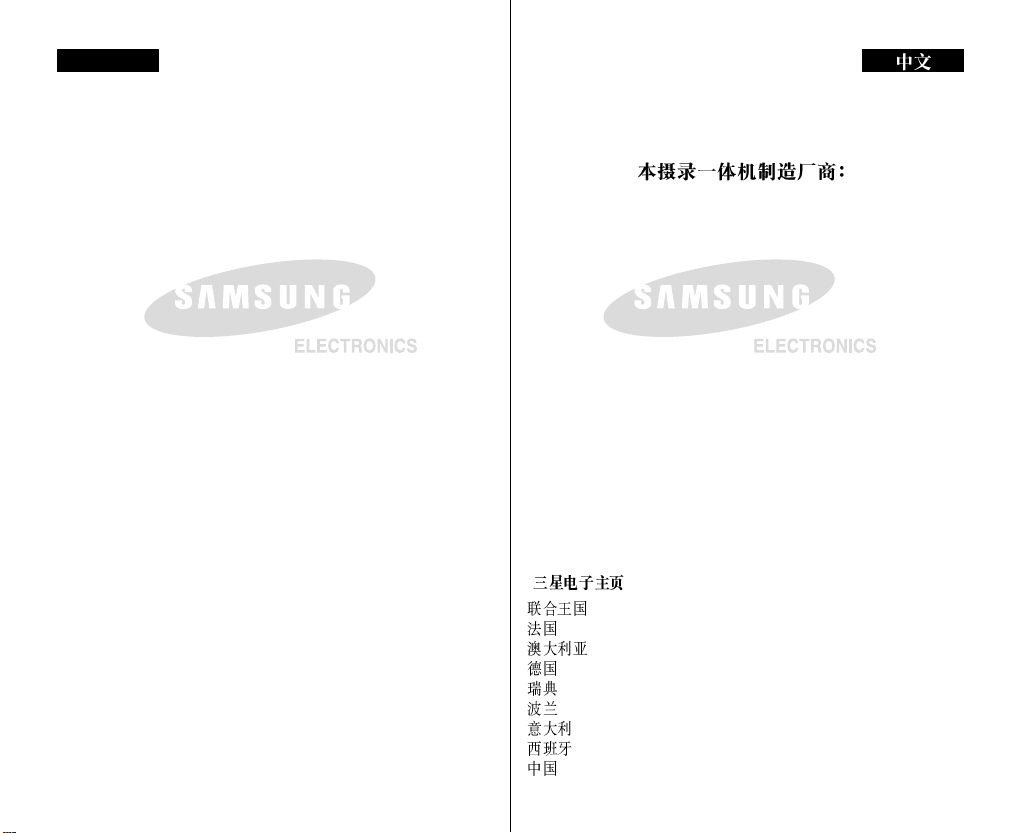
ENGLISH
THIS CAMCORDER IS MANUFACTURED BY:
*Samsung Electronics’ Internet Home Page
United Kingdom http://www.samsungelectronics.co.uk
France http://www.samsung.fr
Australia http://www.samsung.com/au
Germany http://www.samsung.de
Sweden http://www.samsung.se
Poland http://www.samsung.com/pl
Spain http://www.samsung.it
Italia http://www.samsung.es
China http://www.samsung.com.cn
*
http://www.samsungelectronics.co.uk
http://www.samsung.fr
http://www.samsung.com/au
http://www.samsung.de
http://www.samsung.se
http://www.samsung.com/pl
http://www.samsung.it
http://www.samsung.es
http://www.samsung.com.cn
Page 2
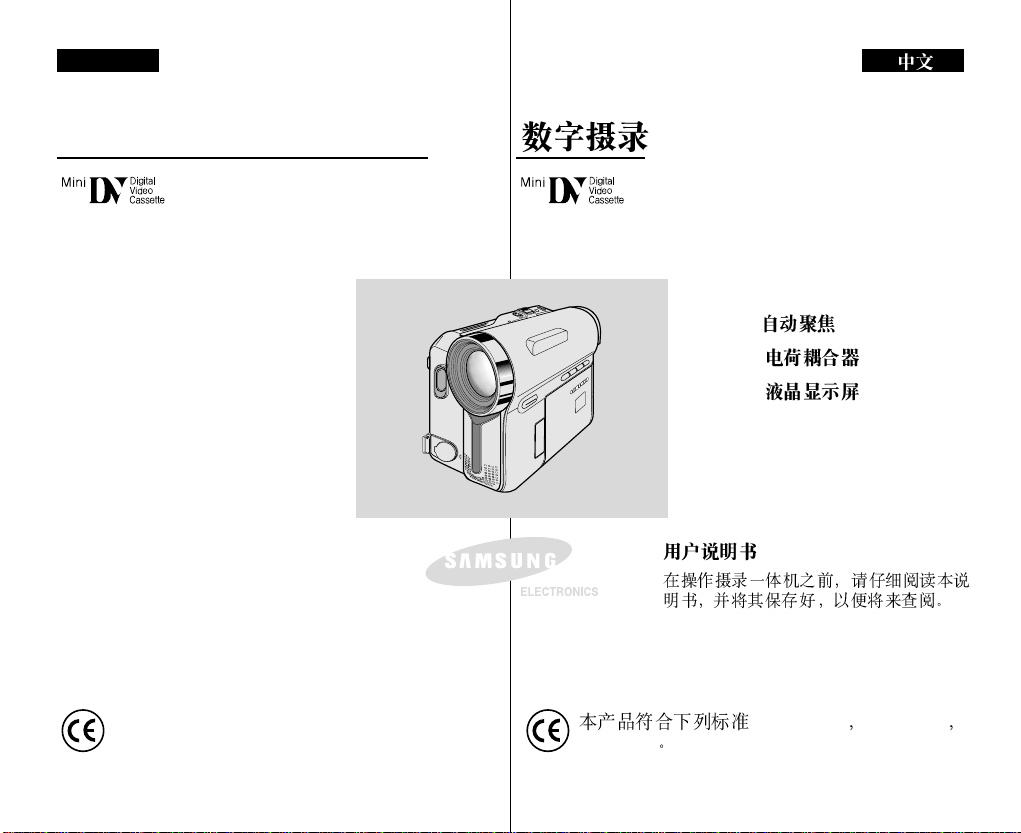
ENGLISH
Digital Video Camcorder
VP-D351(i)/D352(i)/
D353(i)/D354(i)/
D355(i)
AF Auto Focus
CCD Charge Coupled Device
LCD Liquid Crystal Display
Owner’s Instruction Book
Before operating the unit, please read this
Instruction Book thoroughly, and retain it for
future reference.
This product meets the intent of
Directive 89/336 CEE, 73/23 CEE, 93/68 CEE.
VP-D351(i)/D352(i)/
D353(i)/D354(i)/
D355(i)
AF
CCD
LCD
89/336CEE 73/23CEE
93/68CEE
AD68-00839M
Page 3
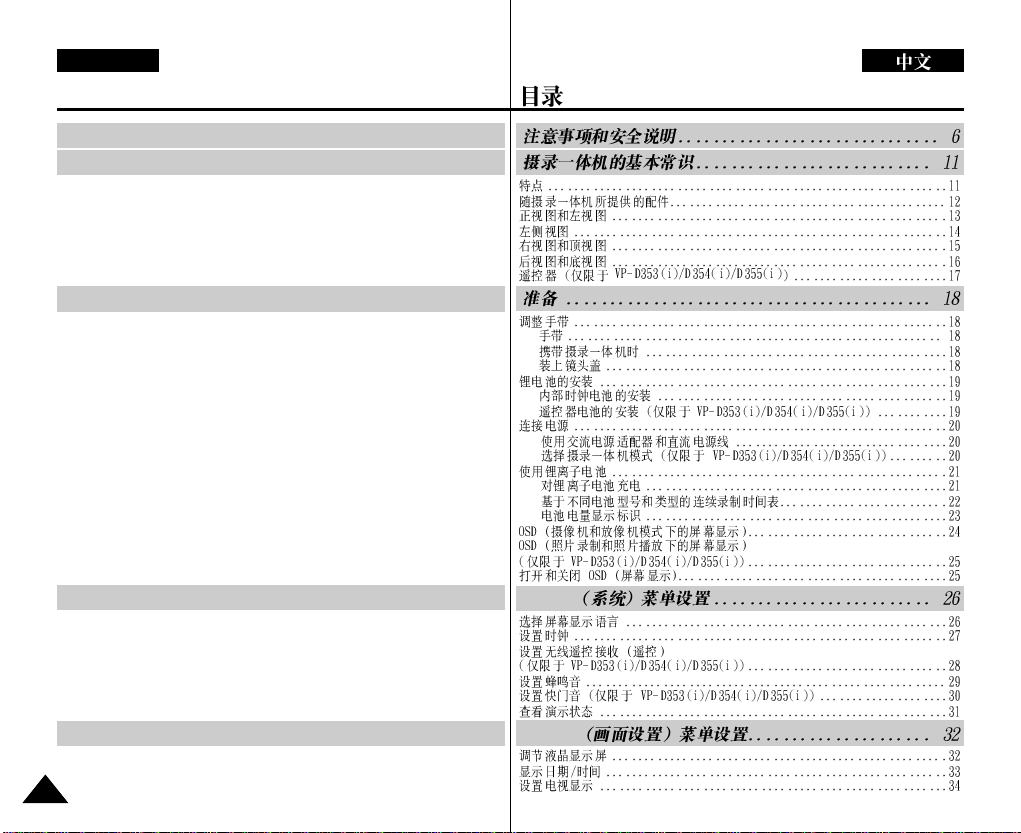
ENGLISH
Contents
Notes and Safety Instructions .................................................. 6
Getting to Know Your Camcorder ........................................ 11
Features ............................................................................................................... 11
Accessories Supplied with Camcorder .................................................................12
Front & Left View...................................................................................................13
Left Side View........................................................................................................14
Right & Top View ...................................................................................................15
Rear & Bottom View..............................................................................................16
Remote Control (VP-D353(i)/D354(i)/D355(i) only)..............................................17
Preparation ............................................................................. 18
Adjusting the Hand Strap......................................................................................18
Hand Strap...................................................................................................... 18
When You carry Your Camcorder....................................................................18
Attaching the Lens Cover................................................................................18
Lithium Battery Installation....................................................................................19
Battery Installation for the Internal Clock ........................................................19
Battery Installation for the Remote Control (VP-D353(i)/D354(i)/D355(i) only).....19
Connecting a Power Source .................................................................................20
To use the AC Power Adapter and DC Cable ................................................20
To select the Camcorder Mode (VP-D353(i)/D354(i)/D355(i) only) ...............20
Using the Lithium Ion Battery Pack.......................................................................21
Charging the Lithium Ion Battery Pack...........................................................21
Table of continuous Recording Time based on Model and Battery Type.......22
Battery Level Display......................................................................................23
OSD (On Screen Display in Camera/Player Modes)............................................24
OSD (On Screen Display in M.Cam/M.Player Modes)
(VP-D353(i)/D354(i)/D355(i) only).........................................................................25
Turning the OSD (On Screen Display) On/Off .....................................................25
System Menu Setting ............................................................. 26
Selecting the OSD Language ..............................................................................26
Setting the Clock ...................................................................................................27
Setting the Wireless Remote Control Acceptance
(Remote) (VP-D353(i)/D354(i)/D355(i) only)
Setting the Beep Sound........................................................................................29
Setting the Shutter Sound (VP-D353(i)/D354(i)/D355(i) only)..............................30
Viewing the Demonstration...................................................................................31
Display Menu Setting.............................................................. 32
Adjusting the LCD Screen.....................................................................................32
Displaying the Date/Time......................................................................................33
Setting the TV Display...........................................................................................34
22
............................................................28
System
Display
Page 4
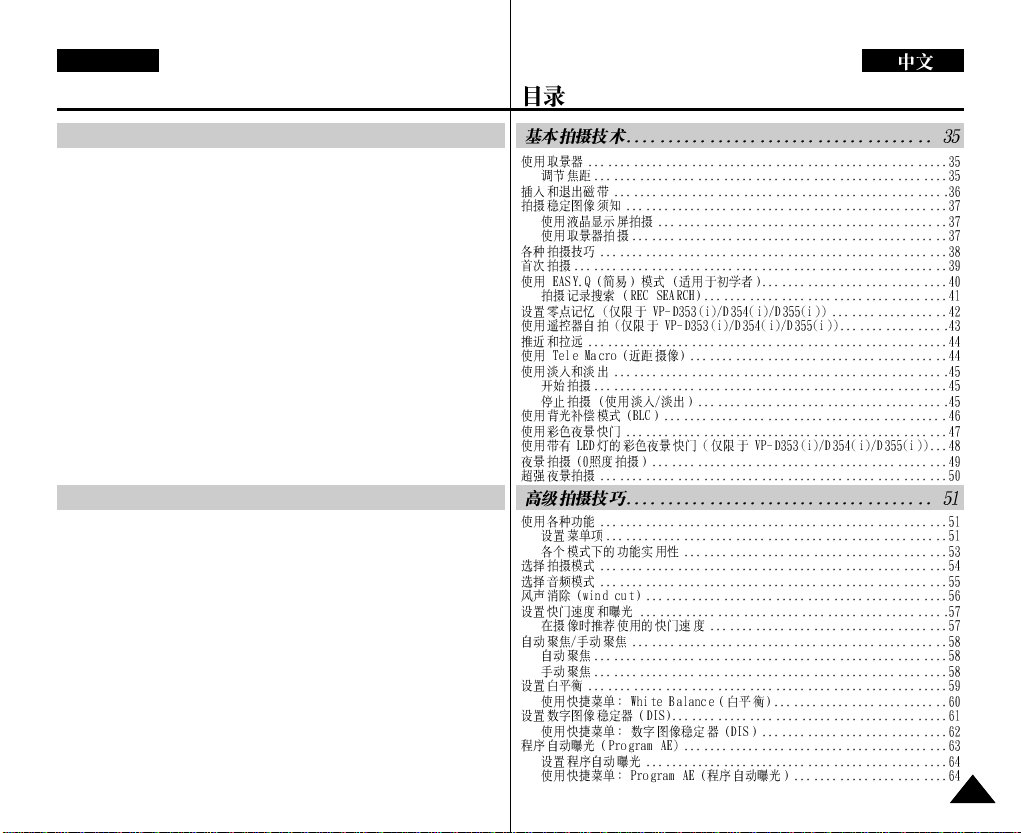
ENGLISH
Contents
Basic Recording ...................................................................... 35
Using the Viewfinder .............................................................................................35
Adjusting the Focus ........................................................................................35
Inserting and Ejecting a Cassette .........................................................................36
Hints for Stable Image Recording.........................................................................37
Recording with the LCD Screen.....................................................................37
Recording with the Viewfinder........................................................................37
Various Recording Techniques..............................................................................38
Making your First Recording.................................................................................39
Using EASY.Q Mode (for Beginners)....................................................................40
Record Search (REC SEARCH).....................................................................41
Setting the Zero Memory (VP-D353(i)/D354(i)/D355(i) only) ...............................42
Self Record using the Remote Control (VP-D353(i)/D354(i)/D355(i) only)..........43
Zooming In and Out...............................................................................................44
Using the Tele Macro.............................................................................................44
Using the Fade In and Out....................................................................................45
To Start Recording ..........................................................................................45
To Stop Recording (use Fade In/Fade Out) ...................................................45
Using Back Light Compensation Mode (BLC)......................................................46
Using the Color Nite Shutter .................................................................................47
Using the Color Nite Shutter with LED Light (VP-D353(i)/D354(i)/D355(i) only)
Nite Pix (0 lux recording).......................................................................................49
Power Nite Pix.......................................................................................................50
Advanced Recording............................................................... 51
Use of various Functions.......................................................................................51
Setting Menu Items.........................................................................................51
Functions availability in each Mode................................................................53
Selecting the Record Mode...................................................................................54
Selecting Audio Mode ...........................................................................................55
Cutting Off Wind Noise (Wind Cut).......................................................................56
Setting the Shutter Speed & Exposure.................................................................57
Recommended Shutter Speeds when Recording..........................................57
Auto Focus/Manual Focus ....................................................................................58
Auto Focusing.................................................................................................58
Manual Focusing.............................................................................................58
Setting the White Balance.....................................................................................59
Using Quick Menu: White Balance.................................................................60
Setting the Digital Image Stabiliser (DIS)..............................................................61
Using Quick Menu: Digital Image Stabiliser (DIS)..........................................62
Programmed Automatic Exposure Modes (Program AE) ....................................63
Setting the Program AE..................................................................................64
Using Quick Menu: Program AE.....................................................................64
....48
33
Page 5
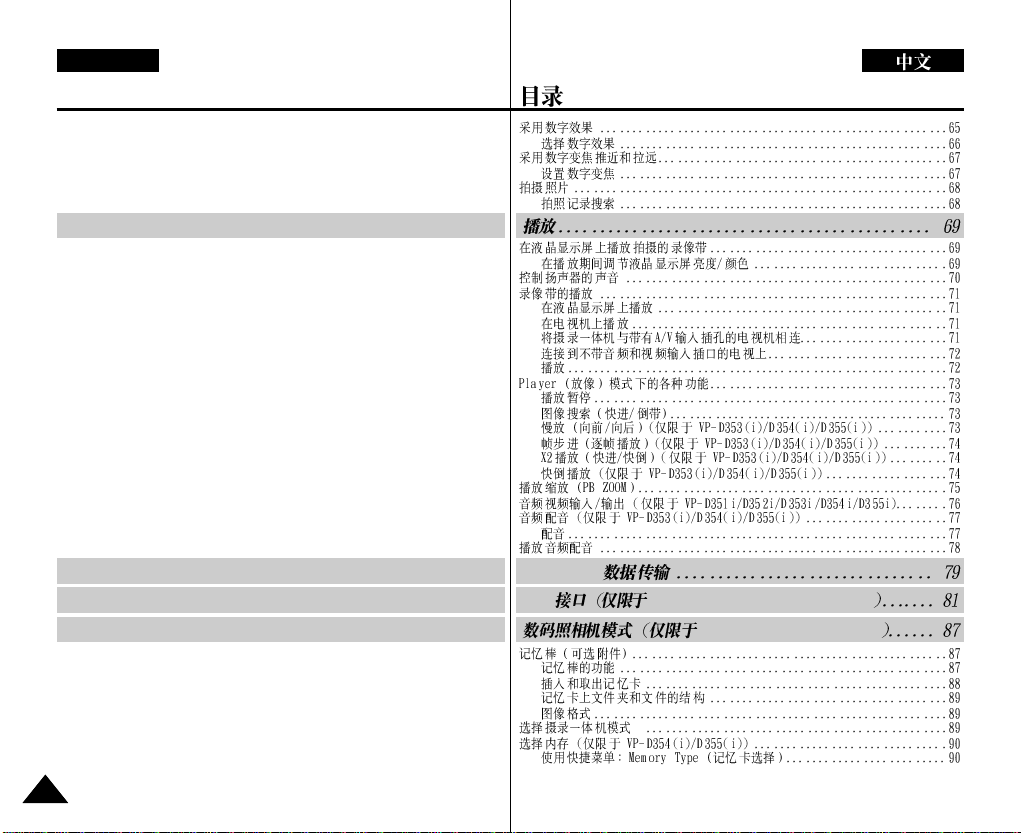
ENGLISH
Contents
Applying Digital Effects..........................................................................................65
Selecting the Digital Effects............................................................................66
Zooming In and Out with Digital Zoom..................................................................67
Setting the Digital Zoom..................................................................................67
Photo Image Recording ........................................................................................68
Searching for a Photo Image..........................................................................68
Playback.................................................................................. 69
Playing Back a Tape You have recorded on the LCD Screen..............................69
Adjusting the LCD Bright/Colour during Playback..........................................69
Controlling Sound from the Speaker.....................................................................70
Tape Playback .......................................................................................................71
Playback on the LCD Screen..........................................................................71
Playback on a TV Monitor...............................................................................71
Connecting to a TV which has Audio/Video Input Jacks................................71
Connecting to a TV which has no Audio and Video Input Jacks....................72
Playback..........................................................................................................72
Various Functions while in Player Mode...............................................................73
Playback Pause..............................................................................................73
Picture Search (Forward/Reverse).................................................................73
Slow Playback (Forward/Reverse) (VP-D353(i)/D354(i)/D355(i) only)..........73
Frame Advance (To play back frame by frame) (VP-D353(i)/D354(i)/D355(i) only)
X2 Playback (Forward/Reverse) (VP-D353(i)/D354(i)/D355(i) only) .............74
Reverse Playback (VP-D353(i)/D354(i)/D355(i) only)....................................74
Zooming during Playback (PB ZOOM).................................................................75
AV In/Out (VP-D351i/D352i/D353i/D354i/D355i only)..........................................76
Audio Dubbing (VP-D353(i)/D354(i)/D355(i) only)................................................77
Dubbing Sound...............................................................................................77
Dubbed Audio Playback........................................................................................78
IEEE 1394 Data Transfer......................................................... 79
USB Interface (VP-D352(i)/D353(i)/D354(i)/D355(i) only) .. 81
Digital Still Camera Mode (VP-D353(i)/D354(i)/D355(i) only)......... 87
Memory Stick (Optional Accessory)......................................................................87
Memory Stick Functions .................................................................................87
Inserting and Ejecting the Memory Card........................................................88
Structure of Folders and Files on the Memory Card......................................89
Image Format..................................................................................................89
Selecting the Camcorder Mode ............................................................................89
Selecting the Built-in Memory (VP-D354(i)/D355(i) only).....................................90
Using Quick Menu: Memory Type..................................................................90
...74
IEEE 1394
USB VP-D352(i)/D353(i)/D354(i)/D355(i)
VP-D353(i)/D354(i)/D355(i)
44
Page 6
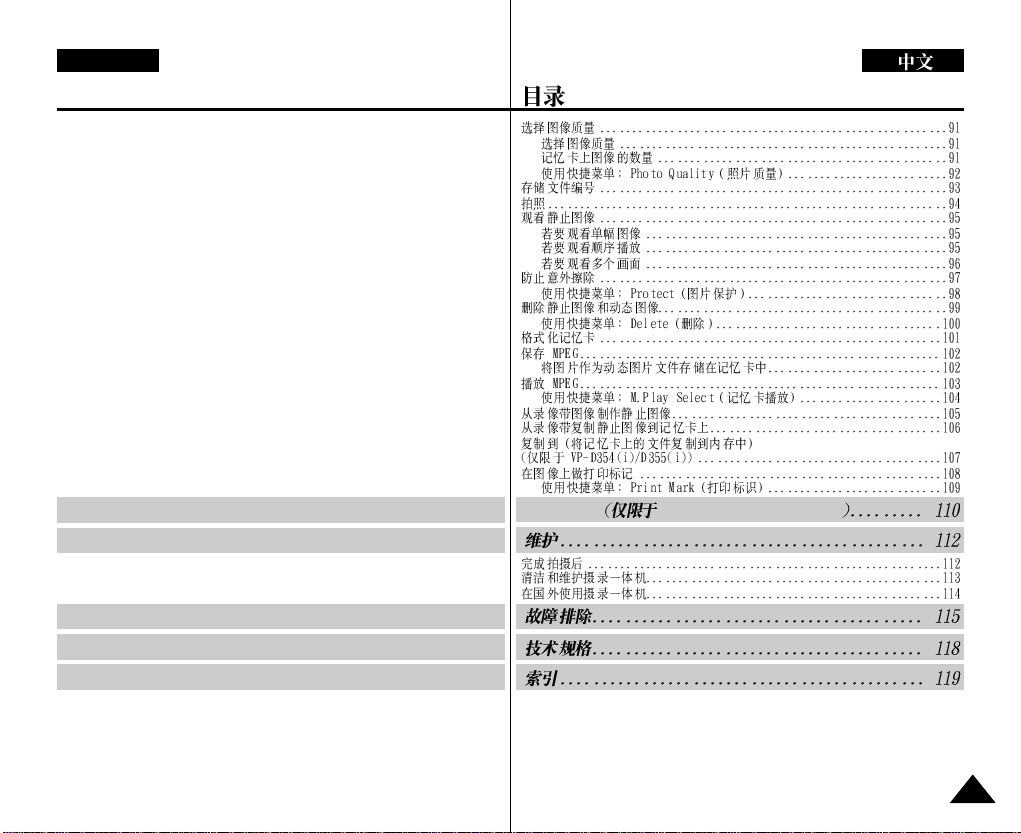
ENGLISH
Contents
Selecting the Image Quality..................................................................................91
Select the Image Quality.................................................................................91
Number of Images on the Memory Card........................................................91
Using Quick Menu: Photo Quality...................................................................92
Memory File Number.............................................................................................93
Taking Photos ........................................................................................................94
Viewing Still Images..............................................................................................95
To view a Single Image...................................................................................95
To view a Slide Show ......................................................................................95
To view the Multi Display.................................................................................96
Protection from accidental Erasure.......................................................................97
Using Quick Menu: Protect.............................................................................98
Deleting Still Images and Moving Images.............................................................99
Using Quick Menu: Delete............................................................................100
Formatting the Memory Card..............................................................................101
MPEG Recording ................................................................................................102
Saving Moving Picture Files onto a Memory Card.......................................102
MPEG Playback..................................................................................................103
Using Quick Menu: M.Play Select................................................................104
Recording an Image from a Cassette as a Still Image.......................................105
Copying Still Images from a Cassette to Memory Card .....................................106
Copy to (Copies Files from the Memory Card to the Built-in Memory)
(VP-D354(i)/D355(i) only)....................................................................................107
Marking Images for Printing................................................................................108
Using Quick Menu: Print Mark......................................................................109
PictBridgeTM(VP-D353(i)/D354(i)/355(i) only).....................110
Maintenance ......................................................................... 112
After Finishing a Recording.................................................................................112
Cleaning and Maintaining the Camcorder...........................................................113
Using Your Camcorder Abroad...........................................................................114
Troubleshooting.................................................................... 115
Specifications........................................................................ 118
Index...................................................................................... 119
PictBridge
TM
VP-D353(i)/D354(i)/355(i)
55
Page 7
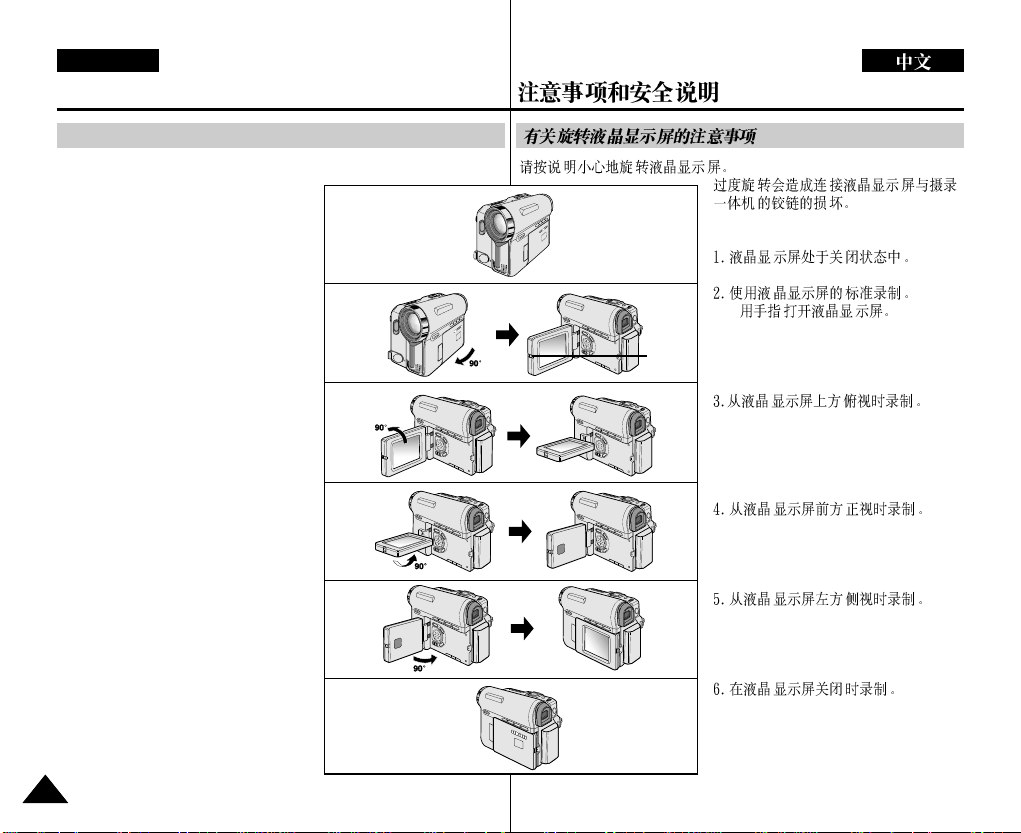
ENGLISH
Notes and Safety Instructions
Notes regarding the Rotation of the LCD Screen
Please rotate the LCD screen carefully as illustrated.
Over rotation may cause damage to the
inside of the hinge that connects the
LCD screen to the Camcorder.
1. LCD screen closed.
1
2. Standard recording using the
LCD screen.
■
Open the LCD screen with your
finger.
3. Recording when looking at the
LCD screen from the top.
4. Recording when looking at the
LCD screen from the front.
5. Recording when looking at the
LCD screen from the left.
6. Recording with the LCD screen
closed.
66
2
LCD
open
knob
■
3
4
5
6
Page 8
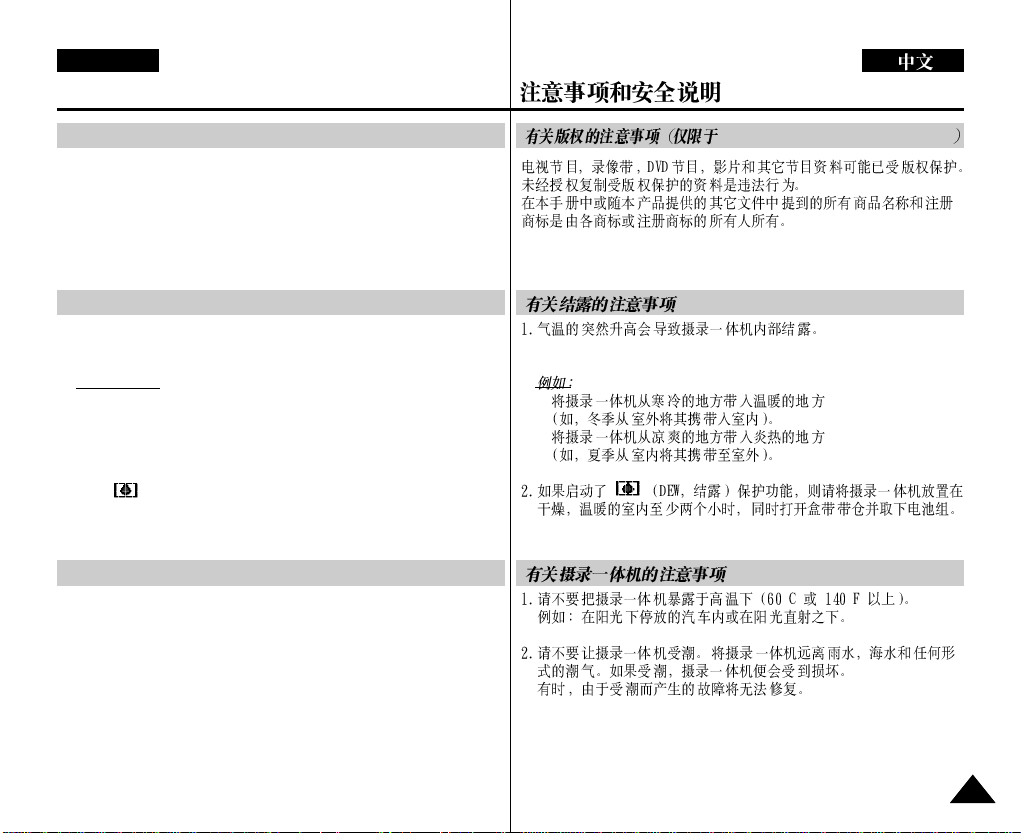
ENGLISH
Notes and Safety Instructions
Notices regarding Copyright (VP-D351i/D352i/D353i/D354i/D355i only)
Television programmes, video tapes, DVD titles, films, and other
programme materials may be copyrighted.
Unauthorised copying of copyrighted material may be against the law.
All the trade names and registered trademarks mentioned in this
manual or other documentation provided with your Samsung product
are trademarks or registered trademarks of their respective holders.
Notes regarding Moisture Condensation
1. A sudden rise in atmospheric temperature may cause condensation
to form inside the Camcorder.
for example:
■
When you move the Camcorder from a cold location to a warm
location (e.g. from outside to inside during the winter.)
■
When you move the Camcorder from a cool location to a hot
■
■
location (e.g. from inside to outside during the summer.)
2. If the (DEW) protection feature is activated, leave the
Camcorder for at least two hours in a dry, warm room with the
cassette compartment opened and the Battery pack removed.
Notes regarding Camcorder
1. Do not leave the Camcorder exposed to high temperatures (above
60°C or 140°F).
For example, in a parked car in the sun or exposed to direct sunlight.
2. Do not let the Camcorder get wet. Keep the Camcorder away from
rain, sea water, and any other form of moisture. If the Camcorder
gets wet, it may get damaged.
Sometimes a malfunction due to exposure to liquids cannot be
repaired.
VP-D351i/D352i/D353i/D354i/D355i
° °
77
Page 9
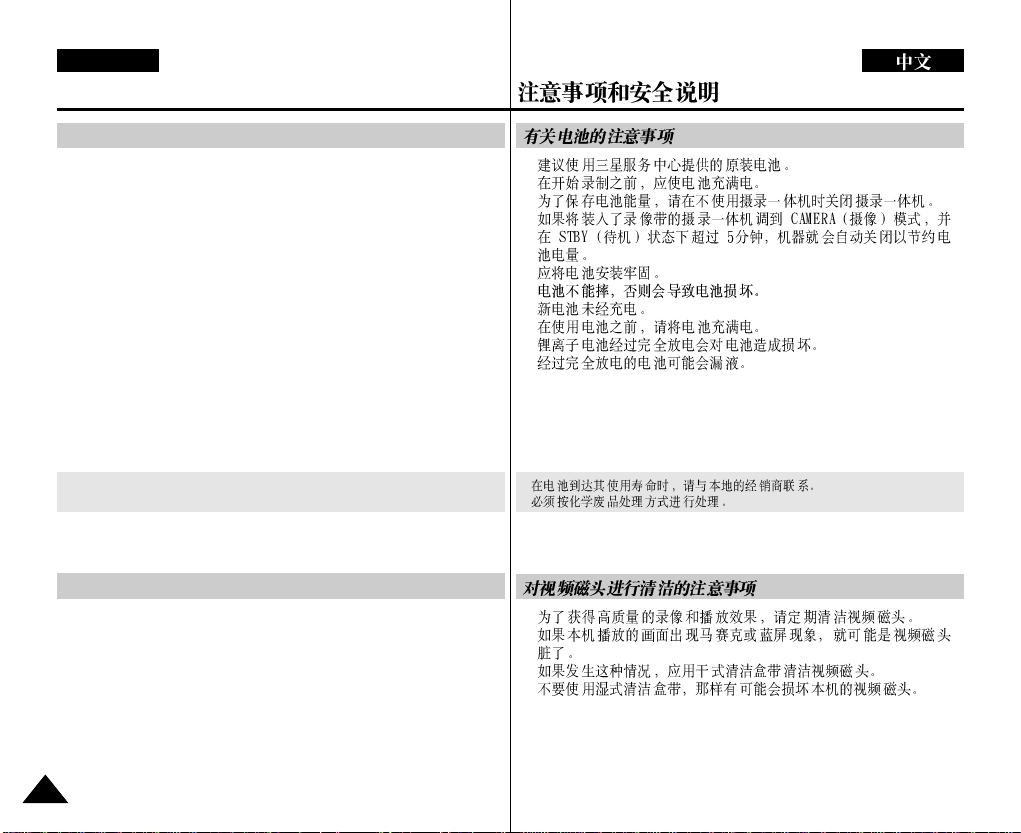
ENGLISH
Notes and Safety Instructions
Notes regarding the Battery Pack
■
It is recommended to use original battery pack that is available at
SAMSUNG service centre.
■
Make sure that the Battery pack is fully charged before starting to
record.
■
To preserve battery power, keep your Camcorder turned off when
you are not operating it.
■
If your Camcorder is in CAMERA mode, and it is left in STBY mode
without being operated for more than 5 minutes with a tape inserted,
it will automatically turn itself off to protect against unnecessary
battery discharge.
■
Make sure that the Battery pack is fitted firmly into place.
Do not drop the Battery pack. Dropping the Battery pack may
damage it.
■
A brand new Battery pack is not charged.
Before using the Battery pack, you need to charge it completely.
■
Fully discharging a Lithium-Ion battery damages the internal cells.
The Battery pack may be prone to leakage when fully discharged.
When the battery reaches the end of its life, please contact your local dealer.
The batteries have to be dealt with as chemical waste.
Notes regarding the Video Head Cleaning
■
To ensure normal recording and a clear picture, clean the video
heads regularly.
If a square block-shape distorts playback, or only a blue screen is
displayed, the video heads may be dirty.
If this happens, clean the video heads with a dry type cleaning
cassette.
■
Do not use a wet-type cleaning cassette. It may damage the video
heads.
■
■
■
■
■
■
■
■
■
88
Page 10

ENGLISH
Notes and Safety Instructions
Note regarding the Lens
Do not film with the camera lens pointing directly at the sun.
Direct sunlight can damage the CCD(Charge Coupled Device).
Notes regarding electronic Viewfinder
1. Do not position the Camcorder such that the Viewfinder is pointing
towards the sun.
Direct sunlight can damage the inside of the Viewfinder. Be careful
when placing the Camcorder under sunlight or near a window
exposed to sunlight.
2. Do not pick up the Camcorder by holding the Viewfinder.
3. Applying excessive force to the Viewfinder may damage it.
Notes regarding ‘Record’ or ‘Playback’ Using the LCD Screen
1. The LCD screen has been
manufactured using high precision
technology. However, there may be
tiny dots (red, blue or green in colour)
that appear on the LCD screen.
These dots are normal and do not
affect the recorded picture in any way .
2. When you use the LCD screen under
direct sunlight or outdoors, it maybe difficult to see the picture
clearly.
If this occurs, we recommend using the Viewfinder.
3. Direct sunlight can damage the LCD screen.
Notes regarding the Hand Strap
■
To ensure a steady picture while filming, check that
the hand strap is properly adjusted.
■
Do not force your hand into the hand strap as you
could damage it.
■
■
99
Page 11
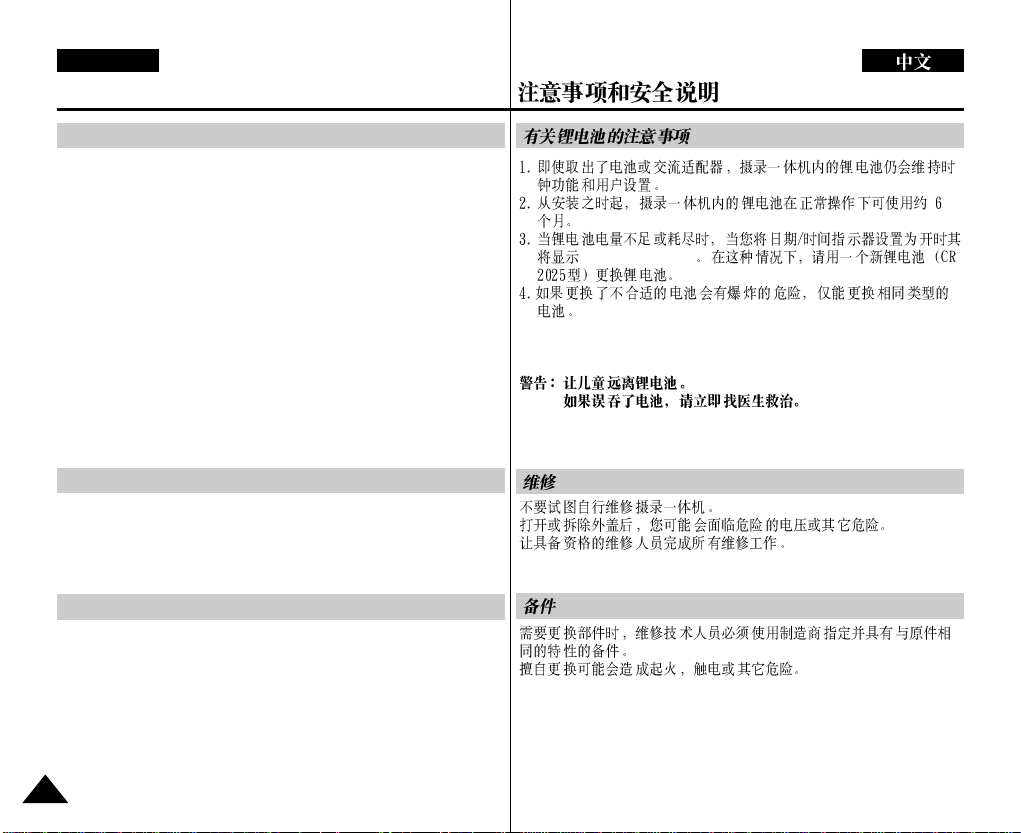
ENGLISH
Notes and Safety Instructions
Precaution regarding the Lithium Battery
1. The Lithium battery maintains the clock function and user settings;
even if the Battery pack or AC adapter is removed.
2. The Lithium battery for the Camcorder lasts about 6 months under
normal operation from time of installation.
3. When the Lithium battery becomes weak or dead, the Date/Time
indicator will display 00:00 1.JAN.2005 when you set the Date/Time
to on.
When this occurs, replace the Lithium battery with a new one
(type CR2025).
4. There is a danger of explosion if battery is incorrectly replaced.
Replace only with the same or equivalent type.
00:00 1.JAN.2005
Warning: Keep the Lithium battery out of reach of children.
Should a battery be swallowed, consult a doctor
immediately.
Servicing
Do not attempt to service this Camcorder yourself.
Opening or removing covers may expose you to dangerous voltage or
other hazards.
Refer all servicing to qualified service personnel.
Replacement Parts
When replacement parts are required, be sure the service technician
has used replacement parts specified by the manufacturer and having
the same characteristics as the original part.
Unauthorised substitutions may result in fire, electric shock or other
hazards.
1010
Page 12
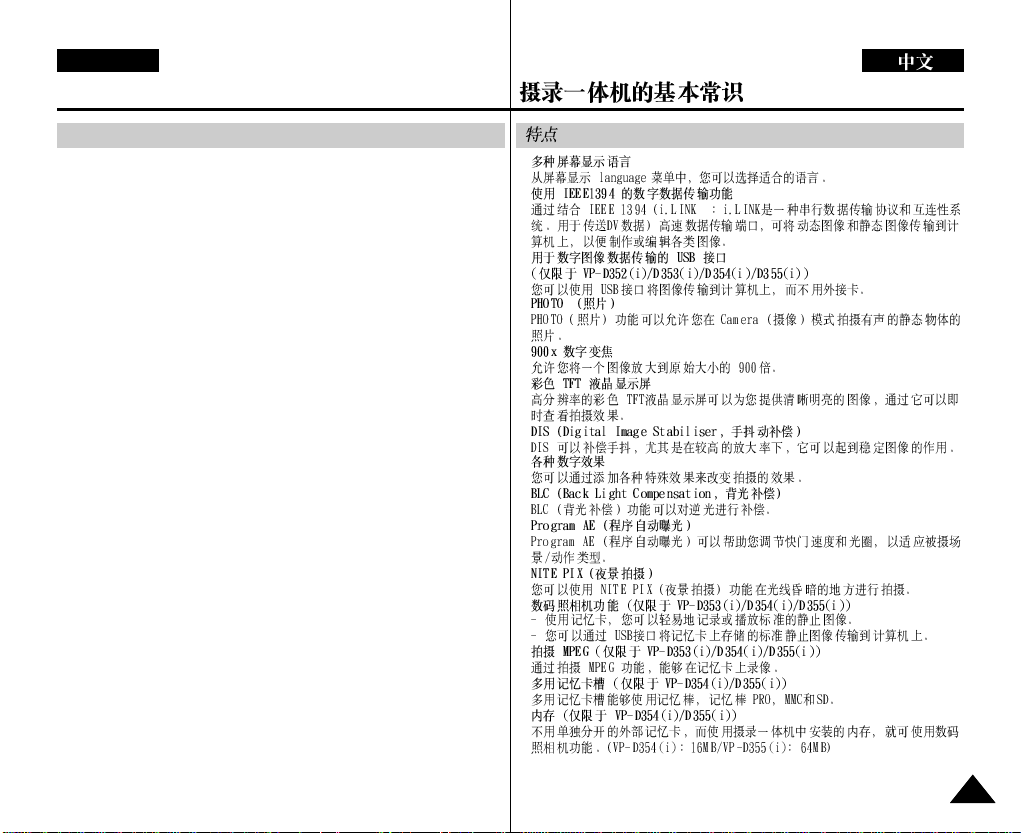
ENGLISH
Getting to Know Your Camcorder
Features
■
Multi OSD Language
You can select the desired OSD language from OSD List.
■
Digital Data Transfer Function with IEEE1394
By incorporating the IEEE 1394 (i.LINK™: i.LINK is a serial data transfer protocol and
interconnectivity system, used to transmit DV data) data transport port, both moving
and still images can be transferred to a PC, making it possible to produce or edit
various images.
■
USB Interface for Digital Image Data Transfer
(VP-D352(i)/D353(i)/D354(i)/D355(i) only)
You can transfer images to a PC using the USB interface without an add-on card.
■
PHOTO
The photo function lets you capture an object as a still along with sound, while in camera
mode.
■
900x Digital Zoom
Allows you to magnify an image up to 900 times its original size.
■
Colour TFT LCD
A high-resolution colour TFT LCD gives you clean, sharp images as well as the ability
to review your recordings immediately.
■
Digital Image Stabiliser (DIS)
The DIS compensates for any handshake, reducing unstable images particularly at
high magnification.
■
Various Digital Effects
The digital effects allows you to give your films a special look by adding various
special effects.
■
Back Light Compensation (BLC)
The BLC function compensates for the bright background behind a subject you're
recording.
■
Program AE
The program AE enables you to alter the shutter speed and aperture to suit the type
of scene/action to be filmed.
■
NITE PIX
The NITE PIX
■
Digital Still Camera Function (VP-D353(i)/D354(i)/D355(i) only)
- Using Memory card, you can easily record and playback standard still images.
- Y ou can transfer standard still images on the Memory card to your PC using the
USB interface.
■
MPEG Recording (VP-D353(i)/D354(i)/D355(i) only)
MPEG recording makes it possible to record video onto a Memory card.
■
Multi Memory Card Slot (VP-D354(i)/D355(i) only)
Multi Memory card slot is able to use Memory Stick, Memory Stick PRO, MMC and
SD.
■
Built-in Memory (VP-D354(i)/D355(i) only)
You can use digital still camera functions without a separate external Memory card,
using the built-in memory installed in your Camcorder.
(VP-D354(i): 16MB/VP-D355(i): 64MB)
function enables you to record a subject in a dark place.
■
■
™
■
■
■
■
■
■
■
■
■
■
■
■
■
1111
Page 13
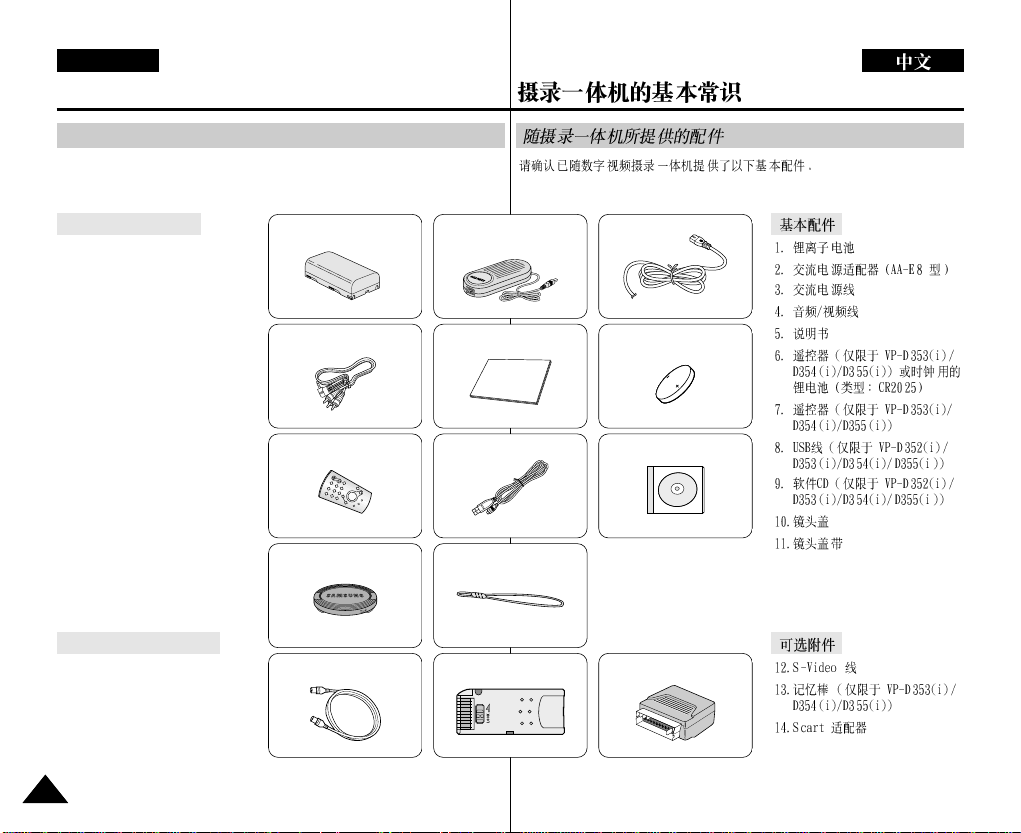
ENGLISH
Getting to Know Your Camcorder
Accessories Supplied with Camcorder
Make sure that the following basic accessories are supplied with your digital
video camera.
Basic Accessories
1. Lithium Ion Battery Pack
2. AC Power Adapter
(AA-E8 TYPE)
3. AC Cord
4. Audio/Video Cable
5. Instruction Book
6. Lithium Battery for
Remote Control
(VP-D353(i)/D354(i)/D355(i) only)
or Clock. (TYPE: CR2025)
7. Remote Control
(VP-D353(i)/D354(i)/D355(i) only)
8. USB Cable
(VP-D352(i)/D353(i)/D354(i)/
D355(i) only)
9. Software CD
(VP-D352(i)/D353(i)/D354(i)/
D355(i) only)
10. Lens Cover
11. Lens Cover Strap
Optional Accessories
12. S-Video Cable
13. Memory Stick
(VP-D353(i)/D354(i)/
D355(i) only)
14. Scart Adapter
1212
1. Lithium Ion Battery Pack
4. Audio/Video Cable 6. Lithium Battery
7. Remote Control
10. Lens Cover
12. S-Video Cable
(AA-E8 TYPE)
5. Instruction Book
8. USB Cable
11.Lens Cover Strap
13. Memory Stick
3. AC Cord2. AC Power Adapter
(CR2025)
9.Software CD
14. Scart Adapter
Page 14
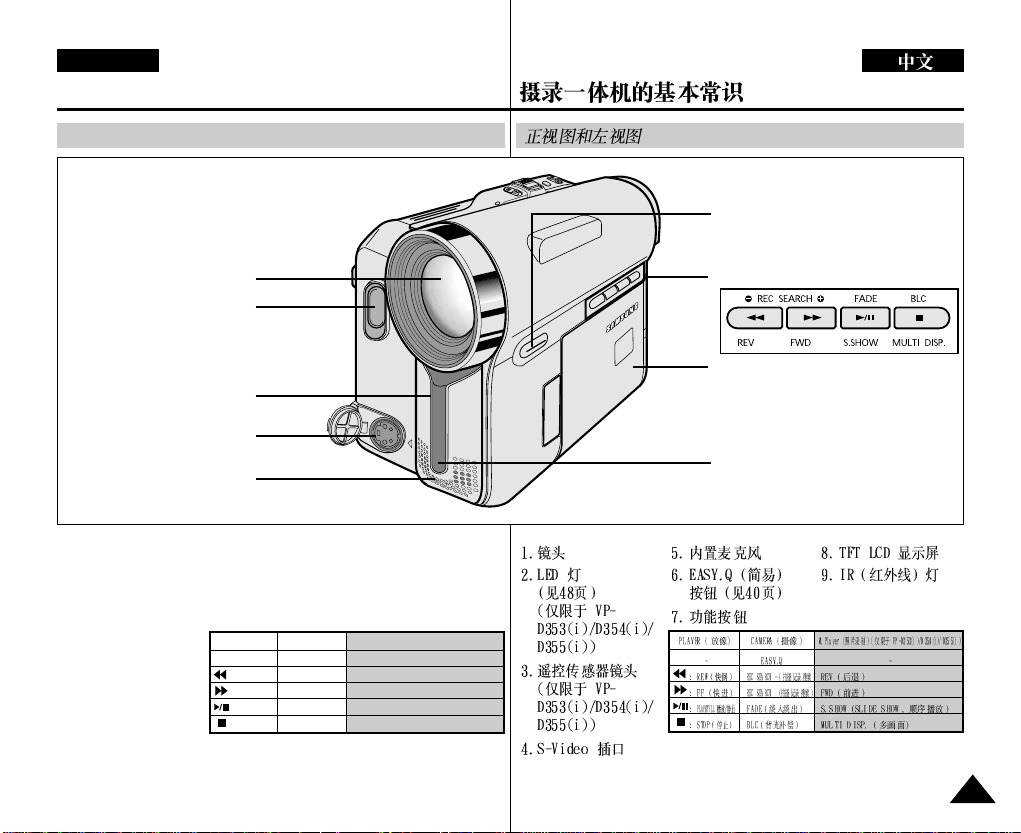
ENGLISH
Getting to Know Your Camcorder
Front & Left View
6. EASY.Q button
2. LED light
(VP-D353(i)/D354(i)/
D355(i) only)
3. Remote sensor
(VP-D353(i)/D354(i)/
D355(i) only)
4. S-Video jack
5. Internal MIC
1. Lens
2. LED light
(see page 48)
(VP-D353(i)/
D354(i)/D355(i)
only)
3. Remote sensor
(VP-D353(i)/
D354(i)/D355(i)
only)
4. S-Video jack
1. Lens
5. Internal MIC
6. EASY.Q button
8. TFT LCD screen
9. IR(Infrared) light
(see page 40)
7. Function buttons
PLAYER CAMERA M.Player (VP-D353(i)/D354(i)/D355(i) only)
- EASY.Q : REW REC SEARCH – REV
: FF REC SEARCH + FWD
: PLAY/STILL FADE S.SHOW (SLIDE SHOW)
: STOP BLC MULTI DISP.
7. Function buttons
8. TFT LCD screen
9. IR(Infrared) light
+
1313
Page 15
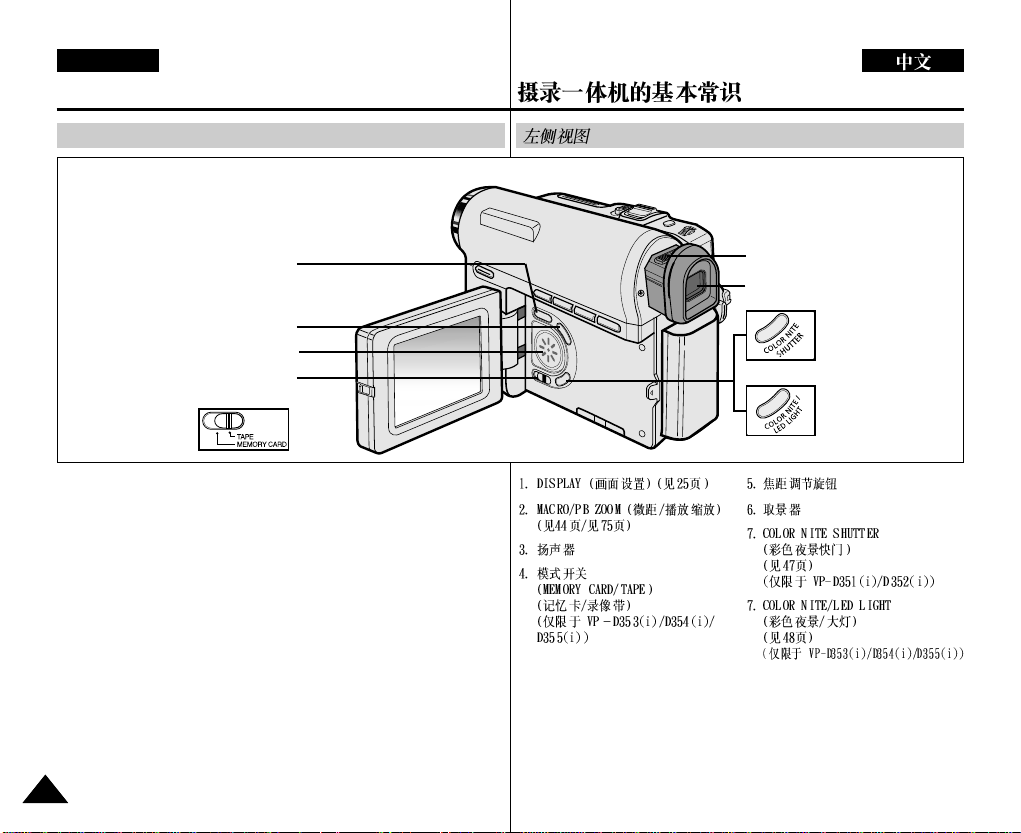
ENGLISH
Getting to Know Your Camcorder
Left Side View
2. MACRO/PB ZOOM
(VP-D353(i)/D354(i)/D355(i) only)
1. DISPLAY (see page 25)
2. MACRO/PB ZOOM
(see page 44/see page 75)
3. Speaker
4. Mode switch
(MEMORY CARD/TAPE)
(VP-D353(i)/D354(i)/D355(i) only)
1414
1. DISPLA Y
3. Speaker
4. Mode switch
5. Focus adjustment knob
6. Viewfinder
7. COLOR NITE SHUTTER
7. COLOR NITE/LED LIGHT
5. Focus adjustment knob
6. Viewfinder
7. COLOR NITE
SHUTTER
(VP-D351(i)/
D352(i) only)
7. COLOR NITE/
LED LIGHT
(VP-D353(i)/D354(i)/
D355(i) only)
(see page 47)
(VP-D351(i)/D352(i) only)
(see page 48)
(VP-D353(i)/D354(i)/D355(i) only)
Page 16
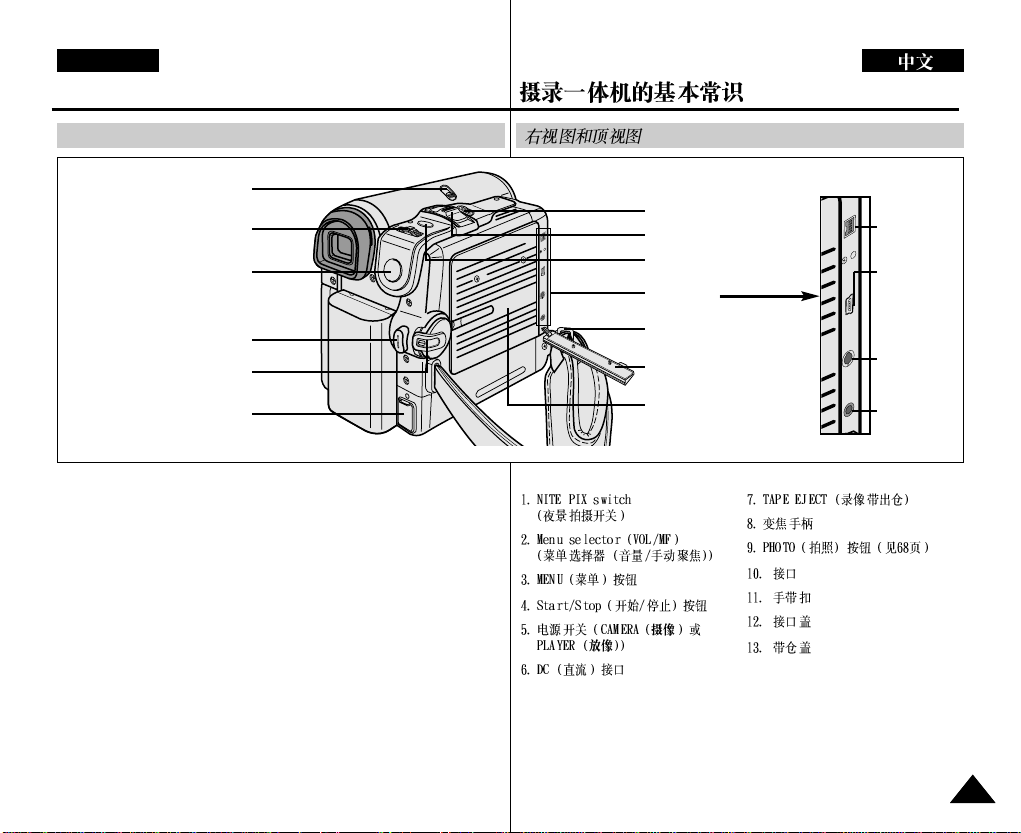
ENGLISH
DV
USB
AV
MIC
DV
USB
AV
MIC
Getting to Know Your Camcorder
Right & Top V iew
1. NITE PIX switch
2. Menu selector (VOL/MF)
3. MENU button
4. Start/Stop button
5. Power switch
7. TAPE EJECT
8. Zoom lever
9. PHOTO button
10. Jacks
11. Hand strap hook
12. Jack cover
IEEE1394
USB
(VP-D352(i)/
D353(i)/D354(i)/
D355(i) only)
AV
1. NITE PIX switch
2. Menu selector (VOL/MF)
3. MENU button
4. Start/Stop button
5. Power switch (CAMERA or
PLAYER)
6. DC jack
6. DC jack
7. TAPE EJECT
8. Zoom lever
9. PHOTO button
(see page 68)
10. Jacks
11. Hand strap hook
12. Jack cover
13. Cassette door
13. Cassette door
External
MIC
1515
Page 17

ENGLISH
Getting to Know Your Camcorder
Rear & Bottom View
1. Lithium battery cover
2. Charging indicator
1. Lithium battery cover
2. Charging indicator
3. Memory card slot (VP-D353(i)/D354(i)/D355(i) only)
4. Battery release
5. Tripod receptacle
Memory Card Slot (Usable Memory Card)
VP-D353(i) only
Memory Stick
Memory Stick PRO
VP-D354(i)/355(i) only
Memory Stick
Memory Stick PRO
SD/MMC
3. Memory card slot
(VP-D353(i)/D354(i)/D355(i)
only)
5. Tripod receptacle
VP-D353(i)
Memory Stick
Memory Stick PRO
4. Battery release
VP-D354(i)/355(i)
Memory Stick
Memory Stick PRO
SD/MMC
1616
Page 18
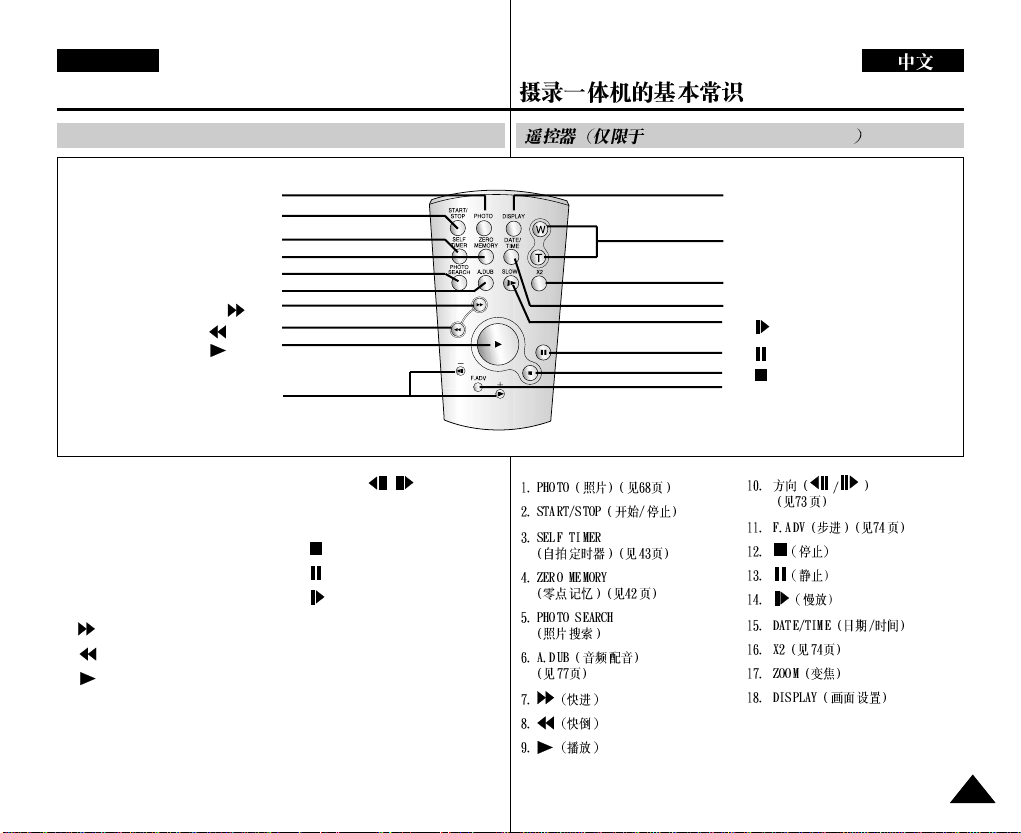
ENGLISH
Getting to Know Your Camcorder
Remote Control (VP-D353(i)/D354(i)/D355(i) only)
1. PHOTO
2. START/STOP
3. SELF TIMER
4. ZERO MEMORY
5. PHOTO SEARCH
1. PHOTO (see page 68)
2. START/STOP
3. SELF TIMER (see page 43)
4. ZERO MEMORY (see page 42)
5. PHOTO SEARCH
6. A.DUB (see page 77)
7. (FF)
8. (REW)
9. (PLAY)
6. A.DUB
7. (FF)
8. (REW)
9. (PLAY)
10. Direction
10. Direction ( / )
(see page 73)
11.F. ADV (see page 74)
12. (STOP)
13. (STILL)
14. (SLOW)
15. DATE/TIME
16. X2 (see page 74)
17. Zoom
18. DISPLAY
VP-D353(i)/D354(i)/D355(i)
18. DISPLA Y
17. Zoom
16. X2
15. DATE/TIME
14. (SLOW)
13. (STILL)
12. (STOP)
11. F. ADV
1717
Page 19
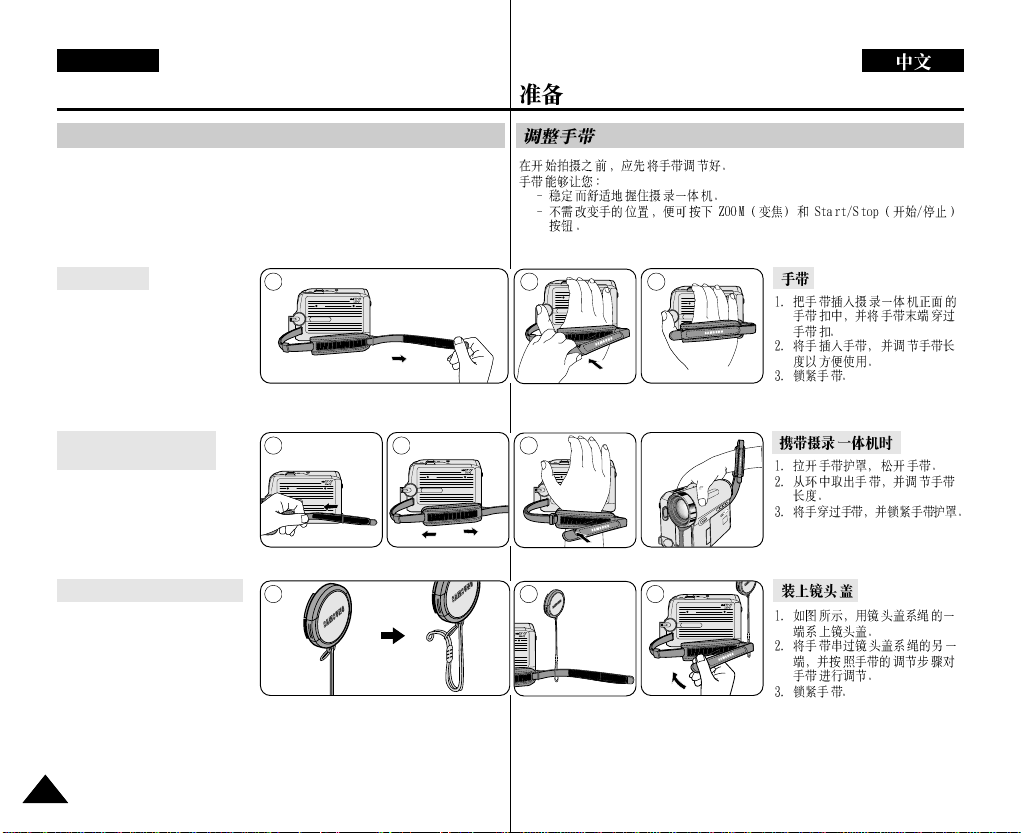
ENGLISH
Preparation
Adjusting the Hand Strap
It is very important to ensure that the Hand strap has been correctly adjusted
before you begin your recording.
The Hand strap enables you to:
- Hold the Camcorder in a stable, comfortable position.
- Press the ZOOM and Start/Stop button without having to change the
position of your hand.
Hand Strap
1. Insert the Hand strap into the
Hand strap hook on the front side
of the Camcorder and pull its end
through the hook.
2. Insert your hand into the hand
strap and adjust its length for
your convenience.
3. Close the Hand strap.
When You carry Your
Camcorder
1. Pull and open the Hand strap
cover to release the Hand strap.
2. Remove it from the ring and
adjust its length.
3. Put your hand through the Hand
Strap and close the cover of
Hand Strap.
Attaching the Lens Cover
1. Hook up the Lens cover with
the Lens cover strap as
illustrated.
2. Hook up the Lens cover strap
to the Hand strap, and adjust it
following the steps as
described for the Hand strap.
3. Close the Hand strap.
1818
1 2 3
1 2 3
1 2 3
Page 20
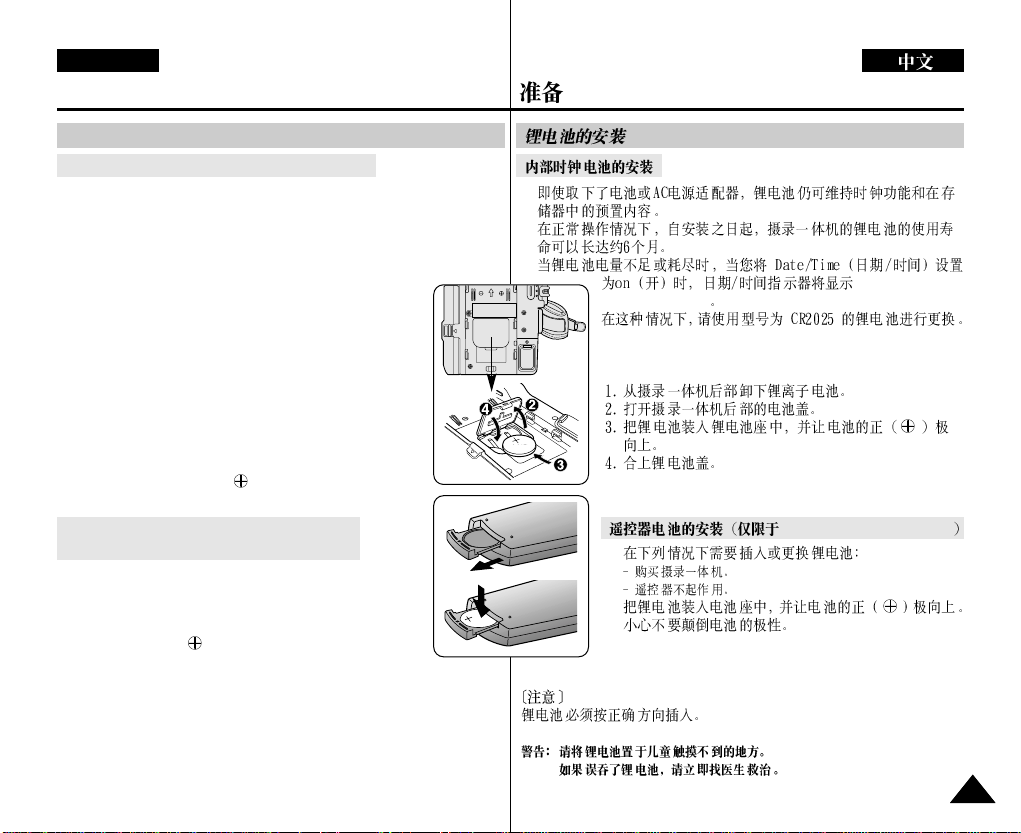
ENGLISH
Preparation
Lithium Battery Installation
Battery Installation for the Internal Clock
✤ The Lithium battery maintains the clock function and preset contents
of the memory; even if the Battery pack or AC Power adapter is
removed.
✤ The Lithium battery for the Camcorder lasts about 6 months under
normal operation from the time of installation.
✤ When the Lithium battery becomes weak or dead, the
Date/Time indicator will display 00:00 1.JAN.2005
when you set the Date/Time to on.
When this occurs, replace the Lithium battery with
CR2025 type.
1. Remove the Lithium-ion battery from the rear of the
Camcorder.
2. Open the Lithium battery cover on the rear of the
Camcorder.
3. Position the Lithium battery in the Lithium battery
holder, with the positive ( ) terminal face up.
4. Close the Lithium battery cover.
Battery Installation for the Remote Control
(VP-D353(i)/D354(i)/D355(i) only)
✤ Y ou need to insert or replace the Lithium battery when:
- You purchase the Camcorder.
- The remote control doesn’t work.
✤ Position the Lithium battery in the Lithium battery holder,
with the positive ( ) terminal face up.
✤ Be careful not to reverse the polarity of the battery.
✤
✤
✤
00:00 1.JAN.2005
VP-D353(i)/D354(i)/D355(i)
✤
✤
✤
[ Note ]
The Lithium battery must be inserted in the correct direction.
Warning: Keep the Lithium battery out of the reach of the children. Should
any battery be swallowed, consult a doctor immediately.
1919
Page 21
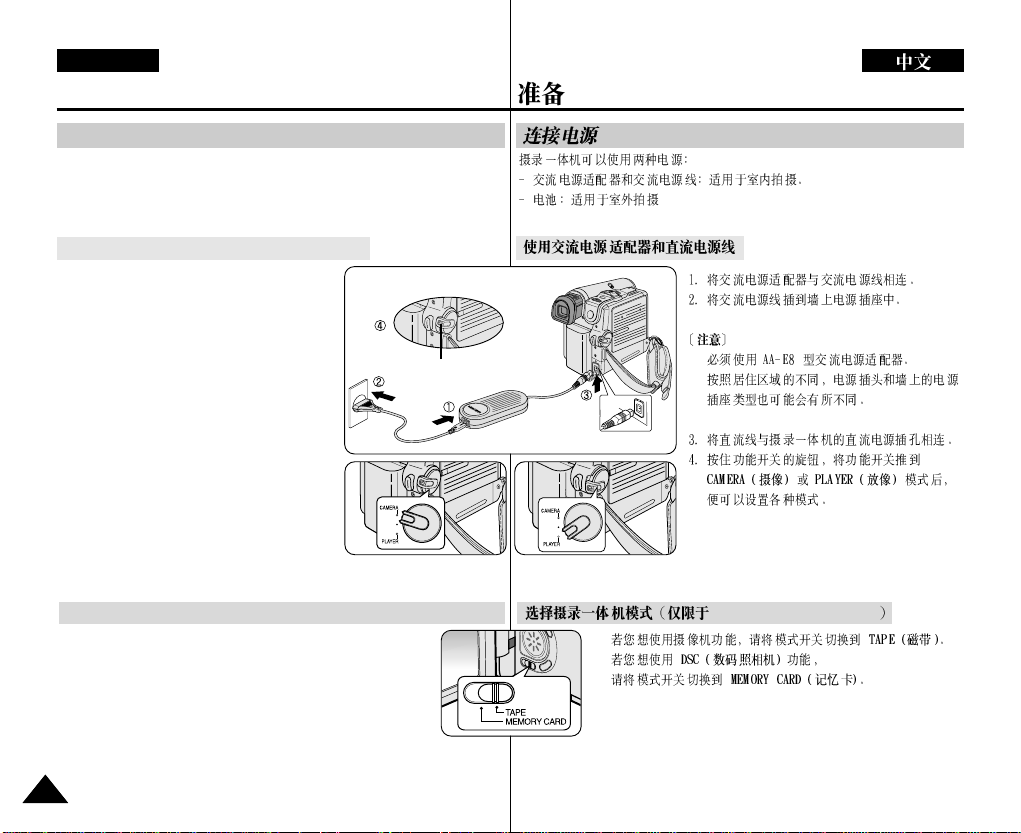
ENGLISH
Preparation
Connecting a Power Source
There are two types of power source that can be connected to your
Camcorder.
- The AC Power adapter and AC Cord: used for indoor recording.
- The Battery pack: used for outdoor recording.
To use the AC Power Adapter and DC Cable
1. Connect the AC Power adapter to the
AC Cord.
2. Connect the AC Cord to a wall socket.
[ Notes ]
■
Y ou must use an AA-E8 TYPE AC
Power adapter.
■
The plug and wall socket type may differ
according to your resident country.
3. Connect the DC cable to the DC jack
socket of the Camcorder.
4. Set the Camcorder to each mode by
holding down the tab on the Power switch
and turning it to the CAMERA or PLAYER
mode.
Power Switch
<CAMERA mode> <PLAYER mode>
■
■
To Select the Camcorder Mode (VP-D353(i)/D354(i)/D355(i) only)
✤ If you want to use this unit as a Camcorder,
set the Mode switch to TAPE.
✤ If you want to use this unit as a DSC (Digital Still Camera),
Set the Mode switch to MEMORY CARD.
2020
VP-D353(i)/D354(i)/D355(i)
✤
✤
Page 22
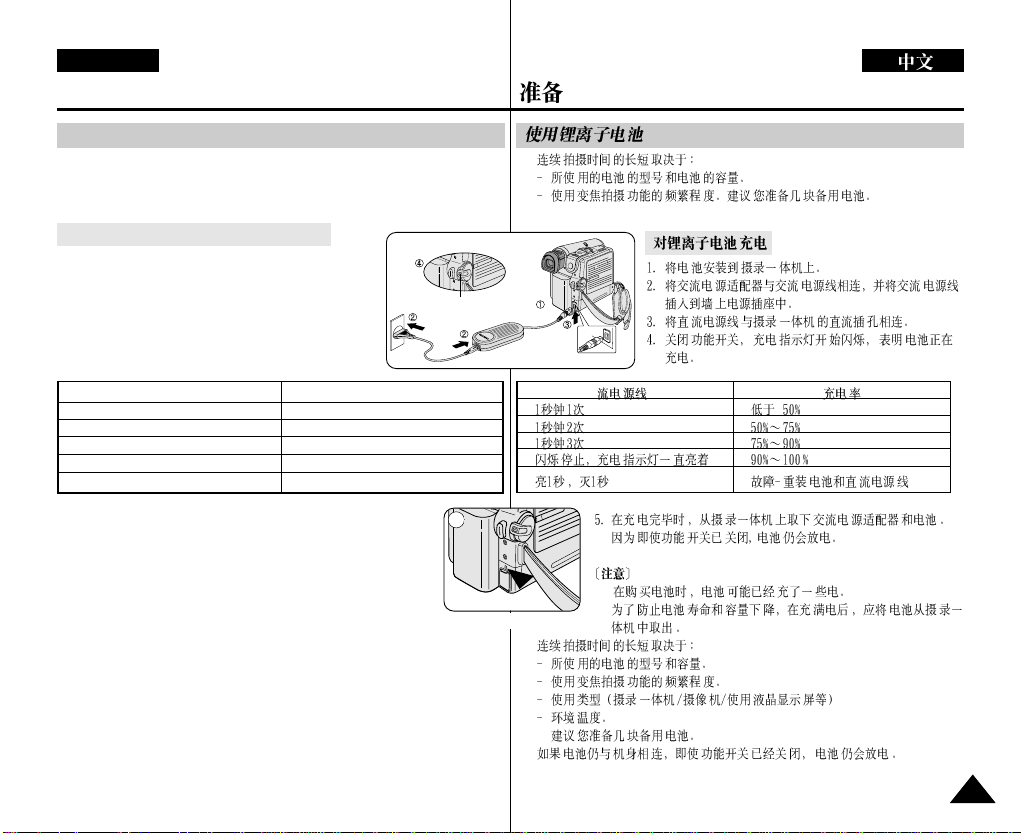
ENGLISH
Preparation
Using the Lithium Ion Battery Pack
✤ The amount of continuous recording time available depends on
- The type and capacity of the Battery pack you are using.
- How often the zoom function is used.
It is recommended that you have several batteries available.
Charging the Lithium Ion Battery Pack
1. Attach the Battery pack to the Camcorder.
2. Connect the AC Power adapter to an AC Cord and
connect the AC Cord to a wall socket.
3. Connect the DC cable to the DC jack socket on the
Camcorder.
4. Turn the Power switch to Off, and the charging
indicator will start to flash, showing that the battery is
charging.
Blinking time
Once per second
Twice per second
Three times per second
Blinking stops and stays on
On for a second and off for a second
Charging rate
Less than 50%
50% - 75%
75% - 90%
90% - 100%
Error - Reset the Battery pack and the DC cable
5. When the battery is fully charged, disconnect the Battery pack and
the AC Power adapter from the Camcorder.
Even with the Power switched Off, the Battery pack will still
discharge.
[ Notes ]
■
The Battery pack may be charged a little at the time of purchase.
■
To prevent reduction in the life and capacity of the Battery pack,
always remove it from the Camcorder after it is fully charged.
■
The amount of continuous recording time available depends on:
- The type and capacity of the Battery pack you are using.
- How often the zoom is used.
- Type of use (Camcorder/Camera/With LCD screen etc.).
- Ambient temperature.
It is recommended to have additional battery packs available.
■
Even when the Power switched Off, the Battery pack will still discharge if it is
left attached to the device.
Power Switch
4
< Charging indicator>
✤
■
■
■
■
2121
Page 23
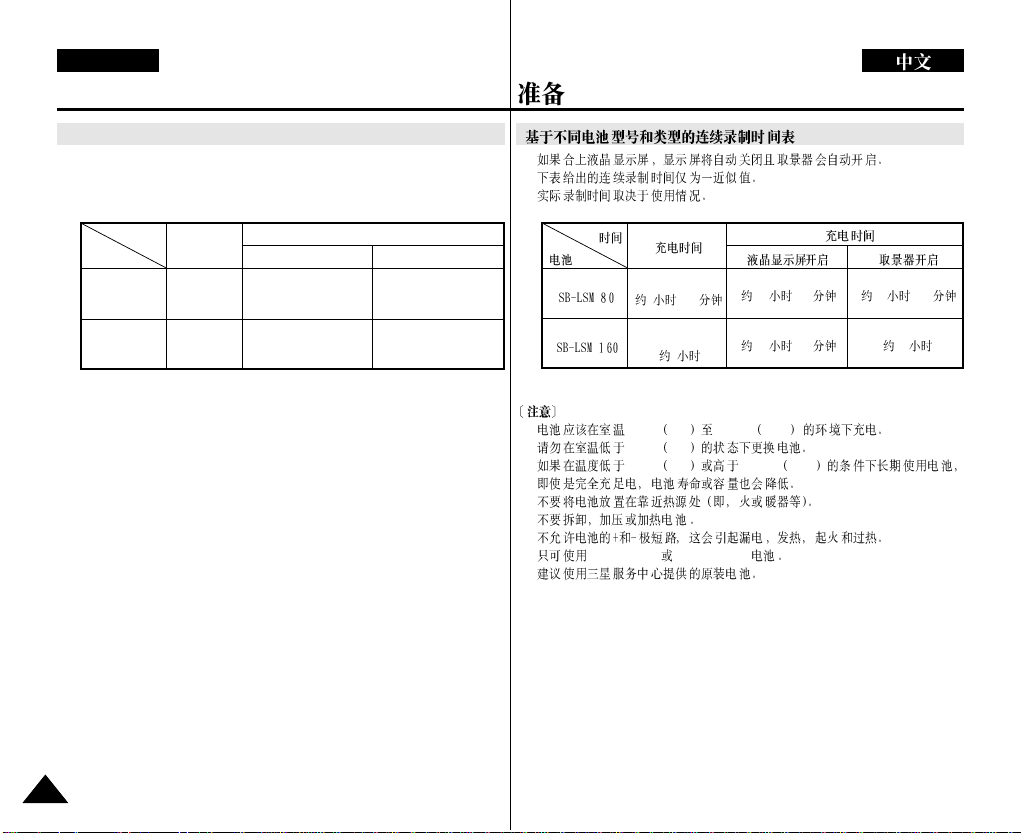
ENGLISH
Preparation
Table of continuous Recording T ime based on Model and Battery Type.
✤ If you close the LCD screen, it switches off and the Viewfinder switches on
automatically.
✤ The continuous recording times given in the table below are approximations.
Actual recording time depends on usage.
Time
Charging
Battery
SB-LSM80
SB-LSM160
[ Notes ]
■
The Battery pack should be recharged in an environment between 32 °F
(0 °C)and 104 °F (40 °C).
■
The Battery pack should never be charged in a room with a temperature that
is below 32 °F (0 °C).
■
The life and capacity of the Battery pack will be reduced if it is used in
time
Approx.
1hr 20min
Approx.
3hr
Continuous recording time
LCD ON VIEWFINDER ON
Approx.
1hr 20min
Approx.
2hr 40min
Approx.
1hr 30min
Approx.
3hr
temperatures below 32 °F (0 °C) or left in temperatures above 104 °F
(40 °C)for a long period of time, even when it is fully recharged.
■
Do not put the Battery pack near any heat source (i.e.fire or a heater).
■
Do not disassemble, apply pressure to or heat the Battery pack.
■
Do not allow the + and – terminals of the Battery pack to be short-circuited.
It may cause leakage, heat generation, induce overheating or fire.
■
Use SB-LSM80 or SB-LSM160 Battery pack only.
■
It is recommended to use original battery pack that is available at SAMSUNG
service centre.
✤
✤
■ 32°F 0°C 104°F 40°C
■ 32°F 0°C
■ 32°F 0°C 104°F 40°C
■
■
■
■ SB-LSM 80 SB-LSM 160
■
1 20
3
1 20
2 40
1 30
3
2222
Page 24
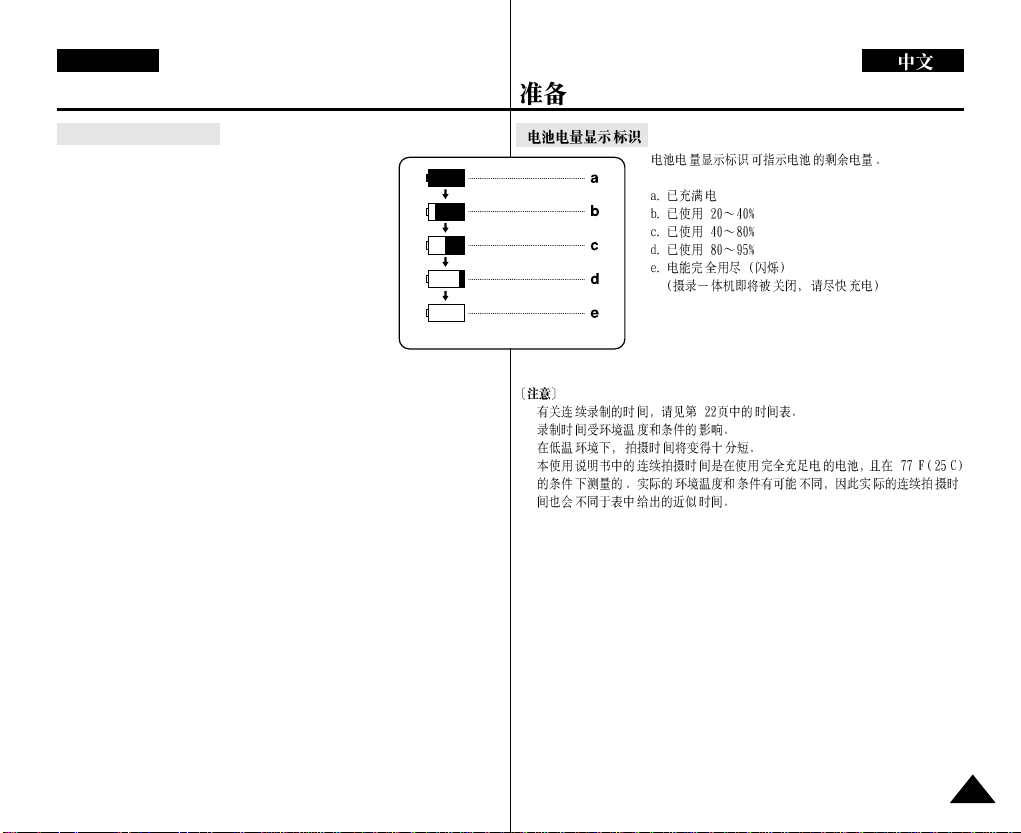
ENGLISH
Preparation
Battery Level Display
The battery level display indicates the amount of power
remaining in the Battery pack.
a. Fully charged
b. 20~40% used
c. 40~80% used
d. 80~95% used
e. Completely used (Blinking)
(The Camcorder will turn off soon,
change the battery as soon as possible)
(Blinking)
[ Notes ]
■
Please refer to the Table on page 22 for approximate continuous recording
time.
■
The recording time is affected by temperature and environmental conditions.
■
The recording time shortens dramatically in a cold environment.
The continuous recording times in the operating instructions are measured
using a fully charged Battery pack at 77 °F (25 °C). As the environmental
temperature and conditions vary. The remaining battery time may differ from
the approximate continuous recording times given in the instructions.
■
■
■
° °
2323
Page 25
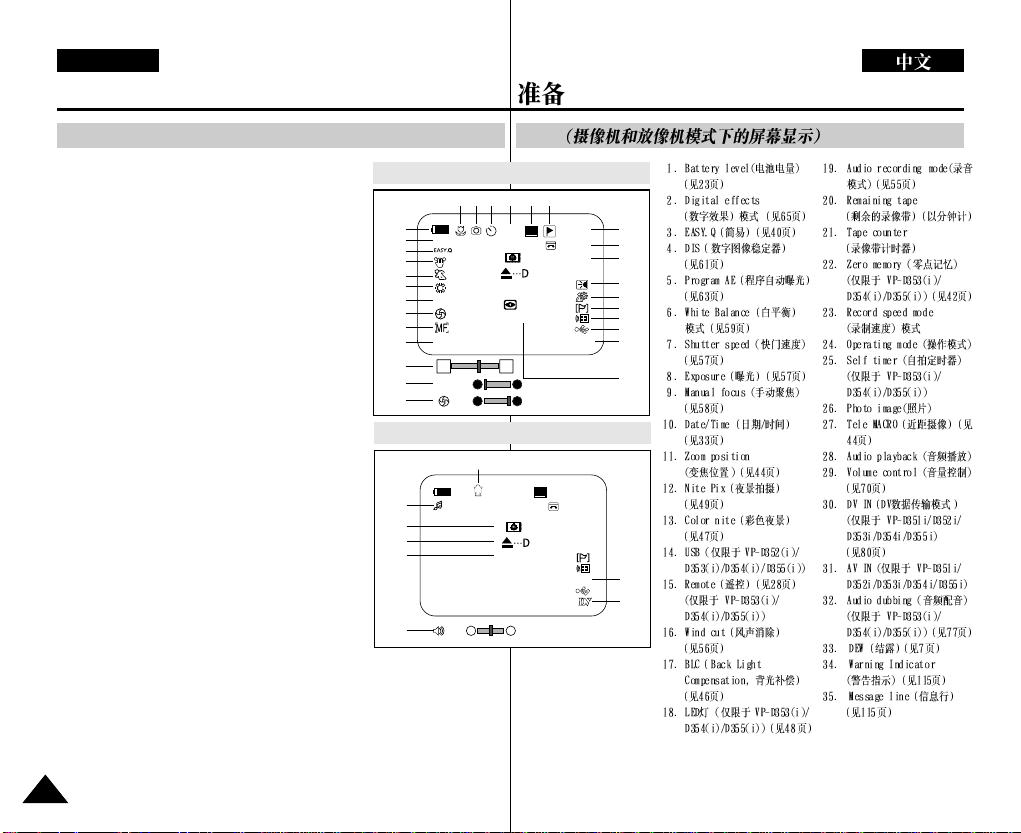
ENGLISH
Preparation
OSD (On Screen Display in Camera/Player Modes)
1. Battery level
(see page 23)
2. Digital effects mode
(see page 65)
3. EASY.Q (see page 40)
4. DIS (see page 61)
5. Program AE
(see page 63)
6. White balance mode
(see page 59)
7. Shutter speed
(see page 57)
8. Exposure (see page 57)
9. Manual focus
(see page 58)
10. Date/Time (see page 33)
11. Zoom position
(see page 44)
12. Nite Pix (see page 49)
13. Color nite (see page 47)
14. USB (VP-D352(i)/D353(i)/
D354(i)/D355(i) only)
15. Remote (see page 28)
(VP-D353(i)/D354(i)/
D355(i) only)
16. Wind cut (see page 56)
17. BLC (Back Light
Compensation)
(see page 46)
18. LED LIGHT
(VP-D353(i)/D354(i)/D355(i)
only) (see page 48)
19. Audio recording mode
(see page 55)
20. Remaining tape
(measured in minutes)
21. Tape counter
22. Zero memory
(VP-D353(i)/D354(i)/
D355(i) only)
(see page 42)
23. Record speed mode
24. Operating mode
25. Self timer
(VP-D353(i)/D354(i)/
D355(i) only)
26. Photo image
27. Tele MACRO
(see page 44)
28. Audio playback
29. Volume control
(see page 70)
30. DV IN (DV data transfer
mode) (VP-D351i/D352i/
D353i/D354i/D355i only)
(see page 80)
31. AV IN (VP-D351i/D352i/
D353i/D354i/D355i only)
32. Audio dubbing
(VP-D353(i)/D354(i)/
D355(i) only)
(see page 77)
33. DEW (see page 7)
34. Warning Indicator
(see page 115)
35. Message line
(see page 115)
OSD in Camera Mode
1
2
3
4
5
6
7
8
9
10
11
7
8
OSD in Player Mode
28
33
34
35
29
Art
10Sec
No Tape !
S. 1/50
[29]
Nite Pix
00:00 1.JAN.2005
W T
†
S. 1/50
†
[29]
32
No Tape !
00:00 1.JAN.2005
[10]
†
STBY
…
OSD
23 222426 2527
…
…
√
SP
Color N.1/25
SP
0:00:11
14min
16BIt
0:00:00:10
14minSound[2]
16BIt
AV In
21
20
19
18
17
16
15
14
13
12
31
30
2424
Page 26
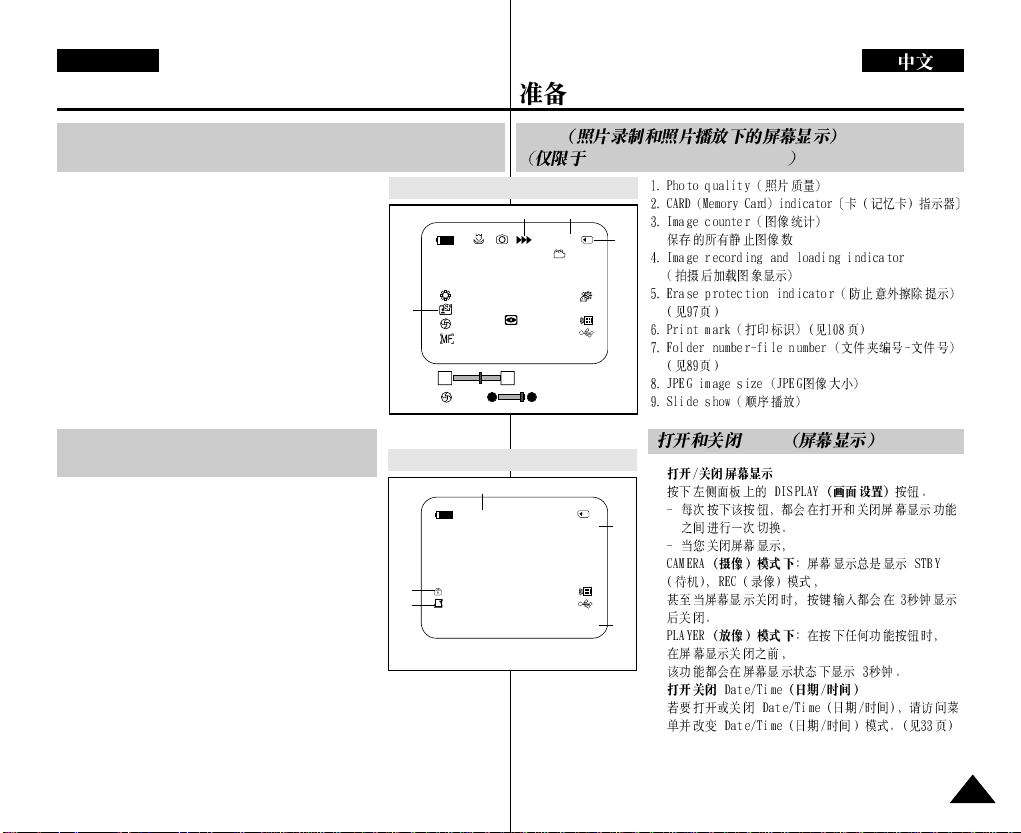
ENGLISH
Preparation
OSD (On Screen Display in M.Cam/M.Player Modes)
(VP-D353(i)/D354(i)/D355(i) only)
1. Photo quality
2. CARD (Memory Card) indicator
3. Image counter
Total number of recordable still images.
4. Image recording and loading indicator
5. Erase protection indicator (see page 97)
6. Print mark (see page 108)
7. Folder number-file number (see page 89)
8. JPEG image size
9. Slide show
OSD in M.Cam Mode
1
00:00 1.JAN.2005
W T
Turning the OSD (On Screen Display)
On/Off
■
Turning OSD on/off
Press the DISPLAYbutton on the left side control
panel.
- Each press of the button toggles the OSD function on
and off.
- When you turn the OSD off,
In CAMERA Mode: The STBY , REC modes are
always displayed on the OSD, even when the OSD is
turned off and the key input is displayed for 3 seconds
then turned off.
In PLAYERMode: When you press any function
button, the function is displayed on the OSD for 3 seconds before it turns off.
■
Turning the Date/Time on/off
To turn the Date/Time on or off, access the menu and change the Date/Time
mode.(see page 33)
OSD in M.Player Mode
5
001
6
00:00 1.JAN.2005 100-0002
No Memory Card !
[29]
†
[29]
9
Slide
No Memory Card !
Nite Pix
OSD
…
VP-D353(i)/D354(i)/D355(i)
34
46
2
3 min
■
2/46
8
800x600
7
■
OSD
2525
Page 27
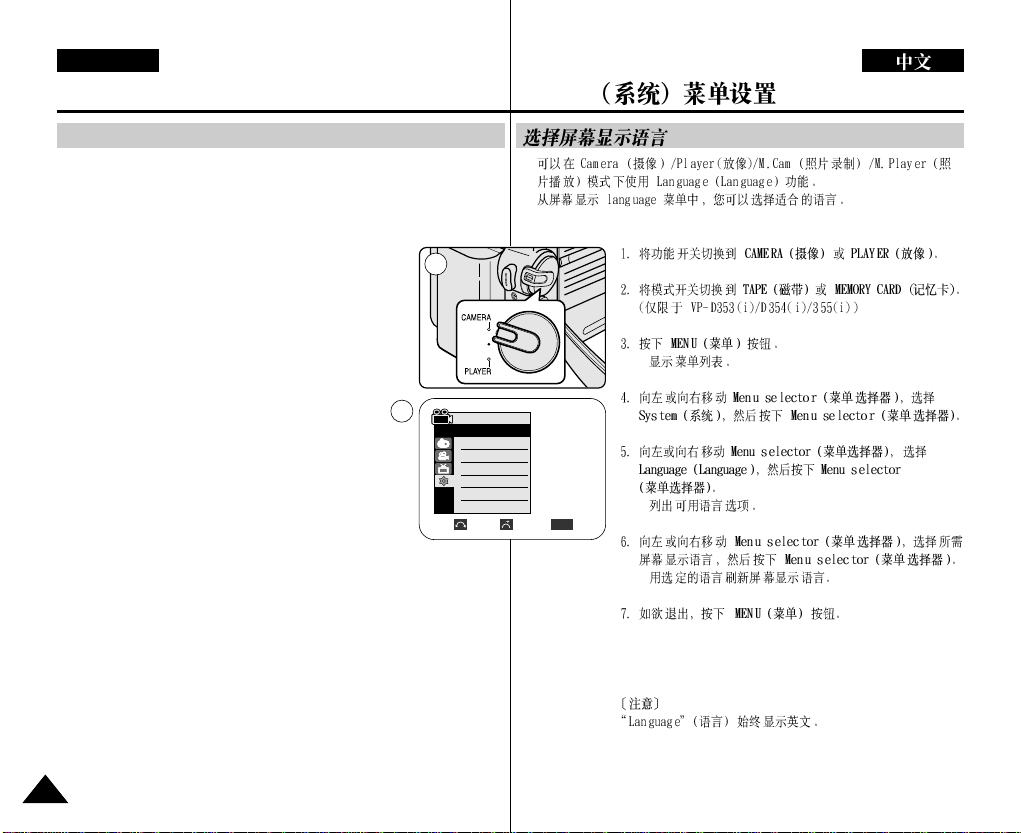
ENGLISH
2626
System Menu Setting
Selecting the OSD Language
✤ The Language function works in Camera/Player/M.Cam/M.Player modes.
✤ Select the appropriate OSD language from OSD List.
1. Set the Power switch to CAMERA or PLA YER.
2. Set the Mode switch to TAPE or MEMORY CARD.
(VP-D353(i)/D354(i)/355(i) only)
3. Press the MENU button.
■
The menu list will appear.
4. Move the Menu selector to the left or right to select
System, then press the Menu selector.
5. Move the Menu selector to the left or right to select
Language, then press the Menu selector.
■
The available language options are listed.
6. Move the Menu selector to the left or right to select
desired OSD language, then press the Menu selector.
■
The OSD language is refreshed in selected language.
7. To exit, press the MENU button.
[ Note ]
The word “Language” in the menu is always indicated in English.
System
✤
✤
■
■
■
Camera Mode
√System
Clock Set
Beep Sound
Language
Demonstration
√On
√English
√On
Move Select Exit
MENU
4
1
Page 28
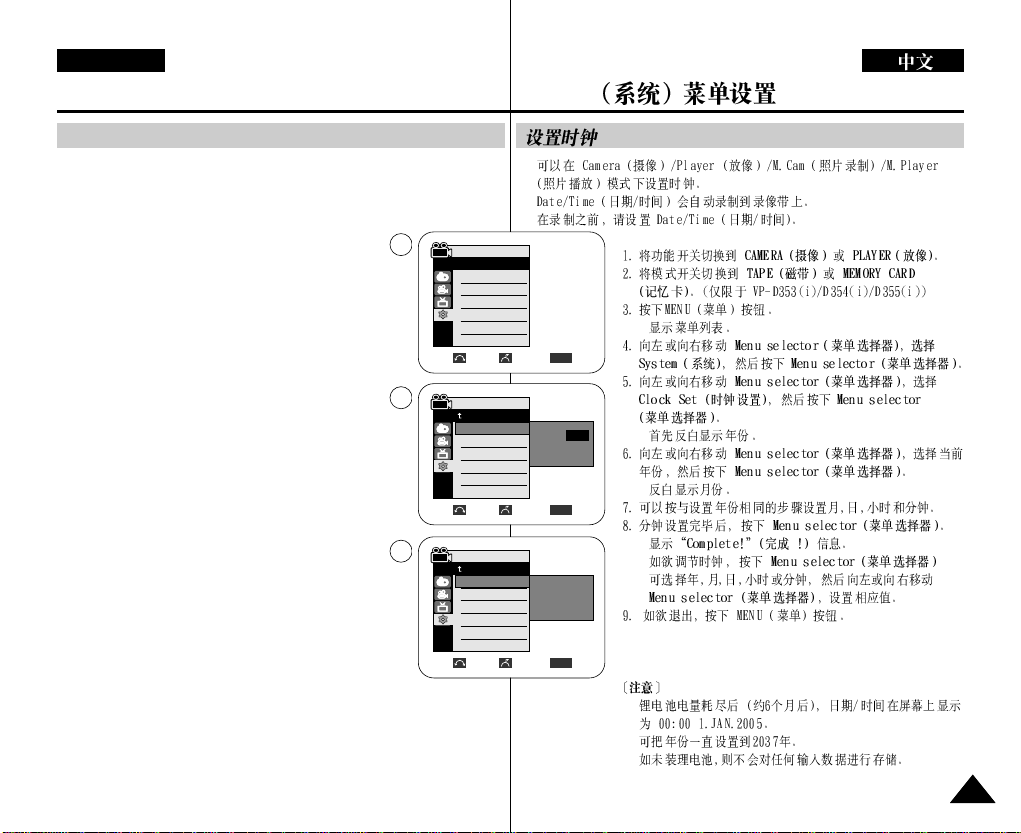
ENGLISH
System Menu Setting
2727
✤ Clock setup works in Camera/Player/M.Cam/M.Player modes.
✤ The Date/Time is automatically recorded onto a tape.
Before recording, please set the Date/Time.
1. Set the Power switch to CAMERA or PLA YER.
2. Set the Mode switch to TAPE or MEMORY CARD.
(VP-D353(i)/D354(i)/D355(i) only)
3. Press the MENU button.
■
The menu list will appear.
4. Move the Menu selector to the left or right to select
System, then press the Menu selector.
5. Move the Menu selector to the left or right to select
Clock Set, then press the Menu selector.
■
The year will highlight first.
6. Move the Menu selector to the left or right to set
current Year, then press the Menu selector.
■
The month will be highlighted.
7. You can set the month, day, hour and minute following
the same procedure for setting the year.
8. Press the Menu selector after setting the minutes.
■
The message Complete! will be displayed.
■
To adjust the clock, select the Year, Month, Day,
Hour or Min by pressing the Menu selector,
then move the Menu selector to the left or right
to set respective values.
9. To exit, press the MENU button.
[ Notes ]
■
After the Lithium battery loses its charge (after about 6 months), the date/time
appears on the screen as 00:00 1.JAN.2005.
■
You can set the year up to 2037.
■
If the Lithium battery is not installed, any input data will not be backed up.
Setting the Clock
System
✤
✤
■
■
■
■
■
■
■
■
Adjust Select Exit
MENU
Camera Mode
Back
Clock Set
Beep Sound
Language
Demonstration
1 JAN 2005
00 : 00
…
†
Move Select Exit
MENU
Camera Mode
Back
Clock Set
Beep Sound
Language
Demonstration
1 JAN 2005
00 : 00
Complete!
4
5
8
Camera Mode
√System
Clock Set
Beep Sound
Language
Demonstration
√On
√English
√On
Move Select Exit
MENU
Page 29
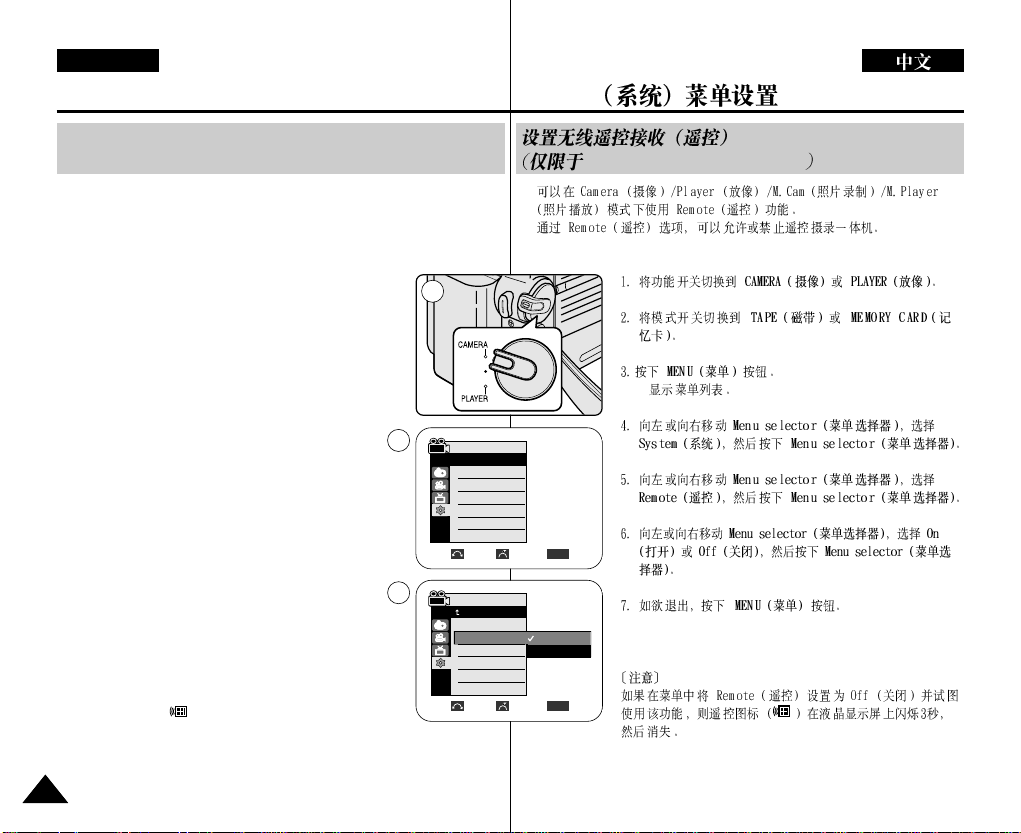
✤ The Remote function works in Camera/Player/M.Cam/M.Player modes.
✤ The Remote option allows you to enable or disable the remote control for use
with the Camcorder.
1. Set the Power switch to CAMERA or PLA YER.
2. Set the Mode switch to TAPE or MEMORY CARD.
3. Press the MENU button.
■
The menu list will appear.
4. Move the Menu selector to the left or right to select
System, then press the Menu selector.
5. Move the Menu selector to the left or right to select
Remote, then press the Menu selector.
6. Move the Menu selector to the left or right to select
On or Off, then press the Menu selector.
7. To exit, press the MENU button.
[ Note ]
If you set the Remote to Off in the menu and try to use it, the
remote control icon( ) will blink for 3 seconds on the LCD
screen and then disappear.
ENGLISH
System Menu Setting
2828
Setting the Wireless Remote Control Acceptance
(Remote) (VP-D353(i)/D354(i)/D355(i) only)
✤
✤
■
System
VP-D353(i)/D354(i)/D355(i)
4
1
6
Move Select Exit
MENU
Camera Mode
Back
Clock Set
Remote
Beep Sound
Language
Demonstration
Off
On
Camera Mode
√System
Clock Set
Remote
Beep Sound
Language
Demonstration
√On
√On
√English
√On
Move Select Exit
MENU
Page 30
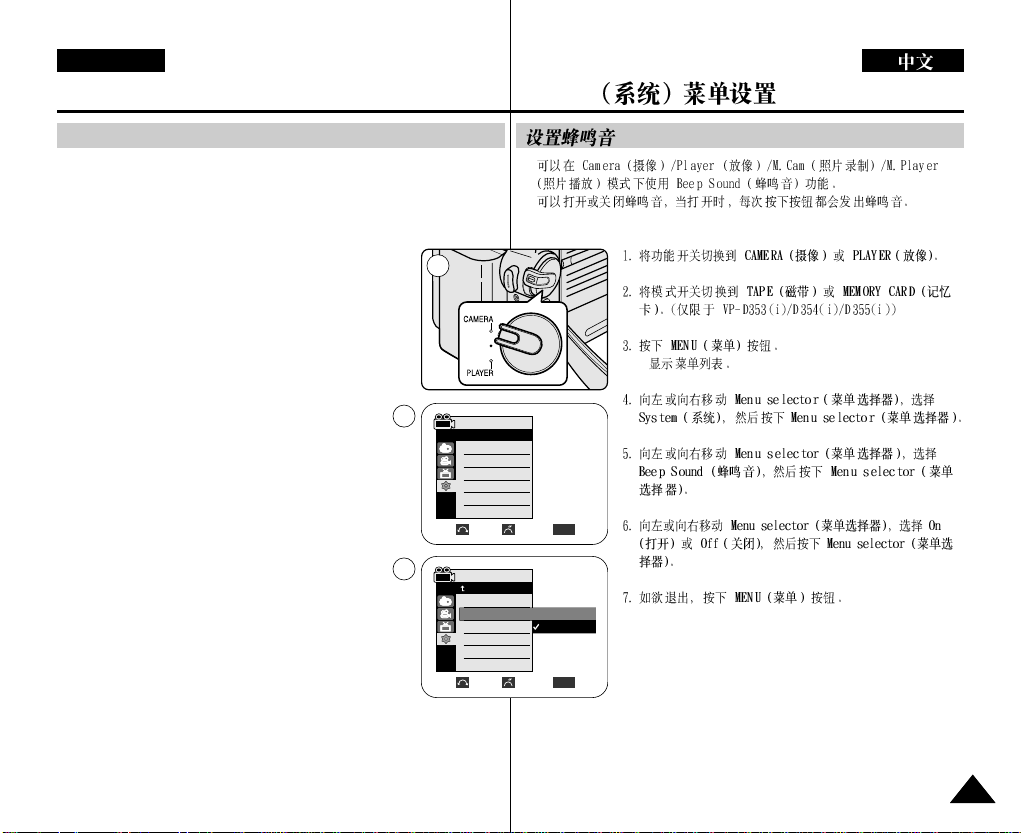
ENGLISH
System Menu Setting
2929
Setting the Beep Sound
✤ The Beep Sound function works in Camera/Player/M.Cam/M.Player modes.
✤ You can turn the Beep Sound on or off, when on, each press of a button
sounds a beep.
1. Set the Power switch to CAMERA or PLA YER.
2. Set the Mode switch to TAPE or MEMORY CARD.
(VP-D353(i)/D354(i)/D355(i) only)
3. Press the MENU button.
■
The menu list will appear.
4. Move the Menu selector to the left or right to select
System, then press the Menu selector.
5. Move the Menu selector to the left or right to select
Beep Sound, then press the Menu selector.
6. Move the Menu selector to the left or right to select
On or Off, then press the Menu selector.
7. To exit, press the MENU button.
System
✤
✤
■
Move Select Exit
MENU
Camera Mode
Back
Clock Set
Beep Sound
Language
Demonstration
Off
On
1
Camera Mode
√System
Clock Set
Beep Sound
Language
Demonstration
√On
√English
√On
Move Select Exit
MENU
4
6
Page 31

✤ The Shutter Sound function works in both Player and M.Cam modes.
✤ You can turn the Shutter Sound on or off, when on, with each press of the
PHOTO button the Shutter will Sound.
1. Set the Power switch to CAMERA or PLA YER.
2. If the Power switch is set to CAMERA mode, set the
MODE switch to MEMORY CARD.
If the Power switch is set to PLAYER mode, set the
MODE switch to TAPE.
3. Press the MENU button.
■
The menu list will appear.
4. Move the Menu selector to the left or right to select
System, then press the Menu selector.
5. Move the Menu selector to the left or right to select
Shutter Sound, then press the Menu selector.
6. Move the Menu selector to the left or right to select On
or Off, then press the Menu selector.
7. To exit, press the MENU button.
ENGLISH
System Menu Setting
3030
Setting the Shutter Sound (VP-D353(i)/D354(i)/D355(i) only)
✤
✤
■
System
VP-D353(i)/D354(i)/D355(i)
Move Select Exit
MENU
Player Mode
Back
Clock Set
Beep Sound
Shutter Sound
USB Version
Language
Off
On
Move Select Exit
MENU
Player Mode
√System
Clock Set
Beep Sound
Shutter Sound
USB Version
Language
1
√On
√On
√USB 2.0
√English
4
6
Page 32

✤ Before you begin: Make Sure that there is no tape inserted in the Camcorder.
(see page 36)
✤ Demonstration automatically shows you the major functions that are included
with your Camcorder so that you may use them more easily.
✤ The Demonstration function may only be used in the Camera
mode without a tape inserted in the Camcorder.
✤ The Demonstration operates repeatedly until the
Demonstration mode switched Off.
1. Set the Power switch to CAMERA.
2. Set the Mode switch to TAPE.
(VP-D353(i)/D354(i)/D355(i) only)
3. Press the MENU button.
■
The menu list will appear.
4. Move the Menu selector to the left or right to select
System, then press the Menu selector.
5. Move the Menu selector to the left or right to select
Demonstration, then press the Menu selector.
6. Move the Menu selector to the left or right to select On,
then press the Menu selector.
7. Press the MENU button.
■
The Demonstration will begin.
8. To quit the Demonstration, press the MENU button.
[ Notes ]
■
The Demonstration mode is automatically activated when the
Camcorder is left idle for more than 10 minutes after switching to the
Camera mode (no tape is inserted in the Camcorder).
■
If you press other buttons (FADE, BLC, PHOTO, EASY.Q) during the
Demonstration mode, the demonstration stops temporarily and resumes
10 minutes later if you do not operate any other functions.
■
While setting the NITE PIX to ON, the Demonstration function does not
work.
ENGLISH
System Menu Setting
3131
Viewing the Demonstration
✤
✤
✤
✤
■
■
■
■
■
System
Move Select Exit
MENU
Camera Mode
Back
Clock Set
Beep Sound
Language
Demonstration
Off
On
Camera Mode
√System
Clock Set
Beep Sound
Language
Demonstration
√On
√English
√On
Move Select Exit
MENU
1
4
6
Samsung Camcorder is...
Demonstration
[Digital Camcorder]
Page 33

✤ This function works in Camera/Player/M.Cam/M.Player modes.
✤ Your Camcorder is equipped with a 2.36 inch colour Liquid Crystal
Display(LCD) screen, which enables you to view what you are recording or
playing back directly.
✤ Depending on the conditions under which you are using the Camcorder
(indoors or outdoors for example), you can adjust;
- LCD Bright
- LCD Colour
1. Set the Power switch to CAMERA or PLA YER.
2. Set the Mode switch to TAPE or MEMORY CARD.
(VP-D353(i)/D354(i)/D355(i) only)
3. Press the MENU button.
■
The menu list will appear.
4. Move the Menu selector to the left or right to select
Display, then press the Menu selector.
5. Move the Menu selector to the left or right to select the
item you want to adjust (LCD Bright or LCD Colour),
then press the Menu selector.
6. Move the Menu selector to the left or right to adjust the
value of the selected item (LCD Bright or LCD Colour),
then press the Menu selector.
■
You can set values for LCD Bright and LCD Colour
between 0~35.
7. To exit, press the MENU button.
■
LCD Bright & LCD Colour functions do not affect the
brightness and colour of the image to be recorded.
3232
ENGLISH
Display Menu Setting
Adjusting the LCD Screen
✤
✤
✤
■
■
■
Display
1
Move Select Exit
MENU
Camera Mode
√Display
LCD Bright
LCD Colour
Date/Time
TV Display
4
√Off
√On
Adjust Select Exit
MENU
6
[18]
Camera Mode
Back
LCD Bright
LCD Colour
Date/Time
TV Display
Page 34

ENGLISH
✤ The Date/Time function works in Camera/Player/M.Cam/M.Player modes.
✤ The date and time are automatically recorded on a special data area of the
tape.
1. Set the Power switch to CAMERA or PLA YER.
2. Set the Mode switch to TAPE or MEMORY CARD.
(VP-D353(i)/D354(i)/D355(i) only)
3. Press the MENU button.
■
The menu list will appear.
4. Move the Menu selector to the left or right to select
Display, then press the Menu selector.
5. Move the Menu selector to the left or right to select
Date/Time, then press the Menu selector.
6. Move the Menu selector to the left or right to select the
display type of the Date/Time, then press the Menu
selector.
■
Display type of the Date/Time: Off, Date, Time,
Date&Time.
7. To exit, press the MENU button.
[ Notes ]
■
The Date/Time will read 00:00 1.JAN.2005 in the
following conditions.
- During playback of a blank section of a tape.
- If the tape was recorded before setting the Date/Time in
the Camcorder.
- When the Lithium battery becomes weak or dead.
■
Before you use the Date/Time function, you must set the clock.
See Setting the Clock on page 27.
3333
Display Menu Setting
Displaying the Date/Time
✤
✤
■
■
■
■
Display
Move Select Exit
MENU
Camera Mode
√Display
LCD Bright
LCD Colour
Date/Time
TV Display
4
Move Select Exit
MENU
Camera Mode
Back
LCD Bright
LCD Colour
Date/Time
TV Display
Off
Date
Time
Date&Time
1
√Off
√On
6
Page 35

✤ The TV Display function works in Camera/Player/M.Cam/M.Player modes.
✤ You can select the output path of the OSD (On Screen Display).
- Off: The OSD appears in the LCD screen and Viewfinder only.
- On: The OSD appears in the LCD screen, Viewfinder and TV.
- Use the DISPLAYbutton located at the left side of the Camcorder to turn
the OSD on/off on the LCD screen /Viewfinder/TV.
1. Set the Power switch to CAMERA or PLA YER.
2. Set the Mode switch to TAPE or MEMORY CARD.
(VP-D353(i)/D354(i)/D355(i) only)
3. Press the MENU button.
■
The menu list will appear.
4. Move the Menu selector to the left or right to select Display,
then press the Menu selector.
5. Move the Menu selector to the left or right to select TV
Display, then press the Menu selector.
6. To activate TV Display function, move the Menu selector
to the left or right to select On or Off, then press the Menu
selector.
7. To exit, press the MENU button.
3434
ENGLISH
Display Menu Setting
Setting the TV Display
✤
✤
■
Display
Camera Mode
√Display
LCD Bright
LCD Colour
Date/Time
TV Display
Move Select Exit
MENU
Move Select Exit
MENU
Camera Mode
Back
LCD Bright
LCD Colour
Date/Time
TV Display
√Off
√On
Off
On
1
4
6
Page 36

ENGLISH
Basic Recording
3535
✤ In the PLAYER mode, the Viewfinder will work when the LCD screen is
closed.
✤ In the CAMERA mode, the Viewfinder will work when the LCD screen is
closed or rotated counterclockwise 180°.
The focus adjustment knob of the Viewfinder enables individuals with vision
problems to see clearer images.
1. Close the LCD screen and pull out the Viewfinder.
2. Use the focus adjustment knob of the Viewfinder to focus the
picture.
[ Notes ]
■
Viewing the sun or any strong light source through the
Viewfinder for a prolonged period may be harmful, or cause
temporary impairment.
■
The Viewfinder will work either in PLAYERmode with LCD screen closed or
in CAMERA mode with LCD screen closed or facing the front.
Adjusting the Focus
Using the Viewfinder
✤
✤
■
■
Page 37

3636
ENGLISH
Basic Recording
Inserting and Ejecting a Cassette
✤ When inserting a tape or closing the cassette compartment, do not apply
excessive force. As it may cause a malfunction.
✤ Do not use any tape other than Mini DV cassettes.
1. Connect a power source and slide the TAPE
EJECT switch.
■
The cassette door opens automatically.
2. Insert a tape into the cassette compartment with
the tape window facing outward and the
protection tab toward the top. (Inserting a
Cassette)
■
Remove the cassette tape, which is
automatically ejected by pulling the
cassette out. (Ejecting a Cassette)
3. Press the area marked PUSH on the cassette
door until it clicks into place.
■
Be careful to keep the hand strap away from
the cassette door when closing it. Closing the
cassette door with the hand strap inside may
cause a damage to the set.
■
The cassette is loaded automatically.
[ Note ]
When you have recorded something that you wish to keep, you can
protect it so that it will not be accidentally erased.
a. Protecting a tape:
Push the safety tab on the cassette so that the hole is uncovered.
b. Removing the tape protection:
If you no longer wish to keep the recording on the cassette, push
the safety tab back so that it covers the hole.
How to store a tape
a. Avoid places with magnets or magnetic interference.
b. Avoid humidity and dust prone places.
c. Keep the tape in an upright position and avoid storing it in direct
sunlight.
d. Avoid dropping or knocking your tapes.
✤
✤
■
■
■
■
SAVE
PUSH
1 2
3-2
a
REC
b
√
3-1
Page 38

ENGLISH
Basic Recording
3737
✤ While recording, it is very important to hold the Camcorder correctly.
✤ Fix the lens cover firmly by clipping it to the hand strap. (see page 18)
1. Hold the Camcorder firmly using the hand strap.
2. Place your right elbow against your side.
3. Place your left hand under or beside the LCD screen to support and
adjust it.
Do not touch the built-in microphone.
4. Choose a comfortable, stable position for the shots that you are
taking.
You can lean against a wall or on a table for greater stability.
Do not forget to breathe gently.
5. Use the LCD frame as a guide to determine the horizontal plane.
6. Whenever possible, use a tripod.
1. Hold the Camcorder firmly using the hand strap.
2. Place your right elbow against your side.
3. Place your left hand under the Camcorder to support it.
Be sure not to touch the built-in microphone.
4. Choose a comfortable, stable position for the shots that you are
taking.
You can lean against a wall or on a table for greater stability.
5. To view an object through the Viewfinder, pull it out until you hear
the click sound. Excessive force may cause damage to the
Viewfinder.
6. Place your eye firmly against the Viewfinder eyecup.
7. Use the Viewfinder frame as a guide to determine the horizontal plane.
8. Whenever possible, use a tripod.
Recording with the Viewfinder
Recording with the LCD Screen
Hints for Stable Image Recording
✤
✤
Page 39

3838
ENGLISH
Basic Recording
✤ In some situations different recording techniques may be required for more
dramatic results.
1. General recording.
2. Downward recording.
Making a recording with a top view of the LCD
screen.
3. Upward recording.
Making a recording viewing the LCD screen from
below.
4. Self recording.
Making a recording viewing the LCD screen from
the front.
5. Recording with the Viewfinder.
In circumstances where it is difficult to use the LCD
screen, the Viewfinder can be used as a convenient
alternative.
[ Note ]
Please rotate the LCD screen carefully as excessive rotation may cause damage
to the inside of the hinge that connects the LCD screen to the Camcorder.
Various Recording Techniques
✤
1 2
3
5
4
Page 40

ENGLISH
Basic Recording
3939
Making your First Recording
1. Connect a power source to the
Camcorder. (see page 20)
(A Battery pack or a AC Power adapter)
Insert a cassette.(see page 36)
2. Remove the Lens cover.
3. Set the Power switch to CAMERA.
■
Open the LCD screen.
■
Set the Mode switch to TAPE.
(VP-D353(i)/D354(i)/D355(i) only)
Make sure that STBY is displayed.
■
If the write protection tab of the
cassette is open(set to save), STOP
and Protection! will be displayed.
Release the write protection tab to record.
■
Make sure the image you want to record appears on the LCD screen or
Viewfinder.
■
Make sure the battery level indicates that there is enough remaining power
for your expected recording time.
4. To start recording, press the Start/Stop button.
■
REC ● is displayed on the LCD screen.
To stop recording, press the Start/Stop button again.
■
STBY is displayed on the LCD screen.
[ Note ]
Detach the Battery pack when you are finished recording to prevent
unnecessary battery power consumption.
■
■
■
■
■
■
●
■
4
1
3
2
√
√
Page 41

Basic Recording
✤ The EASY.Q mode works only in Camera mode.
✤ The EASY.Q mode allows a beginner to easily make good recordings.
1. Set the Power switch to CAMERA.
2. Set the Mode switch to TAPE.
(VP-D353(i)/D354(i)/D355(i) only)
3. By pressing the EASY.Q button, all functions on the
Camcorder will be set to off and the recording settings will be
set to the following basic modes:
■
Battery level, recording mode, counter, date/time, and DIS
( ) will be displayed.
■
The word EASY.Q will appear on the LCD screen at the
same time. However, the Date/Time will only be seen if it
has been previously set. (see page 33)
4. Press the Start/Stop button to start recording.
Recording will begin using the basic automatic settings.
5. Press the EASY.Q button again in the STBY mode and then
turn the EASY.Q mode off.
■
The EASY.Q function will not turn off while you are
recording.
■
The camcorder will return to the settings that were set prior
to activating EASY.Q mode.
[ Notes ]
■
In EASY.Q mode, certain functions are not available, such as
Menu, BLC, Manual focus.
If you want to use these functions, you must first turn the
EASY.Q mode off.
■
The EASY.Q mode settings are deleted when the Battery
pack is removed from the Camcorder and must be reset
when the Battery pack is replaced.
■
EASY.Q mode will not turn off during a recording.
■
Taking a photo image using the PHOTO button while EASY.Q is set releases
DIS function.
■
Digital Zoom, COLOR NITE SHUTTER or Digital Effect is not available in the
EASY.Q mode.
Using EASY.Q Mode (for Beginners)
✤
✤
■
■
■
■
■
■
■
■
■
EASY.Q
4040
ENGLISH
60min
0:00:10
SP
STBY
3
1
√
Page 42

ENGLISH
4141
Basic Recording
Record Search (REC SEARCH)
When a cassette is loaded and the Camcorder is left in the STBY mode for
more than 5 minutes without being used, it will switch off automatically.
To use it again, press the Start/Stop button or set the Power switch to Off and
then back to CAMERA.
This auto power off feature is designed to save battery power.
■
You can view a recording using the REC SEARCH +, -
function in STBY mode.
REC SEARCH - enables you to play the recording
backwards and REC SEARCH + enables you to play it
forwards, for as long as you keep each button pressed down.
■
If you press the REC SEARCH - button in STBY mode, your
Camcorder will play in reverse for 3 seconds and return to
the original position automatically.
[ Note ]
Mosaic shaped distortion may appear on the screen while in
Record Search mode.
■
■
Page 43

4242
ENGLISH
Basic Recording
✤ The ZERO MEMORY function works in both Camera and Player modes.
✤ You can mark a point on a tape that you want to return to following playback.
1. Set the Power switch to CAMERA or PLA YER.
2. Set the Mode switch to TAPE.
3. Press the ZERO MEMORY button on the remote control
before the recording or during playback at the point where you
wish to return.
■
The time code is changed to a tape counter that is set to
ZERO MEMORY with the 0:00:00 (ZERO MEMORY
indicator).
■
If you want to cancel the ZERO MEMORY function, press
the ZERO MEMORY button again.
4. Finding the zero position.
■
When you have finished playback, fast forward or rewind
the tape in stop mode.
The tape stops automatically when it reaches the zero
position.
■
When you have finished recording, set the Power switch to
PLAYERand press the (REW) button.
The tape stops automatically when it reaches the zero position.
5. The tape counter with the (ZERO MEMORY indicator) disappears from the
display and the tape counter is changed to the time code.
[ Notes ]
■
In the following situations, ZERO MEMORY mode may be canceled
automatically:
- At the end of the section marked with the ZERO MEMORY function.
- When the tape is ejected.
- When you remove the Battery pack or power supply.
■
The ZERO MEMORY may not function correctly where there is a break
between recordings on the tape.
Setting the Zero Memory (VP-D353(i)/D354(i)/D355(i) only)
✤
✤
■
■
■
■
■
■
VP-D353(i)/D354(i)/D355(i)
œ
1
Page 44

ENGLISH
Basic Recording
4343
✤ The SELF TIMER function works only in Camera mode.
✤ When you use the Self Timer function on the remote control, the recording
begins automatically in 10 seconds.
1. Set the Power switch to CAMERA.
2. Set the Mode switch to TAPE.
3. Press the SELF TIMER button until the appropriate indicator
is displayed in the LCD screen.
4. Press the Start/Stop button to start the timer.
- Self Timer starts counting down from 10 with a beep
sound.
- In the last one second of the countdown, the beep sound
gets faster, then recording starts automatically.
- If you want to cancel the Self Timer function before
recording, press the SELF TIMER button.
5. Press the Start/Stop button again when you wish to stop
recording.
[ Notes ]
■
Do not obstruct the remote control sensor by putting
obstacles between the remote control and Camcorder.
■
The remote control range is 4 ~5m (13 ~17 ft).
■
The effective remote control angle is up to 30 degrees left
/right from the centre line.
■
Using a tripod is recommended for delayed recording.
Self Record using the Remote Control
(VP-D353(i)/D354(i)/D355(i) only)
✤
✤
■
■
■
■
VP-D353(i)/D354(i)/D355(i)
œ
1
3
4
œ
Page 45

4444
ENGLISH
Basic Recording
✤ The Zoom function works in both Camera and M.Cam modes.
✤ Zooming is a recording technique that lets you change the size of the subject
in a scene.
✤ You can zoom using variable zoom speeds.
✤ Use these features for different shots. Please note that over-use of the Zoom
feature can lead to unprofessional looking results and a reduction of battery
usage time.
1. Move the Zoom lever slightly for a gradual zoom,
move it further for a high-speed zoom.
■
Your zooming is monitored on the OSD.
2. T(Telephoto) side: Subject appears closer.
3. W(Wide angle) side: Subject appears farther away.
■
You can record a subject that is about 10mm
(about 0.5 inch) away from the lens surface in the Wide position.
✤ Tele Macro Function works in both Camera and M.Cam mode.
✤ Effective focal distance in tele macro mode is 50Cm (19.7inches)~100Cm
(39.4 inches).
1. Press the MACRO button.
■
Tele Macro Icon ( ) will be displayed.
2. If you want to cancel the Tele Macro function, press the MACRO
button again.
[ Notes ]
■
When recording in Tele Macro mode, the focus speed may be
slow.
■
When you operate the Zoom function in the Tele Macro mode, the
recording subject may be out of focus.
■
Use a tripod to prevent hand shake in the Tele Macro mode.
■
Avoid shadows when recording in the Tele Macro mode.
■
As the distance to the subject decreases, focusing area narrows.
■
When you can not get proper focus, use the Zoom lever.
Zooming In and Out
Using the Tele Macro
✤
✤
✤
✤
■
■
✤
✤
■
■
■
■
■
■
■
Tele Macro
TELE
WIDE
W T
SP
25min
0:39:40
STBY
œ
Page 46

ENGLISH
Basic Recording
4545
✤ The FADE function works only in Camera mode.
✤ You can give your recording a professional look by using special effects such
as fade in at the beginning of a sequence or fade out at the end of a
sequence.
1. Set the Power switch to CAMERA.
2. Set the Mode switch to TAPE.
(VP-D353(i)/D354(i)/D355(i) only)
3. Before recording, hold down the FADE button.
■
The picture and sound gradually disappear
(fade out).
4. Press the Start/Stop button and at the same
time release the FADE button.
Recording starts and the picture and sound
gradually appear (fade in).
5. When you wish to stop recording, hold down the
FADE button.
■
The picture and sound gradually disappear
(fade out).
6. When the picture has disappeared,
press the Start/Stop button to stop recording.
a. Fade Out
(Approx. 4 seconds)
b. Fade In
(Approx. 4 seconds)
To Stop Recording
(use Fade In/Fade Out)
To Start Recording
Using the Fade In and Out
✤
✤
■
■
60min
0:00:05
SP
STBY
➔
➔
60min
0:00:20
SP
REC
●
60min
0:00:25
SP
REC
●
➔
➔
➔
➔
60min
0:00:30
SP
STBY
√
√
➔
➔
3
4
5
6
Gradual appearance b. Fade In Release the FADE button
Hold down the FADE button a. Fade Out Gradual disappearance
Page 47

4646
ENGLISH
Basic Recording
✤ BLC works in both Camera and M.Cam modes.
✤ Back lighting exists when the subject is darker
than the background:
- The subject is in front of a window.
- The person to be recorded is wearing white or
shiny clothes and is placed against a bright
background; the person’s face is too dark to
distinguish his/her features.
- The subject is outdoors and the background is
overcast.
- The light sources are too bright.
- The subject is against a snowy background.
1. Set the Power switch to CAMERA.
2. Set the Mode switch to TAPE or MEMORY CARD.
(VP-D353(i)/D354(i)/D355(i) only)
3. Press the BLC button.
■
BLC icon ( ) will be displayed.
4. To exit BLC mode, press the BLC button again.
■
Each press of the BLC button toggles:
Normal ➝ BLC ➝ Normal.
[ Notes ]
■
When NITE PIX to set to ON, the BLC function does not work.
■
The BLC function will not operate in EASY.Q mode.
Using Back Light Compensation Mode (BLC)
✤
✤
■
■
➝ ➝
■
■
<BLC on><BLC off>
60min
0:00:10
SP
STBY
3
4
œ
BLC
Page 48

ENGLISH
Basic Recording
4747
✤ COLOR NITE SHUTTER function works only in Camera mode.
✤ Shutter speed can be controlled, allowing you to record slow moving objects.
✤ COLOR NITE SHUTTER function may produce a brighter image.
1. Set the Power switch to CAMERA.
2. Set the Mode switch to TAPE.
(VP-D353(i)/D354(i)/D355(i) only)
3. Press the COLOR NITE SHUTTER button.
4. Each time you press the COLOR NITE SHUTTER button,
shutter speed is changed to;
√
Color N. 1/25, Color N. 1/13 and off.
(VP-D351(i)/D352(i) only)
√
Color N. 1/25, Color N. 1/13, Color N. 1/13 ()
and off. (VP-D353(i)/D354(i)/D355(i) only)
[ Notes ]
■
The Color Nite Shutter will not turn ON or OFF while you
are recording.
■
When using COLOR NITE SHUTTER the image takes on
a slow motion like effect.
■
When using the COLOR NITE SHUTTER function, the focus
adjusts slowly and the white dots may appear on the screen,
this is not a defect.
■
COLOR NITE SHUTTER is not available while DIS, Photo
image recording or EASY.Q is in use.
■
Digital Zoom, Photo image recording,16:9 Wide, Emboss2,
Pastel2, Mirror or Mosaic is not available in the COLOR NITE SHUTTER
mode.
■
If DIS or EASY.Q is set, COLOR NITE SHUTTER mode will be released.
Using the Color Nite Shutter
✤
✤
✤
√
√
■
■
■
■
■
■
60min
0:00:10
SP
STBY
Color N.1/25
1
3
4
œ
Page 49

4848
ENGLISH
Basic Recording
✤ COLOR NITE SHUTTER function works only in Camera Mode.
✤ The LED light enables you to record a subject in dark places without
sacrificing colour.
✤ The LED light can be used with COLOR NITE SHUTTER function only.
1. Set the Power switch to CAMERA.
2. Set the Mode switch to TAPE.
3. Press the COLOR NITE/LED LIGHT button until Color N.
1/13 ( ) appears on the display.
[ Notes ]
■
The COLOR NITE/LED LIGHT will not turn ON or OFF while
you are recording.
■
The range of the LED light is limited. (up to 6.6ft (2m))
■
The LED light can become extremely hot.
■
Do not touch it while in operation or soon after turning it off,
otherwise serious injury may result.
■
Do not place the Camcorder into the carrying case
immediately after using the LED light, since it remains
extremely hot for some time.
■
Do not use near flammable or explosive materials.
Using the Color Nite Shutter with LED Light
(VP-D353(i)/D354(i)/D355(i) only)
Danger
✤
✤
✤
■
■
■
■
■
■
LED
VP-D353(i)/D354(i)/D355(i)
60min
0:00:10
Color N. 1/13
SP
STBY
1
3
œ
Page 50

ENGLISH
4949
Basic Recording
✤ The Nite Pix function works in both Camera and M.Cam modes.
✤ The Nite Pix function enables you to record a subject in darkness.
1. Set the Power switch to CAMERA.
2. Set the Mode switch to TAPE or MEMORY CARD.
(VP-D353(i)/D354(i)/D355(i) only)
3. Slide the NITE PIX switch to ON.
■
Nite Pix indicator ( ) appears on the LCD screen.
■
The infrared light is turned on automatically.
4. To cancel the Nite Pix function, slide the NITE PIX switch to
OFF.
[ Notes ]
■
The maximum recording distance using the infrared light is
about 3 m (about 10 feet).
■
If you use the Nite Pix function in normal recording situations
(ex. outdoors by day), the recorded picture may be tinted
green.
■
Nite Pix is not available while taking a photo image.
■
In the Nite Pix mode, certain functions are not available, such
as Exposure, White Balance, Program AE, Digital Effect and
BLC.
■
If focusing is difficult in the auto focus mode when using the
Nite Pix function, focus manually.
■
Do not cover the Infrared Light with your hand.
■
Do not set the Nite Pix to ON in bright lighting. It might damage the CCD
(Charge Coupled Device).
Nite Pix (0 lux recording)
✤
✤
■
■
■
■
■
■
■
■
■
0
60min
Nite Pix
0:00:10
SP
STBY
1
3
œ
Page 51

5050
ENGLISH
Basic Recording
✤ The Power Nite Pix function works only in Camera Mode.
✤ The Power Nite Pix function can record a subject more brightly in darkness
than the Nite Pix function.
✤ When you work in Power Nite Pix mode, the Power Nite Pix icon remains on
the LCD screen.
✤ Power Nite Pix is not available while taking a photo image or with EASY.Q is
in use.
1. Set the Power switch to CAMERA.
2. Set the Mode switch to TAPE.
(VP-D353(i)/D354(i)/D355(i) only)
3. Turn on the NITE PIX switch, and then press the COLOR
NITE SHUTTER button.
4. Press the COLOR NITE SHUTTER button to set shutter
speed.
■
When using Power Nite Pix, the image takes on a slow
motion like effect.
■
The slow shutter function enables you to record a subject
more brightly.
5. Each time you press the COLOR NITE SHUTTER button,
the shutter speed changes to Color N. 1/25, Color N. 1/13,
Color N. 1/13 ( ) and off in order.
6. To cancel the Power Nite Pix function, press the COLOR
NITE SHUTTER button to set to off and then turn off the
NITE PIX switch.
[ Notes ]
■
The Power Nite Pix function will not turn ON or OFF
while you are recording.
■
The maximum recording distance using the infrared light is
about 3 m (about 10 feet).
■
If you use the Power Nite Pix function in normal recording
situations (ex. outdoors by day), the recorded picture may
contain unnatural colours.
■
In the Power Nite Pix mode, certain functions are not
available, such as Exposure, White Balance, Program AE,
Digital Effect, BLC, Digital Zoom and Manual Focus.
Power Nite Pix
✤
✤
✤
✤
■
■
■
■
■
■
60min
Color N.1/13
0:00:10
SP
STBY
1
4
œ
3
Power Nite Pix
Page 52

ENGLISH
5151
Advanced Recording
Setting menu items
Use of various Functions
(!): VP-D353(i)/D354(i)/D355(i) only
(@): VP-D351i/D352i/D353i/D354i/D355i only
(#): VP-D354(i)/D355(i) only
Main
Menu
Sub Menu Functions
Page
M.Player
!
M.Cam
!
Player
Camera
Camera
Tape
Record
Memory
!
✔
✔
✔
✔
@
✔
✔
✔
✔
✔
✔
✔
✔
✔
✔
✔
✔
✔
✔
✔
✔
✔
63, 64
59
65, 66
61
67
68
105
78
54
55
56
76
90
91, 92
103, 104
99, 100
99
97, 98
108, 109
107
101
93
Selecting the Program AE Function
Setting White Balance
Setting the Digital special effect
Selecting the Digital Image Stabilizing
Selecting Digital Zoom
Searching pictures recorded in Tape
Copying still images from a cassette to
Memory card
Selecting the Audio playback channel
Selecting the recording speed
Selecting Sound Quality for recording
Minimizing wind noise
Selecting the AV input/output
Selecting the memory type
Selecting Image Quality
Selecting Storage Media (Photo, Movie) to
playback
Deleting Files
Deleting All files
Preventing Accidental Erasure
Print images recorded on a Memory Card
Copying the image of Memory card to int.
memory
Formatting the Memory Card
File Naming Options
Available mode
Program AE
White Balance
Digital Effect
DIS
Digital Zoom
Photo Search
Photo Copy
Audio Select
Rec Mode
Audio Mode
Wind Cut
AV In/Out
@
Memory Type
#
Photo Quality
M.Play Select
Delete
Delete All
Protect
Print Mark
Copy To
#
Format
File No.
✔
✔
✔
✔
✔
✔
✔
✔
63, 64
59
65, 66
61
67
68
105
78
54
55
56
76
90
91, 92
103, 104
99, 100
99
97, 98
108, 109
107
101
93
✔
✔
✔
✔
✔
✔
✔
✔
✔
✔
✔
✔
✔
✔
✔
✔
✔
✔
✔
✔
✔
✔
✔
✔
✔
✔
✔
✔
✔
#
#
@
@
!!
!
Page 53

ENGLISH
5252
Advanced Recording
Main
Menu
Sub Menu Functions
Page
M.Player
!
M.Cam
!
Player
Display
System
LCD Bright
LCD Colour
Date/Time
TV Display
Clock Set
Remote
!
Beep Sound
Shutter Sound
!
USB Version
$
USB Connect
$
Language
Demonstration
✔
✔
✔
✔
✔
✔
✔
✔
✔
✔
✔
✔
✔
✔
✔
✔
✔
✔
✔
✔
✔
✔
✔
✔
✔
✔
✔
✔
✔
✔
✔
✔
✔
✔
✔
✔
✔
✔
32
32
33
34
27
28
29
30
83
82
26
31
Setting the Brightness tone of the LCD screen
Setting the Colour tones of the LCD screen
Setting the Date and Time
Selecting OSD on/off of TV
Setting the time
Using the remote control
Setting the Beep sound
Setting the Shutter sound
Setting the USB Version
Setting the USB
Selecting the OSD language
Demonstration
Available mode
(!): VP-D353(i)/D354(i)/D355(i) only
($): VP-D352(i)/D353(i)/D354(i)/D355(i) only
Camera
✔
✔
✔
✔
✔
✔
✔
✔
✔
✔
✔
✔
✔
✔
✔
✔
✔
✔
✔
✔
✔
✔
✔
✔
✔
✔
✔
✔
✔
32
32
33
34
27
28
29
30
83
82
26
31
!
$
✔
✔
✔
✔
✔
✔
✔
✔
✔
!
!
!
$
$
!
Page 54

ENGLISH
5353
Advanced Recording
Function availability in each Mode
O: The requested mode will work in this operating mode.
✕ : You can not change the requested mode.
: The requested mode will work.
✩
: The requested mode will work.
(operating mode data will be backed up.)
[ Notes ]
■
When you select an item that cannot be changed, an error message will be
displayed.
O
✕
✩
■
DIS
Digital Zoom
PHOTO (TAPE)
Color Nite Shutter
16:9 Wide
Emboss2
Pastel2
Mirror
Mosaic
the other
Digital Effect
Nite Pix
Digital
Effects
Digital functions
Requested
Mode
Operating
Mode
DIS
✕✕
✩
OOOO
✕✕✕
✩✩
✕✕
✕✕
Digital Zoom
PHOTO
(TAPE)
Color NITE
Shutter
16:9
Wide
Digital Effects
Nite Pix
OOOO
✕
✕
✕
O
✕
✩
✕
✕
✕
✩
✕
O
O
✕
✕
O
O
O
O
✕
✕
Emboss2, Pastel2
Mirror, Mosaic
the other Digital
Effect
✕✕✕✕
✕✕
✕
✕
✕
✩
✩✩✩ ✩
✩
✕
✕✕✕
✕
✕
✕✕
✕
✕
✕
O
OOO
O
O
O
✕
O
O
O
O
OOO
O
Page 55

ENGLISH
5454
✤
✤
■
■
■
■
■
✤ The Record Mode function works in both Camera and Player (VP-D351i/
D352i/D353i/D354i/D355i only) modes.
✤ This Camcorder records and plays back in SP (standard play) mode and in
LP (long play) mode.
- SP (standard play): This mode permits 60 minutes of recording time with a
DVM60 tape.
- LP (long play): This mode permits 90 minutes of recording time with a
DVM60 tape.
1. Set the Power switch to CAMERA or PLA YER.
2. Set the Mode switch to TAPE.
(VP-D353(i)/D354(i)/D355(i) only)
3. Press the MENU button.
■
The menu list will appear.
4. Move the Menu selector to the left or right to select Record,
then press the Menu selector.
5. Move the Menu selector to the left or right to select Rec
Mode, then press the Menu selector.
6. Move the Menu selector to the left or right to select
desired record mode(SP or LP), then press the Menu
selector.
7. To exit, press the MENU button.
■
The selected icon will be displayed.
[ Notes ]
■
We recommend that you use this Camcorder to play back
any tapes recorded on this Camcorder.
Playing back a tape recorded in other equipment may produce
mosaic shaped distortion.
■
When you record a tape in SP and LP modes, or LP mode
only, the playback picture may be distorted or the time code
may not be written properly if there is a gap between scenes.
■
Record using SP mode for best picture and sound quality.
Advanced Recording
Selecting the Record Mode
Move Select Exit
MENU
Camera Mode
Back
Rec Mode
Audio Mode
Wind Cut
SP
LP
6
60min
0:00:10
SP
STBY
œ
7
Camera Mode
√Record
Rec Mode
Audio Mode
Wind Cut
√SP
√12Bit
√Off
Move Select Exit
MENU
4
Page 56

ENGLISH
5555
Selecting Audio Mode
✤ The Audio Mode function works in both Camera and Player modes.
✤ This Camcorder records sound in two ways. (12Bit, 16Bit)
- 12Bit: You can record two 12Bit stereo sound tracks.
The original stereo sound can be recorded onto the Main (Sound1)
track.
Additional stereo sound can be dubbed onto the Sub (Sound2) track.
- 16Bit: You can record one high quality stereo sound using the 16Bit
recording mode.
Audio dubbing is not possible when using this mode.
1. Set the Power switch to CAMERA or PLA YER.
2. Set the Mode switch to TAPE.
(VP-D353(i)/D354(i)/D355(i) only)
3. Press the MENU button.
■
The menu list will appear.
4. Move the Menu selector to the left or right to select Record,
then press the Menu selector.
5. Move the Menu selector to the left or right to select Audio
Mode, then press the Menu selector.
6. Move the Menu selector to the left or right to select
desired audio mode(12Bit or 16Bit), then press the Menu
selector.
7. To exit, press the MENU button.
[ Note ]
When 12Bit is selected, no 12Bit indication will be displayed
on the screen.
✤
✤
■
Advanced Recording
Move Select Exit
MENU
Camera Mode
Back
Rec Mode
Audio Mode
Wind Cut
12Bit
16Bit
Camera Mode
√Record
Rec Mode
Audio Mode
Wind Cut
√SP
√12Bit
√Off
Move Select Exit
MENU
4
6
7
60min
16Bit
0:00:10
SP
STBY
œ
Page 57

ENGLISH
5656
✤ The Wind Cut function works in both Camera and Player (Audio dubbing)
modes.
Use the Wind Cut when recording in windy places such as the beach or near
buildings.
✤ The Wind Cut function minimizes wind noise or other noise while recording.
- When the wind cut is on, some low pitched tones are eliminated along with
the sound of the wind.
1. Set the Power switch to CAMERA or PLA YER.
2. Set the Mode switch to TAPE.
(VP-D353(i)/D354(i)/D355(i) only)
3. Press the MENU button.
■
The menu list will appear.
4. Move the Menu selector to the left or right to select Record,
then press the Menu selector.
5. Move the Menu selector to the left or right to select
Wind Cut, then press the Menu selector.
6. To activate the Wind Cut function, move the Menu selector
to the left or right to select On, then press the Menu
selector.
7. To exit, press the MENU button.
■
Wind Cut ( ) icon will be displayed on the LCD screen
when you turn the Wind Cut On.
[ Note ]
Make sure Wind Cut is set to off when you want the microphone
to be as sensitive as possible.
✤
✤
■
■
Advanced Recording
Cutting Off Wind Noise (Wind Cut)
Wind Cut
Move Select Exit
MENU
Camera Mode
Back
Rec Mode
Audio Mode
Wind Cut
Camera Mode
√Record
Rec Mode
Audio Mode
Wind Cut
√SP
√12Bit
√Off
Move Select Exit
MENU
Off
On
4
6
60min
0:00:10
SP
STBY
7
œ
Page 58

ENGLISH
5757
Advanced Recording
✤ You can set Shutter Speed only in Camera mode.
✤ The Exposure function works in both Camera and M.Cam modes.
✤ Quick menu is used to access Camcorder functions by simply using the
Menu selector.
1. Set the Power switch to CAMERA.
2. Set the Mode switch to TAPE.
(VP-D353(i)/D354(i)/D355(i) only)
3. Press the Menu selector.
■
Quick menu list will appear.
4. Move the Menu selector to the left or right to select Shutter
or Exposure, then press the Menu selector.
5. Move the Menu selector to the left or right to select Manual,
then press the Menu selector.
6. Move the Menu selector to the left or right to select desired
shutter speed or exposure, then press the Menu selector.
■
Shutter speed can be set to 1/50, 1/120, 1/250, 1/500,
1/1000, 1/2000, 1/4000 or 1/10000.
■
Exposure value can be set between 00 and 29.
7. To exit, press the MENU button.
■
Selected settings are displayed on the screen.
✤ Outdoor sports such as golf or tennis: 1/2000 or 1/4000
✤ Moving cars or trains or other rapidly moving vehicles
such as roller coasters: 1/1000, 1/500 or 1/250
✤ Indoor sports such as basketball: 1/120
[ Notes ]
■
If you manually change the Shutter Speed and the Exposure value when
Program AE option is selected, manual changes are applied first.
■
The image may not seem as smooth when a high Shutter Speed is set.
■
The Camcorder returns to the auto shutter and auto exposure settings when you set the
NITE PIX to ON, or change to the EASY.Q mode.
■
When recording with a Shutter Speed of 1/1000 or higher, make sure the sun is not shining
into the lens.
Setting the Shutter Speed & Exposure
Recommended Shutter Speeds when Recording
✤
✤
✤
■
■
■
■
✤
✤
✤
■
■
■
■
60min
0:00:10
SP
STBY
Exit
MENU
DIS
Program AE
White Balance
Shutter
Exposure
Manual Focus
…
†
Manual
60min
0:00:10
SP
STBY
Exit
MENU
Off
DIS
Program AE
White Balance
Shutter
Exposure
Manual Focus
3
5
6
†
…
[29]
†
…
S. 1/50
Page 59

ENGLISH
5858
✤ The Auto Focus/Manual Focus function works in both Camera and M.Cam
modes.
✤ In most situations, it is better to use the automatic focus feature, as it enables
you to concentrate on the creative side of your recording.
✤ Manual focusing may be necessary under certain conditions that make
automatic focusing difficult and/or unreliable.
Manual Focus can be set in the Quick Menu.
✤ If you are inexperienced in the use of Camcorders, we
recommend that you make use of Auto Focus.
✤ In the following situations, you may obtain better results
by adjusting the focus manually.
a. Apicture containing several objects, some close to
the Camcorder, others further away.
b. Aperson enveloped in fog or surrounded by snow.
c. Very shiny or glossy surfaces like a car.
d. People or objects moving constantly or quickly like an
athlete or a crowd.
1. Set the Power switch to CAMERA.
2. Set the Mode switch to TAPE or MEMORY CARD.
(VP-D353(i)/D354(i)/D355(i) only)
3. Press the Menu selector.
4. Move the Menu selector to the left or right to select Manual
Focus, then press the Menu selector.
5. Move the Menu selector to the left or right to select On, then
press the Menu selector.
■
M.Focus ( ) icon will blink.
6. Move the Menu selector to the left or right until the object is in
focus.
[ Note ]
Manual Focus is not available in the EASY.Q mode.
Advanced Recording
Manual Focusing
Auto Focusing
Auto Focus/Manual Focus
✤
✤
✤
✤
✤
■
a
c
b
d
60min
0:00:10
SP
STBY
Exit
MENU
DIS
Program AE
White Balance
Shutter
Exposure
Manual Focus
…
†
On
60min
0:00:10
SP
STBY
4
5
œ
Page 60

ENGLISH
5959
✤ The White Balance function works in both Camera and M.Cam modes.
✤ The White Balance is a recording function that preserves the unique image
colour of the object in any recording condition.
✤ You may select the appropriate White Balance mode to obtain good quality
image colour.
■
Auto ( ): This mode is generally used to control the White Balance
automatically.
■
Hold ( ):This holds the current White Balance value.
■
Indoor ( ): This controls the White Balance
according to the indoor ambience.
- Under halogen or studio/video lighting
- Subject is of one dominant colour
- Close up
■
Outdoor ( ): This controls the White Balance according
to the outdoor ambience.
- In daylight, especially for close up and where the subject
is of one dominant colour.
1. Set the Power switch to CAMERA.
2. Set the Mode switch to TAPE or MEMORY CARD.
(VP-D353(i)/D354(i)/D355(i) only)
3. Press the MENU button.
■
The menu list will appear.
4. Move the Menu selector to the left or right to select
Camera, then press the Menu selector.
5. Move the Menu selector to the left or right to select
White Balance, then press the Menu selector.
6. Move the Menu selector to the left or right to select desired
mode(Auto, Hold, Indoor or Outdoor), then press the Menu
selector.
7. To exit, press the MENU button.
■
When the Auto mode is selected, no icon will be displayed
on the screen.
A
Advanced Recording
Setting the White Balance
✤
✤
✤
■
■
■
■
■
■
A
<When the Outdoor option was selected>
√Auto
√Auto
√Off
√Off
√Off
Move Select Exit
MENU
Camera Mode
√Camera
Program AE
White Balance
Digital Effect
DIS
Digital Zoom
Move Select Exit
MENU
Camera Mode
Back
Program AE
White Balance
Digital Effect
DIS
Digital Zoom
Auto
Hold
Indoor
Outdoor
A
60min
0:00:10
SP
STBY
7
œ
4
6
Page 61

✤ Quick menu is used to access Camcorder functions by using the Menu
selector.
✤ Quick menu provides easier access to frequently used menus without using
the MEMU button.
1. Press the Menu selector.
2. Move the Menu selector to the left or right to select
White Balance, then press the Menu selector.
3. Move the Menu selector to the left or right to select desired
mode(Auto, Hold, Indoor or Outdoor), then press the
Menu selector.
4. To exit, press the MENU button.
[ Notes ]
■
When NITE PIX is set to ON, the White Balance function
does not work.
■
The White Balance function will not operate in
EASY.Q mode.
■
Turn the Digital Zoom off (if necessary) to set a more
accurate white balance.
■
Reset the white balance if lighting conditions change.
■
During normal outdoor recording, setting to Auto may provide
better results.
ENGLISH
6060
Advanced Recording
Using Quick Menu: White Balance
✤
✤
■
■
■
■
■
White Balance
60min
0:00:10
SP
STBY
Exit
MENU
DIS
Program AE
White Balance
Shutter
Exposure
Manual Focus
…
†
Auto
60min
0:00:10
SP
STBY
Exit
MENU
Off
DIS
Program AE
White Balance
Shutter
Exposure
Manual Focus
A
1
3
4
60min
0:00:10
SP
STBY
œ
<When the Outdoor option was selected>
Page 62

ENGLISH
6161
✤ The DIS function works only in Camera mode.
✤ DIS (Digital Image Stabiliser) is a function that compensates for any shaking
or hand movement while holding the Camcorder (within reasonable limits).
✤ It provides more stable pictures when:
- Recording with the zoom (DIS is not available in Digital Zoom mode.)
- Recording a small object close-up
- Recording and walking at the same time
- Recording through the window of a vehicle
1. Set the Power switch to CAMERA.
2. Set the Mode switch to TAPE.
(VP-D353(i)/D354(i)/D355(i) only)
3. Press the MENU button.
■
The menu list will appear.
4. Move the Menu selector to the left or right to select Camera,
then press the Menu selector.
5. Move the Menu selector to the left or right to select DIS,
then press the Menu selector.
6. To activate the DIS function, move the Menu selector to the
left or right to select On,then press the Menu selector.
■
If you do not want to use the DIS function, set the DIS
menu to Off.
7. To exit, press the MENU button.
■
DIS() icon is displayed on the LCD screen.
[ Notes ]
■
Digital Zoom, COLOR NITE SHUTTER, 16:9 Wide,
Emboss2, Pastel2, Mirror or Mosaic is not available in the DIS
mode.
■
When you press the PHOTO button while the DIS function is
enabled, the DIS will be released shortly and resume
automatically after the photo recording.
Advanced Recording
Setting the Digital Image Stabiliser (DIS)
✤
✤
✤
■
■
■
■
■
DIS
Move Select Exit
MENU
Camera Mode
Back
Program AE
White Balance
Digital Effect
DIS
Digital Zoom
Off
On
√Auto
√Auto
√Off
√Off
√Off
Move Select Exit
MENU
Camera Mode
√Camera
Program AE
White Balance
Digital Effect
DIS
Digital Zoom
4
6
60min
0:00:10
SP
STBY
7
œ
Page 63

ENGLISH
6262
Advanced Recording
✤ Quick menu is used to access Camcorder functions by simply using the Menu
selector.
✤ Quick menu provides easier access to the frequently used menus without
using the Menu button.
1. Press the Menu selector.
2. Move the Menu selector to the left or right to select DIS,
then press the Menu selector.
3. Move the Menu selector to the left or right to select
On or Off, then press the Menu selector.
4. To exit, press the MENU button.
[ Notes ]
■
It is recommended that you deactivate the DIS function
when using a tripod.
■
If you use the DIS function, the picture quality may deteriorate.
■
EASY.Q mode automatically sets the DIS to On.
Using Quick Menu: Digital Image Stabiliser (DIS)
✤
✤
■
■
■
DIS
60min
0:00:10
SP
STBY
Exit
MENU
DIS
Program AE
White Balance
Shutter
Exposure
Manual Focus
…
†
On
60min
0:00:10
SP
STBY
Exit
MENU
Off
DIS
Program AE
White Balance
Shutter
Exposure
Manual Focus
1
2
60min
0:00:10
SP
STBY
œ
Page 64

ENGLISH
6363
Advanced Recording
✤ The Program AE function works only in Camera mode.
✤ The Program AE mode allows you to adjust shutter speeds and apertures to
suit different recording conditions.
✤ They give you creative control over the depth of field.
■
Auto mode ( )
- Auto balance between the subject and the background.
- To be used in normal conditions.
- The shutter speed automatically varies from 1/50 to 1/250
per second, depending on the scene.
■
Sports mode ( )
For recording people or objects moving quickly.
■
Portrait mode ( )
- For focusing on the background of the subject, when the background is
out of focus.
- The Portrait mode is most effective when used outdoors.
- The shutter speed automatically varies from 1/50 to 1/1000 per second.
■
Spotlight mode ( )
For recording correctly when there is only light on the subject and not the rest
of the picture.
■
Sand/Snow mode ( )
For recording when people or objects are darker than the background
because of reflected light from sand or snow.
■
High Speed(High Shutter Speed) mode ( )
For recording fast-moving subjects such as players in golf or tennis games.
[ Notes ]
■
While setting the NITE PIX to ON, the Program AE function does not work.
■
The Program AE function will not operate in EASY.Q mode.
A
Programmed Automatic Exposure Modes (Program AE)
✤
✤
✤
■
■
■
■
■
■
■
■
A
Program AE
60min
0:00:10
SP
STBY
œ
Page 65

ENGLISH
6464
1. Set the Power switch to CAMERA.
2. Set the Mode switch to TAPE.
(VP-D353(i)/D354(i)/D355(i) only)
3. Press the MENU button.
■
The menu list will appear.
4. Move the Menu selector to the left or right to select
Camera, then press the Menu selector.
5. Move the Menu selector to the left or right to select
Program AE, then press the Menu selector.
■
The available options are listed.
6. Move the Menu selector to the left or right to select
desired Program AE option, then press the Menu selector.
7. To exit, press the MENU button.
■
The icon of the selected mode will be displayed on the
LCD screen.
■
When the Auto mode is selected, no icon will be displayed
on the screen.
1. Press the Menu selector.
2. Move the Menu selector to the left or right to select
Program AE, then press the Menu selector.
3. Move the Menu selector to the left or right to select
desired Program AE option, then press the Menu
selector.
4. To exit, press the MENU button.
Advanced Recording
Setting the Program AE
Using Quick Menu: Program AE
■
■
■
■
√Auto
√Auto
√Off
√Off
√Off
Move Select Exit
MENU
Camera Mode
√Camera
Program AE
White Balance
Digital Effect
DIS
Digital Zoom
Move Select Exit
MENU
Camera Mode
Back
Program AE
White Balance
Digital Effect
DIS
Digital Zoom
Auto
Sports
Portrait
Spotlight
Sand/Snow
High Speed
A
60min
0:00:10
SP
STBY
Exit
MENU
DIS
Program AE
White Balance
Shutter
Exposure
Manual Focus
…
†
Auto
60min
0:00:10
SP
STBY
Exit
MENU
Off
DIS
Program AE
White Balance
Shutter
Exposure
Manual Focus
A
4
6
1
3
Program AE
Page 66

ENGLISH
6565
Advanced Recording
Applying Digital Effects
✤ The Digital Effect function works only in Camera mode.
✤ The Digital Effects enable you to give a creative look to your recording.
✤ Select the appropriate Digital Effect for the type of picture that you wish to
record and the effect you wish to create.
✤ There are 11 Digital Effect modes.
1. ART mode
This mode gives the images a coarse effect.
2. Mosaic mode
This mode gives the images a mosaic effect.
3. Sepia mode
This mode gives the images a reddish-brown
pigment.
4. Negative mode
This mode reverses the colours, creating a
negative image.
5. Mirror mode
This mode cuts the picture in half, using a mirror
effect.
6. BLK & WHT mode
This mode changes the images to black and white.
7. Emboss1 mode
This mode creates a 3D effect (embossing).
8. Emboss2 mode
This mode creates a 3D effect (embossing) on
surrounding area of an image.
9. Pastel1 mode
This mode applies a pale pastel drawing effect to an
image.
10. Pastel2 mode
This mode applies a pale pastel drawing effect to
surrounding area of an image.
11.16:9 Wide mode
Select to record a picture to be played back on a
16:9 Wide TV.
✤
✤
✤
✤
1 2
3 4
5 6
7 8
9
11
10
Page 67

ENGLISH
6666
Advanced Recording
Selecting the Digital Effects
1. Set the Power switch to CAMERA.
2. Set the Mode switch to TAPE.
(VP-D353(i)/D354(i)/D355(i) only)
3. Press the MENU button.
■
The menu list will appear.
4. Move the Menu selector to the left or right to select
Camera, then press the Menu selector.
5. Move the Menu selector to the left or right to select
Digital Effect, then press the Menu selector.
6. Move the Menu selector to the left or right to select
the desired Digital Effect mode, then press the Menu
selector.
■
The display mode is set to the selected mode.
7. To exit, press the MENU button.
[ Notes ]
■
The Pastel2, Emboss2, Mirror, Mosaic or 16:9 Wide
modes are not available while DIS or COLOR NITE
SHUTTER is in use.
■
Digital Effect modes are not available while EASY.Q or
NITE PIX is in use.
■
Once DIS, EASY.Q or COLOR NITE SHUTTER is set,
16:9 Wide, Emboss2, Pastel2, Mirror or Mosaic modes
will be released.
■
Digital Zoom is not available in the 16:9 Wide, Emboss2,
Pastel2, Mirror or Mosaic modes.
■
Digital Effect modes other than 16:9 Wide, Emboss2, Pastel2, Mirror or
Mosaic are available while DIS is in use.
■
Setting the NITE PIX while Digital Effect is in use releases the Digital Effect,
and releasing the NITE PIX will set the Digital Effect to Off mode.
■
Photo image recording is not available in the 16:9 Wide mode.
■
■
■
■
■
■
■
■
■
√Auto
√Auto
√Off
√Off
√Off
Move Select Exit
MENU
Camera Mode
√Camera
Program AE
White Balance
Digital Effect
DIS
Digital Zoom
4
1
6
Move Select Exit
MENU
Camera Mode
Back
Program AE
White Balance
Digital Effect
DIS
Digital Zoom
Off
Art
Mosaic
Sepia
Negative
Mirror
▼
Page 68

ENGLISH
6767
✤ Zoom works only in Camera mode.
✤ Zooming more than 20x is achieved digitally, up to 900x when combined with
optical zoom.
✤ The picture quality may deteriorate depending on how much you zoom in on
the subject.
✤ We recommend that you use the DIS feature with Digital Zoom for picture
stability. (see page 61)
1. Set the Power switch to CAMERA.
2. Set the Mode switch to TAPE.
(VP-D353(i)/D354(i)/D355(i) only)
3. Press the MENU button.
■
The menu list will appear.
4. Move the Menu selector to the left or right to select
Camera, then press the Menu selector.
5. Move the Menu selector to the left or right to select
Digital Zoom, then press the Menu selector.
6. Move the Menu selector to the left or right to select
desired zoom mode(Off, 100x, 200x, 400x or 900x),
then press the Menu selector.
7. To exit, press the MENU button.
[ Notes ]
■
Maximum zooming may result in lower picture quality.
■
Digital Zoom is not available while DIS, EASY.Q, taking a
photo image, COLOR NITE SHUTTER, 16:9 Wide,
Emboss2, Pastel2, Mirror or Mosaic is in use.
■
Once taking a photo image, COLOR NITE SHUTTER,
16:9 Wide, Emboss2, Pastel2, Mirror or Mosaic is set,
Digital Zoom mode will be released. (The Digital Zoom mode
will be backed up.)
■
Once DIS or EASY.Q is set, Digital Zoom mode will be
released.
Advanced Recording
Zooming In and Out with Digital Zoom
Selecting the Digital Zoom
✤
✤
✤
✤
■
■
■
■
■
1
Move Select Exit
MENU
Camera Mode
Back
Program AE
White Balance
Digital Effect
DIS
Digital Zoom
Off
100x
200x
400x
900x
√Auto
√Auto
√Off
√Off
√Off
Move Select Exit
MENU
Camera Mode
√Camera
Program AE
White Balance
Digital Effect
DIS
Digital Zoom
4
6
Page 69

ENGLISH
6868
✤ Photo image recording works only in Camera Mode.
1. Set the Power switch to CAMERA.
2. Set the Mode switch to TAPE. (VP-D353(i)/D354(i)/D355(i) only)
3. Press the PHOTO button.
■
The still picture is recorded for about 6~7 seconds.
4. After the PHOTO has been recorded, the Camcorder
returns to its previous mode.
✤ The Photo Search works only in Player mode.
1. Set the Power switch to PLAYER.
2. Set the Mode switch to TAPE.
(VP-D353(i)/D354(i)/D355(i) only)
3. Press the MENU button.
■
The menu list will appear.
4. Move the Menu selector to the left or right to select
Tape, then press the Menu selector.
5. Move the Menu selector to the left or right to select
Photo Search, then press the Menu selector.
6. Press the / (REW/FF) buttons to select the photo.
■
The photo search process appears on LCD screen
while you are searching.
■
After completing the search, the Camcorder displays the
still image.
7. To exit, press the (STOP) or MENU button.
[ Notes ]
■
Taking a photo image while recording a video is not available.
■
You can use the remote control to take a photo by using the
PHOTO button on the remote control. Pressing the PHOTO
button on the remote control records the still image at once
with automatic focusing.
(VP-D353(i)/D354(i)/D355(i) only)
■
When there are no still images recorded on the tape,
it will be fully rewound or forwarded.
■
Taking a photo image is not available while COLOR NITE
SHUTTER or 16:9 Wide is in use.
■
DIS, Digital Zoom, COLOR NITE SHUTTER, Digital Effect
and Nite Pix are not available, when take a photo image.
■
Taking a photo image while EASY.Q, DIS or Digital Zoom
mode is in use will the mode. (After a photo image is taken,
the mode will return automatically.)
Advanced Recording
Searching for a Photo Image
Photo Image Recording
✤
■
✤
■
■
■
■
■
■
■
■
■
√Sound[1]
Move Select Exit
MENU
Player Mode
√Tape
Photo Search
Photo Copy
Audio Select
Search Cancel Exit
MENU
œœœœ /√√√√
SP
25min
Photo searching...
0:44:38:03
Search Cancel Exit
MENU
œœœœ /√√√√
SP
0:41:56:10
25minPhoto Search
4
6
Photo Search
Page 70

ENGLISH
6969
Playback
✤ The playback function works only in Player mode.
✤ You can monitor the playback picture on the LCD screen.
1. Set the Power switch to PLAYER.
2. Set the Mode switch to TAPE.
(VP-D353(i)/D354(i)/D355(i) only)
3. Insert the tape you wish to view. (see page 36)
4. Open the LCD screen.
■
Adjust the angle of the LCD screen and set the
brightness or colour if necessary.
5. Press the (REW) button to rewind the tape to the
starting point.
■
To stop rewinding, press the (STOP) button.
■
The Camcorder stops automatically after rewinding is
complete.
6. Press the (PLAY/STILL) button to start playback.
■
You can view the picture you recorded on the LCD
screen.
■
To stop the play operation, press the (STOP) button.
✤ You can adjust the LCD Bright/Colour during playback.
✤ The adjustment method is the same procedure as used in
Camera mode. (see page 32)
[ Notes ]
■
You can also view the picture on a TV screen, after
connecting the Camcorder to a TV or VCR.
(see page 71~72)
■
Various functions are available in Player mode.
(see page 73)
■
For searching and viewing still images recorded onto tape. (see page 68)
Playing Back a Tape You have recorded on the
LCD Screen
Adjusting the LCD Bright/Colour during Playback
✤
✤
■
■
■
■
■
✤
✤
■
■
■
1
3
5
Page 71

ENGLISH
7070
Playback
✤ The Speaker works only in Player mode.
✤ When you use the LCD screen for playback, you can hear recorded sound
from the built-in Speaker.
- Take the following steps to lower the volume or mute the sound while
playing a tape on the Camcorder.
1. Set the Power switch to PLAYER.
2. Set the Mode switch to TAPE.
(VP-D353(i)/D354(i)/D355(i) only)
3. Press the (PLAY/STILL) to play the tape.
4. When you hear sounds once the tape is in play, use the
Menu selector to adjust the volume.
■
A volume level display will appear on the LCD screen.
Levels may be adjusted from anywhere between 00 to 19
and you will not hear any sound when the volume is set
on 00.
■
If you close the LCD screen while playing, you will not
hear sound from the speaker.
[ Notes ]
■
When the AV cable is connected to the Camcorder, you
cannot hear sound from the Built-In Speaker and cannot
adjust the volume.
■
The sound will return when you remove the connected AV
cable from the jack of your Camcorder.
Controlling Sound from the Speaker
✤
✤
■
■
■
■
60min
0:46:00:11
†
…
SP
√
[05]
3
4
Page 72

ENGLISH
7171
Playback
✤ The playback function works only in Player mode.
✤ It is practical to view a tape using the LCD screen when in a car or outdoors.
✤ To play back a tape, the television must be PAL compatible. (see page 114)
✤ We recommend that you use the AC Power adapter as the power source for
the Camcorder.
1. Connect the Camcorder to your TV with the
Audio/Video cable.
■
The yellow jack: Video
■
The white jack: Audio(L)-mono
■
The red jack: Audio(R)
If you connect to a monaural TV, connect the
yellow jack (Video)
to the video input of the TV and the white jack
(Audio L) to the audio input of the TV.
■
You may use the SCART adapter. (optional)
2. Set the Power switch to PLAYER.
3. Set the Mode switch to TAPE. (VP-D353(i)/D354(i)/D355(i) only)
4. Turn on the TV and set the TV/VIDEO selector on the TV to Video.
Refer to the TV user’s manual.
5. Play the tape.
[ Notes ]
■
You may use an S-Video (optional) cable to obtain better quality pictures if
you have a S-Video connector on your TV.
■
Even if you use an S-Video (optional) cable, you need to connect an audio
cable.
■
If you connect the cable to the Audio/Video jack, you will not hear sound from
the Camcorder's speakers.
■
If only a mono audio input is available on the TV set, use the audio cable with
the white jack (Audio L).
Playback on the LCD Screen
Playback on a TV Monitor
Connecting to a TV which has
Audio/Video Input Jacks
Tape Playback
✤
✤
✤
✤
■
■
■
■
■
■
■
■
Camcorder
Audio/Video
S-Video
Video input-Yellow
Audio input
(left)-White
S-Video input
Audio input
(right)-Red
TV
Page 73

ENGLISH
7272
Playback
✤ You can connect your Camcorder to a TV through a VCR.
1. Connect the Camcorder to your VCR with the
Audio/Video cable.
■
The yellow jack: Video
■
The white jack: Audio(L) - Mono
■
The red jack: Audio(R)
2. Connect a TV to the VCR.
3. Set the Power switch to PLAYER.
4. Set the Mode switch to TAPE.
(VP-D353(i)/D354(i)/D355(i) only)
5. Turn on both the TV and VCR.
■
Set the input selector on the VCR to Line.
■
Select the channel reserved for your VCR on the
TV set.
6. Play the tape.
✤ You can play the recorded tape in Player mode.
1. Connect a power source and set the Power switch to
PLAYER.
2. Set the Mode switch to TAPE.
(VP-D353(i)/D354(i)/D355(i) only)
3. Insert the tape you wish to play back.
4. Using the
/
(REW/FF) buttons, find the first position
you wish to play back.
5. Press the (PLAY/STILL) button.
■
The images you recorded will appear on the TV after a few seconds.
■
If a tape reaches its end while being played back, the tape will rewind
automatically.
[ Notes ]
■
The playback mode (SP/LP) is selected automatically.
■
If the VCR has an S-Video input terminal, you may use S-Video for better
quality.
■
The S-Video terminal transmits video only. Connect audio cables for sound.
■
If only a mono audio input is available on the TV set, use the audio cable with
the white jack (Audio L).
Connecting to a TV which has no Audio and Video Input Jacks
Playback
✤
■
■
■
■
■
✤
■
■
■
■
■
■
Antenna
S-Video input
Audio/Video
S-Video
TV
VCR
Camcorder
Video input-Yellow
Audio input
(left)-White
Audio input
(right)-Red
Page 74

ENGLISH
7373
Playback
✤ This function works only in Player mode.
✤ The PLAY, STILL, STOP, FF, REW buttons are located on the Camcorder and
the remote control. (VP-D353(i)/D354(i)/D355(i) only)
✤ The F.ADV(Frame advance), X2, SLOW buttons are located on the remote
control only. (VP-D353(i)/D354(i)/D355(i) only)
✤ To prevent tape and head-drum wear, your Camcorder will automatically stop
if it is left in still or slow modes for more than 3 minutes.
■
Press the (PLAY/STILL) button during playback.
■
To resume playback, press (PLAY/STILL) button.
■
Press the /(REW/FF) buttons during playback or still
mode.
To resume normal playback, press the (PLAY/STILL)
button.
■
Keep pressing /(REW/FF) buttons during playback or
still mode.
To resume normal playback, release the button.
■
Forward Slow playback
- Press the SLOW button on the remote control during playback.
- To resume normal playback, press the (PLAY/STILL) button.
■
Reverse Slow Playback
- Press the (-) button during forward slow play back.
- To resume forward slow playback, press the (+) button.
- To resume normal playback, press the (PLAY/STILL) button.
Slow Playback (Forward/Reverse)
(VP-D353(i)/D354(i)/D355(i) only)
Picture Search (Forward/Reverse)
Playback Pause
Various Functions while in Player Mode
✤
✤
✤
✤
■
■
■
■
■
■
Player
œ
œ
(VP-D353(i)/D354(i)/D355(i) only)
œ
VP-D353(i)/D354(i)/D355(i)
Page 75

ENGLISH
7474
Playback
■
Press the F.ADV button on the remote control while in still
mode.
- Video sequence advances frame by frame each time you
press the F.ADV button.
- The F.ADV function works in still mode only.
■
To resume normal playback, press the (PLAY/STILL)
button.
- Forward frame advance
Press the F.ADV button on the remote control in still mode.
- Reverse frame advance
Press the (-) button on the remote control to change the
direction in F.ADV mode.
Press the F.ADV button on the remote control.
■
Forward X2 playback
- Press the X2 button on the remote control during playback.
- To resume normal playback, press the (PLAY/STILL) button.
■
Reverse X2 playback
- Press the (-) button during forward X2 playback.
- To resume normal playback, press the (PLAY/STILL) button.
■
To playback in reverse at normal speed, press the (-) button during normal
forward playback.
■
Press the (PLAY/STILL) or (+) button to return to normal forward
playback.
[ Notes ]
■
Mosaic shaped distortion may appear on the screen while in some of the
various playback modes.
Mosaic shaped distortion or noise may be experienced when you play back
tapes recorded in LP which contain various playback functions.
■
Sound will only be heard during normal SP or LP playback.
Frame Advance (To play back frame by frame)
(VP-D353(i)/D354(i)/D355(i) only)
Reverse Playback (VP-D353(i)/D354(i)/D355(i) only)
■
■
■
■
■
■
(+)
■
■
VP-D353(i)/D354(i)/D355(i)
VP-D353(i)/D354(i)/D355(i)
œ
œ
(VP-D353(i)/D354(i)/D355(i) only)
X2 VP-D353(i)/D354(i)/D355(i)
X2 Playback (Forward/Reverse) (VP-D353(i)/D354(i)/D355(i) only)
Page 76

ENGLISH
7575
Playback
Zooming during Playback (PB ZOOM)
✤ The Playback Zoom function works in Player mode.
✤ The Playback Zoom function enables you to magnify the playback or
still image.
1. Set the Power switch to PLAYER.
2. Set the Mode switch to TAPE.
(VP-D353(i)/D354(i)/D355(i) only)
3. Press the PB ZOOM button in playback mode or in still
mode.
4. The image is magnified starting from the centre of image.
5. You can zoom in from 1.2x to 8.0x by moving the Zoom lever.
■
Zoom ratio is not displayed on the screen.
6. To cancel the playback Zoom function, press the PB ZOOM
or (STOP) button.
[ Notes ]
■
The PB ZOOM function enlarges the centre of the screen only.
■
You cannot apply the Playback Zoom function to pictures which are being
input from an external video source.
■
The Playback Zoom image cannot be imported to your PC from the
Camcorder’s DV jack.
■
The PB ZOOM images cannot be exported to a PC.
■
OSD will not be displayed on the LCD screen while the PB ZOOM function is
being operated.
To display OSD, press the PB ZOOM button once to stop operating PB
ZOOM function, or press the (STOP) button to stop playback.
PB ZOOM
✤
✤
■
■
■
■
■
■
3
5
Page 77

ENGLISH
7676
Playback
✤ AV In/Out function works only in Player mode.
✤ AV In/Out setting enables you to record signal from external sources and
display it on LCD screen.
Also, you can direct your video or image to external devices to record or play
back.
1. Connect the Camcorder to your VCR or TV with the
Audio/Video cable. (See pages 71~72)
2. Set the Mode switch to TAPE. (VP-D353i/D354i/355i only)
3. Set the Power switch to PLAYER.
4. Turn on the VCR or TV.
5. Insert the blank tape with protection tab closed into the
Camcorder.
■
If you want to record from a connected VCR, insert a
recorded VHS tape into the VCR.
6. Press the MENU button.
■
The menu list will appear.
7. Move the Menu selector to the left or right to select
Record, then press the Menu selector.
8. Move the Menu selector to the left or right to select
AV In/Out, then press the Menu selector.
9. Move the Menu selector to the left or right to select
In, then press the Menu selector.
■
If you want to see the Camcorder picture with a TV,
set AV In/Out menu to Out.
10. To exit, press the MENU button.
11. Press the Start/Stop button to set the Camcorder to
REC PAUSE mode.
■
PAUSE appears on the LCD screen.
12. Select the TV programme or playback the VHS tape.
13. Press the Start/Stop button to start recording.
■
If you want to pause recording for a while, press the
Start/Stop button again.
14. To stop recording, press the (STOP) button.
[ Note ]
When you record the images being played back on an analog VCR, if they are
not being played back at normal speed, (for example, more than double speed
or slow playback), only a gray image appears on the Camcorder.
AV In/Out (VP-D351i/D352i/D353i/D354i/D355i only)
✤
✤
■
■
■
■
■
VP-D351i/D352i/D353i/D354i/D355i
1
7
√SP
√12Bit
√Off
√Out
Move Select Exit
MENU
Player Mode
√Record
Rec Mode
Audio Mode
Wind Cut
AV In/Out
Move Select Exit
MENU
Out
In
Player Mode
Back
Rec Mode
Audio Mode
Wind Cut
AV In/Out
9
Page 78

ENGLISH
7777
Playback
✤ The Audio Dubbing function works only in Player Mode.
✤ You can not dub sound on a pre-recorded tape in LPor 16 bit mode.
✤ You can add sound to the original sound on a pre-recorded tape recorded in
SP mode with 12bit sound.
✤ Use the internal or an external microphone (not supplied) or other audio
equipment.
✤ The original sound will not be erased.
1. Set the Power switch to PLAYER.
■
If you want to use an external microphone,
connect the microphone to the external MIC
input jack on the Camcorder.
2. Set the Mode switch to TAPE.
3. Press the (PLAY/STILL) button and find the
time frame of the scene to be dubbed.
4. Press the (PLAY/STILL) button to pause the
scene.
5. Press the A.DUB button on the remote control.
■
Audio Dubbing icon ( ) will be displayed on
the LCD screen.
■
The Camcorder is ready for dubbing.
6. Press the (PLAY/STILL) button to start
dubbing.
Press the (STOP) button to stop the dubbing.
[ Notes ]
■
You can not use the Audio Dubbing function while playing a write protected
video tape.
■
To utilise an external MIC or sound source, connect a microphone to the MIC
jack or use the AV cable to connect external sound source input.
■
To dub an external sound source, set the In/Out function to In
(VP-D353i/D354i/D355i only)
(see page 76).
Dubbing Sound
Audio Dubbing (VP-D353(i)/D354(i)/D355(i) only)
✤
✤
✤
✤
✤
■
■
■
■
■
■
VP-D353(i)/D354(i)/D355(i)
DV
USB
AV
MIC
√
1
3 4 5
Page 79

ENGLISH
7878
Playback
1. Set the Power switch to PLAYER.
2. Set the Mode switch to TAPE.
(VP-D353(i)/D354(i)/D355(i) only)
3. Insert the dubbed tape and press the MENU button.
4. Move the Menu selector to the left or right to select Tape,
then press the Menu selector.
5. Move the Menu selector to the left or right to select
Audio Select, then press the Menu selector.
6. Move the Menu selector to the left or right to select the
audio playback channel, then press the Menu selector.
■
Sound[1]: play the original sound.
■
Sound[2]: play the dubbed sound.
■
MIX[1+2]: play back sound1 and 2 equality mixed.
7. To exit, press the MENU button.
8. Press the (PLAY/STILL) button to playback the dubbed
tape.
[ Note ]
When you playback added sound (Sound 2 or MIX mode), you may experience
a loss of sound quality.
Dubbed Audio Playback
■
■
■
Move Select Exit
MENU
Player Mode
Back
Photo Search
Photo Copy
Audio Select
√Sound[1]
Move Select Exit
MENU
Player Mode
√Tape
Photo Search
Photo Copy
Audio Select
Sound[1]
Sound[2]
MIX[1+2]
20min
0:01:53:10
SP
√
Sound[2]
4
6
7
Page 80

ENGLISH
7979
IEEE 1394 Data Transfer
■
Connecting to other DV standard products.
A standard DV connection is quite simple.
If a product has a DV port, you can transfer data by connecting to the DV port
using the correct cable.
!!! Please be careful since there are two types of DV ports (4pin, 6pin).
This Camcorder has a 4pin terminal.
■
With a digital connection, video and audio signals are transmitted in digital
format, allowing high quality images to be transferred.
■
If you want to transmit data to a PC, you must install an IEEE 1394 add-on
card into the PC. (not supplied)
■
The frame rate for video capture is dependent on the capacity of the PC.
[ Notes ]
■
When you transmit data from the Camcorder to another DV device, some
functions may not work.
If this occurs, please reconnect the DV cable or turn the power OFF and ON
again.
■
When you transmit data from the Camcorder to PC, PC function button is not
available in M.Player mode.
■
Do not use the Camcorder and IEEE1394 together as this will cause
IEEE1394 to shut off.
■
Do not connect the Camcorder to a PC using both DV and USB cables.
It may not operate properly.
■
Operation is not guaranteed for all computer environments recommended
above.
■
The IEEE1394 cable (DV cable)is sold separately.
■
Video Capture software is commercially available.
■
Most DV enabled PCs have a 6 pin socket. In this case, a 6pin/4pin cable is
required for the connection.
■
Most DV enabled Notebooks and Laptops have a 4 pin socket.
Use a 4pin/4pin cable for the connection.
■
DIS and COLOR NITE SHUTTER are not available when in DV (IEEE1394)
mode.
■
If DV (IEEE1394) mode is set, DIS and COLOR NITE SHUTTER modes will
be released.
Connecting to a PC
Connecting to a DV Device (DVD Recorder, Camcorder, etc.)
Transferring IEEE1394 (i.LINK)-DV Standard Data Connections
IEEE 1394
■
■
■
■
■
■
■
■
■
■
■
■
■
■
■
.
PC
DV DVD
IEEE 1394 i.LINK - DV
Page 81

ENGLISH
8080
IEEE 1394 Data Transfer
■
CPU: faster Intel®Pentium III™ 450MHz compatible.
■
Operating system: Windows®98SE, ME, XP, Mac OS (9.1~10.2)
■
Main memory: more than 64 MB RAM
■
IEEE1394 add-on card or built in IEEE1394 card
1. Set the Power switch to PLAYER.
2. Set the Mode switch to TAPE.
(VP-D353i/D354i/D355i only)
3. Connect the DV cable (not supplied) from the
DV jack of the Camcorder to the DV jack of the
other DV device.
■
Make sure that is displayed on the
LCD screen.
4. Press the Start/Stop button to begin REC
PAUSE mode.
■
PAUSE is displayed on the LCD screen.
5. Start playback on the other DV device while you monitor the picture.
6. Press the Start/Stop button to start recording.
■
If you want to pause recording momentarily, press the Start/Stop button
again.
7. To stop recording, press the (STOP) button.
[ Notes ]
■
When using this Camcorder as a recorder, the pictures that appear on a
monitor may seem uneven, however recorded pictures will not be affected.
■
Operation is not guaranteed for all the recommended computer environments
mentioned above.
■
While transmitting data from the Camcorder to PC at strong electric field and
strong magnetic field, VIDEO signal or AUDIO signal may transmit with noise.
Recording with a DV Connection Cable (VP-D351i/D352i/D353i/D354i/D355i only)
System Requirements
IEEE 1394
■
®
™
■
®
■
■
■
■
■
■
■
■
DV VP-D351i/D352i/D353i/D354i/D355i
DV
USB
AV
MIC
DV
USB
AV
MIC
Page 82

ENGLISH
USB Interface (VP-D352(i)/D353(i)/D354(i)/D355(i) only)
✤
The camcorder supports both USB 1.1 and 2.0 standards. (Depends on the PC specification)
✤ You can easily transfer a image from a Memory card to a PC without
additional add-on cards via a USB connection.
✤ You can transfer a recorded file in memory card to a PC via a USB
connection. (VP-D353(i)/D354(i)/D355(i) only)
✤ If you transfer data to a PC, you need to install the software (DV Driver,
Video Codec, DirectX 9.0) supplied with the Camcorder.
High speed USB connection is supported by Microsoft (Windows) device drivers only.
■
Windows 98SE/ME - Full Speed USB
■
Windows 2000 - High speed USB on a system with Service Pack 4 or later installed.
■
Windows XP - High speed USB on a system with Service Pack 1 or later installed.
■
It is not available for Macintosh systems.
[ Notes ]
■
USB 2.0 works only for removable disk functions.
■
On a slower PC than recommended, movie playback may not be smooth or video editing may take a long time.
■
On a slower PC than recommended, movie playback may skip frames or operate unexpectedly.
■
Intel®Pentium III™ or Pentium 4™ is a trademark of the Intel Corporation.
■
Windows®is a registered trademark of the Microsoft
®
Corporation.
■
All other brands and names are property of their respective owners.
■
Operations are not guaranteed for all of the recommended computer environments mentioned above.
■
Do not connect the Camcorder to a PC using both DV and USB cables. It may not operate properly.
■
In M.Cam or M Player mode, be sure that the Memory card is inserted into Camcorder before
connecting USB cable.
If no Memory card or an unformatted Memory card is inserted, PC will not recognise your
Camcorder as a removable disk. (VP-D353(i)/D354(i)/D355(i) only)
■
USB Streaming requires Video Codec, DV Driver and DirectX 9.0.
■
If you disconnect the USB cable from the PC or the Camcorder during the data transfer, the data
transfer will stop and the data may be damaged.
■
If you connect the USB cable to a PC using a USB HUB or with other devices at the same time, it
may cause conflict and may not work properly. If this occurs, remove all other USB devices and try
the connection again.
USB Connection speed depending on the System
Transferring a Digital Image through a USB Connection
USB VP-D352(i)/D353(i)/D354(i)/D355(i)
✤
✤
✤
✤
■
■
■
■
■
■
■
■
®
™ ™
■
® ®
■
■
■
■
■
■
■
USB
USB
System Requirements
Windows System
Minimum Recommended
CPU Intel®Pentium III™, 600MHz Intel®Pentium 4™ , 2GHz
OS (operating system) Windows®98SE/ME Windows®2000/XP
Memory 128MB 512MB
HDD capacity 1GB or more 2GB or more
Resolution 1024 x 768 dots 1024 x 768 dots
24bit Colour 24bit Colour
USB USB1.1 USB2.0 High Speed
®
™
®
™
® ®
8181
Page 83

ENGLISH
8282
USB Interface (VP-D352(i)/D353(i)/D354(i)/D355(i) only)
✤ USB Select function works only in M.Player mode.
✤ Using the USB cable, you can connect your Camcorder to a computer to
copy your movies and images from the Memory card (or built-in memory;
VP-D354(i)/D355(i) only)
or to a printer to print your images.
1. Set the Power switch to PLAYER.
2. Set the Mode switch to MEMORY CARD.
3. Press the MENU button.
■
The menu list will appear.
4. Move the Menu selector to the left or right to select
System, then press the Menu selector.
5. Move the Menu selector to the left or right to select
USB Connect, then press the Menu selector.
6. Move the Menu selector to the left or right to select
Computer or Printer, then press the Menu selector.
■
You can select Computer to use the Camcorder as a
PC Camera, USB Stream or removable disk.
■
You can select Printer to use the Pictbridge feature
(see page 110).
7. To exit, press the MENU button.
Selecting the USB Device (VP-D353(i)/D354(i)/D355(i) only)
USB VP-D352(i)/D353(i)/D354(i)/D355(i)
✤
✤
■
■
■
USB VP-D353(i)/D354(i)/D355(i)
1
4
5
M.Player Mode
√System
Clock Set
Remote
Beep Sound
USB Version
USB Connect
Language
√On
√On
√USB 1.1
√Computer
√English
Move Select Exit
MENU
Move Select Exit
MENU
Computer
Printer
M.Player Mode
Back
Clock Set
Remote
Beep Sound
USB Version
USB Connect
Language
Page 84

ENGLISH
8383
USB Interface
(VP-D352(i)/D353(i)/D354(i)/D355(i) only)
Setting the USB Communication Speed (VP-D353(i)/D354(i)/D355(i) only)
USB VP-D352(i)/D353(i)/D354(i)/D355(i)
✤
✤
■
■
■
■
■
■
USB VP-D353(i)/D354(i)/D355(i)
✤ To ensure proper communication between the camcorder and a PC, please
set the USB Version before connecting the camcorder to a PC.
✤ It is available only in M.Cam and M.Player modes.
1. Set the Power switch to CAMERA or PLAYER.
2. Set the Mode switch to MEMORY CARD.
3. Press the MENU button.
■
The menu list will appear.
4. Move the Menu selector to the left or right to select
System, then press the Menu selector.
5. Move the Menu selector to the left or right to select
USB Version, then press the Menu selector.
■
Set the USB Version to USB 2.0 when it is supported
by both PC and its OS (Operating System).
■
If either the PC or OS does not support USB 2.0, set
the USB Version to USB 1.1.
6. To exit, press the MENU button.
[ Notes ]
■
When the USB Version is not set properly, the USB
connection may not be established.
■
USB 2.0 may not be supported by certain PCs depending
on their specifications.
In this case, choose the USB 1.1 for USB connection.
■
When selected USB 2.0 is not supported by the PC,
the USB 1.1 will be used for the USB connection automatically.
1
4
5
Move Select Exit
MENU
M.Player Mode
Back
Clock Set
Remote
Beep Sound
USB Version
USB Connect
Language
M.Player Mode
√System
Clock Set
Remote
Beep Sound
USB Version
USB Connect
Language
√On
√On
√USB 1.1
√Computer
√English
Move Select Exit
MENU
USB 1.1
USB 2.0
Page 85

ENGLISH
8484
USB Interface (VP-D352(i)/D353(i)/D354(i)/D355(i) only)
✤ To play back MPEG moving pictures recorded by the camcorder or streaming
data transferred through the USB connection on a PC, the Video Codec
programme should be installed.
✤ Do not connect the Camcorder to PC before installing the programme.
✤ If another Camcorder or scanner is connected, please disconnect it in
advance.
✤ This explanation is based on Windows
®
98SE OS.
✤ DV Media Pro 1.0 User's Manual is included on the accompanying
CD(D:\help\) in Adobe's Portable Document Format(PDF) The user's manual
can be viewed using Acrobat Reader software, which is also included on the
D\Support\AcrobatReader\AcroReader51_ENU_full.exe).
(The Acrobat Reader is a freeware product of Adobe
Systems,Inc.)
✤ DV Media Pro User’s Manual is in English.
1. Insert the software CD into the CD-ROM drive of your
computer.
Installation selection screen appears on the monitor.
2. If the installation selection screen does not appear after
inserting the CD, click “Run” in the Windows “Start” menu
and execute Autorun.exe file to begin installation.
When CD-ROM drive is set to “D:drive”, type “D:\autorun.exe” and press
Enter.
3. Click the icons listed below to install the selected software.
■
DV Driver Click
- USB removable Disk Driver (Windows
®
98SE only)
- USB PC CAMERA & STREAMING Driver (CAPTURE DRIVER)
- Connect a Camcorder to your PC to complete the DV Driver installation.
1) Set the camcorder Power switch to CAMERA.
2) Set the camcorder Mode switch to TAPE.
(VP-D353(i)/D354(i)/D355(i) only)
3) Connect the camcorder to the PC using the USB cable.
4) The SAMSUNG A/V Capture driver installation begins on the PC.
■
DirectX 9.0 Click
■
Video Codec Click
The Video Codec needs to be installed in order to playback the MPEG4
Movies (stored in the Memory Card) on a PC or to use the USB
Streaming/PC Camera functions.
Programme Installation
Installing DV Media Pro 1.0 Programme
USB VP-D352(i)/D353(i)/D354(i)/D355(i)
✤
✤
✤
✤
®
✤ \ \
\ \ \
✤
■
®
■
■
DV Media Pro 1.0
3
Page 86

ENGLISH
8585
USB Interface (VP-D352(i)/D353(i)/D354(i)/D355(i) only)
✤ To use the PC Camera function, the DV Driver, Video Codec and DirectX 9.0.
programmes must be installed in the PC.
✤ You can use this Camcorder as a PC CAMERA.
✤ When you connect to a Web site that provides video chatting functions, you
can use your Camcorder for such functions.
✤ When using this camcorder for video conferencing (such as NetMeeting),
voice communication may not be supported depending on the video
conferencing software. In this case, connect an external microphone to the
soundcard of the PC to enable voice communication.
✤ Using the Camcorder with PC Net-meeting programme installed, you can
participate in video conference.
✤ The PC CAMERA's screen size. (Transferred video frame rate for the PC
Camera function is max 15 fps.)
■
320X240 (QVGA) pixels for USB 1.1 connection.
✤ If PC is connected with the USB to the Camcorder, only the Power, Mode,
Zoom and NITE PIX switchs can be operated.
1. Set the Power switch to CAMERA.
2. Set the Mode switch to TAPE.
(VP-D353(i)/D354(i)/D355(i) only
)
3. Connect one end of the USB cable to the USB jack on the
Camcorder and the other end to the USB connector on your
computer.
Using the PC Camera Function
USB VP-D352(i)/D353(i)/D354(i)/D355(i)
✤
✤
✤
✤
✤
✤
■
✤
PC Camera PC
1
2
Page 87

ENGLISH
8686
USB Interface (VP-D352(i)/D353(i)/D354(i)/D355(i) only)
✤ To use USB streaming, the DV Driver, Video Codec and DirectX 9.0. programmes must be
installed in the PC.
✤ You can view Camcorder video on your PC using USB streaming.
✤ You can also store it as a moving picture in the "avi" file format, or as a still image in the "jpg"
file format on a PC.
1. Set the Mode switch to TAPE (VP-D353(i)/ D354(i)/D355(i) only), set the Power switch to
CAMERA or PLAYER.
2. Connect one end of the USB cable to the USB jack on the Camcorder and the other end to
the USB port on your computer.
3. Setup and execute Windows Movie Maker or the Ulead VIDEO Studio Software application
provided on the CD.
- For detailed instructions for Ulead VIDEO Studio use, refer to the programmes Help function.
- Windows Movie Maker is used for WINDOWS ME and XP users.
(C:\programme files\Movie maker\moviemk.exe)
✤ You can easily transfer data from a Memory card to a PC without additional add-on cards via
a USB connection.
1. Set the Mode switch to q CARD, set the Power switch to CAMERA or PLAYER.
2. Connect one end of the USB cable to the USB jack on the Camcorder and the other end to
the USB port on your computer.
3 To verify whether the removable disk has been properly recognised, open Windows Explorer
and locate the removable disk.
1. Connect a USB cable to the USB port on the PC.
■
If a USB cable is connected to the Camcorder's USB port, nothing is displayed on a TV.
2. Connect the other end of the USB cable into the USB jack on the Camcorder. (USB jack)
■
If a PC is connected to the Camcorder with a USB cable only, Zoom switch and NITE PIX
operate.
✤ After completing the data transmission, you must disconnect
the cable in the following way:
1. Select the removable disc icon and click the right mouse
button to select [Eject].
2. Select [Confirm] and disconnect the USB cable when the
Windows Splash screen appears.
[ Notes ]
■
If you disconnect the USB cable from the PC or the
Camcorder while transferring, the data transmission will stop
and the data may be damaged.
■
If you connect the USB cable to a PC via a USB HUB or
simultaneously connect the USB cable along with other USB devices, the Camcorder may not
work properly.
If this occurs, remove all USB devices from the PC and reconnect the Camcorder.
■
While transmitting data from the Camcorder to PC at strong electric field and strong magnetic
field, VIDEO signal or AUDIO signal may transmit with noise.
Using the USB Streaming Function
Using the removable Disk Function (VP-D353(i)/D354(i)/D355(i) only)
Connecting to a PC
Disconnecting the USB Cable
USB VP-D352(i)/D353(i)/D354(i)/D355(i)
✤
✤
✤
✤
■
■
✤
■
■
■
USB
VP-D353(i)/D354(i)/D355(i)
DV
USB
AV
MIC
DV
USB
AV
MIC
USB Cable
USB
PC
Page 88

ENGLISH
Digital Still Camera Mode (VP-D353(i)/D354(i)/D355(i) only)
8787
VP-D353(i)/D354(i)/D355(i)
✤ The Memory Stick stores and manages images recorded
by the Camcorder.
■
Recording still images and MPEG4 movies
■
Viewing still images and MPEG4 movies
- Single
- Slide show (Still images only)
- Multi display (Still images only)
■
Protecting images against accidental erasure
■
Deleting images recorded on a Memory Stick
■
Print marking still images
■
Formatting a Memory Stick
[ Notes ]
■
You can use most of the Camcorder’s functions when recording to the
Memory Stick.
■
appears on the screen while recording to the Memory Stick.
■
While recording or loading an image, do not eject or insert the Memory Stick.
Inserting or ejecting a Memory Stick while recording or loading an image can
cause data damage.
■
If you want to save all images on the Memory Stick, set the write protect tab
on the Memory Stick to LOCK.
Memory Stick (Optional Accessory)
Memory Stick Functions
✤
■
■
■
■
■
■
■
■
■
■
T erminal
Protection tab
■
“Memory Stick” and are trademarks of Sony Corporation.
■
All other product names mentioned herein may be the trademarks or registered
trademarks of their respective companies.
Furthermore, “™” and “®” are not mentioned in each case in this manual.
■
■
“™” “®”
TM
TM
TM
TM
Page 89

ENGLISH
Digital Still Camera Mode (VP-D353(i)/D354(i)/D355(i) only)
8888
VP-D353(i)/D354(i)/D355(i)
Inserting and Ejecting the Memory Card
Inserting the Memory card
1. Set the Power switch to Off.
2. Open the Memory card cover.
3. Insert the Memory card in the direction of the arrow into the
Memory card slot located on the bottom of the Camcorder.
Ejecting the Memory card
1. Set the Power switch to Off.
2. Open the Memory card cover.
3. Push the Memory card, then it comes out of the Camcorder
automatically.
4. Pull out the Memory card.
Do not attempt to pull the Memory card out without first
pushing it in.
[ Notes ]
■
Memory Stick Duo type or RS-MMC (VP-D354(i)/D355(i)
only) should be inserted by using the Adaptor (not supplied).
■
If you set the Camcorder to M.Player mode, the last recorded
still image appears.
If there are no recorded images on the Memory card,
No image ! will display on the screen.
■
While recording, loading, erasing or formatting, do not turn
off the power or change the mode.
■
Please turn the power off before you insert or eject the Memory card.
You could lose data on the Memory card.
■
Do not allow metal substances to come in contact with the terminals of the Memory card.
■
Do not bend, drop or apply strong shock to Memory card.
■
After pulling the Memory card out from the Camcorder, please keep the Memory card in a
soft case to prevent static shock.
■
The stored contents may be changed or lost as a result of misuse, static electricity, electric
noise or repair.
Save important images separately.
■
Samsung is not responsible for data loss due to misuse.
■
■
■
■
■
■
■
■
■
VP-D353(i) only
Memory Stick
Memory Stick PRO
VP-D354(i)/D355(i) only
Memory Stick
Memory Stick PRO
SD/MMC
(Usable Memory card)
Page 90

ENGLISH
Digital Still Camera Mode (VP-D353(i)/D354(i)/D355(i) only)
8989
VP-D353(i)/D354(i)/D355(i)
✤ The still images that you recorded are saved in JPEG file
format on the Memory card.
✤ The moving images that you recorded are saved in
MPEG4 file format on the Memory card.
✤ Each file has a file number and all files are assigned to a
folder.
- Afile number from DCAM0001 is sequentially assigned
to each recorded image.
- Each folder is numbered from 100SSDVC and recorded
on the Memory card.
Still Image
■
Images are compressed in JPEG (Joint Photographic
Experts Group) format.
■
The picture size is 800x600 (Tape Capture 640x480).
Moving Image
■
Images are compressed in MPEG 4(Moving Picture
Experts Group) format.
■
The picture size is 720x576.
✤ You can use this Camcorder as a Digital Still Camera
(DSC).
✤ You have to set the Mode switch to Memory card to use
this Camcorder as Digital Still Camera.
M.Cam mode (Memory record mode)
1. Set the Power switch to CAMERA.
2. Set the Mode switch to MEMORY CARD.
M.Player mode (Memory playback mode)
1. Set the Power switch to PLAYER.
2. Set the Mode switch to MEMORY CARD.
Image Format
Structure of Folders and Files on the Memory Card
Selecting the Camcorder Mode
✤
✤
✤
■
■
■
■
✤
✤
DCIM
100 SSDVC
DCAM 0001
DCAM 0002
101SSDVC
.
.
.
.
MSAMSUNG
SSMOV
100SSMOV
File number
Folder number
000-0000
<Still image>
<Moving image>
Page 91

ENGLISH
Digital Still Camera Mode (VP-D353(i)/D354(i)/D355(i) only)
9090
✤ Built-in memory setting is available in the Player/M.Cam/M.Player modes.
(VP-D354(i): 16MB/VP-D355(i): 64MB)
✤ Images can be stored and played back using the built-in memory.
Hence, set the memory type before storing and playing back images.
1. Set the power switch to CAMERA or PLAYER.
2. Set the Mode switch to TAPE or MEMORY CARD.
3. Press the MENU button.
■
The menu list will appear.
4. Move the Menu selector to the left or right to select
Memory, then press the Menu selector.
5. Move the Menu selector to the left or right to select
Memory Type, then press the Menu selector.
6. Move the Menu selector to the left or right to select
Int. Memory or Memory card, then press the Menu
selector.
7. To exit, press the MENU button.
1. Press the Menu selector.
2. Move the Menu selector to left or right to select Memory
Type, then press the Menu selector.
3. Move the Menu selector to the left or right to select Int.
Memory or Memory card, then press the Menu selector.
4. To exit, press the MENU button.
VP-D353(i)/D354(i)/D355(i)
Selecting the Built-in Memory (VP-D354(i)/D355(i) only)
Using Quick Menu: Memory Type
✤
✤
■
VP-D354(i)/D355(i)
Memory Type
Move Select Exit
MENU
M.Cam Mode
Back
Memory Type
Photo Quality
File No.
√Int. Memory
√Fine
√Series
Move Select Exit
MENU
M.Cam Mode
√Memory
Memory Type
Photo Quality
File No.
Int. Memory
Memory card
2min
46
Exit
MENU
Memory Type
White Balance
Photo Quality
Exposure
Manual Focus
Int. Memory
On
…
†
4
6
Page 92

ENGLISH
9191
Digital Still Camera Mode (VP-D353(i)/D354(i)/D355(i) only)
VP-D353(i)/D354(i)/D355(i)
✤ Photo Quality function works in Player/M.Cam modes.
✤ You can select the quality of a still image to be recorded.
1. Set the Power switch to CAMERA or PLA YER.
2. If the Power switch is set to CAMERA mode,
set the Mode switch to MEMORY CARD.
If the Power switch is set to PLAYER mode,
set the Mode switch to TAPE.
3. Press the MENU button.
■
The menu list will appear.
4. Move the Menu selector to the left or right to select
Memory, then press the Menu selector.
5. Move the Menu selector to the left or right to select
Photo Quality, then press the Menu selector.
6. Move the Menu selector to the left or right to select desired
image quality (Super Fine, Fine, Normal), then press the
Menu selector.
7. To exit, press the MENU button.
■
The selected icon will be displayed
The actual number of images that you can record varies
depending on the nature of the subject to be recorded.
[ Notes ]
■
The above approximation is based on a 8MB Memory Stick
under normal recording conditions.
■
The number of pictures that can be stored on a memory card
depends on various conditions.
Select the Image Quality
Selecting the Image Quality
✤
✤
■
■
■
■
Move Select Exit
MENU
M.Cam Mode
Back
Photo Quality
File No.
Super Fine
Fine
Normal
5
QUALITY 8MB 16MB
Super Fine Approx. 34 Approx. 68
Fine Approx. 45 Approx. 90
Normal Approx. 74 Approx. 148
Number of Images on the Memory Card
√Super Fine
√Series
Move Select Exit
MENU
M.Cam Mode
√Memory
Photo Quality
File No.
2
4
Page 93

ENGLISH
Digital Still Camera Mode (VP-D353(i)/D354(i)/D355(i) only)
9292
VP-D353(i)/D354(i)/D355(i)
✤ Quick menu is used to access Camcorder functions by using the
Menu selector.
✤ Quick menu provides easier access to frequently used menus
without using the MENU button.
1. Press the Menu selector.
2. Move the Menu selector to left or right to select
Photo Quality, then press the Menu selector.
3. Move the Menu selector to the left or right to select
desired image quality (Super Fine, Fine, Normal),
then press the Menu selector.
4. To exit, press the MENU button.
Using Quick Menu: Photo Quality
✤
✤
Photo Quality
1min
46
Exit
MENU
White Balance
Photo Quality
Exposure
Manual Focus
1min
46
Exit
MENU
White Balance
Photo Quality
Exposure
Manual Focus
Super Fine
…
†
1
3
Auto
A
Page 94

ENGLISH
Digital Still Camera Mode (VP-D353(i)/D354(i)/D355(i) only)
9393
VP-D353(i)/D354(i)/D355(i)
✤ File number setting works only in M.Cam mode.
✤ File numbers are given to images in the order they were recorded
when they are stored on the Memory card.
✤ Memory file numbers may be set as follows:
■
Series: When there are existing files, the new image will be
named as the next number in the sequence.
■
Reset: When there are no files stored on the Memory card,
the file numbering starts from 0001.
1. Set the Power switch to the CAMERA.
2. Set the Mode switch to MEMORY CARD.
3. Press the MENU button.
■
The menu list will appear.
4. Move the Menu selector to the left or right to select
Memory, then press the Menu selector.
5. Move the Menu selector to the left or right to
select File No., then press the Menu selector.
6. Move the Menu selector to the left or right to select
desired option(Series or Reset), then press the
Menu selector.
7. To exit, press the MENU button.
Memory File Number
✤
✤
✤
■
■
■
√Fine
√Series
Move Select Exit
MENU
M.Cam Mode
√Memory
Photo Quality
File No.
Move Select Exit
MENU
M.Cam Mode
Back
Photo Quality
File No.
Series
Reset
6
4
Page 95

ENGLISH
Digital Still Camera Mode (VP-D353(i)/D354(i)/D355(i) only)
9494
VP-D353(i)/D354(i)/D355(i)
✤ You may take still images while in M.Cam mode and store the
images on the Memory card.
This function is useful when you want to take a snapshot of a
subject while you are using the Camcorder.
✤ You can take photos using the remote control.
✤ Audio will not be recorded with a Still image on to the Memory
Card.
1. Set the Power switch to CAMERA.
2. Set the Mode switch to MEMORY CARD.
3. After framing your object to record, fully press the
PHOTO button to take the picture.
■
The picture is taken and saved into the Memory
card within a few seconds.
■
Taking another picture within this interval is not
possible.
■
The indicator appears LCD screen during
the time it takes to save the image.
[ Notes ]
■
Still images are saved in the Memory card in an
800x600 format.
■
The number of still images that can be stored
depends on the quality of the image.
Taking Photos
✤
✤
✤
■
■
■
■
■
1min
46
1
3
Page 96

ENGLISH
Digital Still Camera Mode (VP-D353(i)/D354(i)/D355(i) only)
9595
VP-D353(i)/D354(i)/D355(i)
✤ This function works only in M.Player mode.
You can playback and view still images recorded on the Memory card.
✤ Be sure that the M.Play Select is set to Photo in the Menu.
✤ There are 3 ways to view recorded images.
- Single: To view an image frame by frame.
- Slide show: To view all images automatically and in consecutive order.
- Multi display: To view 6 images at once.
1. Set the Power switch to PLAYER.
2. Set the Mode switch to MEMORY CARD.
■
The last recorded image appears.
■
If there are no recorded images on the Memory card,
No image ! will display on the screen.
3. Using the
/
(REV/FWD) buttons, search for the
desired still image.
■
To view the next image: press the (FWD) button.
■
To view the previous image: press the (REV) button.
■
Pressing (FWD) when you are on the last image will take you to the
first image and pressing (REV) when you are on the first image will
take you to the last image.
■
Keep pressing (FWD) or (REV) to search for an image quickly.
1. Set the Power switch to PLAYER.
2. Set the Mode switch to MEMORY CARD.
■
The last recorded image appears.
3. Press the (S.SHOW) button.
■
All images will be played back consecutively for
2~3 seconds each.
■
The “Slide” will be display on the LCD screen.
4. To stop the slide show, press the (S.SHOW) button
again.
[ Notes ]
■
Loading time may vary depending on the image size.
■
The Slide Show will start from the current picture.
■
Any large sized image taken with another device will be displayed as a
thumbnail image.
To view a Slide Show
To view a Single Image
Viewing Still Images
✤
✤
✤
■
■
■
■
■
■
■
■
■
■
■
■
REV FWD S.SHOW MULTI DISP.
2/46Slide
800x600
100-0002
3
Page 97

ENGLISH
Digital Still Camera Mode (VP-D353(i)/D354(i)/D355(i) only)
9696
VP-D353(i)/D354(i)/D355(i)
To view the Multi Display
1. Set the Power switch to PLAYER.
2. Set the Mode switch to MEMORY CARD.
■
The last recorded image appears.
3. To view six stored images on single screen,
press the (MULTI DISP.) button.
■
A selection mark ( ) appears under
the image.
■
Press
/
(REV/FWD) button to select
an image.
4. To return to single playback mode, press the
(MULTI DISP.) button again.
■
Selected picture is displayed in full screen mode.
[ Notes ]
■
To display the previous six images, press and hold the (REV)
button for about 3 seconds.
■
To display the next six images, press the (FWD) button for
about 3 seconds.
■
In order to use Delete, Protect or Print Mark functions in Multi
Display view mode, use the Quick Menu by pressing the Menu
Selector.
■
■
■
■
■
■
■
REV FWD S.SHOW MULTI DISP .
√√
œ
√
7/25
œœ
100-0007
Exit
MENU
Page 98

ENGLISH
Digital Still Camera Mode (VP-D353(i)/D354(i)/D355(i) only)
9797
VP-D353(i)/D354(i)/D355(i)
✤ The protection function works only in M.Player mode.
✤ You can protect important images from accidental erasure.
If you execute format, all images including protected images will be erased.
1. Set the Power switch to PLAYER.
2. Set the Mode switch to MEMORY CARD.
■
The last recorded image appears.
■
If there are no recorded images on the Memory card,
No image ! will display on the screen.
3. Using the
/
(REV/FWD) buttons, search for the still
image that you want to protect.
4. Press the MENU button.
■
The menu list will appear.
5. Move the Menu selector to the left or right to select
Memory, then press the Menu selector.
6. Move the Menu selector to the left or right to select
Protect, then press the Menu selector.
7. Move the Menu selector to the left or right to select On,
then press the Menu selector.
8. To exit, press the MENU button.
■
The protection ( ) icon will be displayed.
[ Notes ]
■
Protected pictures will show the ( ) mark when they are
displayed.
■
If the write protection tab on the Memory card is set to LOCK, you cannot set
image protection.
Protection from accidental Erasure
✤
✤
■
■
■
■
■
■
5
Move Select Exit
MENU
M.Player Mode
Back
M.Play Select
Delete
Delete All
Protect
Print Mark
Format
Off
On
7
2/46
800x600
100-0002
8
√Photo
√Off
Move Select Exit
MENU
M.Player Mode
√Memory
M.Play Select
Delete
Delete All
Protect
Print Mark
Format
√
Page 99

ENGLISH
Digital Still Camera Mode (VP-D353(i)/D354(i)/D355(i) only)
9898
VP-D353(i)/D354(i)/D355(i)
✤ Quick menu is used to access Camcorder functions by simply using
the Menu selector.
✤ Quick menu provides easier access to the frequently used menus
without using the MENU button.
1. Press the Menu selector.
2. Move the Menu selector to left or right to select
Protect, then press the Menu selector.
3. Move the Menu selector to the left or right to
select Off or On, then press the Menu selector.
4. To exit, press the MENU button.
Using Quick Menu: Protect
✤
✤
Protect
800x600
2/46
Exit
MENU
…
†
M.Play Select
Delete
Protect
Print Mark
On
100-0002
1
3
800x600
2/46
Exit
MENU
M.Play Select
Delete
Protect
Print Mark
100-0002
Photo
2/46
800x600
100-0002
√
Page 100

✤
✤
✤
✤
■
■
✤ The Delete function works only in M.Player
mode.
✤ You can erase the still images and moving images
recorded on the Memory card.
✤ If you want to delete protected images, you must first
deactivate the image protection.
✤ An image which has been deleted cannot be
recovered.
1. Set the Power switch to PLAYER.
2. Set the Mode switch to MEMORY CARD.
3. Using the / (REV/FWD) buttons, search
for the still image that you want to delete.
4. Press the MENU button.
■
The menu list will appear.
5. Move the Menu selector to the left or right to select
Memory, then press the Menu selector.
6. Move the Menu selector to the left or right to
select Delete, then press the Menu selector.
■
A message Do you want to delete? appears.
7. Move the Menu selector to the left or right to select
Yes or No, then press the Menu selector.
8. To exit, press the MENU button.
Deleting All image at once
Move the Menu selector to the left or right to select Delete All,
then press the Menu selector.
A message Do you want to delete all? appears.
ENGLISH
Digital Still Camera Mode (VP-D353(i)/D354(i)/D355(i) only)
9999
VP-D353(i)/D354(i)/D355(i)
Deleting Still Images and Moving Images
Previous Next
800x600
Do you want to delete?
2/46
100-0002
Yes No
7
Move Select Exit
MENU
M.Player Mode
Back
M.Play Select
Delete
Delete All
Protect
Print Mark
Format
6
√Photo
√Off
Move Select Exit
MENU
M.Player Mode
√Memory
M.Play Select
Delete
Delete All
Protect
Print Mark
Format
5
