Samsung VM46R-U User Manual
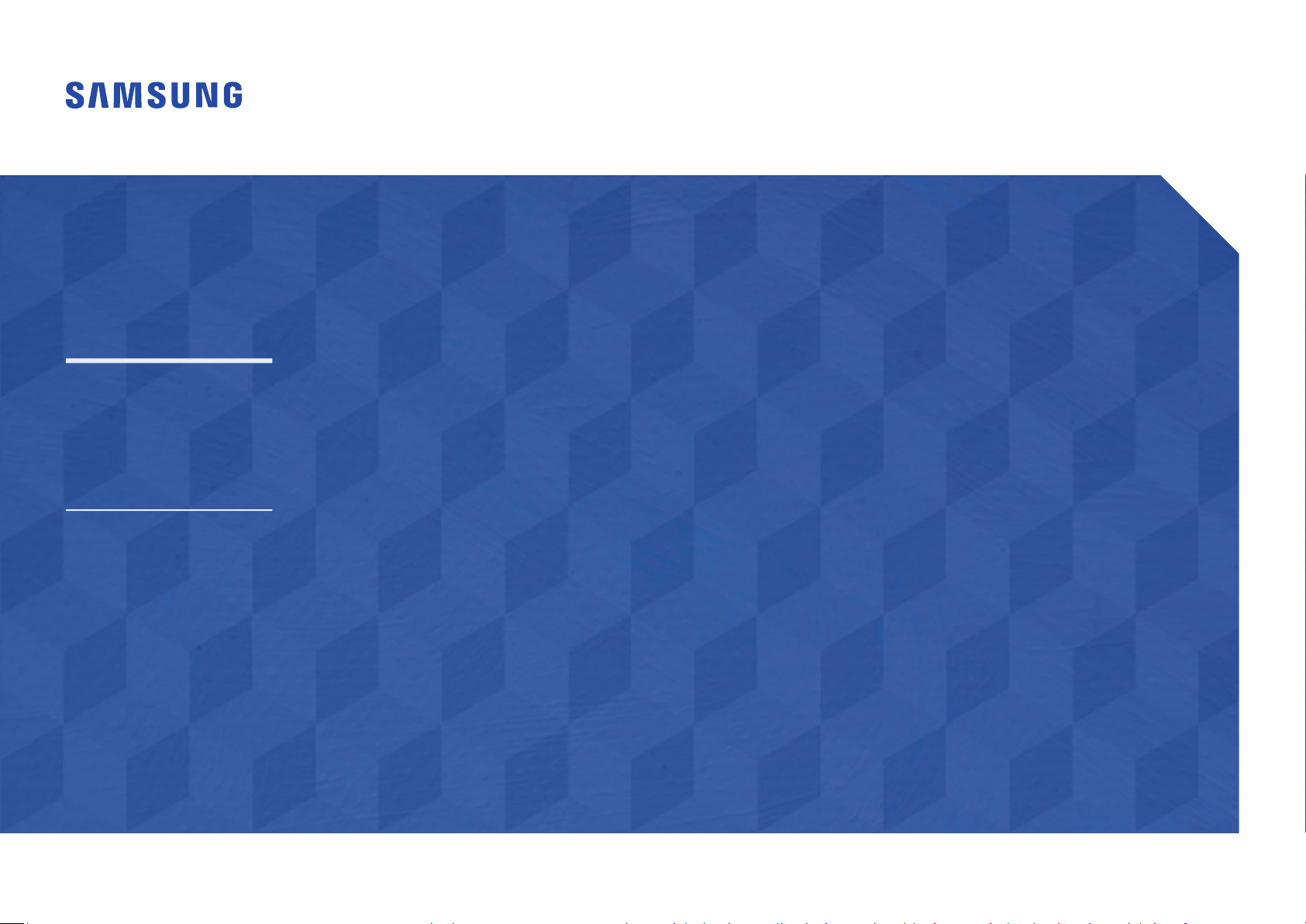
Smart Signage User Manual (By Model)
This manual provides information about your Smart Signage including supported types and product specications per model.
VMR-U (VM46R-U)
The colour and the appearance may differ depending on the product, and the content in the
manual is subject to change without prior notice to improve the performance.
An administration fee may be charged in the following situations:
(a) An engineer is called out at your request, but it is found that the product has no defect (i.e.,
where the user manual has not been read).
(b) You bring the unit to a repair centre, but it is found that the product has no defect (i.e.,
where the user manual has not been read).
You will be informed of the administration fee amount before a technician visits.
© Samsung Electronics
Samsung Electronics owns the copyright for this manual. Use or reproduction of this manual in parts or entirety without the authorization of Samsung Electronics is prohibited. Trademarks other than Samsung Electronics are
property of their respective owners.
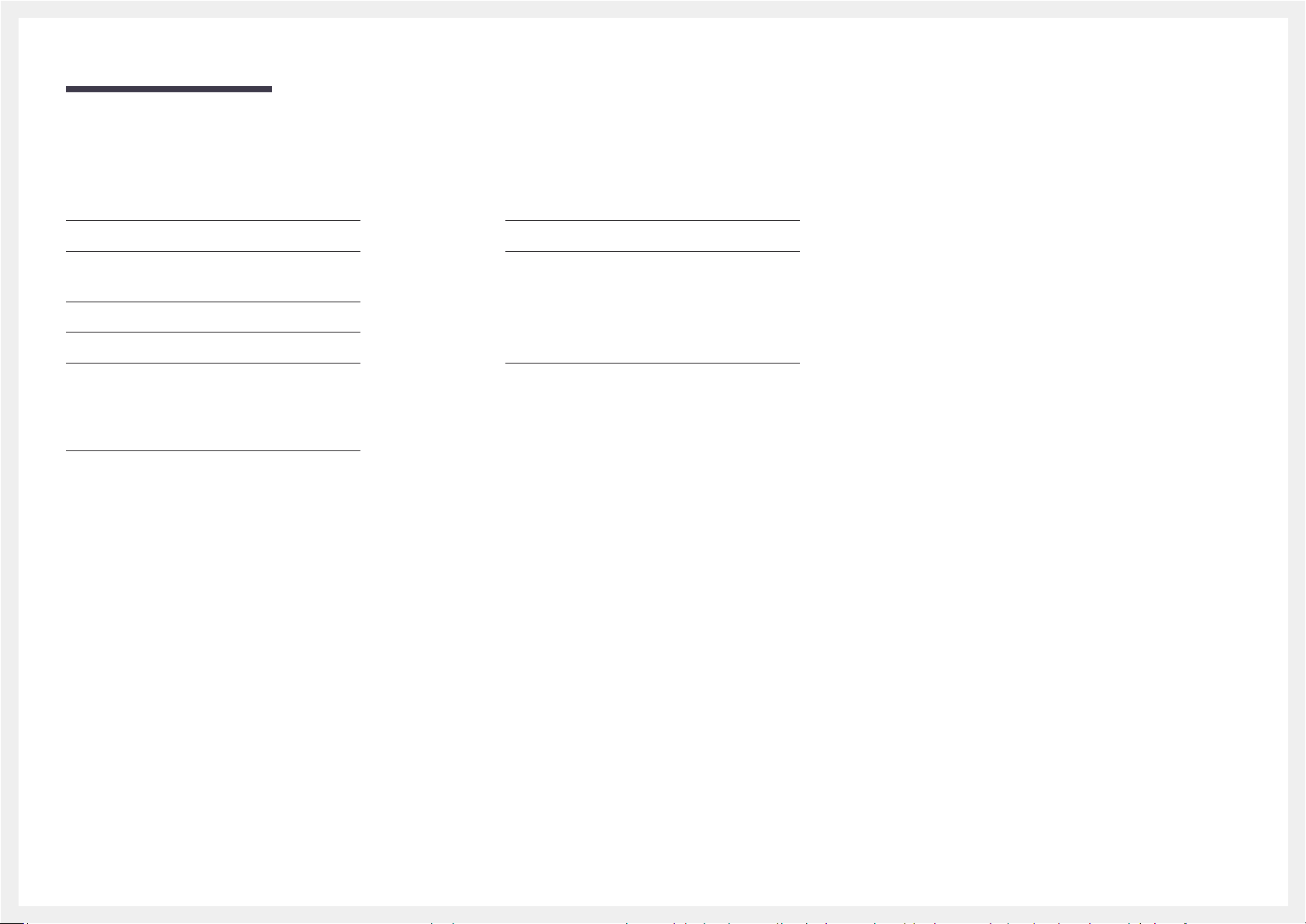
Table of contents
Preparations
Checking the Components 3
Parts 4
Anti-theft Lock 5
Ports 6
Precautions when handling the panel 7
Before Installing the Product (Installation
Guide) 8
Tilting Angle and Rotation 8
Ventilation 8
Installing the Wall Mount 9
Preparing before installing Wall-Mount 9
Installing the Wall Mount 9
Wall Mount Kit Specifications (VESA) 10
Specifications
General 11
Preset Timing Modes 12
Appendix
Licence 14
2
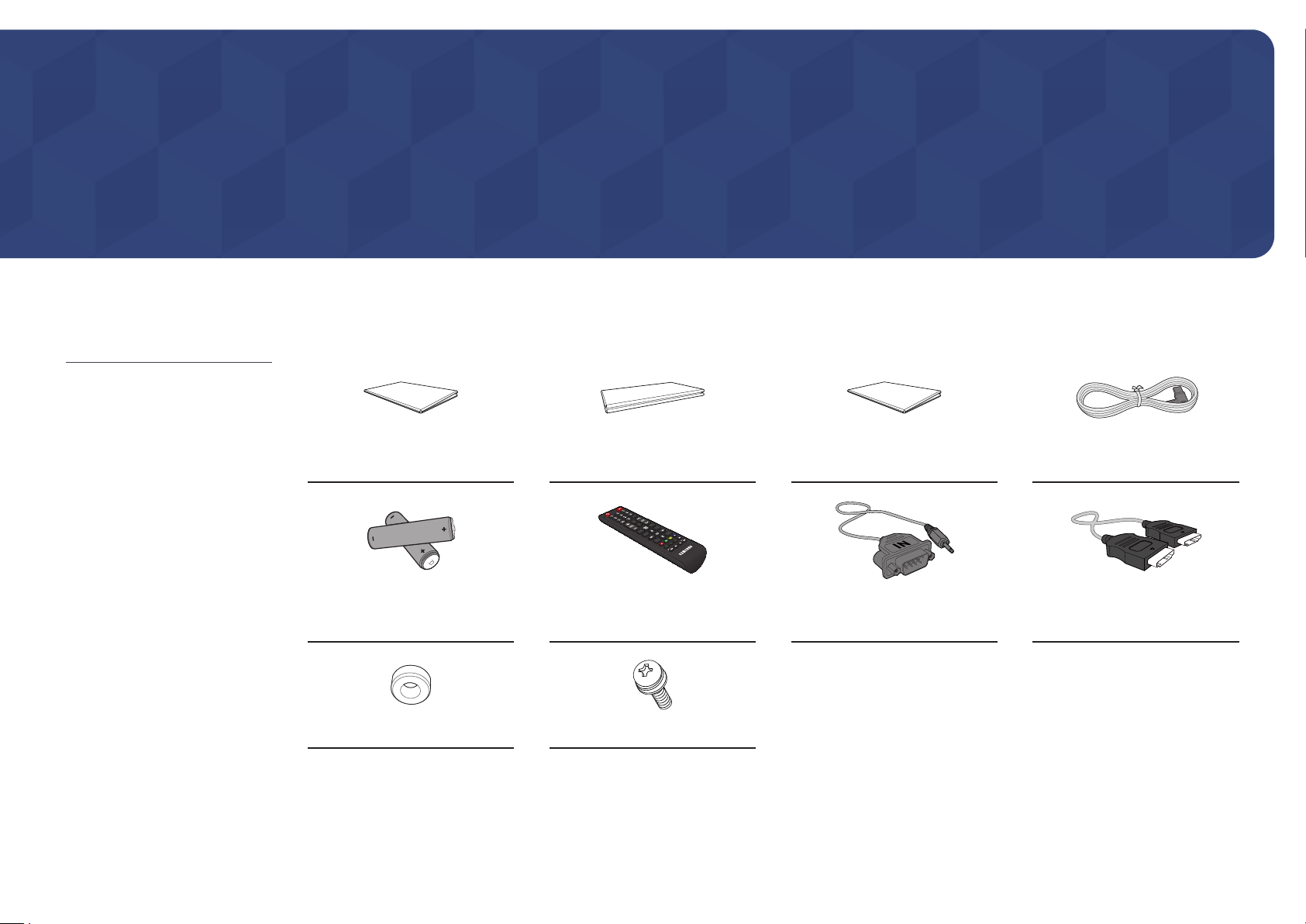
Chapter 01
Preparations
Contact the vendor where you
"
purchased the product if any
components are missing.
The appearance of the components
"
may differ from the images shown.
A stand is not provided with the
"
product. To install a stand, you can
purchase one separately.
The RS232C adapter can be used to
"
connect to another monitor using the
D-SUB (9-pin) type RS232C cable.
Checking the Components
Quick Setup Guide
Batteries (AAA x 2)
(Not available in some locations)
(Not available in some locations)
Warranty card
Remote Control RS232C adapter HDMI cable
Regulatory guide Power cord
Holder-Ring x 4 Screw (M8 x L30) x 4
3
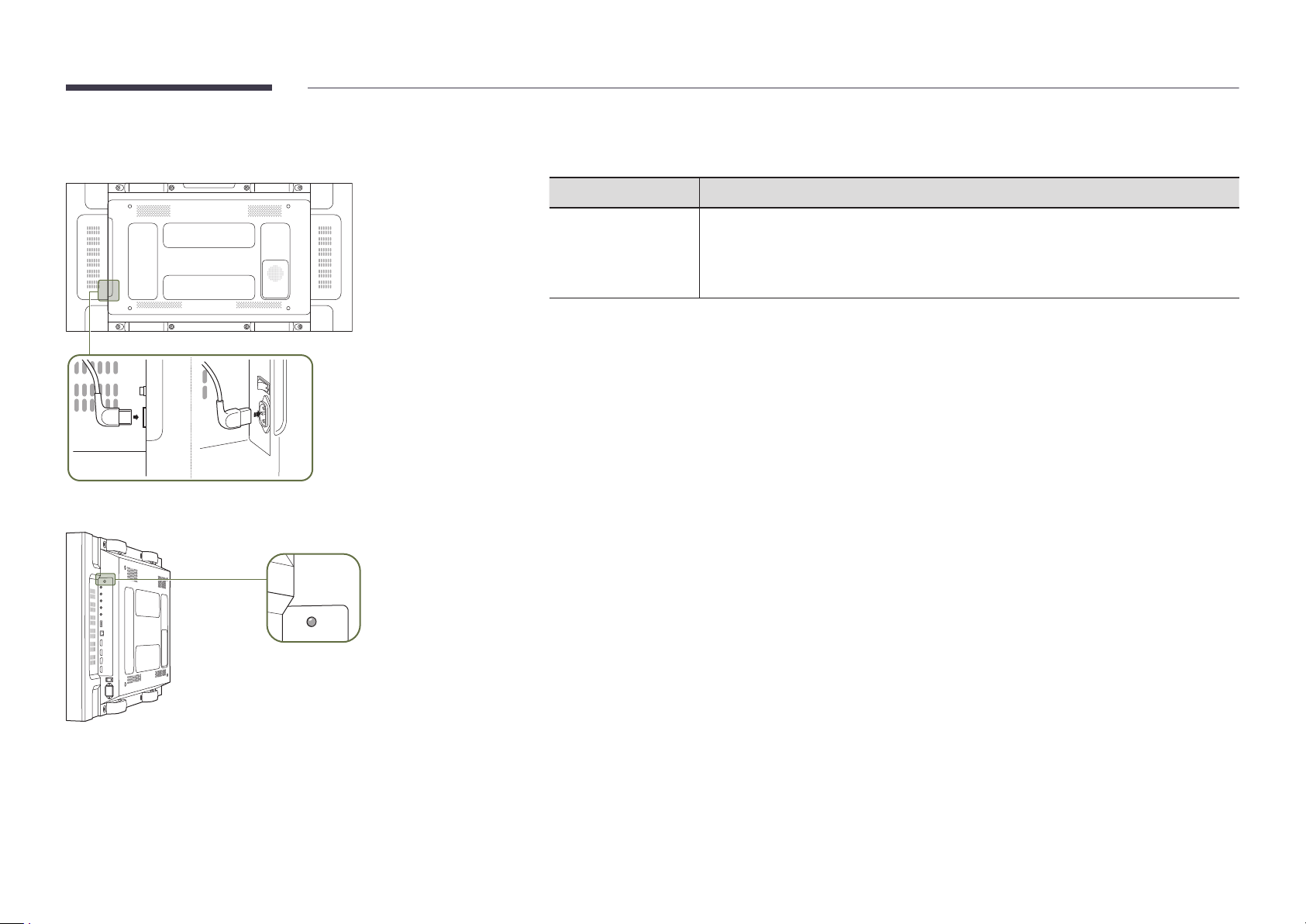
Parts
"
The colour and shape of parts may differ from what is shown. Specifications are subject to change without
notice to improve quality.
Buttons Description
Press a button on the remote control pointing at the sensor on the product to perform
Remote sensor
Use the remote control within 7 m to 10 m from the sensor on the product at an angle of 30° from the left and right.
"
Store used batteries out of reach of children and recycle.
"
Do not use a new and used battery together. Replace both batteries at the same time.
"
Remove batteries when the remote control is not to be used for an extended period of time.
"
To enhance the IR receiver performance, connect an external IR cable (sold separately) to the IR IN port.
the corresponding function.
"
Using other display devices in the same space as the remote control of this product
can cause the other display devices to be inadvertently controlled.
Remote sensor
4
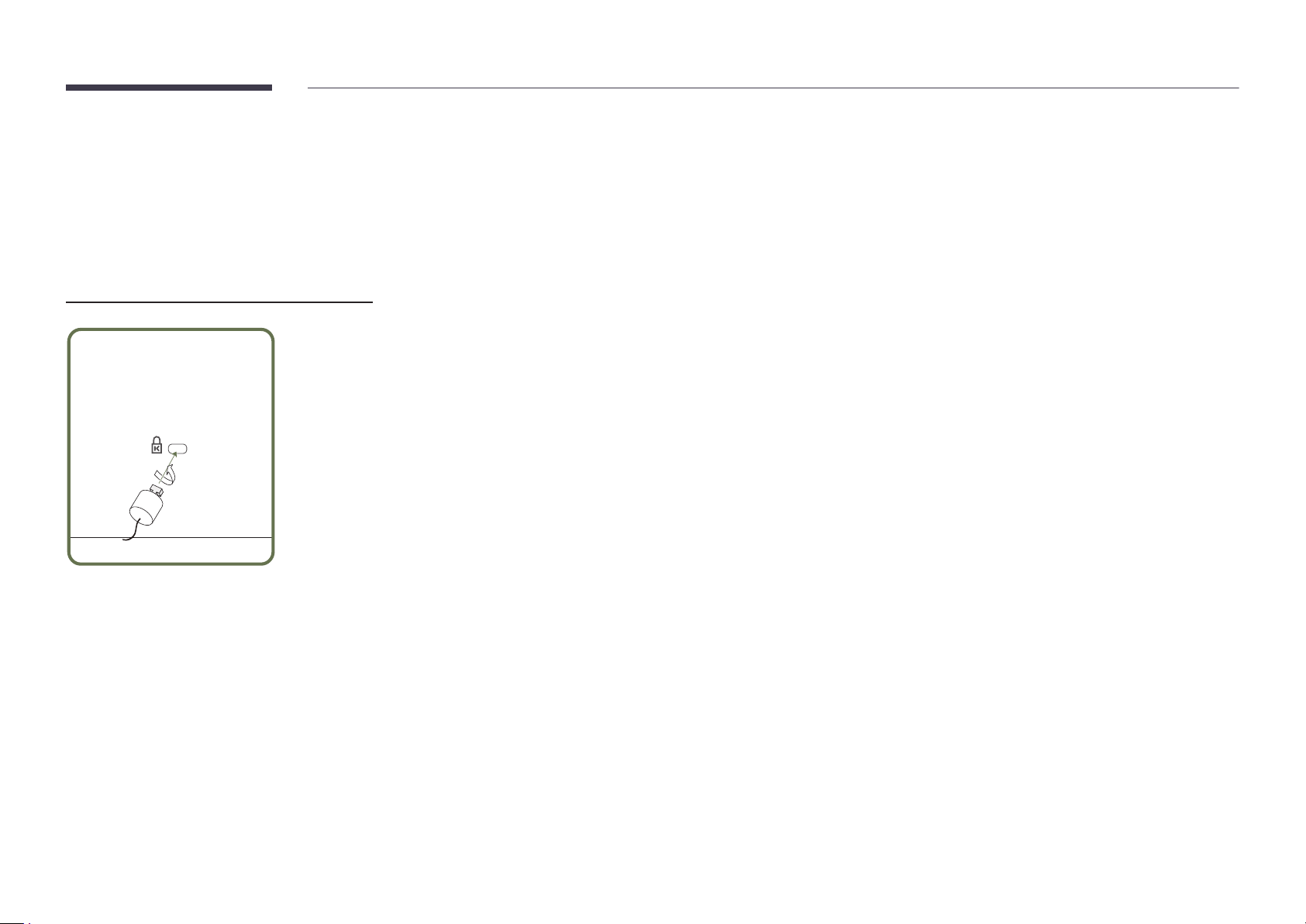
Anti-theft Lock
"
An anti-theft lock allows you to use the product securely even in public places.
"
The locking device shape and locking method depend on the manufacturer. Refer to the user guide provided with your anti-theft locking device for details.
"
The following images are for reference only. Real-life situations may differ from what is shown in the images.
"
This function may not be supported depending on the model.
To lock an anti-theft locking device:
Fix the cable of your anti-theft locking device to a heavy object such as a desk.
1
Put one end of the cable through the loop on the other end.
2
Insert the locking device into the anti-theft lock slot at the back of the product.
3
Lock the locking device.
4
– An anti-theft locking device can be purchased separately.
– Refer to the user guide provided with your anti-theft locking device for details.
– Anti-theft locking devices can be purchased at electronics retailers or online.
5
