Samsung LS03 Series, UN43LS03N, UN55LS03N, UN65LS03N User Manual
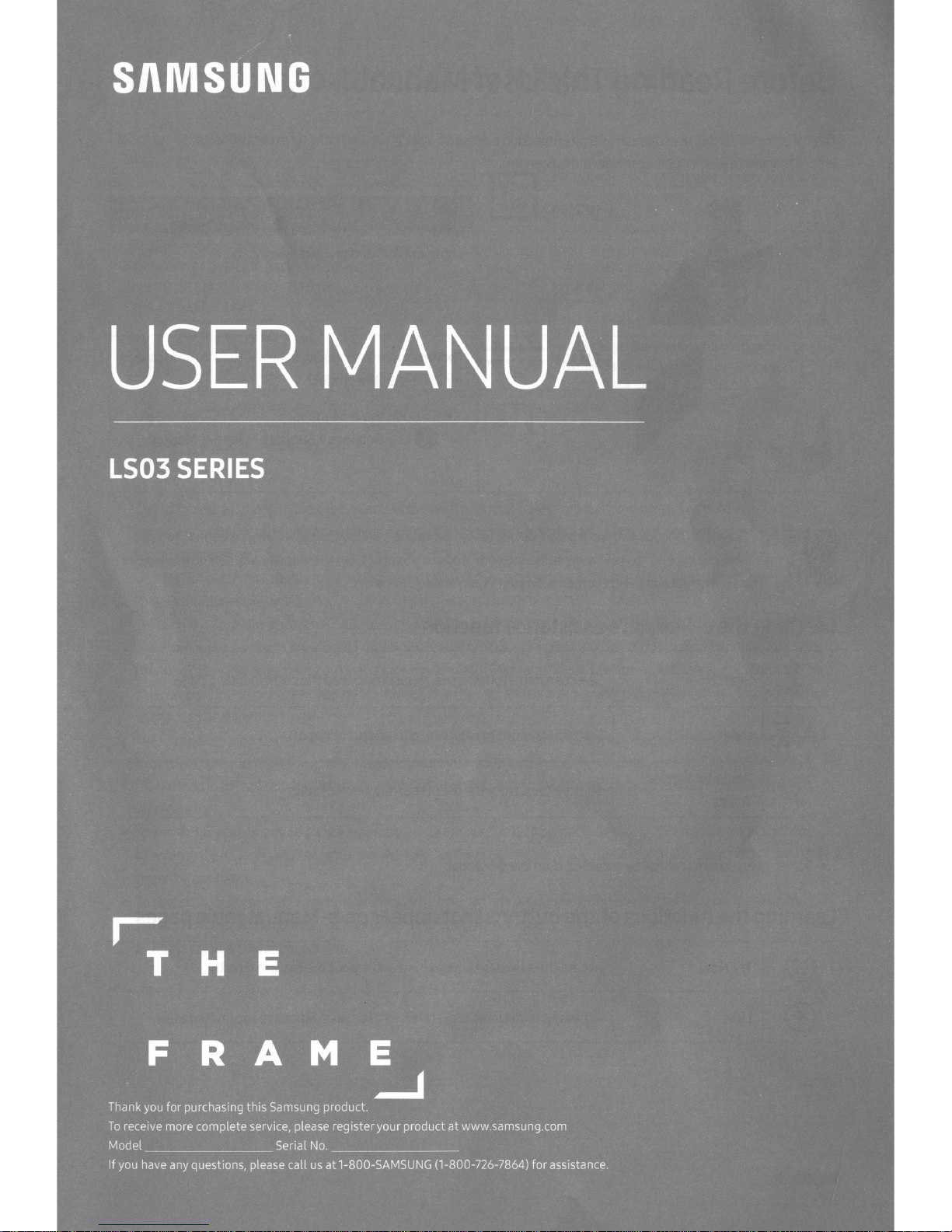
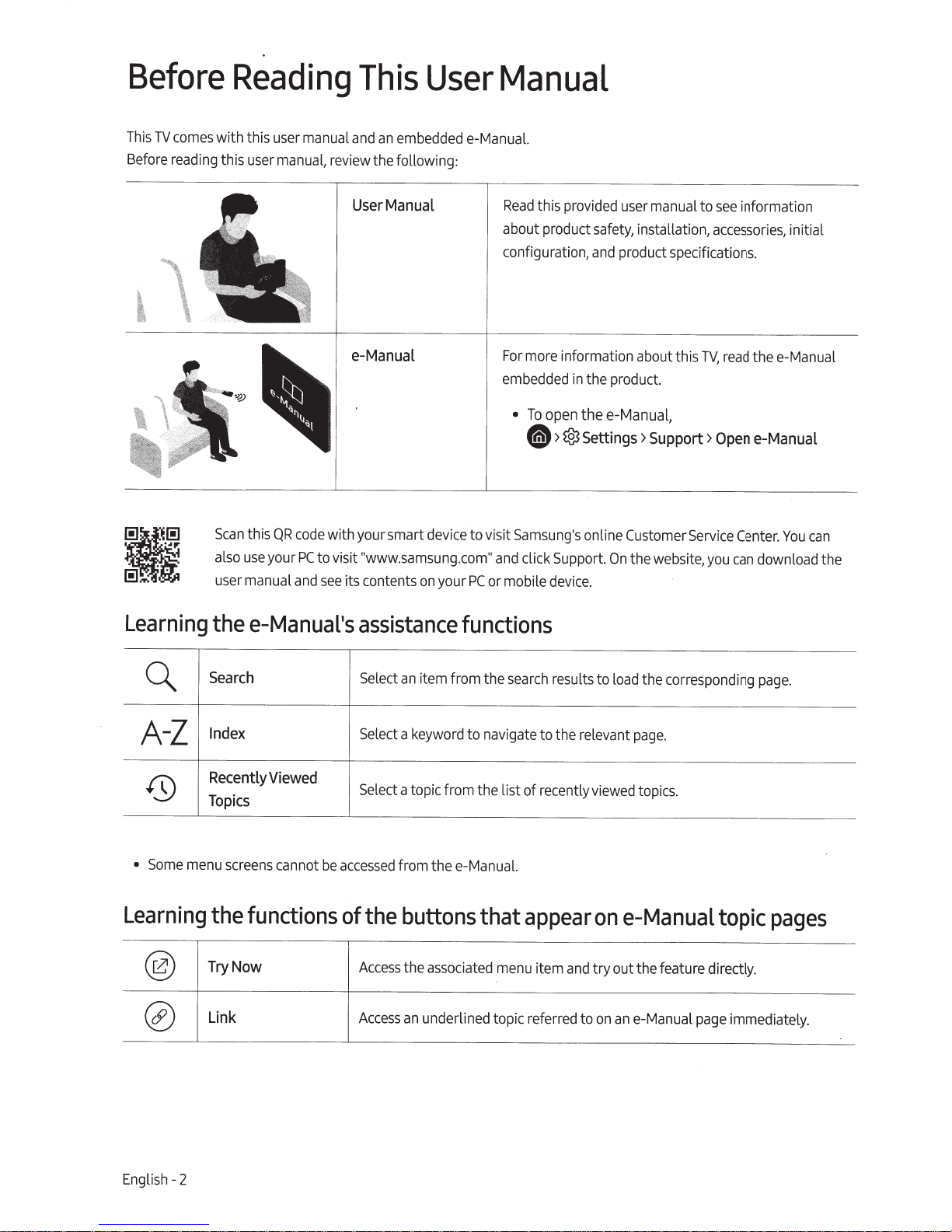
Before
This
TV
comes
with this user
Before
reading
this
Reading
manual
user
manual,
This
and
review
User
User
an
embedded
the following:
Manual
Manual
e-Manual.
Read
this
about product
configuration,
provided
safety,
and
user
manual to
installation,
product specifications.
see
information
accessories,
initial
~
a
Learning
~
A-Z
0
Scan
this
QR
code
with your smart
also
use
your
PC
to visit
user
manual
and
see
thee-Manual's
Search
Index
Recently
Topics
Viewed
e-Manual
device
"www.samsung.com"
its contents
on
your
assistance
Select
an
item from the
Select
a
keyword
Select
a top
ic
from the list of recently
For
more
information about this
embedded
to visit
and
PC
or mobile
•
Samsung's
click
in
the product.
To
open thee-Manual,
tdD
>
@3
Settings>
online
Support.
device.
On
functions
search
results to
to navigate to the relevant
viewed
Support>
Customer
the
website,
load
the corresponding
page
.
topics.
TV,
read
Open
Service
you
thee-Manual
e-Manual
Center
.
You
can
download the
page.
can
•
Some
menu
screens
Learning
®
0
English - 2
the
Try
Link
cannot
functions
Now
be
accessed
of
from thee-Manual.
the
buttons
Access
the
associated
Acc
e
ss
an
underlined topic referred to
that
menu
appear
item
and
one-Manual
try
out the feature directly.
on
an
e-Manual
page
topic
pages
immediately.

Warning!
Safety
the
read
Please
REDUCE
TO
CAUTION
NOT
SERVICEABLE
QUALIFIED
:
REMOVE
PERSONNEL
This
Lh
Thi
~
and
slots
The
•
reliable operation of this
blocked
Do
•
in
authorized
This
•
dispo
Do
•
electric
Power-supply
•
or
from the applian
To
•
unplug
to lightning
or
not
Do
ventilation
not
Do
-
not
Do
-
expo
not
bas
a wet
apparatus
se of th
ove
not
sho
t them.
agains
protect this
it
from the wa
THE
(OR
COVER
INSIDE.
PARTS
symbol indicates that
present i
of contact with
ym
s s
cluded
in
ration
ope
openings
ed.
cover
this
place
provided
is
this
place
vessels
place
this
se
ment,
e
dealer
uses
e batteries
es
rload wall out
ck.
cords
Pay
ce.
app
power line
and
Important
Instructions
RI
BACK
.
de.
i
ns
l indic
bo
rt
impo
maintenance.
and
in
apparatus
before
ELECTRIC
OF
SK
THERE
).
ALL
REFER
dangerous to
is
It
y internal part
an
s that this
ate
ant literature
the cabinet
apparatus
in
ARE
SERVICING
high
co
and
a confined
Safety
your
using
DO
SHOCK,
USER
NO
TO
is
voltage
any
make
this prod
of
ha
ct
produ
rning
ce
n
the
in
and
to protect it from overheating, these slots
space,
.
a radiator
over
or
near
atus
r
appa
containing water
etc.)
(vases
near
it
place
or
rain
apparatus
near
or
to
a swimming
pool,
etc.).
immediately.
your community, there might
le
prop
ts,
be
In
Pl
rly.
e
extension
placed
se conta
ea
cord
that they
so
or
s,
cords
batteries.
should
particular attention to
aratus from a lightning storm,
outlet a
ll
nd
ect the
conn
s
di
surges.
Instructions
TV.
product:
II
Class
[Q]
~
kind
---
uct.
s
[4E]
bottom
or
back
bookcase
a
as
such
register, or
heat
or
apparatus,
this
on
(near
water
this apparatus accidentally gets wet,
If
authorities for
al
c
lo
your
ct
adaptors
are
at the
or
antenna
beyond
not likely to
plug
ft
en le
wh
or cable
end
un
safety connection to electrical earth
not required.
voltage:
AC
is
symbol
voltage:
DC
is
symbol
Caution.
symbol
manual forfurther
provided
are
Con
in
for
or built-in
where
this
as
washbowl,
htub ,
bat
a
environmental regulations that
be
s
di
city,
a
cap
their
walked
be
on
, at wall outlets,
nd
a
nded
atte
This
m.
ste
sy
This
Rated
lta
vo
AC
Rated
voltage.
DC
sult
cts
st ru
necessar
and
cabinet,
exposed
is
it
res
can
or
al
s
po
since
pinched
or
and
unused
prev
will
symbol indicates that a
ro
(g
voltage marked with th is
.
ge
with this
marked
voltage
his
T
ult
s
on
must
proper
se:
the
To
never
instructions for u
er to c
us
he
t
fety related informati
sa
y ventilation.
openings
unless
to direct sunlight.
in a fire or electric
lt
u
laundry tu
or
,
kitchen
sink
unplug
it
and
contact
require
can
by
long
dama
information.
in
result
placed
items
where
s of tim
riod
pe
to the set
ge
fire or
they exit
recycling
this
at the point
for
ent
is
nd)
u
r
use
on.
ensure
be
shock
to
you
upon
e,
.
b,
an
due
English- 3
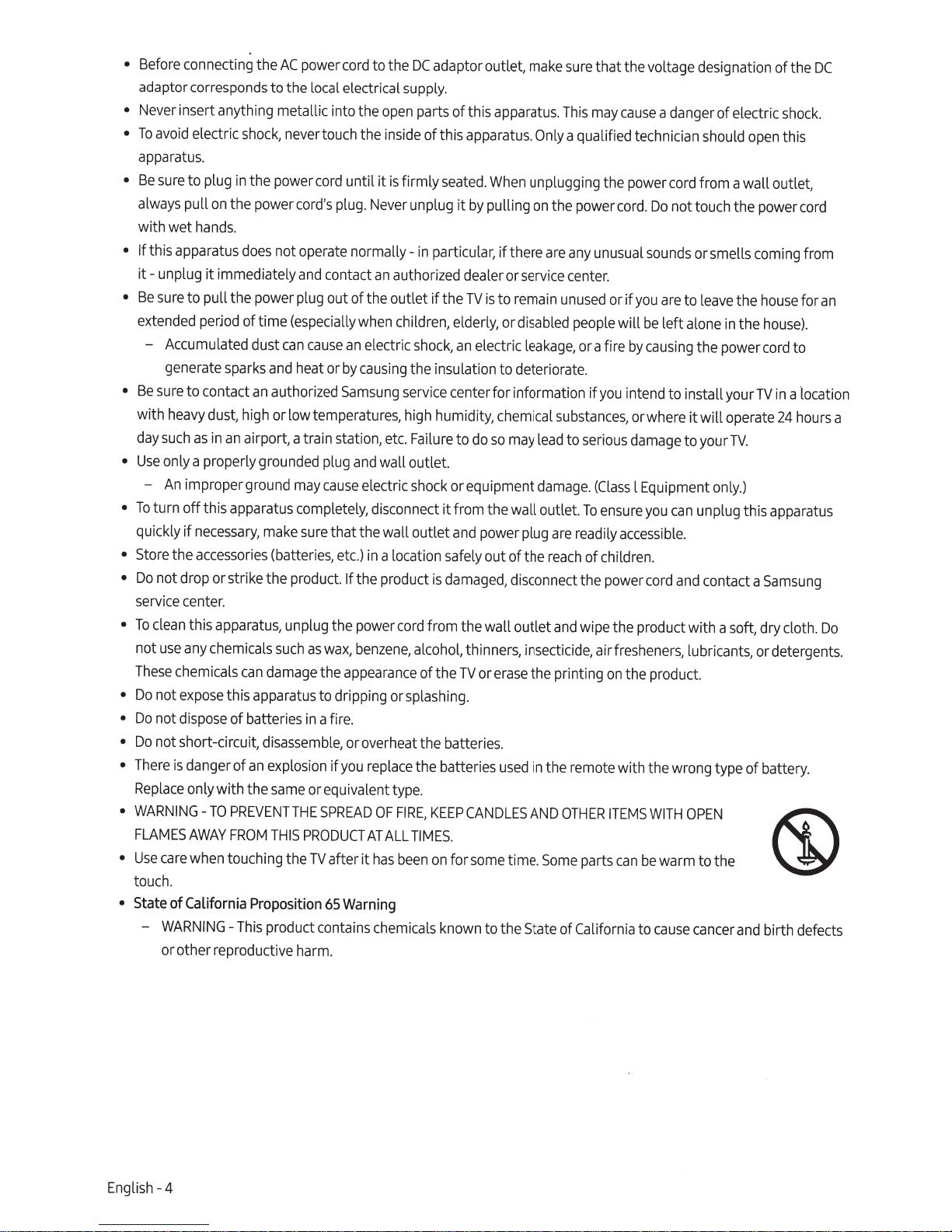
•
Before
connecting
adaptor
•
Never
•
To
apparatus
•
Be
always
with wet
• If
it-
•
Be
extended
•
Be
with
day
•
Use
•
To
quickly
•
Store
•
Do
service
•
To
not
These
•
Do
•
Do
•
Do
•
There
Replace
•
WARNING
FLAMES
•
Use
touch.
•
State
-
corresponds
insert anything metallic into the
avoid
electric
.
sure
to
plug
pull
hands
this
apparatus
unplug it immediately
sure
to pull the
perjod
-
Accumulated
generate
sure
to contact
heavy
dust, high or low temperatures,
such
as
only a properly
-
An
improper ground
turn off this
if
necessary,
the
acces
not drop
center.
clean
this
use
any
chemicals
chemicals
not ex
pose
not
dispose
not short-circuit,
is
danger of
only with the
-
TO
AWAY
care
when
of
California
WARNING
or other reproductive
the
AC
power
to the
shock,
never
in
the power
on
the
power
cord's
.
does
not
operate
and
power
plug
oftime
(especially
dust
can
cause
sparks
and
heat
an
authorized
in
an
airport, a train station,
grounded
may
apparatus
s
ories
or
strike the product.
apparatus,
can
this
of batteries
an
PREVENTTHE
FROM
touching the
-
This
completely,
make
sure
(batteries,
unplug the
such
as
damage
apparatus
in
disassemble
explosion
same
orequivalenttype.
THIS
PRODUCT
Proposition
product conta
ha
cord
to the
DC
adaptor outlet,
local
electrical
touch
cord
until it
plug.
normally-
contact
out of the outlet if the
an
or
by
Samsung
plug
and
cause
that the wall outlet
etc.)
If
the product
power
wax,
benzene,
the
appearance
to dripping
a fire.
, or overheat the batteries.
if
you
SPR
E
AD
TV
after
65
Warning
ins
rm.
supply.
open
parts of this
the
inside
of this
is
firmly
Never
unplug
in
particular, if there
an
authorized dealer or
when
children,
electric
causing
electric
it
shock,
the insulation to deteriorate.
service
high
etc.
Failure
wall outlet.
shock
disconnect it from the wall outlet.
in
a location safely out of the
is
cord
fr
alcohol,
of the
or
splashing.
replace
AT
OF
ALL
has
c
hemic
FIR
been
the batteries
E,
KEEP
TIMES.
on
a
ls
make
apparatus.
apparatus.
seated.
it
by
pulling
TV
is
elderly,
an
electric
center for information
humidity, chemical
to
do
or equipment
and
power
damaged,
om
the wall outlet
thinners,
TV
or
CANDLES
for
some
known
to t
Only
When
unplugging the
on
service
to
remain
or
disabled
leakage,
so
may
plug
disconnect
insect
erase
the printing
used
in
AND
time.
he
State of
are
lead
damage
the
Some
sure
that the voltage designation of the
This
may
cause
a danger of electric
a qualified technician
power
the
power
cord.
Do
any
unusual
center.
unused
people
or a fire
if
you
substances,
to
serious
.
(Class
To
ensure
are
readily
reach
of children.
the
and
wipe
i
cide
, airfresheners, l
remote
OTHER
parts
California
sounds
or
if
you
will
be
by
causing
intend to install your
or
where
damage
l Equipment
you
accessible.
power
cord
the
produc
on
the
product.
with the wrong type of battery.
ITEM
S
WITH
can
be
to
cause
should
co
rd from a wall outlet,
not touch the
or smells
are
to
leave
left
alone
the power
it
will
to your
can
unplug this
and
contact a
t with a soft, dry cloth.
ubricants,
OPEN
warm to the
cancer
the
in
operate
TV.
only.)
and
DC
shock.
open
this
power
cord
coming
the
TV
or
from
house
for
house).
cord
to
in
a location
24
hours
appara
Samsung
deterg
an
t
us
Do
ents.
~
birth
de
fects
a
English- 4
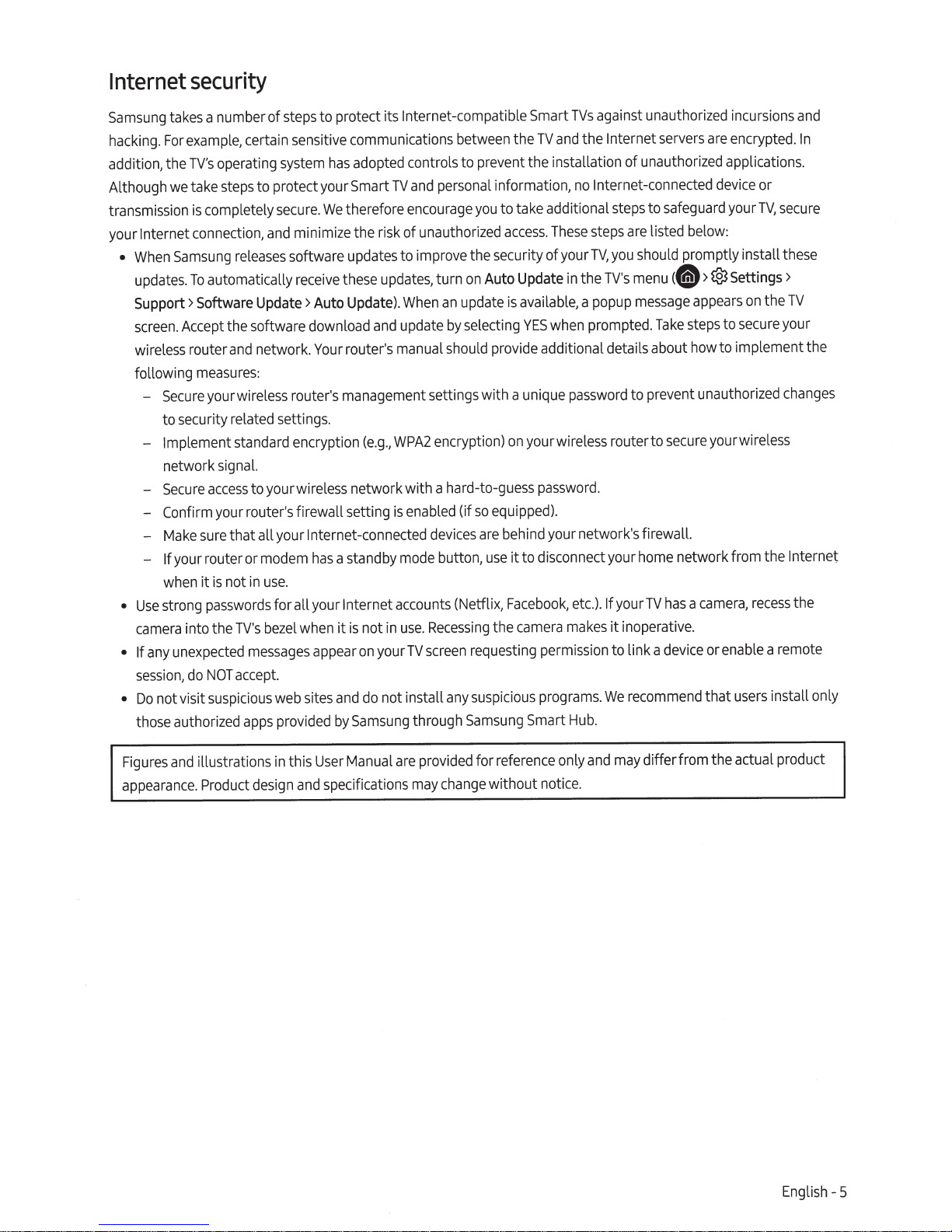
Internet
security
a number of
Samsung
hacking
addition, the
Although
transmission
your
•
•
• If
•
takes
example,
For
.
TV's
take
we
is
Internet
When
updates.
Support> Software Update>
screen.
wireless router
following
-
-
-
-
-
-
Use
camera
session,
Do
those
connection,
Samsung
To
Accept
Secure
to security
Implement
network
Secure
Confirm
Make
your router or
If
when
strong
into the
unexpected
any
do
not visit
authorized
measures:
certain sensitive communications
operating
steps
completely
releases
automatically
the software download
and
wireless
your
related
standard
signal.
to your wireless network with a hard-to-guess
access
your router's firewall setting
that all your Internet-connected
sure
in
not
is
it
passwords
TV's
messages
accept.
NOT
suspicious
apps
protect its Internet-compatible Smart
to
steps
adopted controls to prevent the installation of unauthorized applications.
system
to protect your Smart
secure.
and
network.
settings.
modem
use.
for all your
bezel
web
provided
has
personal
and
TV
therefore
We
minimize the risk of
Auto
Your
has
appear
sites
updates
these
Update)
router's
a standby
Internet
is
it
on
and
Samsung
by
software
receive
router's management settings with a
encryption
when
encourage
unauthorized
to improve the security ofyourTV,
updates,
and
(e.g.,
in
not
your
not install
do
turn
When
.
update
manual
encryption)
WPA2
enabled
is
devices
mode
accounts
Recessing
.
use
screen
TV
through
an
button,
TVs
the Internet
and
TV
between
on
update
selecting
by
should
(if
(Netflix,
any
Samsung
the
These
in
when
password
password.
your
etc.).lf your
makes
permission
programs.
Hub.
Smart
no
the
a
network's firewall.
information,
to take additional
you
access.
Update
Auto
available,
is
YES
provide additional details about
unique
your wireless router to
on
equipped).
so
behind
are
to disconnect your
it
e
us
Facebook,
camera
the
requesting
suspicious
against unauthorized
servers
Internet-
steps
popup
prompted.
connected
safeguard
to
steps
below:
listed
are
promptly install
should
you
menu(@>®
TV's
message
to prevent unauthorized
home
TV
inoperative.
it
to link a
recommend
We
appears
steps
Take
how
secure
network from the Internet
camera,
a
has
device
incursions
encrypted.
are
or
device
TV,
your
Settings>
the
on
secure
to
implement the
to
your wireless
recess
a remote
enable
or
users
that
and
In
secure
these
TV
your
changes
the
install only
User
this
illustrations
Figures
appearance.
and
Product
in
design
and
Manual
specifications
are
provided
change
may
reference
for
without
only
notice
.
and
differ from the actual product
may
Englis
h-
5
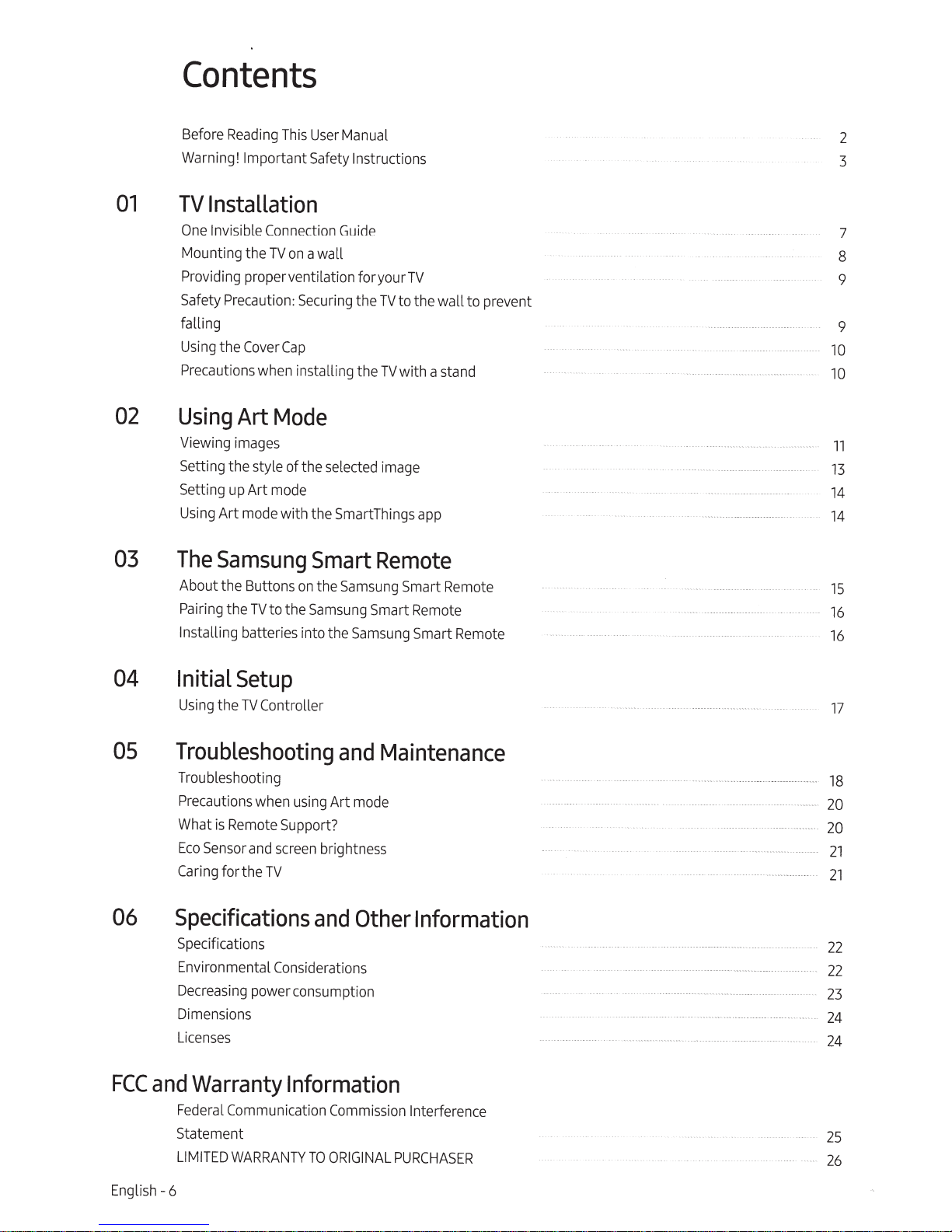
Contents
Before
Reading
Warning!
This
Important
User
Safety
Manual 2
Instructions 3
01
02
03
TV
Installation
One
Invisible
Mounting the
Connection
TV
on
a wall
Guide
Providing proper ventilation foryourTV
Safety Precaution:
Securing
the
TV
to the wall to prevent
falling
Using
the
Cover
Cap
Precautions
Using
when installing the
Art
Mode
TV
with a
Viewing images
Setting the style of the
Setting
Using
The
up
Art
mode
Art mode with the SmartThings
Samsung
About the Buttons
Pairing
the
TV
to the
In
stall
ing
batteries into the
selected
Smart
on
the
Samsung
image
Remote
Samsung
Smart
Samsung
Smart
stand
ap
p
Remote
Remote
Smart
Remote
7
.
- - -
.
-
..
----
-
---
8
9
9
10
.
..
........
.
...
.
..
.. .. .. .
......
.
10
11
13
........
.. ..
...
............
---
--
-
--
----
---
.
....
.
......
..
.
14
...
..
...
...
..
.....
.
..
··
-
---
..
..
.....
..
..
...
--
14
15
-
-
-·
·
16
16
04
OS
06
FCC
Initial
Using
Setup
the
TV
Controller
Troubleshooting
Trouble
Precautions
What
Eco
Ca
is
Sensor
ring
shooti
ng
when using Art
Remote
and
for the
TV
Support?
screen
Specifications
Specifications
Environmental Considerations
Decreasing
Dimensions
Li
censes
and
Warranty
Federal
Statement
LIMITED
power consumption
Information
Communication
WARRANTY
and
mode
brightness
and
Com
TO
ORIGINAL
Maintenance
Other
mi
Information
ss
ion
Interference
PURCHASER
....
..
..
..
....
.
.....
.
..........
.....
......
.....
..
-----
--
---
---
-
---
--- ----
..
·-
····--
---
----
------
17
18
20
-
----
·
...
.
·-·
···
·
...
...
....
....
...
.
.
....
.
........
·· · ··
...
·
··
..
.
..
····
.
...
········--·
.
...
. ..
· ·
··
- -
....
..
...............
. -
.....
----
-
···
·
-----
--
-- -
...
-·
--
..
...
...
.
...
..
......
···--------------
-
--
--
----
-----------······
.
....
..........
---
··
- -
20
21
.
...
.
21
·-
·-·
-----
22
22
23
24
....
.,
.....
..
...
· ····
..
···----
--
-- -· ·-
---
--
. - - -- -
..
.
....
...
..
..
..
.
...
..
.
24
25
26
English-6
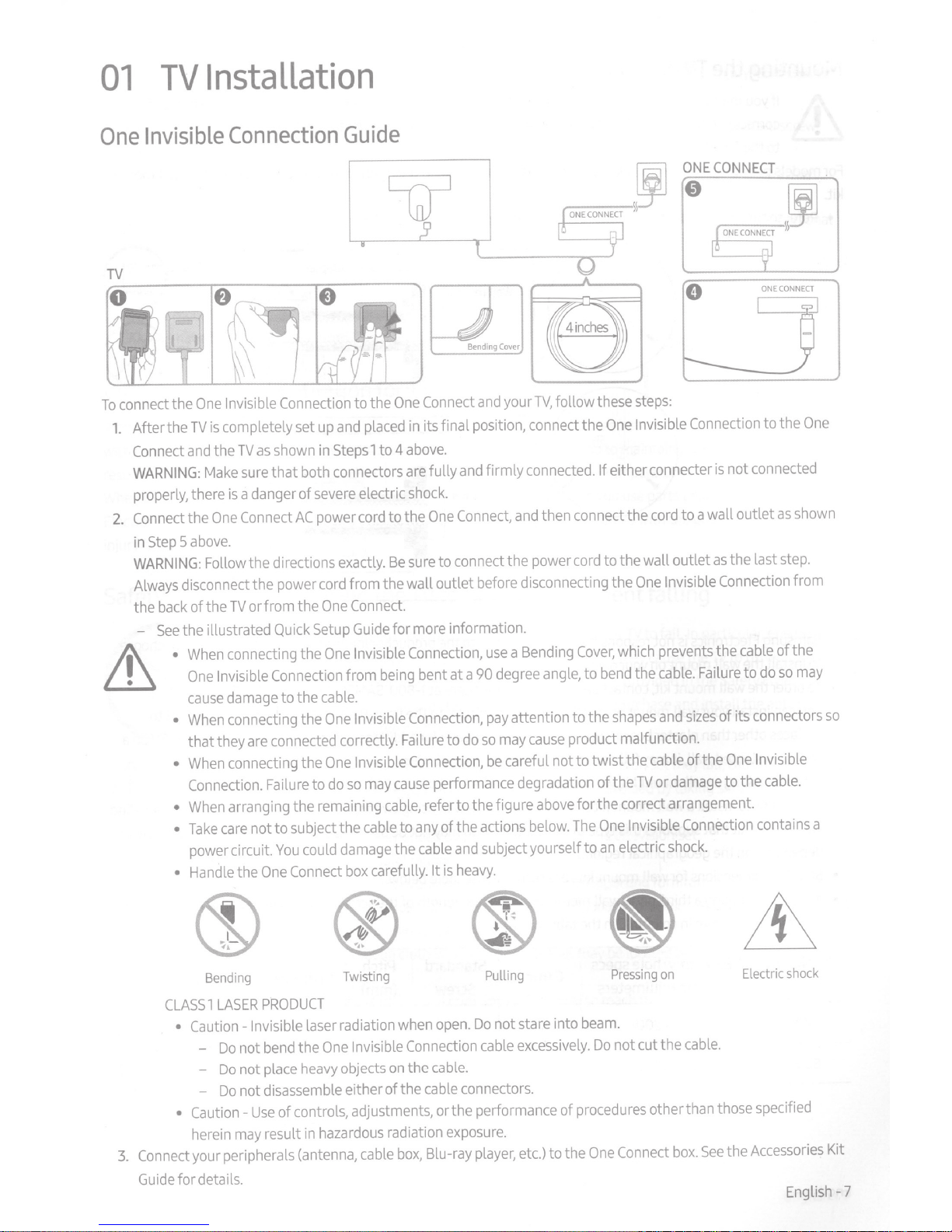
01
Installation
TV
Invisible
One
TV
connect the
To
After the
1.
Connect
WARNING:
properly,
Connect
2.
Step
in
WARNING:
Always
the
-
II\
~
Connection
Invisible
One
completely set
is
TV
as
TV
the
and
sure
Make
a danger of
is
there
Connect
One
the
above.
5
Follow the directions
disconnect the power
of the TVorfrom the
back
the illustrated
See
connecting the
When
•
Invisible
One
damage
cause
connecting the
When
•
that they
When
•
Connection.
When
•
Take
•
power circuit.
Handle
•
are
connecting the
arranging the remaining
not
care
the
Guide
Connection
shown
that both connectors
AC
Quick
Connection
to the
connected
Failure
subject the
to
could
You
Connect
One
to the
placed
and
up
1 to 4
Steps
in
electric
severe
cord
power
exactly.
from the wall outlet
cord
Connect.
One
Guide
Setup
Invisible
One
from
cable.
Invisible
One
correctly.
Invisible
One
may
so
do
to
cable
damage
carefully.
box
w
Cover
Bending
your
Connect
One
its final position, connect the
in
above.
fully
are
shock.
One
to the
sure
Be
for more information.
Connection,
bent at a
being
Connection,
Failure
Connection,
cause
refer to the figure
cable,
any
to
cable
the
and
firmly
and
Connect,
to connect the power
before
use
degree
90
pay
may
so
do
to
careful not to twist the
be
performance degradation of the
of the actions
subject yourself to
and
heavy.
is
It
these
follow
TV,
connected.
then connect the
and
disconnecting the
Bending
a
angle,
attention to the
cause
above
below.
If
to the wall outlet
cord
Cover,
bend
to
product malfunction.
for the correct arrangement.
One
The
an
ONE
JJ
steps:
Invisible
One
either connecter
One
which prevents the
the
shapes
TV
Invisible
electric
•
·
0
Connection
to a wall outlet
cord
Invisible
Failure
cable.
sizes
and
of the
cable
damage
or
Connection
shock.
CONNECT
-II'
CONNECT
ONE
One
to the
connected
not
is
shown
as
of the
cable
so
do
to
Invisible
cable.
contains a
step.
from
may
the last
as
Connection
of its connectors
One
to the
so
~
\bl
Bending
PRODUCT
LASER
1
CLASS
laser radiation
the
bend
heavy
place
disassemble
of controls, adjustments, or the performance of
hazardous
in
result
(antenna,
-
-
-
-Invisible
not
Do
not
Do
not
Do
may
Use
Caution
•
• Cautionherein
Connect
3.
Guide
your peripherals
for details.
®
Twisting
Invisible
One
objects
on
either of the
radiation
cable
open.
when
Connection
cable.
the
cable
exposure.
Blu-ray
box,
~
.
(1)
Pulling
not stare into
Do
excessively.
cable
connectors.
etc.)
player,
beam.
procedures
to the
Pressing
not cut the
Do
Connect
One
~
shock
See
Electric
Accessories
the
English-7
on
cable.
other than those specified
box.
Kit

Mounting
the
TV
on
a
wall
II\
ln
For
kit.
•
~
L
--..........,>--........._.
/ .
If
you
mount this
correctly mounted, the
to the
TV.
models providing wall mount
Refer
to the installation manual included with the
\.-•
-~
..
1.'"
.
.i'!':.
~
..
e
,,
...
~-r·
~
TV
on
a wall, follow the instructions exactly
TV
may
slide orfall
adapters,
install them
and
as
Samsung
Wallmount~
bracket
Wall
bracket
cause
serious
shown
in
wall mount kit.
Wall mount Adapter
mount
--L
as
set
out
by
the manufacturer.
injury to a child or adult
the figure below before installing the wall mount
Wall
mount
Adapter
and
TV
Unless
it
is
serious
damage
GQ)
cP@
l
c
1'-
l
((
I I
TV
•
Samsung
to install the wall mount
•
To
•
You
surfaces
ceiling or slanted wall,
•
When
• If
you
wall mount kit that supports this type
depending
•
Standard
• If
you
wall mount
TV
size
inches
43
55
Electronics
order the wall mount kit, contact
can
install your wall mount
other than plaster
installing a wall mount kit, we recommend
want to install a wall mount kit that attaches to the wall
on
the geographical
dimensions for wall mount kits
are
installing a third -party wall mount, note that the length of the
is
shown
in
VESA
(A*
-
65
is
not responsible for
on
your
board,
it
may
fall
in
column
screw
hole
B)
in
millimeters
200
X
200
400
X
400
C
specs
c
any
damage to the product or injury to yourself or others
own.
Samsung
on
a solid wall perpendicularto the floor.
contact your nearest dealerfor additional information.
and
result
of
region.)
in
the table
Customer
in
severe
you
installation.
are
shown
below.
C(mm)
43
-
45
Care
atl-800-SAMSUNG (l-800-
personal injury.
fasten all fourVESA
using
two top
(You
may
not
be
in
the table
Standard
Screw
below.
M8
able
screws
Pitch
(mm)
1.25
Before
attaching the wall mount to
screws
.
screws
to
purchase
you
Quantity
4
if
you
726-7864)
If
you
only,
be
this type of wall mount kit,
c
an
use
to attach the
install the
sure
to
.
use
TV
a
Samsung
TV
,
~
choose
on
a
to the
J
English - 8
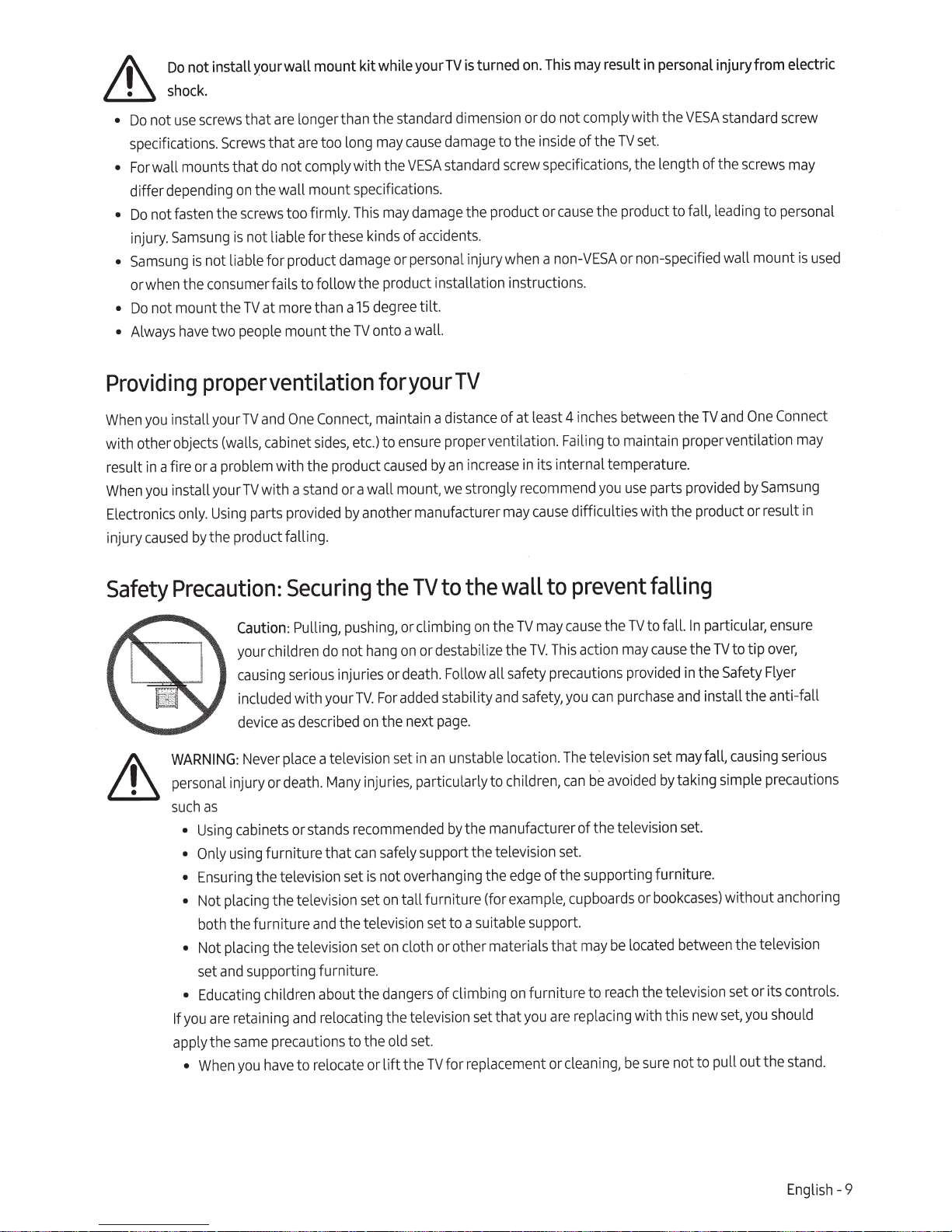
not install your wall mount kit while your
II\
Do
~shock.
screws
use
not
Do
•
specifications.
wall
For
•
depending
differ
not
Do
•
Samsung
injury.
Samsung
•
when
or
not mount the
Do
•
Always
•
Screws
mounts
fasten
the consumerfails to follow the product installation instructions.
have
that
on
the
is
not liable for product
is
two
may
may
This
kinds
or
degree
15
onto a wall.
TV
standard
of
longer than the
are
that
long
too
are
that
not comply with the
do
the wall mount specifications.
too firmly.
screws
not liable for
more
at
TV
people
these
damage
than a
mount the
TV
damage
cause
standard
VESA
damage
accidents.
personal
tilt.
turned
is
dimension
to the
screw
the product
when
injury
may
This
on.
not comply with the
do
or
of the
inside
specifications,
the product to fall,
cause
or
non-VESA
a
personal injury from electric
in
result
standard
VESA
set.
TV
the length of the
or non-specified wall mount
screws
leading
screw
may
personal
to
is
used
Providing
you
When
with other objects
in
result
you
When
Electronics
caused
injury
Safety
~
proper
install
a fire or a problem with the product
install
only.
the product falling.
by
Precaution:
WARNING:
personal
as
such
Using
•
Only
•
Ensuring
•
Not
•
both
Not
•
set
Educating
•
are
you
If
apply the s
Wh
•
ventilation
One
and
TV
your
cabinet
(walls,
with a
TV
your
provided
parts
Using
Securing
Caution:
your children
causing
included with your
device
Never
injury or death.
cabinets
using
placing
the furniture
placing
supporting furniture.
and
retaining
ame
you
en
Pulling,
serious
described
as
place
or
furniture that
the television set
the television
the televis
children about the
and
precaution
to
have
Connect,
sides,
stand
maintain a
etc.)
or a wall mount,
another manufacturer
by
the
pushing,
hang
not
do
injuries or
TV.
on
a television
injuries, particularly to children,
Many
recommended
stands
can
is
set
the television
and
set
ion
relocating the te
s to the
cate or
relo
foryourTV
distance
proper ventilation.
ensure
to
increase
an
by
caused
strongly
we
the
to
TV
or climbing
or destabilize the
on
death.
added
For
next
the
in
set
support the television
safely
overhanging
not
tall furniture (for
on
set
cloth
on
dangers
lev
set.
old
TV
he
t
lift
on
Follow
stability
page.
unstable location.
an
the manufacturer of the television
by
to a suitable support.
other materials that
or
of climbing
set
sion
i
for repla
of at
in
recommend
may
wall
TV
the
TV.
all safety
safety,
and
edge
the
example,
furniture to
on
you
that
ent or
cem
TV
between
inches
4
least
to maintain proper ventilation
Failing
its internal temperature.
use
you
difficulties with the product or result
cause
prevent
to
TV
the
cause
may
may
action
This
precautions
you
The
can
set.
of the supporting furniture.
cupboards
replacing
are
cleaning,
provided
purchase
can
television
avoided
be
lo
be
may
reach
be sure not to pull out the
the
provided
parts
falling
particular,
In
to fall.
the
cause
the
in
install the anti-fall
and
fall,
may
set
taking simple precautions
by
set.
bookcases)
or
between
ated
c
the television
with this
new
One
and
by
to tip
TV
Safety
causing
without
the tele
or its controls.
set
you
set,
Connect
may
Samsung
in
ensure
over,
Flyer
ous
i
ser
anchoring
ion
vis
should
stand
.
English-9
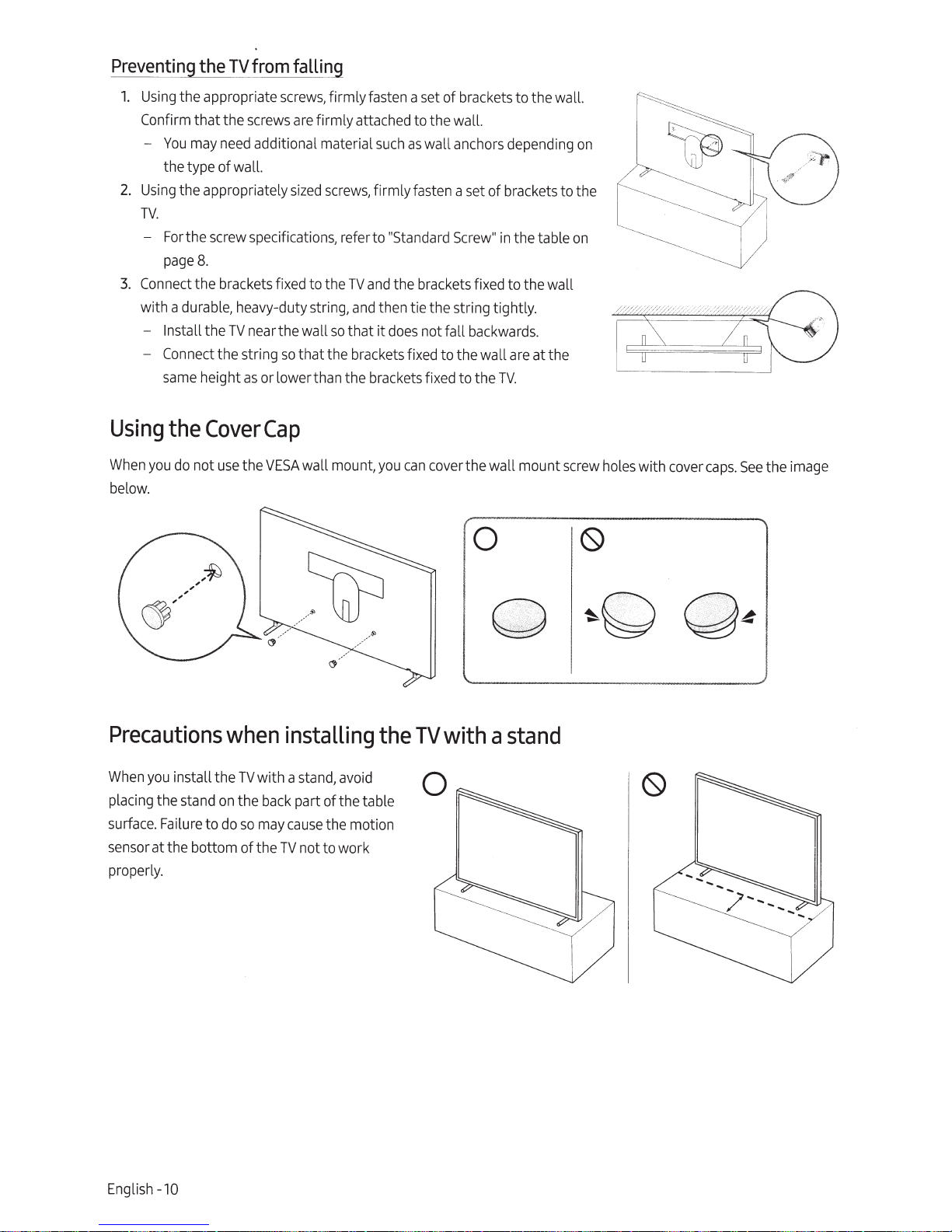
Preve!lti(]
1.
Using
Confirm
-
You
the type of wall.
2.
Using
TV.
-
Fo
page
3.
Connect
with a
Install
-
Connect
same
_g
the
TV
from
the appropriate
that the
may
the appropriately
r the
8.
the
durable,
screws
need
additional material
screw
specifications, refer to
brackets
heavy-duty string,
the
TV
near
the string
height
as
or lower
f
the wall
falling
screws,
ix
so
firmly
are
firmly attached to t
sized
screws,
ed
to the
TV
so
that
that the
than
the
fasten
such
firmly
"Standard
and
the
and
t
hen
it
does
brackets
brackets
a
set
of
brackets
he
wall.
as
wall anchors
fasten
a
set
Screw"
brackets
tie the string tightly.
not fall
fixed to the wall
fix
ed
to the
to the wall.
depending
of brackets to the
in
the table
fix
ed
to the wall
backwards.
are
TV.
at the
on
on
K:o--_
'~~
~
~
·
·
··~~---
-
~
...............
--
~
~
~
·-
--
-
..........
j)
,;;7
~/
'
Using
When
below.
you
the
do
not
Cover
use
Precautions
When
you
install the
pla
c
ing
the
stand
on
su
rface.
Failure to
sensor
at the bottom of the
properly.
do
Cap
the VESAwall mount,
when
TV
the
installing
with a
stand,
ba
ck part of the table
so
may
cause
TV
not to work
the motion
avoid
you
can
the
cover
TV
the wall mount
0
~
~
with
a
stand
screw
holes
0
~
OQ
with
0
cover
caps.
-·'
.
'·
,,
See
··
4
the
image
English
-10
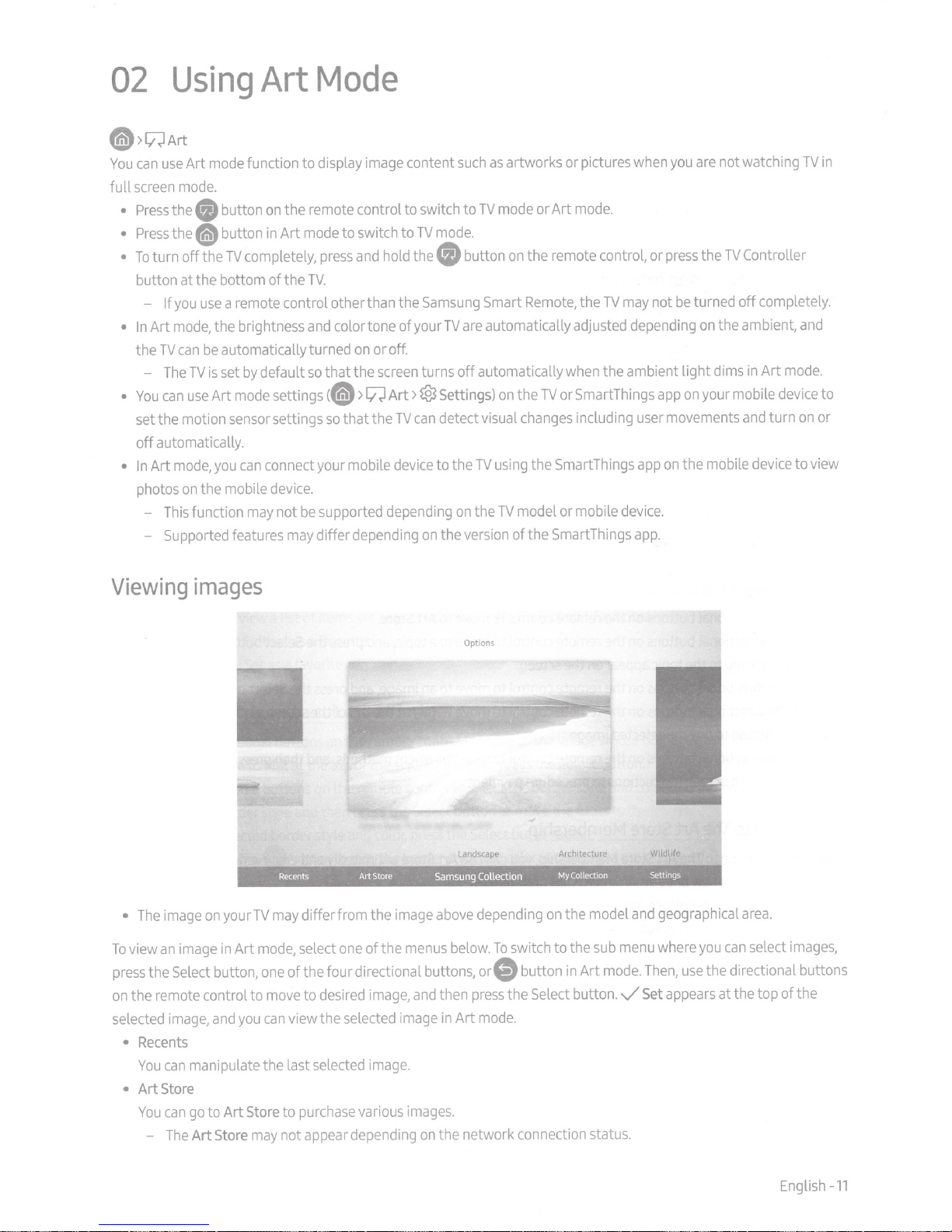
02
Using
@>wArt
mode
Art
use
can
You
mode.
screen
full
button
0
the
Press
•
the~
Press
•
turn
To
•
button at the bottom of the
you
- If
mode,
Art
In
•
TV
the
The
can
You
•
set the motion
automatically.
off
mode,
Art
In
•
photos
This
Supported
-
button
completely,
TV
the
off
a remote control other than the
use
the brightness
automatically turned
be
can
by
set
is
TV
mode
Art
use
sensor
can
you
the mobile
on
function
features
Art
function to display
on
in
default
connect your mobile
device.
may
Mode
image
the remote control to switch to
to switch to
mode
Art
hold
and
press
TV.
color tone of your
and
off.
or
on
so
settings
settings
supported
be
not
differ depending
may
that the
(8
so
screen
>wArt>
that the
depending
content
TV
thee
Samsung
turns
@3
can
TV
device
on
as
such
mode or Art
TV
mode.
button
Smart
automatically
are
TV
automatically
off
TV
the
on
version
on
using
TV
Settings)
detect visual
to the
the
artworks or pictures
mode.
the remote control, or
on
may
TV
Remote,
the
changes
the Smart
model or mobile
of the
the
adjusted
the ambient light dims
when
orSmartThings
TV
including
Things
SmartThings
device.
you
when
press
be
not
depending
on
app
movements
user
the mobile
on
app
app.
not watching
are
Controller
TV
the
off
turned
the ambient,
on
in
your mobile
and
TV
completely.
and
mode.
Art
device
on
turn
to
device
in
to
or
view
Viewing
The
•
view
To
press
the remote control to
on
selected
Recents
•
You
Art
•
You
-
images
on
image
image
an
button,
Select
the
and
image,
manipulate the last
can
Store
to
go
can
Store
Art
The
your
Art
in
Art
differfrom the
may
TV
select
mode,
of the four directional buttons,
one
desired
to
move
view the
can
you
selected
purchase
to
Store
not appear depending
may
of the
one
image,
selected
image.
various
depending
above
image
switch to the
To
below.
menus
button
orCI)
Select
the
press
then
and
mode.
Art
in
image
.
images
the network connection status.
on
the model
on
Art
in
button.
sub
mode.
and
menu
Then,
Set
v
geographical
can
you
where
the directional buttons
use
appears
at the top of the
area.
select
images,
English
-11
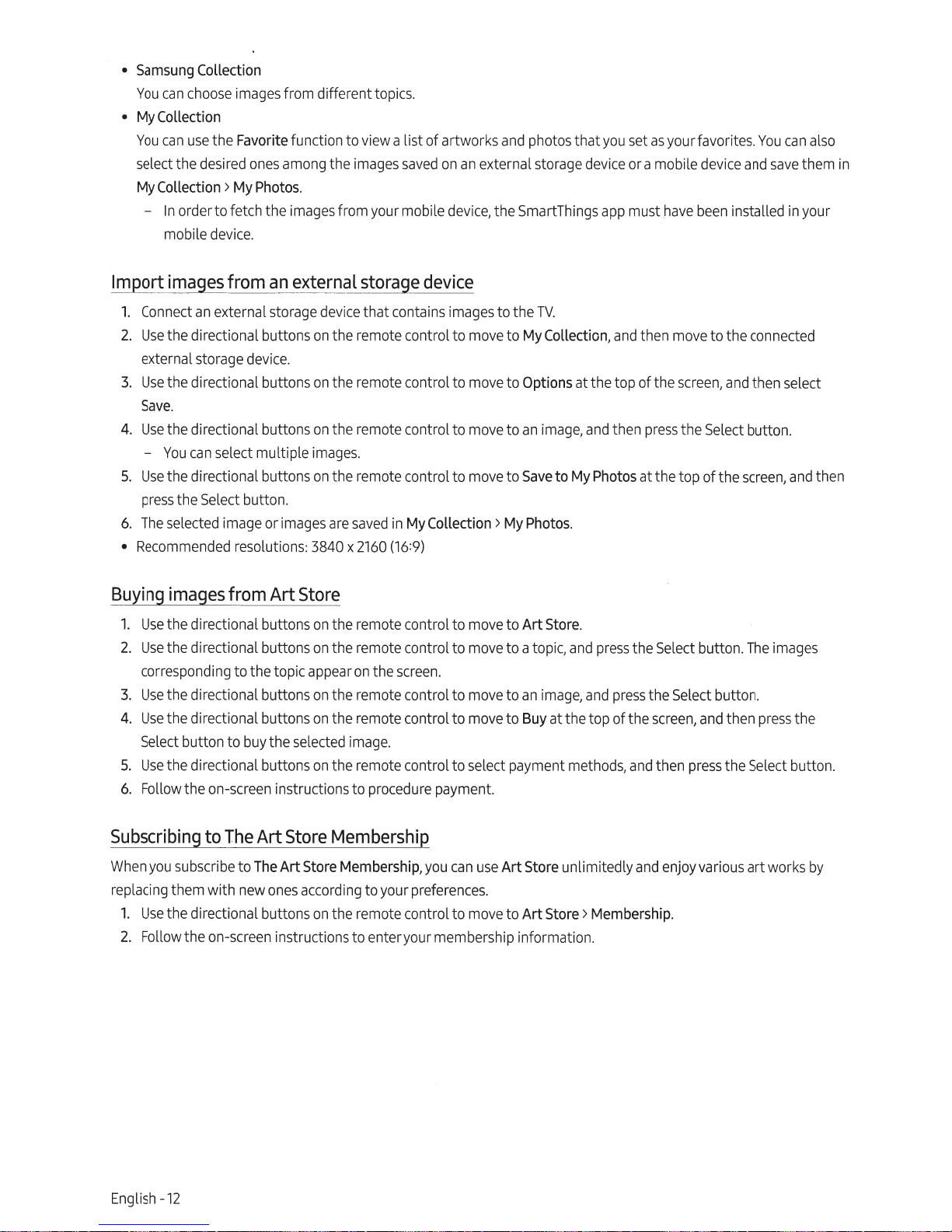
•
Samsung
You
•
My
Collection
You
select the
My
Collection >
-
Collection
can
choose
can
In
order to fetch the
mobile
images
use
the Favorite function to
desired
My
device.
from different topics.
ones
among
the
Photos.
images
from your mobile
view
a list of artworks
images
saved
on
an
external storage
device,
the SmartThings
and
photos that
you
device
app
set
as
your favorites.
or a
mob
must
have
ile
device
been
You
and
save
installed
can
in
also
them
your
in
Import
1.
2.
3.
4.
5.
6.
•
Buying
1.
2.
3.
4.
5.
6.
images
Connect
Use
the directional buttons
external
Use
the directional buttons
Save.
Use
the directional buttons
-
You
Use
the directional buttons
press
the
The
selected image
Recommended
im~~s_f~_om
Use
the directional buttons
Use
the directional buttons
corresponding to the topic
Use
the directional buttons
Use
the directional buttons
Select
Use
the directional buttons
Follow the
from
an
external storage
storage
can
select multiple
Select
resolutions: 3840 x
button to
on-screen
an
external
device.
button.
or
images
Art
buy
the
selected
instructions to
storage
device
that contains
on
the remote control to
on
the
remote control to
on
the
remote control to
images.
on
the remote control to
are
saved
2160
in
My
(16:9)
device
images
move
move
move
move
Collection >
Store
on
the remote control to
on
the remote control to
appear
on
the
screen.
on
the remote control to
on
the remote control to
image.
on
the remote control to select payment
procedure
move
move
move
move
payment.
to the
TV.
to
My
Collection,
to Options at the top of the
to
an
image,
to
Save
to
My
Photos.
to
Art
Store.
to a topic,
to
an
image,
to
Buy
at the top of the
and
and
then
My
Photos
and
press
and
press
methods,
then
pres
at the top of the
the
and
move
to the
connected
screen,
s the
Select
the Select button.
screen,
then
Select
button.
and
press
and
then select
button.
screen,
The
then
the
Select button.
image
press
and
the
then
s
Subscribing
When
you
replacing
1.
Use
2.
Follow the
English -12
to
The
Art
Store
subscribe
them with
the directional buttons
to
The
new
on-screen
Art
ones
instructions to enter your membership informat
Store
according
on
Membership
Membership,
to your
preferences.
the
remote control to
you
can
use
Art Store unlimitedly
move
to Art
Store>
Membership.
ion.
and
enjoy
various art wor
ks
by
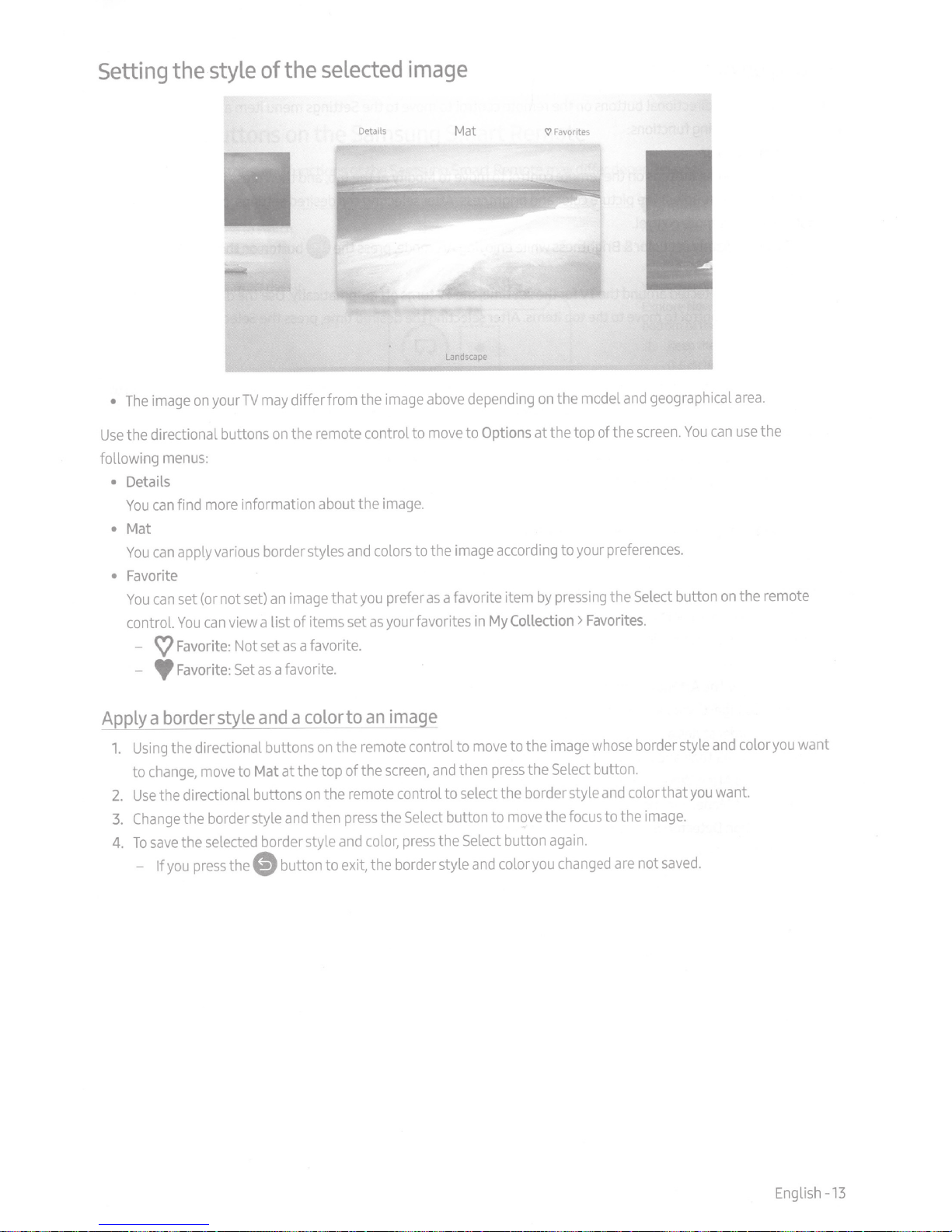
Setting
the
style
of
selected
the
image
on
image
The
•
the directional buttons
Use
following
•
•
•
menus:
Details
can
You
Mat
can
You
Favorite
can
You
control.
<v
-
- •
more
find
apply
set (or not
can
You
Favorite
Favorite:
differfrom the
may
TV
your
the remote control to
on
information about the
various
border styles
image
an
set)
view a list of items
a favorite.
: Not set
Set
as
a favorite.
as
and
that
set
Details
image
image.
colors to the
prefer
you
yourfavorites
as
Mat
Landscape
depending
above
Options
to
move
image
a favorite item
as
in
at the top
according
Collection>
My
Favorites
f::}
the model
on
to your
pressing
by
and
screen.
the
of
preferences.
Select
the
Favorites.
geographical
can
You
on
button
area.
the
use
the remote
Apply
Using
1.
to
Use
2.
Change
3.
To
4.
-
and
border
a
change,
the directional buttons
save
you
If
style
the directional buttons
Mat
to
move
the border style
the
press
selected
border style
thee
image
an
to
color
a
then
and
button to
Select
the
move
press
and
color
the remote control to
on
screen,
the
at the top
and
button to exit, the border style
of
the remote control to select the border style
on
Select
the
press
then
press
color,
and
to the image whose border style
button.
Select
the
you
image.
saved.
move
button
you
focus
the
again.
changed
and
to the
are
color that
not
and
want.
color
you
want
English -13
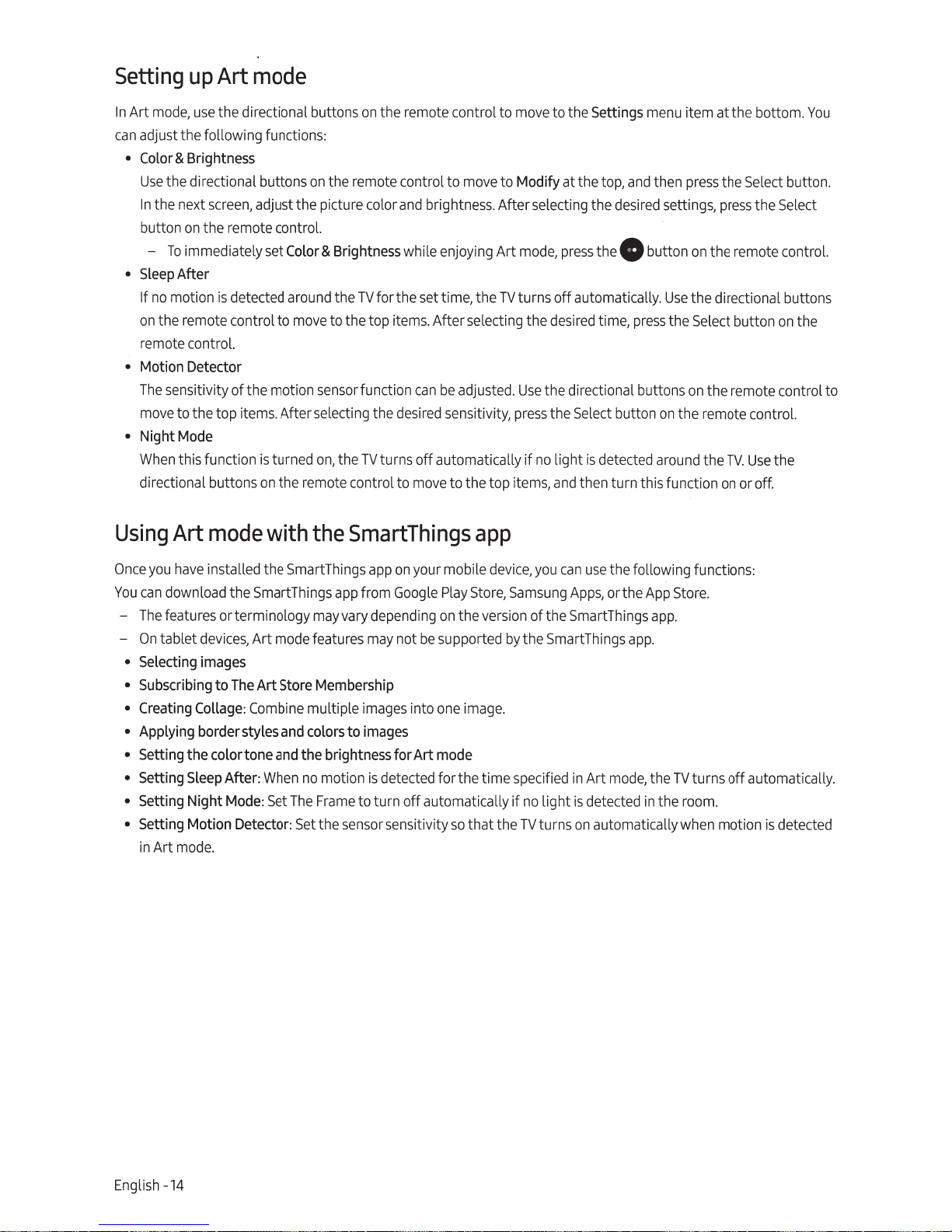
Setting
In
Art
can
adjust the following functions:
•
Color & Brightness
Use
In
button
•
Sleep
If
on
remote control.
•
Motion
The
move
•
NightMode
When
directional buttons
up
Art
mode
mode,
use
the directional buttons
the directional buttons
the next
-
no
the remote control to
screen,
on
the remote control.
To
immediately
After
motion
Detector
sensitivity of the motion
to the top
this function
adjust the picture color
set
is
detected
items.
is
on
on
the remote control to
on
the remote control to
Color & Brightness
around
the
TV
for the
move
to the top
sensor
function
After selecting the
turned
on,
the
TV
turns off automatically if
the remote control to
move
move
to
Modify
and
brightness. After selecting the
while enjoying Art
set
time, the
items.
After selecting the
can
be
adjusted.
desired
sensitivity,
move
to the top items,
mode,
TV
turns off automatically.
Use
press
to the
Settings
at the
press
thee
desired
the directional buttons
the
no
time,
Select
light
is
detected
and
then turn this function
top,
desired
button
menu
and
button
press
then
around
item at the bottom.
press
the
Select
settings,
Use
the
on
press
the
on
the remote control.
the directional buttons
Select
button
on
the remote control to
the remote control.
the
TV.
Use
on
or
off.
button.
Select
on
the
You
the
Using
Once
you
You
can
-
The
features
-
On
tablet
•
Selecting
•
Subscribing
•
Creating
•
Applying
•
Setting
•
Setting
•
Setting
•
Setting
in
Art
Art
mode
have
installed the
download the SmartThings
or
devices,
images
to
Collage:
border
the
color
Sleep
Night
Motion
mode.
with
terminology
Art
mode
The
Art
Store
Combine
styles
and
tone
and
After:
When
Mode:
Set
Detector:
the
SmartThings
may
features
Membership
multiple
colors
the
no
motion
The
Frame
Set
the
SmartThings
app
on
your mobile
app
from
Google
vary
depending
may
images
to
images
brightness
sensor
for
is
detected for the time specified
to turn off automatically if
sensitivity
not
be
into
Art
mode
Play
on
supported
one
Store,
the
image.
so
that the
app
device,
version
by
you
Samsung
of the
the
SmartThings
no
light
TV
turns
can
use
the following functions:
Apps,
or
SmartThings
in
Art
mode,
is
detected
on
automatically
the
app.
App
app.
the
in
the
Store.
TV
turns off automatically.
room.
when
motion
is
detected
English
-14
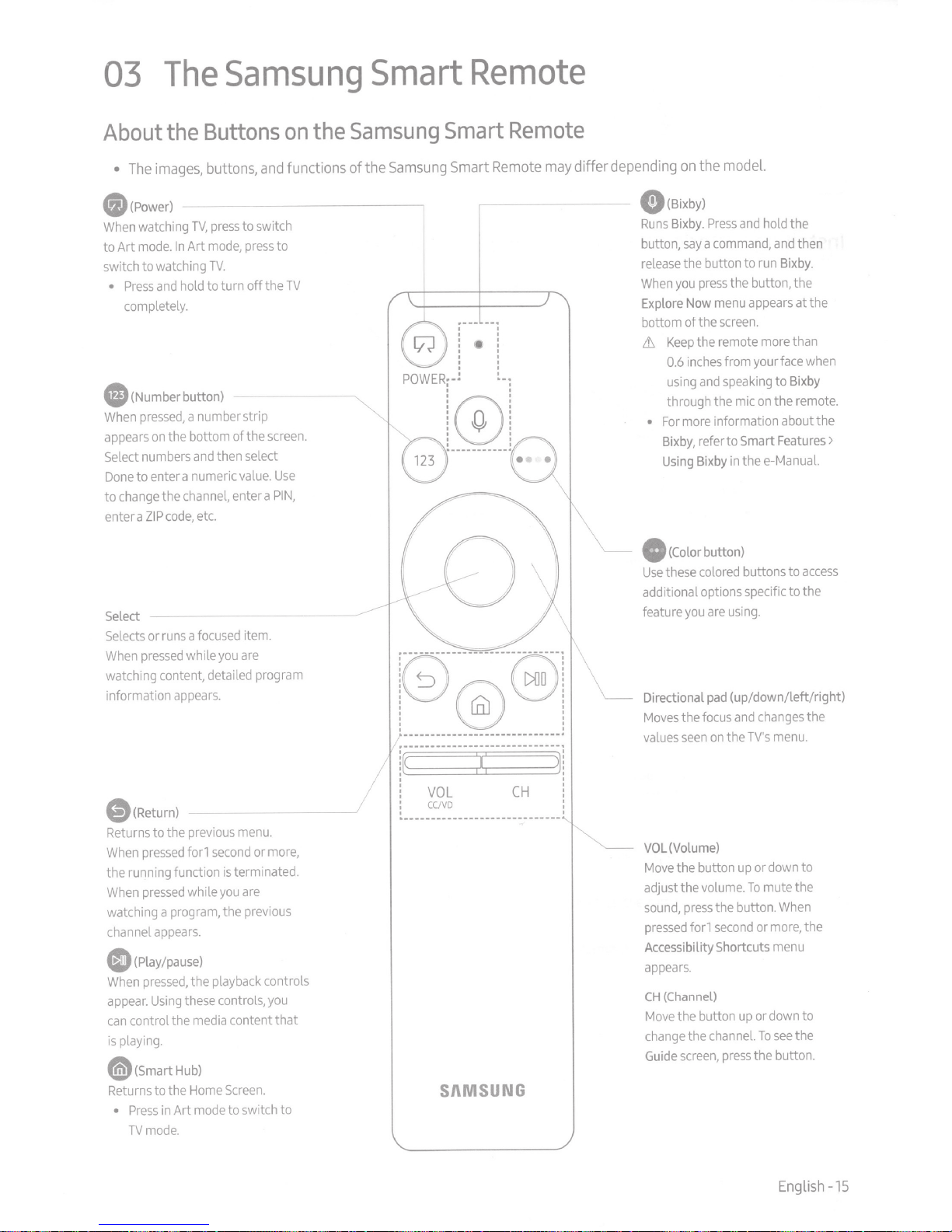
03
The
Samsung
Smart
Remote
Buttons
About
•
$(Power)
When
to Art
switch to watching
•
G
When
appears
Select
Done
change
to
enter a
Select
Selects
When
watching content, detailed
information
the
images,
The
watching
mode.
Press
completely.
(Number button)
pressed,
numbers
to enter a numeric
pressed
TV,
Art
In
hold
and
a number strip
the bottom of the
on
and
channel,
the
etc.
code,
P
Zl
focused
a
runs
or
while
appears.
buttons,
press
mode,
TV.
to turn off the
then select
enter a
you
and
to switch
to
press
screen.
Use
.
value
PIN,
item.
are
program
Samsung
the
on
functions of the
TV
Remote
Remote
may
differ
the model.
depending
on
f)(Bixby)
and
Press
Bixby.
Runs
command,
a
say
button,
the button
release
you
When
Now
Explore
bottom of the
the remote
Keep
Lt
inches
0.6
using
through the
more
For
•
Bixby,
Bixby
Using
(Color
0
these
Use
additional options specific to the
you
feature
to
the button, the
press
appears
menu
screen.
from yourface
speaking
and
mic
information about the
refer to Smart
thee-Manual.
in
button)
buttons to
colored
using.
are
hold
and
Bixby.
run
more
to
the
on
Features>
the
then
at the
than
when
Bixby
remote.
access
Samsung
Smart
Smart
~
r@~------------
~'
®
·
~
l•
~
I
I
:
I I
I I
........................................................................
'
~r-----------;i;------------~1
'
~
·
---~-~-~-l
·:
[){]O
'
.
C[U
8
'
)
~
I
I
:
'
Directional
the
Moves
seen
values
(up/down/left/right)
pad
changes
and
focus
menu.
TV's
the
on
the
-(Return)
second
playback
media
mode
menu.
more,
or
terminated.
is
are
you
previous
the
controls
you
content that
Screen.
to switch to
previous
to the
Returns
forl
pressed
When
the running function
while
pressed
When
watching a
channel
0
When
appear.
can
is playing.
@(smart
Returns
•
program,
appears.
(Play/pause)
pressed,
Using
control the
Hub)
to the
Art
in
Press
mode.
TV
the
these controls,
Home
VOL
!
CC/VD
:
................................................................
'
CH
!
:
'
Sl\MSUNG
VOL(Volume)
or
volume.
the button.
second
channel.
press
up
To
or
or
up
the button.
the button
Move
adjust the
press
sound,
forl
pressed
Accessibility Shortcuts
appears.
(Channel)
CH
the button
Move
the
change
screen,
Guide
down
mute the
When
more,
menu
down
see
To
English
to
the
to
the
-15
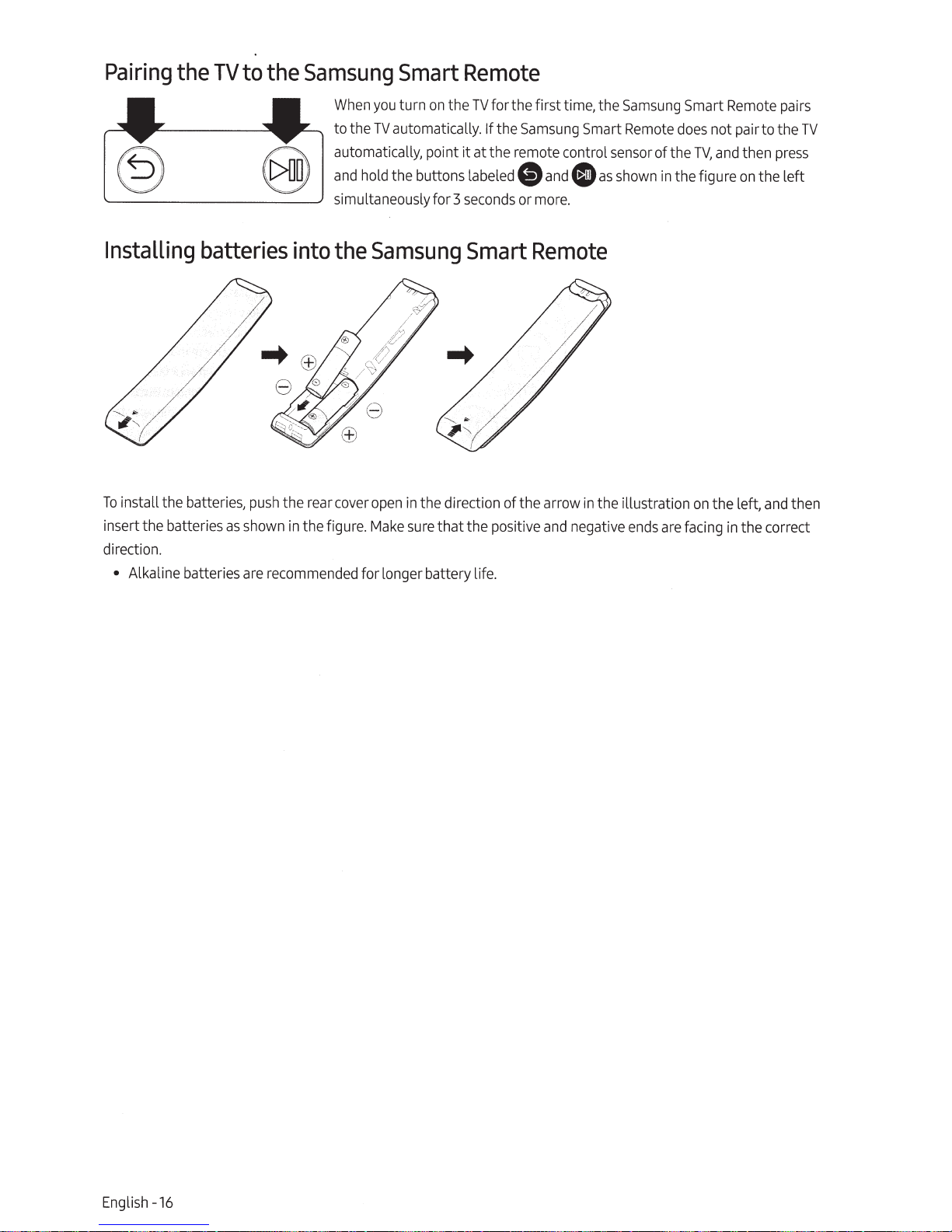
Pairing
A
0
the
TV
to
the
Samsung
Smart
When
you
turn
on
the
to
the
TV
automatically.
automatically, point
and
hold
the buttons labeled
simultaneously for 3
Remote
TV
for the first time, the
If
the
Samsung
it
at the remote control
e
and
0
seconds
or
more.
Smart
sensor
as
Samsung
Remote
of the
shown
Smart
does
TV,
in
the figure
Remote
not pair to the
and
then
on
the left
pairs
press
TV
Installing
To
install the batteries,
insert the batteries
direction.
• Alkaline batteries
batteries
push
as
shown
are
recommended
into
the
rear
in
the figure.
the
Samsung
cover
open
in
the direction of the ar
Make
sure
for longer battery life.
Smart
that the positive
Remote
row
in
the illustration
and
negative
ends
are
on
the left,
facing
and
in
the correct
then
English -
16
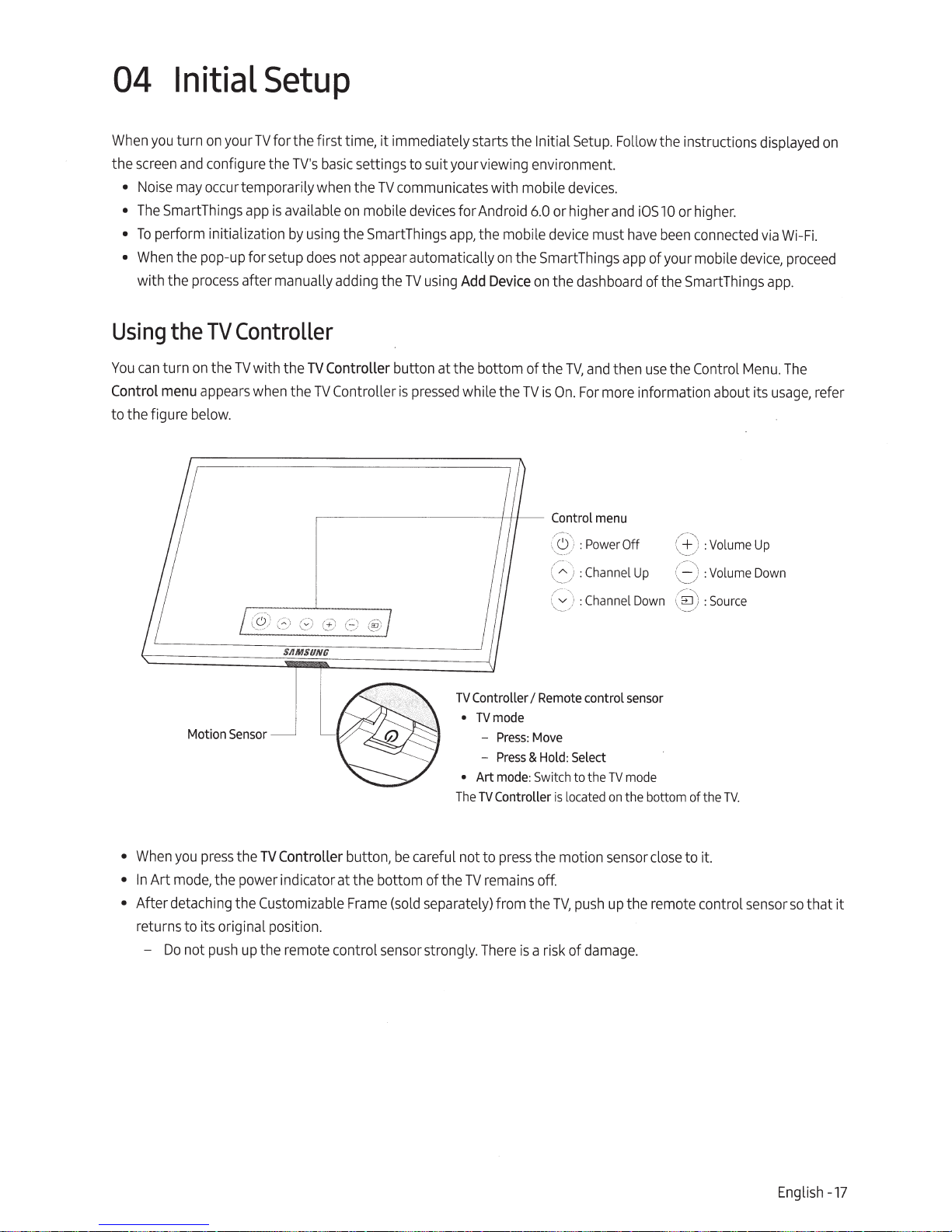
04
When
the
•
•
•
•
Initial
you
turn
screen
and
Noise
may
The
SmartThings
To
perform initialization
When
the pop-up for setup
with the
Setup
on
your
TV
for the first time,
configure the
occurtemporarilywhen the
process
after manually adding the
app
TV
is
available
by
using
's
basic
does
it
immediately starts the Initial
settings to suit yourviewing
TV
communicates with mobile
on
mobile
devices
the SmartThings
for Android
app,
the mobile
not appear automatically
TV
using
Add
env
ironment.
6.0
or
device
on
the SmartThings
Device
on
the
Setup.
Follow the instructions displayed
devices.
higher
and
must
dashboard
iOS
10
or
higher.
have
been
connected
app
of
you
r mobile
of the SmartThings
via
device,
app
Wi
-Fi.
proceed
.
on
Using
You
Control
can
the
turn
menu
to the figure
TV
Controller
on
the
TV
appears
below.
Motion
Sensor
with the
when
(6)
(~
SAMSUNC
TV
Controller button
the
TV
Controller
.-----------~
(
~
)
(j)
(-:)
(!j>)
is
pressed
at
the bottom of the
while the
TV
Controller
•
TVmode
•
Art mode:
The
'-t-1
-
Press
-
Press
TV
Controller
TV
--
TV,
and
is
On.
For
Control
,r
~-.....
.
''-
~
.
)
:Power Off \
G
:Channel
(
~
)
:Channel
I
Remote
control sensor
:
Move
& Hold: Select
Switch
to
the
is
lo
ca
ted
then
use
the Control
more
information about its
menu
Up
Down
TV
mode
on
the bottom of the
/.,..-
.\
_::
)
:Volume
c=-)
:Volume
@)
:Source
TV
Menu.
Up
Down
.
The
usage
,
re
fer
•
When
you
press
the
TV
Controller button,
•
In
Art
mod
e,
the power indi
•
After detaching the Customizable
cato
returns to its original position.
-
Do
not
push
up
the remote control
be
careful not to
r at the bottom of the
Frame
(sold
separately) from the
sensor
strongly.
TV
remains
There
press
is
the motion
off.
TV,
push
a
risk
of
damage.
sensor
close
to it.
up
the remote control
sensor
E
ng
so
that
lish
it
-17
