Samsung UN55LS003, UN65LS003 User Manual
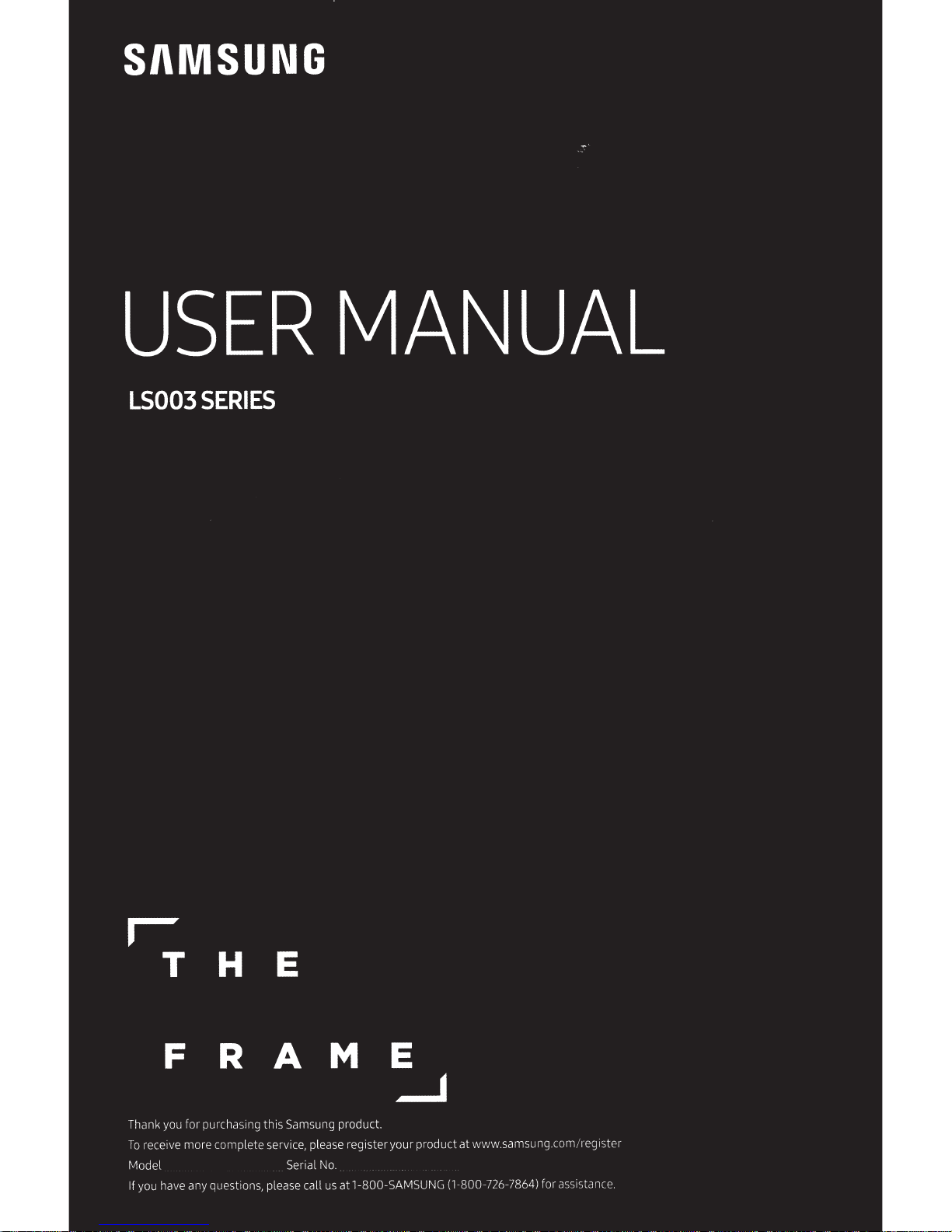

Before
This
TV
comes
with this user manual
Before
reading
this user
Reading
manuaC
This
and
review the following:
User
Manual
an
embedded
User
Manual
e-Manual.
Read
this provided user manual to
product safety, installati
and
product specifications.
on,
accessories,
see
information about
in
itial configuration,
Learning
Search
~
Index
A-Z
Recently
0
Viewed
Scan
this
QR
code
with your smart
can
also
visit the site-http//:www.samsung.com/us/support-
download the
user
manual
thee-Manual's
Select
Select a keyword to navigate
Select a topic from the list of recently viewed topics.
Topics
e-Manual
device
and
see
its contents
assistance
an
item from the
For
more information about this
embedded
•
To
e
to visit
in
the product.
open thee-Manual,
>
@3
Settings
Samsung
on
your
>
's online Customer
PC
or mobile
functions
search
results to load the corresponding
to
the relevant
TV,
Support>
on
your
PC.
device
page.
read
Open
e-Manual
Serv
On
the website,
.
thee-Manual
i
ce
Center.
you
page.
You
can
•
Some
menu
Learning
@
screens
the
(Try
(Link)
cannot
functions
Now)
be
Access
Access
0
English-2
accessed
of
from thee-Manual.
the
buttons
the
associated
a topic referred to
that
menu
on
appear
item
and
try
an
e-Manual topic
on
e-Manual
out the feature directly.
page
.
topic
pages
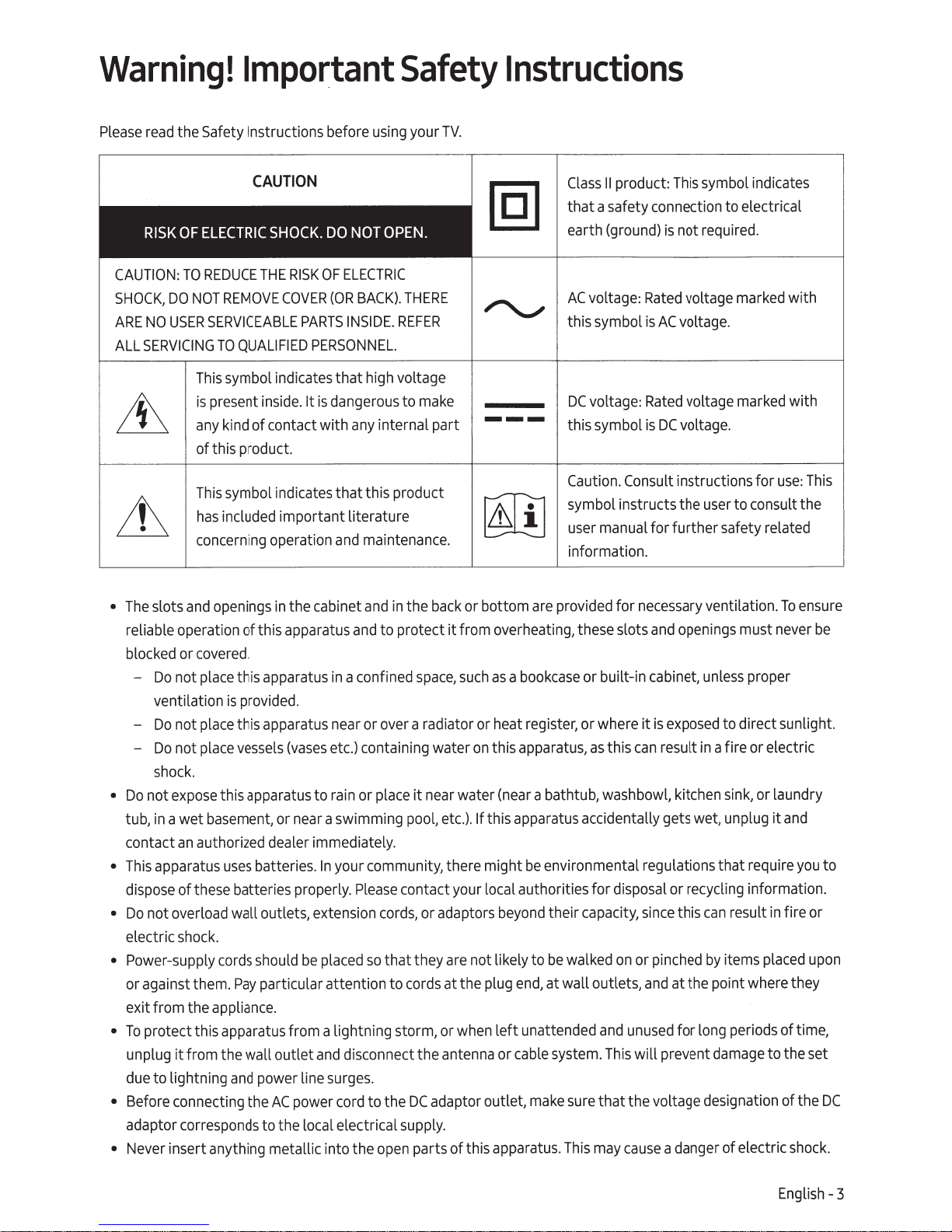
Warning!
the Safety
read
Please
Important
using
Instructions
before
Safety
TV.
your
Instructions
CAUTION
OPEN
NOT
ELECTRIC
OF
RISK
REDUCE
TO
CAUTION
SHOCK,
ARE
ALL
The
•
reliable operation of this apparatus
blocked
Do
•
tub,
contact
This
•
dispose
Do
•
electric
• Power-supply
or against them.
exit from the
To
•
unplug
du
Before connecting the
•
adaptor corresponds to the local electrical supply.
Never
•
:
REMOVE
NOT
DO
SERVICEABLE
USER
NO
SERVICING
slots
Do
ventilation
Do
Do
shock
not
a wet
in
apparatus
not overload wall outlet
protect this apparatus from a lightning storm,
e to lightning a
insert anything metallic into the
TO
This
present inside.
is
kind
any
of this product.
This
included important literature
has
concerning
openings
and
covered.
or
place
not
place
not
place
not
.
expose
this apparatus to
basem
authorized dealer immediately.
an
uses
of these batteries properly.
shock.
cords
appliance.
from the wa
it
SHOCK.
THE
QUALIFIED
symbol indicates that high voltage
of contact with
symbol indicates that this product
operation
in
this apparatus
provided.
is
this apparatus
vessels
ent, or
batteries.
should
particular attention to
Pay
outlet
ll
pow
nd
AC
DO
OF
RISK
COVER
(OR
PARTS
PERSONNEL.
dangerous to
is
It
and
the cabinet
in
near
etc.)
(vases
rain
a swimming
near
your community, there might
In
extension
s,
placed
be
and
surg
er line
cord
power
ELECTRIC
BACK).
INSIDE
any
and
a confined
Pleas
sc
di
es
THERE
REFER
.
internal part
maintenance.
in
and
to protect
or over a radiator or heat
containing water
place
or
contact your local authorities for disposal or recycling information.
e
cords,
that they
so
cords
ect the ante
onn
.
to the
en parts of this apparatus.
op
.
make
or bottom
back
the
from overheating, these slots
it
such
space,
on
water
near
it
etc.).
l,
poo
or adaptors be
not likely to
are
the
at
when
or
nna
adaptor outlet,
DC
symbol indicates
product:
II
Class
that a safety connection to electrical
earth (ground)
voltage:
AC
this symbol
voltage:
DC
---
bookcase
a
as
this apparatus,
(near
If this apparatus accidentally gets wet, unplug
yond
end,
plug
left unattended
cable
or
this symbol
Caution.
symbol instructs the
user
information.
provided for
are
ster,
i
reg
a bathtub, washbowl, kitchen
environmental regulations that require
be
their
walked
be
at wall outlets,
system.
sure
make
This
Consult
manual for further safety related
or built-
or where
this
as
capacity,
on
and
his
T
that the voltage designation of the
c
may
This
not required.
is
voltage
Rated
voltage.
AC
is
voltage
Rated
voltage.
DC
is
instructions for
user
necessary
and
cab
in
is
it
can
since
pinched
or
and
unused
will
ause
ventilation.
openings
unless
inet,
exposed
a fire or electric
in
result
can
this
by
at the point where they
long
for
damage
ent
prev
a danger of electric
marked
marked
to consult the
must
proper
to direct sunlight.
or laundry
sink,
result
items
periods of time,
with
with
Th
:
use
ensure
To
never
and
it
you
fire or
in
upon
placed
to the set
shoc
is
be
to
DC
k.
English- 3
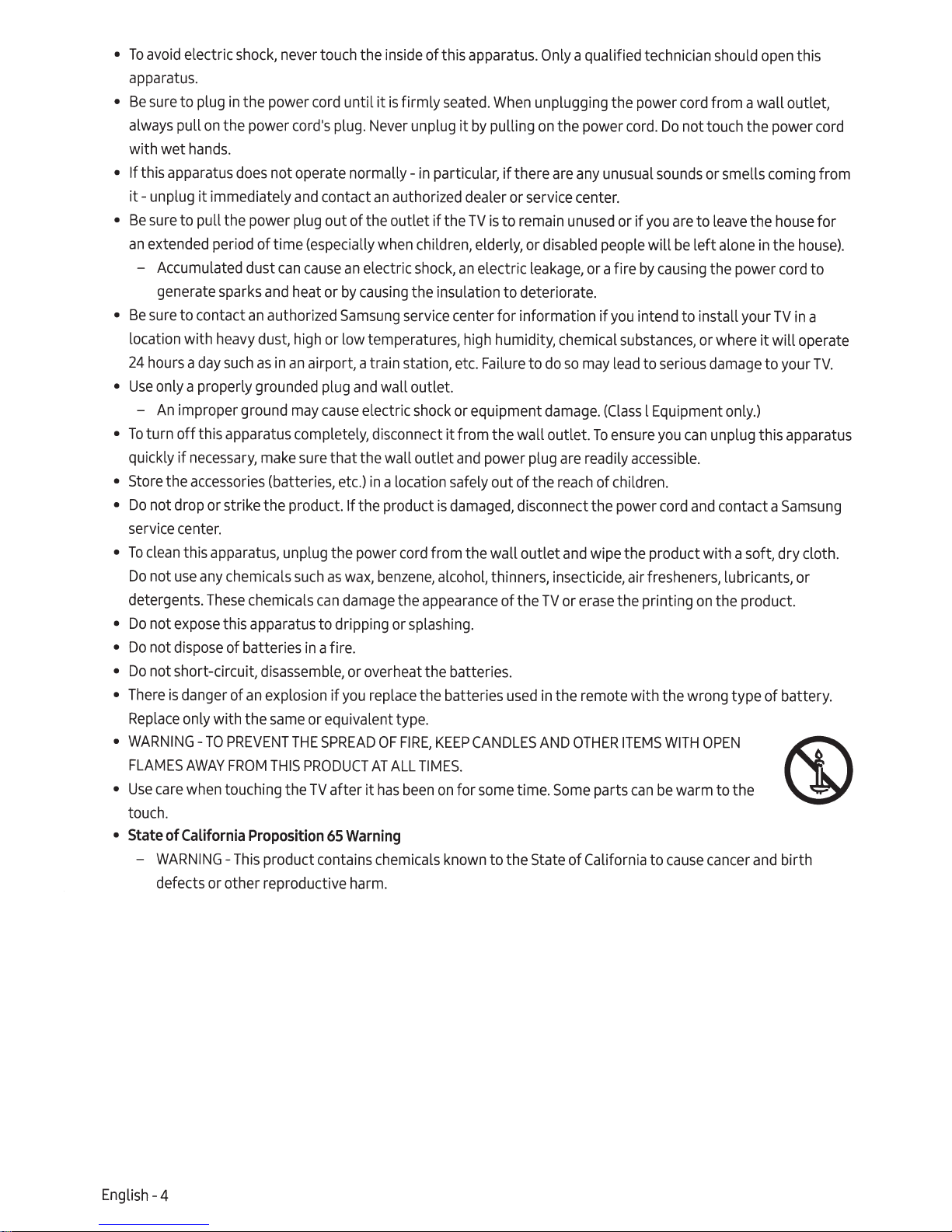
•
To
avoid
electric
apparatus.
•
Be
sure
to
always
with wet
• If this apparatus
it-
•
Be
an
•
Be
location with
24
•
Use
•
To
quickly
•
Store
•
Do
service
•
To
Do
detergents.
•
Do
•
Do
•
Do
•
There
Replace
•
WARNING-
FLAMES
•
Use
touch.
•
State
pull
hands.
unplug
sure
to pull the power plug out of the outlet
extended
- Accumulated dust
generate sparks
sure
to contact
hours a
only a properly grounded plug
-
An
improper ground
turn
off
if
necessary,
the
not drop or strike the product.
center.
clean
this apparatus, unplug the power
not
use
not
expose
not di
spose
not short-circuit,
is
danger of
only with the
AWAY
care
when
of
California
-
WARNING-
defects or other reproductive
shock,
plug
in
the power
on
the power cord's
does
it
immediately
period
of time (especially when children, elderly, or disabled people will
an
heavy
dust, high or low temperatures,
day
such
as
this apparatus completely, disconnect
accessories
any
chemicals
These
chemicals
this apparatus to dripping or splashing.
of batteries in a fire.
an
TO
PREVENT
FROM
touching the
Proposition
This
never touch the
cord
plug.
not operate normally-
and
contact
can
cause
and
heat or
authorized
in
an
airport, a train station, etc. Failure to
may
cause
make
sure that the wall outlet
(batteries, etc.)
such
as
can
disassemble,
explosion
same
THIS
if
or equivalent type.
THE
SPREAD
PRODUCT
TV
after
65
product contains chemicals
inside
until
it
is
firmly
Never unplug it
in
an
authorized dealer or service
an
electric
by
causing
Samsung
and
electric
If
the product
wax,
damage
or overheat the batteries.
you
it
shock,
the insulation to deteriorate.
service center for information
wall outlet.
shock
in
a location safely out of the r
cord
benzene,
the
appearance
replace
AT
OF
ALL
has
FIRE,
been
the batteries
TIMES.
Warning
harm.
of this apparatus.
seated.
particular,
if
the
it
is
from the wall outlet
alcohol, thinners, insecticide, air fresheners, lubricants, or
KEEP
on
known
When
by
pulling
TV
is
an
electric
high
or equipment
from the wall outlet.
and
power plug
damaged,
CANDLES
for
some
to the State
Only
a qualified technician should
unplugging the power
on
the power
if
there
are
any
unusual
center.
to remain
humidity, chemical
disconnect the power
of the
used
time.
unused
leakage,
AND
or a fire
if
do
so
may
damage
TV
in
. (Classl
To
are
readily
each
of children.
and
wipe the product with a soft, dry cloth.
or
erase
the remote with the wrong type of battery.
OTHER
Some
parts
of
California
cord
cord.
Do
not touch the power
sounds
or
if
you
by
causing
you
intend to install your
substances,
lead
to
Equ
ensure
accessible.
the printing
ITEMS
can
be
to
or smells
are
to
be
left alone
or where
serious
ipment
you
can
cord
and
on
WITH
OPEN
warm to the
cause
cancer
open
from a wall outlet,
coming
leave
the
house
in
the
the power
TV
it
will operate
damage
unplug this apparatus
the product.
to your
only.)
contact a
and
this
cord
from
for
house)
cord
to
in
a
TV.
Samsung
birth
.
English- 4
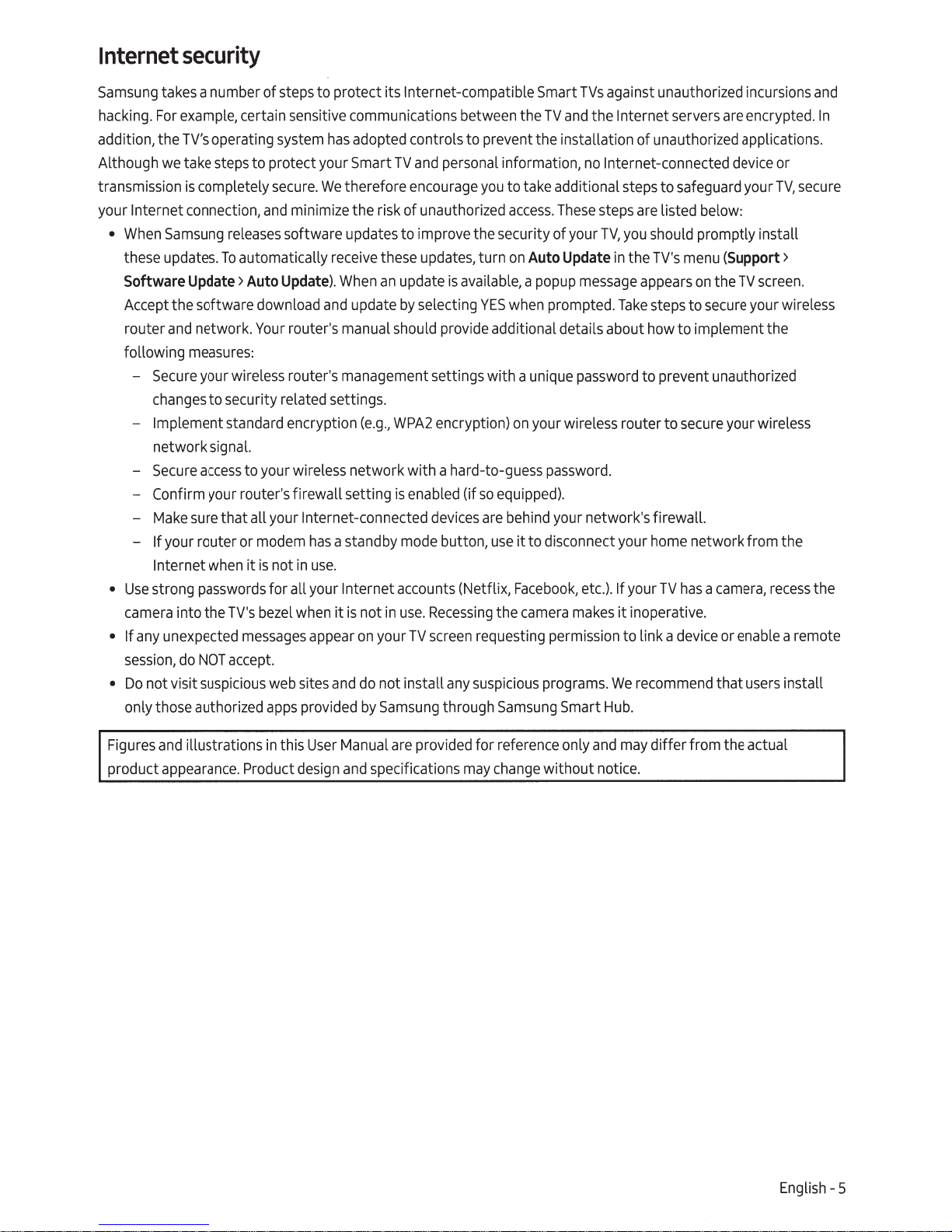
Internet
security
Samsung
hacking.
addition, the
Although
transmission
your Internet connection,
•
•
• If
•
takes a number of
For
example,
TV's
operating system
we
take
steps
is
completely
When
Samsung
these updates.
Software
Accept the software download
router
and
following
-
Secure
changes
- Implement standard encryption
network
-
Secure
- Confirm your router's firewall setting
-
Make
- If your router or modem
Internet
Use
strong
camera
session,
Do
only those authorized
into the
any
unexpected
not visit
do
releases
To
Update>
network.
measures:
your wireless router's management settings with a unique
to security related settings.
signal.
access
sure
that all your Internet-connected
when
passwords
TV's
NOT
accept.
suspicious
steps
certain sensitive communications between the
to
protect your Smart
secure.
and
minimize the risk of unauthorized
software updates to improve the security of your
automatically
Auto
Update).
Your
router's manual should provide additional details about
to your wireless network with a hard-to-guess
has
it
is
not
in
use.
for all your Internet
bezel
when
messages
appear
web sites
apps
provided
to protect its Internet-compatible Smart
has
adopted controls to prevent the installation of unauthorized applications.
TV
and
personal information,
We
therefore
receive
When
and
update
(e.g.,
a standby mode button,
it
is
not
on
and
do
by
encourage
these
updates,
an
update
by
selecting
WPA2
is
enabled
accounts
in
use.
Recessing
your
TV
screen
not install
Sam
sung
you
to take additional steps to safeguard your TV,
access.
turn
on
Auto
is
available, a
YES
when
encryption)
(if
devices
(Netflix,
any
through
on
your wireless router to
so
equipped).
are
behind your network's firewall.
use
it
to disconnect your
Face
the
camera
requesting permission to link a
suspicious
Samsung
TVs
TV
and
These
Update
popup
message
prompted.
password
password.
book,
etc.).lf your
makes
programs.
Smart
against unauthorized incursions
the Internet servers
no
Internet-connected
steps
are
listed below:
TV,
you
should promptly install
in
the
TV's
appears
Take
steps
how
to
prevent unauthorized
home
TV
it
inoperative.
device
We
recommend
Hub.
are
device
menu
(Support>
on
the
TV
to
secure
to implement the
secure
your wireless
network from the
has a camera,
or
enable
that
and
encrypted.
or
secure
screen.
your wireless
recess
the
a remote
users
install
In
Figures
product
and
illustrations
appearance.
in
this
Product
User
design
Manual
and
specifications
are
provided for reference only
may
change
and
may
without notice.
differ from the actual
English - 5
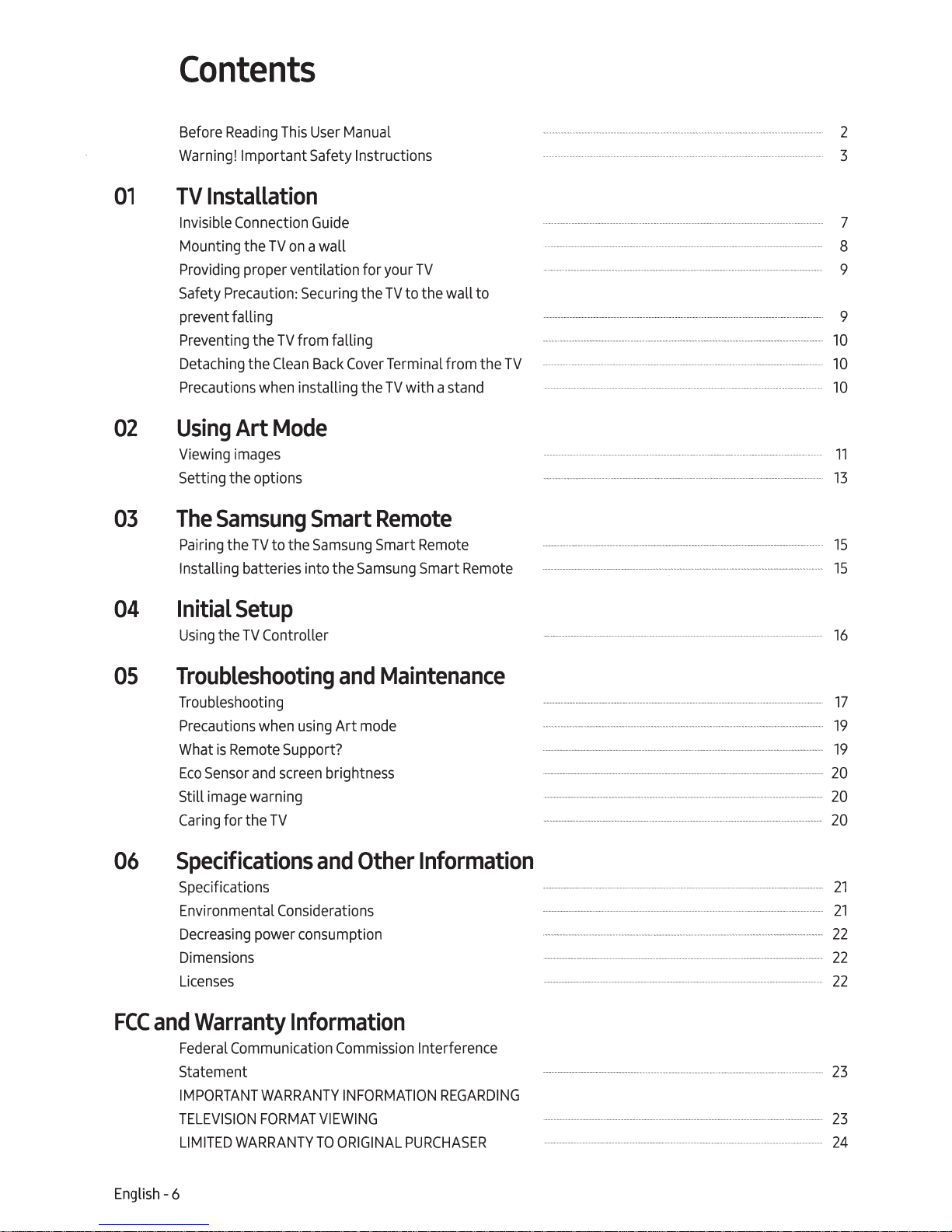
Contents
Before
Warning! Important Safety Instructions
Reading
This User Manual
-----------
-----------------------------
-------
----
-------
--------------------------------
---- 2
3
01
02
03
04
TV
Installation
Invisible Connection
Mounting the
Providing proper ventilation
Safety Precaution: Securing the
prevent falling
Preventing the
Detaching the
Precautions when installing the
Using
Viewing images
Setting the options
The
Pairing the
Installing batteries into the Samsung Smart Remote
Initial
Using the
Art
Samsung
TV
Setup
TV
Controller
Guide
TV
on a wall
TV
from falling
Clean
Back
Mode
Smart
to
the
Samsung
for
your
TV
to
Cover
Terminal from the
TV
with a stand
Remote
Smart
TV
the wall
Remote
to
7
8
--------------------------------------
----------------------------------
TV
-
---
----------------------------------
---
-----------------------
- -
-------------
------------
--
---
------------------------
-----------------------··-··-----------------·-·-·---··-···-·-···--··-----···----------------------
---
---------------------------------------------------
-------------------------------------
-----------
---·---------···--------------
----------
-----
-----
-------
----------
----------
---------
------------------
----
---------------------- -
------
------------------15
------------
-
--------
---------
-
-----------·
-----
-----------------· 13
----------------15
9
9
10
10
10
11
16
OS
06
FCC
Troubleshooting
Troubleshooting
Precautions when using
What
is
Remote Support?
Eco
Sensor
and
screen brightness
Still image warning
Caring for the
TV
Specifications
Specifications
Environmental Considerations
Decreasing power consumption
Dimensions
Licenses
and
Warranty
Federal Communication Commission Interference
Stat
emen
t
IMPORTANT
TELEVISION
LIMITED
WARRANTY
Information
WARRANTY
FORMAT
and
Maintenance
Art
mode
and
Other
INFORMATION
VIEWING
TO
ORIGINAL
Information
PURCHASER
REGARDING
·-----------------··---------------------------------------··----------------
-------------------------------------
------------------------------------------------------··
-------------
-- -------------------
--------
------
------------------
-
----
--------
-----------------·---------------
-----
------
-------------------------------------·--··-----------··
-----
-----------------------------------------------------------
---------------------
-------------
·-------------------------
-------
---
--·--··--··
--------
-----------------------------------------------
-------------------------------
·
--···--·---·--··-----
----
----
---------------------------------------------------------------
-
----
----
---
-------
---------------
--------------------
---------------
-----------
-----
---
----
---
-------
----
---------
----------------
···
··--
----
--------
-
------------------
------------------
-----
-------
----- 20
----
····
----22
17
19
19
20
20
21
21
22
22
23
23
24
English
-6
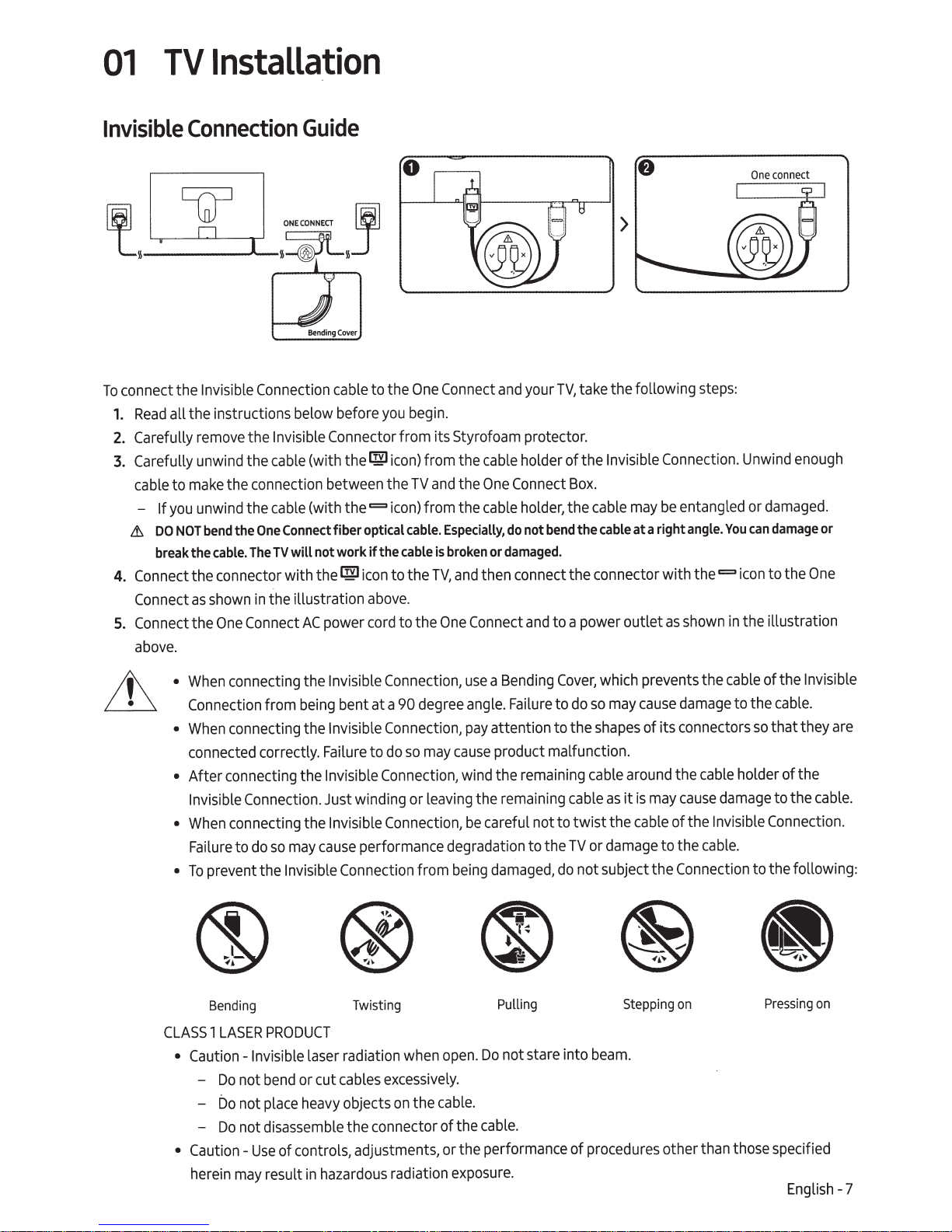
01
TV
Installation
Invisible
Connection
Guide
0
,,_v_n___...._,s;fi_,~
TV,
your
connect the Invisible
To
all the instructions below before
Read
1.
Carefully
2.
Carefully
3.
cable
-
Lt.
Connect
4.
Connect
Connect
5.
above.
remove
unwind
make
to
unwind the
you
If
bend
NOT
DO
break the
the connector with
as
the
Connection
Invisible
the
cable
the
the connection between the
cable
Connectfiber
One
the
TV
The
cable.
the illustration
in
shown
Connect
One
cable
Connector from its Styrofoam protector.
the~
(with
the=
(with
optical
not work
will
icon
the~
power
AC
to the
you
icon)
icon)
the cable
if
to the
above
to the
cord
One
begin.
from the
and
TV
from the
cable.
TV,
.
Connect
Especially,
broken
is
One
and
holder of the
cable
Connect
One
the
holder,
cable
do
damaged.
or
then connect the connector with
and
Connect
Box.
the
bend
not
to a power outlet
and
>
take the followi
Invisible
cable
the cable
Connection.
be
may
a right angle.
at
steps
ng
entangled or
You
the=
shown
as
:
damaged.
damage
can
to the
enough
Unwind
icon
the illustration
in
or
One
LL·
•
• After connecting the
•
•
CLASS
•
• Caution-
connecting the
When
Connection
When
connected
Invisible
When
Failure
prevent the
To
® ®
Bending
1
Caution
Do
-
-
-
herein
from
connecting the
correctly.
Connection.
connecting the
so
do
to
•
PRODUCT
LASER
-Invisible
bend
not
place
not
bo
disassemble
not
Do
of controls, adjustments,
Use
may result
Invisible
being
Invisible
Failure
Invisible
Just winding or
Invisible
cause
may
Invisible
laser radiation when
or cut ca
heavy
za
ha
in
Connection,
bent at a
Connection from
objects
the connector of the
rdous
90
Connect
so
do
to
Connection,
Connection
performance degradation to the
Twisting
excessively.
bles
on
radiation
cable
cable
damage
cable
degree
on,
i
cause
may
leaving
being
Bending
a
use
Failure
angle.
attention to the
pay
product malfunction.
the
wind
remain
the
careful not to twist the
be
,
damaged,
(%)
Cover,
to
remaining
cable
ng
i
TV
do
"
.
which prevents the
cause
may
so
do
shapes
cable
or
not subject the
of its connectors
around
may
is
it
as
cable
damage
damage
the
cause
of the Invisible
to the
Connection
.;
~
Pulling
not stare into
Do
open.
cable.
the
.
cable
the performance of procedures other than those specified
or
exposur
e.
Stepping
beam.
on
of the Invisible
cable.
to the
that they
so
the
of
holder
to the
Connection.
.
to the following:
Pressing
English - 7
are
cable.
on
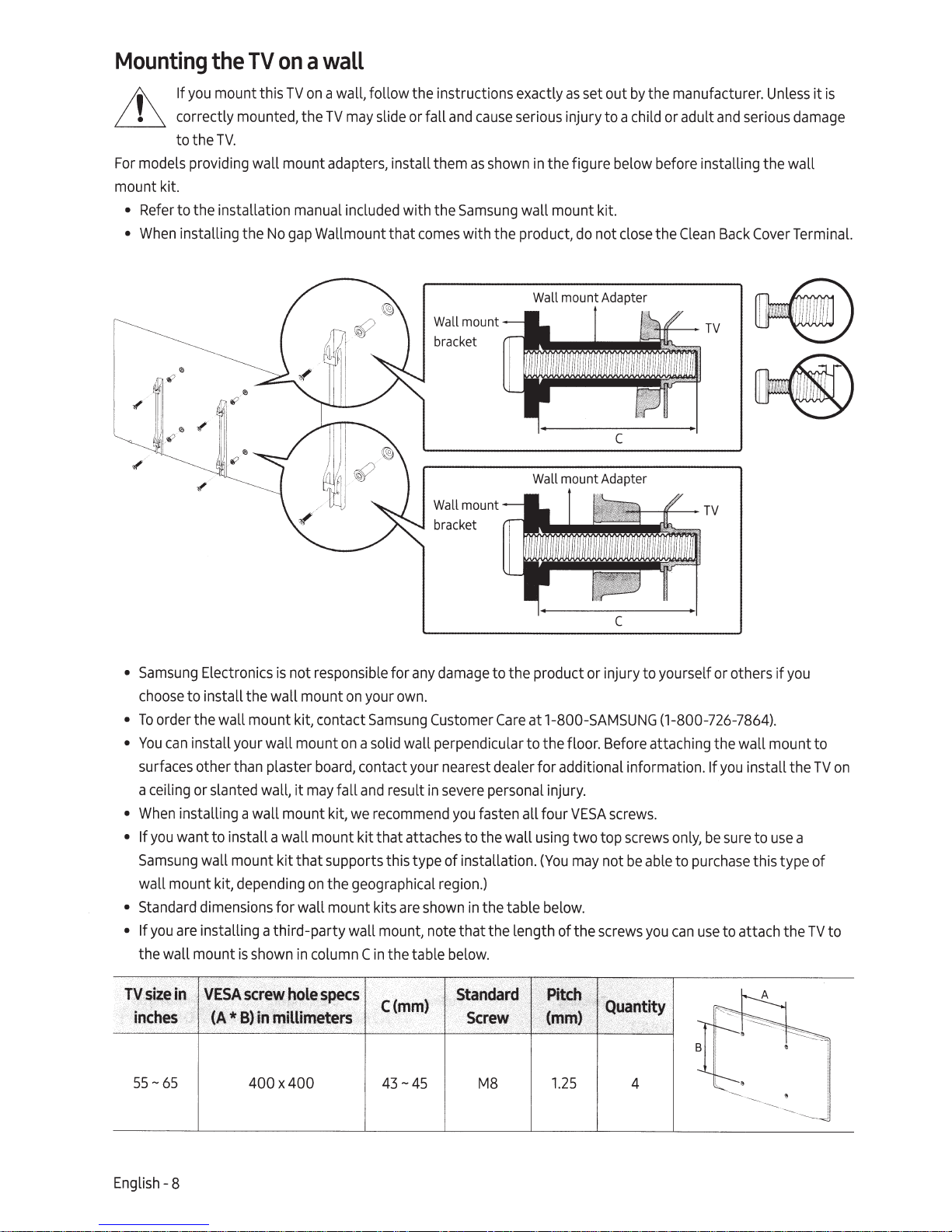
Mounting
the
TV
on
a
wall
II\
~
For
mount kit.
•
•
If
you
mount this
correctly mounted, the
to the
TV.
models providing wall mount adapters, install them
Refer
to the installation manual included with the
When
installing the
No
TV
on
a
wall,
TV
may
gap
Wallmount that
follow the instructions exactly
slide or fall
and
cause
as
Samsung
comes
with the product,
Wall
mount
bracket
Wall
mount
bracket
as
set out
serious injury to a child
shown
in
the figure below before installing the wall
wall mount kit.
do
not
Wall
mount Adapter
Wall
mount Adapter
by
the manufacturer.
or
adult
close
the
Clean
and
TV
Back
Unless
serious
Cover
it
is
damage
Terminal.
•
Samsung
choose
•
To
•
You
surfaces other than plaster
a ceiling
•
When
•
If
you
Samsung
wall mount
•
Standard
•
If
you
the wall mount
Electronics
to install the wall mount
order the wall mount
can
install your wall mount
or
slanted
installing a wall mount
want to install a wall mount kit that attaches to the wall
wall mount kit that supports this type of installation.
dimensions for wall mount kits
are
installing a third-party wall
kit,
depending
is
shown
wall,
is
not responsible for
on
your
kit, contact
board,
it
may
on
in
column
Samsung
on
a solid wall perpendicular to the floor. Before attachi
contact your nearest dealer for additional information.
fall
and
kit,
we
recommend
the geographical r
C
in
any
own
result
are
mount,
the table
damage
.
Customer
in
severe
egion.)
shown
note that the length of the
to the product or injury to yourself
Care
at
1-800-SAMSUNG
personal injury.
you
fasten all four
in
the table
below.
using
(You
below.
VESA
two top
may
c
screws.
screws
not
be
screws
or
others
(1-800-726-7864).
ng
the wall mount to
If
you
only,
be
sure
able
to
purchase
you
can
use
to attach the
if
you
install the
to
use
a
this type of
TV
TV
on
to
55-65
English
- 8
400x400
43-45
M8
1.25
4
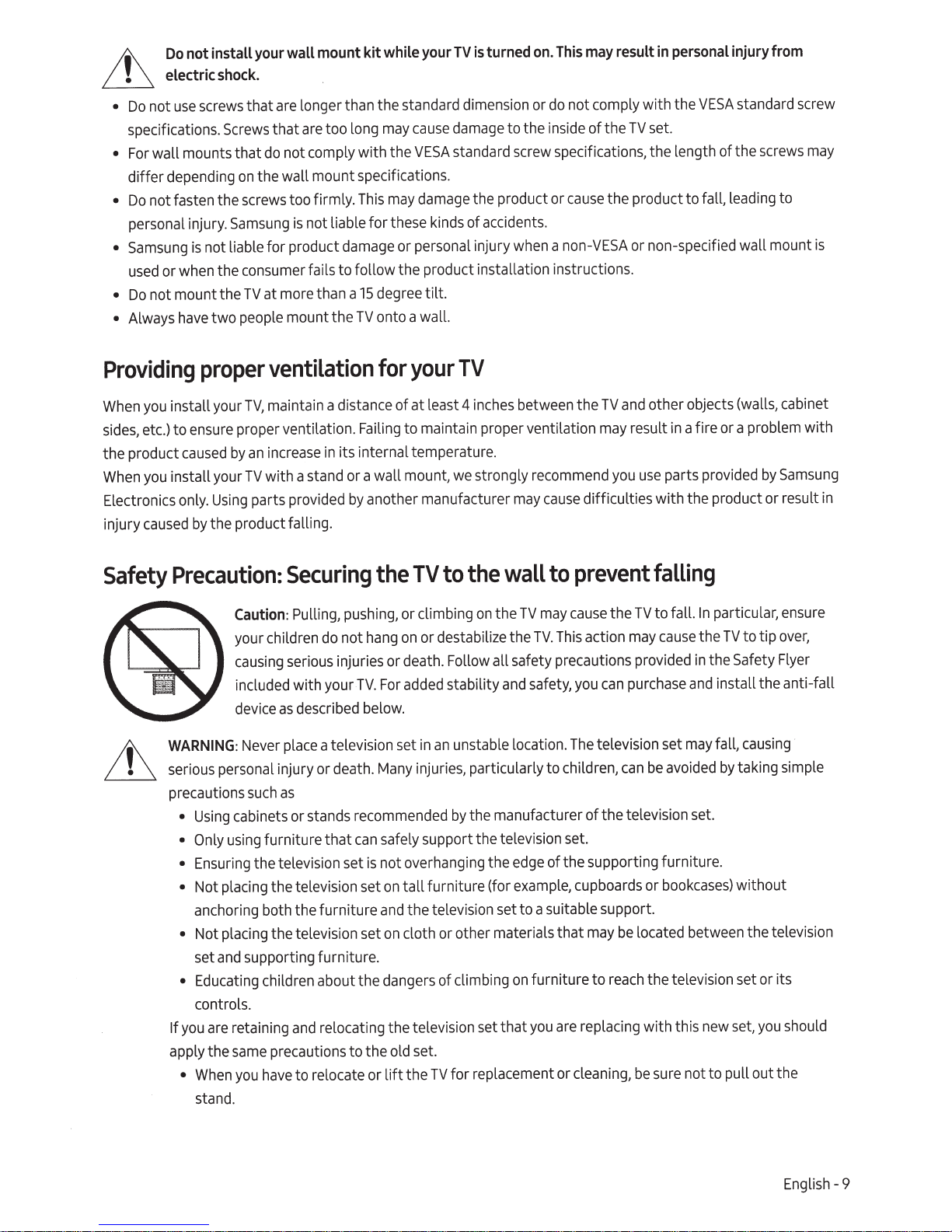
II\
~
not install
Do
electric
shock.
your
wall
kitwhileyourTV
mount
turned
is
on.
This
may
result
personal
in
injury
from
use
not
Do
•
specifications.
wall mounts that
For
•
differ depending
not fasten the
Do
•
personal injury.
Samsung
•
used
Do
•
Always
•
is
when
or
not mount the
have
Providing
install your
you
When
ensure
to
etc.)
sides,
install your
you
only.
caused
caused
by
the product
When
Electronics
injury
longer than the standard dimension
are
that
screws
are
Screws
not liable for product
the
two people mount the
proper
Using
the product falling.
that
comply
not
do
the wall mount specifications.
on
screws
Samsung
consumer
too firmly.
not liable for these ki
is
fails to follow the product installation instructions.
at more than a
TV
ventilation
maintain a distance of at least 4
TV,
proper ventilation.
increase
an
by
stand
with a
TV
parts provided
too long
in
may
standard screw specifications, the length of the
with the
This
damage
15
TV
Failing
its internal temperature.
or a wall mount,
another manufacturer
by
VESA
damage
may
nds
or personal injury
degree
onto a wall.
for
tilt.
your
to maintain proper ventilation
TV
we
damage
cause
or
to the
the product
of accidents.
when
between the
inches
strongly
recommend
may
not comply with the
do
set.
TV
of the
de
i
ins
the product to
cause
or
non-specified wall mount
TV
may
you
or
other objects (walls, cabinet
and
result
use
non-VESA
a
difficulties with the product or result
cause
VESA
leading to
fall,
a fire or a problem with
in
parts provided
standard
screws
Samsung
by
screw
may
is
in
Safety
Precaution:
Caution:
your children
causing
included with your
device
WARNING:
serious personal injury
precautions
cabinets or stands
Using
•
using
Only
•
Ensuring
•
• Not placing the television set
anchoring both the furniture
Not placing the television set
•
and
set
Educating
•
controls.
retaining
are
you
If
en
Wh
stand
sa
you
.
apply the
•
Securing
Pulling,
serious
described
as
place
Never
as
such
furniture that
the television set
supporting furniture.
children about the dangers
and
precautions to the
me
have to re
pushing,
not
do
injuries or death. Follow all safety precautions provi
a television set
death.
or
relocating the television set that
ca
lo
the
to
TV
the
or climbing
or destabilize the
on
hang
added
For
TV.
below.
in
injuries, particularly to children,
Many
recommended
safely support the television
can
not overhanging the
is
tall furniture (for
on
the televis
and
cloth
on
set.
old
the TV for r
ft
te or li
on
stability
unstable location.
an
the manufacturer of the television
by
ion
other materials that
or
climbing
of
l
ep
prevent
to
wall
TV
the
cause
may
TV
the
may
action
This
TV.
purchase
can
you
safety,
and
television set
The
can
set.
of the supporting furniture.
edge
example,
set to a suitable support.
on
ment or
ace
cupboards
may
furniture to
replacing with this
are
you
cleaning,
located between the television
be
reach
be sure
falling
particular,
In
to fall.
ove
to tip
TV
the
cause
the Safety Flyer
in
ded
install the anti-fall
and
causing
fall,
may
taking
avoided
be
bookcases)
or
the television set or its
by
set.
without
you
set,
new
t to pull out the
no
ensure
r,
le
simp
should
English-9
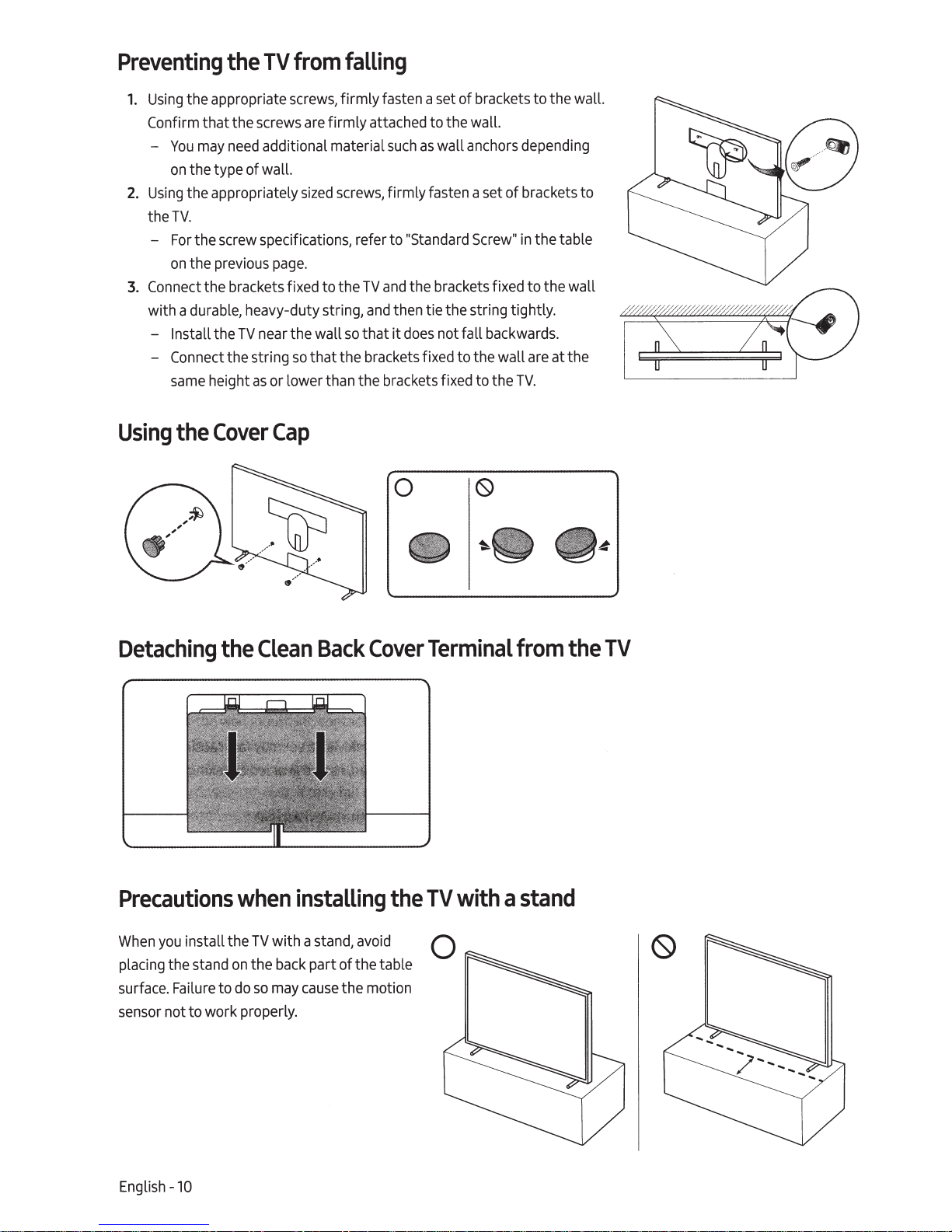
Preventing
Using
1.
Confirm
You
on
Using
2.
TV.
the
For
on
Connect
3.
with a
Install
Connect
same
the
the appropriate
that the
may
the type of wall.
the appropriately
screw
the
previous
the
the brackets fixed to the
durable,
the
the string
height
from
TV
screws,
screws
additional material
need
specifications, refer to
page
heavy-duty string,
the wall
near
TV
so
or lower than the brackets fixed to the
as
falling
firmly fasten a
are firmly attached to the wall.
as
such
screws,
sized
.
that the brackets fixed to the wall
firmly fasten a set of brackets to
"Standard
the brackets fixed to the wall
and
TV
then tie the string tightly.
and
does
it
that
so
of brackets to the wall.
set
wall anchors depending
the table
Screw"
not fall
in
backwards.
are
TV.
at the
Cover
Using
the
Detaching
the
Cap
Clean
Back
0
Cover
Terminal
from
the
TV
TV
the
so
with a
back
may
installing
stand,
part of the table
cause
stand
to
when
on
do
Precautions
install the
you
When
placing the
surface.
sensor
English -
Failure
not to work properly.
10
the
avoid
the motion
TV
with
stand
a
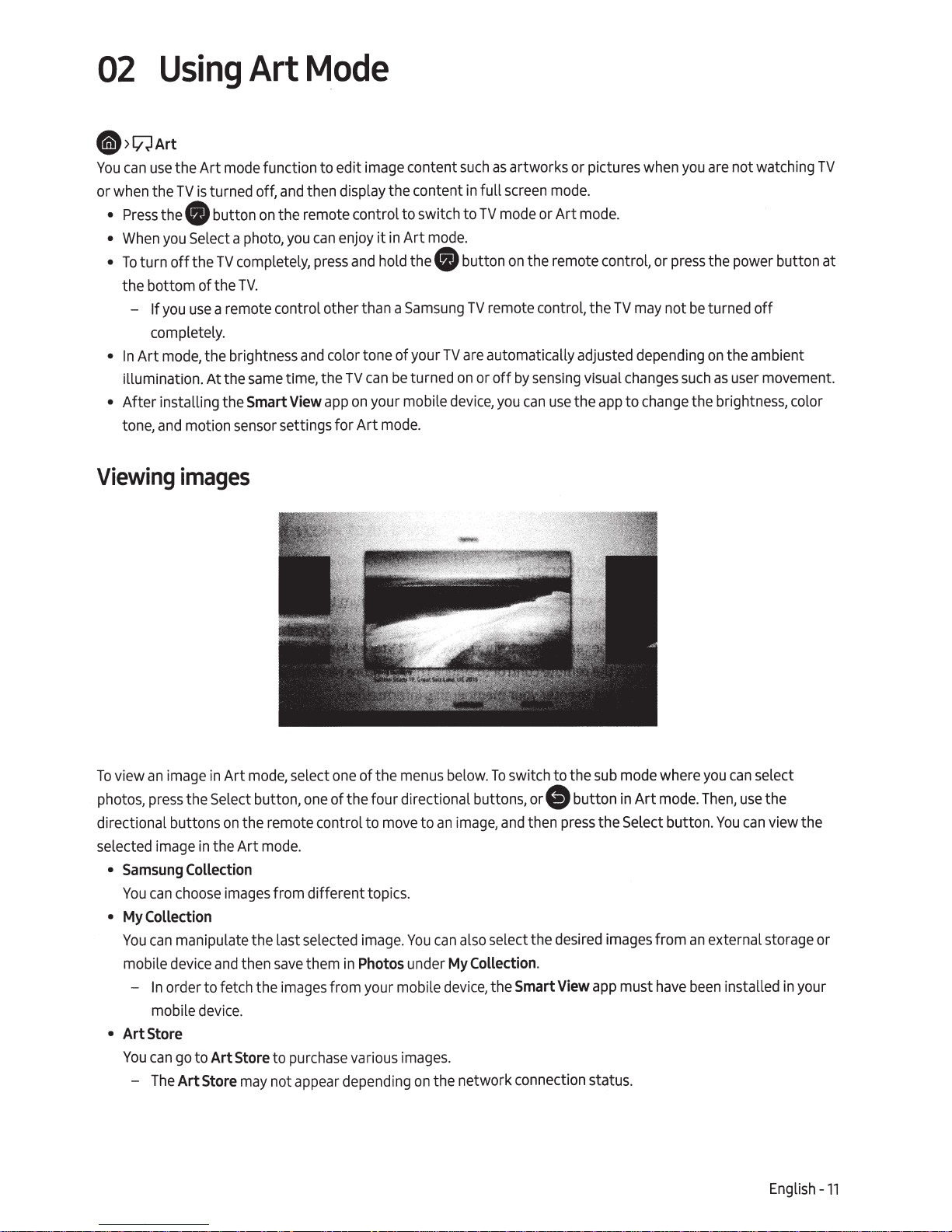
02
Using
@>~Art
the Art
use
can
You
turned off,
is
when the
or
Press
•
When
•
To
•
the bottom of the
-
In
•
illumination. At the
After installing the
•
tone,
TV
0
the
you
off
turn
you
If
completely.
mode,
Art
motion
and
button
Select a
TV
the
a remote control other than a
use
the brightness
Art
mode
on
photo,
completely,
.
TV
same
Smart
sensor
Mode
function to edit image content
then display the content
and
the remote control to switch to
enjoy
can
you
and
press
color tone of your
and
can
app
TV
on
Art
time, the
View
settings for
mode.
Art
in
it
Samsung
turned
be
0
hold the
your mobile
mode.
artworks or pictures
as
such
mode.
screen
full
in
mode.
Art
or
mode
TV
the remote control,
on
button
remote control, the
TV
automatically adjusted depending
are
TV
use
visual
the
app
or off
on
device,
you
sensing
by
can
when
may
TV
changes
change
to
not watching
are
you
the power button at
press
or
turned
be
not
the ambient
on
user
as
such
the brightness, color
TV
off
movement.
Viewing
view
To
photos,
directional buttons
selected
Samsung
•
You
My
•
You
mobile
-
ArtStore
•
You
-
images
in
image
an
Select
the
press
the
in
image
Collection
choose
can
Collection
manipulate the last selected
can
device
order to fetch the
In
go
Art
device.
Art
to
Store
mobile
can
The
select
mode,
Art
button,
the remote control to
on
Art
images
then
and
Store
may not
one
.
mode
from different topics.
them
save
images
purchase
to
appea
menus
of the
one
of the four directional buttons,
move
.
ge
a
im
Photos
in
from your mobile
images
s
riou
va
r depending
below.
and
image,
an
to
select the
also
can
You
Collection.
My
under
Smart
the
device,
.
the network connection status.
on
switch to the
To
mode
sub
button
ore~)
press
then
desired
View
in
the Select button.
images
must
app
Art
where
mode.
from
have
select
can
you
Then, use
You
external storage or
an
been
the
view the
can
installed
in
your
English
-11

Import
1.
2.
3.
4.
5.
• Resolution:
images
Connect
Use
the directional buttons
external storage
Use
the directional buttons
-
You
Use
the directional buttons
then
press
The
selected
from
an
an
external storage
device
can
select multiple
the Select button.
image
or images
320
x
180-
external
device
on
the remote control to
.
on
the remote control to
images
on
the remote control to
are
7680
x
4320
storage
that contains
.
saved
in
My
device
images
move
move
move
Collection>
to the
to
My
to
an
to
Save
Photos
TV.
Collection,
image,
and
to
My
and
then
Photos
then
move
press
the Select button.
at
the top of the
to the connected
screen
,
and
Buying
1.
2.
3.
4.
5.
Subscribing
When
replacing them with new
1.
2.
3.
images
Use
the directional buttons
Use
the directional buttons
corresponding to the topic appear
Use
the directional buttons
Use
the directional buttons
Select button.
Use
the directional buttons
button.
you
subscribe to
Use
the directional buttons
Use
the directional buttons
Follow the on-screen instructions to enter your
to
from
The
Art
Art
The
ones
Store
on
the remote control to
on
the remote control to
on
on
the remote control to
on
the remote control to
on
the remote control to
Store
Art
Membership
Store
Membership,
according to your preferences.
on
the remote control to
on
the remote control to select
the
screen.
you
move
to Art
move
to a topic,
move
to
move
to
move
to a payment method,
can
use
Art
move
to Art
memb
ership information.
Store
an
image.
Buy
at the top of the
Store
Store>
The
Art
Store
.
and
press
unlimitedly
Membership.
Membership.
the Select button.
screen,
and
and
then
enjoy
and
then
press
various
The
images
press
the
the Select
art
works
by
English
-12
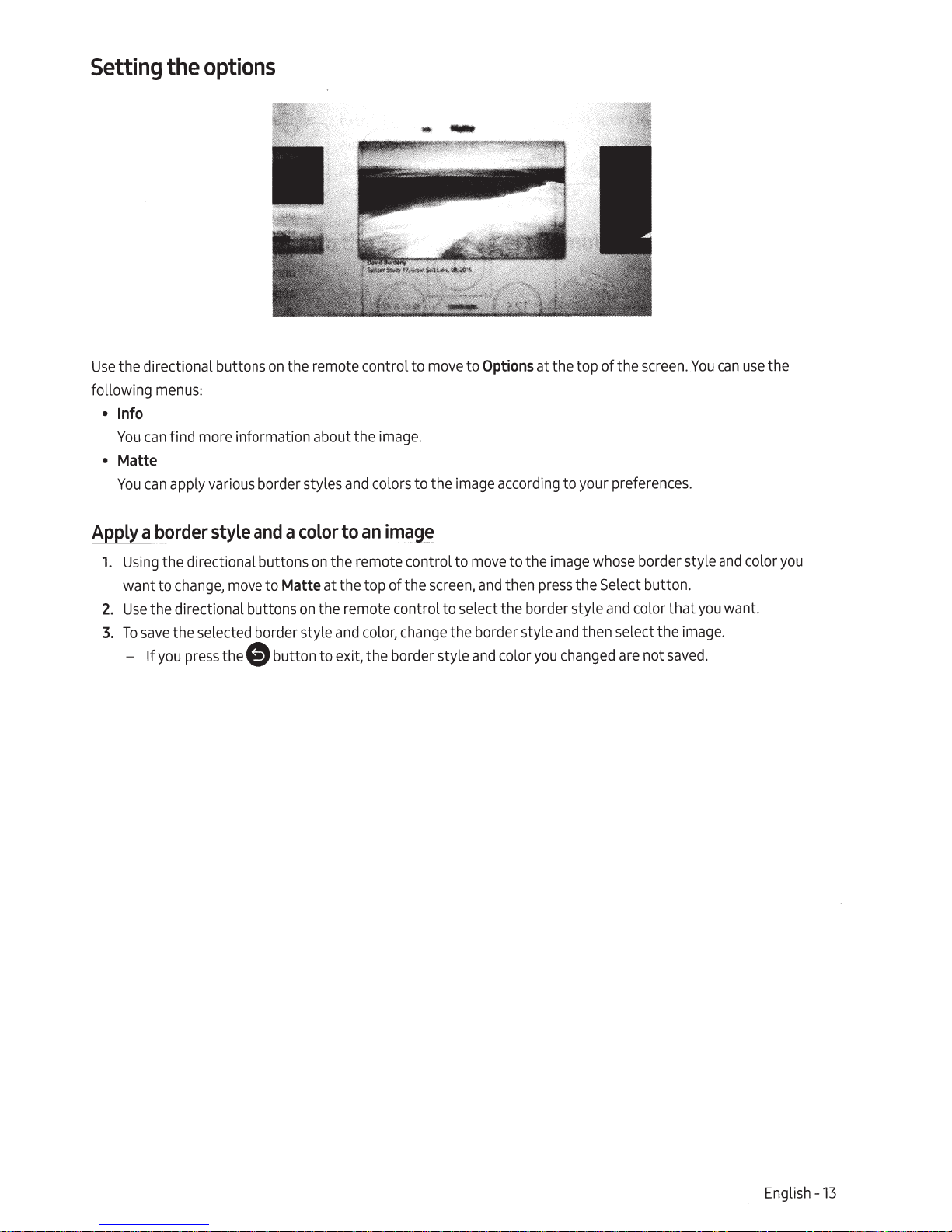
Setting
the directional buttons
Use
following
Info
•
You
• Matte
You
the
menus:
more
find
can
apply various border styles
can
options
the remote control to
on
information about the
image.
colors to the
and
move
Options
to
image
at the top of the
according
screen.
to your preferences.
You
can
use
the
Apply
Using
1.
want to
Use
2.
To
3.
-
and
border
a
the directional buttons
the directional buttons
save
you
If
style
to
press
move
thee
change,
the selected border style
image
an
to
color
a
the remote control to
on
at the top of the
Matte
the remote control to select the border style
on
change
color,
and
button to exit, the border style
move
and
,
screen
the border style and then select the image.
color
and
to the
then
whose
image
the Select button.
press
changed
you
border style
color that
and
not
are
you
saved.
and
want.
color
you
English - 13
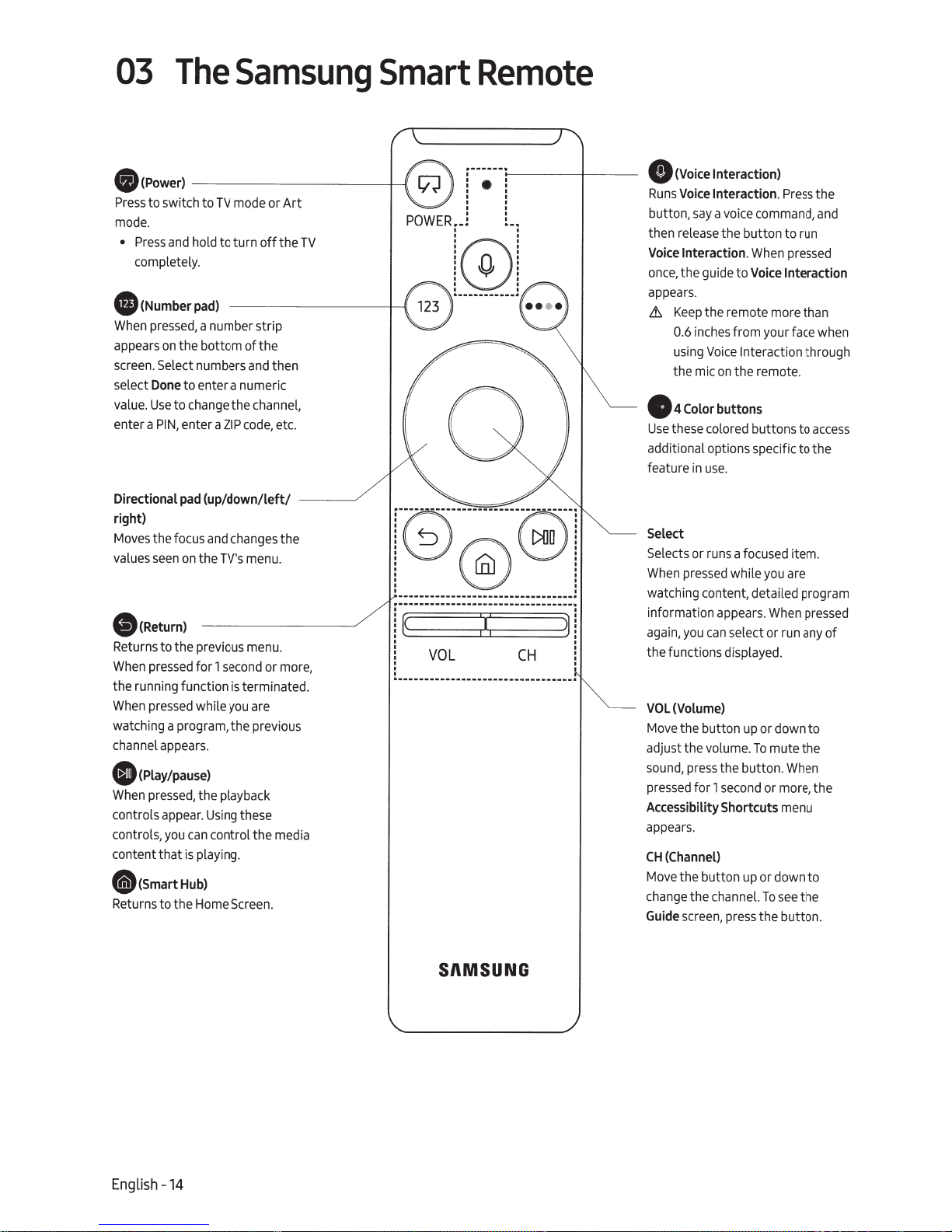
03
O(Power)
Press
to switch to
mode.
•
Press
and
completely.
e
(Number
When
pressed,
appears
screen.
select
value.
enter a
on
Select numbers
Done
Use
PIN,
The
the bottom of the
to enter a numeric
to
change
enter a
Samsung
- -
--------
TV
mode or
hold to turn
pad)
a number strip
and
the channel,
ZIP
code,
off
Art
the
then
etc.
TV
Smart
-+----1
1
POWER~-!
Remote
:------·
i--
--
-+-
:
.
:
.
.
: :
L;
l@o
.
.
~-----------!
l
.
.
---
e
(Voice
Interaction)
Runs
Voice
Interaction
button,
say
a
voice
then
re
l
ease
the button to run
Voice
Interaction.
once
,
the guide to
appears.
&.
Keep
the remote more than
0.6 inches from your
using
the mic
e
4
Color
Use
these colored buttons to
additional options
feature in
use
Voice
on
the remote.
buttons
.
When
Voice
Interaction
speci
.
Press
command,
pressed
Interaction
face
through
fic to the
the
and
when
access
Directional
right)
Moves
values
e(Return)
Returns to the previous
When
the running function is terminated.
When
watching a program, the previous
channel
0
Wh
en
controls
controls,
content that is playing.
O(smart
Returns to the
pad
(up/down/left/
the focus
seen
on
the
pressed
for
pressed
while
appears.
(Play/pause)
press
e
d,
the playback
app
ea
r.
you
can
Hub)
Home
and
changes
TV's
menu.
menu.
1
second
you
are
Using
these
control the
Screen
or
media
.
__
the
more,
_
.../
-~-@-9":
-
........
----
......
-
..
----
........
-
......
---
......
-
.
..
---------
. .
i
~
.
.
:
:
.
.................
............
----
......
-
-----
:I:
VOL
CH
..................................
....
........
......
.
....
.
~
i
.
.
:
.
-·
Select
Selec
ts or
runs
a focused item.
Whe
n
pressed
watching content, detailed program
information appears.
a
ga
i
n,
y
the functions displayed.
VOL
(Volume)
Move
the button
ad
just the volume.
sound
, press t
pre
sse
Accessibility
appea
rs
CH
(Channel)
Move
the button
c
han
ge
Guide
scr
ou
can
d for 1
.
the cha
een
he
seco
Shortcuts
, pr
while
you
are
When
pr
select or run any
up
or down to
To
mute the
button.
Wh
en
nd
or more, the
m
en
u
up
or
down to
nn
el.
To
see
the
es
s th e
bu
tt
on
essed
of
.
Engli
sh
-
14
SI\MSUNG
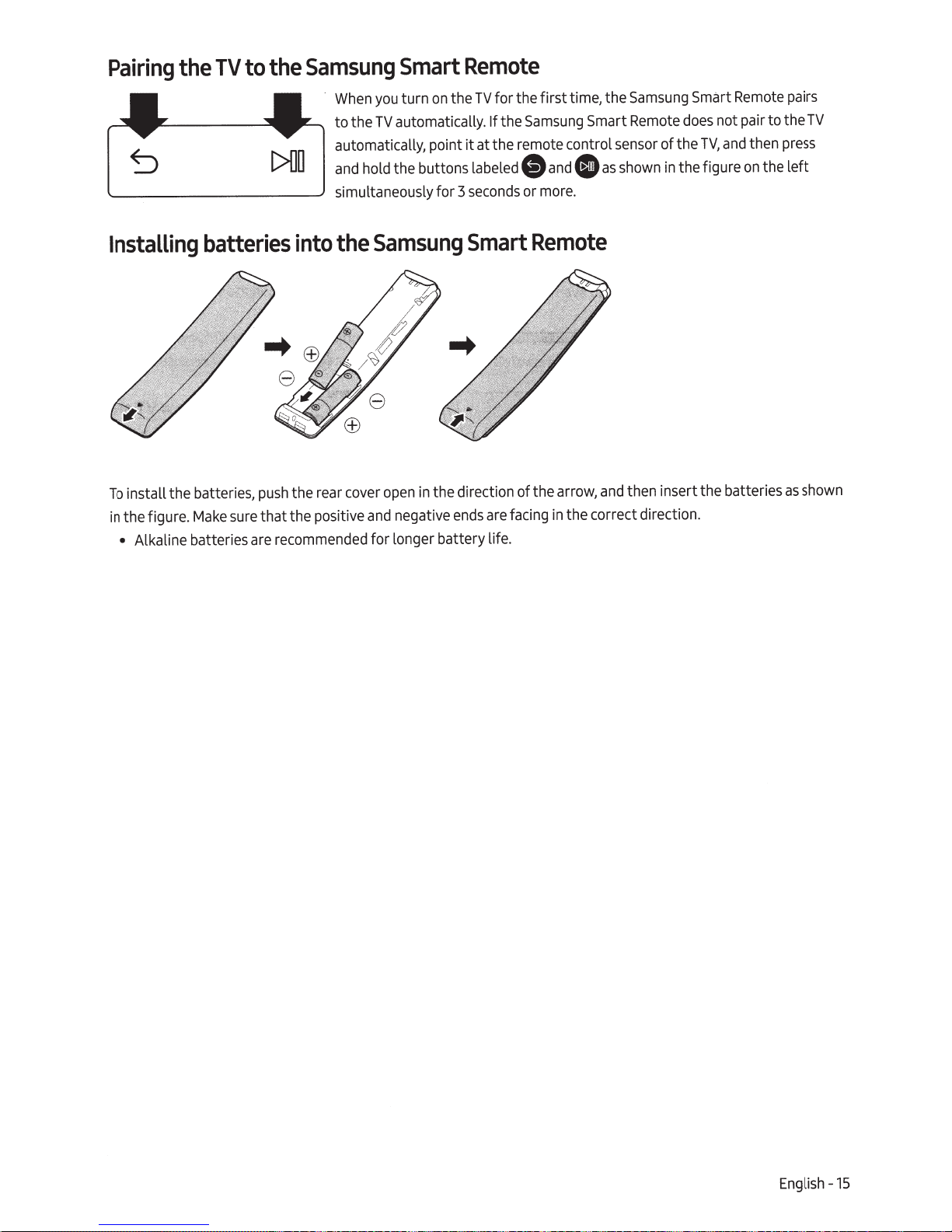
Pairing
the
TV
to
Samsung
the
Smart
on
turn
you
When
·
automatically. If
TV
to the
automatically, point
hold the buttons labeled
and
simultaneously for 3
Remote
for the first time, the
TV
the
Samsung
the
at the remote control
it
and
G)
more.
seconds
or
Smart
0
sensor
shown
as
Samsung
Remote
of the
the figure
in
Smart
not pair to the
does
and
TV,
Remote
then
the left
on
pairs
TV
press
Installing
install the batteries,
To
the figure.
in
Alkaline batteries
•
batteries
Make
the
push
that the positive
sure
recommended
are
into
rear
Samsung
the
the direction of the arrow,
in
open
cover
negative
and
for longer battery life.
Smart
are
ends
Remote
in
facing
then insert the batteries
and
the correct direction.
shown
as
English - 15
