Samsung UN49KS8000, UN49KS800D, UN60KS8000, UN55KS8000, UN55KS800D User Manual
...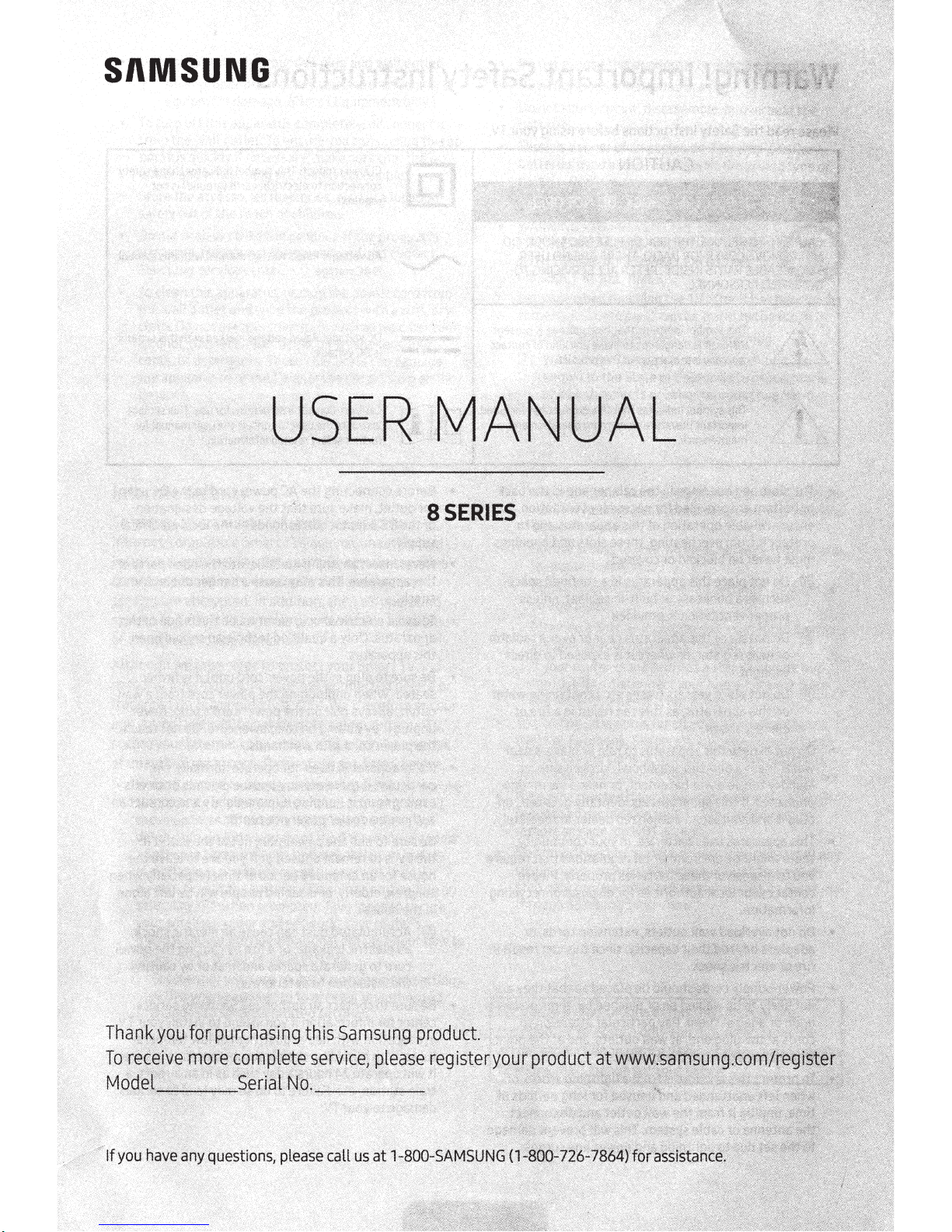
SI\MSUNG
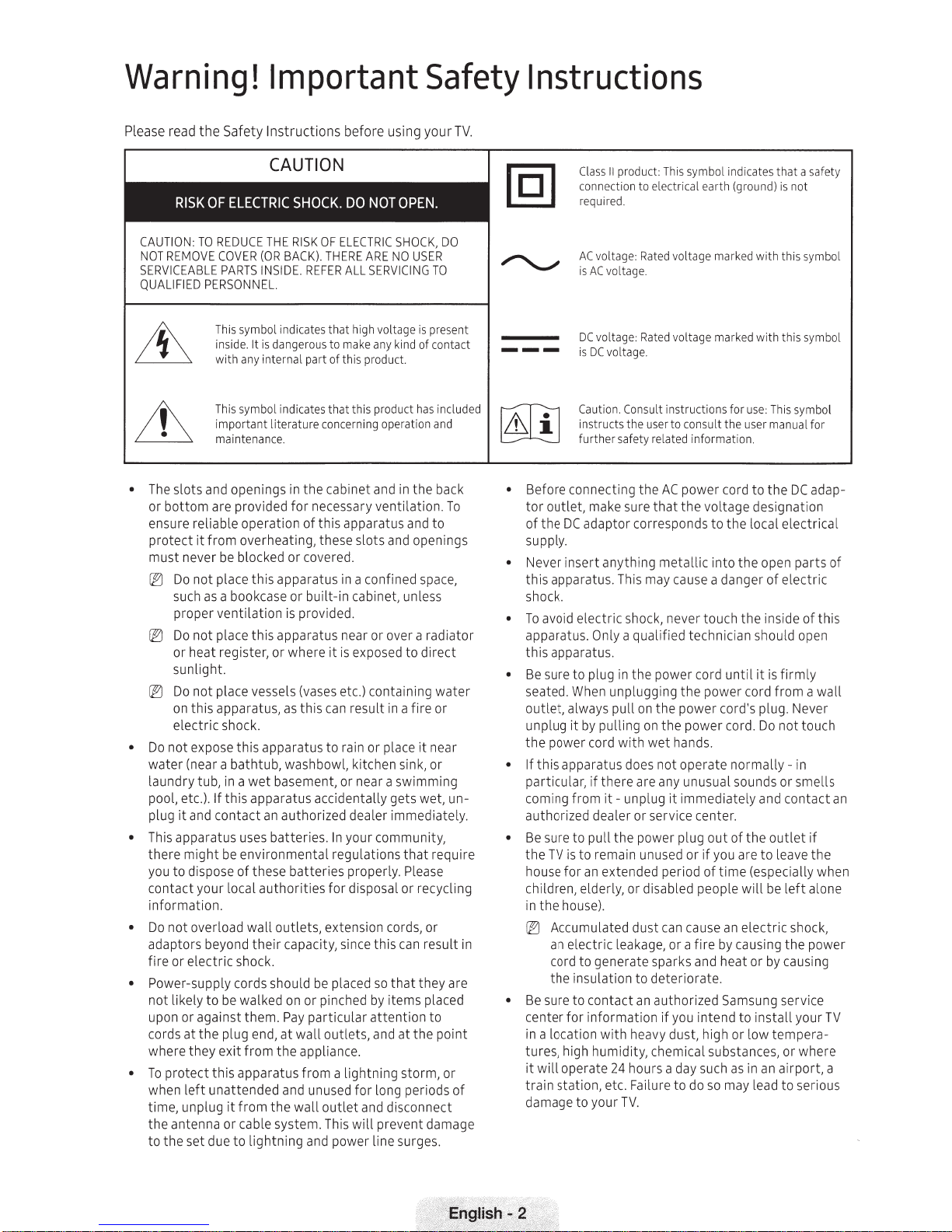
Warning!
Important
Safety
Instructions
Please read
CAUTION:
NOT
SERVICEABLE
QUALIFIED
• The slots and openings in
or
ensure reliable operation
protect
must
[.,':']
ig;J
ig;J
•
Do
water
laundry
pool, etc.). If
plug
• This apparatus uses batteries.
there
you
contact
information.
•
Do
adaptors beyond
fire
• Power-supply cords should
not
upon
cords at
where
•
To
when
time, unplug
the
to
the
Safety
TO
REMOVE
bottom
not
not
protect
the
REDUCE
COVER
PARTS
PERSONNEL.
This symbol indicates
inside. It
with
This symbol indicates
important
maintenance.
are provided
it
from
never be blocked
Do
not
place
as
a bookcase
such
proper
ventilation
Do
not
place
or heat register,
sunlight.
Do
not
place vessels (vases etc.) containing
on
this
apparatus,
electric
to
or
likely
antenna
expose
(near a
tub, in a
it
and
might
dispose
your local
overload
electric
to
or
against
the
they
left
unattended
set due
shock.
this
bathtub,
this
contact
be
of
shock.
be
plug end,
exit
this
apparatus
it
from
or
to
Instructions
THE
RISK
(OR
BACK).
INSIDE.
REFER
is
dangerous
any internal part of this product.
literature concerning operation and
the
for
necessary
of
overheating, these slots and openings
or
covered.
this
apparatus
or
built-in
is
provided.
this
apparatus near
or
where
as
this
apparatus
washbowl, kitchen sink,
wet
basement,
apparatus accidentally gets wet,
an
authorized dealer immediately.
environmental
these
batteries
authorities
wall
outlets,
their
capacity, since this
walked
on
or
them.
Pay
particular
at
wall
from
the
appliance.
from a lightning
and unused
the
wall
cable system. This
lightning
and power line surges.
before
using
OF
ELECTRIC
THERE
ALL
that
to
make any kind
that
cabinet and
this apparatus and
in
it
is
can
to
rain
or
In
your community,
regulations
properly. Please
for
extension cords,
be
placed
pinched
outlets, and
outlet
SHOCK,
ARE
NO
SERVICING
high voltage
this product
in
ventilation.
a confined space,
cabinet, unless
or
over a radiator
exposed
result in a fire
near a
disposal or recycling
for
will
to
or
place
swimming
that
can
so
that
by
items
attention
at
storm,
long periods
and disconnect
prevent damage
your
USER
TO
is
present
of
contact
has
included
the
back
to
direct
water
or
it
near
or
require
or
result in
they
placed
to
the
point
DO
To
un-
are
or
TV.
of
Class
II
product: This symbol indicates
connection to electrical earth (ground)
required.
AC
voltage: Rated voltage marked
is
AC
voltage.
DC
voltage: Rated voltage marked
is
DC
voltage.
Caution. Consult instructions
instructs
further
• Before connecting
tor
outlet,
of
the
DC
supply.
• Never
•
•
• If
•
•
insert
this
apparatus. This may cause a danger
shock.
To
avoid
electric
apparatus. Only a qualified technician should open
this
apparatus.
Be
sure
to
seated. When unplugging
outlet,
always
unplug
it
the
power cord
this
apparatus does
particular,
coming
authorized dealer
Be
the
house
children, elderly,
in
(EJ
Be
center
in
tures, high humidity, chemical substances,
it
train
damage
from
sure
to
TV
is
to
for
the
house).
Accumulated
an
electric
to
cord
the
insulation
sure
to
for
a location
will
operate
station, etc. Failure
to
the
user to consult
safety related information.
the
AC
power
make sure
adaptor corresponds
anything
plug
by
pulling
if
there
it-
pull
remain unused
an
extended period
generate sparks and heat
contact
information
with
your
that
the
metallic
shock, never touch
in
the
power cord
the
pull
on
the
power
on
the
with
wet
hands.
not
operate
are any unusual sounds
unplug
it
immediately
or
service center.
the
power plug
or
disabled people
dust
can cause
leakage, or a
to
deteriorate.
an
authorized Samsung service
if
you
heavy dust, high
24
hours a day such
to
TV.
for
the
cord
voltage designation
to
the
into
until
power
cord's plug. Never
power
cord.
out
or
if
you are
of
time
an
fire
by causing
intend
do
so
may lead
that
with
with
use: This symbol
user manual for
to
the
local
the
open
of
the
inside
it
is
cord
from a wall
Do
not
normally-
and
of
the
outlet
to
leave
(especially when
will
be
electric
or
by causing
to
install
or
low
tempera-
as
in
an
airport,
a safety
is
not
this symbol
this symbol
DC
adap-
electrical
parts
electric
of
this
firmly
touch
in
or
smells
contact
if
the
left
alone
shock,
the
power
your
TV
or
where
a
to
serious
of
an
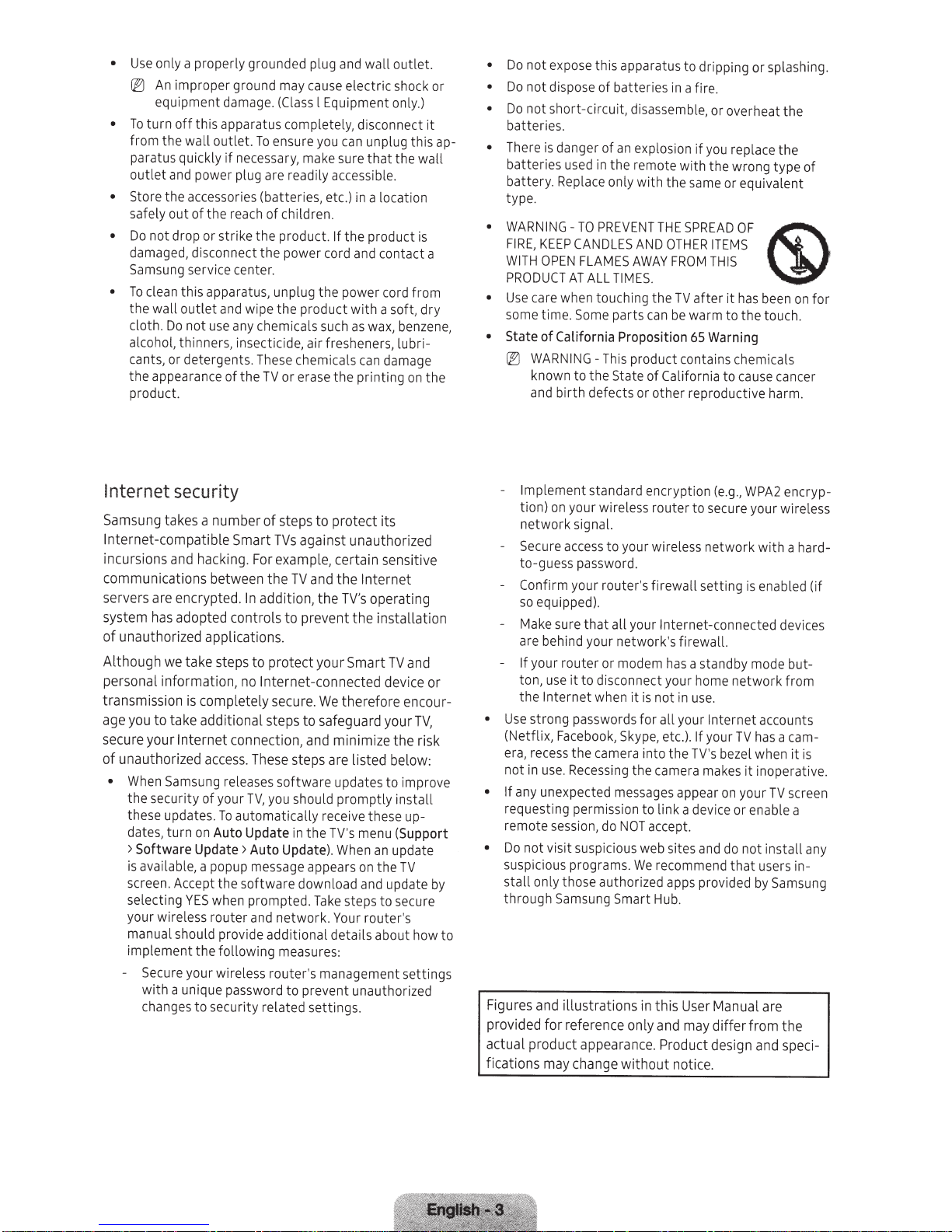
•
Use
only a properly grounded plug and
~
An improper ground may
equipment damage.
•
To
turn
off
this apparatus completely, disconnect
from
the
wall outlet.
paratus quickly
outlet
and power plug are readily accessible.
• Store
•
•
Internet
Samsung takes a
Internet
inc
communications
servers are encrypted.
system has adopted
of
Although
personal
transmission
age you
secure
of
• When Samsung releases
the
accessories (batteries, etc.)
safely
out
of
the reach
Do
not
drop or strike
damaged, disconnect
Samsung service center.
To
clean
this
apparatus, unplug the power cord
the
wall
outlet
cloth.
Do
not
use
alcohol, thinners, insecticide, airfresheners, lub r
cants,
or
detergents. These chemicals
the
appearance
product.
security
-
compatible
ur
sions and hacking. For example,
unauthorized
to
your
unauthorized
the
security
these updates.
dates,
>
Software
is
available, a popup message appears
screen. A
se
lec
your wireless router and n
manual should provide ad
impleme
- Secure your wireless router's management
with
cha
applications.
we
take
information,
is
completely
take
additional
Internet
access. These
of
turn
on Auto Update in
Update >
cce
pt
ting
Y
ES
nt
the
a unique password
nges
to
To
if
necessary, make sure
the
the
and wipe
any chemicals such
of
the
number
Smart
between
In
addi
controls
steps
to
no
Int
connection, and
your
TV,
To
automa
Auto
the
software
when prompted.
fo
ll
ow
ing measures:
securi
ty
ca
use electric shock or
(Classl
ensure you
of
the
TV
of
TVs
the
protect
ern
secure.
steps
software
you should
related s
Equipment only.)
can
in
children.
product.
power cord and contact a
or
steps
tion,
to
tical
Update). When
et
ditional
to
If
the
product
erase
against
TV
pre
et
to
steps
download and update
work. Your
prevent unauthorized
with
as
the
to
protect
unauthorized
certain
and
the
the
TV's
vent
the
your
Smart
-connected device
We
therefore
safeguard
minimize
are listed
updates
promptly
ly receive these up-
the
TV's menu (Support
Take
steps
details about how
ettings
wall
outlet.
unplug
that
the
a location
product
a soft,
wax, benze
can
damage
printing
its
sensitive
Internet
operating
installation
TV
your
the
below
to
in
an
update
on
the
TV
to
secure
router'
.
it
this
ap-
wall
is
from
dry
ne,
i-
on
the
and
or
encour-
TV,
risk
:
improve
stall
by
s
setti
ngs
to
•
Do
not
expose this apparatus to dripping or splashing.
•
Do
not
dispose
•
Do
not
sh
batteries.
•
There is danger
batteries used in
b
atte
ry. Replace only
type.
•
WARNI
NG
FIRE,
KEEP
WITH
OPEN
PRODUCT
•
Use
care when touching
some time.
• State
•
•
•
Figures and
provided
act
fications
of
~
WARNINGknown
and bir
-
Implement
tion)
on
networ
- Secure access
to-guess password.
-
Co
nfirm
so equipped).
- Make sure
are behind your network's firewa ll.
-
If
your
ton, use
the
Internet
Use
strong passwords
(Netflix,
era, recess
not
in
u
se
If
any unexpected messages appear
requesting permission
remote session, do
Do
not
visit suspicious web sites and do
suspiciou s programs.
s
tall
only those authorized apps provided by
through
for
ual
product
may change
of
batteries in a fire.
or
t-circuit, disassembl
of
an
explosio n if you replace the
the
remote
with
-
TO
PREVENT
CANDLES
FLAMES
AT
ALL
Some
California
to
the
th
defects or other reproductive harm.
your wireless route r
k signal.
your
that
router
it
to
Facebook, Skype,
the
.
Rece
Samsung Smart
illu
strat
reference
appearance. Product des
AND
AWAY
TIMES.
parts can be warm
Proposition 65 Warning
This product contains chemicals
State
of
standard
disconnect your home
when
ca
ss
encrypt
to
your wireless n
router
's firewall setting
all
your Internet-connected devices
or
modem has a standby mode
it
is
for
mer
a into
ing
the
to
NOT
accept.
We
ions in
only
without
e,
or overheat
with
the
wrong type
the same or equivalent
THE
SPREAD
OTHER
FROM
the
TV
California
not in use.
all your
etc.).
th
e TV's bezel when it
camera makes
link a device
re
commend
Hu
b.
this
Us
and may
not
OF
ITEMS
THIS
after
it
ha
s been
to
the
touch.
to
cause cancer
i
on
(e.g.,
WPA2
to
secure your wireless
etwork
wit
is
enabl
network
Internet
If
your
er
Manual
diff
ice.
TV
on
or
that
e
ign
accounts
has a
it
inoperativ
your
enable a
not
install any
users in-
are
rfrom
and speci-
the
of
(1)
·.
on
for
encryp-
h a hard-
ed
(if
but
-
from
ca
m-
is
TV
screen
Sam
su
ng
the
.
e.
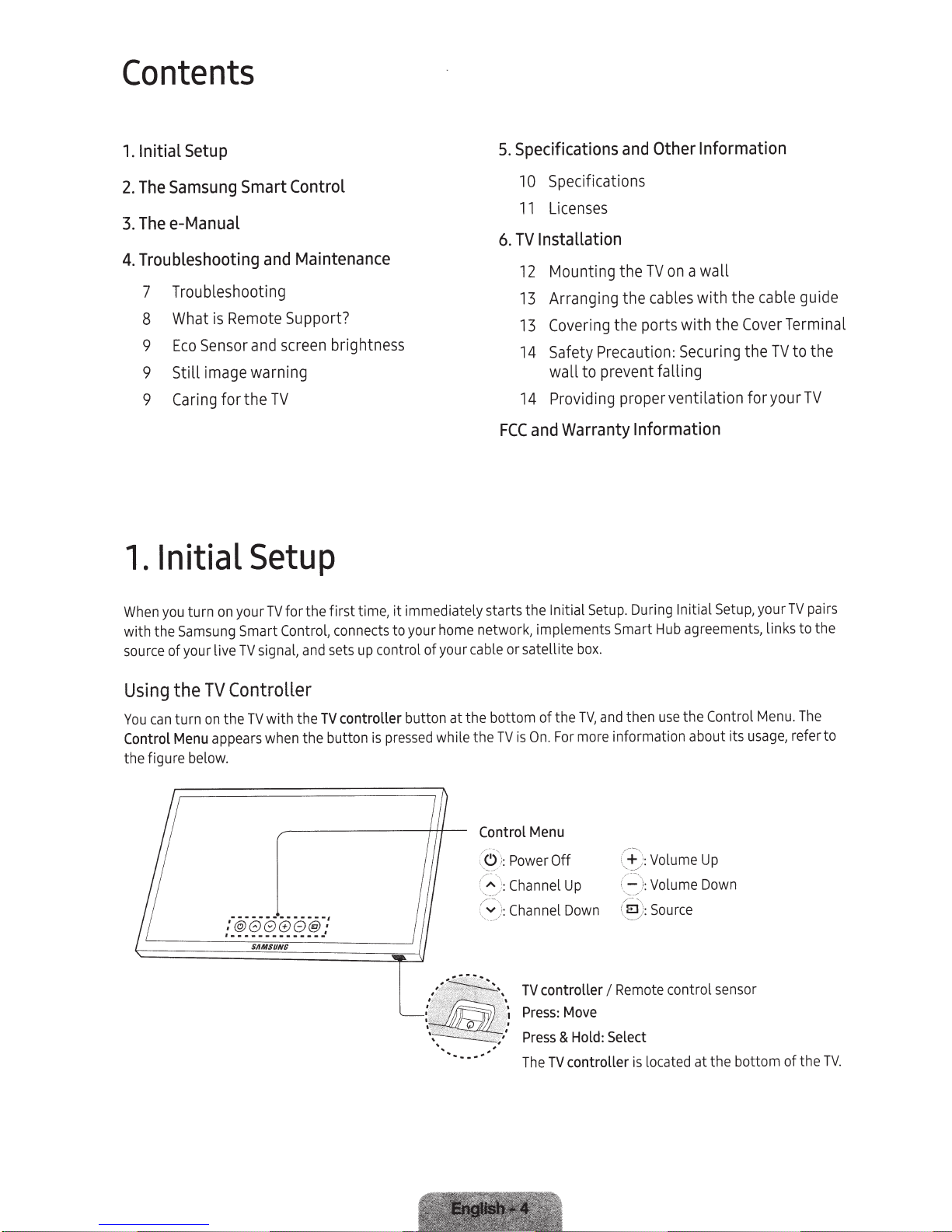
Contents
Setup
Initial
1.
The Samsung Smart Control
2.
Thee-Manual
3.
Troubleshooting and Maintenance
4.
7 Troubleshooting
8
9
9 Still
9
Initial
1.
What
Sensor
Eco
image
Caring
Remote
is
for the
Support?
and
screen
brightness
warning
TV
Setup
Specifications and
5.
Specifications
10
Licenses
11
Installation
TV
6.
Mounting the
12
Arranging the
13
Covering
13
14
Safety
Precaution:
wall to prevent falling
Providing proper ventilation foryourTV
14
and Warranty
FCC
Other Information
a wall
on
TV
with the
cables
the ports with the
Securing
Information
cable
Cover
TV
the
guide
Terminal
to the
on
turn
you
When
with the
source
Using
You
Control
the figure below.
Samsung
of your live
the
turn
can
Menu
TV
on
appears
for the first time,
TV
your
Smart Control,
signal,
TV
Controller
with the
TV
the
when
SUNG
SAM
immediately starts the Initial
it
network, implements Smart
connects to your
control of your
up
sets
and
controller button at the bottom of the
TV
pressed
the button
is
home
cable
while the
Control
p
:'
~
(
Setup
or satellite
On
is
TV
Menu
Power
'::
:Channel
:
TV
Press:
'
Press
The
box.
TV,
more
For
.
Off
Up
controller
Move
& Hold: Select
controller is l
TV
. During Initial
agreements, links to the
Hub
Control
the
use
then
and
information about its
(f}
::.:
(
_-'
__
'.
Remote
I
Volume
\ Volume
oca
Up
Down
control sensor
ted at the bottom of the
Setup,
your
Menu.
usage,
pairs
TV
The
refer to
TV.
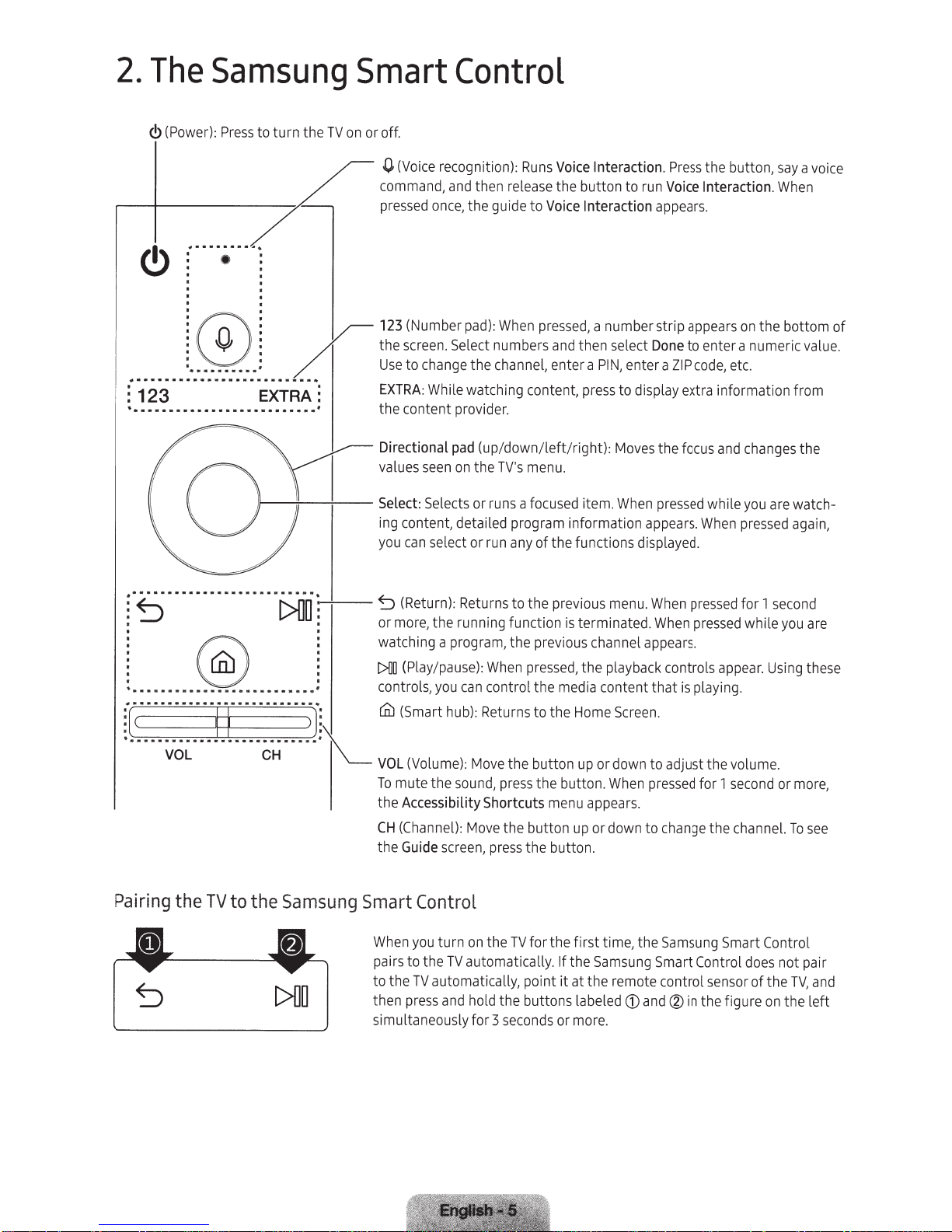
2.
The
Samsung
Smart
Control
<!>(Power):
f
1"23
· · · · ·
•
••••••••••••••••••••••••••
Press
to turn the
·········~
:
!.®.
..
.
..
········EXTRA·:
1----~----;--
TV
on
or
off.
.0.
command,
pressed
123
the
Use
EXTRA:
• the
Directional
values
Select:
ing content, detailed program information
you
(Voice
recognition):
and
then
release
once,
the guide to
(Number
screen.
to
co
can
pad):
When
Select
numbers
change
ntent provider.
seen
the channel, enter a
While watching content,
pad
(up/down/left/right):
on
the
TV's
Selects
select
or
or
runs
run
Runs
Voice
Interaction.
the button to
Voice
Interaction
pressed,
menu
a
focused
any
of the functions displayed.
a number strip
and
then select
press
.
item.
PIN,
enter a
to display extra information from
Moves
When
Press
the button,
run
Voice
Interaction.
appears.
appears
Done
to enter a numeric
ZIP
code,
the
focus
pressed
appears
.
When
etc.
and
while
say
a
When
on
the bottom of
changes
you
pressed
are
the
watchagain,
voice
va
l
ue.
r5
................
• •
. .
C>ijo;
• Q
•
•••••••••••••••••••••••••••
f(c
.........
••
•
.
Pairing
.
•
VOL
the
~
""(
r
..........
••••...•.•
TV
to
CH
.•••.
the
Samsung
[>[]0
•
~]·~
•
k
Smart
~(Return):
or
more,
watching a program, the previous channel
t>On
(Play
co
ntrols,
Ull
(Smart
VOL
(Volume):
To
mute the
the Accessibility Shortcuts
CH
(Channel):
the
Guide
Wh
en
you
pairs to the
to the
TV
then
pres
simultan
Returns
t
he
running function
/
pause)
you
can
hub):
sound,
screen,
Control
turn
TV
automatically. If the
automatically, point it at the remote control
s
and
eo
usly
to the previous
:
When
pressed,
control the
Returns
Move
Move
on
the
hold
fo
r 3
to the
the button
press
the button.
menu
the button
press
the button.
TV
for the first tim
the buttons labeled
secon
ds
menu.
is
terminated.
the playback controls
me
dia
contentthat
Home
Screen
up
or down to
When
appears
up
or
down to
Samsung
or mor
e.
When
When
appears.
.
adj
pres
.
change
e,
the
Samsung
Smart Control
CD
and®
pressed
p
ressed
appear
is
playing.
ust the volum
sed
for 1
second
the
channel.
Smart Control
sensor
in
the figure
for 1
while
.
does
of the
second
you
Using
e.
or
To
not
TV
on
the le
are
these
more,
see
pa
ir
,
and
ft
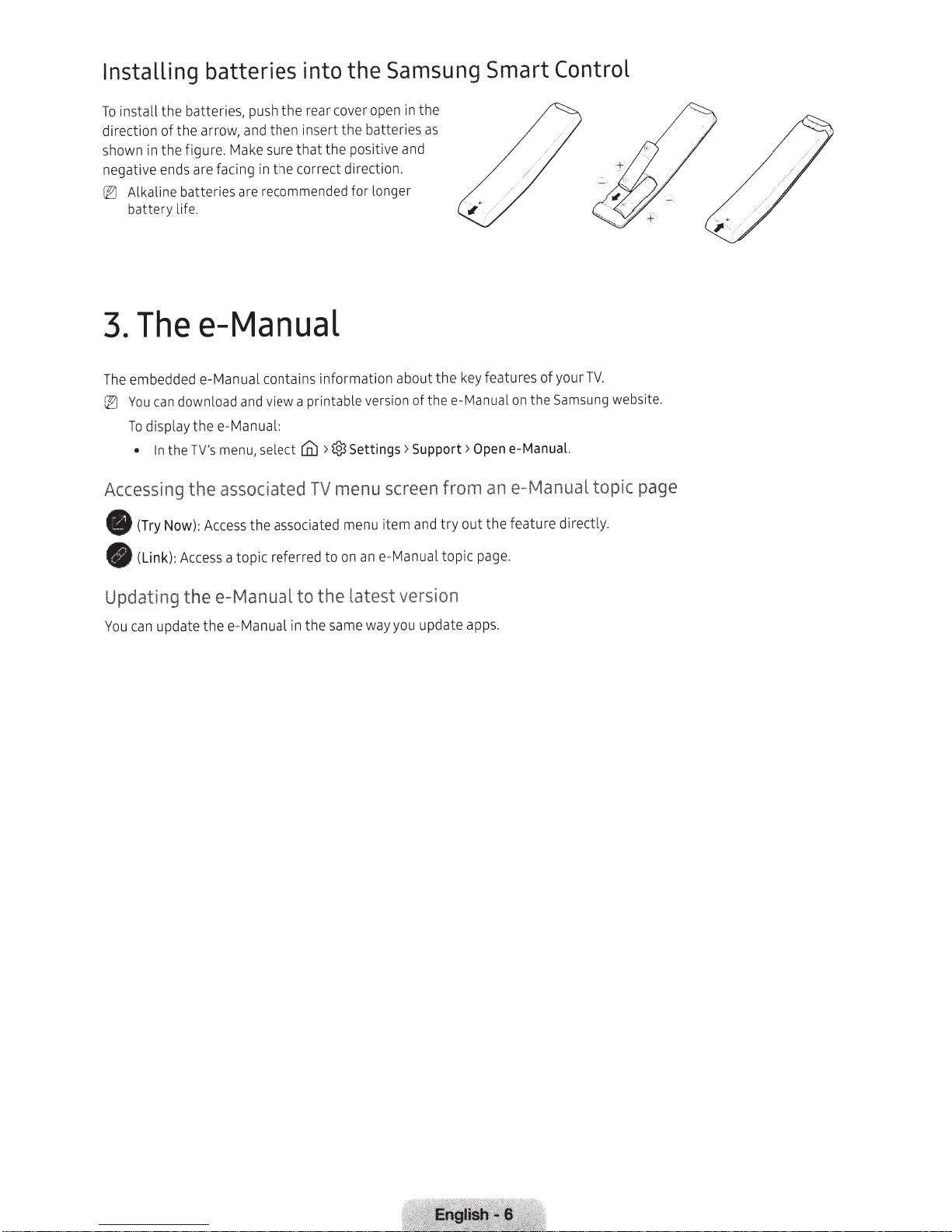
Installing
install the batteries,
To
direction
in
shown
negative
Alkaline batteries
IEl
battery
Thee-Manual
3.
embedded e-Manual contains information about the
The
can
You
IEl
display thee-Manual:
To
In
•
Accessing
batteries
arrow,
the
of
the figure.
facing
are
ends
fe.
li
downlo
's
TV
the
the
push
and
Make
are
and
ad
menu,
associated
into
open
cover
rear
the
then insert the batteries
that the positive
sure
the correct direction.
in
recommended
view a printable
cD:l
select
for longer
version
>®Settings> Support >
TV
menu
screen
Samsung
the
Smart
in the
as
and
~
:,
features of
key
of thee-Manual on the
e-Manual.
Open
e-
an
from
Control
ur
yo
Samsung
Manual
TV.
website.
topic
page
item
ed
to
menu
e-Manual topic
an
on
e
8
Now)
(Try
(Link):
Access
:
Access
the associated
a topic referr
Updating thee-Manual to the latest
way
You
update thee-Manual in the
can
same
and
version
update
you
try out the feature directly.
page.
apps.
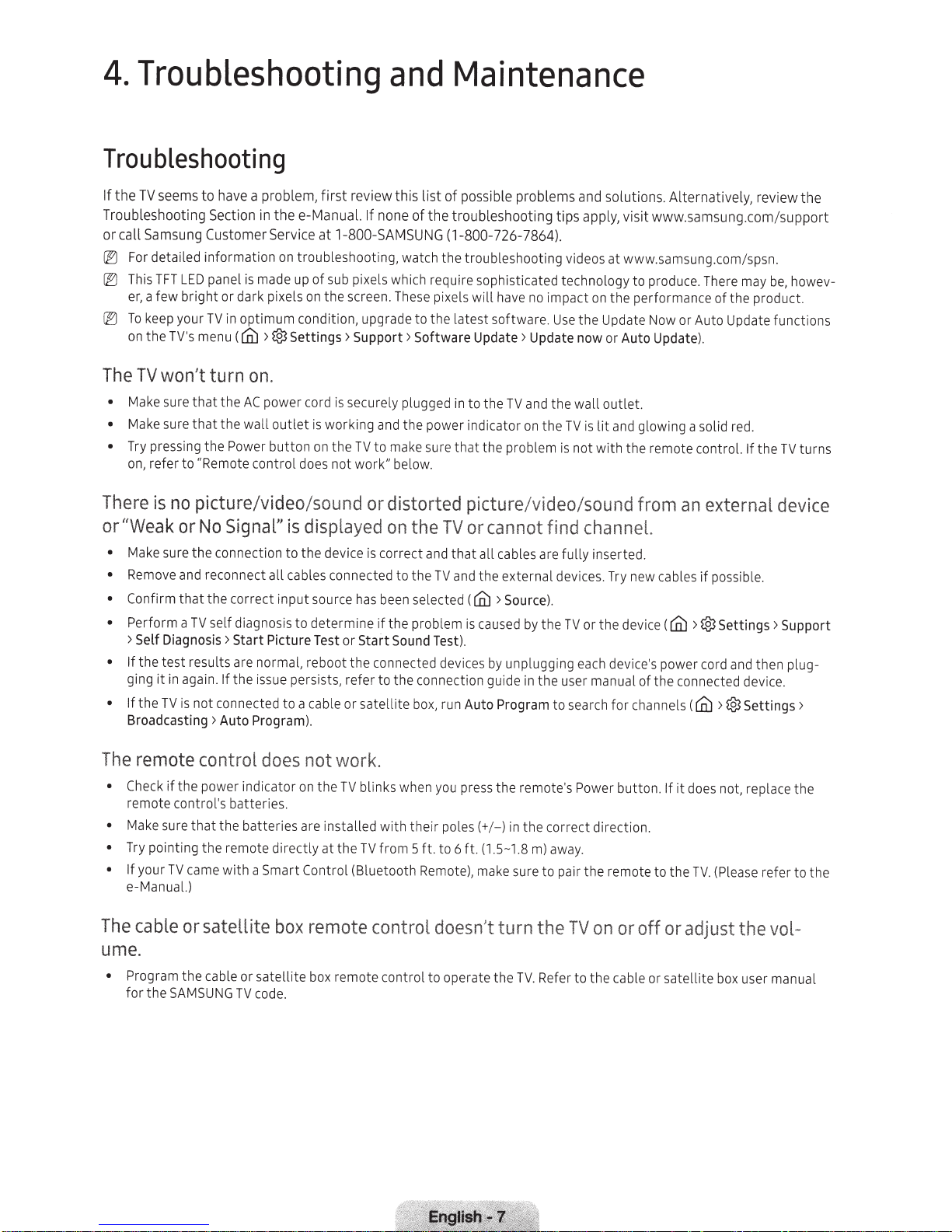
4.
Troubleshooting
Troubleshooting
If
the
TV
seems
to
have a
problem,
Troubleshooting
or
call
Samsung
lEI
For detailed
~
This
TFT
er, a
few
lEI
To
keep
on
the
The
TV
won't turn
•
Make sure
•
Make sure
•
Try pressing
on, refer
Section in
Customer
information
LED
panel
bright
or
your
TV
in
TV's menu (
that
the
that
the
the
Power
to
"Remote
thee-Manual.
Service
on troubleshooting, watch
is
made up
dark pixels on the screen. These pixels
optimum
([i)
>®Settings>
of
condition, upgrade
on.
AC
power cord is securely plugged in
wall
outlet
is working and
button
on
control does
and
first
review
this
If
none
at
l-800-SAMSUNG
sub pixels which require sophisticated technology
Support>
the
the
TV
to
make sure
not
work"
below.
Maintenance
list
of
possible
of
the
troubleshooting
{l-800-726-7864)
the
troubleshooting videos
to
the
latest
Software
to
power indicator on
that
problems
tips
.
will
have no impact on
software.
Update> Update
the
the
TV
and the
the
problem
Use
is
and
apply,
the
Update Now or Auto Update functions
now
wall
outlet.
TV
is
lit
not
with
solutions.
at
the
or
Auto
and glowing a solid red.
Alternatively,
visit
www.samsung.com/su
www.samsung.com/spsn.
to
produce. There may be, howev-
performance
Update).
the
remote control.
of
the
review
product.
If
the
TV
the
ppor
turns
t
There
or"Weak
•
•
• Confirm
• Perform
•
•
The
• Check
•
•
•
The
is
no
picture/video/sound or distorted picture/video/sound from
or
No
Signal"
Make sure
Remove and reconnect
>Self
If
the
ging
If
the
Broadcasting> Auto Program).
the
connection
that
the
correct i
a
TV
self diagnosis
Diagnosis>
test result s are
it
in again.
TV
is
If
not
connected
Start
th
e
remote control
if
the
power indi
remote
Make
Try pointing
If
e-Manual.)
su
your
TV
cable
control
's
batteries.
re
that
the
batteries
the
remote
came
with
or satellite
a
ume.
•
Program
for
the
the
SAM
cable
SUNG
or
TV
is
displayed
to
the
all
cables connected
nput
source
to
determine
Picture Test
normal
, reboot
is
sue persists,
to
a cable
does
not work.
cator
on
the
are installed
directly
Smart
Control
box
remote control
satellite
co
box remote co
de.
on
the
TV
device is
at
correct
has
been selected (
if
or
Start
the
co
refer
to
or
satellite
TV
blinks when you press
with
the
TV
from
(Bluetooth Remote), make s
and
to
the
TV
the
prob lem is caused by the
Sound Test).
nnec ted devices by unplugging each device's power cord and then plug-
the
connection guide in
box, run
their
poles(+/-)
5
ft.
to
doesn
ntrol
to operate
or cannot find channel.
that
all
and
Auto
6ft.
cables are fu
the
external
([i)
>Source).
Program
the
in
(1.5
-1.8 m) away.
't
turn the
the
remo
the
ur
TV.
lly
inserted.
devices. Try new cables
TV
or
the
the
user manual
to
search
for
te
's
Power
correct direction.
e to
pa
ir
the
remote to
TV
on
Refer
to
the
an
device (
of
the
channels (
button
external
if
possible.
([i)
>
@Settings
connected device.
([i)
>@Settings>
.
If
it
does not, repla
the
TV.
(Please
device
>
ce
refer
or off or adjust the vol-
cable
or
sa
te
ll
ite
box user manual
Support
the
to
the
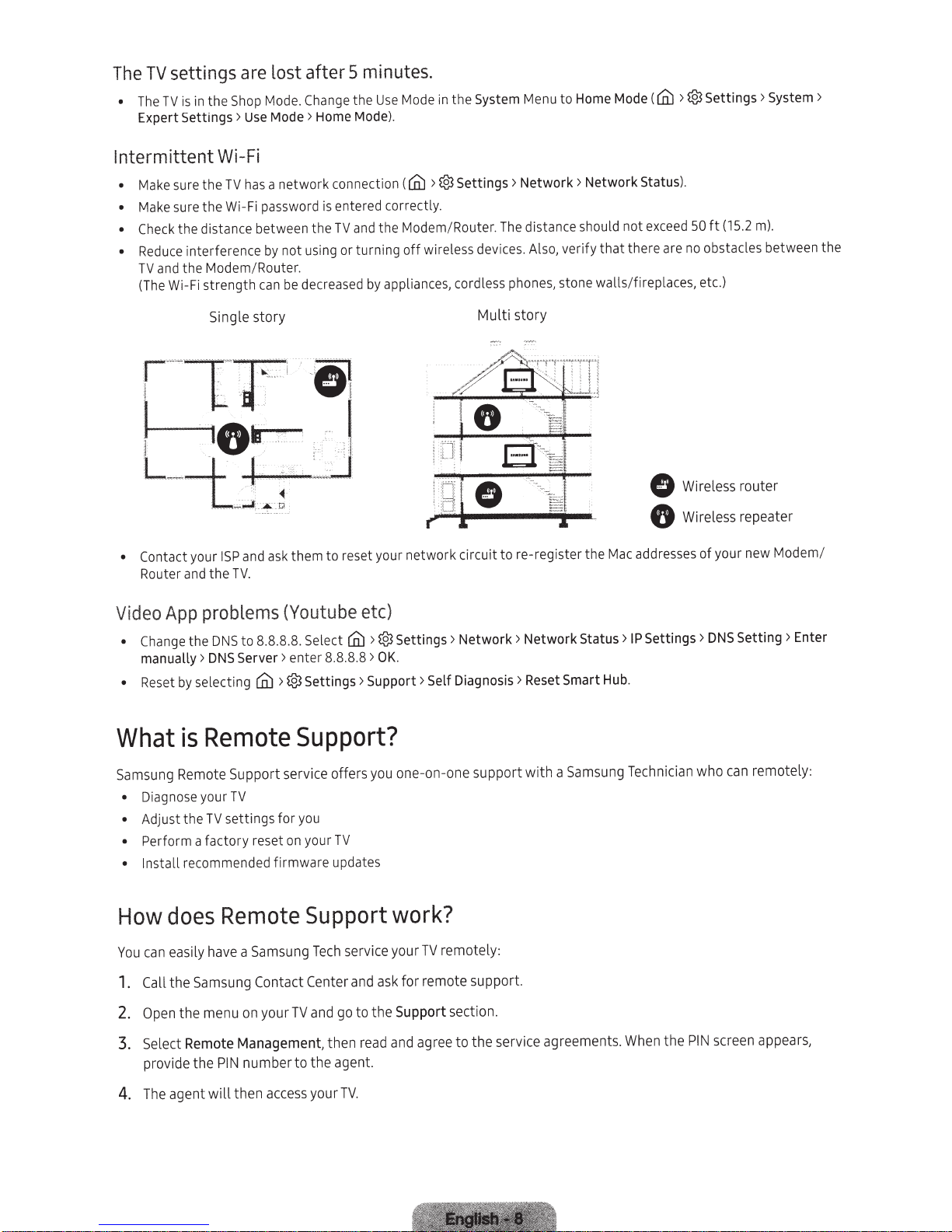
after 5 minutes.
settings are
TV
The
the
in
is
TV
The
•
Expert Settings> Use Mode > Home Mode).
Intermittent
Make sure the
•
Make sure
•
• Check
Reduce interference by
•
and
TV
Wi
(The
Wi
the
distance between the
the
Modem/Router.
the
strength can
Fi
Single
lost
Shop Mode.
Fi
-
has a
TV
Wi-Fi password
story
Change
network
using or turning
not
decreased by appliances, cordless phones, stone walls/fireplaces, etc.)
be
connection
is
System Menu
the
in
Mode
Use
the
>®Settings>
((fi)
entered correctly.
and the Modem/Router. The distance should
TV
wireless devices. Also, v
off
Multi
to
Network>
erify
story
Home Mode (
Network
Status).
not
there are no obstacles between
that
>®Settings>
(fi)
exceed
50ft
(15.2
System >
.
m)
the
• Contact
Router and
your
the
ISP
TV.
and ask
em to reset your
th
network
circuit
Video App problems (Youtube etc)
®Settings>
>
• Change
manually>
Reset
•
What
Samsung Remote Support service offers you one-on-one
Diagnose your
•
• Adjust
Perform a
•
• Install
How
the
DNS
selecting
by
Remote
is
settings
TV
e
th
factory
recommended
does
Remote
Server > enter 8.8.8
>®Settings
(fi)
Support?
TV
you
for
on
reset
firmware
8.8.8.8. Select
to
DNS
(fi)
OK
>
.8
Support > Self Diagnosis > Reset Smart Hub.
>
TV
your
updates
Support
.
work?
Network>
to
support
re-register the
Network
with
Status>
a Samsung Technician
0
G
c addresses
Ma
Settings>
IP
Wireless
Wireless repeater
router
your new Mode
of
Setting > Enter
DNS
remot
can
who
m/
ely:
acce
Center
TV
to
ss
Te
and go
the
your
n easily have a Samsung
ca
You
Samsung
the
Call
1.
menu on
the
Open
2.
Remote
lect
Se
3.
provide
The
4.
the
agent
Contact
Management,
number
IN
P
then
will
your
and ask
the
to
.
your
for
Support
ch service
en read and agree
th
agent.
TV
mot
re
TV
remote
section.
to
ely:
support.
e service ag
th
reement
s. When
the
screen appear
PIN
s,
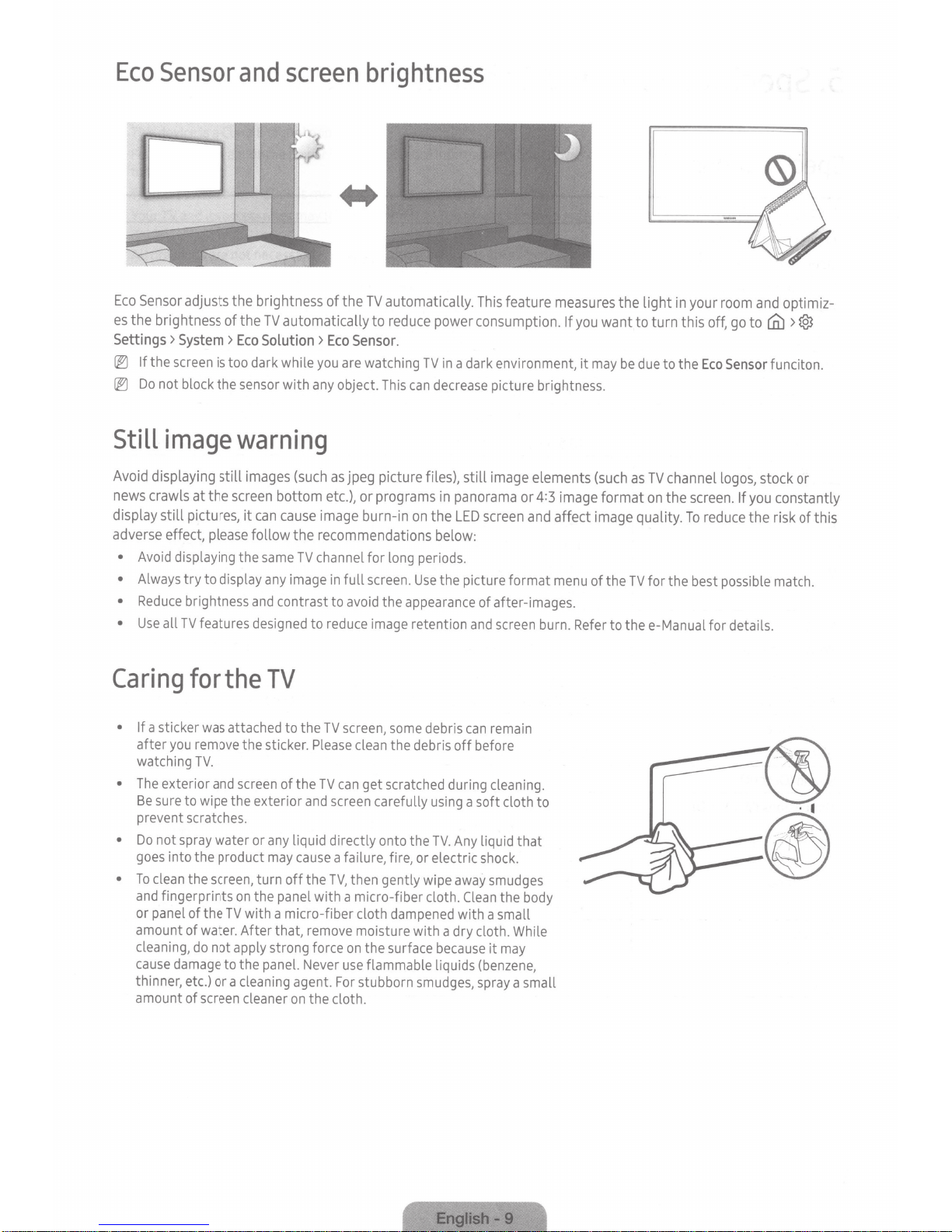
Eco
Sensor
Eco
Sensor
adjusts the brightness of the
es
the brightness of the
Settings>
lEI
lEI
System
If
the
screen
Do
not block the
and
TV
>
Eco
Solution>
is
too dark while
sensor
screen
automatically to
you
with
any
brightness
TV
Eco
Sensor.
are
watching
object.
automatically.
reduce
power consumption.
TV
in
a dark environment,
This
can
decrease
This
feature measures the light
If
you
want to turn this off,
it
may
picture brightness.
be
due
in
to the
your
Eco
room
go
to
Sensor
and
optimiz-
ciiJ
funciton.
>
®
Still
Avoid
news crawls at the
display still pictures,
adverse effect,
•
•
•
•
Caring
• If
•
•
•
image
displaying still images
please
Avoid
displaying the
Always
try to display
Reduce
Use
after
watching
The
Be
prevent
Do
goes
To
and
or
amount of
cleaning,
cause
thinner,
amount of
brightness
all
TV
features
for
a sticker
sure
not
clean
panel
was
you
remove
TV.
exterior
fingerprints
and
to
wipe
scratches.
spray
water
into the product
the
screen,
of the
water.
do
not
damage
etc.)
or
screen
the
attached to the
the exterior
TV
to the
a
warning
(such
as
jpeg picture files), still image elements
screen
bottom etc.), or programs
it
can
cause
image burn-in
follow the recommendations below:
same
TV
channel for
any
image
in
full
and
contrast to
designed
to
avoid
reduce
long
screen.
the
image
on
periods.
Use
appearance
retention
TV
TV
screen,
some
debris
the sticker.
screen
or
turn off the
on
the panel with a micro-fiber cloth.
with a micro-fiber cloth
After that,
apply
panel.
cleaning
cleaner
Please
clean
of the
TV
can
get
and
screen
any
liquid directly onto the
may
cause
a failure, fire,
TV,
then gently wipe
remove
strong force
Never
agent.
on
the cloth.
moisture with a dry cloth.
on
the
use
flammable liquids
For
stubborn
the debris off before
scratched
carefully
or
dampened
surface
smudges,
in
panorama or
the
LED
screen
the picture format
of after-images.
and
screen
can
remain
during cleaning.
using
a soft cloth to
TV.
Any
liquid that
electric
away
Clean
with a small
because
spray
shock.
smudges
the
body
While
it
may
(benzene,
a small
(such
4:3
image format
and
affect image quality.
menu
of the
burn.
Refer
to thee-Manual for details.
as
TV
channel
on
the
TV
for the best
screen.
To
reduce
logos,
stock or
If
you
the risk of this
possible
constantly
match.
