Samsung Series 6 6003 UN60ES6003, UN60ES6003 User Manual
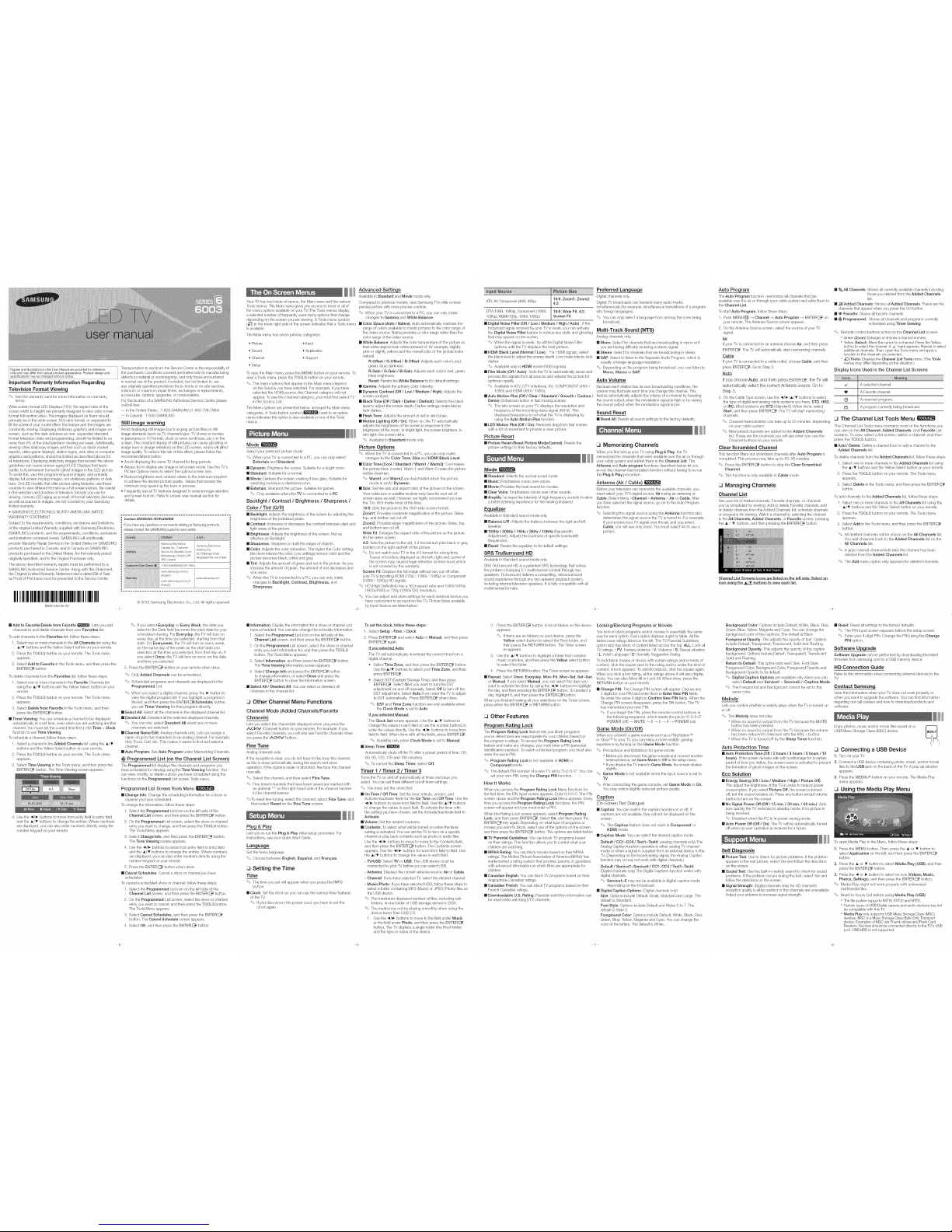
Figures and illustrations in this User Manual are provided for reference Transportation to and from the Servbe (}enter is the responsibility of
onlyand may differfrom actual product appearance. Product design and the purchaser. Conditions covered are limited only to manufacturing
spec fcat ons may be changed w thout not ce. defects in material or workmanship, and only those encountered
Important Warranty Information Regarding
Television Format Viewing
=_ See thewarranty card for more information oil warranty
terms.
Wide screen format LED Displays (16:9, the aspect ratio of the
screen width to height) are primarily designed to viewwide screen
format full-motion video. The images displayed on them should
primarily be in thewide screen 16:9 ratio format, or expanded to
fillthe screen ifyour model offers this feature and the imagesare
constantly moving. Displaying stationary graphics andimages on
screen, such as the dark sidebars on non-expanded standard
format tebvision video and programming, should be limited to no
more than 5% of the total television viewing per week. Additionally,
viewing other stationary images andtext such asstock market
reports, video game displays, station Iogos, web sites or computer
graphics and patterns, should be limited as described above for
all tebvisions. Displaying stationary images that exceed the above
guidelines can cause uneven aging of LEDDisplays that leave
subtle, but permanent burned-in ghost images inthe LEDpicture.
To avoidthis, varythe programming and images, and primarily
display full screen moving images, not stationary patterns or dark
bars. On LED models that offer picture sizingfeatures, usethese
controls to vies! different formats asa full screen picture. Becareful
inthe selection and duration of television formats you usefor
viewing. Uneven LED aging as a result of format selection and use,
aswell asburned-in images, are not covered by your Samsung
limited warranty.
- SAMSUNG ELECTRONICS NORTH AMERICAN LIMITED
WARRANTY STATEMENT
Subject to the requirements, conditions, exclusions and limitations
of the original Limited Warranty supplied withSamsung Electronics
in normal use of the product. Excluded, but not limited to, are
any originally specified provisions for, in-home oron-site services,
minimum or maximum repair times, exchanges or replacements,
accessories, options, upgrades, or consumables.
For the location of a SAMSUNG Authorized Service Center, please
call toIHree:
-- Inthe United States :1-800-SAMSUNG (1-800-726-7864)
-- InCanada : 1-800-SAMSUNG
Still image warning
Avoid displaying still images (such asjpeg picturefiles) or still
image elements (such as TV channel Iogos, TV shows or movies
in panorama or 4:3 format, stock or news scroll bars, etc.) on the
screen. The constant displayof still pictures cancause ghosting or
image burn-in (image retention) onthe LED screen, which will affect
image quality. To reduce the risk ofthis effect,please follow the
recommendations below:
- Avoid displaying the same TV channelfor long periods.
- Always try to displayany image infull screen mode. Usethe TV's
Picture Options menu to select theoptimal screen size.
- Reduce brightness and contrast values tothe minimum required
to achieve the desired picture quality. Values thatexceed the
minimum may speed upthe burn-in process.
- Frequently useall TV features designed to reduce image retention
and screen burn-in. Refer to proper user manual section for
details.
w===== .... ========
II C0ntact SAMSUNG WORLDWIDE II
a i
i If yeu have any quest!ons or comments relati0g to Samsung Products , iI
pease 9ontactthe SAMSUNG custamer carecenter_ =
(SAMSUNG) products, andthe requirements, conditions, exclusions
and limitations contained herein, SAMSUNG will additionally _
provideWarrantyRepairServiceintheUnitedStatesonSAMSUNG:
products purctqased in Canada, and inCanada onSAMSUNG
products purchased inthe United States, for the warranty period
originally specified, and to the Original Purchaseronly.
Theabove described warranty repairs must be performed bya
SAMSUNG Authorized Service (}enter.Along with this Statement,
the Original Limited Warranty Statement and adated Billof Sale
as Proof of Purchase must be presented tothe Service Center.
IIIIIIIIIIIIIIIIIIIIIIIIIIIIIIIIIIIIIIIII
BN68 04674A 00
Samsung Electronics
Canada Inc., Customer
America,
_nc
Service 55 Standish Court
85Challenger Road
Mississauga, Ontario LSR
Ridgefield Park, NJ 07660
4B2 Canada
1800 SAMSUNG(726 7864)
www samsung corn/ca
(English)
www.samsung,com
aa www samsung.com/ca fr
(French)
a
O 2012 Samsung Electronics Co., Ltd. All rights reserved.
Add to Favorite/Delete from Favorite _i_: Lets you add
channels to and deletechannels from your Favorites list.
To addchannels to the Favorites list,follow these steps:
1. Select one or more channels in the All Channels list using the
A/V buttons and the Yellow Select button onyour remote.
2. Press the TOOLS button on your remote. The Tools menu
appears.
3. Select Add to Favorite in the Tools menu, and then press the
ENTER_ button.
To delete channels from the Favorites list, follow these steps:
1. Select one or more channels inthe Favorite ChanneB list
usingthe A/T buttons and the Yellow Select button on your
remote.
2. Press the TOOLS button on your remote. The Tools menu
appears.
3. Select Delete from Favorite inthe Tools menu, and then
press the ENTER _ button.
Timer Viewing: You can schedule a channel to be displayed
automatically at aset time, even when you are watching another
channel. You must set the current time first in theTime > Clock
function to use Time Viewing.
To schedule a channel, follow thesesteps:
1. Select a channel in the Added Channels listusing the A/V
buttons and the Yellow Select button on your remote.
2. Press the TOOLS button on your remote. The Tools menu
appears.
3. Select Time Viewing inthe Tools menu, and then press the
ENTER_ button. TheTime Viewing screen appears.
4. Use the _/_ buttons to move from entry field toentry field
and the _/_ buttons to change the entries. Where numbers
are displayed, you can also enternumbers directly using the
number keypad on your remote.
'_' If you select Everyday or Every Week, the date you
select inthe Date field becomes thestart date for your
scheduled viewing. ForEveryday, the TVwill turn on
every day, at the time you selected, starting from that
date. For Everyweek, the TV will turn onevery week,
on the same dayof the week as the start dateyou
selected, atthe time you selected, from that day on. If
you select Once, the TV will turn on once, on the date
and time youselected.
5. Press the ENTER _ button on your remote when done.
'_' Only Added Channels can be scheduled.
'_' Scheduled programs and channels are displayed inthe
Programmed List.
'_' When you select adigital channel, press the !_ button to
view the digital program list. Ifyou highlight a program in
the list, and then press the ENTERS(Schedule) button,
you set Timer Viewing for that program directly.
[] Select All: Select all the channels in the displayed channel list.
[] Deselect All: Desebct allthe selected displayed channels.
'_' You can only select Deselect All when one or more
channels are selected.
[] Channel Name Edit: Analog channels only. Letsyou assign a
name of up to five characters to an analog channel. For example,
Hist, Food, Golf, etc. This makes iteasier to find and selecta
channel.
[] Auto Program: See Auto Program under Memorizing Channels.
@ Programmed List (on the Channel List Screen)
The Programmed listdisplays the channels and programs you
have scheduled forviewing usingthe Time Viewing function. You
can vies!, modify, or delete a show you have scheduled using the
functions on the Programmed List screen Tools menu.
Programmed List Screen Tools Menu
[] Change Info: Ctqangettqescheduling information for ashow or
ctqannelyou havesctqedubd.
To ctqangettqe information, follow these steps:
1. Select the Programmed List icon on ttqe left side of the
Channel List screen, and then press ttqeENTER _ button.
2. On the Programmed List screen, select the show or channel
entry you want to ctqange,and then press the TOOLS button.
The Tools Menu appears.
3. Select Change Jnfo, andttqen press the ENTER_ button.
The Time Viewing screen appears.
4. Use ttqe _1/_ buttons to move from entryfield toentry field
and the _/_ buttons to change the entries. Wtqere numbers
are displayed, you can also enternumbers directly usingttqe
number keypad on your remote.
5. Press ttqe ENTER _ button when done.
[] Cancel Schedules: Cancel ashow or ctqannelyou have
scheduled.
To cancel ascheduled stqow or ctqannel,follow these steps:
1. Select the Programmed List icon on ttqe left side of the
Channel List screen, and then press ttqeENTER _ button.
2. On the Programmed List screen, select the show or channel
entry you want to cancel, and then press the TOOLS button.
The Tools Menu appears.
3. Select Cancel Schedules, andthen press the ENTER
button. The Cancel Schedule screen appears.
4. Select OK, and then press the ENTER _ button.
YourTV has two kinds of menus, the Main menuand thevarious
Tools menus. The Main menu gives you accessto most or all of
the menu options availableon your TV. The Tools menus display
aselected number of frequently used menu options that change
depending on the screen you are viewing. A Tools menu symbol
(_'3) inthe lower right side ofthe screen indicates that a Tools menu
isavailabb.
The Main menu has seven primary categories:
" Picture * Input
" Sound * Application
" Channel * Support
- Setup
Tovies! the Main menu,press the MENU button onyour remote. To
vies!a Toolsmenu, press the TOOLS button onyour remote.
'_' The menu options that appear in the Main menu depend
on the Source you have selected. Forexample, if you have
selected the HDMI source, the Channel category will not
appear. To see the Channel category, you must first select TV
inthe Source List.
The Menu options arepresented below, arranged byMain menu
categories. A Tools button symbol (_) nextto anoption
name indicates the option is alsoavailable inone ofttqe Tools
menus.
Mode
Select your preferred picture mode.
'_' When your TV isconnected to aPC, you can onlyselect
Entertain and Standard.
[] Dynamic: Brightens the screen. Suitable fora bright room.
[] Standard: Suitable for a normal.
[] Movie: Darkens the screen, making it less glary. Suitable for
watching movies ina darkened room.
[] Entertain: Sharpens the picture. Suitablefor games.
_ Only available when the TV is connected to a PC.
Backlight / Contrast / Brightness / Sharpness /
Color / Tint (G/R)
[] Backlight: Adjusts the brightness of the screen by adjusting the
brightness ofthe individual pixeb.
[] Contrast: Increases or decreases the contrast between darkand
light areas of the picture.
[] Brightness: Adjusts the brightness of the screen. Not as
effective as Backlight.
[] Sharpness: Sharpens or dulls the edges of objects.
[] Color: Adjusts the color saturation. The higher the Color setting,
the more intense the color.Los! settings remove color and the
picture becomes black, white and gray.
[] Tint: Adjusts the amount ofgreen and red inthe picture. As you
increase the amount ofgreen, the amount of red decreases and
vice versa.
'_' When the TV is connected toa PC, you can only make
changes to Backlight, Contrast, Brightness, and
Sharpness.
Advanced Settings
Available in Standard and Movie mode only.
Compared to previous models, newSamsung TVs offera more
precise picture with more precise controls.
'_' When your TV is connected to a PC, you can only make
changes to Gamma andWhite Balance.
[] Color Space (Auto / Native): Auto automatically matches the
range of colors available to create pictures to the color range of
the video source. Native provides a color range wider thanthe
color range of the video source.
[] White Balance: Adjusts the color temperature of the picture so
that white objects look white (instead of, for example, slightly
pink or slightly yellow) and the overall color of the picture looks
natural.
R-Offset / G-Offset / B-Offset: Adjusts each color's (red,
green, blue) darkness.
R-Gain / G-Gain / B-Gain: Adjusts each color's (red,green,
blue) brightness.
Reset: Resets the White Balance to it's default settings.
[] Gamma: Adjusts the primary color intensity.
[] Dynamic Contrast (Off / Low / Medium / High): Adjusts the
screen contrast.
[] Black Tone (Off / Dark / Darker / Darkest): Selects the black
bvel to adjust thescreen depth. Darker settings make blacks
look darker.
[] Flesh Tone: Adjusts the amount of red in skin tones.
[] Motion Lighting (Off / On): When on, the TV automatically
adjusts the brightness of the screen in response to the
brightness ofthe room. In bright light, the screen brightens. In
dim light, the screen dims.
_' Available in Standard mode only.
Picture Options
'_' When the TV is connected to a PC, you can only make
changes to the Color Tone, Size and HDMI Black Level.
[] Color Tone (Cool / Standard / Warm1 /Warm2): Cool makes
the picture bluer(cooler). Warm 1and Warm 2make the picture
redder (warmer).
'_' Warm1 and Warm2 are deactivated when the picture
mode is set to Dynamic.
[] Size: Setthe sizeand aspect ratio of the picture on thescreen.
Your cable box or satellite receivermay haveits osm set of
screen sizes as well. However, we highlyrecommend you use
the TVs 16:9 mode most ofthe time.
16:9: Sets the picture to the 16:9 wide screen format.
Zoom1 : Provides moderate magnification ofthe picture. Sides,
top, and bottom are cut off.
Zoom2: Provides larger magnification of the picture. Sides, top,
and bottom arecut off.
Wide Fit: Enlargesthe aspect ratio of the picture sothe picture
fits the entire screen.
4:3: Sets the picture tothe old, 4:3 format and puts black or gray
borders on the right andIdt of the picture.
'_' Do not watch your TV in the 4:3 format for along time.
Traces of borders displayed on the left, right and center of
the screen may cause image retention (screen burn) which
isnot covered by the warranty.
Screen Fit: Displays the full image without any cut-off when
your TV isinputting HDMI (720p / 1080i / 1080p) or Component
(1080i/1080p) HD signals.
'_' HD (High Definition) hasa 16:9aspect ratio and 1080i/1080p
(1920x1080) or 720p (1280x720) resolution.
_' You can adjust and store settings for each external device you
have connected to an input on the TV. Picture Sizes available
byInput Source are listed below:
[] Information: Display the information for a shos! or channel you
have scheduled. Youcan also change the schedub Information.
1. Select the Programmed List icon on the left side ofthe
Channel List screen, and then press the ENTER_ button.
2. On the Programmed List screen, select the show or channel
entry you want information for,and then press the TOOLS
button. The Tools Menu appears.
3. Select Information, and then pressthe ENTER _ button.
TheTime Viewing Information screen appears.
4. Select Change Info and press the ENTER_ button
to change information, or select Close and press the
ENTER _ button to closethe Information screen.
[] Select All / Deselect All: Youcan select or desebct all
channels in the channel list.
C3Other Channel Menu Functions
Channel Mode (Added Channels/Favorite
Channels)
Lets you select the channel listdisplayed when you press the
ACHV (Channel)button onyour remote. For example, if you
select Favorite Channeb, you will only see Favorite channels when
you press the/',OHM button.
Fine Tune
Analog channeb only.
Ifthe reception is dear, you do not have to finetune the channel,
asthis isdone automatically during thesearch andstore
operation. Ifthe signal is weak or distorted, fine tune the channel
manually.
'_' Select the channel, and then select Fine Tune.
'_' Fine tuned channels that havebeen saved are marked with
an asterisk "*"on the right-hand side of the channel number
inthe channel banner.
'_'To resetfine-tuning, select the channel, select FineTune, and
then select Reset onthe Fine Tune screen.
Plug & Play
Lets you re-run the Plug & Play initial setup procedure. For
instructions, see your Quick Start Guide.
Language
Set the menu language.
'_' Choose between English, Espahol, and Francais.
_3Setting the Time
Time
'_' The time you setwill appear when youpress the INFO
button.
[] Clock: Set the clock soyou canuse the various timer features
of the TV.
'_' If you disconnect the pos!er cord, you have to setthe
clock again.
_2_
To set the clock, follow these steps:
1. Select Setup >Time > Clock.
2. Press ENTER_ and select Auto or Manual, and then press
ENTER_ again.
Ifyou selected Auto:
The TVwill automatically download the correct time from a
digital channel.
- Select Time Zone, and then pressthe ENTER_ button.
Use theA/_ buttons to select your Time Zone, and then
press ENTER _.
- Select DST(Daylight Savings Time), and then press
ENTERS. Select On ifyou want to turn the DST
adjustment onand off manually. Select Off to turn off the
DST adjustment. SelectAuto if you want the TV to adjust
to DST automatically. Press ENTER _ when done.
_' DST and Time Zone function are only available when
the Clock Mode is set to Auto.
Ifyou selected Manual:
The Clock Set screen appears. Usethe A/_' buttons to
change the values in each field or use the number buttons to
enter thevalues directly. Use the _1/!_ buttons to move from
field to field. When done with allthe fields, press ENTER _.
'_ Available only when Clock Mode is set to Manual.
[] Sleep Timer
Automatically shutsoff the TVafter a preset period oftime. (30,
60, 90, 120, 150 and 180 minutes).
'_' To cancel the Sleep Timer, select Off.
Timer 1 / Timer 2/ Timer 3
Turns the TV on and off automatically attimes and daysyou
select. You can set three different on/off timer settings.
'_' You must set the clock first.
[] OnTime / Off Time: Setthe hour,minute, am/pm, and
Activate/Inactivate fields for the On Time and Off Time. Usethe
_/!_ buttons to move from field to field. Use the A/_' buttons
to change the valuesin each field. To activate thetimer with
the setting you havechosen, set theActivate/Inactivate field to
Activate.
[] Volume: Set the desired loudness.
[] Contents: Toselect what will beturned on when the timer
setting isactivated. You can set theTV to turn ona specific
channel or playback contents such as photo or audio files.
Usethe ._/_ buttons to move to move to the Contents field,
and then press the ENTER_ button. The Contents screen
appears. Usethe _/_ buttons to move fromfield to field. Use
the A/_ buttons tochange the values in each field.
- TV/USB: Select TV or USB. The USB devicemust be
connected to your TV beforeyou can select USB.
- Antenna: Displays the current antenna source, Air orCable.
- Channel: If you haveselected T_, select the desired channel.
- Music/Photo: If you have selected USB, follow these steps to
select afolder containing MP3 (Music)or JPEG(Photo) files on
the USB device:
_' The maximum displayed number offiles, including sub
folders, inone folder of USB storage device is2000.
'_' The media maynot beplaying smoothly when using the
device lower than USB 2.0.
1. Use the ._/_* buttons tomove to the field under Music
or the field under Photo, and then press the ENTER
button. The TV displays a singlefolder (theRoot folder)
and the type or name of the device.
ATV,AV,Component (480i,480p) 16:9, Zoom1, Zoom2,
4:3
DTV(1080i, 1080p), Component(1080i, 16:9, Wide Fit, 4:3,
1080p),HDMI (720p, 1080i, 1080p) Screen Fit
[] Digital Noise Filter (Off /Low / Medium / High /Auto) : If the
broadcast signalreceived byyour TV isweak, you can activate
the Digital Noise Filter feature to reduce any static and ghosting
that may appear onthe screen.
'_' When the signal isweak, try all the Digital Noise Filter
options until the TV displays the best picture.
[] HDMI Black Level (Normal / Low) : For HDMI signals, select
the black level to adjust the screen depth. Los! make blacks look
darker.
_ Available only inHDMI mode (RGB signals).
[] Film Mode (Off /Auto) : Sets the TV to automatically sense and
process film signals from all sources and adjusts the picture for
optimum quality.
'_' Available in ATV, DTV (interlace), AV,COMPONENT (480i /
1080i) and HDMI (480i/1080i).
[] Auto Motion Plus (Off / Clear / Standard / Smooth / Custom /
Demo): Enhances motion in fast moving scenes.
'_' The info screen onyour TV displays the resolution and
frequency of the incoming video signal (60Hz). This
displayed frequency is not what the TV is displaying by
usingthe Auto Motion Plus function.
[] LED Motion Plus (Off / On): Removes drag from fast scenes
with a lot of movement to provide a clear picture.
Picture Reset
[] Picture Reset (Reset Picture Mode/Cancel): Resets the
picture settings to theirfactory defaults.
Mode
[] Standard: Selects the normal sound mode.
[] Music: Emphasizes music over voices.
[] Movie: Provides the best sound for movies.
[] Clear Voice: Emphasizes voices over other sounds.
[] Amplify: Increase the intensity of high-frequency sounds to allow
a better listening experience forthe hearing impaired.
Equalizer
Available inStandard sound mode only.
[] Balance UR: Adjusts the balance bets!een the right and left
speaker.
[] 100Hz / 300Hz / 1KHz/ 3KHz / 10KHz (Bandwidth
Adjustment): Adjusts the loudness of specific bandwidth
frequencies.
[] Reset: Resets the equalizer to itsdefault settings.
SRS TruSurround HD
Available inStandard sound mode only.
SRSTruSurround HD is a patented SRS technology that solves
the problem of playing5.1 multichannel content through two
speakers. TruSurround delivers acompelling, virtual surround
sound experience through any two-speaker playback system,
including internal television speakers. It isfully compatible with all
multichannel formats.
Preferred Lanquage
Digital channels only.
DigitaI-TV broadcasts cantransmit many audio tracks
simultaneously (forexample, simultaneous translations of aprogram
into foreign languages).
'_' You can only select a language from among the ones being
broadcast.
Multi=Track Sound (MTS)
Analog channeb only.
[] Mono: Select for channels that are broadcasting inmono or if
you are having difficulty receivinga stereo signal.
[] Stereo: Select for channels that are broadcasting instereo.
[] SAP: Selectto listento the Separate Audio Program, which is
usually aforeign-language translation.
's_' Depending on the program being broadcast, you can listen to
Mono, Stereo or SAP.
Auto Volume
Because each station has itsown broadcasting conditions, the
volume may fluctuate eachtime you change the channel. This
feature automatically adjusts the volume of a channel by lowering
the sound output when the modulation signal is high or by raising
the sound output when the modulation signal is low.
Sound Reset
[] Reset All: Resets all sound settings to the factory defaults.
_3 Memorizing Channels
When you first set up your TV using Plug & Play, the TV
memorized ttqechanneb ttqat were available over ttqe airor ttqrough
your cable system andadded them to the Channel List. The
Antenna and Auto program functions described below let you
re-run the channel memorization function without having to re-run
the Plug &Play procedure.
Antenna (Air / Cable)
Before your television can memorize the available channels, you
must select your TV's signal source, Air (using an antenna) or
Cable. Select Menu >Channel > Antenna > Air or Cable. After
you have selected thesignal source, go on to the Auto Program
function.
'_' Selecting the signal source using the Antenna function also
determines the signal source the TV is tuned to. For example,
ifyou receiveyour TV signal over the air, and you select
Cable, you will see only snow. You must select Air to see a
picture.
_3_
2. Press the ENTER_ button. A list offolders on the device
appears.
'_' If there are no folders onyour device, press the
Yellow select button to select the Root folder, and
then press theRETURN button. The Timer screen
re-appears.
3. Use the &/_ buttons to highlight a folder that contains
music or photos, andthen press the Yellow select button
to select the folder.
4. Press the RETURN button. The Timer screen re-appears.
[] Repeat: Select Once, Everyday, Mon~Fri, Mon~Sat, Sat~Sun
or Manual. Ifyou select Manual, youcan select the days you
want to activate the timerby using the _/1_ buttons to highlight
the day, and then pressing the ENTER_ button. To unsebct a
day, highlight it, and then press the ENTER_ button.
When you finished makingall your selections on the Timer screen,
press either the ENTER _ or RETURN button.
_3 Other Features
Program Rating Lock
The Program Rating Lock feature lets you block programs
you've determined are inappropriate foryour children based on
the program's ratings. Toaccess the Program Rating Lock
feature and make any changes, you must enter a PIN (personal
identification number).To watch a blocked program, you must also
enter the same PIN.
'_' Program Rating Lock is not available in HDMI or
Component mode.
'_' The default PINnumber of a new TV set is "0-0-0-0". You can
set your own PINusing the Change PIN function.
How it Works
When you access theProgram Rating Lock Menu functions for
the first time, the PIN input screen appears. Enter 0-0-0-0. The PIN
Locking/Blocking Programs or Movies
You lock or block programs and/or movies inessentially thesame
way for each option. Each option displays a grid or table. All the
tables have ratings listedon the left. The TV Parental Guidelines
option also haskinds of content listed across the top: ALL: Lock all
TV ratings. / FV: Fantasy violence / V: Violence /S: Sexual situation
/ L: Adult Language / D:Sexually Suggestive Dialog.
To lock/block movies or shows with certain ratings and/or kindsof
content, click the square next to the rating and/or under the kind of
content. A lockappears. To unlocWunblock, clickthe square again.
When you click a los! rating, all the ratings above itwill also display
locks. You can also Allow All or Lock All. When done, press the
RETURN button on your remote.
[] Change PIN: The Change PINscreen willappear. Choose any
4 digits for your PIN and enter themin Enter New PiNfields.
Re-enter the same 4 digits inConfirm New PIN fields. When the
Change PIN screen disappears, press the OK button. The TV
has memorized yournew PIN.
'_' If you forget thePIN, press the remote-control buttons in
the following sequence, which resets the pin to "0-0-0-0" :
POWER (off)_ MUTE _ 8 _ 2 _ 4_ POWER (on)
Game Mode
When you connect agame console such as a PlayStation TM
orXbox TM to your TV,you can enjoy a morerealistic gaming
experbnce by turning on the Game Mode function.
:'_ Precautions and limitations for game mode:
* Beforeyou disconnect the game console andconnect another
exfernal device, set Game Mode to Off in the setup menu.
* If youdisplay the TV menu inGame Mode, the screen shakes
slightly.
'_' Game Mode isnot available when the input source isset to
TV.
'_' After connecting the game console, set Game Mode to On.
You may notice slightly reduced picture quality.
screen closes and theProgram Rating Lock Menu appears. Every Caption
time you access the Program Rating Lock functions, the PIN
screen will appear and you must enter a PIN.
When the Rating Lock screen appears, select Program Rating
Lock, andthen press ENTER _. Select On, and thenpress the
ENTER _ key again. Depending on what type of programs or
movies you want to block, select one of the options on the screen,
and then press the ENTER_ button. The options are listed below:
[] rv Parental Guidelines: You can block TVprograms based
on their ratings. This function allows you to control what your
children are watching.
[] MPAA Rating: You can block movies based on their MPAA
ratings. The Motion PictureAssociation of America (MPAA)has
implemented arating system that provides parents orguardians
with advanced information on which films areappropriate for
children.
[] Canadian English: You can block TV programs based on their
Anglophone Canadian ratings.
[] Canadian French: You can block TV programs based on their
French Canadian ratings.
[] Downloadable U.S. Rating: Parental restriction information can
be used while watching DTVchannels.
(On-Screen Text Dialogue)
[] Caption: You can switch the caption function on or off. If
captions are not available, theywill not be displayed on the
screen.
'_' The Caption feature does not work in Component or
HDMI mode.
[] Caption Mode: You can select thedesired caption mode.
Default / OO1~004 / Text1 ~Text4: (analog channels only) The
Analog Caption function operates ineither analog TVchannel
mode or when a signal is supplied from an external device to the
TV.(Depending onthe broadcasting signal, theAnalog Caption
function may ormay not work with digital channels.)
Default / Service1 ~Service6 / 001 ~004 / Text1~Text4:
(Digital channels only) The Digital Captions function works with
digital channeb.
'_' Service1~6 may not be available indigital caption mode
depending on the broadcast.
[] Digital Caption Options: (Digital channels only)
Size: Options include Default, Small, Standard and Large. The
default is Standard.
Font Style: Options include Default and Styles 0 to 7. The
default is Style 0.
Foreground Color: Options include Default, White, Black, Red,
Green, Blue, Yellow, Magenta and Cyan. You can change the
color of the letters. The default isWhite.
Auto Program
TheAuto Program function memorizes all channels that are
available over the air or througtqyour cable system and adds them to
ttqeChannel List.
To start Auto Program, follow these steps:
1. Push MENU iTR --_Channel _ Auto Program -_ ENTER _ on
your remote. TheAntenna Source screen appears.
2. On the Antenna Source screen, select the source of your TV
signak
Air
Ifyour TV is connected to an antenna ct_oose Air, and then press
ENTER_. The TV will automatically start memorizing channels.
Cable
Ifyour TV is connected to a cable outlet, ct_oose Cable, and then
press ENTERS. Go to Step 3.
Auto
Ifyou choose Auto, and then press ENTER _, the TV will
automatically select the correct Antenna source. Go to
Step 3.
3. On the (}able Typescreen, usett_e _/1_/_/_ buttons to select
thetype of digital and analog cable systems you have: STD, HRC,
or IRC. Most systems are STD (Standard). When done, select
Start, and thenpress ENTER _. The TVwill start memorizing
channels.
Channel memorization can take up to 45 minutes, depending
on your cable system.
Memorized ct_anneb are added to tt_eAdded Channels
list. These are tt_echannels you will see wt_en you use tt_e
Channel buttons on your remote.
Clear Scrambled Channel
Thisfunction filters out scrambbd ctqanneb afterAuto Program is
completed. This process may take upto 20_30 minutes.
Press the ENTER _ button to stop ttqe Clear Scrambled
Channel.
This function isonly available in Cable mode.
_3 Managing Channels
Channel List
See your list of Added channels, Favorite channels, or channels
you've scheduled for viewing. Add or deleteFavorite channels, add
or delete channeb from the Added Channeb list, schedule channels
or programs for vbwing. Watch a channel by selecting the channel
in the AJlChannels, Added Channels, or Favorite screen, pressing
the • / T buttons, and then pressing the ENTER_ button.
[] _ All Channels: Shows all currently availablechannels including
those you deleted fromthe Added Channels
list.
[] _ Added Channels: Shows all Added Channels. These are the
channels that appear when you press the CH button.
[] _ Favorite: Shows all favorite channels.
[] _} Programmed: Shows allchannels and programs currently
scheduled using Timer Viewing.
'_' Remote control buttons active on the Channel List screen.
* Green (Zoom): Enlarges or shrinks achannel number.
* Yellow (Select): Move the cursor to achannel. Press the Yellow
button to select the channel. A _ mark appears. Repeat to select
additional channels. Then, open the Tools menu and apply a
function to the channels you selected.
* _r3 (Tools): Displays the Channel List Tools menu. (The Tools
menus may differ depending on the situation.)
Display icons Used in the Channel List Screens
-7 A selected channel.
_' A Favorite channel.
(_) A reserved program.
A program currently being broadcast.
_3The Channel List Tools Menu
The Channel List [bob menu coRtains most of the functions you
can use onthe All Channel, Added Channels, and Favorite List
screens. Fbview, select a list screen, select achannel, and then
press the TOOLS button,
[] Add / Delete: Delete achannel from or add a channel to the
Added Channels list.
To delete channels from the Added Channels list, follow these steps:
1. Select one or more channels inthe Added Channels list using
the A/_' buttons and the Yellow Select button on your remote.
2. Press the TOOLS button on your remote. The Tools menu
appears.
3. Select Delete in the Tools menu, and then pressthe ENTER
button.
To add channels to the Added Channels list, follow these steps:
1. Select one or more channels inthe All Channels list using the
A/T buttons and the Yellow Select button on your remote.
2. Press the TOOLS button on your remote. The Tools menu
appears.
3. Select Add in theTools menu, and then press the ENTER
button.
_' All deleted channels will be shown on the All Channels list.
You add channels back to the Added Channels list on the
All Channels list.
'_' A gray-colored channel indicates the channel has been
deleted from the Added Channels list.
'_' The Add menu option only appears for deleted channels.
Channel List Screens icons are listed on the left side. Select an
icon using the A/T buttons to view each list.
_4_
Background Color: Options include Default, White, Black, Red,
Green, Blue, Yellow, Magenta andCyan. Youcan change the
background color of the captions. The default isBlack.
Foreground Opacity: This adjusts the opacity of text. Options
include Default, Transparent, Translucent, Solid and Flashing.
Background Opacity: This adjusts the opacity of the caption
background. Options include Default, Transparent, Translucent,
Solid and Flashing.
Return to Default: This option sets each Size, FontStyle,
Foreground Color, Background Color, Foreground Opacity and
Background Opacity to its default.
'_' Digital Caption Options are available only when you can
select Default and Service1 ~ Service6 in Caption Mode.
'_' The Foreground and Background cannot be setto the
same color.
Melody
Lets you control whether a melody plays when the TV is turned on
oroff.
'_' The Melody does not play:
* When no sound is output from the TV because the MUTE
button hasbeen pressed.
* When no sound is output from the TV because the volume
has been reduced to minimum with the VOL ._ button.
* When the TV is turned off by the Sleep Timer function.
Auto Protection Time
[] Auto Protection Time (Off / 2 hours / 4 hours / 8hours / 10
hours): Ifthe screen remains idlewittq a still image for a certain
[] Reset: Reset all settings to the factory defaults.
'_ The PIN input screen appears before the setup screen.
'_' Enter your 4-digit PIN. Change the PIN using the Change
PiN option.
Software Upgrade
Software Upgrade can be performed by downloading the latest
firmware from samsung.com to a USBmemory device.
HD Connection Guide
Refer to this information whenconnecting external devices to the
T_
Contact Samsung
Vies!this information when your TV does not work properly or
when you want to upgrade the software. You can find information
regarding our call centers and how to download products and
software.
Enjoy photos, music and/or movie files saved on a
USB Mass Storage Class(MS(}) device.
_3 Connecting a USB Device
1. Turn on your TV.
period of time you define, the screen saver is activated to prevent 2. Connect a USB device containing photo, music, and/or movie
the formation ofghost images on the screen, files to the USB jack onthe backof theTV. A pop up window
Eco Solution
[] Energy Saving (Off / Low / Medium / High / Picture Off) :
Thisadjust the brightness of the TV in order to reduce power
consumption. Ifyou select Picture Off, the screen is turned
off, but the sound remains on. Press any button except volume
button to turn onthe screen.
[] No Signal Power Off (Off / 15 min. / 30 min. / 60 min.): Sets
how quickly the TV switches to standby mode, ifno picture is
being received.
'_' Disabled when the PC is in power saving mode.
[] Auto Power Off (Off / On): The TV will be automatically turned
off when no user operation isreceived for 4hours.
appears.
3. Press the MED_A.P button on your remote. The Media Play
menu appears.
_3 Using the Media Play Menu
Self Diagnosis
[] Picture Test: Use to check for picture probbms. If the probbm
appears in the test picture, select Yes andfollow the directions
on ttqescreen.
[] Sound Test: Use tt_e builtqn melody sound to check for sound
problems. Ifthe problem occurs during the test,select Yes and
follow the directions on thescreen.
[] Signal Strength: (Digital channels only) An HD ctqannel's
reception qualityis either perfect or ttqechannels are unavailable.
Adjust your antenna to increasesignal strength.
To open Media Play in the Menu, follow ttqese steps:
1. Press the MENU button. Then, pressthe • or _ button to
select Application on the left, and ttqenpress the ENTER
button.
2. Press the A or T button to select Media Play (USB), and then
press the ENTER _ button.
3. Press the _ or I_ button to select an icon (Videos, Music,
Photos, Settings), and then press the ENTER _ button.
'_ Media Play might not work properly with unlicensed
multimedia files.
'_' Need-to-Know List before using Media Play (USB)
* The file system supports FAT16, FAT32 and NTFS.
* Certain types of USB Digital camera and audio devices may not
be compatible with this TV.
* Media Play only supports USB Mass Storage Class (MSC)
devices. MSC is a Mass Storage Class Bulk-Only Transport
device. Examples of MSC are Thumb drives and Flash Card
Readers. Devices should be connected directly to the TV's USB
port. USB HDD is not supported.

*BeforeconnectingyourdevicetotheTV,pleasebackupyour
filestopreventthemfromdamageorlossofdata.SAMSUNGis
notresponsibleforanydatafiledamageordataloss.
*AUSBdevicethatrequireshighpower(morethan0.SA)maynot
besupported.
*DonotdisconnecttheUSBdevicewhileitisloading.
*Thehighertheresolutionoftheimage,thelongerittakesto
displayonthescreen.
*IfafileiscorruptedortheTVdoesnotsupportthefiletype,the
"NotSupportedFileFormat"messageappears.
*TheTVcannotplayMP3fileswithDRMthathavebeen
downloadedfromafor-paysite.DigitalRightsManagement
(DRM)isatechnologythatsupportsthecreation,distribution,
andmanagementofdigitalcontentinanintegratedand
comprehensiveway,includingprotectingtherightsandinterests
ofcontentproviders,preventingillegalcopyingofcontents,and
managingbillingandsettlements.
*PTPdevicesarenotsupported.
*Ifanover-powerwarningmessageisdisplayedwhileyouare
connectingorusingaUSBdevice,thedevicemaynotbe
recognizedormaymalfunction.
*IftheTVhasnoinputduringthetimeperiodsetinAuto
ProtectionTime,theScreensaverwillrun.
"Thepower-savingmodeofsomeexternalharddiskdrivesmay
bereleasedautomaticallywhenyourconnectthemtotheTV.
"IfyouuseaUSBextensioncable,theTVmaynotrecognizethe
USBdeviceormaynotbeabletoreadthefilesonthedevice.
"IfaUSBdeviceconnectedtotheTVisnotrecognized,thelistof
filesonthedeviceiscorrupted,orafileinthelistisnotplayed,
connecttheUSBdevicetoaPC,formatthedevice,andcheck
theconnection.
"IfafileyoudeletedfromthePCisstillfoundwhenyourunMedia
Play,usethe"EmptytheRecycleBin"functiononthePCto
permanentlydeletethefile.
"Photosonlysupportsthesequentialjpegformat.
"TheVideosoptiondoesnotsupportthescenesearchand
thumbnailfunctions.
"IfthenumberoffilesandfolderssavedonaUSBstoragedeviceis
overapproximately4000,thefilesandfoldersmaynotappearand
somefoldersmaynotopen.
"Themaximumdisplayednumberoffiles,includingsubfolders,in
onefolderofUSBstoragedeviceis2000.
"Themediamaynotbeplayingsmoothlywhenusingthedevice
lowerthanUSB2.0.
Videos
1. In the Media Play menu, press the 4 or I_ button to select
Videos, and then press the ENTER _ button.
2. Press the _/I_/A/_' buttons to select avideo inthe file list.
3. Press the ENTERI:B#button or _ (Play)button.
The file name isdisplayed on the top of the screen with the
playing time.
Ifvideo time information is unknown, playing time and the
progress barare not displayed.
During video playback, you can search using the 4 and
I_ buttons.
_-J_Inthis mode, you can play movie clips contained in a game,
but you cannot play the game itself.
-9-
* Supported Subtitle Formats
External
MPEG4timed text
SAM1
SubRip
SubViewer
MicroDVD
SubStationAlpha
AdvancedSubStationAlpha
Internal
Xsub AVI PictureFormat
SubStationAlpha MKV TextFormat
AdvancedSubStationAlpha MKV TextFormat
SubRip MKV TextFormat
MPEG-4Timedtext MP4 Text Format
* Supported Video Formats
iiiiiiiiiiiiiiiiiiiiiiiiiiiiiiiiiiiiiiiiiiiiiiiiiiiiiii_i_i_ii!3 __ _ii__i!ii!ii!ii!ii!ii!ii!ii!ii!ii!ii!ii!ii!ii!ili!iiiiii!iii!
.ttxt
.smi
.srt
.sub
.sub or .txt
.ssa
.ass
*.rap4 MP4
*.avi AVI,
*.mkv MKV
*.ts
*.m2ts
*.dat
*.vob
*.3gp
*.fly
*.swf
ASF
DivX
3.11/4.x/5.1 1920x1080 6--30 30Mbps
/6.0 MP3/
H264 1920x1080 6--30 30Mbps ADPCM /
AAC
AVC 1920x1080 6--30 30Mbps
MJPEG 640x480 6--30 10Mbps
DivX
3.11/4.x/5.1 1920x1080 6--30 30Mbps MP3/
/6.0 AC3 /
MPEG4 SP LPCM /
1920x1080 6--30 30Mbps ADPCM
/ASP
/ DTS
H264 1920x1080 6--30 30Mbps Core
MJPEG 640x480 6--30 10Mbps
DivX3.11 MP3/
/ 4.x/5.1 1920x1080 6--30 30Mbps AC3/
/ 6.0 LPCM /
ADPCM
MPEG4 SP
1920x1080 6--30 30Mbps /WMA
/ASP
/ WMA
H.264 1920x1080 6_30 30Mbps Pro
MPEG2 1920x1080 6--30 30Mbps AC3/
AAC/
H. 264 BP MP3/
1920x1080 6--30 30Mbps DID+/
/MP/HP
HE-MC
MPEG1 1920x1080 24/25/30 30Mbps AC3/
MPEG2 1920x1080 24/25/30 30Mbps MPEG/
LPCM /
H. 264 BP
1920x1080 6--30 30Mbps AAC
/MP/HP
MPEG4 SP
1920x1080 6--30 30Mbps
3GPP / ASP
H.264 1920x1080 6--30 30Mbps
H.264 1920x1080 6_30 30Mbps
flash
formats Sorenson
1920x1080 6--30 30Mbps
H.263
MP3
MP3
Other Restrictions
* Video content will not play, or not play correctly, if there is an error
in the content or the container.
* Sound or video may not work ifthe contents have a standard
bit rate/frame rate above the compatible Frame/sec listed in the
Supported Video Formats table.
,, If the Index Table erroneous, the Seek (Jump) function is not
supported.
* The menu may take longer to appear if the video's bit rate
exceeds 10Mbps.
* Video content can not be played if there are many contents in
one file.
Supports up to H.264, Level 4.1
H.264 FMO / ASO / RS, VC1 SP / MP / AP L4 and AVCHD are
not supported.
MPEG4 SP, ASP :
- Below 1280 x 720:60 frame max
- Above 1280 x 720:30 frame max
H.263 is not supported.
GMC is not support.
Supports up to WMA7, 8, 9 STD, 9 PRO, 10 PRO
WMA 9 PRO and WMA 10 PRO support 5.1 channel. (LBR
mode of WMA Pro is not supported)
WMA Lossless is not supported.
Music
1. In the Media Play menu, press the _ or _- button to select
Music, andthen press the ENTER_ button.
2. Press the _/I_/,I./_' buttons to select the desired Music inthe
file list.
3. Press the ENTER_ button or E_ (Play)button.
_-J_During music playback, you can search using the _ and
I_ button.
_-J_[_ (PEW) and _ (FF) buttons do not function during
play.
_-'_ Media Play only displays files with MP3 and PCM file
extension. Other file extensions are not displayed, even ifthey
are saved on the same USB device.
_-'_ Ifthe sound is abnormal when playing MP3 files, adjust the
Equalizer in the Sound menu. (An over-modulated MP3 file
maycause a sound problem.)
Photos
1. Inthe Media Play menu, press the _ or I_ button to select
Photos, then press the ENTER _ button.
2. Press the _/I_/A/_' buttons to select a photo inthe file list.
3. Press the ENTER _ button or _ (Play) button.
_-J_ NOTE
* While a photo list is displayed, press the _ (Play) / ENTER_
button on the remote control to start a slide show.
* All files in the file list section will be displayed in the slide show.
* During the slide show, files are displayed in order.
* During the slide show, you can adjust the slide show speed
using ([_) (PEW) or ([_) (FF) button.
* You can move to other files using _1 or _. button.
_"_ Media Play can play Music files automatically during a Slide
Show if Background Music is set to On.
t:± You cannot change the Mode in Background Music until the
Background Music file has finished loading.
* Supported Photo Formats
Baseqine 15360 x 8704
JPEG
Progressive 1024 x 768
Other Restrictions
. CMYK, YCCK Color space JPEG are not supported.
Playing Multiple Files
[] Playing selected video/music/photo files
1. On the File List screen, highlight afile, and then press the Yellow
button on your remote.
2. Repeat Step 1 to select multiple files.
_-_ NOTE
* A _/ mark appears to the left of the selected files.
* To cancel a selection, press the Yellow button again.
* To deselect all selected files, press the TOOLS button, select
Deselect All, and then the ENTER _ button.
3. Press the TOOLS button, select Play Selected Contents, and
then press the ENTER _ button.
[] Playing a video/music/photo folder
1. With the folders on your USB device displayed, use the
_/I_/A/_' buttons to highlight a folder.
2. Press the TOOLS button, select Play Folder, and then press the
ENTER _ button,
-10-
Media Play - Additional Functions
[] Videos/Music/Photos Play Option menus
When playing a file, press the TOOLS button.
Title
Repeat Mode
Picture Size
Picture Mode
Auto Motion
Plus
Sound Mode
Subtitle
Setting
Audio Format
Audio
Language
Stop Slide
Show /
Start Slide
Show
Slide Show
Speed
Background
Music
Zoom
Rotate
Information
You canselect another video file
to play directly. _/
You canplay movie andmusic
files repeatedly. _'/
You canadjust the picture sizeto
your preference. _'/
You canadjust the picture setting. _/
You canenhance motion in fast
moving scenes. _'/
You canadjust thesound setting. _/
You canplay the video with
Subtitles. This function only works
ifthe subtitles havethe same file _/
name as thevideo.
You canselect thedigital audio
output format. _/
You canchange the audio
language if the video has more _,/
than one language.
You canstart or stopa Slide
Show.
You canselect theslide show
speed during the slide show.
You canset and select
background musicwhen
watching aSlide Show.
You canzoom into images infull
screen mode.
You canrotate images infull
screen mode.
You cansee detailed information
about the played file.
#6 to_;
,/
Settings
Using the Setup Menu
[] DivX@ Video On Demand : Shows the registration code
authorized for the TV. If you connect to the DivX web site and
register with the 10-digit registration code, you can download
the VOD activation file. Once you play it using Media Play, the
registration is completed.
_-'_ For more information on DivX@ VOD, visit "http://vod.divx.
corn".
[] Information: Select to view information about the connected
USB device.
_-_ NOTE
* Standard dimensions for wall mount kits are shown inthe table
below.
* When purchasing our wall mount kit, a detailed installation
manual and all parts necessary for assembly are provided.
* Do not use screws that do not comply with the VESA standard
screw specifications.
* Do not use screws that are longer than the standard dimension
or do not comply with the VESA standard screw specifications.
Screws that are too long may cause damage to the inside of the
TV set.
* For wall mounts that do not comply with the VESA standard
screw specifications, the length of the screws may differ
depending on the wall mount specifications.
* Do not fasten the screws too firmly. This may damage the
product or cause the product to fall, leading to personal injury.
Samsung is not liable for these kinds of accidents.
* Samsung is not liable for product damage or personal injury
when a non-VESA or non-specified wall mount isused or the
consumer fails to follow the product installation instructions.
* Do not mount the TV at more than a 15 degree tilt.
* Always have two people mount the TV on a wall.
LED-TV
46,-60
19,-22 75 X75
M4
26 100 X 100
32-40 200 X 200 M6
400 X 400 M8
Donot installyour Wall Mount Kitwhile
TVis turned It result in
your
on.
may
personal injury due to electric shock.
the TV to the Wall
Caution: Pulling pushing Orclimbing onto the TV may cause
the ]1/to fall. In particular, ensure that your Children do not
hang over or destabilize the TV; doing so may cause the TV
to tip over, resulting in serious injuries or death. Follow all
safety precautions provided on the included Safety Flyer. For
added stability, install the anti-fal! device for safety purposes,
as follows[
To prevent the TV from falling
_-_ Since the necessary brackets, screws, and string orcable are
not supplied, please purchase these separately.
1. Insert the screws into the wall brackets and firmly fasten them to
the wall. Make surethe screws are firmly fixedto thewall.
_-_ We strongly recommend you drive the screws into a stud.
Installing the Wall Mount Kit
The wall mount kit (sold separately) allows you to mount the TV on
the wall.
For detailed information about installing the wall mount, see
the instructions provided with the wall mount items. Contact a
technician for assistance when installing the wall mount bracket.
Samsung Electronics is not responsible for any damage to the
product or injury to yourself or others ifyou elect to install the wall
mount on your own.
Wall Mount Kit Specifications (VESA}
_-'_The wall mount kit is not supplied, but sold separately.
Install your wall mount on a solid wall perpendicular to the floor.
When attaching toother building materials, please contact your
nearest dealer. Ifyou installthe TV on a ceiling or slanted wall, it
may falland result insevere personal injury.
2. Using screws, insert the screws through the TV brackets, and
then fasten the screws to the top VESA screw holes onthe back
of theT_
3. Connect the brackets on the TV and the brackets on the wall
with a strong string or cable, and then tie the string or cable
tightly to the brackets.
_-_ Verify all connections are properly secured. Periodically check
the connections for any sign offatigue or failure. If you have
any doubt about the security of your connections, contact a
professional installer.
_-_ Install the TV close to the wall so that it does notfall.
_-_ Connect the string or cable so that the brackets on the wall
are at the same height or lower than the brackets on the TV.
Untie the string orcable before moving the TV.
_-_ To purcase aTV Holder kit, contact Samsung customer care.
-11-
Kensington Lock
The Kensington Lock is not supplied by Samsung. It is a device
used to physically fix the system when using it ina public place.
Refer to the manual provided with the Kensington Lock for additional
information on proper use.
_-_ Please find a "_t" icon on the rear of the TV. The Kensington
slot isbeside the "i_" icon.
_-'_ The position and color may differ depending on the model.
Assembling the Wire Holder stand
Display Modes (HDMI/DVI Input)
Optimal resolution is 1920 x 1080@60Hz.
npo
IBM
MAC
640x 350 31469 70086 25175
720x 400 31469 70087 28322
640x 480 35000 66667 30240
832x 624 49726 74551 57284
1152x 870 68681 75062 100000
640x 480 31469 59940 25175
640x 480 37861 72809 31500
640x 480 37500 75000 31500
800x 600 37 879 60317 40000
800x 800 48077 72188 50000
800x 800 46875 75000 49500
1024x 768 48 363 60004 65000
1024x 768 56476 70069 75 000
1024x 768 60023 75029 78 750
1152x 864 67 500 75000 108 000
1280x 720 45000 60000 74250
1280x 800 49 702 59810 83500
1280 x1024 63981 60020 108000
1280 x1024 79976 75025 135000
1366x 768 47 712 59790 85500
1440x 900 55935 59887 106 500
1600x 900RB 60000 60000 108000
1680x 1050 65290 59954 146250
1920x 1080 67500 60000 148500
+/+
+/+
+/+
+/+
+/+
V+
+/+
+/+
+/+
V+
+/+
V+
+/+
Troubleshooting
If the TV seems to have a problem, first review this list of possible problems and solution. Ifnone of these troubleshooting tips apply, visit
samsung.com, then click on Support, or call Samsung customer service at 1-800-SAMSUNG.
Flickering and Dimming Ifyour Samsung Television is flickering or dimming sporadically, you may need to disable some of its energy efficient
features like the Energy Saving feature. Follow the steps below with your remote to turn these features off or on.
Energy saving :Menu _ Setup _ Eco Solution _ Energy Saving _Select Settings
Component Connections /
Screen Color
Ifyou find that the color on your Samsung television's screen is not correct or black and white, first runa Self
Diagnosis Test on theTV to make sure there are no device issues.
Self Diagnosis :User Menu _ Support _ Self Diagnosis _ Picture Test
Ifthe test is ok, try making sure ;
Your connections are allconsistent. For example, if you've used the AV In jack on your TV, make sure you have
used the AV Out jack on your video source.
Trymaking sureyou haveconnected to the correct jacks. Forexample, ifyou usethe Component jacks, labeled
Pb, Pr,and Y, to connect your TV and video source, make sure you have connected the blue Pb jack on the
video source to the blue Pb jack onthe TV, the red Prjack onthe source tothe red Prjack on the TV.
Screen Brightness Ifyou find that the colors on your Samsung TVare correct butjust alittle too dark or bright, there are some settings
you should check before callingfor a repair.
Backlight, Contrast, Brightness, Sharpness, Color, Tint and so on. Go to "Picture" in the Menu, and then try
adjusting these options.
Unwanted Powering off If your Samsung TV appears to turn off by itself, there may be an issue with either your Timer settings or your Eco
friendly No Signal Power Off feature.
First makesure the Sleep Timer isnot accidentally set.The SleepTimer lets you fall asleep with the TV stillon
knowing that it will turn off aftera certain periodof timeand not waste energy.
Sleep Timer :User Menu _ Setup _ Time _ Sleep Timer
Ifthe Sleep Timer is not activated, you may have engaged the No Signal Power Off orAuto Power Off feature.
NoSignal Power Off :User Menu _ Setup _ Eco Solution _ No Signal Power
Auto Power Off : User Menu _ Setup _ Eco Solution _ Auto Power Off
Trouble Powering On Before you turn the TV on, find the red light on the right or left bottom of your TV.Press the power on button
on the TV or remote and the light should blink about 5 times before the TVturns on.
Ifyou find that you are having trouble powering on your Samsung television, there area number of things to check it
before making a callto theservice department.
Ifyou happen to beusing the %/as a monitor andthe stand-by light only blinks for a few seconds when you
press the power button, your PC is insleep mode. Totake your PCout of sleep mode, press a key on your
keyboard ormove the mouse.Then tryturning yourTV on.
Ifyou're sure your power cord, remote control, and PCare functioning properly,you may be having acable issue. If
you have acable orsatellite box, your%/may appear tobe off because the cableor satellite box is not outputting a
signal.To test the signal output ofyour cable or satellite box, press theguide orinfo button onthe cable orsatellite
box remote control. Ifthe screen displays the guide or info data, the problem iscaused bythe box.
-12-
Stand Assembly * Ifyou have any trouble assembling thestand, refer to "Installthe Stand" inthe Start Up or Stand Installation Guide.
Cannot find a channel * Re-run Plug & Play orrun Auto Program. (goto MENU - Channel -Auto Program)
Poor Picture First, perform the Picture Test and to seeif your TV is displaying the test image pr0pe[ly.
Goto MENU _Support _Self Diagnosis : Picture Test
Ifthe test image is properly displayed, the poor picture may becaused by the source or signal
TheTV image does not look asgood as * Ifyou have ananalog cable/satellite box, upgrade to a digitalset top box. Use HDMIor Component cables to
itdid in the store, deliver HD (high definition) picture quality.
• Cable/Satellite subscribers: TryHD channels from the channel lineup.
• Air/Cable Antenna connection: TryHD channels after runningAuto Program.
_-_ Many HD channels broadcast upscaled SD (Standard Definition) content. The picture quafity of up
scaled SD content is low.
• Adjust the Cable/Set top box video output resolution to 108Oi or720p.
The picture is distorted: macroblock * Compression ofvideo contents may cause picture distortion, especially on fast moving pictures such asthose in
error, small block, dots, pixelization, sports and actionmovies.
• A weak signal can cause picture distortion. This is not a TVproblem.
• Mobilephones used close to the TV(within 3.3ft) maycause noisein the picture on analog and digital channels.
Color iswrong or missing. * If you're using a component connection, makesure the component cables are connected to the correct jacks.
Incorrect or loose connections may cause color problems or ablank screen.
There ispoor color orbrightness. Adjust the Picture options in the %/menu. (gote Picture Mode / Color / Brightness / Sharpness)
Adjust the Energy Saving option inthe TV menu. (go to MENU -Setup -Eco Solution -Energy Saving )
Tryresetting thepicture to the default picture settings. (goto MENU -Picture - Picture Reset)
There isa dotted line on the edge of Ifthe picture size is set to Screen Fit, change itto 16:9.
the screen. Change thecable/satellite box resolution.
The picture is black and white. Ifyou areusing an AV composite input,connect the video cable (yellow) to the Green jack of Component Input 1
on the TV.
When changing channels, thepicture • Ifconnected toa cable box, please tryto reset it.(Reconnect the AC cordand wait until thecable boxreboots. It
freezes oris distorted or delayed, may take up to 20 minutes)
• Set the output resolution of the cable box to 1080i or 720p.
Sound Problems Perform theSound TesttO confirm that Y0Ur _ audio is pr0perly 0perating.
(goto MEN U :Support - Se!f Diagnosis - S_und Test)
Ifthe audio is OK, the sound problem may becaused by the source orsignal.
There isno sound orthe sound is too * Check the volume of the device (Cable/Sat Box, DVD, Bin-ray, etc.) connected to yourTV.
low at maximum volume.
The picture is good, but there is no * Ifyou are using an external device, check the device's audio output option Ex.you may need to change your
sound, cable box's audio option to HDMI ifthe box is connected toyour %/using an HDMI cable.
• Reboot theconnected device by reconnecting the device's power cable.
Thespeakers aremaking an * Check the cable connections. Make sure avideo cable isnot connected to anaudio input.
inappropriate noise. * For Antenna or Cable connections, check the signal information. Aweak signalmay cause sound distortion.
• Performthe Sound Test as explained above.
No Picture, NoVideo
TheTV will not turn on. * Make sure the AC power cord issecurely plugged intothe wall outlet andthe TV.
• Makesure the wall outlet is working.
• Try pressing the POWER button on the TV to make sure the problem is not the remote.
Ifthe %/turns on, refer to 'Remote control does not work' below.
TheTV turns off automatically. * Ensure the Sleep Timer is set to Off inthe Time menu.
• Ifyour PC isconnected to the %/, check your PC power settings.
• Makesure the AC power cord isplugged securely into thewall outlet and theTV.
• When you are watching TVconnected to an antenna or cable connection, the%/will turn off after 10 - 15 minutes
ifthere is no signal.
There isno picture/video. * Check the cable connections. (Remove and reconnect all cables connected to the %/and external devices).
• Set your external device's (Cable/Sat Box, DVD, Bin-ray etc) video outputs to match the connections to the%/
input. For example, ifan external device's output isHDMI, it should be connected to an HDMI input on the TV.
• Makesure your connected devices are powered on.
• Besure to select the correct input source bypressing the SOURCE button on theremote control.
• Reboot theconnected device by reconnecting the device's power cable.
RF (Cable/Antenna) Connection
TheTV is not receMng all channels. * Make sure thecoaxial cable is connected securely.
• RunAuto Program to addavailable channels tothe channel list.
go to MENU - Channel - Auto program then select Auto and make sure the correct Cable %/signal type is set
in themenu. Tnereare 3 options. (STD, HRC and IRC)
• Verify the antenna is positioned correctly.
NoCaption on digital channels. * Check the Caption Setup menu. Try changing Caption Mode Service 1 toCC1.
• Some channels may not have caption data.
The picture is distorted: macroblock, * Compression of video contents may cause picture distortion, especially on fast moving pictures such asthose in
error, small block, dots, pixelization, sports and actionmovies.
• A weak signal can cause picture distortion. Tnis is not a TVproblem.
Others
Purple/green rollinghorizontal barsand * Remove the left and right audio connections fromthe set-top-box. If the buzzing stops, this indicates that the set-
buzzing noise from the TV speakers with top-box hasa grounding issue. Replace the Component video cables with an HDMI connection.
Component cable connection.
The picture will not display in full screen. * HDchannels will have black bars on either side of the screen when displaying up scaled SD (4:3)contents.
• Blackbars on the top and bottom appear when movies thathave aspect ratios different from your %/play onthe
%/.
• Adjust the picturesize option on your external device or change the %/to fullscreen.
The remote control does not work. * Replace the remote control's batteries. Make sureyou insert them with thepolarity (+/-) correct.
• Clean the transmission window located on the topof the remotecontrol.
• Try pointing the remote directly atthe %/from 5-6 feet away.
The cable/set top box remote control * Program theCable/Set top box remote control tooperate theTV. Refer to the Cable/Set top boxuser manual for
does not turn the %/on oroft, or adjust theSAMSUNG TV code.
the volume.
A "Mode Not Supported" message * Check the supported resolution ofthe TV and adjust the external device's output resolution accordingly. Refer to
appears, resolution settings inthis manual.
Caption onthe %/menu is greyed out. * You cannot select Caption in the %/menu when watching content from a device connected via HDMI or
Component.
• Caption must be activated onthe external device.
There is a plastic smell from theTV. *Tnis smellis normal and will dissipate ina few days.
TV Signal Strength is unavailable in the * Tnis function isonly available for digital channels received through an Antenna / RF/Ooax connection.
SerfDiagnosis Test menu.
TV istilted to the rightor left side. * Remove the stand base from the%/and reassemble it.
The Channel menu isgrey out *Tne Channel menu is only available when you select the TV source.
(unavailable).
Yoursettings arelost after 30 minutes or * IfTV isinthe Store Demo mode, itwill reset audio and picture settings every 30 minutes. Please change from
everytime theTV is turned off. Store Demo mode to Home Use mode using the Plug & Playprocedure. Press the SOURCE button to select
TV mode, go to MENU _ Setup _ Plug & Play _ ENIrER [i_.
You have intermittent loss of audio or * Check the cable connections and reconnect them.
video. * Loss of audio or video can be caused by usingoverly rigidor thick cables. Make surethe cables areflexible
enough for long term use. Ifmounting the TV tothe wall, we recommend using cables with 90 degree
connectors.
Yousee small particles when you look *Tnis ispart of the product_ design and is not adefect.
closely at the edge of theframe of
theT_
POP 0V's internal banner ad) appears * Select Home Use under Plug & Play mode. Fordetails, refer to Plug &Play (InitialSetup).
onthe screen.
_-_ This TFT LED panel usesa panel consisting ofsub pixels which require sophisticated technology to produce. However, there may
bea few bright or dark pixels on the screen. These pixels will have no impact on the performance ofthe product.
_-_ Watch these troubleshooting on video at www.samsung.com/spsn.
_-_ Some functions and pictures shown in this manual are available onspecific models only.
_-_ You can keep your TV inoptimum condition by upgrading it with the latest firmware from the Samsung web site (samsung.com
-_ Support -+ Downloads). To upgrade, download the firmware to your computer, copy the firmware file to a USB memory stick,
insert the USB memory stick into the TV's USB slot, and then select Support > Software Upgrade in the TV's menu.
Storage and Maintenance
_-_ Ifa sticker was attached to the TV screen, some debris can remain after you remove the sticker. Please clean it before watching
the TV.
_-_ The exterior and screen of the product can get scratched during cleaning. Be sure to wipe the exterior and screen carefully using
a soft cloth to prevent scratches.
Do not Spray Water directly Onto the
product. Any liquid that goes into the
product may Cause a failure, fire, or
electric shock.
Clean the p_oduct with a softCloth
dampened with ina smallamount of
water. Do not use a flammable liquid
(e.g. benzene, thinners) ora cleaning
agent.
License
TheaterSound, SRS and the _ symbol are SRS TheaterSound TM provides the most irnmersive
$r$
_,'_ trademarks of SRS Labs, Inc. surround sound experience from the TV's built-in
TheaterS0_.d_ TheaterSound technology is incorporated under speakers, while maintaining steady volume and
licence from SRS Labs, Inc. delivering rich bass and clear dialog.
I1_ II VX:,. DivX Certified@ to play DivX@ video up to HD 1080p, including premium content.
HD
ABOUT DIVX VIDEO: DivX@is a digital video format created by DivX,LLC, a subsidiary of Rovi Corporation. This is an officialDivX
Certified@ device that plays DivX video. Visit divx. corn for more information and software tools to convert your files into DivXvideos.
ABOUT DIVX VIDEO-ON-DEMAND: This DivXCertified@ device must beregistered inorder to play purchased DivXVideo-on-
Demand (VOD) movies. Toobtain yourregistration code, locate the DivX VOD section inyour device setup menu. Go tovod. divx.
com for more information on how to complete your registration. Covered by one or more of the following U.S. patents : 7,295,673;
7,460,668; 7,515,710; 7,519,274 DivX@,DivXCertified@ and associated Iogos aretrademarks of Rovi Corporation or itssubsidiaries
and are used under license.
[]_ DOLBY.
Manufactured underlicense from Dolby Laboratories. Dolby and the double-D symbol are trademarks of
Dolby Laboratories.
Manufactured underlicense under U.S. Patent Nos: 5,956,674; 5,974,380; 6,487,535 & other U.S.and
__ worldwide patents issued & pending. DTS, the Symbol, & DTSand the Symbol together areregistered
2.0Channel trademarks & DTS2.0 Channel is atrademark of DTS, Inc. Product includes software. ©DTS, Inc. All Rights
Reserved.
H_ml The terms HDMI and HDM, High-Definition Multimedia Interface, and the HDMI Logo are trademarks or
registered trademarks ofHDMI Licensing LLC in the United States andother countries.
Open Source License Notice
Open Source used inthis product can be found on tile following webpage. (http://opensouree.samsung.com) Open Source License
Notice is written only English.
Tosend inquiries andrequests for questions regarding open sources, contact Samsung via Email(ose.request@samsung.cem).
[] This product uses some software programs which aredistributed under the Independent JPEG Group.
ICULicense - ICU t.8.t andlater
COPYRIGHTAND PERMISSION NOTICE
Copyright (c)1995-2008 Internaticnal BusinessMachines Corpcration and others All rightsreserved.
Permiseicn ishereby granted, freecf charge, to any person obtaining acopy of this software andasecciated documentationfiles (the "Software"), todeal inthe Software
without restriction, includingwithout limitationthe rights to use,copy, modify, merge, publish, distribute, and/or sellcopies of theSoftware, andtc permit persons to
whom theSoftware is furnished to do so,provided that the above copyright notice(s)and this permission notice appearin all copies cfthe Software and that both the
above copyright notice(s)and this permission noticeappear in supporting documentaticn.
THESOFTWARE ISPROVIDED "AS IS",WITHOUT WARRANTY OFANY KIND, EXPRESSOR IMPUED, INCLUDINGBUT NOT LIMITEDTO THEWARRANTIES
OF MERCHANTABUT_, FITNESSFOR A PARTICULARPURPOSEAND NONINFRINGEMENTOF THIRDPARTYRIGHTS. IN NO EVENTSHALL THE COPYRIGHT
HOLDEROR HOLDERS INCLUDED INTHIS NOTICEBE LIABLE FORANY CLAIM, ORANY SPECIAL INDIRECTOR CONSEQUENTIAL DAMAGES, ORANY
DAMAGES WHATSOEVERRESULTINGFROM LOSS OFUSE, DATAOR PROFITS,WHETHER IN ANACTION OF CONTRACT, NEGLIGENCEOR OTHERTORTIOUS
ACTION,ARISING OUT OFOR IN CONNECTIONWITH THE USEOR PERFORMANCEOF THIS SOFHVARE.
Exceptas ccntained in this notice, the nameof a copyright bolder shallnot be used inadvertising or ctherwise to promotethe sale, use orother dealings in this Software
without priorwritten authorization of the copyright holder.
Alltrademarks and registered trademarks mentioned herein arethe property of theirrespective owners.
EnvironmentalConsiderations
OperatingTemperatare
Operating Humidity
StorageTemperature
Storage Humidity
50°F to 104°F (10°C to 40°0)
10% to 80%, non-condensing
-4°F to 113°F (-20°0 to45°0 )
5%to 95%, non-condensing
Display Resolution 1920 x 1080
Screen Size 60" Class
(Diagonal) (60.0" measured diagonally)
Sound
Output 10Wx 2
Dimensions6N x Hx D)
54.1X 22.2X3.7 inches
(1375.6X565.1X 94.4(ram))
With stand 54.t X33.9 X12.9 inches
(t375.6X 862.5X 329.7(mm))
Without Stand 50.7Ibs (23.0 kg)
With Stand 59.9 Ibs (27.2 kg)
_-_ Designand specifications are subject to change without prior notice.
_-'sThis device is a Class B digital apparatus.
_-'sFor information about power supply, and more about power consumption, refer tothe label attached to the
product.
_-'sTypical power consumption is measured according to Energy Star Program requirements forTelevisions.
_-'sDispose unwanted electronics through an approved recycler. To find the nearest recycling location, go to our
website: www.samsung.com/recyclingdirect or call, (877) 278-0799.
[] JACK PANEL DETAIL / REAR VIEW
I
(Unit:inches)
UN60EH6003 14.9
NOTE: Alldrawings are not necessarily to scale.Some dimensions are subject to change without prior notice. Refer to the dimensions
prior to performing installation of your TV. Not responsible for typographical or printed errors.
@2012 Samsung Electronics America, Inc
-13- -14- -15- -16-
