Page 1
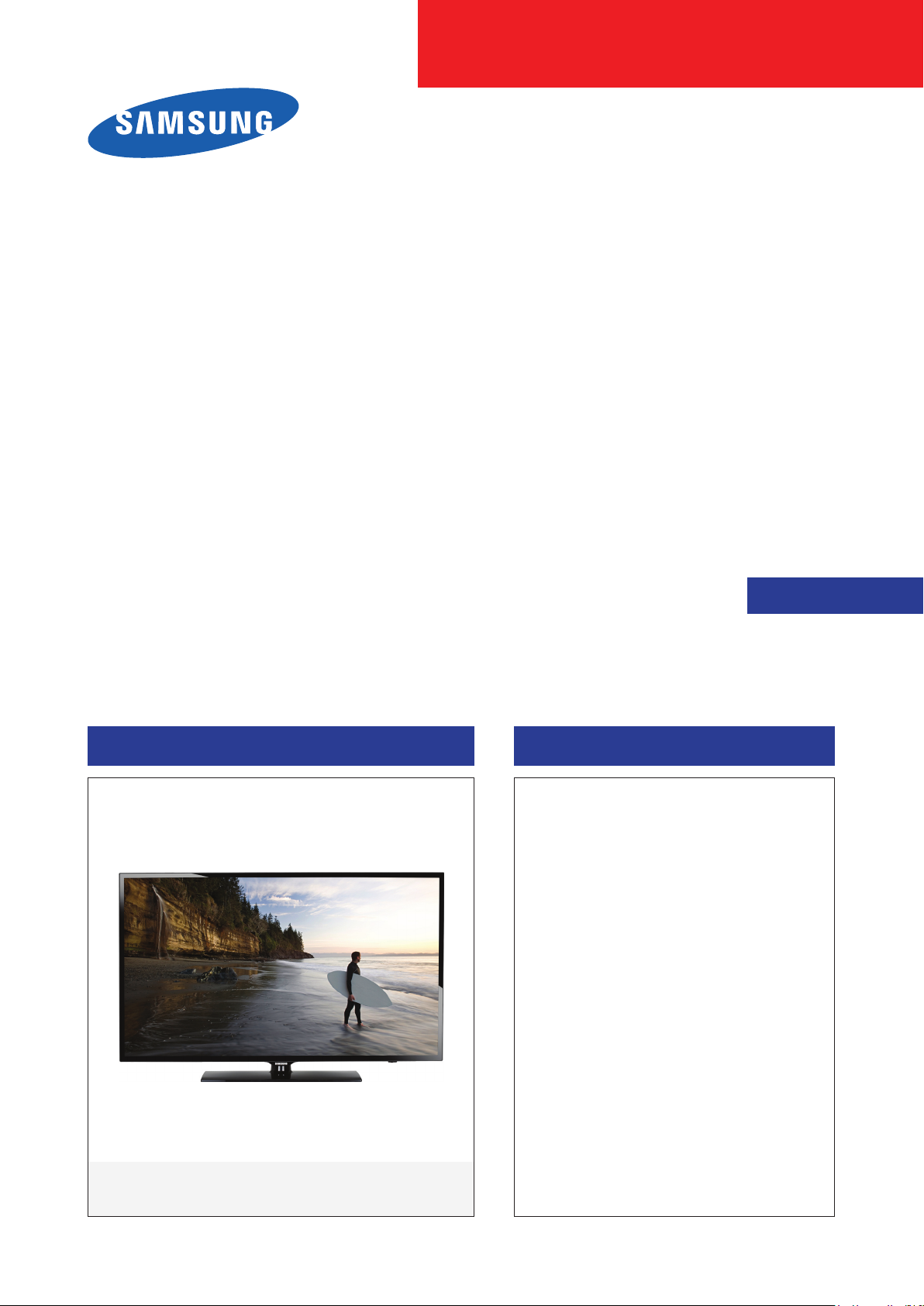
LED TV
Chassis:U76A
:
Model
UN55FH6200F
UN60FH6200F
SERVICE
LED TV Contents
1. Precautions
2. Product specications
3. Disassembly and Reassembly
4. Troubleshooting
5. Wiring Diagram
Manual
UN**FH6200F
Page 2
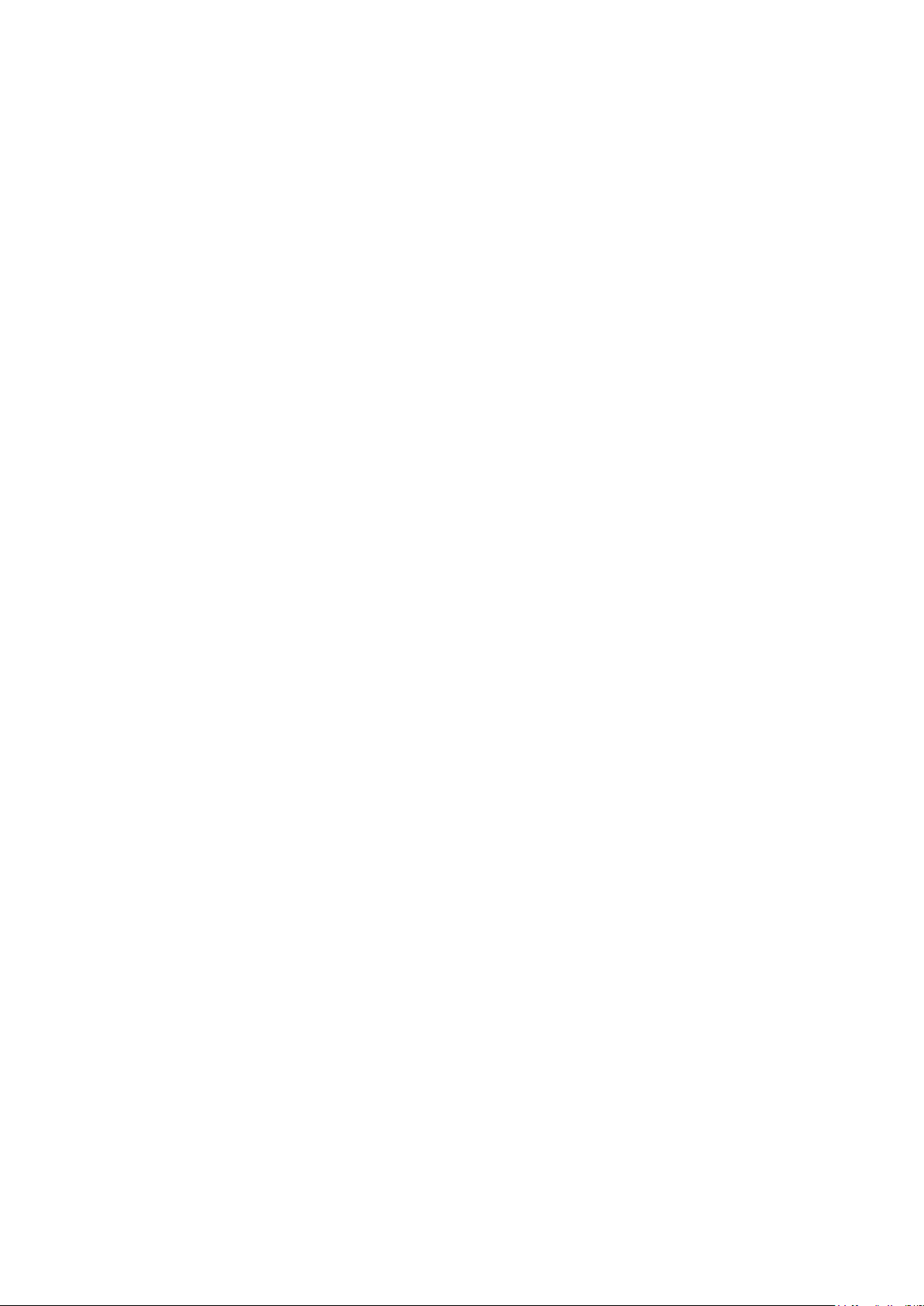
Contents
1. Precautions ...................................................................................................................1-1
1-1. Safety Precautions ..............................................................................................................1-1
1-1-1. Warnings ...................................................................................................................1-1
1-1-2. Servicing the LED TV ...............................................................................................1-1
1-1-3. Fire and Shock Hazard .............................................................................................1-1
1-1-4. Product Safety Notices ............................................................................................. 1-2
1-2. Servicing Precautions ..........................................................................................................1-3
1-2-1. General Servicing Precautions ................................................................................. 1-3
1-3. Static Electricity Precautions ...............................................................................................1-4
1-4. Installation Precautions .......................................................................................................1-5
2. Product Specications.................................................................................................2-1
2-1. Product information .............................................................................................................2-1
2-2. Product specication ...........................................................................................................2-2
2-2-1. Detailed Specications .............................................................................................2-2
2-2-2. Feature & Specications ........................................................................................... 2-5
2-3. Accessories .........................................................................................................................2-8
2-4. Viewing the Functions ........................................................................................................2-9
2-4-1. Auto Motion Plus 120 Hz .......................................................................................... 2-9
2-4-2. Supported Formats .................................................................................................2-10
3. Disassembly and Reassembly ....................................................................................3-1
3-1. Disassembly and Reassembly ............................................................................................3-1
3-1-1. LED TV .....................................................................................................................3-1
4. Troubleshooting ...........................................................................................................4-1
4-1. Troubleshooting ...................................................................................................................4-1
4-1-1. Previous Check ........................................................................................................4-1
4-2. How to Check Fault Symptom .............................................................................................4-4
4-2-1. NO Power .................................................................................................................4-4
4-2-2. No Video (3-HDMI_Digital Signal) ............................................................................4-7
4-2-3. No Video (Tuner_CVBS) ........................................................................................4-10
4-2-4. No Video (Tuner_DTV) ...........................................................................................4-13
4-2-5. No Video (Video 2-AV) ............................................................................................4-16
4-2-6. No Video (Component) ...........................................................................................4-19
4-2-7. No Sound (1. Speaker, 2. Monitor_out, 3. Optical) ................................................. 4-22
4-3. Factory Mode Adjustments ................................................................................................4-25
4-3-1. Detail Factory Option ..............................................................................................4-25
4-3-2. Entering Factory Mode ...........................................................................................4-26
4-3-3. Factory Data ...........................................................................................................4-27
Page 3

4-4. White Balance ...................................................................................................................4-35
4-4-1. Calibration ..............................................................................................................4-35
4-4-2. Service Adjustment ................................................................................................. 4-35
4-4-3. Adjustment .............................................................................................................. 4-36
4-5. RS-232C ............................................................................................................................4-37
4-6. AV Control Tabe .................................................................................................................4-38
4-7. Software Upgrade ..............................................................................................................4-44
4-7-1. How to Check the Software Version .......................................................................4-44
4-7-2. How to Upgade Software ........................................................................................ 4-45
5. Wiring Diagram .............................................................................................................5-1
5-1. Wiring Diagram ....................................................................................................................5-1
5-2. Connector ............................................................................................................................5-2
5-3. Connector Functions ...........................................................................................................5-4
Page 4
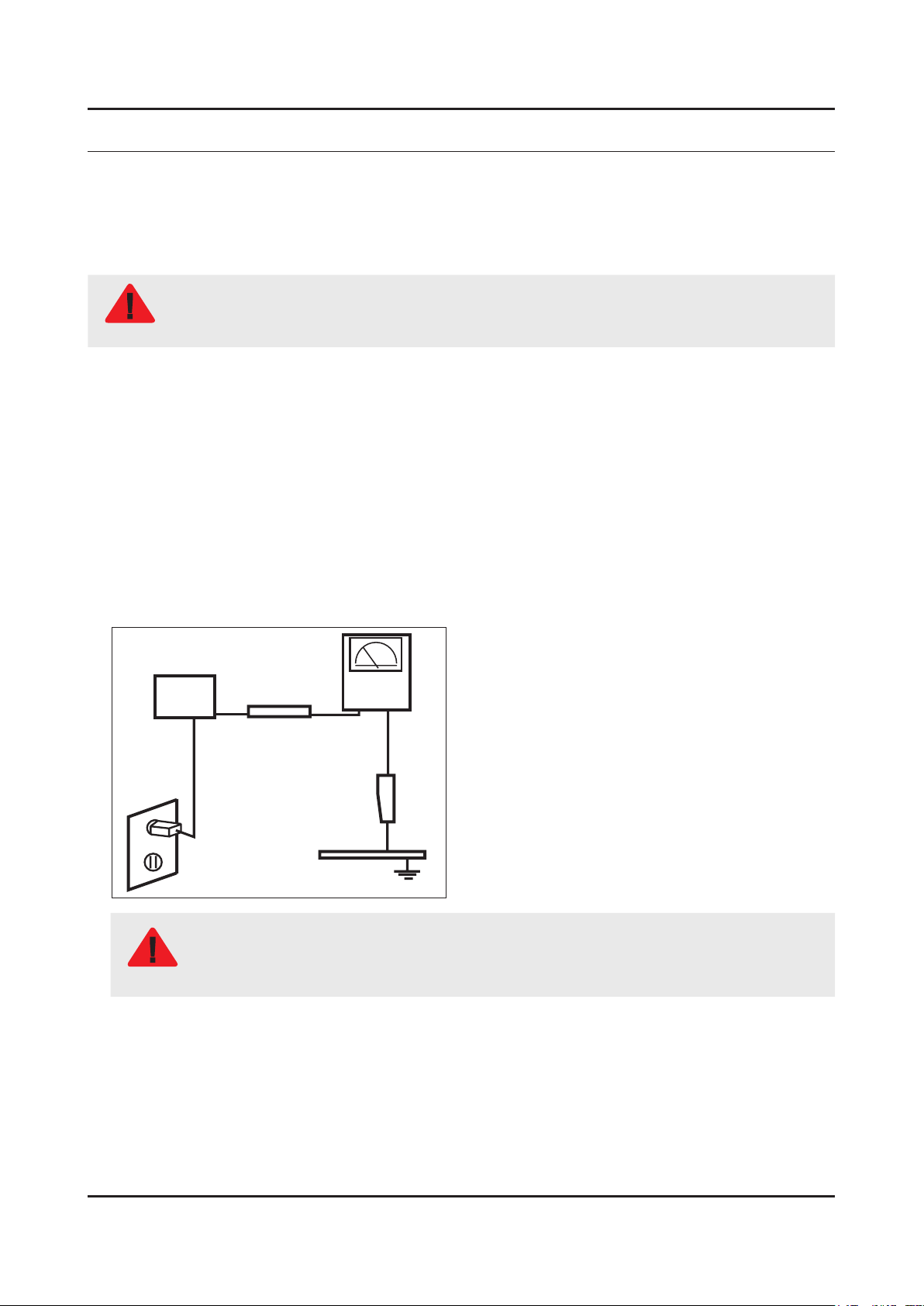
1. Precautions
1. Precautions
1-1. Safety Precautions
Follow these safety, servicing and ESD precautions to prevent damage and to protect against potential hazards such as
electrical shock.
1-1-1. Warnings
For continued safety, do not attempt to modify the circuit board.
WARNING
1-1-2. Servicing the LED TV
When servicing the LED TV, Disconnect the AC line cord from the AC outlet.1.
It is essential that service technicians have an accurate voltage meter available at all times. Check the calibration of this 2.
meter periodically.
1-1-3. Fire and Shock Hazard
Before returning the monitor to the user, perform the following safety checks:
Inspect each lead dress to make certain that the leads are not pinched or that hardware is not lodged between the 1.
chassis and other metal parts in the monitor.
Inspect all protective devices such as nonmetallic control knobs, insulating materials, cabinet backs, adjustment and 2.
compartment covers or shields, isolation resistorcapacitor networks, mechanical insulators, etc.
Leakage Current Hot Check:3.
Disconnect the AC power and DC power jack before servicing.
(READING SHOULD)
DEVICE
UNDER
TEST
ALSO TEST WITH
PLUG REVERSED
(USING AC ADAPTER
PLUG AS REQUIRED)
NOT BE ABOVE 0.5mA
2-WIRE CORD
TEST ALL
EXPOSED METAL
SURFACES
LEAKAGE
CURRENT
TESTER
EARTH
GROUND
Do not use an isolation transformer during this test.
Use a leakage current tester or a metering system that complies with American National Standards
WARNING
Institute (ANSI C101.1, Leakage Current for Appliances), and Underwriters Laboratories (UL
Publication UL1410, 59.7).
With the unit completely reassembled, plug the AC line cord directly into a 120V AC outlet. With the unit’s AC switch rst 4.
in the ON position and then OFF, measure the current between a known earth ground (metal water pipe, conduit, etc.)
and all exposed metal parts, including: metal cabinets, screwheads and control shafts.
The current measured should not exceed 0.5 milliamp.
Reverse the power-plug prongs in the AC outlet and repeat the test.
1-1
Page 5

1-2
1. Precautions
1-1-4. Product Safety Notices
Some electrical and mechanical parts have special safetyrelated characteristics which are often not evident from visual
inspection. The protection they give may not be obtained by replacing them with components rated for higher voltage,
wattage, etc. Parts that have special safety characteristics are identied by
replacement that does not have the same safety characteristics as the recommended replacement part might create
shock, re and/or other hazards. Product safety is under review continuously and new instructions are issued whenever
appropriate.
on schematics and parts lists. A substitute
Page 6

1-3
1. Precautions
1-2. Servicing Precautions
An electrolytic capacitor installed with the wrong polarity might explode.
WARNING
Before servicing units covered by this service manual, read and follow the Safety Precautions section of
CAUTION
NOTE
1-2-1. General Servicing Precautions
Always unplug the unit’s AC power cord from the AC power source and disconnect the DC Power Jack before 1.
attempting to: (a) remove or reinstall any component or assembly, (b) disconnect PCB plugs or connectors, (c) connect
a test component in parallel with an electrolytic capacitor.
Some components are raised above the printed circuit board for safety. An insulation tube or tape is sometimes used. 2.
The internal wiring is sometimes clamped to prevent contact with thermally hot components. Reinstall all such elements
to their original position.
After servicing, always check that the screws, components and wiring have been correctly reinstalled. Make sure that 3.
the area around the serviced part has not been damaged.
Check the insulation between the blades of the AC plug and accessible conductive parts (examples: metal panels, input 4.
terminals and earphone jacks).
Insulation Checking Procedure: Disconnect the power cord from the AC source and turn the power switch ON. Connect 5.
an insulation resistance meter (500 V) to theblades of the AC plug. The insulation resistance between each blade of the
AC plug and accessible conductive parts (see above) should be greater than 1 megohm.
Always connect a test instrument’s ground lead to the instrument chassis ground before connecting the positive lead; 6.
always remove the instrument’s ground lead last.
this manual.
If unforeseen circumstances create conict between the following servicing precautions and any of the
safety precautions, always follow the safety precautions.
Page 7
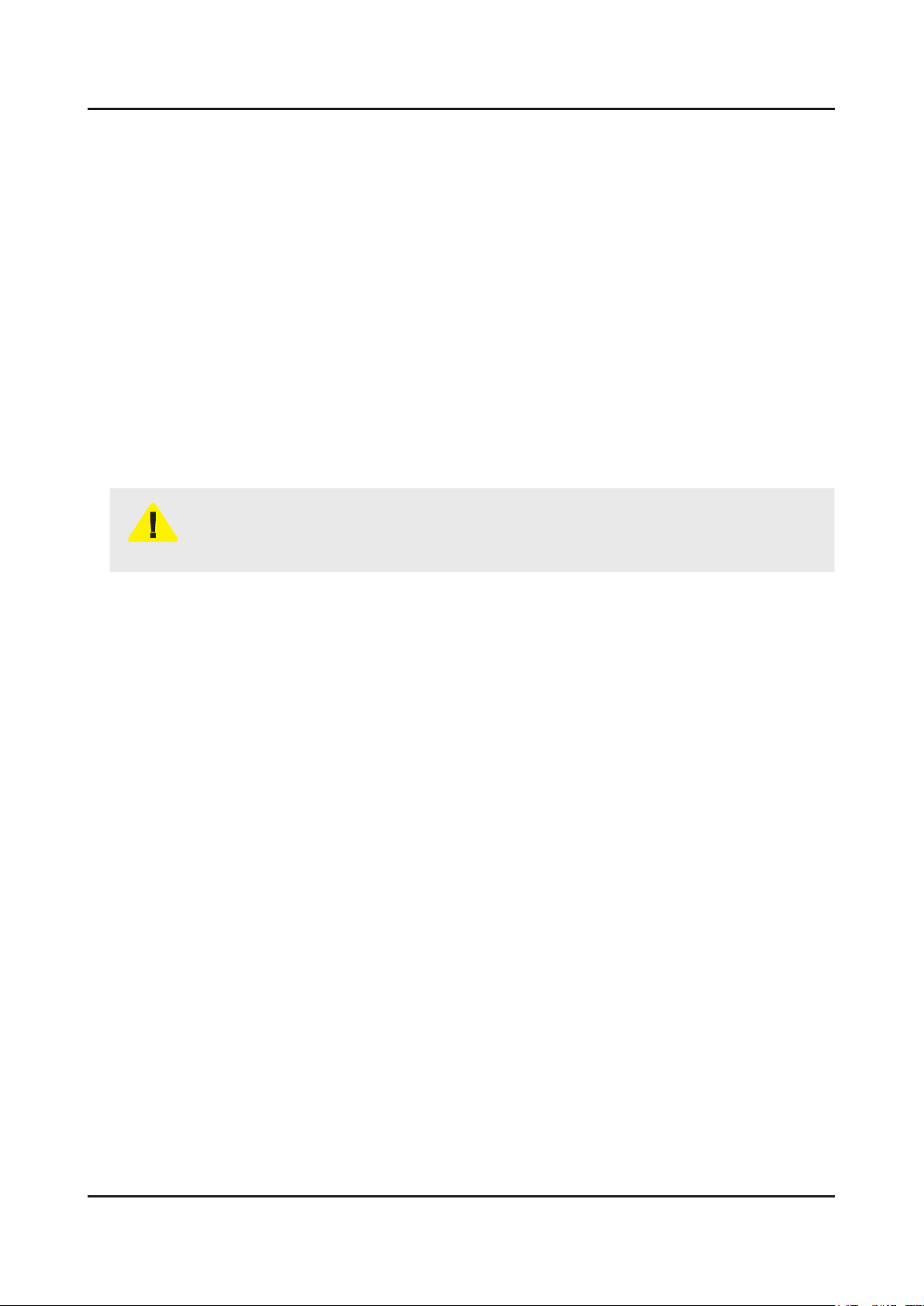
1-4
1. Precautions
1-3. Static Electricity Precautions
Some semiconductor (solid state) devices can be easily damaged by static electricity. Such components are commonly
called Electrostatically Sensitive Devices (ESD). Examples of typical ESD are integrated circuits and some eld-effect
transistors. The following techniques will reduce the incidence of component damage caused by static electricity.
Immediately before handling any semiconductor components or assemblies, drain the electrostatic charge from your 1.
body by touching a known earth ground. Alternatively, wear a discharging wrist-strap device. To avoid a shock hazard,
be sure to remove the wrist strap before applying power to the monitor.
After removing an ESD-equipped assembly, place it on a conductive surface such as aluminum foil to prevent 2.
accumulation of an electrostatic charge.
Do not use freon-propelled chemicals. These can generate electrical charges sufcient to damage ESDs.3.
Use only a grounded-tip soldering iron to solder or desolder ESDs.4.
Use only an anti-static solder removal device. Some solder removal devices not classied as “anti-static” can generate 5.
electrical charges sufcient to damage ESDs.
Do not remove a replacement ESD from its protective package until you are ready to install it. Most replacement ESDs 6.
are packaged with leads that are electrically shorted together by conductive foam, aluminum foil or other conductive
materials.
Immediately before removing the protective material from the leads of a replacement ESD, touch the protective material 7.
to the chassis or circuit assembly into which the device will be installed.
Be sure no power is applied to the chassis or circuit and observe all other safety precautions.
CAUTION
Minimize body motions when handling unpackaged replacement ESDs. Motions such as brushing clothes together, or 8.
lifting your foot from a carpeted oor can generate enough static electricity to damage an ESD.
Page 8
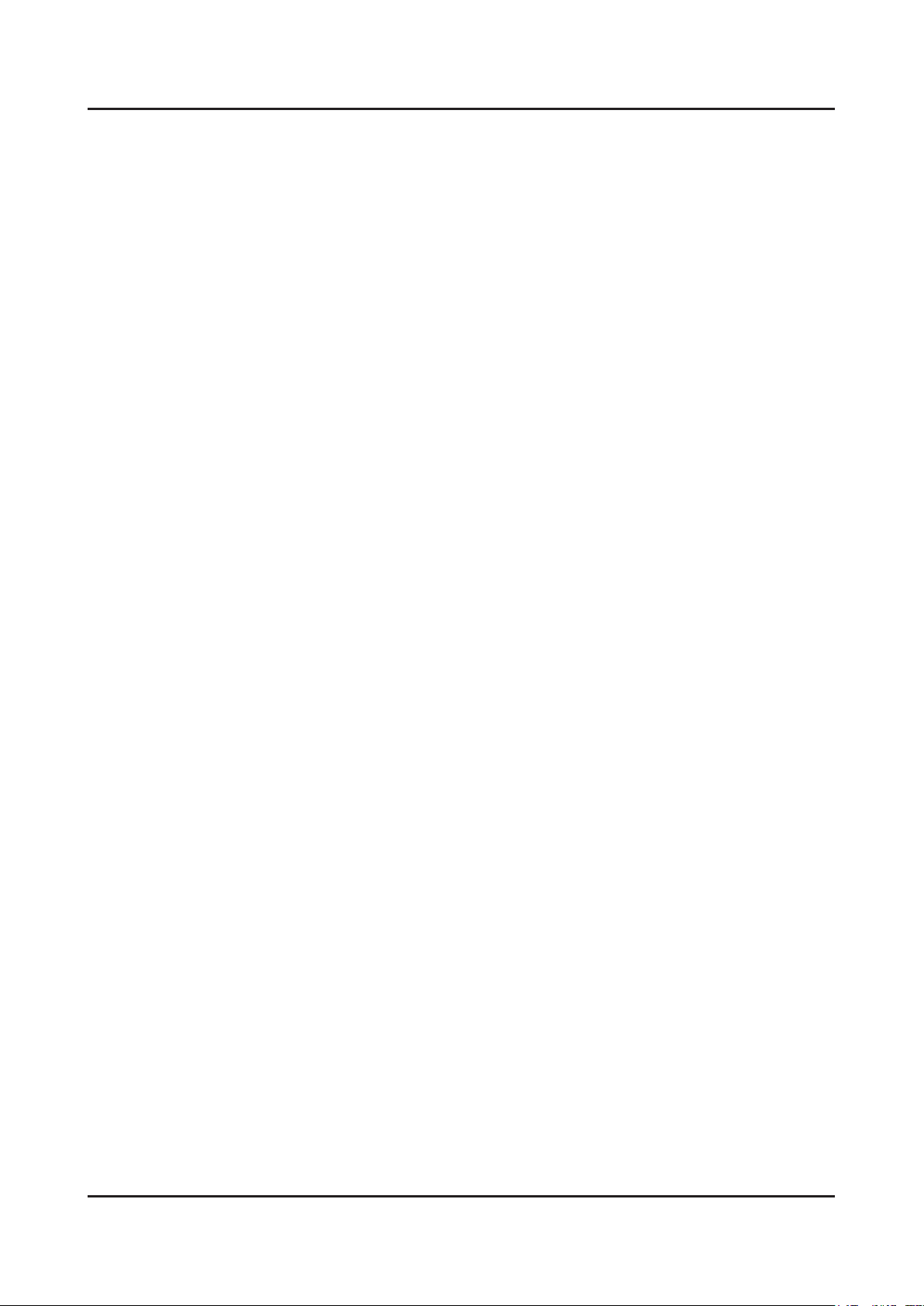
1-5
1. Precautions
1-4. Installation Precautions
For safety reasons, more than a people are required for carrying the product.1.
Keep the power cord away from any heat emitting devices, as a melted covering may cause re or electric shock.2.
Do not place the product in areas with poor ventilation such as a bookshelf or closet. The increased internal temperature 3.
may cause re.
Bend the external antenna cable when connecting it to the product. This is a measure to protect it from being exposed 4.
to moisture. Otherwise, it may cause a re or electric shock.
Make sure to turn the power off and unplug the power cord from the outlet before repositioning the product. Also check 5.
the antenna cable or the external connectors if they are fully unplugged. Damage to the cord may cause re or electric
shock.
Keep the antenna far away from any high-voltage cables and install it rmly. Contact with the highvoltage cable or the 6.
antenna falling over may cause re or electric shock.
When installing the product, leave enough space (0.4m) between the product and the wall for ventilation purposes. 7.
A rise in temperature within the product may cause re.
Page 9

2. Product Specications
2-1. Product information
Model UN**FH6200F
2. Product specications
W
Front View
Detail View
Front Color Black
Dimensions
55"
(W x H x D)
60"
55"
Weight
60"
Panel Type Super Clear
Set with Stand 1250.6 x 789.2 x 227.6 mm / 49.2 x 31.0 x 8.9 inches
Set without Stand 1250.6 x 735.7 x 94.3 mm / 49.2 x 28.9 x 3.7 inches
Set with Stand 1375.6 x 862.5 x 329.7 mm / 54.1 x 33.9 x 12.9 inches
Set without Stand 1375.6 x 799.3 x 94.4 mm / 54.1 x 31.4 x 3.7 inches
Set with Stand 23.2 kg / 51.1 lbs
Set without Stand 20.6 kg / 45.4 lbs
Set with Stand 23.0 kg / 50.7 lbs
Set without Stand 27.2 kg / 59.9 lbs
H
* W : Width H : High D : Depth
D
Internal Memory 2G
DDR 768MB
Feature SMART HUB / Full browsing / Media Play
2-1
Page 10

2-2
2. Product specications
2-2. Product specication
2-2-1. Detailed Specications
NOTE
Design and specications are subject to change without prior notice.
Item UN**FH6200FXZC
General Information
Display
Audio
Smart Content
Product LED
Series 6
Country CANADA
Inch 55" / 60"
Resolution 1,920 X 1,080
Ultra Clear Panel No
Clear Motion Rate 240
Micro Dimming No
Digital Noise Filter Yes
Wide Color Enhancer Wide Color Enhancer Plus
3D Sound No
Sound Output (RMS) 10W x 2
Dolby Dolby Digital Plus / Dolby Pulse
SRS SRS TheaterSound HD
dts 2.0+Digital Out Yes
Speaker Type Down Firing + Full Range
Auto Volume Leveler Yes
Samsung SMART TV Yes
Smart Convenience
Family Story Yes
Fitness Yes
Kids Yes
Smart Hub Yes
Search All Yes
Your Video Yes
Social TV Yes
Samsung Apps Yes
Skype™ on Samsung TV Yes
Web Browser Yes
Recent History No
Personal Video Recorder Ready No
Time Shift Ready No
ConnectShare™ (USB2.0) Movie
Page 11

2-3
2. Product specications
Item UN**FH6200FXZC
Smart Convenience
Smart Convergence
Smart Interaction
RUI No
RVU No
Smart Phone Remote supported Yes
Wirelss LAN Adapter Ready No
BD Wise Yes
Game Mode Yes
Anynet+ (HDMI-CEC) Yes
Picture-In-Picture Yes
Triple Protector N/A
OSD Language English, French, Spanish
Allshare (Powered by DLNA) Yes
AllShare Play Yes
Samsung SMART View No
WiFi Direct Yes
Camera Built-in No
Face recognition No
Motion control No
Smart Evolution
3D
Tuner/Broadcasting
Connectivity
Voice Control (Embedded) No
Voice Control (Server) No
Camera App No
Samsung TV Apps supported No
Smart Evolution Ready No
3D No
3D Converter No
3D Sound No
DTV Tuner ATSC / Clear QAM
Analog Tuner Yes
MHP / MHEG (version)/ ACAP No
EPG No
Channel List USB-Clone N/A
CI+ N/A
Auto Channel Search Yes
Teletext (TTX) (1,000 pages) No
HDMI 2
USB 1
Headphone No
Wireless LAN Built-in Yes
Component In (Y/Pb/Pr) 1
Page 12
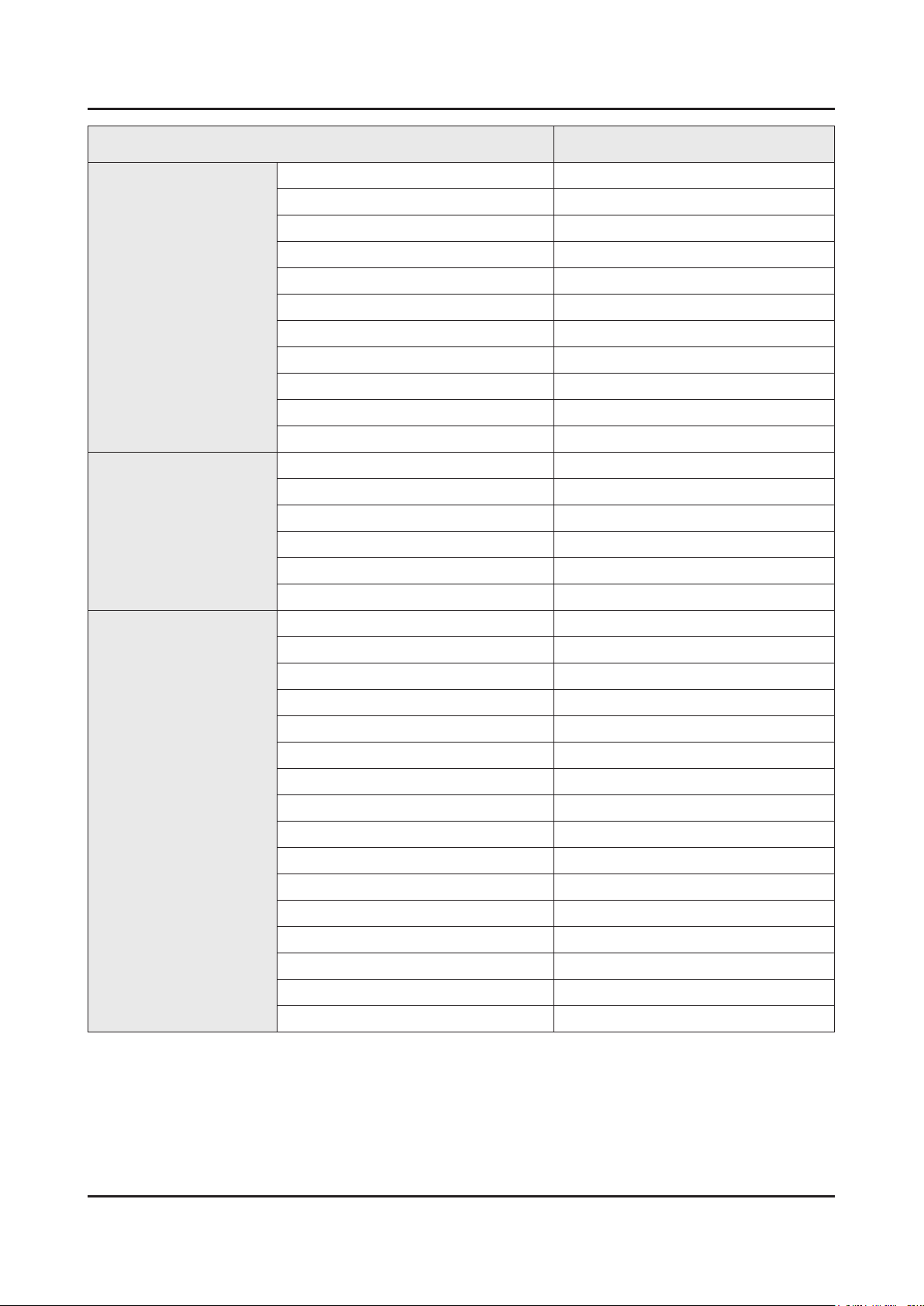
2-4
2. Product specications
Item UN**FH6200FXZC
Connectivity
Design
Accessory
Composite In (AV) 1 (Common Use for Component Y)
Digital Audio Out (Optical) 1
PC In (D-sub) No
Scart N/A
RF In (Terrestrial / Cable input) 1
RF In (Satellite Input) No
PC Audio In (Mini Jack) No
DVI Audio In (Mini Jack) 1
Audio Out (Mini Jack) 1
Ethernet (LAN) 1
MHL No
Design One Desgin
Color Black
Bezel Type D2
Light Effect (Deco) No
Swivel (Left/Right) No
Stand Type Square
3D Active Glasses (Included) No
Samsung Smart Touch Control (Included) No
Samsung IR Blaster (Included) No
Wireless LAN Adaptor (Included) No
MoIP Camera No
Wireless Keyboard No
Remote Controller Model TM1240
Batteries (for Remote Control) Yes
Ultra Slim Wall Mount Supported No
Mini Wall Mount Supported Yes
Vesa Wall Mount Supported Yes
Slim Gender Cable No
Power Cable Yes
ANT-Cable No
User Manual Yes
E-Manual Yes
Page 13
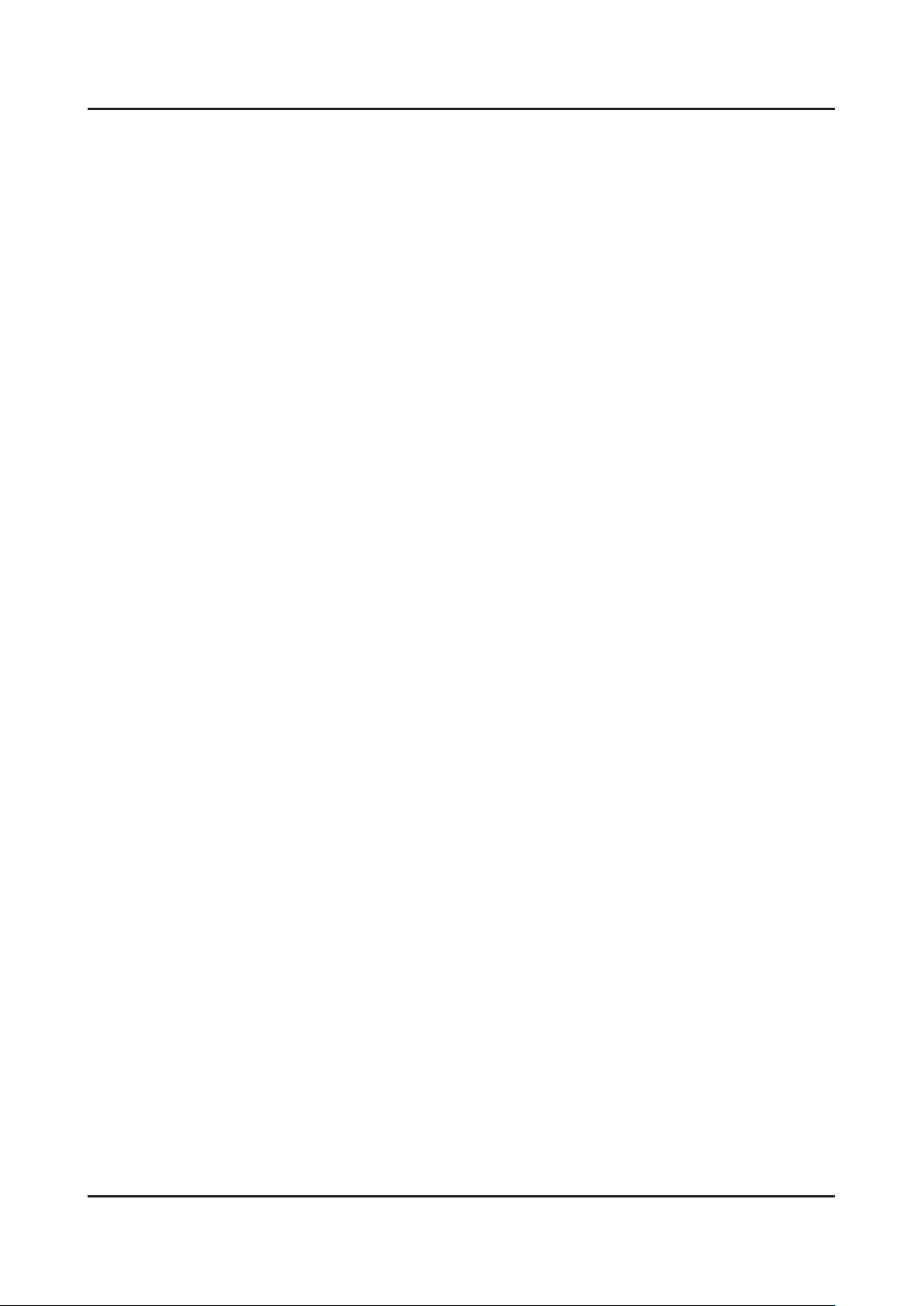
2-5
2. Product specications
2-2-2. Feature & Specications
Feature
Digital-TV, RF, 2-HDMI, 1-Component,1-A/V(shared), 1-USB2.0(Media Play), LAN, Wi-Fi•
Contrast Ratio : Mega Contrast•
Dynamic contrast , Super-PVA•
PIP(in HDMI 1, 2, Component and Sub picture is available only in TV mode(DTV/ATV))•
Dolby Digital+, SRS theater, DVIX HD•
SMART HUB, Full Browser•
Page 14
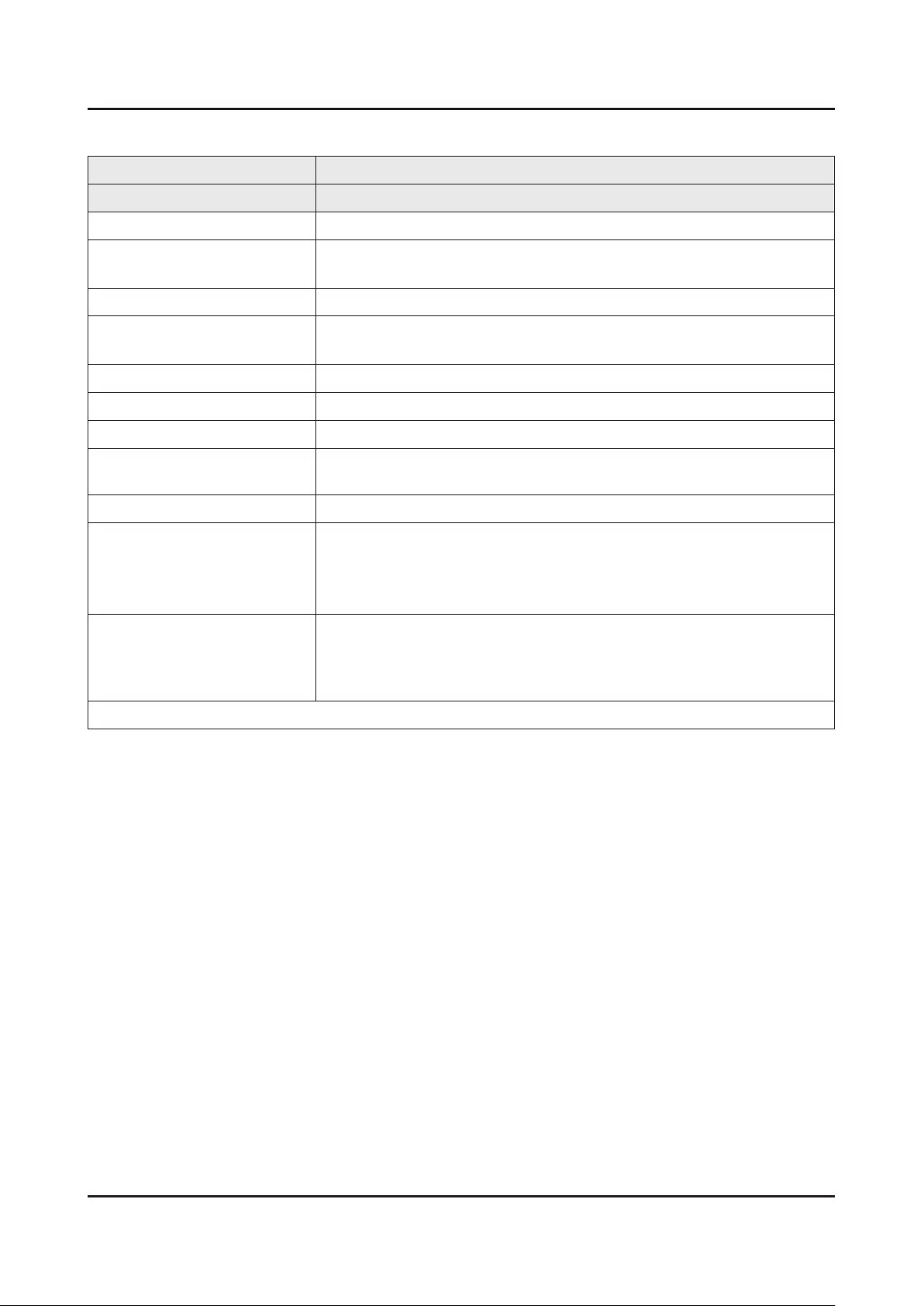
2-6
2. Product specications
Specications
Model UN55FH6200F
Item Description
LCD Panel 55 inch FHD 120 Hz
Scanning Frequency Horizontal : 67.5 kHz
Vertical : 60 Hz
Display Colors 1.07B
Maximum resolution Horizontal : 1920 Pixels
Vertical : 1080 Pixels
Input Signal Analog 0.7 Vp-p ± 5% positive at 75Ω , internally terminated
Input Sync Signal H/V Separate, TTL, P. or N.
Maximum Pixel Clock rate 148.5 MHz
Active Display (H x V)*
* Horizontal x Vertical
AC Power Voltage & Frequency AC110-120V 60Hz
Environmental Considerations Operating Temperature: 50˚F ~ 104˚F (10˚C ~ 40˚C)
Audio Spec. MAX Internal Audio Output Power : Each 3W (Left/Right)
Note : AllShare, 3D, USB 2.0, Energy Saving, ECO Sensor
1209.6 (H) x 680.4 (V) mm
Operating Humidity: 10% ~ 80%
Storage Temperature: -4˚F ~ 113˚F (-20˚C ~ 45˚C)
Storage Humidity: 5% ~ 95%
Equalizer : 5Band
Output Frequency : RF : 20 Hz ~ 15.4 kHz
AV/Componet/HDMI : 20 Hz ~ 20 kHz
Page 15

2-7
2. Product specications
Model UN60FH6200F
Item Description
LCD Panel 60 inch FHD 120 Hz
Scanning Frequency Horizontal : 67.5 kHz
Vertical : 60 Hz
Display Colors 1.07B
Maximum resolution Horizontal : 1920 Pixels
Vertical : 1080 Pixels
Input Signal Analog 0.7 Vp-p ± 5% positive at 75Ω , internally terminated
Input Sync Signal H/V Separate, TTL, P. or N.
Maximum Pixel Clock rate 148.5 MHz
Active Display (H x V)*
* Horizontal x Vertical
AC Power Voltage & Frequency AC110-120V 60Hz
Environmental Considerations Operating Temperature: 50˚F ~ 104˚F (10˚C ~ 40˚C)
Audio Spec. MAX Internal Audio Output Power : Each 3W (Left/Right)
Note : AllShare, 3D, USB 2.0, Energy Saving, ECO Sensor
1329.12 (H) x 747.63 (V) mm
Operating Humidity: 10% ~ 80%
Storage Temperature: -4˚F ~ 113˚F (-20˚C ~ 45˚C)
Storage Humidity: 5% ~ 95%
Equalizer : 5Band
Output Frequency : RF : 20 Hz ~ 15.4 kHz
AV/Componet/HDMI : 20 Hz ~ 20 kHz
Page 16

2-8
2. Product specications
2-3. Accessories
NOTE
The items’ colors and shapes may vary depending on the model.•
Check that there is no accessory hidden behind packing materials when you open the box.•
The part code for some accessories may differ depending on your region.•
Product Code. No Product Code. No
Remote Control• AA59-00854A User Manual• BN68-05591B
Batteries (AAA x 2)• 4301-000121 Warranty Card• BN68-02021A
Power Cord• 3903-000599
Image Product Code. No
Holder-Wire Stand• BN61-05491A
Page 17
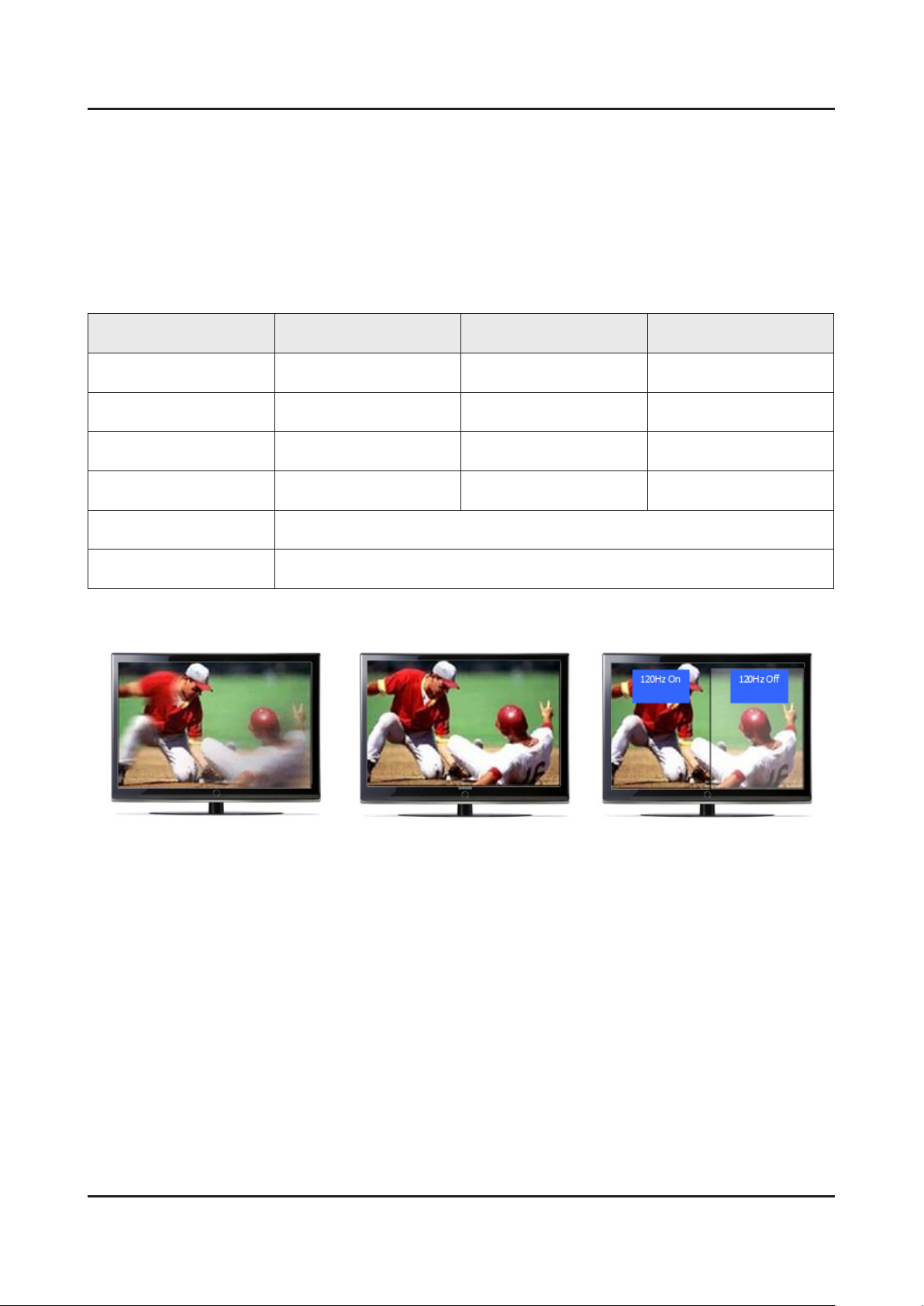
2-9
2. Product specications
2-4. Viewing the Functions
2-4-1. Auto Motion Plus 120 Hz
Function Naming
120 Hz FRC + MJC : Auto Motion Plus 120 Hz -
Detail Specications
Function (OSD) 120 Hz FRC
Off
Clear
Standard
Smooth
Custom
Demo
(repeat)
(interpolation)
(interpolation)
(interpolation)
120Hz Motion Enhancement
Off
ON
ON
ON
Judder reduction
(only 24p source)
Off Off
Off High
Medium Medium
High High
Level variable
(0~10)
Demo
(Standard / Off)
Blur reduction
Off Low / Mudium / High Demo
Page 18
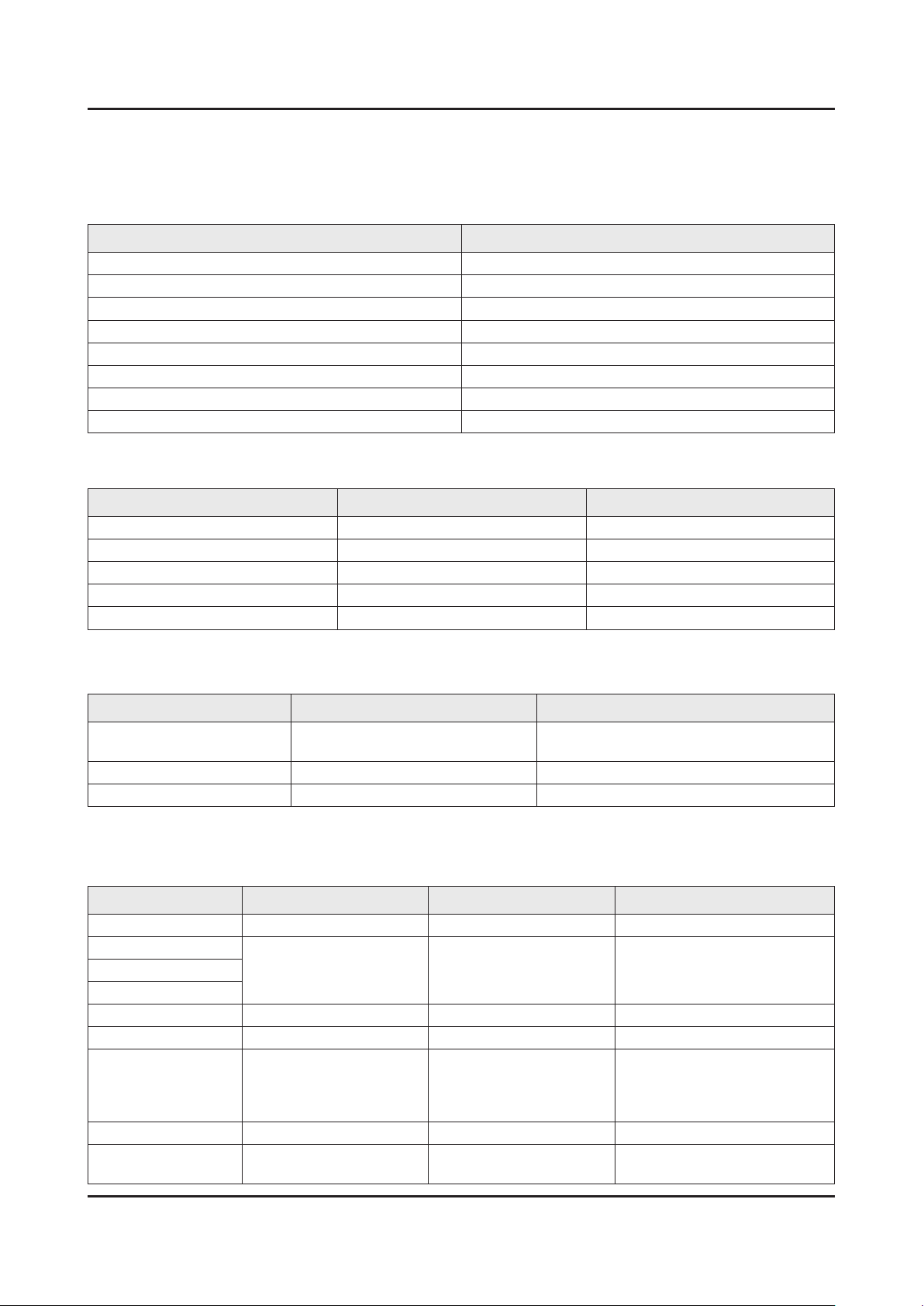
2-10
2. Product specications
2-4-2. Supported Formats
Supported Subtitle Formats
Exterminal
Name File Extension
MPEG-4 Timed text .ttxt
SAMI .smi
SubRip .srt
SubViewer .sub
Micro DVD .sub or .txt
SubStation Alpha .ssa
Advanced SubStation Alpha .ass
Powerdivx .psb
Internal
Name Container Format
Xsub AVI Picture Format
SubStation Alpha MKV Text Format
Advanced SubStation Alpha MKV Text Format
SubRip MKV Text Format
MPEG-4 Timed text MP4 Text Format
Supported Photos Formats
File Extension Type Resolution
*.jpg
*.jpeg
*.bmp BMP 4096 x 4096
*.mpo MPO 15360 x 8640
* The MPO type le does not support Zoom, Rotate and Slide Show Effect functions.
JPEG 15360 x 8640
Supported Music Formats
File Extension Type Codec Comments
*.mp3 MPEG MPEG1 Audio Layer 3
*.m4a
MPEG4 AAC*.mpa
*.aac
*.ac FLAC FLAC Supports up to 2 channel
*.ogg OGG Vorbis Supports up to 2 channel
WMA 10 Pro supports up to 5.1
*.wma WMA WMA
*.wav wav wav
*.mid
*.midi
midi midi type 0, type 1 are supported.
channel. WMA lossless audio is
not supported. Supports up to M2
prole (except LBR mode)
Page 19
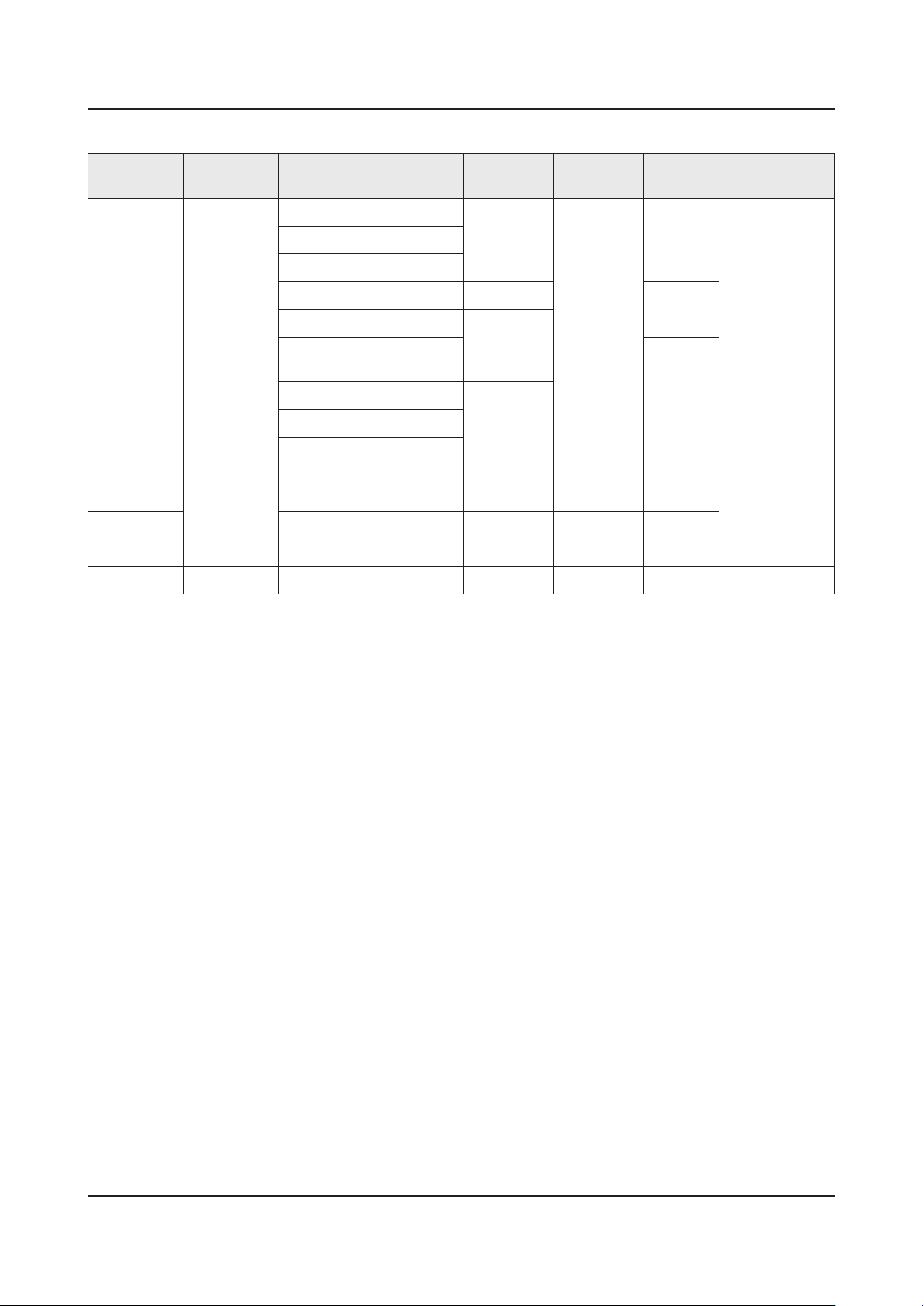
2-11
2. Product specications
Supported Video Formats
File
Extension
*.avi
*.mkv
*.asf
*.wmv
*.mp4
*.3gp
*.vro
*.mpg
*.mpeg
*.ts
*.tp
*.trp
*.mov
*.v
*.vob
*.svi
*.m2ts
*.mts
*.divx
*.webm WebM VP8 1920 x1080 20 Vorbis
Container Video Codec Resolution
Divx 3.11 / 4 / 5 / 6
1920 x
1080
1280 x 720
1920x1080
640 x 480
AVI
MKV
ASF
MP4
3GP
MOV
FLV
VRO
VOB
PS
TS
SVAF
MPEG4 SP/ASP
H.264 BP/MP/HP
Motion JPEG 640 x 480
Microsoft MPEG-4 v3
Window Media Video
v7,v8
Window Media Video v9
MPEG2
MPEG1
MVC
VP6 6~30 4
Frame rate
(fps)
6~30
24/25/30 60
Bit rate
(Mbps)
30
30
Audio Codec
8
AC3
LPCM
ADPCM(IMA,
MS)
AAC
HE-AAC
WMA
DD+
MPEG(MP3)
G.711(A-Law,
μ-Law)
Other Restrictions
Video content will not play, or not play correctly, if there is an •
Video Decorders
Supports up to H.264, Level 4.1 (does not support FMO/ASO/RS)•
VC1 AP L4 is not supported.•
All video codecs excluding WMV v7, v8, MSMPEG4 v3, MVC, and VP6:•
Below 1280 x 720: 60 frame max -
Above 1280 x 720: 30 frame max -
GMC is not supported.•
Supports SVAF top/bottom and left/right only.•
Supports Blu-ray/DVD MVC specs only.•
Audio Decorders
WMA 10 Pro supports up to 5.1 channels. Supports up to M2 prole. (Excluding M0 LBR mode)•
WMA lossless audio is not supported.•
Vorbis is supported for up to 2 channels.•
DD+ is supported for up to 5.1 channels.•
Page 20

3. Disassembly and Reassemble
3. Disassembly and Reassembly
This section of the service manual describes the disassembly and reassembly procedures for the LED TV.
This LED TV contains electrostatically sensitive devices. Use caution when handling these components.
WARNING
3-1. Disassembly and Reassembly
Disconnect the LED TV from the power source before disassembly.1.
Follow these directions carefully; never use metal instruments to pry apart the cabinet.2.
CAUTION
3-1-1. LED TV
Place TV face down on cushioned table.
If there is no additional coment, it is same for all inches.3.
Description Picture Description Screws
1
Remove 4 screws from the ASSY
2
GUIDE P-STAND.
Remove STAND.
3
6003-001782
SCREW-MACHINE
M4.0, L12.0 BLK
3-1
Page 21
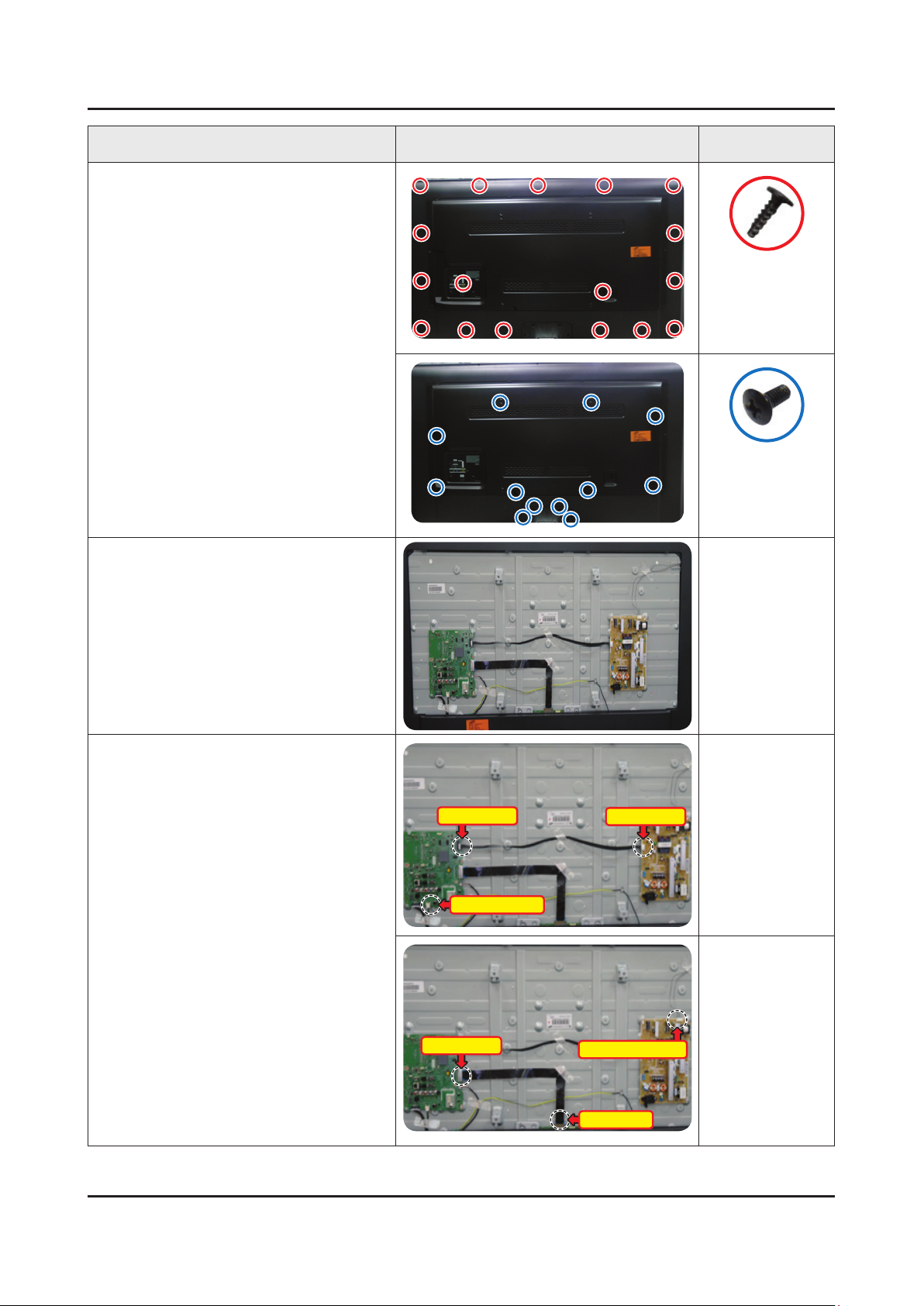
3-2
3. Disassembly and Reassemble
Description Picture Description Screws
Remove screws of ASSY COVER
4
P-MIDDLE, REAR.
55 inch : 13 EA•
60 inch : 17 EA •
55 inch : 14 EA•
60 inch : 12 EA•
6003-001782
SCREW-MACHINE
M4.0, L12.0 BLK
6001-002755
SCREW-MACHINE
M3.0, L6.0 BLK
Remove the ASSY COVER P-MIDDLE,
5
REAR.
Remove the Power Cables and Speaker
6
Cables.
Remove the LVDS Cable and Panel
Drive Cable.
Power Cable
Speaker Cable
Power Cable
LVDS Cable
Panel Drive Cable
LVDS Cable
Page 22
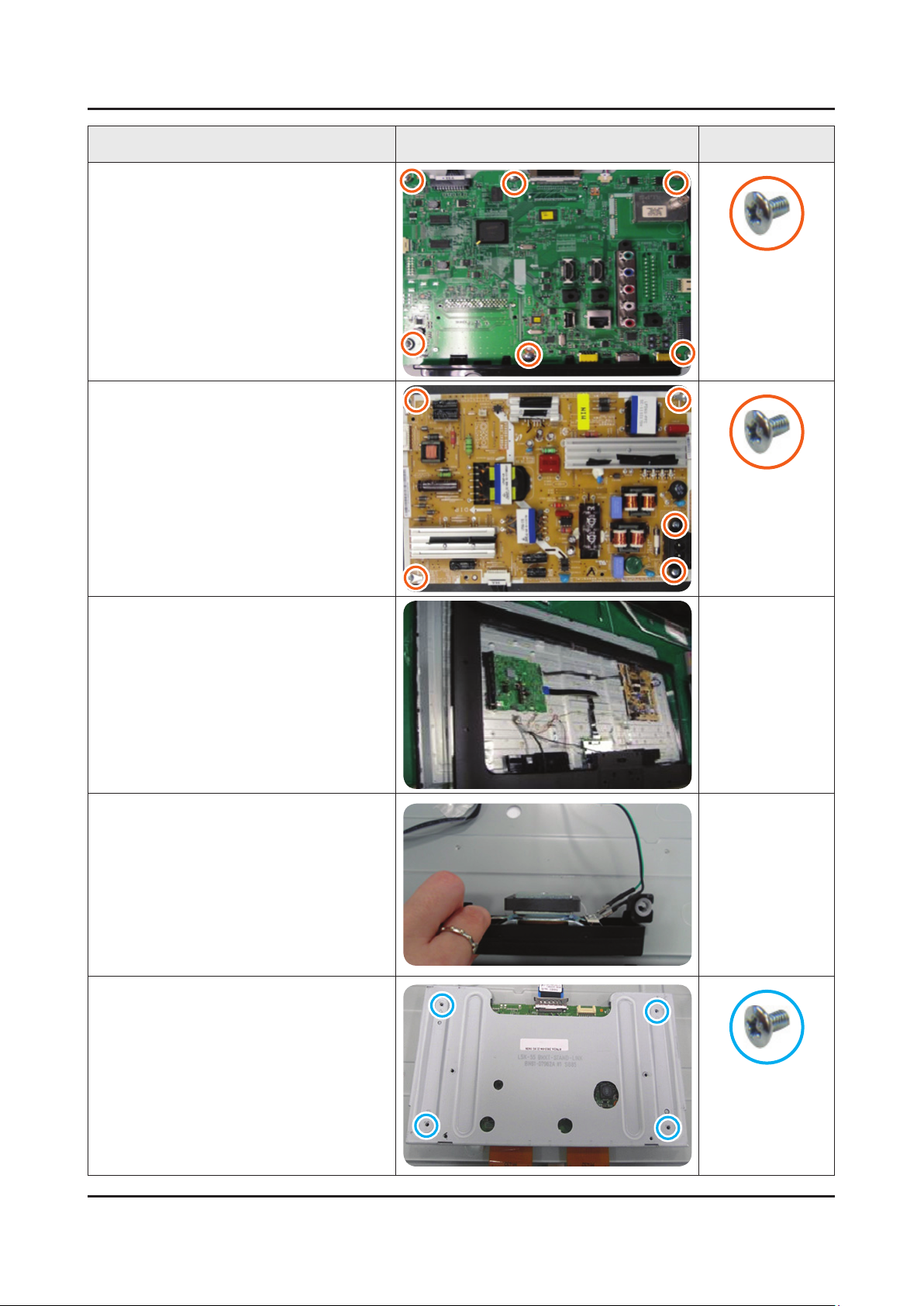
3-3
3. Disassembly and Reassemble
Description Picture Description Screws
Remove the screws of ASSY PCB
7
MAIN.
Remove the screws of DC VSS-LED TV
8
PD BD.
6001-002756
SCREW-MACHINE
M3.0, L6.0 WHT
6001-002756
SCREW-MACHINE
M3.0, L6.0 WHT
Remove the ASSY COVER-REAR.
9
Remove the ASSY SPEAKER (L/R).
10
Remove the 4 screws of Stand Link.
11
6001-002757
SCREW-MACHINE
M3.0, L6.0 WHT
Page 23
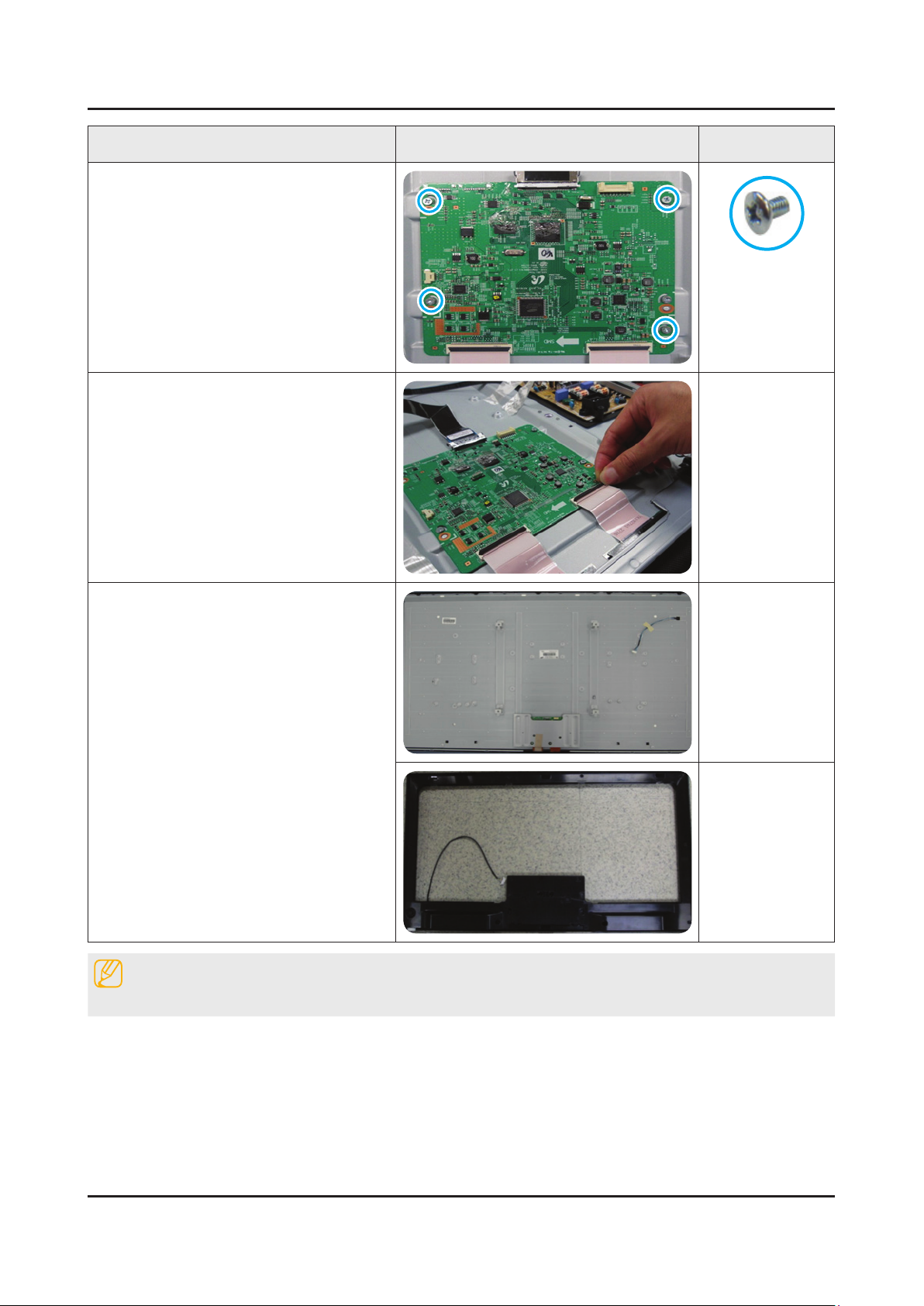
3-4
3. Disassembly and Reassemble
Description Picture Description Screws
Remove the 4 screws of T-con.
12
Unlock the locking of T-con cable.
13
6001-002757
SCREW-MACHINE
M3.0, L6.0 WHT
Completed disassembly.
14
Reassembly procedures are in the reverse order of disassembly procedures.
Panel.•
Front.•
NOTE
Page 24

3-5
3. Disassembly and Reassemble
A
CROSS #2(3.56)
RECESS
B 8.0R
★ C 0.6 ± 0.1
M4.0 x 1.8
TAPPING △ B-TYPE
BD
C
A
CROSS #2(3.08 특수 Punch D:7.5
RECESS
M3 x 0.5 PITCH
SCALOCK
TRAP 도포
인치
BD
E
C
A
CROSS #2(★M3.0F)
RECESS
M3 x 0.5 PITCH
SCALOCK
B
B
D
C
TRAP 도포
인치
Screw Size
Code No. COLOR A (mm) B (mm) C (mm) D (mm) E (mm) Screw Image
6003-001782 BLACK 7.80~8.20 1.85~1.95 3.81~3.91 11.4~12.0 -
6001-002755 BLACK 7.1~7.5 1.9~2.0 2.98~3.02 5.7~6.0 4.4~5.4
6001-002756 WHITE 5.6~6.0 1.15~1.25 2.92~2.98 3.7~4.0 4.4~5.4
Page 25

4. Troubleshooting
4. Troubleshooting
4-1. Troubleshooting
4-1-1. Previous Check
Check the various cable connections rst.1.
Check to see if there is a burnt or damaged cable. -
Check to see if there is a disconnected or loose cable connection. -
Check to see if the cables are connected according to the connection diagram. -
Check the power input to the Main Board.2.
How to distinguish if the problem is caused by 3. Main Board or T CON
No Video -
If the problem is No Video but BLU is on and Indication LED is blinking repeatedly and faster than nomal booting,
replace the T-CON board.
Distorted Picture -
Check the inner patterns.
For All mode•
X10+ Echo_FS FRC Post Picture Problem
OK OK NG Main Board or Signal Source
NG OK NG Main Board
NG NG NG Main Board or LVDS cable or T CON or Panel
Only for HDMI mode (additional check)•
HDMI Picture Problem
OK NG There is no problems after HDMI IC check HDMI source or HDMI jack.
NG NG There is no problems before HDMI IC check X10+ pattern or LVDS cable or T CON
4-1
Page 26

4-2
4. Troubleshooting
How to check inner pattern?
Enter the service mode 1. ⇢ Choose ‘SVC’ ⇢ Check the ‘internal pattern.’
Enter ‘Service Mode.’2.
If you do not have Factory remote control -
Power OFF MENU 1 8 2 Power On
If you have Factory remote control -
INFO Factory
Choose ‘SVC 3. ⇢ Test pattern’.
Option
Control
SVC
Expert
ADC/WB
Advanced
Check inner patterns.
Test Pattern Mstar Test Pattern
Page 27

4-3
4. Troubleshooting
Simple ow chart of malfunction
Does the TV turn
on?
No
Check the Power Cord.
Yes
Is any sound of
TV when RF signal
connected?
No
Yes
Yes
Can you see
anything on the
screen?
No
Check the LVDS
Cable connected.
If necessary replace the
T-CON Board.
Yes
Can you see
OSD menu running
on the screen?
No
Check LVDS cable
connected to Main Board.
If necessary, replace the
Main Board.
No
Change the Main Board.
Yes
Can you see Digital
Channel broadcast ?
No
Replace the Main Board.
A5V appear at
the pin 4 of CN201?
Yes
B13V appear at
the pin 11, 12, 13 of
CN201?
Yes
Please, contact Tech
support.
No
No
Check 28p Cable.
If necessary, replace the
SMPS Board.
Change the Main Board.
Page 28

4-4
4. Troubleshooting
4-2. How to Check Fault Symptom
4-2-1. NO Power
Note
Refer to the next page to check the location such a CN201 or IC201 SVC Manual mentioned.
The LEDs on The front panel do not work when connecting The power cord.•
Symptom
Major
checkpoints
The SMPS relay does not work when connecting The power cord.•
The units appears to be dead.•
The IP relay or the LEDs on the front panel does not work when connecting the power cord if the
cables are improperly connected or the Main Board or SMPS is not functioning. In this case, check
the following:
Check the internal cable connection status inside the unit.•
Check the fuses of each part.•
Check the output voltage of SMPS.•
Replace the Main Board.•
Diagnostics
Power indicator LED is on?
Yes
Check the backlight on, when 20p cable
unconnected ?
Yes
Check ‘Stand-By 5V’ ?
BD203 : A5V
Yes
Check ‘Power input of Main Ass’y’ ?
BD206 : B18VS
BD207/208/209 : B13V
BD201 : B5V
Yes
Check ‘Power IC output of Main Ass’y’ ?
L202 : B3.3V / L203 : B1.2V
L204 : B1.1V / L201 : B1.5V
IC203 : 3.3V / IC208 : 3.3V
Yes
No
No
No
No
No
Check a connetion power code.
Change 20p cable.
Change Main Power Ass’y.
Change the Main Ass’y.
Check Input power of ‘T-CON Board’ ?
F11(T-CON) : B13V
Yes
Check Power of ‘T-CON Board’ ?
L9(T-CON) : VCC12
TP_VCC33 : VCC33
Yes
No
No
Reconnect or Change.
the LVDS cable.
Change the T-CON Board.
Page 29

Diagnostics Please, Contact tech support.
4-5
4. Troubleshooting
Caution Make sure to disconnect the power before working on the IP board.
Page 30

4-6
4. Troubleshooting
Location of Parts
Location of Parts
Main Board_Front
Main Board_Front
B
B
A
A
C
C
Detail Image
Detail Image
L202 : B1.15V
BD214 : B13V
BD206 : B12V
BD206 : B12V
BD201
BD201
A
A
BD213 : B5.3V
BD213 : B5.3V
BD208
BD208
L203 : B1.2V
L203 : B1.2V
C
C
BD214 : B13V
BD209
BD209
BD207 : A5.3V
BD207 : A5.3V
B
B
L202 : B1.15V
L201 : B3.3V
L201 : B3.3V
BD211 : B1.5V
BD211 : B1.5V
Page 31

4-2-2. No Video (3-HDMI_Digital Signal)
4-7
4. Troubleshooting
Symptom Audio is normal but no picture is displayed on the screen.
Check the HDMI source.•
Major
checkpoints
Check the HDMI switch.•
This may happen when the LVDS cable connecting the Main Board and the Panel is •
disconnected.
Diagnostics
Power indicator LED is off.
Lamp(Backlight) on, no video ?
Yes
Check the HDMI source and check the
connection of HDMI cable ?
Yes
Check the signal at Input of Main Board ?
HDMI1 Clk : Pin #31,#32 of IC601
DATA : Pin #33~#38 of IC601
HDMI2 Clk : Pin #21,#22 of IC601
1
2
DATA : Pin #23~#28 of IC601
HDMI3 Clk : Pin #11,#12 of IC601
DATA : Pin #13~#18 of IC601
HDMI4 Clk : Pin #2,#3 of IC601
DATA : Pin #4~#9 of IC601
Yes
Check the signal at Output of ‘HDMI
switch IC’ ?
HDMI RX_Clk : Pin#116~117 of IC601
RX_Data : Pin#110~115 of IC601
Yes
No
No
No
No
Check a set in the ‘Stand-by mode’.
Input the HDMI signal properly.
Check CN601~4.
Check HDMI cable.
Change the Main Ass’y.
Check IC601(HDMI switch).
Change the Main Ass’y.
Check the LVDS signal at output of Main
2
Caution Make sure to disconnect the power before working on the IP board.
TX2_CLK : LV_TX2_DN/DP
TX4_CLK : LV_TX4_DN/DP
Check the LVDS cable?
Replace the T-CON, LCD panel?
Board ?
Yes
No
No
Please, Contact Tech support.
Check IC1001(X10+).
Change the Main Ass’y.
Page 32

4-8
4. Troubleshooting
Location of Parts
Main Board_Front
A
B
Detail Image
Pin #96
A
Pin #1 Pin #32
Pin #65
B
Page 33

4-9
4. Troubleshooting
Waveforms
1 HDMI input (RX_Data, RX_Clk) 2 LVDS output
Page 34

4-10
4. Troubleshooting
4-2-3. No Video (Tuner_CVBS)
Symptom Audio is normal but no picture is displayed on the screen.
Check the Tuner CVBS source.•
Major
checkpoints
Check the Tuner.•
This may happen when the LVDS cable connecting the Main Board and the Panel is •
disconnected.
Diagnostics
Power indicator LED is off.
Lamp(Backlight) on, no video ?
Yes
Check the RF source and check the
connection of RF cable ?
Yes
Check the Power of Tuner ?
1
2
2
Pin #4 of Tuner : B3.3V_Tuner
Pin #2 of Tuner : B1.8V_Tuner
Yes
Check the CVBS data out of IC1001 ?
C807 : Tuner CVBS
Yes
Check the LVDS signal at output of Main
Board ?
TX2_CLK : LV_TX2_DN/DP
TX4_CLK : LV_TX4_DN/DP
Yes
No
No
No
No
No
Check a set in the ‘Stand-by mode’.
Input the RF source properly.
Change the Main Ass’y.
Check IC1001(X10+).
Change the Main Ass’y.
Check IC1001(X10+).
Change the Main Ass’y.
Check the LVDS cable?
Replace the T-CON, LCD panel?
Caution Make sure to disconnect the power before working on the IP board.
No
Please, Contact Tech support.
Page 35

4-11
4. Troubleshooting
Location of Parts
Main Board_Front
B
A
Detail Image
TUNER
A
B
Page 36

4-12
4. Troubleshooting
Waveforms
1 CVBS OUT (Grey Bar) 2 LVDS output
Page 37

4-2-4. No Video (Tuner_DTV)
4-13
4. Troubleshooting
Symptom Audio is normal but no picture is displayed on the screen.
Check the DTV source.•
Major
checkpoints
Check the Tuner.•
This may happen when the LVDS cable connecting the Main Board and the Panel is •
disconnected.
Diagnostics
Power indicator LED is off.
Lamp(Backlight) on, no video ?
Yes
Check the RF source and check the
connection of RF cable ?
Yes
1
2
2
Check the ‘signal strength’ in Self
Diagnosis menu Strength is enough ?
Yes
Check the Power of Tuner ?
Pin #4 of Tuner : B3.3V_Tuner
Pin #2 of Tuner : B1.8V_Tuner
Yes
Check the LVDS signal at output of Main
Board ?
TX2_CLK : LV_TX2_DN/DP
TX4_CLK : LV_TX4_DN/DP
Yes
No
No
No
No
Check a set in the ‘Stand-by mode’.
Input the RF source properly.
Check the DTV source.
Change the Main Ass’y.
Check IC1001(X10+).
Change the Main Ass’y.
Check the LVDS cable?
Replace the T-CON, LCD panel?
Caution Make sure to disconnect the power before working on the IP board.
No
Please, Contact Tech support.
Page 38

4-14
4. Troubleshooting
Location of Parts
Main Board_Front
B
A
Detail Image
TUNER
A
B
Page 39

4-15
4. Troubleshooting
Waveforms
1 CVBS OUT (Grey Bar) 2 CH_CLK, CH_VALID
2 CH_CLK, CH_VALID
Page 40

4-16
4. Troubleshooting
4-2-5. No Video (Video 2-AV)
Symptom Audio is normal but no picture is displayed on the screen.
Major
checkpoints
Diagnostics
Caution Make sure to disconnect the power before working on the IP board.
Check the Video CVBS source.•
This may happen when the LVDS cable connecting the Main Board and the Panel is •
disconnected.
Power indicator LED is off.
Lamp(Backlight) on, no video ?
Yes
Check the video source and check the
1
2
connection of video cable?
Yes
Check the LVDS signal at output of Main
Board ?
TX2_CLK : LV_TX2_DN/DP
TX4_CLK : LV_TX4_DN/DP
Yes
Check the LVDS cable?
Replace the T-CON, LCD panel?
No
No
No
No
Check a set in the ‘Stand-by mode’.
Input the video source properly.
Check IC1001(X10+).
Change the Main Ass’y.
Please, Contact Tech support.
Page 41

4-17
4. Troubleshooting
Location of Parts
Main Board_Front
B
A
Detail Image
A B
Page 42

4-18
4. Troubleshooting
Waveforms
1 CVBS OUT (Grey Bar) 2 LVDS output
Page 43

4-2-6. No Video (Component)
4-19
4. Troubleshooting
Symptom Audio is normal but no picture is displayed on the screen.
Major
checkpoints
Diagnostics
Check the Component source.•
This may happen when the LVDS cable connecting the Main Board and the Panel is •
disconnected.
Power indicator LED is off.
Lamp(Backlight) on, no video ?
Yes
Check the component source and check
the connection of component cables ?
Y, Pb, Pr
Yes
Does the component data appear at ?
1
Check the LVDS signal at output of Main
2
Comp1 Y : R530
Pb : R531
Pr : R532
Yes
Board ?
TX2_CLK : LV_TX2_DN/DP
TX4_CLK : LV_TX4_DN/DP
Yes
No
No
No
No
Check a set in the ‘Stand-by mode’.
Input the component source properly.
Check CN502 or Compnent Gender.
Change the Main Ass’y.
Check IC1001(X10+).
Change the Main Ass’y.
Check the LVDS cable?
Replace the T-CON, LCD panel?
Caution Make sure to disconnect the power before working on the IP board.
No
Please, Contact Tech support.
Page 44

4-20
4. Troubleshooting
Location of Parts
Main Board_Front
B
A
Detail Image
A B
Page 45

4-21
4. Troubleshooting
Waveforms
1 Compnent_Y (Gray scale) / Pb / Pr (Color bar) 1 Compnent_Y (Gray scale) / Pb / Pr (Color bar)
2 LVDS output
Page 46

4-22
4. Troubleshooting
4-2-7. No Sound (1. Speaker, 2. Monitor_out, 3. Optical)
Symptom Video is normal but there is no sound.
Major
checkpoints
Diagnostics
When the speaker connectors are disconnected or damaged.•
When the sound processing part of the Main Board is not functioning.•
Speaker defect.•
Check the source and check the
connection of sound cable ?
Comp, PC/DVI to HDMI
Yes
Check the signal at input of Main Board?
AV, COMP R : R527 / L : R526
PC R : R422 / L : R421
Yes
Check the DATA between the Audio IC’s ?
1
1. Check the Speaker sound data appear
2. Check the Monitor out sound data
2
3. Does the SODIF OUT sound data
Pin #15 of IC301 : Mclk
Pin #20 of IC301 : LRclk
Pin #22, #23 of IC301 : I2C_DA/CL
Yes
at ? CN301
appear at ? CN302
appear at ? CN303
No
No
No
No
Input the sound source properly.
Check CN502, CN402.
Change the Main Ass’y.
Check IC301.
Change the Main Ass’y.
Check IC301.
Change the Main Ass’y.
Yes
Replace speaker ?
Caution Make sure to disconnect the power before working on the IP board.
No
Please, Contact Tech support.
Page 47

4-23
4. Troubleshooting
Location of Parts
Main Board_Front
B
A
Detail Image
A B
Page 48

4-24
4. Troubleshooting
Waveforms
1 MCLK / LRCLK / PCM_I2C_DATA 1 MCLK / LRCLK / PCM_I2C_DATA
2 Speaker / Monitor OUT , SPDIF OUT 2 Speaker / Monitor OUT , SPDIF OUT
Page 49

4-3. Factory Mode Adjustments
4-25
4. Troubleshooting
4-3-1. Detail Factory Option
NOTE
If you replace the main board with new one, please change the factory option as well.
The options you must change are "Type".
UN**FH6200FXZC
Inches 55" 60"
Vendor SDC SHARP
PANEL
SMPS BOARD
MAIN BOARD
Byte Item
0 Factory Reset - -
1 Type 55A1AF3D 60H1AF2D
2 Local set US US
3 SW Model FH6200 FH6200
4 BOM Model 6200 6200
5 Tuner SI_ADI SI_ADI
6 Ch table NONE NONE
Code BN95-01269A BN95-01147B
Spec. CY-DF550CGLV1V CY-DF600CGSV2V
Vendor HANSOE HANSOE
Code BN44-00499A BN44-00669A
Spec. PD55AV1_CHS L60G1_DHS
Chassis Ass'y BN91-10866S BN91-10866T
PBA Ass'y BN94-06418T BN94-06418U
Page 50

4-26
4. Troubleshooting
4-3-2. Entering Factory Mode
To enter ‘Service Mode’ Press the remote -control keys in this sequence :
If you do not have Factory remote control•
Power OFF MENU 1 8 2 Power On
If you have Factory remote control•
INFO Factory
If you don’t have Factory remote control, can’t control some menus. (Expert, Advanced menu)•
Option
Control
SVC
Expert
ADC/WB
Advanced
T-MST10PAUSC-xxxx
T-MST10PAUSC S-xxxx
E-Manual : X6ATSCA-1000
EDID SUCCESS
HDCP SUCCESS
CALIB : AV/COMP/PC/HDMI/
Option : 40A1AF6E,US,6500,NONE
FactoryCS : 0x2fa43374
root=/dev/mmcb
SDAL-0.106.0.0
RFS : "X10P 0017"
2011-XX-XX
FUNC-TAG-ERR
Echo-Fs : 0x0027
Bluetooth : 1.2.14.266
Type : 40A1AF6E
Model : UN40ES6500
Wired MAC SUCCESS
Wireless MAC SUCCESS
DRM : Cer X Nerix X Widevine X
Factory Data Ver : 100
EERC Version : 174
DTP-AP-COMP-869
DTP-BP-HAL-0325-01
DTP-BP-0818
Date of purchase : mm/dd/yyyy
Page 51

4-3-3. Factory Data
4-27
4. Troubleshooting
Option
Factory Menu Name Data Range
Factory Reset
Type
Local Set
Model
TUNER
Ch Table
Front Color
-
55A1AF3D
60H1AF2D
US
FH6200
6200
SI_ADI
NONE
Control
Factory Menu Name Data Range
EDID
EDID ON/OFF OFF
EDID WRITE ALL …
EDID WRITE HDMI …
EDID WRITE PC …
EDID Ver …
EDID Port
EDID WRITE DVI …
Sub Option
RF Mute Time 600ms
RS-232 Jack UART Debug/UART
Watchdog OFF
WD COUNT 0
LVDS FORMAT JEIDA
Language_Arabic US
TOOLS Support 104
LNA Support OFF
NETWORK Support Ext-Wi
IPERF Stopped
Info Link Country None
Info Link Server Type development
TTX List -
TTX Group -
Page 52

4-28
4. Troubleshooting
Factory Menu Name Data Range
24Px4 Support OFF
Power Indicator Support ON
BD Wise Support ON
Data Service Support OFF
IIC Bus Stop OFF
Visual Test Disable
Emergency Log Copy
Checksum 0x0000
View Log
Select Log Type MICOM
Log View
Delete Log
Gemstar On/Off OFF
WSS Support OFF
PVR Support OFF
CI Support OFF
Eeprom Reset
Spread Spectrum
LVDS Spread ON
Period 40K
Amplitude 1.5
DDR Spread 1.0% Spread
Echo-FS LVDS SSC ON/OFF 1
Echo-FS LVDS SSC MFR 1
Echo-FS LVDS SSC MRR 10
Echo-FS DDR SSC ON/OFF 1
Echo-FS DDR SSC MFR 1
Echo-FS DDR SCC MRR 15
NT72312 LVDS SSC ON/OFF ON
NT72312 LVDS SSC Period 30K
NT72312 LVDS SSC Modulation 1.00%
NT72312 DDR SSC ON/OFF ON
NT72312 DDR SSC Period 30K
NT72312 DDR SSC Modulation 1.00%
DDR Margin
A CTRL_OFFSET_0_3 0x0
A CTRL_OFFSET_D 0x0
Page 53

Factory Menu Name Data Range
4-29
4. Troubleshooting
B CTRL_OFFSET_0_3 0x0
B CTRL_OFFSET_D 0x0
H.264 Margin 8
MPEG Margin 1000
2nd mips ON
2nd mips count 0
Region USA
PnP Language ENG_US
PC Auto Ident Enable
OTP Lock …
Auto Power MEMORY
Key SENSITIVITY Not used
OTA Support OFF
FKP Down
WIFI REGION S
e-Pop Default ON
OPTION_SWU
OPTION_MEDIAPLAY
3D OPTIMIZE VALUE 1
ECO IC TYPE NLS1006
Energy Star Logo ON
Hotel Option
Hospitality Mode OFF
Power On …
Menu OSD …
Operation …
Music Mode …
External Source …
Eco Solution …
Cloning …
Shop Option
Shop Mode OFF
Exhibition Mode OFF
Asia Option
TTX OFF
China HD OFF
NT Conversion OFF
Page 54

4-30
4. Troubleshooting
Factory Menu Name Data Range
Sepco 120Hz OFF
Unbalance OFF
FMTransmitter Support OFF
FMTransmitter Carrier OFF
AF Level adjust 3
TX Power Level 0
Mono Last Memory OFF
H Shaking OFF
SOUND
High Devi OFF
Carrier Mute ON
Volume Curve Type1
Speaker Delay Normal 100
Pilot Level High Thld 0x30h
Pilot Level Low Thld 0x10h
FM Prescale 0x14h
AM Prescale 0x1Ah
NICAM Prescale 0x14h
Amp Volume 0xCBh
Amp Scale 0x35h
Amp Check Sum 0x1F7F8964
Woofer Type 1
Woofer Scale 0x8ah
Woofer Check Sum
Speaker EQ ON
PEQ Test 0
Amp Model NTP7412
Speaker cut-off Freq 4
SPDIF PCM Gain -9
FM M Prescale 48
BTSC Mono Prescale 25
BTSC stereo Prescale 47
SAP Prescale 43
A2Ident High Thid 31
A2Ident Low Thid 2
Carrier2 Amp High Thld 4
Carrier2 Amp Low Thld 3
Page 55

Factory Menu Name Data Range
4-31
4. Troubleshooting
Carrier2 SNR High THR 16
Carrier2 SNR Low THR 80
Audio-IP Test Ready
TruBass CheckSum 0xFFFFFFF
PWM Mode BD
Mic Scale 0
SubWoofer Support 0
India Sound 0
Cong Option
Num of ATV 1
Num of DTV 1
Num of AV 1
Num of SVIDEO 0
Num of COMP 1
Num of HDMI 4
Num of PC 0
Num of SCART 0
Num of DVI 0
Num of OPTICAL Link 0
Num of MEDIA 1
Num of PANEL KEY 6
Num of USB Port 3
Num of HeadPhone 0
Num of RVU 0
MFT Offset 62.5
Select LCD/PDP LCD
HDMI/DVI SEL 1
Indicator Led ON
Wall Mount OFF
HV Flip ON
Num Of Display 2
DVI/HDMI SOUND Auto
HDMI HOT PLUG Disable
HOTPLUG SWITCHING Boot
HOTPLUG DURATION 1200ms
CLK TERM DURATION 300ms
HDMI FLT CNT SIG 100ms
Page 56

4-32
4. Troubleshooting
Factory Menu Name Data Range
HDMI FLT CNT LOS 100ms
UNSTABLE BAN CNT 3500ms
HDMI Err Cnt 1
HDMI ROBIN ON
HDMI Callback OFF
HDMI CTS Thld 8
HDMI CTS Cnt1 1
HDMI EQ AUTO
HDMI Write Type Separate
HDMI Switch NONE
DVI SET TIME 300ms
Type Of PANEL KEY None
EcoSensor Support ON
LEDMotionPlus Support ON
Natural Mode Support ON
All Share Support ON
Relax Mode Support OFF
BT Support OFF
3D Support ON
H Write
HDMI Sync DE
HeadPhone Port
FANET ON
Support MultiMedia Key ON
Cong_AV_PATH
Num of IPTV 0
PVR RECORD NUM 1
Num of RUI 1
5 Way Function Key R BACK
Contents Bar OFF
Num of Tuner 1
SVC
Factory Menu Name Data Range
Test Pattern
LOGIC Pattern Sel …
LOGIC Level Sel …
Page 57

Factory Menu Name Data Range
4-33
4. Troubleshooting
Echo-FS Pre Test Pattern 0
Echo-FS Post Test Pattern 0
Echo-FS FRC FDISPLY ON/OFF OFF
Echo-FS 3D FDISPLAY ON/OFF OFF
Echo-FS PC Mode ON/OFF OFF
NT72312 Pre Test Pattern 0
NT72312 Post Test Pattern 0
NT72312 PC mode ON/OFF OFF
SVC
Factory Menu Name Data Range
N/D ADJ
Source
OFF
…
ADC/WB
Factory Menu Name Data Range
ADC
AV Calibration Success
Comp Calibraion Success
PC Calibration Success
HDMI Calibration Success
ADC Target
1st_AV_Low 64
1st_AV_High 880
1st_AV_Delta 2
1st_COMP_Y_Low 64
1st_COMP_Cb_Low 512
1st_COMP_Cr_Low 512
1st_COMP_Y_High 940
1st_COMP_Cb_High 512
1st_COMP_Cr_High 512
1st_COMP_Delta 2
1st_PC_Low 16
1st_PC_High 1004
1st_PC_Delta 2
2nd_ACH_Low 4
Page 58

4-34
4. Troubleshooting
Factory Menu Name Data Range
2nd_ACH_High 940
2nd_PC_Low 4
2nd_PC_High 940
2nd_Delta 2
ADC Result
1st_Y_GH 250
1st_Y_GL 246
1st_Cb_BH …
1st_Cb_BL …
1st_Cr_RH …
1st_Cr_RL …
2nd_R_L 130
2nd_G_L 130
2nd_B_L 130
2nd_R_H 108
2nd_G_H 108
2nd_B_H 128
WB_N_R_Gain 151
WB_N_B_Gain 108
White Balance
Sub Brightness 128
R-Offset 128
G-Offset 128
B-Offset 128
Sub Contrast 128
R-Gain 128
G-Gain 128
B-Gain 128
Movie R-Offset 128
Movie B-Offset 128
Movie R-Gain 128
Movie B-Gain 128
Page 59

4-4. White Balance
4-35
4. Troubleshooting
4-4-1. Calibration
Into the Factory Mode.1.
Select 2. ADC/WB menu.
Select 3. ADC menu.
Option
Control
Debug
SVC
ADC/WB
Advanced
AV Calibration
Comp Calibration
HDMI Calibration
4-4-2. Service Adjustment
You must perform Calibration in the Lattice Pattern before adjusting the White Balance.
Color Calibration
Adjust Specication•
Source Setting Mode Pattern Use Equipment
HDMI 1280 x 720@60 Hz Pattern #24 (Chess Pattern) CA210 & Master MSPG925 Generator
(Chess Pattern)
Use other equipment only after comparing the result with that of the Master equipment. -
Input mode Calibration Pattern
CVBS IN (Model_#1) Perform in NTSC B&W Pattern #24 Lattice
Component IN (Model_#6) Perform in 720p B&W Pattern #24 Lattice
HDMI IN Perform in 720p B&W Pattern #24 Lattice
Page 60

4-36
4. Troubleshooting
Method of Color Calibration (AV)
Apply the NTSC Lattice (N0. 3) pattern signal to the AV IN 1 port.1.
Press the Source key to switch to “AV1” mode.2.
Enter Service mode.3.
Select the “ADC” menu.4.
Select the “AV Calibration” menu.5.
In “AV Calibration Off” status, press the “► ” key to perform Calibration.6.
When Calibration is complete, it returns to the high-level menu.7.
You can see the change of the “AV Calibration” status from Failure to Success. 8.
Method of Color Calibration (Component)
Apply the 720p Lattice (N0. 6) pattern signal to the Component IN 1 port.1.
Press the Source key to switch to “Component1” mode.2.
Enter Service mode.3.
Select the “ADC” menu.4.
Select the “Comp Calibration” menu.5.
In “Comp Calibration Off” status, press the “ ►” key to perform Calibration.6.
When Calibration is complete, it returns to the high-level menu.7.
You can see the change of the “Comp Calibration” status from Failure to Success.8.
Method of Color Calibration (HDMI)
Apply the 720p Lattice (N0. 6) pattern signal to the HDMI1/DVI IN port.1.
Press the Source key to switch to “HDMI1” mode.2.
Enter Service mode.3.
Select the “ADC” menu.4.
Select the “HDMI Calibration” menu.5.
In “HDMI Calibration Off” status, press the “►” key to perform Calibration.6.
When Calibration is complete, it returns to the high-level menu.7.
You can see the change of the “HDMI Calibration” status from Failure to Success.8.
4-4-3. Adjustment
Into the Factory Mode.9.
Select 10. ADC/WB menu.
Select 11. White Balance menu.
Option
Control
SVC
Expert
ADC/WB
Advanced
White Balance
(Low Light)
Sub Brightness
R offset
G offset
B offset
(Hight Light)
Sub Contrast
R gain
G gain
B gain
Page 61

4-5. RS-232C
4-37
4. Troubleshooting
RS232C Control•
Port : COM#(Serial) -
Bit rate : 115200 -
Data Bit : 8 bit -
Parity : None -
Stop Bits : 1 -
Flow Control : None -
Description of RS232C•
Pin# Name Full Name Pin# Name Full Name Pin# Name Full Name
CD Carrier Detect
1
RxD Received Data
2
TxD Transmitted Data
3
DTR Data Terminal Ready
4
GND Signal Ground
5
DSR Data Set Ready
6
RTS Request To Send
7
CTS Clear To Send
8
RI Ring Indicator
9
Page 62

4-38
4. Troubleshooting
4-6. AV Control Tabe
Control Item Cmd1 Cmd2 Cmd3 Value
General
Input
Power Power 0x00 0x00 0x00 0x00
Off 0x01
On 0x02
Volume Direct 0x01 0x00 0x00 (0~100)
Up 0x01 0x00
Down 0x02 0x00
Mute 0x02 0x00 0x00 0x00
Ch. Direct 0x04 -
Continuous Up
0x03 0x00
Down 0x02 0x00
0x01 0x00
Control Item Cmd1 Cmd2 Cmd3 Value
Source List TV
AV AV1 0x01 0x00
S-Video S-Video1 0x02 0x00
TV 0x0a 0x00 0x00 0x00
AV2 0x01
AV3 0x02
S-Video2 0x01
PICTURE
Component Component1 0x03 0x00
PC PC1 0x04 0x00
HDMI HDMI1 0x05 0x00
DVI DVI1 0x06 0x00
Control Item Cmd1 Cmd2 Cmd3 Value
Mode Dynamic(Entertain)
Standard 0x01
S-Video3 0x02
Component2 0x01
Component3 0x02
PC2 0x01
PC3 0x02
HDMI2 0x01
HDMI3 0x02
HDMI4 0x03
DVI2 0x01
DVI3 0x02
0x0b 0x00 0x00 0x00
Movie 0x02
Natural 0x03
Page 63

Control Item Cmd1 Cmd2 Cmd3 Value
4-39
4. Troubleshooting
PICTURE
Mode CAL-NIGHT
CAL-DAY 0x05
BD Wise 0x06
Relax
BackLight
(CellLight)
Contrast 0~100 0x02 0x00 (0~100)
Brightness 0~100 0x03 0x00 (0~100)
Sharpness 0~100 0x04 0x00 (0~100)
Color 0~10 0x05 0x00 (0~100)
Tint G/R 0x06 0x00 (0~100)
Advanced
Settings
Black Tone
Dynamic Contrast Off 0x01 0x00
0~20 0x01 0x00 (0~20)
Off 0x07 0x00 0x00
Dark 0x01
Darker 0x02
Darkest 0x03
0x04
0x07
New function of 12"
(only PDP TV)
Low 0x01
Medium 0x02
HIgh 0x03
Shadow Detail -2 ~ 2 0x02 (-2~2)
Gamma -3 ~ 3 0x03 (-3~3)
RGB Only Mode Off 0x05 0x00
Red 0x01
Green 0x02
Blue 0x03
Color Space Auto 0x06 0x00
Native 0x01
Custom 0x02
White Balance R-Offset(LCD) 0x07 (0~50)
White Balance G-Offset(LCD) 0x08 (0~50)
White Balance B-Offset(LCD) 0x09 (0~50)
White Balance R-Gain(LCD) 0x0a (0~50)
White Balance G-Gain(LCD) 0x0b (0~50)
White Balance B-Gain(LCD) 0x0c (0~50)
White Balance Reset(LCD) 0x0d 0x00
Flesh Tone -15 ~ 15 0x0e (-15~15)
Edge Enhancement Off 0x0f 0x00
Page 64

4-40
4. Troubleshooting
Control Item Cmd1 Cmd2 Cmd3 Value
PICTURE
Picture
Option
On 0x01
xvYCC Off 0x10 0x00
On 0x01
Motion Lighting Off 0x11 0x00
On 0x01
LED Motion Plus Off 0x0a 0x07 0x00
On(Normal) 0x01
Cinema 0x02
Ticker 0x03
Color Tone
Cool 0x0a 0x00 0x00
Standard 0x01
Warm1 0x02
Warm2 0x03
Digital Noise Filter
Off 0x02 0x00
Low 0x01
Medium 0x02
Change Normal →
Standard mode
MPEG Noise Filter
HDMI Black Level
Film Mode
Auto Motion Plus
High 0x03
Auto 0x04
Auto
Visualization
0x05
Off 0x03 0x00
Low 0x01
Medium 0x02
High 0x03
Auto 0x04
Normal 0x04 0x00
Low 0x01
Off 0x05 0x00
Auto1 0x01
Auto2 0x02
Cinema
Smooth
0x03
Off 0x06 0x00
Clear 0x01
New function of 12"
(only PDP TV)
Standard 0x02
Smooth 0x03
Custom 0x04
Page 65

Control Item Cmd1 Cmd2 Cmd3 Value
4-41
4. Troubleshooting
PICTURE
Screen
Adjustment
Reset
Picture
3D 3D Mode
Picture Size
Reset Picture
Demo 0x05
16:9 0x0b 0x0a 0x01 0x00
Zoom1 0x01
Zoom2 0x02
Wide Fit 0x03
4:3 0x04
Screen Fit 0x05
Smart View I 0x06
Smart View II 0x07
Auto Wide 0x08
Wide Zoom 0x09
Zoom 0x0a
0x0b 0x0b 0x00 0x00
Off 0x0b 0x0c 0x00 0x00
2D ⇢ 3D
Side By Side 0x02
0x01
New function of 12"
(only DVB TV)
Sound
3D ⇢ 2D
3D View Point
Depth
3D Auto View
Control Item Cmd1 Cmd2 Cmd3 Value
Sound Mode Standard
Music 0x01
Movie 0x02
Top Bottom 0x03
Line By Line 0x04
Vertical Line 0x05
Checker BD 0x06
Frame
Sequence
Off 0x01 0x00
On 0x01
0x02 (-5~5)
0x03 (1~10)
Off 0x05 0x00
Message
Notice
On 0x02
0x0c 0x00 0x00 0x00
0x07
0x01
Clear Voice 0x03
Amplify 0x04
Page 66

4-42
4. Troubleshooting
Control Item Cmd1 Cmd2 Cmd3 Value
Sound
Equalizer Balance
100hz 0x01 (0~20)
300hz 0x02 (0~20)
1khz 0x03 (0~20)
3khz 0x04 (0~20)
10khz 0x05 (0~20)
Reset 0x06 0x00
SRS
TruSurround
HD (echo)
Virtual
Surrond
(echo)
SRS
TruDialog
(echo)
Dialog
Clarify (X9)
Preferred
Language
Off
On
Off
On
English
Spanish 0x01
0x01 0x00 (0~20)
0x02 0x00 0x00
0x01
0x03 0x00 0x00
0x01
0x04 0x00 0x00
French 0x02
Korean 0x03
Japanese 0x04
Multi-Track
Sound
Auto Volume Off 0x06 0x00 0x00
Speaker
Select
Sound
Select
Sound
Reset
3D Audio Off 0x0a 0x00 0x00
Mono
Stereo 0x01
SAP 0x02
ON 0x01
Night 0x02
TV Speaker
External Speaker 0x01
Main
Sub 0x01
Sound Reset
0x05 0x00 0x00
0x07 0x00 0x00
0x08 0x00 0x00
0x09 0x00 0x00
Low 0x01
Medium
High 0x03
0x02
New function of 12"
Page 67

Control Item Cmd1 Cmd2 Cmd3 Value
4-43
4. Troubleshooting
KEY
OSD
Get
Status
Key Generation
Show/Hide
Control
Power (On/Off) 0xf0 0x00 0x00 0x00
Volume(0~100) 0xf0 0x01 0x00 0x00
Mute (On/Off) 0xf0 0x02 0x00 0x00
Channel Number 0xf0 0x03 0x00 0x00
Source (TV/AV/…/HDMI/…) 0xf0 0x04 0x00 0x00
Picture Size 0xf0 0x05 0x00 0x00
3D (On/Off) 0xf0 0x06 0x00 0x00
Picture Mode 0xf0 0x07 0x00 0x00
Sound Mode 0xf0 0x08 0x00 0x00
Show
Hide 0x01
0x0d 0x00 0x00
0x0e 0x00 0x00 0x00
refer to
table
Key value Value
Up 96 (0x60)
Down 97 (0x61)
Left 101 (0x65)
New function of 12"
Right 98 (0x62)
Menu 26 (0x1A)
Internet 147 (0x93)
Enter(OK) 104 (0x68)
EXIT 45 (0x2D)
Page 68

4-44
4. Troubleshooting
4-7. Software Upgrade
Software Upgrade can be performed by downloading the. latest rmware from samsung.com to a USB memory device.
Current Version - The software already installed in the TV.•
Software is represented as ‘Year/Month/Day_Version’.
4-7-1. How to Check the Software Version
Use the Main Menu
Click the "MENU" key in remote controller.1.
Select "Support" menu.2.
Locate the menu cursor "Software Upgrade" menu.3.
Click the "INFO" key.4.
Check the Main SW and Micom version. -
Use the Factory Mode
Option
Control
SVC
Expert
ADC/WB
Advanced
T-MST10PAUSC-xxxx
T-MST10PAUSC S-xxxx
E-Manual : X6ATSCA-1000
EDID SUCCESS
HDCP SUCCESS
CALIB : AV/COMP/PC/HDMI/
Option : 40A1AF6E,US,6500,NONE
FactoryCS : 0x2fa43374
Page 69

4-7-2. How to Upgade Software
4-45
4. Troubleshooting
Insert a USB drive containing the rmware upgrade downloaded from samsung.com into the TV.1.
NOTE
Please be careful not to disconnect the power or remove the USB drive while upgrades are being applied.
The TV will turn off and turn on automatically after completing the rmware upgrade.2.
Please check the rmware version after the upgrades are complete.3.
the new version will have a higher number than the older version. -
NOTE
When software is upgraded, video and audio settings you have made will return to their default (factory) •
settings.
We recommend you write down your settings before beginning rmware update.•
After update is completed, restore your previous settings.4.
Main Software Upgrade
Store the sw program named "T-MST10PAUSC" in USB memory stick.
Click the "MENU" key in Remote Controller.
Select "Support - Software Update - Update Now" menu.
Click the "ENTER" key.
Wait for upgrade complete.•
Check the Software Version.•
Page 70

5. Wiring Diagram
SMPS
T-CON
SPEAKER
SPEAKER
Functio
n
CN1504_WIFI
CN1201
CN201
CN1401_FHD
Wi-
Fi
Main Board
CN301
Power cord
5-1. Wiring Diagram
5. Wiring Diagram
5-1
Page 71

5-2
5. Wiring Diagram
5-2. Connector
CN1405_FHD (to Panel)
1 N.C(HVS for LCD) 42 Ch1[0]-
2 LUT_SELECT1 43 GND
TCON_EEPROM_
3
4 BLACK_INS_SYNC 45 GND
5 TCON_RESET 46 N.C.
6 NC 47 Panel_VCC
7 NC 48 Panel_VCC
8 SDA_I(for 49 Panel_VCC
9 WP(EEPROM) 50 Panel_VCC
10 LUT_SELECT0 51 Panel_VCC
11 3D_ENABLE 52 GND
12 SCL_I(for 53 Ch2[0]-
13 GND 54 Ch2[0]+
14 Ch3[4]+ 55 Ch2[1]-
15 Ch3[4]- 56 Ch2[1]+
16 Ch3[3]+ 57 Ch2[2]-
17 Ch3[3]- 58 Ch2[2]+
18 GND 59 GND
19 Ch3CLK+ 60 Ch2CLK-
20 Ch3CLK- 61 Ch2CLK+
21 GND 62 GND
22 Ch3[2]+ 63 Ch2[3]-
23 Ch3[2]- 64 Ch2[3]+
24 Ch3[1]+ 65 Ch2[4]-
25 Ch3[1]- 66 Ch2[4]+
26 Ch3[0]+ 67 GND
27 Ch3[0]- 68 Ch4[0]-
28 GND 69 Ch4[0]+
29 Ch1[4]+ 70 Ch4[1]-
30 Ch1[4]- 71 Ch4[1]+
31 Ch1[3]+ 72 Ch4[2]-
32 Ch1[3]- 73 Ch4[2]+
33 GND 74 GND
34 Ch1CLK+ 75 Ch4CLK-
35 Ch1CLK- 76 Ch4CLK+
36 GND 77 GND
37 Ch1[2]+ 78 Ch4[3]-
38 Ch1[2]- 79 Ch4[3]+
39 Ch1[1]+ 80 Ch4[4]-
40 Ch1[1]- 81 Ch4[4]+
41 Ch1[0]+ 82 GND
WP
44 GND
CN602(to HDMI1)
1 HDMI1_RX2+ 10 HDMI1_RXCLK+
2 GND 11 GND
3 HDMI1_RX2- 12 HDMI1_RXCLK-
4 HDMI1_RX1+ 13 HDMI_CEC
5 GND 14 GND
6 HDMI1_RX1- 15 HDMI1_DDC_SCL
7 HDMI1_RX0+ 16 HDMI1_DDC_SDA
8 GND 17 GND
9 HDMI1_RX0- 18 HDMI1_5V
CN603(to HDMI2)
1 HDMI2_RX2+ 10 HDMI2_RXCLK+
2 GND 11 GND
3 HDMI2_RX2- 12 HDMI2_RXCLK-
4 HDMI2_RX1+ 13 HDMI_CEC
5 GND 14 GND
6 HDMI2_RX1- 15 HDMI2_DDC_SCL
7 HDMI2_RX0+ 16 HDMI2_DDC_SDA
8 GND 17 GND
9 HDMI2_RX0- 18 HDMI2_5V
CN604(to HDMI3)
1 HDMI3_RX2+ 10 HDMI3_RXCLK+
2 GND 11 GND
3 HDMI3_RX2- 12 HDMI3_RXCLK-
4 HDMI3_RX1+ 13 HDMI_CEC
5 GND 14 GND
6 HDMI3_RX1- 15 HDMI3_DDC_SCL
7 HDMI3_RX0+ 16 HDMI3_DDC_SDA
8 GND 17 GND
9 HDMI3_RX0- 18 HDMI3_5V
CN601(to HDMI4)
1 HDMI4_RX2+ 10 HDMI4_RXCLK+
2 GND 11 GND
3 HDMI4_RX2- 12 HDMI4_RXCLK-
4 HDMI4_RX1+ 13 HDMI_CEC
5 GND 14 GND
6 HDMI4_RX1- 15 HDMI4_DDC_SCL
7 HDMI4_RX0+ 16 HDMI4_DDC_SDA
8 GND 17 GND
9 HDMI4_RX0- 18 HDMI4_5V
Page 72

5-3
5. Wiring Diagram
CN402(to PC Sound)
1 GND 4 NC
2 PC_SL_IN 5 NC
3 PC_SL_IN
CN301(to Speaker)
1 R+ 3 L+
2 R- 4 L-
CN303(to Optical Jack)
1 VCC 3 GND
2 SPDIF_OUT
CN1502(to Side USB1)
1 USB0_VCC_PW 3 USB_DP
2 USB0_DM 4 GND
CN1501(to Side USB2)
1 USB2_VCC_PW 3 USB2_DP
2 USB2_DM 4 GND
CN1505(to Side USB3)
1 USB3_VCC_PW 3 USB3_DP
2 USB3_DM 4 GND
CN201(to Power board)
1 B5V_PW 11 B13V_PW
2 SW_POWER 12 B13V_PW
3 B5V_PW 13 B13V_PW
4 A5V_PW 14 PWM_DIMMING
5 GND 15 GND
6 GND 16 PWM_DIMMING_CPLD2
7 B18VS_PW 17 OVD_ON
8 GND 18 PWM_DIMMING_CPLD3
9 B18VS_PW 19 OVD_LEVEL
10 SW_INVERTER 20 PWM_DIMMING_CPLD4
CN802(to Monitor OUT)
1 GND 4 HP_ID
2 NC 5 GND
3 HP_SR 6 HP_SL
CN501(to Component1/AV1)
1 GND 6 GND
2 COMP1_Y 7 IDENT_COMP1
3 COMP1_PB 8 COMP_AV1_SL_IN
4 IDENT_COMP_AV1 9 COMP_AV1_SR_IN
5 COMP1_PR
CN401(to Function/IR)
1 IR 5 MSDA_A5V
2 GND 6 WAKE
3 A3.3V_PW 7 LED_STB
4 MSCL_A5V 8 NC
Page 73

5. Wiring Diagram
5-3. Connector Functions
Connector Function
CN201 ↔ IP CNM803 Supply main power and dimming signal from IP Board to Main Board.
CN1401_FHD ↔ FRC + T-CON The LVDS signal transfered from Main Board to Panel.
5-4
Page 74

This Service Manual is a property of Samsung Electronics Co.,Ltd.
Any unauthorized use of Manual can be punished under applicable
International and/or domestic law.
© 2013 Samsung Electronics Co.,Ltd.
All rights reserved.
Printed in Korea
