Samsung UN55EH6030, UN55FH6030FXZA-TH01, UN55FH6030FXZA E-manual
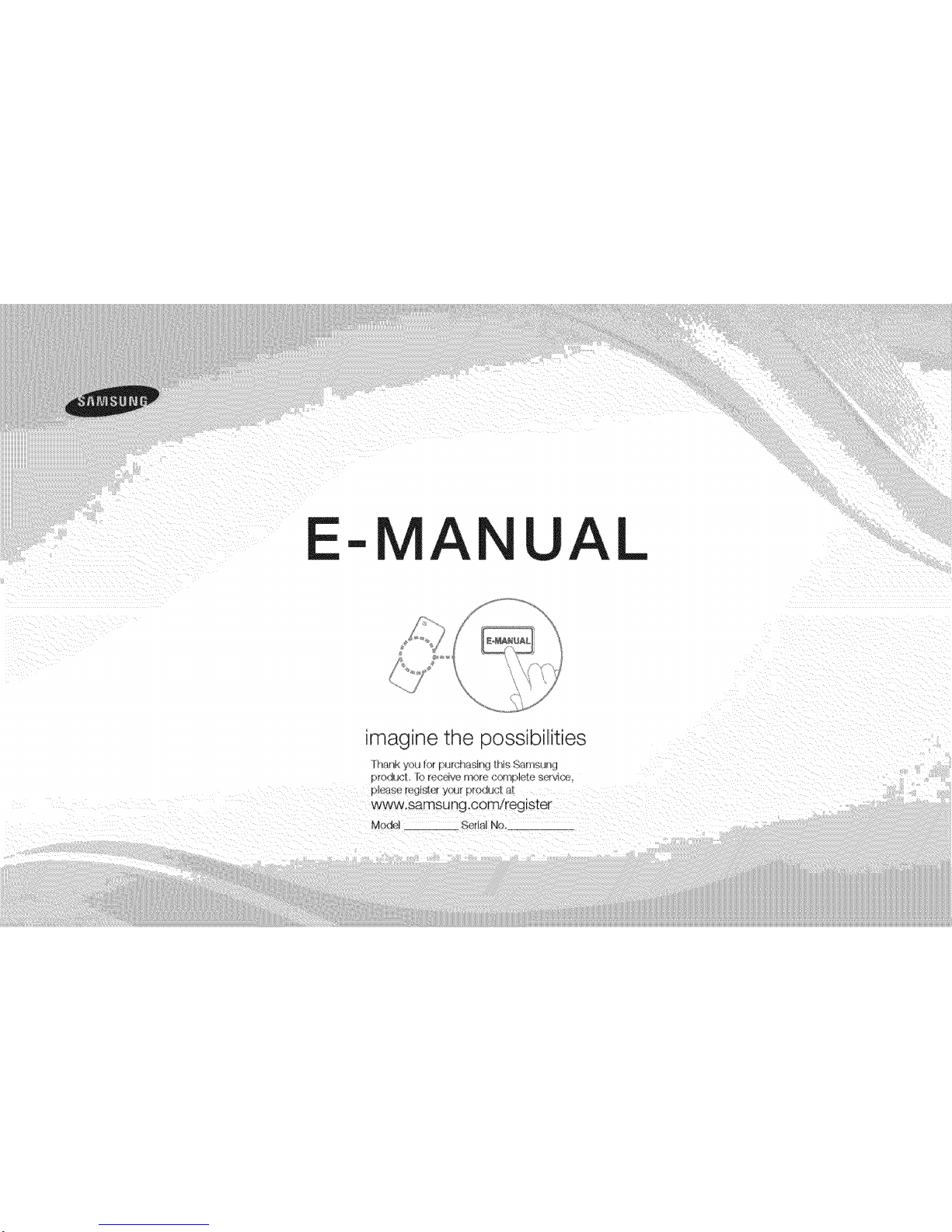
m
A UAL
imagine the possibilities
I hank yo_J lOt _,_Jrchasll_g llis Sams_Jng
_r¢_dUC[ I0 rec__ve rno[e complete service
please register you[ prod_ Jc! a[
www.samsung.com/register
Mode, I SerhJ No
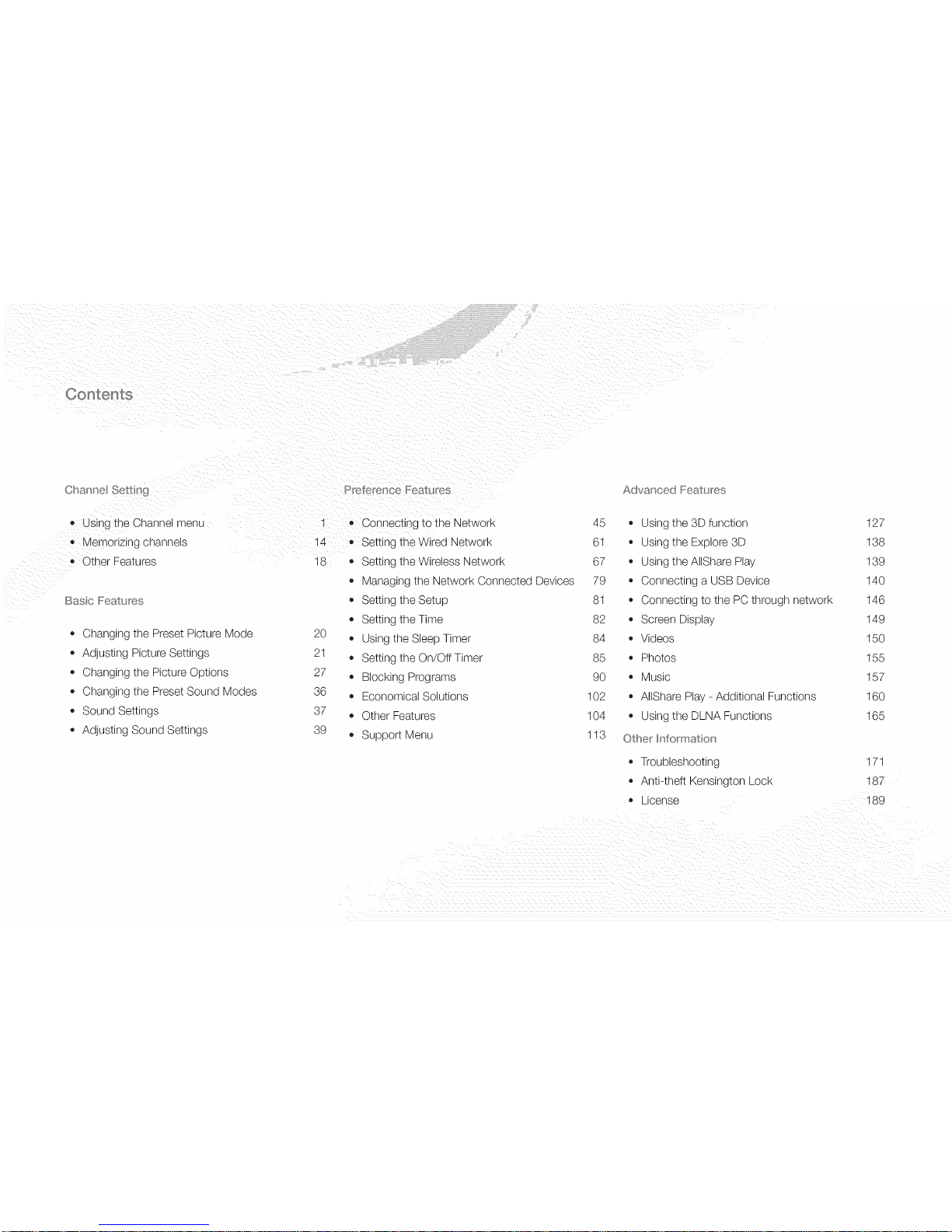
Contents
• Using the Channel menu
Memorizing channels
Other Features
Changing the Preset Picture Mode
Adjusting Picture Settings
Changing the Picture Options
Changing the Preset Sound Modes
Sound Settings
Adjusting Sound Settings
1 • Connecting to the Network 45 • Using the 3D function 127
14 o Setting the Wired Network 61 • Using the Explore 3D 138
18 • Setting the Wireless Network 67 • Using the AIIShare Play 139
Managing the Network Connected Devices 79 • Connecting a USB Device 140
Setting the Setup 81 • Connecting to the PC through network 146
Setting the Time 82 • Screen Display 149
20 • Using the Sleep Timer 84 • Videos 150
21
Setting the On/Off Timer 85 • Photos 155
27 • Blocking Programs 90 • Music 157
36 • Economical Solutions 102 • AIIShare Play - Additional Functions 160
37 • Other Features 104 • Using the DLNA Functions 165
39 • Support Menu 113 Othe_ Information
Troubleshooting 171
Anti-theft Kensington Lock 187
• License 189
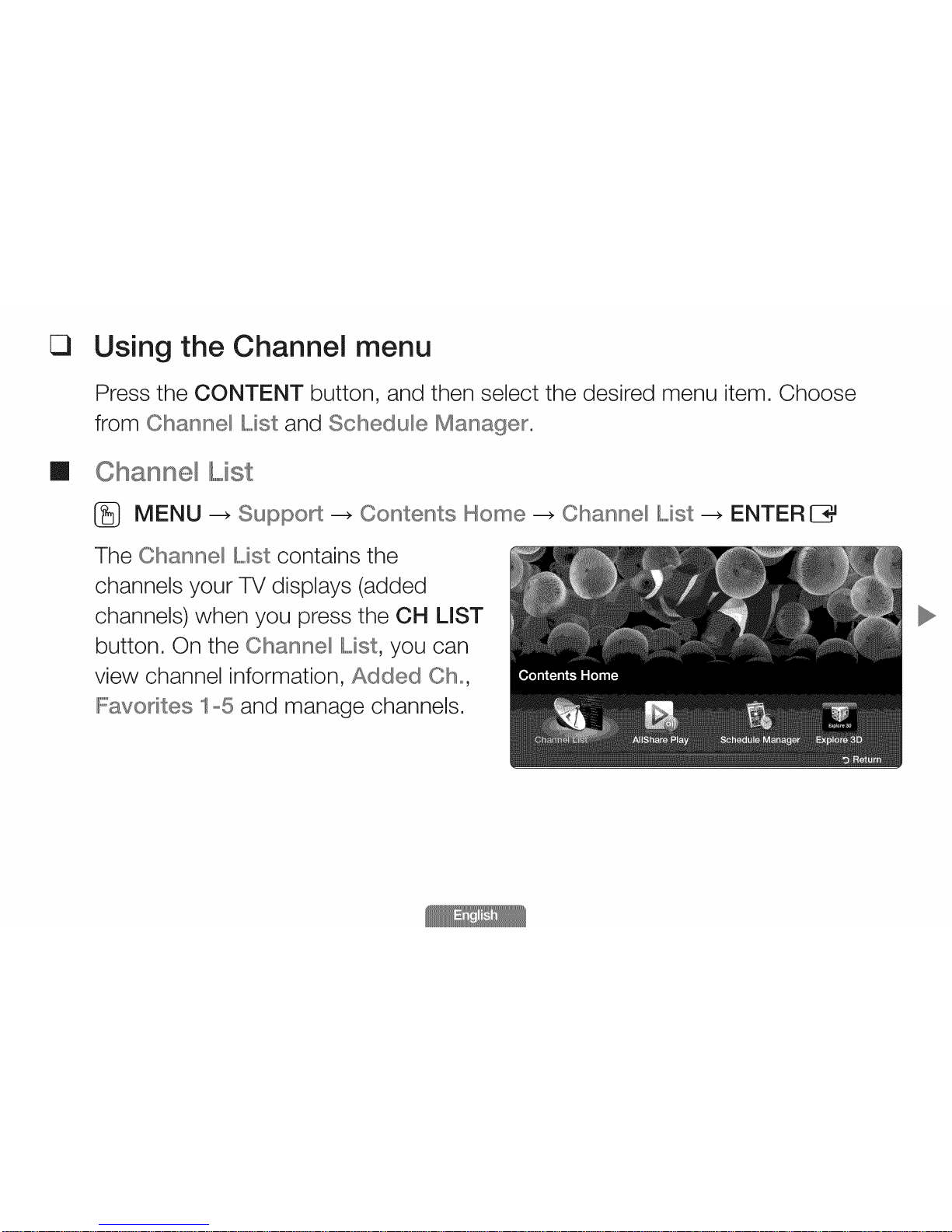
_3
Using the Channel menu
Press the CONTENT button, and then select the desired menu item. Choose
from Channe_ List and Schedule Manager.
m
MENU _ Suppo_ _ Contents Home _ Channe_ List --+ ENTER IB_
The Channe_ Mst contains the
channels your TV displays (added
channels) when you press the OH LIST
button. On the Channe_ Mst, you can
view channel information, Added Cho,
IFavodtes 1o5 and manage channels.
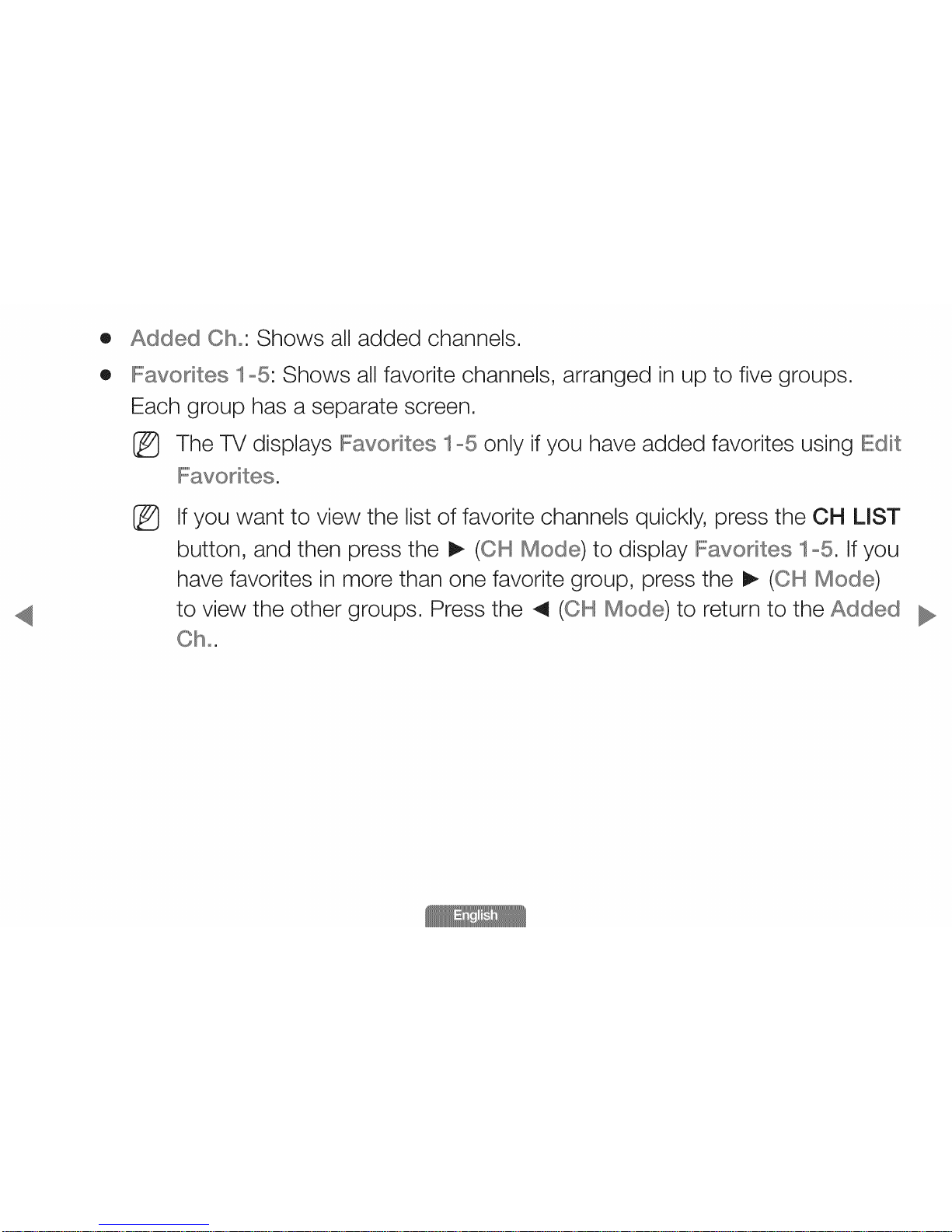
® Added Cho' Shows all added channels.
®
I%vo es 1o5' Shows all favorite channels, arranged in up to five groups.
Each group has a separate screen.
I_ The TV displays I%vo es 1o5 only if you have added favorites using I[dit
I%vodtes.
% If you want to view the list of favorite channels quickly, press the CH LIST
button, and then press the I_ (OH Mode) to display I%vodtes 1o5. If you
have favorites in more than one favorite group, press the I_ (OH Mode)
to view the other groups. Press the 4 (OH Mode) to return to the Added
Oh°.
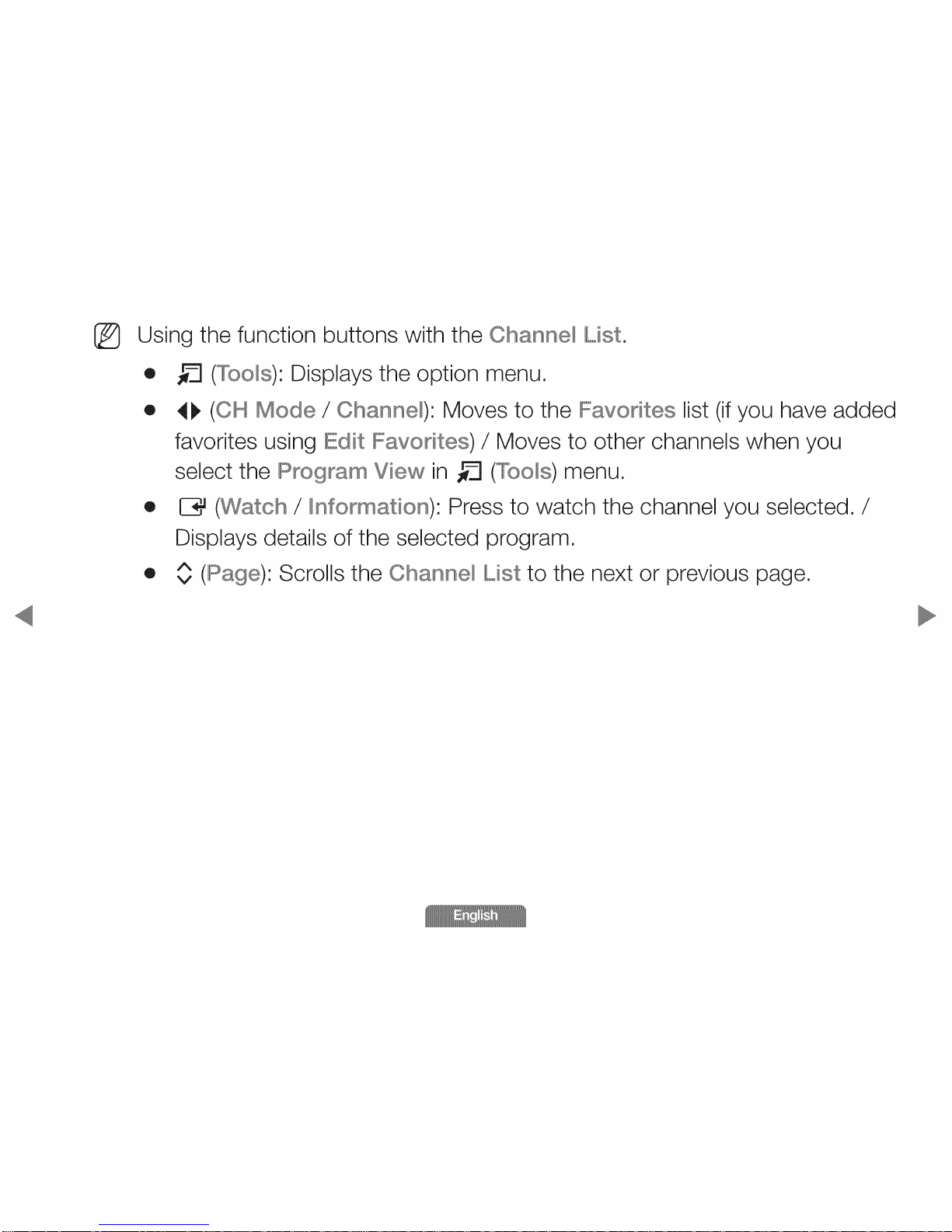
Using the function buttons with the Channe_ Mst,
® _ (Too_s)' Displays the option menu,
® _1_ Mode / Channel)' Moves to the Favorites list (if you have added
favorites using Edit Favo es) / Moves to other channels when you
select the IRrogra_ View in _ (Too_s) menu.
® IZ3_(Watch /Ilnformation): Press to watch the channel you selected./
Displays details of the selected program.
® A
v (Page)' Scrolls the Channe_ L,ist to the next or previous page.
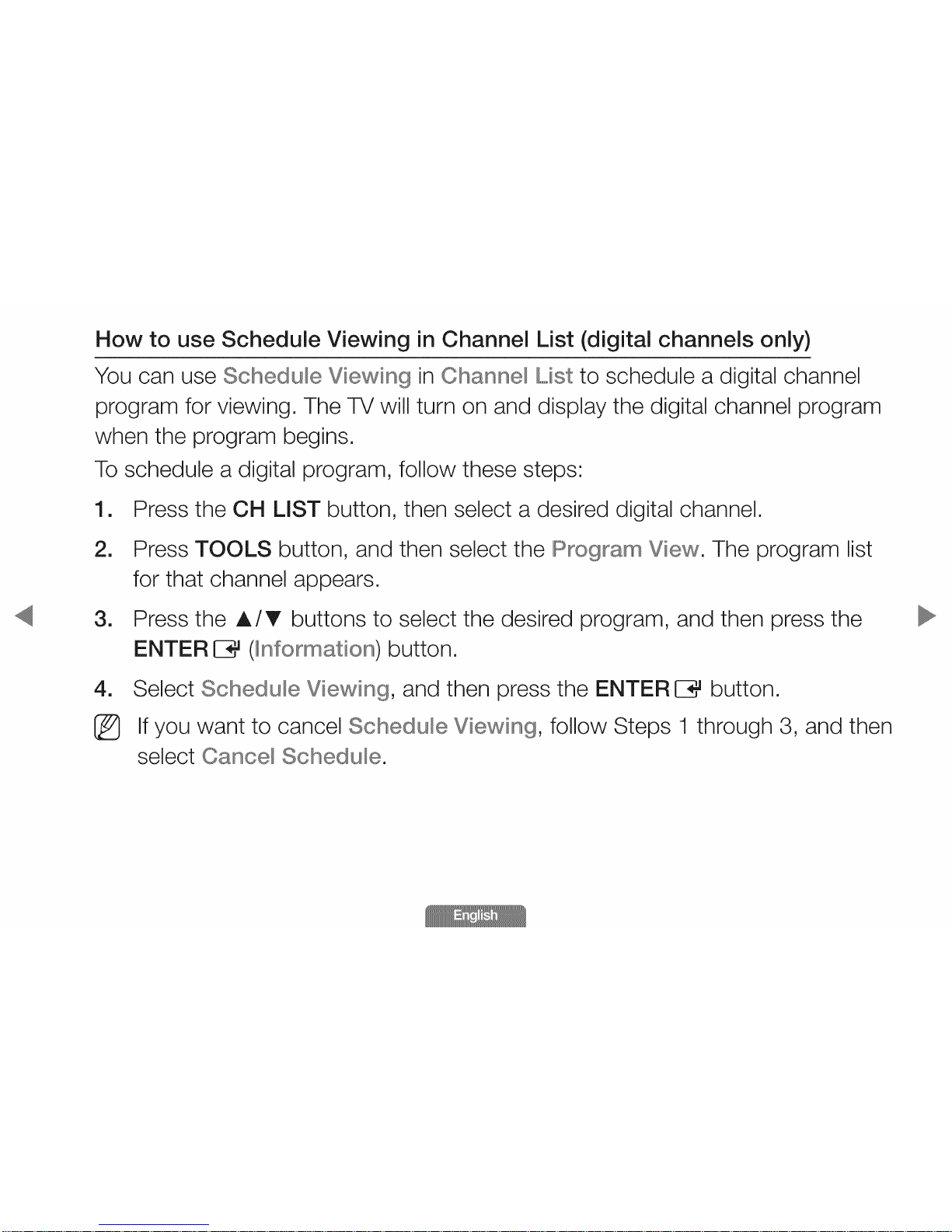
How to use Schedule Viewing in Channel List (digital channels only)
You can use Schedule Viewing in Channe_ Mst to schedule a digital channel
program for viewing. The TV will turn on and display the digital channel program
when the program begins.
To schedule a digital program, follow these steps:
1. Press the CH LIST button, then select a desired digital channel.
1
Press TOOLS button, and then select the IP_ogram View. The program list
for that channel appears.
1
Press the A/T buttons to select the desired program, and then press the
ENTER E3_(_nformation) button.
Select Schedule Viewing, and then press the ENTER E3_button.
If you want to cancel Schedule Viewing, follow Steps 1 through 3, and then
select Cance_ Schedule.

Using Option Menu
Manage channels using the Channe_ IL]st menu options (Program View0
Favo es0 Channe_ Hame Edit° IDe_ete0Ilnformation0 Change Antenna° Edit
Mode).
1. Use the arrow buttons to select a channel, and then press the TOOLS button.
2. Select an option, and then press ENTER E3_to activate the option or change
its settings.
® IR_ogram View (digital channels only): Displays the program when digital
channel is selected.
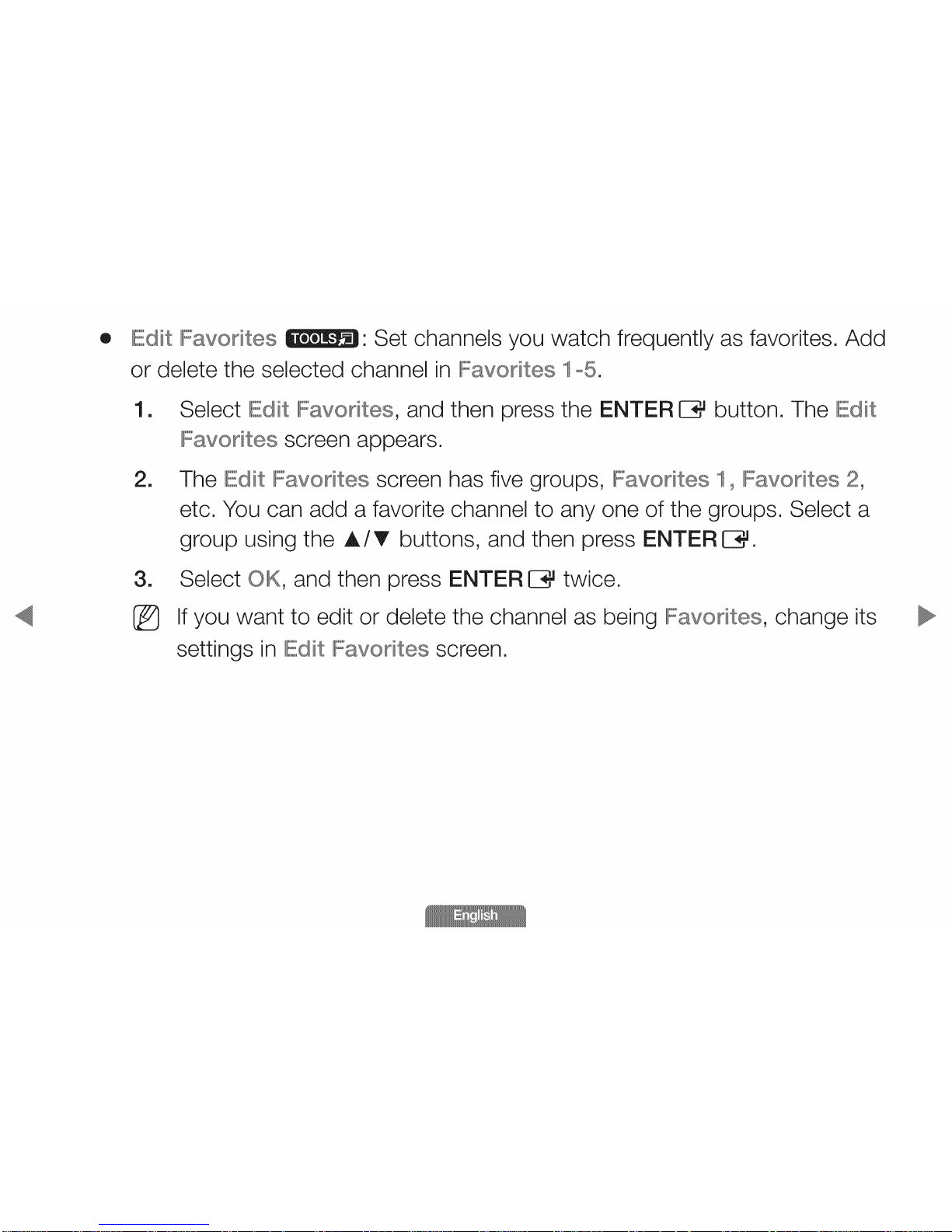
®
Edit IFavodtes ii_Im_: Set channels you watch frequently as favorites, Add
or delete the selected channel in IFavodtes 1°5,
[]
[]
[]
%
Select Edit IFavo es, and then press the ENTER IZ3_button, The Edit
IFavodtes screen appears,
The Edit IFavodtes screen has five groups, IFavodtes 10IFavodtes 2,
etc, You can add a favorite channel to any one of the groups, Select a
group using the A/T buttons, and then press ENTER E3_,
Select OK, and then press ENTER E3_twice,
If you want to edit or delete the channel as being IFavo es, change its
settings in I it IFavodt screen,
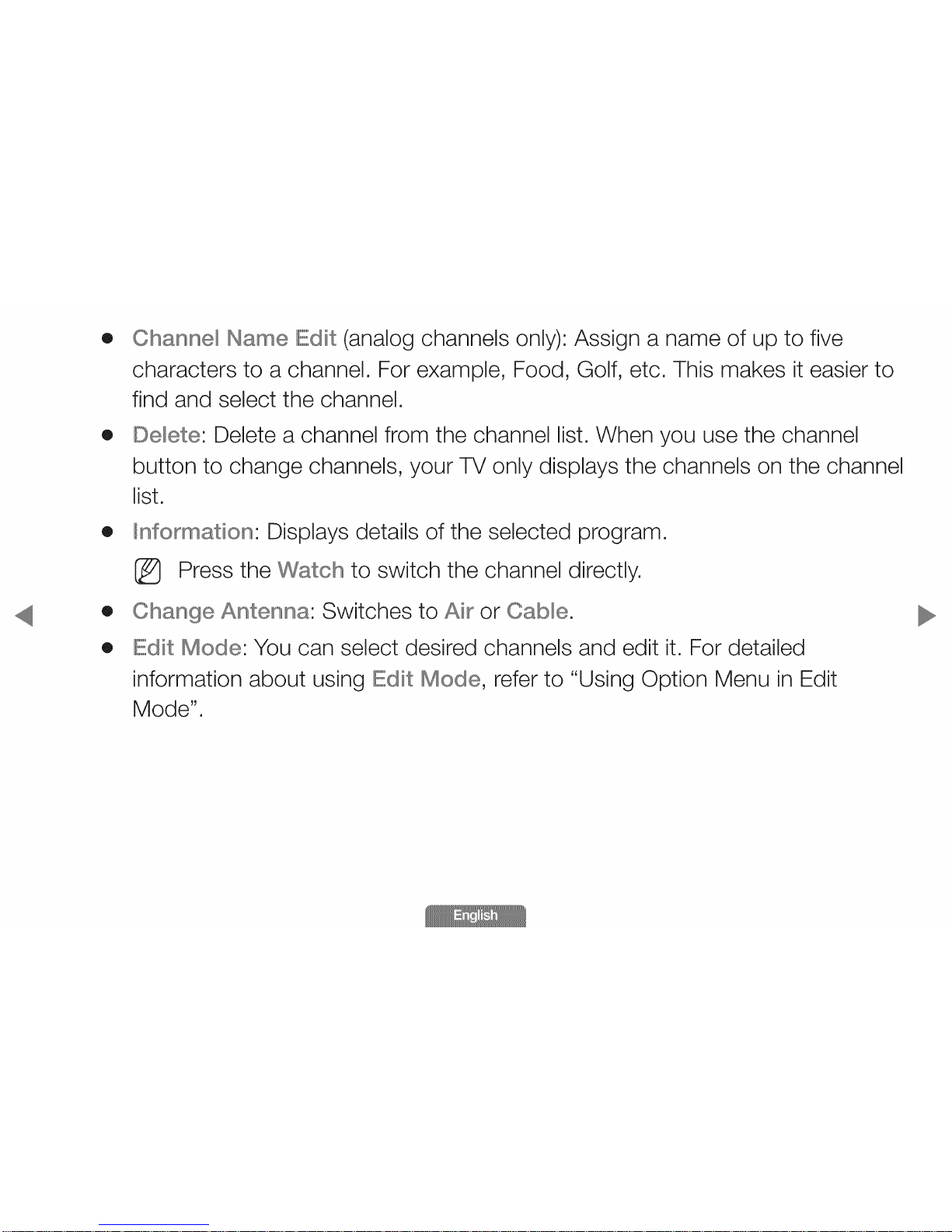
®
®
®
O
®
Channe_ Hame Edit (analog channels
characters to a channel, For example,
find and select the channel,
only):
Food,
Assign a name of up to five
Golf, etc, This makes it easier to
IDe_ete:Delete a channel from the channel list, When
button to change channels, your TV only displays the
list.
you use the channel
channels on the channel
Ilnformation: Displays details of the
I_ Press the Watch to switch the
selected program,
channel directly,
Change A_ _na: Switches to Air or Cable,
Edit Mode' You can select desired channels and edit it, For detailed
information about using Edit Mode, refer to "Using Option Menu in Edit
Mode",
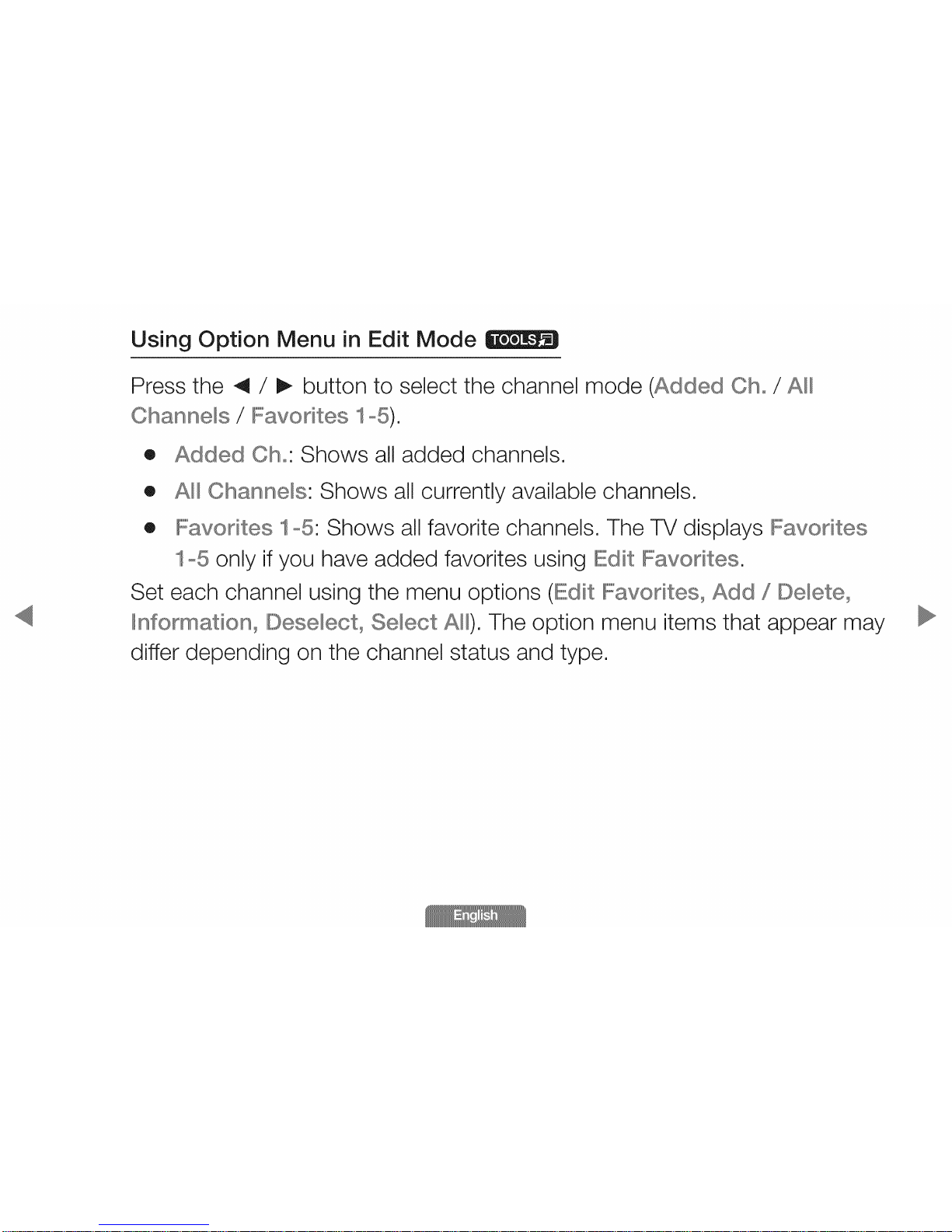
Using Option Menu in Edit Mode
Press the 4 / I_ button to select the channel mode (Added Ch°/A_
Channels /IFavo es 1o5).
® Added Cho' Shows all added channels.
® A_ Channels: Shows all currently available channels.
• IFavodtes 1o5: Shows all favorite channels. The TV displays IFavodtes
1o5 only if you have added favorites using Edit IFavodtes.
Set each channel using the menu options (Edit IFavodtes0 Add /IDe_ete0
Ilnformation0 IDese_ect0Select A_). The option menu items that appear may
differ depending on the channel status and type,
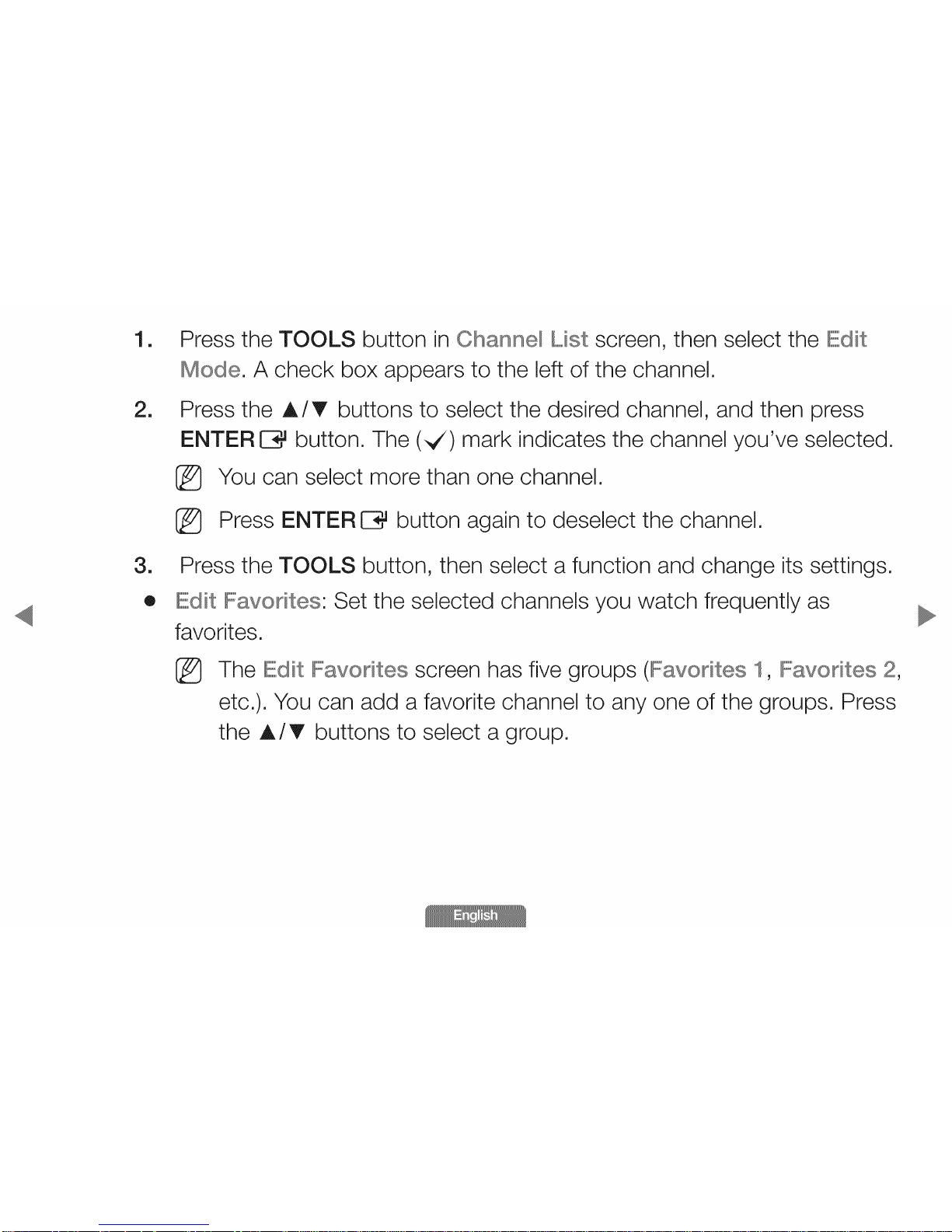
[]
[]
Press the TOOLS button in Channe_ Mst screen, then select the Edit
Mode, A check box appears to the left of the channel,
Press the A/T buttons to select the desired channel, and then press
ENTER CZ}_button, The (,_) mark indicates the channel you've selected,
I_ You can select more than one channel,
I_ Press ENTER [Z}_button again to deselect the channel,
[]
®
Press the TOOLS button, then select a function and change its settings,
Edit IFavo es: Set the selected channels you watch frequently as
favorites,
%
The Edit IF_avodtesscreen has five groups (Favorites 1, IF_avodtes2,
etc,), You can add a favorite channel to any one of the groups, Press
the A/T buttons to select a group,
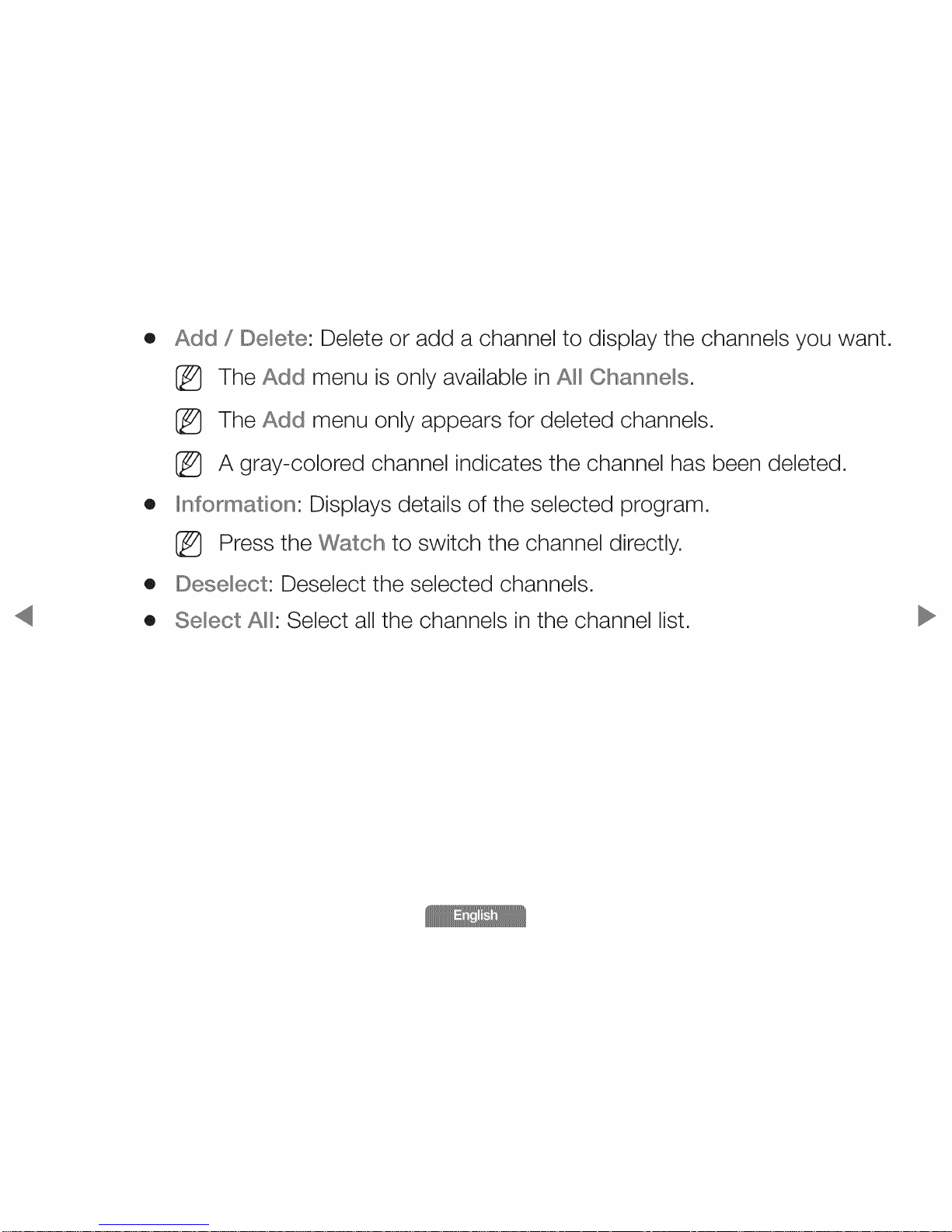
® Add /IDe_ete: Delete or add a channel to display the channels you want,
%
%
%
® Ilnformation: Displays details of the selected program,
I_ Press the Watch to switch the channel directly,
® IDese_ect: Deselect the selected channels,
® Select A_: Select all the channels in the channel list,
The Add menu is only available in A_ Channels,
The Add menu only appears for deleted channels,
A gray-colored channel indicates the channel has been deleted,
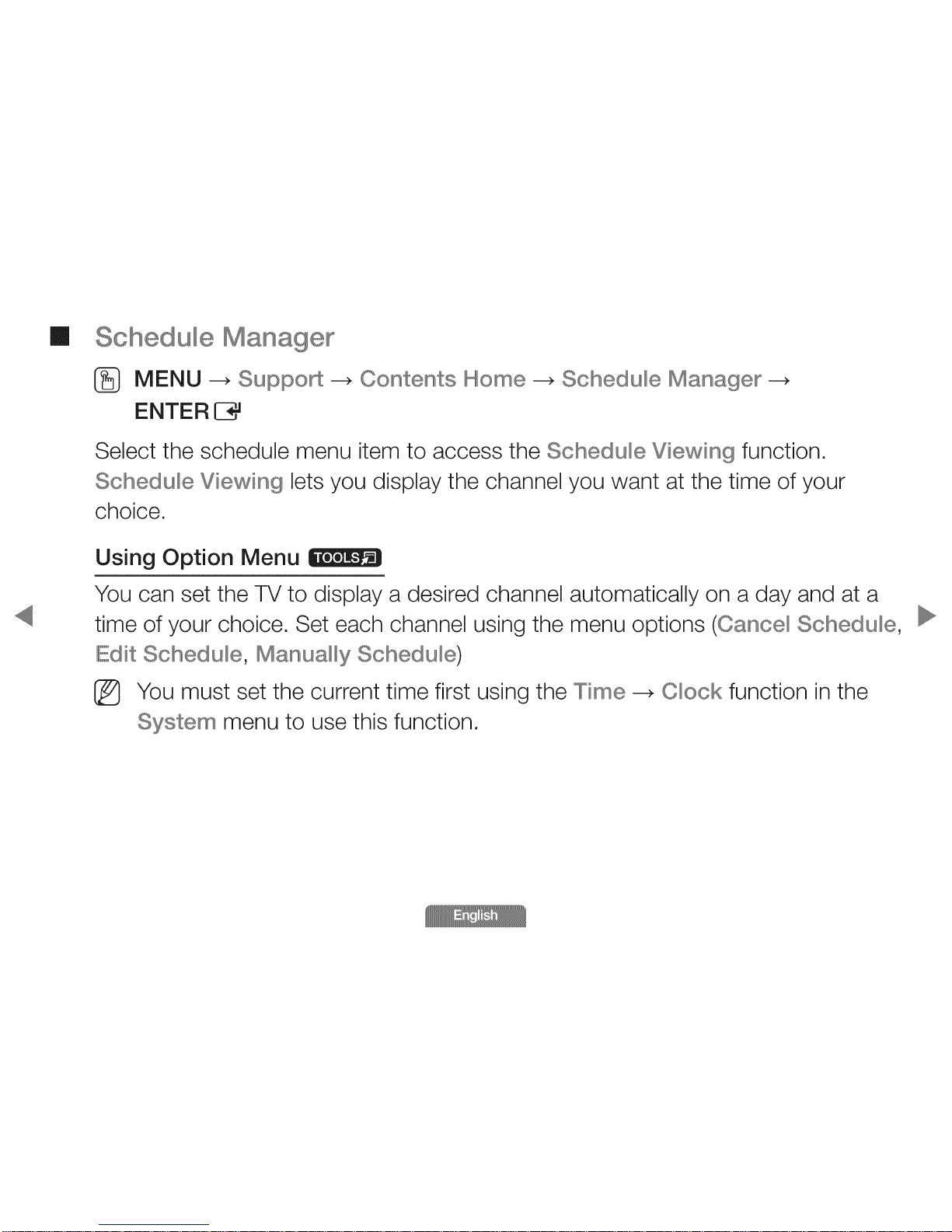
m u)e
® MENU --_ 8uppo_ _ Contents Home _ 8chedu)e Manager
ENTER 83*J
Select the schedule menu item to access the Schedu)e Viewing function.
Schedu)e Viewing lets you display the channel you want at the time of your
choice.
Using Option Menu
You can set the TV to display a desired channel automatically on a day and at a
time of your choice. Set each channel using the menu options (Cance) Schedu)e,
Edit Schedu)e, Manua))y Schedu)e)
_} You must set the current time first using the Time _ C)ock function in the
Syste_ menu to use this function.
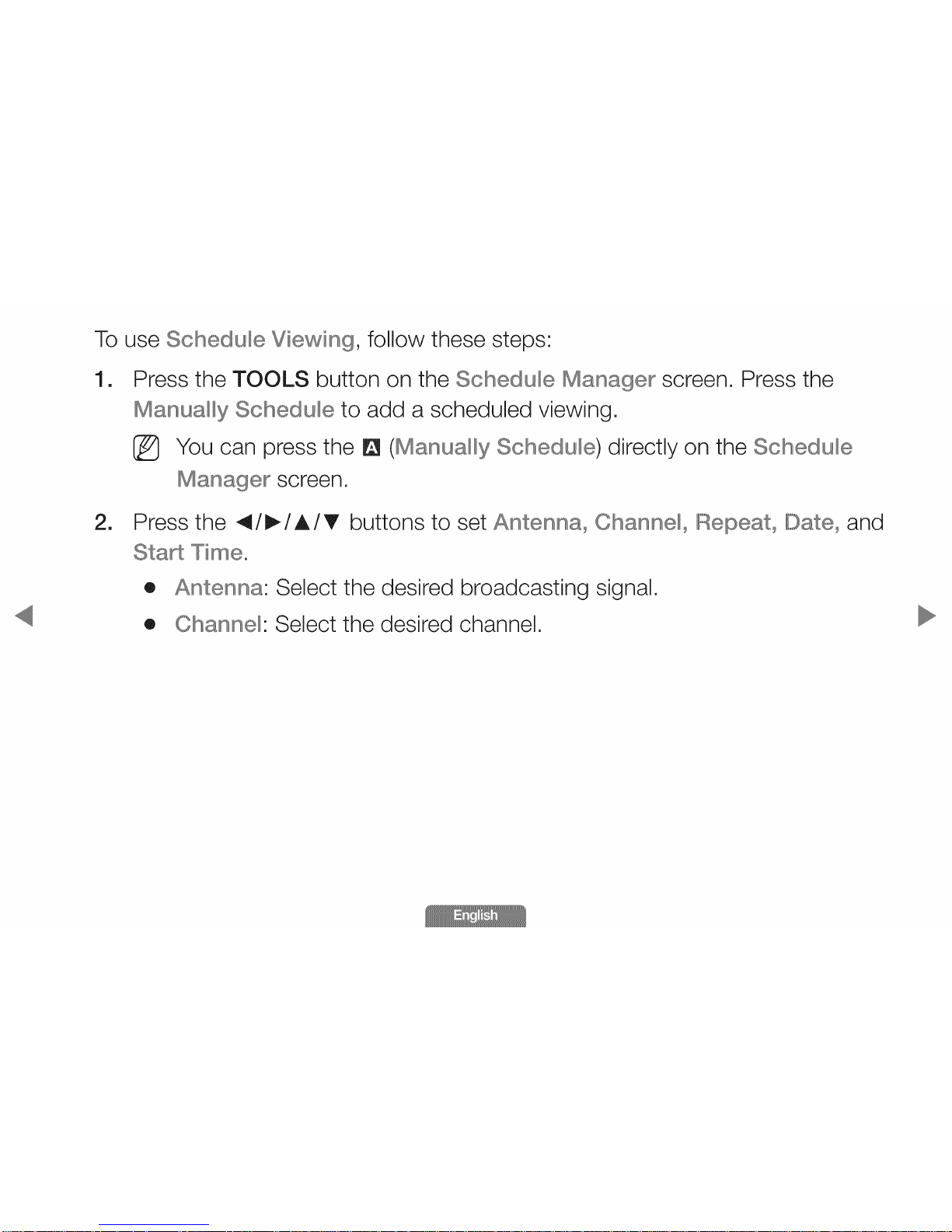
To use Schedule Viewing, follow these steps:
[]
Press the TOOLS button on the Schedule Manager screen. Press the
Manually Schedule to add a scheduled viewing.
[_ You can press the Q (Manually Schedule) directly on the Schedule
Manager screen.
[]
Press the 4/I_/A/T buttons to set Antenna° Channel0 Repeat° IDate0and
Start Time.
® Select the desired broadcasting signal,
® Channel: Select the desired channel,
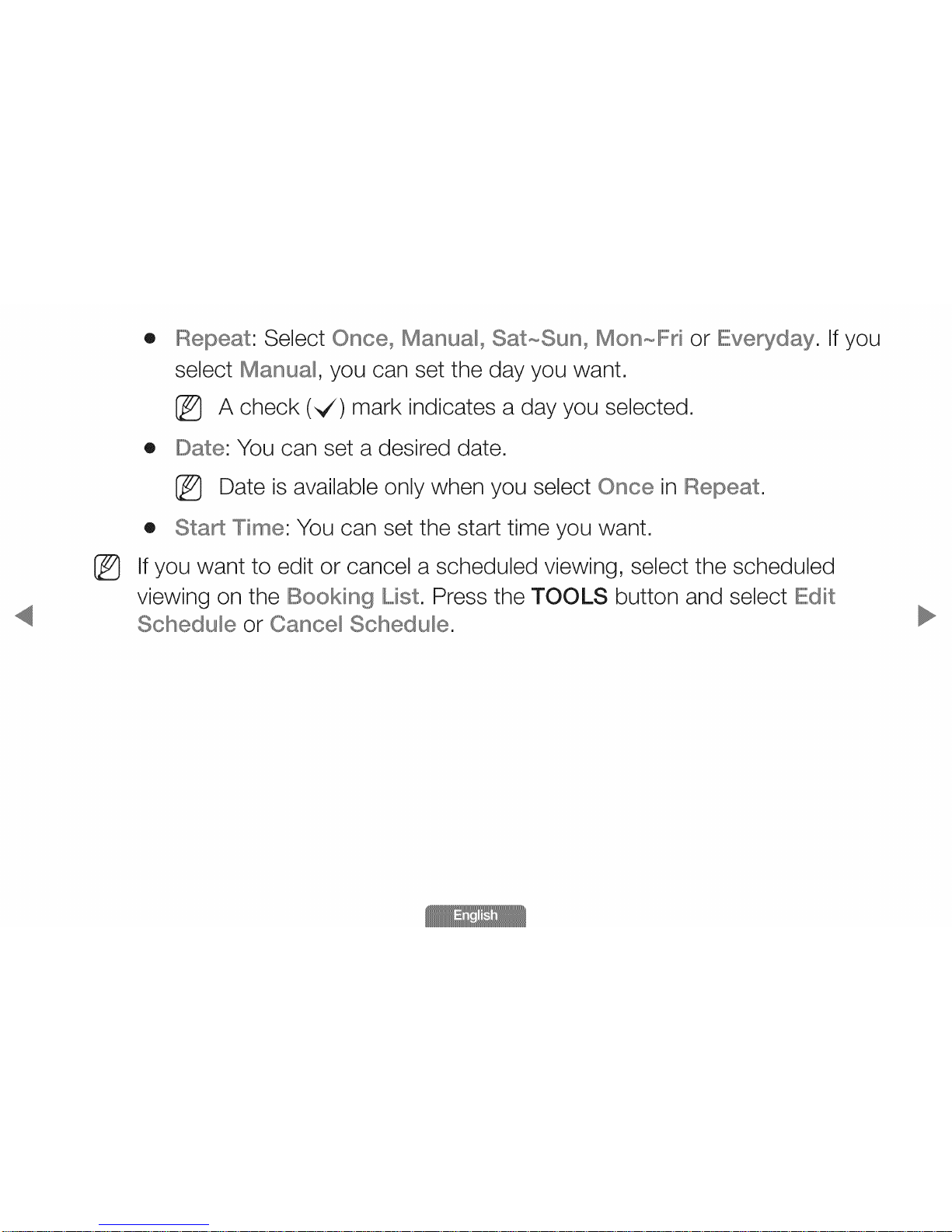
® Repeat: Select Once° Manual0 Sat_Sun0 Monool or Everyday. If you
select Manual, you can set the day you want.
I_ A check (,_) mark indicates a day you selected.
® Date: You can set a desired date.
I_ Date is available only when you select Once in Repeat.
® Sta£ Time: You can set the start time you want.
If you want to edit or cancel a scheduled viewing, select the scheduled
viewing on the IBooking IL,,ist.Press the TOOLS button and select Edit
Schedule or Cance_ Schedule.
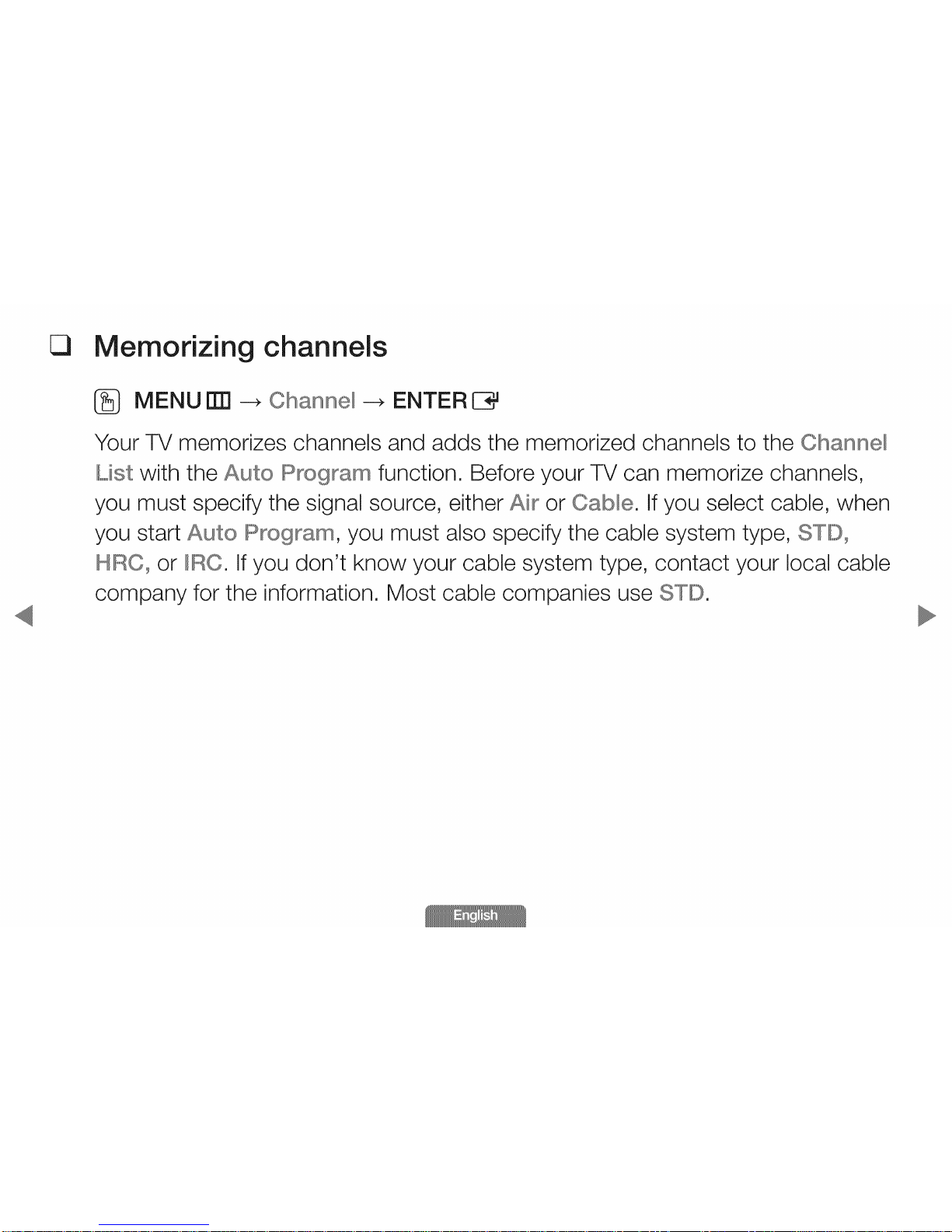
Cl
Memorizing channels
(_ MENU El3 _ Channe_--. ENTER C3#
Your TV memorizes channels and adds the memorized channels to the Channe_
List with the Auto Program function. Before your TV can memorize channels,
you must specify the signal source, either Air or Cab_e. If you select cable, when
you start Auto , you must also specify the cable system type, STID0
HRO0 or IIIIRO.If you don't know your cable system type, contact your local cable
company for the information. Most cable companies use STD.
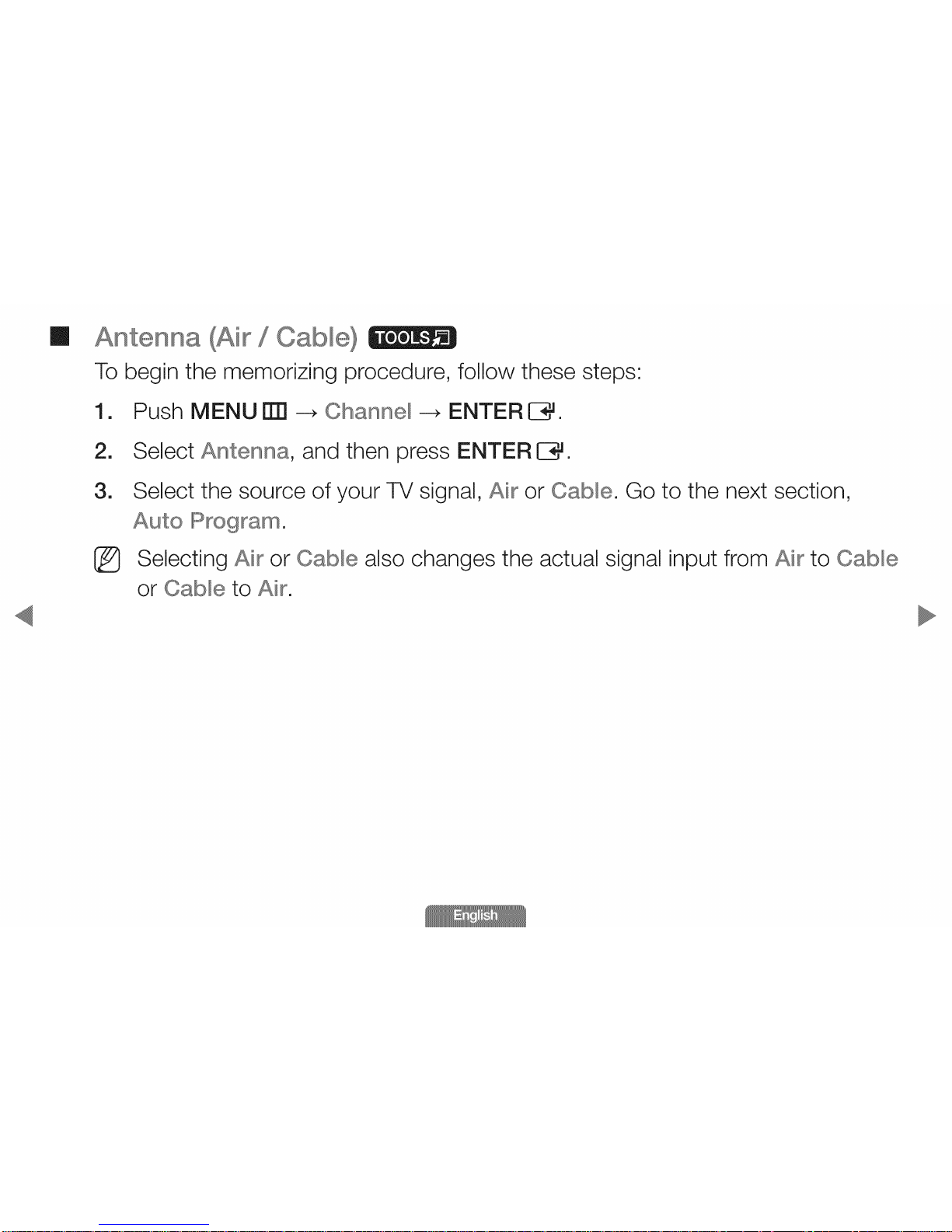
m
Antenna {Ai_/Oab_e}
To begin the memorizing procedure, follow these steps:
[]
2.
3.
Push MENU rr[1 -+ Channe_-+ ENTER C3#.
Select Antenna, and then press ENTER C3#.
Select the source of your TV signal, Air or Cable. Go to the next section,
Auto IR_ogram.
Selecting Air or Cable also changes the actual signal input from Air to Cab_e
or Cab_e to Air.
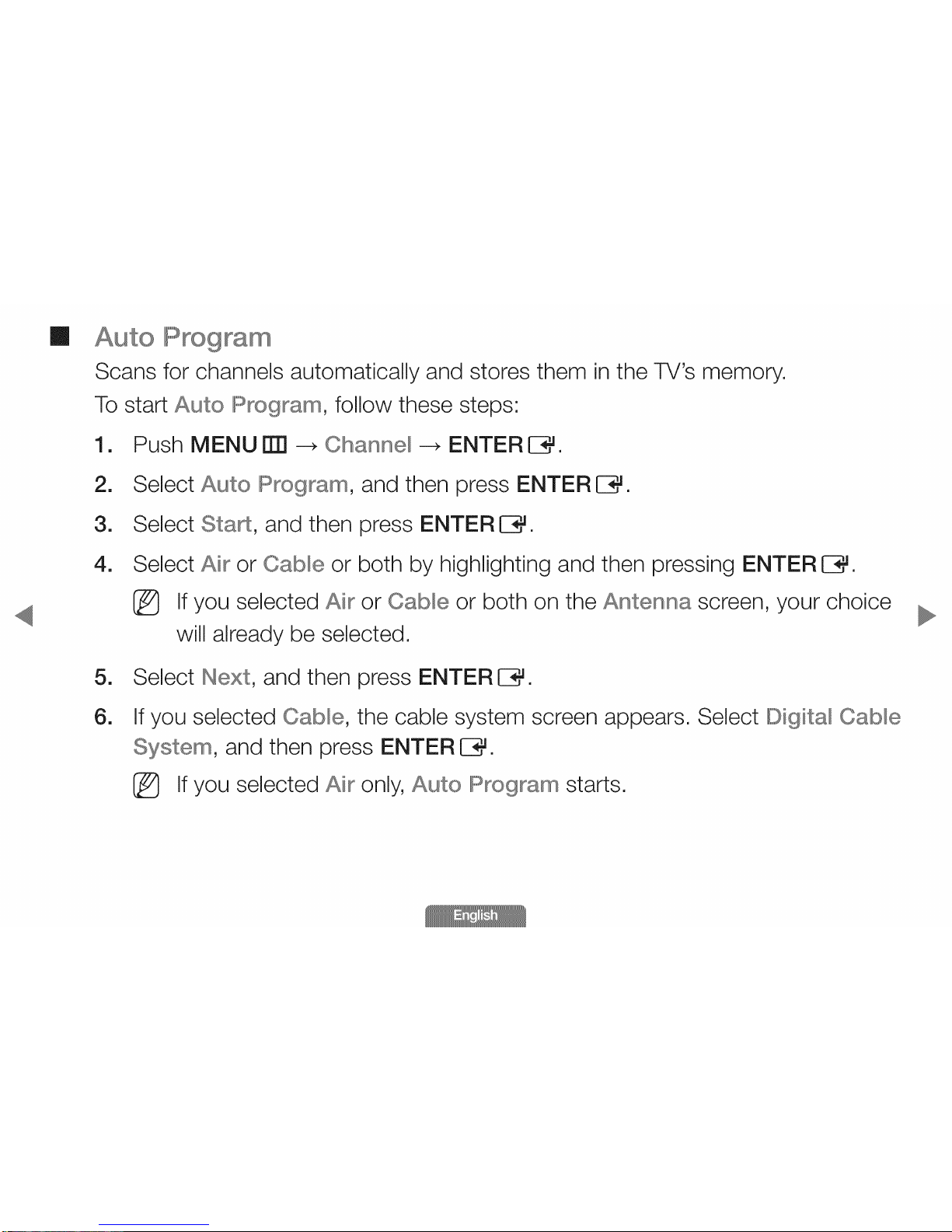
m
Auto IF rogra
Scans for channels automatically and stores them in the TV's memory,
To start Auto Program, follow these steps:
1. Push MENU ITT!_ Channe_ _ ENTER IZ3_,
2. Select Auto Program, and then press ENTERIZ3_,
3. Select Sta£, and then press ENTERIZ3_,
4. Select Air or Cab_e or both by highlighting and then pressing ENTER IZ3_,
I_ If you selected Air or Cab_e or both on the Antenna screen, your choice
will already be selected,
5. Select Next, and then press ENTERIZ3_,
6. If you selected Cab_e, the cable system screen appears, Select IDigita_ Cab_e
, and then press ENTER E3_.
I_ If you selected Air only, Auto Program starts,
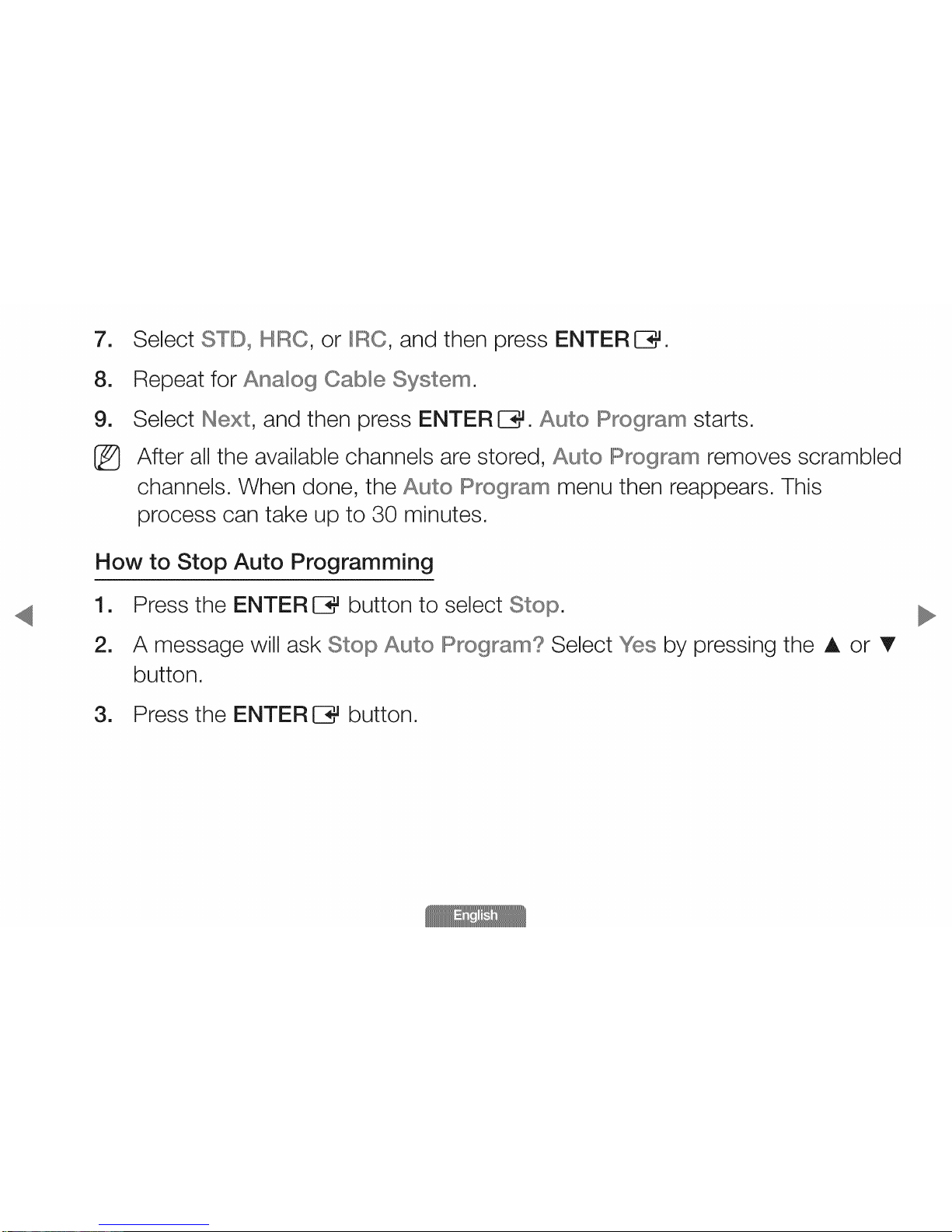
1
8.
9.
Select STID_MIIRO,or IIIIRO,and then press ENTER E3_.
Repeat for Analog Cable Syste÷.
Select Next, and then press ENTER E3_.Auto IRrogra_ starts.
After all the available channels are stored, Auto Program removes scrambled
channels. When done, the Auto Program menu then reappears. This
process can take up to 30 minutes.
How to Stop Auto Programming
1. Press the ENTERE3# button to select Stop.
2. A message will ask Stop Auto Program? Select Yes by pressing the A or T
button.
3. Press the ENTERE3# button.
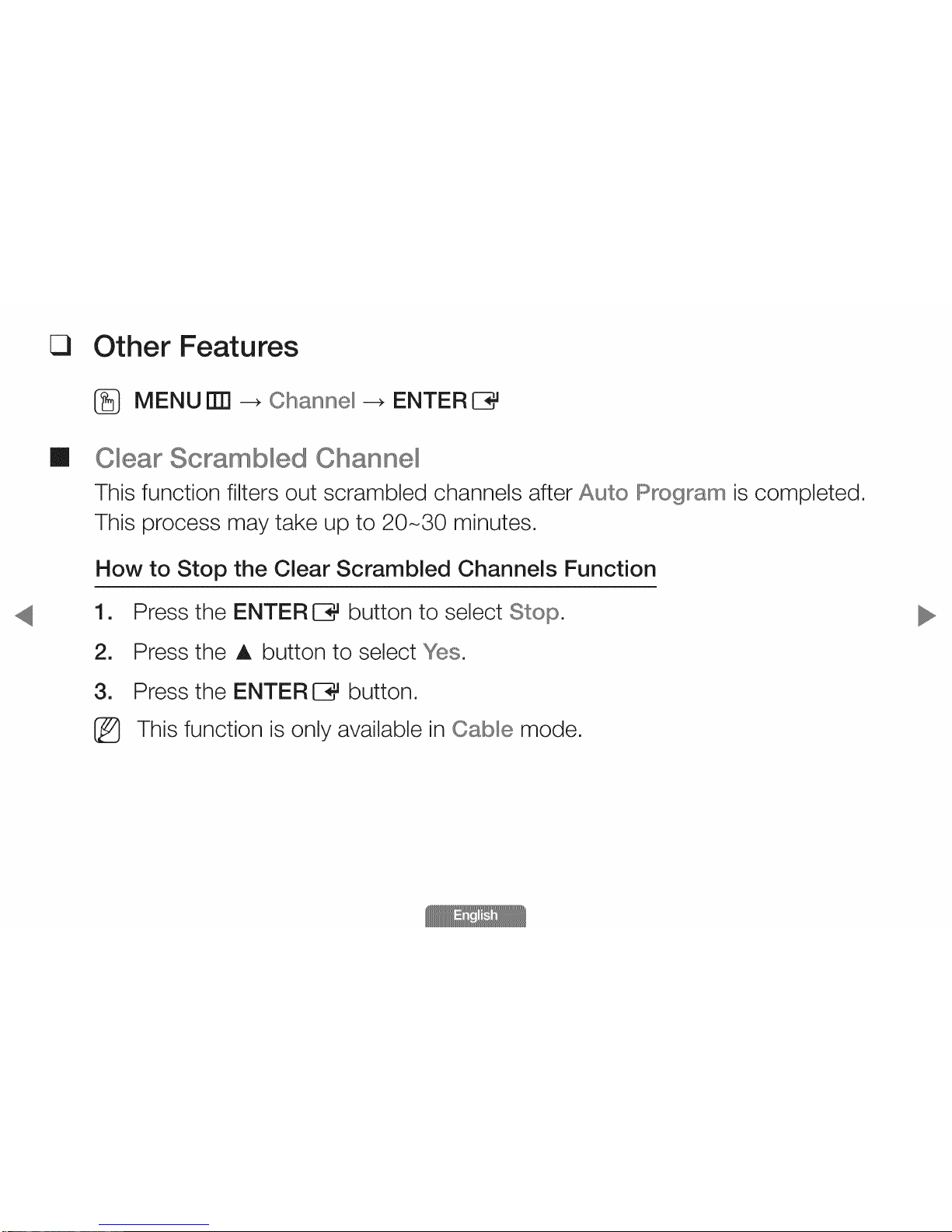
Cl
m
Other Features
i_ MENU ITN--+ Channel _ ENTER (Z3_
This function filters out scrambled channels after Auto
This process may take up to 20-30 minutes,
How to Stop the Clear Scrambled Channels Function
[]
2.
3.
@
Press the ENTER E3#button to select Stop.
Press the A button to select Yes.
Press the ENTER C3#button.
This function is only available in Cable mode.
is completed,
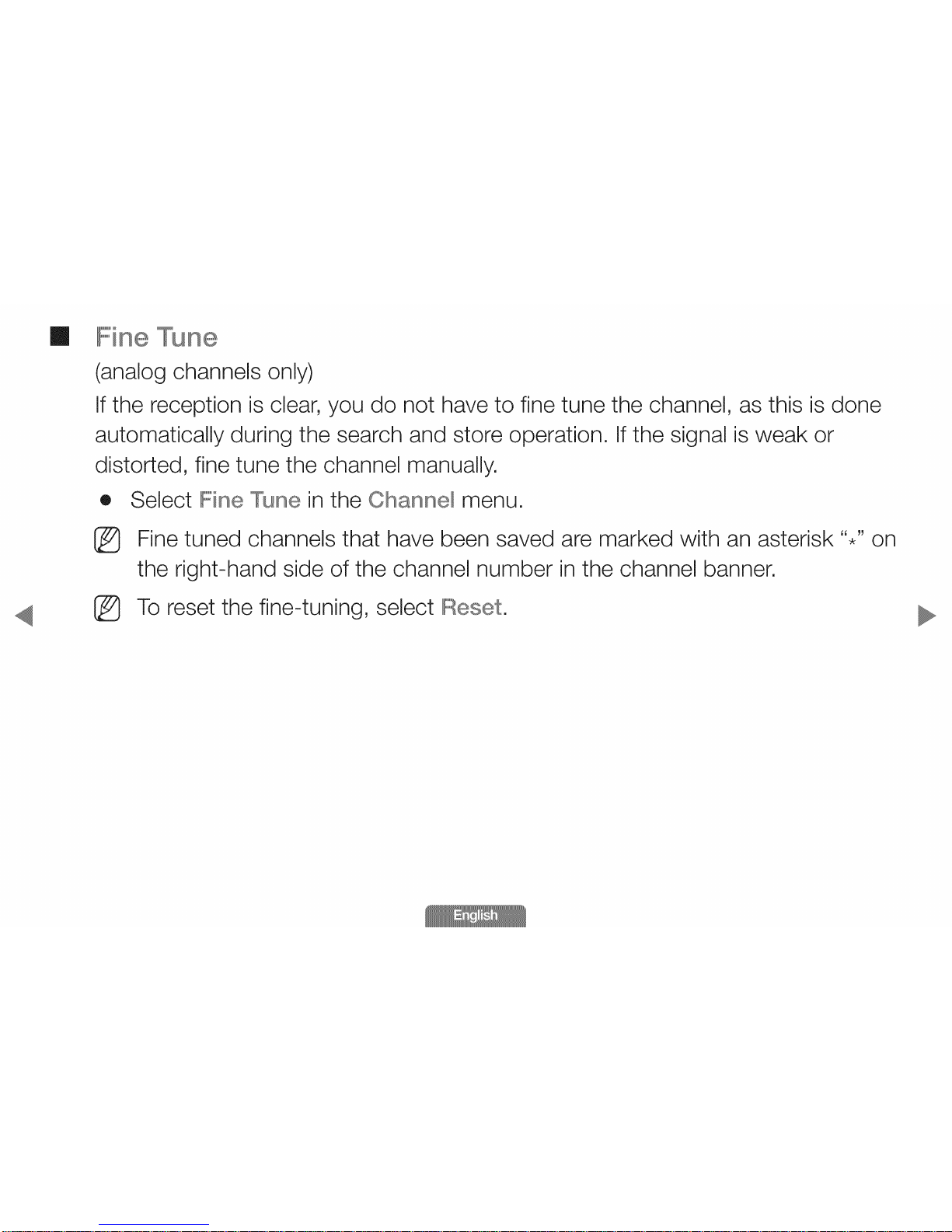
m Fine Tune
(analog channels only)
If the reception is clear, you do not have to fine tune the channel, as this is done
automatically during the search and store operation. If the signal is weak or
distorted, fine tune the channel manually.
® Select IFineTune in the Channe_ menu,
_} Fine tuned channels that have been saved are marked with an asterisk "." on
the right-hand side of the channel number in the channel banner.
To reset the fine-tuning, select Reset.
®
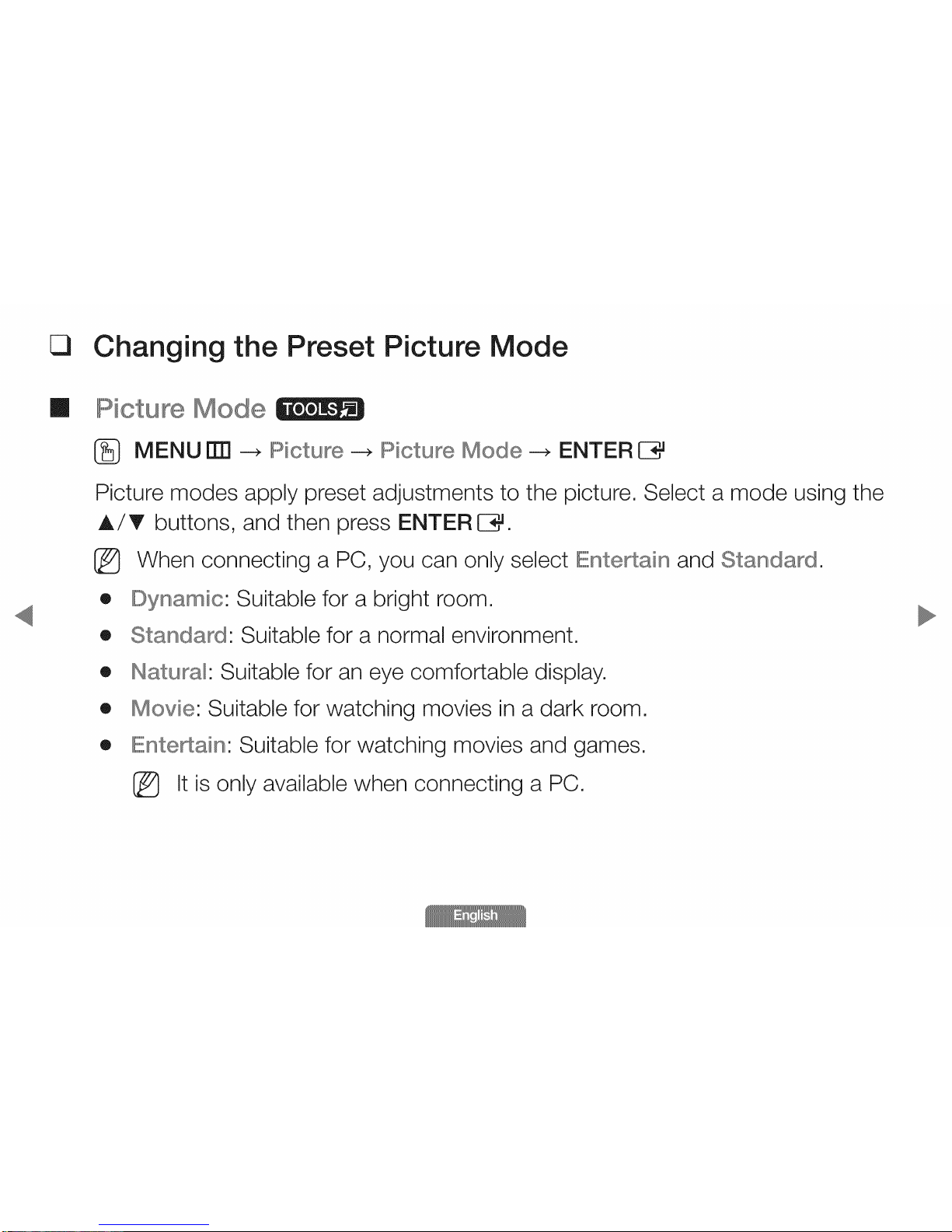
C3
Changing the Preset Picture Mode
m
[,,,,,,,,_:,_[ctu
MENU | _ Picture _ Picture Mode _ ENTER E3_
Picture modes apply preset adjustments to the picture. Select a mode using the
A/T buttons, and then press ENTER E3,_.
_} When connecting a PC, you can only select IEntertain and Standard.
® IDynamic: Suitable for a bright room.
® Standard: Suitable for a normal environment.
® Hatu : Suitable for an eye comfortable display.
® Movie: Suitable for watching movies in a dark room.
® IEnte_ain: Suitable for watching movies and games.
I_ It is only available when connecting a PC.
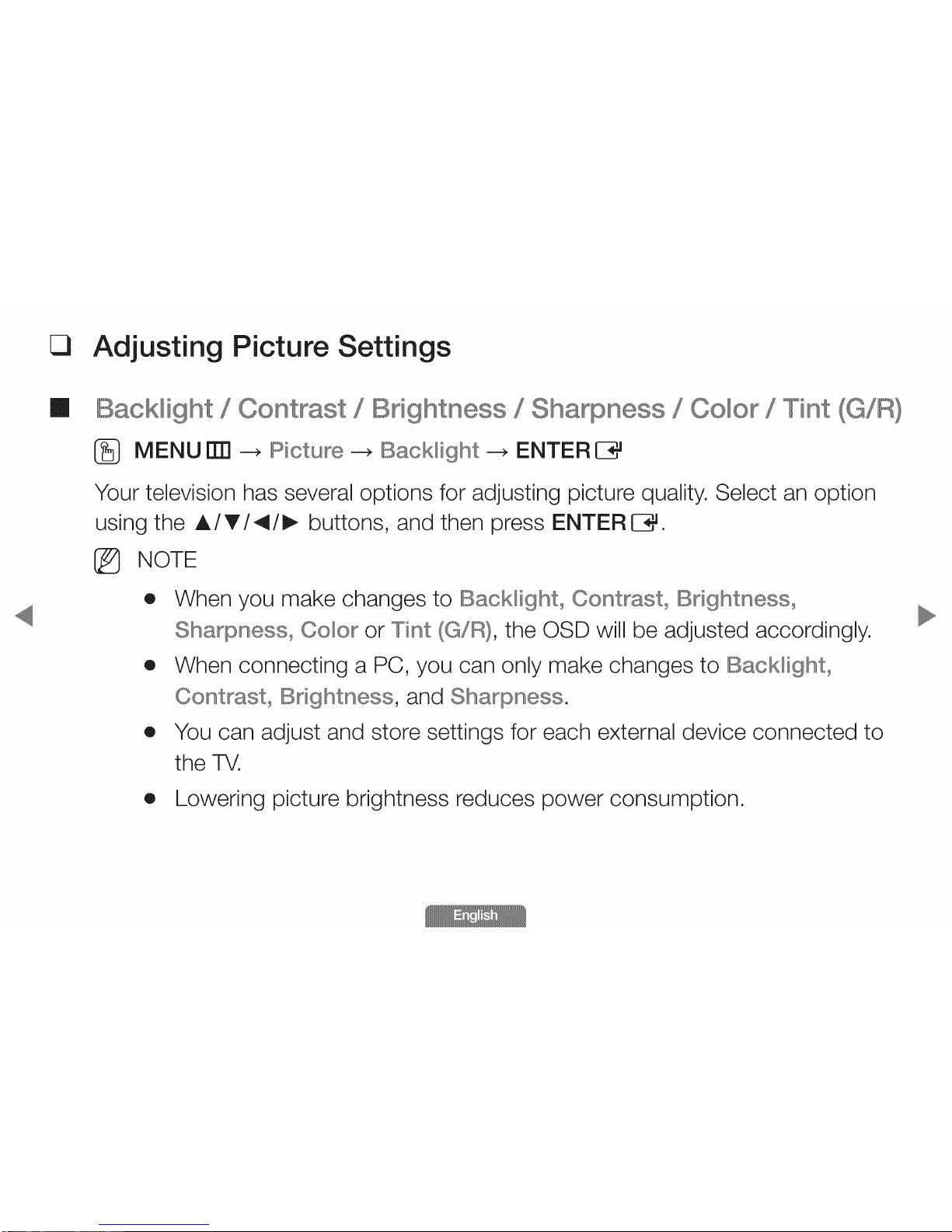
Cl
Adjusting Picture Settings
m
IBack_ight /IBnghtness 8ha hess
MENU []33--_ Picture _ IBack_ig _ ENTERC3_
Your television has several options for adjusting picture quality. Select an option
using the A/T/4/I_ buttons, and then press ENTEREE_.
_} NOTE
® When you make changes to IBack_ight0 Contrast° IBng hess0
Sha hess0 Co,or or Tint (G/%, the OSD will be adjusted accordingly.
® When connecting a PC, you can only make changes to IBack_ight0
, and Sharpness.
® You can adjust and store settings for each external device connected to
the TV.
® Lowering picture brightness reduces power consumption.
Co,or / Tint (G/IR}
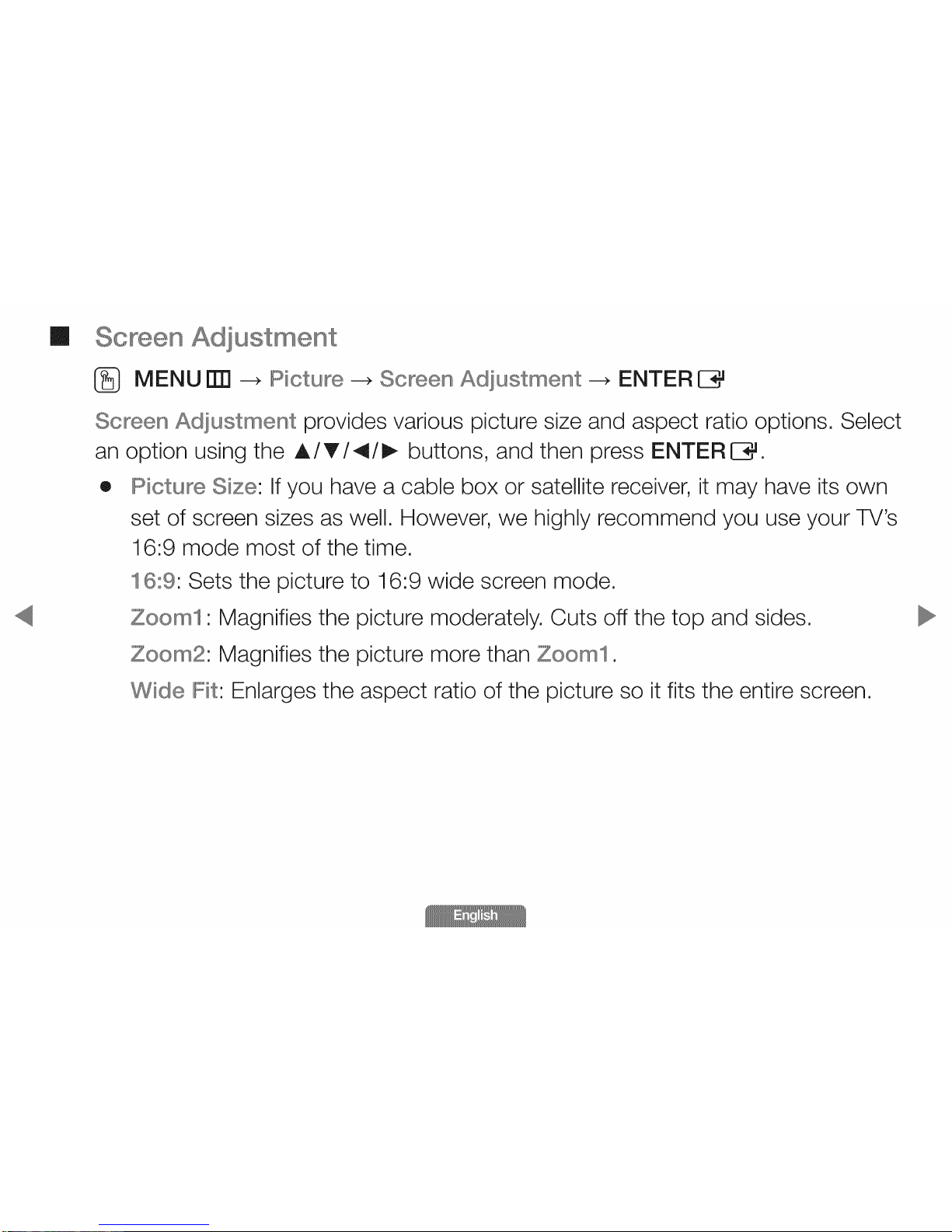
m
Adjustment
_} MENU _ --_ Picture _ Screen Adjustment _ ENTER E3_
Screen Adjustment provides various picture size and aspect ratio options, Select
an option using the A/T/4/I_ buttons, and then press ENTER C3-J,
® Picture Size: If you have a cable box or satellite receiver, it may have its own
set of screen sizes as well, However, we highly recommend you use your TV's
16:9 mode most of the time,
16:9: Sets the picture to 16:9 wide screen mode,
Zoom1: Magnifies the picture moderately, Cuts off the top and sides,
Magnifies the picture more than Zoom1,
Wide IF]t:Enlarges the aspect ratio of the picture so it fits the entire screen,
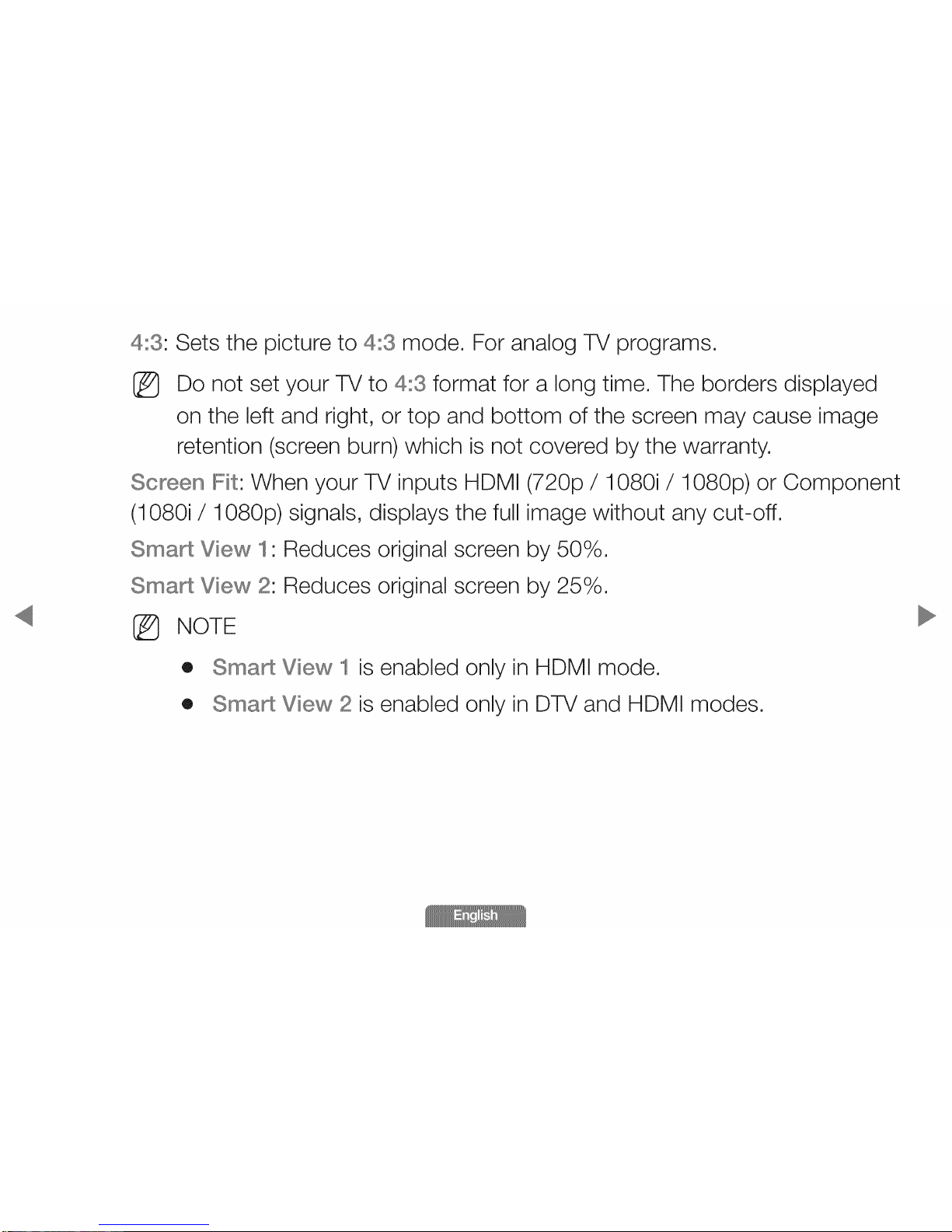
4:3: Sets the picture to 4:3 mode, For analog TV programs,
I_ Do not set your TV to 4:3 format for a long time, The borders displayed
on the left and right, or top and bottom of the screen may cause image
retention (screen burn) which is not covered by the warranty,
I : When your TV inputs HDMI (720p / 1080i/1080p) or Component
(1080i/1 080p) signals, displays the full image without any cut-off,
Smart View 1: Reduces original screen by 50%,
S_art View 2: Reduces original screen by 25%,
I_ NOTE
® Sma_ View I is enabled only in HDMI mode,
® S_a_ View 2 is enabled only in DTV and HDMI modes,
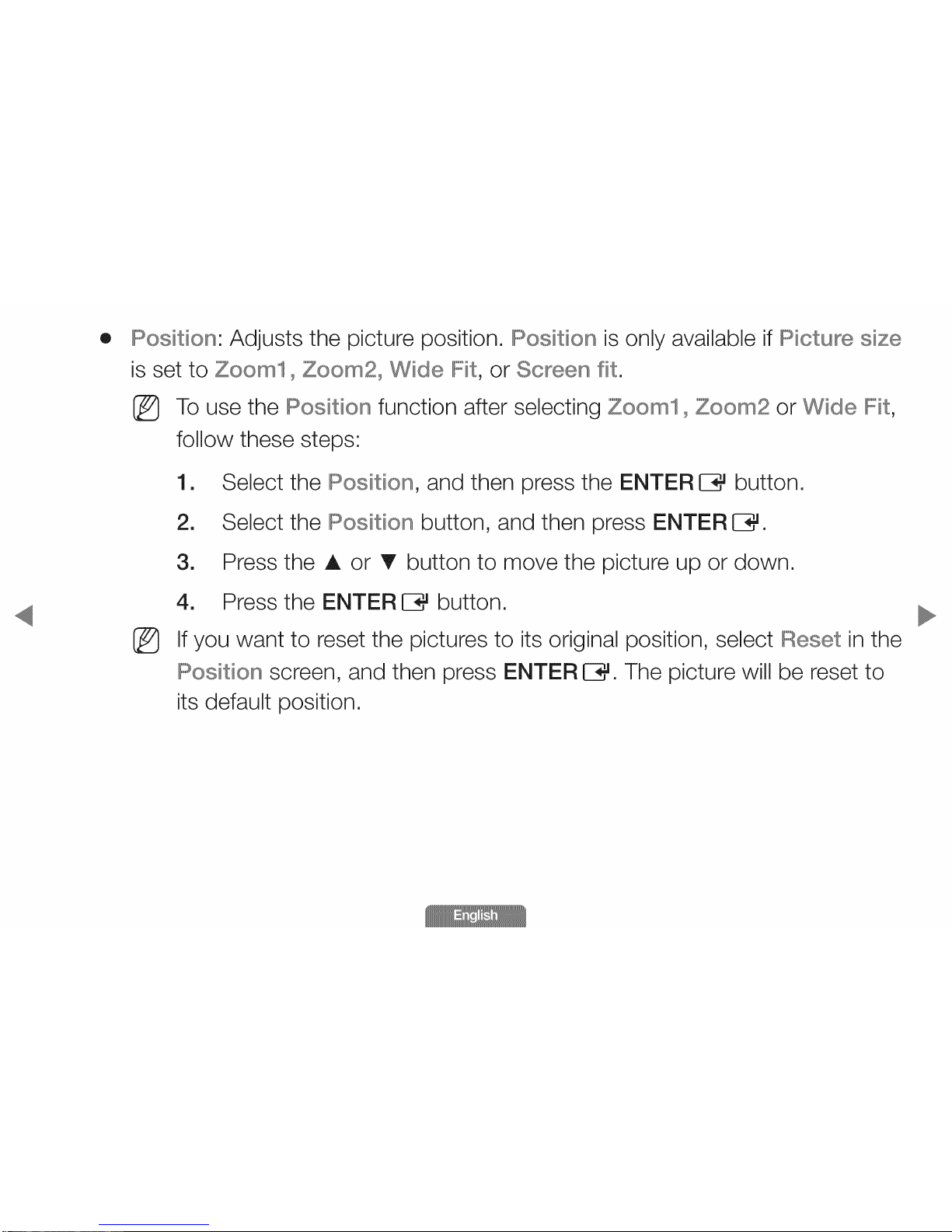
®
Position: Adjusts the picture position. Position is only available if Picture size
is set to Zoom10 Zoom20 Wide IFit, or Screen fit.
I_ To use the Position function after selecting Zoom10 Zoom2 or Wide Fit,
follow these steps:
%
[]
2.
3.
4.
Select the Position, and then press the ENTER E3#button.
Select the Position button, and then press ENTER C3#.
Press the A or T button to move the picture up or down.
Press the ENTER E3#button.
If you want to reset the pictures to its original position, select Reset in the
Position screen, and then press ENTER E3_.The picture will be reset to
its default position.

%
To use the Position function after selecting Screen I when connected
to an HDMI (1080i/1080p) or Component (1080i/1080p) source, follow
these steps:
%
[]
2.
3.
4.
Select the Position, and then press the ENTER E3_button.
Select the Position button, and then press ENTER IZ3_.
Press the A, T, 4 or I_ button to move the picture.
Press the ENTER E3_button.
If you want to reset the pictures to its original position, select Reset in the
Position screen, and then press ENTER E3_.The picture will be reset to
its default position.
