Samsung UN55C6900VF Schematic
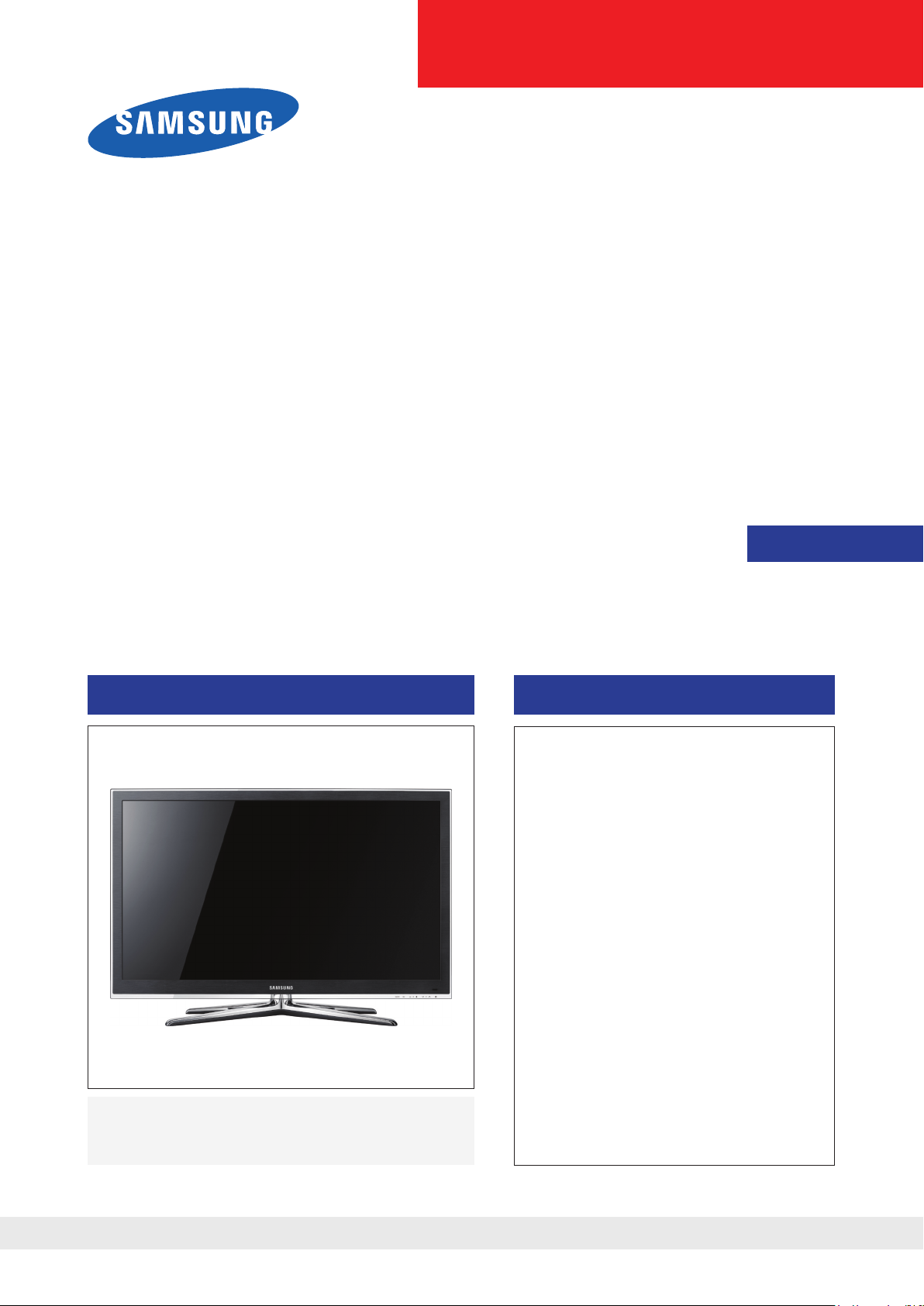
LED-TV
Chassis : N95A
Model : UN46C6900VF
UN55C6900VF
Manual
SERVICE
TFT-LED TV Contents
1. Precautions
2. Product specications
3. Disassembly and Reassembly
4. Troubleshooting
5. Exploded View & Part List
6. Wiring Diagram
UN46C6900VF / UN55C6900VF
Refer to the service manual in the GSPN (see the rear cover) for the more information.
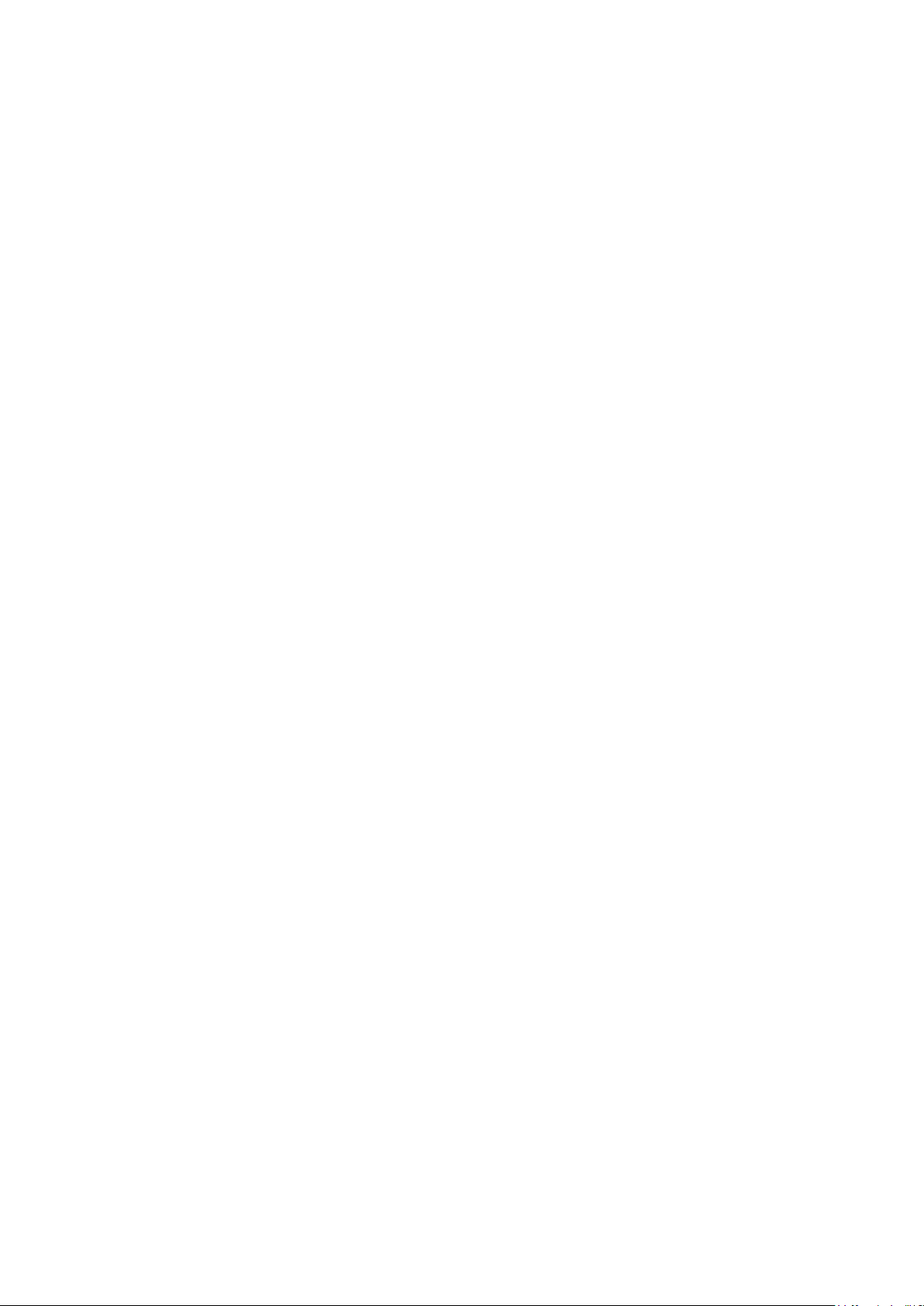
Contents
1. Precautions .............................................................................................................. 1-1
1-1. Safety Precautions ......................................................................................................... 1-1
1-2. Servicing Precautions ..................................................................................................... 1-2
1-3. Electrostatically Sensitive Devices (ESD) Precautions .................................................. 1-2
1-4. Installation Precautions .................................................................................................. 1-3
2. Product specications ............................................................................................ 2-1
2-1. Feature & Specications ................................................................................................. 2-1
2-2. Spec Comparison to the Old Models .............................................................................. 2-3
2-3. Detail Factory Option ...................................................................................................... 2-4
2-4. New Features explanation .............................................................................................. 2-7
2-5. Accessories .................................................................................................................. 2-30
3. Disassembly and Reassembly ............................................................................... 3-1
3-1. Disassembly and Reassembly ....................................................................................... 3-1
4. Troubleshooting ...................................................................................................... 4-1
4-1. Troubleshooting .............................................................................................................. 4-1
4-2. Alignments and Adjustments ........................................................................................ 4-35
4-3. Factory Mode Adjustments ........................................................................................... 4-36
4-4. White Balance .............................................................................................................. 4-45
4-5. Servicing Information .................................................................................................... 4-47
5. Exploded View & Part List ...................................................................................... 5-1
5-1. Exploded View & Part List .............................................................................................. 5-1
6. Wiring Diagram ........................................................................................................ 6-1
6-1. Wiring Diagram ............................................................................................................... 6-1
6-2. Connector ....................................................................................................................... 6-3
6-3. Connector Functions ...................................................................................................... 6-5
6-4. Cables ............................................................................................................................ 6-5
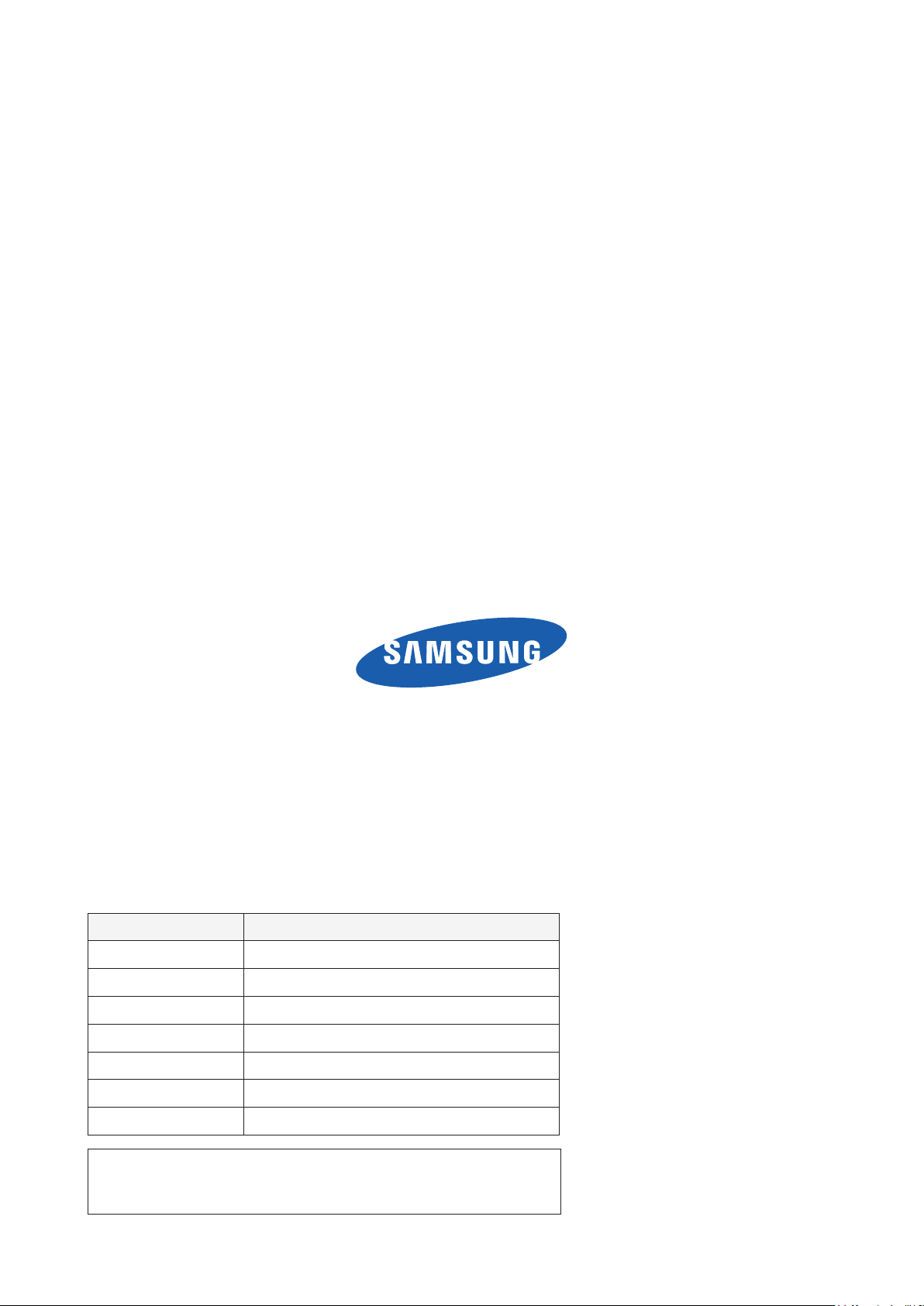
GSPN (Global Service Partner Network)
Area Web Site
North America http://service.samsungportal.com
Latin America http://latin.samsungportal.com
CIS http://cis.samsungportal.com
Europe http://europe.samsungportal.com
China http://china.samsungportal.com
Asia http://asia.samsungportal.com
Mideast & Africa http://mea.samsungportal.com
This Service Manual is a property of Samsung Electronics Co.,Ltd.
Any unauthorized use of Manual can be punished under applicable
International and/or domestic law.
© 2010 Samsung Electronics Co.,Ltd.
All rights reserved.
Printed in Korea
P/N: BN82-00957A-00
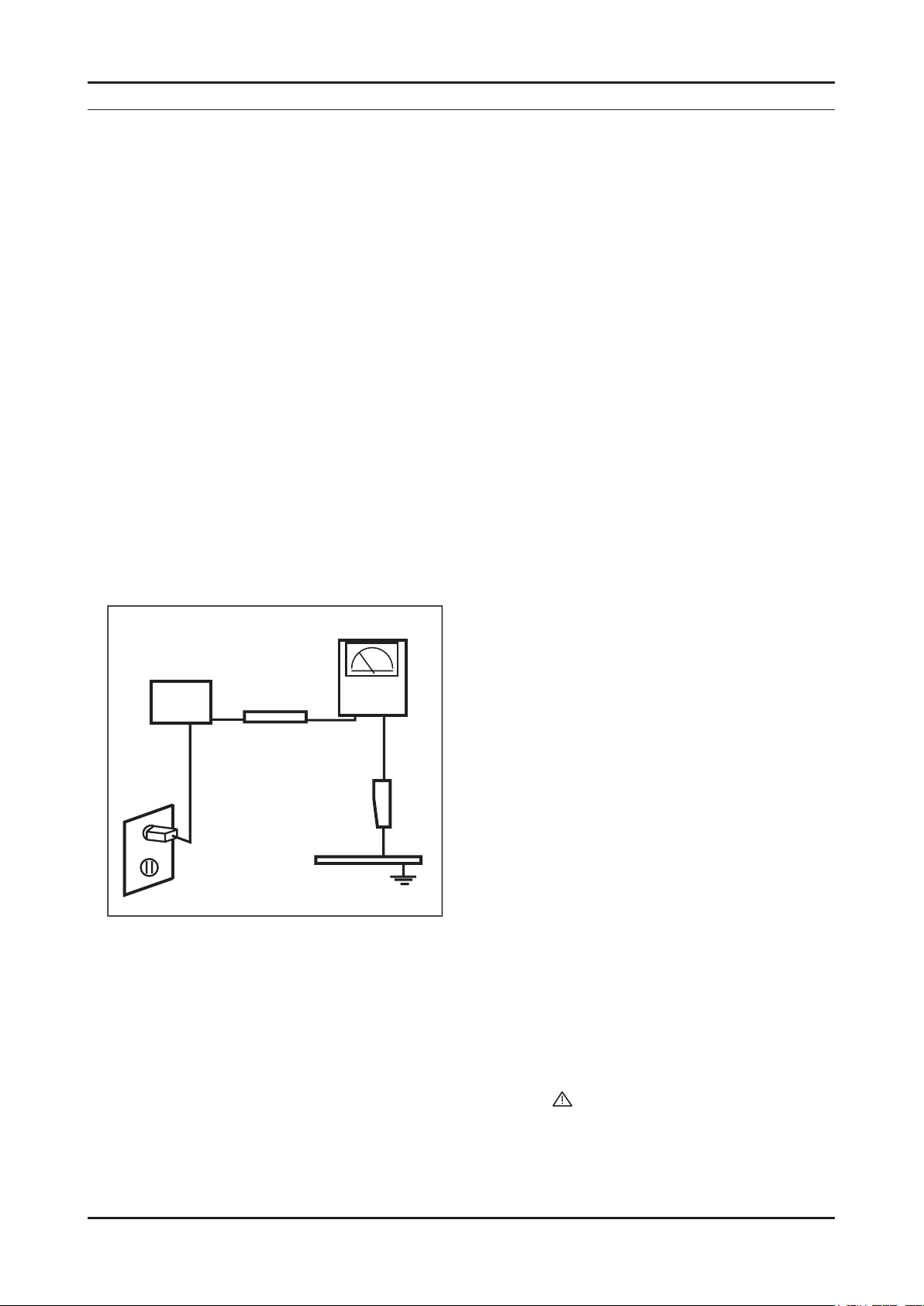
1. Precautions
1. Precautions
1-1. Safety Precautions
Follow these safety, servicing and ESD precautions to prevent damage and to protect against potential hazards such as
electrical shock.
1-1-1. Warnings
For continued safety, do not attempt to modify the circuit board.1.
Disconnect the AC power and DC power jack before servicing.2.
1-1-2. Servicing the LED TV
When servicing the LED TV, Disconnect the AC line cord from the AC outlet.1.
It is essential that service technicians have an accurate voltage meter available at all times. 2.
Check the calibration of this meter periodically.
1-1-3. Fire and Shock Hazard
Before returning the LED TV to the user, perform the following safety checks:
Inspect each lead dress to make certain that the leads are not pinched or that hardware is not lodged between the 1.
chassis and other metal parts in the LED TV.
Inspect all protective devices such as nonmetallic control knobs, insulating materials, cabinet backs, adjustment and 2.
compartment covers or shields, isolation resistorcapacitor networks, mechanical insulators, etc.
Leakage Current Hot Check (Figure 1-1): 3.
WARNING : Do not use an isolation transformer during this test.
Use a leakage current tester or a metering system that complies with American National Standards Institute (ANSI
C101.1, Leakage Current for Appliances), and Underwriters Laboratories (UL Publication UL1410, 59.7).
(READING SHOULD)
NOT BE ABOVE 0.5mA
DEVICE
UNDER
TEST
2-WIRE CORD
*ALSO TEST WITH
PLUG REVERSED
(USING AC ADAPTER
PLUG AS REQUIRED)
TEST ALL
EXPOSED METAL
SURFACES
LEAKAGE
CURRENT
TESTER
EARTH
GROUND
Figure 1-1. Leakage Current Test Circuit
With the unit completely reassembled, plug the AC line cord directly into a 120V AC outlet. With the unit’s AC switch 4.
rst in the ON position and then OFF, measure the current between a known earth ground (metal water pipe, conduit,
etc.) and all exposed metal parts, including: metal cabinets, screwheads and control shafts.
The current measured should not exceed 0.5 milliamp.
Reverse the power-plug prongs in the AC outlet and repeat the test.
1-1-4. Product Safety Notices
Some electrical and mechanical parts have special safetyrelated characteristics which are often not evident from visual
inspection. The protection they give may not be obtained by replacing them with components rated for higher voltage,
wattage, etc. Parts that have special safety characteristics are identied by
replacement that does not have the same safety characteristics as the recommended replacement part might create
shock, re and/or other hazards. Product safety is under review continuously and new instructions are issued whenever
appropriate.
on schematics and parts lists. A substitute
1-1
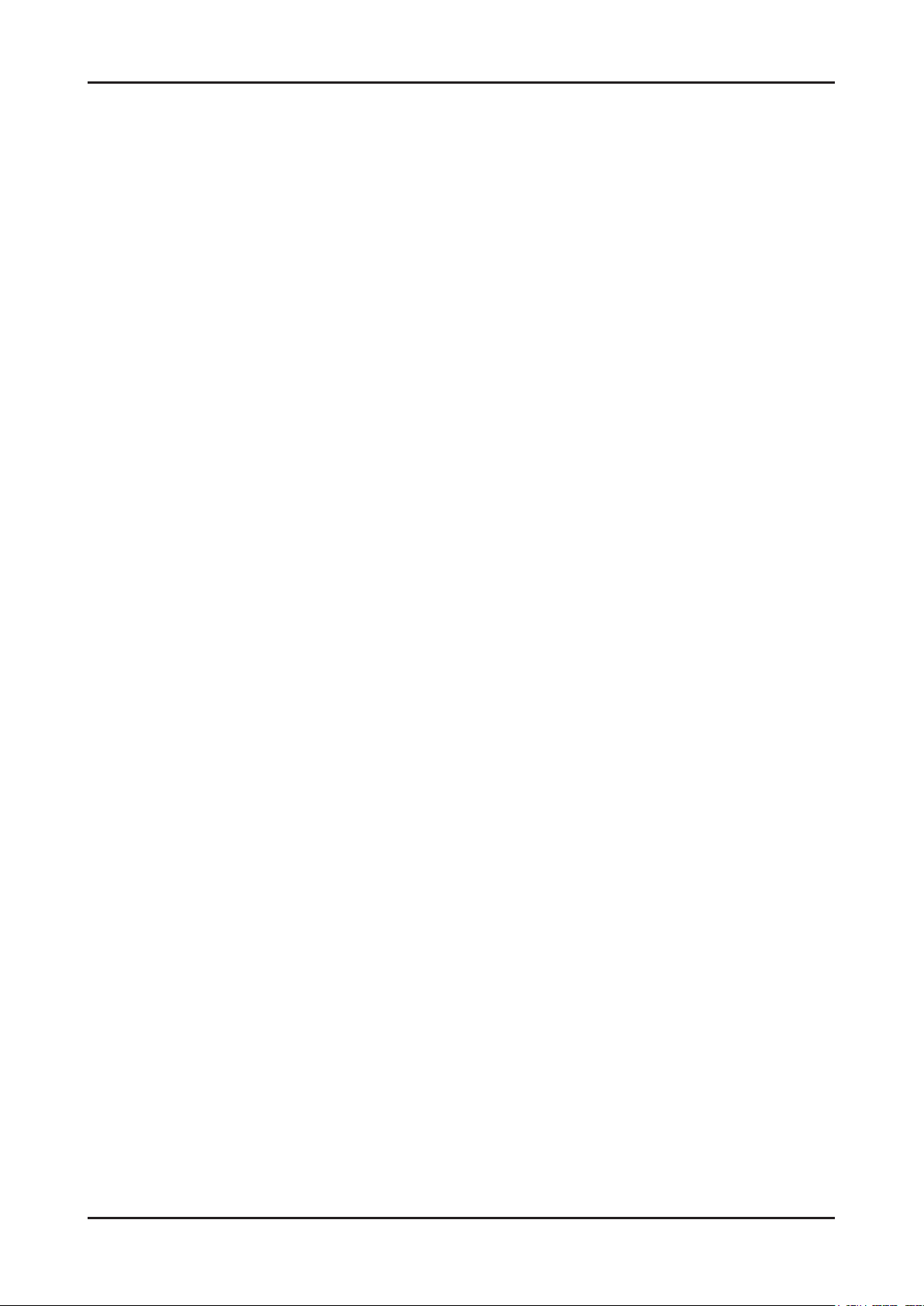
1-2
1. Precautions
1-2. Servicing Precautions
WARNING: An electrolytic capacitor installed with the wrong polarity might explode.
Caution: Before servicing units covered by this service manual, read and follow the Safety Precautions section of
this manual.
Note: If unforeseen circumstances create conict between the following servicing precautions and any of the
safety precautions, always follow the safety precautions.
1-2-1 General Servicing Precautions
Always unplug the unit’s AC power cord from the AC power source and disconnect the DC Power Jack before 1.
attempting to:
(a) remove or reinstall any component or assembly, (b) disconnect PCB plugs or connectors, (c) connect a test
component in parallel with an electrolytic capacitor.
Some components are raised above the printed circuit board for safety. An insulation tube or tape is sometimes 2.
used. The internal wiring is sometimes clamped to prevent contact with thermally hot components. Reinstall all such
elements to their original position.
After servicing, always check that the screws, components and wiring have been correctly reinstalled. Make sure that 3.
the area around the serviced part has not been damaged.
Check the insulation between the blades of the AC plug and accessible conductive parts (examples: metal panels, 4.
input terminals and earphone jacks).
Insulation Checking Procedure: Disconnect the power cord from the AC source and turn the power switch ON. 5.
Connect an insulation resistance meter (500 V) to theblades of the AC plug.
The insulation resistance between each blade of the AC plug and accessible conductive parts (see above) should be
greater than 1 megohm.
Always connect a test instrument’s ground lead to the instrument chassis ground before connecting the positive lead; 6.
always remove the instrument’s ground lead last.
1-3. Electrostatically Sensitive Devices (ESD) Precautions
Some semiconductor (solid state) devices can be easily damaged by static electricity. Such components are commonly
called Electrostatically Sensitive Devices (ESD). Examples of typical ESD are integrated circuits and some eld-effect
transistors. The following techniques will reduce the incidence of component damage caused by static electricity.
Immediately before handling any semiconductor components or assemblies, drain the electrostatic charge from your 1.
body by touching a known earth ground. Alternatively, wear a discharging wrist-strap device. To avoid a shock hazard,
be sure to remove the wrist strap before applying power to the LED TV.
After removing an ESD-equipped assembly, place it on a conductive surface such as aluminum foil to prevent 2.
accumulation of an electrostatic charge.
Do not use freon-propelled chemicals. These can generate electrical charges sufcient to damage ESDs.3.
Use only a grounded-tip soldering iron to solder or desolder ESDs.4.
Use only an anti-static solder removal device. Some solder removal devices not classied as “anti-static” can generate 5.
electrical charges sufcient to damage ESDs.
Do not remove a replacement ESD from its protective package until you are ready to install it. Most replacement ESDs 6.
are packaged with leads that are electrically shorted together by conductive foam, aluminum foil or other conductive
materials.
Immediately before removing the protective material from the leads of a replacement ESD, touch the protective 7.
material to the chassis or circuit assembly into which the device will be installed.
Caution: Be sure no power is applied to the chassis or circuit and observe all other safety precautions.
Minimize body motions when handling unpackaged replacement ESDs. Motions such as brushing clothes together, 8.
or lifting your foot from a carpeted oor can generate enough static electricity to damage an ESD.
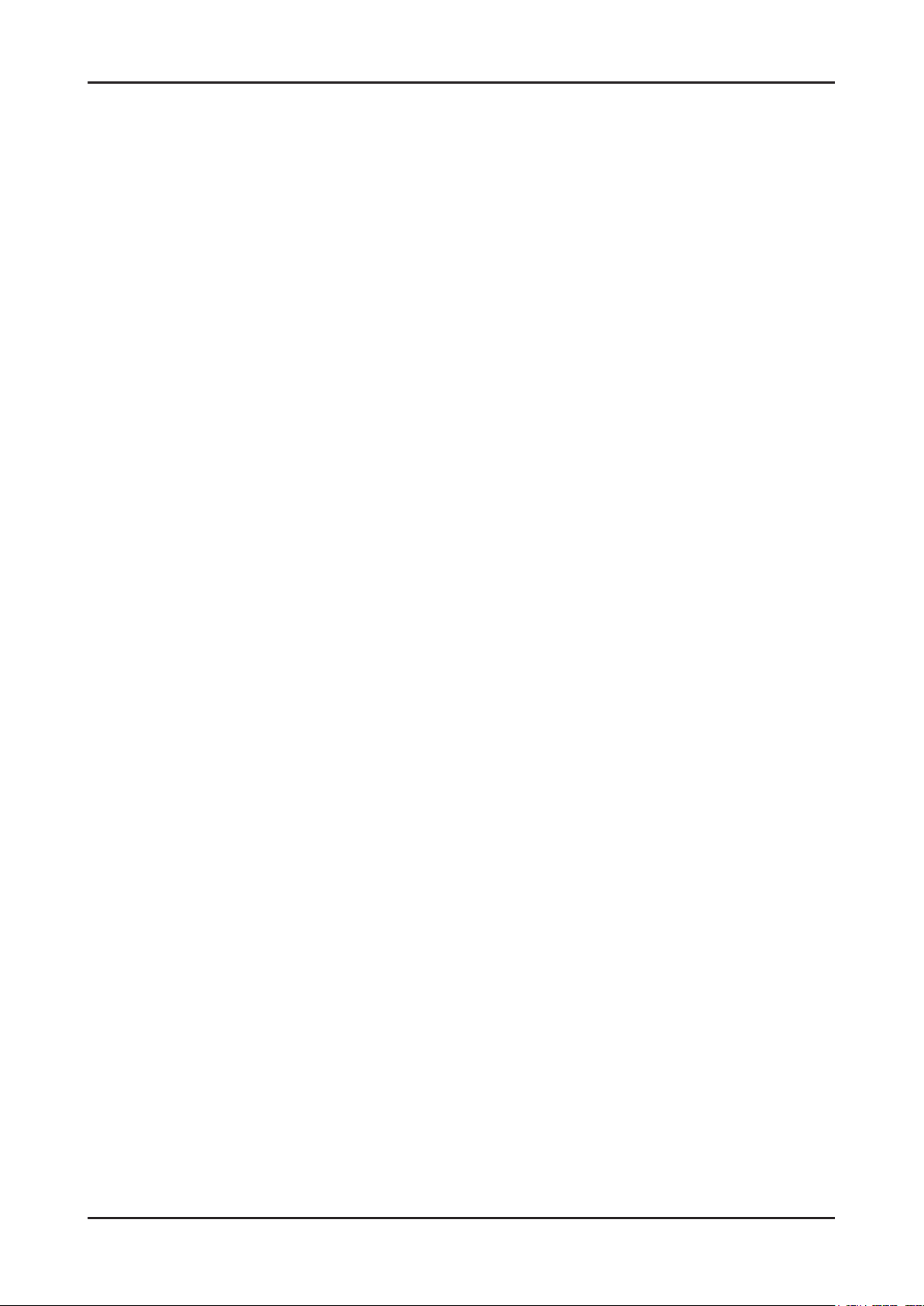
1-3
1. Precautions
1-4. Installation Precautions
For safety reasons, more than a people are required for carrying the product.1.
Keep the power cord away from any heat emitting devices, as a melted covering may cause re or electric shock.2.
Do not place the product in areas with poor ventilation such as a bookshelf or closet. The increased internal 3.
temperature may cause re.
Bend the external antenna cable when connecting it to the product. This is a measure to protect it from being exposed 4.
to moisture. Otherwise, it may cause a re or electric shock.
Make sure to turn the power off and unplug the power cord from the outlet before repositioning the product. Also check 5.
the antenna cable or the external connectors if they are fully unplugged. Damage to the cord may cause re or electric
shock.
Keep the antenna far away from any high-voltage cables and install it rmly. Contact with the highvoltage cable or the 6.
antenna falling over may cause re or electric shock.
When installing the product, leave enough space (0.4m) between the product and the wall for ventilation purposes. 7.
A rise in temperature within the product may cause re.
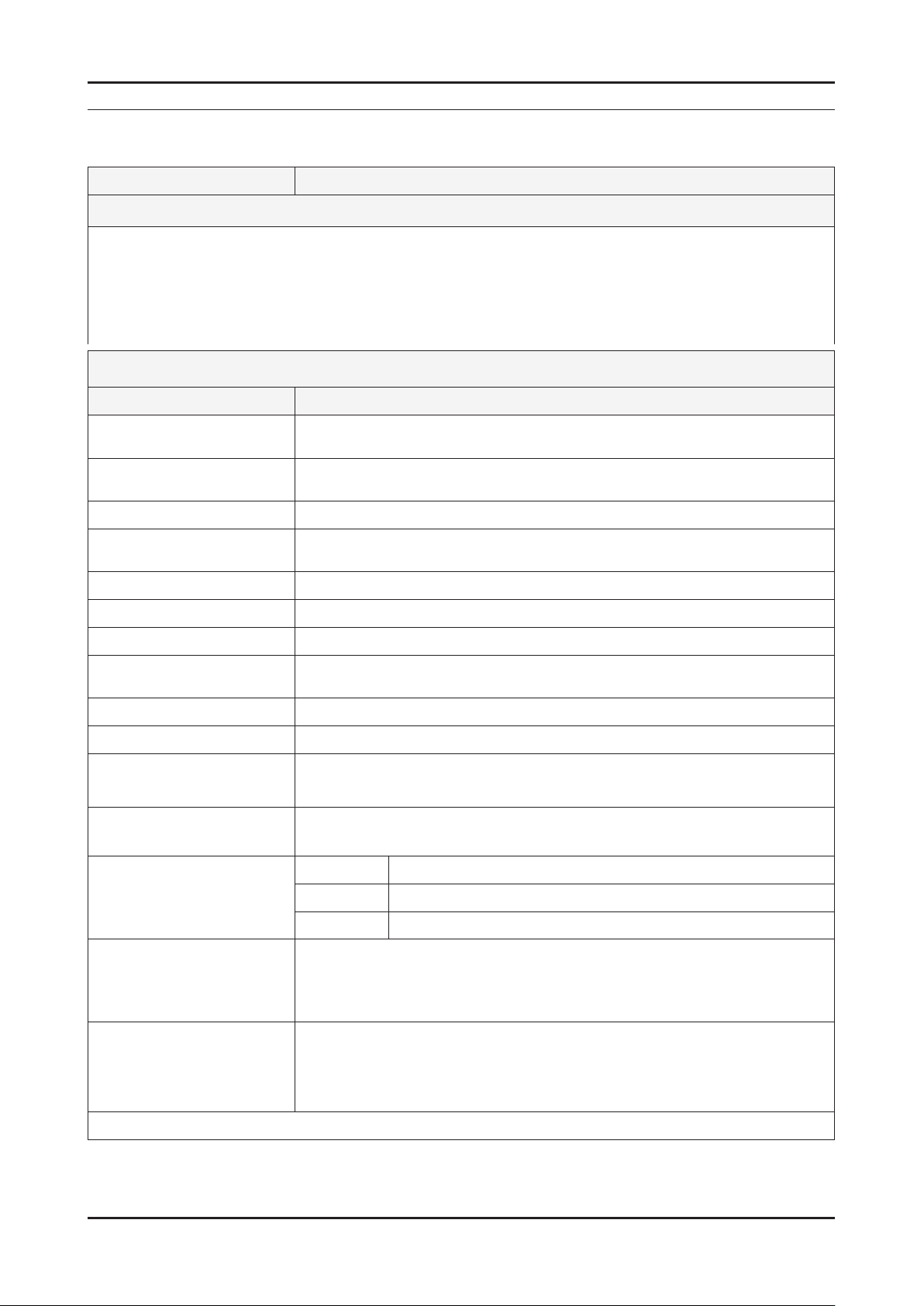
2. Product specications
2-1. Feature & Specications
Model UN4C6900VF
2. Product specications
Feature
Digital-TV, RF, 4-HDMI, 1-Component, 1-AV, 2-USB, D-sub, Optical Out, Ethernet, RS232C, PC Audio In ሪ
Brightness : 450cd/m ሪ
Contrast Ratio : 7,000,000:1 ሪ
Response time :3ms ሪ
Dynamic contrast, Super-PVA ሪ
PIP(in HDMI 1,2,3,4, component,PC Mode and Sub picture is available in TV analog and digital mode) ሪ
Item Description
LCD Panel TFT-LCD panel, RGB vertical stripe, SPVA mode, normaly black,
Scanning Frequency Horizontal : 67.5KHz (TYP)
Display Colors 1.07 billion colors
Maximum resolution Horizontal : 1920 Pixels
Input Signal Analog 0.7 Vp-p ± 5% positive at 75Ω , internally terminated
Input Sync Signal H/V Separate, TTL, P. or N.
Maximum Pixel Clock rate 148.5MHz
Active Display
Horizontal/Vertical
2
Specications
46-Inch viewable, 0.53025(H)x0.53025(W) mm pixel pitch
Vertical : 60Hz (TYP)
Vertical : 1080 Pixels
40.08189 x 22.546063 inches (1018.08(H) x 572.67(V)mm)
AC power voltage & Frequency AC 110V ~ 220V, 60 Hz
Power Consumption < 170W (< 0.1W, stand by)
Dimensions
Set (W x D x H)
Weight (Set) 40.34lbs(18.3kg)_with stand
TV System Tuning Frequency Synthesize (Refer to detailed Frequency Table)
Environmental Considerations Operating Temperature : 50˚F ~ 104˚F (10˚C ~ 40˚C)
Audio spec. - MAX Internal speaker Out : Right => 10W, Left => 10W
Note: Media Bridge, AllShare, Internet TV
42.95 x 11.93 x 28.50 inches (1090.8 x 303.0 x 723.8mm)_with stand
42.95 x 1.10 x 26.09 inches (1090.8 x 28.0 x 662.8mm)_without stand
35.27lbs(16.0kg)_without stand
System ATSC, NTSC 3.58
Sound NTSC-M, AC-3 Digital
Operating Humidity : 10% ~ 80%, non-condensing
Storage temperature : -13˚F ~ 113˚F (-25˚C ~ 45˚C)
Storage Humidity : 5% ~ 95%, non-condensing
- BASS Control Range : -10dB ~ + 10dB
- TREBLE Control Range : -10dB ~ +10dB
- Output Frequency : RF : ~ 15 kHz
A/V : ~ 20 kHz
2-1
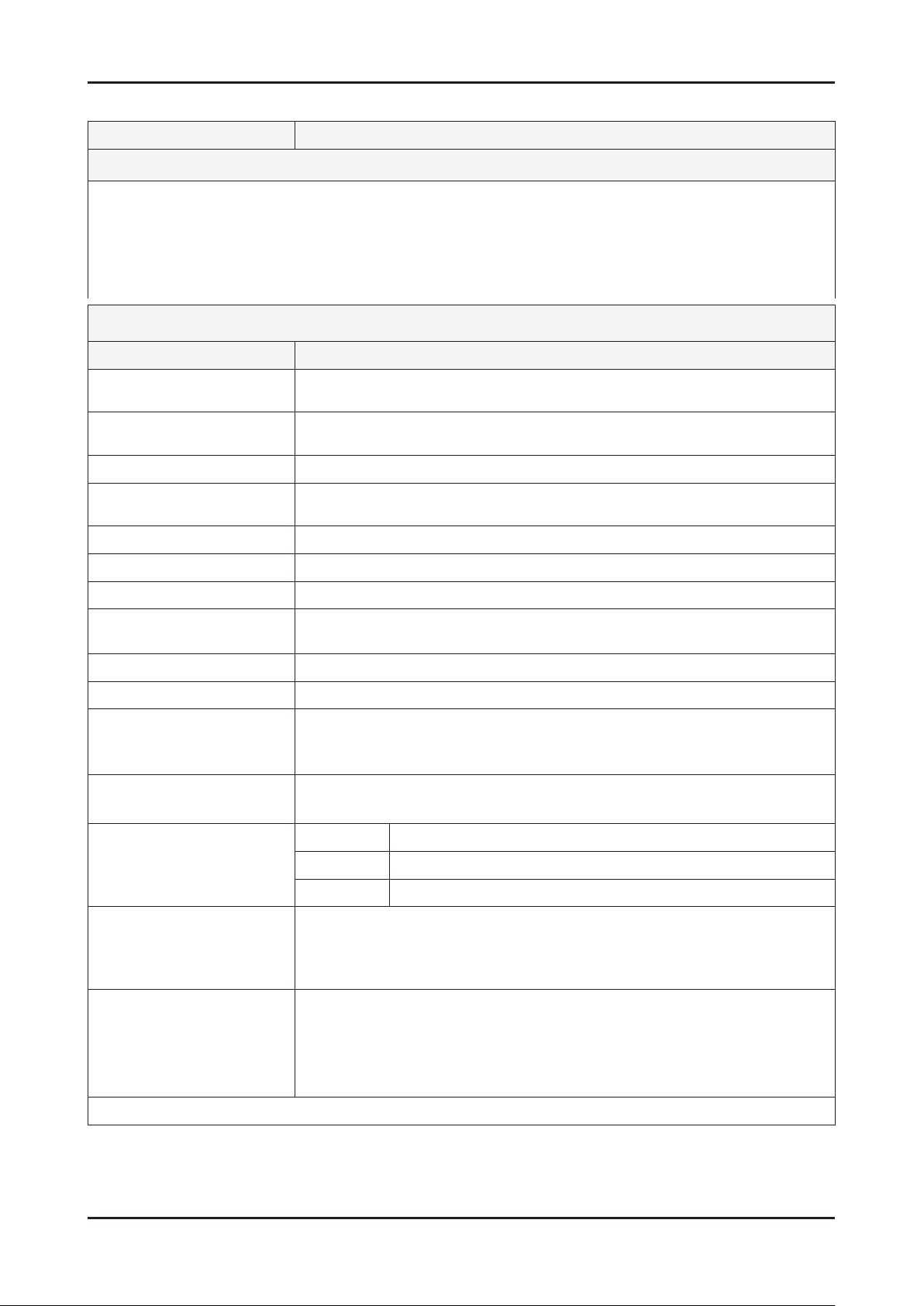
2-2
2. Product specications
Model UN55C6900VF
Feature
Digital-TV, RF, 4-HDMI, 1-Component, 1-AV, 2-USB, D-sub, Optical Out, Ethernet, RS232C, PC Audio In ሪ
Brightness : 450cd/m ሪ
2
Contrast Ratio : 7,000,000:1 ሪ
Response time : 3ms ሪ
Dynamic contrast, Super-PVA ሪ
PIP(in HDMI 1,2,3,4, component,PC Mode and Sub picture is available in TV analog and digital mode) ሪ
Specications
Item Description
LCD Panel TFT-LCD panel, RGB vertical stripe, SPVA mode, normaly black,
55-Inch viewable, 0.63(H) x 0.63(H) mm pixel pitch
Scanning Frequency Horizontal : 67.5KHz (typ)
Vertical : 60Hz (typ)
Display Colors 1.07 billion colors
Maximum resolution Horizontal : 1920 Pixels
Vertical : 1080 Pixels
Input Signal Analog 0.7 Vp-p ± 5% positive at 75Ω , internally terminated
Input Sync Signal H/V Separate, TTL, P. or N.
Maximum Pixel Clock rate 148.5MHz
Active Display
Horizontal/Vertical
47.622047 x 26.787402 inches (1209.6(H) x 680.4(V) mm)
AC power voltage & Frequency AC 110V ~ 220V, 60 Hz
Power Consumption < 200W ( < 0.1W, stand by)
Dimensions
Set (W x D x H)
50.47x11.93x32.78 inches (1282.0x303.0x832.7mm)_with stand
50.47x1.10x30.39 inches (1282.0x28.0x772.0)_without stand
Weight (Set) 49.82lbs(22.6kg)_with stand
44.75lbs(20.3kg)_without stand
TV System Tuning Frequency Synthesize (Refer to detailed Frequency Table)
System ATSC, NTSC 3.58
Sound NTSC-M, AC-3 Digital
Environmental Considerations Operating Temperature : 50˚F ~ 104˚F (10˚C ~ 40˚C)
Operating Humidity : 10% ~ 80%, non-condensing
Storage temperature : -13˚F ~ 113˚F (-25˚C ~ 45˚C)
Storage Humidity : 5% ~ 95%, non-condensing
Audio spec. - MAX Internal speaker Out : Right => 15W, Left => 15W
- BASS Control Range : -10dB ~ + 10dB
- TREBLE Control Range : -10dB ~ +10dB
- Output Frequency : RF : ~ 15 kHz
A/V : ~ 20 kHz
Note: Media Bridge, AllShare, Internet TV
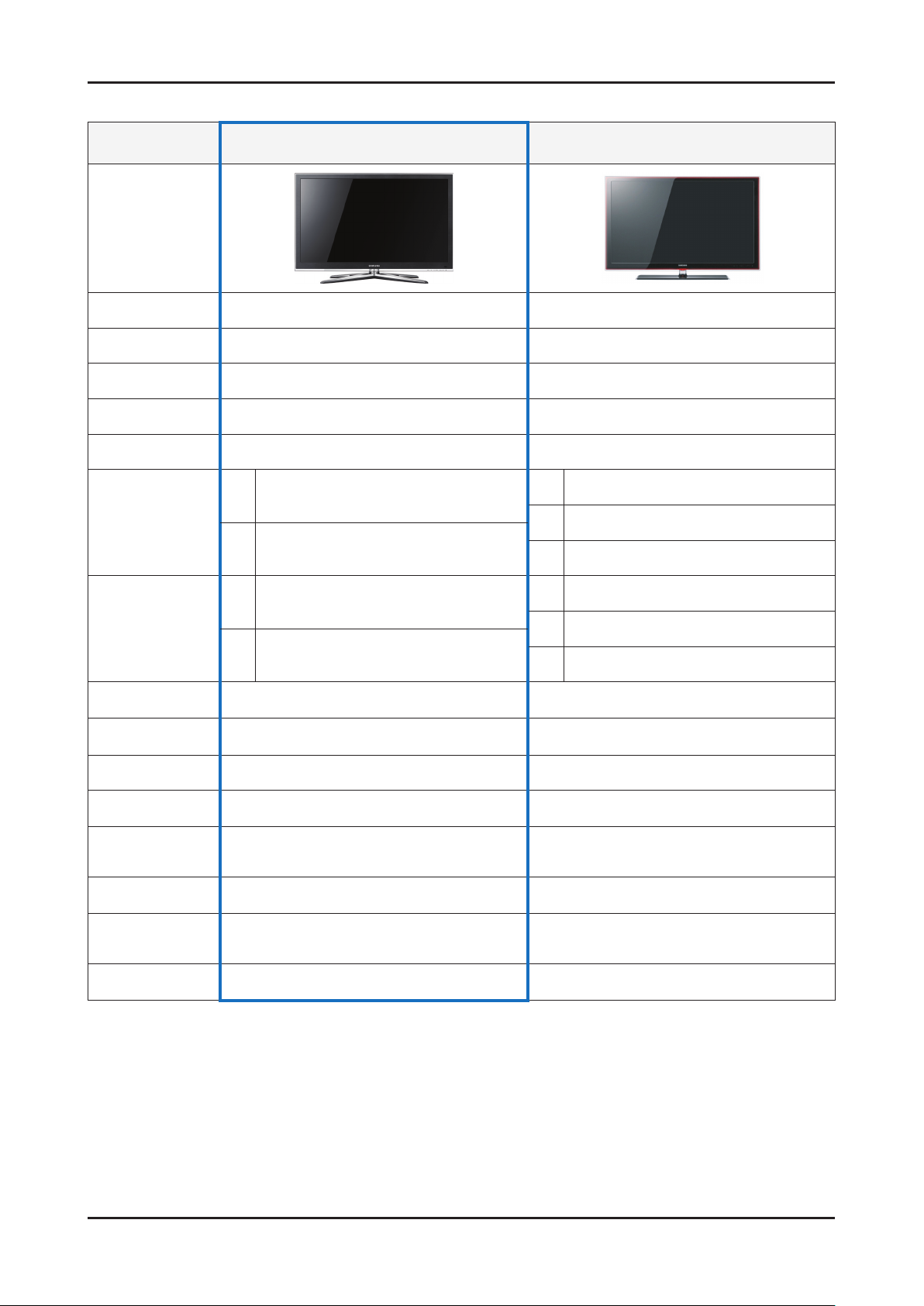
2-3
2. Product specications
2-2. Spec Comparison to the Old Models
Model
Design
Display Type LED TV LED TV
Resolution 1920 x 1080 1920 x 1080
LED Panel TFT LCD PANEL 120HZ TFT LCD Panel 120Hz
Screen Size 46" / 55" 40" / 46" / 55"
Picture ratio 16 : 9 16 : 9
46
Dimensions
(W x H x D)
55
46
Weight
55
Brightness 450 cd/m
(UN46C6900VF/UN55C6900VF)
42.95 x 11.93 x 28.50 inches_with stand
42.95 x 1.10 x 26.09 inches_without stand
50.47x11.93x32.78 inches_with stand
50.47x1.10x30.39 inches_without stand
40.34lbs(18.3kg)_with stand
35.27lbs(16.0kg)_without stand
49.82lbs(22.6kg)_with stand
44.75lbs(20.3kg)_without stand
UC6V
(UN40B6000VF/UN46B6000VF/UN55B6000VF)
38.7 × 10.04 × 27.09 inches _with stand
40
38.7 × 1.18 × 24.84 inches_without stand
43.89 × 10.83 × 30.04 inches_with stand
46
43.89 × 1.18 × 27.76 inches_without stand
51.46 × 12 × 34.37 inches _with stand
55
51.46 × 1.18 × 32.09 inches_without stand
40
46
32.41lbs(14.7kg)_without stand
38.8lbs(17.6kg)_without stand
55
2
UB6V
40.56lbs(18.4kg)_with stand
49.38lbs(22.4kg)_with stand
59.96lbs(27.2kg)_with stand
48.5lbs(22kg)_without stand
500 cd/m
2
Contrast Ratio 7,000,000 3,000,000:1
Picture Enhacer Hyper Engine DNIe+(FBE3)
Equalizer 5 Band 5 Band
Auto Motion Plus
120Hz
Surround Sound SRS Theater Sound 2 Way SRS TruSurround Dolby Digital
Speaker Output
Antenna 1 (Cable/Air) 1 (Cable/Air)
YES YES
10W + 10W (46")
15W + 15W (55")
10W + 10W (40", 46")
15W + 15W (55")
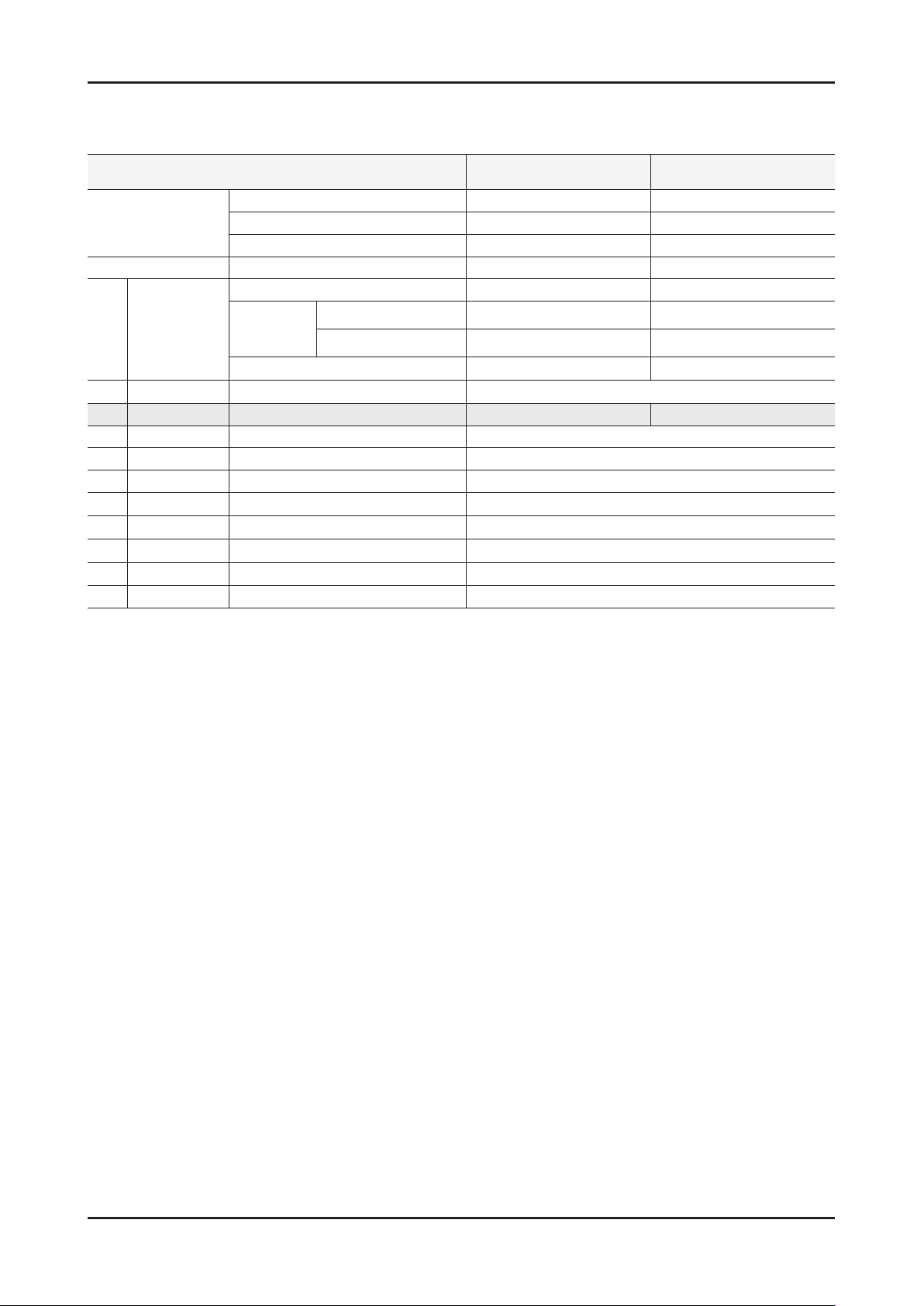
2-4
2. Product specications
2-3. Detail Factory Option
If you replace the main board with new one, please change the factory option as well. ※
The options you must change are “Type”.
Model Name UN46C6900VF UN55C6900VF
Vendor AML AML
Panel
SMPS IP Board (SEC) BN44-00371A BN44-00373A
Byte Item
0 Factory Reset -
1 Type 46A1UF0E 55A1UF0E
2 Local set -
3 Model Name UC6900
4 Tuner SEMCO
5 DDR -
6 Light Effect OFF
7 Ch table -
8 Country USA
9 Front Color W-Violet
Option Table
CODE BN07-00877A BN07-00878A
SPEC LTF460HJ04 LTF550HJ04
CHASSIS ASS'Y BN91-205640A BN91-05640B
PBA(e-Catch) - -
Final (Adjustment_spec) - -
PBA ASSY CODE BN94-03566A BN94-03566B
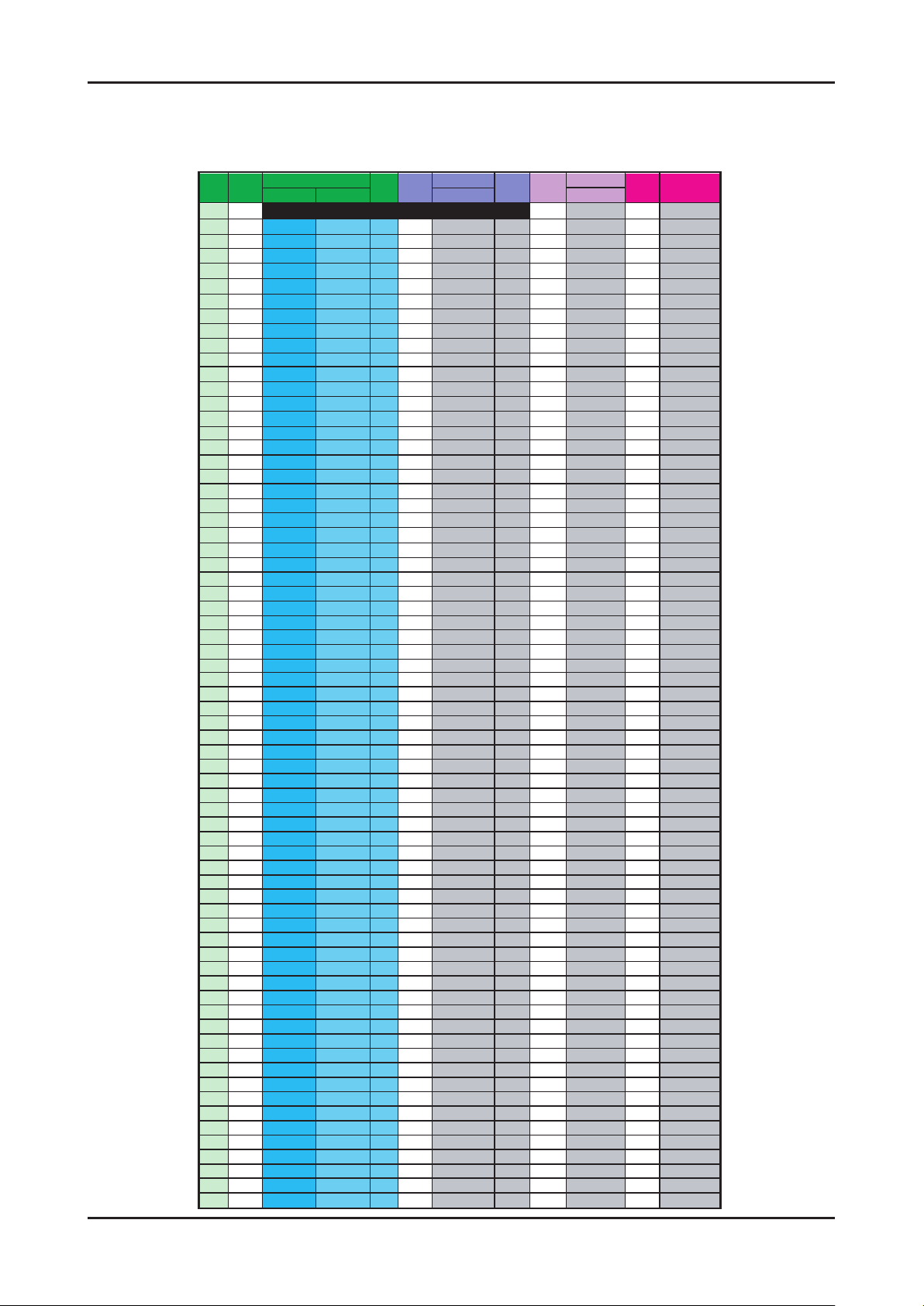
2-5
2. Product specications
OSD CH NO AIR CH NO CH NO CH NO
Air-DTV Air-NTSC BAND Cable STD BAND Cable HRC Cable IRC
1 1 A-8 72. 00 A-8 73. 25
2 2 57 55. 25 V-L 2 55. 25 V-L 2 54. 00 2 55. 25
3 3 63 61.25 V-L 3 61.25 V-L 3 60.00 3 61.25
4 4 69 67.25 V-L 4 67.25 V-L 4 66.00 4 67.25
5 5 79 77. 25 V-L 5 77. 25 V-L A-7 78. 00 A-7 79. 25
6 6 85 83.25 V-L 6 83.25 V-L A-6 84.00 A-6 85.25
7 7 177 175. 25 V-H 7 175. 25 V-H 7 174. 00 7 175. 25
8 8 183 181.25 V-H 8 181.25 V-H 8 180.00 8 181.25
9 9 189 187.25 V-H 9 187.25 V-H 9 186.00 9 187.25
10 10 195 193.25 V-H 10 1
93.25 V-H 10 192.00 10 193.25
11 11 201 199.25 V-H 11 199.25 V-H 11 198.00 11 199.25
12 12 207 205.25 V-H 12 205.25 V-H 12 204.00 12 205.25
13 13 213 211.25 V-H 13 211.25 V-H 13 210.00 13 211.25
14 14 473 471. 25 UHF A 121. 25 MID A 120. 00 A 121. 25
15 15 479 477.25 UHF B 127.25 MID B 126.00 B 127.25
16 16 485 483.25 UHF C 133.25 MID C 132.00 C 133.25
17 17 491 489.25 UHF D 139.25 MID D 138.00 D 139.25
18 18 497 495.25 UHF E 145.25 MID E 144.00 E 145.25
19 19 503 501.25 UHF F 151.25 MID F 150.00 F 151.25
20 20 509
507.25 UHF G 157.25 MID G 156.00 G 157.25
21 21 515 513.25 UHF H 163.25 MID H 162.00 H 163.25
22 22 521 519.25 UHF I 169.25 MID I 168.00 I 169.25
23 23 527 525.25 UHF J 217. 25 SUPER J 216. 00 J 217. 25
24 24 533 531.25 UHF K 223.25 SUPER K 222.00 K 223.25
25 25 539 537.25 UHF L 229.25 SUPER L 228.00 L 229.25
26 26 545 543.25 UHF M 235.25 SUPER M 234.00 M 235.25
27 27 551 549.25 UHF N 241.25 SUPER N 240.00 N 241.25
28 28 557 555.25 UHF O 247.25 SUPER O 246.00 O 247.25
29 29 563 561.25 UHF P 253.25 SUPER P 252.00
P 253.25
30 30 569 567.25 UHF Q 259.25 SUPER Q 258.00 Q 259.25
31 31 575 573.25 UHF R 265.25 SUPER R 264.00 R 265.25
32 32 581 579.25 UHF S 271.25 SUPER S 270.00 S 271.25
33 33 587 585.25 UHF T 277.25 SUPER T 276.00 T 277.25
34 34 593 591.25 UHF U 283.25 SUPER U 282.00 U 283.25
35 35 599 597.25 UHF V 289.25 SUPER V 288.00 V 289.25
36 36 605 603.25 UHF W 295.25 SUPER W 294.00 W 295.25
37 37 611 609.25 UHF AA 301.25 HYPER AA 300.00 AA 301.25
38 38 617 615.25 UHF BB 307.25 HYPER BB 306.00 BB 307.25
39 39 623 62
1.25 UHF CC 313.25 HYPER CC 312.00 CC 313.25
40 40 629 627.25 UHF DD 319.25 HYPER DD 318.00 DD 319.25
41 41 635 633.25 UHF EE 325.25 HYPER EE 324.00 EE 325.25
42 42 641 639.25 UHF FF 331.25 HYPER FF 330.00 FF 331.25
43 43 647 645.25 UHF GG 337.25 HYPER GG 336.00 GG 337.25
44 44 653 651.25 UHF HH 343.25 HYPER HH 342.00 HH 343.25
45 45 659 657.25 UHF II 349.25 HYPER II 348.00 II 349.25
46 46 665 663.25 UHF JJ 355.25 HYPER JJ 354.00 JJ 355.25
47 47 671 669.25 UHF KK 361.25 HYPER KK 360.00 KK 361.25
48 48
677 675.25 UHF LL 367.25 HYPER LL 366.00 LL 367.25
49 49 683 681.25 UHF MM 373.25 HYPER MM 372.00 MM 373.25
50 50 689 687.25 UHF NN 379.25 HYPER NN 378.00 NN 379.25
51 51 695 693.25 UHF OO 385.25 HYPER OO 384.00 OO 385.25
52 52 701 699.25 UHF PP 391.25 HYPER PP 390.00 PP 391.25
53 53 707 705.25 UHF QQ 397.25 HYPER QQ 396.00 QQ 397.25
54 54 713 711.25 UHF RR 403.25 HYPER RR 402.00 RR 403.25
55 55 719 717.25 UHF SS 409.25 HYPER SS 408.00 SS 409.25
56 56 725 723.25 UHF TT 415.25 HYPER TT 414.00 TT 415.2
5
57 57 731 729.25 UHF UU 421.25 HYPER UU 420.00 UU 421.25
58 58 737 735.25 UHF VV 427.25 HYPER VV 426.00 VV 427.25
59 59 743 741.25 UHF WW 433.25 HYPER WW 432.00 WW 433.25
60 60 749 747.25 UHF XX 439.25 HYPER XX 438.00 XX 439.25
61 61 755 753.25 UHF YY 445.25 HYPER YY 444.00 YY 445.25
62 62 761 759.25 UHF ZZ 451.25 HYPER ZZ 450.00 ZZ 451.25
63 63 767 765.25 UHF AAA 457.25 HYPER AAA 456.00 AAA 457.25
64 64 773 771.25 UHF BBB 463.25 HYPER BBB 462.00 BBB 463.25
65 65 779 777.25 UHF CCC 469.25 ULTRA CCC
468.00 CCC 469.25
66 66 785 783.25 UHF DDD 475.25 ULTRA DDD 474.00 DDD 475.25
67 67 791 789.25 UHF EEE 481.25 ULTRA EEE 480.00 EEE 481.25
68 68 797 795.25 UHF FFF 487.25 ULTRA FFF 486.00 FFF 487.25
69 69 803 801.25 UHF GGG 493.25 ULTRA GGG 492.00 GGG 493.25
CHANNEL FREQUENCY TABLE
OUTPUT FREQUENCY : ANALOG fv:45.75MHz, fs:41.25MHz DIGITAL Fc:44MHz1.
TUNING STEP SIZE : FIRST PLL 250KHz SECOND PLL 62.5KHz2.
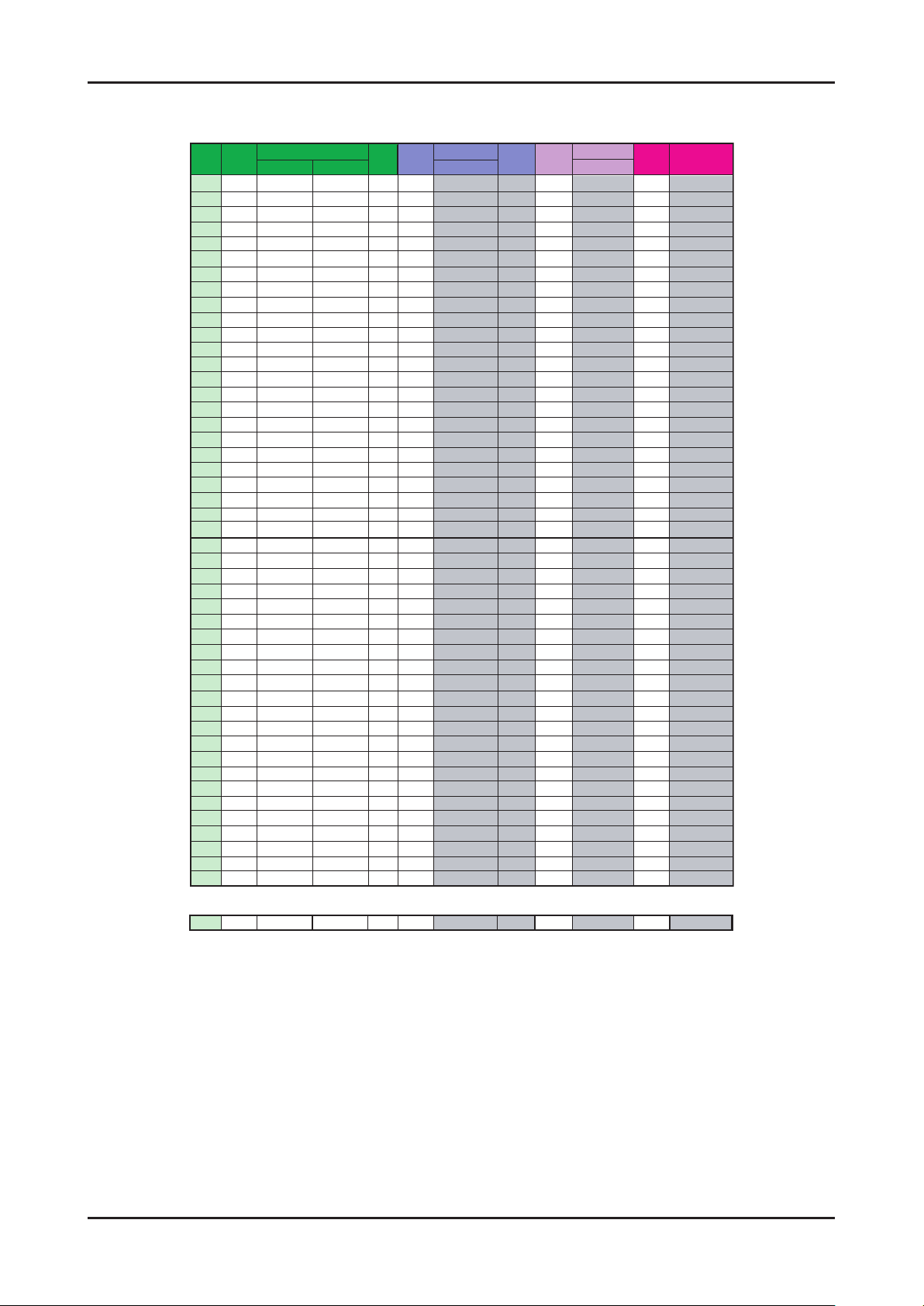
2-6
2. Product specications
OSD CH NO AIR CH NO CH NO CH NO
Air-DTV Air-NTSC BAND Cable STD BAND Cable HRC Cable IRC
70 70 HHH 499.25 ULTRA HHH 498.00 HHH 499.25
71 71 III 505.25 ULTRA III 504.00 III 505.25
72 72 JJJ 511.25 ULTRA JJJ 510.00 JJJ 511.25
73 73 KKK 517.25 ULTRA KKK 516.00 KKK 517.25
74 74 LLL 523.25 ULTRA LLL 522.00 LLL 523.25
75 75 MMM 529.25 ULTRA MMM 528.00 MMM 529.25
76 76 NNN 535.25 ULTRA NNN 534.00 NNN 535.25
77 77 OOO 541.25 ULTRA OOO 540.00 OOO 541.25
78 78 PPP 547.25 ULTRA PPP 546.00 PPP 547.25
79 79 79 553.25 ULTRA 79 552.00 79 553.25
80 80 80 559.25 ULTRA 80 558.00 80 559.25
81 81 81 565.25 ULTRA 81 564.00 81 565.25
82 82 82 571.25 ULTRA 82 570.00 82 571.25
83 83 83 577.25 ULTRA 83 576.00 83 577.25
84 84 84 583.25 ULTRA 84 582.00 84 583.25
85 85 85 589.25 ULTRA 85 588.00 85 589.25
86 86 86 595.25 ULTRA 86 594.00 86 595.25
87 87 87 601.25 ULTRA 87 600.00 87 601.25
88 88 88 607.25 ULTRA 88 606.00 88 607.25
89 89 89 613.25 ULTRA 89 612.00 89 613.25
90 90 90 619.25 ULTRA 90 618.00 90 619.25
91 91
91 625.25 ULTRA 91 624.00 91 625.25
92 92 92 631.25 ULTRA 92 630.00 92 631.25
93 93 93 637.25 ULTRA 93 636.00 93 637.25
94 94 94 643.25 ULTRA 94 642.00 94 643.25
95 95 A-5 91. 25 FM A-5 90. 00 A-5 91. 25
96 96 A-4 97.25 FM A-4 96.00 A-4 97.25
97 97 A-3 103.25 FM A-3 102.00 A-3 103.25
98 98 A-2 109.25 MID A-2 108.00 A-2 109.25
99 99 A-1 115.25 MID A-1 114.00 A-1 115.25
100 100 100 649. 25 ULTRA 100 648. 00 100 649. 25
101 101 101 655.25 ULTRA 101 654.00 101 655.25
102 102 102 661.25 ULTRA 102 660.00 102 661
.25
103 103 103 667.25 ULTRA 103 666.00 103 667.25
104 104 104 673.25 ULTRA 104 672.00 104 673.25
105 105 105 679.25 ULTRA 105 678.00 105 679.25
106 106 106 685.25 ULTRA 106 684.00 106 685.25
107 107 107 691.25 ULTRA 107 690.00 107 691.25
108 108 108 697.25 ULTRA 108 696.00 108 697.25
109 109 109 703.25 ULTRA 109 702.00 109 703.25
110 110 110 709.25 ULTRA 110 708.00 110 709.25
111 111 111 715.25 ULTRA 111 714.00 111 715.25
112 112 112 721.25 ULTRA 112 720.00 112 721.25
113 113 113 727.25 UL
TRA 113 726.00 113 727.25
114 114 114 733.25 ULTRA 114 732.00 114 733.25
115 115 115 739.25 ULTRA 115 738.00 115 739.25
116 116 116 745.25 ULTRA 116 744.00 116 745.25
. .
. . .
. . . .
. .
. . .
. . . .
125 125 125 799.25 ULTRA 125 798.00 125 799.25
. . . . . . . . .
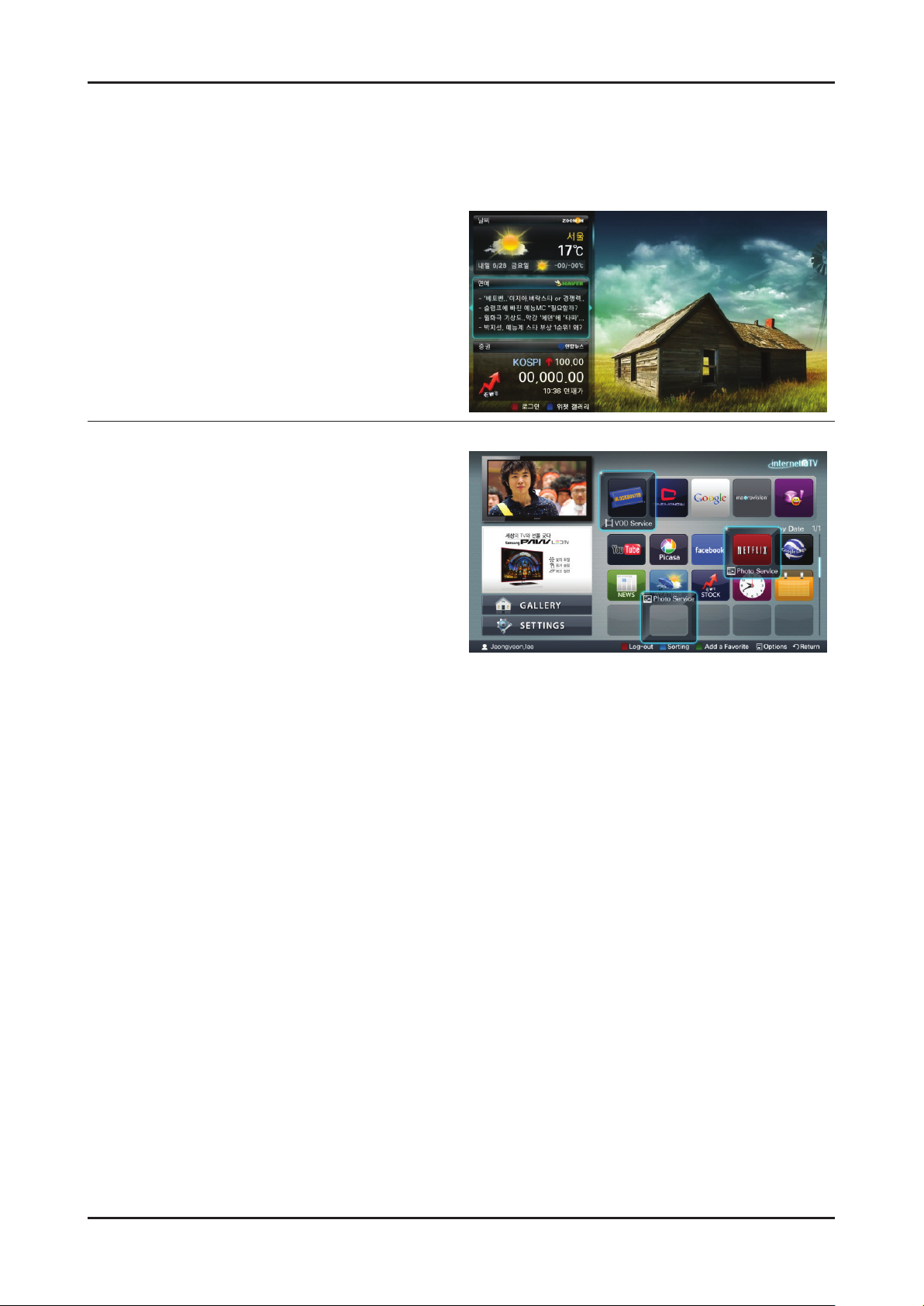
2-7
2. Product specications
2-4. New Features explanation
2-4-1. InfoLink
Internet@TV vs Contents@TV
Internet@TV
Launcher – Internet widget
Gallery – Free Widge Download/Installation
Support Horizontal/Vertical View Mode
Contents@TV
Contents Unity Launcher : Internet widget, Flash,
Game, Yahoo, MoIP, Gallery etc.
Samsung Apps : Support Download/Installation of
Free/Non-Free Contents Unity Launcher.
PIA: Movement to the Image, advertisement(ash type),
detailed advertisement.
Support Channel Bound Widge Service.
Icon chastity function and prefered contents setting
function.
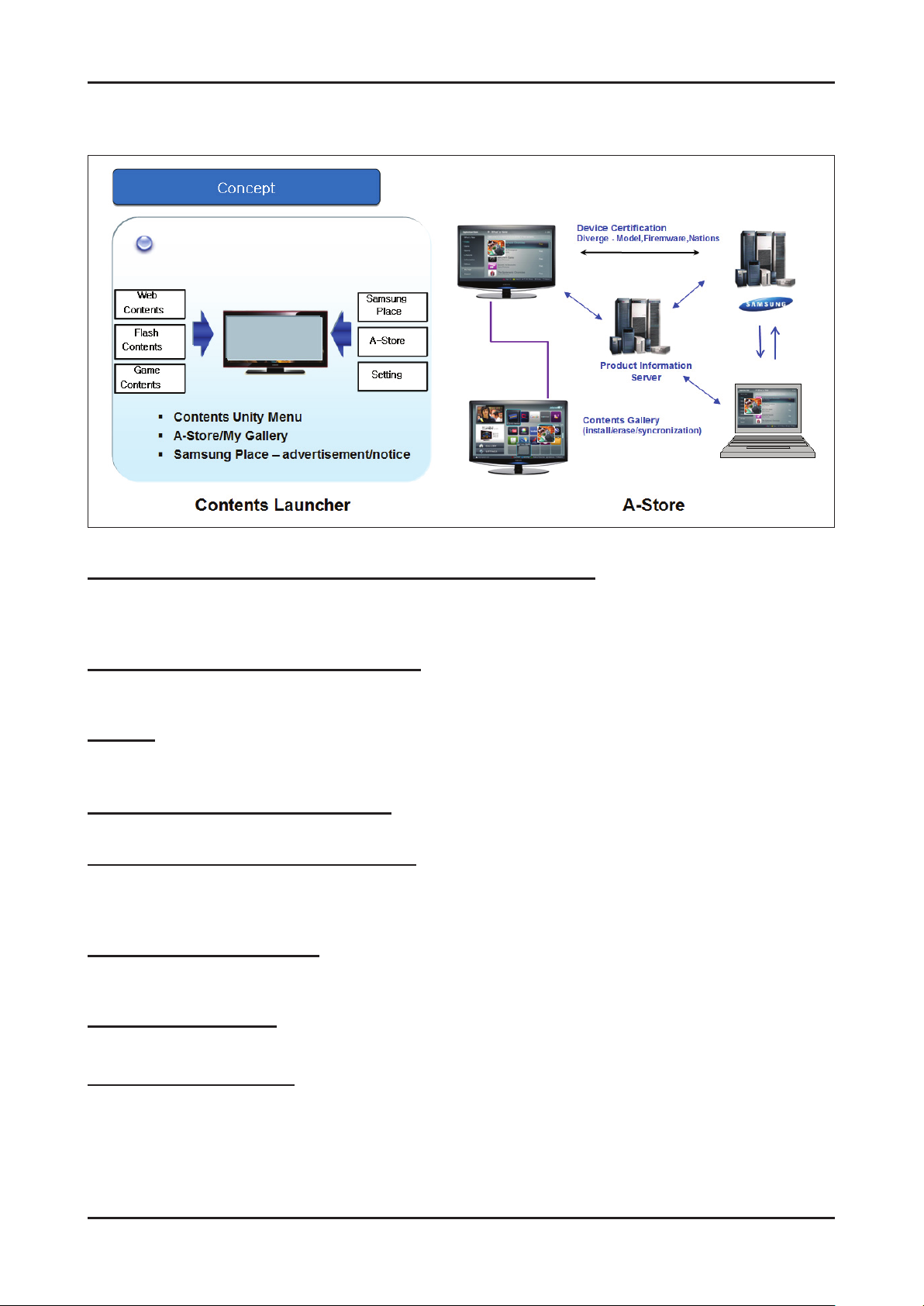
2-8
2. Product specications
Contents@TV Concept
Contents Unity launcher Based on Downloadable Widget
Unity launcher can execute Internet widget/flash/game/MoIP/Yahoo
Automatic Contents version update
Contents erase
connection of TV device and Hub Site
List Syncronization function
Contents list management based on Model ID/Firmware/Country
A-Store
Showing Free/Non-Free Unity Contents
Free/Non-Free Unity Contents download and Installation
Combined Log in [Single-Sign-On]
Create and activate lots of CP WEB User/Password information by combined ID/Password
Connecting web users and TV device
A Function to purchase charged contents
To control purchase lists person by person
To control person's cash information that holding
To realize Samsung place
Rolling advertisement (type - image/movie/flash)
Realize detailed page view of advertisement
Contents lock setting
Protect children by different lock according to the Widgets.
Channel Bound service
Widget services activated on certain channels
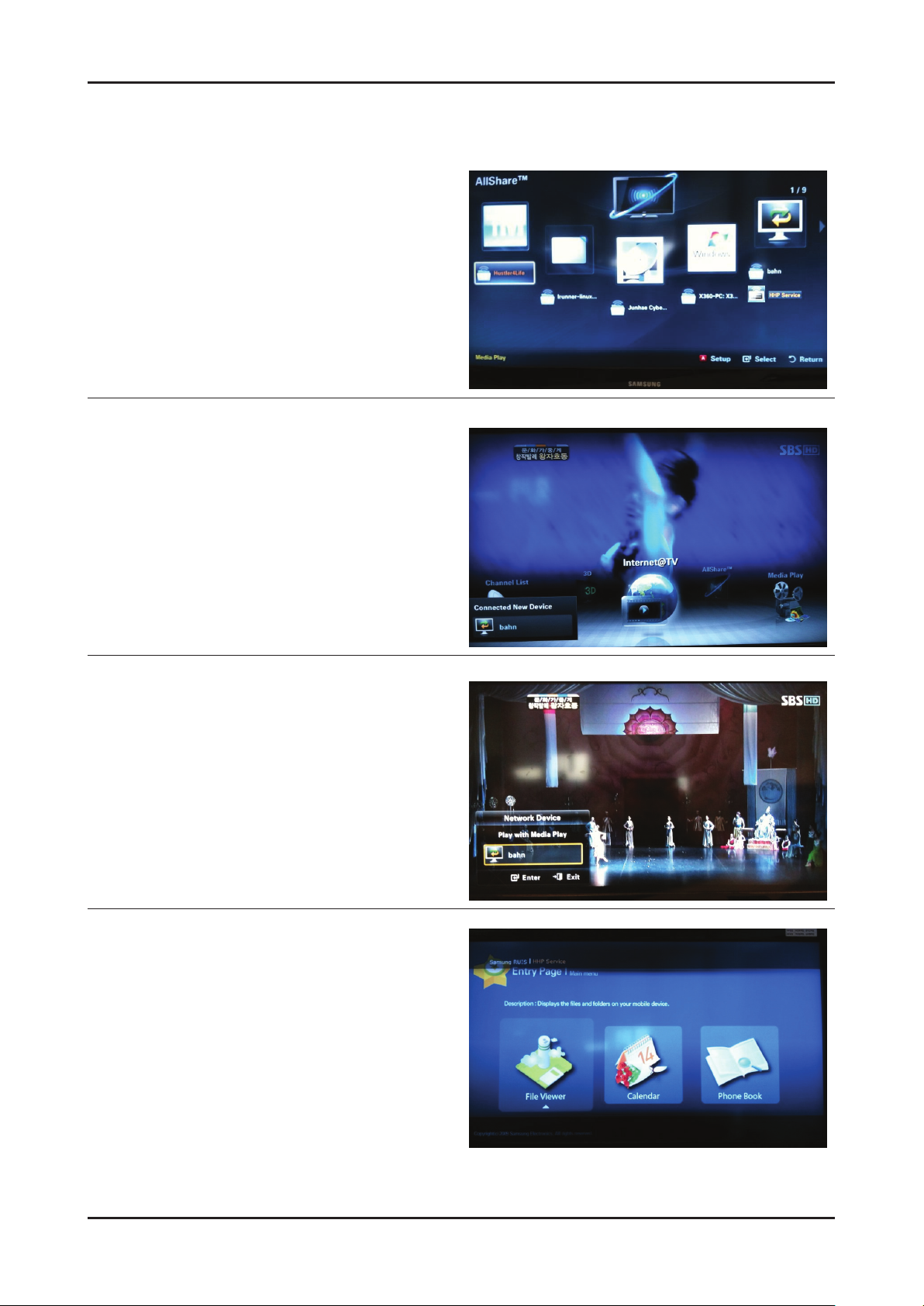
2-9
2. Product specications
2-4-2. What is AllShare™ ?
Function
Showing condition of DLNA Server connection
Showing DLNA servers [DNS:Digital Media Server, RUIS:
Remote UI Server] connected to Home Network at a
glance and also connects to Media Play or ScreenShare
Application.
Menu - Application - Content View - AllShare™ (Valencia)
Menu - Application - AllShare™ (Trident)
A function of DLNA Server connection inform
(icon mode)
After the TV's on, if the Samsung DLNA server starts to
activate, AllShare™ will sense it and display the server info
[icon,name].
If the certain application [Content View etc.] is already
performing, AllShare™ will show it in a simple icon.
A function of DLNA Server connection inform
(window mode)
After the TV's on, if the Samsung DLNA server starts to
activate, AllShare™ will sense it and display the server info
[icon, name].
IF user is watching TV, AllShare™ will allow the user to
play Media Play or ScreenShare by Window node.
ScreenShare
Make full use of a function that Samsung mobile phones
do services form of a web server in a TV.
At present, Samsung mobile phones provide a function of
le viewer, calendar, phone book.

2-10
2. Product specications
Message
Message : one of the function of AllShare™, checking
the call from the cell phone, SMS information, schedule
booked on mobile phone
Media
One of the function of AllShare™, showing videos,
pictures, MP3 les of cell phone on TV by controlling the
cell phone.
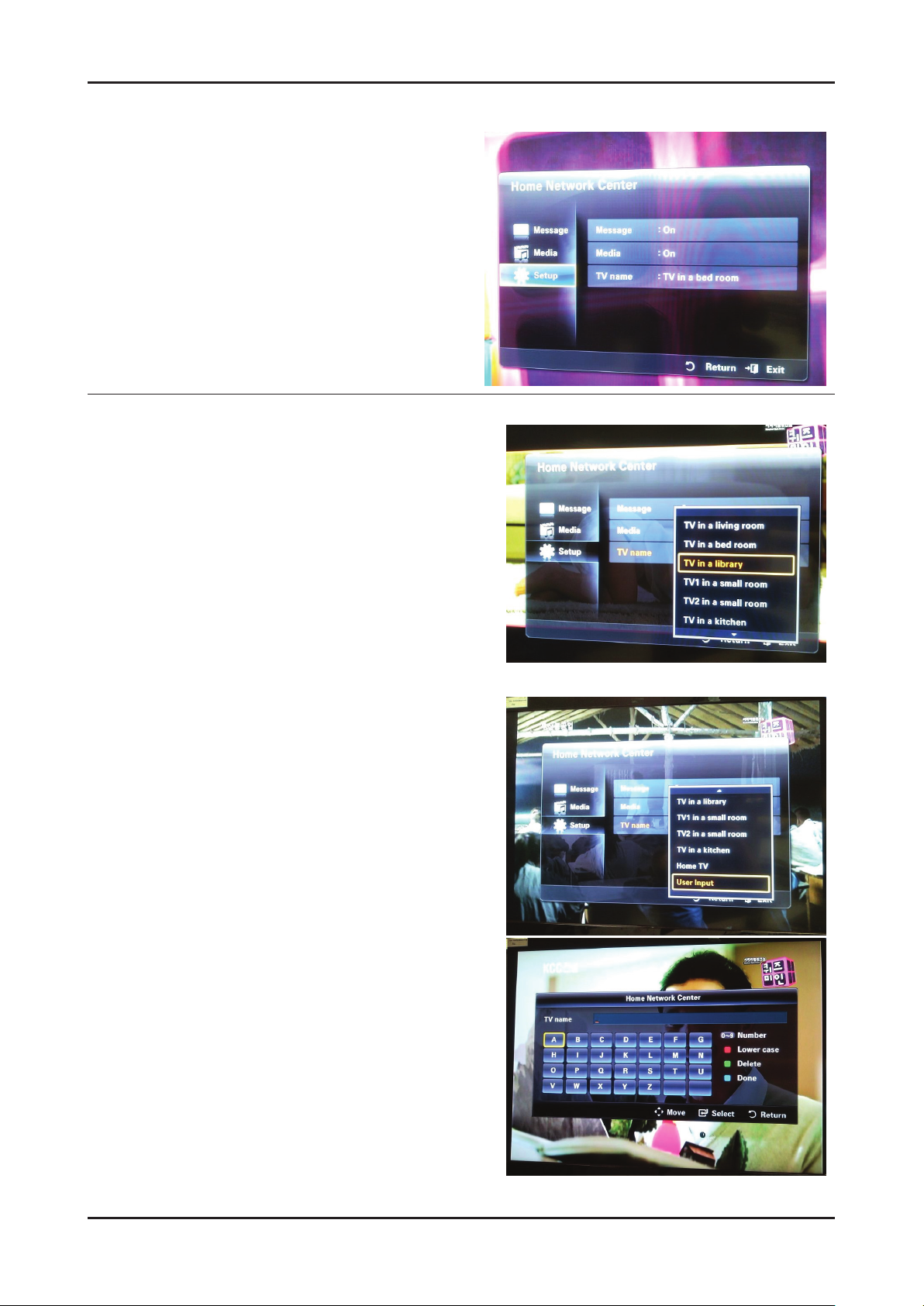
2-11
2. Product specications
AllShare™ setup
Function
Message :
On/off the Message function on TV.
Media :
On/off the media function on TV.
TV name :
Change the name of the TV showing on the mobile phone.
AllShare™ Setup :
Menu - Application - Content View - AllShare™ - A
Change the TV name
Change the name among already supplied lists.
OSK(On Screen Keyboard): Able to type name of the TV.

2-12
2. Product specications
Message: approach control
TV's showing up on cell phone(010-269-9902) and
1
sending message to TV is possible.
TV's not showing up on cell phone(010-269-9902) and
2
sending message to TV is not possible.
Unknown cell phone number can be set to denied.
IF 010-269-9902 is not used any more so can be
3
deleted. IF numbers that using are deleted, it can be
showing up again.
Media: approach control
Same as Message approach control.
1
2
3
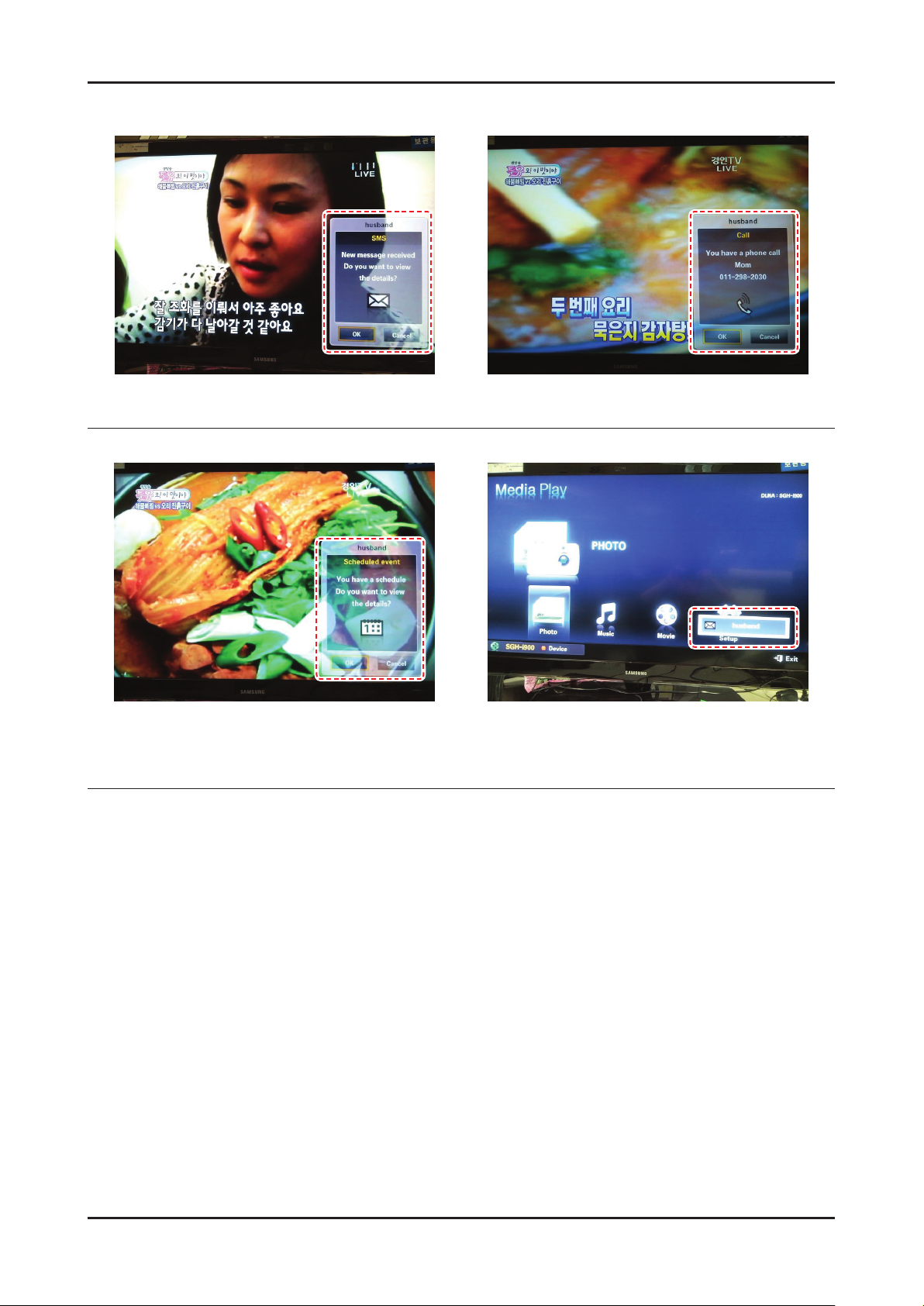
2-13
2. Product specications
Message Play
Sending Message while watching TV A call from someone while watching TV
Delivered schedule note while watching TV while playing Media Play , if a message is
delivered TV will show it in a small icon form
(Exit Media Play in order to check detail information)
Showing 20 seconds , 3 chances, 5 minutes term
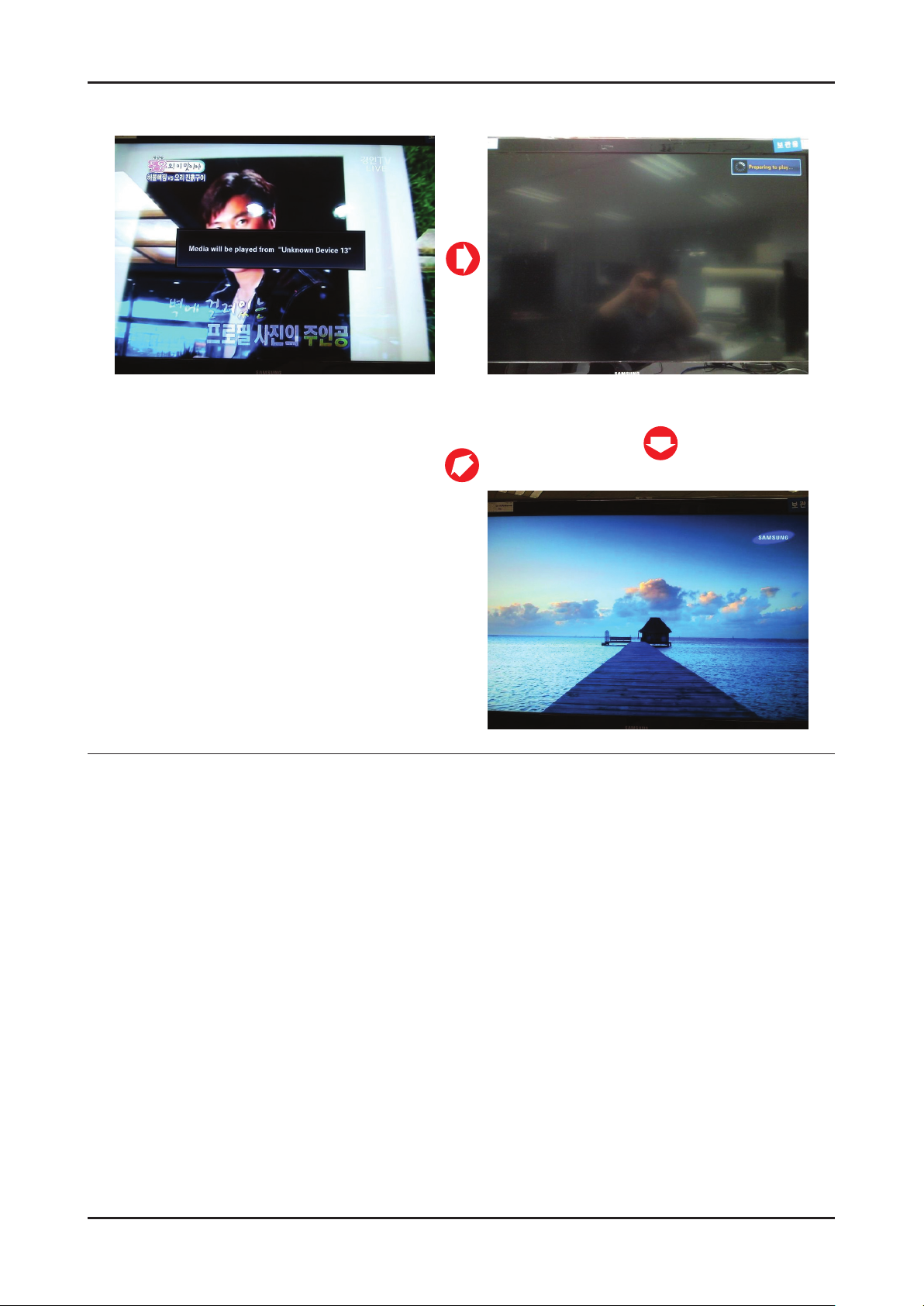
2-14
2. Product specications
Media Play
3 SECONDS
AFTER
Sending Media while watching TV
Press Exit or Return button on remote controller in order to
cancel Media Play.
After Media Play
nish, return to
original mode
Media PLAY ON
Media play
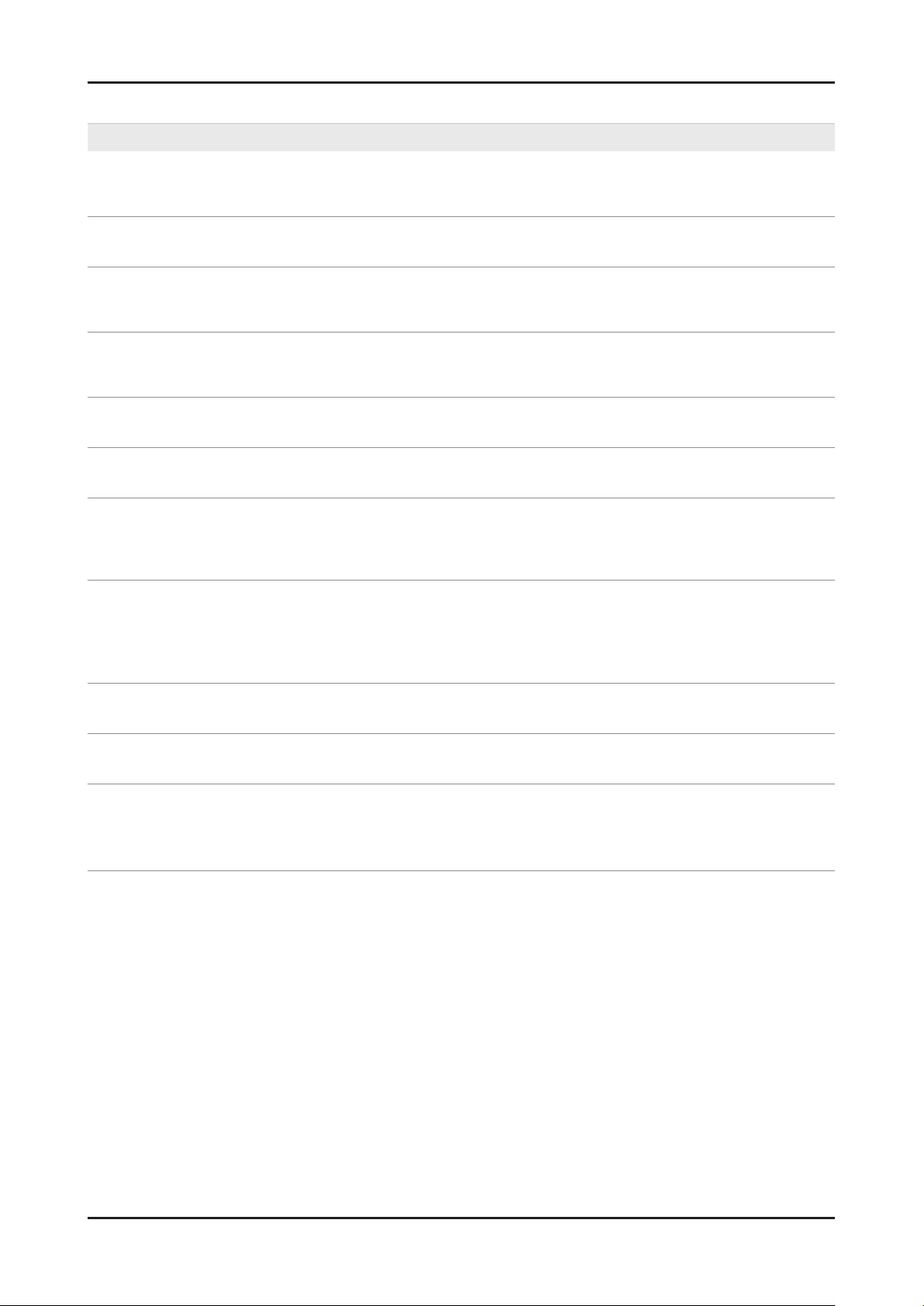
2-15
2. Product specications
AllShare™ setup and checklists
Problem Possible Solution
Deleted mobile phone list showing up
again.
Want to turn off the function of receiving
message from the mobile phone.
Want to turn off the function of receiving
Media from mobile phone or home
network devices on TV.
Want to add deleted mobile phone or
home network devices again.
Several same names of TV shows up on
mobile phone.
Messages/schedules/notications from
unknown mobile phone show up on TV.
SMS message notication shows up in
small window.
Received SMS message is not showing
up on TV.
[Menu > Application > Content View > AllShare™ > Message] •
Where need to block the added mobile phone or device again. Because deleted
device would be added again if that device turns on or attempt to approach.
One of the setup lists of AllShare™, you need to turn 'Message' list to 'Off'.•
One of the setup lists of AllShare™, you need to turn 'Media' list to 'Off'.•
Power on the deleted mobile phone or home network devices. •
Set up the network and activate the home network function, check the connection
at AllShare™.
At AllShare™ set up menu, change the name of the TV.•
[Menu > Application > Content View > AllShare™ > Message] •
Where You can block the unknown mobile phone.
Besides watching TV, If some other function is activating, SMS message will show •
up in small icon.
You need to nish the function and exit to Watching TV mode in order to display •
SMS message in large window.
Check if TV’s network setup is all right according to setup guide.•
Check if mobile phone’s network (Wi-Fi) is activated.•
Among the • AllShare™ setup lists , check if the Message is ‘on’.
Check if the mobile phone number is showing up on • AllShare™ message list.
Check if the TV’s showing up on mobile phone’s setup lists.•
Contents that play on mobile phone
doesn’t play on TV.
Suddenly TV display is changed,
unwanted movie/picture/music is playing
The name of the TV is not appearing
while try to play media on mobile phone.
Movie is not playing or disconnected. High resolution of Movie may not play when Wi-Fi network is not in good condition.•
Contents formats play on TV is exactly same as Media Play format. •
That means some contents may not play according to its resolution and format
Before the device play, Block the device at AllShare™ media list. •
Or press ‘return’ or ‘exit’ button of remote controller so that the device may not play.
Check the network of TV.•
Activate the network (Wi-Fi) of mobile phone and connect to home network .•
Check if the setup list of media on AllShare™ is ‘on’.•
Check if mobile phone is blocked on media list . If blocked, change it to permition.•

2-16
2. Product specications
2-4-3. MediaBridge
Function intro
Home
UI and function Unity of TV and BD products•
Adding PVR recording and PhotoStory function to 2009 •
MediaPlay
Supply device mode•
Able to change the skin•
MediaBridge Home ◄
Browser
Supply differentiated browser mode according to the •
contents
Supply Preview mode•
Pictures – Thumbnail
Movies – Display Auto Chaptering results
Music – Preview listening mode by extracting high light section
Picture/PhotoStory List ◄
Movie/Music/Recordings list ◄
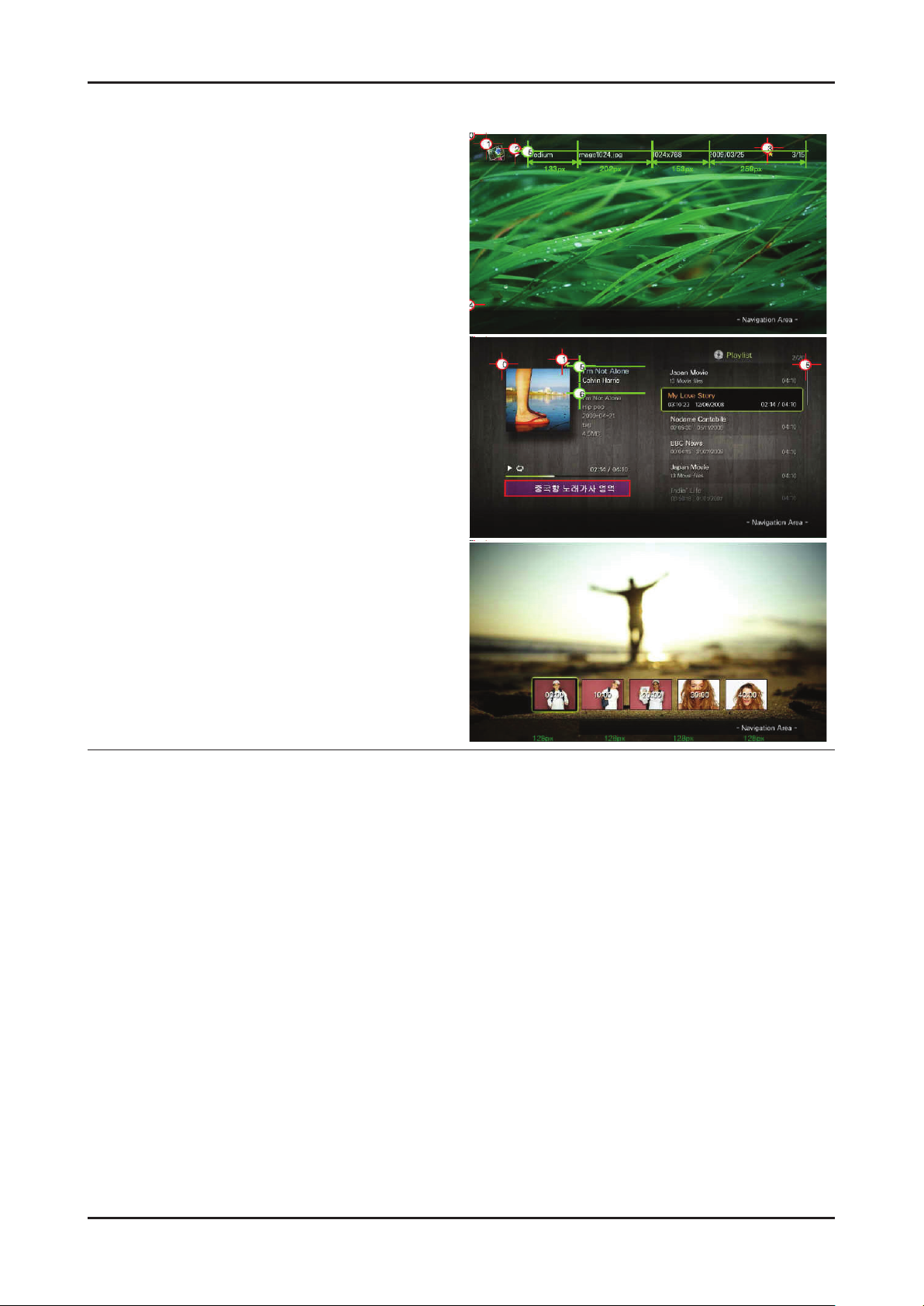
2-17
2. Product specications
Player
Supply differentiated Player according to the Contents•
Adding 3 steps of Fast Forward and Fast rewind when playing Movie
Adding Skip function when playing Music
Picture Player ◄
Music Player ◄
Movie Player ◄
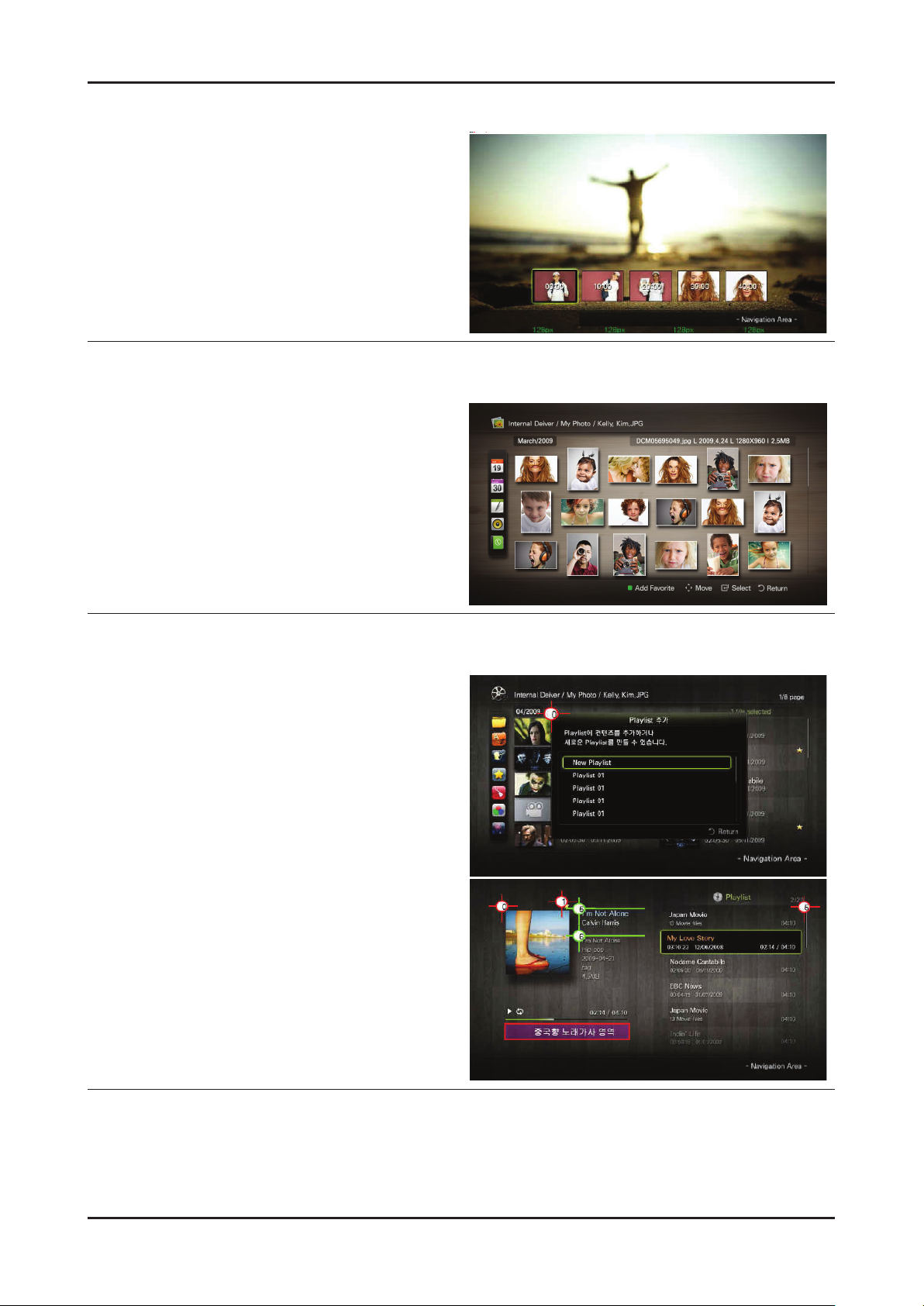
2-18
2. Product specications
Movie Auto Chaptering function
Extract Chaptering automatically in movie le•
Able to display primary sights of the movies that playing•
Able to jump and play to the user’s favorite chapter •
Auto Chaptering function while playing movie ◄
Additional Contents classify method
Classify picture les according to the person •
Extend category of pictures of people not only color or composition
Classify pictures of people ◄
PlayList function
User makes the playlist of the music les •
Adding Playlist ◄
Playing Playlist ◄
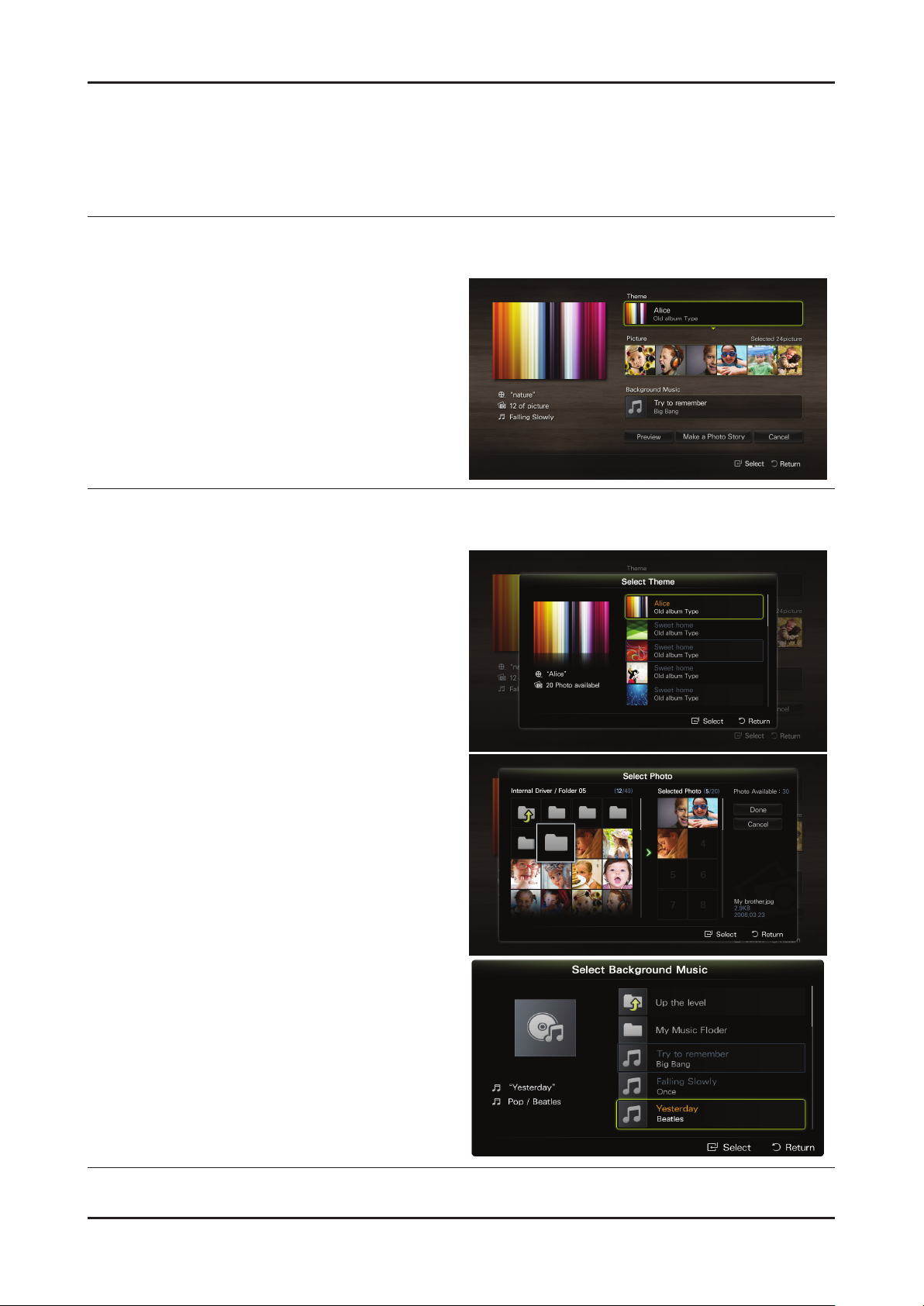
2-19
2. Product specications
Contents Movement among devices
USB -> internal ash memory / internal HDD •
(BD products) copy
DLNA server -> internal ash / internal HDD Download•
Local Device -> DLAN server Upload•
PhotoStory Create
User can make Photo Story by selecting Theme, •
Picture, Music les
PhotoStory Contents choice
PhotoStory Create ◄
Supply 5 basic theme and 5 basic music les•
User can use his own pictures and music les•
Theme selectt ◄
Picture select ◄
Music select ◄
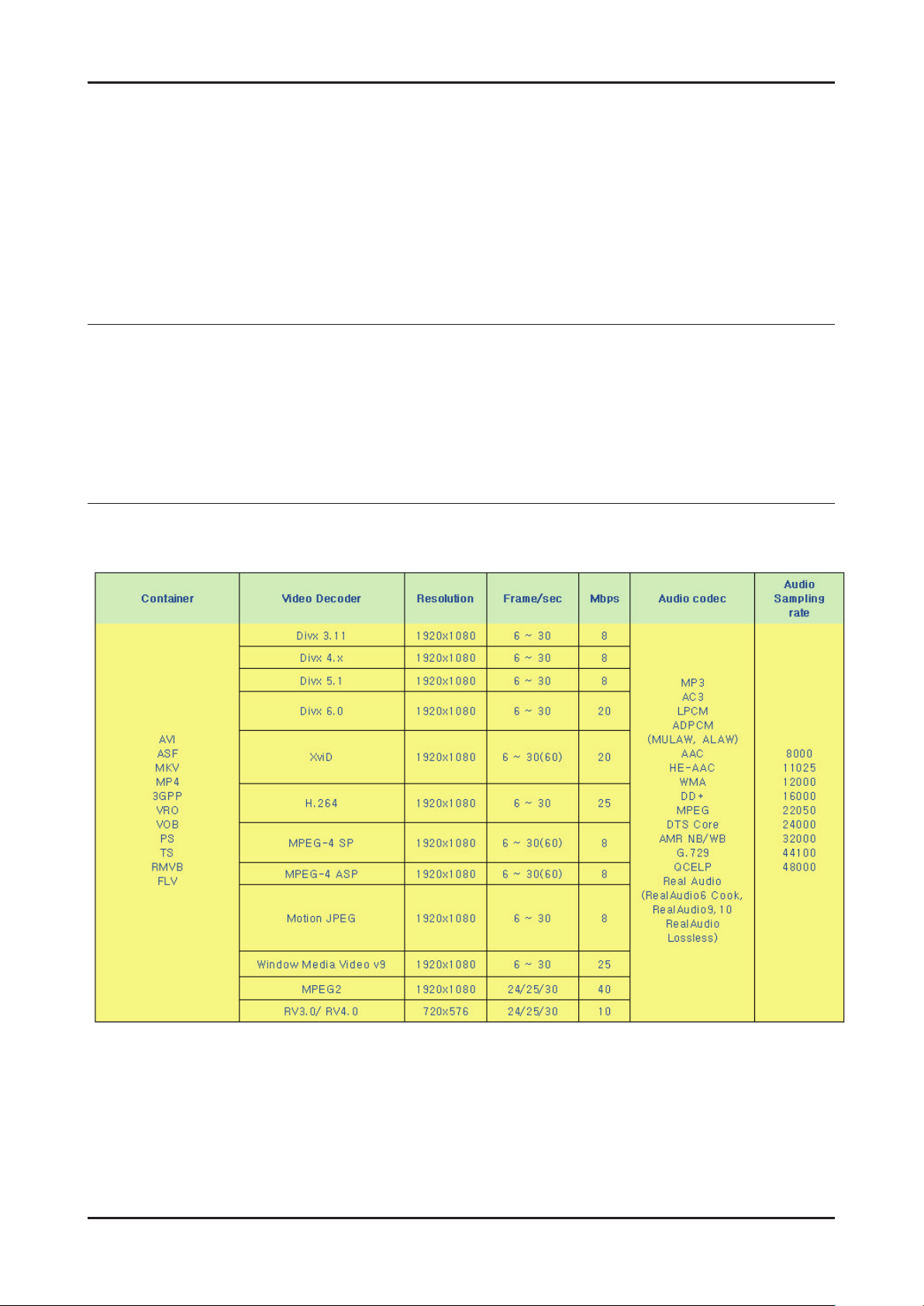
2-20
2. Product specications
Appliance of Single Live UI
Apply motion effect on Premium Products •
- When move icons of home display
- Shufe effect of the picture
- Showing simple menu and sliding effect of arranged popup windows at Brower display
- Motion effect by enlargement of message box at Browser display
- Effect of enlargement of contents choice window at Photostory
- Fade-in/Fade-out effect when playing Contents
- Sliding effect of info window when playing Contents
- Screen Saver Motion of pictures and music at Screen Saver
Additional Contents Format
Movie File •
- H.263, RMVB, AVS, FLV format added
Music File •
- WMA format added
POSSIBLE MOVIE FORMAT
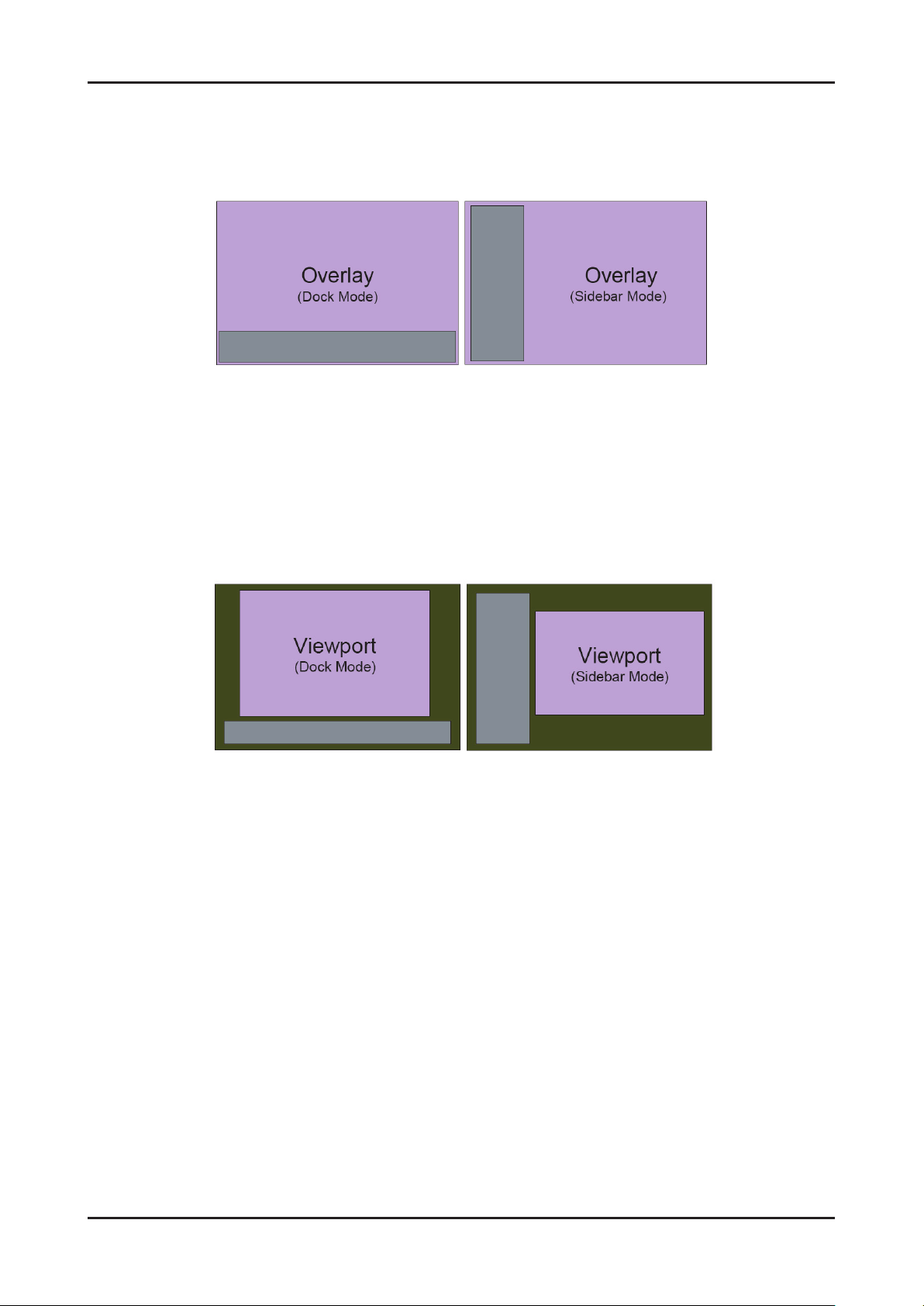
2-21
2. Product specications
2-4-4. Internet@TV
Overlay Mode
It offers contents to maximize the benets of the large screen size.
A. In overlay mode, the video plays in its native size, covering up to the full screen.
Graphical elements in the graphical plane are overlaid on top of the video plane.
B. In overlay mode while displaying the sidebar, at least 2/3 of the video is free of graphical overlays.
C. In overlay mode while displaying the dock, at least 3/4 of the video is free of graphical overlays.
D. YahooTV is executed to overlay mode at rst time.
Viewport Mode
A. In viewport mode, the video plays in a scaled-down size, covering only a portion of the screen. This smaller viewing
area for video is called the viewport.
B. The viewport should cover at least half of the screen area. Graphics are displayed in areas outside of the viewport.
C. The purpose of the viewport mode is to display the entire video without obstruction.
D. The viewport mode preserves the 16:9 aspect ratio of the video.
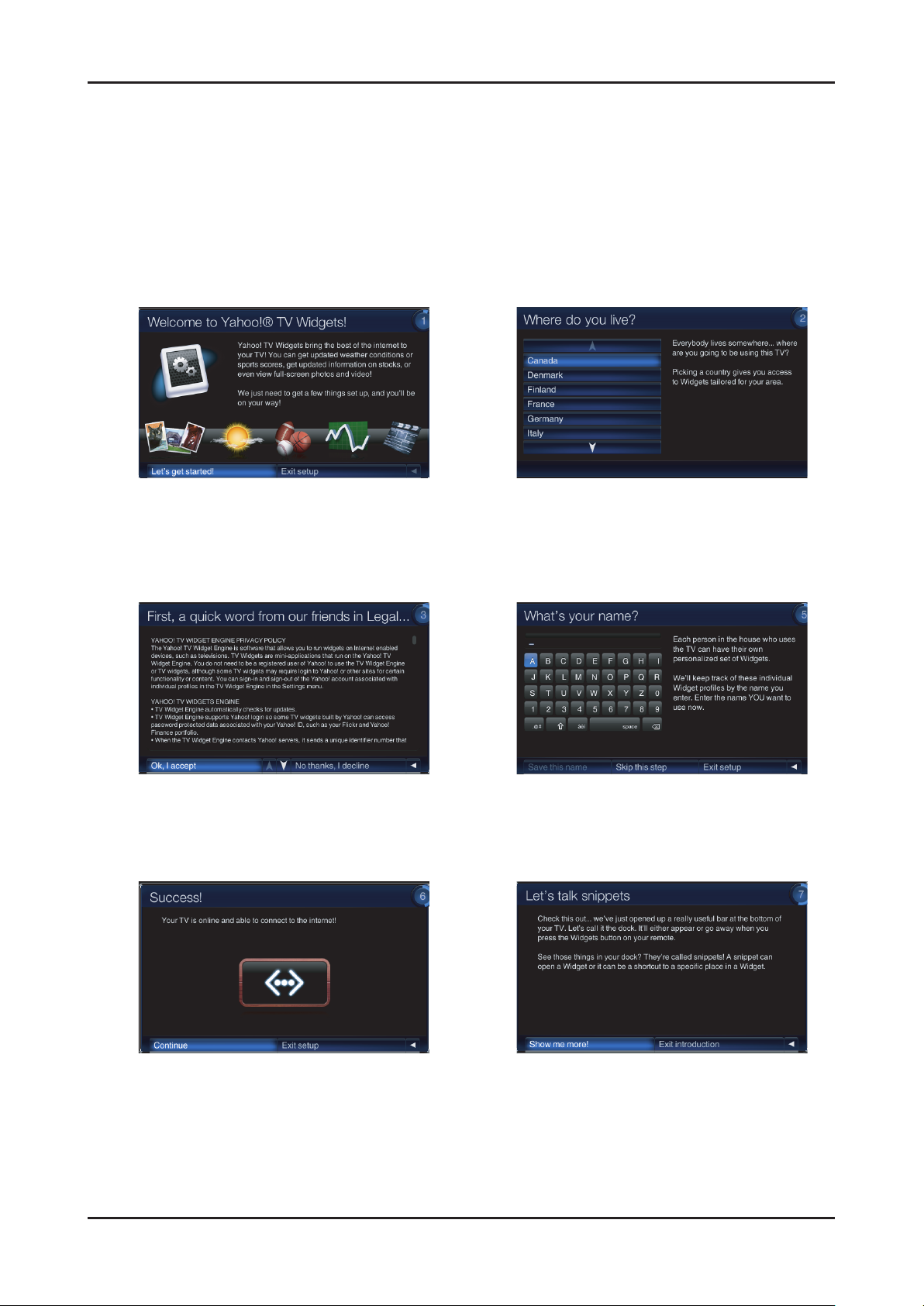
2-22
2. Product specications
2-4-5. Yahoo OOBE
Description
A. All users go through OOBE (Guided Setup) to access the dock the rst time.
B. All users must specify a location and accept the TOS before the TV Widgets service are accessible. The rest of the
screens are optional.
C. When user inputs Back button (Return key), TV goes back to the previous screen.
D. IF user input EXIT key, OOBE is goes to hide mode. And user input WIDGET key, previous screen is displayed again.
E. Back Ground of OOBE is TV video.
Start page explain value proposition User must choose country before
TOS is accepted.
Country is sorted by Alphabet.
If user select Up/Down arrow,
Before/Next page is displayed.
TOS will updated based on country selected. Optional Screen: users are asked to enter in
a prole name. A default name
(Prole One) is given to them if they
do not create a name.
Tutorial: Screens explaining how dock works.

2-23
2. Product specications
Tutorial: Screens explaining how dock works. Tutorial: Screens explaining the sidebar and global
nav buttons.
Final screen before dock comes up.
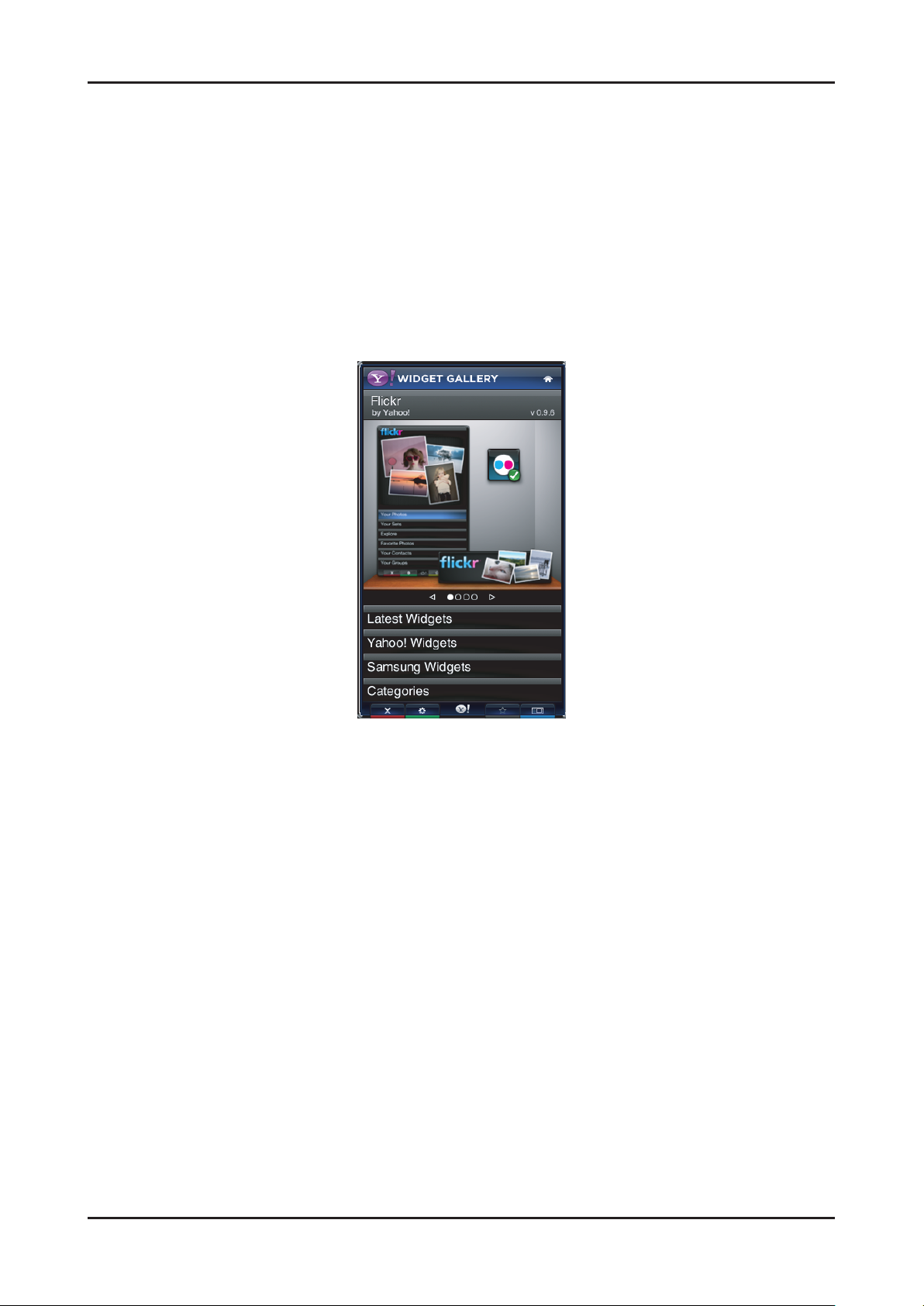
2-24
2. Product specications
2-4-6. Gallery Widget
Overview
A. In the TV Widgets, widget gallery services are online services where widget developers publish widgets for download.
B. The default widget gallery for the platform is the Widget Gallery Services.
C. To nd and install new widgets, launch the gallery widget from the dock.
D. The gallery widget has access to a privileged set of APIs accessible only to Yahoo! signed widgets.
E. These privileged APIs are used to download and install software on your device.
F. Third party widget developers do not have access to these privileged APIs.
G. The gallery widget can potentially be extended by an OEM to connect to one or more widget gallery back-end servers.
H. The Yahoo! Gallery Widget provides the only way to install new widgets from the Widget Gallery Services, which
contain a catalog of 3rd party widgets managed by Yahoo!.
Note: the above image will be updated and visuals elements laid out in this may not apply.
