Page 1
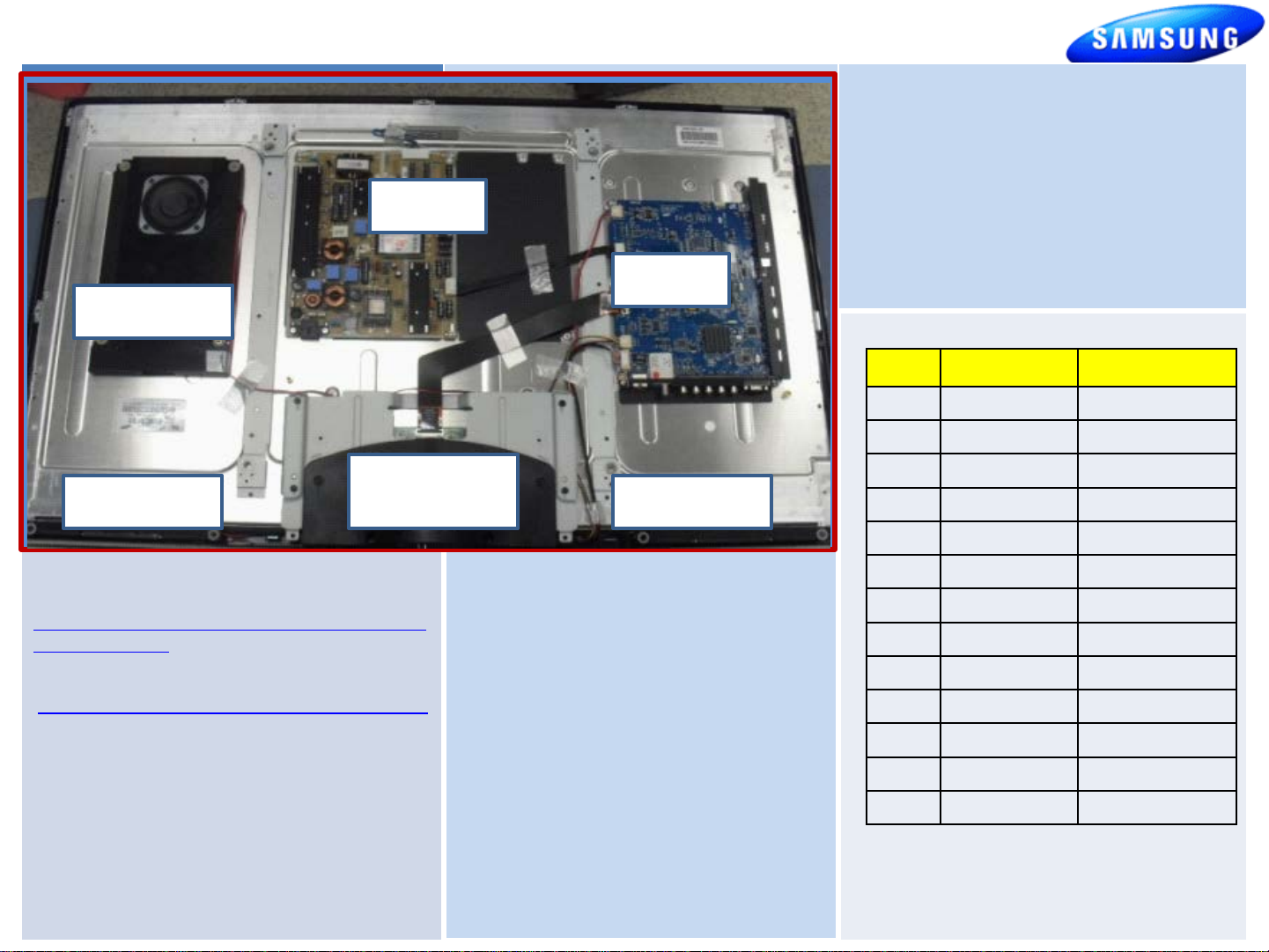
UN55C6500VFXZA
Version
Short Description
ALL
Power PCB
ALL
T
ALL
Main PCB
ALL
Function & IR PCB
ALL
Panel
ALL
Back Bottom Cover
ALL
Stand Guide
ALL
Stand Base
ALL
Front Cover
ALL
Rear Cover
ALL
Power Cord
ALL
Tuner
ALL
LVDS Cable
Verfiy Part Numbers are current
Fast Track Troubleshooting Manual Rev –1/11/12
SERVICE BULLETINS
No Bulletins listed as of 1/11/12
SMPS
Insert Photo of TV Board Layout
Include Board Assy names (as appearing in parts) and any
Woofer
special labels/items (i.e. Plasma voltage label)
Speaker
HELP : 1-888-751-4086 (Tech Support)
GSPN
http://gspn3.samsungcsportal.com
PLUS ONE
http://my.plus1solutions.net/clientPortals/samsung
HOT TIPS
Power On Problems: (see page 2)
Video Problems: (see page 3.4)
Other:
HDMI Bleed-over
(below Bracket)
T-CON
2/21/2011
(T-VALAUSC, 1035.0)
Reason: Support Netflix 2.1 and MLB.tv
apps. Support new TV camera (Model:
CY-STC1100). Add "3D Optimize" option
on Menu for better 3D image.(Only
LCD/LED TV)
Previous: 1032.0
Prevents :
-USB Power Overload' message pops up
even USB port is not connected
Main
Speaker
FIRMWARE
-Plug & Play is displayed upon power up.
Parts No
BN44-00358B
BN81-04357A
BN94-03370L
BN96-15397D
BN07-00861A
BN63-06543B
BN96-13131A
BN96-13133A
BN96-13750A
BN96-13844A
3903-000527
BN40-00162A
BN96-12723N
-CON PCB
1
Page 2
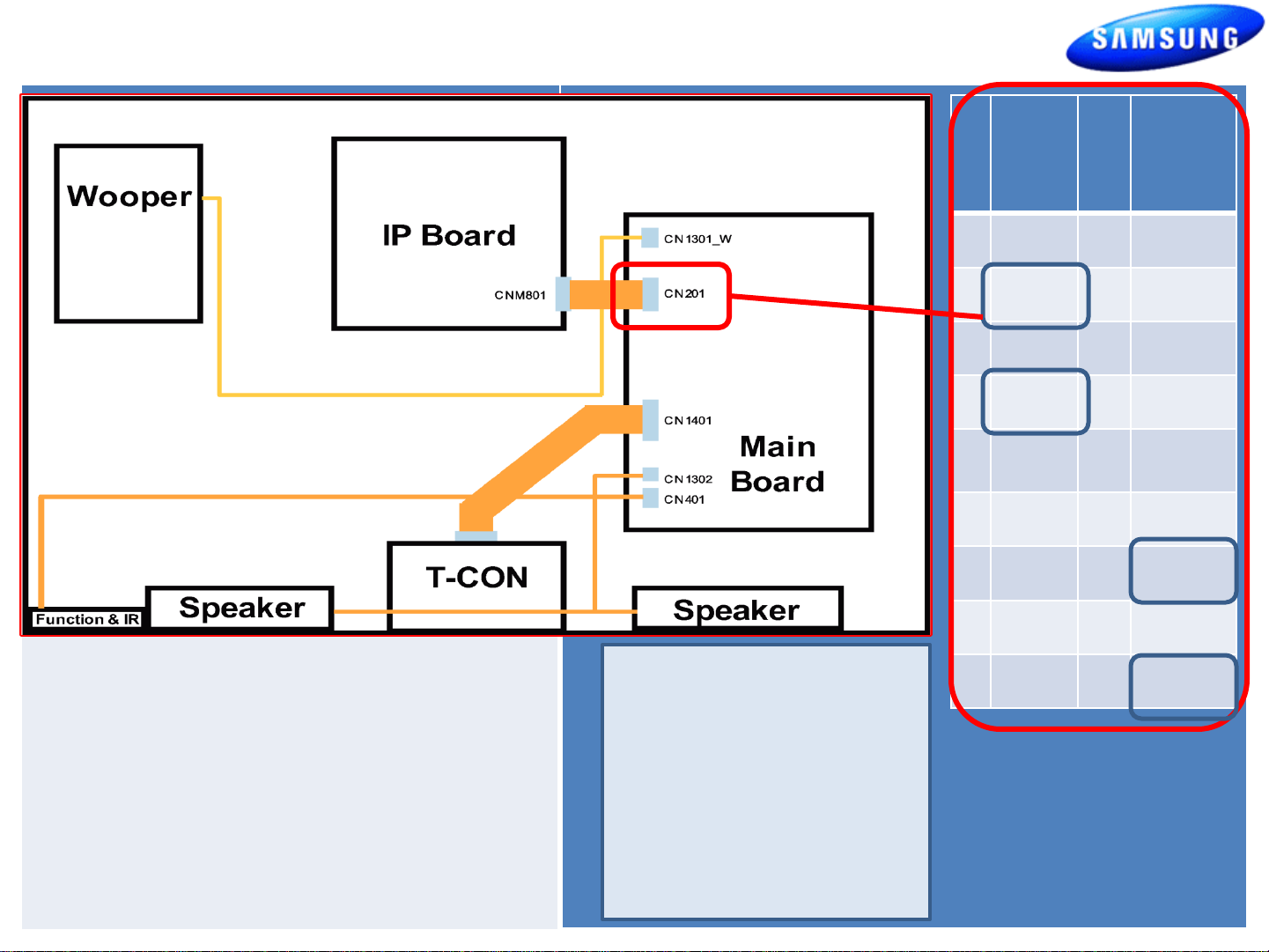
UN55C6500VFXZA
Fast Track Troubleshooting Manual
C
S
N
I
2
G.
0
1
1 B12V 10 GND
2 A5V 11 GND
P
I
N
S
I
G.
Wiring Diagram
Include Connector Numbers , References, and
LVDS
Locations.
Cable
Power On Sequence:
1. Standby Voltages: CN201-2, 4 (5V)
2. Power On probable error on CN201-2
or 4 PS_ON )
3. Low Voltage Supplies On CN201-
To Force Backlight On
without Main Board :
1. Remove Power Cord
2. Disconnect CN201
3. Plug In Power Cord
3 B12V 12 H_OUT
4 A5V 13 B13V
5 B5V 14 PWM
Dimming
6 B5V 15 B13V
7 B5V 16 B5V
8 GND 17 B13V
9 GND 18 IP_DET
5,6,7,13,17
4. Back Light Supply On CN201 -16
5. Back Light Confirmation CN201-18
4. Backlight should be
on immediately.
2
Page 3

Fast Track Troubleshooting Manual
1. Verify Video Operation
a. Customer Picture Test (models available)
b. “Display” (If display is OK source is suspected)
C. Substitute with known good Source
(external DVD or Signal Generator)
2. Using Test Patterns in Service Mode
- ENTER SERVICE MODE –
1. Select an active source signal. (HDMI preferred)
Test Pattern may rely on signal source to appear.
Customer Remote Service Remote
2. Power off 2. Power On
3. Mute, 182, Power 3. Info, Factory
2010 Models
FBE
FRC
1.Check OSD & Customer Picture Test.
2. Access SVC Mode (with source signal)
3. Activate FBE Test Patterns & Verify.
4. Activate FRC Test Patterns & Verify.
2011 LED 8000 SeriesTROUBLESHOOTING VIDEO PROBLEMS
1. Select an active source signal. (HDMI preferred)
Test Pattern may rely on signal source to appear.
2. Access Service Mode
3. Access SVC
4. Access Test Patterns
5. Access Genoa-P
6. Check Test Patterns
7. If OK suspect input Source
8. Access Napoli
9. Check Test Patterns
10. If OK and Genoa-P was not good
Suspect Main Board or LVDS Cable
3
Page 4

ON SCREEN FAILURE EXAMPLES:
Fast Track Troubleshooting Manual
ALIGNMENTS:
1. Check/Set Option Bytes:
If Picture & Display errors
Defective Main Board, LVDS,
Green lines or a green screen
defective main board , LVDS , or
T-CON.
or T-CON
Pixelization can be caused by the main board
but is more commonly a source error
Vertical or Horizontal Lines :Defective
Panel likely but also T-CON, LVDS, or Main
Board. Use Test Patterns in Factory Service
Mode to determine error)
2. Check/Perform Firmware Upgrade for
all repairs.
3. Perform reset in Service Mode &
Plug and Play if Main board is replaced.
SPECIAL NOTES:
Inform customer of reset of all
Settings if Main Board or Panel is replaced.
Option
Type Model Tuner Region DDR Light Effect
55D1UFOE UC6500 SEMCO - - OFF - - USA W-Violet - 55A1UFOE UC6500 SEMCO - - OFF - - USA W-Violet - 55A1UFOE UC6500 SEMCO - OFF - USA W-Violet
55A1UFOE UC6500 SEMCO - OFF - USA W-Violet
55L1UFOE UC6500 SEMCO - OFF - USA W-Violet
Audio
AMP
Ch Table Country Front Color
Local
Set
Exhibition
Mode
4
