Samsung Series 7 7000 UN46C7000, Series 7 7000 UN40C7000, UN46C7000, UN40C7000, UN5507000 User Manual
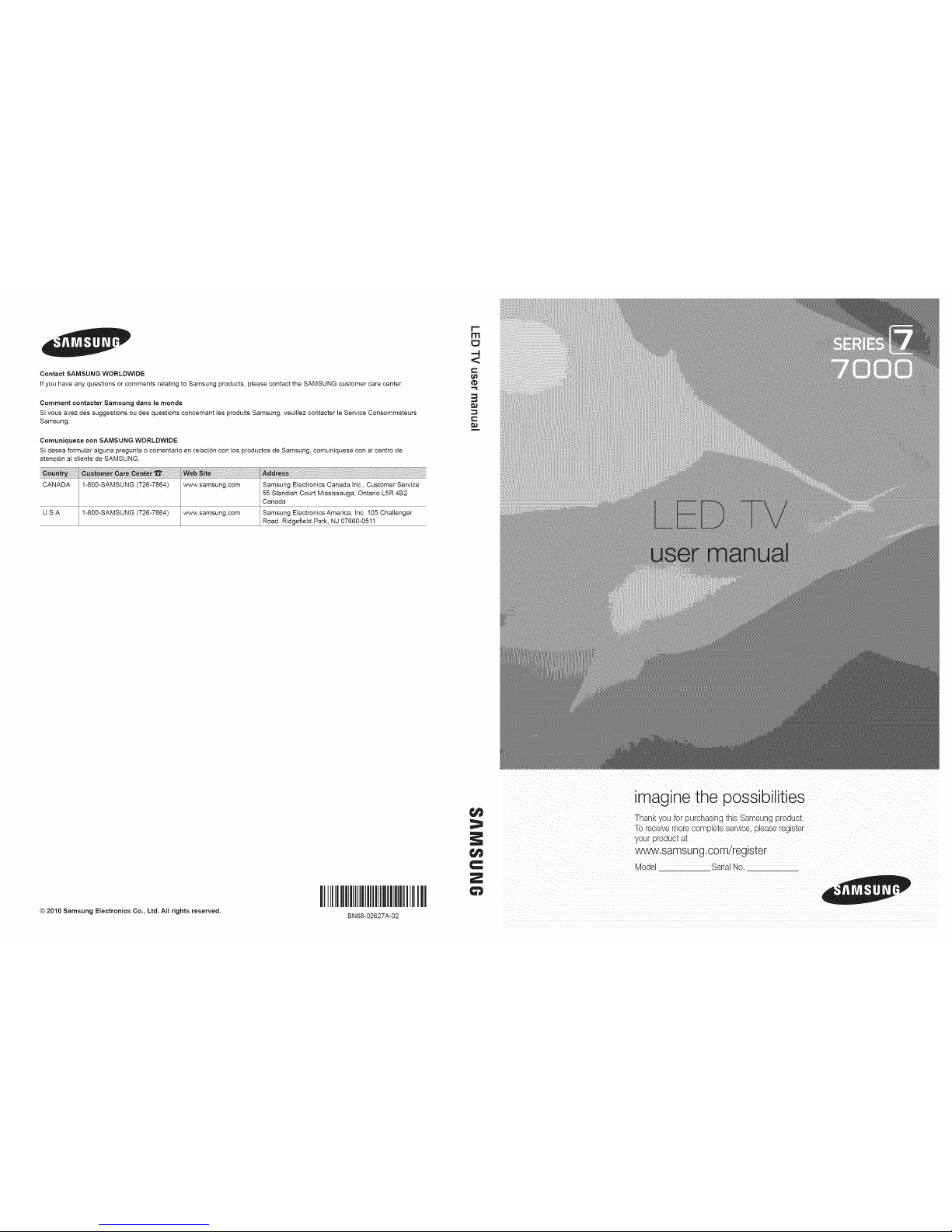
Contact SAMSUNG WORLDWIDE
if you have any questions or comments relating to Samsung products, please contact the SAMSUNG customer care center.
Comment oontacter Samsung darts le monde
Si vous avez des suggestions ou des questions concernant les produits Samsung, veuillez contacter le Service Consommateurs
Samsung.
Comuniquese con SAMSUNG WORLDWIDE
Si desea formular alguna pregunta o comentario en relaci6n con los productos de Samsung, comuniquese con el centro de
atenci6n al cliente de SAMSUNG.
CANADA 1-800-SAMSUNG (726-7864) www.samsung.com Samsung Electronics Canada Inc., Customer Service
55 Standish Court Mississauga, Ontario L5R 4B2
Canada
U.S.A I-8O0-SAMSUNG (726-7864) www.samsung.com Samsung Electronics America, Inc. 105 Challenger
Road Ridgefield Park, NJ 07660-0511
rtl
"'4
<
C
3
© 2010 Samsung Electronics Co., Ltd. All rights reserved.
!
BN68-02627A-02
==
C
Z
imagine the possibilities
Thank you for purchasing this Samsung product.
Toreceive more corn olete service, please register
your product at
www.samsung.com/register
Mode Serial No.
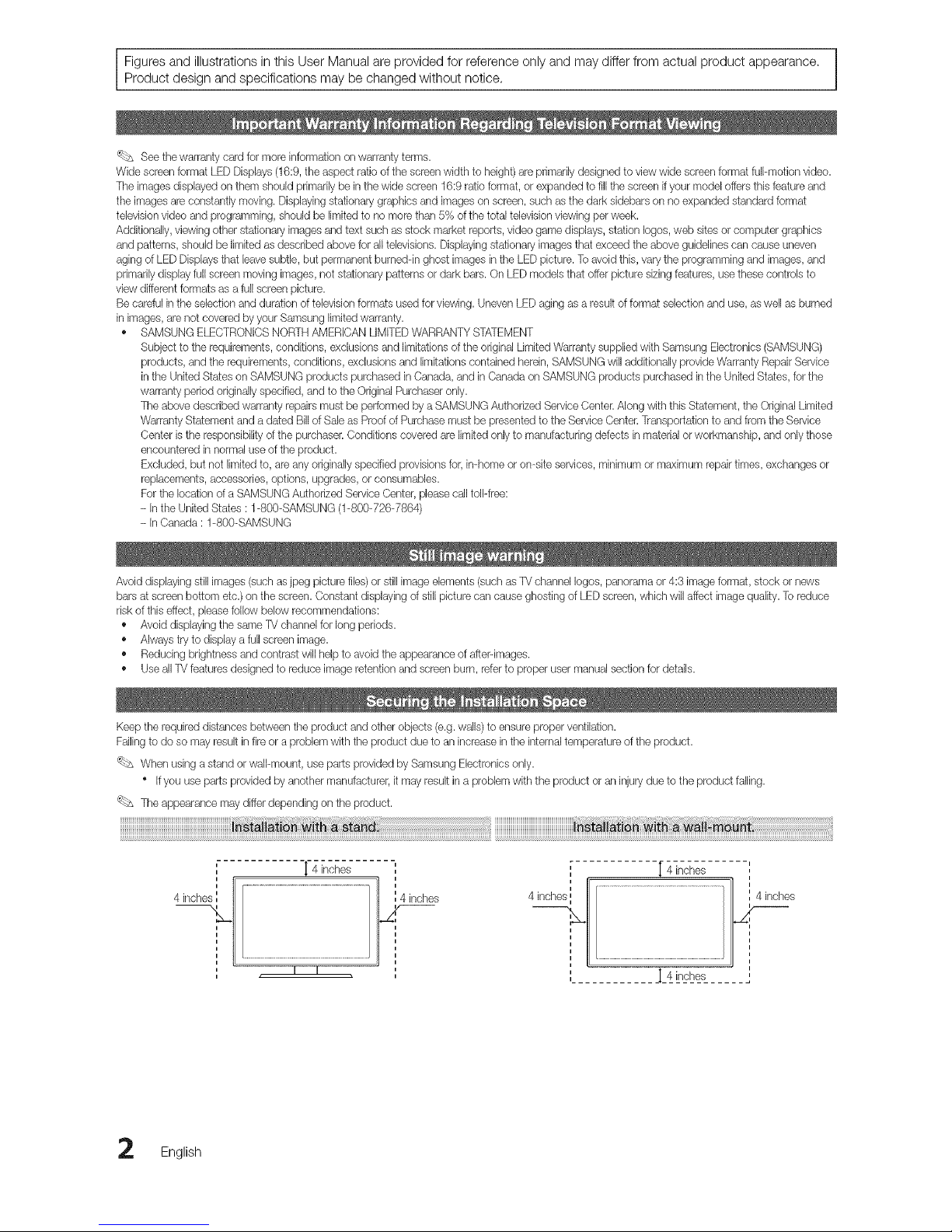
Figures and illustrations inthis User Manual are provided for reference only and may differ from actual product appearance.
Product design and specifications may be changed without notice,
_ See thewarranty card for more information on warranty terms.
Wide screenformat LEDDisplays (16:9,the aspect ratio of the screenwidth to height)areprimarilydesigned to viewwide screen format full-motion video.
The images displayed on them should pdmadly be in the wide screen 16:9 ratio format, or expanded to fill the screen if your model offers this feature and
the imagesare constantly moving. Displayingstationary graphics and images on screen, such as the dark sidebars on no expanded standard format
televisionvideo and programming, should be limited to no more than 5% of the total television viewing per week.
Additionally, viewing other stationary images and text such as stock market reports, video game displays, station Iogos,web sites or computer graphics
and patterns, should be limited as described above for all televisions. Displaying stationary images that exceed the above guidelines can cause uneven
aging of LED Displaysthat leavesubtle, but permanent burned-in ghost images inthe LEDpicture. To avoid this, vary the programming and images,and
primarily display full screen moving images,not stationary _atternsor dark bars. On LED models that offer picture sizingfeatures, use these controls to
view different formats as a full screen picture.
Be careful in the selection and duration of televisionformats used for viewing. Uneven LED aging as a result of format selection and use, aswell as burned
in images,arenot covered by your Samsung limitedwarranty.
• SAMSUNG ELECTRONICSNORTH AMERICAN UMITED WARRANTYSTATEMENT
Subject to the requirements, conditions, exclusions and limitations of the original LimitedWarranty supplied with Samsung Electronics(SAMSUNG)
products, and the requirements, conditions, exclusions and limitations contained herein, SAMSUNGwill additionallyprovide Warranty Repair Service
in the United States on SAMSUNG products purchased in Canada, and in Canada on SAMSUNG products purchased in the United States, for the
warranty period originally specified, and to the Original Purchaser only.
The above described warranty repairsmust be performed by a SAMSUNG Authorized ServiceCenter. Along with this Statement, the OriginalLimited
Warranty Statement anda dated Bill of Sale as Proof of Purchase must be presented to the Service Center.Transportationto and from the Service
Center is the responsibility of the purchaser. Conditions covered are limited only to manufacturing defects inmaterial orworkmanship, and only those
encountered in normal use of the product.
Excluded, but not limited to, are any originallyspecified provisions for, in-home or on-site services, minimum or maximum repairtimes, exchanges or
replacements, accessories, options, upgrades, or consumables.
Forthe location of a SAMSUNGAuthorized Service Center, please call toll-free:
- Inthe United States : 1-800-SAMSUNG (1-800-726-7864)
- InCanada : 1-800-SAMSUNG
Avoid displaying still images (such as jpeg picturefiles)or still image elements (such as TV channel Iogos, panoramaor 4:3 image format, stock or news
bars at screen bottom etc.) on the screen. Constant displaying of still picture can cause ghosting of LED screen, which will affect image quality.Toreduce
risk of this effect, please follow belowrecommendations:
• Avoid displaying the same TV channel for long periods.
• Always try to display a full screen image.
• Reducing brightness andcontrast will help to avoid the appearance of afterdmages.
• Use all TV features designed to reduce image retentionand screen burn, referto proper user manual section for details.
Keep the required distances between the product and other objects (e.g.walls)to ensure proper ventilation.
Failing to do so may result in fire or a problem with the product due to an increase in the internal temperature of the product.
'_bs When using a stand or wall-mount, use parts provided by Samsung Electronics only.
Ifyou use parts provided by another manufacturel itmay result in a problem with the product or an injury due to the product failing.
The appearance may differ depending on the product.
4 inche_
•r 4 inches
I I
4 inch 4 inches,_
[ 4 inches
4 inches
_I_4__-,_ ......
English
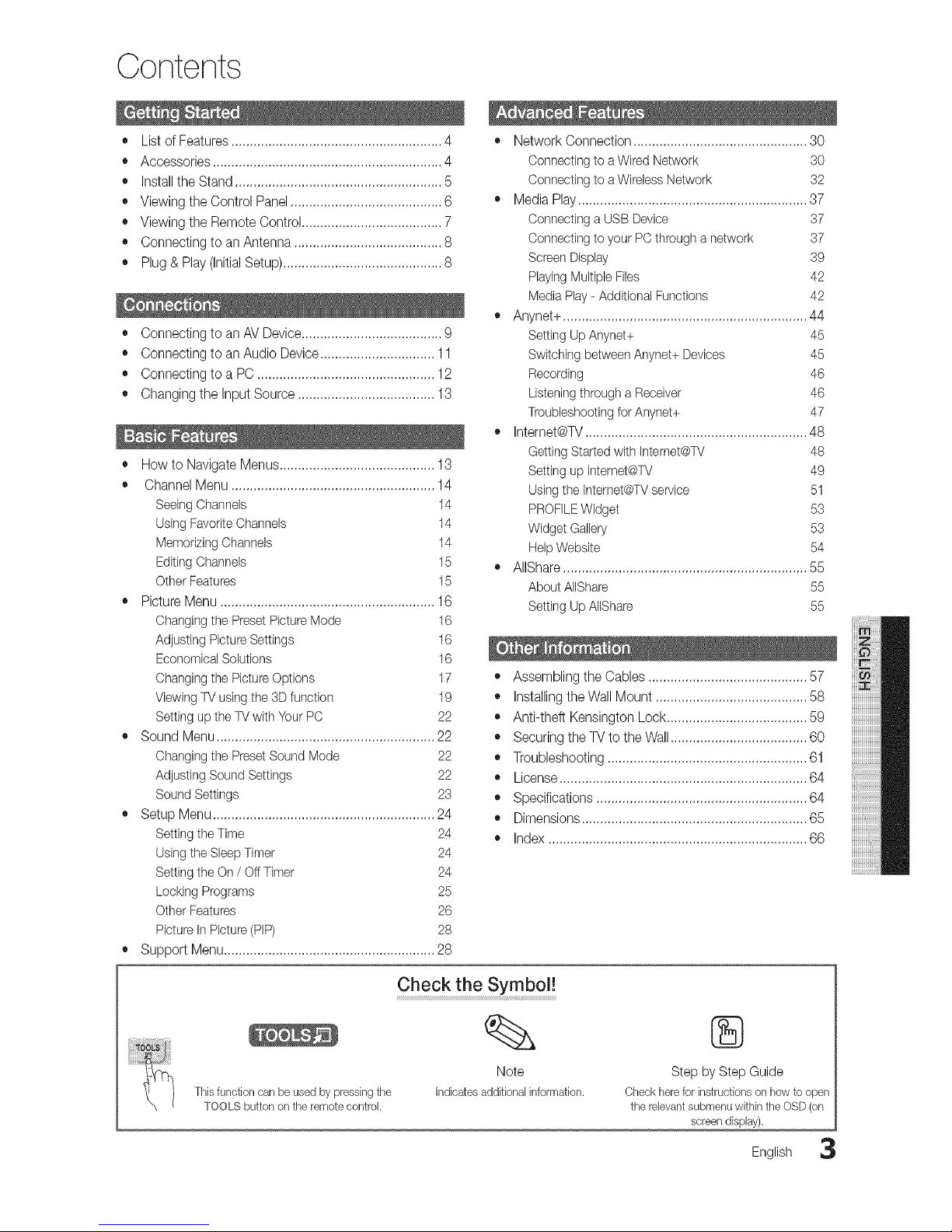
Contents
+ List of Features ......................................................... 4
+ Accessories .............................................................. 4
+ Installthe Stand ........................................................ 5
+ Viewing the Control Panel ......................................... 6
+ Viewing the Remote Control ...................................... 7
+ Connecting to an Antenna ........................................ 8
+ Plug & Play (Initial Setup) ........................................... 8
+ Connecting to an AV Device...................................... 9
+ Connecting to an Audio Device ............................... 11
+ Connecting to a PC ................................................ 12
+ Changing the Input Source ..................................... 13
+ How to Navigate Menus.......................................... 13
+ Channel Menu ....................................................... 14
SeeingChannels 14
Using FavoriteChannels 14
Memorizing Channels 14
Editing Channeb 15
Other Features 15
+ Picture Menu .......................................................... 16
Changingthe Preset PictureMode
Adjusting Picture Settings
Economical Solutions
Changingthe PictureOptions
Viewing TV usingthe 3Dfunction
Setting up the TV with Your PC
16
16
16
17
19
22
+ Sound Menu........................................................... 22
Changingthe PresetSound Mode 22
Adjusting Sound Settings 22
Sound Settings 23
+ Setup Menu ............................................................ 24
Setting the Time 24
Usingthe Sleep Timer 24
Setting the On/ Off Timer 24
Locking Programs 25
Other Features 26
Picture In Picture (PIP) 28
Support Menu......................................................... 28
• Network Connection ............................................... 30
Connecting to a Wired Network 30
Connecting to a Wireless Network 32
,, Media Play .............................................................. 37
Connecting a USB Device 37
Connecting to your PC through a network 37
Screen Display 39
Playing MultipleFiles 42
Media Play - Additional Functions 42
,, Anynet+ .................................................................. 44
Setting Up Anynet+ 45
Switching betweenAnynet+ Devices 45
Recording 46
Listeningthrough a Receiver 46
Troubleshootingfor Anynet+ 47
,, Internet@TV............................................................ 48
Getting Started with Internet@TV 48
Setting up Internet@TV 49
Usingthe Internet@TVservice 51
PROFILEWidget 53
Widget Galbry 53
Help Website 54
AIIShare .................................................................. 55
About AIIShare 55
Setting Up AIIShare 55
• Assembling the Cables ........................................... 57
• Installing theWall Mount ......................................... 58
• Anti-theft Kensington Lock ...................................... 59
• Securing the TV to the Wall ..................................... 60
• Troubleshooting ...................................................... 61
• License ................................................................... 64
• Specifications ......................................................... 64
• Dimensions ............................................................. 65
• Index ...................................................................... 66
Check the Symbol!
%x
Tilis function canbe used by pressing tile
TOOLS button on tile remote controk
Note
Indicatesadditionalinformation.
®
Step by Step Guide
Check herefor instructions on how to open
the relevant submenu within the OSD(on
screen display).
English 3
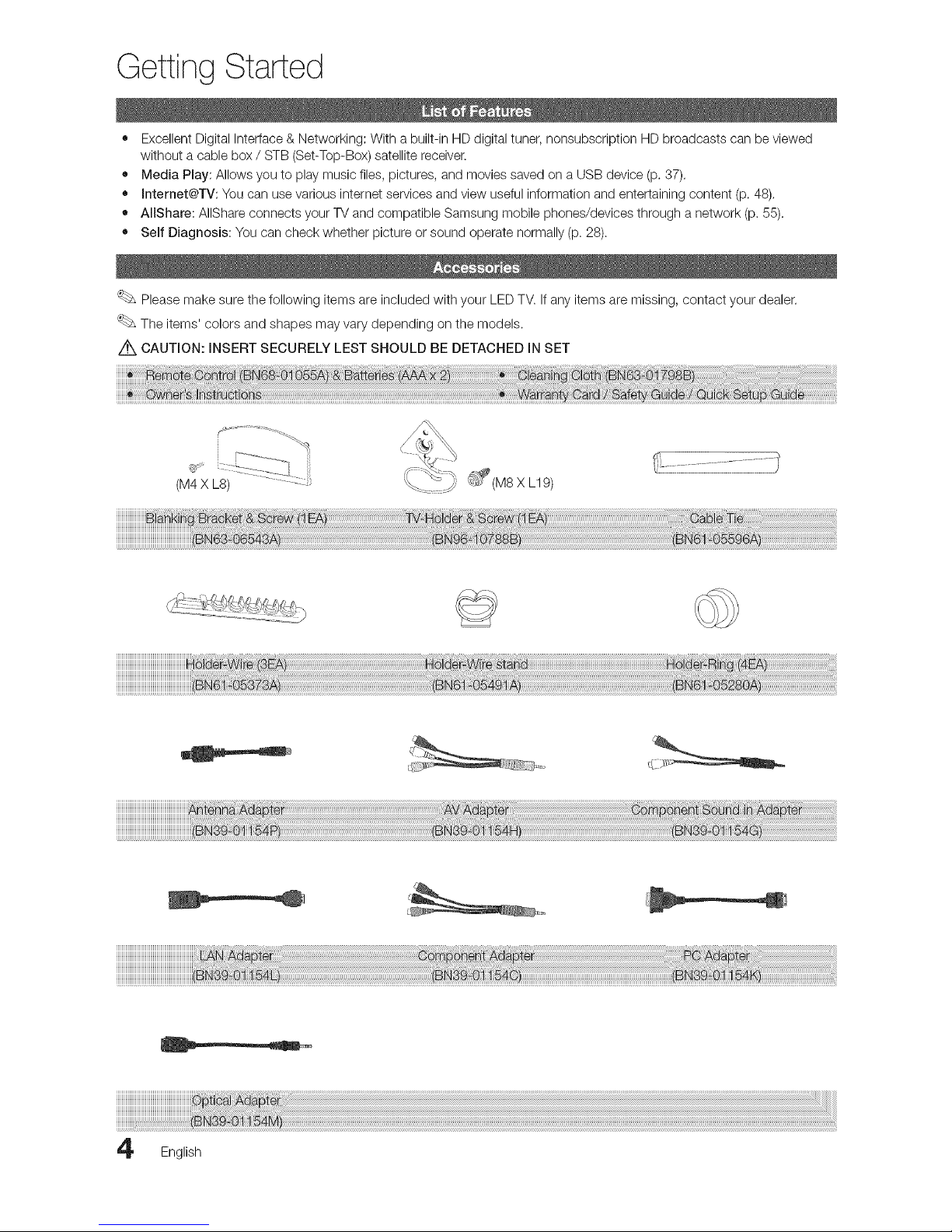
Getting Started
• Excellent Digital Interface & Networking: With a built-in HD digital tuner, nonsubscription HD broadcasts can be viewed
without a cable box / STB (Set-Top-Box) satellite receiver.
• Media Play: Allows you to play music files, pictures, and movies saved on a USB device (p. 37).
• Internet@TV: You can use various internet services and view useful information and entertaining content (p. 48).
• AIIShare: AIIShare connects your TV and compatible Samsung mobile phones/devices through a network (p. 55).
• Self Diagnosis: You can check whether picture or sound operate normally (p. 28).
Please make sure the following items are included with your LED TV. If any items are missing, contact your dealer.
The items' colors and shapes may vary depending on the models.
Z_ CAUTION: INSERT SECURELY LEST SHOULD BE DETACHED INSET
(M4 X LS) ............:z
_£ (M8 X L19)
English
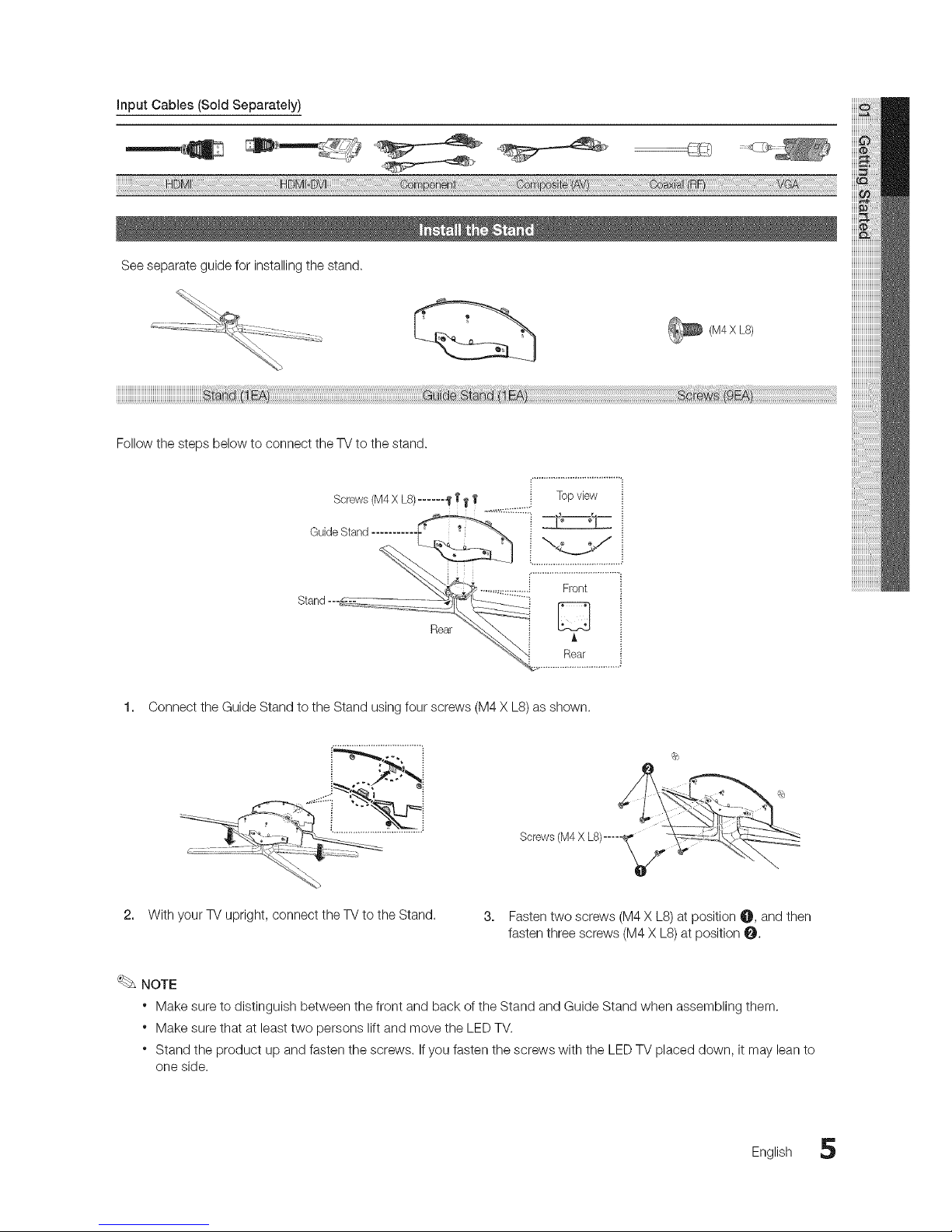
Seeseparateguideforinstallingthestand.
_ (M4 L8)
X
_____________________________________________________________________________________________________________________++isSt
Fellow the steps below to connect the TV to the stand+
i Topview
Screws(M4X L8)...... .yI+_I'
GuideStand........... __ i_
Stand--- _ i
Rear _......._ ............
1. Connect the Guide Stand to the Stand using four screws (M4 X L8) as shown.
c ++ ................ "
2. With your TV upright, connect the TV to the Stand. 3.
Screws(M4X LS).....
V+
Fasten two screws (M4 X LS) at position O, and then
fasten three screws (M4 X L8) at position O.
NOTE
+ Make sure to distinguish between the front and back of the Stand and Guide Stand when assembling them.
+ Make sure that at least two persons lift and move the LEDTV.
+ Stand the product up and fasten the screws+ If you fasten the screws with the LED TV placed down, it may lean to
one side.
English 5
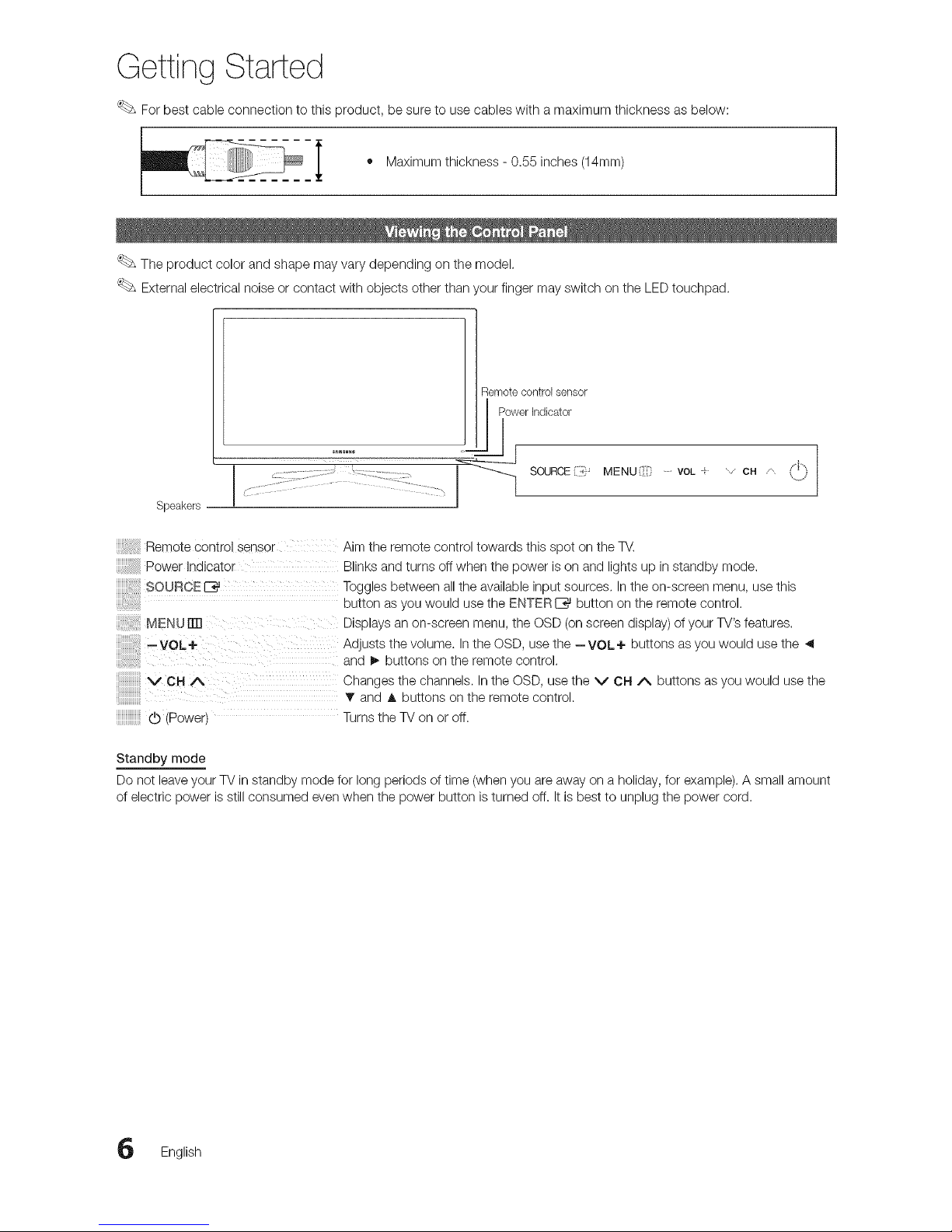
Getting Started
For best cable connection to this product, be sure to use cables with a maximum thickness as below:
i • Maximum thickness - 0.55 inches (14mm)
The product color and shape may vary depending on the model.
External electrical noise or contact with objects other than your finger may switch on the LEDtouchpad.
Speakers
Remotecontrolsensor
Powerindicator
MENUE[} VOL CH /" i"'',i
Remote Control Sensor Aim the remote control towards this spot on the TV.
Power Indicator Blinks and turns off when the power is on and lights up in standby mode.
SOURCE _ Toggles between all the available input sources. In the on-screen menu, use this
button as you would use the ENTER I_ button on the remote control.
[ MENU ITT1 Displays an on-screen menu, the OSD (on screen display) of your TV's features.
'VOL÷ Adjusts the volume. In the OSD, use the --VOL+ buttons as you would use the ._
and _, buttons on the remote control.
V CH A Changes the channels. In the OSD, use the V CH A buttons as you would use the
and A buttons on the remote control.
iiiiiiiiiiiiiiiiiiiiiiiiiiiiiiiiiiiii
(b (Power) Turnsthe TV on or off.
Standby mode
Do not leave your TV in standby mode for long periods of time (when you are away on a holiday, for example). A small amount
of electric power is still consumed even when the power button is turned off. It is best to unplug the power cord.
English
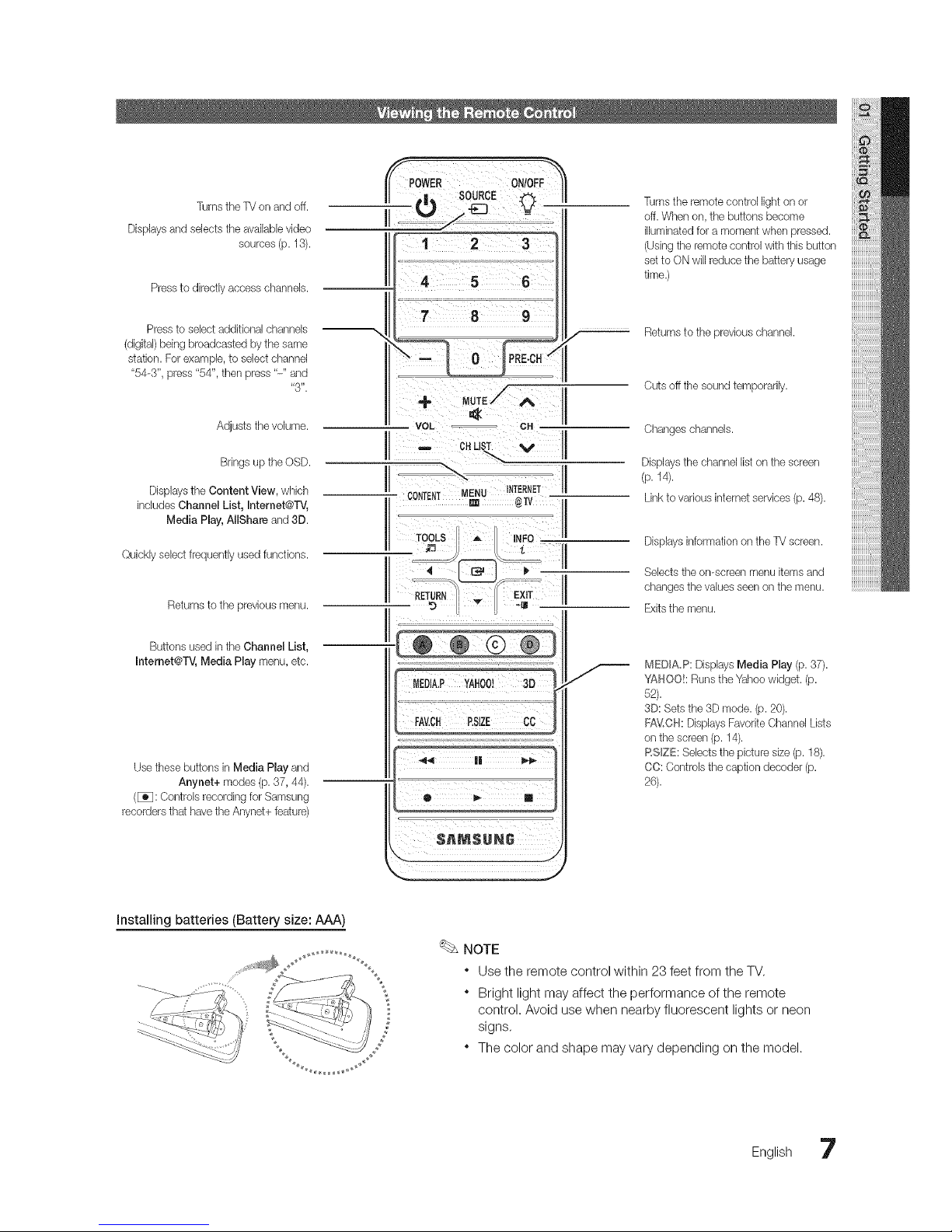
TurnstheTV on and off.
Displays and selects the available video
sources (p. 13).
Press to directly access channels.
Pressto select additional channels
(digital)being broadcasted by the same
station. For example, to select channel
"54-3", press"54", then press "-" and
"3".
Adjusts the volume.
Brings up the OSD.
Displays the Content View, which
includes Channel List, Internet@TV,
Media Play, AJlShareand 3D.
Quickly select frequently used functions.
Returns to the previous menu.
Buttons used in the Channel List,
Intemet@TV, Media Play menu, etc.
Use these buttons in Media Play and
Anynet+ modes (p. 37, 44).
([_3: Controls recording for Samsung
recordersthat havethe Anynet+ feature)
po,E, O,ioFF
II *I,, SOURCE_ II
II
I
'-'
J.
Turns the remote control light on or
off.When on, the buttons become
illuminated fora moment when pressed.
(Usingtheremote control with this button
setto ON will reduce the battery usage
time.)
Returnsto the previous channel.
Cuts off the sound temporarily.
Changes channels.
Displays the channel list on the screen
(p. 14).
Linkto various internet services (p. 48).
Displays information on the TV screen.
Selects the on-screen menu items and
changes the values seerson the menu.
Exitsthe menu.
MEDIA_P:DisplaysMedia Play (p.37).
YAHOO!: Runsthe Yahoo widget. (p.
62).
3D: Sets the 3D mode. (p. 20).
FAV,CH: Displays Favorite Channel Lists
on the screen (p. 14).
RSlZE: Selects the picture size (p. 18).
CC: Controls the caption decoder (p.
26).
Installing batteries (Battery size: AAA)
S
NOTE
" Use the remote control within 23 feet from the TV,
" Bright light may affect the performance of the remote
control. Avoid use when nearby fluorescent lights or neon
signs,
" The color and shape may vary depending on the model.
English 7
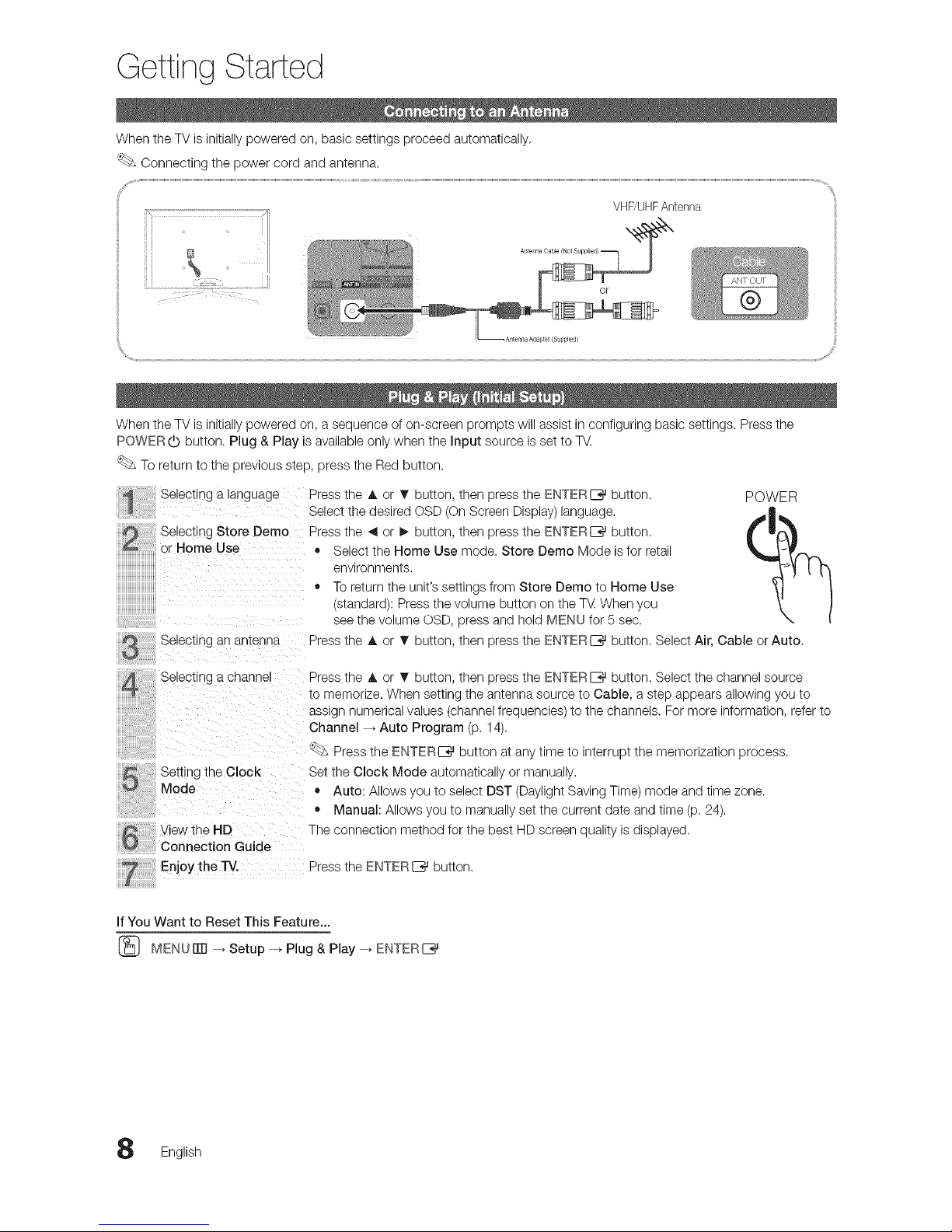
I
When the TV is initially powered on, a sequence of on-screen prompts will assist in configuring basic settings. Press the
POWER (b button. Plug & Play is available only when the Input source is set to TV.
To return to the previous step, press the Red button.
Selecting a language
Selecting Store Demo
or Home Use
Selecting an antenna
Press the A or T button, then press the ENTERE_ button. POWER
Select the desired OSD (OnScreen Display) language.
Press the _ or I_ button, then press the ENTERIZ_ button.
• Select the Home Use mode. Store Demo Mode isfor retail
environments.
• To return the unit's settings from Store Demo to Home Use
(standard): Press the volume button on the TV When you
see the volume OSD, press and hold MENU tor 5 sec.
Press the A or _r button, then press the ENTERI_%_button. Select Air, Cable or Auto.
Selecting a cnanne
Setting the Clock
Mode
View the HD
Connection Guide
Enjoy the TV.
Press the A or T button, then press the ENTERE_ button. Select the channel source
_omemorize. When setting the antenna source to Cable, a step appears allowing you to
assign numerical values (channel frequencies) to the channels. For more information, refer to
Channel _ Auto Program (p. 14).
Press the ENTERE*3J button at any time to interrupt the memorization process.
Set the Clock Mode automatically or manually.
• Auto: Allows you to select DST (Daylight Saving Time) mode and time zone.
• Manual: Allows you to manually set the current date and time (p. 24).
The connection method for the best HD screen quality is displayed.
Press the ENTERI_%_button.
If You Want to Reset This Feature...
(_ MENUiTrl _ Setup --_Plug & Play _ ENTERI__
English
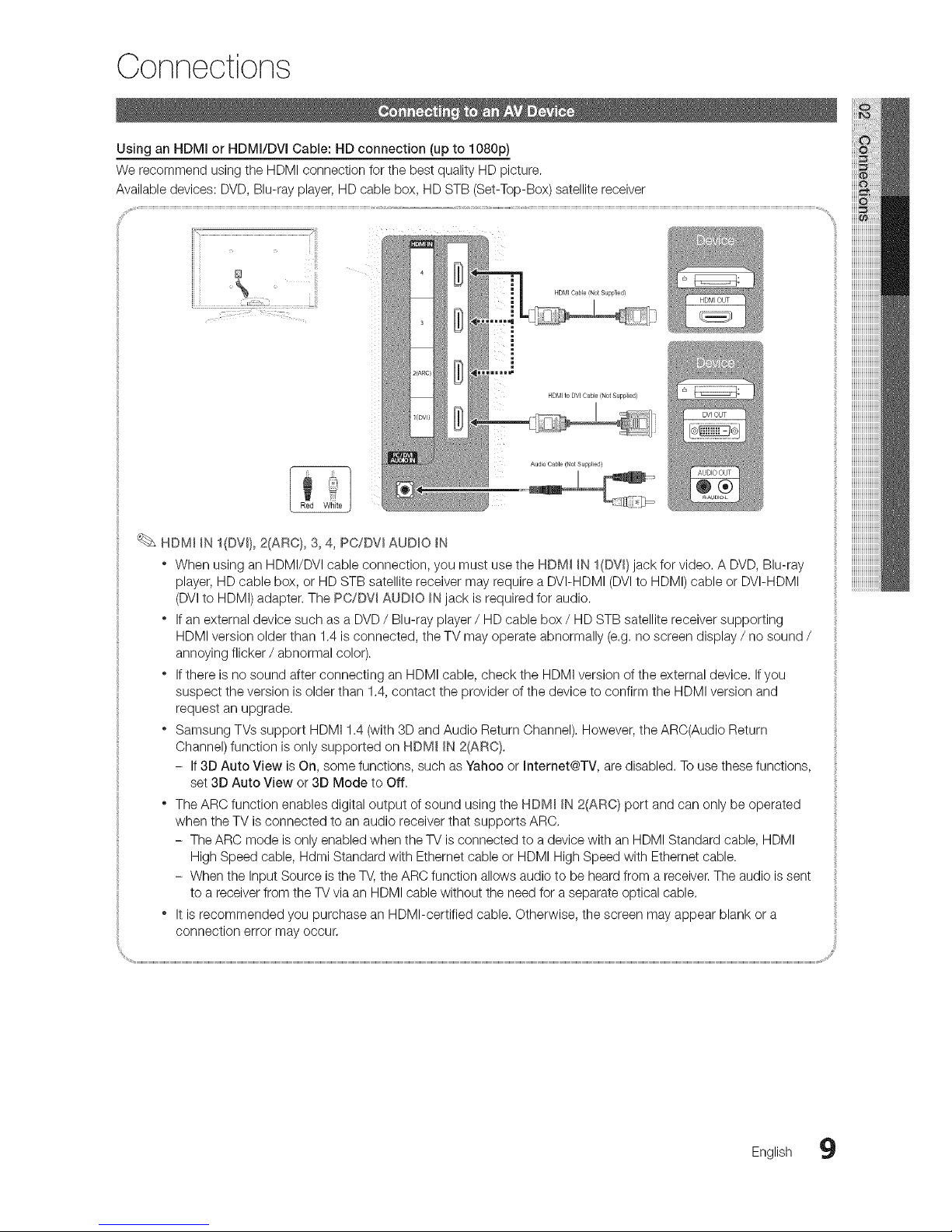
Connections
Using an HDMI or HDMI/DVI Cable: HD connection (up to 1080p)
We recommend using the HDMI connection for the best quality HD picture.
Available devices: DVD, Blu-ray player, HD cable box, HD STB (Set-Top-Box) satellite receiver
Audio Cable/Not Supplied}
HDM_ _N I(DV_), 2(ARC), 3, 4, PC./DV_AUDIO _N
* When using an HDMI/DVI cable connection, you must use the HDM_ _NI(DV{)jack for video. A DVD, Blu-ray
player, HD cable box, or HD STB satellite receiver may require a DVI-HDMI (DVIto HDMI) cable or DVI-HDMI
(DVIto HDMI) adapter. The PC/DW AUDIO _Njack is required for audio.
* Ifan external device such as a DVD / Blu-ray player / HD cable box / HD STB satellite receiver supporting
HDMI version older than 1.4is connected, the TV may operate abnormally (e.g. no screen display / no sound /
annoying flicker / abnormal color).
* Ifthere is no sound after connecting an HDMI cable, check the HDMI version of the external device. If you
suspect the version is older than 1.4, contact the provider of the device to confirm the HDMI version and
request an upgrade.
* Samsung TVs support HDMI 1.4 (with 3D and Audio Return Channel). However, the ARC(Audio Return
Channel) function is only supported on HDM_ _N2(ARC).
- If 3D Auto View is On, some functions, such as Yahoo or Internet@TV, are disabled. To use these functions,
set 3D Auto View or 3D Mode to Off.
* The ARC function enables digital output of sound using the HDM_ _N2(ARC} port and can only be operated
when the TV is connected to an audio receiver that supports ARC.
- The ARC mode is only enabled when the TV is connected to a device with an HDMI Standard cable, HDMI
High Speed cable, Hdmi Standard with Ethernet cable or HDMI High Speed with Ethernet cable.
- When the Input Source is the TV, the ARC function allows audio to be heard from a receiver.The audio is sent
to a receiver from the TV via an HDMI cable without the need for a separate optical cable.
* It is recommended you purchase an HDMI-certified cable. Otherwise, the screen may appear blank or a
connection error may occur,
English 9
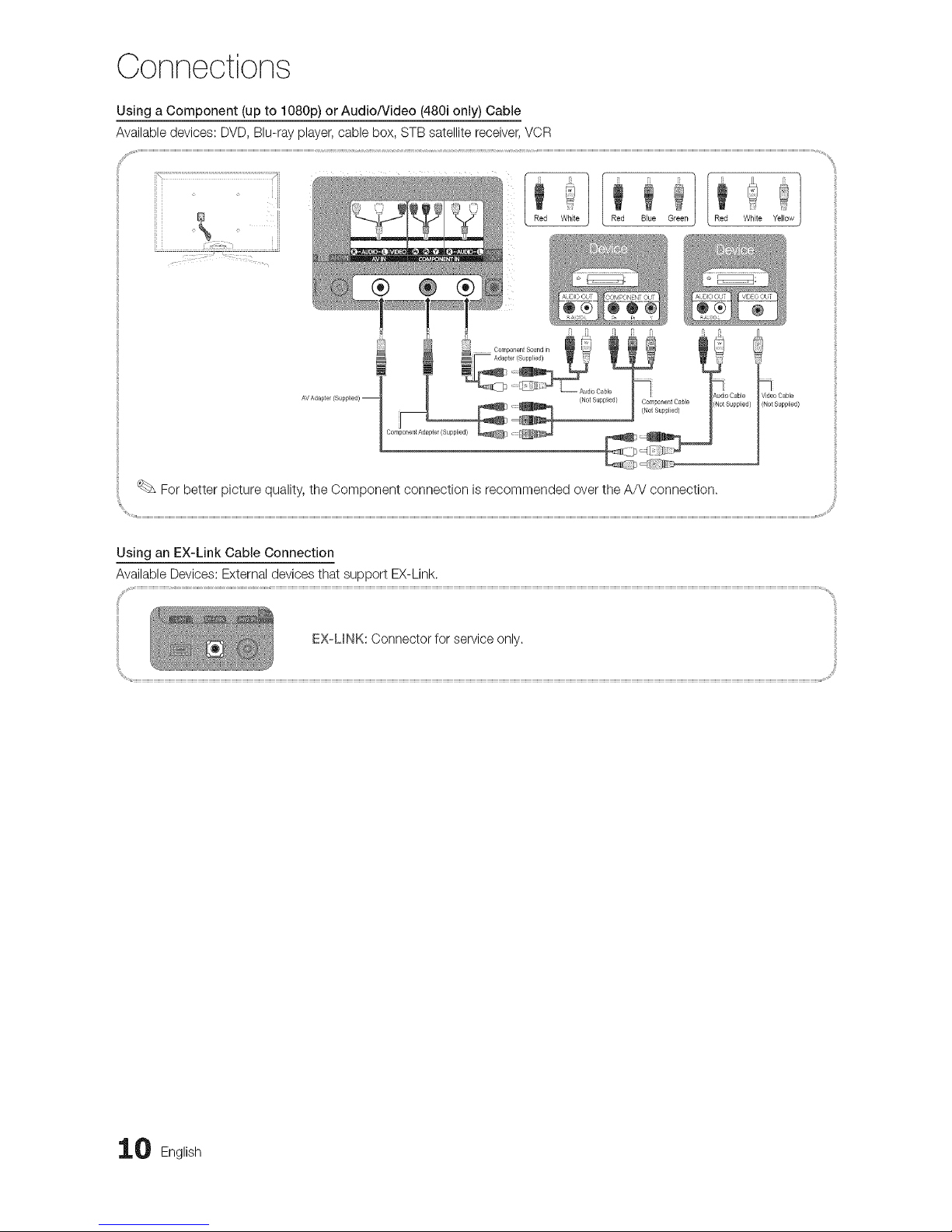
Connections
Using a Component (up to 1080p) or Audio/Video (480i only) Cable
Available devices: DVD, Blu-ray player, cable box, STB satellite receiver,VCR
)
[
For better picture quality, the Component connection is recommended over the A/V connection.
Using an EX-Link Cable Connection
Available Devices: External devices that support EX-Link.
0 English
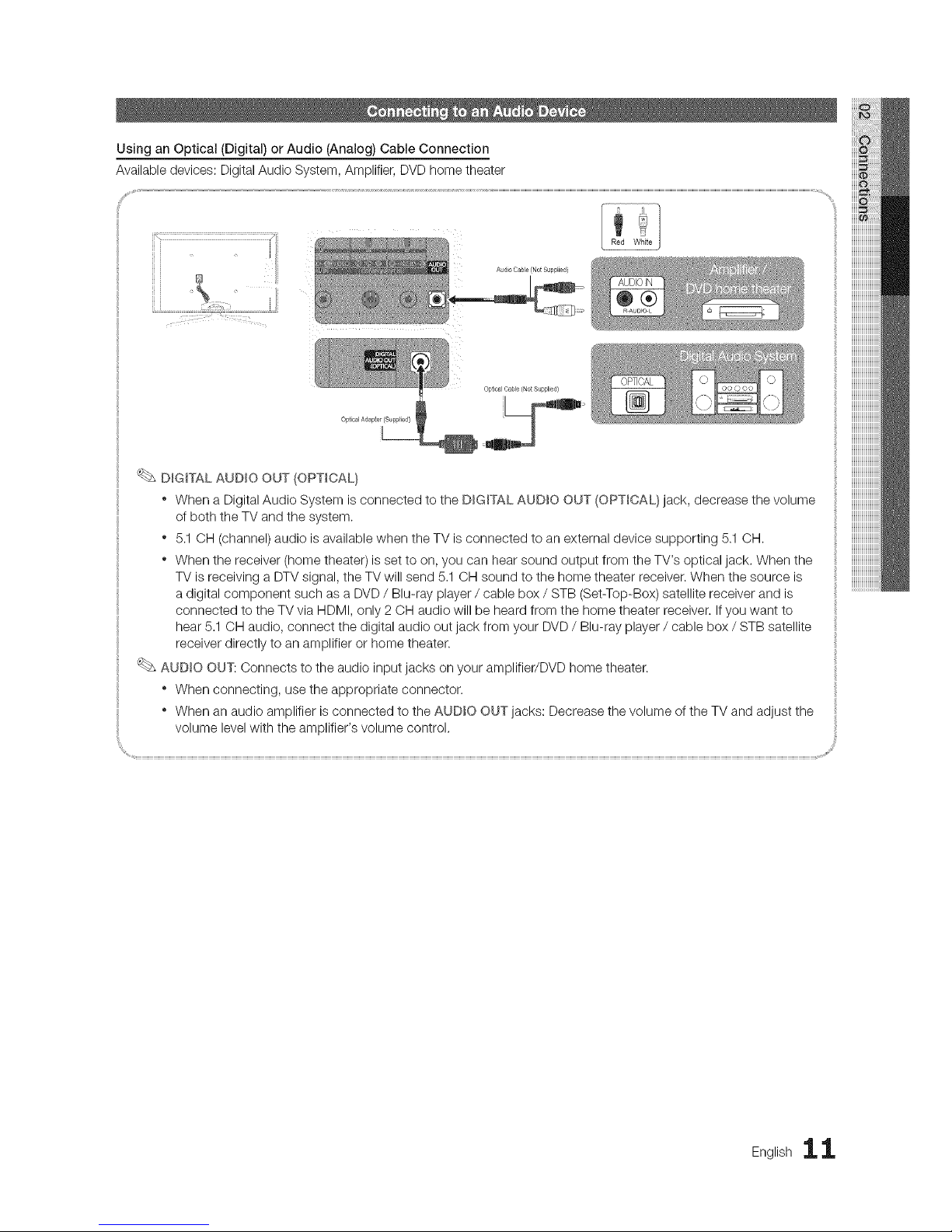
Using an Optical (Digital) or Audio (Analog) Cable Connection
Available devices: Digital Audio System, Amplifier, DVD home theater
opt ca( CaNe (No_ Suppl_ed)
Optical Adapter (Suppied}
I
DIGITAL AUDIO OUT (OPTICAL)
" When a Digital Audio System is connected to the DIGITAL AVDIO OUT (OPTICAL} jack, decrease the volume
of both the TV and the system.
" 5.1 OH (channel) audio is available when the TV is connected to an external device supporting 5.1 OH.
" When the receiver (home theater) is set to on, you can hear sound output from the TV's optical jack. When the
TV is receiving a DTV signal, the TV will send 5,1 CH sound to the home theater receiver. When the source is
a digital component such as a DVD / Blu-ray player / cable box / STB (Set-Top-Box) satellite receiver and is
connected to the TV via HDMI, only 2 OH audio will be heard from the home theater receiver. Ifyou want to
hear 5.1 OH audio, connect the digital audio out jack from your DVD / Blu-ray player / cable box / STB satellite
receiver directly to an amplifier or home theater.
AUDIO OUT: Connects to the audio input jacks on your amplifier/DVD home theater.
" When connecting, use the appropriate connector.
" When an audio amplifier is connected to the AUDIO OUT jacks: Decrease the volume of the TV and adjust the
volume level with the amplifier's volume control,
Englishii
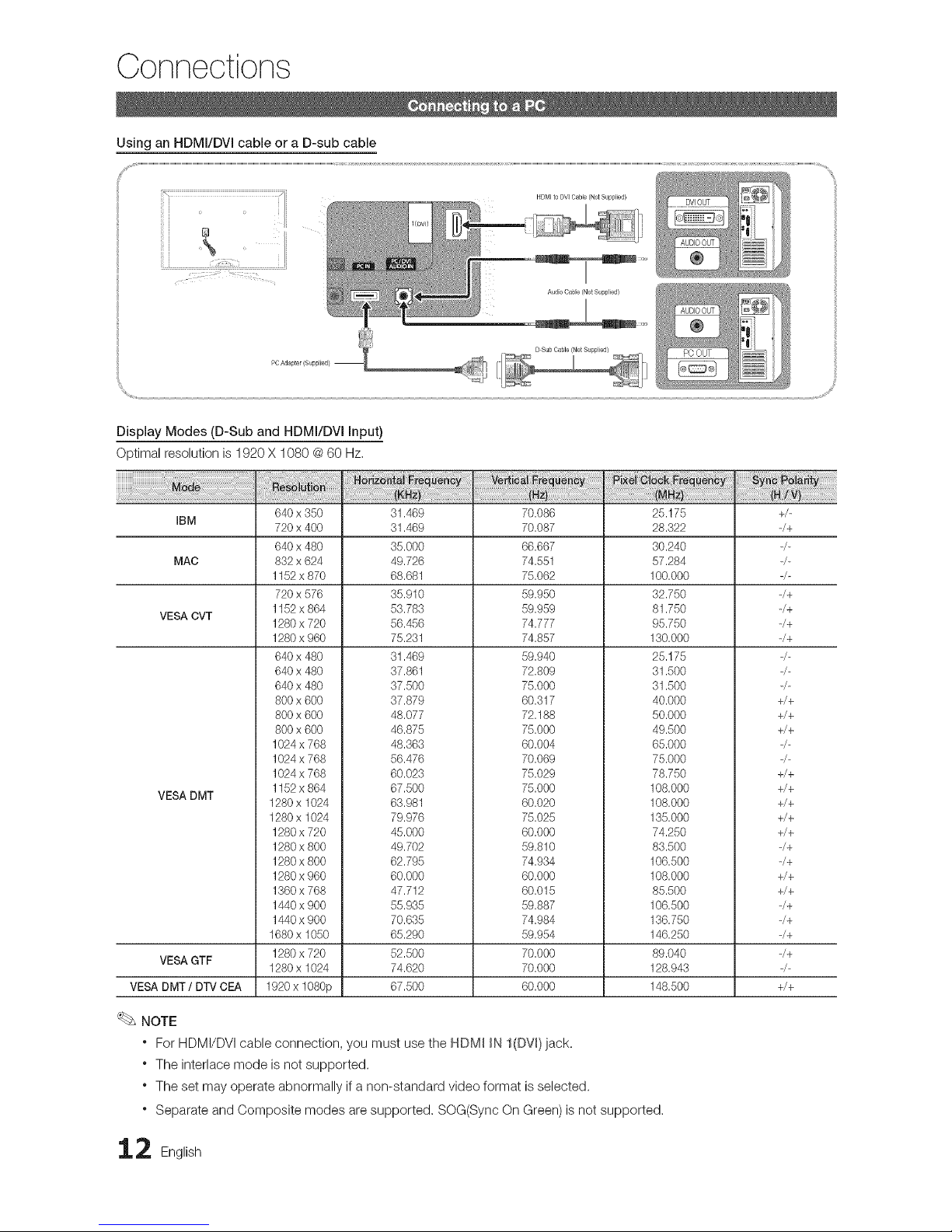
Connections
Using an HDMI/DVI cable or a D-sub cable
HDMI to BY] Cable (Not Supplied)
0¸:¸¸::¸¸¸¸¸?¸¸:x:i:x:
Display Modes (D-Sub and HDMI/DVI Input)
Optimal resolution is 1920 X 1080 @60 Hz,
J
.....s
IBM
MAC
VESA CVT
VESA DMT
VESA GTF
VESA DMT/DTV CEA
640 x 350
720 x400
640 x 480
832 x624
1152 x 870
720 x 576
1152 x 864
1280 x 720
1280 x 960
640 x 480
640 x 480
640 x 480
800 x 600
800 x 600
800 x600
1024 x 768
1024 x 768
1024x 768
1152 x 864
1280 x 1024
1280 x 1024
1280x 720
1280x 800
1280x 800
1280x 960
1360 x 768
1440 x 900
1440x 900
1680 x 1050
1280 x 720
1280 x 1024
1920 x 1080p
31.469
31.469
35.000
49.726
68.681
35.910
53.783
56.456
75.231
31.469
37.861
37.500
37.879
48.077
46.875
48.363
56.476
60.023
67.500
63.981
79.976
45.000
49.702
62.795
60.000
47.712
55.935
70.635
65.290
52.500
74.620
67.500
70.086
70.087
66.667
74.551
75.062
59.950
59.959
74.777
74.857
59.940
72.809
75.000
60.317
72.188
75.000
60.004
70.069
75.029
75.000
60.020
75.025
60.000
59.810
74.934
60.000
60.015
59.887
74.984
59.954
70.000
70.000
60.000
25.175
28.322
30.240
57.284
100.000
32.750
81.750
95.750
130.000
25.175
31.500
31.500
40.000
50.000
49.500
65.000
75.000
78.750
108.000
108.000
135.000
74.250
83.500
106.500
108.000
85.500
106.500
136.750
146.250
89.040
128.943
148.500
NOTE
* For HDMI/DVI cable connection, you must use the HDMI IN I(DVI)jack.
* The interlace mode is not supported.
* The set may operate abnormally if a non-standard video format is selected.
* Separate and Composite modes are supported. SOG(Sync On Green) is not supported.
2 English
+/-
-/+
-/+
-/+
-/+
-/+
+/+
+/+
+/+
+/+
+/+
+/+
+/+
+/+
-/+
-/+
+/+
+/+
-/+
-/+
-/+
-/+
+/+
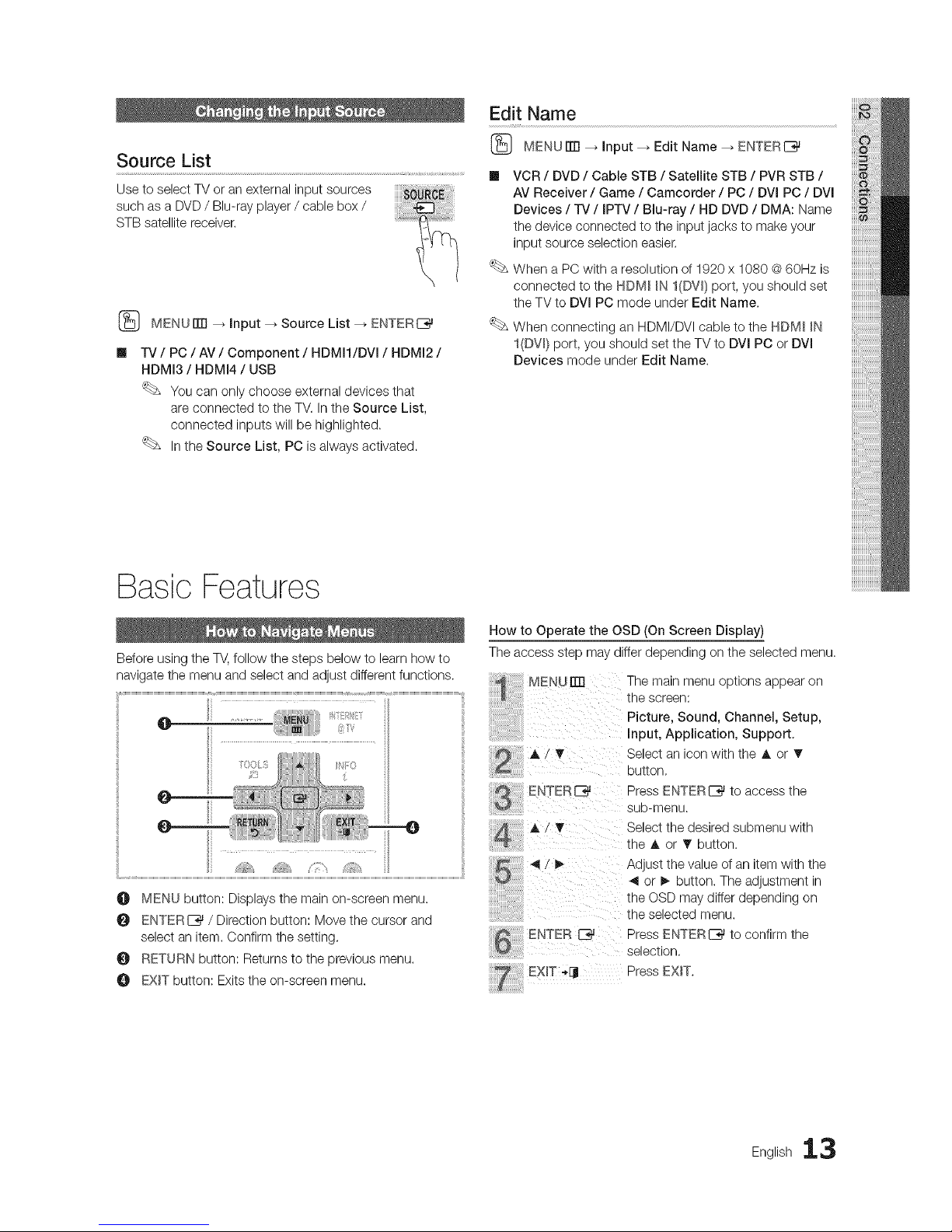
Edit Name
(_ MENUiTrl _ Input _ Source List _ ENTERI__
m
-iV / PC / AV / Component / HDMH/DVI / HDMI2 /
HDMI3 / HDMI4 / USB
You can only choose external devices that
are connected to the TM In the Source List,
connected inputs will be highlighted.
Inthe Source List, PC is always activated.
(_ MENUiTrl --_ Input _ Edit Name _ ENTERI_
VCR / DVD / Cable STB / Satellite STB / PVR STB /
AV Receiver / Game / Camcorder / PC / DVl PC / DVl
Devices / TV / IPTV / Bin-ray / HD DVD / DMA: Name
the device connected to the input jacks to make your
input source selection easier.
When a PC with a resolution of 1920 x 1080 @60Hz is
connected to the HDM_ _NI(DW) port, you should set
the TV to DVI PC mode under Edit Name.
When connecting an HDMI/DVI cable to the HDM_ IN
I(DW) port, you should set the TV to DVl PC or DVl
Devices mode under Edit Name.
Basic Features
Before using the TV,follow the steps below to learn how to
navigate the menu and select and adjust different functions.
O MENU button: Displays the main on-screen menu.
O ENTERI_ / Direction button: Move the cursor and
select an item. Confirm the setting.
RETURN button: Returns to the previous menu.
O EXIT button: Exits the on-screen menu.
How to Operate the OSD (On Screen Display)
The access step may differ depending on the selected menu.
iiiiii!!!!iiii
iiiiZ!!!!i!!i!!i
NENU[]
AiT
ENTERE_ Press ENTERI_ to access the
sub-menu.
Select the desired submenu with
the A or _r button.
</_ Adjust the value of an item with the
< or _ button. The adjustment in
thetheOSD may differ dependingOnselectedmenu.
ENTER Press ENTERI__ to confirm the
selection.
EXiT -dj Press EXIT.
The main menu options appear on
the screen:
Picture, Sound, Channel, Setup,
Input, Application, Support.
Select an icon with the A or T
button.
English 13
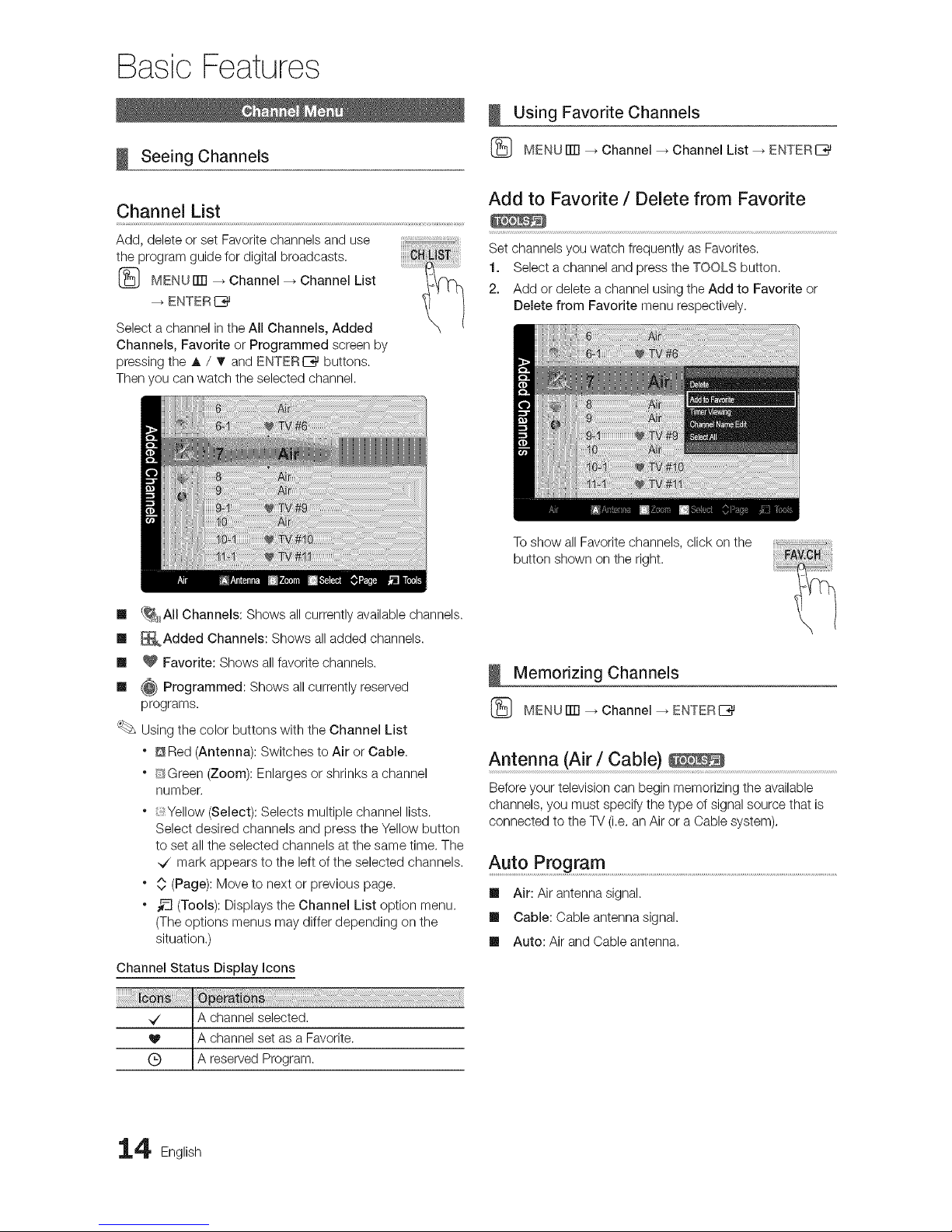
Basic Features
Seeing Channels
Using Favorite Channels
MENU ITTI_ Channel _ Channel List _ ENTERI_
Channel List
Add, delete or set Favorite channels and use
the program guide for digital broadcasts.
_} MENUrTFI_ Channel _ Channel List
ENTERI_
Select a channel in the All Channels, Added
Channels, Favorite or Programmed screen by
pressing the _, / T and ENTERIZ_ buttons.
Then you can watch the selected channel.
Add to Favorite / Delete from Favorite
Set channels you watch frequently as Favorites.
1. Select a channel and press the TOOLS button.
2. Add or delete a channel using the Add to Favorite or
Delete from Favorite menu respectively.
To show all Favorite channels, click on the
button shown on the right.
ml {_H_AIIChannels: Shows all currently available channels.
Ill _Added Channels: Shows all added channels.
Ill _ Favorite: Shows all favorite channels.
Ill _ Programmed: Shows all currently reserved
programs.
Using the color buttons with the Channel List
* _ Red (Antenna): Switches to Air or Cable.
* C_Green (Zoom): Enlarges or shrinks a channel
number.
* Yellow (Select): Selects multiple channel lists.
Select desired channels and press the Yellow button
to set all the selected channels at the same time. The
_/ mark appears to the left of the selected channels.
* 0 (Page): Move to next or previous page.
* _-_ (Tools): Displays the Channel List option menu.
(The options menus may differ depending on the
situation.)
Channel Status Display Icons
Memorizing Channels
(_ MENUITTI --_Channel _ ENTERI_
Antenna (Air / Cable)
Before your television can begin memorizing the available
channels, you must specify the type of signal source that is
connected to the TV (i.e. anAir or a Cable system).
Auto Program ..........................................................................................................................................................................................
Ill Air: Air antenna signal.
Ill Cable: Cable antenna signal.
Ill Auto: Air and Cable antenna,
4 English

NOTE
WhenselectingtheCableTVsystem:STD,HRC
andIRCidentifyvarioustypesofcableTVsystems.
Contactyourlocalcablecompanytoidentifythe
typeofcablesystemthatexistsinyourparticular
area.Atthispoint,thesignalsourcehasbeen
selected.
Afteralltheavailablechannelsarestored,itstarts
toremovescrambledchannels.TheAutoProgram
menuthenreappears.
Editing Channels
MENUiTrl _ Channel --_Channel List --_ ENTERI_
Channel Name Edit
1. Select a channel and press the TOOLS button,
2. Edit the channel name using the Channel Name Edit
menu,
Ill Channel Name Edit (analog channels only): Assign your
own channel name.
Other Features
MENUiTrl _ Channel --_ENTERI_
Clear Scrambled Channel
This function is used to filter out scrambled channels after
Auto Program is completed. This process may take up to
20-30 minutes.
How to Stop Searching Scrambled Channels
1. Press the ENTERE_ button to select Stop.
2. Press the _ button to select Yes.
3. Press the ENTERI_ button.
This function is only available in Cable mode,
Channel List
Channel List Option Menu
Set each channel using the Channel List menu options (Add
/ Delete, Timer Viewing, Select All/Deselect All). Option
menu items may differ depending on the channel status.
1. Select a channel and press the TOOLS button.
2. Select a function and change its settings.
Ill Add / Delete: Delete or add a channel to display the
channels you want.
m
m
m
NOTE
* All deleted channels will be shown on the All
Channels menu.
* A gray-colored channel indicates the channel
has been deleted.
* The Add menu only appears for deleted
channels,
* Delete a channel from the Added Channels or
Favorite menu in the same manner.
Timer Viewing: You can set a desired channel to be
displayed automatically at the reserved time. Set the
current time first to use this function.
1. Press the _ / _, / A / _ buttons to select the
desired channel in Channel List,
2. Press the TOOLS button, then select Timer
Viewing,
3. Scroll up or down to adjust the settings in the box,
or use the numeric buttons on your remote to enter
the date and time.
If you selected Once, Every Week or EveryDay
in Repeat you can enter the date you want.
4. Select OK, then press the ENTERI_ button when
done.
NOTE
* Only memorized channels can be reserved.
* Reserved programs will be displayed in the
Programmed menu.
* When a digital channel is selected, press the _,
button to view the digital program.
Select All: Select all the channels in the channel list.
Deselect All: Deselect all the selected channels.
You can only select Deselect All when one or
more channels are selected.
Programmed
(inChannel List)
You can view, modify or delete a show you have reserved
to watch. Programmed timer viewing is displayed here.
Highlight a program and press the TOOLS button to display
Options.
Ill Change Info: Change a show you have reserved to
watch. Begin with step 3 of "Timer Viewing" above.
Ill Cancel Schedules: Cancel a show you have reserved
to watch.
This deletes the highlighted or selected
program(s).
English 15
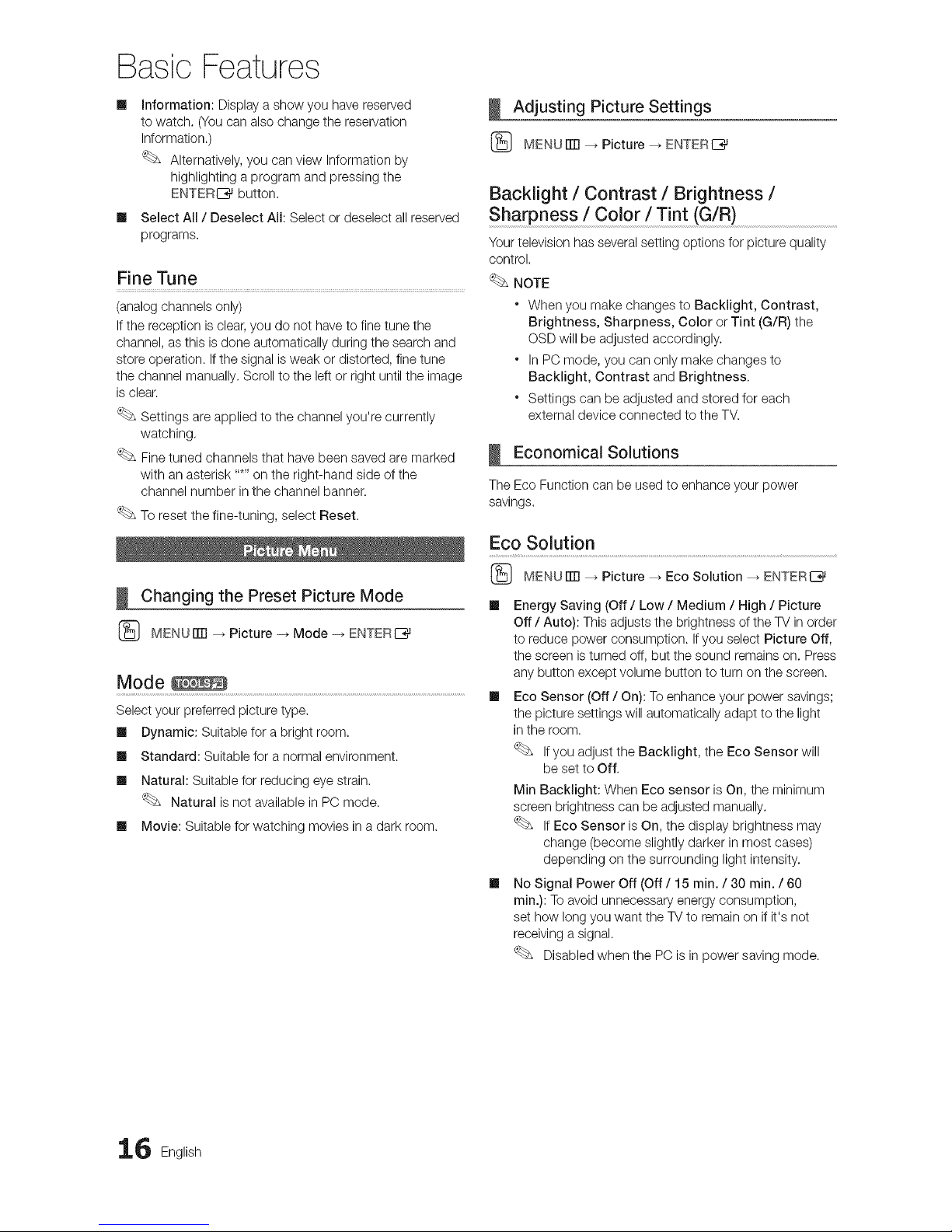
Basic Features
m
m
information: Display a show you have reserved
to watch. (Youcan also change the reservation
Information.)
Alternatively, you can view Information by
highlighting a program and pressing the
ENTERIZ_ button.
Select All / Deselect All: Select or deselect all reserved
programs.
Fine Tune
(analog channels only)
if the reception is clear, you do not have to fine tune the
channel, as this isdone automatically during the search and
store operation, if the signal is weak or distorted, fine tune
the channel manually. Scroll to the left or right until the image
is clear.
Settings are applied to the channel you're currently
watching,
Finetuned channels that have been saved are marked
with an asterisk .....on the right-hand side of the
channel number in the channel banner.
To reset the fine-tuning, select Reset.
Changing the Preset Picture Mode
(_ MENUiTrl _ Picture -_ Mode -_ ENTERE_
Mode
Select your preferred picture type.
Ill Dynamic: Suitable for a bright room.
Ill Standard: Suitable for a normal environment.
Ill Natural: Suitable for reducing eye strain.
Natural is not available in PC mode.
Ill Movie: Suitable for watching movies in a dark room.
Adjusting Picture Settings
(_ MENUrlTI _ Picture _ ENTERI_
Backlight / Contrast / Brightness /
Sharpness / Color / Tint (G/R)
Your television has several setting options for picture quality
control.
NOTE
* When you make changes to Backlight, Contrast,
Brightness, Sharpness, Color or Tint (G/R) the
OSD will be adjusted accordingly.
* In PC mode, you can only make changes to
Backlight, Contrast and Brightness.
* Settings can be adjusted and stored for each
external device connected to the TV.
Economical Solutions
The Eco Function can be used to enhance your power
savings.
Eco Solution .........................................................................................................................................................
(_ MENU rlTl _ Picture _ Eco Solution _ ENTERI_
Ill Energy Saving (Off / Low / Medium / High / Picture
Off / Auto): This adjusts the brightness of the TV in order
to reduce power consumption. Ifyou select Picture Off,
the screen is turned off, but the sound remains on. Press
any button except volume button to turn on the screen.
Ill Eco Sensor (Off / On): To enhance your power savings;
the picture settings will automatically adapt to the light
in the room.
Ifyou adjust the Backlight, the Eco Sensor will
be set to Off.
Min Backlight: When Eco sensor is On, the minimum
screen brightness can be adjusted manually.
If Eco Sensor is On, the display brightness may
change (become slightly darker in most cases)
depending on the surrounding light intensity.
m No Signal Power Off (Off / 15 min. / 30 min. / 60
min.): To avoid unnecessary energy consumption,
set how long you want the TV to remain on if it's not
receiving a signal.
Disabled when the PC is in power saving mode.
6 English
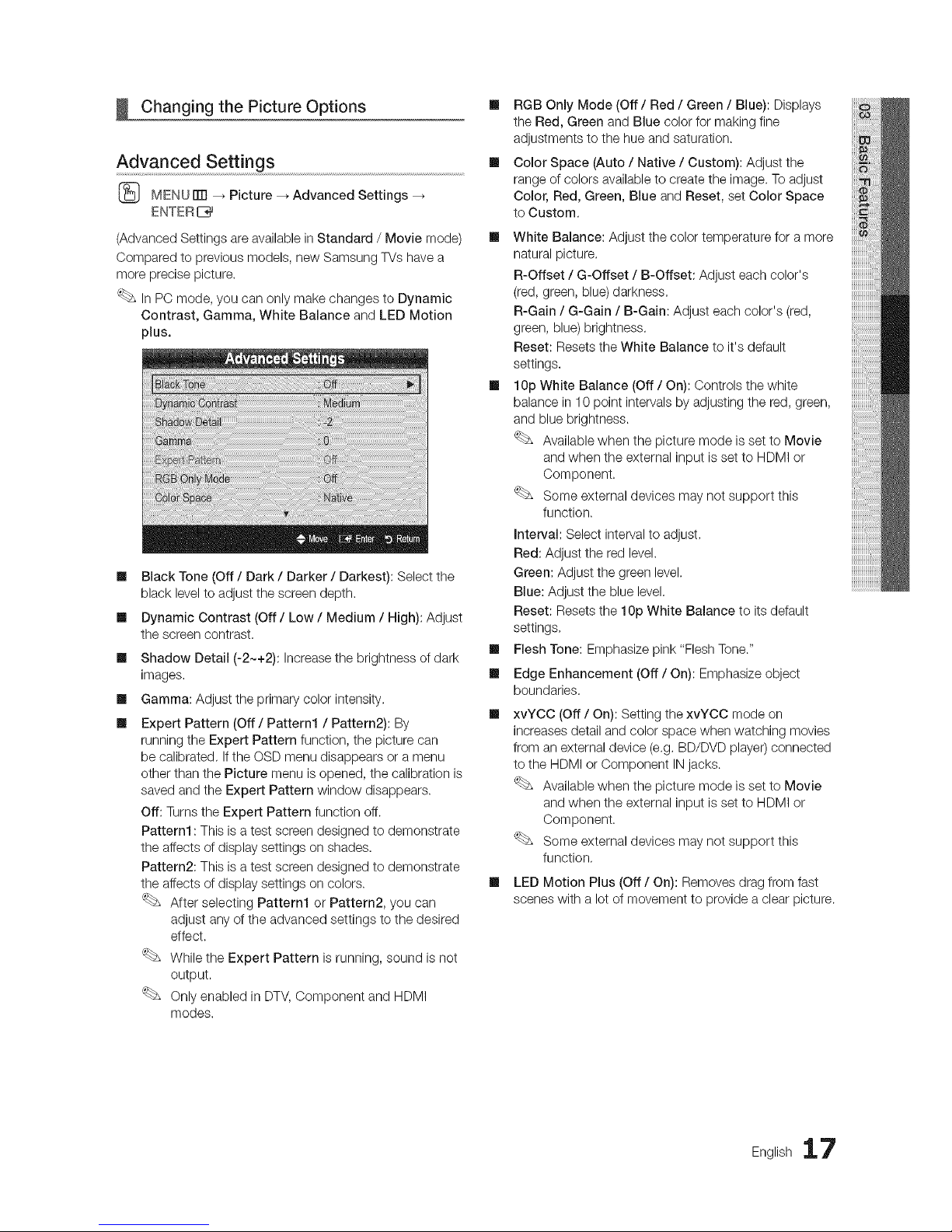
Changing the Picture Options
Advanced Settings .......................................................................................................................................................
(_ MENU rlTI _ Picture _ Advanced Settings
ENTERC_
(Advanced Settings are available in Standard / Movie mode)
Compared to previous models, new Samsung TVs have a
more precise picture.
In PC mode, you can only make changes to Dynamic
Contrast, Gamma, White Balance and LED Motion
plus.
m
m
m
m
m
Black Tone (Off / Dark / Darker / Darkest): Select the
black level to adjust the screen depth.
Dynamic Contrast (Off / Low / Medium / High): Adjust
the screen contrast,
Shadow Detail (-2~+2): Increase the brightness of dark
images,
Gamma: Adjust the primary color intensity.
Expert Pattern (Off / Pattern1 / Pattern2): By
running the Expert Pattern function, the picture can
be calibrated, Ifthe OSD menu disappears or a menu
other than the Picture menu is opened, the calibration is
saved and the Expert Pattern window disappears.
Off: Turns the Expert Pattern function off.
Pattern1 :This is a test screen designed to demonstrate
the affects of display settings on shades.
Pattern2: This is atest screen designed to demonstrate
the affects of display settings on colors.
After selecting Pattern1 or Pattern2, you can
adjust any of the advanced settings to the desired
effect.
While the Expert Pattern is running, sound is not
output.
Only enabled in DTV,Component and HDMI
modes.
Ill RGB Only Mode (Off / Red / Green / Blue): Displays
the Red, Green and Blue color for making fine
adjustments to the hue and saturation.
Ill Color Space (Auto / Native / Custom): Adjust the
range of colors available to create the image. To adjust
Color, Red, Green, Blue and Reset, set Color Space
to Custom.
Ill White Balance: Adjust the color temperature for a more
natural picture.
R-Offset / G-Offset / B-Offset: Adjust each color's
(red, green, blue) darkness,
R-Gain / G-Gain / B-Gain: Adjust each color's (red,
green, blue)brightness,
Reset: Resets the White Balance to it's default
settings,
Ill 10p White Balance (Off / On): Controls the white
balance in 10 point intervals by adjusting the red, green,
and blue brightness.
Available when the picture mode is set to Movie
and when the external input is set to HDMI or
Component.
Some external devices may not support this
function.
Interval: Select interval to adjust.
Red: Adjust the red level.
Green: Adjust the green level.
Blue: Adjust the blue level,
Reset: Resets the 10p White Balance to its default
settings,
Ill Flesh Tone: Emphasize pink "Flesh Tone."
Ill Edge Enhancement (Off / On): Emphasize object
boundaries,
m
m
xvYCC (Off / On): Setting the xvYCC mode on
increases detail and color space when watching movies
from an external device (e.g, BD/DVD player) connected
to the HDMI or Component IN jacks.
Available when the picture mode is set to Movie
and when the external input is set to HDMI or
Component.
Some external devices may not support this
function,
LED Motion Plus (Off / On): Removes drag from fast
scenes with a lot of movement to provide a clear picture.
English 17
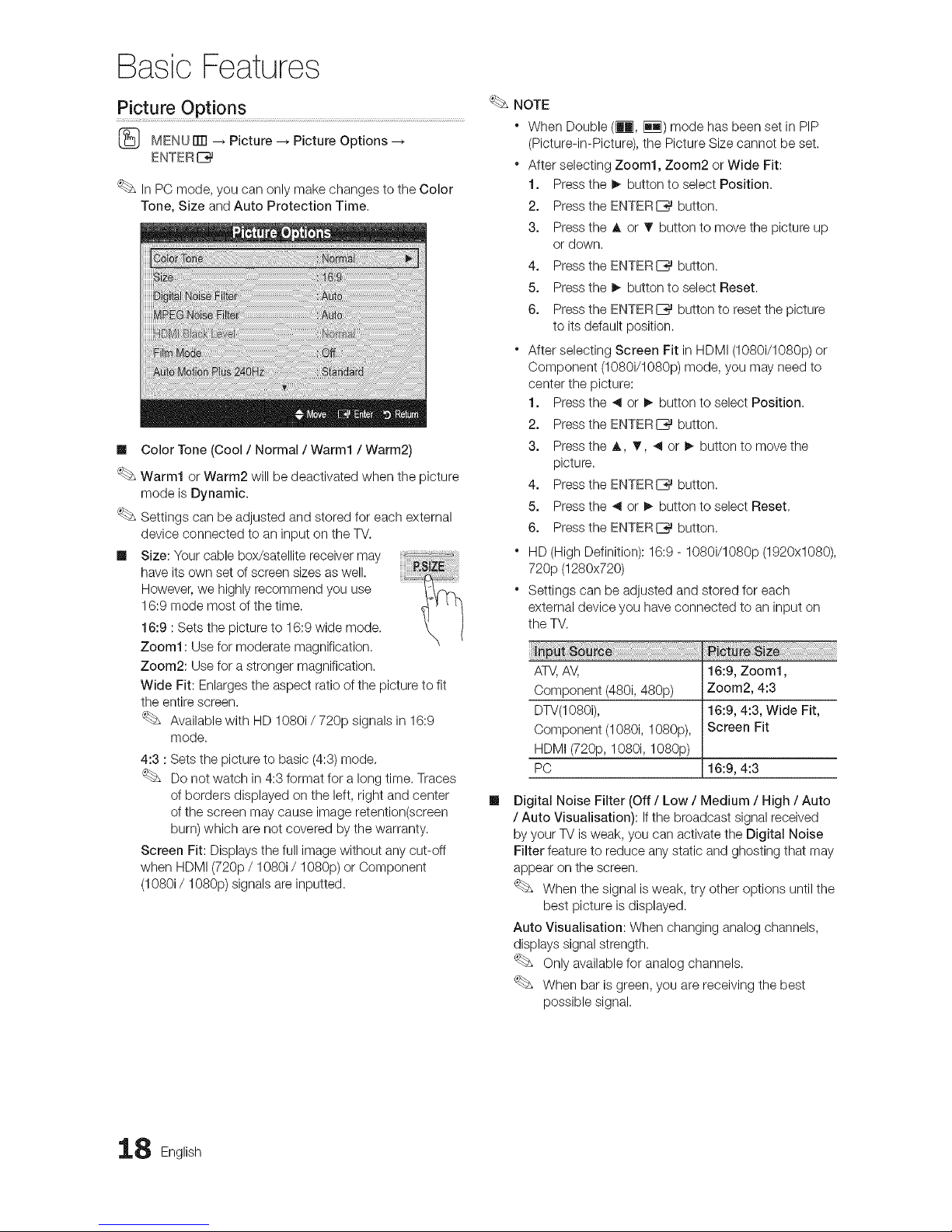
Basic Features
Picture Options
(_ MENU iTR_ Picture _ Picture Options
ENTER[_
In PC mode, you can only make changes to the Color
Tone, Size and Auto Protection Time,
NOTE
" When Double (_, iiq) mode has been set in PIP
(Picture-in-Picture), the Picture Size cannot be set.
" After selecting Zoom1, Zoom2 or Wide Fit:
1. Pressthe I_ button to select Position.
2. Pressthe ENTERIZ_ button.
3. Pressthe A or T button to move the picture up
or down.
4. Pressthe ENTERIZ_ button.
5. Pressthe I_ button to select Reset.
6. Pressthe ENTERIZ_ button to reset the picture
to its default position.
" After selecting Screen Fit in HDMI (1080i/1080p) or
Component (1080i/1080p) mode, you may need to
center the picture:
Ill Color Tone (Cool / Normal / Warm1 / Warm2)
Warm1 or Warm2 will be deactivated when the picture
mode is Dynamic.
Settings can be adjusted and stored for each external
device connected to an input on the TV.
Ill Size: Your cable box/satellite receiver may
have its own set of screen sizes as well.
However, we highly recommend you use
16:9 mode most of the time.
16:9 : Sets the picture to 16:9 wide mode.
Zoom1: Use for moderate magnification.
Zoom2: Use for a stronger magnification.
Wide Fit: Enlarges the aspect ratio of the picture to fit
the entire screen.
Available with HD 1080i / 720p signals in 16:9
mode.
4:3 : Sets the picture to basic (4:3) mode,
Do not watch in 4:3 format for a long time. Traces
of borders displayed on the left, right and center Ill
of the screen may cause image retention(screen
burn) which are not covered by the warranty.
Screen Fit: Displays the full image without any cut-off
when HDMI (720p / 1080i/1080p) or Component
(1080i / 1080p) signals are inputted.
1. Pressthe _ or I_ button to select Position.
2. Pressthe ENTERI_ button.
3. Pressthe A, _r, _ or I_ button to move the
picture.
4. Pressthe ENTERE_ button.
5. Pressthe _ or I_ button to select Reset,
6. Pressthe ENTERI_ button,
HD (High Definition): 16:9 - 1080i/1080p (1920x1080),
720p (1280x720)
Settings can be adjusted and stored for each
external device you have connected to an input on
the TV.
ATV,AV, 16:9, Zoom1,
Component (480i, 480p) Zoom2, 4:3
DTV(1080i), 16:9, 4:3, Wide Fit,
Component (1080i, 1080p), Screen Fit
HDMI (720p, 1080i, 1080p)
PC 16:9, 4:3
Digital Noise Filter (Off / Low / Medium / High / Auto
/ Auto Visualisation): Ifthe broadcast signal received
by your TV is weak, you can activate the Digital Noise
Filter feature to reduce any static and ghosting that may
appear on the screen.
When the signal is weak, try other options until the
best picture is displayed.
Auto Visualisation: When changing analog channels,
displays signal strength.
Only available for analog channels.
When bar is green, you are receiving the best
possible signal.
8 English
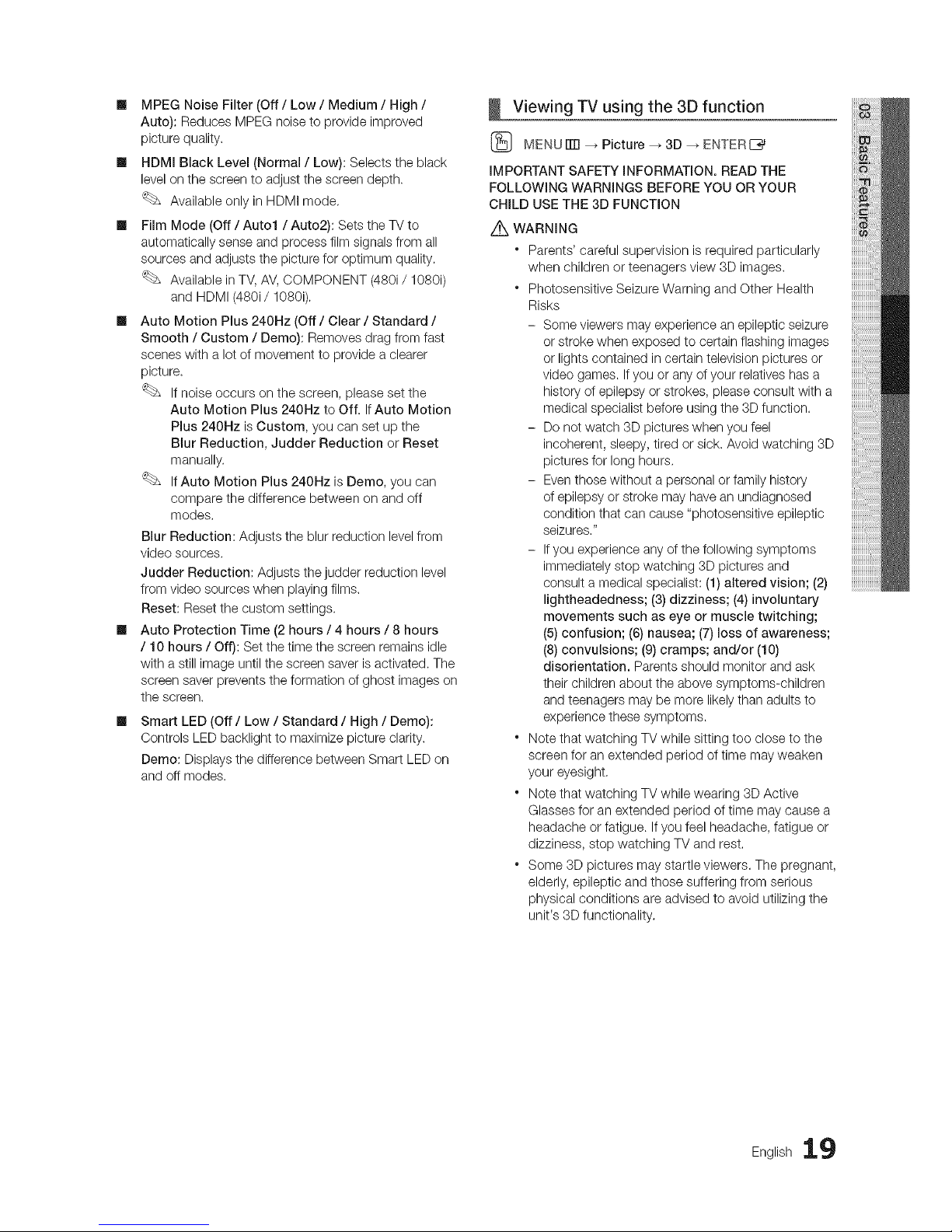
Ill MPEGNoiseFilter(Off/ Low / Medium / High /
Auto): Reduces MPEG noise to provide improved
picture quality.
Ill HDMI Black Level (Normal / Low): Selects the black
level on the screen to adjust the screen depth.
Available only in HDMI mode.
Ill Film Mode (Off / Auto1 / Auto2): Sets the TV to
automatically sense and process film signals from all
sources and adjusts the picture for optimum quality.
Available in TV, AV, COMPONENT (480i/1080i)
and HDMI (480i/1080i).
Ill Auto Motion Plus 240Hz (Off / Clear / Standard /
Smooth / Custom / Demo): Removes drag from fast
scenes with a lot of movement to provide a clearer
picture.
If noise occurs on the screen, please set the
Auto Motion Plus 240Hz to Off. If Auto Motion
Plus 240Hz is Custom, you can set up the
Blur Reduction, Judder Reduction or Reset
manually.
IfAuto Motion Plus 240Hz is Demo, you can
compare the difference between on and off
modes.
Blur Reduction: Adjusts the blur reduction level from
video sources.
Judder Reduction: Adjusts the judder reduction level
from video sources when playing films.
Reset: Reset the custom settings.
m Auto Protection Time (2 hours / 4 hours / 8 hours
/ 10 hours / Off): Set the time the screen remains idle
with a still image until the screen saver is activated. The
screen saver prevents the formation of ghost images on
the screen.
m
Smart LED (Off/Low / Standard / High / Demo):
Controls LED backlight to maximize picture clarity.
Demo: Displays the difference between Smart LED on
and off modes.
Viewing TV using the 3D function
{_ MENUITTI --_ Picture _ 3D _ ENTERI_
IMPORTANT SAFETY INFORMATION, READ THE
FOLLOWING WARNINGS BEFORE YOU OR YOUR
CHILD USE THE 3D FUNCTION
Z_XWARNING
" Parents' careful supervision is required particularly
when children or teenagers view 3D images.
* Photosensitive Seizure Warning and Other Health
Risks
- Some viewers may experience an epileptic seizure
or stroke when exposed to certain flashing images
or lights contained in certain television pictures or
video games. Ifyou or any of your relatives has a
history of epilepsy or strokes, please consult with a
medical specialist before using the 3D function.
- Do not watch 3D pictures when you feel
incoherent, sleepy, tired or sick. Avoid watching 3D
pictures for long hours.
- Even those without a personal or family history
of epilepsy or stroke may have an undiagnosed
condition that can cause "photosensitive epileptic
seizures."
- Ifyou experience any of the following symptoms
immediately stop watching 3D pictures and
consult a medical specialist: (1) altered vision; (2)
lightheadedness; (3) dizziness; (4) involuntary,
movements such as eye or muscle twitching;
(5)confusion; (6) nausea; (7) loss of awareness;
(8)convulsions; (9) cramps; and/or (10)
disorientation. Parents should monitor and ask
their children about the above symptoms-children
and teenagers may be more likely than adults to
experience these symptoms.
* Note that watching TV while sitting too close to the
screen for an extended period of time may weaken
your eyesight.
* Note that watching TV while wearing 3D Active
Glasses for an extended period of time may cause a
headache or fatigue. Ifyou feel headache, fatigue or
dizziness, stop watching TV and rest.
* Some 3D pictures may startle viewers. The pregnant,
elderly, epileptic and those suffering from serious
physical conditions are advised to avoid utilizing the
unit's 3D functionality.
English 19
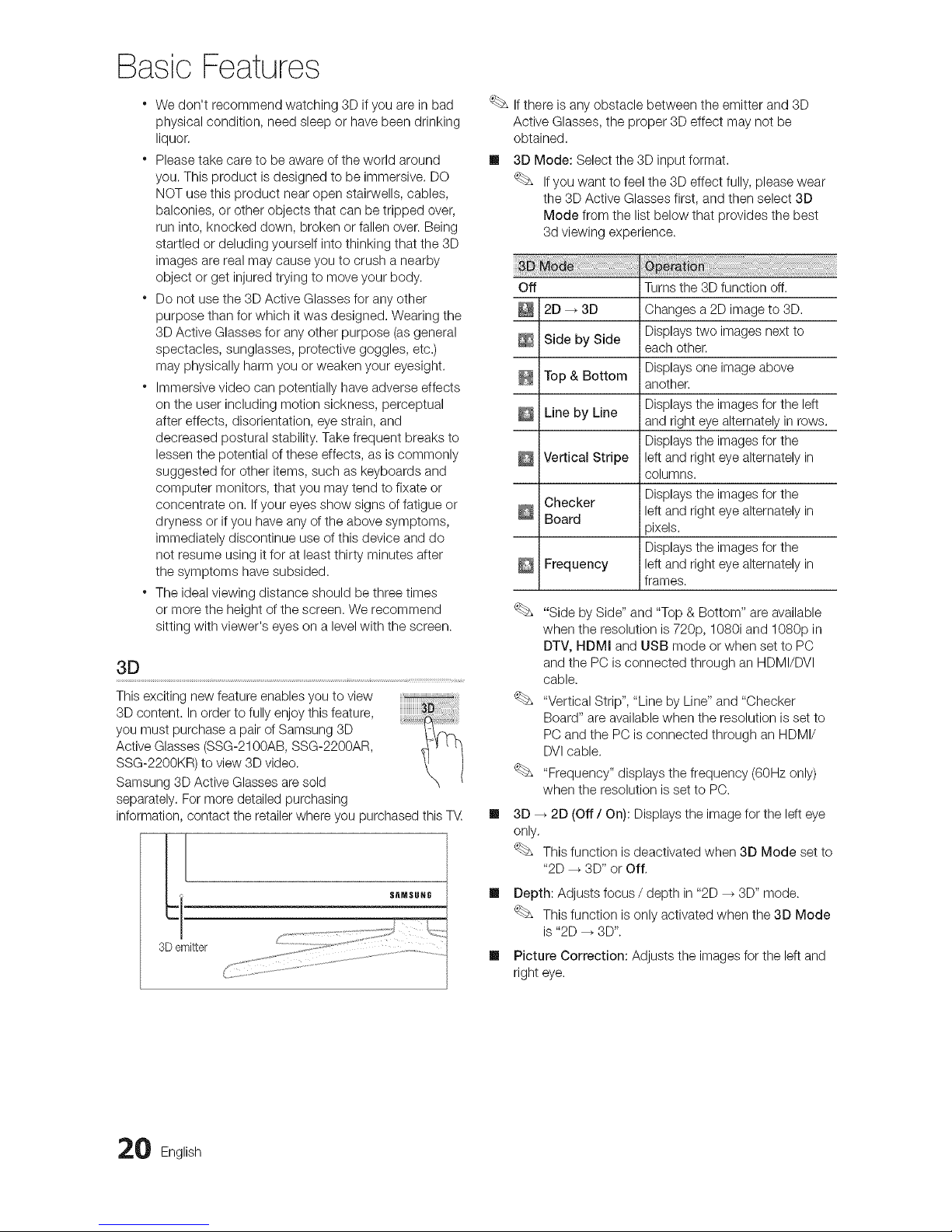
Basic Features
* We don't recommend watching 3D if you are in bad
physical condition, need sleep or have been drinking
liquor,
* Please take care to be aware of the world around
you. This product is designed to be immersive. DO
NOT use this product near open stairwells, cables,
balconies, or other objects that can be tripped over,
run into, knocked down, broken or fallen over. Being
startled or deluding yourself into thinking that the 3D
images are real may cause you to crush a nearby
object or get injured trying to move your body.
* Do not use the 3D Active Glasses for any other
purpose than for which it was designed. Wearing the
3D Active Glasses for any other purpose (as general
spectacles, sunglasses, protective goggles, etc.)
may physically harm you or weaken your eyesight.
* Immersive video can potentially have adverse effects
on the user including motion sickness, perceptual
after effects, disorientation, eye strain, and
decreased postural stability. Take frequent breaks to
lessen the potential of these effects, as is commonly
suggested for other items, such as keyboards and
computer monitors, that you may tend to fixate or
concentrate on. Ifyour eyes show signs of fatigue or
dryness or if you have any of the above symptoms,
immediately discontinue use of this device and do
not resume using it for at least thirty minutes after
the symptoms have subsided.
* The ideal viewing distance should be three times
or more the height of the screen. We recommend
sitting with viewer's eyes on a level with the screen.
3D
This exciting new feature enables you to view
3D content. In order to fully enjoy this feature,
you must purchase a pair of Samsung 3D
Active Glasses (SSG-2100AB, SSG-2200AR,
SSG-2200KR) to view 3D video.
Samsung 3D Active Glasses are sold
separately. For more detailed purchasing
information, contact the retailer where you purchased this TV
3Demitter
S_MSUHG
#
Ifthere is any obstacle between the emitter and 3D
Active Glasses, the proper 3D effect may not be
obtained.
II 3D Mode: Select the 3D input format.
Ifyou want to feel the 3D effect fully, please wear
the 3D Active Glasses first, and then select 3D
Mode from the list below that provides the best
3d viewing experience.
II
II
II
Off Turns the 3D function off.
2D _ 3D Changes a 2D image to 3D.
Displays two images next to
Side by Side each other.
Displays one image above
Top & Bottom another.
Line by Line Displays the images for the left
and right eye alternately in rows.
Displays the images for the
Vertical Stripe left and right eye alternately in
columns.
Checker Displaystheimagesforthe
left and right eye alternately in
Board
_ixels.
Displays the images for the
Frequency left and right eye alternately in
frames.
"Side by Side" and "Top & Bottom" are available
when the resolution is 720p, 1080i and 1080p in
DTV, HDMI and USB mode or when set to PC
and the PC is connected through an HDMI/DVI
cable.
"Vertical Strip", "Line by Line" and "Checker
Board" are available when the resolution is set to
PC and the PC is connected through an HDMI/
DVIcable.
"Frequency" displays the frequency (60Hz only)
when the resolution is set to PC.
3D _ 2D (Off / On): Displays the image for the left eye
only,
This function is deactivated when 3D Mode set to
"2D --_ 3D" or Off,
Depth: Adjusts focus / depth in "2D _ 3D" mode.
This function is only activated when the 3D Mode
is "2D _ 3D".
Picture Correction: Adjusts the images for the left and
right eye.
0 English
