SAMSUNG UN46C8000, UN46C7000, UN46C6800, UN46C6500, UN46B7000 User Manual
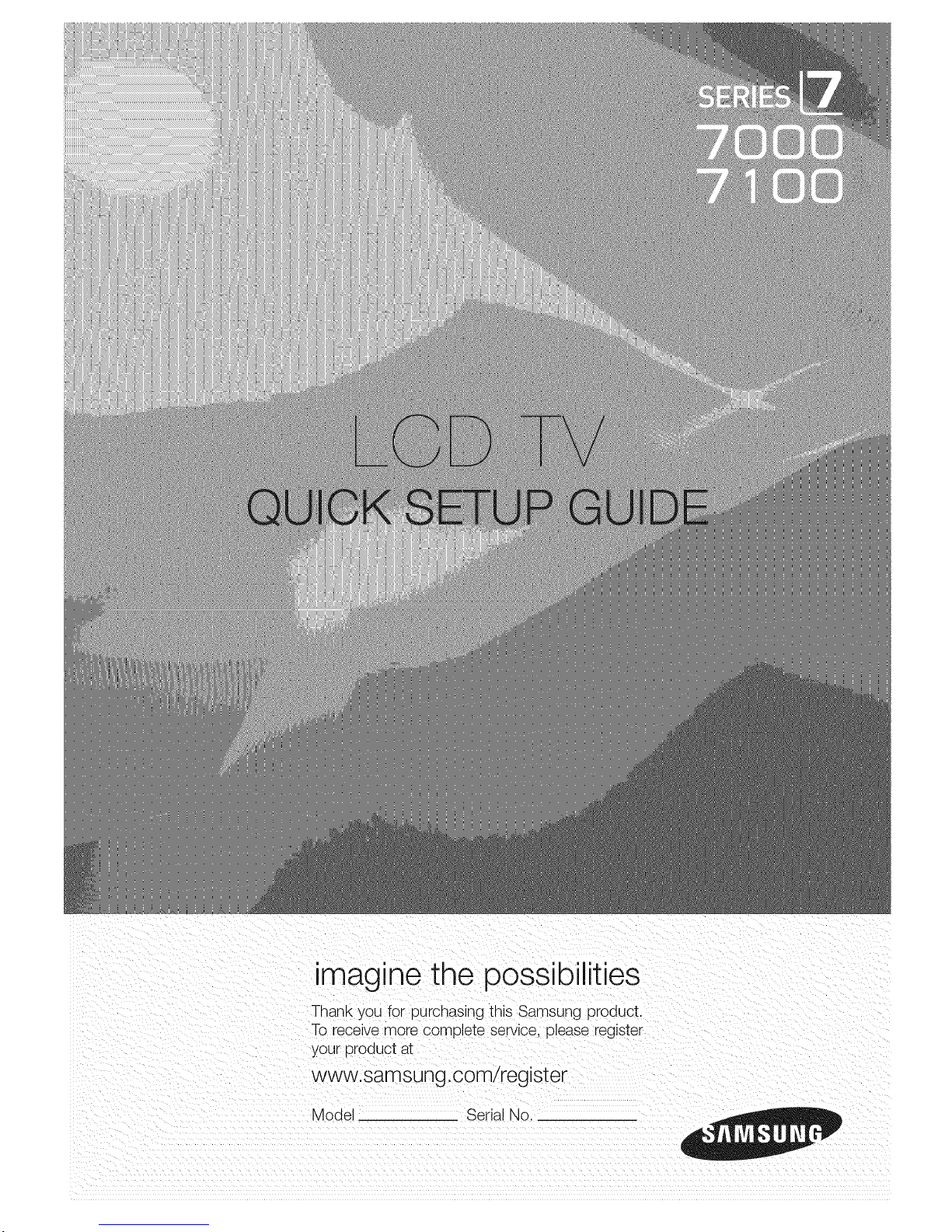
imagine the possibilities
Thank you for purchasing this Samsung product.
To recewe more complete service. 91ease register
your product at
www.samsung.com/register
Model Serial No,
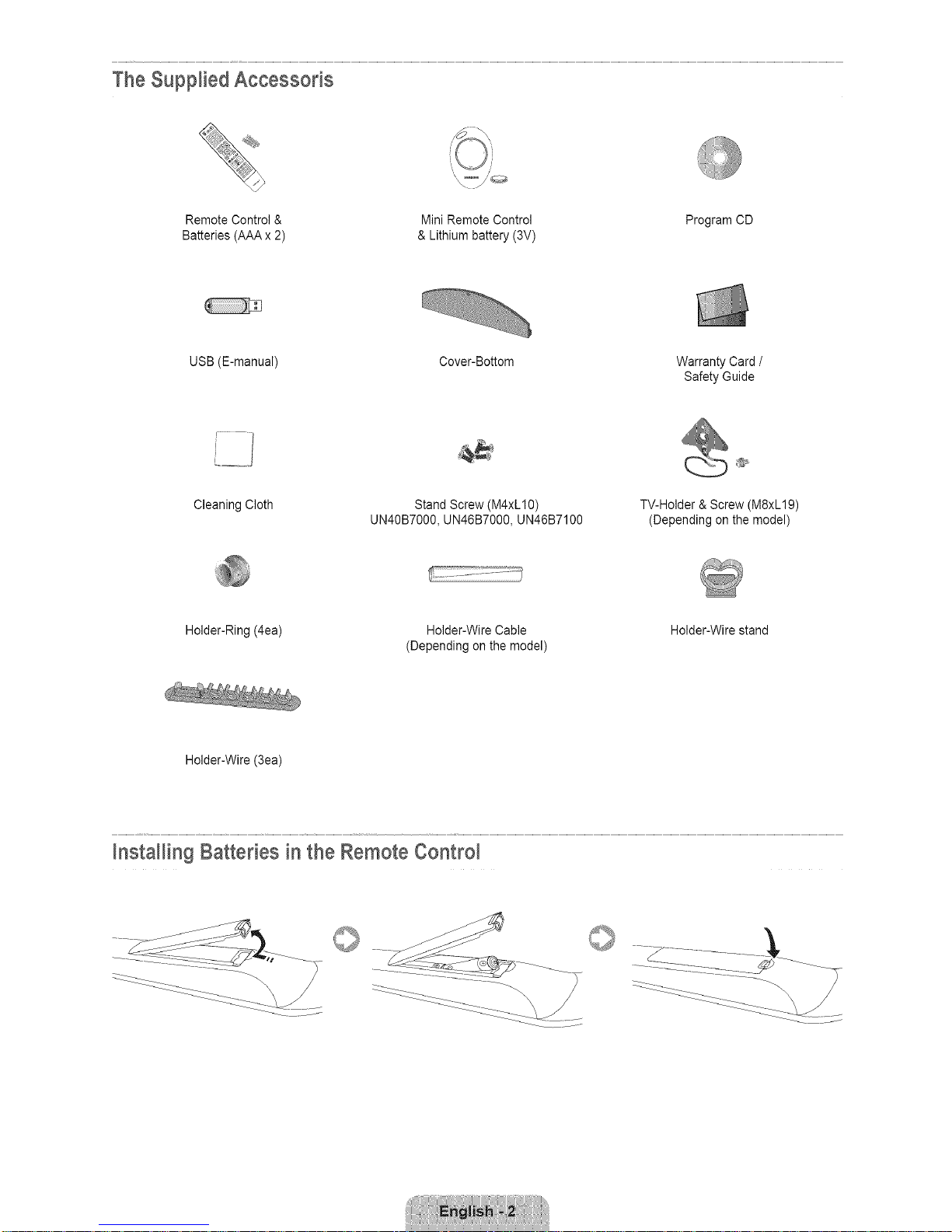
The Supplied Accessods
Remote Control & Mini Remote Control Program CD
Batteries (AAA x 2) & Lithium battery (3V)
USB (E-manual) Cover-Bottom Warranty Card /
Safety Guide
Cleaning Cloth Stand Screw(M4xL10)
UN40B7000, UN46B7000, UN46B7100
TV-Holder & Screw (M8xL19)
(Depending on the model)
Holder-Ring (4ea) Holder-Wire Cable Holder-Wire stand
(Depending on the model)
Holder-Wire (3ea)
WnstaHingBatteries in the Remote Control
©
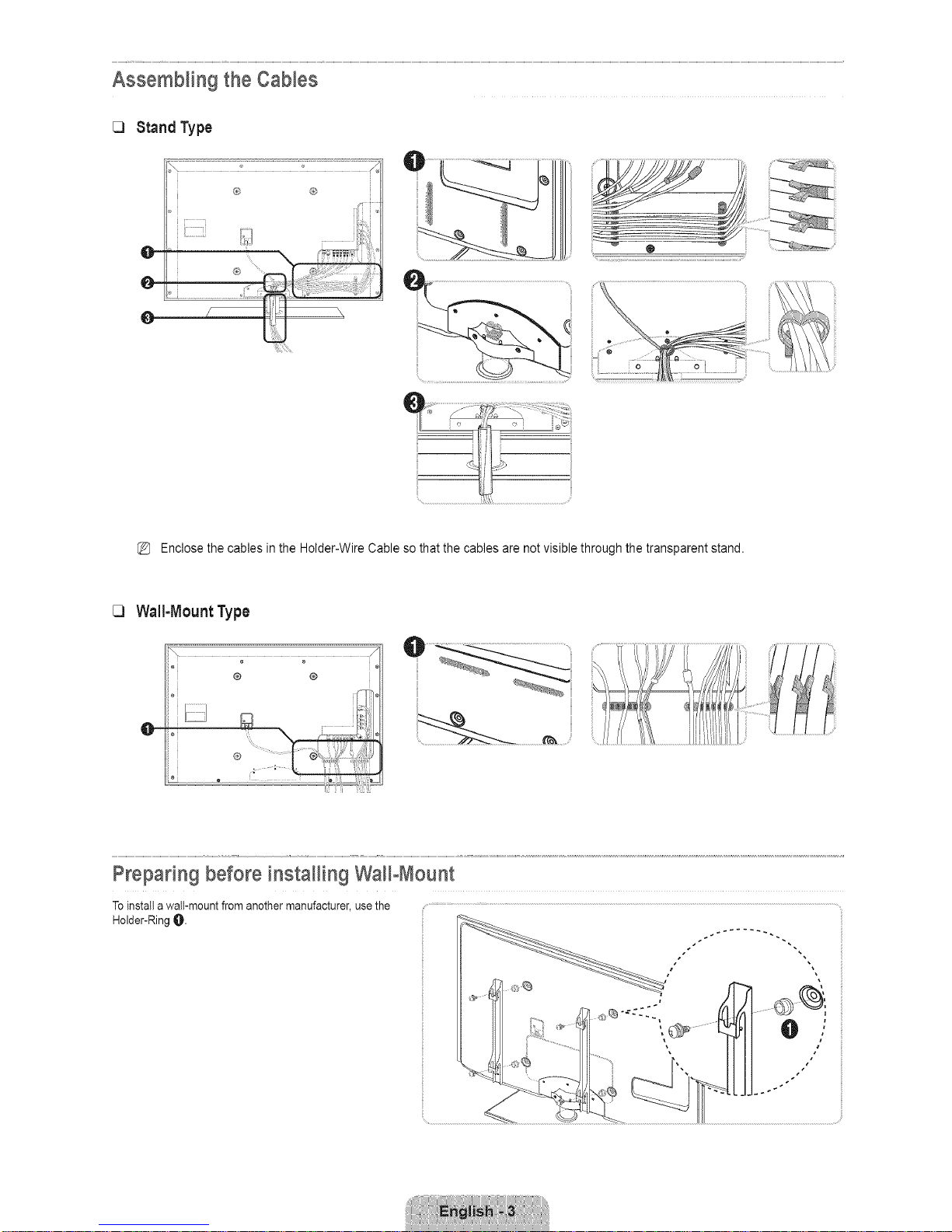
Assembling the Cables
C)
Stand Type
® ®
O
0-
0
Enclose the cables in the Holder-Wire Cable so that the cables are not visible through the transparent stand.
C]
Wall-Mount Type
i° _. o®
° /"/
, ®-:::::
:................ ............_ ';, i it i ..........
Preparing before installing Wal_-Mount
Toinstallawall-mountfromanothermanufacturer,usethe
Holder-RingO.
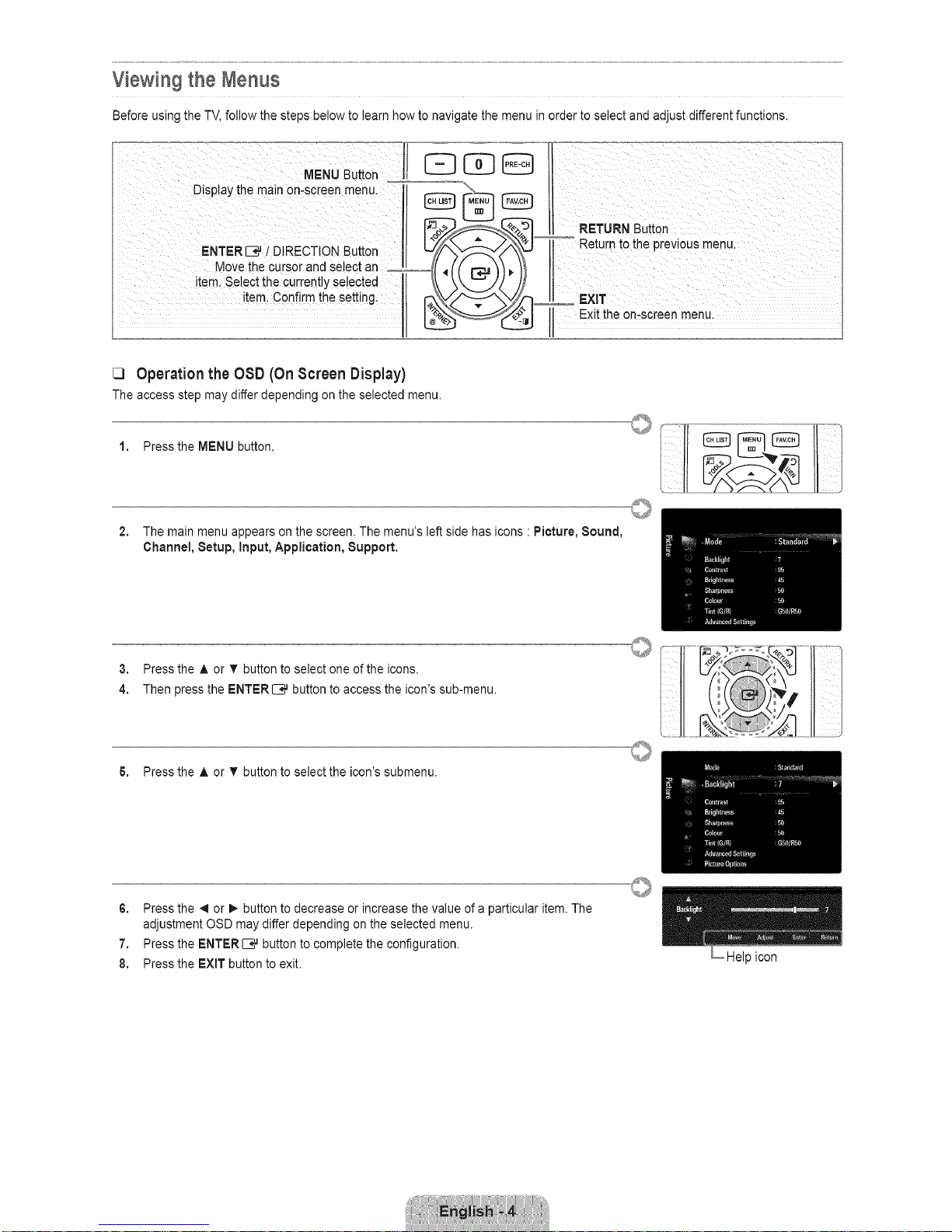
Viewing the Menus
Before using the TV,follow the steps below to learn how to navigate the menu inorder to select andadjust different functions.
Operationthe OSD(OnScreen Display)
The access step may differ depending on the selected menu.
1, Pressthe MENU button.
2, The main menu appears on the screen. The menu's left side has icons : Picture, Sound,
Channel, Setup, input, Application, Support.
3, Press the A or T button to select one ofthe icons.
4, Then press the ENTER C,_button to access the icon'ssub-menu.
6. Press the A or T button to select the icon's submenu.
6, Press the _1or I_ button to decrease or increase the value of a particular item. The
adjustment OSD may differ depending on the selected menu.
7. Press the ENTER C# button to complete the configuration.
8. Press the EXIT button to exit.
Help icon
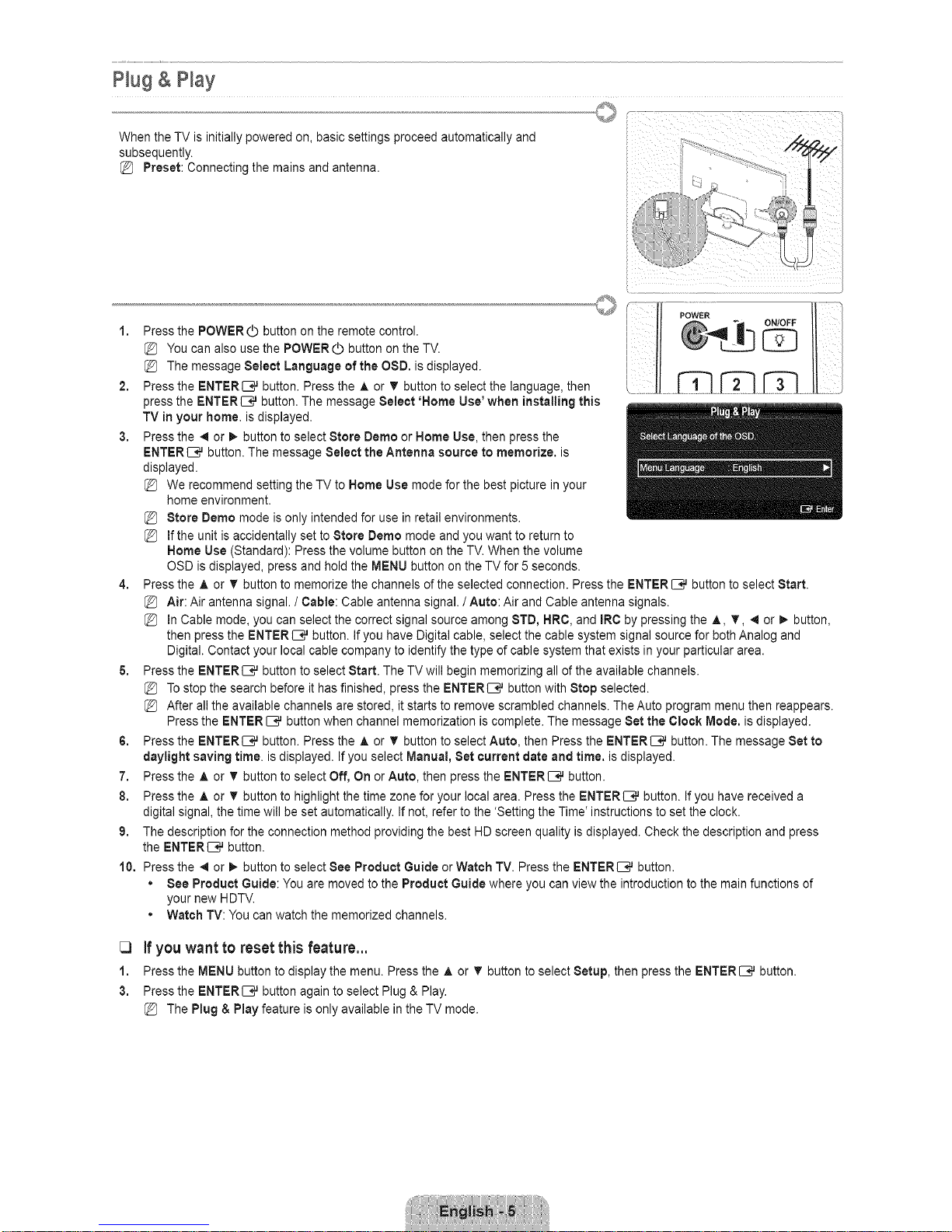
Hug & Play
When the TV is initially powered on, basic settings proceed automatically and
subsequently.
Preset: Connecting the mains and antenna.
_| _ _ ONIOFF I|
, essthe,,owo° tto o the o oteoo t o LIYou can also use the POWER Cbbutton on the TV. i
The message Select Language of the OSD, is displayed. I ___
2, Press the ENTERIZ;_ button. Pressthe A or T button to select the language, then _ ...................
press the ENTERI_--;#button. The message Select 'Home Use' when installing this
TV in your home. is displayed.
3, Press the _l or !_ button to select Store Dome or Home Use, then press the
ENTERIB,,Jbutton. The message Select the Antenna source to memorize, is
displayed.
We recommend setting theTV to Home Use mode for the best picture in your
home environment.
Stere Dome mode isonly intended for use inretail environments.
If the unit is accidentally set to Store Dome mode and you want to return to
Home Use (Standard): Press the volume button on the TV.When the volume
OSD is displayed, press and hold the MENU button on the TV for 5 seconds.
4, Press the A or _r button to memorize the channels of the selected connection. Press the ENTER C_ button to select Start.
Air: Air antenna signal. / Cable: Cableantenna signal. / Auto: Air and Cable antenna signals.
(_ In Cable mode, you can select the correct signal source among STD, HRC, and IRC by pressing the A, T, 4 or _- button,
then press the ENTER IZ;_ button. Ifyou have Digital cable, select the cable system signal source for both Analog and
Digital. Contact your local cable company to identify the type of cable system that exists in your particular area.
& Press the ENTERI[B_ button to select Start. The TV will begin memorizing all of the available channels.
Tostop the search before it has finished, press the ENTERI_--;#button with Stop selected.
After all the available channels are stored, it starts to remove scrambled channels. The Auto program menu then reappears.
Press the ENTER C_ button when channel memorization is complete. The message Set the Clock Mode, is displayed.
6, Press the ENTER El# button. Pressthe A or _r button to select Auto, then Press the ENTER El# button. The message Set to
daylight saving time. is displayed. Ifyou select Manual, Set current date and time, is displayed.
7, Press the A or T button to select Off, On or Auto, then press the ENTERIZ;# button.
8, Press the A or T button to highlight the time zone for your local area. Press the ENTERI[B_ button. If you have received a
digital signal, the time will be set automatically. If not, refer to the 'Setting the Time' instructions to set the clock.
9, The description for the connection method providing the best HD screen quality is displayed. Check the description and press
the ENTERI_--;_button.
10, Press the _1or _- button to select See Product Guide or Watch TV. Press the ENTERI_--;_button.
• See Product Guide: Youare moved to the Product Guide where you can view the introduction to the main functions of
your new HDTV.
• Watch TV: You can watch the memorized channels.
[3 If youwant to reset this feature...
1, Press the MENU button to display the menu. Press the A or _' button to select Setup, then press the ENTER _ button.
3, Press the ENTERIZ;_ button again to select Plug & Play.
The Plug & Play feature is only available in the TV mode.
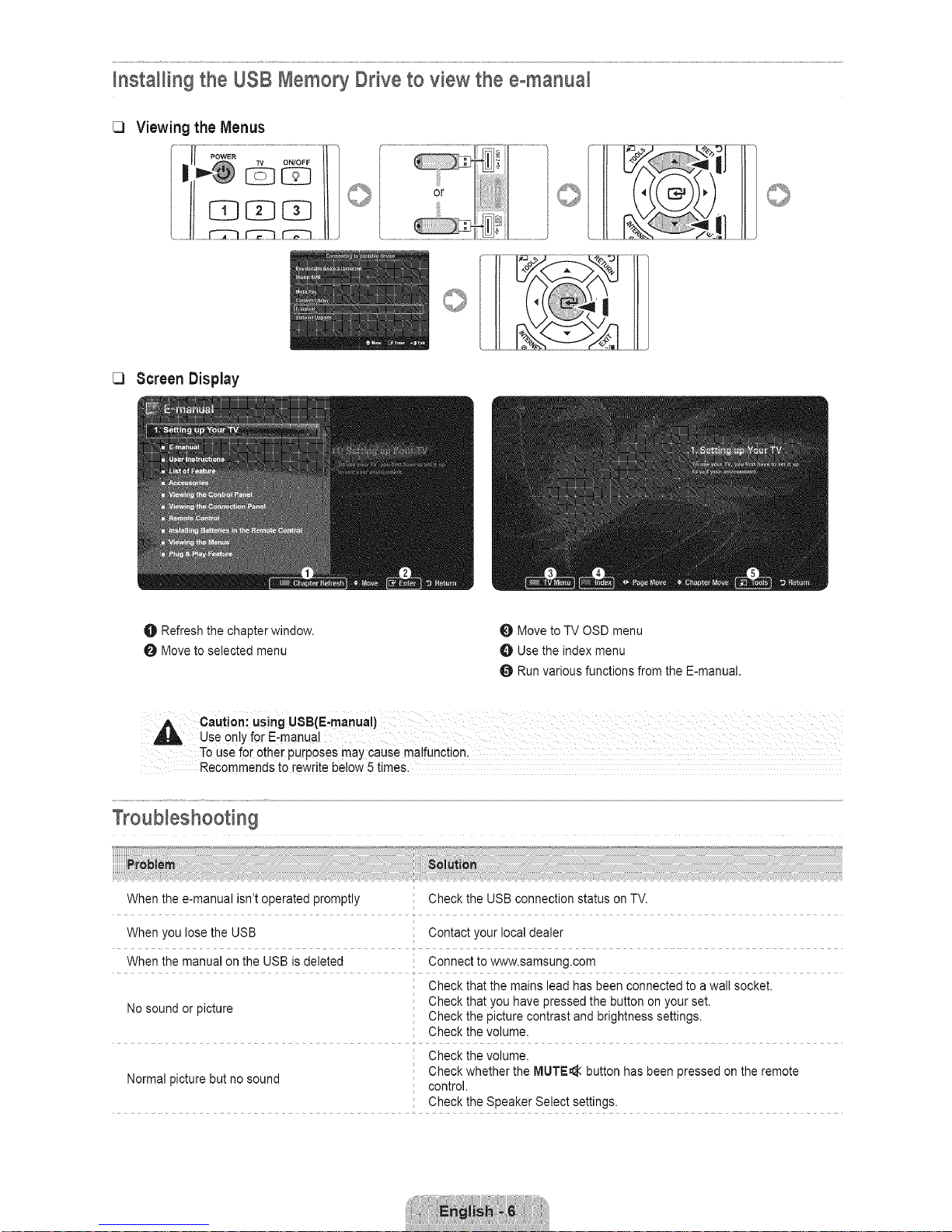
WnstaHingthe USB Memory Drive to view the eomanuai
ViewingtheMenus
Screen Display
O Refreshthe chapter window.
O Moveto selected menu
Move to TV OSD menu
O Usethe index menu
0 Run various functions from the E-manual,
To use for other purposes may cause malfunction.
Recommends to rewrite below 5 times.
When the e-manual isn't operated promptly
Check the USB connection status on TV,
When you lose the USB : Contact your local dealer
When the manual on the USB is deleted Connect towww,samsung,com
Check that the mains lead has been connected to a wall socket.
Check that you have pressed the button on your set,
No sound or picture ; Check the picture contrast and brightness settings.
Check the volume.
Check the volume.
Normal picture but no sound ; Check whether the MUTE_ button has been pressed on the remote
control.
Check the Speaker Select settings.
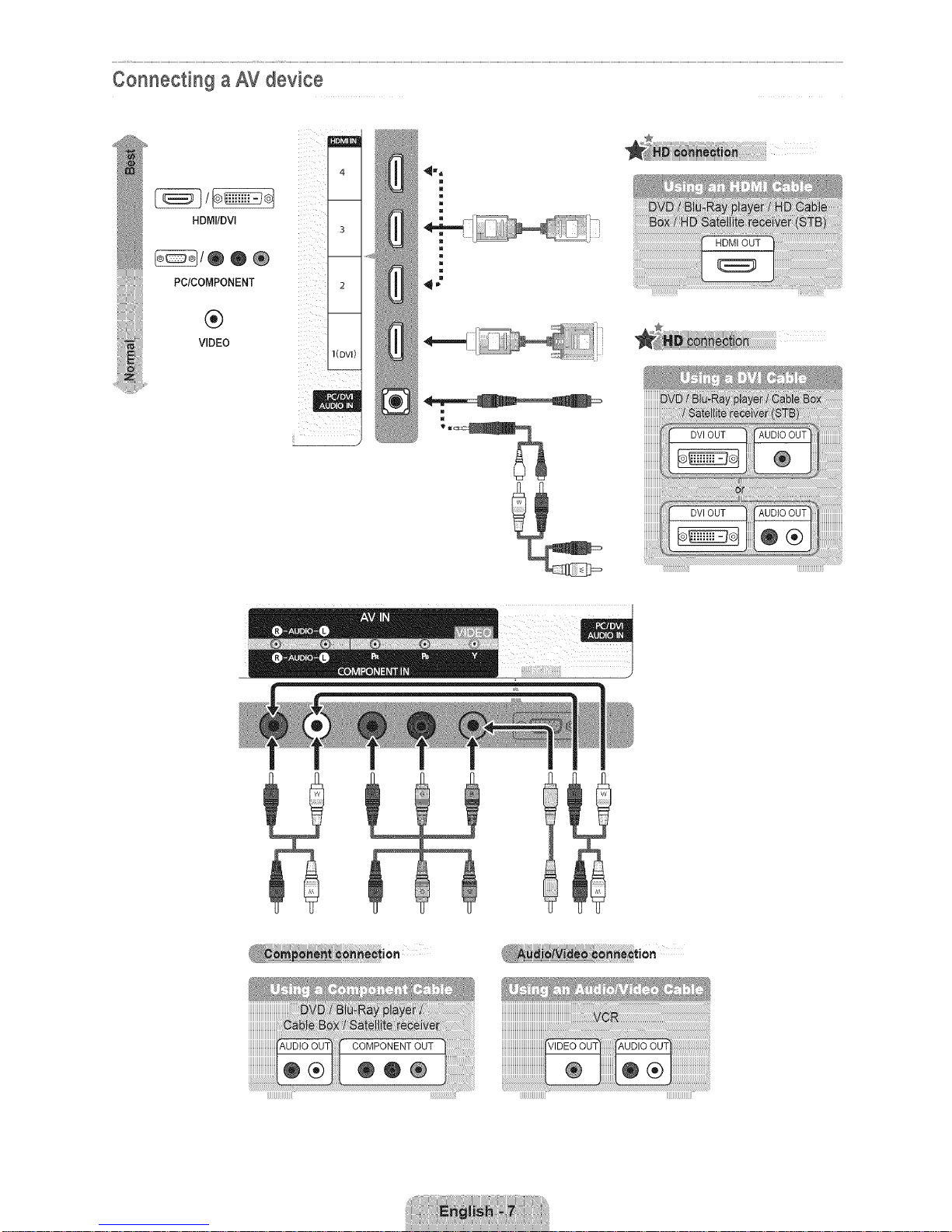
Connecting aAV device
HDMIIDVI
®/®®®
PC/COMPONENT
®
VIDEO
I
I
i
e
e
g
e
m
g
m
M
iiiiiiiiiiiiiiiiiiiiiiiiiiiiiiiiiiiiiiiiiiiiiiiiiiiiiiiiiii__iiiiiiiiiiii_i_i_!_!_!_!_!_!_!_!_!_!!_!!!!!!!!!!!!!!!!!!!!!!!!!!!!!!!!!!!!!!!!!!!!!!!!!!!!!!!!!!!!!!!!!!ii!!!!!!!!!!!!!!!!!!!!!!!!!!!!!!!!!!!!!!!!!!!!i!_!

@
OPTICAL (Digital)
®®
AUDIO (Analog)
Conn÷_Iir a PC
