Page 1
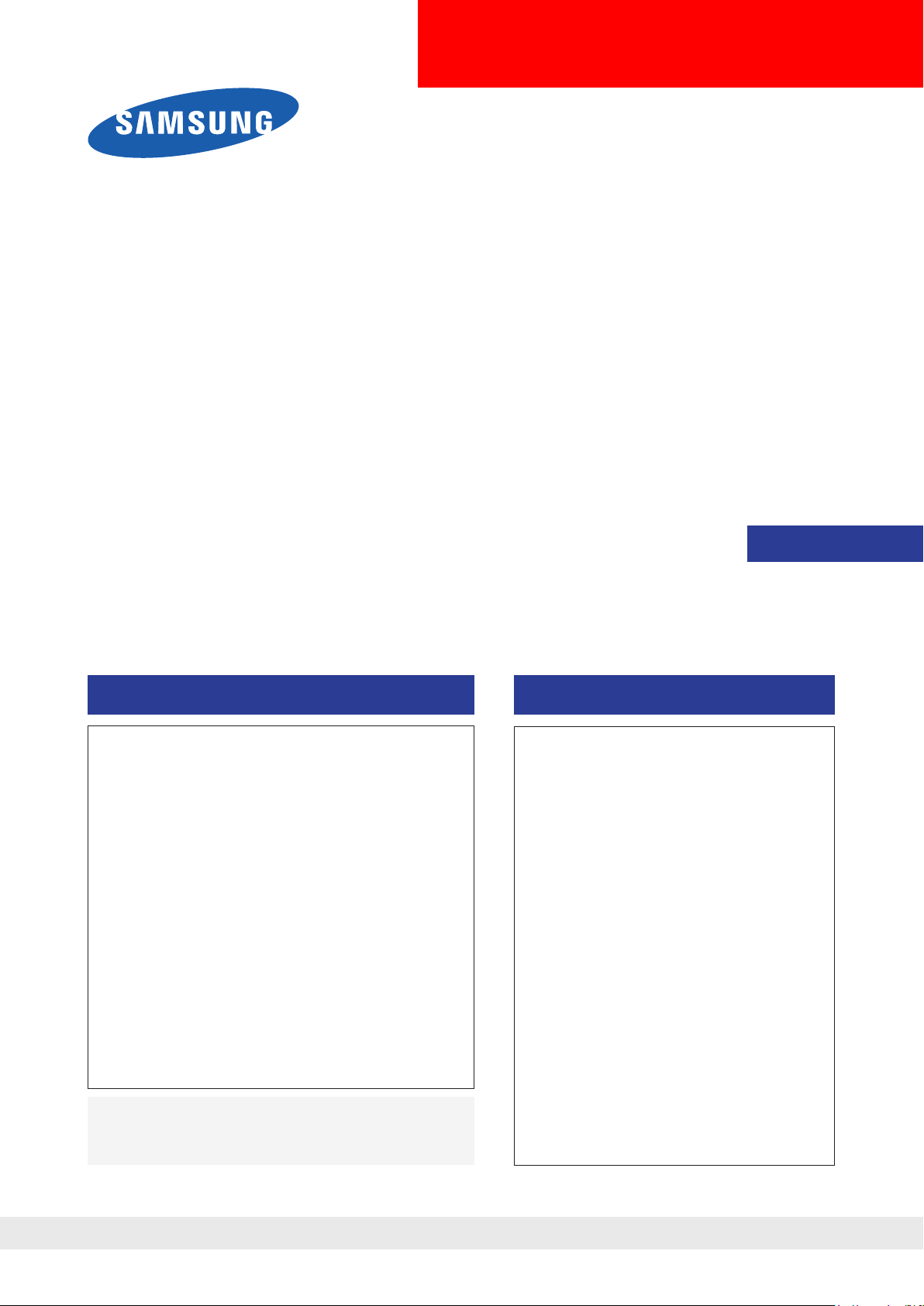
LED-TV
Chassis : N80A
Model : UN46C7000WF
UN55C7000WF
HD-Ready
UN46C7000WR
UN55C7000WR
Manual
SERVICE
TFT-LCD TV Contents
1. Precautions
2. Product specications
3. Disassembly and Reassembly
4. Troubleshooting
5. Exploded View & Part List
6. Wiring Diagram
UN46C7000WF/UN55C7000WF
UN46C7000WR(HD-Ready)/UN55C7000WR(HD-Ready)
Refer to the service manual in the GSPN (see the rear cover) for the more information.
Page 2
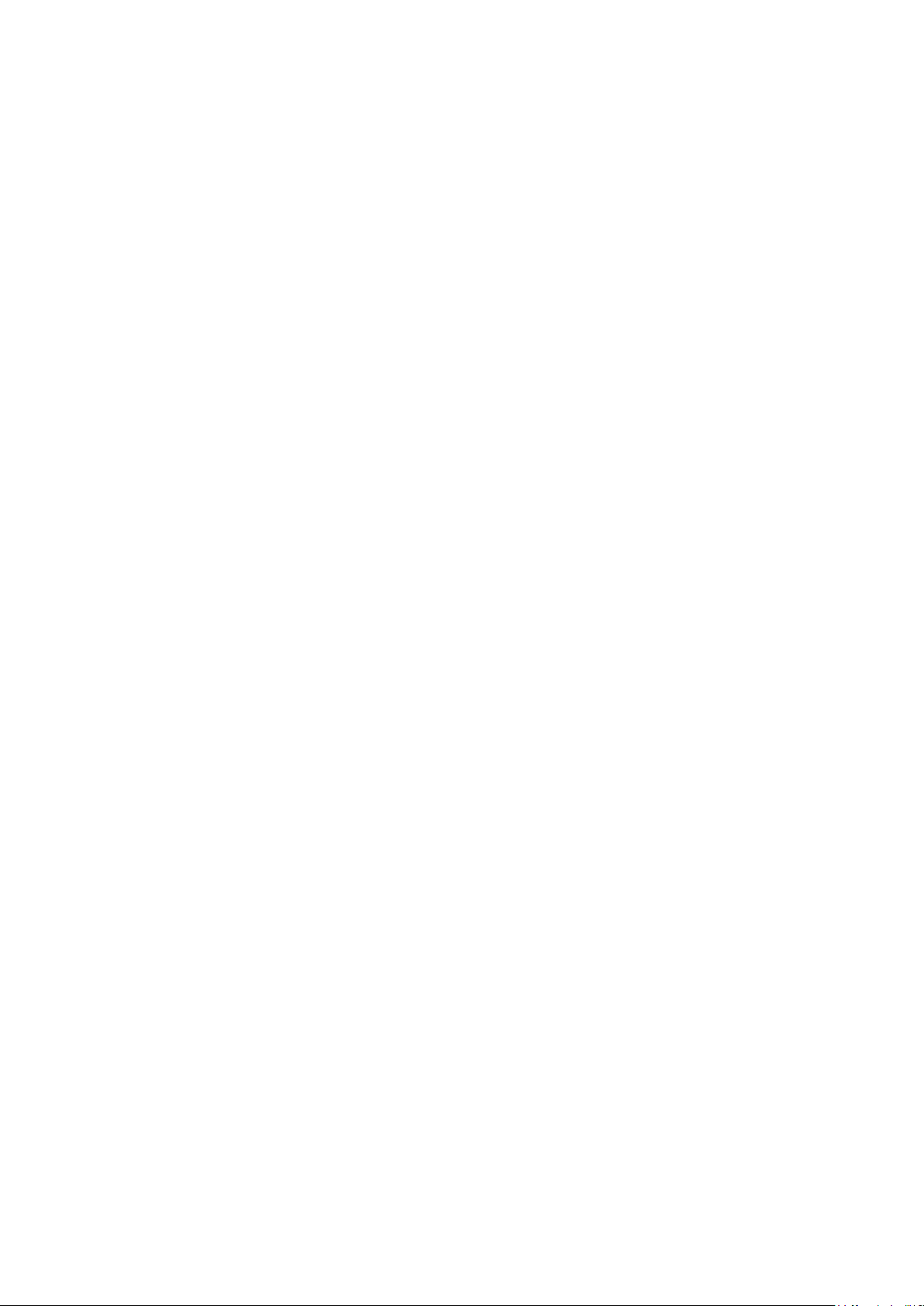
Contents
1. Precautions ..............................................................................................................1-1
1-1. Safety Precautions .........................................................................................................1-1
1-2. Servicing Precautions .....................................................................................................1-2
1-3. Electrostatically Sensitive Devices (ESD) Precautions ..................................................1-2
1-4. Installation Precautions ..................................................................................................1-3
2. Product specications ............................................................................................2-1
2-1. Feature & Specications .................................................................................................2-1
2-2. Spec Comparison to the Old Models
2-5. InfoLink
2-6. What is AllShare™ ? ..................................................................................................... 2-11
2-7. MediaBridge .................................................................................................................2-18
2-8. Internet@TV .................................................................................................................2-23
2-9. 3D Display
2-10. Accessories
...........................................................................................................................2-9
....................................................................................................................2-32
................................................................................................................2-35
3. Disassembly and Reassembly ............................................................................... 3-1
3-1. Disassembly and Reassembly .......................................................................................3-1
4. Troubleshooting ......................................................................................................4-1
..............................................................................2-5
4-1. Troubleshooting ..............................................................................................................4-1
4-2. Alignments and Adjustments ........................................................................................4-38
4-3. Factory Mode Adjustments ...........................................................................................4-39
4-4. White Balance - Calibration ..........................................................................................4-55
4-5. Servicing Information ....................................................................................................4-57
5. Exploded View & Part List ...................................................................................... 5-1
5-1. Exploded View & Part List ..............................................................................................5-1
6. Wiring Diagram ........................................................................................................6-1
6-1. Wiring Diagram ...............................................................................................................6-1
6-2. Connector .......................................................................................................................6-3
6-3. Connector Functions ......................................................................................................6-5
6-4. Cables ............................................................................................................................6-5
Page 3
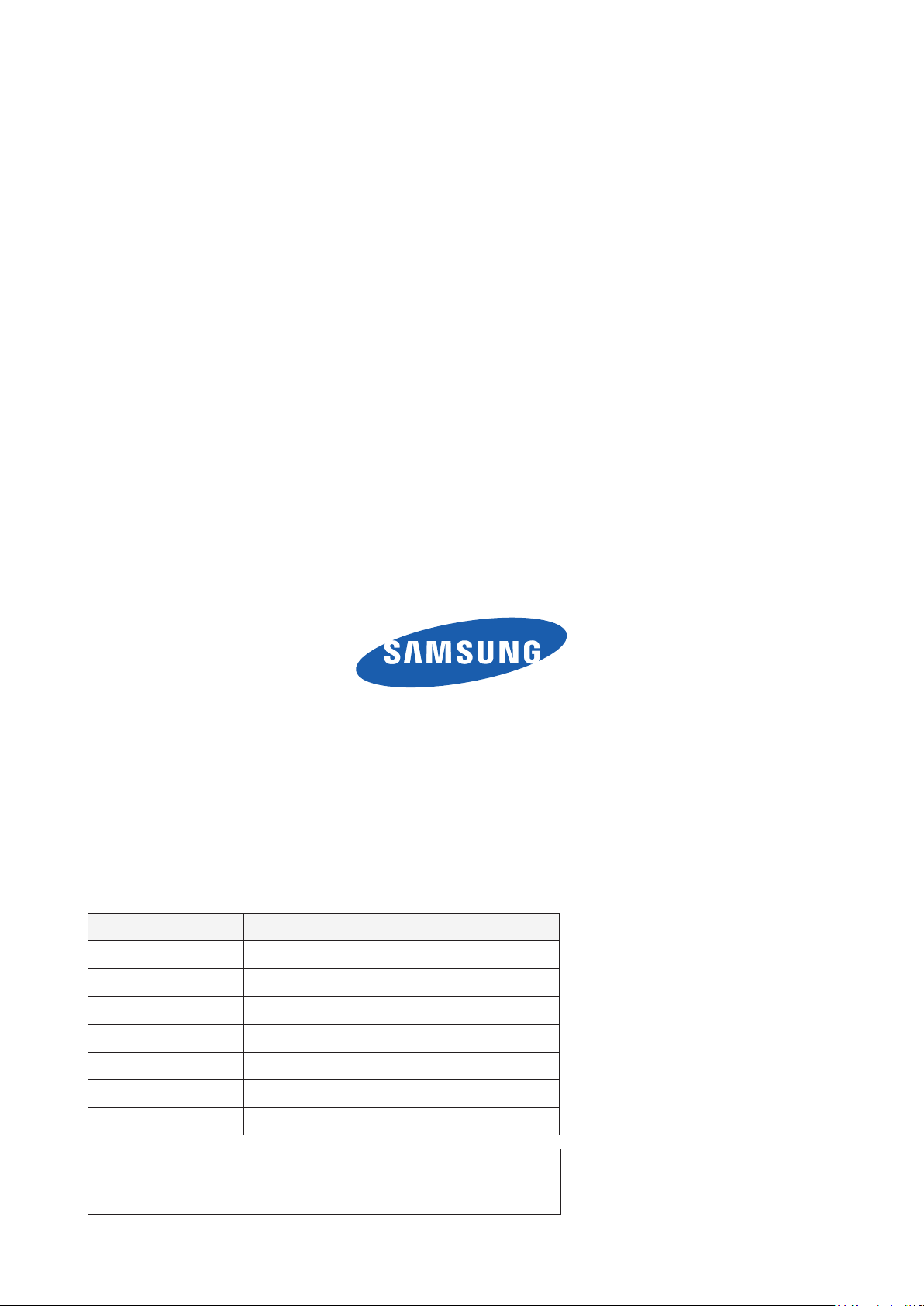
GSPN (Global Service Partner Network)
Area Web Site
North America http://service.samsungportal.com
Latin America http://latin.samsungportal.com
CIS http://cis.samsungportal.com
Europe http://europe.samsungportal.com
China http://china.samsungportal.com
Asia http://asia.samsungportal.com
Mideast & Africa http://mea.samsungportal.com
This Service Manual is a property of Samsung Electronics Co.,Ltd.
Any unauthorized use of Manual can be punished under applicable
International and/or domestic law.
© 2010 Samsung Electronics Co.,Ltd.
All rights reserved.
Printed in Korea
P/N: BN82-00750A-00
Page 4
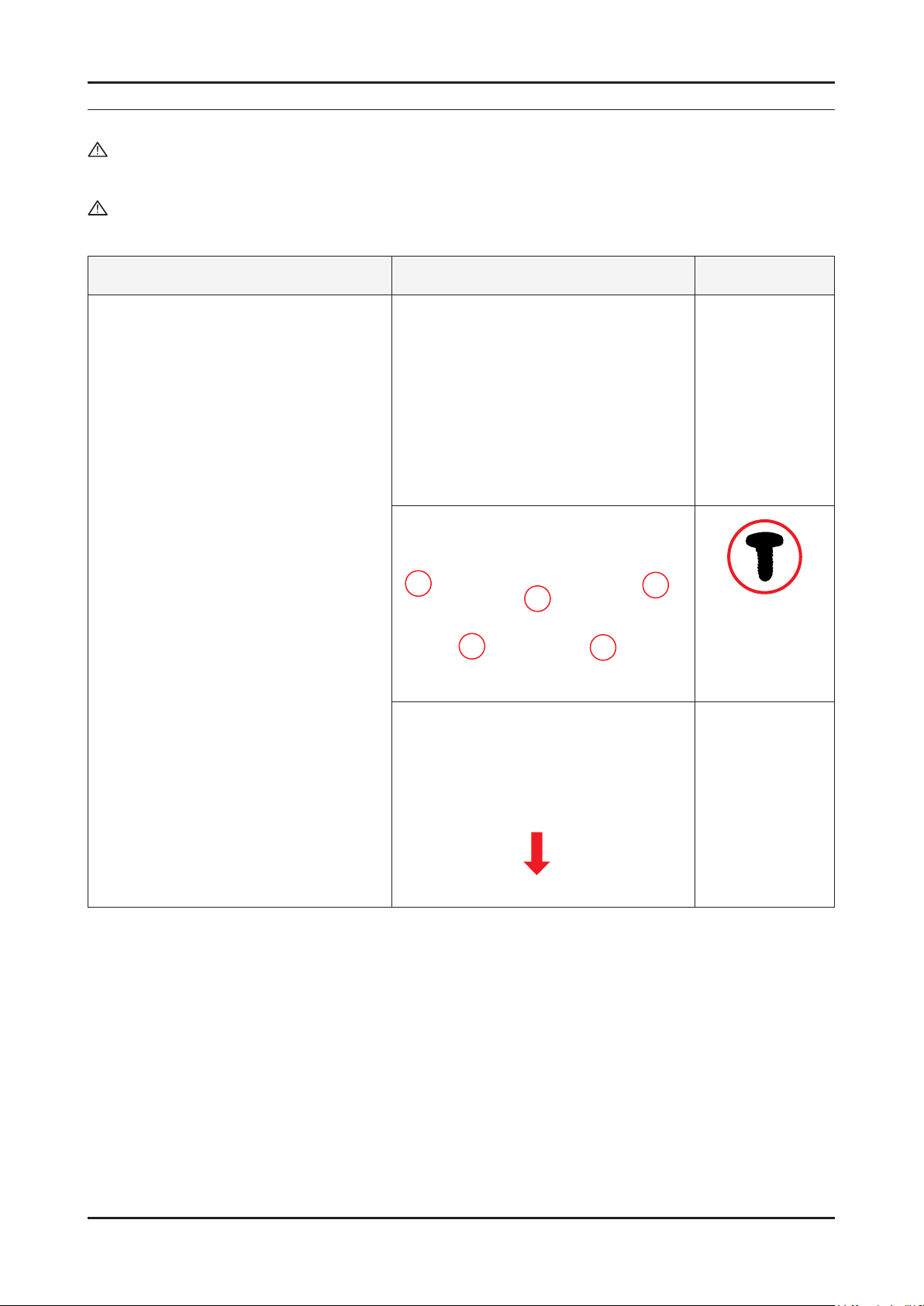
3. Disassembly and Reassemble
3. Disassembly and Reassembly
This section of the service manual describes the disassembly and reassembly procedures for the UN46C7000WF LCD TV.
WARNING: This LCD TV contains electrostatically sensitive devices. Use caution when handling these components.
3-1. Disassembly and Reassembly
Cautions: 1. Disconnect the LCD TV from the power source before disassembly.
2. Follow these directions carefully; never use metal instruments to pry apart the cabinet.
Description Picture Description Screws
1. Place the TV face down on cushioned
table.Remove 4 screws from the Stand.
Remove stand.
6003-000133
(M4, L8, MACHINE)
3-1
Page 5
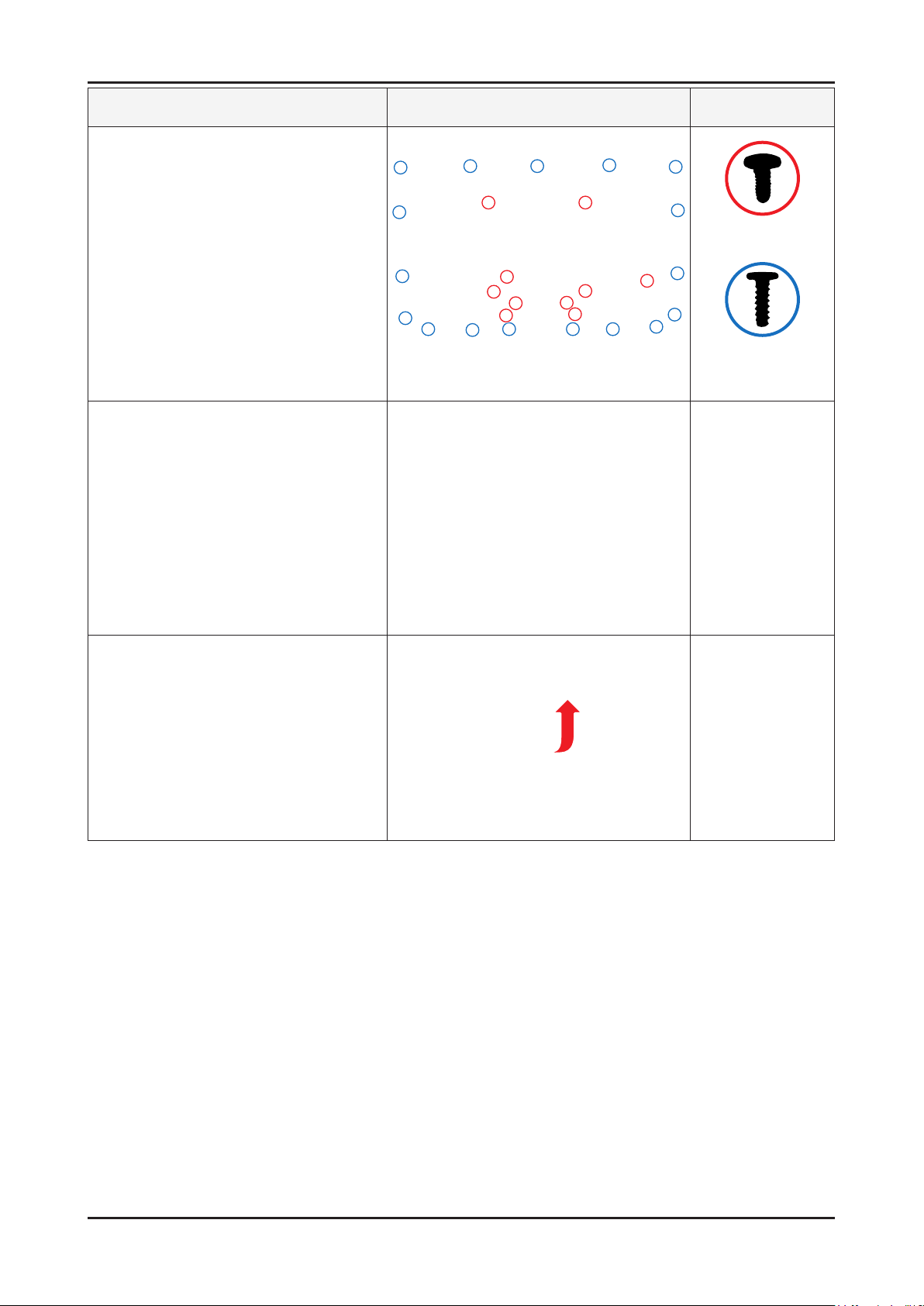
3-2
3. Disassembly and Reassemble
Description Picture Description Screws
2. Remove the screws of rear-cover.
2-1. Pull out a AC Power Cord
6003-000133
(M4, L8, MACHINE)
6003-001003
(M4, L12, TAPTYPE)
3. Lift up the rear-cover.
Page 6
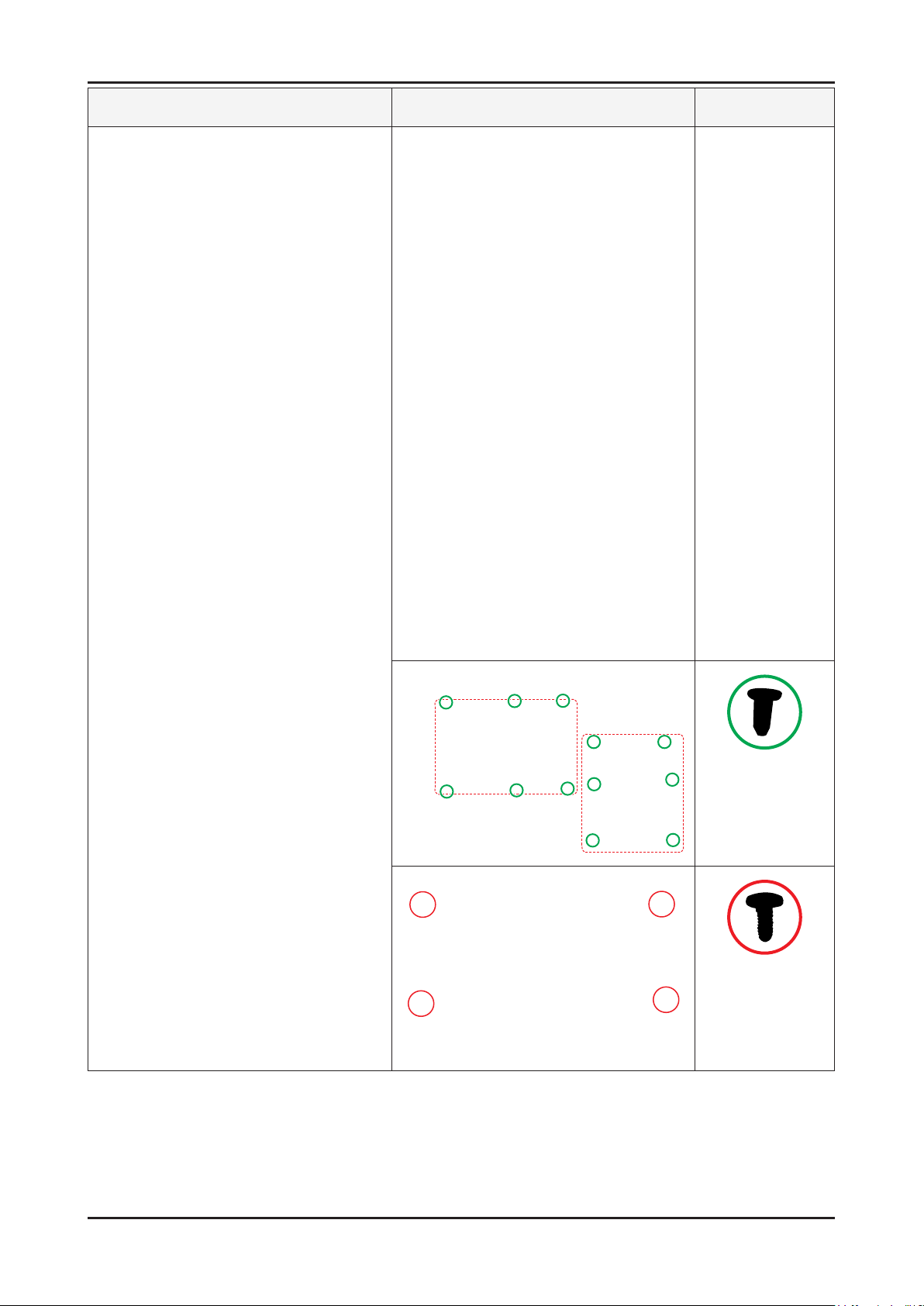
3-3
3. Disassembly and Reassemble
Description Picture Description Screws
4. Remove the cables and screws from
SMPS, Main board and Woofer and
Bracket stand link.
46 inch
55 inch
6001-002283
(M3, L5, MACHINE)
6003-000133
(M4, L8, MACHINE)
Page 7
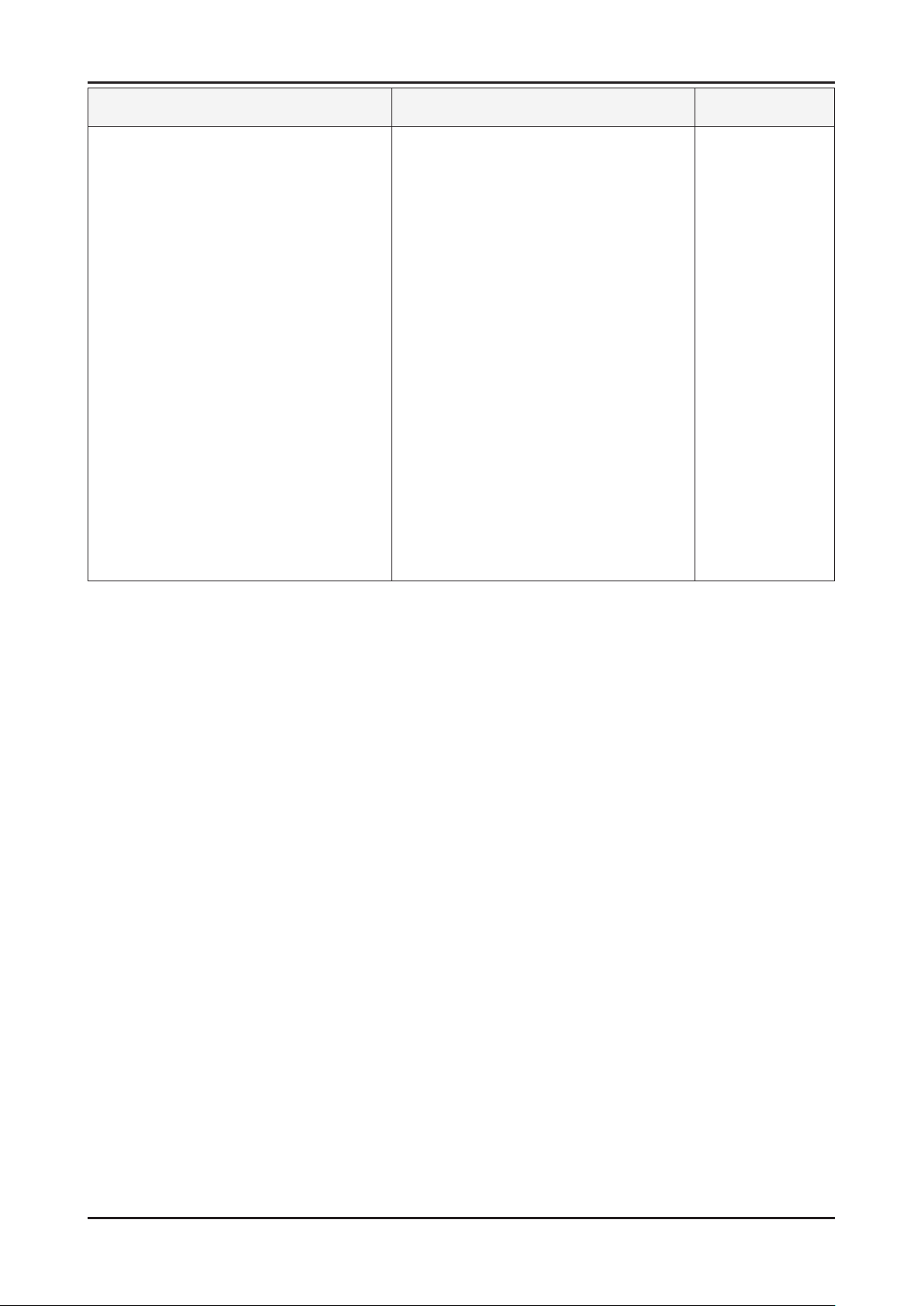
3. Disassembly and Reassemble
Description Picture Description Screws
5. Lift up the panel so you can remove front
cover.
Reassembly procedures are in the reverse order of disassembly procedures. ※
3-4
Page 8
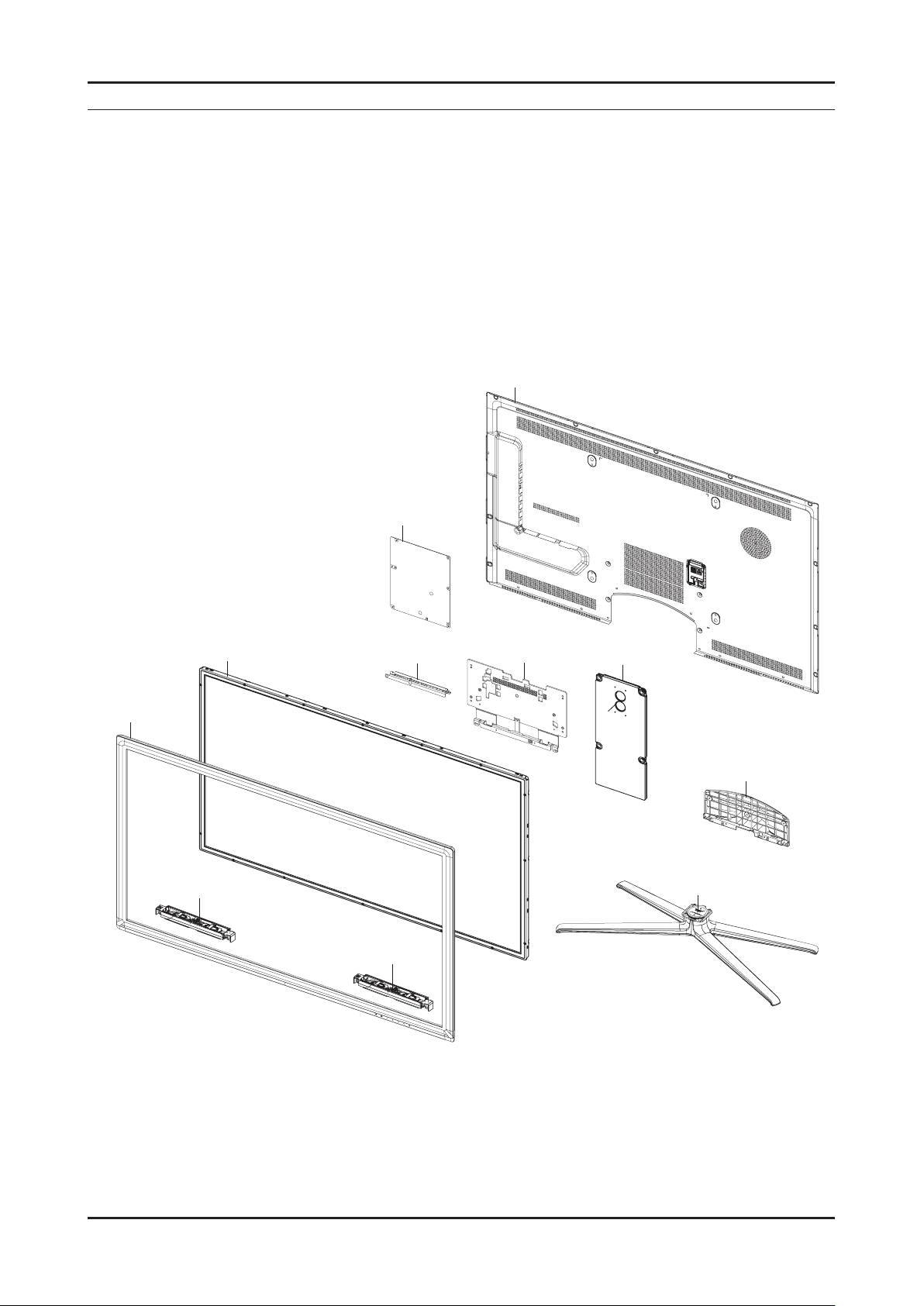
5. Exploded View & Part List
T0003
T0175
T0175
M0215
M0014
T0910
M0013
M0524
T0176
BA001
M0027
5-1. UN46C7000WF Exploded View
5. Exploded View & Part List
5-1
Page 9
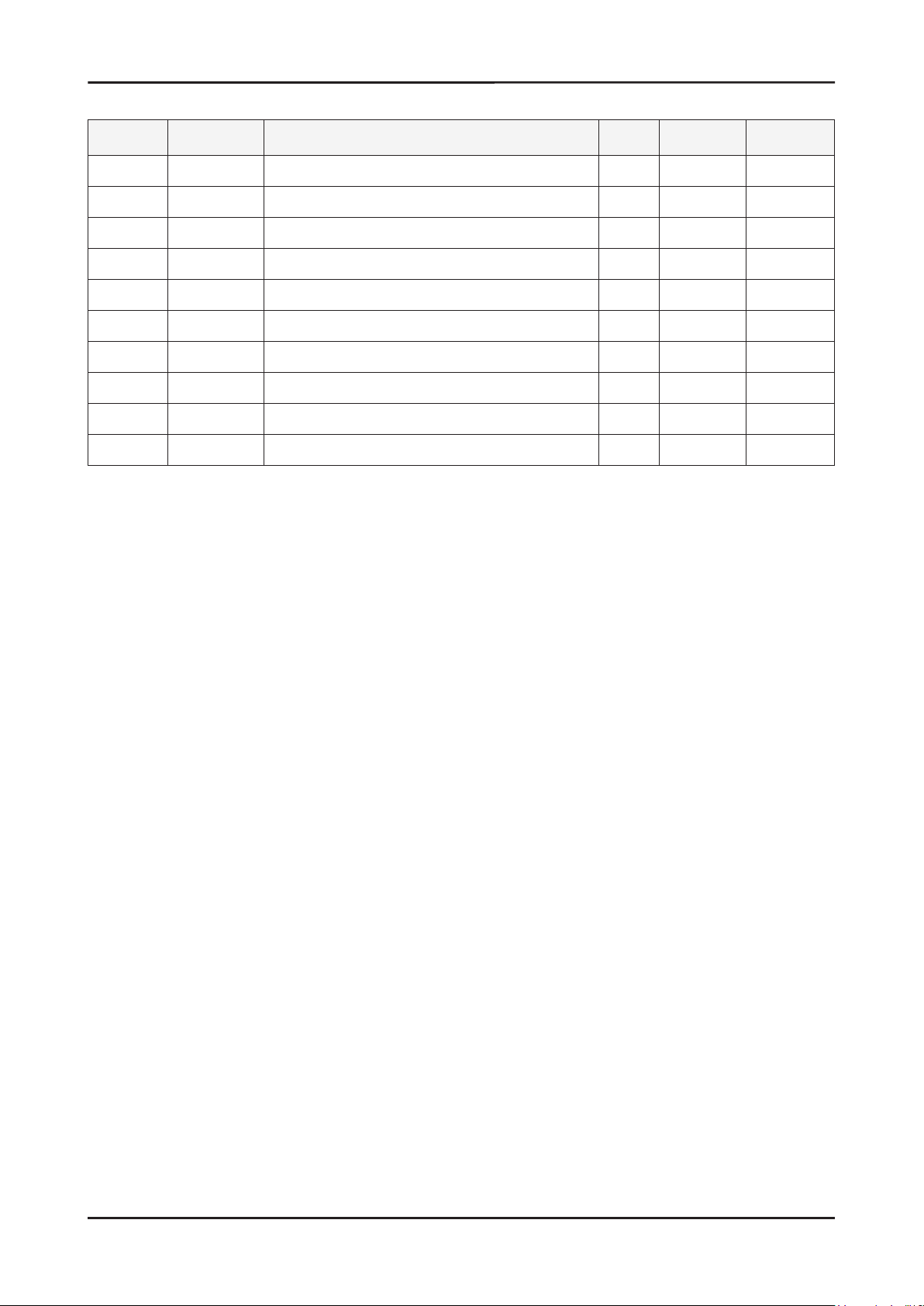
5-2
5. Exploded View & Part List
5-1-1. UN46C7000WF Parts List
Location No. Code No. Description & Specication Q’ty S.A/S.N.A Remark
T0003 BN96-13119A ASSY COVER P-FRONT;UC7000 46,UO,PMMA+PMM 1 S.A
T0175 BN96-12943B ASSY SPEAKER P;4ohm,4pin,20W,R:630,Enclo 1 S.A
M0215 BN07-00863A LCD-PANEL;LTF460HQ02,SSEZQX,8bit,46,16.7 1 S.A
BA001 BN61-06211A BRACKET-AV;C8K(UO),PCM,T0.45,BKN-P824 1 S.N.A
T0910 BN96-13130B ASSY BRACKET P-STAND LINK;UC7000 46/55,E 1 S.N.A
T0176 BN96-13406B ASSY SPEAKER P;8ohm,4pin,10W,L: 640, R:1 1 S.A
M0014 BN94-02757A ASSY PCB MAIN;UN46C7000WFXZA 1 S.A
M0013 BN96-13126A ASSY COVER P-REAR;46UC7000,PCM,T0.45,BKN 1 S.A
M0524 BN96-13131A ASSY COVER P-GUIDE STAND;UC7000,PC+ABS G 1 S.A
M0027 BN96-13133A ASSY STAND P-BASE;UC7000 46/55,FOUR-LEG, 1 S.A
Page 10
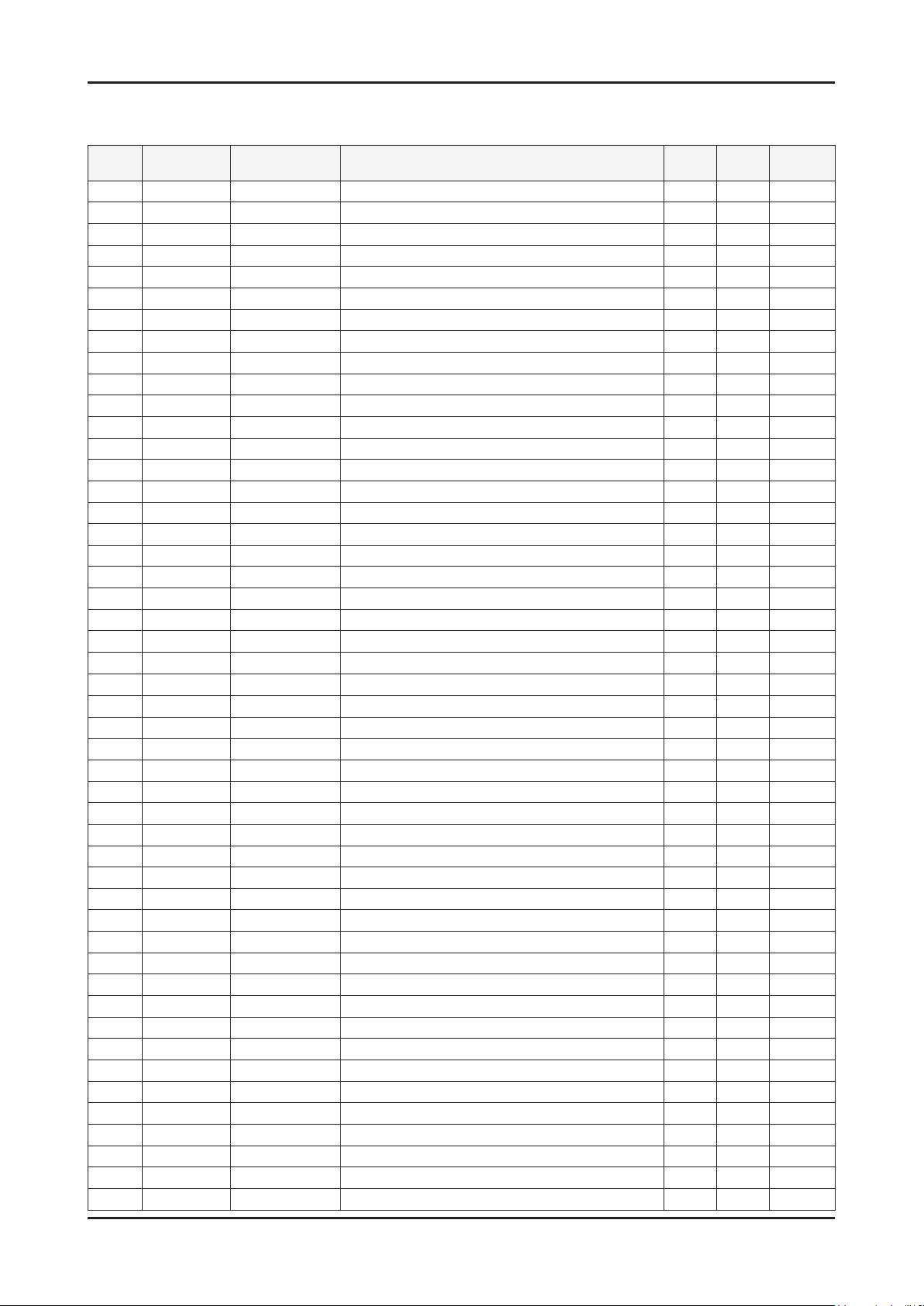
5-3
5. Exploded View & Part List
5-2. UN46C7000WF Parts List
Service Bom (SA: SERVICE AVAILABLE, SNA: SERVICE NOT AVAILABLE)
Level Location No. Code No. Description & Specication Q’ty SA/SNA Remark
UN46C7000WFXZA
0.1 BN90-02588A ASSY COVER FRONT;UC7000 46 1 S.N.A
..2 T0527 AA68-03539A LABEL BAR CODE;65X40mm,ART PAPER 1 S.N.A
..2 T0003 BN96-13119A ASSY COVER P-FRONT;UC7000 46,UO,PMMA+PMM 1 S.A
...3 AB326 BN61-04661A BRACKET-STOPPER;L650,SK-5,T0.4,Plating,H 14 S.N.A
...3 CCM1 BN63-02183H COVER-SHEET;Rhcm,PE Vinyl,T0.04,1300mm,2 0.7 S.N.A
...3 CCM1 BN63-05199B COVER-SHEET;AMBER,PE,T0.08,W65mm,200M,CL 4 S.N.A
...3 M0112 BN63-06587A COVER-FRONT;UC7000 46,UO,PMMA+PMMA/ABS,H 1 S.N.A
...3 AD070 BN64-01284A DECORATION-BOTTOM;46UC7000,PC,CLEAR,Sn C 1 S.N.A
...3 T0852 BN96-13123A ASSY COVER P-MIDDLE;46UC7000,ABS,HB,BLK 1 S.N.A
....4 BN61-05915B BOSS-TAPE;LB650 65",3M #4711,T1.1,W6.0mm 3.7 S.N.A
....4 BN61-06213A BRACKET-STOPPER BOSS;C8K,SECC+SK5,T1.2 11 S.N.A
....4 CCM1 BN63-02183H COVER-SHEET;Rhcm,PE Vinyl,T0.04,1300mm,2 0.7 S.N.A
....4 BN63-06597A COVER-FRONT MIDDLE;UC7000 46inch,ABS,HB, 1 S.N.A
....4 BN61-06539A BOSS-TAPE;UC8000,PE,T0.16,W5,Transparent 0.15 S.N.A
....4 BN61-04692A BOSS-PRIMER;#94,clear,35cps 0.9 S.N.A
...3 BN96-13135A ASSY DECORATION P-WIER;46UC7000,STS304 T 1 S.N.A
....4 BN61-06210A BRACKET-WIRE,A;UC7000 40inch,STAINLESS-S 8 S.N.A
....4 BN61-06283A BRACKET-WIRE,B;UC7000 40inch,STAINLESS-S 2 S.N.A
....4 BN64-01279A DECORATION-WIRE;46UC7000,STS304 T4.0 1 S.N.A
...3 T0176 BN96-13406B ASSY SPEAKER P;8ohm,4pin,10W,L: 640, R:1 1 S.A
...3 M0125 BN96-13847B ASSY BOARD P-TOUCH FUNCTION&POWER IR;UN4 1 S.A
...3
...3 CIS1 0203-001598 TAPE-FILAMENT;#8915,0.15,12,55000,CLR 0.06 S.N.A
...3 BN61-04692A BOSS-PRIMER;#94,clear,35cps 0.1 S.N.A
...3 BN61-05915B BOSS-TAPE;LB650 65",3M #4711,T1.1,W6.0mm 0.86 S.N.A
...3 BN61-06539A BOSS-TAPE;UC8000,PE,T0.16,W5,Transparent 0.15 S.N.A
...3 T0382 BP61-00509C HOLDER-CARE;PJT,ACRYL-FOAM,T0.25,W20.0mm 0.28 S.N.A
0.1 M0002 BN90-02591A ASSY COVER REAR;UC7000 46 1 S.N.A
..2 HC001 BN61-06246A HOLDER-CORD;UC7000 40inch,ABS,BLK 1 S.N.A
..2 M0013 BN96-13126A ASSY COVER P-REAR;46UC7000,PCM,T0.45,BKN 1 S.A
...3 T0069 BN60-00121A SPACER-FELT;UB7000,FELT,L380,BLK,T0.35,W 2 S.N.A
...3 M0006 BN63-06559A COVER-REAR;UC7000 46inch,PCM,T0.45,BKN-P 1 S.N.A
...3 BN96-13128A ASSY MISC P-INSULATOR;UC7000,PC,T0.43 1 S.N.A
....4 BN63-06806A SHEET-INSULATOR SMPS;UC7000 40/46/55inch 1 S.N.A
....4 T0278 BN60-00124A SPACER-SPONGE;UB7000,CR,L310,T2.0,W10 2 S.N.A
...3 BN68-02543F LABEL-TERMINAL BOTTOM;UC7000/8000,UO,PET 1 S.N.A
...3 BN68-02544H LABEL-TERMINAL SIDE;UC7000/8000,UO,PET,T 1 S.N.A
...3 BN60-00162V SPACER-FOAM;FOAM,50000mm,Dark Gray,0.5T, 1.57 S.N.A
0.1 M0216 BN90-02594A ASSY STAND;UC7000 46 1 S.N.A
..2 M0524 BN96-13131A ASSY COVER P-GUIDE STAND;UC7000,PC+ABS G 1 S.A
...3 T0524 6902-001063 BAG PE;LDPE,T0.05,W180,L350,TRP,RECYCLE 1 S.N.A
...3 T0920 BN61-06221A GUIDE-STAND;UC6500 40inch,PC,G/F 20%,V2, 1 S.N.A
...3 BN68-02368C LABEL-ACCESSORY;A/P100G,T0.08,25mmX50mm, 1 S.N.A
...3 BN96-12031N
....4 M0081 6003-000133 SCREW-TAPTYPE;BH,+,-,S,M4,L8,ZPC(BLK),SW 9 S.A
....4 BN68-02907A MANUAL FLYER;4 leg base, both side 100x5 1 S.N.A
BN60-00162V SPACER-FOAM;FOAM,50000mm,Dark Gray,0.5T, 3.18 S.N.A
ASSY ACCESSORY-SCREW;10 LEDTV(40/46/55), 1 S.N.A
Page 11
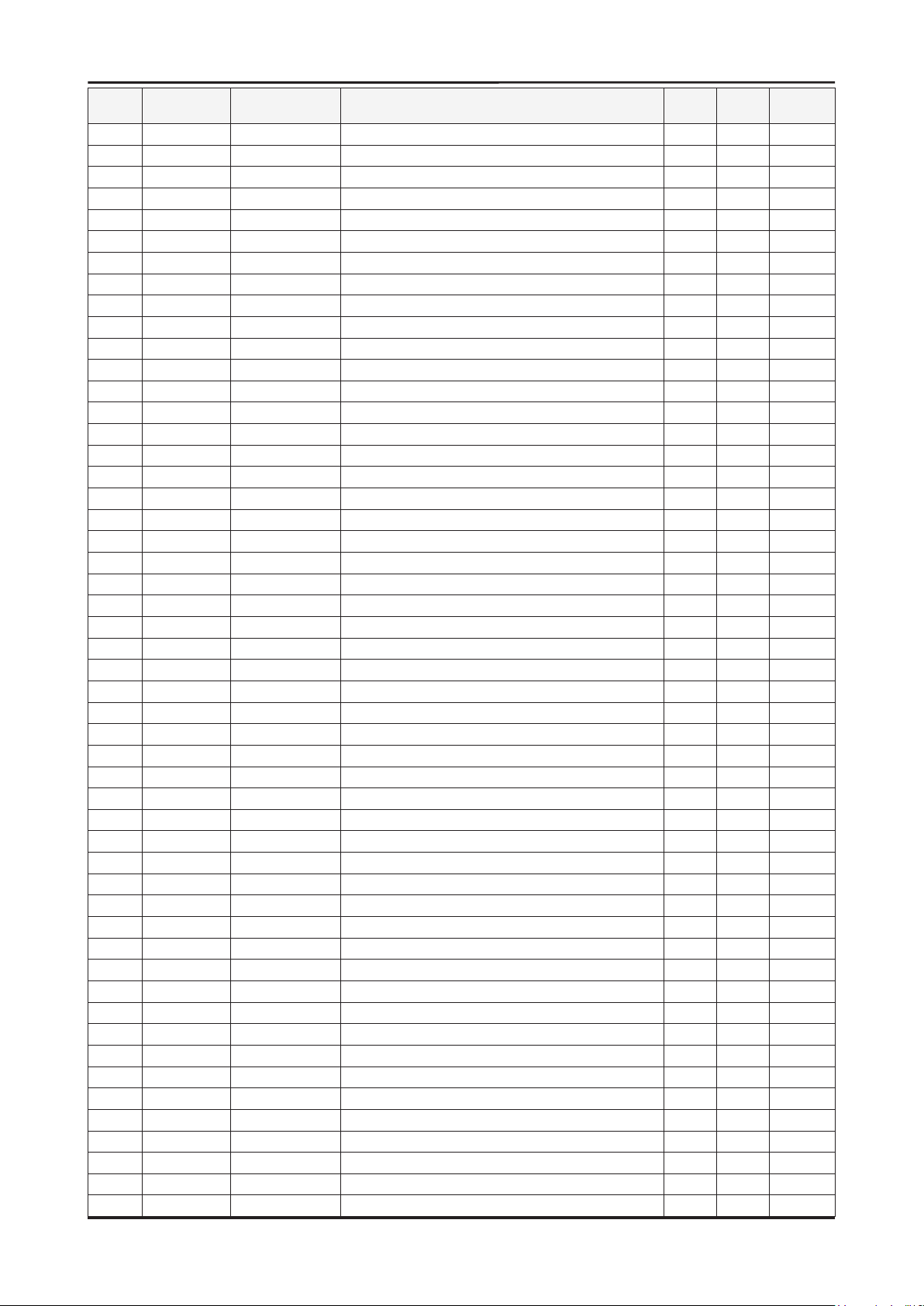
5-4
5. Exploded View & Part List
Level Location No. Code No. Description & Specication Q’ty SA/SNA Remark
....4 BN69-04419L PACKING-BAG PE;UC5000,LDPE,70,90,4X8, 9E 1 S.N.A
...3 BN68-02825A MANUAL FLYER-STAND GUIDE;7~9 series,SAMS 1 S.N.A
..2 M0027 BN96-13133A ASSY STAND P-BASE;UC7000 46/55,FOUR-LEG, 1 S.A
...3 BN61-05240A HOLDER-SWIVEL RING TOP;LB700 46,POM HB,A 1 S.N.A
...3 AB323 BN61-06196A BRACKET-STAND;46,55 FOUR-LEG,ALDC12,ALDC 1 S.N.A
...3 BN61-06200A BRACKET-STAND, FRONT;46,55 FOUR-LEG,HGI, 2 S.N.A
...3 BN61-06204A BRACKET-STAND, REAR;46,55 FOUR-LEG,HGI,T 2 S.N.A
...3 BN61-06268A BRACKET-SWIVEL TOP;SPC,T 3.0,Zn-Plating, 1 S.N.A
...3 BN61-06331A HOLDER-SWIVEL RING BOTTOM;UC7K 46/55,POM 1 S.N.A
...3 BN63-06582A COVER-STAND, BASE;46,55 FOUR-LEG,HIPS,HB 1 S.N.A
...3 M0081 6003-001003 SCREW-TAPTYPE;BH,+,B,M4,L12,ZPC(BLK),SWR 12 S.A
...3 M0081 6003-001238 SCREW-TAPTYPE;FH,+,S,M4,L8,ZPC(BLK),SWRC 5 S.N.A
...3 M0126 BN73-00052E RUBBER-FOOT;4-LEG,CR RUBBER,T1.5 DIA17,R 4 S.N.A
...3 BN74-00031A GREASE;kanto-kasei FL-955,grease,wht 0.6 S.N.A
...3 BN96-13563A ASSY BRACKET P-SWIVEL BOT;4-LEG(55),BRKT 1 S.N.A
....4 BN61-02428Q STUD-PEM;PNA,M3.8,D7,L9.3,ZPC(SIL),SUM24 4 S.N.A
....4 BN61-06269A BRACKET-SWIVEL BOT;SPC,T 3.0,Zn-Plating, 1 S.N.A
...3 BN63-06574A COVER-STAND,TOP;46,55 FOUR-LEG,ABS,HB,GR 1 S.N.A
...3 BN63-06575A COVER-STAND,TOP;46,55 FOUR-LEG,ABS,HB,GR 1 S.N.A
...3 BN63-06946A COVER-STAND FRONT;46/55 FOUR-LEG,ABS,HB, 1 S.N.A
0.1 M0017 BN91-04703A ASSY CHASSIS;UN46C7000WFXZA 1 S.N.A
..2 M0014
...3 3711-007262 HEADER-BOARD TO CABLE;BOX,18P,2R,2mm,ANG 1 S.N.A
...3 T0756 AA68-01018A LABEL-PQS;50mmX,13,WHITE 1 S.N.A
...3 CIS3 BN40-00164A TUNER;DTVS30CVH071A,NTSC,191CH,45.75MHz, 1 S.A
...3 T0174 BN97-03971A ASSY SMD;UN46C7000WFXZA,BN94-02757A? 1 S.N.A
....4 0401-000116 DIODE-SWITCHING;MMSD914T1,100V,200mA,SOD 7 S.A
....4 0401-001056 DIODE-SWITCHING;MMBD4148SE,100V,200mA,SO 17 S.A
....4 0402-001098 DIODE-RECTIFIER;SK34,40V,3A,SMC,TP 1 S.A
....4 D0254 0402-001207 DIODE-SCHOTTKY;UPS5819,40V,1000mA,DO-216 1 S.A
....4 0403-001164 DIODE-ZENER;MMSZ5232B,5.32-5.88V,500MW,S 1 S.A
....4 0403-001783 DIODE-ZENER;BZB84-C6V2,5.8/6.6V,300mW,SO 11 S.N.A
....4 D0254 0404-001404 DIODE-SCHOTTKY;BAT721C,40V,200mA,SOT-23, 6 S.A
....4 T0139 0406-001200 DIODE-TVS;RCLAMP0504F,6/-/-V,150W,SC-70 2 S.A
....4 Q101 0501-000445 TR-SMALL SIGNAL;KTC3875S-Y,NPN,150mW,SOT 6 S.A
....4 0501-000669 TR-SMALL SIGNAL;KTA1505Y,PNP,150mW,SOT-2 1 S.A
....4 CEQ2 0505-000110 FET-SILICON;2N7002,N,60V,115mA,7.5ohm,0. 6 S.A
....4 Q409 0505-002386 FET-SILICON;AO3415AL,P,-20V,-4A,0.045ohm 4 S.A
....4 IC104 0801-002393 IC-CMOS LOGIC;74VHC244,BUS BUFFER,TSSOP, 1 S.A
....4 1001-000164 IC-ANALOG MULTIPLEX;74HC4052,CMOS,SOP,16 1 S.A
....4 IC106 1001-001627 IC-VIDEO SWITCH;SiI9389CTU,TQFP,100P,14x 1 S.A
....4 1006-001480 IC-LINE TRANSCEIVER;MAX3222ECAP+T,SSOP,2 1 S.A
....4 IC112 1103-001310 IC-EEPROM;24LC02B,256X8BIT,SOIC,8P,3.91X 1 S.N.A
....4 IC112 1103-001475 IC-EEPROM;M24256-BR,256Kbit,32Kx8,SOP,8P
....4 1105-002049 IC-DDR2 SDRAM;EM68B16CWPA-25H,DDR2 SDRAM 1 S.A
....4 1105-002058 IC-DDR2 SDRAM;K4T1G164QE-HCF8,DDR2,1Gbit 4 S.A
....4 1105-002086 IC-DDR SDRAM;EM6A9320BIA,128MB,LFBGA,144 1 S.A
....4 T0124 1201-002992 IC-POWER AMP;STA369BWS,PSSO,36P,10.3x7.5 2 S.A
....4 T0087 1203-002519 IC-POSI.FIXED REG.;KIA7809AF,DPAK,3P,240 1 S.A
....4 IC703 1203-003121 IC-POSI.FIXED REG.;FAN1112,SOT-223,3P,6. 1 S.A
....4 IC012 1203-003544 IC-POSI.ADJUST REG.;RT9173BPS,SOP-8,8P,5 1 S.A
BN94-02757A ASSY PCB MAIN;UN46C7000WFXZA 1 S.A
1 S.A
Page 12
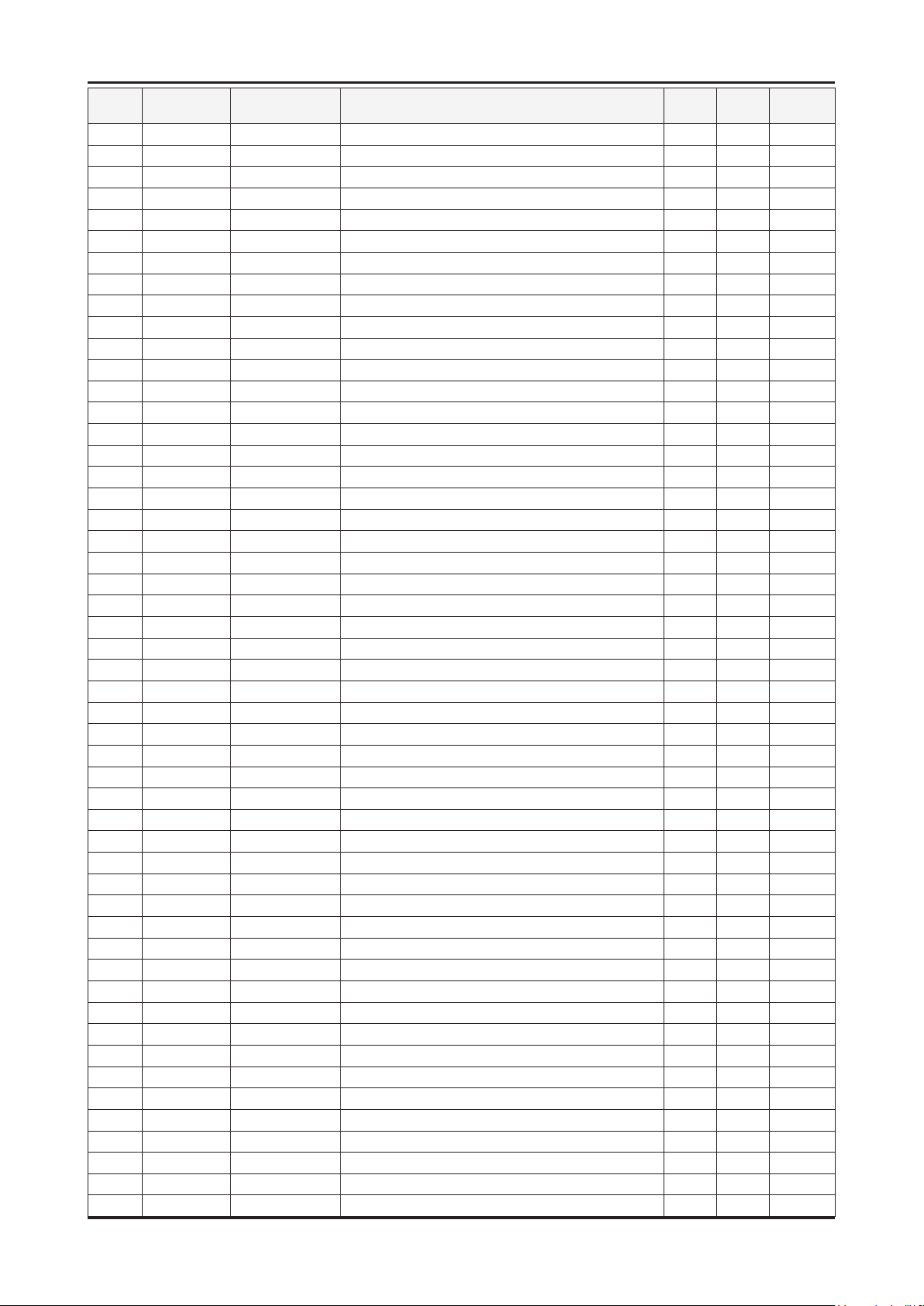
5-5
5. Exploded View & Part List
Level Location No. Code No. Description & Specication Q’ty SA/SNA Remark
....4 1203-004363 IC-VOL. DETECTOR;RT9818C-29PV,SOT-23,3P, 1 S.A
....4 1203-004364 IC-VOL. DETECTOR;RT9818C-42PV,SOT-23,3P, 1 S.A
....4 IC012 1203-004937 IC-POSI.ADJUST REG.;MP2000DJ-ADJ-LF-Z,TS 1 S.A
....4 1203-005559 IC-BACKLIGHT DRIVER;MP3302DJ,TSOT23,5P,2 1 S.A
....4 1203-006012 IC-DC/DC CONVERTER;MP8725EL,QFN14,14P,3x 1 S.A
....4 1203-006013 IC-DC/DC CONVERTER;AOZ1031AI,SO-8,8P,4.9 3 S.A
....4 T0087 1203-006109 IC-POSI.FIXED REG.;S-1206B33-M3T1G,SOT-2 1 S.A
....4 T0087 1203-006130 IC-POSI.FIXED REG.;S-1172B25-U5T1G,SOT-8 2 S.A
....4 T0087 1203-006135 IC-POSI.FIXED REG.;AP1117D-33-GZ-13-89,T 2 S.A
....4 IC012 1203-006138 IC-POSI.ADJUST REG.;AP1117DGZ-13-89,TO-2 1 S.A
....4 1204-003100 IC-DECODER;SDP92,FCPBGAH,937P,35x35mm,PL 1 S.A
....4 IC118 1204-003101 IC-VIDEO PROCESS;SDP94,PBGA,345P,19x19mm 1 S.N.A
....4 IC118 1204-003128 IC-VIDEO PROCESS;FRC9459S,FBGA,372P,23x2 1 S.N.A
....4 1205-003733 IC-SWITCH;AP2191MPG-13,MSOP-8L-EP,8P,2.9 3 S.A
....4 1205-003735 IC-SWITCH;AP2151WG-7,SOT25,5P,2.9x1.6mm, 2 S.A
....4 1205-003834 IC-ETHERNET CONTROLLER;RTL8201E-VC-GR,QF 1 S.A
....4 1205-003840 IC-CODEC;WM8595GEFL/RS,QFN,48P,7x7x0.9mm 1 S.A
....4 1405-001185 VARISTOR;24Vdc,1.6x0.8x0.36mm,TP 1 S.A
....4 1405-001271 VARISTOR;20Vdc,5A,1.0x0.5x0.6mm,TP 25 S.A
....4 J914 2007-000029 R-CHIP;0ohm,5%,1/8W,TP,2012 1 S.C
....4 MR604 2007-000137 R-CHIP;2Kohm,5%,1/16W,TP,1005 16 S.N.A
....4 HDR7
....4 MR306 2007-000141 R-CHIP;2.2Kohm,5%,1/16W,TP,1005 7 S.N.A
....4 R319 2007-000143 R-CHIP;4.7Kohm,5%,1/16W,TP,1005 67 S.N.A
....4 R102 2007-000149 R-CHIP;12Kohm,5%,1/16W,TP,1005 1 S.A
....4 AR43 2007-000155 R-CHIP;27Kohm,5%,1/16W,TP,1005 1 S.N.A
....4 DR39 2007-000162 R-CHIP;100Kohm,5%,1/16W,TP,1005 5 S.N.A
....4 R509 2007-000170 R-CHIP;1Mohm,5%,1/16W,TP,1005 3 S.N.A
....4 R111 2007-000171 R-CHIP;0ohm,5%,1/16W,TP,1005 11 S.N.A
....4 HDR17 2007-000172 R-CHIP;10ohm,5%,1/16W,TP,1005 45 S.N.A
....4 R338 2007-000173 R-CHIP;22ohm,5%,1/16W,TP,1005 43 S.N.A
....4 UR23 2007-000174 R-CHIP;47ohm,5%,1/16W,TP,1005 60 S.N.A
....4 2007-000231 R-CHIP;1.3Kohm,1%,1/10W,TP,1608 2 S.A
....4 MR39 2007-000242 R-CHIP;1.5Kohm,5%,1/16W,TP,1005 1 S.N.A
....4 RT01 2007-000483 R-CHIP;1ohm,5%,1/8W,TP,2012 2 S.N.A
....4 2007-000606 R-CHIP;240ohm,1%,1/10W,TP,1608 2 S.A
....4 JR11 2007-000614 R-CHIP;24Kohm,1%,1/10W,TP,1608 2 S.N.A
....4 KAR28 2007-000637 R-CHIP;270Kohm,5%,1/10W,TP,1608 2 S.N.A
....4 PR2 2007-000651 R-CHIP;27Kohm,1%,1/10W,TP,1608 1 S.A
....4 2007-000736 R-CHIP;30Kohm,1%,1/10W,TP,1608 1 S.A
....4 2007-000755 R-CHIP;330Kohm,1%,1/10W,TP,1608 1 S.A
....4 R19 2007-000763 R-CHIP;330ohm,1%,1/10W,TP,1608 1 S.N.A
....4 R124 2007-000775 R-CHIP;33Kohm,5%,1/16W,TP,1005 3 S.N.A
....4 DR37 2007-000932 R-CHIP;470ohm,5%,1/16W,TP,1005
....4 2007-000946 R-CHIP;47ohm,1%,1/10W,TP,1608 7 S.A
....4 OTR1 2007-001292 R-CHIP;33ohm,5%,1/16W,TP,1005 29 S.N.A
....4 CER07 2007-001308 R-CHIP;200ohm,5%,1/16W,TP,1005 1 S.N.A
....4 R326 2007-001325 R-CHIP;3.3Kohm,5%,1/16W,TP,1005 3 S.N.A
....4 MR316 2007-002796 R-CHIP;510ohm,5%,1/16W,TP,1005 1 S.A
....4 PR24 2007-002970 R-CHIP;56ohm,5%,1/16W,TP,1005 1 S.A
....4 PR8 2007-007015 R-CHIP;13Kohm,5%,1/16W,TP,1005 2 S.A
2007-000139 R-CHIP;220ohm,5%,1/16W,TP,1005 2 S.N.A
2 S.N.A
Page 13
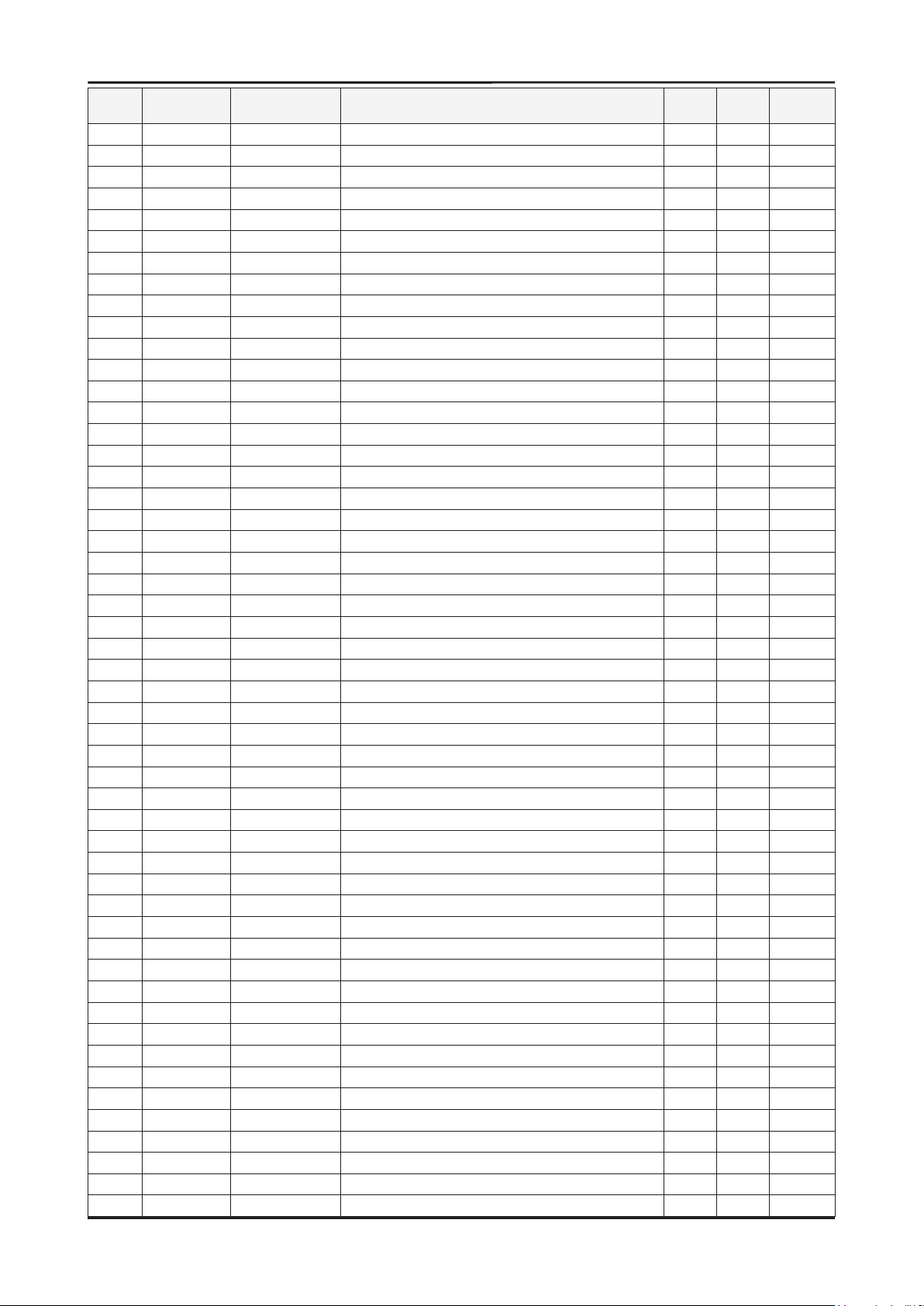
5-6
5. Exploded View & Part List
Level Location No. Code No. Description & Specication Q’ty SA/SNA Remark
....4 R365 2007-007107 R-CHIP;100Kohm,1%,1/16W,TP,1005 3 S.N.A
....4 2007-007132 R-CHIP;15Kohm,1%,1/16W,TP,1005 2 S.A
....4 2007-007134 R-CHIP;39Kohm,1%,1/16W,TP,1005 3 S.A
....4 2007-007137 R-CHIP;1.2Kohm,1%,1/16W,TP,1005 1 S.A
....4 2007-007138 R-CHIP;27Kohm,1%,1/16W,TP,1005 2 S.A
....4 2007-007139 R-CHIP;47Kohm,1%,1/16W,TP,1005 15 S.A
....4 DR4 2007-007142 R-CHIP;10Kohm,1%,1/16W,TP,1005 43 S.N.A
....4 2007-007156 R-CHIP;1ohm,5%,1/16W,TP,1005 3 S.N.A
....4 2007-007197 R-CHIP;3.3ohm,5%,1/16W,TP,1005 2 S.N.A
....4 2007-007306 R-CHIP;100ohm,1%,1/16W,TP,1005 60 S.N.A
....4 2007-007309 R-CHIP;12Kohm,1%,1/16W,TP,1005 1 S.A
....4 2007-007313 R-CHIP;6.8Kohm,1%,1/16W,TP,1005 1 S.A
....4 2007-007318 R-CHIP;1Kohm,1%,1/16W,TP,1005 69 S.N.A
....4 2007-007352 R-CHIP;130Kohm,1%,1/10W,TP,1608 4 S.A
....4 2007-007469 R-CHIP;110ohm,1%,1/16W,TP,1005 1 S.N.A
....4 HDR44 2007-007470 R-CHIP;7.5Kohm,1%,1/16W,TP,1005 2 S.N.A
....4 2007-007538 R-CHIP;56Kohm,1%,1/16W,TP,1005 2 S.A
....4 2007-007617 R-CHIP;2.49Kohm,1%,1/10W,TP,1608 1 S.A
....4 2007-007698 R-CHIP;5.1Kohm,1%,1/16W,TP,1005 1 S.A
....4 2007-007724 R-CHIP;40.2ohm,1%,1/10W,TP,1608 2 S.A
....4 2007-007766 R-CHIP;2Kohm,1%,1/16W,TP,1005 1 S.N.A
....4
....4 MR11 2007-008015 R-CHIP;75ohm,1%,1/16W,TP,1005 17 S.N.A
....4 2007-008136 R-CHIP;36Kohm,1%,1/16W,TP,1005 2 S.A
....4 2007-008263 R-CHIP;3Kohm,1%,1/16W,TP,1005 1 S.A
....4 2007-008275 R-CHIP;30Kohm,1%,1/16W,TP,1005 1 S.N.A
....4 2007-008391 R-CHIP;6.34Kohm,1%,1/16W,TP,1005 1 S.A
....4 2007-008811 R-CHIP;1.5ohm,5%,1/16W,TP,1005 1 S.A
....4 2007-009853 R-CHIP;1.6Kohm,1%,1/16W,TP,1005 1 S.N.A
....4 RN22 2011-001001 R-NETWORK;0ohm,5%,1/16W,L,CHIP,8P,TP,3.2 1 S.A
....4 MR38 2011-001093 R-NETWORK;100ohm,5%,1/16W,L,CHIP,8P,TP,3 1 S.A
....4 ZRN10 2011-001261 R-NETWORK;33ohm,5%,1/16W,L,CHIP,8P,TP,2. 2 S.A
....4 DAR09 2011-001262 R-NETWORK;22ohm,5%,1/16W,L,CHIP,8P,TP,2. 21 S.A
....4 DRP29 2011-001396 R-NETWORK;4.7Kohm,5%,1/16W,L,CHIP,8P,TP, 3 S.N.A
....4 2011-001427 R-NETWORK;0ohm,5%,1/16W,L,CHIP,8P,TP,2.0 4 S.A
....4 2011-001449 R-NETWORK;22ohm,5%,1/16W,L,4P,TP,1010 6 S.A
....4 2011-001497 R-NETWORK;470ohm,5%,1/16W,L,CHIP,4P,TP,1 1 S.N.A
....4 2011-001587 R-NETWORK;100ohm,5%,1/16W,L,CHIP-V,4P,TP 1 S.N.A
....4 2011-001589 R-NETWORK;0ohm,5%,1/16W,L,CHIP-V,4P,TP,1 1 S.N.A
....4 PC43 2203-000233 C-CER,CHIP;0.1nF,5%,50V,C0G,TP,1005 20 S.A
....4 DC54 2203-000278 C-CER,CHIP;.01nF,0.5pF,50V,C0G,TP,1005 3 S.A
....4 DC1 2203-000386 C-CER,CHIP;.015nF,5%,50V,C0G,TP,1005 10 S.A
....4 MC302 2203-000425 C-CER,CHIP;.018nF,5%,50V,C0G,TP,1005 2 S.A
....4 C254 2203-000438 C-CER,CHIP;1nF,10%,50V,X7R,TP,1005
....4 C507 2203-000489 C-CER,CHIP;2.2nF,10%,50V,X7R,TP,1005 1 S.A
....4 V1233 2203-000575 C-CER,CHIP;220nF,10%,25V,X7R,TP,2012 9 S.N.A
....4 AD480 2203-000585 C-CER,CHIP;0.22nF,10%,50V,X7R,1005 1 S.A
....4 AD480 2203-000679 C-CER,CHIP;0.027nF,5%,50V,C0G,1005 1 S.A
....4 DC25 2203-000812 C-CER,CHIP;.033nF,5%,50V,C0G,1005 4 S.A
....4 CK40B 2203-000838 C-CER,CHIP;0.39NF,5%,50V,C0G,TP,1608 3 S.N.A
....4 C132 2203-000854 C-CER,CHIP;0.039nF,5%,50V,C0G,1005 1 S.A
2007-007947 R-CHIP;36ohm,1%,1/10W,TP,1608 1 S.A
16 S.A
Page 14
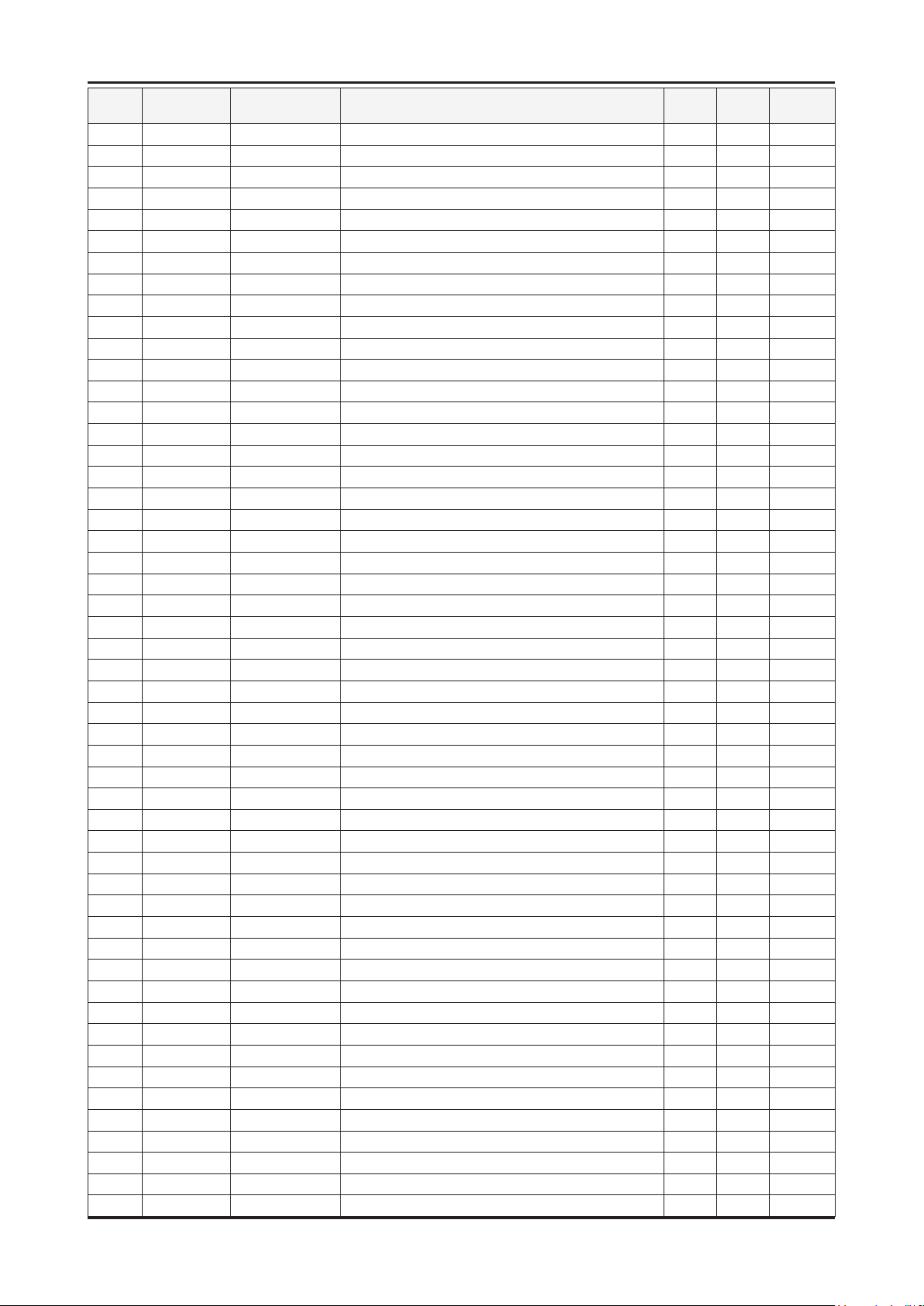
5-7
5. Exploded View & Part List
Level Location No. Code No. Description & Specication Q’ty SA/SNA Remark
....4 AD480 2203-000995 C-CER,CHIP;.047nF,5%,50V,C0G,TP,1005 6 S.A
....4 C101 2203-001124 C-CER,CHIP;0.68NF,10%,50V,X7R,TP,1005 4 S.A
....4 AD480 2203-002180 C-CER,CHIP;1000nF,10%,50V,X7R,3216 2 S.A
....4 AD480 2203-002285 C-CER,CHIP;10nF,10%,50V,X7R,1005 56 S.N.A
....4 AD480 2203-002494 C-CER,CHIP;470nF,10%,16V,X7R,2012 1 S.N.A
....4 C33 2203-002687 C-CER,CHIP;1.2nF,10%,50V,X7R,TP,1005 6 S.A
....4 C711 2203-002982 C-CER,CHIP;6.8nF,10%,50V,X7R,1005 2 S.A
....4 C151 2203-003039 C-CER,CHIP;0.008nF,0.25pF,50V,C0G,TP,100 1 S.A
....4 DC18 2203-005138 C-CER,CHIP;1.8nF,10%,50V,X7R,1005 6 S.A
....4 AAC1 2203-005249 C-CER,CHIP;100nF,10%,50V,X7R,TP,1608 44 S.N.A
....4 AD480 2203-005344 C-CER,CHIP;22nF,10%,25V,X7R,TP,1005,- 19 S.N.A
....4 AD480 2203-005393 C-CER,CHIP;0.005nF,0.1pF,50V,NP0,TP,1005 1 S.N.A
....4 PC8 2203-005642 C-CER,CHIP;0.22nF,5%,50V,NP0,1005 3 S.N.A
....4 C236 2203-005918 C-CER,CHIP;1000nF,10%,6.3V,X7R,1608 4 S.N.A
....4 AD480 2203-005968 C-CER,CHIP;4.7NF,10%,50V,X7R,TP,1005 4 S.N.A
....4 AD480 2203-006039 C-CER,CHIP;1nF,10%,2000V,X7R,3216 2 S.A
....4 AD480 2203-006126 C-CER,CHIP;47nF,10%,16V,X7R,1005 11 S.N.A
....4 PC11 2203-006141 C-CER,CHIP;1000nF,10%,16V,X5R,1608 3 S.N.A
....4 C102 2203-006158 C-CER,CHIP;100nF,10%,16V,X7R,1005 403 S.N.A
....4 C510 2203-006170 C-CER,CHIP;220nF,10%,16V,X7R,1608 3 S.N.A
....4 AD480 2203-006336 C-CER,CHIP;10000nF,10%,25V,X5R,3216 9 S.A
....4 C802
....4 C125 2203-006361 C-CER,CHIP;10000nF,10%,10V,X5R,TP,2012 61 S.C
....4 HE4 2203-006474 C-CER,CHIP;22000nF,20%,6.3V,X5R,2012 19 S.A
....4 HDC11 2203-006562 C-CER,CHIP;1000nF,10%,10V,X5R,TP,1005 41 S.N.A
....4 AD480 2203-006636 C-CER,CHIP;220nF,10%,25V,X7R,1608 2 S.A
....4 AD480 2203-006824 C-CER,CHIP;4700nF,10%,10V,X5R,1608 8 S.N.A
....4 AD480 2203-006842 C-CER,CHIP;0.47nF,5%,50V,C0G,1005 4 S.N.A
....4 AD480 2203-006992 C-CER,CHIP;0.33nF,5%,50V,C0G,TP,1005 2 S.N.A
....4 AD480 2203-007176 C-CER,CHIP;10000nF,10%,16V,X5R,TP,2012 ( 7 S.N.A
....4 AD480 2203-007270 C-CER,CHIP;10000nF,10%,10V,X5R,TP,1608 63 S.N.A
....4 2503-001051 C-NETWORK;100nFx4,20%,16V,2012 7 S.A
....4 2601-001056 TRANS-SMD,PULSE;350UH,-,1:1,1:1,12.7X6.7 1 S.A
....4 T0052 2703-000158 INDUCTOR-SMD;1uH,10%,2012 6 S.A
....4 T0052 2703-000222 INDUCTOR-SMD;560nH,10%,2012 2 S.A
....4 VL6 2703-000398 INDUCTOR-SMD;10uH,10%,3225 10 S.A
....4 T0052 2703-001239 INDUCTOR-SMD;3.3uH,10%,1608 1 S.A
....4 T0052 2703-002044 INDUCTOR-SMD;390NH,5%,2012 3 S.A
....4 T0052 2703-002332 INDUCTOR-SMD;330nH,5%,1608 1 S.A
....4 T0052 2703-002557 INDUCTOR-SMD;270NH,5%,1608 2 S.N.A
....4 T0052 2703-003150 INDUCTOR-SMD;4.7uH,20%,5050 4 S.N.A
....4 T0052 2703-003559 INDUCTOR-SMD;4.7uH,20%,8080 3 S.N.A
....4 T0052 2703-003713 INDUCTOR-SMD;1.5uH,20%,7366 3 S.A
....4 X202 2801-004629 CRYSTAL-SMD;27MHz,20ppm,12pF,50ohm,TP
....4 X202 2801-004734 CRYSTAL-SMD;25.000000MHz,20ppm,28-AAN,12 1 S.A
....4 2804-001878 OSCILLATOR-CLOCK;49.152MHz,50ppm,10TTL/1 1 S.A
....4 F103 2901-001506 FILTER-EMI SMD;5V,0.13A,0pF,2x1x0.5mm,TP 2 S.A
....4 T0568 3301-001236 BEAD-SMD;60ohm,1608 16 S.N.A
....4 T0568 3301-001404 BEAD-SMD;30ohm,2012,TP,15.9OHM/30MHz 47 S.A
....4 3701-001685 CONNECTOR-HDMI;19P,2ROW,FEMALE,SMD-S,SN 4 S.A
....4 AC510 3708-002777 CONNECTOR-FPC/FFC/PIC;82P,0.5mm/0.75mm,S 1 S.A
2203-006348 C-CER,CHIP;1000nF,10%,25V,X5R,TP,1608 2 S.A
2 S.N.A
Page 15
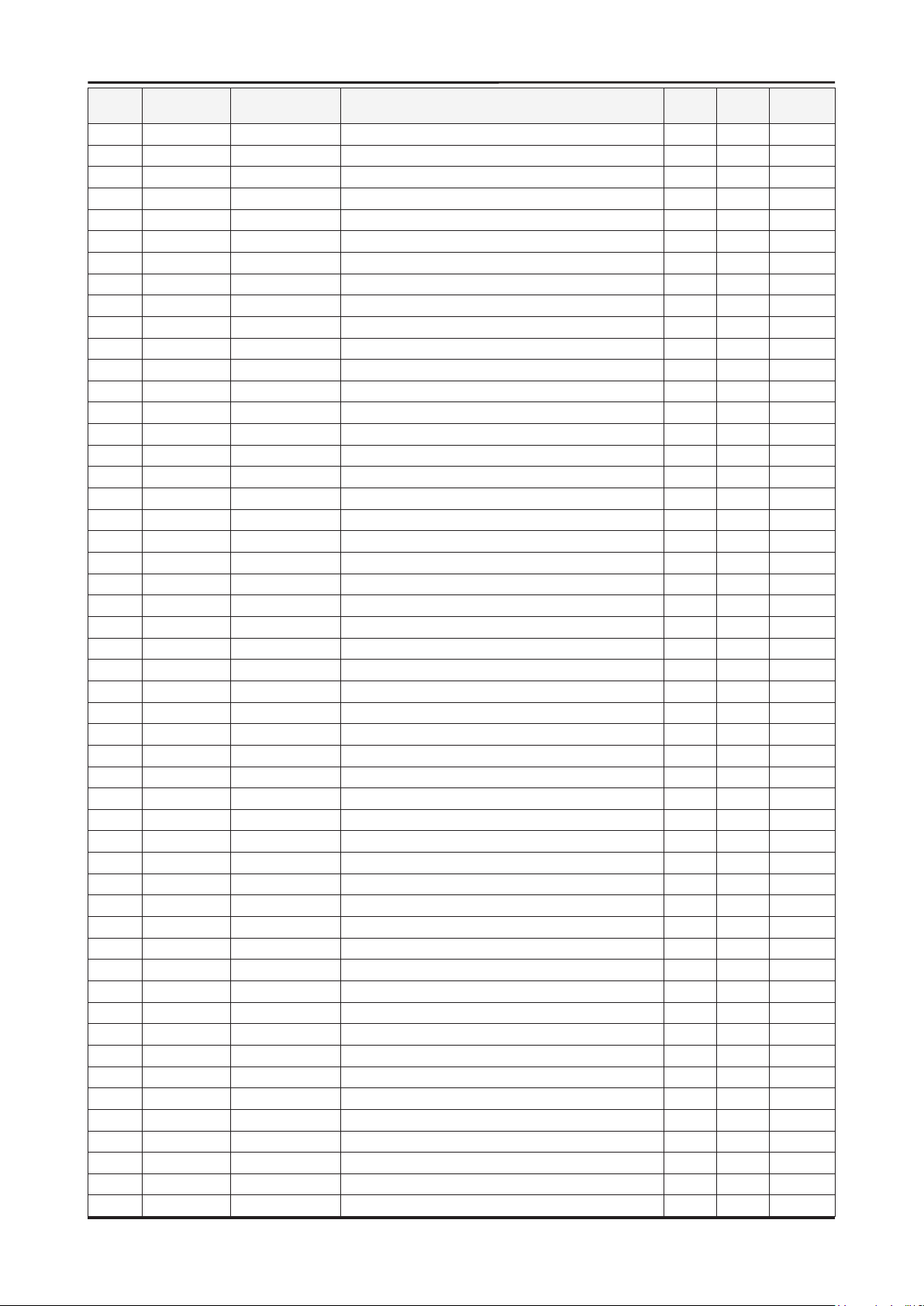
5-8
5. Exploded View & Part List
Level Location No. Code No. Description & Specication Q’ty SA/SNA Remark
....4 3710-002628 SOCKET-INTERFACE;18P,1R,0.5mm,SMD-A,NI 1 S.N.A
....4 3711-005499 HEADER-BOARD TO CABLE;BOX,8P,1R,1.25mm,S 2 S.A
....4 CN906 3711-007317 CONNECTOR-HEADER;BOX,13P,1R,2.0mm,SMD-A, 1 S.A
....4 3711-007319 HEADER-BOARD TO CABLE;SMD,4P,1R,2.50mm,S 2 S.A
....4 3722-003012 JACK-USB;4P,AU+NI,BLK,SMD-A,USB A 2 S.A
....4 IC125 BN13-00031A IC ASIC;LUNA,SDP95,400,3.6,-40to+125C,CA 1 S.A
....4 IC125 BN13-00032A IC ASIC;SPD96,PRSS001,144,1.62,-40 to +8 1 S.A
....4 T0077 BN41-01365A PCB MAIN;UC7W,FR-4,4,1.2,200*253,N80A 1 S.N.A
....4 BN68-02775A LABEL-SMD;ALL MODELS,8.5,21,COMMON 2 S.N.A
....4 M0018 BN97-03975A ASSY MICOM;T-VALAUSC-1004.0,2010.02.16 1 S.N.A
.....5 1107-001868 IC-NAND FLASH;KFG8GH6U4M-AIB6,1GByte,512 1 S.A
.....5 BN68-02303A LABEL-IC;9.5MMX8MM,ART PAPER 1 S.N.A
....4 T0010 BP27-00002A COIL CHOKE;SLF6028T-220MR77,22uF,20%,0.1 1 S.A
....4 2007-001285 R-CHIP;5.6ohm,5%,1/16W,TP,1005 32 S.A
....4 AD480 2203-007138 C-CER,CHIP;2200nF,10%,50V,X7R,TP,3216 2 S.A
....4 M0018 BN97-04158A ASSY MICOM;T-VALALD-0003,2010.02.02 1 S.N.A
.....5 IC112 1103-001475 IC-EEPROM;M24256-BR,256Kbit,32Kx8,SOP,8P 1 S.A
....4 M0018 BN97-04159A ASSY MICOM;T-VALCPLD-0008,2010.02.02 1 S.N.A
.....5 1301-001969 IC-CPLD;EPM240T100C4N,TQFP,100P,16x16mm, 1 S.A
....4 M0018 BN97-04160A ASSY MICOM;T-VALAFRCS-20128,2010.02.16 1 S.N.A
.....5 IC112 1103-001406 IC-EEPROM;AT24C512BN-SH25-T,512Kbit,64Kx 1 S.A
....4
....4 CN906 3711-007346 CONNECTOR-HEADER;BOX,18P,1R,0.6mm,SMD-A, 1 S.A
....4 1203-005538 IC-DC/DC CONVERTER;AOZ1021HAIL,SOP,8P,4. 2 S.A
....4 1205-003201 IC-BUS SWITCH;TC7WB125FK,SSOP,8P,2x2.3mm 1 S.A
....4 DC2 2203-000330 C-CER,CHIP;.012nF,5%,50V,C0G,TP,1005 4 S.A
....4 T0052 2703-000125 INDUCTOR-SMD;10uH,10%,2012 1 S.A
....4 T0052 2703-003790 INDUCTOR-SMD;4.7uH,20%,8080 2 S.A
....4 X202 2801-003948 CRYSTAL-SMD;12MHz,30ppm,28-AAN,12pF,60oh 1 S.A
....4 X202 2801-004774 CRYSTAL-SMD;24MHz,30ppm,14pF,30ohm,TP 2 S.A
....4 SD3 0407-000114 DIODE-SWITCHING;KDS184,80V,100mA,SOT-23, 1 S.N.A
....4 JA330 3722-002844 JACK-PHONE;1/7P,NI,LAUREL-GREEN,ANGLE 1 S.A
....4 JA330 3722-002845 JACK-PHONE;1/7P,NI,YELLOW,ANGLE 2 S.A
....4 JA330 3722-002846 JACK-PHONE;1/6,NI,BLACK,ANGLE 4 S.N.A
....4 BN97-04404A ASSY MICOM;T-VALAUSS-7003,2010.02.16 1 S.N.A
.....5 IC520 0903-001651 IC-MICROCONTROLLER;61P802-RG480WT,LQFP,4 1 S.A
...3 BA001 BN61-06211A BRACKET-AV;C8K(UO),PCM,T0.45,BKN-P824 1 S.N.A
...3 T0066 BN62-00071A HEAT SINK-ES;22*22*2.6,Ceramic,T2.6,TAPE 4 S.N.A
...3 T0066 BN62-00072A HEAT SINK-ES;40*40*2.6,Ceramic,T2.6,TAPE 1 S.N.A
...3 0202-001608 SOLDER-WIRE FLUX;LFC7-107,D0.8,99.3Sn/0. 0.25 S.N.A
...3 T0010 BN61-06540A HOLDER-AV;UC7000 40,46,55inch UO,HIPS,BL 1 S.N.A
0.1 BN91-04705A ASSY SHIELD;UN46C7000WFXZA 1 S.N.A
..2 T0081 6001-002283 SCREW-MACHINE;BH,+,M3,L5,ZPC(WHT),SWRCH1 12 S.N.A
..2 M0524 BN39-01291A CONNECT WIRE;UE40B7700,Flat Connector As
..2 P001A BN44-00375A SMPS-LED TV PD BD;PD46CF2_ZSM,PSLF172C01 1 S.A
..2 M0230 BN96-12723Q ASSY CABLE P-FPCB LVDS CABLE;LED240Hz-46 1 S.A
..2 T0066 BN96-12845D ASSY POWER CORD;125/7A, UL/CSA,LP-11WL,V 1 S.A
..2 T0175 BN96-12943B ASSY SPEAKER P;4ohm,4pin,20W,R:630,Enclo 1 S.A
..2 CCMM1 BN73-00211B SILICON/RUBBER;UN46B9000XFXZA,SILICON+PO 3 S.N.A
..2 BN73-00271A SILICON/RUBBER-GAPPAD;UE46B7700,SILICON+ 2 S.N.A
..2 T0081 6001-002610 SCREW-MACHINE;BH,+,M4,L6,ZPC(BLK),SWRCH1 12 S.A
0202-001767 SOLDER-CREAM;LST-5710,D20~38,Sn-57Bi-1Ag 1 S.N.A
1 S.A
Page 16
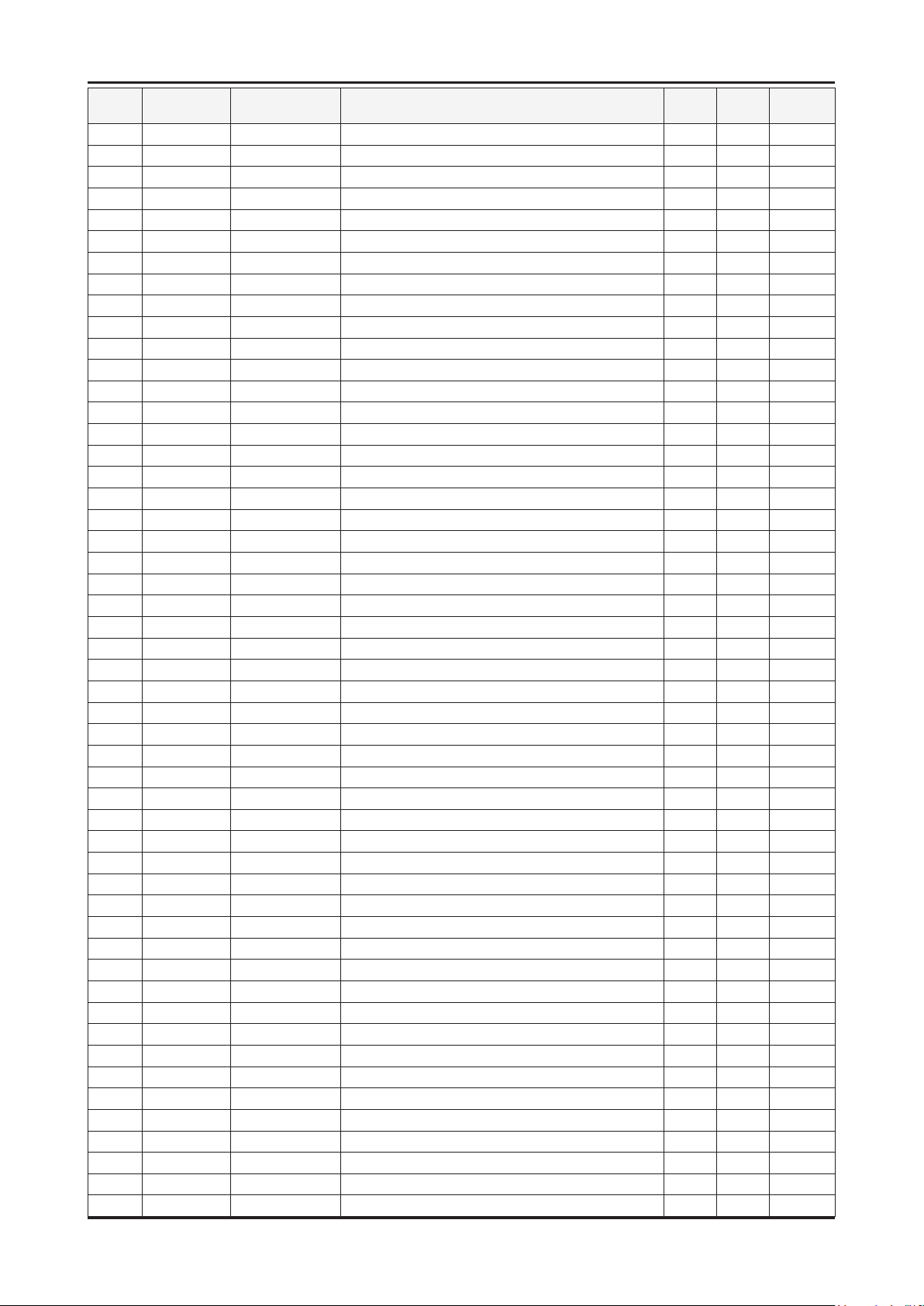
5-9
5. Exploded View & Part List
Level Location No. Code No. Description & Specication Q’ty SA/SNA Remark
..2 SCREW 6003-001782 SCREW-TAPTYPE;BH,+,B,M4,L12,ZPC(BLK),SWR 20 S.A
..2 CIS1 0203-001586 TAPE-FILAMENT;#893,0.15,25,55 0.64 S.N.A
..2 T0910 BN96-13130B ASSY BRACKET P-STAND LINK;UC7000 46/55,E 1 S.N.A
...3 BN61-02932G BRACKET-STOPPER NUT;LED TV,M4,D6,L6.5,BR 5 S.N.A
...3 M0115 BN61-06212A BRACKET-STAND LINK;46/55 C8K,HGI,T3.0 1 S.N.A
...3 BN63-07037A SHEET-INSULATOR LINK A;UC 7K 8K 46/55inc 1 S.N.A
...3 BN63-07038A SHEET-INSULATOR LINK B;UC 7K 8K 46/55inc 1 S.N.A
..2 BN68-02884A LABEL-HOLDER SHEET;LED,PET,T0.05 1 S.N.A
0.1 BN91-05220A ASSY LCD-AMLCD;BN07-00863A 1 S.N.A
..2 M0215 BN07-00863A LCD-PANEL;LTF460HQ02,SSEZQX,8bit,46,16.7 1 S.A
...3 M0590 BN81-04356A A/S-T CON LTF460HQ02;LTF460HQ02 1 S.A
0.1 BN92-05542A ASSY LABEL;UN46C7000WFXZA 1 S.N.A
..2 T0527 AA68-03752B LABEL-STICKER;WW,ALL,Art Paper(90g),25,3 1 S.N.A
..2 BN68-02702A LABEL-LED-POP;Highlight Sticker Color(70 1 S.N.A
..2 T0527 BP68-00052B LABEL-00,RATING;CCTV,TETRON PAPER,T0.05, 1 S.N.A
0.1 M0045 BN92-05543A ASSY ACCESSORY;UN46C7000WFXZA 1 S.N.A
..2 BN96-10150A ASSY ACCESSORY-MANUAL;UN46,55C7000WFXZA 1 S.A
...3 T0524 6902-000018 BAG PE;LDPE,T0.1,W280,L400,CLEAR,8,2,20. 1 S.N.A
...3 AA68-03242L MANUAL FLYER-07,SAFETY GUIDE;comm,Samsun 1 S.N.A
...3 M9889 BN63-01798B CLOTH-CLEAN;cloth,180,200,sea blue,ToC 1 S.N.A
...3 T0527 BN68-00513A LABEL-E,PASS;ALL MODEL,YUPO(110G),50X15, 1 S.N.A
...3
...3 T0059 BN68-02178A MANUAL FLYER-CARD;COMM,SAMSUNG,eng/spa/c 1 S.N.A
...3 BN68-02186A MANUAL FLYER-TOC GUIDE;COMM,SAMSUNG,10 L 1 S.N.A
...3 T0511 BN68-02627A MANUAL USERS-01;U7000,SAMSUNG,Eng/Spa/Fr 1 S.N.A
...3 BN68-02630A MANUAL FLYER-01,QSG;U7000,SAMSUNG,Eng,N. 1 S.N.A
...3 BN68-02630B MANUAL FLYER-01,QSG;U7000,SAMSUNG,Fra,N. 1 S.N.A
...3 BN96-10788B ASSY ACCESSORY-PREVENT;B6000,nylon66 + W 1 S.A
...3 BP68-00263E MANUAL FLYER-WARRANTY CARD;comm,Samsung, 1 S.N.A
...3 BP68-00515B MANUAL FLYER-REGISTRATION CARD;comm,Sams 1 S.N.A
...3 6801-001760 CARD INFORMATION;MEXICO,SEM/ZX,Spanish,W 1 S.N.A
..2 M0045 BN96-10150B ASSY ACCESSORY-CABLE;UN40,46,55C7000WFXZ 1 S.A
...3 T0685 4301-000103 BATTERY-ALKALINE;1.5V,750mAH,LR03,10.5x4 2 S.N.A
...3 T0524 6902-001107 BAG PE;LDPE,T0.05,W450,L400,TRP,0,3Separ 1 S.N.A
...3 T0074 BN59-01055A REMOCON;TM1080,SAMSUNG,20PIN SINGLE,49KE 1 S.A
...3 BN61-05596A HOLDER-WIRE CABLE;LED TV,LDPE,T0.8,L150, 1 S.N.A
...3 T0527 BN68-00513A LABEL-E,PASS;ALL MODEL,YUPO(110G),50X15, 1 S.N.A
...3 M0114 BN39-01154H CBF SIGNAL;UE40B7000WWXXC,RCA 3PIN,30AWG 1 S.A
...3 BN96-10276B ASSY HOLDER P-RING;09 LEDTV ALL MODEL,AB 1 S.A
....4 6902-000683 BAG ZIPPER;LDPE,T0.05,W60,L60,TRP,4-PE M 1 S.N.A
....4 AH365 BN61-05280A HOLDER-RING;LB7000 46inch,ABS, HB,gray 4 S.N.A
...3 BN96-10810A ASSY HOLDER P;09 LEDTV MODEL,NYRON 1 S.A
....4 BAG 6902-000031 BAG ZIPPER;LDPE,T0.05,W80,L160,TRP,0,0,4 1 S.N.A
....4 M0114 BN61-05373A HOLDER-WIRE;LB7000 46,NYRON
....4 BN61-05491A HOLDER-WIRE STAND;UB7000 46inch,NYRON 1 S.N.A
...3 BN96-12031D ASSY ACCESSORY-SCREW;09 LEDTV(40/46/55), 1 S.N.A
....4 M0081 6003-000133 SCREW-TAPTYPE;BH,+,-,S,M4,L8,ZPC(BLK),SW 1 S.A
....4 6902-000336 BAG ZIPPER;LDPE,T0.05,W70,L80,TRP,0.500g 1 S.N.A
....4 BN68-02215K MANUAL FLYER-COVER-BOTTOM GUIDE;COMM,SAM 1 S.N.A
...3 BN39-01154K CBF SIGNAL-D SUB GENDER;UE40C7700WSXZG,1 1 S.A
...3 BN39-01154L CBF SIGNAL-LAN GENDER;UE40C7700WSXZG,18P 1 S.A
BN68-02021A MANUAL FLYER-01,WARRANTY CARD;comm,Samsu 1 S.N.A
3 S.N.A
Page 17
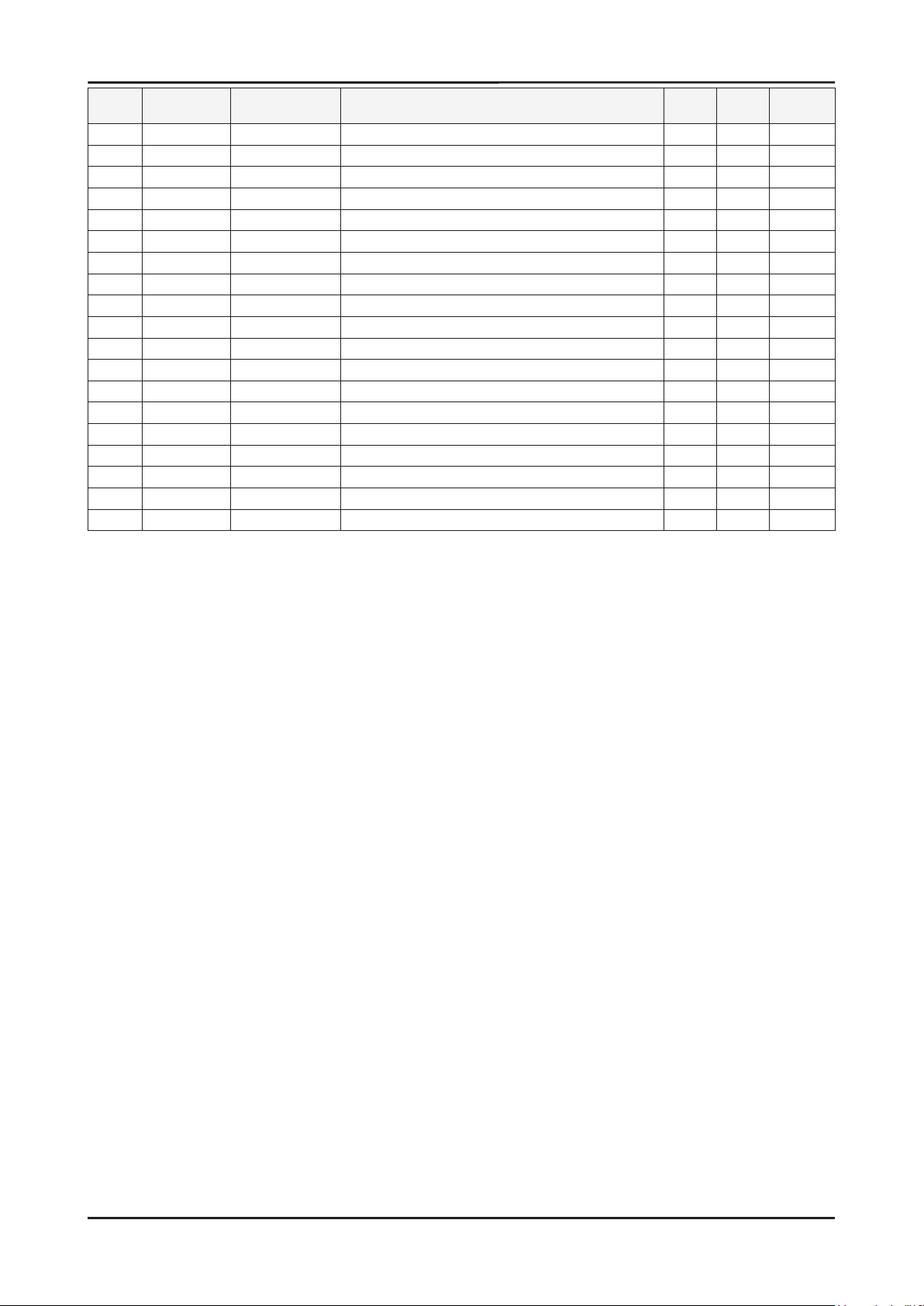
5. Exploded View & Part List
Level Location No. Code No. Description & Specication Q’ty SA/SNA Remark
...3 BN39-01154M CBF SIGNAL-OPTICAL GENDER;UE40C7700WSXZG 1 S.A
...3 M0114 BN39-01154C CBF SIGNAL;Chelsea Slim, STEREO Plug to 1 S.A
...3 M0114 BN39-01154G CBF SIGNAL;UN40B7000WMXZD,1P/1P*2,30AWG, 1 S.A
...3 BN39-01154P CBF SIGNAL-RF NTSC;UE40C7700,RF NTSC,30A 1 S.A
...3 RB01 BN63-06543B COVER-BOTTOM;UC7000 40,HIPS,V0,BK0020 1 S.A
..2 T0214 0203-001602 TAPE-OPP MASKING;#232,0.14,15,50000,YEL 0.06 S.N.A
..2 AH68-01929E LABEL-SERIAL;MM-X7,XAX,ART PAPER,W20,L10 1 S.N.A
..2 BN68-00797G MANUAL FLYER-01,WARRANTY CARD;comm,Samsu 1 S.N.A
0.1 BN92-05726A ASSY BOX;UC7000 46 1 S.N.A
..2 BH68-00664A LABEL BOX-00;ALL MODEL,A/P 90G,220,90,WH 1 S.N.A
..2 BN69-04704B BOX-SET;46UC7000-FS,CB,A-01,DW3,,W1345,D 1 S.N.A
0.1 BN92-05729A ASSY P/MATERIAL;UC7000 46 1 S.N.A
..2 T0214 0203-001595 TAPE-OPP MASKING;OPP-2,0.075,75,800M,CLR 3 S.N.A
..2 T0524 6902-000959 BAG PE;NITRON,T0.015/T0.5,W1400,L900,TRP 1 S.N.A
..2 M040 6922-000013 BAND PP;PP,W18,L2300m,TRP,21000g 1.14 S.N.A
..2 BH69-00418A BAG WRAPPING;LDPE,762,1828M,SAMEX FACTOR 2.15 S.N.A
..2 BH69-40321C PACKING INNER-00,PAD;COMM,CB-SW4/YEL,203 1 S.N.A
..2 T0246 BN69-04508A CUSHION-SET;46UC7000-FS,EPS,15.4g/l 1 S.N.A
..2 BN68-02422B LABEL-WARNING SHIPPING;ALL MODEL,A/P 100 1 S.N.A
5-10
Page 18
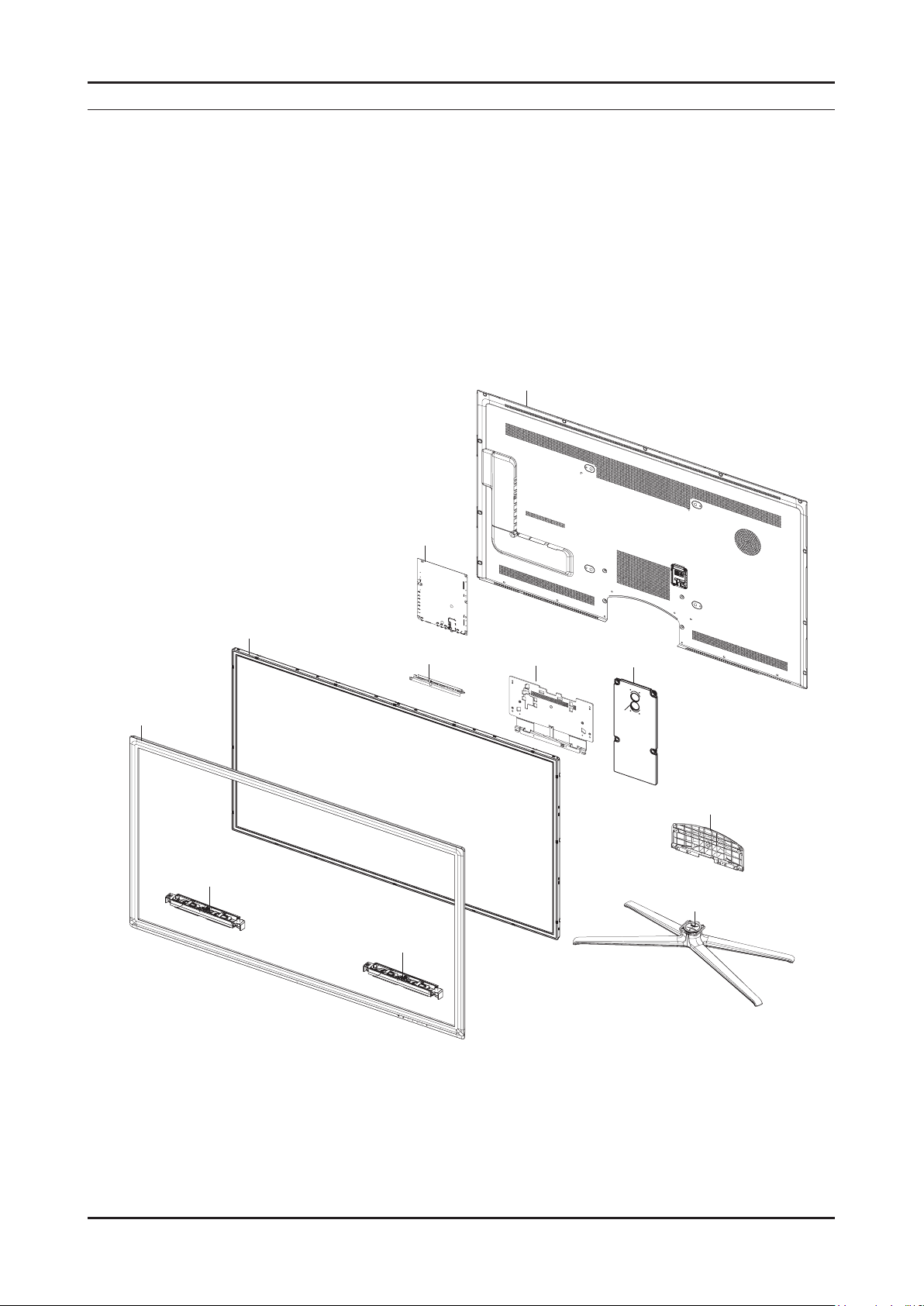
5. Exploded View & Part List
T0003
M0215
M0014
T0910
M0013
M0524
T0176
BA001
M0027
T0175
T0175
5-1. UN55C7000WF Exploded View
5. Exploded View & Part List
5-1
Page 19
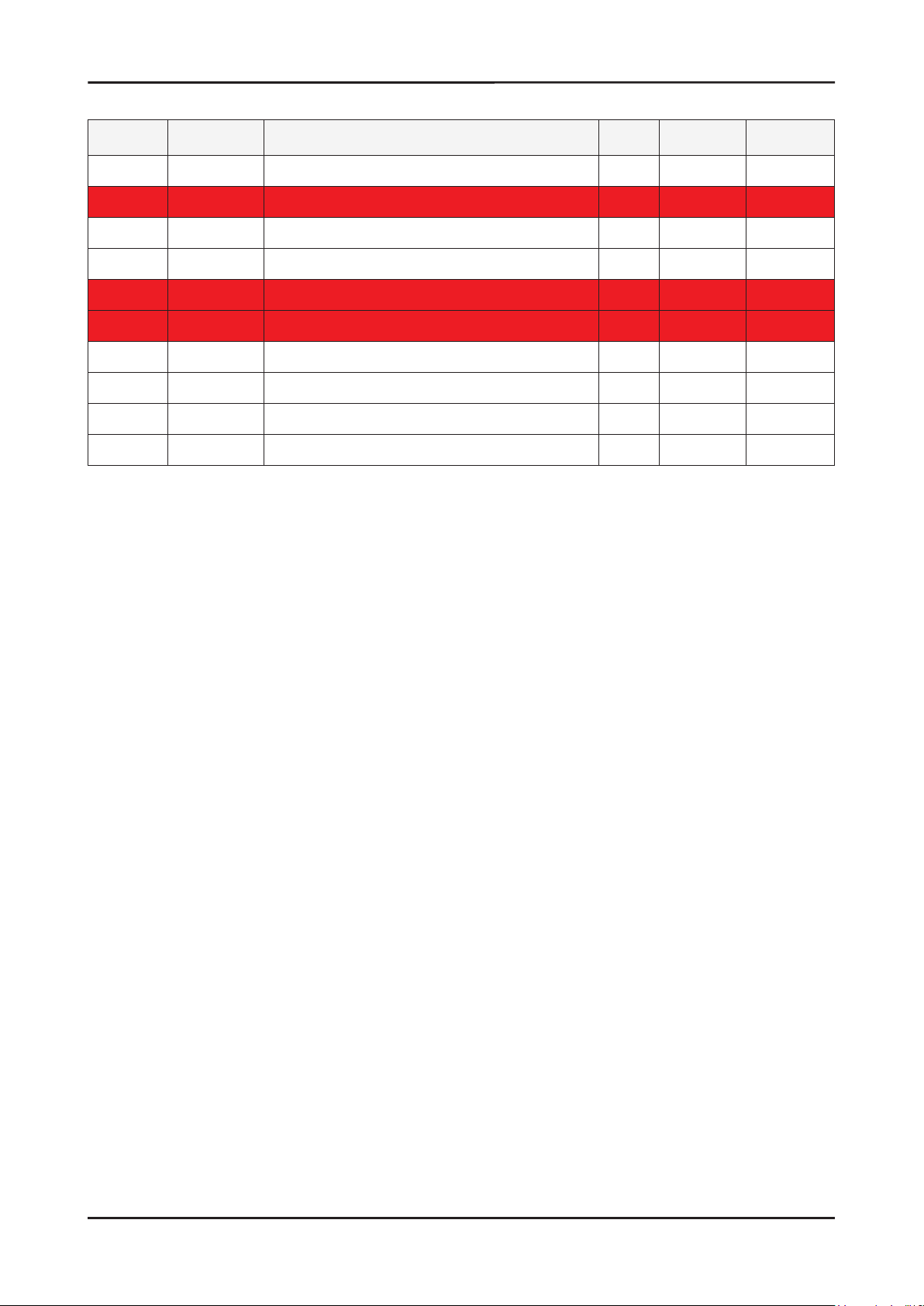
5-2
5. Exploded View & Part List
5-1-1. UN55C7000WF Parts List
Location No. Code No. Description & Specication Q’ty S.A/S.N.A Remark
T0003 BN96-13120A ASSY COVER P-FRONT;UC7000 55,UO,PMMA+PMM 1 S.A
T0175 BN96-12943C ASSY SPEAKER P;4ohm,4pin,25W,R:740,Enclo 1 S.A
M0215 BN07-00864A LCD-PANEL;LTF550HQ02,SSTZQX,8bit,55,16.7 1 S.A
BA001 BN61-06211A BRACKET-AV;C8K(UO),PCM,T0.45,BKN-P824 1 S.N.A
T0910 BN96-13130B ASSY BRACKET P-STAND LINK;UC7000 46/55,E 1 S.N.A
T0176 BN96-13407A ASSY SPEAKER P;8ohm,4pin,15W,L: 700, R:1 1 S.A
M0014 BN94-02757C ASSY PCB MAIN;UN55C7000WFXZA 1 S.A
M0013 BN96-13127A ASSY COVER P-REAR;55UC7000,PCM,T0.45,BKN 1 S.A
M0524 BN96-13131A ASSY COVER P-GUIDE STAND;UC7000,PC+ABS G 1 S.A
M0027 BN96-13133A ASSY STAND P-BASE;UC7000 46/55,FOUR-LEG, 1 S.A
Page 20
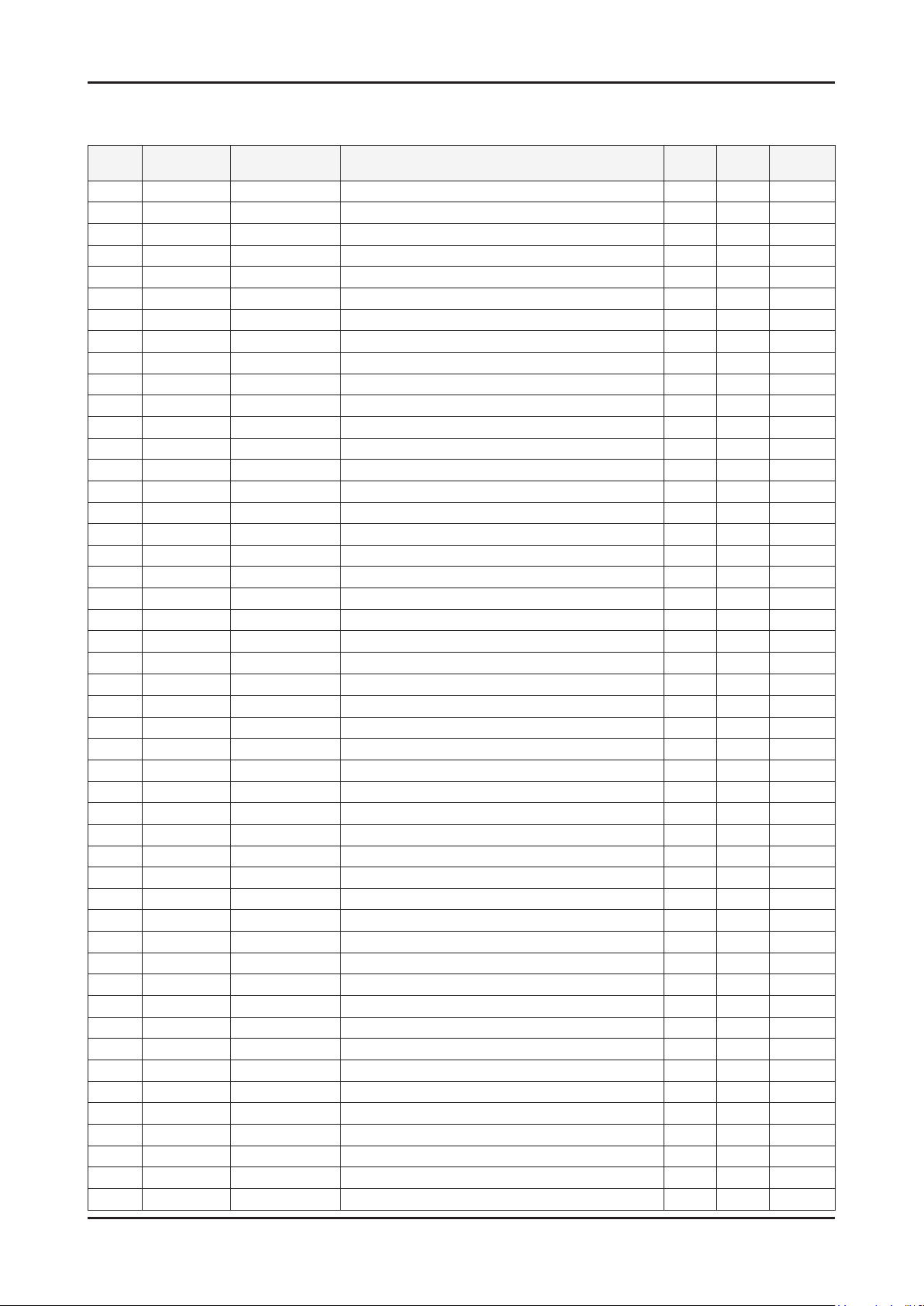
5-3
5. Exploded View & Part List
5-2. UN55C7000WF Parts List
Service Bom (SA: SERVICE AVAILABLE, SNA: SERVICE NOT AVAILABLE)
Level Location No. Code No. Description & Specication Q’ty SA/SNA Remark
UN55C7000WFXZA
0.1 BN90-02589A ASSY COVER FRONT;UC7000 55 1 S.N.A
..2 T0527 AA68-03539A LABEL BAR CODE;65X40mm,ART PAPER 1 S.N.A
..2 T0003 BN96-13120A ASSY COVER P-FRONT;UC7000 55,UO,PMMA+PMM 1 S.A
...3 AB326 BN61-04661A BRACKET-STOPPER;L650,SK-5,T0.4,Plating,H 14 S.N.A
...3 CCM1 BN63-02183F COVER-SHEET;Rhcm,PE Vinyl,T0.04,900mm,20 1.4 S.N.A
...3 CCM1 BN63-05199B COVER-SHEET;AMBER,PE,T0.08,W65mm,200M,CL 4.5 S.N.A
...3 M0112 BN63-06589A COVER-FRONT;UC7000 55,UO,PMMA+PMMA/ABS,H 1 S.N.A
...3 AD070 BN64-01285A DECORATION-BOTTOM;55UC7000,PC,CLEAR,Sn C 1 S.N.A
...3 T0852 BN96-13124A ASSY COVER P-MIDDLE;55UC7000,ABS,HB,BLK 1 S.N.A
....4 BN61-05915B BOSS-TAPE;LB650 65",3M #4711,T1.1,W6.0mm 4.4 S.N.A
....4 BN61-06213A BRACKET-STOPPER BOSS;C8K,SECC+SK5,T1.2 11 S.N.A
....4 BN61-06215A BRACKET-STOPPER PANEL;C8K,SK5,0.5T 2 S.N.A
....4 CCM1 BN63-02183F COVER-SHEET;Rhcm,PE Vinyl,T0.04,900mm,20 1.4 S.N.A
....4 BN63-06598A COVER-FRONT MIDDLE;UC7000 55inch,ABS,HB, 1 S.N.A
....4 BN61-06539A BOSS-TAPE;UC8000,PE,T0.16,W5,Transparent 0.15 S.N.A
....4 BN61-04692A BOSS-PRIMER;#94,clear,35cps 0.9 S.N.A
...3 BN96-13136A ASSY DECORATION P-WIER;55UC7000,STS304 T 1 S.N.A
....4 BN61-06210A BRACKET-WIRE,A;UC7000 40inch,STAINLESS-S 8 S.N.A
....4 BN61-06283A BRACKET-WIRE,B;UC7000 40inch,STAINLESS-S 2 S.N.A
....4 BN64-01278A DECORATION-WIRE;55UC7000,STS304 T4.0 1 S.N.A
...3 T0176 BN96-13407A ASSY SPEAKER P;8ohm,4pin,15W,L: 700, R:1 1 S.A
...3
...3 BN60-00162V SPACER-FOAM;FOAM,50000mm,Dark Gray,0.5T, 3.78 S.N.A
...3 CIS1 0203-001598 TAPE-FILAMENT;#8915,0.15,12,55000,CLR 0.06 S.N.A
...3 BN61-04692A BOSS-PRIMER;#94,clear,35cps 0.1 S.N.A
...3 BN61-05915B BOSS-TAPE;LB650 65",3M #4711,T1.1,W6.0mm 1.1 S.N.A
...3 BN61-06539A BOSS-TAPE;UC8000,PE,T0.16,W5,Transparent 0.15 S.N.A
...3 T0382 BP61-00509C HOLDER-CARE;PJT,ACRYL-FOAM,T0.25,W20.0mm 0.28 S.N.A
0.1 M0002 BN90-02592A ASSY COVER REAR;UC7000 55 1 S.N.A
..2 HC001 BN61-06246A HOLDER-CORD;UC7000 40inch,ABS,BLK 1 S.N.A
..2 M0013 BN96-13127A ASSY COVER P-REAR;55UC7000,PCM,T0.45,BKN 1 S.A
...3 T0069 BN60-00123A SPACER-FELT;UB7000,FELT,L470,BLK,T0.35,W 2 S.N.A
...3 M0006 BN63-06558A COVER-REAR;UC7000 55inch,PCM,T0.45,BKN-P 1 S.N.A
...3 BN68-02543F LABEL-TERMINAL BOTTOM;UC7000/8000,UO,PET 1 S.N.A
...3 BN68-02544H LABEL-TERMINAL SIDE;UC7000/8000,UO,PET,T 1 S.N.A
...3 BN60-00162V SPACER-FOAM;FOAM,50000mm,Dark Gray,0.5T, 0.41 S.N.A
...3 BN60-00182A SPACER-FOAM;FOAM,30000L,BLK,1.0T,20W 2 S.N.A
...3 BN60-00183A SPACER-FOAM;FOAM,440L,BLK,2.0T,15W 1 S.N.A
...3 BN96-13138A ASSY MISC P-INSULATOR;UC8000 55,PC,T0.43 1 S.N.A
0.1 M0216 BN90-02595A ASSY STAND;UC7000 55 1 S.N.A
..2 M0524 BN96-13131A ASSY COVER P-GUIDE STAND;UC7000,PC+ABS G 1 S.A
...3 T0524 6902-001063 BAG PE;LDPE,T0.05,W180,L350,TRP,RECYCLE 1 S.N.A
...3 T0920 BN61-06221A GUIDE-STAND;UC6500 40inch,PC,G/F 20%,V2, 1 S.N.A
...3 BN68-02368C
...3 BN96-12031N ASSY ACCESSORY-SCREW;10 LEDTV(40/46/55), 1 S.N.A
....4 M0081 6003-000133 SCREW-TAPTYPE;BH,+,-,S,M4,L8,ZPC(BLK),SW 9 S.A
M0125 BN96-13847C ASSY BOARD P-TOUCH FUNCTION&POWER IR;UN5 1 S.A
LABEL-ACCESSORY;A/P100G,T0.08,25mmX50mm, 1 S.N.A
Page 21
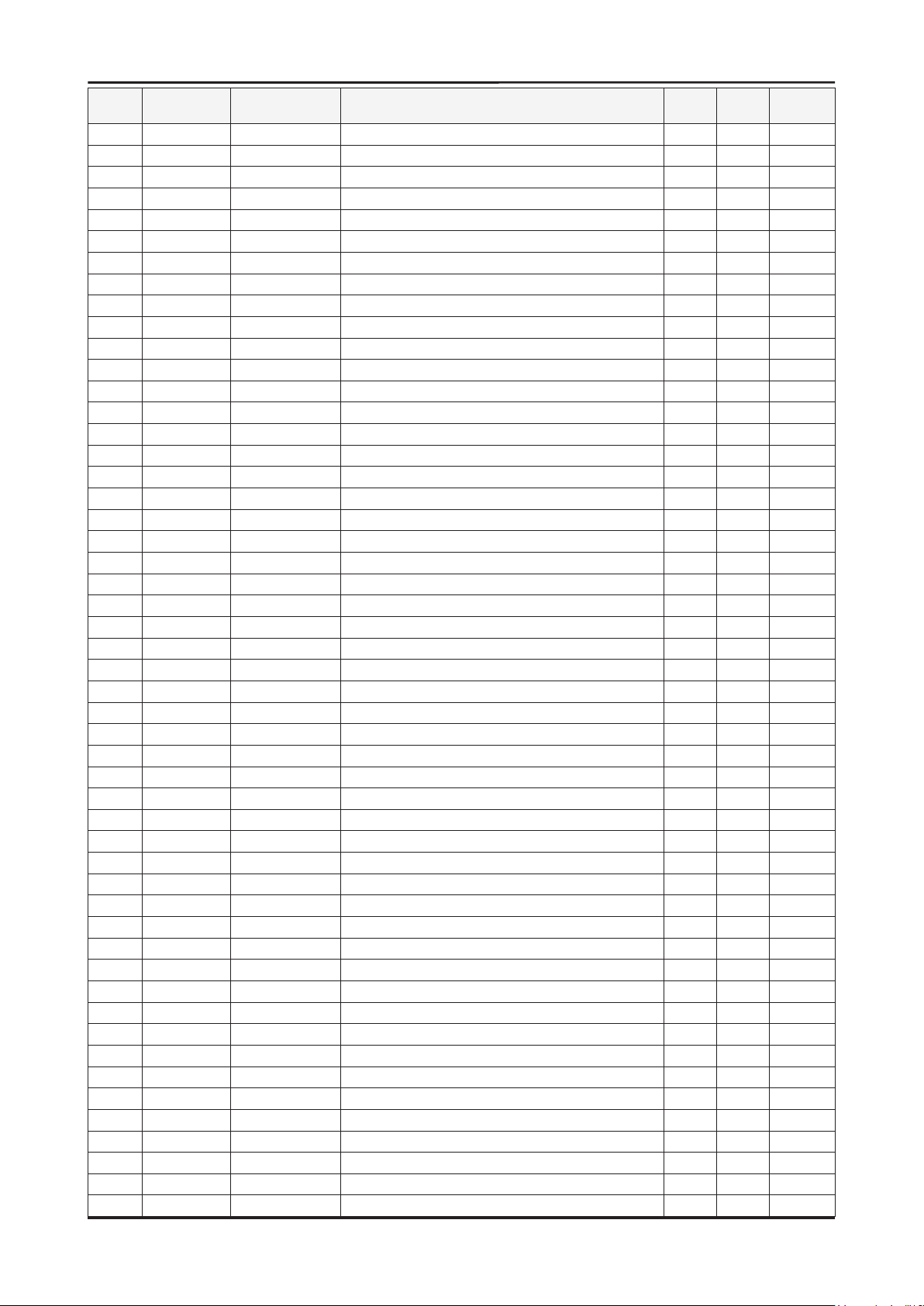
5-4
5. Exploded View & Part List
Level Location No. Code No. Description & Specication Q’ty SA/SNA Remark
....4 BN68-02907A MANUAL FLYER;4 leg base, both side 100x5 1 S.N.A
....4 BN69-04419L PACKING-BAG PE;UC5000,LDPE,70,90,4X8, 9E 1 S.N.A
...3 BN68-02825A MANUAL FLYER-STAND GUIDE;7~9 series,SAMS 1 S.N.A
..2 M0027 BN96-13133A ASSY STAND P-BASE;UC7000 46/55,FOUR-LEG, 1 S.A
...3 BN61-05240A HOLDER-SWIVEL RING TOP;LB700 46,POM HB,A 1 S.N.A
...3 AB323 BN61-06196A BRACKET-STAND;46,55 FOUR-LEG,ALDC12,ALDC 1 S.N.A
...3 BN61-06200A BRACKET-STAND, FRONT;46,55 FOUR-LEG,HGI, 2 S.N.A
...3 BN61-06204A BRACKET-STAND, REAR;46,55 FOUR-LEG,HGI,T 2 S.N.A
...3 BN61-06268A BRACKET-SWIVEL TOP;SPC,T 3.0,Zn-Plating, 1 S.N.A
...3 BN61-06331A HOLDER-SWIVEL RING BOTTOM;UC7K 46/55,POM 1 S.N.A
...3 BN63-06582A COVER-STAND, BASE;46,55 FOUR-LEG,HIPS,HB 1 S.N.A
...3 M0081 6003-001003 SCREW-TAPTYPE;BH,+,B,M4,L12,ZPC(BLK),SWR 12 S.A
...3 M0081 6003-001238 SCREW-TAPTYPE;FH,+,S,M4,L8,ZPC(BLK),SWRC 5 S.N.A
...3 M0126 BN73-00052E RUBBER-FOOT;4-LEG,CR RUBBER,T1.5 DIA17,R 4 S.N.A
...3 BN74-00031A GREASE;kanto-kasei FL-955,grease,wht 0.6 S.N.A
...3 BN96-13563A ASSY BRACKET P-SWIVEL BOT;4-LEG(55),BRKT 1 S.N.A
....4 BN61-02428Q STUD-PEM;PNA,M3.8,D7,L9.3,ZPC(SIL),SUM24 4 S.N.A
....4 BN61-06269A BRACKET-SWIVEL BOT;SPC,T 3.0,Zn-Plating, 1 S.N.A
...3 BN63-06574A COVER-STAND,TOP;46,55 FOUR-LEG,ABS,HB,GR 1 S.N.A
...3 BN63-06575A COVER-STAND,TOP;46,55 FOUR-LEG,ABS,HB,GR 1 S.N.A
...3 BN63-06946A COVER-STAND FRONT;46/55 FOUR-LEG,ABS,HB, 1 S.N.A
0.1
..2 T0081 6001-002283 SCREW-MACHINE;BH,+,M3,L5,ZPC(WHT),SWRCH1 12 S.N.A
..2 P001A BN44-00376A SMPS-LED TV PD BD;PD55CF2_ZSM,PSLF199C01 1 S.A
..2 M0230 BN96-12723R ASSY CABLE P-FPCB LVDS;LED240Hz-55inch,F 1 S.A
..2 T0066 BN96-12845D ASSY POWER CORD;125/7A, UL/CSA,LP-11WL,V 1 S.A
..2 T0175 BN96-12943C ASSY SPEAKER P;4ohm,4pin,25W,R:740,Enclo 1 S.A
..2 M2893 BN39-01291B LEAD CONNECTOR;UE55B7700,Flat Connector 1 S.A
..2 CCMM1 BN73-00211B SILICON/RUBBER;UN46B9000XFXZA,SILICON+PO 3 S.N.A
..2 BN73-00271A SILICON/RUBBER-GAPPAD;UE46B7700,SILICON+ 2 S.N.A
..2 T0081 6001-002610 SCREW-MACHINE;BH,+,M4,L6,ZPC(BLK),SWRCH1 12 S.A
..2 SCREW 6003-001782 SCREW-TAPTYPE;BH,+,B,M4,L12,ZPC(BLK),SWR 20 S.A
..2 CIS1 0203-001586 TAPE-FILAMENT;#893,0.15,25,55 0.64 S.N.A
..2 BN68-02884A LABEL-HOLDER SHEET;LED,PET,T0.05 1 S.N.A
..2 T0910 BN96-13130B ASSY BRACKET P-STAND LINK;UC7000 46/55,E 1 S.N.A
...3 BN61-02932G BRACKET-STOPPER NUT;LED TV,M4,D6,L6.5,BR 5 S.N.A
...3 M0115 BN61-06212A BRACKET-STAND LINK;46/55 C8K,HGI,T3.0 1 S.N.A
...3 BN63-07037A SHEET-INSULATOR LINK A;UC 7K 8K 46/55inc 1 S.N.A
...3 BN63-07038A SHEET-INSULATOR LINK B;UC 7K 8K 46/55inc 1 S.N.A
0.1 BN91-05221A ASSY LCD-AMLCD;BN07-00864A 1 S.N.A
..2 M0215 BN07-00864A LCD-PANEL;LTF550HQ02,SSTZQX,8bit,55,16.7 1 S.A
...3 M0590 BN81-04358A A/S-T CON LTF550HQ02;LTF550HQ02 1 S.A
0.1 BN92-05542A ASSY LABEL;UN46C7000WFXZA 1 S.N.A
..2 T0527 AA68-03752B LABEL-STICKER;WW,ALL,Art Paper(90g),25,3
..2 BN68-02702A LABEL-LED-POP;Highlight Sticker Color(70 1 S.N.A
..2 T0527 BP68-00052B LABEL-00,RATING;CCTV,TETRON PAPER,T0.05, 1 S.N.A
0.1 M0045 BN92-05543A ASSY ACCESSORY;UN46C7000WFXZA 1 S.N.A
..2 BN96-10150A ASSY ACCESSORY-MANUAL;UN46,55C7000WFXZA 1 S.A
...3 T0524 6902-000018 BAG PE;LDPE,T0.1,W280,L400,CLEAR,8,2,20. 1 S.N.A
...3 AA68-03242L MANUAL FLYER-07,SAFETY GUIDE;comm,Samsun 1 S.N.A
...3 M9889 BN63-01798B CLOTH-CLEAN;cloth,180,200,sea blue,ToC 1 S.N.A
BN91-04707A ASSY SHIELD;UN55C7000WFXZA 1 S.N.A
1 S.N.A
Page 22
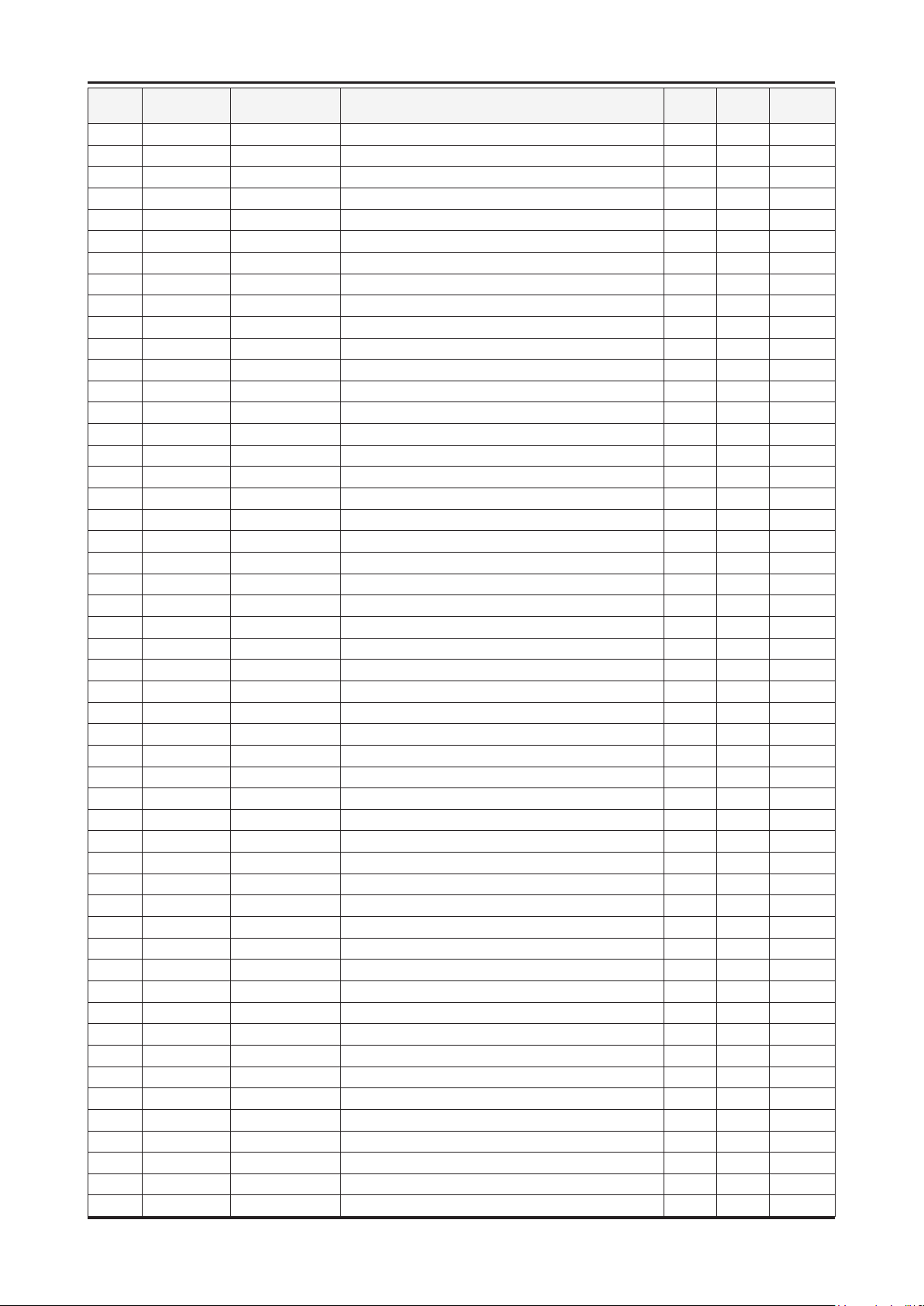
5-5
5. Exploded View & Part List
Level Location No. Code No. Description & Specication Q’ty SA/SNA Remark
...3 T0527 BN68-00513A LABEL-E,PASS;ALL MODEL,YUPO(110G),50X15, 1 S.N.A
...3 BN68-02021A MANUAL FLYER-01,WARRANTY CARD;comm,Samsu 1 S.N.A
...3 T0059 BN68-02178A MANUAL FLYER-CARD;COMM,SAMSUNG,eng/spa/c 1 S.N.A
...3 BN68-02186A MANUAL FLYER-TOC GUIDE;COMM,SAMSUNG,10 L 1 S.N.A
...3 T0511 BN68-02627A MANUAL USERS-01;U7000,SAMSUNG,Eng/Spa/Fr 1 S.N.A
...3 BN68-02630A MANUAL FLYER-01,QSG;U7000,SAMSUNG,Eng,N. 1 S.N.A
...3 BN68-02630B MANUAL FLYER-01,QSG;U7000,SAMSUNG,Fra,N. 1 S.N.A
...3 BN96-10788B ASSY ACCESSORY-PREVENT;B6000,nylon66 + W 1 S.A
...3 BP68-00263E MANUAL FLYER-WARRANTY CARD;comm,Samsung, 1 S.N.A
...3 BP68-00515B MANUAL FLYER-REGISTRATION CARD;comm,Sams 1 S.N.A
...3 6801-001760 CARD INFORMATION;MEXICO,SEM/ZX,Spanish,W 1 S.N.A
..2 M0045 BN96-10150B ASSY ACCESSORY-CABLE;UN40,46,55C7000WFXZ 1 S.A
...3 T0685 4301-000103 BATTERY-ALKALINE;1.5V,750mAH,LR03,10.5x4 2 S.N.A
...3 T0524 6902-001107 BAG PE;LDPE,T0.05,W450,L400,TRP,0,3Separ 1 S.N.A
...3 T0074 BN59-01055A REMOCON;TM1080,SAMSUNG,20PIN SINGLE,49KE 1 S.A
...3 BN61-05596A HOLDER-WIRE CABLE;LED TV,LDPE,T0.8,L150, 1 S.N.A
...3 T0527 BN68-00513A LABEL-E,PASS;ALL MODEL,YUPO(110G),50X15, 1 S.N.A
...3 M0114 BN39-01154H CBF SIGNAL;UE40B7000WWXXC,RCA 3PIN,30AWG 1 S.A
...3 BN96-10276B ASSY HOLDER P-RING;09 LEDTV ALL MODEL,AB 1 S.A
....4 6902-000683 BAG ZIPPER;LDPE,T0.05,W60,L60,TRP,4-PE M 1 S.N.A
....4 AH365 BN61-05280A HOLDER-RING;LB7000 46inch,ABS, HB,gray 4 S.N.A
...3
....4 BAG 6902-000031 BAG ZIPPER;LDPE,T0.05,W80,L160,TRP,0,0,4 1 S.N.A
....4 M0114 BN61-05373A HOLDER-WIRE;LB7000 46,NYRON 3 S.N.A
....4 BN61-05491A HOLDER-WIRE STAND;UB7000 46inch,NYRON 1 S.N.A
...3 BN96-12031D ASSY ACCESSORY-SCREW;09 LEDTV(40/46/55), 1 S.N.A
....4 M0081 6003-000133 SCREW-TAPTYPE;BH,+,-,S,M4,L8,ZPC(BLK),SW 1 S.A
....4 6902-000336 BAG ZIPPER;LDPE,T0.05,W70,L80,TRP,0.500g 1 S.N.A
....4 BN68-02215K MANUAL FLYER-COVER-BOTTOM GUIDE;COMM,SAM 1 S.N.A
...3 BN39-01154K CBF SIGNAL-D SUB GENDER;UE40C7700WSXZG,1 1 S.A
...3 BN39-01154L CBF SIGNAL-LAN GENDER;UE40C7700WSXZG,18P 1 S.A
...3 BN39-01154M CBF SIGNAL-OPTICAL GENDER;UE40C7700WSXZG 1 S.A
...3 M0114 BN39-01154C CBF SIGNAL;Chelsea Slim, STEREO Plug to 1 S.A
...3 M0114 BN39-01154G CBF SIGNAL;UN40B7000WMXZD,1P/1P*2,30AWG, 1 S.A
...3 BN39-01154P CBF SIGNAL-RF NTSC;UE40C7700,RF NTSC,30A 1 S.A
...3 RB01 BN63-06543B COVER-BOTTOM;UC7000 40,HIPS,V0,BK0020 1 S.A
..2 T0214 0203-001602 TAPE-OPP MASKING;#232,0.14,15,50000,YEL 0.06 S.N.A
..2 AH68-01929E LABEL-SERIAL;MM-X7,XAX,ART PAPER,W20,L10 1 S.N.A
..2 BN68-00797G MANUAL FLYER-01,WARRANTY CARD;comm,Samsu 1 S.N.A
0.1 BN92-05727A ASSY BOX;UC7000 55 1 S.N.A
..2 BH68-00664A LABEL BOX-00;ALL MODEL,A/P 90G,220,90,WH 1 S.N.A
..2 M0521 BN69-04718A BOX-SET,IN;55UC6400-BS,CB,C-01,DW1, YEL, 1 S.N.A
..2 BN69-04797B BOX-SET,OUT;55UC7000,CB,C-03,DW3,W1570,D 1 S.N.A
0.1 BN92-05730A ASSY P/MATERIAL;UC7000 55
..2 T0214 0203-001269 TAPE-OPP MASKING;#301,T0.06,W75,L50000,N 0.76 S.N.A
..2 T0214 0203-001595 TAPE-OPP MASKING;OPP-2,0.075,75,800M,CLR 1.73 S.N.A
..2 T0524 6902-000960 BAG PE;NITRON,T0.015/T0.5,W1600,L1100,TR 1 S.N.A
..2 T0214 AA61-20285C HOLDER-BOX;CORAL,PP,BLACK,HB,17.5g 4 S.N.A
..2 BH69-00418A BAG WRAPPING;LDPE,762,1828M,SAMEX FACTOR 2.84 S.N.A
..2 BH69-40321C PACKING INNER-00,PAD;COMM,CB-SW4/YEL,203 1 S.N.A
..2 T0246 BN69-04510A CUSHION-SET;55UC7000,EPS,M60+M40 1 S.N.A
BN96-10810A ASSY HOLDER P;09 LEDTV MODEL,NYRON 1 S.A
1 S.N.A
Page 23
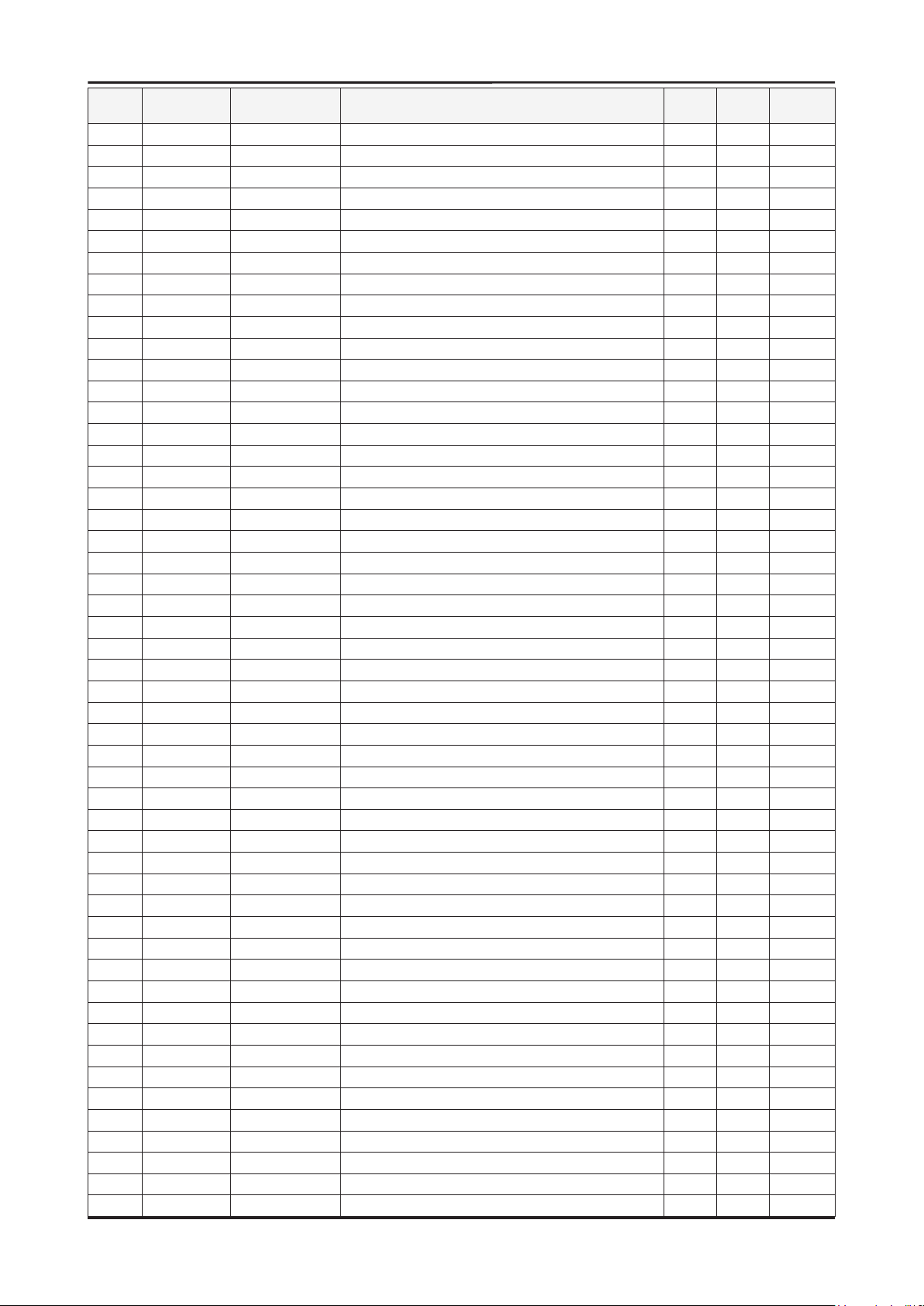
5-6
5. Exploded View & Part List
Level Location No. Code No. Description & Specication Q’ty SA/SNA Remark
..2 M040 6922-000013 BAND PP;PP,W18,L2300m,TRP,21000g 1.32 S.N.A
..2 BN69-05006A CUSHION-SIDE;LED TV 55INCH,EPS 1 S.N.A
..2 BN68-02422B LABEL-WARNING SHIPPING;ALL MODEL,A/P 100 1 S.N.A
..2 BN69-05167A PAD-01,CUSHION;55" LED,CB,DW-1,YEL,W840, 1 S.N.A
0.1 M0017 BN91-04703C ASSY CHASSIS;UN55C7000WFXZA 1 S.N.A
..2 M0014 BN94-02757C ASSY PCB MAIN;UN55C7000WFXZA 1 S.A
...3 0202-001608 SOLDER-WIRE FLUX;LFC7-107,D0.8,99.3Sn/0. 0.25 S.N.A
...3 3711-007262 HEADER-BOARD TO CABLE;BOX,18P,2R,2mm,ANG 1 S.N.A
...3 T0756 AA68-01018A LABEL-PQS;50mmX,13,WHITE 1 S.N.A
...3 CIS3 BN40-00164A TUNER;DTVS30CVH071A,NTSC,191CH,45.75MHz, 1 S.A
...3 BA001 BN61-06211A BRACKET-AV;C8K(UO),PCM,T0.45,BKN-P824 1 S.N.A
...3 T0066 BN62-00071A HEAT SINK-ES;22*22*2.6,Ceramic,T2.6,TAPE 4 S.N.A
...3 T0066 BN62-00072A HEAT SINK-ES;40*40*2.6,Ceramic,T2.6,TAPE 1 S.N.A
...3 T0174 BN97-03971C ASSY SMD;UN55C7000WFXZA,BN94-02757B 1 S.N.A
....4 0202-001767 SOLDER-CREAM;LST-5710,D20~38,Sn-57Bi-1Ag 1 S.N.A
....4 0401-000116 DIODE-SWITCHING;MMSD914T1,100V,200mA,SOD 7 S.A
....4 0401-001056 DIODE-SWITCHING;MMBD4148SE,100V,200mA,SO 17 S.A
....4 0402-001098 DIODE-RECTIFIER;SK34,40V,3A,SMC,TP 1 S.A
....4 D0254 0402-001207 DIODE-SCHOTTKY;UPS5819,40V,1000mA,DO-216 1 S.A
....4 0403-001164 DIODE-ZENER;MMSZ5232B,5.32-5.88V,500MW,S 1 S.A
....4 0403-001783 DIODE-ZENER;BZB84-C6V2,5.8/6.6V,300mW,SO 11 S.N.A
....4 D0254
....4 T0139 0406-001200 DIODE-TVS;RCLAMP0504F,6/-/-V,150W,SC-70 2 S.A
....4 SD3 0407-000114 DIODE-SWITCHING;KDS184,80V,100mA,SOT-23, 1 S.N.A
....4 Q101 0501-000445 TR-SMALL SIGNAL;KTC3875S-Y,NPN,150mW,SOT 6 S.A
....4 0501-000669 TR-SMALL SIGNAL;KTA1505Y,PNP,150mW,SOT-2 1 S.A
....4 CEQ2 0505-000110 FET-SILICON;2N7002,N,60V,115mA,7.5ohm,0. 6 S.A
....4 Q409 0505-002386 FET-SILICON;AO3415AL,P,-20V,-4A,0.045ohm 4 S.A
....4 IC104 0801-002393 IC-CMOS LOGIC;74VHC244,BUS BUFFER,TSSOP, 1 S.A
....4 1001-000164 IC-ANALOG MULTIPLEX;74HC4052,CMOS,SOP,16 1 S.A
....4 IC106 1001-001627 IC-VIDEO SWITCH;SiI9389CTU,TQFP,100P,14x 1 S.A
....4 1006-001480 IC-LINE TRANSCEIVER;MAX3222ECAP+T,SSOP,2 1 S.A
....4 IC112 1103-001310 IC-EEPROM;24LC02B,256X8BIT,SOIC,8P,3.91X 1 S.N.A
....4 IC112 1103-001475 IC-EEPROM;M24256-BR,256Kbit,32Kx8,SOP,8P 1 S.A
....4 1105-002049 IC-DDR2 SDRAM;EM68B16CWPA-25H,DDR2 SDRAM 1 S.A
....4 1105-002058 IC-DDR2 SDRAM;K4T1G164QE-HCF8,DDR2,1Gbit 4 S.A
....4 1105-002086 IC-DDR SDRAM;EM6A9320BIA,128MB,LFBGA,144 1 S.A
....4 T0124 1201-002992 IC-POWER AMP;STA369BWS,PSSO,36P,10.3x7.5 2 S.A
....4 T0087 1203-002519 IC-POSI.FIXED REG.;KIA7809AF,DPAK,3P,240 1 S.A
....4 IC703 1203-003121 IC-POSI.FIXED REG.;FAN1112,SOT-223,3P,6. 1 S.A
....4 IC012 1203-003544 IC-POSI.ADJUST REG.;RT9173BPS,SOP-8,8P,5 1 S.A
....4 1203-004363 IC-VOL. DETECTOR;RT9818C-29PV,SOT-23,3P, 1 S.A
....4 1203-004364 IC-VOL. DETECTOR;RT9818C-42PV,SOT-23,3P, 1 S.A
....4 IC012 1203-004937 IC-POSI.ADJUST REG.;MP2000DJ-ADJ-LF-Z,TS
....4 1203-005538 IC-DC/DC CONVERTER;AOZ1021HAIL,SOP,8P,4. 2 S.A
....4 1203-005559 IC-BACKLIGHT DRIVER;MP3302DJ,TSOT23,5P,2 1 S.A
....4 1203-006012 IC-DC/DC CONVERTER;MP8725EL,QFN14,14P,3x 1 S.A
....4 1203-006013 IC-DC/DC CONVERTER;AOZ1031AI,SO-8,8P,4.9 3 S.A
....4 T0087 1203-006109 IC-POSI.FIXED REG.;S-1206B33-M3T1G,SOT-2 1 S.A
....4 T0087 1203-006130 IC-POSI.FIXED REG.;S-1172B25-U5T1G,SOT-8 2 S.A
....4 T0087 1203-006135 IC-POSI.FIXED REG.;AP1117D-33-GZ-13-89,T 2 S.A
0404-001404 DIODE-SCHOTTKY;BAT721C,40V,200mA,SOT-23, 6 S.A
1 S.A
Page 24
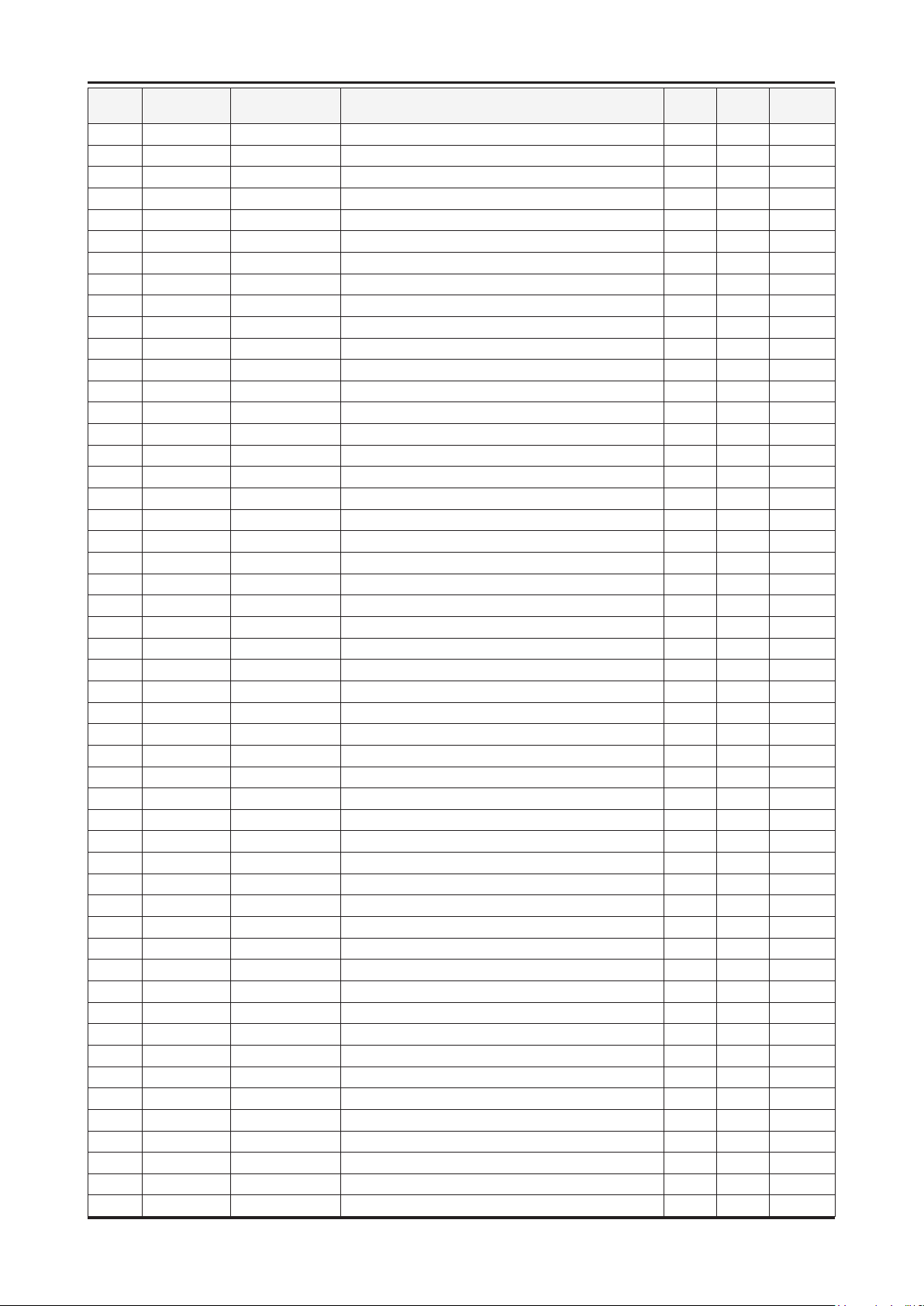
5-7
5. Exploded View & Part List
Level Location No. Code No. Description & Specication Q’ty SA/SNA Remark
....4 IC012 1203-006138 IC-POSI.ADJUST REG.;AP1117DGZ-13-89,TO-2 1 S.A
....4 1204-003100 IC-DECODER;SDP92,FCPBGAH,937P,35x35mm,PL 1 S.A
....4 IC118 1204-003101 IC-VIDEO PROCESS;SDP94,PBGA,345P,19x19mm 1 S.N.A
....4 IC118 1204-003128 IC-VIDEO PROCESS;FRC9459S,FBGA,372P,23x2 1 S.N.A
....4 1205-003201 IC-BUS SWITCH;TC7WB125FK,SSOP,8P,2x2.3mm 1 S.A
....4 1205-003733 IC-SWITCH;AP2191MPG-13,MSOP-8L-EP,8P,2.9 3 S.A
....4 1205-003735 IC-SWITCH;AP2151WG-7,SOT25,5P,2.9x1.6mm, 2 S.A
....4 1205-003834 IC-ETHERNET CONTROLLER;RTL8201E-VC-GR,QF 1 S.A
....4 1205-003840 IC-CODEC;WM8595GEFL/RS,QFN,48P,7x7x0.9mm 1 S.A
....4 1405-001185 VARISTOR;24Vdc,1.6x0.8x0.36mm,TP 1 S.A
....4 1405-001271 VARISTOR;20Vdc,5A,1.0x0.5x0.6mm,TP 25 S.A
....4 J914 2007-000029 R-CHIP;0ohm,5%,1/8W,TP,2012 1 S.C
....4 MR604 2007-000137 R-CHIP;2Kohm,5%,1/16W,TP,1005 16 S.N.A
....4 HDR7 2007-000139 R-CHIP;220ohm,5%,1/16W,TP,1005 2 S.N.A
....4 MR306 2007-000141 R-CHIP;2.2Kohm,5%,1/16W,TP,1005 7 S.N.A
....4 R319 2007-000143 R-CHIP;4.7Kohm,5%,1/16W,TP,1005 67 S.N.A
....4 R102 2007-000149 R-CHIP;12Kohm,5%,1/16W,TP,1005 1 S.A
....4 AR43 2007-000155 R-CHIP;27Kohm,5%,1/16W,TP,1005 1 S.N.A
....4 DR39 2007-000162 R-CHIP;100Kohm,5%,1/16W,TP,1005 5 S.N.A
....4 R509 2007-000170 R-CHIP;1Mohm,5%,1/16W,TP,1005 3 S.N.A
....4 R111 2007-000171 R-CHIP;0ohm,5%,1/16W,TP,1005 11 S.N.A
....4 HDR17
....4 R338 2007-000173 R-CHIP;22ohm,5%,1/16W,TP,1005 43 S.N.A
....4 UR23 2007-000174 R-CHIP;47ohm,5%,1/16W,TP,1005 60 S.N.A
....4 2007-000231 R-CHIP;1.3Kohm,1%,1/10W,TP,1608 2 S.A
....4 MR39 2007-000242 R-CHIP;1.5Kohm,5%,1/16W,TP,1005 1 S.N.A
....4 RT01 2007-000483 R-CHIP;1ohm,5%,1/8W,TP,2012 2 S.N.A
....4 2007-000606 R-CHIP;240ohm,1%,1/10W,TP,1608 2 S.A
....4 JR11 2007-000614 R-CHIP;24Kohm,1%,1/10W,TP,1608 2 S.N.A
....4 KAR28 2007-000637 R-CHIP;270Kohm,5%,1/10W,TP,1608 2 S.N.A
....4 PR2 2007-000651 R-CHIP;27Kohm,1%,1/10W,TP,1608 1 S.A
....4 2007-000736 R-CHIP;30Kohm,1%,1/10W,TP,1608 1 S.A
....4 2007-000755 R-CHIP;330Kohm,1%,1/10W,TP,1608 1 S.A
....4 R19 2007-000763 R-CHIP;330ohm,1%,1/10W,TP,1608 1 S.N.A
....4 R124 2007-000775 R-CHIP;33Kohm,5%,1/16W,TP,1005 3 S.N.A
....4 DR37 2007-000932 R-CHIP;470ohm,5%,1/16W,TP,1005 2 S.N.A
....4 2007-000946 R-CHIP;47ohm,1%,1/10W,TP,1608 7 S.A
....4 2007-001285 R-CHIP;5.6ohm,5%,1/16W,TP,1005 32 S.A
....4 OTR1 2007-001292 R-CHIP;33ohm,5%,1/16W,TP,1005 29 S.N.A
....4 CER07 2007-001308 R-CHIP;200ohm,5%,1/16W,TP,1005 1 S.N.A
....4 R326 2007-001325 R-CHIP;3.3Kohm,5%,1/16W,TP,1005 3 S.N.A
....4 MR316 2007-002796 R-CHIP;510ohm,5%,1/16W,TP,1005 1 S.A
....4 PR24 2007-002970 R-CHIP;56ohm,5%,1/16W,TP,1005 1 S.A
....4 PR8 2007-007015 R-CHIP;13Kohm,5%,1/16W,TP,1005
....4 R365 2007-007107 R-CHIP;100Kohm,1%,1/16W,TP,1005 3 S.N.A
....4 2007-007132 R-CHIP;15Kohm,1%,1/16W,TP,1005 2 S.A
....4 2007-007134 R-CHIP;39Kohm,1%,1/16W,TP,1005 3 S.A
....4 2007-007137 R-CHIP;1.2Kohm,1%,1/16W,TP,1005 1 S.A
....4 2007-007138 R-CHIP;27Kohm,1%,1/16W,TP,1005 2 S.A
....4 2007-007139 R-CHIP;47Kohm,1%,1/16W,TP,1005 15 S.A
....4 DR4 2007-007142 R-CHIP;10Kohm,1%,1/16W,TP,1005 43 S.N.A
2007-000172 R-CHIP;10ohm,5%,1/16W,TP,1005 45 S.N.A
2 S.A
Page 25
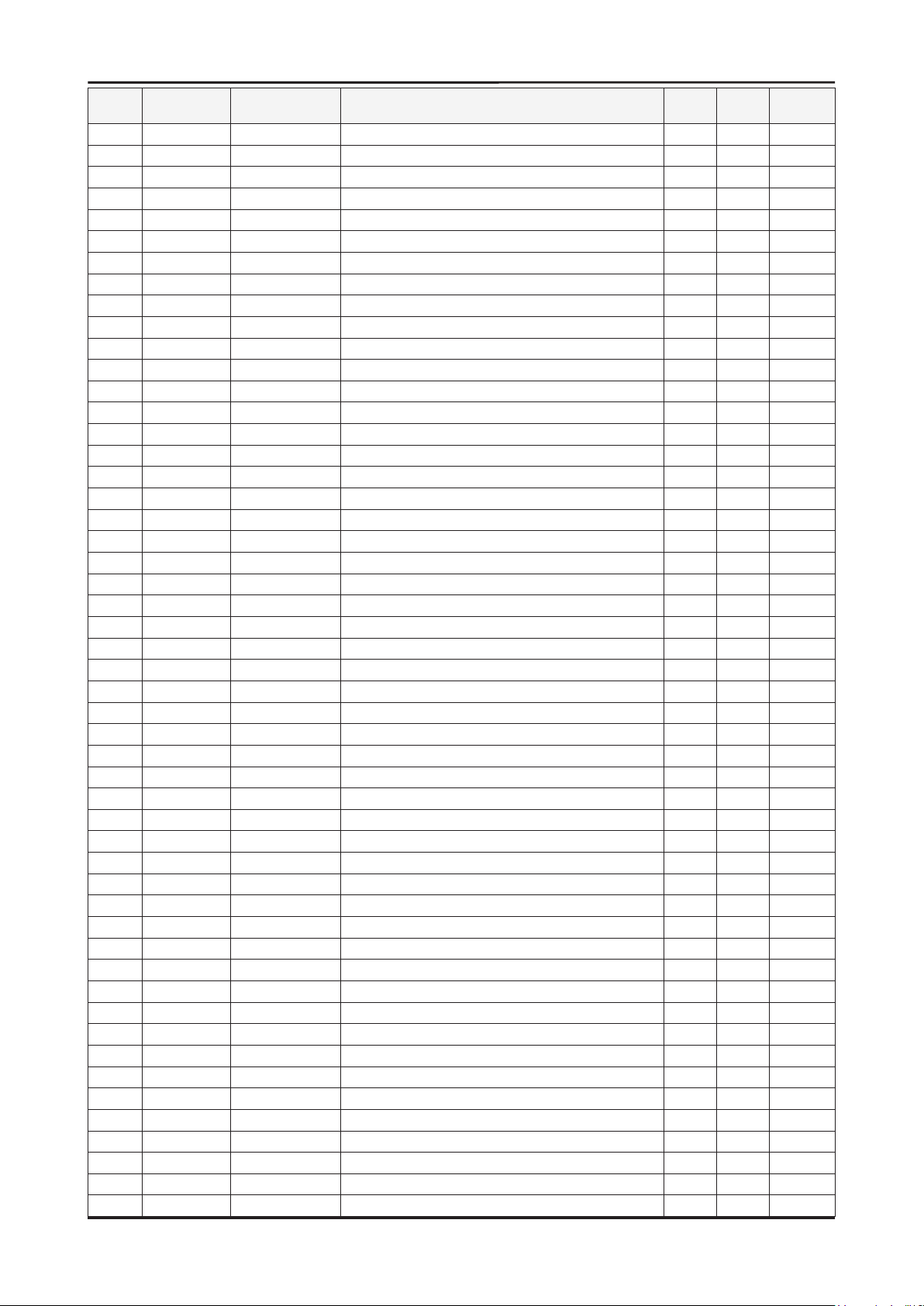
5-8
5. Exploded View & Part List
Level Location No. Code No. Description & Specication Q’ty SA/SNA Remark
....4 2007-007156 R-CHIP;1ohm,5%,1/16W,TP,1005 3 S.N.A
....4 2007-007197 R-CHIP;3.3ohm,5%,1/16W,TP,1005 2 S.N.A
....4 2007-007306 R-CHIP;100ohm,1%,1/16W,TP,1005 60 S.N.A
....4 2007-007309 R-CHIP;12Kohm,1%,1/16W,TP,1005 1 S.A
....4 2007-007313 R-CHIP;6.8Kohm,1%,1/16W,TP,1005 1 S.A
....4 2007-007318 R-CHIP;1Kohm,1%,1/16W,TP,1005 69 S.N.A
....4 2007-007352 R-CHIP;130Kohm,1%,1/10W,TP,1608 4 S.A
....4 2007-007469 R-CHIP;110ohm,1%,1/16W,TP,1005 1 S.N.A
....4 HDR44 2007-007470 R-CHIP;7.5Kohm,1%,1/16W,TP,1005 2 S.N.A
....4 2007-007538 R-CHIP;56Kohm,1%,1/16W,TP,1005 2 S.A
....4 2007-007617 R-CHIP;2.49Kohm,1%,1/10W,TP,1608 1 S.A
....4 2007-007698 R-CHIP;5.1Kohm,1%,1/16W,TP,1005 1 S.A
....4 2007-007724 R-CHIP;40.2ohm,1%,1/10W,TP,1608 2 S.A
....4 2007-007766 R-CHIP;2Kohm,1%,1/16W,TP,1005 1 S.N.A
....4 2007-007947 R-CHIP;36ohm,1%,1/10W,TP,1608 1 S.A
....4 MR11 2007-008015 R-CHIP;75ohm,1%,1/16W,TP,1005 17 S.N.A
....4 2007-008136 R-CHIP;36Kohm,1%,1/16W,TP,1005 2 S.A
....4 2007-008263 R-CHIP;3Kohm,1%,1/16W,TP,1005 1 S.A
....4 2007-008275 R-CHIP;30Kohm,1%,1/16W,TP,1005 1 S.N.A
....4 2007-008391 R-CHIP;6.34Kohm,1%,1/16W,TP,1005 1 S.A
....4 2007-008811 R-CHIP;1.5ohm,5%,1/16W,TP,1005 1 S.A
....4
....4 RN22 2011-001001 R-NETWORK;0ohm,5%,1/16W,L,CHIP,8P,TP,3.2 1 S.A
....4 MR38 2011-001093 R-NETWORK;100ohm,5%,1/16W,L,CHIP,8P,TP,3 1 S.A
....4 ZRN10 2011-001261 R-NETWORK;33ohm,5%,1/16W,L,CHIP,8P,TP,2. 2 S.A
....4 DAR09 2011-001262 R-NETWORK;22ohm,5%,1/16W,L,CHIP,8P,TP,2. 21 S.A
....4 DRP29 2011-001396 R-NETWORK;4.7Kohm,5%,1/16W,L,CHIP,8P,TP, 3 S.N.A
....4 2011-001427 R-NETWORK;0ohm,5%,1/16W,L,CHIP,8P,TP,2.0 4 S.A
....4 2011-001449 R-NETWORK;22ohm,5%,1/16W,L,4P,TP,1010 6 S.A
....4 2011-001497 R-NETWORK;470ohm,5%,1/16W,L,CHIP,4P,TP,1 1 S.N.A
....4 2011-001587 R-NETWORK;100ohm,5%,1/16W,L,CHIP-V,4P,TP 1 S.N.A
....4 2011-001589 R-NETWORK;0ohm,5%,1/16W,L,CHIP-V,4P,TP,1 1 S.N.A
....4 PC43 2203-000233 C-CER,CHIP;0.1nF,5%,50V,C0G,TP,1005 20 S.A
....4 DC54 2203-000278 C-CER,CHIP;.01nF,0.5pF,50V,C0G,TP,1005 3 S.A
....4 DC2 2203-000330 C-CER,CHIP;.012nF,5%,50V,C0G,TP,1005 4 S.A
....4 DC1 2203-000386 C-CER,CHIP;.015nF,5%,50V,C0G,TP,1005 10 S.A
....4 MC302 2203-000425 C-CER,CHIP;.018nF,5%,50V,C0G,TP,1005 2 S.A
....4 C254 2203-000438 C-CER,CHIP;1nF,10%,50V,X7R,TP,1005 16 S.A
....4 C507 2203-000489 C-CER,CHIP;2.2nF,10%,50V,X7R,TP,1005 1 S.A
....4 V1233 2203-000575 C-CER,CHIP;220nF,10%,25V,X7R,TP,2012 9 S.N.A
....4 AD480 2203-000585 C-CER,CHIP;0.22nF,10%,50V,X7R,1005 1 S.A
....4 AD480 2203-000679 C-CER,CHIP;0.027nF,5%,50V,C0G,1005 1 S.A
....4 DC25 2203-000812 C-CER,CHIP;.033nF,5%,50V,C0G,1005 4 S.A
....4 CK40B 2203-000838 C-CER,CHIP;0.39NF,5%,50V,C0G,TP,1608
....4 C132 2203-000854 C-CER,CHIP;0.039nF,5%,50V,C0G,1005 1 S.A
....4 AD480 2203-000995 C-CER,CHIP;.047nF,5%,50V,C0G,TP,1005 6 S.A
....4 C101 2203-001124 C-CER,CHIP;0.68NF,10%,50V,X7R,TP,1005 4 S.A
....4 AD480 2203-002180 C-CER,CHIP;1000nF,10%,50V,X7R,3216 2 S.A
....4 AD480 2203-002285 C-CER,CHIP;10nF,10%,50V,X7R,1005 56 S.N.A
....4 AD480 2203-002494 C-CER,CHIP;470nF,10%,16V,X7R,2012 1 S.N.A
....4 C33 2203-002687 C-CER,CHIP;1.2nF,10%,50V,X7R,TP,1005 6 S.A
2007-009853 R-CHIP;1.6Kohm,1%,1/16W,TP,1005 1 S.N.A
3 S.N.A
Page 26
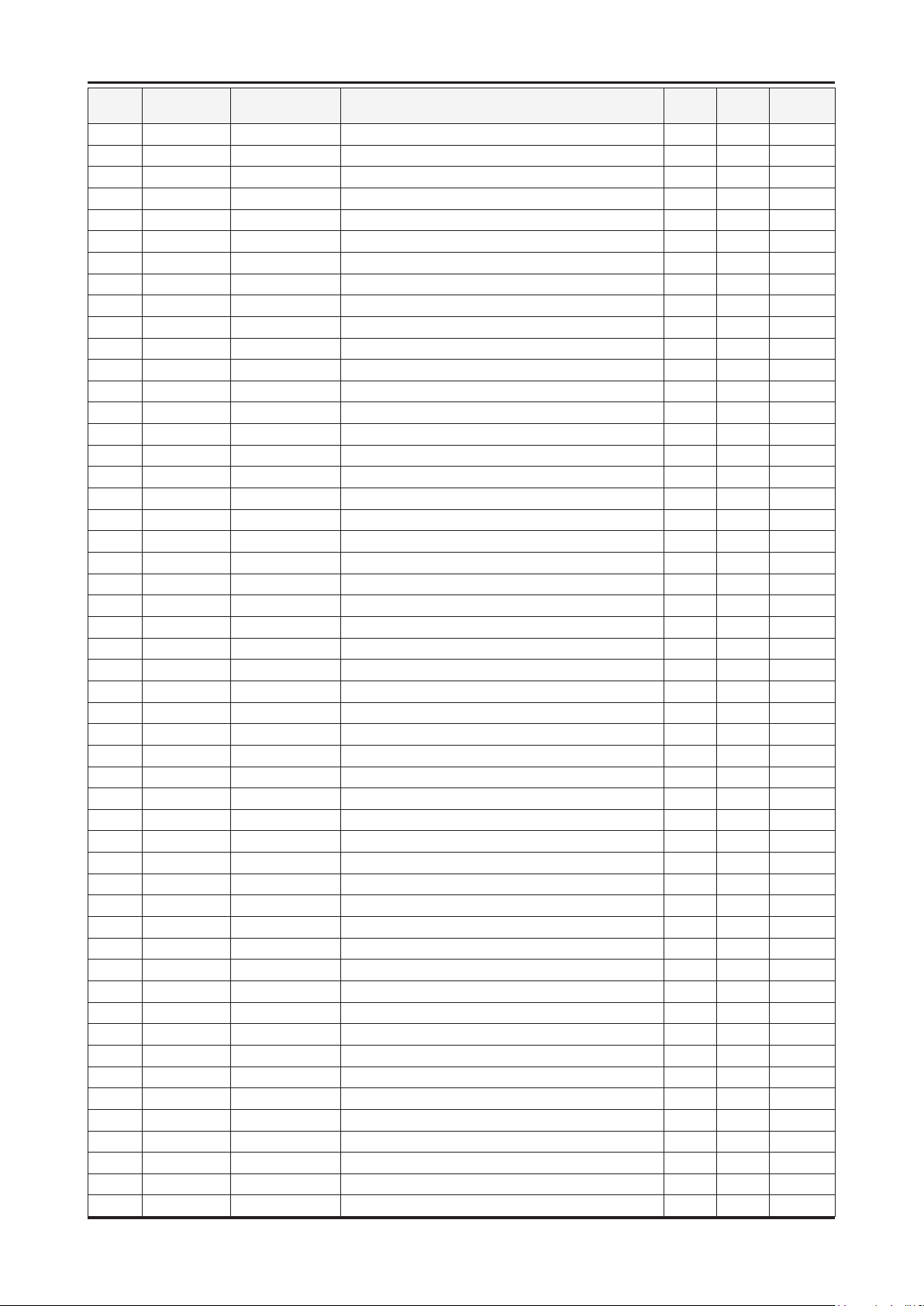
5-9
5. Exploded View & Part List
Level Location No. Code No. Description & Specication Q’ty SA/SNA Remark
....4 C711 2203-002982 C-CER,CHIP;6.8nF,10%,50V,X7R,1005 2 S.A
....4 C151 2203-003039 C-CER,CHIP;0.008nF,0.25pF,50V,C0G,TP,100 1 S.A
....4 DC18 2203-005138 C-CER,CHIP;1.8nF,10%,50V,X7R,1005 6 S.A
....4 AAC1 2203-005249 C-CER,CHIP;100nF,10%,50V,X7R,TP,1608 44 S.N.A
....4 AD480 2203-005344 C-CER,CHIP;22nF,10%,25V,X7R,TP,1005,- 19 S.N.A
....4 AD480 2203-005393 C-CER,CHIP;0.005nF,0.1pF,50V,NP0,TP,1005 1 S.N.A
....4 PC8 2203-005642 C-CER,CHIP;0.22nF,5%,50V,NP0,1005 3 S.N.A
....4 C236 2203-005918 C-CER,CHIP;1000nF,10%,6.3V,X7R,1608 4 S.N.A
....4 AD480 2203-005968 C-CER,CHIP;4.7NF,10%,50V,X7R,TP,1005 4 S.N.A
....4 AD480 2203-006039 C-CER,CHIP;1nF,10%,2000V,X7R,3216 2 S.A
....4 AD480 2203-006126 C-CER,CHIP;47nF,10%,16V,X7R,1005 11 S.N.A
....4 PC11 2203-006141 C-CER,CHIP;1000nF,10%,16V,X5R,1608 3 S.N.A
....4 C102 2203-006158 C-CER,CHIP;100nF,10%,16V,X7R,1005 403 S.N.A
....4 C510 2203-006170 C-CER,CHIP;220nF,10%,16V,X7R,1608 3 S.N.A
....4 AD480 2203-006336 C-CER,CHIP;10000nF,10%,25V,X5R,3216 9 S.A
....4 C802 2203-006348 C-CER,CHIP;1000nF,10%,25V,X5R,TP,1608 2 S.A
....4 C125 2203-006361 C-CER,CHIP;10000nF,10%,10V,X5R,TP,2012 61 S.C
....4 HE4 2203-006474 C-CER,CHIP;22000nF,20%,6.3V,X5R,2012 19 S.A
....4 HDC11 2203-006562 C-CER,CHIP;1000nF,10%,10V,X5R,TP,1005 41 S.N.A
....4 AD480 2203-006636 C-CER,CHIP;220nF,10%,25V,X7R,1608 2 S.A
....4 AD480 2203-006824 C-CER,CHIP;4700nF,10%,10V,X5R,1608 8 S.N.A
....4 AD480
....4 AD480 2203-006992 C-CER,CHIP;0.33nF,5%,50V,C0G,TP,1005 2 S.N.A
....4 AD480 2203-007138 C-CER,CHIP;2200nF,10%,50V,X7R,TP,3216 2 S.A
....4 AD480 2203-007176 C-CER,CHIP;10000nF,10%,16V,X5R,TP,2012 ( 7 S.N.A
....4 AD480 2203-007270 C-CER,CHIP;10000nF,10%,10V,X5R,TP,1608 63 S.N.A
....4 2503-001051 C-NETWORK;100nFx4,20%,16V,2012 7 S.A
....4 2601-001056 TRANS-SMD,PULSE;350UH,-,1:1,1:1,12.7X6.7 1 S.A
....4 T0052 2703-000125 INDUCTOR-SMD;10uH,10%,2012 1 S.A
....4 T0052 2703-000158 INDUCTOR-SMD;1uH,10%,2012 6 S.A
....4 T0052 2703-000222 INDUCTOR-SMD;560nH,10%,2012 2 S.A
....4 VL6 2703-000398 INDUCTOR-SMD;10uH,10%,3225 10 S.A
....4 T0052 2703-001239 INDUCTOR-SMD;3.3uH,10%,1608 1 S.A
....4 T0052 2703-002044 INDUCTOR-SMD;390NH,5%,2012 3 S.A
....4 T0052 2703-002332 INDUCTOR-SMD;330nH,5%,1608 1 S.A
....4 T0052 2703-002557 INDUCTOR-SMD;270NH,5%,1608 2 S.N.A
....4 T0052 2703-003150 INDUCTOR-SMD;4.7uH,20%,5050 4 S.N.A
....4 T0052 2703-003559 INDUCTOR-SMD;4.7uH,20%,8080 3 S.N.A
....4 T0052 2703-003713 INDUCTOR-SMD;1.5uH,20%,7366 3 S.A
....4 T0052 2703-003790 INDUCTOR-SMD;4.7uH,20%,8080 2 S.A
....4 X202 2801-003948 CRYSTAL-SMD;12MHz,30ppm,28-AAN,12pF,60oh 1 S.A
....4 X202 2801-004629 CRYSTAL-SMD;27MHz,20ppm,12pF,50ohm,TP 2 S.N.A
....4 X202 2801-004734 CRYSTAL-SMD;25.000000MHz,20ppm,28-AAN,12 1 S.A
....4 X202 2801-004774 CRYSTAL-SMD;24MHz,30ppm,14pF,30ohm,TP
....4 2804-001878 OSCILLATOR-CLOCK;49.152MHz,50ppm,10TTL/1 1 S.A
....4 F103 2901-001506 FILTER-EMI SMD;5V,0.13A,0pF,2x1x0.5mm,TP 2 S.A
....4 T0568 3301-001236 BEAD-SMD;60ohm,1608 16 S.N.A
....4 T0568 3301-001404 BEAD-SMD;30ohm,2012,TP,15.9OHM/30MHz 47 S.A
....4 3701-001685 CONNECTOR-HDMI;19P,2ROW,FEMALE,SMD-S,SN 4 S.A
....4 AC510 3708-002777 CONNECTOR-FPC/FFC/PIC;82P,0.5mm/0.75mm,S 1 S.A
....4 3710-002628 SOCKET-INTERFACE;18P,1R,0.5mm,SMD-A,NI 1 S.N.A
2203-006842 C-CER,CHIP;0.47nF,5%,50V,C0G,1005 4 S.N.A
2 S.A
Page 27
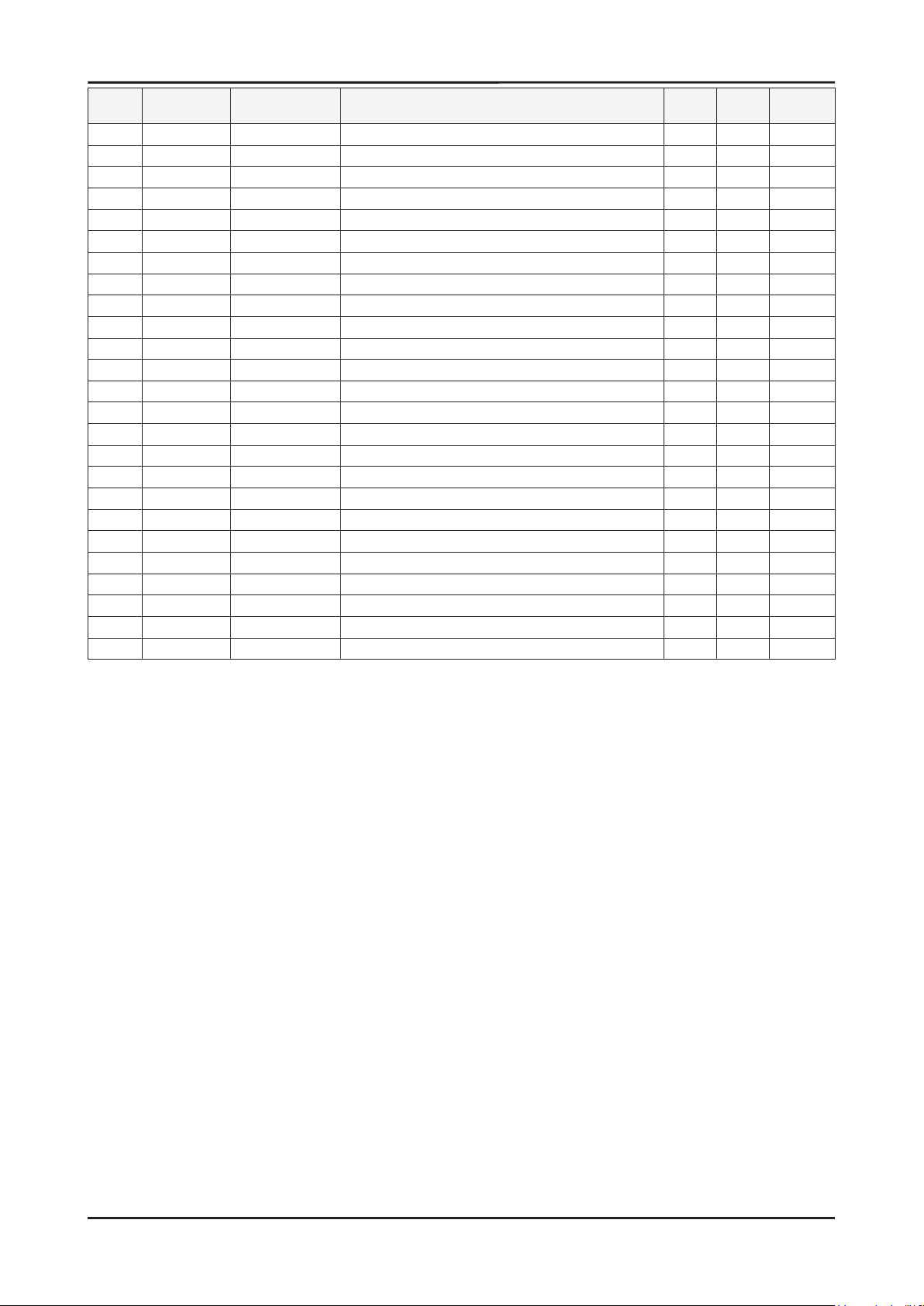
5. Exploded View & Part List
Level Location No. Code No. Description & Specication Q’ty SA/SNA Remark
....4 3711-005499 HEADER-BOARD TO CABLE;BOX,8P,1R,1.25mm,S 2 S.A
....4 CN906 3711-007317 CONNECTOR-HEADER;BOX,13P,1R,2.0mm,SMD-A, 1 S.A
....4 3711-007319 HEADER-BOARD TO CABLE;SMD,4P,1R,2.50mm,S 2 S.A
....4 CN906 3711-007346 CONNECTOR-HEADER;BOX,18P,1R,0.6mm,SMD-A, 1 S.A
....4 3722-003012 JACK-USB;4P,AU+NI,BLK,SMD-A,USB A 2 S.A
....4 IC125 BN13-00031A IC ASIC;LUNA,SDP95,400,3.6,-40to+125C,CA 1 S.A
....4 IC125 BN13-00032A IC ASIC;SPD96,PRSS001,144,1.62,-40 to +8 1 S.A
....4 T0077 BN41-01365A PCB MAIN;UC7W,FR-4,4,1.2,200*253,N80A 1 S.N.A
....4 BN68-02775A LABEL-SMD;ALL MODELS,8.5,21,COMMON 1 S.N.A
....4 M0018 BN97-03975A ASSY MICOM;T-VALAUSC-1004.0,2010.02.16 1 S.N.A
.....5 1107-001868 IC-NAND FLASH;KFG8GH6U4M-AIB6,1GByte,512 1 S.A
.....5 BN68-02303A LABEL-IC;9.5MMX8MM,ART PAPER 1 S.N.A
....4 M0018 BN97-04158A ASSY MICOM;T-VALALD-0003,2010.02.02 1 S.N.A
.....5 IC112 1103-001475 IC-EEPROM;M24256-BR,256Kbit,32Kx8,SOP,8P 1 S.A
....4 M0018 BN97-04159A ASSY MICOM;T-VALCPLD-0008,2010.02.02 1 S.N.A
.....5 1301-001969 IC-CPLD;EPM240T100C4N,TQFP,100P,16x16mm, 1 S.A
....4 M0018 BN97-04160A ASSY MICOM;T-VALAFRCS-20128,2010.02.16 1 S.N.A
.....5 IC112 1103-001406 IC-EEPROM;AT24C512BN-SH25-T,512Kbit,64Kx 1 S.A
....4 T0010 BP27-00002A COIL CHOKE;SLF6028T-220MR77,22uF,20%,0.1 1 S.A
....4 JA330 3722-002844 JACK-PHONE;1/7P,NI,LAUREL-GREEN,ANGLE 1 S.A
....4 JA330 3722-002845 JACK-PHONE;1/7P,NI,YELLOW,ANGLE 2 S.A
....4 JA330
....4 BN97-04404A ASSY MICOM;T-VALAUSS-7003,2010.02.16 1 S.N.A
.....5 IC520 0903-001651 IC-MICROCONTROLLER;61P802-RG480WT,LQFP,4 1 S.A
...3 T0010 BN61-06540A HOLDER-AV;UC7000 40,46,55inch UO,HIPS,BL 1 S.N.A
3722-002846 JACK-PHONE;1/6,NI,BLACK,ANGLE 4 S.N.A
5-10
Page 28
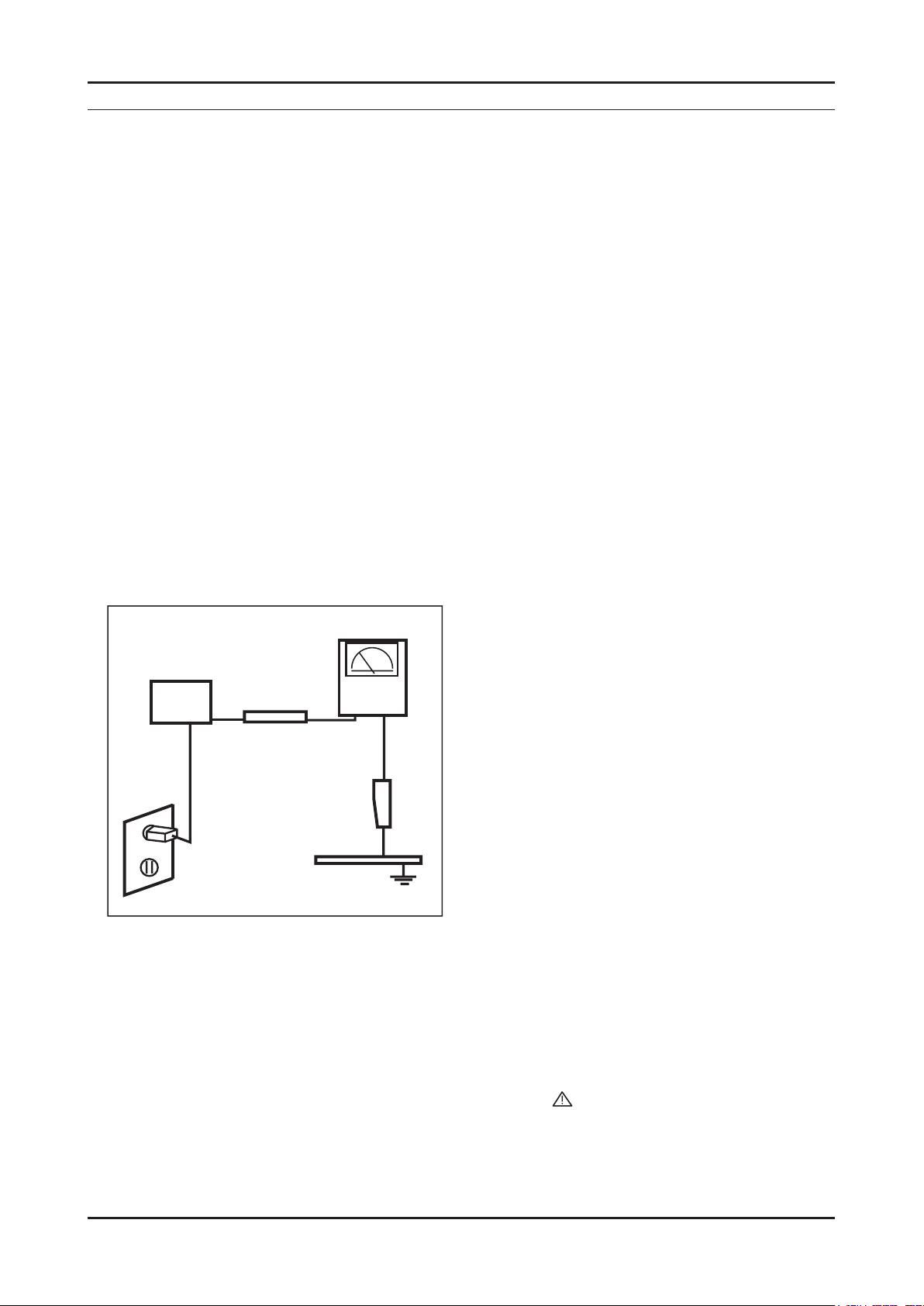
1. Precautions
1. Precautions
1-1. Safety Precautions
Follow these safety, servicing and ESD precautions to prevent damage and to protect against potential hazards such as
electrical shock.
1-1-1. Warnings
For continued safety, do not attempt to modify the circuit board.1.
Disconnect the AC power and DC power jack before servicing.2.
1-1-2. Servicing the LED TV
When servicing the LED TV, Disconnect the AC line cord from the AC outlet.1.
It is essential that service technicians have an accurate voltage meter available at all times. 2.
Check the calibration of this meter periodically.
1-1-3. Fire and Shock Hazard
Before returning the LED TV to the user, perform the following safety checks:
Inspect each lead dress to make certain that the leads are not pinched or that hardware is not lodged between the
1.
chassis and other metal parts in the LED TV.
2.
Inspect all protective devices such as nonmetallic control knobs, insulating materials, cabinet backs, adjustment and
compartment covers or shields, isolation resistorcapacitor networks, mechanical insulators, etc.
3.
Leakage Current Hot Check (Figure 1-1):
WARNING : Do not use an isolation transformer during this test.
Use a leakage current tester or a metering system that complies with American National Standards Institute (ANSI
C101.1, Leakage Current for Appliances), and Underwriters Laboratories (UL Publication UL1410, 59.7).
(READING SHOULD)
NOT BE ABOVE 0.5mA
DEVICE
UNDER
TEST
TEST ALL
EXPOSED METAL
SURFACES
2-WIRE CORD
*ALSO TEST WITH
PLUG REVERSED
(USING AC ADAPTER
PLUG AS REQUIRED)
4.
With the unit completely reassembled, plug the AC line cord directly into a 120V AC outlet. With the unit’s AC switch
LEAKAGE
CURRENT
TESTER
EARTH
GROUND
Figure 1-1. Leakage Current Test Circuit
rst in the ON position and then OFF, measure the current between a known earth ground (metal water pipe, conduit,
etc.) and all exposed metal parts, including: metal cabinets, screwheads and control shafts.
The current measured should not exceed 0.5 milliamp.
Reverse the power-plug prongs in the AC outlet and repeat the test.
1-1-4. Product Safety Notices
Some electrical and mechanical parts have special safetyrelated characteristics which are often not evident from visual
inspection. The protection they give may not be obtained by replacing them with components rated for higher voltage,
wattage, etc. Parts that have special safety characteristics are identied by
replacement that does not have the same safety characteristics as the recommended replacement part might create
shock, re and/or other hazards. Product safety is under review continuously and new instructions are issued whenever
appropriate.
on schematics and parts lists. A substitute
1-1
Page 29
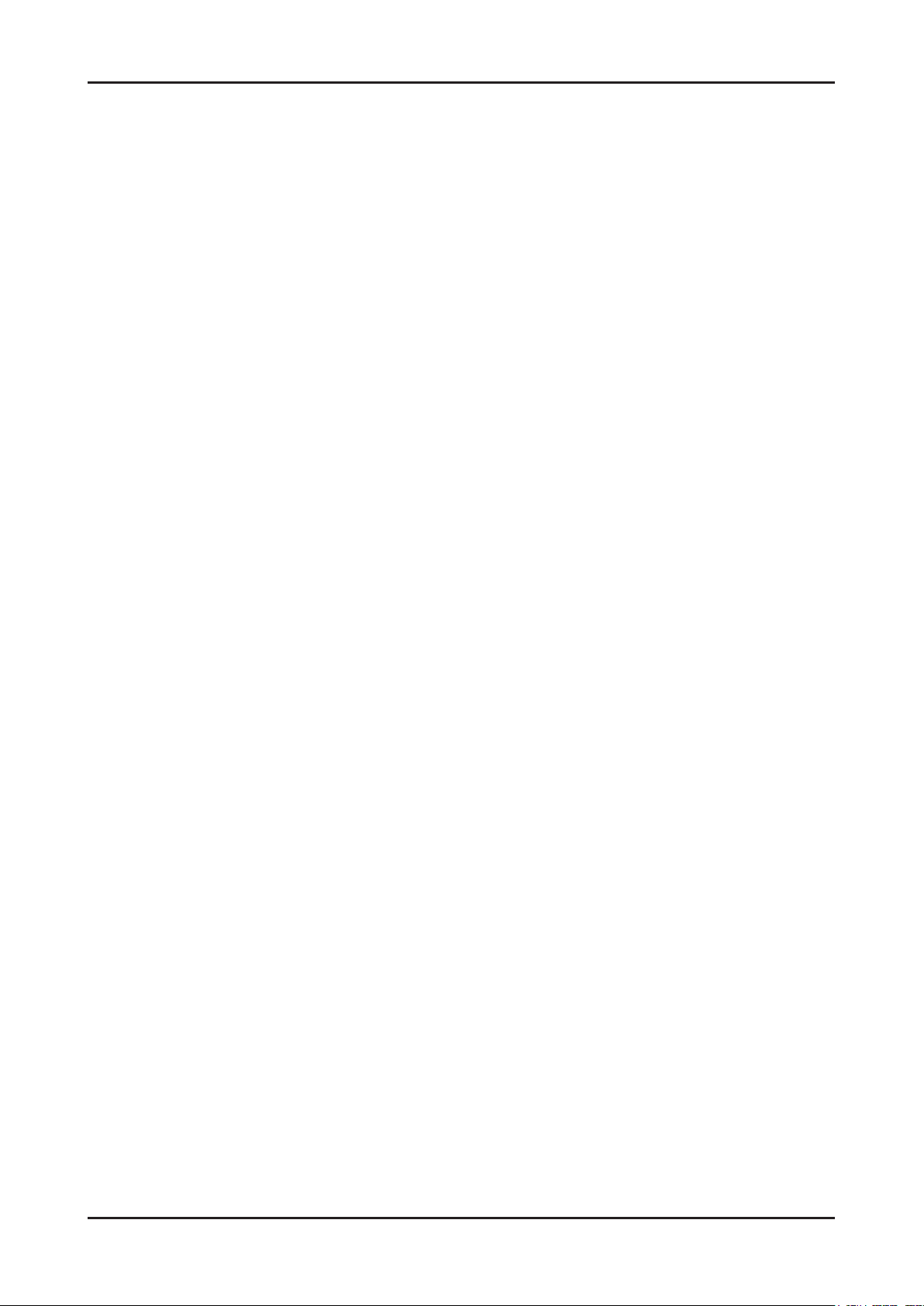
1-2
1. Precautions
1-2. Servicing Precautions
WARNING: An electrolytic capacitor installed with the wrong polarity might explode.
Caution: Before servicing units covered by this service manual, read and follow the Safety Precautions section of
this manual.
Note: If unforeseen circumstances create conict between the following servicing precautions and any of the
safety precautions, always follow the safety precautions.
1-2-1 General Servicing Precautions
Always unplug the unit’s AC power cord from the AC power source and disconnect the DC Power Jack before 1.
attempting to:
(a) remove or reinstall any component or assembly, (b) disconnect PCB plugs or connectors, (c) connect a test
component in parallel with an electrolytic capacitor.
2.
Some components are raised above the printed circuit board for safety. An insulation tube or tape is sometimes
used. The internal wiring is sometimes clamped to prevent contact with thermally hot components. Reinstall all such
elements to their original position.
3.
After servicing, always check that the screws, components and wiring have been correctly reinstalled. Make sure that
the area around the serviced part has not been damaged.
4.
Check the insulation between the blades of the AC plug and accessible conductive parts (examples: metal panels,
input terminals and earphone jacks).
5.
Insulation Checking Procedure: Disconnect the power cord from the AC source and turn the power switch ON.
Connect an insulation resistance meter (500 V) to theblades of the AC plug.
The insulation resistance between each blade of the AC plug and accessible conductive parts (see above) should be
greater than 1 megohm.
6.
Always connect a test instrument’s ground lead to the instrument chassis ground before connecting the positive lead;
always remove the instrument’s ground lead last.
1-3. Electrostatically Sensitive Devices (ESD) Precautions
Some semiconductor (solid state) devices can be easily damaged by static electricity. Such components are commonly
called Electrostatically Sensitive Devices (ESD). Examples of typical ESD are integrated circuits and some eld-effect
transistors. The following techniques will reduce the incidence of component damage caused by static electricity.
Immediately before handling any semiconductor components or assemblies, drain the electrostatic charge from your
1.
body by touching a known earth ground. Alternatively, wear a discharging wrist-strap device. To avoid a shock hazard,
be sure to remove the wrist strap before applying power to the LED TV.
2.
After removing an ESD-equipped assembly, place it on a conductive surface such as aluminum foil to prevent
accumulation of an electrostatic charge.
3.
Do not use freon-propelled chemicals. These can generate electrical charges sufcient to damage ESDs.
Use only a grounded-tip soldering iron to solder or desolder ESDs.4.
Use only an anti-static solder removal device. Some solder removal devices not classied as “anti-static” can generate 5.
electrical charges sufcient to damage ESDs.
6.
Do not remove a replacement ESD from its protective package until you are ready to install it. Most replacement ESDs
are packaged with leads that are electrically shorted together by conductive foam, aluminum foil or other conductive
materials.
7.
Immediately before removing the protective material from the leads of a replacement ESD, touch the protective
material to the chassis or circuit assembly into which the device will be installed.
Caution: Be sure no power is applied to the chassis or circuit and observe all other safety precautions.
8.
Minimize body motions when handling unpackaged replacement ESDs. Motions such as brushing clothes together,
or lifting your foot from a carpeted oor can generate enough static electricity to damage an ESD.
Page 30
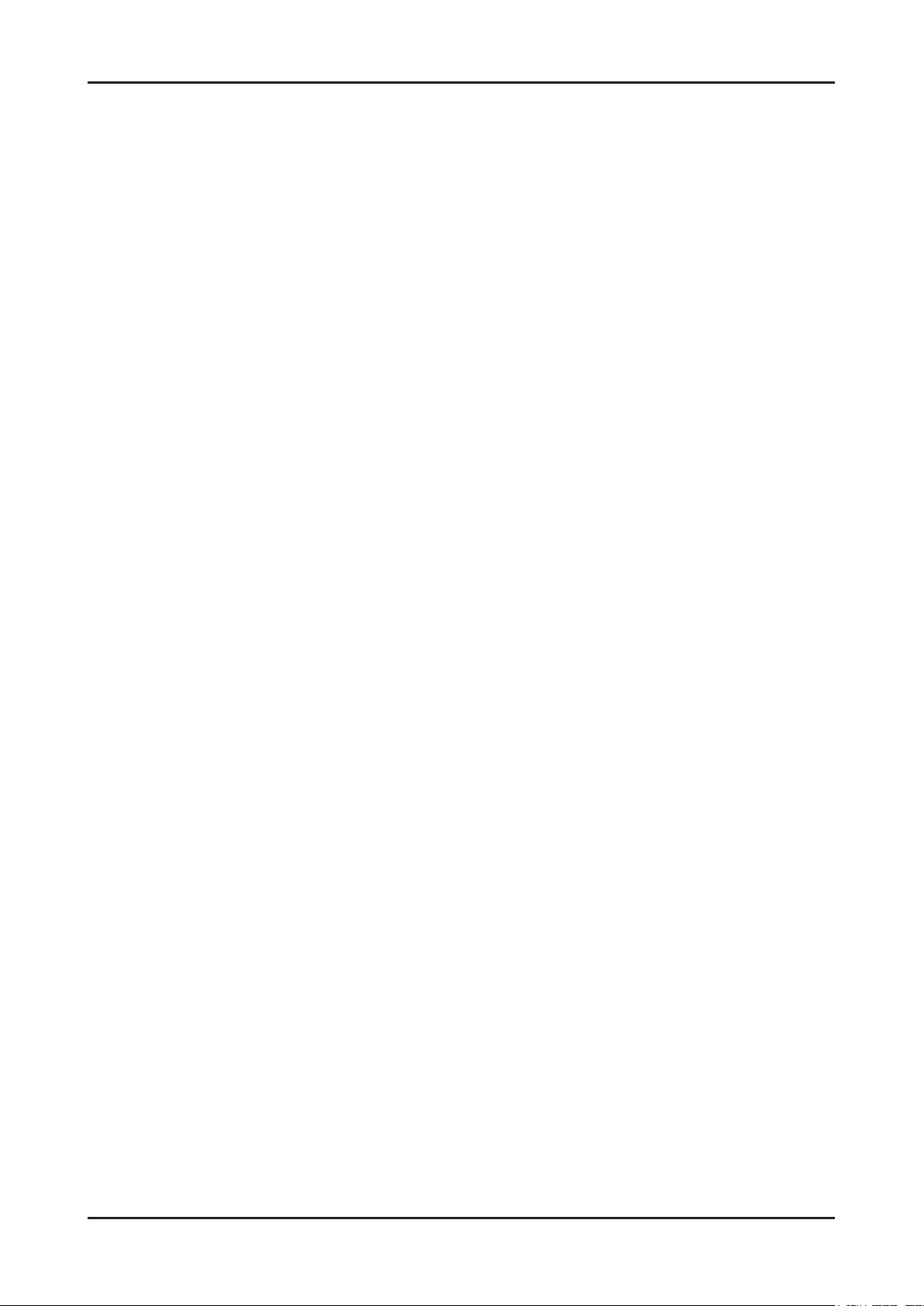
1-3
1. Precautions
1-4. Installation Precautions
For safety reasons, more than a people are required for carrying the product.1.
Keep the power cord away from any heat emitting devices, as a melted covering may cause re or electric shock.2.
Do not place the product in areas with poor ventilation such as a bookshelf or closet. The increased internal 3.
temperature may cause re.
4.
Bend the external antenna cable when connecting it to the product. This is a measure to protect it from being exposed
to moisture. Otherwise, it may cause a re or electric shock.
5.
Make sure to turn the power off and unplug the power cord from the outlet before repositioning the product. Also check
the antenna cable or the external connectors if they are fully unplugged. Damage to the cord may cause re or electric
shock.
6.
Keep the antenna far away from any high-voltage cables and install it rmly. Contact with the highvoltage cable or the
antenna falling over may cause re or electric shock.
7.
When installing the product, leave enough space (0.4m) between the product and the wall for ventilation purposes.
A rise in temperature within the product may cause re.
Page 31

2. Product specications
2. Product specications
2-1. Feature & Specications
Model UN46C7000WF
Feature
Digital-TV, RF, 4-HDMI, 1-Component, 1-AV, 2-USB, D-sub, Optical Out, Ethernet, RS232C, PC Audio In
ሪ
Brightness : 450cd/m
ሪ
Contrast Ratio : Mega CR ሪ
ሪ
Response time :3ms
ሪ
Dynamic contrast, Super-PVA
ሪ
PIP(in HDMI 1,2,3,4, component,PC Mode and Sub picture is available in TV analog and digital mode)
Item Description
2
Specications
LCD Panel TFT-LCD panel, RGB vertical stripe, SPVA mode, normaly black,
Scanning Frequency Horizontal : 67.5KHz (TYP)
Display Colors 1.07 billion colors
Maximum resolution Horizontal : 1920 Pixels
Input Signal Analog 0.7 Vp-p ± 5% positive at 75Ω , internally terminated
Input Sync Signal H/V Separate, TTL, P. or N.
Maximum Pixel Clock rate 148.5MHz
Active Display
Horizontal/Vertical
AC power voltage & Frequency AC 110V ~ 220V, 60 Hz
Power Consumption < 170W (< 0.05W, stand by)
Dimensions
Set (W x D x H)
Weight (Set) 42.10 lbs (19.1kg)_with stand
TV System Tuning Frequency Synthesize (Refer to detailed Frequency Table)
46-Inch viewable, 0.53025(H)x0.53025(W) mm pixel pitch
Vertical : 60Hz (TYP)
Vertical : 1080 Pixels
40.08189 x 22.546063 inches (1018.08(H) x 572.67(V)mm)
43.0 x 11.99 x 28.60 inches (1092.3 x 304.7 x 726.6mm)_with stand
43.0 x 1.04 x 25.71 inches (1092.3 x 26.5 x 653.2mm)_without stand
37.03 lbs (16.8)_without stand
System ATSC, NTSC 3.58
Sound NTSC-M, AC-3 Digital
Environmental Considerations Operating Temperature : 50˚F ~ 104˚F (10˚C ~ 40˚C)
Operating Humidity : 10% ~ 80%, non-condensing
Storage temperature : -13˚F ~ 113˚F (-25˚C ~ 45˚C)
Storage Humidity : 5% ~ 95%, non-condensing
Audio spec. - MAX Internal speaker Out : Right => 10W, Left => 10W
- BASS Control Range : -10dB ~ + 10dB
- TREBLE Control Range : -10dB ~ +10dB
- Output Frequency : RF : ~ 15 kHz
A/V : ~ 20 kHz
Note: 3D, MOIP(Widget), Media Bridge, AllShare, Internet TV
2-1
Page 32

2-2
2. Product specications
Model UN55C7000WF
Feature
Digital-TV, RF, 4-HDMI, 1-Component, 1-AV, 2-USB, D-sub, Optical Out, Ethernet, RS232C, PC Audio In
ሪ
Brightness : 450cd/m
ሪ
2
Contrast Ratio : Mega CR ሪ
ሪ
Response time : 3ms
ሪ
Dynamic contrast, Super-PVA
ሪ
PIP(in HDMI 1,2,3,4, component,PC Mode and Sub picture is available in TV analog and digital mode)
Specications
Item Description
LCD Panel TFT-LCD panel, RGB vertical stripe, SPVA mode, normaly black,
55-Inch viewable, 0.63(H) x 0.63(H) mm pixel pitch
Scanning Frequency Horizontal : 67.5KHz (typ)
Vertical : 60Hz (typ)
Display Colors 1.07 billion colors
Maximum resolution Horizontal : 1920 Pixels
Vertical : 1080 Pixels
Input Signal Analog 0.7 Vp-p ± 5% positive at 75Ω , internally terminated
Input Sync Signal H/V Separate, TTL, P. or N.
Maximum Pixel Clock rate 148.5MHz
Active Display
Horizontal/Vertical
47.622047 x 26.787402 inches (1209.6(H) x 680.4(V) mm)
AC power voltage & Frequency AC 110V ~ 220V, 60 Hz
Power Consumption < 180W(< 0.05W, stand by)
Dimensions
Set (W x D x H)
50.52 x 11.99 x 32.90 inches (1283.3 x 304.7 x 835.7mm)_with stand
50.52 x 1.04 x 30.00 inches (1283.3 x 26.5 x 762.1mm)_without stand
Weight (Set) 54.01 lbs (24.5kg)_with stand
48.94 lbs (22.2kg)_without stand
TV System Tuning Frequency Synthesize (Refer to detailed Frequency Table)
System ATSC, NTSC 3.58
Sound NTSC-M, AC-3 Digital
Environmental Considerations Operating Temperature : 50˚F ~ 104˚F (10˚C ~ 40˚C)
Operating Humidity : 10% ~ 80%, non-condensing
Storage temperature : -13˚F ~ 113˚F (-25˚C ~ 45˚C)
Storage Humidity : 5% ~ 95%, non-condensing
Audio spec. - MAX Internal speaker Out : Right => 15W, Left => 15W
- BASS Control Range : -10dB ~ + 10dB
- TREBLE Control Range : -10dB ~ +10dB
- Output Frequency : RF : ~ 15 kHz
A/V : ~ 20 kHz
Note: 3D, MOIP(Widget), Media Bridge, AllShare, Internet TV
Page 33

2-3
2. Product specications
Model UN46C7000WR(HD-Ready)
Feature
Digital-TV, RF, 4-HDMI, 1-Component, 1-AV, 2-USB, D-sub, Optical Out, Ethernet, RS232C, PC Audio In
ሪ
Brightness : 450cd/m
ሪ
2
Contrast Ratio : Mega CR ሪ
ሪ
Response time :3ms
ሪ
Dynamic contrast, Super-PVA
ሪ
PIP(in HDMI 1,2,3,4, component,PC Mode and Sub picture is available in TV analog and digital mode)
Specications
Item Description
LCD Panel TFT-LCD panel, RGB vertical stripe, SPVA mode, normaly black,
46-Inch viewable, 0.53025(H)x0.53025(W) mm pixel pitch
Scanning Frequency Horizontal : 67.5KHz (TYP)
Vertical : 60Hz (TYP)
Display Colors 1.07 billion colors
Maximum resolution Horizontal : 1920 Pixels
Vertical : 1080 Pixels
Input Signal Analog 0.7 Vp-p ± 5% positive at 75Ω , internally terminated
Input Sync Signal H/V Separate, TTL, P. or N.
Maximum Pixel Clock rate 148.5MHz
Active Display
Horizontal/Vertical
40.08189 x 22.546063 inches (1018.08(H) x 572.67(V)mm)
AC power voltage & Frequency AC 110V ~ 220V, 60 Hz
Power Consumption < 170W (< 0.05W, stand by)
Dimensions
Set (W x D x H)
43.0 x 11.99 x 28.60 inches (1092.3 x 304.7 x 726.6mm)_with stand
43.0 x 1.04 x 25.71 inches (1092.3 x 26.5 x 653.2mm)_without stand
Weight (Set) 42.10 lbs (19.1kg)_with stand
37.03 lbs (16.8)_without stand
TV System Tuning Frequency Synthesize (Refer to detailed Frequency Table)
System NTSC
Sound NTSC-M
Environmental Considerations Operating Temperature : 50˚F ~ 104˚F (10˚C ~ 40˚C)
Operating Humidity : 10% ~ 80%, non-condensing
Storage temperature : -13˚F ~ 113˚F (-25˚C ~ 45˚C)
Storage Humidity : 5% ~ 95%, non-condensing
Audio spec. - MAX Internal speaker Out : Right => 10W, Left => 10W
- BASS Control Range : -10dB ~ + 10dB
- TREBLE Control Range : -10dB ~ +10dB
- Output Frequency : RF : ~ 15 kHz
A/V : ~ 20 kHz
Note: 3D, MOIP(Widget), Media Bridge, AllShare, Internet TV
Page 34

2-4
2. Product specications
Model UN55C7000WR(HD-Ready)
Feature
Digital-TV, RF, 4-HDMI, 1-Component, 1-AV, 2-USB, D-sub, Optical Out, Ethernet, RS232C, PC Audio In
ሪ
Brightness : 450cd/m
ሪ
2
Contrast Ratio : Mega CR ሪ
ሪ
Response time : 3ms
ሪ
Dynamic contrast, Super-PVA
ሪ
PIP(in HDMI 1,2,3,4, component,PC Mode and Sub picture is available in TV analog and digital mode)
Specications
Item Description
LCD Panel TFT-LCD panel, RGB vertical stripe, SPVA mode, normaly black,
55-Inch viewable, 0.63(H) x 0.63(H) mm pixel pitch
Scanning Frequency Horizontal : 67.5KHz (typ)
Vertical : 60Hz (typ)
Display Colors 1.07 billion colors
Maximum resolution Horizontal : 1920 Pixels
Vertical : 1080 Pixels
Input Signal Analog 0.7 Vp-p ± 5% positive at 75Ω , internally terminated
Input Sync Signal H/V Separate, TTL, P. or N.
Maximum Pixel Clock rate 148.5MHz
Active Display
Horizontal/Vertical
47.622047 x 26.787402 inches (1209.6(H) x 680.4(V) mm)
AC power voltage & Frequency AC 110V ~ 220V, 60 Hz
Power Consumption < 180W(< 0.05W, stand by)
Dimensions
Set (W x D x H)
50.52 x 11.99 x 32.90 inches (1283.3 x 304.7 x 835.7mm)_with stand
50.52 x 1.04 x 30.00 inches (1283.3 x 26.5 x 762.1mm)_without stand
Weight (Set) 54.01 lbs (24.5kg)_with stand
48.94 lbs (22.2kg)_without stand
TV System Tuning Frequency Synthesize (Refer to detailed Frequency Table)
System NTSC
Sound NTSC-M
Environmental Considerations Operating Temperature : 50˚F ~ 104˚F (10˚C ~ 40˚C)
Operating Humidity : 10% ~ 80%, non-condensing
Storage temperature : -13˚F ~ 113˚F (-25˚C ~ 45˚C)
Storage Humidity : 5% ~ 95%, non-condensing
Audio spec. - MAX Internal speaker Out : Right => 15W, Left => 15W
- BASS Control Range : -10dB ~ + 10dB
- TREBLE Control Range : -10dB ~ +10dB
- Output Frequency : RF : ~ 15 kHz
A/V : ~ 20 kHz
Note: 3D, MOIP(Widget), Media Bridge, AllShare, Internet TV
Page 35

2-5
2. Product specications
2-2. Spec Comparison to the Old Models
Model
Design
Display Type LCD TV LCD TV
Resolution 1920 x 1080 1920 x 1080
LCD Panel TFT LCD PANEL 240Hz TFT LCD Panel 120Hz
Screen Size 46" / 55" 40" / 46" / 55"
Picture ratio 16 : 9 16 : 9
Dimensions
(W x H x D)
UN46C7000WF/UN55C7000WF
UN46C7000WR/UN55C7000WR
43.0 x 11.99 x 28.60 inches_with stand
46
43.0 x 1.04 x 25.71 inches_without stand
50.52x11.99x32.90 inches_with stand
55
50.52x1.04x30.00 inches_without stand
UC7W
UN40B7000WF/UN46B7000WF/UN55B7000WF
39.214 × 10.039 × 27.245 inches _with stand
40
39.214 × 1.177 × 24.804 inches_without stand
44.45 × 10.827 × 30.198 inches_with stand
46
44.45 × 1.177 × 27.757 inches_without stand
55
52 × 12 × 34.529 inches _with stand
52 × 1.177 × 32.088 inches_without stand
UB7W
42.10 lbs(19.1kg)_with stand
46
Weight
37.03 lbs(16.8)_without stand
54.01lbs(24.5kg)_with stand
55
48.94lbs(22.2kg)_without stand
46
55
40
Brightness 450 cd/m
Contrast Ratio MEGA CR 3000000:1
Picture Enhacer Crystal Engine DNIe+(FBE3)
Equalizer 5 Band 5 Band
Auto Motion Plus
240Hz
Surround Sound Dolby Digital Plus TruSurround HD
Speaker Output
Antenna 1 (Cable/Air) 1 (Cable/Air)
10W + 10W (46")
15W + 15W(55")
2
YES NO
40.7 lbs(18.5kg)_with stand
32.56 lbs(14.8kg)_without stand
49.5lbs (22.5kg)_with stand
38.94 lbs(17.7kg)_without stand
60.28lbs (27.4kg)_with stand
48.84 lbs(22.2kg)_without stand
500 cd/m
10W + 10W (40", 46")
15W + 15W(55")
2
Page 36

2-6
2. Product specications
2-3. Detail Factory Option
If you replace the main board with new one, please change the factory option as well. ※
The options you must change are “Type”.
UC7000
Model Name UN46C7000WF UN55C7000WF
Vendor AML AML
Panel
SMPS IP Board (SEC) BN44-00375A BN44-00376A
Byte Item
0 Factory Reset 1 Type 46A2UF7E 55A2UF7E
2 Local set -
3 Model Name UC7000
4 Tuner SEMCO
5 DDR -
6 Light Effect OFF
7 Ch table -
8 Country USA
9 Front Color T-M-Brn
Option
Table
CODE BN07-00863A BN07-00864A
SPEC LTF460HQ02 LTF550HQ02
CHASSIS ASS'Y BN91-04703A BN91-04703C
PBA(e-Catch) - -
Final (Adjustment_spec)
PBA ASSY CODE BN94-02757A BN94-02757C
- -
UC7000 (HD-Ready)
Model Name UN46C7000WR UN55C7000WR
Vendor AML AML
Panel
SMPS IP Board (SEC) BN44-00375A BN44-00376A
Byte Item
0 Factory Reset 1 Type 46A2UF7E 55A2UF7E
2 Local set -
3 Model Name UC7000
4 Tuner SEMCO
5 DDR -
6 Light Effect OFF
7 Ch table -
8 Country USA
9 Front Color T-M-Brn
Option
Table
CODE BN07-00863A BN07-00864A
SPEC LTF460HQ02 LTF550HQ02
CHASSIS ASS'Y BN91-04703A BN91-04703C
PBA(e-Catch) - -
Final (Adjustment_spec)
PBA ASSY CODE BN94-02757A BN94-02757C
- -
Page 37

2-7
2. Product specications
OSD CH NO AIR CH NO CH NO CH NO
Air-DTV Air-NTSC BAND Cable STD BAND Cable HRC Cable IRC
1 1 A-8 72. 00 A-8 73. 25
2 2 57 55. 25 V-L 2 55. 25 V-L 2 54. 00 2 55. 25
3 3 63 61.25 V-L 3 61.25 V-L 3 60.00 3 61.25
4 4 69 67.25 V-L 4 67.25 V-L 4 66.00 4 67.25
5 5 79 77. 25 V-L 5 77. 25 V-L A-7 78. 00 A-7 79. 25
6 6 85 83.25 V-L 6 83.25 V-L A-6 84.00 A-6 85.25
7 7 177 175. 25 V-H 7 175. 25 V-H 7 174. 00 7 175. 25
8 8 183 181.25 V-H 8 181.25 V-H 8 180.00 8 181.25
9 9 189 187.25 V-H 9 187.25 V-H 9 186.00 9 187.25
10 10 195 193.25 V-H 10 1
93.25 V
-H 10 192.00 10 193.25
11 11 201 199.25 V-H 11 199.25 V-H 11 198.00 11 199.25
12 12 207 205.25 V-H 12 205.25 V-H 12 204.00 12 205.25
13 13 213 211.25 V-H 13 211.25 V-H 13 210.00 13 211.25
14 14 473 471. 25 UHF A 121. 25 MID A 120. 00 A 121. 25
15 15 479 477.25 UHF B 127.25 MID B 126.00 B 127.25
16 16 485 483.25 UHF C 133.25 MID C 132.00 C 133.25
17 17 491 489.25 UHF D 139.25 MID D 138.00 D 139.25
18 18 497 495.25 UHF E 145.25 MID E 144.00 E 145.25
19 19 503 501.25 UHF F 151.25 MID F 150.00 F 151.25
20 20 509
507.25 U
HF G 157.25 MID G 156.00 G 157.25
21 21 515 513.25 UHF H 163.25 MID H 162.00 H 163.25
22 22 521 519.25 UHF I 169.25 MID I 168.00 I 169.25
23 23 527 525.25 UHF J 217. 25 SUPER J 216. 00 J 217. 25
24 24 533 531.25 UHF K 223.25 SUPER K 222.00 K 223.25
25 25 539 537.25 UHF L 229.25 SUPER L 228.00 L 229.25
26 26 545 543.25 UHF M 235.25 SUPER M 234.00 M 235.25
27 27 551 549.25 UHF N 241.25 SUPER N 240.00 N 241.25
28 28 557 555.25 UHF O 247.25 SUPER O 246.00 O 247.25
29 29 563 561.25 UHF P 253.25 SUPER P 252.00
P 2
53.25
30 30 569 567.25 UHF Q 259.25 SUPER Q 258.00 Q 259.25
31 31 575 573.25 UHF R 265.25 SUPER R 264.00 R 265.25
32 32 581 579.25 UHF S 271.25 SUPER S 270.00 S 271.25
33 33 587 585.25 UHF T 277.25 SUPER T 276.00 T 277.25
34 34 593 591.25 UHF U 283.25 SUPER U 282.00 U 283.25
35 35 599 597.25 UHF V 289.25 SUPER V 288.00 V 289.25
36 36 605 603.25 UHF W 295.25 SUPER W 294.00 W 295.25
37 37 611 609.25 UHF AA 301.25 HYPER AA 300.00 AA 301.25
38 38 617 615.25 UHF BB 307.25 HYPER BB 306.00 BB 307.25
39 39 623 62
1.25 U
HF CC 313.25 HYPER CC 312.00 CC 313.25
40 40 629 627.25 UHF DD 319.25 HYPER DD 318.00 DD 319.25
41 41 635 633.25 UHF EE 325.25 HYPER EE 324.00 EE 325.25
42 42 641 639.25 UHF FF 331.25 HYPER FF 330.00 FF 331.25
43 43 647 645.25 UHF GG 337.25 HYPER GG 336.00 GG 337.25
44 44 653 651.25 UHF HH 343.25 HYPER HH 342.00 HH 343.25
45 45 659 657.25 UHF II 349.25 HYPER II 348.00 II 349.25
46 46 665 663.25 UHF JJ 355.25 HYPER JJ 354.00 JJ 355.25
47 47 671 669.25 UHF KK 361.25 HYPER KK 360.00 KK 361.25
48 48
677 6
75.25 UHF LL 367.25 HYPER LL 366.00 LL 367.25
49 49 683 681.25 UHF MM 373.25 HYPER MM 372.00 MM 373.25
50 50 689 687.25 UHF NN 379.25 HYPER NN 378.00 NN 379.25
51 51 695 693.25 UHF OO 385.25 HYPER OO 384.00 OO 385.25
52 52 701 699.25 UHF PP 391.25 HYPER PP 390.00 PP 391.25
53 53 707 705.25 UHF QQ 397.25 HYPER QQ 396.00 QQ 397.25
54 54 713 711.25 UHF RR 403.25 HYPER RR 402.00 RR 403.25
55 55 719 717.25 UHF SS 409.25 HYPER SS 408.00 SS 409.25
56 56 725 723.25 UHF TT 415.25 HYPER TT 414.00 TT 415.2
5
5
7 57 731 729.25 UHF UU 421.25 HYPER UU 420.00 UU 421.25
58 58 737 735.25 UHF VV 427.25 HYPER VV 426.00 VV 427.25
59 59 743 741.25 UHF WW 433.25 HYPER WW 432.00 WW 433.25
60 60 749 747.25 UHF XX 439.25 HYPER XX 438.00 XX 439.25
61 61 755 753.25 UHF YY 445.25 HYPER YY 444.00 YY 445.25
62 62 761 759.25 UHF ZZ 451.25 HYPER ZZ 450.00 ZZ 451.25
63 63 767 765.25 UHF AAA 457.25 HYPER AAA 456.00 AAA 457.25
64 64 773 771.25 UHF BBB 463.25 HYPER BBB 462.00 BBB 463.25
65 65 779 777.25 UHF CCC 469.25 ULTRA CCC
468.00 C
CC 469.25
66 66 785 783.25 UHF DDD 475.25 ULTRA DDD 474.00 DDD 475.25
67 67 791 789.25 UHF EEE 481.25 ULTRA EEE 480.00 EEE 481.25
68 68 797 795.25 UHF FFF 487.25 ULTRA FFF 486.00 FFF 487.25
69 69 803 801.25 UHF GGG 493.25 ULTRA GGG 492.00 GGG 493.25
CHANNEL FREQUENCY TABLE
OUTPUT FREQUENCY : ANALOG fv:45.75MHz, fs:41.25MHz DIGITAL Fc:44MHz1.
TUNING STEP SIZE : FIRST PLL 250KHz SECOND PLL 62.5KHz2.
Page 38

2-8
2. Product specications
OSD CH NO AIR CH NO CH NO CH NO
Air-DTV Air-NTSC BAND Cable STD BAND Cable HRC Cable IRC
70 70 HHH 499.25 ULTRA HHH 498.00 HHH 499.25
71 71 III 505.25 ULTRA III 504.00 III 505.25
72 72 JJJ 511.25 ULTRA JJJ 510.00 JJJ 511.25
73 73 KKK 517.25 ULTRA KKK 516.00 KKK 517.25
74 74 LLL 523.25 ULTRA LLL 522.00 LLL 523.25
75 75 MMM 529.25 ULTRA MMM 528.00 MMM 529.25
76 76 NNN 535.25 ULTRA NNN 534.00 NNN 535.25
77 77 OOO 541.25 ULTRA OOO 540.00 OOO 541.25
78 78 PPP 547.25 ULTRA PPP 546.00 PPP 547.25
79 7
9 79 553.25 ULTRA 79 552.00 79 553.25
80 80 80 559.25 ULTRA 80 558.00 80 559.25
81 81 81 565.25 ULTRA 81 564.00 81 565.25
82 82 82 571.25 ULTRA 82 570.00 82 571.25
83 83 83 577.25 ULTRA 83 576.00 83 577.25
84 84 84 583.25 ULTRA 84 582.00 84 583.25
85 85 85 589.25 ULTRA 85 588.00 85 589.25
86 86 86 595.25 ULTRA 86 594.00 86 595.25
87 87 87 601.25 ULTRA 87 600.00 87 601.25
88 88 88 607.25 ULTRA 88 606.00 88 607.25
89 89 89 613.25 ULTRA 89 612.00 89 613.25
90 90 90 619.25 ULTRA 90 618.00 90 619.25
91 91
91 6
25.25 ULTRA 91 624.00 91 625.25
92 92 92 631.25 ULTRA 92 630.00 92 631.25
93 93 93 637.25 ULTRA 93 636.00 93 637.25
94 94 94 643.25 ULTRA 94 642.00 94 643.25
95 95 A-5 91. 25 FM A-5 90. 00 A-5 91. 25
96 96 A-4 97.25 FM A-4 96.00 A-4 97.25
97 97 A-3 103.25 FM A-3 102.00 A-3 103.25
98 98 A-2 109.25 MID A-2 108.00 A-2 109.25
99 99 A-1 115.25 MID A-1 114.00 A-1 115.25
100 100 100 649. 25 ULTRA 100 648. 00 100 649. 25
101 101 101 655.25 ULTRA 101 654.00 101 655.25
102 102 102 661.25 ULTRA 102 660.00 102 661
.25
1
03 103 103 667.25 ULTRA 103 666.00 103 667.25
104 104 104 673.25 ULTRA 104 672.00 104 673.25
105 105 105 679.25 ULTRA 105 678.00 105 679.25
106 106 106 685.25 ULTRA 106 684.00 106 685.25
107 107 107 691.25 ULTRA 107 690.00 107 691.25
108 108 108 697.25 ULTRA 108 696.00 108 697.25
109 109 109 703.25 ULTRA 109 702.00 109 703.25
110 110 110 709.25 ULTRA 110 708.00 110 709.25
111 111 111 715.25 ULTRA 111 714.00 111 715.25
112 112 112 721.25 ULTRA 112 720.00 112 721.25
113 113 113 727.25 UL
TRA 1
13 726.00 113 727.25
114 114 114 733.25 ULTRA 114 732.00 114 733.25
115 115 115 739.25 ULTRA 115 738.00 115 739.25
116 116 116 745.25 ULTRA 116 744.00 116 745.25
. .
. . .
. . . .
. .
. . .
. . . .
125 125 125 799.25 ULTRA 125 798.00 125 799.25
. . . . . . . . .
Page 39

2-9
2. Product specications
2-5. InfoLink
2-5-1. Internet@TV vs Contents@TV
Internet@TV
Launcher – Internet widget
Gallery – Free Widge Download/Installation
Support Horizontal/Vertical View Mode
Contents@TV
Contents Unity Launcher : Internet widget, Flash,
Game, Yahoo, MoIP, Gallery etc.
Samsung Apps : Support Download/Installation of
Free/Non-Free Contents Unity Launcher.
PIA: Movement to the Image, advertisement(ash type),
detailed advertisement.
Support Channel Bound Widge Service.
Icon chastity function and prefered contents setting
function.
Page 40

2-10
2. Product specications
2-5-2. Contents@TV Concept
Contents Unity launcher Based on Downloadable Widget
Unity launcher can execute Internet widget/flash/game/MoIP/Yahoo
Automatic Contents version update
Contents erase
connection of TV device and Hub Site
List Syncronization function
Contents list management based on Model ID/Firmware/Country
A-Store
Showing Free/Non-Free Unity Contents
Free/Non-Free Unity Contents download and Installation
Combined Log in [Single-Sign-On]
Create and activate lots of CP WEB User/Password information by combined ID/Password
Connecting web users and TV device
A Function to purchase charged contents
To control purchase lists person by person
To control person's cash information that holding
To realize Samsung place
Rolling advertisement (type - image/movie/flash)
Realize detailed page view of advertisement
Contents lock setting
Protect children by different lock according to the Widgets.
Channel Bound service
Widget services activated on certain channels
Page 41

2-11
2. Product specications
2-6. What is AllShare™ ?
2-6-1. Function
Showing condition of DLNA Server connection
Showing DLNA servers [DNS:Digital Media Server, RUIS:
Remote UI Server] connected to Home Network at a
glance and also connects to Media Play or ScreenShare
Application.
Menu - Application - Content View - AllShare™ (Valencia)
Menu - Application - AllShare™ (Trident)
A function of DLNA Server connection inform
(icon mode)
After the TV's on, if the Samsung DLNA server starts to
activate, AllShare™ will sense it and display the server info
[icon,name].
If the certain application [Content View etc.] is already
performing, AllShare™ will show it in a simple icon.
A function of DLNA Server connection inform
(window mode)
After the TV's on, if the Samsung DLNA server starts to
activate, AllShare™ will sense it and display the server info
[icon, name].
IF user is watching TV, AllShare™ will allow the user to
play Media Play or ScreenShare by Window node.
ScreenShare
Make full use of a function that Samsung mobile phones
do services form of a web server in a TV.
At present, Samsung mobile phones provide a function of
le viewer, calendar, phone book.
Page 42

2-12
2. Product specications
Message
Message : one of the function of AllShare™, checking
the call from the cell phone, SMS information, schedule
booked on mobile phone
Media
One of the function of AllShare™, showing videos,
pictures, MP3 les of cell phone on TV by controlling the
cell phone.
Page 43

2-13
2. Product specications
2-6-2. AllShare™ setup
Function
Message :
On/off the Message function on TV.
Media :
On/off the media function on TV.
TV name :
Change the name of the TV showing on the mobile phone.
AllShare™ Setup :
Menu - Application - Content View - AllShare™ - A
Change the TV name
Change the name among already supplied lists.
OSK(On Screen Keyboard): Able to type name of the TV.
Page 44

2-14
2. Product specications
Message: approach control
TV's showing up on cell phone(010-269-9902) and
1
sending message to TV is possible.
TV's not showing up on cell phone(010-269-9902) and
2
sending message to TV is not possible.
Unknown cell phone number can be set to denied.
IF 010-269-9902 is not used any more so can be
3
deleted. IF numbers that using are deleted, it can be
showing up again.
Media: approach control
Same as Message approach control.
1
2
3
Page 45

2-15
2. Product specications
2-6-3. Message Play
Sending Message while watching TV A call from someone while watching TV
Delivered schedule note while watching TV while playing Media Play , if a message is
delivered TV will show it in a small icon form
(Exit Media Play in order to check detail information)
Showing 20 seconds , 3 chances, 5 minutes term
Page 46

2-16
2. Product specications
2-6-4. Media Play
3 SECONDS
AFTER
Sending Media while watching TV
Press Exit or Return button on remote controller in order to
cancel Media Play.
After Media Play
nish, return to
original mode
Media PLAY ON
Media play
Page 47

2-17
2. Product specications
2-6-5. AllShare™ setup and checklists
Problem Possible Solution
Deleted mobile phone list showing up
again.
Want to turn off the function of receiving
message from the mobile phone.
Want to turn off the function of receiving
Media from mobile phone or home
network devices on TV.
Want to add deleted mobile phone or
home network devices again.
Several same names of TV shows up on
mobile phone.
Messages/schedules/notications from
unknown mobile phone show up on TV.
SMS message notication shows up in
small window.
Received SMS message is not showing
up on TV.
[Menu > Application > Content View > AllShare™ > Message] •
Where need to block the added mobile phone or device again. Because deleted
device would be added again if that device turns on or attempt to approach.
One of the setup lists of AllShare™, you need to turn 'Message' list to 'Off'.
•
One of the setup lists of AllShare™, you need to turn 'Media' list to 'Off'.•
Power on the deleted mobile phone or home network devices. •
Set up the network and activate the home network function, check the connection
at AllShare™.
At AllShare™ set up menu, change the name of the TV.
•
[Menu > Application > Content View > AllShare™ > Message] •
Where You can block the unknown mobile phone.
Besides watching TV, If some other function is activating, SMS message will show
•
up in small icon.
You need to nish the function and exit to Watching TV mode in order to display
•
SMS message in large window.
Check if TV’s network setup is all right according to setup guide.
•
Check if mobile phone’s network (Wi-Fi) is activated.•
Among the • AllShare™ setup lists , check if the Message is ‘on’.
Check if the mobile phone number is showing up on
• AllShare™ message list.
Check if the TV’s showing up on mobile phone’s setup lists.
•
Contents that play on mobile phone
doesn’t play on TV.
Suddenly TV display is changed,
unwanted movie/picture/music is playing
The name of the TV is not appearing
while try to play media on mobile phone.
Movie is not playing or disconnected. High resolution of Movie may not play when Wi-Fi network is not in good condition.•
Contents formats play on TV is exactly same as Media Play format. •
That means some contents may not play according to its resolution and format
Before the device play, Block the device at AllShare™ media list.
•
Or press ‘return’ or ‘exit’ button of remote controller so that the device may not play.
Check the network of TV.
•
Activate the network (Wi-Fi) of mobile phone and connect to home network .•
Check if the setup list of media on AllShare™ is ‘on’.•
Check if mobile phone is blocked on media list . If blocked, change it to permition.•
Page 48

2-18
2. Product specications
2-7. MediaBridge
2-7-1. Function intro
Home
UI and function Unity of TV and BD products•
Adding PVR recording and PhotoStory function to 2009 •
MediaPlay
•
Supply device mode
Able to change the skin•
MediaBridge Home ◄
Browser
Supply differentiated browser mode according to the •
contents
•
Supply Preview mode
Pictures – Thumbnail
Movies – Display Auto Chaptering results
Music – Preview listening mode by extracting high light section
Picture/PhotoStory List ◄
Movie/Music/Recordings list ◄
Page 49

2-19
2. Product specications
Player
Supply differentiated Player according to the Contents•
Adding 3 steps of Fast Forward and Fast rewind when playing Movie
Adding Skip function when playing Music
Picture Player ◄
Music Player ◄
Movie Player ◄
Page 50

2-20
2. Product specications
2-7-2. Movie Auto Chaptering function
Extract Chaptering automatically in movie le•
Able to display primary sights of the movies that playing•
Able to jump and play to the user’s favorite chapter •
Auto Chaptering function while playing movie ◄
2-7-3. Additional Contents classify method
Classify picture les according to the person •
Extend category of pictures of people not only color or composition
Classify pictures of people ◄
2-7-4. PlayList function
User makes the playlist of the music les •
Adding Playlist ◄
Playing Playlist ◄
Page 51

2-21
2. Product specications
2-7-5. Contents Movement among devices
USB -> internal ash memory / internal HDD •
(BD products) copy
•
DLNA server -> internal ash / internal HDD Download
Local Device -> DLAN server Upload•
2-7-6. PhotoStory Create
User can make Photo Story by selecting Theme, •
Picture, Music les
PhotoStory Create ◄
2-7-7. PhotoStory Contents choice
Supply 5 basic theme and 5 basic music les•
User can use his own pictures and music les•
Theme selectt ◄
Picture select ◄
Music select ◄
Page 52

2-22
2. Product specications
2-7-8. Appliance of Single Live UI
Apply motion effect on Premium Products •
- When move icons of home display
- Shufe effect of the picture
- Showing simple menu and sliding effect of arranged popup windows at Brower display
- Motion effect by enlargement of message box at Browser display
- Effect of enlargement of contents choice window at Photostory
- Fade-in/Fade-out effect when playing Contents
- Sliding effect of info window when playing Contents
- Screen Saver Motion of pictures and music at Screen Saver
2-7-9. Additional Contents Format
Movie File •
- H.263, RMVB, AVS, FLV format added
Music File •
- WMA format added
2-7-10. POSSIBLE MOVIE FORMAT
Page 53

2-23
2. Product specications
2-8. Internet@TV
2-8-1. Overlay Mode
It offers contents to maximize the benets of the large screen size.
A. In overlay mode, the video plays in its native size, covering up to the full screen.
Graphical elements in the graphical plane are overlaid on top of the video plane.
B. In overlay mode while displaying the sidebar, at least 2/3 of the video is free of graphical overlays.
C. In overlay mode while displaying the dock, at least 3/4 of the video is free of graphical overlays.
D. YahooTV is executed to overlay mode at rst time.
2-8-2. Viewport Mode
A. In viewport mode, the video plays in a scaled-down size, covering only a portion of the screen. This smaller viewing
area for video is called the viewport.
B. The viewport should cover at least half of the screen area. Graphics are displayed in areas outside of the viewport.
C. The purpose of the viewport mode is to display the entire video without obstruction.
D. The viewport mode preserves the 16:9 aspect ratio of the video.
Page 54

2-24
2. Product specications
2-8-3. Yahoo OOBE
Description
A. All users go through OOBE (Guided Setup) to access the dock the rst time.
B. All users must specify a location and accept the TOS before the TV Widgets service are accessible. The rest of the
screens are optional.
C. When user inputs Back button (Return key), TV goes back to the previous screen.
D. IF user input EXIT key, OOBE is goes to hide mode. And user input WIDGET key, previous screen is displayed again.
E. Back Ground of OOBE is TV video.
Start page explain value proposition User must choose country before
TOS is accepted.
Country is sorted by Alphabet.
If user select Up/Down arrow,
Before/Next page is displayed.
TOS will updated based on country selected. Optional Screen: users are asked to enter in
a prole name. A default name
(Prole One) is given to them if they
do not create a name.
Tutorial: Screens explaining how dock works.
Page 55

2-25
2. Product specications
Tutorial: Screens explaining how dock works. Tutorial: Screens explaining the sidebar and global
nav buttons.
Final screen before dock comes up.
Page 56

2-26
2. Product specications
2-8-4. Gallery Widget
Overview
A. In the TV Widgets, widget gallery services are online services where widget developers publish widgets for download.
B. The default widget gallery for the platform is the Widget Gallery Services.
C. To nd and install new widgets, launch the gallery widget from the dock.
D. The gallery widget has access to a privileged set of APIs accessible only to Yahoo! signed widgets.
E. These privileged APIs are used to download and install software on your device.
F. Third party widget developers do not have access to these privileged APIs.
G. The gallery widget can potentially be extended by an OEM to connect to one or more widget gallery back-end servers.
H. The Yahoo! Gallery Widget provides the only way to install new widgets from the Widget Gallery Services, which
contain a catalog of 3rd party widgets managed by Yahoo!.
Note: the above image will be updated and visuals elements laid out in this may not apply.
Page 57

2-27
2. Product specications
2-8-5. Prole Widget
Overview
A. The Prole widget is the way to congure your widget environment for your user prole. With the settings
widget you can congure:
i. Prole Management: Create, edit and switch proles.
ii. Security Settings: Setup a Prole and/or Owner PIN for security purposes.
iii. System Settings: Repeat guided setup, set and edit location and restore factory defaults
B. The Prole widget is located in the dock. Press the TV Widget launch key on the remote control to launch the dock,
and then press the RIGHT or LEFT ARROW until you focus on the settings widget.
C. User prole name is displayed on the Prole snippet.
D. Select the Prole snippet to launch the settings widget.
E. The Prole widget opens up into its sidebar.
F. The following functionality is available from the Prole menu:
i. Switch Prole
ii. Settings for Current Prole
iii. System Settings
iv. Administrative Controls
v. Sign-out of Current Prole
Page 58

2-28
2. Product specications
2-8-6. Flickr TV Widget
Description
A. Flickr TV Widget is a Widget for displaying photos from Flickr. You can view your:
i. Personal photos
ii. Your sets of photos
iii. Explore Flickr’s user community photos
iv. Your favorite photos
v. Your contacts’ photos
vi. Your groups
Initial Sidebar View
A. If the user is not signed and user is signed but user has no photo then the default images will be displayed from the
Flickr Explore category.
B. If the user is signed in and the user has 1 photo or more photos, then the photos will be displayed in the top portion of
the Widget Sidebar.
C. The picture layout changes based on the number of photos (1, 2, 3, or 4).
Page 59

2-29
2. Product specications
Initial Sidebar View
A. If the user is not signed and user is signed but user has no photo then the default images will be displayed from the
Flickr Explore category.
B. If the user is signed in and the user has 1 photo or more photos, then the photos will be displayed in the top portion of
the Widget Sidebar.
C. The picture layout changes based on the number of photos (1, 2, 3, or 4).
Page 60

2-30
2. Product specications
2-8-7. Weather Widget
Overview
A. The Weather Widget utilizes the “Tab View" layout of the Widget Sidebar
i. The tab view is a viewable area than contains groups of user interface elements organized under tab headers.
ii. The tab view does not have a page control. Using both tabs and page controls in the same view is prevented
to avoid confusion.
iii. At the top of the tab view is the tab header.
iv. The tab header is designated by a row of slanted buttons, each containing a tab label.
v. A small portion of a slanted button is shown on the far right side of the tab header to indicate that more tabs exist but
are not currently visible.
vi. The tab view uses a carousel design to navigate through each tab.
vii. This means if you navigate past the last tab in the list, the rst tab is displayed again, and the list starts over.
viii. You never reach the end of the tab list.
ix. As you navigate through the tabs by pressing the RIGHT or LEFT ARROWS on the remote control, you will
see all tab headers in the tab carousel before it starts to repeat.
x. The number of tab headers that can be visible depends on each label and the space allotted.
xi. It is recommended that at least two tabs be visible on the initial tab header.
2-8-8. Finance Widget
Overview
A. Yahoo! Finance Icon is displayed on rst time use
B. Snippet will include default set of stock indicators if the user is not logged in nor selected stocks tickers to track then
the following information will be displayed in the snippet
C. The snippet will only display status of one stock symbol at a time
D. The snippet will display the stock symbol, current value, percentage gain/loss, and point gain/loss
Page 61

2-31
2. Product specications
2-8-9. News Widget
Overview
A. The News Widget sidebar will then be displayed
B. Several stories will be displayed in the top featured area of the Widget
i. Navigation will be available to move from one story to the next
ii. These stories are automatically updated by Yahoo!
iii. The feature sections will navigate left and right
iv. Current page number and total pages will be displayed
Page 62

2-32
2. Product specications
2-9. 3D Display
2-9-1. What is 3D Display?
A system that display 3D images articially •
How ? • Using binocular time delay
1 Left eye recognizes left image, right eye recognizes
right image.
2 Human eyes be far away each other 65mm
horizontally.
So each eye feels a little bit of time delay of left and
right information.
Human brain merges those images and can feel
three-dimensional.
Side by side ◄
2-9-2. 3D OSD terms
3D Format : There are several 3D formats existing on how to merge Left and Right images.
Format Input images explanation Input source notes
Frame Packing
Inserting Blink Active Space between Left and Right •
images.
* Full resolution : 1920 x 1080 x 2
(Left and Right each) + Blink = 1920 x 2205
HDMI 1.4 1. HDMI 1.4 standard format
2. Automatically activating
(Not in the menu or UI)
3. BD format
Top & Bottom
Side by Side
Line by Line
Vertical Stripe
Checker Board
Frame
Sequential
2D → 3D Extract Left and Right images articially from normal 2D contents input and show it in 3D. (a function of TV)
3D → 2D
Depth
L/R correction Switch the position of Left and Right images so that correspond with 3D glasses.
3D Disable
(3D off)
When watching 3D TV (input is 3D source) , if a viewer feels tired of watching 3D TV, a viewer can change the TV into 2D.
(In this case , TV only displays one of Left and Right images)
Only activating in ‘2D → 3D Mode’
Control the depth of 3D. 1~10 steps, Tiredness goes higher as depth goes higher.
‘3D off’ has below meanings according to present modes .
(1) In 2D → 3D Mode : coming back to 2D
In 1 frame, Left image on the upper half, Right image •
on the bottom half.
* Vertically half resolution
In 1 frame, Left image on the left half, Right image on •
the right half.
* Horizontally half resolution
In 1 frame, every horizontal line, Left and Right •
image in turn.
* Vertically half resolution
In 1 frame, every vertical line, Left and Right image •
in turn.
* Horizontally half resolution
In 1 frame, every pixel, Left and Right image in turn. •
* Half resolution both vertically and horizontally
Left And Right image in turn in every frame.•
Full resolution spatially but Half resolution timely. •
HDMI, USB,
DTV(VOD),
PC
HDMI, USB,
DTV(VOD),
PC
PC 1. MPEG encoding impossible
PC 1. MPEG encoding impossible
PC 1. MPEG encoding impossible
PC
3D Broadcasting Format
3D Broadcasting Format
2. Only in PC
2. Only in PC
2. Only in PC
(2) In 3D mode
Page 63

2-33
2. Product specications
2-9-3. 3D Supporting Formats
DTV
(VOD)
Top-Bottom A A(PC) A
Side by Side A A(PC) A
Line by line PC only
Vertical Stripe PC only
Frame Seq.
Checker BD PC only
2D 3D
A : Support in 720P, 1080I, 1080P resolution I PC : Support in PC resolution, 1:1 original Size I O : Always support regardless of resolutio
N
O O O O O O O
ATV AV Comp. PC
HDMI
PC only
* 60Hz only
2-9-4. 3D Format Test
3D Format : There are several 3D formats existing on how to merge Left and Right images.
Format Input images Test Method
Frame Packing
(HDMI 1.4)
Top & Bottom
Side by Side
Line by Line
Vertical Stripe
Checker Board
Frame
Sequential
2D → 3D
Able to test only by HDMI 1.4 BD Player or MSPG-4600MT(Master Device)•
Using Format_test.bmp •
- Check in the PC(HDMI) source. PC resolution and format resolution must be same
- Wearing 3D glass, left eye sees only ‘L’ letter, right eye sees only ‘R’ letter (close your eyes one by one)
Using Format_test.bmp •
- Check in the PC(HDMI) source. PC resolution and format resolution must be same
- Wearing 3D glass, left eye sees only ‘L’ letter, right eye sees only ‘R’ letter (close your eyes one by one)
Using Format_test.bmp •
- Check in the PC(HDMI) source. PC resolution and format resolution must be same
- Wearing 3D glass, left eye sees only ‘L’ letter, right eye sees only ‘R’ letter (close your eyes one by one)
Using Format_test.bmp •
- Check in the PC(HDMI) source. PC resolution and format resolution must be same
- Wearing 3D glass, left eye sees only ‘L’ letter, right eye sees only ‘R’ letter (close your eyes one by one)
Using Format_test.bmp •
- Check in the PC(HDMI) source. PC resolution and format resolution must be same
- Wearing 3D glass, left eye sees only ‘L’ letter, right eye sees only ‘R’ letter (close your eyes one by one)
Using Frame Seq.avi •
- Check in the PC(HDMI) source. PC resolution and format resolution must be same
- Wearing 3D glass, you only see one of the numbers(1 or 2) when closing one of the eye.
Check in the normal 2D source. Check not in the test pattern but in the actual video.
•
* Left/Right black region will grow more and more as the depth goes higher.
USB
Page 64

2-34
2. Product specications
2-9-5. Other 3D patterns
Checker Board Frame Sequential
Line by Line
(Horizontal Stripe)
Top & Bottom Vertical Stripe
Side by Side
Page 65

2-35
2. Product specications
2-10. Accessories
Product Description Code. No Remark
Remote Control & Batteries
(AAA x 2)
Warranty Card /
Registration Card /
Safety Guide Manual
(Not available in all location)
Cleaning Cloth BN63-01798B
BN68-01055A
HD-Ready
BN59-01050A
-
Blanking Bracket & Screw (X1)
(M4 X L8)
TV-Holder BN96-10788B
Cable Tie BN61-05596A
Holder-Wire (3ea) BN61-05373A
Holder-Wire stand BN61-05596A
Holder-Ring (4ea) BN61-05280A
Antenna Gender BN39-01154P
AV Gender BN39-01154H
BN63-06543A
Supplied
Accessories
Component Sound in Gender BN39-01154G
LAN Gender BN39-01154L
Component Gender BN39-01154C
PC Gender BN39-01154K
Optical Gender BN39-01154M
Page 66

4. Troubleshooting
΄;΄ͳͲ͵
΅ʹ Ϳ
;ͲͺͿ
ͳͲ ͵
4. Troubleshooting
4-1. Troubleshooting
Check the various cable connections rst. 1.
• Check to see if there is a burnt or damaged cable.
• Check to see if there is a disconnected or loose cable connection.
• Check to see if the cables are connected according to the connection diagram.
2.
Check the power input to the Main Board.
How to distinguish if the problem is caused by Main Board or T-Con Board.3.
a. In case of No Video : If the problem is No Video but BLU is on and Indication LED is blinking repeatedly,
check the LVDS cable rst. If the problem exits change the T-con Board and then Main Board.
b. Distorted Picture : Check the internal patterns from the SVC option.
FBE : Factory mode(mute 1 8 - 2 power on when TV is “standby on") SVC
Test Pattern FBE Pattern Sel “FBE pattern is created by Main IC(Valencia)
Case1: FBE pattern is ok , then change the T-con Board.
Case2: FBE pattern is NG , change the main Board.
4-1
Page 67

4-2
4. Troubleshooting
Simple ow chart of malfunction
Does the TV turn on?
No
Check the Power Cord
Yes
is any sound of TV
when RF signal
connected?
No
Yes
Can you see anything
on the screen?
Yes
Yes
No
Check LVDS cable connected
Check LVDS
cable connected.
If necessary replace the
T-con board.
Can you see
OSD menu running on
the screen?
No
to Main Board.
If necessary,
replace the Main Board
No
Change the main board.
Yes
Can you see Digital
Channel broadcast ?
No
Replace the Main Board
A5V appear at
the pin 4 of CN201?
Yes
B13V appear at the
pin 13,15,17 of CN201?
Yes
Please, contact Tech
support
No
No
Check 18p cable.
If necessary, replace the
SMPS board.
Change the main board.
Page 68

4-3
4. Troubleshooting
Page 69

4-4
4. Troubleshooting
Troubleshooting about new functions
AllShare•
Problem
General•
I see no device connected to AllShare.
I tried to play a video from my cell phone
using the Connected Home function on the
Samsung TV but the video would not display
on the TV.
A video that can be played on my cell phone
cannot be played on my TV.
I cannot resume playback of a video using
Connected Home.
When I play a video through Connected
Home, I get intermittent picture loss.
Possible Solution
To use a device connected to AllShare, the device must be connected to PC •
Share Manager which is the DLNA server for MediaPlay and to a cell phone that
has the Connected Home or Screen Share function which are found on Samsung
Smartphones.
Check that the PC Share Manager is enabled, the Samsung TV is set to allow
•
connections and the ScreenShare function on the connected cell phone is enabled.
To use the cell phone’s Connected Home function, check that the shared folder is
•
set and the Share mode is ‘On.’
When a video is transmitted from Connected Home to a TV for the rst time, the •
settings screen that allows transfer to a TV is displayed.
Check that the transfer was not set to be rejected on this settings screen. If you
•
have set the cell phone to ‘Blocked’ in the ‘Media’ options of the AllShare settings,
please change the setting to ‘Unblocked’ and retry.
Please check the resolution and display format provided by MediaPlay of the TV.•
The resuming function is not supported for a video played on a cell phone.•
An 801.11b/g bandwidth network is used between a cell phone and a sharing •
device. There may be frequent buffering for HD quality videos, this also depends
on the condition of the wireless connection.
Please optimize your wireless Internet environment settings (avoid using wireless
•
Internet or bluetooth altogether if possible) or lower the picture quality of the video.
Notication•
Can all devices with the DLNA function be
recognized through Notication?
Can I use all the services related to DLNA?
The notication screen that appears after
a device connects disappears within a few
seconds.
How can I access this connected device
again?
ScreenShare Client•
I cannot nd the RUIS on my cell phone.
Only Samsung software and devices with the DLNA server function can be •
recognized through Notication.
Presently, you can only use the services related to ScreenShare and MediaPlay. •
We will launch a new DLNA service in the future.
The DLNA Notication is only displayed when a device is rst connected to a TV. •
To access the device again, please use the AllShare menu.
Check that the cell phone is connected to the wireless sharing device correctly.1.
Check that the DTV is connected either using a network cable or wirelessly to the 2.
wireless sharing device correctly.
Conrm the IP address and subnet mask to ensure that the cell phone and DTV
3.
are connected to the same network.
Check that the RUIS on the cell phone is enabled.
4.
If the RUIS on the cell phone is enabled, please disable it and then enable it again.5.
Page 70

4-5
4. Troubleshooting
Problem
ScreenShare Server•
I cannot nd the remote control service
provided by the ScreenShare Server from the
ScreenShare Client.
The DTV did not update after pressing
buttons on the remote control that uses the
remote control service on the ScreenShare
Client.
Possible Solution
Check that the ScreenShare Client device is correctly connected to the network of 1.
the sharing device that the DTV is connected to.
Run network test in the network setup menu and conrm that MAC Address, IP
2.
Address, Subnet, Gateway, DNS Server and Gateway Ping each shows a success
message.
In the network setup menu, check that the ScreenShare Client and ScreenShare
3.
Server are on the same subnet.
- You can conrm they are on the same subnet by checking the IP address,
subnet mask and gateway address of the TV and ScreenShare Client as follows:
- If the IP address of the DTV is 10.88.83.4 and the subnet mask is 255.255.255.0,
the rst six digits of the ScreenShare Client’s IP address must be the same
(10.88.83) as that of the DTV, and the subnet mask and gateway address must
be the same as the DTV.
- If the IP address of the DTV is 10.88.83.4 and the subnet mask is 255.255.0.0,
the rst four digits of the ScreenShare Client’s IP address must be the same
(10.88) as that of the DTV, and the subnet mask and gateway address must be
the same as the DTV.
Move from the Allshare screen to the Setup screen, and open the Setup menu to 4.
check if the ScreenShare Client is connected to the same ScreenShare Server as
the TV name shown in the Setup options.
Move from the Allshare screen to the Setup screen, and open ScreenShare to
5.
check that the device, ScreenShare Client, is found on the list at the right side and
is set to “Allowed."
Check that the TV is turned on. •
You cannot turn on the TV using the remote control service (on the ScreenShare)
when the TV is turned off.
Page 71

4-6
4. Troubleshooting
Network Setup•
Problem
How do I setup the network?
How do I check the network status?
In a network test over a wired connection,
the second items which include the IP
address, subnet, gateway and DNS server
fail.
In a network test over a wired connection,
the third item, gateway ping fails.
cannot connect to a wireless network.
Possible Solution
Click the [Menu] button and open [Setup] to select [Network]. •
Congure wired or wireless network settings.
For details, please refer to the IB.
Select [Menu] • [Setup] [Network] and run [Network Test] to see test results and
check the network status.
If the IP address, subnet mask and gateway address were typed in manually, •
check that valid values were entered.
(For example, 0.0.0.0 is not valid for an IP address, subnet mask or gateway
address.)
If the IP address the user entered in is invalid, change it to a valid IP address.
Check that the network cable is connected to the TV correctly.1.
If the TV is connected correctly, check whether the IP address is automatic or 2.
manual.
If the IP is automatic and connected to a sharing device, check the settings of the
3.
sharing device (AP) that is using a cable connection, or consult the corresponding
Internet service provider.
If the IP is manual, check if the IP address is entered correctly.
4.
(Here, the user should conrm if the manual IP address entered in is valid.)
If an encryption key must be entered in to connect to a sharing device, please 1.
check that the correct password set for the sharing device is entered.
Search surrounding sharing devices to see if there is a sharing device with the
2.
same SSID by selecting [Wireless Network Setup] and [Select Network].
If there is a sharing device with the same SSID, try to connect to this device.
If the IP address is set to automatic and you cannot connect to the sharing
3.
device using option 1 or 2, check the settings of the sharing device to see if the
DHCP server function on the sharing device is enabled. If disabled, activate the
function. (For details on how to set up the sharing device, see the manual for the
corresponding sharing device.)
If you still cannot connect to the sharing device after conrming options 1, 2 and 3,
4.
reset the sharing device and try again.
When using a wireless network, the user’s
wireless sharing device cannot connect to
the PBC (WPS).
The auto-conguring sharing device cannot
be connected to automatically through a
wireless dongle.
(Here, the user’s sharing device must
support auto-conguration.)
Cannot connect to a wireless network (2) or
AP.
Check if the sharing device of the user supports WPS. 1.
(Refer to the manual of the sharing device.)
Check if the user pressed the PBC button on the sharing device.
2.
If there is another sharing device with WPS running nearby, a connection cannot 3.
be made. Please retry after 2 minutes.
Reset the sharing device and retry.
4.
If the sharing device of the user is not Wi-Fi certied, it may not be able to connect 5.
using WPS.
Check if the sharing device of the user supports auto conguration. 1.
(For a list of sharing devices, refer to the IB or website.)
If the sharing device of the user supports auto conguration, place the sharing
2.
device as close as possible to the wireless dongle on the TV and try to re-establish
the connection. (Must be placed close to the TV to establish a connection.)
There could be several causes of the connection failure. Check the AP settings to •
see if the following condition is found.
The Pure high-Throughput 802.11n mode (or Greeneld 802.11n mode) is selected
•
and the Encryption type is set to WEP, TKIP or TKIP-AES.
Under the conditions stated above, Samsung TVs will not support a connection in
•
compliance with new Wi-Fi certication specications. This is intended to maximize
the performance of the AP, TV and TV network.
To connect to the AP, set the Encryption type to AES. If Pure High-Throughput
802.11n mode (or Greeneld 802.11n mode) is selected and the Encryption type
is set to AES, your Samsung TV will connect to the AP providing you with optimum
performance.
Page 72

4-7
4. Troubleshooting
Problem
Although the TV is placed close to the AP
and the dongle is inserted into the TV, the
sharing device cannot be connected to using
auto-conguration.
Although the TV is placed close to the AP
and the dongle is inserted into the TV, the
sharing device cannot be connected to using
auto-conguration and a message that it is
connecting is displayed only.
In order to use the Samsung Auto
Conguration function, I did as the user
manual instructed. I get a message that
connecting to an external network has failed.
When SWL is On, I cannot connect to the
5GHz Wi-Fi mobile device.
Possible Solution
Select [Menu] • [Setup] [Network] and check if SWL is Off.
If the AP is turned off, the TV will try to re-establish a connection for 2 minutes.
Check if the AP is not turned off during connection. •
If the AP is turned off, the TV will try to re-establish a connection for 2 minutes.
The Samsung Auto Conguration feature is designed to establish an auto •
connection between the TV and the gateway of the AP. It performs a connection
test if the AP is connected to an external network.
If the AP is not connected to an external network, a message that establishing a
connection to an external network has failed is displayed. In this case, connect the
AP to an external network. After a connection to the external network is established
through a network test, you can use the network without any problem.
Check if the AP is connected to an external network.
If you perform a test when a connection to an external network is established
through a LAN cable, you will obtain successful test results.
SWL is connected to a Wi-Fi mobile device which uses 2.4GHz bandwidth and •
supports PBC (Push Button Conguration) mode.
A mobile device which uses 5GHz or 2.4GHz bandwidth but does not support PBC
cannot be connected to the TV.
* WPS: WPS is the acronym for Wi-Fi Protected Setup, and includes two types:
PBC (Push Button Conguration) type which performs cross certication with the
press of a button and PIN type which performs cross certication when a PIN
(Personal Identication Number) code is entered.
Although the TV is placed close to the AP
and the dongle is inserted into the TV, the
sharing device cannot be connected to using
auto-conguration and a message that it is
connecting is displayed only.
In a network test over a wireless connection,
the second items which include the IP
address, subnet, gateway and DNS server
fail.
In a network test over a wireless connection,
the third item, gateway ping fails.
In a network test over a wireless connection,
the fourth item, Internet service test fails.
If Samsung Wireless Link is On, a 5G-bandwidth wireless sharing device may not •
be found in a search (restriction).
If Samsung Wireless Link is Off or the product does not have the Samsung
•
Wireless Link function, please retry searching to nd the sharing device. (May not
be found in a search depending on the settings of the wireless connection.)
If the IP address, subnet mask and gateway were typed in manually, check that •
valid values were entered. (For example, 0.0.0.0 is not valid for an IP address,
subnet mask or gateway address.)
If the IP address the user entered in is invalid, change it to a valid IP address.
•
If the IP address is automatic and connected to a sharing device, check the 1.
settings of the sharing device (AP) that is using a cable connection, or consult the
corresponding Internet service provider.
If the IP address is manual, check that the IP address is entered in correctly.
2.
(Here, the user should conrm if the manual IP entered in is valid.)
Please consult the corresponding Internet service provider (an Internet network •
service provider the user has subscribed to such as KT).
Page 73

4-8
4. Troubleshooting
InfoLink•
Problem
I want to select another song in the
slideshow.
The "Recent Photos" change continuously.
The same news articles are always shown.
(The list of articles is not updated.)
After I have created my account and logged
into the system, when I enter My Apps or My
Cyber Cash on My Page, the message "Your
login account has a problem." is displayed.
The Goods List icons disappear temporarily.
When I select this operation and press
"Enter" on my remote control, I am not
moved to the proper page and a detailed
advert page is displayed.
I cannot nd the city for which I want to view
weather.
Possible Solution
Only the default song provided in the widget is available.•
The corresponding information is received from the CP and is irrelevant to your TV. •
The "Recent Photos" are updated in real time.
The corresponding information is received from the CP and is irrelevant to your TV. •
New data can only be received if the data provided by the CP is updated.
This occurs because you are not connected to your partner account for Samsung •
Apps. Connect to your partner account on the Settings page using your actual PCwebsite account and then try again.
Since the goods information including the icons is downloaded via the Internet to •
be displayed on the screen, they may be shown with a delay depending on your
network status.
To use the Internet@TV normally, you must connect to the Internet and agree to •
the User License Agreement.
You can add up to 20 cities.•
How many cities can I add to My Interest
Cities?
How frequently is weather information
updated?
No trafc information is shown.
What are the differences between the map
types?
No map is displayed.
What is the difference between when I use
the widget after logging in and when I use the
widget without logging in?
What is the difference between when I use
the widget after logging in and when I use the
widget without logging in?
Select [Menu] • [Setup] [Network] and check if SWL is Off.
Weather information is real-time information but there may be a slight time •
difference. If the Widget is run continually, the weather information is updated every
30 minutes.
Trafc information for countries and areas is limited. As of December 2009, trafc •
information is only provided for the USA, England, France, and China (some big
cities).
MAP: Normal street map. Satellite: Satellite photo. •
Hybrid: Satellite photo + street map
Check whether the map is magnied too much. 1.
Try to change to a middle zoom ratio.
There may be no map data for a location in an ocean.
2.
Try to use the Search function to search the map using a location name.
Connect to the Google Maps website (http://maps.google.com) and check whether
3.
the Google Maps server is operating normally.
When you enter the widget after logging in, you can save the video you are •
watching in the storage space assigned to your login account. You can also view
the videos added as your favorites from the Favorites category or from the favorites
of your YouTube site account (http://youtube.com/).
When you enter the widget after logging in, you can zzim (select) the video you •
are watching and save it in the storage assigned to your login account. From the
My Zzim category, you can also view the videos you zzimed (selected) on the KBS
zzim website (http://www.kbs.co.kr/zzim/section/) or your TV.
How many videos can I save on the TV Box?
Where can I create my login ID and charge
my cyber money?
You can save up to 40 videos.•
You can create your ID and charge your SBS cyber money account on the •
SBS website (http://www.sbs.co.kr).
Page 74

4-9
4. Troubleshooting
Problem
I cannot log into Twitter.
I logged into the system with a different user
account. But the interests do not change.
The current time does not change.
How can I view the weather after a week?
Possible Solution
To use Twitter, you must log in to it rst. •
Create your account on the Settings page, register your created account on the
Twitter website (www.twitter.com), and then log in to Twitter using your registered
ID. If you cannot access Twitter after you have logged in, it may be a temporary
service error. Try again after a while.
It is not supported to have different interests for each login user. •
You can set up to 20 interests.
The current time is designed to be updated every hour.•
The weather information is only provided for a week from today.•
Page 75

4-10
4. Troubleshooting
MoIP•
Problem
When I connected a USB cable to my TV
while it is turned on, the blue LED lamp on
the MoIP camera stops blinking temporarily.
I connected my MoIP camera and logged on
to Skype, but my picture is not displayed.
How can I install the MoIP camera onto my
TV?
My picture looks out of focus.
I cannot log on to Skype.
The picture quality of the remote party is
poor.
Possible Solution
You should wait for the camera to nish loading. After you log on to the Skype •
application, check the operation of the camera by trying to turn it on and off using
the blue (D) button.
Check that the USB cable is correctly connected. If the problem persists,
disconnect and reconnect the USB cable.
If the problem still persists, the problem is with the hardware of the MoIP camera.
Contact ISS, the manufacturer of the camera, and exchange the camera for a new
one.
Check that the USB cable is correctly connected. If the problem persists, •
disconnect and reconnect the USB cable.
If the problem still persists, the problem is with the hardware of the MoIP camera.
Contact ISS, the manufacturer of the camera, and exchange the camera for a new
one.
The MoIP camera is designed to connect to a TV via a magnet. To connect the •
camera, bring the inside of the body of the MoIP camera into contact with the upper
area on the rear of the TV.
You should see a ring below the camera lens. Turn the ring to adjust the focus.•
Go to Menu and Network, and run a network test. Alternatively, check that you can •
log on to Skype using a PC.
This problem can be caused by a poor connection with your AP when using a •
wireless network. The condition of the connected network the remote party is using
can also affect the picture quality.
Can I use a general camera?
I cannot call a regular phone.
The menu for sending out a voice mail is
disabled.
A remote party tries to call me but I cannot
answer from the TV.
I want to block a caller.
When I log onto Skype using my PC I see my
prole picture, but when I log onto my TV,
I don't see the picture.
A pop-up is displayed indicating an incoming
call, but I cannot receive the call.
I want to log in automatically.
Only a Skype-certied camera that is compatible with a Samsung TV is applicable.•
You need to recharge your credit at www.skype.com in order to call a regular •
phone.
To send a voice mail, the corresponding receiver's account and your account used •
to log on must be registered to the voice mail service.
You can register to the service at www.skype.com.
Go to the settings menu and check if the caller is in the list of blocked users.•
Select Tools from the History tab and block the caller.•
Upgrade your Skype application on the PC to the latest version.•
Close any other currently running applications.•
You can log in without entering a password. At the bottom of the log-in screen, you •
should see two options: Auto log-in and Auto start on boot-up. Select Auto log-in.
When I am not logged on, I want to receive
incoming calls on my cell phone.
Go to Settings and Call Forwarding, set Forward to ON and enter the •
corresponding phone number.
Page 76

4-11
4. Troubleshooting
4-1-1. No Power
Symptom
Major
checkpoints
The PD board relay does not work when connecting the power cord. -
The units appears to be dead.
-
The PD relay does not work when connecting the power cord if the cables are improperly connected or the
Main Board or PD is not functioning. In this case, check the following:
Check the internal cable connection status inside the unit. -
Check the fuses of each part.
-
Check the output voltage of PD.
-
Replace the Main Board.
-
When power on, check the sound of
relay on?
Yes
Does proper Stand-By DC A5V appear
at the PIN 4 of CN201?
Yes
No
No
check a connection power cable.
P/N : BN96-12845D
Change the Main Power assembly
46" : BN44-00375A
55" : BN44-00376A
Diagnostics
Caution Make sure to disconnect the power before working on the PD board.
Does proper Main DC B18VS, B5V,
B13V appear at the PIN 3, PIN 5,
PIN13 of CN201?
Yes
Does proper DC A3.3V appear at
the pin3 of IC201?
Yes
Does proper DC B3.3V appear at
the pin8 of IC206, B9V appear at
3pin of IC203?
Yes
Does proper Valencia core
3.3V,1.1V appear at C1001,C1030?
Yes
A power is supplied to panel
appear at C2119?
No
No
No
No
No
Change the IC201 or the Main Assy.
Check a other function(No picture part).
Change the IC206, IC203 or
the Main Assy.
Change the IC210, IC205 or
the Main Assy.
Replace a LCD Panel.
46": BN07-00863A
55": BN07-00864A
Notice Refer to the next page for detailed locations.
Page 77

4-12
4. Troubleshooting
A
Location (Main)
TOP BOTTOM
B
C
A
B
IC201
IC206
IC204
Detail
C
PIN4(B5V)
IC201
PIN3(B18VS)
PIN5(B5V)
PIN13(B13V)
Page 78

4-13
4. Troubleshooting
4-1-2. No Video (Analog PC signal)
Symptom Audio is normal but no picture is displayed on the screen. -
-
Major
checkpoints
Check the PC source
-
Check the IC1001(Valencia)
Check if the LVDS cable is loose or not. -
No video
Diagnostics
Yes
Check the PC source and check the
connection of DSUB?
Yes
Does the signal appear at pin 14, 16, 12,
1
2
6, 1(R,G,B,H,V) of CN401?
Yes
Does the digital data appear at
output of IC6001?
Yes
Check the LVDS cable?
Replace the LCD panel?
No
No
No
No
Input an analog PC signal.
Check the connected cable.
Change the PC cable.
Change the main PCB assembly.
Change the IC6001 or the main PCB
assembly.
Please, contact Tech support
Caution Make sure to disconnect the power before working on the PD board.
Notice Refer to the next page for detailed locations.
Page 79

4-14
4. Troubleshooting
Location (Main)
TOP BOTTOM
B
A
A
Detail
IC6001
B
CN401
Page 80

4-15
4. Troubleshooting
WAVEFORMS
1 2
3
PC Input (V-Sync, H-Sync)
LVDS Out (CLK + / -)
Page 81

4-16
4. Troubleshooting
4-1-3. No Video (HDMI - Digital Signal)
Symptom Audio is normal but no picture is displayed on the screen. -
-
Major
checkpoints
Check the HDMI source
-
Check the IC1001(Valencia)
Check if the LVDS cable is loose or not. -
No video
Diagnostics
Yes
Check the HDMI source and
check the connection of HDMI cable?
Yes
Does the signal appear at
4
5
7
IC501 pin1~6, 99, 100(HDMI1),
pin8~15(HDMI2), pin17~24(HDMI3),
pin26~33(HDMI4)?
Yes
Does the digital data appear at output of
IC501 pin80~87(HDMI output)?
Yes
Does the digital data appear at
pin 15~81 of CN2101?
Yes
Check the LVDS cable?
Check the T-con board?
Replace the LCD panel?
No
No
No
No
No
Input an HDMI signal.
Check the connected cable.
First of all check the setting of the
external device.
And then check the HDMI cable.
If the problem still occurs,
replace the Main Board.
Change the IC501 or
the main PCB assembly.
Change the IC1001 or
the main PCB assembly.
Please, contact Tech support.
Caution Make sure to disconnect the power before working on the PD board.
Notice Refer to the next page for detailed locations.
Page 82

4-17
4. Troubleshooting
Location (Main)
TOP BOTTOM
C
B
A
A
C
Detail
CN2101
IC501
B
IC1001
Page 83

4-18
4. Troubleshooting
WAVEFORMS
4 5
6
HDMI Input (CLK + / -)
Tuner CVBS Out (Pattern: Grey Bar)
7
TS DATA Out (Clk, Data [0])
Page 84

4-19
4. Troubleshooting
4-1-4. No Video (Tuner_CVBS)
Symptom Audio is normal but no picture is displayed on the screen. -
-
Major
checkpoints
Check the Tuner CVBS source
-
Check the Valencia
Check if the LVDS cable is loose or not. -
Diagnostics
No video
Yes
Check the RF source and
check the connection of RF cable?
Yes
6
5
Does the signal appear at
pin11, 12 of TU701?
Yes
Does the digital data appear at
pin 15~81 of CN2101?
Yes
Check the LVDS cable?
Replace the LCD panel?
No
No
No
No
Input the RF signal.
Check the connected cable.
Change the TU701 or
the main PCB assembly.
Change the IC1001 or
the main PCB assembly.
Please, contact Tech support.
Caution Make sure to disconnect the power before working on the PD board.
Notice Refer to the next page for detailed locations.
Page 85

4-20
4. Troubleshooting
B
Location (Main)
TOP BOTTOM
C
A
A
C
Detail
CN2101
B
TU701
IC1001
Page 86

4-21
4. Troubleshooting
WAVEFORMS
Tuner CVBS Out (Pattern: Grey Bar)
5
Eagle+ Out (Clk, H-Sync)
6
Page 87

4-22
4. Troubleshooting
4-1-5. No Video (Tuner DTV)
Symptom Audio is normal but no picture is displayed on the screen. -
-
Major
checkpoints
Check the DTV source
-
Check the Valencia
Check if the LVDS cable is loose or not. -
Diagnostics
No video
Yes
Check the RF source and
check the connection of RF cable?
Yes
7
5
Does the signal appear at
pin11,12 of TU701?
Yes
Does the digital data appear at
pin 15~81 of CN2101?
Yes
Check the LVDS cable?
Replace the LCD panel?
No
No
No
No
Input the RF signal.
Check the connected cable.
Change the TU701 or
the main PCB assembly.
Change the IC1001 or
the main PCB assembly.
Please, contact Tech support.
Caution Make sure to disconnect the power before working on the PD board.
Notice Refer to the next page for detailed locations.
Page 88

4-23
4. Troubleshooting
Location (Main)
TOP BOTTOM
C
B
A
A
C
Detail
CN2101
B
TU701
IC1001
Page 89

4-24
4. Troubleshooting
WAVEFORMS
Tuner CVBS Out (Pattern: Grey Bar)
5
TS DATA Out (Clk, Data [0])
7
Page 90

4-25
4. Troubleshooting
4-1-6. No Video (Video CVBS)
Symptom Audio is normal but no picture is displayed on the screen. -
-
Major
checkpoints
Check the Video CVBS source
-
Check the Valencia
Check if the LVDS cable is loose or not. -
No video
Diagnostics
Yes
Check the video source and
check the connection of video cable?
Yes
5
5
Does the signal appear at R439?
Yes
Does the digital data appear at
pin 15~81 of CN2101?
Yes
Check the LVDS cable?
Replace the LCD panel?
No
No
No
No
Input a video signal.
Check the connected cable.
Change the CN408 or
the main PCB assy.
Change the IC1001 or
the main PCB assembly.
Please, contact Tech support.
Caution Make sure to disconnect the power before working on the PD board.
Notice Refer to the next page for detailed locations.
Page 91

4-26
4. Troubleshooting
B
Location (Main)
TOP BOTTOM
C
A
A
Detail
R439
CN2101
B
CN408
C
IC1001
Page 92

4-27
4. Troubleshooting
WAVEFORMS
Tuner CVBS Out (Pattern: Grey Bar)
5
Page 93

4-28
4. Troubleshooting
4-1-7. No Video (Component)
Symptom Audio is normal but no picture is displayed on the screen. -
-
Major
checkpoints
Check the Component source
-
Check the Valencia
Check if the LVDS cable is loose or not. -
No video
Diagnostics
9
5
Yes
Check component source and
check the connection of
component cable ?
Yes
Does the signal appear at
R432, R433, R431(Y,Pb,Pr)?
Yes
Does the digital data appear at
pin 15~81 of CN2101?
Yes
Check the LVDS cable?
Replace the LCD panel?
No
No
No
No
Input a component signal.
Check the connected cable.
Change the CN407 or
the main PCB assy.
Change the IC1001 or
the main PCB assembly.
Please, contact Tech support.
Caution Make sure to disconnect the power before working on the PD board.
Notice Refer to the next page for detailed locations.
Page 94

4-29
4. Troubleshooting
Location (Main)
TOP BOTTOM
C
B
A
A
Detail
R431 R433
CN2101
R432
B
CN407
C
IC1001
Page 95

4-30
4. Troubleshooting
WAVEFORMS
Tuner CVBS Out (Pattern: Grey Bar)
5
Component Input (Y/Pb)
9
Page 96

4-31
4. Troubleshooting
4-1-8. No Sound
Symptom Video is normal but there is no sound.. -
Major
checkpoints
-
When the speaker connectors are disconnected or damaged.
-
When the sound processing part of the Main Board is not functioning.
Speaker defect.. -
Diagnostics
No sound
Yes
Check the sound source and
check the connection of
sound cable?
Yes
Does the signal appear at R463,R464?
0
Yes
!
@
Does the digital data
appear at R319, R320, R321?
Yes
Does the signal appear at
pin1~4 of cn302?
Yes
Replace the speaker.
No
No
No
No
No
Input a sound signal.
Check the connected cable.
Change the CN407 or
the main PCB assy.
Change CN302 or
the main PCB assembly.
Change IC303 or
the main PCB assembly.
Please, contact Tech support.
Caution Make sure to disconnect the power before working on the PD board.
Notice Refer to the next page for detailed locations.
Page 97

4-32
4. Troubleshooting
Location (Main)
TOP BOTTOM
B
A
A
CN407
Detail
CN302 CN2101
B
IC303
Page 98

4-33
4. Troubleshooting
WAVEFORMS
Audio Input (Sign Wave)
0
I2S Input (Clk, Data)
!
Audio Amp Out (Sign Wave)
@
Page 99

4-34
4. Troubleshooting
4-1-10. Reference
Output CNT which run Edge Led
Refer to the picure and pin map for matching each LED part of connector.
PIN # Signal
1 led1+
2 led1-
3 led2+
4 led2-
5 led3+
6 led3-
7 led4+
8 led4-
Page 100

4-35
4. Troubleshooting
UC7000 PD BOARD DIAGNOSIS
General PD board Diagnosis1.
Disconnect the wire between PD board and Main board.
Short Circuit 16pin and 18pin of CNM801 ▶ If the BLU on , we can consider PD board is acting correctly.
LED Driver output diagnosis
2.
Measure voltage at C9117 or C9114 which are criteria for judgement
Measure voltage at C9217 or C9214 which are criteria for judgement
46" LED Driver output criteria for judgemen
Voltage at the C9114 or C9117 150~170V 179~256V 340~380V
Judgement PD board is in out of order or bottom
LED bars of the panel are short circuit.
Voltage at the C9214 or C9217 150~170V 179~256V 340~380V
Judgement PD board is in out of order or top LED
bars of the panel are short circuit.
55" LED Driver output criteria for judgement
Voltage at the C9114 or C9117 150~170V 224~284V 340~380V
Judgement PD board is in out of order or bottom
LED bars of the panel are short circuit.
Voltage at the C9214 or C9217 150~170V 224~284V 340~380V
Judgement PD board is in out of order or top LED
bars of the panel are short circuit.
PD board is acting
normally.
PD board is acting
normally.
PD board is acting
normally.
PD board is acting
normally.
Bottom LED bar wire is
down.
Top LED bar wire is
down.
Bottom LED bar wire is
down.
Top LED bar wire is
down.
