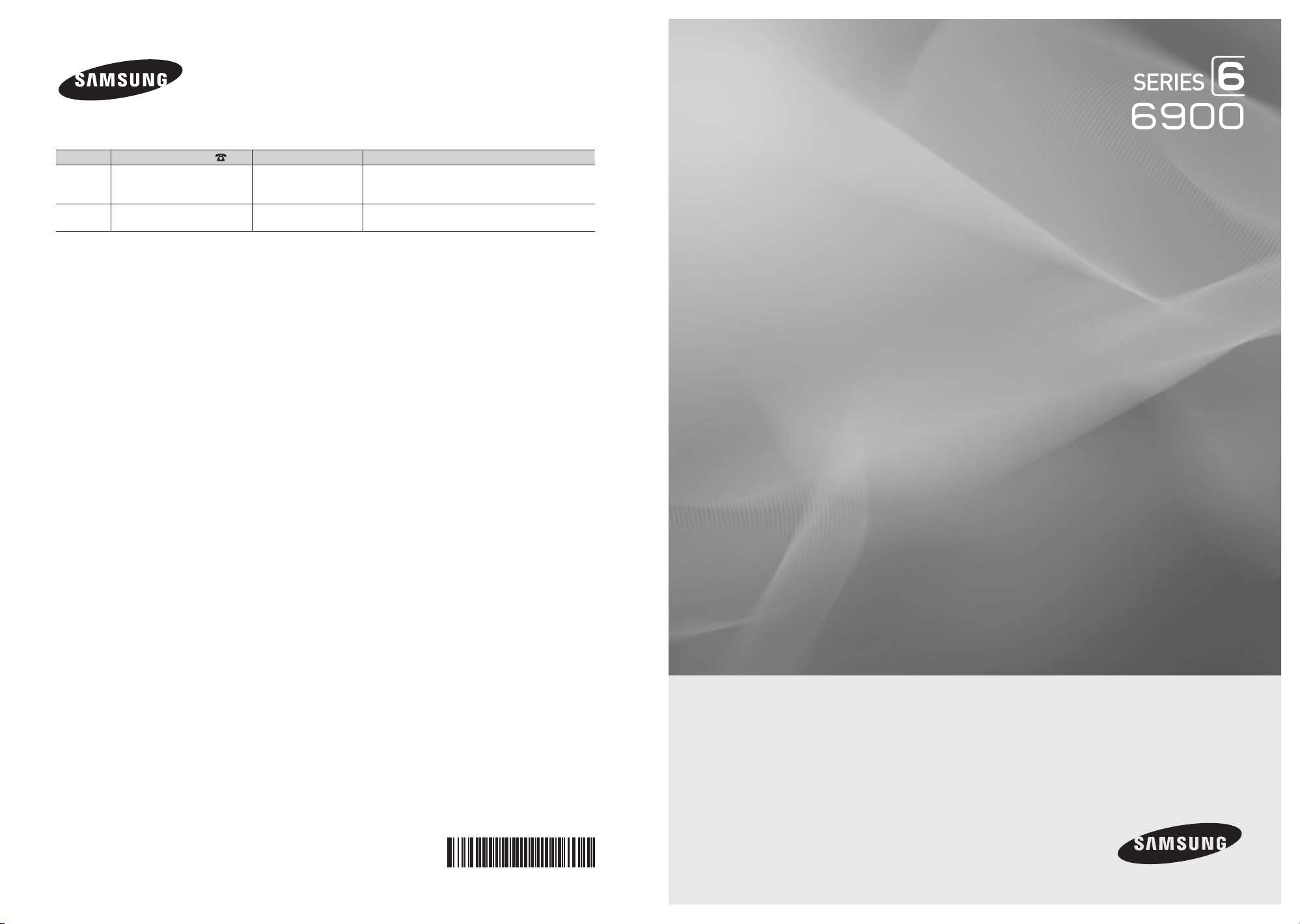
Contact SAMSUNG WORLDWIDE
If you have any questions or comments relating to Samsung products, please contact the SAMSUNG customer care center.
Country
CANADA 1-800-SAMSUNG (726-7864) www.samsung.com Samsung Electronics Canada Inc., Customer Service
U.S.A 1-800-SAMSUNG (726-7864) www.samsung.com Samsung Electronics America, Inc. 105 Challenger
Customer Care Center
Web Site Address
55 Standish Court Mississauga, Ontario L5R 4B2
Canada
Road Ridgeeld Park, NJ 07660-0511
LED TV
user manual
© 2010 Samsung Electronics Co., Ltd. All rights reserved.
imagine the possibilities
Thank you for purchasing this Samsung product.
To receive more complete service, please register
your product at
www.samsung.com/register
Model _____________ Serial No. _____________
BN68-02924A-02
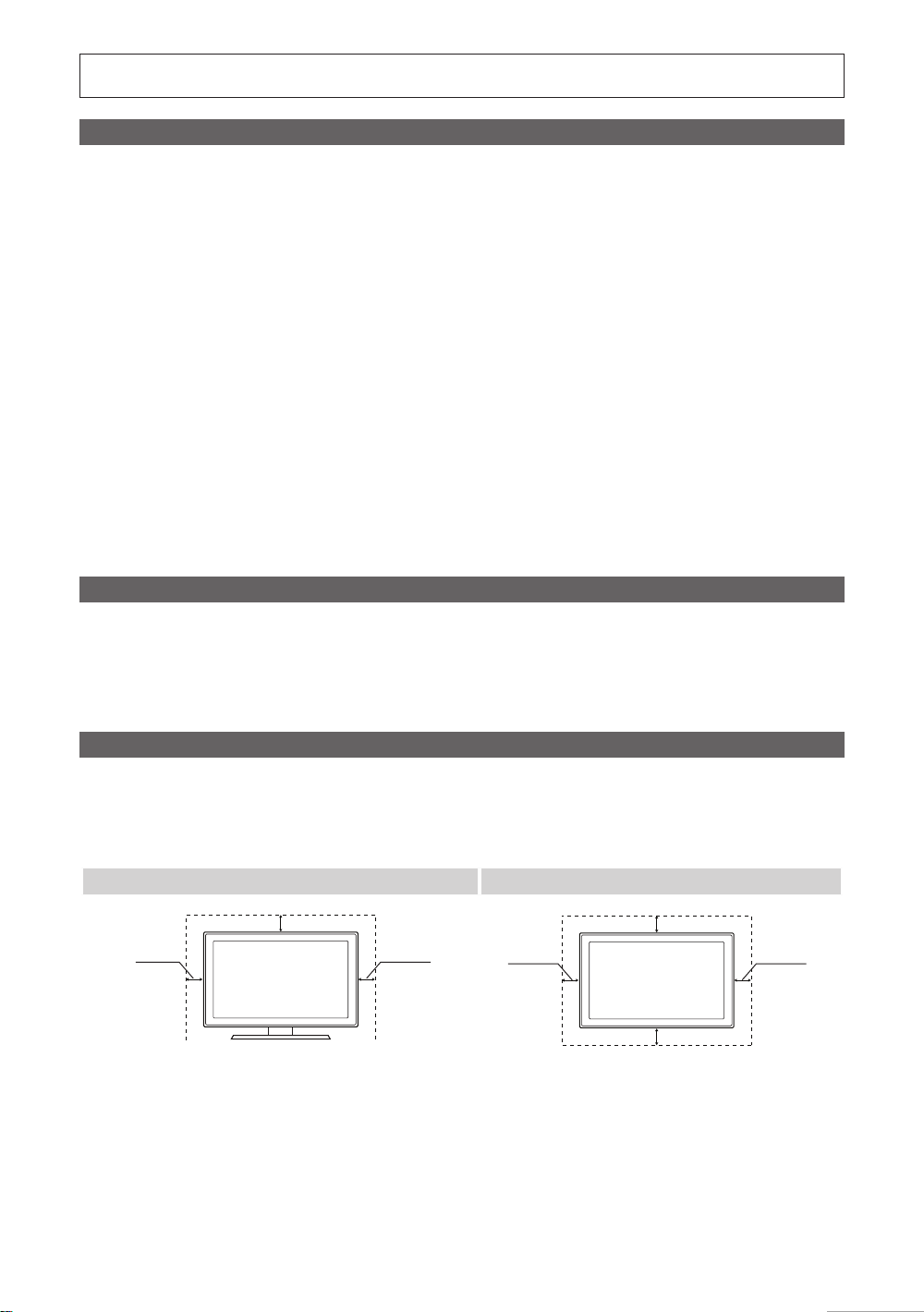
Figures and illustrations in this User Manual are provided for reference only and may differ from actual product appearance.
Product design and specifications may be changed without notice.
Important Warranty Information Regarding Television Format Viewing
See the warranty card for more information on warranty terms.
✎
Wide screen format LED Displays (16:9, the aspect ratio of the screen width to height) are primarily designed to view wide screen format full-motion video.
The images displayed on them should primarily be in the wide screen 16:9 ratio format, or expanded to fill the screen if your model offers this feature and
the images are constantly moving. Displaying stationary graphics and images on screen, such as the dark sidebars on no nexpanded standard format
television video and programming, should be limited to no more than 5% of the total television viewing per week.
Additionally, viewing other stationary images and text such as stock market reports, video game displays, station logos, web sites or computer graphics
and patterns, should be limited as described above for all televisions. Displaying stationary images that exceed the above guidelines can cause uneven
aging of LED Displays that leave subtle, but permanent burned-in ghost images in the LED picture. To avoid this, vary the programming and images, and
primarily display full screen moving images, not stationary patterns or dark bars. On LED models that offer picture sizing features, use these controls to
view different formats as a full screen picture.
Be careful in the selection and duration of television formats used for viewing. Uneven LED aging as a result of format selection and use, as well as burned
in images, are not covered by your Samsung limited warranty.
• SAMSUNG ELECTRONICS NORTH AMERICAN LIMITED WARRANTY STATEMENT
Subject to the requirements, conditions, exclusions and limitations of the original Limited Warranty supplied with Samsung Electronics (SAMSUNG)
products, and the requirements, conditions, exclusions and limitations contained herein, SAMSUNG will additionally provide Warranty Repair Service
in the United States on SAMSUNG products purchased in Canada, and in Canada on SAMSUNG products purchased in the United States, for the
warranty period originally specified, and to the Original Purchaser only.
The above described warranty repairs must be performed by a SAMSUNG Authorized Service Center. Along with this Statement, the Original Limited
Warranty Statement and a dated Bill of Sale as Proof of Purchase must be presented to the Service Center. Transportation to and from the Service
Center is the responsibility of the purchaser. Conditions covered are limited only to manufacturing defects in material or workmanship, and only those
encountered in normal use of the product.
Excluded, but not limited to, are any originally specified provisions for, in-home or on-site services, minimum or maximum repair times, exchanges or
replacements, accessories, options, upgrades, or consumables.
For the location of a SAMSUNG Authorized Service Center, please call toll-free:
– In the United States : 1-800-SAMSUNG (1-800-726-7864)
– In Canada : 1-800-SAMSUNG
Still image warning
Avoid displaying still images (such as jpeg picture files) or still image elements (such as TV channel logos, panorama or 4:3 image format, stock or news
bars at screen bottom etc.) on the screen. Constant displaying of still picture can cause ghosting of LED screen, which will affect image quality. To reduce
risk of this effect, please follow below recommendations:
• Avoid displaying the same TV channel for long periods.
• Always try to display a full screen image.
• Reducing brightness and contrast will help to avoid the appearance of after-images.
• Use all TV features designed to reduce image retention and screen burn, refer to proper user manual section for details.
Securing the Installation Space
Keep the required distances between the product and other objects (e.g. walls) to ensure proper ventilation.
Failing to do so may result in fire or a problem with the product due to an increase in the internal temperature of the product.
When using a stand or wall-mount, use parts provided by Samsung Electronics only.
✎
If you use parts provided by another manufacturer, it may result in a problem with the product or an injury due to the product falling.
x
The appearance may differ depending on the product.
✎
Installation with a stand. Installation with a wall-mount.
2
4 inches
English
4 inches
4 inches
4 inches
4 inches
4 inches
4 inches
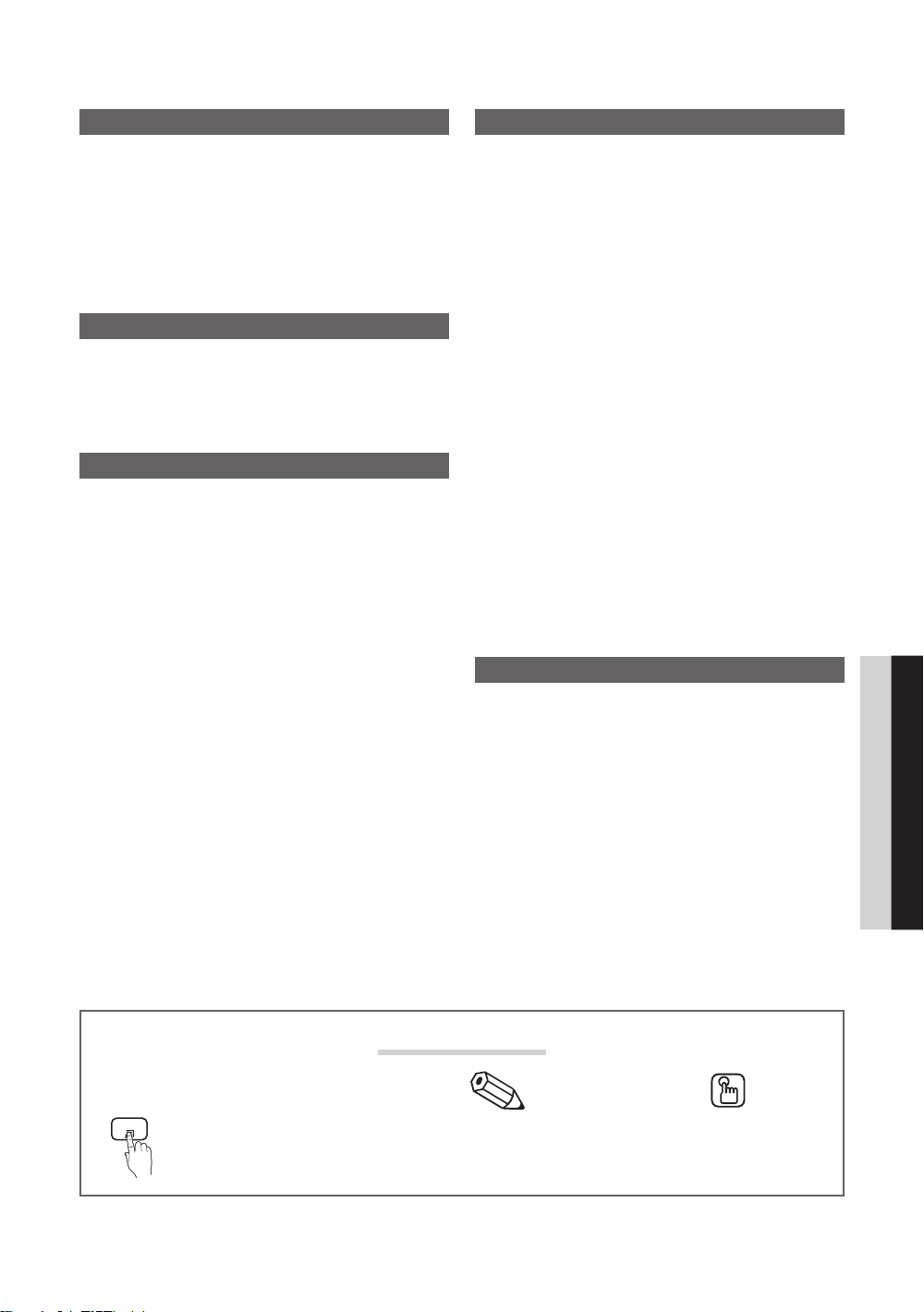
Contents
Getting Started
y List of Features ......................................................... 4
y Accessories .............................................................. 4
y Install the Stand ........................................................ 5
y Viewing the Control Panel ......................................... 6
y Viewing the Remote Control ...................................... 7
y Connecting to an Antenna ........................................ 8
y Plug & Play (Initial Setup) ........................................... 8
Connections
y Connecting to an AV Device ...................................... 9
y Connecting to an Audio Device ...............................10
y Connecting to a PC ................................................ 11
y Changing the Input Source .....................................12
Basic Features
y How to Navigate Menus .......................................... 12
y Channel Menu ........................................................ 13
Seeing Channels 13
Using Favorite Channels 13
Memorizing Channels 13
Editing Channels 14
Other Features 14
y Picture Menu .......................................................... 15
Changing the Preset Picture Mode 15
Adjusting Picture Settings 15
Economical Solutions 15
Changing the Picture Options 15
Setting up the TV with Your PC 17
y Sound Menu ........................................................... 18
Changing the Preset Sound Mode 18
Adjusting Sound Settings 18
Sound Settings 18
y Setup Menu ............................................................ 19
Setting the Time 19
Using the Sleep Timer 19
Setting the On / Off Timer 20
Locking Programs 20
Other Features 21
Picture In Picture (PIP) 23
y Support Menu ......................................................... 23
Advanced Features
y Network Connection ............................................... 25
Connecting to a Wired Network 25
Connecting to a Wireless Network 27
y Media Play .............................................................. 32
Connecting a USB Device 32
Connecting to your PC through a network 32
Screen Display 34
Playing Multiple Files 37
Media Play - Additional Functions 37
y Anynet+ .................................................................. 39
Setting Up Anynet+ 40
Switching between Anynet+ Devices 40
Recording 40
Listening through a Receiver 41
Troubleshooting for Anynet+ 41
y Internet@TV ............................................................ 42
Getting Started with Internet@TV 42
Setting up Internet@TV 43
Using the Internet@TV service 45
BEST BUY APPLICATION 45
Help Website 46
y AllShare .................................................................. 47
About AllShare 47
Setting Up AllShare 47
Other Information
y Assembling the Cables ........................................... 49
y Installing the Wall Mount .........................................50
y Anti-theft Kensington Lock ...................................... 51
y Securing the TV to the Wall ..................................... 52
To Avoid the TV from Falling 52
y Troubleshooting ......................................................53
y License ................................................................... 56
y Specifications ......................................................... 57
y Dimensions .............................................................58
y Index ...................................................................... 59
ENGLISH
t
TOOLS
This function can be used by pressing the
TOOLS button on the remote control.
Check the Symbol!
Note Step by Step Guide
Indicates additional information. Check here for instructions on how to open
the relevant submenu within the OSD (on
screen display).
English
3
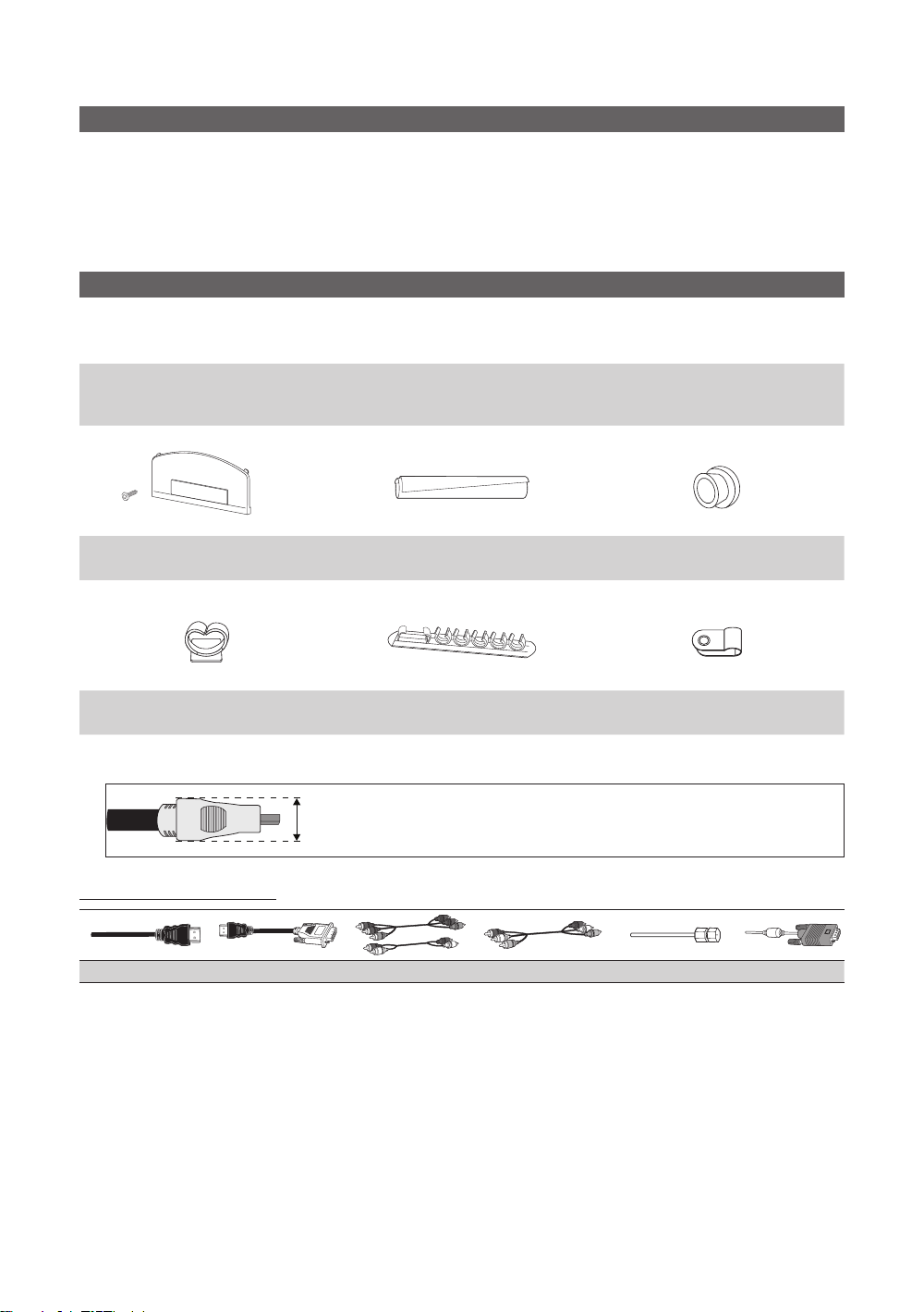
Getting Started
List of Features
y Excellent Digital Interface & Networking: With a built-in HD digital tuner, nonsubscription HD broadcasts can be viewed
without a cable box / STB (Set-Top-Box) satellite receiver.
y Media Play: Allows you to play music files, pictures and movies saved on a USB device (p. 32).
y Internet@TV: You can use various internet services and view useful information and entertaining content (p. 42).
y AllShare: AllShare connects your TV and compatible Samsung mobile phones/devices through a network (p. 47).
y Self Diagnosis: You can check to make sure picture and sound operate normally (p. 23).
Accessories
✎
Please make sure the following items are included with your LED TV. If any items are missing, contact your dealer.
✎
The items' colors and shapes may var y depending on the models.
y Remote Control (BN59-01042A) & Batteries (AAA x 2)
y Owner’s Instructions
y Warranty Card / Safety Guide / Quick Setup Guide
(M4 X L8)
Blanking Bracket & Screw (1EA) Cable Tie Holder-Ring (4EA)
(BN63-06543A) (BN61-05596A) (BN61-05280A)
y Cleaning Cloth (BN63-01798B)
y Power Cord
Holder-Wire stand Holder-Wire (3EA) Power Cord Clamp
(BN61-05491A) (BN61-05373A) (AA65-30023A)
✎
For best cable connection to this product, be sure to use cables with a maximum thickness as below:
y Maximum thickness - 0.55 inches (14mm)
Input Cables (Sold Separately)
HDMI HDMI-DVI Component Composite (AV) Coaxial (RF) VGA
English
4

Install the Stand
s
s
s
s
s
See separate guide for installing the stand.
s
Stand (1EA) Guide Stand (1EA) Screws (9EA)
Follow the steps below to connect the TV to the stand.
01 Getting Started
s
s
s
s
(M4 X L8)
Screws (M4 X L8)
Guide Stand
s
s
s
s
s
Top view
Stand
Rear
1. Connect the Guide Stand to the Stand using four screws (M4 X L8) as shown.
2. With your TV upright, connect the TV to the Stand.
2
Screws (M4 X L8)
1
3. Fasten two screws (M4 X L8) at position 1, and then
s
s
s
fasten three screws (M4 X L8) at position 2.
✎
NOTE
Make sure to distinguish between the front and back of the Stand and Guide Stand when assembling them.
x
Make sure that at least two persons lift and move the LED TV.
x
Stand the product up and fasten the screws. If you fasten the screws with the LED TV placed down, it may lean to
x
one side.
s
s
English
5
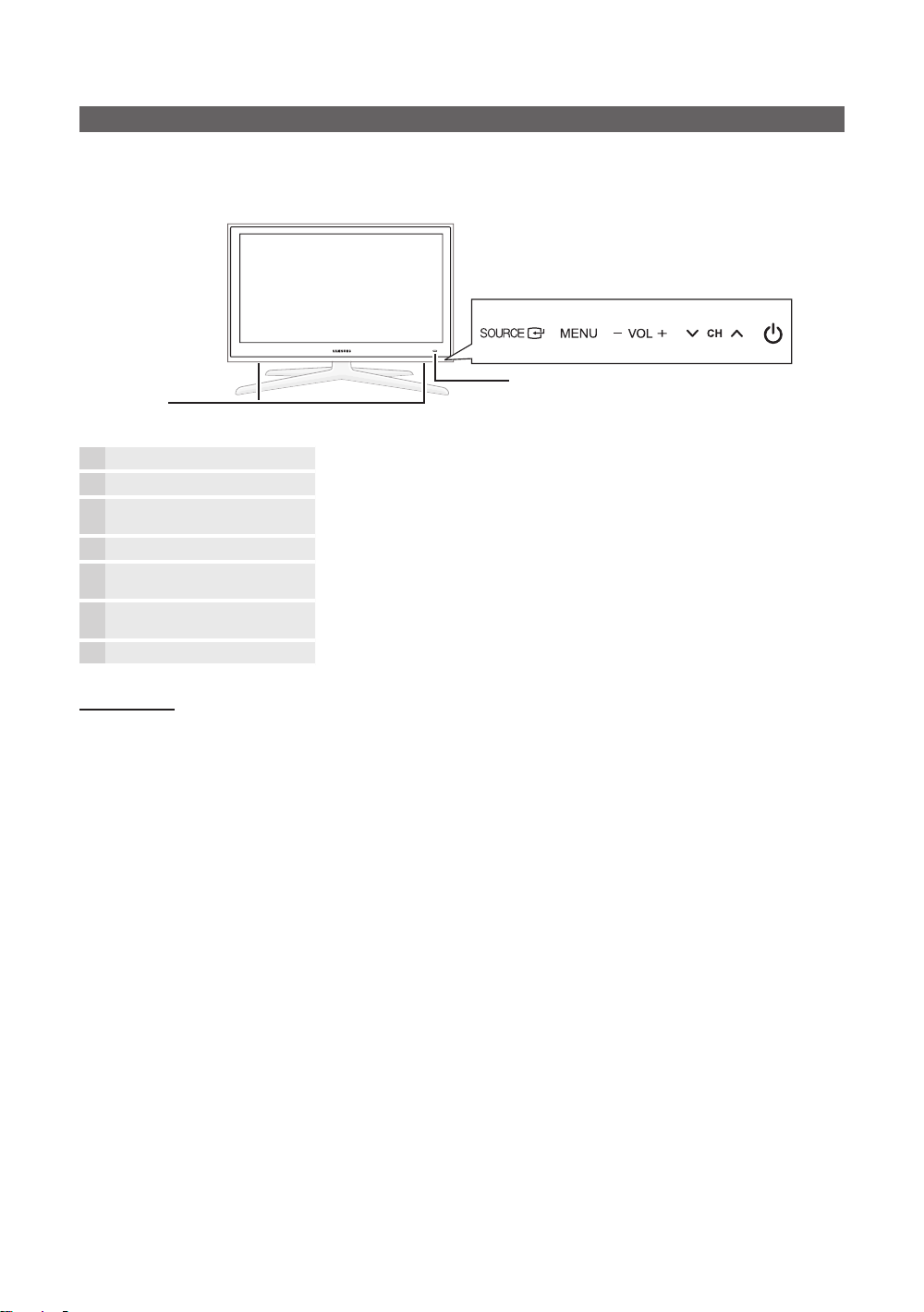
Getting Started
Viewing the Control Panel
✎
The product color and shape may vary depending on the model.
Remote control sensor / Power Indicator
Speakers
Remote control sensor Aim the remote control towards this spot on the TV.
Power Indicator Blinks and turns off when the power is on and lights up in standby mode.
SOURCE
MENU Displays an on-screen menu, the OSD (on screen display) of your TV’s features.
y
z
P
E
(Power)
Toggles between all the available input sources. In the on-screen menu, use this
button as you would use the ENTERE button on the remote control.
Adjusts the volume. In the OSD, use the
and ► buttons on the remote control.
Changes the channels. In the OSD, use the
▼ and ▲ buttons on the remote control.
Turns the TV on or off.
y
z
buttons as you would use the ◄
buttons as you would use the
Standby mode
Do not leave your TV in standby mode for long periods of time (when you are away on a holiday, for example). A small amount
of electric power is still consumed even when the power button is turned off. It is best to unplug the power cord.
English
6
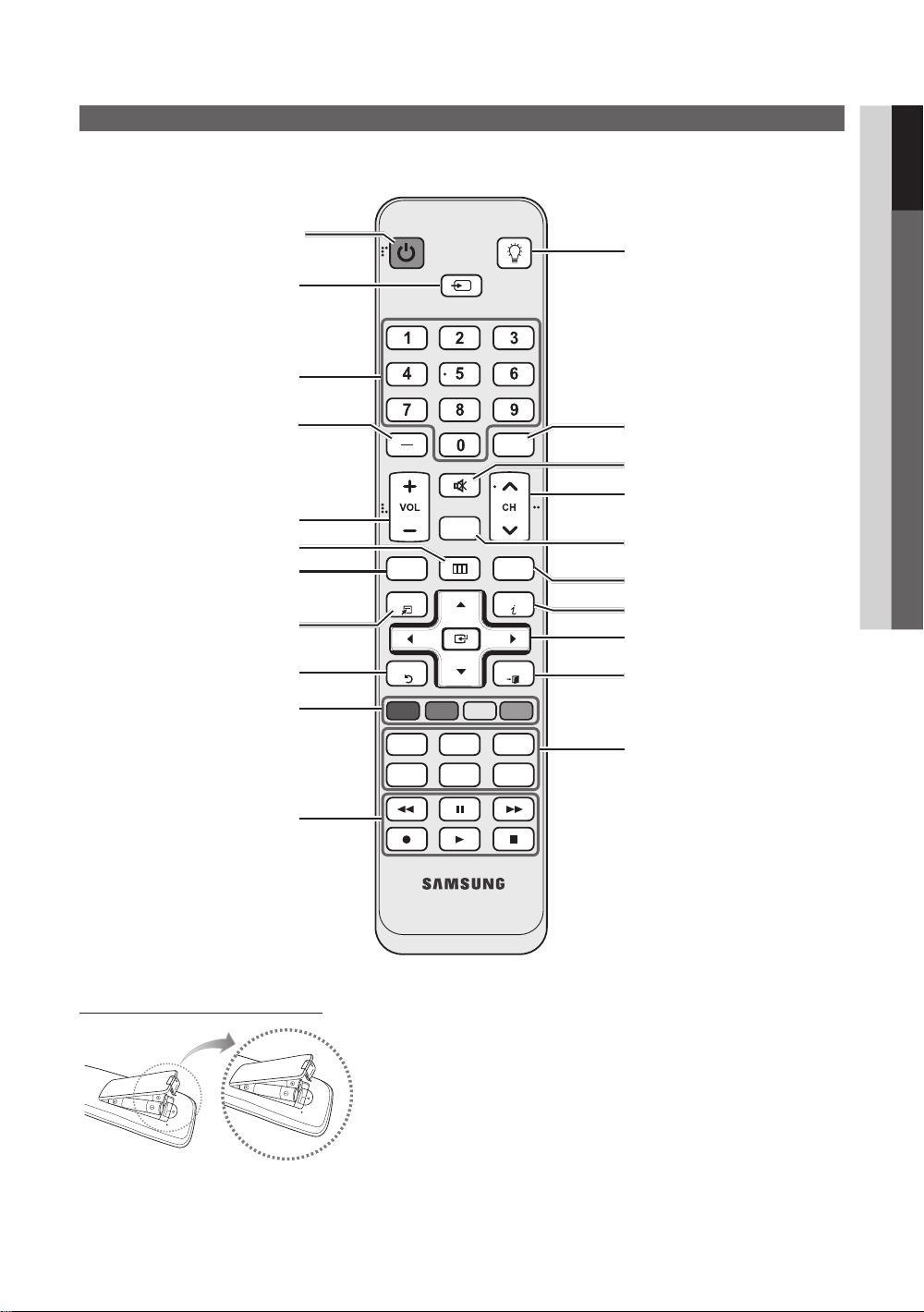
Viewing the Remote Control
✎
This is a special remote control for the visually impaired and has Braille points on the Power, Channel and Volume
buttons.
01 Getting Started
Turns the TV on and off.
Displays and selects the available video
sources (p. 12).
Press to directly access channels.
Press to select additional channels
(digital) being broadcasted by the same
station. For example, to select channel
“54-3”, press “54”, then press “-” and
“3”.
Adjusts the volume.
Brings up the OSD.
Displays the Content View, which
includes Channel List, Internet@TV,
Media Play and AllShare.
Quickly select frequently used functions.
Returns to the previous menu.
These buttons are for the Channel List,
Internet@TV, Media Play menu, etc.
Use these buttons in Media Play
and Anynet+ (HDMI-CEC) modes
(p. 32, 39).
(: Controls recording for Samsung
recorders that have the Anynet+
feature)
POWER
SOURCE
MUTE
CH LIST
MENU
CONTENT
TOOLS
RETURN
A B C D
MEDIA.P
HOTAPPS
FAV.CH P.SIZE
ON/OFF
PRE-CH
@TV
INTERNET
INFO
EXIT
MTS
CC
Turns the remote control light on or
off. When on, the buttons become
illuminated for a moment when pressed.
(Using the remote control with this button
set to ON will reduce the battery usage
time.)
Returns to the previous channel.
Cuts off the sound temporarily.
Changes channels.
Displays the channel list on the screen
(p. 13).
Link to various internet services (p. 42).
Displays information on the TV screen.
Selects the on-screen menu items and
changes the values seen on the menu.
Exits the menu.
MEDIA.P: Displays Media Play (p. 32).
HOTAPPS: Runs BBY (p. 45).
MTS: Press to choose stereo, mono
or Separate Audio Program (SAP
broadcast) (p. 18~19).
FAV.CH: Displays Favorite Channel Lists
on the screen (p. 13).
P.SIZE: Selects the picture size (p. 16).
CC: Controls the caption decoder
(p. 21).
Installing batteries (Battery size: AAA)
✎
NOTE
Use the remote control within 23 feet from the TV.
x
Bright light may affect the per formance of the remote control.
x
Avoid use when nearby fluorescent lights or neon signs.
The color and shape may vary depending on the model.
x
English
7

Getting Started
POWER
Connecting to an Antenna
When the TV is initially powered on, basic settings proceed automatically.
✎
The product color and shape may vary depending on the model.
✎
Connecting the power cord and antenna.
VHF/UHF Antenna
Antenna Cable (Not Supplied)
Cable
or
Power Input
Plug & Play (Initial Setup)
When the TV is initially powered on, a sequence of on-screen prompts will assist in configuring basic settings. Press the
POWERP button. Plug & Play is available only when the Input source is set to TV.
✎
To return to the previous step, press the Red button.
Selecting a language
1
Selecting Store Demo
2
or Home Use
Selecting an antenna
Press the ▲ or ▼ button, then press the ENTERE button. Select the
desired OSD (On Screen Display) language.
Press the ◄ or ► button, then press the ENTERE button.
y Select the Home Use mode. Store Demo Mode is for retail
environments.
y To return the unit’s settings from Store Demo to Home Use
(standard): Press the volume button on the TV. When you see the
volume OSD, press and hold MENU for 5 sec.
Press the ▲ or ▼ button, then press the ENTER
E
button. Select Air, Cable or Auto.
ANT OUT
P
3
Selecting a channel
4
Setting the Clock
5
Mode
Viewing the HD
6
Connection Guide.
Enjoy your TV.
Press the ▲ or ▼ button, then press the ENTERE button. Select the channel source
to memorize. When setting the antenna source to Cable, a step appears allowing you to
assign numerical values (channel frequencies) to the channels. For more information, refer to
Channel → Auto Program (p. 13).
✎
Press the ENTERE button at any time to interrupt the memorization process.
Set the Clock Mode automatically or manually.
y Auto: Allows you to select DST (Daylight Saving Time) mode and time zone.
y Manual: Allows you to manually set the current date and time (p. 19).
y The connection method for the best HD screen quality is displayed.
Press the ENTER
E
button.
7
If You Want to Reset This Feature...
O
MENUm → Setup → Plug & Play → ENTER
English
8
E
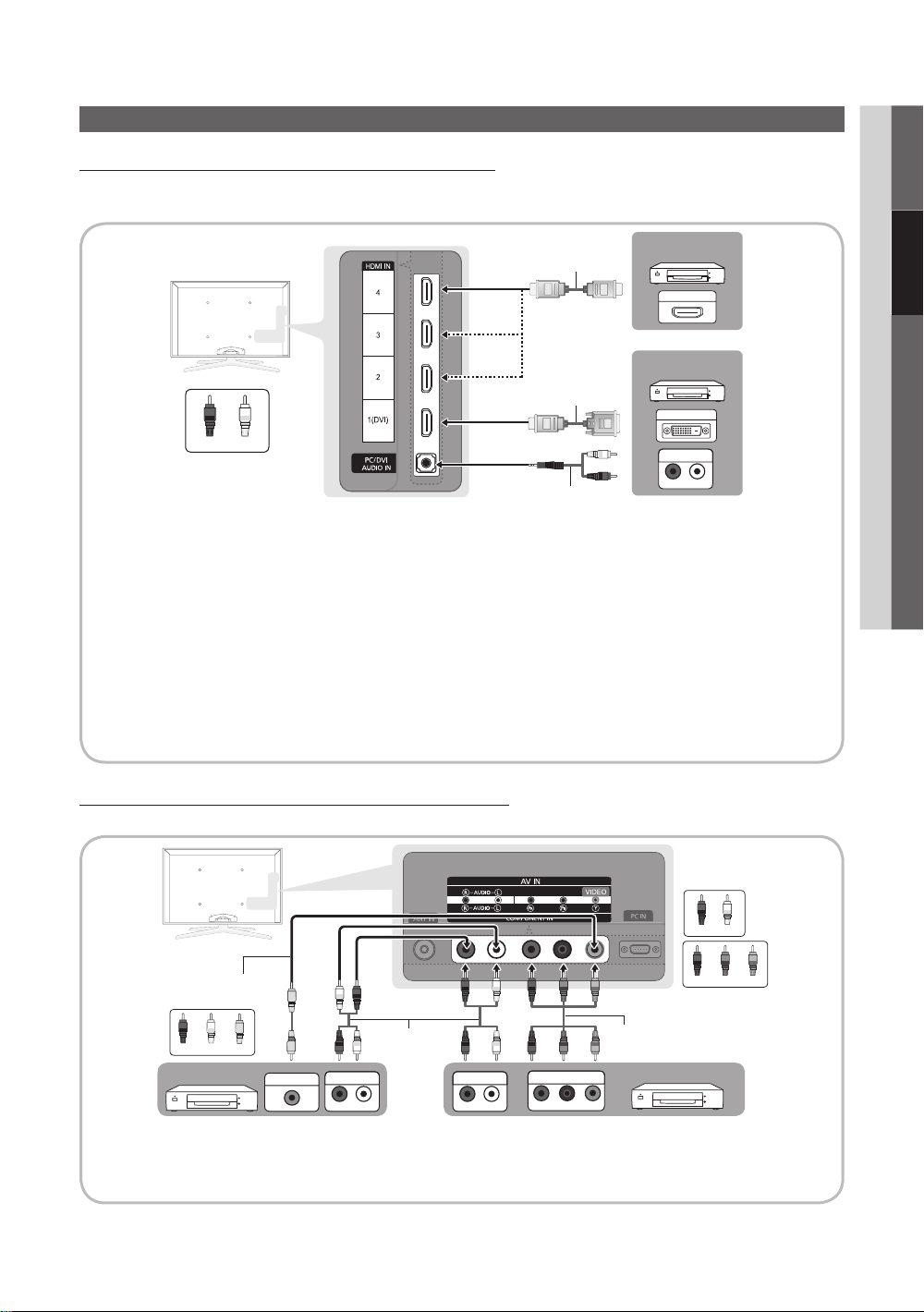
Connections
Connecting to an AV Device
Using an HDMI or HDMI/DVI cable: HD connection (up to 1080p)
We recommend using the HDMI connection for the best quality HD picture.
Available devices: DVD, Blu-ray player, HD cable box, HD STB (Set-Top-Box) satellite receiver
02 Connections
HDMI Cable (Not Supplied)
HDMI OUT
Device
Device
WR
Red White
✎
HDMI IN 1(DVI), 2, 3, 4, PC/DVI AUDIO IN
When using an HDMI/DVI cable connection, you must use the HDMI IN 1(DVI) jack for video. A DVD, Blu-ray
x
HDMI to DVI Cable (Not Supplied)
W R
Audio Cable (Not Supplied)
DVI OUT
AUDIO OUT
R-AUDIO-L
player, HD cable box, or HD STB satellite receiver may require a DVI-HDMI (DVI to HDMI) cable or DVI-HDMI
(DVI to HDMI) adapter. The PC/DVI AUDIO IN jack is required for audio.
If an external device such as a DVD / Blu-ray player / HD cable box / HD STB satellite receiver supporting
x
HDMI versions older than 1.3 is connected, the TV may operate abnormally (e.g. no screen display / no sound
/ annoying flicker / abnormal color).
If there is no sound after connecting an HDMI cable, check the HDMI version of the external device. If you
x
suspect the version is older than 1.3, contact the provider of the device to confirm the HDMI version and
request an upgrade.
It is recommended you purchase an HDMI-certified cable. Otherwise, the screen may appear blank or a
x
connection error may occur.
Using a Component (up to 1080p) or Audio/Video (480i only) Cable
Available devices: DVD, Blu-ray player, cable box, STB satellite receiver, VCR
Red White
RGB
Video Cable (Not Supplied)
W
R
Red White Yellow
✎
When connecting to AV IN, the color of the AV IN [Y/VIDEO] jack (green) will not match the video cable (yellow).
✎
To obtain the best picture quality, the Component connection is recommended over the A/V connection.
Device
Y
VIDEO OUT
W
Y
Y
R
W
R
AUDIO OUT
R-AUDIO-L
Audio Cable (Not Supplied)
AUDIO OUT
R-AUDIO-L
WR R GB
RGB W R
COMPONENT OUT
PR
Red Blue Green
Component Cable (Not Supplied)
Device
PB Y
WR
English
9
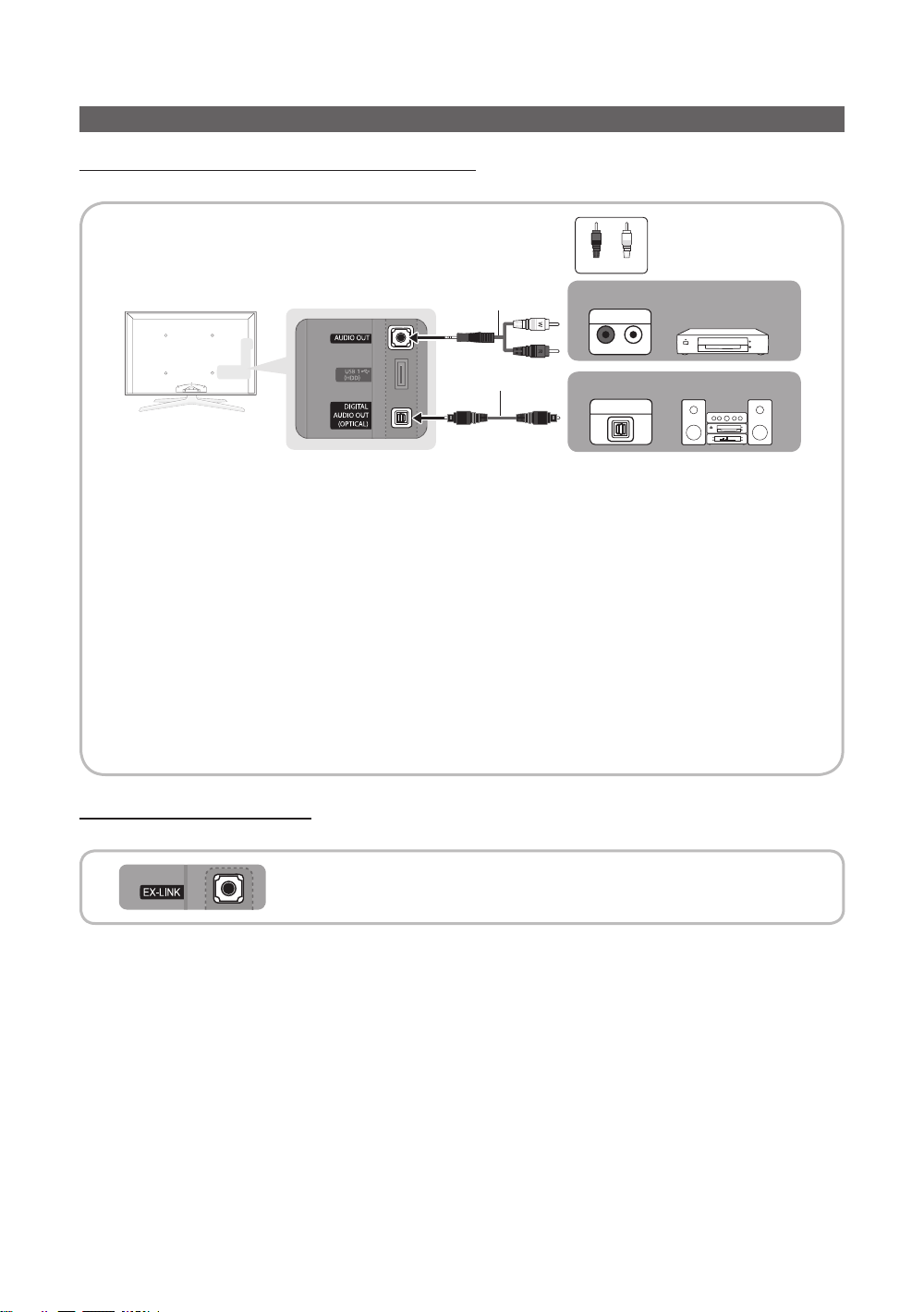
Connections
R-AUDIO-L
Connecting to an Audio Device
Using an Optical (Digital) or Audio (Analog) Cable Connection
Available devices: Digital Audio System, Amplifier, DVD home theater
WR
Red White
Audio Cable (Not Supplied)
Optical Cable (Not Supplied)
✎
DIGITAL AUDIO OUT (OPTICAL)
When a Digital Audio System is connected to the DIGITAL AUDIO OUT (OPTICAL) jack, decrease the volume
x
of both the TV and the system.
5.1 CH (channel) audio is available when the T V is connected to an external device supporting 5.1 CH.
x
When the receiver (amplifier or DVD home theater) is set to on, you can hear sound output from the TV’s
x
optical jack. When the TV is receiving a DTV signal, the TV will send 5.1 CH sound to the amplifier or DVD
home theater. When the source is a digital component such as a DVD / Blu-ray player / cable box / STB
(Set-Top-Box) satellite receiver and is connected to the T V via HDMI, only 2 CH audio will be heard from the
amplifier or DVD home theater. If you want to hear 5.1 CH audio, connect the digital audio out jack from your
DVD / Blu-ray player / cable box / STB satellite receiver directly to an amplifier or home theater.
✎
AUDIO OUT: Connects to the audio input jacks on your amplifier / DVD home theater.
When connecting, use the appropriate connector.
x
When an audio amplifier is connected to the AUDIO OUT jacks: Decrease the volume of the TV and adjust the
x
volume level with the Amplifier’s volume control.
Using an EX-Link Cable Connection
Available Devices: External devices that support EX-Link
Amplifier / DVD home theater
AUDIO IN
Digital Audio System
OPTICAL
10
EX-LINK: Connector for service only.
English
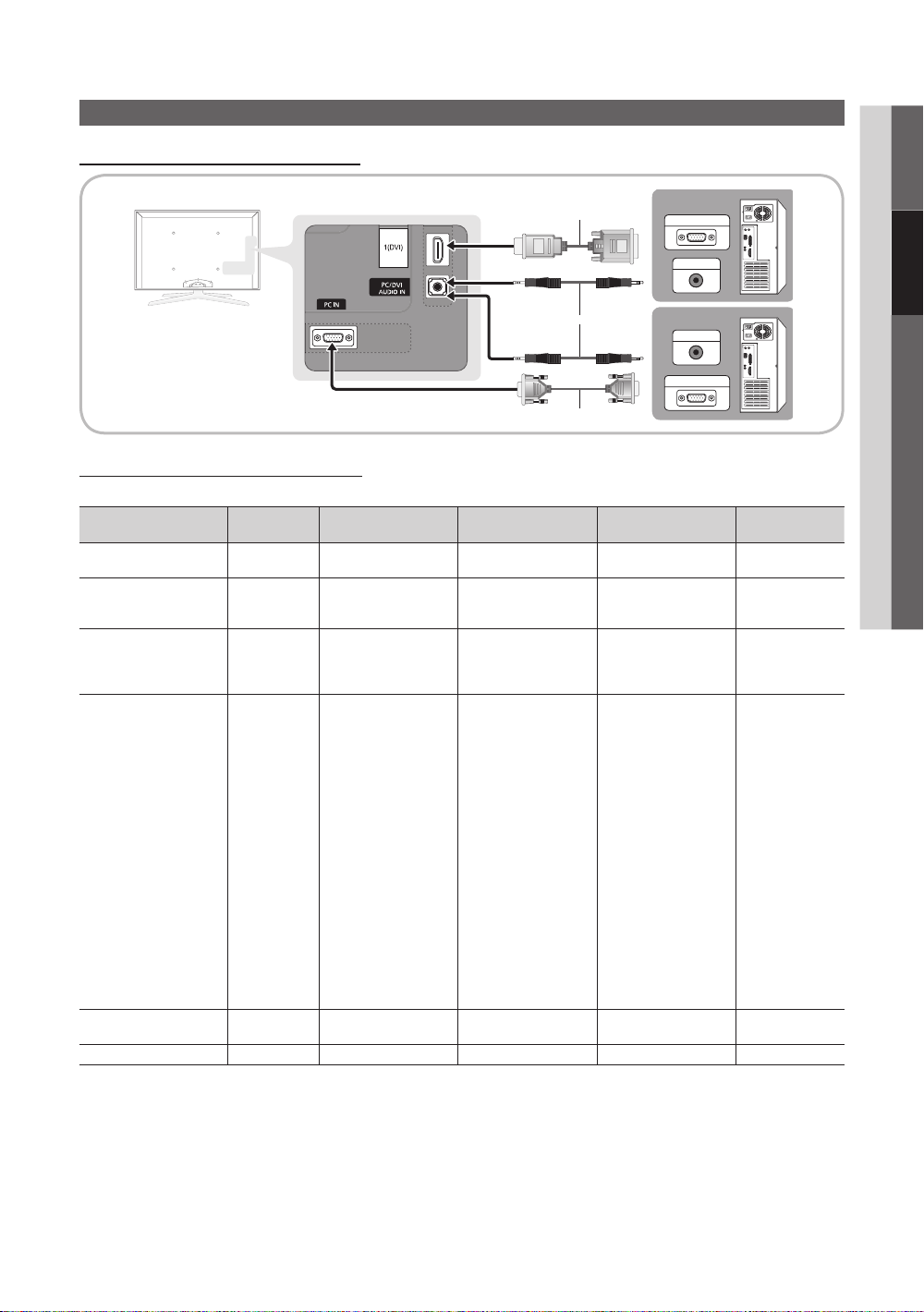
Using an HDMI/DVI Cable or a D-sub Cable
Connecting to a PC
02 Connections
Display Modes (D-Sub and HDMI/DVI Input)
Optimal resolution is 1920 X 1080 @ 60 Hz.
Mode Resolution
IBM
MAC
VESA CVT
VESA DMT
VESA GTF
VESA DMT / DTV CEA
640 x 350
720 x 400
640 x 480
832 x 624
1152 x 870
720 x 576
1152 x 864
1280 x 720
1280 x 960
640 x 480
640 x 480
640 x 480
800 x 600
800 x 600
800 x 600
1024 x 768
1024 x 768
1024 x 768
1152 x 864
1280 x 1024
1280 x 1024
1280 x 720
1280 x 800
1280 x 800
1280 x 960
1360 x 768
1440 x 900
1440 x 900
1680 x 1050
1280 x 720
1280 x 1024
1920 x 1080p 67.500 60.000 148.500 +/+
Horizontal Frequency
(KHz)
31.469
31.469
35.000
49.726
68.681
35.910
53.783
56.456
75.231
31.469
37.861
37.500
37.879
48.077
46.875
48.363
56.476
60.023
67.500
63.981
79.976
45.000
49.702
62.795
60.000
47.712
55.935
70.635
65.290
52.500
74.620
HDMI to DVI Cable (Not Supplied)
Audio Cable (Not Supplied)
D-Sub Cable (Not Supplied)
Vertical Frequency
(Hz)
70.086
70.087
66.667
74.551
75.062
59.950
59.959
74.777
74.857
59.940
72.809
75.000
60.317
72.188
75.000
60.004
70.069
75.029
75.000
60.020
75.025
60.000
59.810
74.934
60.000
60.015
59.887
74.984
59.954
70.000
70.000
PC OUT
AUDIO OUT
AUDIO OUT
PC OUT
Pixel Clock Frequency
(MHz)
25.175
28.322
30.240
57.284
100.000
32.750
81.750
95.750
130.000
25.175
31.500
31.500
40.000
50.000
49.500
65.000
75.000
78.750
108.000
108.000
135.000
74.250
83.500
106.500
108.000
85.500
106.500
136.750
146.250
89.040
128.943
Sync Polarity
(H / V)
+/-
-/+
-/-
-/-
-/-
-/+
-/+
-/+
-/+
-/-
-/-
-/+/+
+/+
+/+
-/-
-/+/+
+/+
+/+
+/+
+/+
-/+
-/+
+/+
+/+
-/+
-/+
-/+
-/+
-/-
✎
NOTE
For HDMI/DVI cable connection, you must use the HDMI IN 1(DVI) jack.
x
The interlace mode is not supported.
x
The set may operate abnormally if a non-standard video format is selected.
x
Separate and Composite modes are supported. SOG(Sync On Green) is not supported.
x
English
11
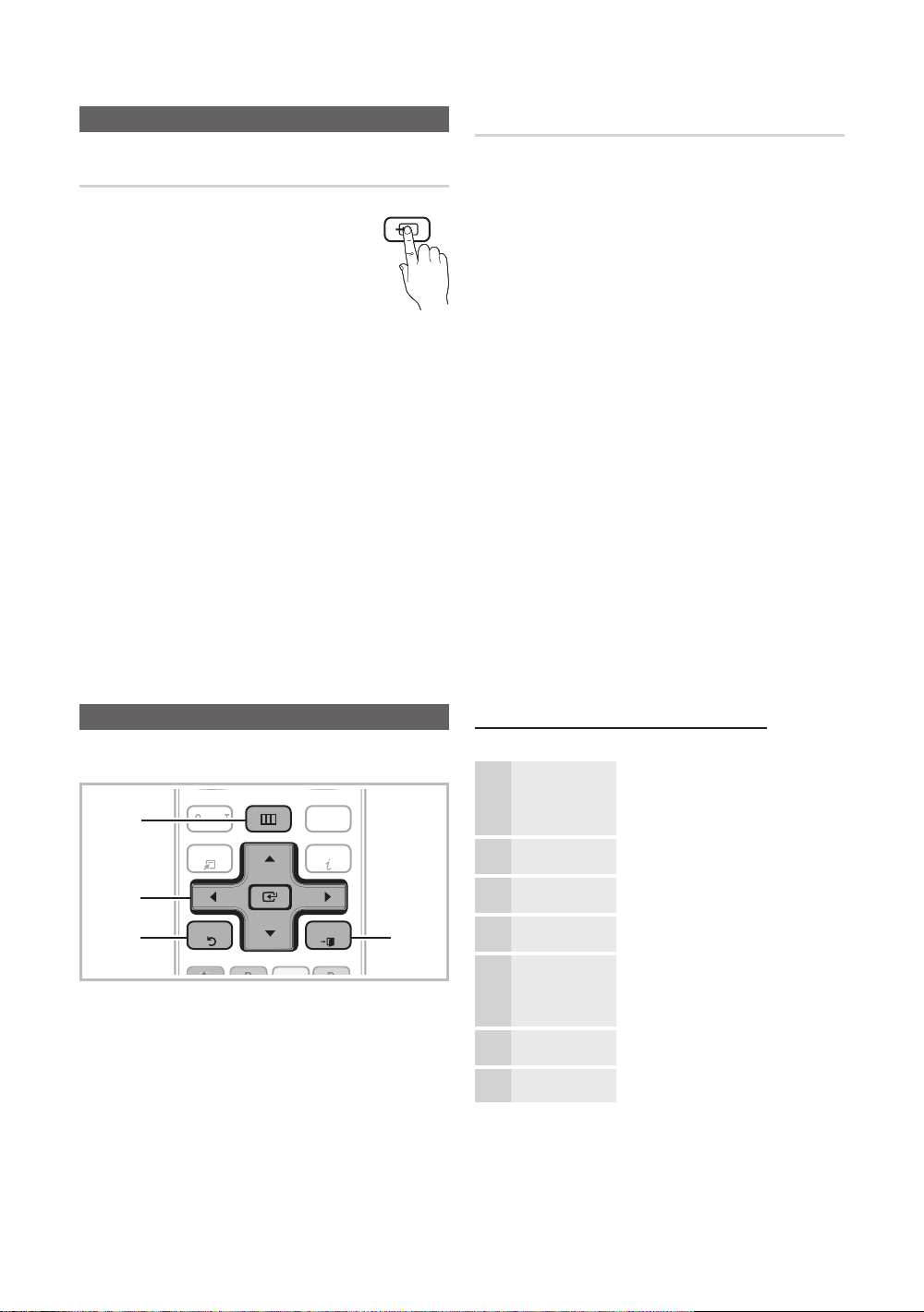
Connections
C
H LI
ST
MUTE
POWER
SOURCE
O
N/OFF
P
RE-CH
@TV
T
T
S
I
SOURCE
Changing the Input Source
Source List
Use to select TV or an external input sources
such as a DVD / Blu-ray player / cable box /
STB satellite receiver.
O
MENUm → Input → Source List →
ENTER
E
■ TV / AV / Component / PC / HDMI1/DVI / HDMI2 /
HDMI3 / HDMI4 / USB
✎
You can only choose external devices that
are connected to the TV. In the Source List,
connected inputs will be highlighted.
✎
In the Source List, PC is always activated.
Basic Features
Edit Name
O
MENUm → Input → Edit Name → ENTER
■ VCR / DVD / Cable STB / Satellite STB / PVR STB /
AV Receiver / Game / Camcorder / PC / DVI PC / DVI
Devices / TV / IPTV / Blu-ray / HD DVD / DMA: Name
the device connected to the input jacks to make your
input source selection easier.
✎
When a PC with a resolution of 1920 x 1080 @ 60Hz is
connected to the HDMI IN 1(DVI) port, you should set
to DVI PC mode under Edit Name.
✎
When connecting an HDMI/DVI cable to the HDMI IN
1(DVI) port, you should set to DVI PC or DVI Devices
mode under Edit Name.
E
How to Navigate Menus
Before using the TV, follow the steps below to learn how to
navigate the menu and select and adjust different functions.
1
2
3
1 MENU button: Displays the main on-screen menu.
2 ENTER
3 RETURN button: Returns to the previous menu.
4 EXIT button: Exits the on-screen menu.
12
E
select an item. Confirm the setting.
English
MENU
CONTEN
TOOL
RETURN
/ Direction button: Move the cursor and
INTERNE
NFO
EXIT
4
How to Operate the OSD (On Screen Display)
The access step may differ depending on the selected menu.
MENU
m
1
▲ / ▼ Select an icon with the ▲ or ▼
2
ENTER
E
3
▲ / ▼
4
◄ / ►
5
ENTER
E
6
EXIT
e
The main menu options appear on
the screen:
Picture, Sound, Channel, Setup,
Input, Application, Support.
button.
Press ENTERE to access the
sub-menu.
Select the desired submenu with
the ▲ or ▼ button.
Adjust the value of an item with the
◄ or ► button. The adjustment in
the OSD may differ depending on
the selected menu.
Press ENTERE to confirm the
selection.
Press EXIT.
7
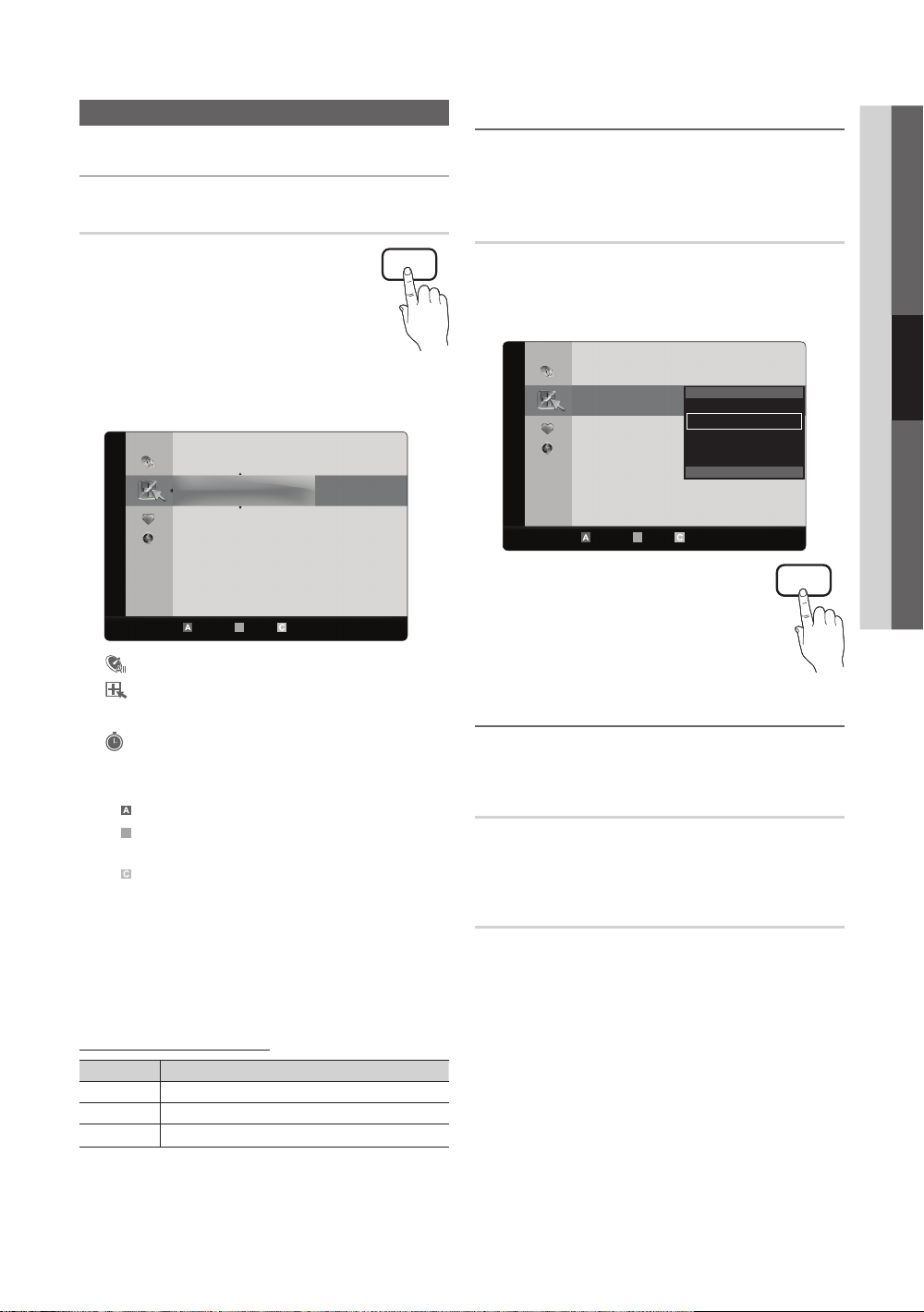
Channel Menu
B
¦ Seeing Channels
¦ Using Favorite Channels
O
MENUm → Channel → Channel List → ENTER
03 Basic Features
E
Channel List
Add, delete or set Favorite channels and use
the program guide for digital broadcasts.
O
MENUm → Channel → Channel List
→ ENTER
Select a channel in the All Channels, Added
Channels, Favorite or Programmed screen
by pressing the ▲ / ▼ and ENTER
buttons. Then you can watch the selected
channel.
Added Channels
E
6 Air
6-1 * TV #6
E
7 Air
8 Air
9 Air
9-1 * TV #9
10 Air
10-1 * TV #10
11-1 * TV #11
Air Antenna B Zoom Select k Page
■ All Channels: Shows all currently available channels.
■
Added Channels: Shows all added channels.
*
■
Favorite: Shows all favorite channels.
Programmed: Shows all currently reserved
■
programs.
✎
Using the color buttons with the Channel List
Red (Antenna): Switches to Air or Cable.
x
Green (Zoom): Enlarges or shrinks a channel
x
number.
Yellow (Select): Selects multiple channel lists.
x
Select desired channels and press the Yellow button
to set all the selected channels at the same time. The
c
mark appears to the left of the selected channels.
k
(Page): Move to next or previous page.
x
T
(Tools): Displays the Channel List option menu
x
(The options menus may differ depending on the
situation.).
Channel Status Display Icons
Icons Operations
A channel selected.
c
A channel set as a Favorite.
*
A reserved Program.
)
T
CH LIST
Tools
Add to Favorite / Delete from Favorite
t
Set channels you watch frequently as Favorites.
1. Select a channel and press the TOOLS button.
2. Add or delete a channel using the Add to Favorite or
Delete from Favorite menu respectively.
Added Channels
To show all Favorite channels, click on the
button shown on the right.
6 Air
6-1 * TV #6
7 Air
8 Air
9 Air
9-1 * TV #9
10 Air
10-1 * TV #10
11-1 * TV #11
Air Antenna B Zoom Select k Page
Delete
Add to Favorite
Timer Viewing
Channel Name Edit
Select All
T
Tools
FAV.CH
¦ Memorizing Channels
O
MENUm → Channel → ENTER
Antenna (Air / Cable)
Before your television can begin memorizing the available
channels, you must specify the type of signal source that is
connected to the TV (i.e. an Air or a Cable system).
E
t
Auto Program
■ Air: Air antenna signal.
■ Cable: Cable antenna signal.
■ Auto: Air and Cable antenna.
✎
NOTE
When selecting the Cable TV system: STD, HRC
x
and IRC identify various types of cable TV systems.
Contact your local cable company to identif y the
type of cable system that exists in your particular
area. At this point, the signal source has been
selected.
English
13
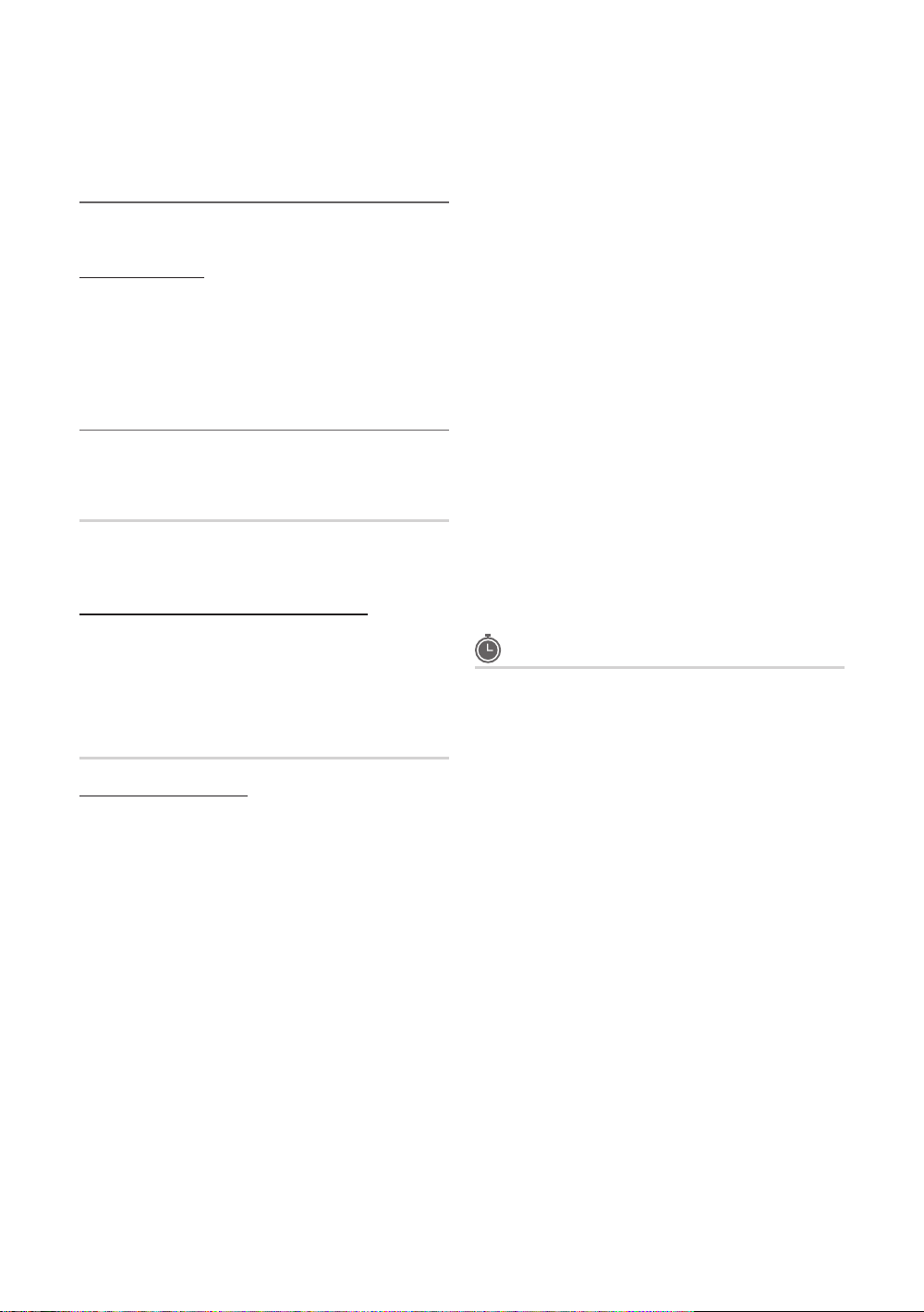
Basic Features
After all the available channels are stored, it starts
x
to remove scrambled channels. The Auto Program
menu then reappears.
¦ Editing Channels
O
MENUm → Channel → Channel List → ENTER
Channel Name Edit
1. Select a channel and press the TOOLS button.
2. Edit the channel name using the Channel Name Edit
menu.
■ Channel Name Edit (analog channels only): Assign your
own channel name.
E
¦ Other Features
O
MENUm → Channel → ENTER
E
Clear Scrambled Channel
This function is used to filter out scrambled channels after
Auto Program is completed. This process may take up to
20~30 minutes.
How to Stop Searching Scrambled Channels
1. Press the ENTER
2. Press the ◄ button to select Yes.
3. Press the ENTER
✎
This function is only available in Cable mode.
E
button to select Stop.
E
button.
Channel List
Channel List Option Menu
Set each channel using the Channel List menu options (Add
/ Delete, Timer Viewing, Select All / Deselect All). Option
menu items may differ depending on the channel status.
1. Select a channel and press the TOOLS button.
2. Select a function and change its settings.
■ Add / Delete: Delete or add a channel to display the
channels you want.
✎
NOTE
All deleted channels will be shown on the All
x
Channels menu.
A gray-colored channel indicates the channel
x
has been deleted.
The Add menu only appears for deleted
x
channels.
Delete a channel from the Added Channels or
x
Favorite menu in the same manner.
■ Timer Viewing: You can set a desired channel to be
displayed automatically at the reserved time. Set the
current time first to use this function.
1. Press the ◄ / ► / ▲ / ▼ buttons to select the
desired channel in Channel List.
2. Press the TOOLS button, then select Timer
Viewing.
3. Scroll up or down to adjust the settings in the box,
or use the numeric buttons on your remote to enter
the date and time.
✎
If you selected Once, Every Week or Every
Day in Repeat, you can enter the date you
want.
4. Select OK, then press the ENTER
done.
✎
NOTE
Only memorized channels can be reserved.
x
Reserved programs will be displayed in the
x
Programmed menu.
When a digital channel is selected, press the ►
x
button to view the digital program.
■ Select All: Select all the channels in the channel list.
■ Deselect All: Deselect all the selected channels.
✎
You can only select Deselect All when one or
more channels are selected.
E
button when
Programmed
(in Channel List)
You can view, modify or delete a show you have reserved
to watch. Programmed timer viewing is displayed here.
Highlight a program and press the TOOLS button to display
Options.
■ Change Info: Change a show you have reserved to
watch. Begin with step 3 of “Timer Viewing,” above.
■ Cancel Schedules: Cancel a show you have reserved
to watch.
✎
This deletes the highlighted or selected
program(s).
■ Information: Display a show you have reserved to watch
(You can also change the reservation Information.).
✎
Alternatively, you can view Information by
highlighting a program and pressing the
ENTERE button.
■ Select All / Deselect All: Select or deselect all reserved
programs.
14
English
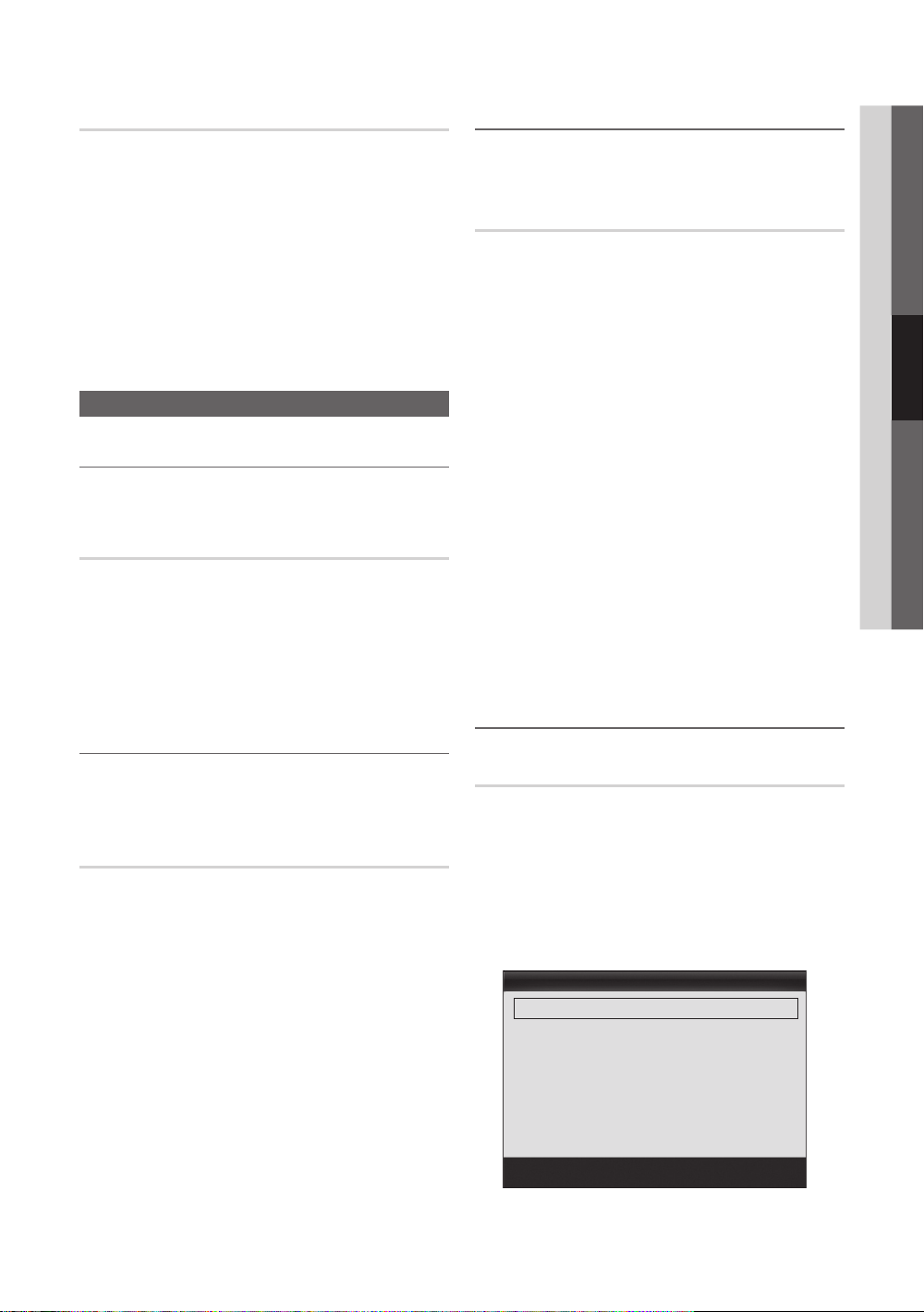
Fine Tune
(analog channels only)
If the reception is clear, you do not have to fine tune the
channel, as this is done automatically during the search and
store operation. If the signal is weak or distorted, fine tune
the channel manually. Scroll to the left or right until the image
is clear.
✎
Settings are applied to the channel you're currently
watching.
✎
Fine tuned channels that have been saved are marked
with an asterisk “*” on the right-hand side of the
channel number in the channel banner.
✎
To reset the fine-tuning, select Reset.
Picture Menu
¦ Changing the Preset Picture Mode
O
MENUm → Picture → Mode → ENTER
Mode
Select your preferred picture type.
t
■ Dynamic: Suitable for a bright room.
■ Standard: Suitable for a normal environment.
■ Natural: Suitable for reducing eye strain.
✎
Natural is not available in PC mode.
■ Movie: Suitable for watching movies in a dark room.
¦ Adjusting Picture Settings
E
¦ Economical Solutions
✎
The Eco Function can be used to enhance your power
savings.
Eco Solution
O
MENUm → Picture → Eco Solution → ENTER
■ Energy Saving (Off / Low / Medium / High / Picture
Off / Auto): This adjusts the brightness of the TV in
order to reduce power consumption. If you select
Picture Off, the screen is turned off , but the sound
remains on. Press any button except volume button to
turn on the screen.
■ Eco Sensor (Off / On): To enhance your power savings;
the picture settings will automatically adapt to the light
in the room.
✎
If you adjusts the Backlight, the Eco Sensor will
be set to Off.
Min Backlight: When Eco sensor is On, the minimum
screen brightness can be adjusted manually.
✎
If Eco Sensor is On, the display brightness
may change (become slightly darker or brighter)
depending on the surrounding light intensity.
■ No Signal Power Off (Off / 15 min. / 30 min. / 60
min.): To avoid unnecessary energy consumption,
set how long you want the TV to remain on if it's not
receiving a signal.
✎
Disabled when the PC is in power saving mode.
¦ Changing the Picture Options
E
03 Basic Features
O
MENUm → Picture → ENTER
E
Backlight / Contrast / Brightness /
Sharpness / Color / Tint (G/R)
Your television has several setting options for picture quality
control.
✎
NOTE
When you make changes to Backlight, Contrast,
x
Brightness, Sharpness, Color or Tint (G/R) the
OSD will be adjusted accordingly.
In PC mode, you can only make changes to
x
Backlight, Contrast and Brightness.
Settings can be adjusted and stored for each
x
external device connected to the TV.
Advanced Settings
O
MENUm → Picture → Advanced Settings →
ENTER
E
(Advanced Settings are available in Standard / Movie mode)
Compared to previous models, new Samsung TVs have a
more precise picture.
✎
In PC mode, you can only make changes to Dynamic
Contrast, Gamma, White Balance and LED Motion
Plus.
Advanced Settings
Black Tone : Off ►
Dynamic Contrast : Medium
Gamma : 0
Expert Pattern : Off
RGB Only Mode : Off
Color Space : Native
White Balance
▼
U
Move
E
Enter
R
Return
English
15
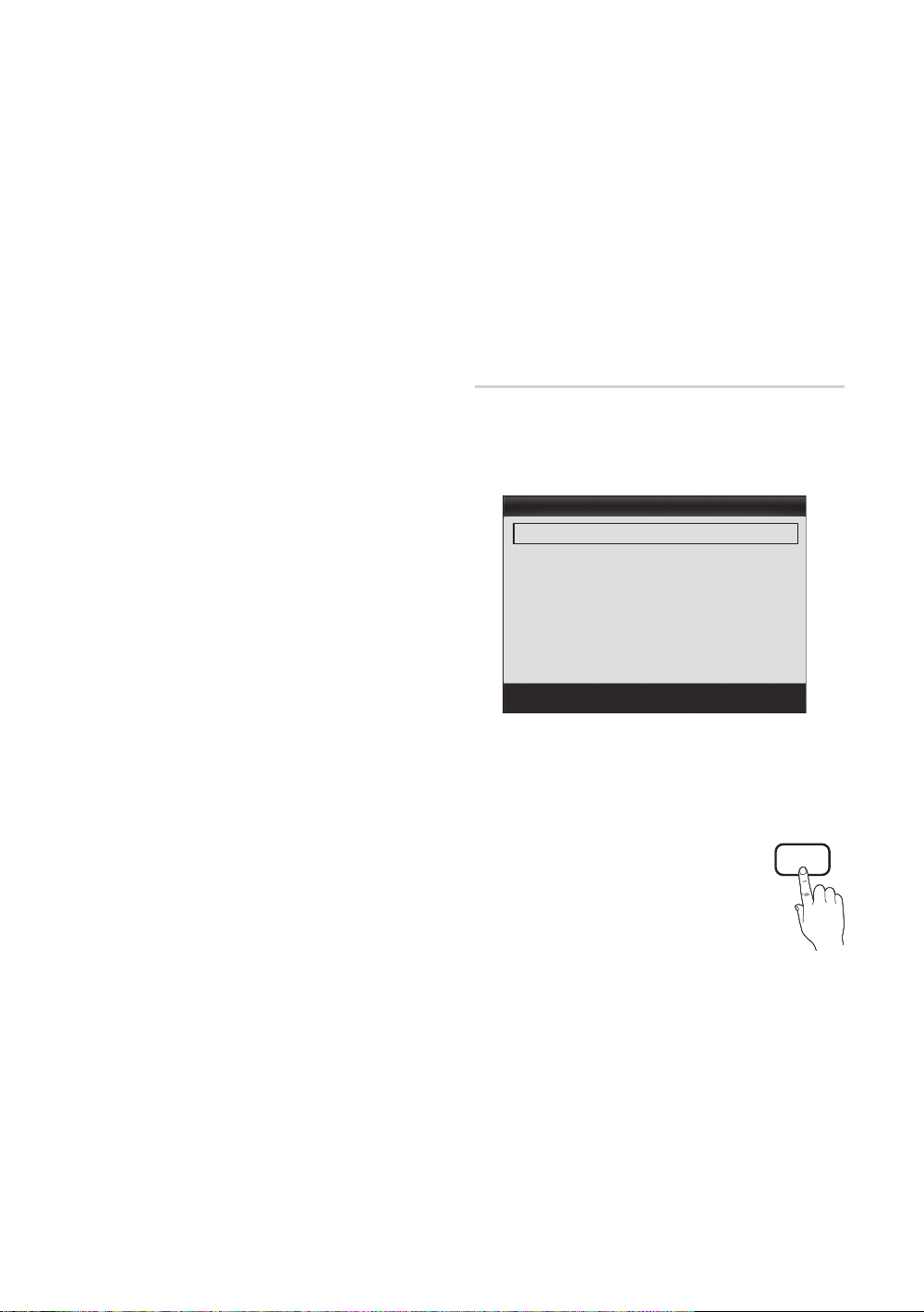
Basic Features
■ Black Tone (Off / Dark / Darker / Darkest): Select the
black level to adjust the screen depth.
■ Dynamic Contrast (Off / Low / Medium / High): Adjust
the screen contrast.
■ Gamma: Adjust the primary color intensity.
■ Expert Pattern (Off / Pattern1 / Pattern2): By
running the Expert Pattern function, the picture can
be calibrated. If the OSD menu disappears or a menu
other than the Picture menu is opened, the calibration is
saved and the Expert Pattern window disappears.
Off: Turns the Expert Pattern function off.
Pattern1: This is a test screen designed to demonstrate
the affects of display settings on shades.
Pattern2: This is a test screen designed to demonstrate
the affects of display settings on colors.
✎
After selecting Pattern1 or Pattern2, you can
adjust any of the advanced settings to the desired
effect.
✎
While the Expert Pattern is running, sound is not
output.
✎
Only enabled on DTV / Component / HDMI.
■ RGB Only Mode (Off / Red / Green / Blue): Displays
the Red, Green and Blue color for making fine
adjustments to the hue and saturation.
■ Color Space (Auto / Native / Custom): Adjust the
range of colors available to create the image.To adjust
Color, Red, Green, Blue and Reset, set Color Space
to Custom.
■ White Balance: Adjust the color temperature for a more
natural picture.
R-Offset / G-Offset / B-Offset: Adjust each color's
(red, green, blue) darkness.
R-Gain / G-Gain / B-Gain: Adjust each color's (red,
green, blue) brightness.
Reset: Resets the White Balance to it's default
settings.
■ 10p White Balance (Off / On): Controls the white
balance in 10 point intervals by adjusting the red, green,
and blue brightness.
✎
Available when the picture mode is set to Movie
and when the external input is set to all input.
✎
Some external devices may not support this
function.
Interval: Select interval to adjust.
Red: Adjust the red level.
Green: Adjust the green level.
Blue: Adjust the blue level.
Reset: Resets the 10p White Balance to its default
settings.
■ Flesh Tone: Emphasize pink “Flesh Tone.”
■ Edge Enhancement (Off / On): Emphasize object
boundaries.
■ xvYCC (Off / On): Setting the xvYCC mode on
increases detail and color space when watching movies
from an external device (e.g. BD/DVD player) connected
to the HDMI or Component IN jacks.
✎
Available when the picture mode is set to Movie
and when the external input is set to HDMI or
Component.
✎
Some external devices may not support this
function.
■ LED Motion Plus (Off / Normal / Cinema / Ticker):
Removes drag from fast scenes with a lot of movement
to provide a clear picture.
Picture Options
O
MENUm → Picture → Picture Options →
ENTER
E
✎
In PC mode, you can only make changes to the Color
Tone, Size and Auto Protection Time.
Picture Options
Color Tone : Normal ►
Size : 16:9
Digital Noise Filter : Auto
MPEG Noise Filter : Auto
HDMI Black Level : Normal
Film Mode : Off
Auto Motion Plus : Standard
■ Color Tone (Cool / Normal / Warm1 / Warm2)
✎
Warm1 or Warm2 will be deactivated when the picture
mode is Dynamic.
✎
Settings can be adjusted and stored for each external
device connected to an input on the T V.
■ Size: Your cable box/satellite receiver
may have its own set of screen sizes as
well. However, we highly recommend you
use 16:9 mode most of the time.
16:9: Sets the picture to 16:9 wide mode.
Zoom1: Use for moderate magnification.
Zoom2: Use for a stronger magnification.
Wide Fit: Enlarges the aspect ratio of the picture to fit
the entire screen.
✎
Available with HD 1080i / 720p signals in 16:9
mode.
4:3: Sets the picture to basic (4:3) mode.
✎
Do not watch in 4:3 format for a long time. Traces
of borders displayed on the left, right and center
of the screen may cause image retention (screen
burn) which are not covered by the warranty.
▼
U
Move
E
Enter
R
Return
P.SIZE
16
English
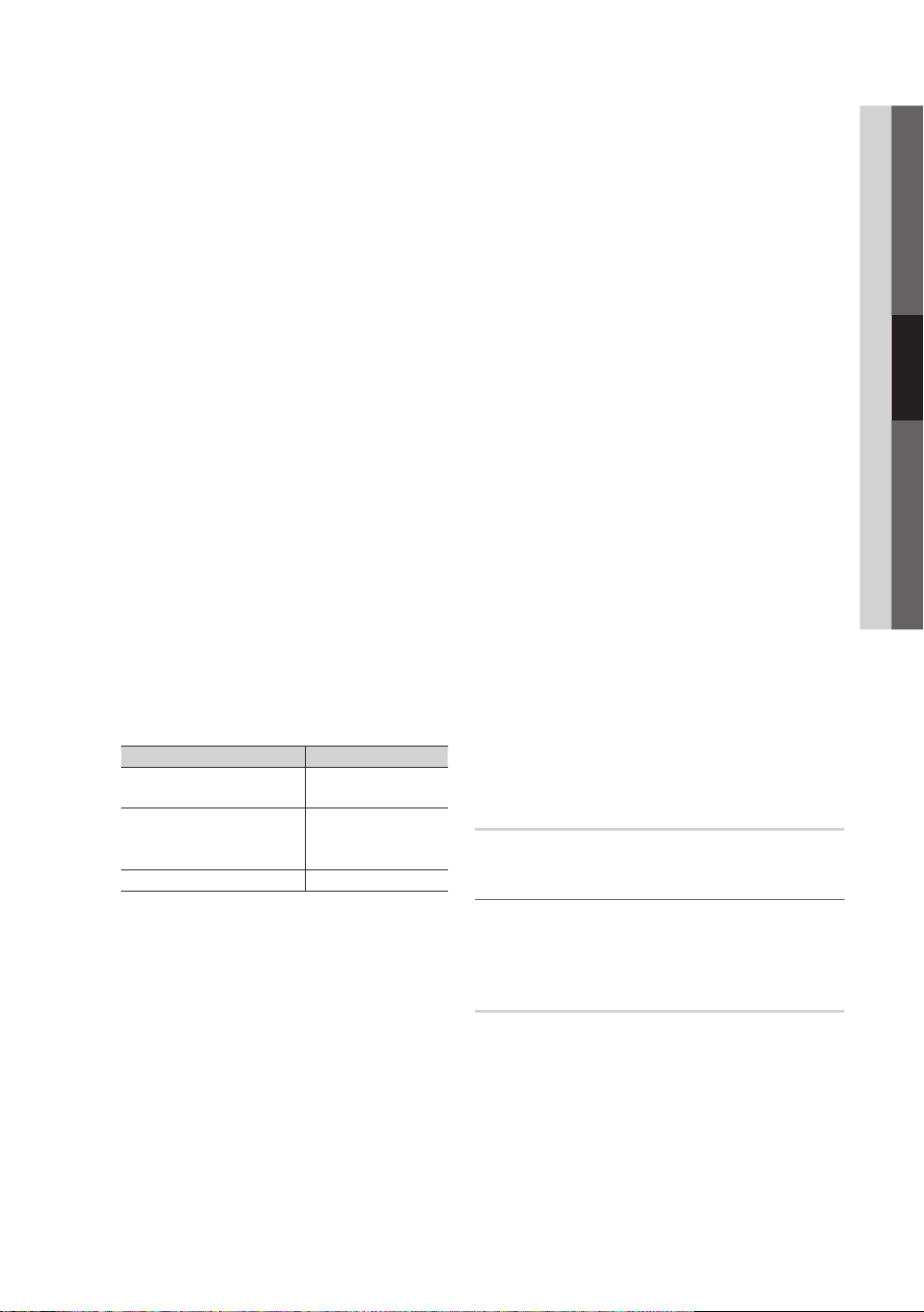
Screen Fit: Displays the full image without any cut-off
when HDMI (720p / 1080i / 1080p) or Component
(1080i / 1080p) signals are inputted.
✎
NOTE
When Double (À, Œ) mode has been set in PIP
x
(Picture-in-Picture), the Picture Size cannot be set.
After selecting Zoom1, Zoom2 or Wide Fit:
x
1. Press the ► button to select Position.
2. Press the ENTER
3. Press the ▲ or ▼ button to move the picture up
or down.
4. Press the ENTER
5. Press the ► button to select Reset.
6. Press the ENTER
to its default position.
After selecting Screen Fit in HDMI (1080i/1080p) or
x
Component (1080i/1080p) mode, you may need to
center the picture:
1. Press the ◄ or ► button to select Position.
2. Press the ENTER
3. Press the ▲, ▼, ◄ or ► button to move the
picture.
4. Press the ENTER
5. Press the ◄ or ► button to select Reset.
6. Press the ENTER
HD (High Definition): 16:9 - 1080i/1080p (1920x1080),
x
720p (1280x720)
Settings can be adjusted and stored for each
x
external device you have connected to an input on
the TV.
Input Source Picture Size
ATV, AV,
Component (480i, 480p)
DTV(1080i),
Component (1080i, 1080p),
HDMI (720p, 1080i, 1080p)
PC 16:9, 4:3
■ Digital Noise Filter (Off / Low / Medium / High / Auto
/ Auto Visualization): If the broadcast signal received
by your TV is weak, you can activate the Digital Noise
Filter feature to reduce any static and ghosting that may
appear on the screen.
✎
When the signal is weak, try other options until the
best picture is displayed.
Auto Visualization: When changing analog channels,
displays signal strength.
✎
Only available for analog channels.
✎
When bar is green, is that the best possible signal.
E
button.
E
button.
E
button to reset the picture
E
button.
E
button.
E
button.
16:9, Zoom1,
Zoom2, 4:3
16:9, 4:3, Wide Fit,
Screen Fit
■ MPEG Noise Filter (Off / Low / Medium / High /
Auto): Reduces MPEG noise to provide improved
picture quality.
■ HDMI Black Level (Normal / Low): Selects the black
level on the screen to adjust the screen depth.
✎
Available only in HDMI mode.
■ Film Mode (Off / Auto1 / Auto2): Sets the TV to
automatically sense and process film signals from all
sources and adjusts the picture for optimum quality.
✎
Available in TV, AV, COMPONENT (480i / 1080i)
and HDMI (480i / 1080i).
■ Auto Motion Plus (Off / Clear / Standard / Smooth /
Custom / Demo): Removes drag from fast scenes with
a lot of movement to provide a clearer picture.
✎
If noise occurs on the screen, please set the
Auto Motion Plus to Off. If Auto Motion Plus is
Custom, you can set the Blur Reduction, Judder
Reduction or Reset manually.
✎
If Auto Motion Plus is Demo, you can compare
the difference between on and off modes.
Blur Reduction: Adjusts the blur reduction level from
video sources.
Judder Reduction: Adjusts the judder reduction level
from video sources when playing films.
Reset: Reset the custom settings.
■ Auto Protection Time (2 hours / 4 hours / 8 hours
/ 10 hours / Off): Set the time the screen remains idle
with a still image until the screen saver is activated. The
screen saver prevents the formation of ghost images on
the screen.
■ Smart LED (Off / Low / Standard / High / Demo):
Controls LED backlight to maximize picture clarity.
Demo: Displays the difference between Smart LED on
and off modes.
Picture Reset (OK / Cancel)
Resets your current picture mode to its default settings.
¦ Setting up the TV with Your PC
Set the input source to PC.
O
MENUm → Picture → ENTER
Auto Adjustment
Adjust frequency values/positions and fine tune the settings
automatically.
✎
Not available when connecting with an HDMI/DVI cable.
t
E
03 Basic Features
English
17
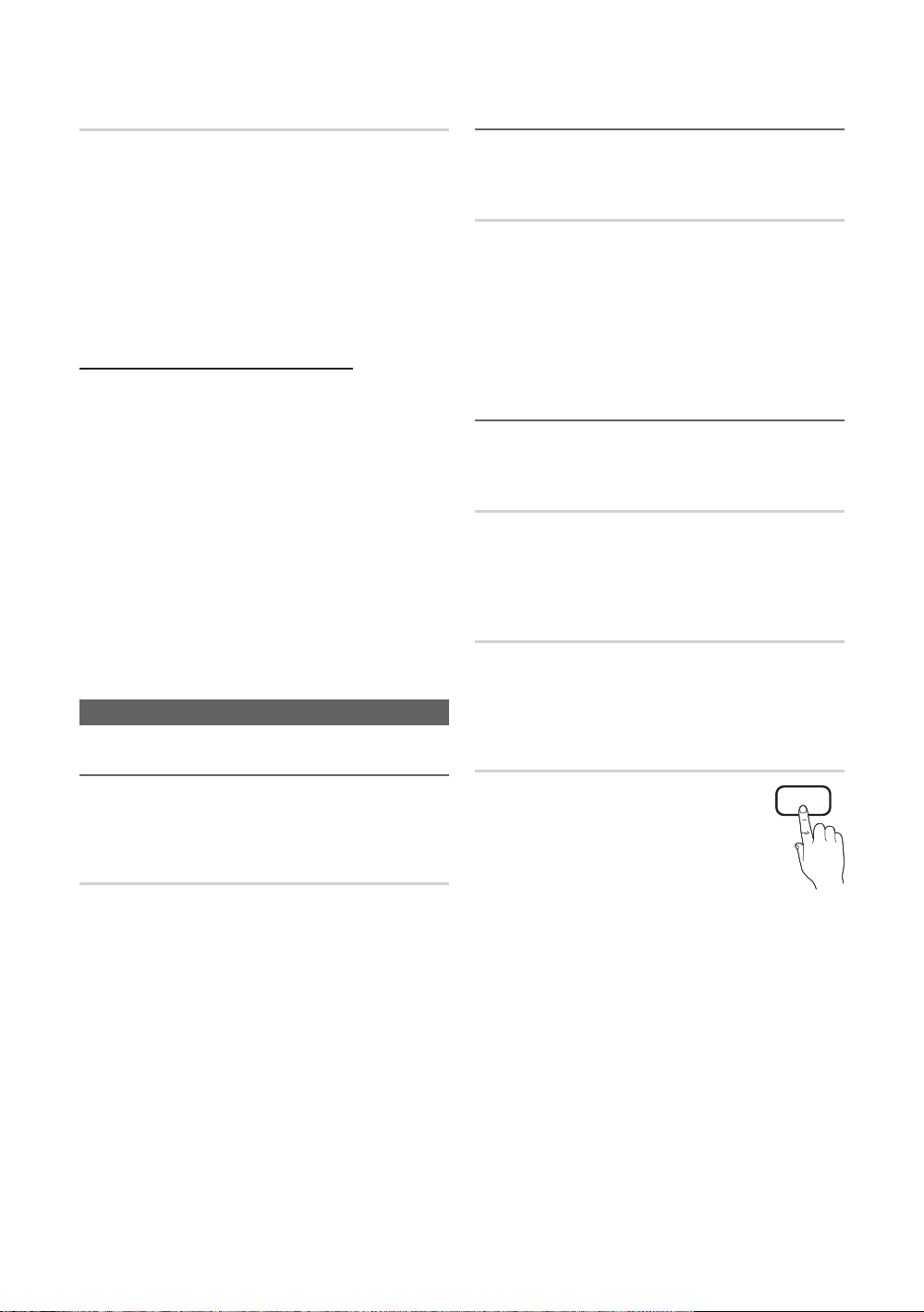
Basic Features
Screen
■ Coarse / Fine: Removes or reduces picture noise. If the
noise is not removed by Fine-tuning alone, then adjust
the frequency as best as possible (Coarse) and Finetune again. After the noise has been reduced, readjust
the picture so that it is aligned to the center of screen.
■ Position: Adjust the PC’s screen positioning if it does
not fit the TV screen. Press the ▲ or ▼ button to adjust
the Vertical-Position. Press the ◄ or ► button to adjust
the Horizontal-Position.
■ Image Reset: Resets the image to default settings.
Using Your TV as a Computer (PC) Display
Setting Up Your PC Software (Based on Windows XP)
Depending on the version of Windows and the video card,
the actual screens on your PC will probably look different, but
the same basic set-up information will apply in most cases.
(If not, contact your computer manufacturer or Samsung
Dealer.)
1. Click on “Control Panel” on the Windows start menu.
2. Click on “Appearance and Themes” in the “Control
Panel” window and a display dialog-box will appear.
3. Click on “Display” and a display dialog box will appear.
4. Navigate to the “Settings” tab on the display dialog-box.
y The correct size setting (resolution) [Optimum: 1920 X
1080 pixels]
y If a vertical-frequency option exists on your display
settings dialog box, the correct value is ‘60’ or ‘60 Hz’.
Otherwise, just click ‘OK’ and exit the dialog box.
Sound Menu
¦ Adjusting Sound Settings
O
MENUm → Sound → Equalizer → ENTER
E
Equalizer
Adjusts the sound mode (standard sound mode only).
■ Balance L/R: Adjusts the balance between the right and
left speaker.
■ 100Hz / 300Hz / 1kHz / 3kHz / 10kHz (Bandwidth
Adjustment): Adjusts the level of specific bandwidth
frequencies.
■ Reset: Resets the equalizer to its default settings.
¦ Sound Settings
O
MENUm → Sound → ENTER
SRS TruSurround HD (Off / On)
(standard sound mode only)
This function provides a virtual 5.1 channel surround sound
experience through a pair of speakers using HRTF (Head
Related Transfer Function) technology.
E
t
SRS TruDialog (Off / On)
(standard sound mode only)
This function provides a virtual 5.1 channel surround sound
experience through a pair of speakers using HRTF (Head
Related Transfer Function) technology.
¦ Changing the Preset Sound Mode
O
MENUm → Sound → SRS TheaterSound →
ENTER
E
SRS TheaterSound
■ Standard: Selects the normal sound mode.
■ Music: Emphasizes music over voices.
■ Movie: Provides the best sound for movies.
■ Clear Voice: Emphasizes voices over other sounds.
■ Amplify: Increase the intensity of high-frequency sound
to allow a better listening experience for the hearing
impaired.
English
18
t
Preferred Language
(digital channels only)
Digital-TV broadcasts are capable of
simultaneous transmission of many audio
tracks (for example, simultaneous translations
of the program into foreign languages).
✎
You can only select a language among
the ones being broadcasted.
MTS

Multi-Track Sound (MTS)
t
Setup Menu
03 Basic Features
(analog channels only)
■ Mono: Choose for channels that are
broadcasting in mono or if you are having
difficulty receiving a stereo signal.
■ Stereo: Choose for channels that are
broadcasting in stereo.
■ SAP: Choose to listen to the Separate Audio Program,
which is usually a foreign-language translation.
✎
Depending on the particular program being broadcast,
you can listen to Mono, Stereo or SAP.
MTS
Auto Volume (Off / Normal / Night)
To equalize the volume level on each channel, set to Normal.
■ Night: This mode provides an improved sound
experience compared to Normal mode, making almost
no noise. It is useful at night.
Speaker Select (External Speaker / TV
Speaker)
A sound echo may occur due to a difference in decoding
speed between the main speaker and the audio receiver. In
this case, set the TV to External Speaker.
✎
When Speaker Select is set to External Speaker, the
volume and MUTE buttons will not operate and the
sound settings will be limited.
✎
When Speaker Select is set to External Speaker
TV Speaker: Off , External Speaker: On
x
✎
When Speaker Select is set to TV Speaker
TV Speaker: On , External Speaker: On
x
✎
If there is no video signal, both speakers will be mute.
SPDIF Output
SPDIF (Sony Philips Digital Interface) is used to provide digital
sound, reducing interference going to speakers and various
digital devices such as an A/V Receiver/Home theater.
■ Audio Format: During the reception of a digital TV
broadcast, you can select the Digital Audio output
(SPDIF) format from the options PCM or Dolby Digital.
■ Audio Delay: Correct audio-video sync problems, when
watching TV or video, and when listening to digital audio
output using an external device such as an AV receiver
(0ms ~ 250ms).
¦ Setting the Time
O
MENUm → Setup → Time → ENTER
E
Time
■ Clock: Setting the clock is for using various timer
features of the TV.
O
The current time will appear every time you press
the INFO button.
✎
If you disconnect the power cord, you have to set
the clock again.
Clock Mode (Auto / Manual)
– Auto: Set the current time automatically using the
time from a digital channel.
✎
The antenna must be connected in order to set
the time automatically.
– Manual: Set the current time manually.
✎
Depending on the broadcast station and signal,
the auto time set up may not be correct. In this
case, set the time manually.
Clock Set: Set the Month, Day, Year, Hour, Minute and
am/pm manually.
✎
Available only when Clock Mode is set to
Manual.
✎
You can set the Month, Day, Year, Hour and
Minute directly by pressing the number buttons
on the remote control.
DST (Daylight Saving Time) (Off / On): Switches the
Daylight Saving Time function on or off.
✎
This function is only available when the Clock
Mode is set to Auto.
Time Zone: Select your time zone.
✎
This function is only available when the Clock
Mode is set to Auto.
¦ Using the Sleep Timer
O
MENUm → Setup → Time → Sleep Timer →
ENTER
E
■ Sleep Timer
after a preset period of time (30, 60, 90, 120, 150 and
180 minutes).
✎
t
To cancel the Sleep Timer, select Off.
: Automatically shuts off the TV
Sound Reset (OK / Cancel)
Reset all sound settings to the factory defaults.
English
19

Basic Features
¦ Setting the On / Off Timer
O
MENUm → Setup → Time → Timer 1 →
E
ENTER
You can set the TV to turn on automatically at a preset time.
■ Timer 1 / Timer 2 / Timer 3: Three different on / off
timer settings can be made. You must set the clock first.
Timer 1
On Time
▲
Inactivate
▼
Off Time
Inactivate
Volume
10 TV Cable 1
Repeat
Once
On Time / Off Time: Set the hour, minute, and activate
/ inactivate (To activate the timer with the setting you’ve
chosen, set to Activate.).
Volume: Set the desired volume level.
Source: Select TV or USB content to be played when
the TV is turned on automatically (USB can be selected
only when a USB device is connected to the TV).
Antenna (when the Source is set to TV): Select Air or
Cable.
Channel (when the Source is set to TV): Select the
desired channel.
Contents (when the Source is set to USB): Select a
folder in the USB device containing music or photo files
to be played when the TV is turned on automatically.
✎
NOTE
If there is no music file on the USB device or the
x
folder containing a music file is not selected, the
Timer function does not operate correctly.
When there is only one photo file in the USB,
x
the Slide Show will not play.
If a folder name is too long, the folder cannot be
x
selected.
Each USB you use is assigned its own folder.
x
When using more than one of the same type of
USB, make sure the folders assigned to each
USB have different names.
Repeat: Select Once, Everyday, Mon~Fri, Mon~Sat,
Sat~Sun or Manual to set at you convenience. If you
select Manual, you can set up the day you want to
activate the timer.
✎
The c mark indicates the day is selected.
✎
Auto Power Off (available only when the TV is turned
on by the Timer): The TV will be automatically turned off
after 3 hours of being left idle to prevent overheating.
00 00 am
00 00 am
Source Antenna Channel
Sun Mon Tue Wed Thu Fri Sat
L
Move
U Adjust E
Enter
R
Return
¦ Locking Programs
O
MENUm → Setup → Security → ENTER
E
Security
The PIN input screen appears, Enter your 4 digit PIN number.
■ V-Chip: The V-Chip feature automatically locks out
programs that are deemed inappropriate for children.
The user must enter a PIN (personal identification
number) before any of the V-Chip restrictions are set up
or changed.
✎
NOTE
V-Chip is not available in HDMI, Component
x
or PC mode.
The default PIN number of a new TV set is
x
“0-0-0-0”.
Allow All: Press to unlock all TV ratings.
x
Block All: Press to lock all TV ratings.
x
V-Chip Lock (Off / On): You can block rated TV
Programs.
TV Parental Guidelines: You can block TV programs
depending on their rating. This function allows you to
control what your children are watching.
– TV-Y: Young children / TV-Y7: Children 7 and over /
TV-G: General audience / TV-PG: Parental guidance
/ TV-14: Viewers 14 and over / TV-MA: Mature
audience
– ALL: Lock all TV ratings. / FV: Fantasy violence / V:
Violence / S: Sexual situation / L: Adult Language / D:
Sexually Suggestive Dialog
✎
The V-Chip will automatically block cer tain
categories dealing with more sensitive material.
For example, if you block the TV-Y category,
then TV-Y7 will automatically be blocked.
Similarly, if you block the T V-G category, then
all the categories in the young adult group will
be blocked (TV-G, TV-PG, TV-14 and TV-MA).
The sub-ratings (D, L, S, V) work similarly. So,
if you block the L sub-rating in TV-PG, then
the L sub-ratings in TV-14 and TV-MA will
automatically be blocked.
MPAA Rating: You can block movies depending on
their MPAA rating. The Motion Picture Association of
America(MPAA) has implemented a rating system that
provides parents or guardians with advanced information
on which films are appropriate for children.
– G: General audience (no restrictions). / PG: Parental
guidance suggested. / PG-13: Parents strongly
cautioned. / R: Restricted. Children under 17 should
be accompanied by an adult. / NC-17: No children
under age 17. / X: Adults only. / NR: Not rated.
20
English

✎
The V-Chip will automatically block any
category that deals with more sensitive material.
For example, if you block the PG-13 category,
then R, NC-17 and X will automatically be
blocked.
Canadian English: You can block TV programs
depending on their Anglophone Canadian rating.
– C: Programming intended for children under age 8. /
C8+: Programming generally considered acceptable
for children 8 years and over to watch on their own.
/ G: General programming, suitable for all audiences.
/ PG: Parental Guidance. / 14+: Programming
contains themes or content which may not be
suitable for viewers under the age of 14. / 18+: Adult
programming.
✎
The V-Chip will automatically block any
category that deals with more sensitive material.
For example, if you block the G category, then
PG, 14+ and 18+ will automatically be blocked.
Canadian French: You can block TV programs
depending on their French Canadian rating.
– G: General / 8 ans+: Programming generally
considered acceptable for children 8 years and over
to watch on their own. / 13 ans+: Programming may
not be suitable for children under the age of 13. / 16
ans+: Programming is not suitable for children under
the age of 16. / 18 ans+: Programming restricted to
adults.
✎
The V-Chip will automatically block any
category that deals with more sensitive material.
For example, if you block the 8 ans+ category,
then 13 ans+, 16 ans+ and 18 ans+ will
automatically be blocked also.
Downloadable U.S. Rating: Parental restriction
information can be used while watching DTV channels.
✎
NOTE
If information is not downloaded from the
x
broadcasting station, the Downloadable U.S.
Rating menu is deactivated.
Parental restriction information is automatically
x
downloaded while watching DTV channels. It
may take several seconds.
The Downloadable U.S. Rating menu
x
is available for use after information is
downloaded from the broadcasting station.
However, depending on the information from
the broadcasting station, it may not be available
for use.
Parental restriction levels dif fer depending on
x
the broadcasting station. The default menu
name and Downloadable US Rating change
depending on the downloaded information.
Even if you set the on-screen display to another
x
language, the Downloadable U.S. Rating
menu will appear in English only.
The rating will automatically block certain
x
categories that deal with more sensitive
material.
The rating titles (For example: Humor Level..etc)
x
and TV ratings (For example: DH, MH, H..etc)
may differ depending on the broadcasting
station.
■ Change PIN: The Change PIN screen will appear.
Choose any 4 digits for your PIN and enter them. As
soon as the 4 digits are entered, the Confirm New
PIN screen appears. Re-enter the same 4 digits. When
the Confirm screen disappears, your PIN has been
memorized.
How to watch a restricted channel
If the TV is tuned to a restricted channel, the V-Chip will
block it. The screen will go blank and the following message
will appear:
This channel is blocked by V-Chip. Please enter the PIN to
unblock.
✎
If you forget the PIN, press the remote-control buttons
in the following sequence, which resets the pin to “0-00-0”: POWER (off) → MUTE → 8 → 2 → 4 → POWER
(on)
¦ Other Features
O
MENUm → Setup → ENTER
E
Menu Language
Set the menu language.
1. Select Menu Language and press the ENTER
button.
2. Choose desired language and press the ENTER
button.
✎
Choose between English, Español and Français.
E
E
Caption
(On-Screen Text Messages)
■ Caption (Off / On): You can switch the
caption function on or off. If captions are
not available, they will not be displayed
on the screen.
✎
The Caption feature doesn’t
work in Component, HDMI or PC
modes.
CC
03 Basic Features
English
21

Basic Features
■ Caption Mode: You can select the desired caption
mode.
✎
The availability of captions depends on the
program being broadcast.
Default / CC1~CC4 / Text1~Text4: (analog channels
only) The Analog Caption function operates in either
analog TV channel mode or when a signal is supplied
from an external device to the TV (Depending on the
broadcasting signal, the Analog Caption function may or
may not work with digital channels).
Default / Service1~Service6 / CC1~CC4 /
Text1~Text4: (digital channels only) The Digital Captions
function works with digital channels.
✎
Service1~6 may not be available in digital caption
mode depending on the broadcast.
■ Digital Caption Options: (digital channels only)
Size: Options include Default, Small, Standard and
Large. The default is Standard.
Font Style: Options include Default and Styles 0 to 7.
The default is Style 0.
Foreground Color: Options include Default, White,
Black, Red, Green, Blue, Yellow, Magenta and Cyan. You
can change the color of the letter. The default is White.
Background Color: Options include Default, White,
Black, Red, Green, Blue, Yellow, Magenta and Cyan.
You can change the background color of the caption.
The default is Black.
Foreground Opacity: This adjusts the opacity of text.
Options include Default, Transparent, Translucent, Solid
and Flashing.
Background Opacity: This adjusts the opacity of
the caption background. Options include Default,
Transparent, Translucent, Solid and Flashing.
Return to Default: This option sets each Size, Font
Style, Foreground Color, Background Color, Foreground
Opacity and Background Opacity to its default.
✎
NOTE
Digital Caption Options are available only
x
when Default and Service1 ~ Service6 can be
selected in Caption Mode.
The availability of captions depends on the
x
program being broadcasted.
The Default setting follows the standards set by
x
the broadcaster.
The Foreground and Background cannot be set
x
to have the same color.
You cannot set both the Foreground Opacity
x
and the Background Opacity to Transparent.
Network (Network Type / Network Setup
/ Network Test / SWL (Samsung Wireless
Link) / SWL connect)
For details on set up options, refer to the “Network
Connection” instructions (p. 25).
General
■ Game Mode (Off / On): When connecting to a game
console such as PlayStation™ or Xbox™, you can enjoy
a more realistic gaming experience by selecting the
game mode.
✎
NOTE
Precautions and limitations for game mode
x
– To disconnect the game console and connect
another external device, set Game Mode to Off in
the setup menu.
– If you display the TV menu in Game Mode, the
screen shakes slightly.
Game Mode is not available when the input source
x
is set to TV or PC.
After connecting the game console, set Game Mode
x
to On. Unfortunately, you may notice reduced picture
quality.
If Game Mode is On:
x
– Picture mode is set to Standard and Sound mode
is set to Movie.
– Equalizer is not available.
■ BD Wise (Off / On): Provides the optimal picture quality
for Samsung DVD, Blu-ray and Home Theater products
which support BD Wise. When BD Wise is turned On,
the picture mode is automatically changed to the optimal
resolution.
✎
Available when connecting Samsung products
that support BD Wise through a HDMI cable.
■ Menu Transparency (Bright / Dark): Set the
Transparency of the menu.
■ Melody (Off / Low / Medium / High): Set so that a
melody plays when the TV is turned on or off.
✎
Melody is disabled when FastStar t is On.
■ FastStart (Off / On): When the TV is powered on, the
screen will come on quickly with this feature.
Wireless Remote Control (Off / On)
Turn on/off or give permission to Samsung mobile phones/
devices.
You must have a Samsung Mobile phone/device which
supports Wireless Remote Control. For more details, refer
to each device's manual.
22
English

¦ Picture In Picture (PIP)
t
PIP
You can watch the TV tuner and one external video source
simultaneously. PIP (Picture-in-Picture) does not function in
the same mode.
O
MENUm → Setup → PIP → ENTER
✎
NOTE
For PIP sound, refer to the Sound Select
x
instructions.
If you turn the T V off while watching in PIP mode, the
x
PIP window will disappear.
You may notice that the picture in the PIP window
x
becomes slightly unnatural when you use the main
screen to view a game or karaoke.
While V-Chip or Internet@TV is in operation, the PIP
x
function cannot be used.
PIP Settings
x
Main picture Sub picture
Component, HDMI1/DVI,
HDMI2, HDMI3, HDMI4, PCTV
■ PIP (Off / On): Activate or deactivate the PIP function.
■ Air/Cable (Air / Cable): Select either Air or Cable as the
input source for the sub-screen.
■ Channel: Select the channel for the sub-screen.
Õ
■ Size (
picture.
■ Position (
sub-picture.
■ Sound Select (Main / Sub): You can choose the
desired sound (Main / Sub) in PIP mode.
/ à / À / Œ): Select a size for the sub-
Ã
/ – / — / œ): Select a position for the
✎
In Double (À, Œ) mode, Position cannot be
selected.
E
Support Menu
O
MENUm → Support → ENTER
E
Legal Notice
✎
The Legal Notice may differ depending on the country.
Self Diagnosis
✎
Self Diagnostic might take few seconds, this is part of
the normal operation of the TV
■ Picture Test: Use to check for picture problems.
Yes: If the test pattern does not appear or there is
noise in the test pattern, select Yes. There may be a
problem with the TV. Contact Samsung’s Call Center for
assistance (1-800-SAMSUNG).
No: If the test pattern is properly displayed, select No.
There may be a problem with your external equipment.
Please check your connections. If the problem persists,
refer to the external device’s user manual.
■ Sound Test: Use the built-in melody sound to check for
sound problems.
✎
If you hear no sound from the TV’s speakers,
before per forming the sound test, make sure
Speaker Select is set to TV Speaker in the
Sound menu.
✎
The melody will be heard during the test even if
Speaker Select is set to External Speaker or the
sound is muted by pressing the MUTE button.
Yes: If you can hear sound only from one speaker or not
at all during the sound test, select Yes. There may be a
problem with the TV. Contact Samsung’s Call Center for
assistance (1-800-SAMSUNG).
No: If you can hear sound from the speakers, select No.
There may be a problem with your external equipment.
Please check your connections. If the problem persists,
refer to the external device’s user manual.
■ Signal Information: (Digital channels only) An HD
channel’s reception quality is either perfect or the
channels are unavailable. Adjust your antenna to
increase signal strength.
■ Troubleshooting: If the TV seems to have a problem,
refer to this description.
✎
If none of these troubleshooting tips apply, contact
the Samsung customer service center.
03 Basic Features
English
23

Basic Features
Software Upgrade
Software Upgrade can be performed by network
connection or downloading the latest firmware from “www.
samsung.com,” to a USB memory device.
Current Version - the software already installed in the TV.
✎
Software is represented as “Year/Month/Day_Version”.
Software Upgrade
Current Version 2010/01/18_000001
By USB ►
By Online
Alternative Software ----/--/--_-----
U
Move
E
Enter
R
Return
Installing the Latest Version
■ By USB: Insert a USB drive
containing the firmware
upgrade file, downloaded
from “www.samsung.
com,” into the TV. Please
be careful not to disconnect
the power or remove the
USB drive until upgrades
are complete. The TV
will be turned off and on
automatically after completing the firmware upgrade.
When software is upgraded, video and audio settings
you have made will return to their default settings. We
advise you to to write down your settings so that you
can easily reset them after the upgrade.
■ By Online: Upgrade the software using the Internet.
✎
First, configure your network. For detailed
procedures on using the Network Setup, refer to
the "Network Connection" instructions.
✎
If the internet connection doesn’t operate properly,
the connection may be broken. Please retry
downloading. If the problem persists, download by
USB and upgrade.
■ Alternative Software (backup): Displays the software
version downloaded through By Online. During the
software upgrading, When the Upgrade will discontinue
from last step, this function be activated.
TV Rear Panel
or
USB Drive
HD Connection Guide
Refer to this information when connecting external devices
to the TV.
Contact Samsung
View this information when your TV does not work properly
or when you want to upgrade the software. You can find
information regarding our call centers and how to download
products and software.
24
English

Advanced Features
Network Connection
You can set up your TV so that it can access the Internet through your local area network (LAN) using a wired or wireless
connection.
¦ Connecting to a Wired Network
You can attach your TV to your LAN using cable in three ways:
y You can attach your TV to your LAN by connecting the LAN port on the back of your TV to an external modem using a Cat
5 cable. See the diagram below.
04 Advanced Features
The Modem Port on the Wall
Modem Cable (Not Supplied)
External Modem
(ADSL / VDSL / Cable TV)
LAN Cable (Not Supplied)
TV Rear Panel
y You can attach your TV to your LAN by connecting the LAN port on the back of your TV to a IP Sharer which is connected
to an external modem. Use a Cat 5 cable for the connection. See the diagram below.
The Modem Port on the Wall
Modem Cable
(Not Supplied)
External Modem
(ADSL / VDSL / Cable TV)
LAN Cable
(Not Supplied)
IP Sharer
(having DHCP server)
LAN Cable
(Not Supplied)
TV Rear Panel
y Depending on how your network is configured, you may be able to attach your TV to your LAN by connecting the LAN
port on the back of your TV directly to a network wall outlet using a Cat 5 cable. See the diagram below. Note that the wall
outlet is attached to a modem or router elsewhere in your house.
The LAN Port on the Wall
TV Rear Panel
LAN Cable (Not Supplied)
If you have a Dynamic Network, you should use an ADSL modem or router that supports Dynamic Host Configuration
Protocol (DHCP). Modems and routers that support DHCP automatically provide the IP address, subnet mask, gateway,
and DNS values your TV needs to access the Internet so you don’t have to enter them manually. Most home networks are
Dynamic Networks.
Some networks require a Static IP address. If your network requires a Static IP address, you must enter the IP address,
subnet mask, gateway, and DNS values manually on your TV’s Cable Setup Screen when you set up the network
connection. To get the IP address, subnet mask, gateway, and DNS values, contact your Internet Service Provider (ISP). If
you have a Windows computer, you can also get these values through your computer.
✎
You can use ADSL modems that support DHCP if your network requires a Static IP address. ADSL modems that
support DHCP also let you use Static IP addresses.
English
25

Advanced Features
Network Setup (Auto)
Use the Automatic Network Setup when connecting your
TV to a network that supports DHCP. To set up your TV’s
cable network connection automatically, follow these steps:
How to set up automatically
1. Connect your TV to your LAN as described in the
previous section.
2. Turn on your TV, press the MENU button on your
remote, use the ▲ or ▼ button to select Setup, and
then press the ENTER
3. Use the ▲ or ▼ button to select Network in the Setup
menu, and then press the ENTER
Network screen appears.
Network Type : Wired ►
Network Setup
Network Test
SWL (Samsung Wireless Link) : Off
SWL connect
4. On the Network screen, select Network Type.
5. Set Network Type to Wired.
6. Select Network Setup. The Network Setup screen
appears.
Internet Protocol Setup : Auto ►
IP Address :
Subnet Mask :
Gateway :
DNS : Auto
DNS Server :
E
button.
Network
U
Move
Network Setup
E
button. The
E
Enter
R
Return
Network Setup (Manual)
Use the Manual Network Setup when connecting your TV to
a network that requires a Static IP address.
Getting the Network Connection Values
To get the Network connection values on most Windows
computers, follow these steps:
1. Right click the Network icon on the bottom right of the
screen.
2. In the pop-up menu that appears, click Status.
3. On the dialog that appears, click the Support tab.
4. On the Support Tab, click the Details button. The
Network connection values are displayed.
How to set up manually
To set up your TV’s cable network connection manually,
follow these steps:
1. Follow Steps 1 through 6 in the “How to set up
automatically” procedure.
2. Set Internet Protocol Setup to Manual.
3. Press the ▼ button on your remote to go to the first
entry field.
4. Enter the IP Address, Subnet Mask, Gateway, and
DNS Server values. Use the number buttons on your
remote to enter numbers and the arrow buttons to move
from one entry field to another.
5. When done, press the RETURN button on your remote.
6. Select Network Test to check the Internet connectivity.
U
Move
E
Enter
R
Return
7. Set Internet Protocol Setup to Auto.
8. Auto acquires and enters the needed Internet values
automatically.
9. Wait two minutes, and then press the RETURN button
on your remote.
10. If the Network Function has not acquired the network
connection values, go to the directions for Manual.
English
26

¦ Connecting to a Wireless Network
To connect your TV to your network wirelessly, you need a wireless router or modem and a Samsung Wireless LAN Adapter
(WIS09ABGN, WIS09ABGN2, WIS10ABGN), which you connect to your TV’s back or side panel USB jack. See the illustration
below.
To use the SWL (Samsung Wireless Link) function, connect to the USB 1 (HDD) port.
✎
TV Rear Panel
The LAN Port on
the Wall
Wireless IP Sharer
(AP having DHCP server)
04 Advanced Features
or
LAN Cable
(Not Supplied)
Samsung’s Wireless LAN adapter is sold separately and is offered by select retailers, Ecommerce sites and Samsungparts.
com. Samsung’s Wireless LAN adapter supports the IEEE 802.11A/B/G and N communication protocols. Samsung
recommends using IEEE 802.11N. When you play video over a IEEE 802.11B/G connection, the video may not play smoothly.
✎
NOTE
You must use the “Samsung Wireless LAN Adapter” (WIS09ABGN, WIS09ABGN2, WIS10ABGN) to use a wireless
x
network.
Samsung’s Wireless LAN Adapter is sold separately. The SAMSUNG Wireless LAN Adapter is offered by select
x
retailers, Ecommerce sites and Samsungparts.com.
To use a wireless network, your TV must connect wirelessly to a wireless IP sharer (either a router or a modem). If the
x
wireless IP sharer supports DHCP, your TV can use a DHCP or static IP address to connect to the wireless network.
Select a channel for the wireless IP sharer that is not currently being used. If the channel set for the wireless IP sharer
x
is currently being used by another device nearby, this will result in interference and communication failure.
If you apply a security system other than the systems listed below, it will not work with the TV.
x
If you select the Pure High-throughput (Greenfield) 802.11N mode and set your AP's Security Encryption type to WEP,
x
TKIP or TKIPAES (WPS2Mixed), your Samsung T V will not support the connection in compliance with new Wi-Fi
certification specifications.
If your AP supports WPS (Wi-Fi Protected Setup), you can connect to the network via PBC (Push Button
x
Configuration) or PIN (Personal Identification Number). WPS will automatically configure the SSID and WPA key in
either mode.
If your router, modem, or device isn’t certified, it may not connect to the TV via the “Samsung Wireless LAN Adapter.”
x
Connection Methods: You can setup the wireless network connection six ways.
x
– Samsung Auto Configuration - For non-Samsung devices.
– PBC (WPS)
– Auto Setup (Using the Auto Network Search function)
– Manual Setup
– SWL (Samsung Wireless Link) - For Samsung devices only.
– Ad-Hoc
The Samsung Wireless LAN Adapter may not be recognized or work properly when connecting via a USB hub or via
x
a USB extension cable other than the one available from Samsung.
Samsung Wireless
LAN Adapter
English
27

Advanced Features
Notice
The picture may appear corrupted or have static for some channels when the TV is connected to the Samsung Wireless LAN
Adapter. In such a case, establish a connection using one of the following methods or connect the Samsung Wireless LAN
Adapter using a USB cable in a place that is not affected by radio interference.
Method 1 Method 2
Connect using the USB right angle adapter Connect via an extension cable
or
To connect the Samsung Wireless LAN Adapter using the USB
right angle adapter, follow these steps:
1. Connect the USB right angle adapter to the Samsung
Wireless LAN Adapter.
2. Connect the other end of the right angle adapter to the USB
1 (HDD) port.
Network Setup (Samsung Auto
Configuration)
The Samsung Auto Configuration function lets you connect
your Samsung TV automatically to non-Samsung wireless
APs. If your non-Samsung AP does not support Samsung
Auto Configuraton, you must connect using one of the
other methods: PBC (WPS), auto configuration, or manual
configuration.
✎
To use this function, you must set SWL (Samsung
Wireless Link) to Off in the T V’s on-screen menu.
✎
You can check for equipment that suppor ts Samsung
Auto Configuration on www.samsung.com.
How to set up using Samsung Auto Configuration
1. Place the AP and TV next to each other and turn them
on.
✎
Because AP booting times vary, you may have
to wait approximately two minutes for your AP to
boot up.
✎
Ensure the L AN cable is connected to the
WAN port of the AP during Samsung Auto
Configuration. If it is not connected, Samsung
Auto Configuration only confirms that the T V is
connected to the AP, but does not confirm it is
connected to the Internet.
English
28
To reconnect the Samsung Wireless LAN Adapter using
the extension cable, follow these steps:
✎
The Samsung Wireless LAN Adapter should be
installed in an interference-free area in order to
avoid interference between the adapter and tuner.
1.
Connect the extension cable to the USB 1 (HDD) port.
2. Connect the extension cable and Samsung Wireless
LAN Adapter.
3. Attach the Samsung Wireless LAN Adapter to the
back of the TV near the top, using double-sided
adhesive tape.
2. After 2 minutes, connect the Samsung Wireless LAN
Adapter to the TV. When the Samsung Wireless LAN
Adapter establishes a connection with your TV, a pop-up
window appears.
3. As soon as a connection is established, place the AP
parallel to the Samsung Wireless LAN Adapter and not
farther than than 9 and 7/8s inches (25cm) from it.
4. Wait until the connection is automatically established.
✎
If Samsung Auto Configuration does not connect
your TV to your AP, a pop-up window appears on
the screen notifying you of the failure. If you want
to try using Samsung Auto Configuration again,
reset the AP, disconnect the Samsung Wireless
LAN Adapter and then try again from Step 1. You
can also choose one of the other connection
setup methods: PBC (WPS), auto, or manual.
5. Place the AP in a desired location.
✎
If the AP settings change or you install a new
AP, you must perform the Samsung Auto
Configuration procedure again, beginning from
Step 1.

Network Setup (PBC (WPS))
B
How to set up using PBC (WPS)
If your router has a PBC (WPS) button, follow these steps:
1. Connect your TV to Samsung Wireless LAN Adapter ad
described in the previous section.
2. Turn on your TV, press the MENU button on your
remote, use the ▲ or ▼ button to select Setup, and
then press the ENTER
3. Use the ▲ or ▼ button to select Network in the Setup
menu, and then press the ENTER
4. On the Network screen, select Network Type.
5. Set Network Type to Wireless.
6. Select Network Setup. The Network Setup screen
appears.
Select a network : Not Selected ►
Internet Protocol Setup : Auto
IP Address :
Subnet Mask :
Gateway :
DNS : Auto
DNS Server :
7. Press the Red button on your remote.
8. Press the PBC (WPS) button on your router within 2
minutes. Your TV player automatically acquires all the
network setting values it needs and connects to your
network.
9. After the network connection is set up, press the
RETURN button to exit the Network Setup screen.
E
button.
Network Setup
PBC(WPS)
U
Move
E
E
button.
Enter
R
Return
How to set up automatically
To set up the wireless connection automatically, follow these
steps:
1. Follow Steps 1 through 6 in the “How to set up using
PBC (WPS)” procedure.
2. Press the ▼ button to select Internet Protocol Setup,
and then press the ENTER
E
button. Press the ▲ or
▼ button to select Auto, and then press the ENTERE
button.
3. Press the ▲ button to go to Select a Network, and
then press the ENTER
E
button. The Network function
searches for available wireless networks. When done, it
displays a list of the available networks.
4. In the list of networks, press the ▲ or ▼ button to select
a network, and then press the ENTER
✎
If the AP is set to Hidden (Invisible), you have
E
button.
to select Add Network and enter the correct
Network Name (SSID) and Security Key to
establish the connection.
5. If the Security/PIN pop-up appears, go to Step 6. If the
Network Connecting Screen appears, go to Step 10.
6. Press the ▲ or ▼ button to select Security or PIN. For
most home networks, you would select Security (for
Security Key). The Security Screen appears.
Network Setup
Security Key
0 entered
0~9
Lower case
Delete
Space
E
Enter
Number
R
Return
A B C D E F G
H I J K L M N
O P Q R S T U
V W X Y Z
n
Move
04 Advanced Features
Network Setup (Auto)
Most wireless networks have an optional security system
that requires devices that access the network to transmit
an encrypted security code called an Access or Security
Key. The Security Key is based on a Pass Phrase, typically
a word or a series of letters and numbers of a specified
length you were asked to enter when you set up security for
your wireless network. If you use this method of setting up
the network connection, and have a Security Key for your
wireless network, you will have to enter the Pass Phrase
during the setup process.
7. On the Security screen, enter your network’s Pass
Phrase.
✎
You should be able to find the Pass Phrase on
one of the set up screens you used to set up your
router or modem.
8. To enter the Pass Phrase, follow these general
directions:
– Press the number buttons on your remote to enter
numbers.
– Use the direction buttons on your remote to move
from button to button on the Security Key screen.
– Press the Red button to change case or display
symbols/characters.
– To a enter letter or symbol, move to the letter or
symbol, and then press the ENTER
E
button.
– To delete the last letter or number you entered, press
the Green button on your remote.
English
29

Advanced Features
9. When done, press the Blue button on your remote. The
Network Connecting screen appears.
10. Wait until the connection confirmation message is
displayed, and then press the ENTER
Network Setup screen re-appears.
11. To test the connection, press the RETURN button to
select Network Test, and then press the ENTER
button.
E
button. The
E
Network Setup (Ad-Hoc)
You can connect to a mobile device without an access point
through the “Samsung Wireless LAN Adapter” by using a
peer to peer network.
✎
This function is available when SWL (Samsung
Wireless Link) is set to Off in the TV’s on-screen
menu.
How to connect to new Ad-hoc device
1. Follow Steps 1 through 6 in the “How to set up using
PBC (WPS)” (p. 29).
2. Choose Select a network. A list of devices/networks
appears.
3. While in the device list, press the Blue button on the
remote.
✎
The message Ad-hoc is a direct Wi-Fi
connection with cell phone or PC. The existing
network system may have limited functionality.
Do you want to change the network
connection? is displayed.
4. Input the generated Network Name (SSID) and
Security Key into the device you want to connect.
How to connect an existing Ad-hoc device
1. Follow Steps 1 through 6 in the “How to set up using
PBC (WPS)” (p. 29).
2. Choose Select a network. The Device/Network list
appears.
3. Select the device you want in the Device list.
4. If security key is required, input the security key.
✎
If network doesn’t operate normally, check
the Network Name (SSID) and Security Key
again. An incorrect Security Key may cause a
malfunction.
Network Setup (Manual)
If the other methods do not work, you need to enter the
Network setting values manually.
Getting the Network Connection Values
To get the Network connection values on most Windows
computers, follow these steps:
1. Right click the Network icon on the bottom right of the
screen.
2. In the pop-up menu, click Status.
3. On the dialog that appears, click the Support tab.
4. On the Support tab, click the Details button. The
Network settings are displayed.
How to set up manually
To enter the Network connection values manually, follow
these steps:
1. Follow Steps 1 through 6 in the “How to set up using
PBC (WPS)” (p. 29).
2. Press the ▼ button to select Internet Protocol Setup,
and then press the ENTER
or ▼ button to select Manual, and then press the
ENTERE button.
3. Press the ▼ button to go to the first entry field (IP
Address).
4. Use the number buttons to enter numbers.
5. When done with each field, use the ► button to move
successively to the next field. You can also use the other
arrow buttons to move up, down, and back.
6. Enter the IP Address, Subnet Mask, and Gateway
values.
7. Press the ▲ or ▼ button to go to DNS.
8. Press the ▼ button to go to the first DNS entry field.
Enter the numbers as above.
9. When done, press the ▲ button to go to Select a
Network. Select your network, and then press the
ENTER
E
button.
10. Go to Step 4 in the “How to set up automatically” (p.
29), and follow the directions from that point on.
E
button. Press the ▲
30
English

SWL (Samsung Wireless Link)
This function lets you connect your TV to a Samsung device
(router, etc.) that supports PBC (WPS) . You can connect the
TV to the device even if a sharer is not connected to the TV.
✎
For the TV to use Internet@TV, the AP (access point)
must be connected to the wireless network.
✎
If a Samsung Wireless LAN Adapter is connected to the
USB 2 port, the network may not operate normally. We
recommend connecting it to the USB 1 (HDD) port.
✎
Only sharers using the 2.4 Ghz band are supported.
Sharers using the 5 Ghz band are not supported.
SWL connect
You can directly connect the TV to a Samsung device that
supports PBC (WPS).
✎
This function is available when SWL (Samsung
Wireless Link) is set to On.
✎
To use the SWL (Samsung Wireless Link) function,
connect the Samsung Wireless LAN Adpater to the USB
1 (HDD) port.
How to connect using Samsung Wireless Link
To connect using Samsung Wireless Link, follow these steps:
1. Follow Steps 1 through 5 in the “How to set up using
PBC (WPS)” (p. 29).
2. Select SWL (Samsung Wireless Link) by using the ▼
button, and then press the ENTER
On.
3. Select SWL connect by using the ▼ button and then
press the ENTER
4. If the “Press the PBC button on the PBC(WPS)
supported device to connect within 120 seconds.”
message appears, press the PBC button on the device
to connect.
✎
For more information, refer to the wireless network
setup manual of the device to be connected.
5. If the TV connects properly to the device after the count
in the message box starts, then the message box
disappears automatically.
✎
If the connection fails, please retry after 2 minutes.
E
button.
E
button to turn it
If Your TV Fails to Connect to the Internet
Your TV may not be able to connect to the Internet
because your ISP has permanently registered the
MAC address (a unique identifying number) of your
PC or modem, which it then authenticates each time
you connect to the Internet as a way of preventing
unauthorized access. As your TV has a different MAC
address, your ISP can not authenticate its MAC address,
and your TV can not connect.
To resolve this problem, ask your ISP about the
procedures required to connect devices other than a PC
(such as your TV) to the Internet.
If your Internet service provider requires an ID or password
to connect to the Internet, your TV may not be able to
connect to the Internet. If this is the case, you must enter
your ID or password when connecting to the Internet.
The internet connection may fail because of a firewall
problem. If this is the case, contact your Internet service
provider.
If you cannot connect to the Internet even after you have
followed the procedures of your Internet service provider,
please contact Samsung Electronics at 1-800-SAMSUNG.
04 Advanced Features
English
31

Advanced Features
SUM
Media Play
MEDIA.P
Enjoy photos, music and/or movie fi les saved on
a USB Mass Storage Class (MSC) device.
O
MENUm → Application → Content
View → Media Play → ENTER
E
MediaPlay
Videos
Change Device
View Devices
E
¦ Connecting a USB Device
1. Turn on your TV.
2. Connect a USB device containing photo, music and/or movie fi les to the USB 1
(HDD) or USB 2 jack on the back or side panel of the TV.
3. When USB is connected to the TV, a popup window appears. Then you can
select Media Play.
TV Rear Panel
¦ Connecting to your PC through a network
You can play pictures, music and videos saved on your PC through a network connection in the Media Play mode.
✎
If you want to use Media Play to play files saved on your PC over your TV, you should download “PC Share Manager”
and users manual from “www.samsung.com.”
Enter
R
Return
or
USB Drive
PC
LAN
External Modem
(ADSL/VDSL/Cable TV)
LAN Cable (Not Supplied) Modem Cable (Not Supplied)
LAN Cable (Not Supplied)LAN Cable (Not Supplied)
TV Rear Panel
or
Samsung Wireless
LAN Adapter
Wireless IP sharer
LAN Cable
(Not Supplied)
1. For more information on how to confi gure your network, refer to “Network Connection” (p. 25).
– You are recommended to locate both the TV and the PC in same subnet. The fi rst 3 parts of the subnet address of the
TV and the PC IP addresses should be the same and only the last part (the host address) should be changed. (e.g. IP
Address: 123.456.789.**)
2. Using a LAN cable, connect between the external modem and the PC onto which the Samsung PC Share Manager
Program will be installed.
– You can connect the TV to the PC directly without connecting it through a Sharer (Router).
English
32

✎
Functions that are not supported when connecting to a PC through a network:
The Background Music and Background Music Setting functions.
x
Sorting files by preference in the Photos, Music, and Videos folders.
x
The (REW) or µ (FF) button while a movie is playing.
x
✎
Divx DRM, Multi-audio, embedded captions are not supported.
✎
Samsung PC Share manager should be permitted by the firewall program on your PC.
✎
When you use Media Play mode through a network connection, depending on the functions of the provided server:
The sorting method may vary.
x
The scene search function may not be supported.
x
The Play Continuously function, which resumes playing of a video, may not be supported.
x
– The Play Continuously function does not support multiple users. (It will have only memorized the point where the
most recent user stopped playing.)
The ◄ or ► buttons may not work depending on the content information.
x
You may experience file stuttering while playing a video in Media Play through a network connection.
x
✎
It might not work properly with unlicensed multimedia files.
✎
Need-to-Know List before using Media Play
MTP (Media Transfer Protocol) is not supported.
x
The file system supports FAT16, FAT32 and NTFS.
x
Certain types of USB Digital camera and audio devices may not be compatible with this TV.
x
Media Play only supports USB Mass Storage Class (MSC) devices. MSC is a Mass Storage Class Bulk-Only
x
Transport device. Examples of MSC are Thumb drives, Flash Card Readers and USB HDD (USB HUB are not
supported). Devices should be connected directly to the TV’s USB port.
Before connecting your device to the TV, please back up your files to prevent them from damage or loss of data.
x
SAMSUNG is not responsible for any data file damage or data loss.
Connect a USB HDD to the dedicated USB 1 (HDD) port.
x
Do not disconnect the USB device while it is loading.
x
The higher the resolution of the image, the longer it takes to display on the screen.
x
The maximum supported JPEG resolution is 15360X8640 pixels.
x
For unsupported or corrupted files, the “Not Supported File Format” message is displayed.
x
If the files are sorted by Basic View, up to 1000 files can be displayed in each folder.
x
MP3 files with DRM that have been downloaded from a non-free site cannot be played. Digital Rights Management
x
(DRM) is a technology that supports the creation, distribution and management of the content in an integrated and
comprehensive way, including the protection of the rights and interests of the content providers, the prevention of the
illegal copying of contents, as well as managing billings and settlements.
If more than 2 PTP devices are connected, you can only use one at a time.
x
If more than two MSC devices are connected, some of them may not be recognized. A USB device that requires high
x
power (more than 500mA or 5V) may not be supported.
If an over-power warning message is displayed while you are connecting or using a USB device, the device may not
x
be recognized or may malfunction.
If the TV has been no input during time set in Auto Protection Time, the Screensaver will run.
x
The power-saving mode of some external hard disk drives may be released automatically when connected to the T V.
x
If a USB extension cable is used, the USB device may not be recognized or the files on the device may not be read.
x
If a USB device connected to the TV is not recognized, the list of files on the device is corrupted or a file in the list is
x
not played, connect the USB device to the PC, format the device and check the connection.
If a file deleted from the PC is still found when Media Play is run, use the “Empty the Recycle Bin” function on the PC
x
to permanently delete the file.
04 Advanced Features
English
33

Advanced Features
B
Movie 01.avi
00:04:03 / 00:07:38 1/1
SUM
¦ Screen Display
Move to the desired file using the up/down/right/left buttons and then press the ENTERE or (Play) button. The file is
played.
✎
Supports the View Devices and Home in Media Play homepage.
You can ascertain the selected
file name and the number of files
Displays the sorting standard.
The sorting standard is
✎
different depending on the
contents.
Information:
and page.
Sort List Section:
Videos
SUM
Change Device
/Movie 01.avi 1/1
Movie 01.avi
Movie 03.avi
Movie 05.avi
Movie 07.avi
Movie 09.avi
Jan.10.2010
Jan.10.2010
Jan.10.2010
Jan.10.2010
Jan.10.2010
Movie 02.avi
Movie 04.avi
Movie 06.avi
Movie 08.avi
Movie 10.avi
Select Sorting
Jan.10.2010
Jan.10.2010
Jan.10.2010
Jan.10.2010
Jan.10.2010
T
Tools
Page
Operation Buttons
Red (Change Device): Selects a connected device.
Green (Preference): Sets the file preference. (not supported in Basic view)
Yellow (Select): Selects multiple files from file list. Selected files are marked with a symbol.
Blue (Sorting): Selects the sort list.
T
Tools: Displays the option menu.
Using the (REW) or µ (FF) button, file list can move to next or previous page.
✎
File List Section:
You can confirm the files and
groups that are sorted by
category.
Videos
Playing Video
1. Press the ◄ or ► button to select Videos, then press the ENTER
2. Press the ◄/►/▲/▼ button to select the desired video in the file list.
3. Press the ENTER
– The selected file is displayed on the top with its playing time.
– If video time information is unknown, play time and progress bar are not displayed.
– During video playback, you can search using the ◄ and ► button.
✎
In this mode, you can enjoy movie clips contained on a Game,
but you cannot play the Game itself.
y Supported Subtitle Formats
MPEG-4 time-based text .ttxt XML
E
button or (Play) button.
Name File extension Format
SAMI .smi HTML
SubRip .srt string-based
SubViewer .sub string-based
Micro DVD .sub or .txt string-based
E
button in the Media Play menu.
E
Chaptering
L
Jump
T
Tools
R
Return
English
34

y Supported Video Formats
File Extension Container Video Codec Resolution
Divx 3.11 / 4.x / 5.1 / 6.0 1920x1080 6 ~ 30 8
*.avi
*.mkv
*.asf ASF
*.wmv ASF Window Media Video v9 1920x1080 6 ~ 30 25 WMA
*.mp4 MP4
*.3gp 3GPP
*.vro
*.mpg
*.mpeg
*.ts
*.tp
*.trp
AVI
MKV
VRO
VOB
PS
TS
XviD 1920x1080 6 ~ 30 8
H.264 BP / MP / HP 1920x1080 6 ~ 30 25
MPEG4 SP / ASP 1920x1080 6 ~ 30 8
Motion JPEG 800x600 6 ~ 30 8
Divx 3.11 / 4.x / 5.1 / 6.0 1920x1080 6 ~ 30 8
XviD 1920x1080 6 ~ 30 8
H.264 BP / MP / HP 1920x1080 6 ~ 30 25
MPEG4 SP / ASP 1920x1080 6 ~ 30 8
Motion JPEG 800x600 6 ~ 30 8
H.264 BP / MP / HP 1920x1080 6 ~ 30 25
XVID 1920x1080 6 ~ 30 8
H.264 BP / MP / HP 1920x1080 6 ~ 30 25
MPEG4 SP / ASP 1920x1080 6 ~ 30 8
MPEG1 1920x1080 24 / 25 / 30 30
MPEG2 1920x1080 24 / 25 / 30 30
MPEG1 1920x1080 24 / 25 / 30 30
H.264 1920x1080 6 ~ 30 25
MPEG2 1920x1080 24 / 25 / 30 30
H.264 1920x1080 6 ~ 30 25
VC1 1920x1080 6 ~ 30 25
Frame rate
(fps)
Bit rate
(Mbps)
04 Advanced Features
Audio Codec
MP3 / AC3 / LPCM /
ADPCM / DTS Core
MP3 / AC3 / LPCM /
ADPCM / WMA
MP3 / ADPCM / AACMPEG4 SP / ASP 1920x1080 6 ~ 30 8
ADPCM / AAC / HE-AAC
AC3 / MPEG / LPCM
AC3 / MPEG / LPCM / AACMPEG2 1920x1080 24 / 25 / 30 30
AC3 / AAC / MP3 / DD+ /
HE-AAC
Other Restrictions
✎
NOTE
If there are problems with the contents of a codec, the codec will not be suppor ted.
x
If the information for a Container is incorrect and the file is in error, the Container will not be able to play
x
correctly.
Sound or video may not work if the contents have a standard bitrate/frame rate above the compatible Frame/sec
x
listed in the table above.
If the Index Table is in error, the Seek (Jump) function is not supported.
x
Video Decoder Audio Decoder
• Supports up to H.264, Level 4.1
• H.264 FMO / ASO / RS, VC1 SP / MP / AP L4 and AVCHD are not
supported.
• XVID, MPEG4 SP, ASP :
– Below 1280 x 720: 60 frame max
– Above 1280 x 720: 30 frame max
• GMC 2 over is not supported.
• Only Samsung Techwin MJPEG is supported.
• H.263 is not supported.
• Supports up to WMA 7, 8, 9, STD
• WMA 9 PRO does not support 2 channel excess multi channel or
lossless audio.
• WMA sampling rate 22050Hz mono is not supported.
English
35

Advanced Features
Movie 01.avi
00:04:03 / 00:07:38 1/1
SUM
3/15
I Love you
Jhon
Music 1
No Singer
Music 2
No Singer
Music 3
No Singer
Music 4
No Singer
Music 5
No Singer
I Love You
Jhon
1st Album
Pop
2010
4.2MB
01:10 / 04:02
SUM
Playing movie continuously (Resume Play)
If you exit the playing movie function, the movie can be played later from the point where it was stopped.
✎
If you press the ENTERE button (Chaptering) during playing the file, you can explore scene divided into 5 chapters
you want.
✎
If the index information is damaged or unsupported, you will not be able to use the Chaptering function.
1. Select the movie file you want to play continuously by pressing
the ◄ or ► button to select it from the file list section.
2. Press the
3. Select Play Continuously (Resume Play) by pressing the Blue
button. The Movie will begin to play from where it was stopped.
Music
Playing Music
1. Press the ◄ or ► button to select Music, then press the
ENTER
2. Press the ◄/►/▲/▼ button to select the desired Music file in
the file list.
3. Press the ENTER
✎
Only displays the files with MP3 and PCM file extension. Other
file extensions are not displayed, even if they are saved on the
same USB device.
✎
If the sound is abnormal when playing MP3 files, adjust the Equalizer in the Sound menu. (An over-modulated MP3 file
may cause a sound problem.)
Creating My Playlist
1. Press the ◄/►/▲/▼ button to select the tracks you want to add and press the TOOLS button.
2. Select Add My Playlist.
3. When the Add My Playlist menu appears, select New My Playlist.
✎
To add to an old play list, simply select the play list you want to add music to.
4. The newly created or updated playlist will be in the main Music page.
(Play) / ENTERE button.
✎
The Blue button is available when resuming play.
✎
If the Continuous Movie Play Help function is set to On
in the Settings menu, a pop-up message will appear
when you resume play a movie file.
E
button in the Media Play menu.
E
button or (Play) button.
– During music playback, you can search using the ◄ and ►
buttons.
–
(REW) and µ (FF) buttons do not function during play.
Play continuously
Resumes playing from the last viewed
scene.
Play continuously
E
Chaptering
E
Pause
L
L
Jump
Playlist
Jump
T
T
Tools
Tools
R
Return
R
Return
Playing My Playlist
Select the My Playlist folder and it will play automatically. Press the ▲ or ▼ button to select a different music file within the
play list.
36
English

Photos
Image1024.jpg 1024x768 2010/2/1 3/15
SUM
1/1
/Movie 01.avi
SUM
Movie 01.avi
Jan.10.2010
Jan.10.2010
Jan.10.2010
Jan.10.2010
Jan.10.2010
Jan.10.2010
Jan.10.2010
Jan.10.2010
Jan.10.2010
Jan.10.2010
Movie 03.avi
Movie 05.avi
Movie 07.avi
Movie 09.avi
Movie 02.avi
Movie 04.avi
Movie 06.avi
Movie 08.avi
Movie 10.avi
Viewing a Photo (or Slide Show)
1. Press the ◄ or ► button to select Photos, then press the
ENTER
E
button in the Media Play menu.
2. Press the ◄/►/▲/▼ button to select the desired photo in the
file list.
3. Press the ENTER
– While a photo list is displayed, press the
ENTER
show.
– All files in the file list section will be displayed in the slide show.
– During the slide show, files are displayed in order.
✎
Music files can be automatically played during the slide show if
the Background Music is set to On.
✎
The BGM Mode cannot be changed until the BGM has finished
loading.
¦ Playing Multiple Files
Playing selected video/music/photo files
1. Press the Yellow button in the file list to select the desired file.
2. Repeat the above operation to select multiple files.
✎
NOTE
The c mark appears to the left of the selected files.
x
To cancel a selection, press the Yellow button again.
x
To deselect all selected files, press the TOOLS button
x
and select Deselect All.
3. Press the TOOLS button and select Play Selected Contents.
Playing the video/music/photo file group
1. While a file list is displayed, move to any file in the desired group.
2. Press the TOOLS button and select Play Current Group.
E
button or (Play) button.
E
button on the remote control to start the slide
(Play) /
Normal
Videos
Change Device
E
Pause
L
Previous/Next
T
Tools
2 les selected Page
Select Sorting
04 Advanced Features
R
Return
T
Tools
¦ Media Play - Additional Functions
Sorting the file list
Press the Blue button in the file list to sort the files.
Category Operation Videos Music Photos
Basic View
Title
Preference
Latest Date
Earliest Date
Artist
Album
Genre
Mood
Monthly
Displays the whole folder. You can view the photo by selecting the folder.
Sorts and displays the file title in Symbol/Number/Alphabet/Special order.
Sorts and displays the file by preference. You can change the file preference in the file
list section using the Green button.
Sorts and shows files by the latest date.
Sorts and shows files by the earliest date.
Sorts the music file by artist in alphabetical order.
Sorts the music file by album in alphabetical order.
Sorts music files by the genre.
Sorts music files by the mood. You can change the music mood information.
Sorts and shows photo files by month.
> > >
> > >
> > >
> >
> >
>
>
>
>
English
>
37

Advanced Features
Videos/Music/Photos Play Option menu
During file playback, press the TOOLS button.
Category Operation Videos Music Photos
Title You can move directly to another Title.
Repeat Mode You can play movie and music files repeatedly.
Picture Size
(Mode1 / Mode2 / Original)
Picture Setting You can adjust the picture setting. (p. 15, 16, 17, 18)
Sound Setting You can adjust the sound setting. (p. 18, 19)
Subtitle Setting You can play the video with Subtitles. This function only works if the subtitles are the
Audio You can enjoy video in one of supported languages as required. The function is only
Stop Slide Show /
Start Slide Show
Slide Show Speed You can select the slide show speed during the slide show.
Slide Show Effect You can set various slide show effects.
Background Music You can set and select background music when watching a slide show.
Zoom You can zoom into images in full screen mode.
Rotate You can rotate images in full screen mode.
Home Background You can move the file to the Media Play desktop.
Information You can see detailed information about the played file.
You can adjust the picture size to your preference.
same file name as the video.
enabled when stream-type files which support multiple audio formats are played.
You can start or stop a slide show.
Settings
>
> >
>
> >
> > >
>
>
>
>
>
>
>
>
>
> > >
Using the Setup Menu
■ Background Setting: Select to display the background you want.
■ Continuous Movie Play Help (Resume Play) (On / Off): Select to display the help pop-up message for continuous movie
playback.
■ Get DivX® VOD registration code: Shows the registration code authorized for the TV. If you connect to the DivX web site
and register, you can download the VOD registration file. If you play the VOD registration using Media Play, the registration
is completed.
✎
For more information on DivX® VOD, visit “www.DivX.com.”
■ Get DivX® VOD deactivation code: When DivX® VOD is not registered, the registration deactivation code is displayed. If
you execute this function when DivX® VOD is registered, the current DivX® VOD registration is deactivated.
■ Information: Select to view information about the connected device.
38
English

Anynet+
04 Advanced Features
What is Anynet+?
Anynet+ is a function that enables you to control all connected Samsung devices that support Anynet+ with your Samsung
TV’s remote. The Anynet+ system can be used only with Samsung devices that have the Anynet+ feature. To be sure your
Samsung device has this feature, check if there is an Anynet+ logo on it.
To connect to a Samsung Home Theater
TV Rear Panel
1. Connect the HDMI IN (1(DVI), 2, 3 or 4) jack on the TV and the HDMI OUT jack of the corresponding Anynet+ device
using an HDMI cable.
2. Connect the HDMI IN jack of the home theater and the HDMI OUT jack of the corresponding Anynet+ device using an
HDMI cable.
✎
NOTE
Connect the Optical cable between the DIGITAL AUDIO OUT (OPTICAL) jack on your TV and the Digital Audio Input
x
on the Home Theater.
When following the connection above, the Optical jack only outputs 2 channel audio. You will only hear sound from
x
the Home Theater’s Front, Left and Right speakers and the subwoofer. If you want to hear 5.1 channel audio, connect
the DIGITAL AUDIO OUT (OPTICAL) jack on the DVD / Satellite Box (i.e. Anynet Device 1 or 2) directly to the
Amplifier or Home Theater, not the TV.
You can connect only one Home Theater.
x
You can connect an Anynet+ device using the HDMI cable. Some HDMI cables may not support Anynet+ functions.
x
Anynet+ works when the AV device supporting Anynet+ is in the standby or on status.
x
Anynet+ supports up to 12 AV devices in total. Note that you can connect up to 3 devices of the same type.
x
t
Optical Cable (Not Supplied)
HDMI cable (Not Supplied)
Home Theater
HDMI cable
(Not Supplied)
Anynet+
Device 1
HDMI cable (Not Supplied)
Anynet+ Device
2, 3, 4
English
39

Advanced Features
Anynet+ Menu
The Anynet+ menu changes depending on the type and status of the Anynet+ devices connected to the TV.
Anynet+ Menu Description
View TV Changes Anynet+ mode to TV broadcast mode.
Device List Shows the Anynet+ device list.
(device_name) MENU Shows the connected device menus. E.g. If a DVD recorder is connected, the disc menu of
(device_name) INFO Shows the play menu of the connected device. E.g. If a DVD recorder is connected, the
Recording: (*recorder) Starts recording immediately using the recorder. (This is only available for devices that
Stop Recording: (*recorder) Stops recording.
Receiver Sound is played through the receiver.
If more than one recording device is connected, they are displayed as (*recorder) and if only one recording device is
connected, it will be represented as (*device_name).
¦ Setting Up Anynet+
O
MENUm → Application → Anynet+ (HDMI-CEC) → ENTER
■ Setup
Anynet+ (HDMI-CEC) (Off / On): To use the Anynet+ Function, Anynet+ (HDMI-CEC) must be set to On.
✎
When the Anynet+ (HDMI-CEC) function is disabled, all the Anynet+ related operations are deactivated.
Auto Turn Off (No / Yes): Setting an Anynet+ Device to turn off automatically when the TV is turned off.
✎
If Auto Turn Off is set to Yes, running external devices will turn off at the same time as the TV powers off.
However, a device may not turn off if recording is in progress.
✎
May not be enabled depending on the device.
the DVD recorder will appear.
play menu of the DVD recorder will appear.
support the recording function.)
E
¦ Switching between Anynet+ Devices
1. Anynet+ devices connected to the TV are listed.
✎
If you cannot find a device you want, press the Red button to refresh the list.
2. Select a device and press the ENTER
✎
The Device List menu will only appear when you set Anynet+ (HDMI-CEC) to On in the Application menu.
Switching to the selected device may take up to 2 minutes. You cannot cancel the operation during the switching
x
operation.
If you have selected external input mode by pressing the SOURCE button, you cannot use the Anynet+ function.
x
Make sure to switch to an Anynet+ device by using the Device List.
E
button. You can switch to the selected device.
¦ Recording
You can make a recording of a TV Program using a Samsung recorder.
1. Select Recording.
✎
When there are more than two recording devices
When multiple recording devices are connected, the recording devices are listed. Select one recording device in
x
the Device List.
✎
When the recording device is not displayed, select Device List and press the Red button to search devices.
2. Press the EXIT button to exit.
✎
You can record the source streams by selecting Recording: (device_name).
✎
Pressing the (REC) button will record whatever you are currently watching. If you are watching video from
another device, the video from the device is recorded.
✎
Before recording, check whether the antenna jack is properly connected to the recording device. To properly
connect an antenna to a recording device, refer to the recording device’s users manual.
English
40

¦ Listening through a Receiver
You can listen to sound through a receiver (i.e Home Theater) instead of the TV Speaker.
1. Select Receiver and set to On.
2. Press the EXIT button to exit.
✎
If your receiver supports audio only, it may not appear in the device list.
✎
The receiver will work when you have properly connected the optical in jack of the receiver to the DIGITAL AUDIO
OUT (OPTICAL) jack of the TV.
✎
When the receiver (i.e Home Theater) is set to On, you can hear sound output from the TV’s Optical jack. When
the TV is displaying a DTV (air) signal, the TV will send out 5.1 channel sound to the receiver. When the source is a
digital component such as a DVD and is connected to the TV via HDMI, only 2 channel sound will be heard from
the receiver.
✎
NOTE
You can only control Anynet+ devices using the TV remote control, not the buttons on the T V.
x
The TV remote control may not work under certain conditions. If this occurs, reselect the Anynet+ device.
x
The Anynet+ functions do not operate with other manufacturers’ products.
x
¦ Troubleshooting for Anynet+
Problem Possible Solution
Anynet+ does not work. • Check if the device is an Anynet+ device. The Anynet+ system supports Anynet+ devices only.
I want to start Anynet+. • Check if the Anynet+ device is properly connected to the TV and check if the Anynet+ (HDMI-CEC) is set to
I want to exit Anynet+. • Select View TV in the Anynet+ menu.
The message “Connecting to
Anynet+ device...” appears on the
screen.
The Anynet+ device does not play. • You cannot use the play function when Plug & Play (initial setup) is in progress.
• Only one receiver (home theater) can be connected.
• Check if the Anynet+ device power cord is properly connected.
• Check the Anynet+ device’s Video/Audio/HDMI cable connections.
• Check whether Anynet+ (HDMI-CEC) is set to On in the Anynet+ setup menu.
• Check whether the TV remote control is in TV mode.
• Check whether the remote control is Anynet+ compatible.
• Anynet+ doesn’t work in certain situations. (Searching channels, operating Media Play or Plug & Play (initial
setup), etc.)
• When connecting or removing the HDMI cable, please make sure to search devices again or turn your TV off
and on again.
• Check if the Anynet+ Function of Anynet+ device is set on.
On in the Anynet+ Setup menu.
• Press the TOOLS button to display the Anynet+ menu and select a menu you want.
• Press the SOURCE button on the TV remote control and select a non- Anynet+ device.
z
• Press
only when a tuner-embedded Anynet+ device is not connected.)
• You cannot use the remote control when you are configuring Anynet+ or switching to a view mode.
• Use the remote control when the Anynet+ setting or switching to view mode is complete.
, PRE-CH, and FAV.CH to change the TV mode. (Note that the channel button operates
04 Advanced Features
The connected device is not
displayed.
The TV Program cannot be
recorded.
The TV sound is not output
through the receiver.
• Check whether or not the device supports Anynet+ functions.
• Check whether or not the HDMI cable is properly connected.
• Check whether Anynet+ (HDMI-CEC) is set to On in the Anynet+ setup menu.
• Search Anynet+ devices again.
• You can connect an Anynet+ device using the HDMI cable only. Some HDMI cables may not support Anynet+
functions.
• If connection is terminated because there has been a power interruption or the HDMI cable has been
disconnected, please repeat the device scan.
• Check whether the antenna jack on the recording device is properly connected.
• Connect the optical cable between TV and the receiver.
English
41

Advanced Features
@TV
¦ Getting Started with Internet@TV
Internet@TV
Internet@TV brings useful and entertaining
INTERNET
contents and services directly from the web to
your TV.
Screen Display
Displays the current channel.
advertisements brought to
you by Samsung product
various service by provided
TV Screen:
Information:
Displays notices, new
applications, and
introductions.
Application service:
You can experience
samsung.
O
MENUm → Application → Content
View → Internet@TV → ENTER
Samsung Apps
Internet@TV Settings:
Edit and confi gure applications
and Internet@TV settings.
Settings
E
Recommended
My Applications
Login B
Controls:
•
•B Green (Mark as Favorite): To mark the applications as a favorite.
• Blue (Sort by): To sort the applications.
•R Return: To return to the previous menu.
The color buttons may work differently depending on the application.
✎
Samsung Apps Settings
by Date 1/1
Mark as Favorite Sort by
Red (Login): To log in to Internet@TV.
R
Return
Recommended
My Applications
Login B Mark as Favorite Sort by
Recommended Applications:
Displays the recommended service by
Samsung. You are not able to add or
delete a service in this list.
Downloaded Applications:
Displays the downloaded applications
through the Samsung Apps.
by Date 1/1
R
Return
✎
NOTE
Configure the network settings before using Internet@TV. For more information, refer to “Network Connection”
x
(p. 25).
Unsupported fonts within the provider’s content will not display normally.
x
Slow responses and/or interruptions may occur, depending on your network conditions.
x
Depending on the region, English may be the only language supported for application services.
x
This feature is not available in some locations.
x
If you experience a problem using a application, please contact the content provider.
x
According to circumstances of the contents provider, an application’s updates or the application itself may be
x
discontinued.
Depending on your country’s regulations, some applications may have limited service or not be suppor ted.
x
English
42

Account Login
admin
For an application with multiple accounts, use ◄ and ► to
access the different accounts.
Login
User account :
Password :
Create [0~9] Enter PIN
✎
For a more enjoyable application experience, register
and log in to your account.
✎
For instructions on creating an account, refer to
Settings → Internet@TV ID → Create.
1. Press the Red button in the Internet@TV home page.
2. Select the desired User account, then press the
ENTER
E
button.
✎
If you want to create an account, press the Red
button; then the create account OSD window will
appear.
3. After selecting User account, enter the Password using
the number button on the remote control.
✎
When login succeeds, User account will be
displayed on the screen.
R
Cancel
¦ Setting up Internet@TV
■ System Setup
Ticker Autorun (Off / On): You can set Ticker Autorun
to come on when powering on the TV.
✎
The Ticker application provides useful News,
Weather, and Stock Market information. The
Ticker application on Internet@TV must be
downloaded to use this feature.
✎
Depending on your country, the Ticker application
may have a different service or not be supported.
Channel Bound Service (Off / On): Some channels
support applications as an Internet data service, allowing
you to access the Internet service while watching TV.
✎
Only available if supported by the broadcaster.
Change the Service Lock password
✎
The default password set is “0-0-0-0.”
✎
If you forget the password you created and press
the following sequence of remote control buttons
to reset the password to “0-0-0-0”: POWER (off)
→ MUTE → 8 → 2 → 4 → POWER (on).
Reset: Resets Internet@TV settings to factory default
settings.
■ Internet@TV ID
You can use this menu when creating, deleting the
account. You can control your account including
contents site’s account information.
Create: Create an account and link it with desired
service applications.
✎
NOTE
Maximum number of accounts is 10.
x
Maximum number of characters is 8.
x
04 Advanced Features
Settings
Create IDs and configure Internet@TV settings from this
screen. Highlight Settings using the ▲ and ▼ buttons and
press the ENTERE button.
Settings
▪ System setup
▪ Internet@TV ID
▪ Service Manager
▪ Properties
▪ Ticker Autorun : Off
▪ Channel Bound Service : Off
▪ Change the Service Lock password
▪ Reset
R
Return
English
43

Advanced Features
How to create Internet@TV ID
Before creating a User account, you should download
the application first on the Samsung Apps.
1. Using the ▲/▼/◄/► button, select Settings. Then
press the ENTER
2. Press the ▼ button to select Internet@TV ID, then
press the ENTER
3. Select Create. The Keypad screen will appear.
4. The keypad OSD will be displayed on the screen.
Using the Keypad
Pressing the – button on the remote while you are
using the Screen Keypad enables you to change the
text fields to lower case, upper case, numbers and
icons.
You can use this Screen Keypad in a several Internet@
TV applications.
Here is how to input characters.
4-1. For example, suppose that you want to input
“105 Chang”.
4-2. Press the – button on the remote twice to
change the input mode from lower case to
numbers.
4-3. Press the 1, 0 and 5 button in numerical order.
4-4. Press the – button on the remote 3 times to
change the input mode from numbers to upper
case.
4-5. Press the 2 button on the remote 3 times to
input C.
4-6. Press the – button on the remote 3 times to
change the input mode from upper case to
lower case.
4-7. Press buttons on the remote to input the rest
of “Chang”. When done, press the ENTER
button.
E
button.
E
or ► button.
E
5. Using the number buttons, enter the User account
and Password.
Password must be numbers only.
x
You can delete the entered character using the
x
PRE-CH button.
Using the (REW) or µ (FF) button, you
x
can select icon you want to enter in icon keypad
screen.
6. Account created. You can use the services provided
by all users of your Samsung TV with a single
login by linking the users’ account to the TV ID. If
you want to register a service site ID, select Yes.
Service Site list will appear on the screen.
7. Selects Register of the Service Site you want, then
press the ENTER
8. Using number buttons, enter your application site ID
and password. Then press the ENTER
9. Registered successfully. If you add another service
site, select Yes. then press the ENTER
go to step 5.
10. When completed, select OK. Then press the
ENTER
E
Manager
– Service Site: Register login information for service
sites.
– Change Password: Change account password.
– Delete: Delete the account.
■ Service Manager: Delete and lock applications installed
to Internet@TV.
Lock: Lock the application.
✎
Accessing a locked application requires the
password.
Delete: Delete the application.
■ Properties: Display information about Internet@TV. Use
the Check the speed of your internet connection
option to test your network connection.
button.
E
button.
E
E
button.
button,
44
English

¦ Using the Internet@TV service
B
You Tube
Samsung Apps
Samsung Apps is a store for downloading applications to be
used on Samsung TV/AV equipment.
Users can enjoy a variety of contents such as videos, music,
photos, games, useful information etc. using the downloaded
applications.
Additional applications will be available in the future.
Samsung Apps
What’s New?
Video
Sports
Game
Lifestyle
Information
Other
My Page
Help
✎
Using the color buttons with the Samsung Apps.
Red (Login): To log in to the internet service.
x
Green (Thumbnail View): To change the view
x
mode.
Blue (Sor t By): To sort the applications by
x
Featured, Most downloaded, Most recent or
Name.
R
Return: Moves to previous menu.
x
Featured Most downloaded Most recent Name
YouTube
TV store Test User002
Login B Thumbnail View Sort By
Free
R
Return
Using the Samsung Apps by category
The following categories are available:
y What’s New?: Displays newly registered applications.
y Video: Displays various video media such as movies, TV
shows and short length videos.
y Sports: Displays various sports media such as match
information, images and short length video.
y Game: Displays various games such as sudoku and
chess.
y Lifestyle: Includes various lifestyle media services such
as music, personal photo management tools and social
networking such as Facebook and Twitter.
y Information: Includes various information services such
as news, stocks and weather.
y Other: Includes other miscellaneous services.
y My Page: Displays the application list and your cyber
cash balance.
✎
Starting in the middle of 2010 (US and Korea
only), you can purchase cyber-cash for buying
applications through tv.samsung.com.
y Help: If you have questions about Internet@TV, check
this section fi rst.
04 Advanced Features
¦ BEST BUY APPLICATION
✎
For more information, visit “BestBuy.com/
HOTAPPS
connected”.
User ID
Select PageMove Tools Enter
English
R
Return
45

Advanced Features
Troubleshooting for Internet@TV
Problem Possible Solution
Some application contents only appear
in English. How can I change the
language?
Some application services do not work.
When a network error occurs, I can only
use the setting menu.
The Application content language may be different from the application user
interface language.
The ability to change the language depends on the service provider.
Check with the service provider.
Refer to the help website for application service provider information.
If network connection doesn’t work, your service might be limited, as all
functions except the setting menu are needed to connect to the internet.
46
English

AllShare
AllShare™
3/7
O
MENUm → Application → Content View →
AllShare → ENTER
E
¦ About AllShare
AllShare connects your TV and compatible Samsung mobile
phones/ devices through a network. On your TV, you can
view call arrivals, SMS messages and schedules set on your
mobile phones. In addition, you can play media contents
including videos, photos and music saved on your mobile
phones or the other devices (such as your PC) by controlling
them on the TV via the network. Additionally, you can use
your TV for browsing web pages in your mobile phones.
✎
For more information, visit “www.samsung.com” or
contact the Samsung call center. Mobile devices may
need additional software installation. For details, refer to
each device’s user’s guide.
¦ Setting Up AllShare
Setup
■ Message (On / Off): Enables or disables the message
function (for call arrivals, SMS messages and schedules
set on your mobile phones).
■ Media (On / Off): Enables or disables the media
function. When the media function is on, it plays videos,
photos and music from a mobile phone or other device
that supports AllShare.
■ ScreenShare (On / Off): Enables or disables the
ScreenShare function for using mobile phone as a
remote control.
■ TV name: Sets the TV name so you can find it easily on
a mobile device.
✎
If you select User Input, you can type on the TV
using the OSK (On Screen Keyboard).
Setup
Message : On
Media : On
Message
Media
ScreenShare : On
TV name : Home TV
ScreenShare
Message / Media / ScreenShare
Shows a list of mobile phones or connected devices which
have been set up with this TV for using the Message,
Media, or ScreenShare function.
✎
The Media function is available in all mobile devices
which support AllShare.
■ Allowed / Denied: Allows/Blocks the mobile phone.
■ Delete: Deletes the mobile phone from the list.
✎
This function only deletes the name of the mobile
from the list. If the deleted mobile device is turned
on or trys to connect to the TV, it may appear on
the list again.
Using the Message Function
Using this function, you view call arrivals, SMS messages
and schedules set on the mobile phone through the alarm
window while watching TV.
✎
NOTE
To disable the alarm window, set Message to Off in
x
Setup of AllShare.
If OK is selected, or if OK is not selected after the
x
message has appeared three times, the message
will be deleted. The message is not deleted from the
mobile phone.
The alarm window can be displayed while using
x
some applications such as Media Play etc. To view
the contents of a message, switch to TV viewing
mode.
When a message from an unknown mobile phone is
x
displayed, select the mobile phone on the message
menu in AllShare and select Denied to block the
phone.
Message View
If a new SMS message arrives while you are watching
TV, the alarm window appears. If you click the OK
button, the contents of the message are displayed.
✎
You can configure the viewing settings for SMS
messages on your mobile phones. For the
procedures, refer to the mobile phone manual.
✎
Some types of characters may be displayed as
blank or broken characters.
04 Advanced Features
E
Select
R
Return
e
Exit
Setup
R
Return
English
47

Advanced Features
Call Arrival Alarm
If a call arrives while you are watching TV, the alarm
window appears.
Schedule Alarm
While you are watching TV, the alarm window appears to
display the registered event.
✎
You can configure viewing settings for schedule
contents on your mobile phones. For the
procedures, refer to the mobile phone manual.
✎
Some special characters may be displayed as
blank or broken characters.
Using the Media Function
An alarm window appears informing the user that the media
contents (videos, photos, music) sent from a mobile phone
will be displayed on your TV. The contents are played
automatically 3 seconds after the alarm window appears.
If you press the RETURN or EXIT button when the alarm
window appears, the media contents are not played.
✎
NOTE
If the media function executes for the first time,
x
the warning popup window appears. Press the
x
ENTERE button to select Allow, then you can use
Media function on that device.
"Unknown Device 0" is requesting that the media le be allowed to play.
If you wish to allow the media le to be played at your device, please press
"Allow", otherwise press "Deny".
You can also change the setting (or resetting) of this feature at "AllShare
Setup".
Warning: Please note that if your device is connected to unsecured or
unfamiliar network, unwanted or inappropriate contents might be played.
If you are not sure about the network's identity or content's appropriateness,
we strongly recommend that you do not "Allow" the request to play.
DenyAllow
To turn off the media contents transmission from
x
the mobile phone, set Media to Off in the AllShare
setup.
Contents may not be played on your TV depending
x
on their resolution and format.
The ENTERE and ◄ / ► buttons may not work
x
depending on the type of media content.
Using the mobile device, you can control the media
x
playing. For details, refer to each mobile’s user’s
guide.
When you want to play media contents from
x
your PC, select the PC icon on the main display
of AllShare. Then the TV’s Media Play menu
automatically changes. For more detail information,
refer to “Media Play” (p. 32).
Using ScreenShare Function
Using ScreenShare, you can browse various web contents
provided by the mobile phone. For example, the image
below displays an access page for contents on a mobile.
You can read the mobile’s files and view the phone book and
calendar on the TV. Also, in the phone book, you can make a
call to another person, or send to SMS.
✎
NOTE
You must have ScreenShare installed on your
x
Samsung Mobile phone/device to use this feature.
Doc Viewer can read files in doc format, but cannot
x
modify them.
The screen display may differ depending on the
x
connected device.
My Mobile
Contacts Calendar Doc Viewer
E
Select Return
Using your Samsung Phone to Operate Your TV
Before you can use this feature, you must connect to
a Samsung mobile phone that supports ScreenShare
functions. When operating the TV with your mobile phone,
only the POWER,
are supported.
✎
Even if you keep pressing down on a control button
(channel or volume) on the mobile phone, the value will
only go up or down by one unit.
y, z
and MUTE buttons
48
English

Other Information
Assembling the Cables
Stand Type
Enclose the cables in the Cable Tie so that the cables are not visible through the transparent stand.
1
1
05 Other Information
2
3
Wall-Mount Type
2
3
✎
Do not pull the cables too hard when arranging them. This may cause damage to the product’s connection terminals.
English
49

Other Information
Installing the Wall Mount
Attaching the Blanking Bracket
When installing the TV onto a wall, attach the Blanking Bracket as shown.
Assembling Power-Cord
When Installing the TV onto a wall, attach the Power-Cord as shown.
1 2 3
1. Remove the screw shown in the first picture above.
2. Attach the power cord clamp to the power cord.
3. Mount the power cord clamp to the TV, using the removed screw, as shown.
Blanking Bracket
Preparing before installing Wall-Mount
To install a wall-mount from another manufacturer, use the Holder-Ring.
Installing the Wall Mount Kit
The wall mount kit (sold separately) allows you to mount the TV on the wall.
For detailed information on installing the wall mount, see the instructions provided with the wall mount. Contact a technician for
assistance when installing the wall mount bracket. Samsung Electronics is not responsible for any damage to the product or
injury to yourself or others if you elect to install the TV on your own.
Wall Mount Kit Specifications (VESA)
✎
The wall mount kit is not supplied, but sold separately.
Install your wall mount on a solid wall perpendicular to the floor. When attaching to other building materials, please contact
your nearest dealer. If installed on a ceiling or slanted wall, it may fall and result in severe personal injury.
✎
NOTE
Standard dimensions for wall mount kits are shown in the table below.
x
When purchasing our wall mount kit, a detailed installation manual and all parts necessary for assembly are provided.
x
Do not use screws that do not comply with the VESA standard screw specifications.
x
50
English

Do not use screws that are longer than the standard dimension or do not comply with the VESA standard screw
x
specifications. Screws that are too long may cause damage to the inside of the TV set.
For wall mounts that do not comply with the VESA standard screw specifications, the length of the screws may differ
x
depending on the wall mount specifications.
Do not fasten the screws too strongly; this may damage the product or cause the product to fall, leading to personal
x
injury. Samsung is not liable for these kinds of accidents.
Samsung is not liable for product damage or personal injury when a non-VESA or non-specified wall mount is used or
x
the consumer fails to follow the product installation instructions.
Do not mount the TV at more than a 15 degree tilt.
x
Always use two people to mount the TV to a wall.
x
Product Family inches VESA Spec. (A * B) Standard Screw Quantity
19~22 75 X 75 M4
23~29 200 X 100
LED - TV
[Ultra-Slim]
32~37 200 X 200
M8
40~55 400 X 400
56~65 600 X 400
Do not install your Wall Mount Kit while your TV is turned on. It may result in personal injury due to
electric shock.
4
05 Other Information
Anti-theft Kensington Lock
The Kensington Lock is not supplied by Samsung. It is a device used to physically
fix the system when using it in a public place. The appearance and locking method
may differ from the illustration depending on the manufacturer. Refer to the manual
provided with the Kensington Lock for additional information on proper use.
✎
Please find a “K” icon on the rear of the TV. A kensington slot is beside the
“K” icon.
To lock the product, follow these steps:
1. Wrap the Kensington lock cable around a large, stationary object such as desk
or chair.
2. Slide the end of the cable with the lock attached through the looped end of the
Kensington lock cable.
3. Insert the locking device into the Kensington slot on the product 1.
4. Lock the lock.
✎
These are general instructions. For exact instructions, see the User manual supplied with the locking device.
✎
The locking device has to be purchased separately.
✎
The location of the Kensington slot may be different depending on the TV model.
TV Rear
1
<Optional>
English
51

Other Information
Securing the TV to the Wall
Caution: Pulling, pushing, or climbing on the TV may cause the TV to fall. In particular, ensure your children
do not hang over or destabilize the TV; doing so may cause the TV to tip over, causing serious injuries or
death. Follow all safety precautions provided on the included Safety Flyer. For added stability, install the
anti-fall device for safety purposes, as follows.
¦ To Avoid the TV from Falling
1. Put the screws into the clamps and firmly fasten them onto the wall.
Confirm that the screws have been firmly installed onto the wall.
✎
You may need additional material such as an anchor depending on
the type of wall.
✎
Since the necessary clamps, screws, and string are not supplied,
please purchase these additionally.
2. Remove the screws from the back center of the TV, put the screws into
the clamps, and then fasten the screws onto the TV again.
✎
Screws may not be supplied with the product. In this case, please
purchase the screws of the following specifications.
✎
Screw Specifications
For a 19 ~ 22 inch: M4
x
For a 23 ~ 65 inch: M8
x
3. Connect the clamps fixed onto the TV and the clamps fixed onto the wall
with a strong cable and then tie the string tightly.
✎
NOTE
Install the TV near to the wall so that it does not fall backwards.
x
It is safe to connect the string so that the clamps fixed on the
x
wall are equal to or lower than the clamps fixed on the TV.
Untie the string before moving the TV.
x
4. Verify all connections are properly secured. Periodically check
connections for any sign of fatigue for failure. If you have any doubt about
the security of your connections, contact a professional installer.
Wall
52
English

Troubleshooting
If the TV seems to have a problem, first try this list of possible problems and solutions. If none of these troubleshooting tips
apply, visit “www.samsung.com,” then click on Support, or call Samsung customer service at 1-800-SAMSUNG.
Issues Solutions and Explanations
Poor picture First of all, please perform the Picture Test and confirm that your TV is properly displaying test image.
The TV image does not look as good as it
did in the store.
The picture is distorted: macroblock error,
small block, dots, pixelization.
Color is wrong or missing. • If you’re using a component connection, make sure the component cables are connected to the
There is poor color or brightness. • Adjust the Picture options in the TV menu (go to Picture mode / Color / Brightness / Sharpness)
There is a dotted line on the edge of the
screen.
The picture is black and white. • If you are using an AV composite input, connect the video cable (yellow) to the Green jack of
When changing channels, the picture
freezes or is distorted or delayed.
Sound Problem First of all, please perform the Sound Test to confirm that your TV audio is properly operating
There is no sound or the sound is too low
at maximum volume.
The picture is good but there is no sound. • Set the Speaker Select option to TV Speaker in the Sound menu (p. 19).
The speakers are making an inappropriate
noise.
(go to MENU - Support - Self Diagnosis - Picture Test) (p. 23)
If the test image is properly displayed, the poor picture may caused by the source or signal.
• If you have an analog cable/satellite box, upgrade to an HD digital set top box. HD Box Use HDMI or
Component cables to deliver HD (high definition) picture quality.
• Cable/Satellite subscribers: Try HD stations from the channel line up.
• Antenna connection: Try HD stations after performing Auto program.
Many HD channels are upscaled from SD(Standard Definition) contents.
✎
• Adjust the Cable/Sat box video output resolution to 1080i or 720p.
• Compression of video contents may cause picture distortion, especially in fast moving pictures such
as sports and action movies.
• Low signal level can cause picture distortion. This is not a TV problem.
• Mobile phones used close to the TV (cca up to 1m) may cause noise in picture on analog and digital
TV.
correct jacks. Incorrect or loose connections may cause color problems or a blank screen.
(p. 15).
• Adjust Energy Saving option in the TV menu (go to MENU – Picture – Eco Solution –
Energy Saving) (p. 15).
• Try resetting the picture to view the default picture settings (go to MENU - Picture - Picture Reset)
(p. 17).
• If the picture size is set to Screen Fit, change it to 16:9 (p. 17).
• Change cable/satellite box resolution.
component input 1 on the TV.
• If connected with a cable box, please try to reset the cable box (reconnect the AC cord and wait until
the cable box reboots. It may take up to 20 minutes).
• Set the output resolution of the cable box to 1080i or 720p.
(go to MENU - Support - Self Diagnosis - Sound Test (p. 23).
If the audio is OK, the sound problem may caused by the source or signal.
• Please check the volume of the device (Cable/Sat Box, DVD, Blu-ray etc) connected to your TV.
• If you are using an external device, make sure the audio cables are connected to the correct audio
input jacks on the TV.
• If you are using an external device, check the device’s audio output option (ex. you may need to
change your cable box’s audio option to HDMI when you have a HDMI connected to your TV).
• If you are using a DVI to HDMI cable, a separate audio cable is required.
• If your TV has a headphone jack, make sure there is nothing plugged into it.
• Reboot the connected device by reconnecting the device’s power cable.
• Check cable connections. Make sure a video cable is not connected to an audio input.
• For antenna or Cable connections, check the signal strength. Low signal level may cause sound
distortion.
• Perform the Sound Test as explained above.
05 Other Information
English
53

Other Information
Issues Solutions and Explanations
No Picture, No Video
The TV won’t turn on. • Make sure the AC power cord is securely plugged in to the wall outlet and the TV.
The TV turns off automatically. • Ensure the Sleep Timer is set to Off in the Setup menu (p. 19).
There is no picture/video. • Check cable connections (remove and reconnect all cables connected to the TV and external
RF(Cable/Antenna) Connection
The TV is not receiving all channels. • Make sure the coaxial cable is connected securely.
No Caption on digital channels. • Check Caption Setup menu. Try changing Caption Mode Service1 to CC1 (p. 22).
The picture is distorted: macroblock error,
small block, dots, pixelization.
PC Connection
A “Mode Not Supported” message
appears.
“PC” is always shown on the source list,
even if a PC is not connected.
The video is OK but there is no audio. • If you are using an HDMI connection, check the audio output setting on your PC.
Network Connection
The wireless network connection failed. • The Samsung Wireless USB dongle is required to use a wireless network.
Software Upgrade over the network fails. • Try network test in Setup menu (p. 22).
Others
Purple/green rolling horizontal bars and
buzzing noise from the TV speakers with
Component cable connection.
The picture won’t display in full screen. • HD channels will have black bars on either side of the screen when displaying upscaled SD (4:3)
The remote control does not work. • Replace the remote control batteries with the poles (+/–) in the right direction.
The cable/set top box remote control
doesn’t turn the TV on or off, or adjust the
volume.
• Make sure the wall outlet is working.
• Try pressing the POWER button on the TV to make sure the problem is not the remote. If the TV turns
on, refer to ‘Remote control does not work’ below.
• If your PC is connected to the TV, check your PC power settings.
• Make sure the AC power cord is plugged in securely to the wall outlet and the TV.
• When watching TV from an antenna or cable connection, the TV will turn off after 10 - 15 minutes if
there is no signal.
devices).
• Set your external devices’ (Cable/Sat Box, DVD, Blu-ray etc) video outputs to match the connections
to the TV input. For example, if an external device’s output is : HDMI, TV’s input : HDMI
• Make sure your connected devices are powered on.
• Be sure to select the TV’s correct source by pressing the SOURCE button on the remote control.
• Reboot the connected device by reconnecting the device’s power cable.
• Please try Auto Program to add available channels to the channel list. Go to MENU - Channel -
Auto Program then select Auto and make sure the correct Cable TV signal type is set in the menu.
There are 3 options (STD, HRC and IRC) (p. 13)
• Verify the Antenna is positioned correctly.
• Some channels may not have caption data.
• Compression of video contents may cause picture distortion, especially with fast moving pictures
such as sports and action movies.
• A low signal can cause picture distortion. This is not a TV problem.
• Set your PC’s output resolution so they match the resolutions supported by the TV (p. 11).
• This is normal; “PC” is always shown on the source list, regardless of whether a PC is connected.
• Make sure the Network Connection is set to Wireless (p. 27).
• Make sure the TV is connected to a wireless IP sharer (router).
• If you have latest SW version, SW upgrade will not proceed.
• Remove the left and right audio connections from the set-top-box. If the buzzing stops, this indicates
that the set-top-box has a grounding issue. Replace the Component video cables with an HDMI
connection.
contents.
• Black bars on the top and bottom will appear during movies that have aspect ratios different from
your TV.
• Adjust the picture size options on your external device or TV to full screen.
• Clean the sensor’s transmission window on the remote.
• Try pointing the remote directly at the TV from 5~6 feet away.
• Program the Cable/Set remote control to operate the TV. Refer to the Cable/Set user manual for the
SAMSUNG TV code.
54
English

Issues Solutions and Explanations
A “Mode Not Supported” message
appears.
Caption on TV menu is greyed out. • Caption can not be selected in the TV menu when connected via HDMI or Component (p. 21).
There is a plastic smell from the TV. • This smell is normal and will dissipate over time.
The TV Signal Information is unavailable
in the Self Diagnostic Test menu.
The TV is tilted to the side. • Remove the base stand from the TV and reassemble it.
The channel menu is greyed out
(unavailable).
Your settings are lost after 30 minutes or
every time the TV is turned off.
You have intermittent loss of audio or
video.
You see small particles when you look
closely at the edge of the frame of the TV.
The PIP menu is not available. • PIP functionality is only available when you are using a HDMI, PC or Component source.
• Check the supported resolution of the TV, and adjust the external device’s output resolution
accordingly. Refer to the resolution settings on page 11 of this manual.
• Caption must be activated on the external device (p. 21).
• This function is only available with digital channels from an Antenna / RF/Coax connection (p. 23).
• The Channel menu is only available when the TV source is selected.
• If the TV is in the Store Demo mode, it will reset audio and picture settings every 30 minutes. Change
the settings from Store Demo mode to Home Use mode in the Plug & Play procedure. Press the
SOURCE button to select TV mode, and go to MENU → Setup → Plug & Play → ENTER
• Check the cable connections and reconnect them.
• Loss of audio or video can be caused by using overly rigid or thick cables. Make sure the cables are
flexible enough for long term use. If mounting the TV to a wall, we recommend using cables with 90
degree connectors.
• This is part of the product’s design and is not a defect.
E
05 Other Information
(p. 8).
POP (TV’s internal banner ad) appears on
the screen.
✎
This TFT LED panel uses a panel consisting of sub pixels which require sophisticated technology to produce. However,
• Select Home Use under Plug & Play mode. For details, refer to Plug & Play Feature (p. 8).
there may be a few bright or dark pixels on the screen. These pixels will have no impact on the performance of the
product.
English
55

Other Information
License
TheaterSound, SRS and the symbol are trademarks of SRS Labs, Inc.
TheaterSound technology is incorporated under license from SRS Labs, Inc.
Manufactured under license from Dolby Laboratories. Dolby and the double-D symbol are
trademarks of Dolby Laboratories.
Manufactured under license under U.S. Patent #’s: 5,451,942; 5,956,674; 5,974,380; 5,978,762;
6,487,535 & other U.S. and worldwide patents issued & pending. DTS and the Symbol are
registered trademarks. & DTS 2.0+ Digital Out and the DTS logos are trademarks of DTS, Inc.
Product Includes software. © DTS, Inc. All Rights Reserved.
DivX Certified to play DivX video up to HD 1080p, including premium content.
ABOUT DIVX VIDEO: DivX® is a digital video format created by DivX,Inc. This is an official DivX Certified device that
plays DivX video. Visit www.divx.com for more information and software tools to convert your files into DivX video.
ABOUT DIVX VIDEO-ON-DEMAND: This DivX Certified® device must be registered in order to play DivX Video-onDemand (VOD) content. To generate the registration code, locate the DivX VOD section in the device setup menu.
Go to vod.divx.com with this code to complete the registration process and learn more about DivX VOD.
Pat. 7,295,673; 7,460,688; 7,519,274
Open Source License Notice
In the case of using open source software, Open Source Licenses are available on the product menu.
Open Source License Notie is written only English.
56
English

Specifications
Display Resolution 1920 x 1080
Environmental Considerations
Operating Temperature
Operating Humidity
Storage Temperature
Storage Humidity
Stand Swivel (Left / Right) -20˚ ~ 20˚
Model Name UN46C6900 UN55C6900
Screen Size
(Diagonal)
Sound
(Output) 10 W X 2 15 W X 2
Dimensions (WxDxH)
Body
With Stand
Weight
Without Stand
With Stand
✎
Design and specifications are subject to change without prior notice.
✎
This device is a Class B digital apparatus.
✎
For information about power supply, and more about power consumption, refer to the label attached to the product.
(45.9 inches measured diagonally)
46 inches
43.2 X 1.2 X 26.1 inches
(1096.0 X 31.4 X 663.0 mm)
43.2 X 12.0 X 28.5 inches
(1096.0 X 305.0 X 725.0 mm)
35.5 Ibs (16.1 kg)
40.6 Ibs (18.4 kg)
50°F to 104°F (10°C to 40°C)
10% to 80%, non-condensing
-4°F to 113°F (-20°C to 45°C)
5% to 95%, non-condensing
55 inches
(54.6 inches measured diagonally)
50.7 X 1.2 X 30.4 inches
(1287.0 X 31.4 X 772.0 mm)
50.7 X 12.0 X 32.8 inches
(1287.0 X 305.0 X 834.0 mm)
48.9 Ibs (22.2 kg)
54.0 Ibs (24.5 kg)
05 Other Information
English
57

Other Information
■ Front view / Side view
Dimensions
1
2
3
4
Model name
UN46C6900 43.2 40.1 22.6 28.4 26.1 28.5 1.2 12.0
UN55C6900 50.7 47.7 26.9 28.4 30.4 32.8 1.2 12.0
■ Jack panel detail / Rear view
1 2 3 4 5 6 7 8
1
2
3
4
7
8
5
6
5
6
7
8
(Unit: inches)
(Unit: inches)
Model name
UN46C6900 15.7 15.7 30.2 4.1 10.8 4.3 4.4 12.2
UN55C6900 15.7 15.7 36.3 4.4 10.8 5.7 4.5 13.6
NOTE: All drawings are not necessarily to scale. Some dimensions are subject to change without prior notice. Refer to the
dimensions prior to performing installation of your TV. Not responsible for typographical or printed errors.
© 2010 Samsung Electronics America, Inc
English
58
1 2 3 4 5 6 7 8

Index
05 Other Information
A
AllShare 47
Amplify 18
Antenna 13
Anynet+ 39
AUDIO OUT 10
Auto Adjustment 17
Auto Volume 19
B
Background Music 38
Balance L/R 18
Basic View 37
Batteries 7
Black Tone 16
Blanking Bracket 50
Brightness 15
C
Cable Tie 4, 49
Change PIN 21
Channel Menu 13
Clock 19
Color Tone 16
Componet 9
Connecting to a PC 11
Connecting to an Audio Device 10
F
FAV.CH button 7, 13
Favorite Channel 13
Film Mode 17
Fine Tune 15
Flesh Tone 16
Frequency 11
H
HDMI 9, 39
Home Theater 10, 39
I
Installation Space 2
Internet@TV 42
L
Language 21
License 55
M
Media Play 32
Melody 22
Menu Transparency 22
Mono 19
Music 36
R
Receiver 41
Recording 40
Remote Control 7
Repeat Mode 38
RGB Only Mode 16
Rotate 38
S
Self Diagnosis 23
Sharpness 15
Signal Information 23
Sleep Timer 19
Slide Show 37
Software Upgrade 24
Source List 12
Speaker Select 19
Specifications 56
Standby mode 6
Symbol 3
T
Timer 20
Title 37
Tools 3
Troubleshooting 53
TV Speaker 19
D
DIGITAL AUDIO OUT 10, 39
DivX® VOD 38
D-sub 11
Dynamic 15
Dynamic Contrast 16
E
Eco Sensor 15
Edit Name 12
Editing Channels 14
Energy Saving 15
Equalizer 18
External Speaker 19
N
Navigate 12
Network Connection 25
Network Setup 26
O
ON/OFF button 7
Optimal resolution 11
P
Password 43
Photos 37
Picture Size 16, 38
PIP (Picture in Picture) 23
Plug & Play 8
Power Indicator 6
U
USB Drive 24, 32
V
Video Formats 35
Videos 34
Volume 6
W
Wall Mount 50
Warm 16
White Balance 16
English
59

This page is intentionally
left blank.
