Samsung UN32F5500, UN40F5500, UN46F5500, UN50F5500 User Manual

LED TV
SERIES[§
5500
user
manual
Thank
To
your
www.samsung
Model
est
qu
If you have a
"%
ny
e
rec
product
s,
ion
you
ive
__
ease
pl
purchasing
for
complete
more
at
_ _ _
ll
ca
Samsu
s
thi
e,
c
servi
.com/register
__
.
No
Serial
1-800-SAMS
us at
ng
please
_ _ _
(1
G
UN
produ
regi
-800-
t.
c
ster
726
-7
864)
.
ce
istan
ass
r
fo
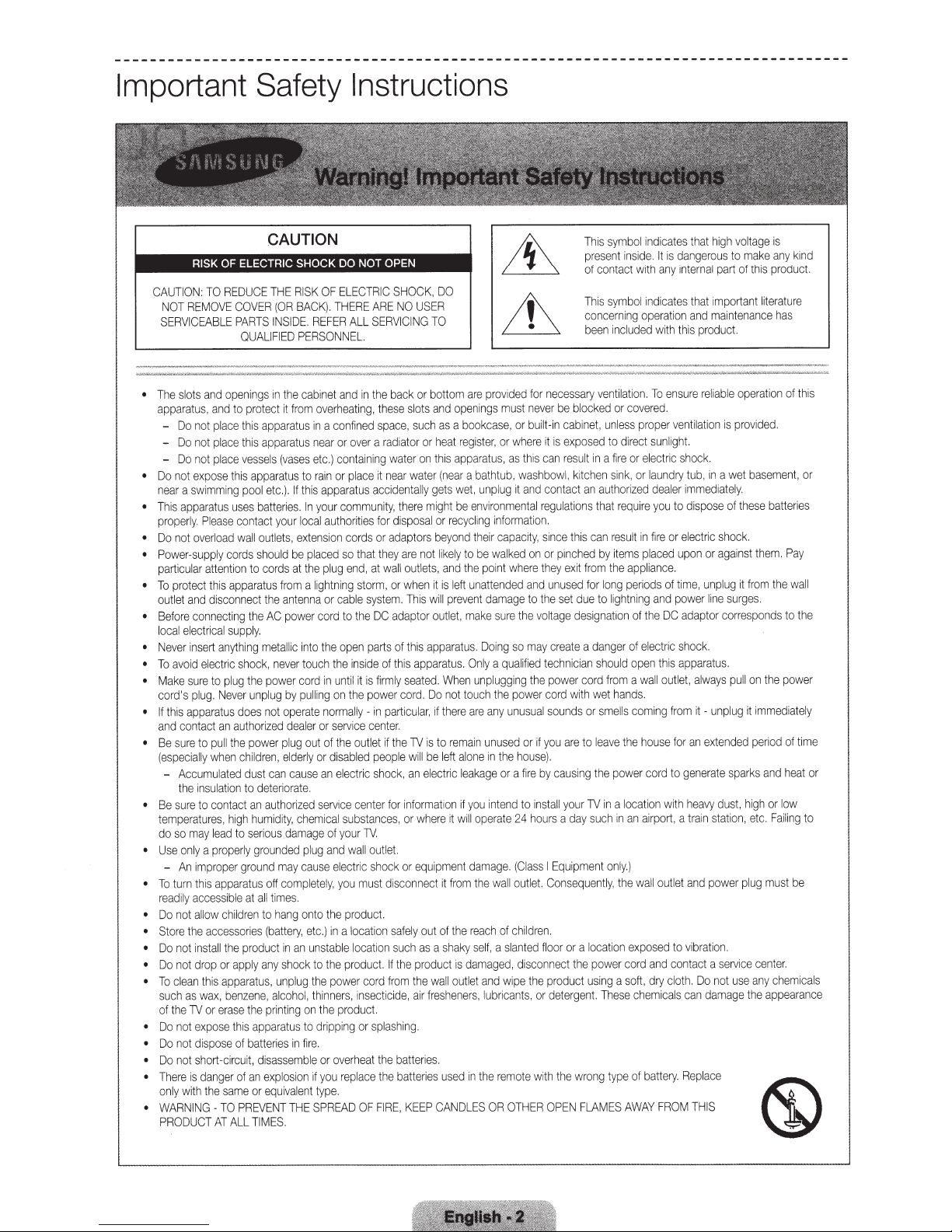
Important
DUCE
RE
CAUTION
The
•
apparatus,
Do
•
near
Th
•
proper
Do
•
Power
•
part
To
•
ou
Be
•
l
N
•
To
•
Make
•
cord
• If
and
Be
•
(e
Be
•
t
do
Use
•
To
•
r
Do n
•
Store
•
Do not
•
Do not d
•
To
•
such
of
Do
•
• Do not
• Do
T
•
on
WARN
•
PR
TO
REMOVE
NOT
SERVICEAB
and
ts
slo
and
pl
not
Do
place
not
Do
place
t
no
Do
-
expose
not
swimming
a
apparatus
is
Please
y.
l
over
not
supply
attention
ar
ul
ic
this
protect
disconnect
and
t
le
t
nect
con
re
fo
ectrica
el
ocal
nsert
r i
eve
ele
id
avo
to
re
su
ug.
's pl
apparatus
is
th
contact
pull
to
sure
when
y
ll
ecia
sp
Accumu
ul
ins
e
th
cont
to
ure
s
re
atu
r
empe
-
eadil
so
turn
clean
the
he
ly
OD
on
An
ot
not
not
re
wi
may
y
the
as
TV
is
UCT
lead
properly
a
ly
mproper
I
is
th
access
allow
acc
sta
in
p or
ro
this
wax
or
expose
sp
di
short
dan
e
th
th
G -
IN
COVER
PARTS
LE
QUALIFIED
open
to
this
ace
thi
vesse
this
pool
uses
contac
wall
oad
l
cords
apparatus
ing
supp
l
hing
anyt
s
tnc
c
plug
ever
N
does
authorized
an
the
c
ed
at
l
ation
ac
high
s,
to
ground
apparatus
e at
ibl
hildr
c
so
es
product
e
th
ll
app
apparatus,
ben
,
se
era
hi
t
of
ose
ui
c
ir
-c
of
ger
me
sa
PREVENT
TO
ALL
AT
Safety
ISK
R
HE
T
BACK).
(OR
DE.
SI
IN
PERSONNEL.
cabinet
the
s in
ing
pr
to
the
ho
the
unplug
power
hild
dust
to
an
t
serious
en to
ri
ene,
z
th
s a
batt
t,
an
it
otect
apparat
apparat
s
(vases
ls
apparatus
).
etc.
batteries
ur
yo
t
ets,
tl
ou
hould
s
cords
from
antenna
the
power
AC
ly.
lic
l
ta
me
never
ck,
power
by
operate
not
dea
ug
pl
de
el
n,
re
caus
can
riorat
te
de
or
uth
a
humidity,
damage
unded
ro
g
may
com
off
es.
tim
all
hang
ttery,
(ba
es
in
sh
any
ly
unplug
alco
ng
inti
pr
e
us to
rat
ppa
es
i
er
sasse
di
os
pl
ex
ivale
equ
or
THE
ES.
TIM
om
fr
us in a
us
to
his
If t
. In
loca
exte
pl
be
the
at
a l
into
touch
cord
pu
ler
out
rly
e.
d
ze
i
che
plu
ca
pl
on
etc.)
unst
an
ock
, th
ol
h
on
re
in li
ble
m
ion
nt
etel
Instructions
SHOCK
C
ELECTRI
OF
THERE
EFER
R
and
overhea
confined
or
near
containing
etc.)
or
ain
r
appa
commu
your
authorities
l
nsion
so
aced
plug
ng
ni
t
igh
cab
or
to
cord
open
the
the
until
in
on
ing
ll
norma
serv
or
the
of
disab
or
electri
an
e
ce
i
serv
s
cal
mi
your
of
and
g
ectric
el
use
you
y,
e pr
th
to
a l
in
le l
ab
e
th
to
ower
the p
rs,
inne
e product
th
ng
ppi
i
dr
ove
or
you repl
if
type.
PREAD
S
ALL
in
ing,
t
over
place
ratus
cords
tha
, at
end
storm,
le
the
1nside
is fi
it
e
th
ly
l
e
ic
out
ed
l
c s
nt
ce
ubstan
TV.
ll outlet
wa
mu
od
ocat
ocation
produc
co
sect
In
or
ea
rh
ace
OF
system.
parts
power
center.
uct
ARE
SERV
the
hese
t
space.
radiator
a
near
it
acc
nit
for
or
they
t
wall
DC
of
rm
part
in
if
et
l
peop
ho
er
ces,
shoc
st d
ion
t
rd
ic
as
spl
he
t t
th
FIRE
NO
NG
ICI
back
slots
such
water
water
ta
n
de
i
he
t
y,
disposa
pt
ada
are
outle
when
or
Th
adaptor
of th
s app
thi
sea
ly
r
co
cular
i
TV
the
le w
ck, an el
nform
i
for
or
or
k
nnec
isco
fely
sa
ch
su
the
II
th
from
a
ide,
hing
tt
ba
tte
ba
e
KEEP
,
US
bot
or
or
on t
lly
mi
re
l
ors
not
ts
is wi
app
is
d.
te
Do
d.
,
is
be
ill
where
uip
eq
out
as
prod
wa
e
fr
ir
.
es.
i
er
es
ri
DO
,
ER
TO
om
t
openings
and
bookca
a
as
register,
heat
apparatus,
s
hi
ear
(n
wet,
gets
be
ght
recycling
or
yond
be
to
likely
the
and
,
left
it is
prevent
ll
tlet,
ou
aratu
.
tus
ara
When
tou
not
there
if
remain
to
al
left
le
tric
ec
if
ion
at
wi
it
ment
m
ro
t it f
e r
th
of
aky
a sh
is
t
uc
utl
ll o
esheners
used
NDL
CA
provided
are
mus
e,
s
whe
or
as
bathtub,
a
unplug
environmenta
nformation
i
capacity,
1r
the
lked
wa
be
where
point
unattended
damage
sure
make
so
Doing
s.
qua
a
ly
On
ggi
lu
p
un
powe
e
th
ch
unus
any
are
d
nuse
u
the
in
one
or a
akage
tend
in
you
rate
ope
ll
(C
damage.
ou
ll
wa
the
c
of
h
eac
a slant
lf,
se
damaged,
pe
wi
and
et
can
lubri
,
mo
re
e
th
in
OTHER
OR
ES
necessary
for
neve
t
ilt
bu
or
it
re
can
this
washbow
contact
and
it
reg
l
.
sin
or
on
th
unused
and
the
to
olt
v
the
may
te
ed
i
lif
the
ng
cord
r
sou
ual
you
if
or
house)
by
re
fi
sta
to in
hou
24
I
ass
l
Conseq
tlet
hildren
fio
ed
sconne
di
product
he
t
or
s,
t
ith
w
te
O
blocked
be
r
binet,
ca
n
-i
exposed
is
su
re
kitchen
l,
ons
ti
ula
th
ce
pinched
xit
e
ey
set
desig
age
ate
cre
ic
n
ch
wer
po
with
ds
n
re
a
.
using
ca
ur
yo
ll
day
rs a
quipment
E
or
or
th
ct
ge
r
dete
e w
th
PEN
symbol
This
present
contact
of
symbol
This
ncern
co
been
vent
un
to
a
in
lt
authorized
an
at
th
can
is
by
the
from
long
for
to
due
nation
danger
a
shou
ian
from
cord
wet
sme
or
eave
l
to
the
in
TV
ch
su
o
uently
tion
oca
a l
power
e
ing
us
These
nt
ng t
ro
FLAMES
ins
ng
i
inclu
ti
ila
covered.
or
s p
es
l
rect
di
or el
fire
sink,
requ
resu
tems
i
app
periods
tni
ligh
of
ld
ands
h
lls
the
power
location
a
an
in
.)
nly
the
,
ex
cord
so
a
ype
AWAY
cates
di
in
is
It
de.
i
any
with
cates
i
ind
operati
th
wi
ded
ensure
To
on.
er
p
ro
sunl
ri
ect
aundry
or l
dea
you
re
i
lt in fire or
placed
iance.
l
of
and
ng
DC
the
of
ric
t
ec
el
hi
t
open
ou
wall
a
.
coming
use
ho
cord to g
with
rt
airpo
utlet
o
wall
ed
os
p
d
an
cl
dry
ft,
ca
hemi
c
te
bat
of
FROM
tha
dangerous
nternal
i
ha
t
d
an
on
produc
this
reliable
tila
ven
ght
i
shock.
c
tub,
imm
er
l
dispose
to
tric
elec
upon
e, u
im
t
power
adaptor
k.
shoc
r
appa
s
ways
al
tlet,
it -
from
an
for
enerate
ea
h
train
, a
d
an
bration.
vi
to
t a
ac
t
con
Do
h.
ot
n
ca
ls
ace
pl
Re
.
ry
HIS
T
vo
high
t
to
of
part
mportant
t i
tena
main
t
operat
provided.
is
tion
wet
in a
ely.
t
edia
these
of
shock.
again
or
it
nplug
surges.
ine
l
corresponds
atus.
pull
g it i
lu
unp
extended
pa
s
dust,
vy
on
ti
ta
s
power
ce
i
serv
se
u
not
ge
dama
e
tag
l
make
this
te
li
nc
baseme
them.
st
from
the
on
mmediatel
period
and
rks
high
, etc.
mu
g
lu
p
cente
any
a
the
is
any
prod
r
ha
e
io
batte
the
or
Fail
ch
pp
at
n of
l
st
r.
d
in
k
uct
re
u
s
is
th
or
nt,
ries
Pay
ll
wa
the
to
r
we
po
y
time
of
or
t
hea
ow
ing to
be
cals
mi
e
earance

Contents
Basic Features
Using the Remote Control
5
6
7
Turning on the TV
tw
Switching Be
8
Universal Remote Control Setup
9
een Vid
eo
Sources
Viewing the e-Manual
1 0 Viewing the e-Manual
1 0
Scrolli!l[1 a Pag
10
Usin~~
-1 n
Pc,t'
!
'\.._
1 0
-:1
1
1 1
1
·1
11
) I 1t
'rn
_..
i.J: !
i\
Sea
rching the
Sea
rching r:>ages
(~!nc)i
Jur--r-1
...._,..,\...
~~-
nc~
,,
·'c_j
ng
Updat1ng
:
+r-,e
l.
l ! v
to a
the e-1\!ianual
e
Top
Icons
+,n
the.
..._,
........
u 1 • !
Inde
P -
f\1
J1
;m
, ,
~,'
1\!ienu itern
1-i'r-,rr',e·
\._.;
1 ,
x
Page
'-
Troubleshooting and Other
Information
1 5 Troubleshooting
16 Mounting the TV on the Wall Using
Wall
the
18 Assembling the Cable manager
1 8 Eco Sensor and Screen Brightness
1 9 Maintenance
1 9 Providing Proper Ventilation for Your TV
20 Securing the TV
-
Specifications
21
Specifications
22 Dimensions
22 Licenses
Mount Kit (Optional)
to
the Wall
Network Configuration
1 2 Connecting
12
N
1 2
VVi
1 2
1\J
I'~),
['\l
1
\.....
/ - · ··
1 4 What is Remote
to
a Network
k:=>t'\'
,/(-
,,.-1<
'-' ,._ ,_,) , t
reiess
CnnrJ;:::or---
i\Jetwork
etwork Sec
1
e
----tlt-v'ork
Corli"'lr:)c··tl
!,,
Supp
,_)~
'
....._, . ..__...
unty Protocols
1.'-...-'/,.~,:
ort?
~~--,
'
nn
.
\..,j
! '
'r\n
- \)\/ired
Guides
23 Warranty Information
25 SAMSUNG BRAND PRODUCTS
25 Lli\!iiTED VVf\RRA
OFiiGNA
~
··
L.
PURCHASER
NTY
TO
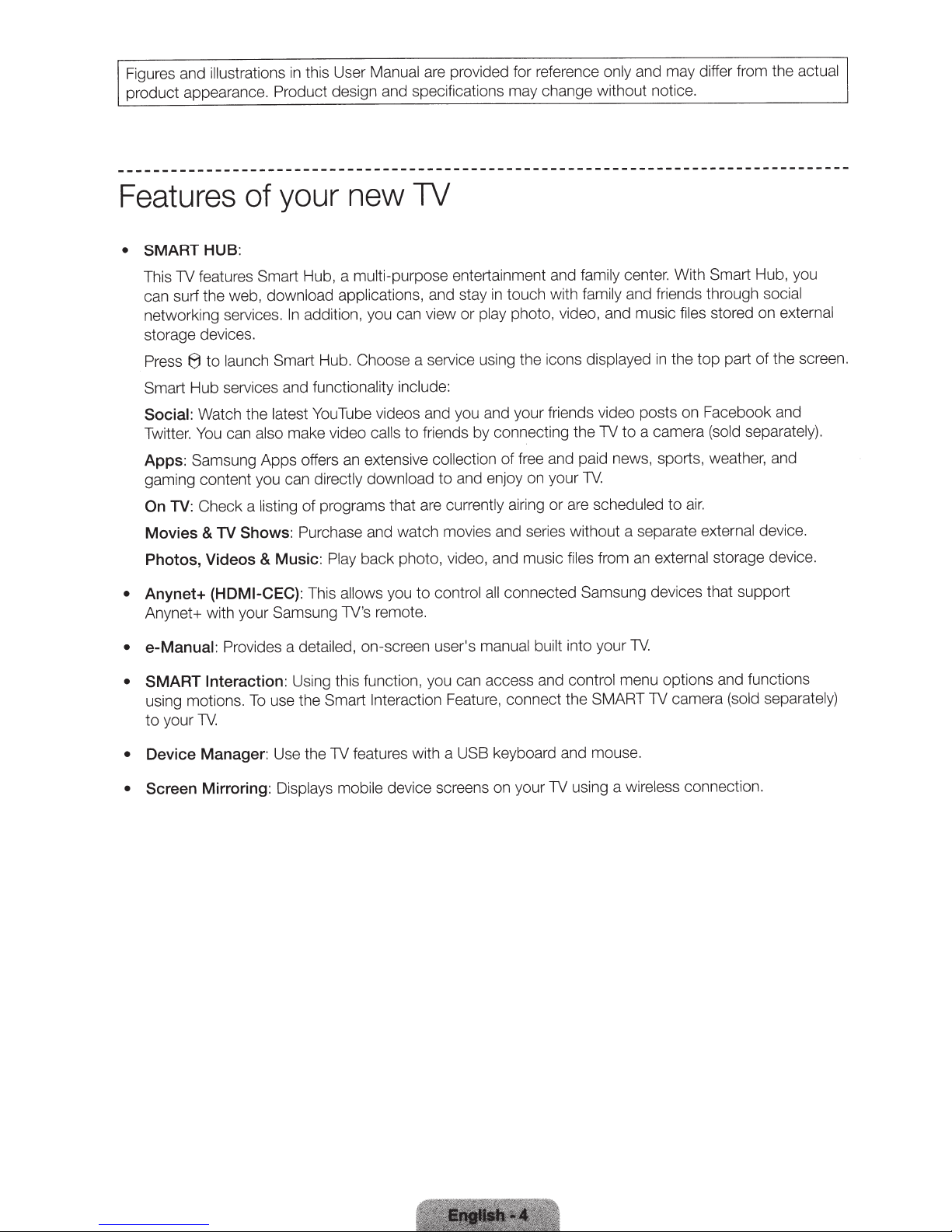
Figures and illustrations
product appearance.
Produ
this User
in
ct
Manual
design and specifications
are provided for
ma
and may differ from the
only
nce
re
refe
y change without notice.
actual
your
Features
• SMART
This TV features Smart Hub, a
can surf the web,
networking services.
storage devices.
8
Press
Smart Hub services and
Social:
Twitter.
Apps:
gaming content you can
On
Movies
Photos, Videos
Anynet+
•
Anynet+ with your Samsung TV's remote.
• e-Manual:
Watch the
You
Samsung Apps offers
Check a
TV:
of
HUB:
download applications,
launch
to
can
TV
&
(HDMI-CEC):
Provides
Smart Hub. Choose a service using the icons
latest
also
listing
Shows:
Music:
&
In
make video
Purchase
detailed,
a
new
multi-purpose entertainment and
addition, you can view or
functionality include:
Tube videos and you and your friends video posts on Facebook and
You
extensive collection
an
directly download
programs that are
of
and watch movies and seri
back photo, video, and music
Play
allows
This
on-screen user's
ca
1V
family center. With Smart Hub, you
and friends through
touch with
and stay
friends by connecting the TV to a camera (sold separately).
to
s
ll
to
control
to
you
in
photo, video, and music
play
of free and paid news, sports, weather, and
and enjoy on your
currently
airing or are
connected Samsung dev ices that support
all
manual built
family
displayed
TV.
scheduled
without a separate
es
an
from
files
into your
TV.
files
the top part
in
air.
to
external
external
stored on
storage device.
social
external
the screen.
of
device.
SMART
•
using motions.
to
• Device Manager:
• Screen
Interaction:
To
your TV.
Mirroring:
menu op
l
TV
contro
using a
wireless
Using this function, you can access and
use the Smart
Use the TV features with a USB keyboard and mouse.
Displays mobile
Interaction
device screens on yo ur
Feature, connect the SMART TV camera
ons and functions
ti
(sold separatel
connection.
y)
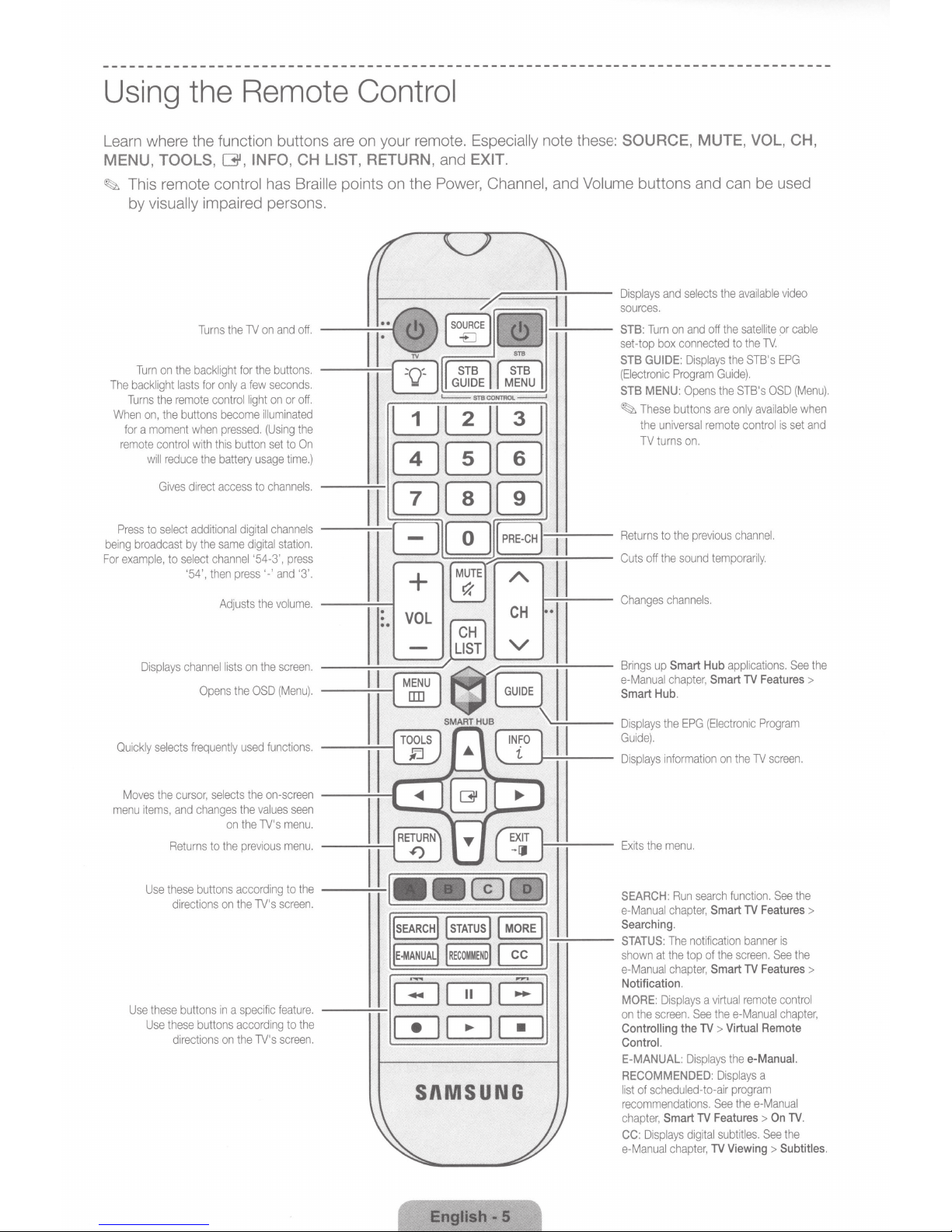
Using
the
Remote
Learn where the function buttons
INFO, CH LIST,
MENU,
This remote
~
TOOLS,
G',
control
has
Braille
by visually impaired persons.
off.
and
on
TV
the
Turns
buttons.
the
for
backlight
the
on
The
When
remote
Press
being
example,
For
Turn
backlight
Turns
on,
moment
a
for
will
to
broadcast
lasts
remote
the
buttons
the
control
reduce
Gives
select
to
for
when
with
the
direct
additional
the
by
select
then
'54',
only
control
become
pressed.
this
battery
access
same
channel
Adjusts
few
a
light
illuminated
button
usage
to
digital
digital
'54-3',
press'-'
the
seconds.
off.
or
on
the
(Using
On
to
set
time.)
channels.
channe
station.
press
'3'.
and
volume.
ls
Control
on your remote.
are
RETURN, and
points on the Power,
-----:~-1
L:!_Jl2_j
000
JJ000
1
-----=-..:...._
8
+
Especially
EXIT.
0
~
~
Channel,
l2J
PRE-CH
(
~
~
I
CH
note these:
Volume
and
__
.....,:.....:.._
---
-:-
J---:-
1
1
LJl__
SOURCE, MUTE,
VOL,
buttons and can be used
available
the
selects
and
Displays
.
sources
satellite
the
off
and
on
Turn
STB:
set-top
GUIDE:
STB
Electronic
(
MENU:
STB
These
~
the
TV
Returns
off
Cuts
Changes
connected
box
Displays
Program
Opens
buttons
universal
on.
turns
previous
the
to
sound
the
channels.
Guide).
are
remote
temporar;>;.
to
the
the
only
TV.
the
STB's
STB's
available
control
channel.
video
or
EPG
OSD
is
CH,
cable
(Menu)
when
and
set
.
Quickly
Moves
menu
Use
Displays
selects
the
items,
Returns
these
Use
directions
these
these
Use
directions
channel
frequently
cursor,
changes
and
buttons
buttons
buttons
Opens
selects
the
to
on
in
on
on
lists
the
used
the
the
the
on
previous
according
the
specific
a
according
the
screen.
the
(Menu).
OSD
functions.
on-screen
values
TV's
screen.
TV's
feature.
TV's
seen
menu.
menu.
the
to
the
to
screen.
___:~----'
__
------;.....;....-1
v
::===~W----
SI\MSUNG
--:-:----
up
Brings
e-Manual
Hub
Smart
Displays
Guide).
Displays
the
Exits
Hub
Smart
chapter,
.
(
EPG
the
information
menu.
applications.
TV
Smart
Electronic
the
on
Features
Program
screen.
TV
See
the
>
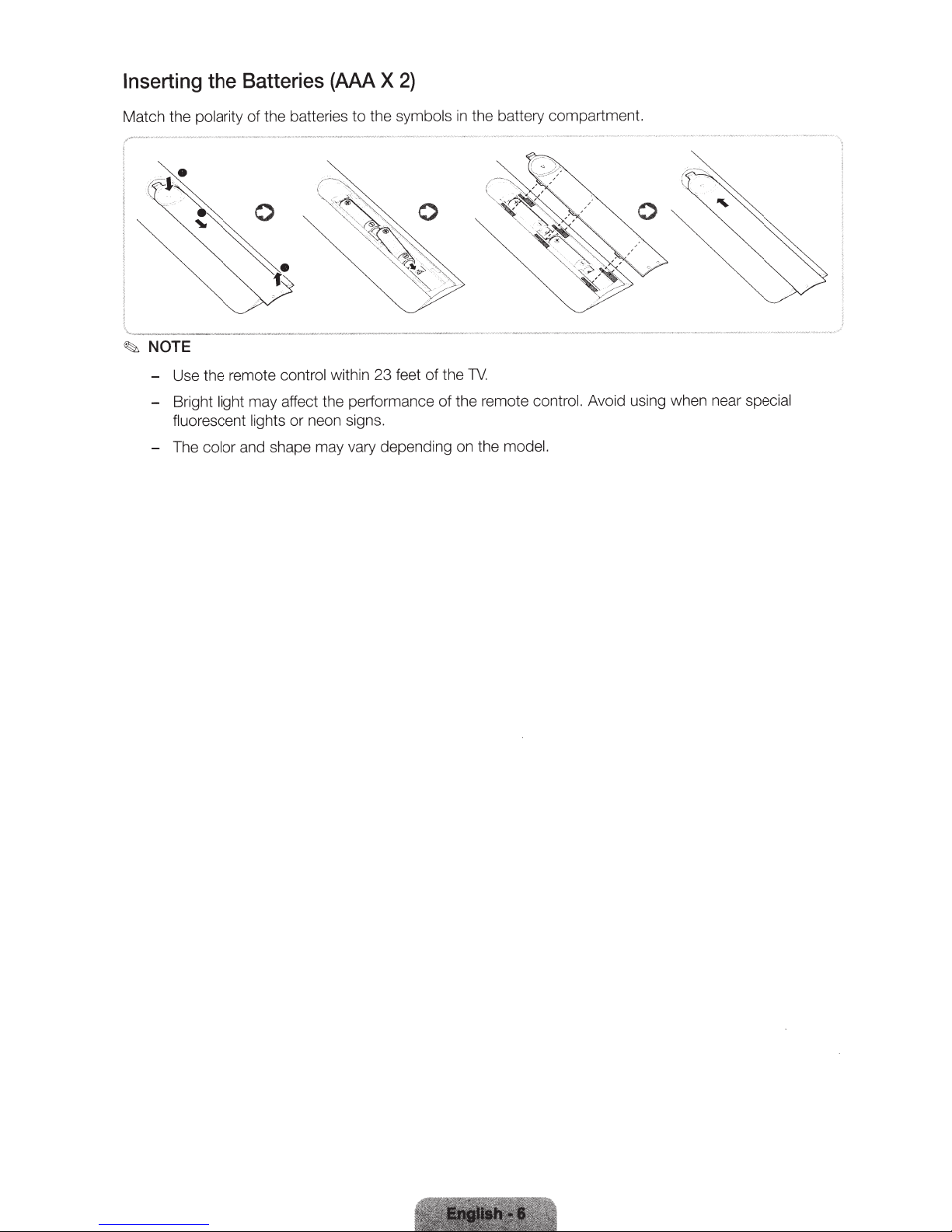
Inserting
Match the
•
r.:-
the
polarity
•
~~
~-
~NOTE
- Use the remote
- Bright light
fluorescent lights
- The
color
2)
Batteries
the batteries
of
(AAA
X
the symbols
to
the battery compartment.
in
0
"'~~~
0
' ·
.
f.
control
may affect the performance of the remote
and shape may vary depending on the
within
neon signs.
or
·.
~~~~
~
'
J
the
of
feet
23
TV.
co
model.
Avoid using wh
ntrol.
en
near
special

Turning
Turn
on the TV using the
~
The product color and shape may vary depending on the model.
~
The first time you turn on your
~
The TV's Controller, a small joy stick like button on the rear right side of the
on
the
TV
C)
button on the remote control
TV,
it will immediately start the
or
TV panel.
initial
without the remote control.
Open
setup.
Smart
Hub.
TV,
lets you control the TV
Caution
of
the cover-jack
lL CAUTION
Th
e cover-jack is for use by qua
lifi
ed
service personnel
'---
•
------------
Open
the
l
ower-left
Remote
When
you use the
standby
wh
en
you press the 6
only.
menu.
Turn
"f
h"e"
coniroi stick
corn
er
control sensor
LED
Remo
does not respond,
Select a source.
off the 1V .
is-~~~a~i~~~~-r·o·---------
on
the
back
te cont
button.
rol, the
exce
of the TV. :
pt
~
'
~
' '
:,
___________ :
"j
:
'
To reduce the risk of electric shock or fire hazard, do not use the cover jack, unless you are qualified to
so.
TV Rear Panel
~
The rear panel may differ depending on the mode
do
l.
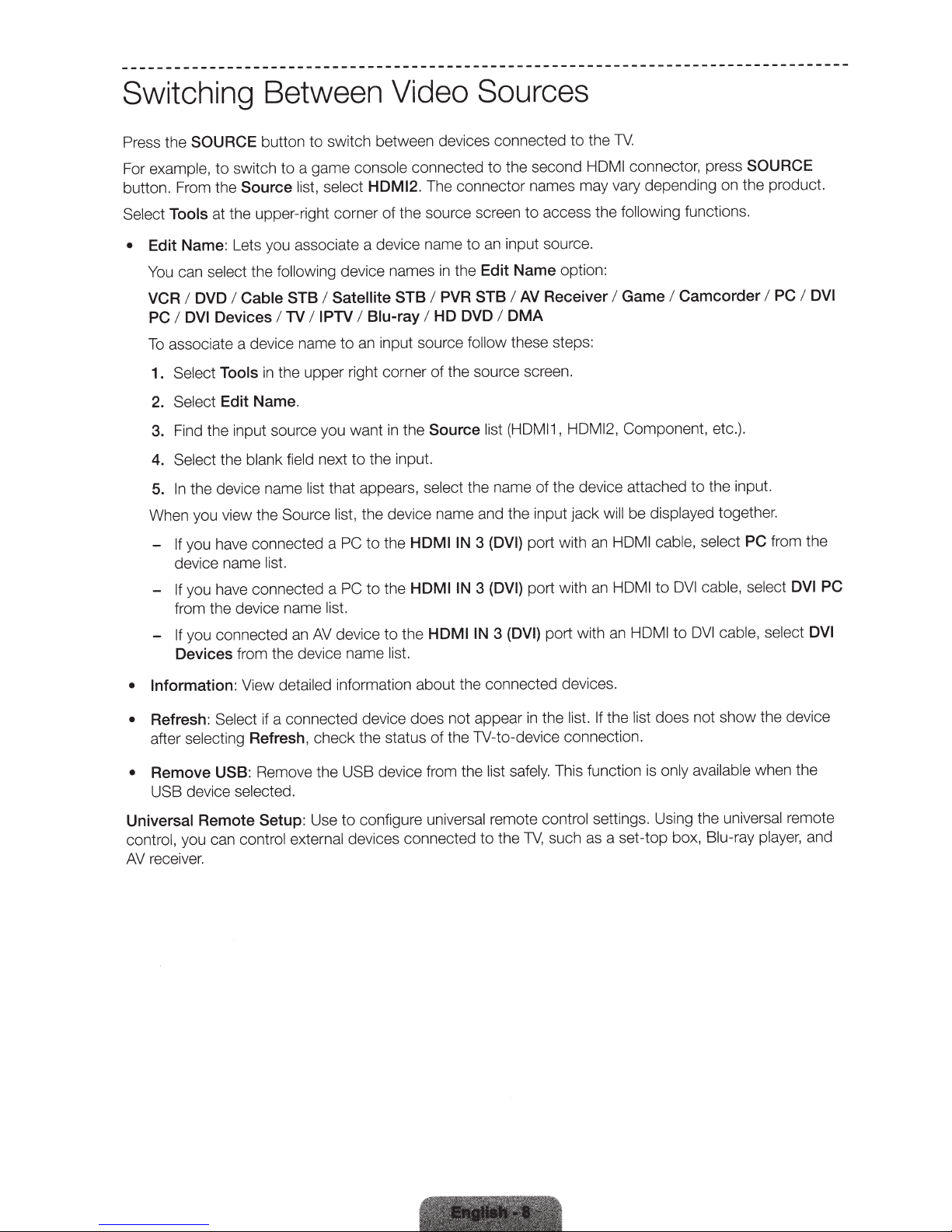
Switching
Press the
For
button. From the
Select Tools
•
SOURCE
example,
Edit Name: Lets you associate a device name
You
VCR
PC
To
1.
2.
to switch to a game
at the upper-right corner of the source screen
select
can
DVD
I
Devices
DVI
I
associate a device name to
Select Tools
Select
Between
button to switch between devices connected
Source list, select
following
the
Cable STB
I
TV
I
the upper right corner of the source screen.
in
Edit Name.
device names
Satellite STB
I
IPTV
I
Video
le
conso
HDMI2
Blu-ray
I
input source
an
Sources
.
1V
the
to
the second
connected
The connector names may vary depending on the product.
.
in
I
HD DVD
I
to
to
input source.
an
to
the Edit Name option:
AV
I
follow
I
DMA
these steps:
PVR STB
HDMI connector, press
access the following
Receiver
Game
I
I
functions.
Camcorder
SOURCE
PC
I
I
DVI
put source you want
3. Find the
Select
4.
In
5.
When you view the Source list,
you have connected a PC to the
If
device name
you have connected a PC to the
If
-
from the device name
If
-
Devices from the device name
• Information:
Refresh:
•
selecting
after
Remove
•
device
USB
Universal
control ,
AV
you can
receiver.
in
the blank field
the device name
list.
you connected an
detailed
View
if a connected device does not appear
Select
Refresh, check the status of the
Remove the
USB:
selected.
Remote Setup:
control external
st (HDMI1, HDMI2,
the Source
in
the input.
to
next
that appears,
list
the device name and the input jack
list.
device to the
AV
information about the connected devices.
USB device from the
to configure
se
U
devices connected
select
HDMIIN
HDMIIN
HDMIIN
list.
universal
li
the name
(DVI)
3
(DVI)
3
(DVI)
3
-to-device
1V
list safely.
remote
the
to
of
port with
port with
port with
the
in
control
1V,
Component, etc.).
the device attached
displayed
be
will
HDMI cabl
an
to
HDMI
an
HDMI
an
list. If the
nnection.
co
This function
such
list does not show the device
only
is
settings. Using the
a set-top box,
as
the input.
to
together.
select PC
e,
cable, select DVI PC
DVI
cable, select DVI
DVI
to
lable
avai
universal
Blu-ray
from the
en the
wh
player,
remote
and
: -:;
:·
''';
~
-<
'
'c:;''
•
:~~"'~'
·?
·
~
'
,_.
:
.
.

Universal
This
1V
has a universal remote control feature that lets you control cable boxes, Blu-ray players, home
Remote
Control
Setup
theaters, and other third-party external devices connected
,,,,'''
to
the
1V
using the
,,,""'
'
'
'
I
I
I
I
I
I
I
~
....
__
_
__
~,
...
1V's
remote control.
...........
,,
'
'
\
'
\
I
I
I
I
,/
,,'
I
I
I
I
I
I
I
I
Keep a distance of 2 inches at least between the
shows. Face the
be no obstacle between
IR
Extender toward the external device's remote control signal receiver. Note that it should
IR
Extender and external device. The presence
IR
the transmission of the remote control signal.
Add
the
External
1.
Turn on the external device you wish
to
bring
up
the
2.
Select
Universal
Device
Source
Remote
screen.
Setup
to
set up universal remote function for and then press
from the t
op
of the screen. This initiates the universal remote setup
process.
3. Fo
ll
ow
the on-screen instruction and set
up
the universal remote control.
remote control by entering the model number manually.
Extender and the external device, as the
of
an
obstacle
If
it does not work, set up the
will
interfere with
illustration
SOURCE

Viewing thee-Manual
The embedded
Navigate
Select
1.
Select
2.
Words
~
Arrows are used to indicate the menu path.
~
Scrolling
scroll a page, use
To
• Place
• Place the focus on the
button on the remote.
Using
Use the
pages. These icons are
the
Back, Forward,
e-manual
the screen menu and
to
a category from the
item.
an
refer
blue
in
Page
a
the focus on the • or
Top
contains information about your
select e-Manual
side of the screen.
left
Thee-Manual
to screen menu
one of the following methods:
of
will open on the page containing the
opt
button at the right edge
•
button at the right edge of the screen, press t
~
or
.oil.
Icons
Opened
and
available
pages
after you have viewed
(Support > e-Manual).
ions and words
(Example:
icons on the
two
key features.
1V's
selected information.
light blue
in
Screen Menu >
the screen.
of
left
top
more pages.
or
refer
the screen
of
remote
to
Support > e-Manual)
control buttons.
up or down arrow
he
navigate through
to
Home
the
m
to
the
button
Index
select
or
..1
Returning
return to the home page, press the
To
Searching
the
Press
the page containing the term.
Page
on the
.
button or select
rJ
of
right
top
on
.ft.
the screen to
the top right of the screen.
display the index.
Select
a term
display
to
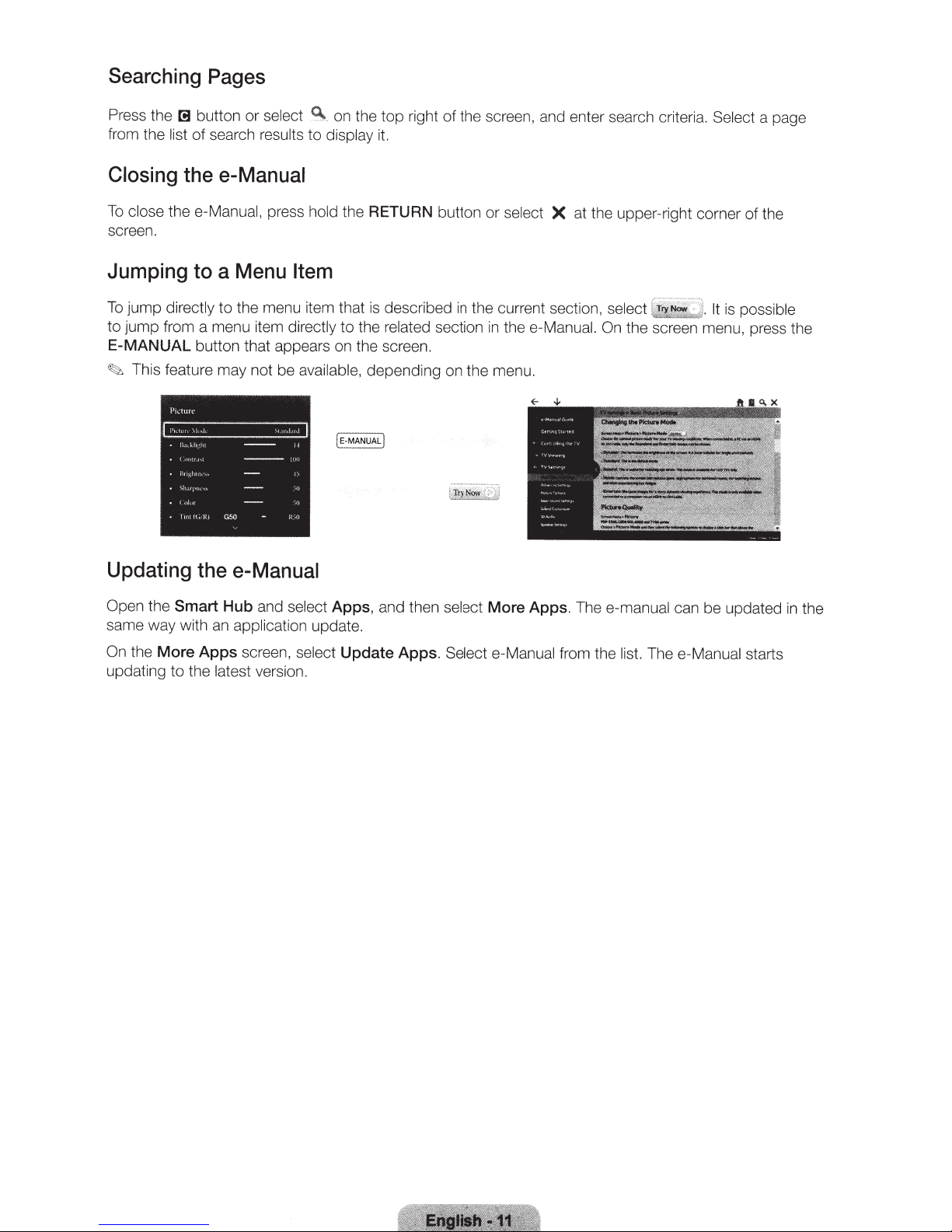
Searching
Pages
Press the
from the
Closing
To
close thee-Manual,
screen.
Jumping
To
jump
to jump from a menu item
E-MANUAL
~
[!I
button or
list
of search
the
to
directly
button that appears on the screen.
This feature may not be
select
results
e-Manual
press hold
a
Menu
to
the menu item that is described
.
Cl..
.
to
display
Item
directly
available,
on the
top
right of the screen, and enter search crite
it.
the
RETURN
to
the
related
depending on the menu.
button
in
section
or
select
the current section,
in
thee-Manual. On
X
at the upper-right corner
ri
a.
Select a page
of
the
select
C
i~
~
lJ
It
is
possible
the screen menu, press the
Updating
Open
the
same way with
On
the
updating
the
Smart
More Apps
to
the
e-Manual
Hub
and
an
application
screen,
latest
ve
select
select
rsion.
Apps,
update.
Update Apps.
and then select
Select e-Manual from the
More Apps.
The e-manual can be updated in the
li
st.
The e-Manual
starts
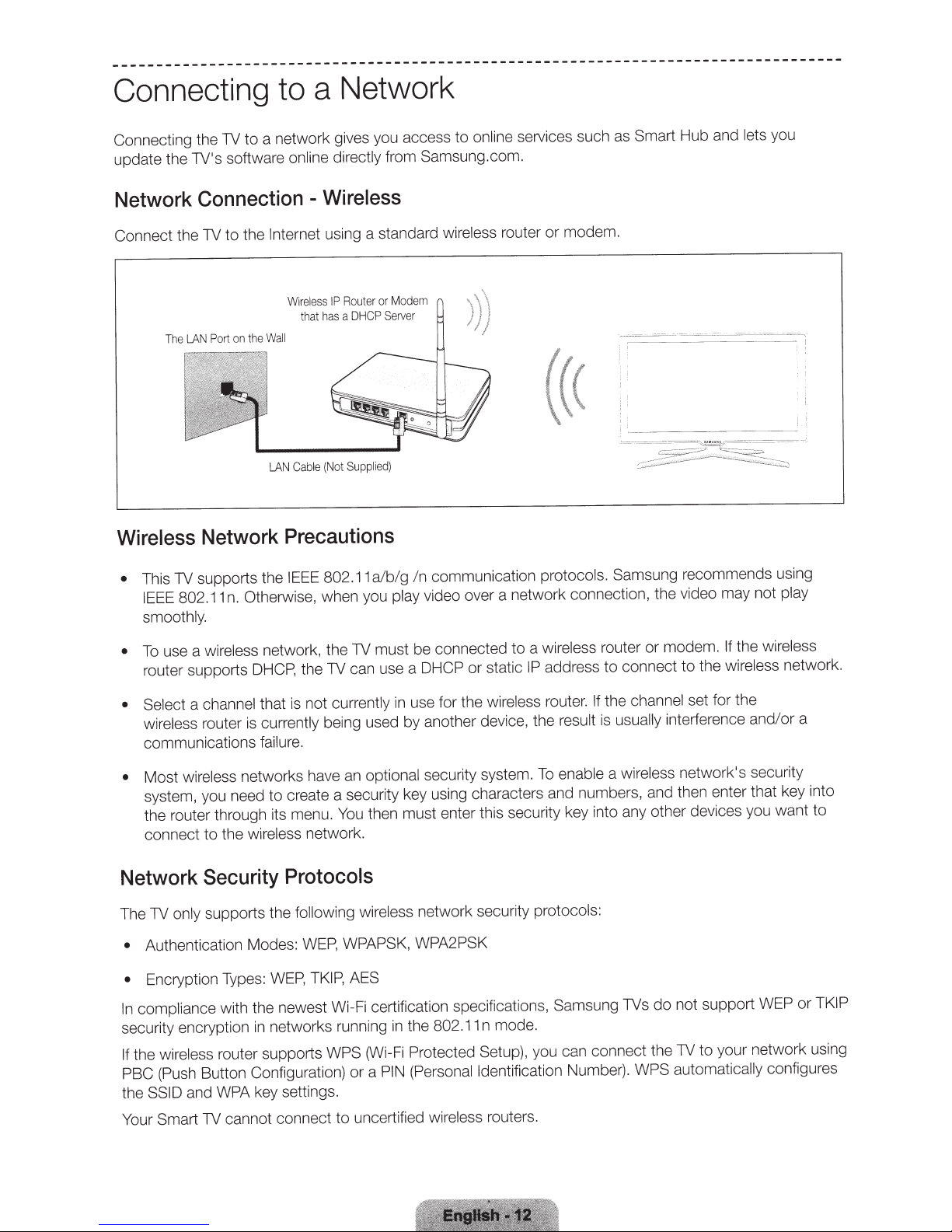
Connecting
Connecting the TV
update the TV's software online directly
Network
Connection
to
a network gives you access
to
Wireless
-
Network
a
online
to
from Samsung.com.
services such as
Smart
Hub and
lets
you
Connect the
Wireless
This TV supports the
•
IEEE
smoothly.
To
•
router supports
TV
Port
LAN
The
Network
802.11
use a wireless
to
on
the
the
Internet
Wall
LAN
using a standard wireless
Router
IP
ess
l
Wire
that
Cab
DHCP
a
has
Supplied
(Not
le
Precautions
802.11
IEEE
Otherwise, when you play
n.
network, the TV must
DHCP,
the TV can use a DHCP or static
a/b/g
router or modem.
Modem
or
Server
---
-
··
((<
)
communication
/n
video over a network con nection, the video may not
be connected
protocols. Samsung
to
a
IP
wireless
address to
router
modem.
or
nnect to the
co
--
-=-----
recommends using
play
If the wireless
wireless
network.
; I
channel
• Select
wireless
communications
•
Network
The TV
•
•
compliance
In
security encryption
the
If
PBC (Push Button
the
Your
a
router
wireless
Most
system, you need to create
the router through its menu.
connect
to
Security
supports the
only
Authentication Modes:
Encryption Types:
wireless
and
ID
SS
TV
Smart
that is not
currently being used by another device, the
is
failur
networks have an optional
wireless
the
WEP,
with the newest Wi-Fi cert
networks running
in
router supports
nfiguration)
Co
key settings.
WPA
cannot
currently
e.
a security key using characters and
then must enter this security key into any other devices you want
You
.
ork
netw
Protocols
following wireless
WPAPSK, WPA2PSK
WEP,
TKIP , AES
(Wi
WPS
a
or
uncertified
to
nnect
co
in use for the
security system .
network security
cation specifications,
ifi
802.11
the
in
Protected
Fi
(Personal Identification
IN
P
wireless
wireless router.
n mode.
Setup),
routers .
result
enable
To
numb
protocols:
Samsung
co
n
ca
you
Numbe
channel
the
If
usually
is
wireless network's security
a
ers, and then enter that key into
TVs
t the TV
ec
nn
W
r).
set for the
interference and/
not support WEP
do
your ne
to
PS
automati
ca
tw
configures
y
ll
or
ork
a
to
or
using
TKIP
