
E-MANUAL
Thank you for purchasing this Samsung product.
To receive more complete service, please register
your product at
www.samsung.com/register
Model______________ Serial No.______________
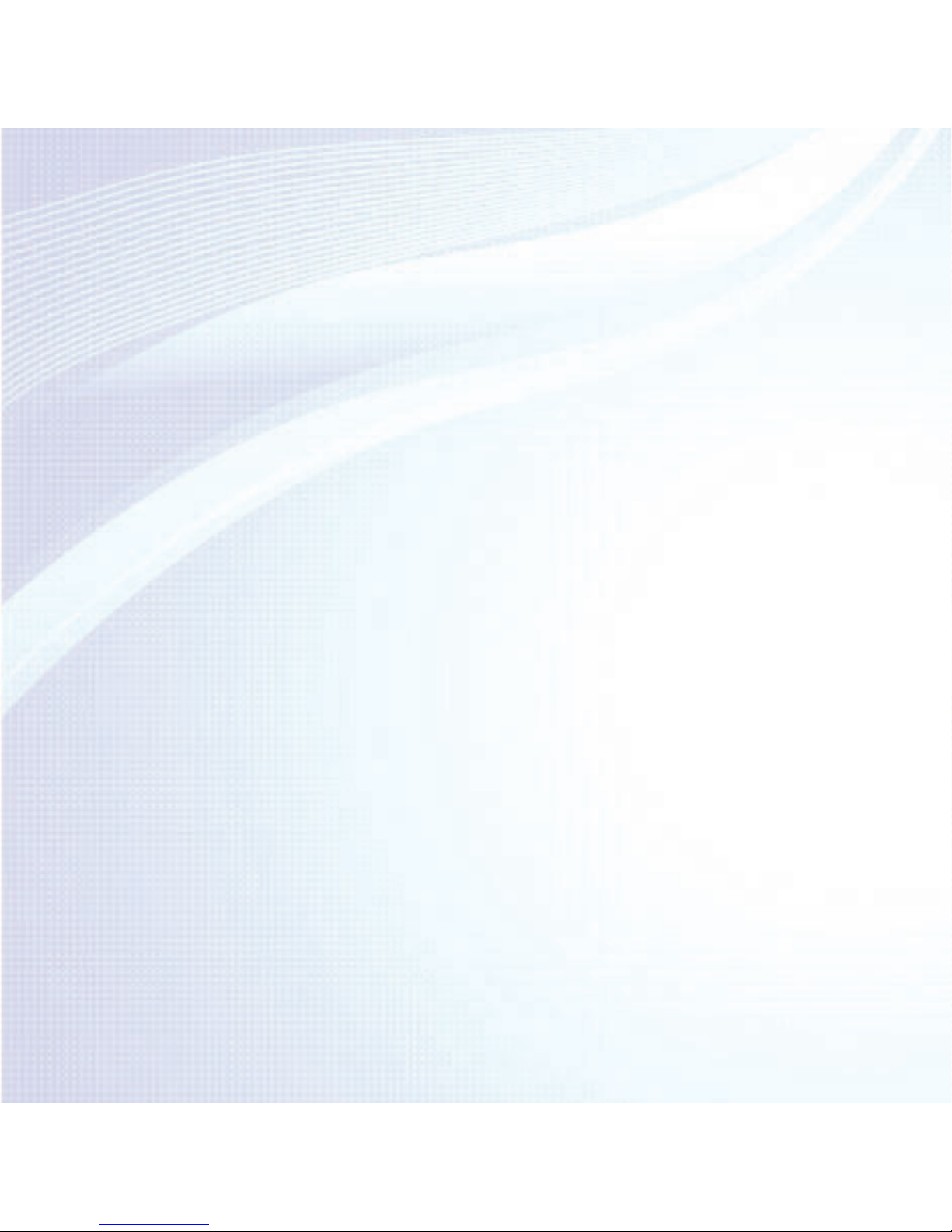
Channel Menu
●Managing Channels
and Channel Functions 1
●Memorizing Channels 41
●Other Features 46
Basic Feature
●Changing the
Preset Picture Mode 50
●Adjusting Picture Settings 53
●Changing the Picture Size 58
●Changing the Picture Options 67
●Using the TV with Your PC 86
●Changing the
Preset Sound Mode 90
●Adjusting Sound Settings 92
Preference Feature
●Connecting to the Network 104
●Setting up a Wired Network 115
●Setting up a Wireless Network 126
●Managing the
Network Connected Devices 152
●Setting the Time 162
●Blocking Programs 179
●Economical Solutions 200
●Picture In Picture (PIP) 204
●Using the TV
with a Keyboard and a Mouse 209
●Connecting to the TV
with a Samsung Audio Device 217
●Other Features 220
●Support Menu 242
Contents

Advanced Features
●Using the 3D function 266
●Smart Hub 280
●Customizing the Home Screen 306
●Using Samsung Apps 336
●Search 346
●Your Video 354
●Family Story 371
●Fitness 424
●Kids 435
●Web Browser 450
●Skype 480
●AllShare Play 483
●Using the AllShare Play 506
●My List (In AllShare Play) 510
●Videos (In AllShare Play) 522
●Photos (In AllShare Play) 540
●Music (In AllShare Play) 556
●Using the DLNA Function 570
●Anynet+ (HDMI-CEC) 581

Other Information
●Troubleshooting 598
●Picture (Troubleshooting) 610
●Sound (Troubleshooting) 617
●Antenna (Air / Cable) Connection
(Troubleshooting) 621
●PC Connection
(Troubleshooting) 624
●Network Connection
(Troubleshooting) 625
●Others (Troubleshooting) 626
●3D (Troubleshooting) 636
●Anynet+ (HDMI-CEC)
(Troubleshooting) 638
●AllShare Play (Troubleshooting) 645
●Smart Hub (Troubleshooting) 646
●Web Browser (Troubleshooting) 648
●Supported Subtitle
and AllShare Play file formats 657
●Anti-theft Kensington Lock 666
●Licenses 670

Managing Channels and Channel Functions
You can manage channels, access
channel functions, and schedule
channel and program viewing through
the Channel and Schedule Manager
functions. Both Channel and Schedule
Manager are located on the Smart Hub
screen.
To access Smart Hub, press the
™
button on your remote. The Smart Hub
screen appears.
Channel Menu

Select Channel to start the Channel
function. Select Schedule Manager to
start the Schedule Manager function.
You can also access the Smart Hub
screen through the Menu:
Menu → Support → Smart Hub
Channel
™
→
Channel
Using this function, you can add
channels to or delete channels from the
different Category channel lists on the
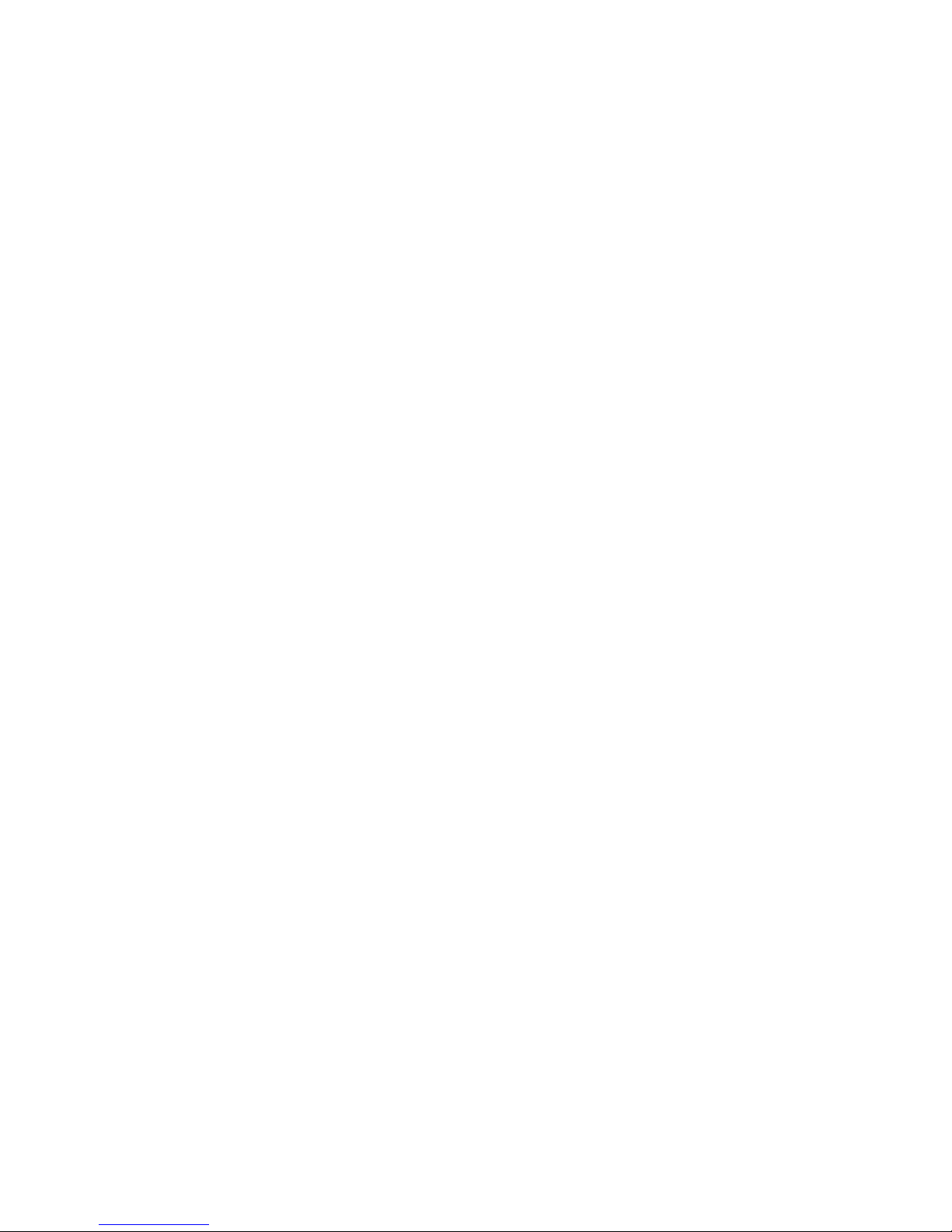
Channel screen, set favorite channels,
view and access recently viewed and
mostly viewed channels, and edit the
channel names of analog channels.
N
The American Academy of Pediatrics
discourages television viewing for
children younger than two years of
age.
Category Options (on the left side of the
Channel screen)
●
All

Shows all channels.
●
Added Ch.
Shows all added channels. This is the
list of channels your TV memorized
during the initial setup, less any
channels you have deleted. These
channels appear when you select CH
List.
●
Favorites 1 – Favorites 5
Lets you arrange and display favorite
channels in up to five groups. Each

group is independent of the other
groups and can contain the same
channels as other groups, different
channels, or a combination of both.
N
The TV displays Favorites only if
you have added favorites using Edit
Favorites in the Tools menu.
N
If you highlight the name of a
favorite group on the left side of
the screen, you can change the
name of the group by pressing
b
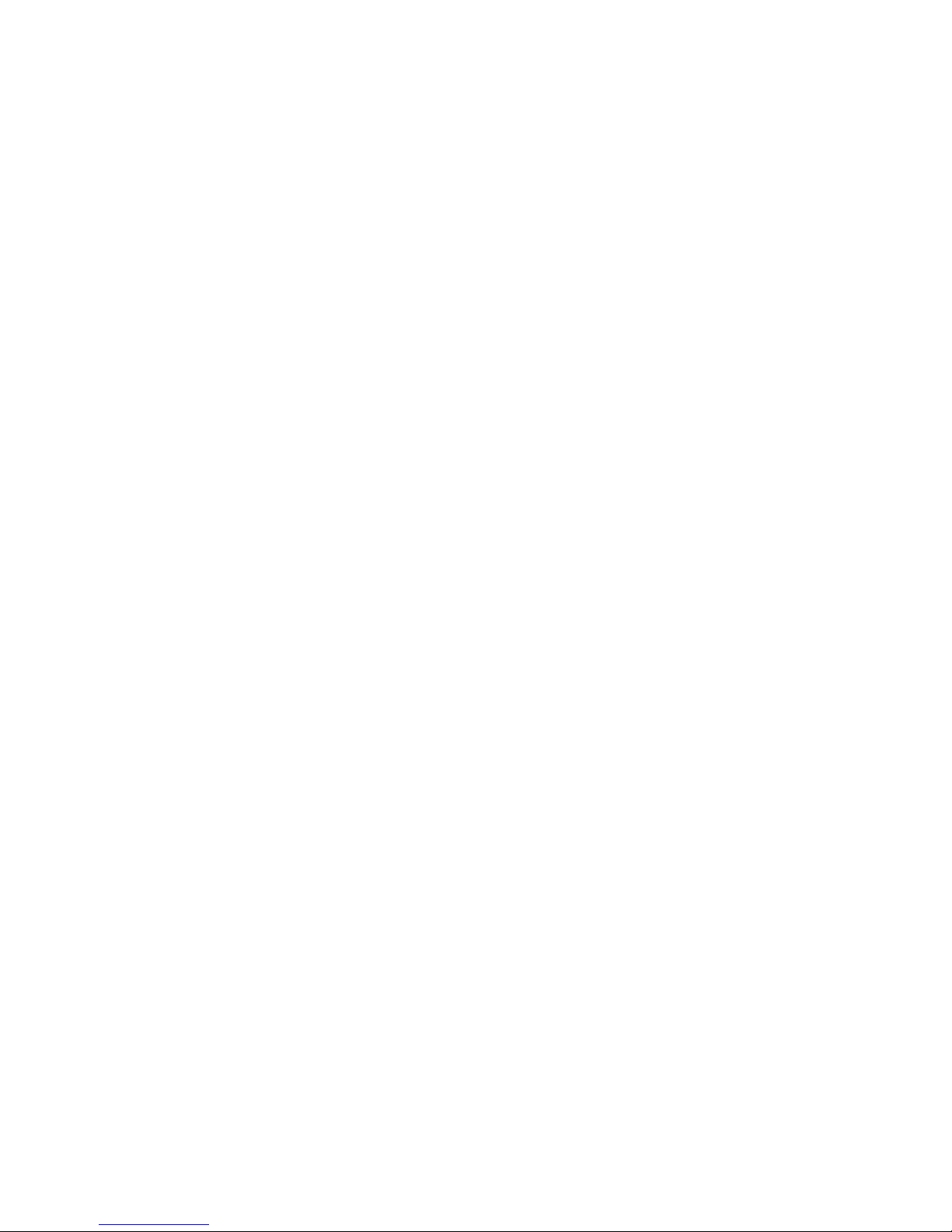
on your remote, and then entering a
new name using the keyboard that
appears.
●
Recently Viewed
Shows the most recently viewed
channels.
●
Mostly Viewed
Shows the most frequently viewed
channels.
Using the colored and function buttons
with Channel

●
When the highlight is located in a
category on the left side, you can use
these options:
–
a
Air / Cable
Switches the mode and display
between Air and Cable.
N
Appears only if your TV stored
both Air and Cable channels.
–
R
Return
Returns to the previous menu.
●
When the highlight is located in the
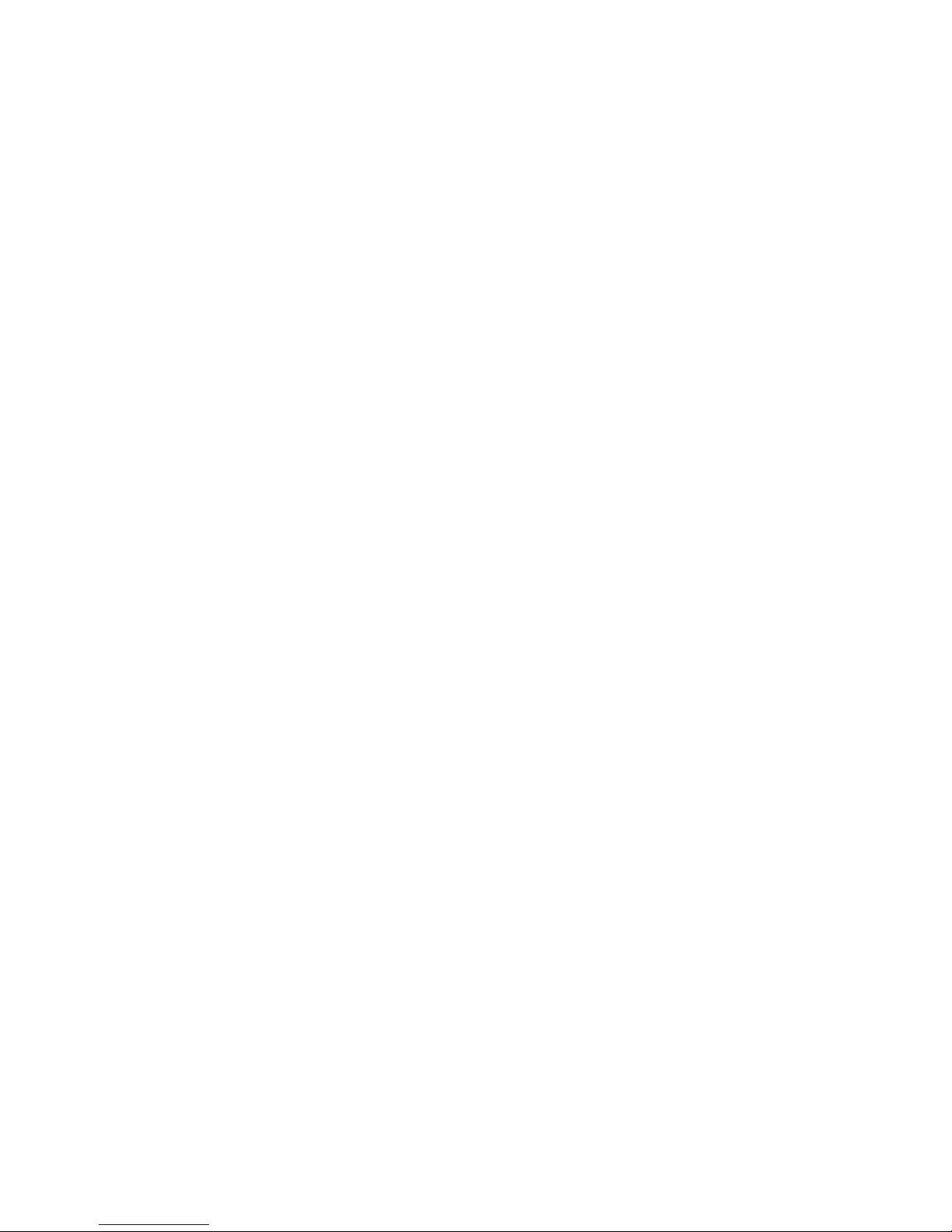
channel list, you can use these options:
–
a
Air / Cable
Switches the mode and display
between Air and Cable.
N
Appears only if your TV stored
both Air and Cable channels.
–
b
Delete
Deletes the selected channel(s) from
a category list (except the favorites
lists).
–
`
Information

Displays details of the selected
channel.
–
k
Page
Scrolls the channel list to the next or
previous page.
N
These correspond to the Channel
buttons on the remote.
–
E
Select / Deselect
Selects or deselects a channel.
–
T
Tools
Displays the option menu.
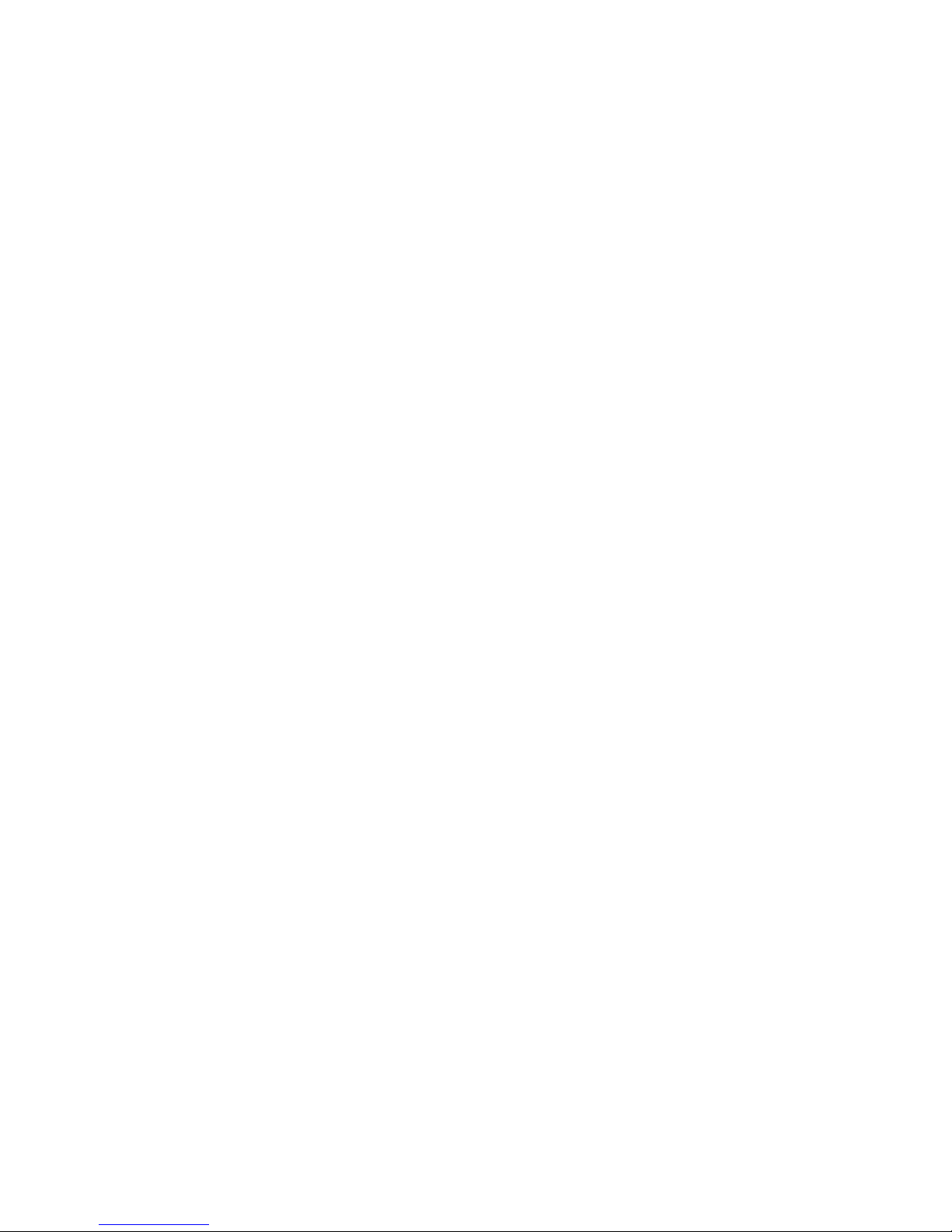
–
R
Return
Returns to the previous menu.
Using the Tools menu with Channel
●
Add / Delete
Delete a channel from or add a channel
to a Category list on the Channel list
screen.
To delete a channel from a Category
list on the Channel screen, follow these
steps:
1.
Select a category that contains the

channel you want to delete.
2.
Select a channel in the category list.
A
c
mark appears to the left of the
channel.
N
You can select more than one
channel.
N
If you re-select a channel you
selected, the
c
mark disappears.
3.
Open the Tools menu using your
remote.
4.
Select Delete. The message "Deleted

the selected channel(s)." appears.
Select OK.
N
You can delete the selected channel
immediately by selecting
b
using
your remote.
N
When you delete a channel in the All
or Added Ch. lists, you are deleting
the channel from the Added Ch. list.
This means that when you press the
Channel buttons on your remote, the
channel will not longer appear. The

channel will, however, remain in the
All list, grayed out. You can add it
back to the Added Ch. list whenever
you like.
N
When you delete a channel in the
Recently Viewed or Mostly Viewed
category, the channel will disappear
from that category list, but it is not
deleted from any of the other lists.
To add a channel to the Added Ch. list
on the Channel screen, follow these

steps:
1.
On the Channel screen, select the All
category.
2.
Select a grayed out channel in the All
category. A
c
mark appears to the
left of the channel.
N
You can select more than one
channel.
N
If you re-select a channel you
selected, the
c
mark disappears.
N
A gray colored channel indicates

the channel has been deleted from
the Added Ch. list.
3.
Open the Tools menu using your
remote.
4.
Select the Add. The message Added
the selected channel(s). appears, and
then select OK.
N
The Add menu option only appears
when you select channels you have
deleted from Added Ch..
N
All deleted channels will be shown

in the All category. You add channels
back to the Added Ch. category on
the All category.
●
Edit Favorites
Lets you assign channels you watch
frequently to a favorites group and
remove channels from a favorites
group. You access Edit Favorites on the
Tools menu.
To set channels as favorites, follow
these steps:
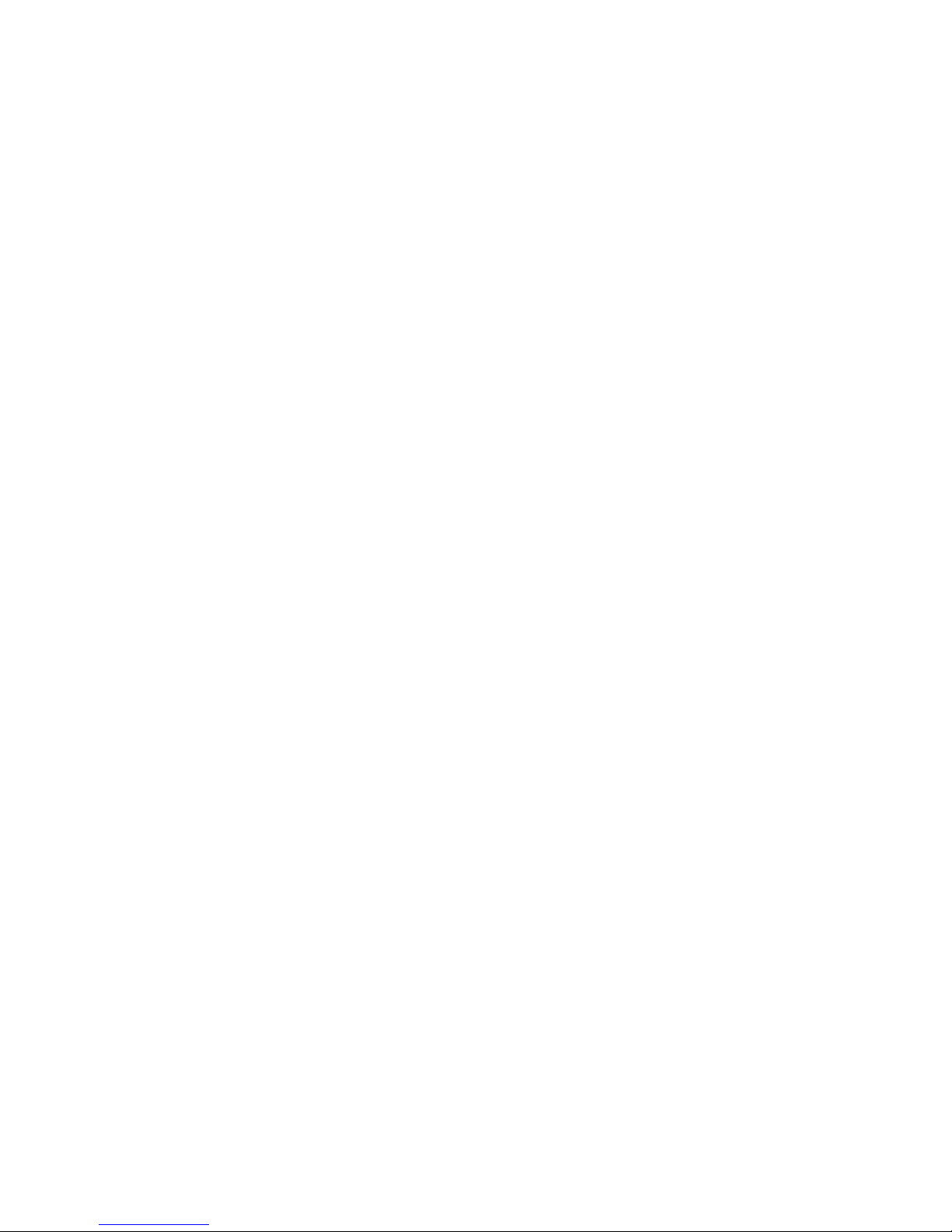
1.
Select the All or Added Ch. category.
2.
Select a channel. A
c
mark appears
to the left of the channel.
N
You can select more than one
channel.
N
If you re-select a channel you
selected, the
c
mark disappears.
3.
Open the Tools menu using your
remote.
4.
Select Edit Favorites. The Edit
Favorites screen appears.

5.
If you want, change to another
favorites group by selecting
}
using
your remote. Each time you select
}
,
the favorites group changes.
6.
Select
a
using your remote. The
selected channel will appear in the
favorite group you chose.
N
You can also select a channel on
the Edit Favorites screen from the
list of Added Ch. that is displayed
on the left of the screen.
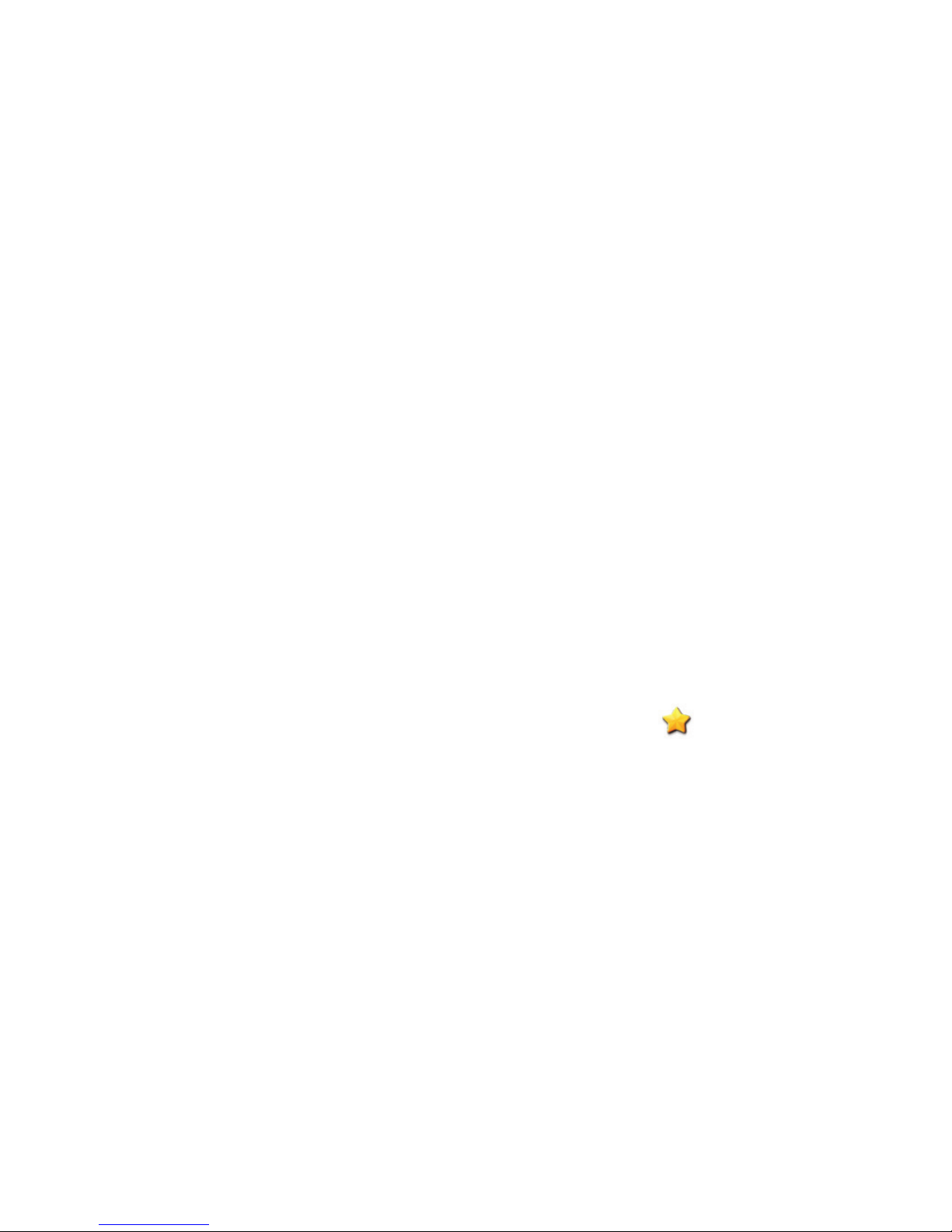
7.
When done, select OK on the right
side. The channel is made a favorite
and is assigned to the favorites
group you selected.
8.
Edit completed. appears on the
screen. Select OK.
N
The TV displays the “ ” symbol
next to the channel, indicating it
is a favorite.
Using the colored and function buttons
with Edit Favorites

●
On the Edit Favorites screen, you can
use these functions buttons:
–
a
Add
Add selected channels to the
favorites group.
–
}
Change Fav.
Change the favorites group.
Each time you select
}
using
your remote, the favorites group
changes.
–
Ÿ
Go To

When you press a number, the
highlight jumps to the first
channel that has that number. For
example, if I select 2, the highlight
can jump to 2-1 or 21-1.
–
R
Return
Return to the previous menu.
●
When you highlight a favorite
channel in a favorites group on the
Edit Favorites screen, you can use
these options:

–
a
Delete
Delete the selected channel.
–
b
Change order
Change the favorites group list
order.
–
{
Copy
Copy a selected channel to other
favorites groups.
–
}
Change Fav.
Change the favorites group.
Each time you select
}
using

your remote, the favorites group
changes.
–
Ÿ
Go To
When you press a number, the
highlight jumps to the first
channel that has that number. For
example, if I select 2, the highlight
can jump to 2-1 or 21-1.
–
R
Return
Return to the previous menu.
To remove a channel from a favorites

group, follow these steps:
1.
Select the favorites group category.
2.
Select a channel in the favorites
group. A
c
mark appears to the left
of the channel.
N
You can select more than one
channel.
N
If you re-select a selected channel,
the
c
mark disappears.
3.
Open the Tools menu using your
remote.
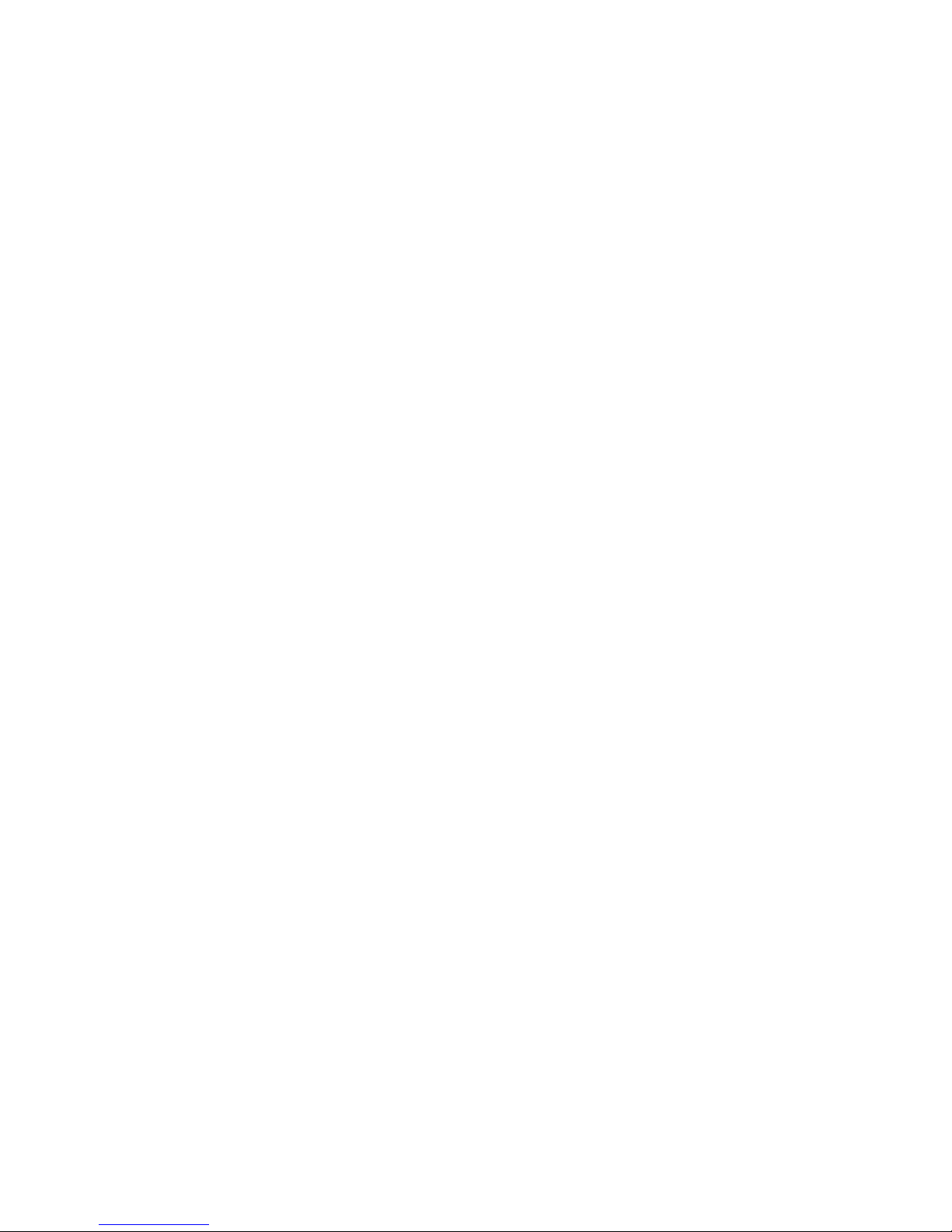
4.
Select Delete. The message Do you
want to delete the selected item(s)?
appears.
5.
Select OK. The Deleted the selected
item(s). message appears.
●
Rename Channel
(Appears only if you have selected an
analog channel.)
Lets you assign a name of up to five
characters to an analog channel. For
example, Food, Golf, etc. This makes it

easier to find and select a channel.
●
Select All / Deselect All
Select all channels in the list. / Deselect
all channels you selected.
Display Icons Used in the Channel screens
: An analog channel.
: A favorite channel.
: A locked channel.
Schedule Manager
™
→
Schedule Manager
Using this function, you can set

the TV to display a desired channel
automatically on a day and at a time of
your choice.
N
You must set the current time first
using the Time
→
Clock function
in the System menu to use this
function.
To use Schedule Viewing, follow these
steps:
1.
Select Schedule Manager on the
Smart Hub screen.

2.
On the Schedule Manager screen,
select
a
using your remote.
3.
Set Antenna, Channel, Repeat, and
Start Time.
●
Antenna
Select Antenna to see the source
selections, and then select the signal
source: DTV Air, Cable, etc. If your
TV receives digital broadcasts, you
can change the source from analog
to digital.

●
Channel
Select Channel to view the channel
numbers. Select the desired channel.
N
You can only select memorized
channels.
N
You can also enter the channel
number directly using the number
buttons on the standard remote.
●
Repeat
Select Once, Manual, Sat~Sun,
Mon~Fri or Everyday. If you select

Manual, you can set the day you
want.
N
The
c
mark indicates a day you’
ve selected.
Date: You can set a desired date.
N
Date is available only when you
select Once in Repeat.
●
Start Time
You can set the start time you want.
3.
When done, select OK. The selected
channel is scheduled for viewing.

N
On the Schedule Manager screen,
you can view a list of Schedule
Viewings.
To delete an item in a list of scheduled
viewings, follow these step:
1.
On the Schedule Manager screen,
Highlight an item you want to delete.
2.
Open the Tools menu using your
remote.
3.
Select Cancel Schedule. The Cancel
selected list(s)? message appears.

4.
Select Yes. The selected schedule is
canceled.
N
If you press the INFO button after
Highlighting an item, the Information
screen appears. On the Information
screen, you can change or cancel the
Schedule Viewing.
Cancel Schedule: Cancel the
Schedule Viewing.
Edit Schedule: Change the Schedule
Viewing.

Return: Return to the previous
screen.
Channel List
Using this function, you can view the
channel list, program information, and
favorite channels, select channels to
watch, and use Schedule Viewing on
digital channels.
1.
Press the CH LIST button. The
Channel List screen is displayed
immediately.

2.
Change a channel or channel list
mode.
●
Added Ch.
Shows all added channels.
●
Favorites 1 – Favorites 5
Shows all favorite channels, in up
to five groups. Each group has a
separate screen.
N
The TV displays favorite groups
only if you have added favorites
using Edit Favorites.

Using the colored and function buttons
with the Channel List
N
If you press the INFO button, the
TV displays details of the selected
program.
●
a
Antenna
Switches the mode and display
between Air and Cable.
N
Appears only if your TV has stored
both Air and Cable channels.
●
{
Program View / Channel View

For digital channels, switches the
display between Program View and
Channel View.
When you select a digital channel in
Channel List, select
{
once to display a
list of programs on that channel. Select
again to re-display the Channel View.
●
lr
CH Mode / Channel
On the Channel View screen, toggles
between the Favorites lists (if you have
added favorites using Edit Favorites)

and the Added Ch. list. / On the Program
View screen, displays the programs for
the next or previous channel.
●
E
Watch / Information
Displays the channel you selected. /
Displays details of the selected channel.
●
k
Page
Scrolls the Channel List to the next or
previous page.
N
These correspond to the channel
buttons on your remote.

Display Icons Used in the Channel List
screens
: An analog channel.
: A reserved program.
: A locked channel.
Using Schedule Viewing in Channel List
(digital channels only)
You can use Schedule Viewing in
Channel List to schedule a digital
channel program for viewing. The TV
will turn on and display the digital

channel program when the program
begins.
1.
Press the CH LIST button. The
Channel List screen appears.
2.
Select a desired digital channel.
3.
Select
{
using your remote. The
TV displays the program list of the
selected channel.
4.
Select a desired program in the
program list, and then select
Information using your remote.

5.
On the Information screen, select
Schedule Viewing. The selected
program is scheduled.
N
If you want to cancel the Schedule
Viewing, follow Steps 1 through 4,
and then select Cancel Schedule.

Memorizing Channels
Antenna
Menu
→
Channel
→
Antenna
Before your television can memorize
the available channels, you must select
your TV's signal source, Air (using
an antenna) or Cable. After you have
selected the signal source, go on to the
Auto Program function.
N
Selecting the signal source using the
Antenna function also determines

the signal source the TV is tuned to.
For example, if you receive your TV
signal over the air, and you select
Cable, you will see only snow. You
must select Air to see a picture.
Auto Program
Menu
→
Channel
→
Auto Program
The Auto Program function memorizes
all channels that are available over the
air or through your cable system and
adds them to the Channel list.

To start the Auto Program, follow these
steps:
1.
Go to the Auto Program menu.
2.
Select Air or Cable or both, and then
select Next. A
c
mark appears in
the check box.
N
If you selected Air or Cable in the
Antenna menu, your choice will
already be selected.
3.
If you selected Cable, the cable
system screen appears. Select Digital

Cable System.
N
If you selected Air only, the Auto
Program starts.
4.
Select the correct cable signal format
- STD, HRC or IRC.
N
Most cable systems use STD
(Standard).
5.
Repeat for Analog Cable System.
6.
Select Next. The Auto Program
starts.
N
After all the available channels are

stored, the Auto Program removes
scrambled channels. When done,
the Auto Program menu then
reappears. This process can take
up to 30 minutes.

Other Features
Clear Scrambled Channel
Menu
→
Channel
→
Clear Scrambled
Channel
This function filters out scrambled
channels after the Auto Program is
completed. This process may take up
to 30 minutes.
N
This function is only available in
Cable mode.
How to Stop the Clear Scrambled Channel

function
1.
To stop the Clear Scrambled Channel
function, select Stop.
2.
The message Stop searching for
scrambled channels? appears. Select
Yes.
3.
The Clear Scrambled Channel
function stops.
Fine Tune
Menu
→
Channel
→
Fine Tune
(analog channels only)

If the reception is clear, you do not
have to fine tune the channel, as this is
done automatically during the search
and store operation. If the signal is
weak or distorted, fine tune the channel
manually. Scroll to the left or right until
the image is clear.
N
Select the channel, and then select
Fine Tune.
N
Fine tuned channels that have been
saved are marked with an asterisk “*”

on the right-hand side of the channel
number in the channel banner.
N
To reset fine-tuning, select the
channel, select Fine Tune, and then
select Reset on the Fine Tune screen.

Changing the Preset Picture Mode
Picture Mode
Menu
→
Picture
→
Picture Mode
Picture modes apply preset adjustments
to the picture.
N
When your TV is connected to a PC
via an HDMI to DVI cable, you can
only select Entertain and Standard.
●
Dynamic
Brightens the screen. Suitable for a
bright room.
Basic Feature

●
Standard
Suitable for a normal environment.
●
Natural
for LED TV
/ Relax
for PDP 6500
Series and above
Suitable for reducing eye strain.
●
Movie
Darkens the screen, making it less
glary. Suitable for watching movies in a
darkened room.
●
Entertain
Sharpens the picture. Suitable for

games.
N
Only available when the TV is
connected to a PC via an HDMI to
DVI and an HDMI to HDMI cables.

Adjusting Picture Settings
Backlight
for LED TV
/ Cell Light
for PDP TV
Menu
→
Picture
→
Backlight / Cell Light
Adjusts the brightness of the screen
by adjusting the brightness of the
individual pixels.
Contrast
Menu
→
Picture
→
Contrast
Increases or decreases the contrast
between dark and light areas of the
picture.

Brightness
Menu
→
Picture
→
Brightness
Adjusts the brightness of the screen.
Not as effective as Backlight / Cell
Light.
Sharpness
Menu
→
Picture
→
Sharpness
Sharpens or dulls the edges of objects.
Color
Menu
→
Picture
→
Color
Adjusts the color saturation. The higher

the Color setting, the more intense the
color. Low settings remove color and
the picture becomes black, white, and
gray.
Tint (G/R)
Menu
→
Picture
→
Tint (G/R)
Adjusts the amount of green and red in
the picture. As you increase the amount
of green, the amount of red decreases
and vice versa.
To adjust picture quality, follow these steps:

1.
Select an option you want to adjust.
When you select an option, a slider
screen appears.
2.
Adjust the option value using your
remote.
N
When you change an option value,
the change will affect the OSD menu
also.
N
When your TV is connected to a PC
via an HDMI to DVI cable, Color and
Tint (G/R) are not available.

N
You can adjust and store settings for
each external device connected to
the TV.
N
Lowering picture brightness reduces
power consumption.

Changing the Picture Size
Screen Adjustment
Menu
→
Picture
→
Screen Adjustment
Using this function, you can select
various picture size and aspect ratio
options.
●
Picture Size
If you have a cable box or satellite
receiver, it may have its own set of
screen sizes as well. However, we
highly recommend you use your TV's

16:9 mode most of the time.
16:9: Sets the picture to the 16:9 wide
screen format.
Zoom1: Provides moderate
magnification of the picture. Sides, top,
and bottom are cut off.
Zoom2: Provides larger magnification
of the picture. Sides, top, and bottom
are cut off.
Wide Fit: Enlarges the aspect ratio of
the picture so it fits the entire screen.

N
Available with HD 1080i / 720p
signals in 16:9 mode.
4:3: Sets the picture to basic (4:3)
mode.
N
Do not set your TV to 4:3 format for
a long time. The borders displayed
on the left and right, or top and
bottom of the screen may cause
image retention (screen burn) which
is not covered by the warranty.
Screen Fit: When your TV inputs HDMI

(720p / 1080i / 1080p) or Component
(1080i / 1080p) signals, displays the full
image without any cut-off.
Smart View 1: Reduces the 16:9 picture
by 50%.
for LED TV
Smart View 2: Reduces the 16:9 picture
by 25%.
for LED TV
N
Smart View 1 is enabled only in
HDMI mode.
N
Smart View 2 is enabled only in
HDMI or DTV mode.

N
The picture size can vary when
you play content from Videos in
AllShare Play depending on the input
resolution.
●
Position
Adjusts the picture position. Position
is only available if Picture Size is set to
Zoom1, Zoom2, Wide Fit, or Screen Fit.
N
In DTV mode, Position is not
available when Picture Size is set to
Screen Fit.

To use the Position function after
selecting Zoom1, Zoom2, Wide Fit or
Screen Fit, follow these steps:
1.
Select Position.
2.
On the Position screen, select
Position, and then move the picture
to the position you want using your
remote.
3.
When done, select Position again,
and then select Close.
N
To reset the picture position,

select Reset.
Picture Sizes available by Input Source:
–ATV, AV: 16:9, Zoom1, Zoom2, 4:3
–Component (480i, 480p): 16:9,
Zoom1, Zoom2, 4:3
–DTV (720p): 16:9, Wide Fit, 4:3,
Smart View 2
for LED TV
–DTV (1080i, 1080p): 16:9, Wide Fit,
4:3, Screen Fit, Smart View 2
for LED
TV
–Component(720p): 16:9, Wide Fit, 4:3

–Component(1080i, 1080p): 16:9, Wide
Fit, 4:3, Screen Fit
–HDMI (720p, 1080i, 1080p): 16:9,
Wide Fit, 4:3, Screen Fit, Smart View
1
for LED TV
, Smart View 2
for LED TV
N
Depending on the input source, the
picture size options may vary.
N
The available items may differ
depending on the selected mode.
N
HD (High Definition): 16:9 -
1080i/1080p (1920x1080), 720p

(1280x720)
N
You can adjust and store settings
for each external device you have
connected to an input on the TV.
Select the Source, and then adjust
the settings.

Changing the Picture Options
Advanced Settings
Menu
→
Picture
→
Advanced Settings
Using this function, you can configure
advanced picture settings to create
your preferred picture.
N
Advanced Settings is available only
when the Picture Mode is set to
Standard or Movie mode.
N
When connecting a PC using an
HDMI to DVI cable, you can only

make changes to White Balance and
Gamma.
●
Dynamic Contrast
Adjusts the screen contrast.
●
Black Tone
Darker settings make blacks look
darker.
●
Flesh Tone
Adjusts the amount of red in skin
tones.
●
RGB Only Mode

Displays the Red, Green and Blue colors
so you can make fine adjustments to
hue and saturation.
●
Color Space
Adjusts the range and variety of colors
(the color space) available to create
images.
N
for LED 6100 ― 6600, 6900, 7003, 7100, 7150
Series and PDP 6500 Series (US)
/
for LED
6100 ― 6850, 6900, 7003, 7100, 7150 Series
and PDP 6500 Series (Canada, Mexico)
To

adjust Color, Red, Green, Blue and
Reset, set the Color Space to Custom.
●
White Balance
Adjusts the color temperature of the
picture so that white objects look white
(instead of, for example, slightly pink or
slightly yellow) and the overall color of
the picture looks natural.
R-Offset / G-Offset / B-Offset: Adjusts
each color’s (red, green, blue) darkness.
R-Gain / G-Gain / B-Gain: Adjusts each

color’s (red, green, blue) brightness.
Reset: Resets the White Balance to it’s
default settings.
●
10p White Balance
for LED 6100 ― 7150 Series and PDP 6500 Series
Lets you control the white balance
by adjusting the red, green, and blue
brightness in 10 point intervals.
N
Available when the Picture Mode is
set to Movie. Available for all video
sources.

N
Some external devices may not
support this function.
Interval: Select the interval to adjust.
Red: Adjusts the red level.
Green: Adjusts the green level.
Blue: Adjusts the blue level.
Reset: Resets the 10p White Balance to
its default settings.
●
Gamma
Adjusts the primary color intensity.
●
Expert Pattern

for LED 6100 ― 7150 Series and PDP 6500 Series
Use the Expert Pattern function to
calibrate the picture. If the OSD menu
disappears or a menu other than the
Picture menu is opened, the TV saves
the calibration and the Expert Pattern
screen disappears.
Off: Turns the Expert Pattern function
of f.
Pattern1: This test screen demonstrates
the effect of your display settings on

shades of grey and black.
Pattern2: This test screen demonstrates
the effect of your display settings on
colors.
N
After selecting Pattern1 or Pattern2,
you can adjust any of the advanced
settings for the effect you desire.
N
While the Expert Pattern is running,
the TV does not output sound.
N
Only enabled in DTV, Component,
and HDMI modes.

●
xvYCC
for LED 6100 ― 7150 Series and PDP 6500 Series
Setting xvYCC on increases picture
detail and enlarges the color space
when you are watching movies input
from an external device (e.g. BD/DVD
player) connected to the TV’s HDMI or
Component IN jacks.
N
Available only when you set
the Picture Mode to Movie and
the external input to HDMI or

Component.
N
Some external devices may not
support this function.
●
Motion Lighting
When on, the TV automatically
adjusts the brightness of the screen in
response to the brightness of the room.
In bright light, the screen brightens. In
dim light, the screen dims.
N
Only available in Standard mode.
N
This feature is not supported in 3D

mode.
N
When you change the Backlight
for LED TV
/ Cell Light
for PDP TV
,
Contrast, or Brightness, the TV sets
Motion Lighting to Off.
Picture Options
Menu
→
Picture
→
Picture Options
Using this function, you can configure
additional picture settings to suit your
preference.
N
When your TV is connected to a PC

via an HDMI to DVI cable, you can
only make changes to Color Tone.
●
Color Tone
Cool makes the picture bluer (cooler).
Warm1 and Warm2 make the picture
redder (warmer).
N
Warm1 and Warm2 are deactivated
when the Picture Mode is set to
Dynamic.
N
You can adjust and store settings for
each external device connected to an

input on the TV. Select the Source
and then adjust the settings.
●
Digital Noise Filter
If the broadcast signal received by your
TV is weak, you can activate the Digital
Noise Filter feature to reduce any static
and ghosting that may appear on the
screen.
Auto Visualization: When changing
analog channels, displays signal
strength.

N
When the signal is weak, try all the
options until the TV displays the best
picture.
N
Only available for analog channels.
N
When the bar is green, you are
receiving the best possible signal.
●
MPEG Noise Filter
Reduces MPEG noise to provide
improved picture quality.
●
HDMI Black Level
Lets you adjust the screen depth by

selecting a black level.
N
Available only in HDMI mode.
●
Film Mode
Sets the TV so that it senses and then
processes film signals from all sources
automatically and adjusts the picture
for optimum quality.
for PDP TV
The Cinema Smooth function
is only active when the TV inputs an
HDMI 24Hz signal.
N
Available in TV, AV, Component (480i

/ 1080i) and HDMI (1080i).
●
Auto Motion Plus
for LED 6100 Series and above
Removes blur and judder from scenes
with larger amounts of rapid movement
to provide a clearer picture.
Blur Reduction: Adjusts the blur
reduction level for signals input from
all video sources.
Judder Reduction: Adjusts the Judder
reduction level for signals input from

a video source through which you are
playing a movie.
Reset: Reset the custom settings to the
factory defaults.
N
The info screen on your TV displays
the resolution and frequency of
the incoming video signal (60 Hz).
This displayed frequency is not the
frequency of the picture the TV is
displaying when you have Auto
Motion Plus on.

N
If noise occurs on the screen, please
set Auto Motion Plus to Off. If Auto
Motion Plus is set to Custom, you
can control Blur Reduction and
Judder Reduction manually and use
Reset to reset both to their default
settings.
N
If Auto Motion Plus is set to Demo,
you can compare the difference
between a picture with Auto Motion
Plus On and Auto Motion Plus Off.

●
LED Motion Plus
for LED TV
Removes blur and judder from scenes
with large amounts of rapid movement
to provide a clearer picture.
Reset Picture
Menu
→
Picture
→
Reset Picture
Resets your current picture mode to its
default settings.

Using the TV with Your PC
Using Your TV as a Computer (PC)
Display
Entering the Video Settings (Based on
Windows 7)
For your TV to work properly as a
computer display, you must enter the
correct video settings after you have
connected the TV to your PC.
N
Depending on your version of
Windows and your video card, the

procedure on your PC will probably
differ slightly from the procedure
presented here.
N
However, the same basic information
will apply in most cases. (If not,
contact your computer manufacturer
or Samsung Dealer.)
1.
Click “Control Panel” on the
Windows start menu.
2.
Click “Appearance and Themes”
in the “Control Panel” window. A

display dialog box appears.
3.
Click “Display”. Another display
dialog box appears.
4.
Click the “Settings” tab on the
display dialog box.
–On the Settings tab, set the
correct resolution (screen size).
The optimal resolution for this TV
is 1920 x 1080.
–If a vertical-frequency option
exists on your display settings

dialog box, select “60” or “60 Hz”.
Otherwise, just click “OK” and exit
the dialog box.

Changing the Preset Sound Mode
Sound Mode
Menu
→
Sound
→
Sound Mode
Sound modes apply preset adjustments
to the sound.
N
If Speaker Select is set to External
Speaker, Sound Mode is disabled.
●
Standard
Selects the normal sound mode.
●
Music
Emphasizes music over voices.

●
Movie
Provides the best sound for movies.
●
Clear Voice
Emphasizes voices over other sounds.
●
Amplify
Increase the intensity of high-frequency
sound to provide a better listening
experience for the hearing impaired.

Adjusting Sound Settings
Sound Effect
Menu
→
Sound
→
Sound Effect
N
If Speaker Select is set to External
Speaker, Sound Effect is disabled.
N
Available only when the Sound Mode
is set to Standard.
●
SRS TruSurround HD
This function provides a virtual 5.1
channel surround sound experience
through a pair of speakers using HRTF

(Head Related Transfer Function)
technology.
●
SRS TruDialog
This function allows you to increase
the intensity of voices over background
music or sound effects so that dialog
can be heard more clearly.
●
Equalizer
The Equalizer displays a series of
sliders. Use the arrow buttons to select
a slider, and then change the slider’s

value. To Reset the Equalizer, select
Reset. A pop-up appears asking if you
want to reset. Select Yes. To exit, select
Close.
Balance L/R: Adjusts the balance
between the left and right speaker.
100Hz / 300Hz / 1kHz / 3kHz / 10kHz
(Bandwidth Adjustment): Adjusts
the loudness of specific bandwidth
frequencies.
Reset: Resets the equalizer to its default

settings.
Broadcast Audio Options
Menu
→
Sound
→
Broadcast Audio Options
●
Preferred Language
(digital channels only)
Digital-TV broadcasts can
simultaneously transmit many audio
tracks (for example, simultaneous
translations of a program into numerous
foreign languages). You can only select
a language from among the ones being

broadcasted.
●
Multi-Track Sound
The broadcasts can transmit one or
more audio tracks. You can select an
audio track you want to listen from
among the ones being broadcasted.
N
While watching TV, you can open the
Tools menu using your remote, and
then select the Multi-Track Sound
function in Tools menu immediately.
N
Multi-Track Sound options may
