Page 1
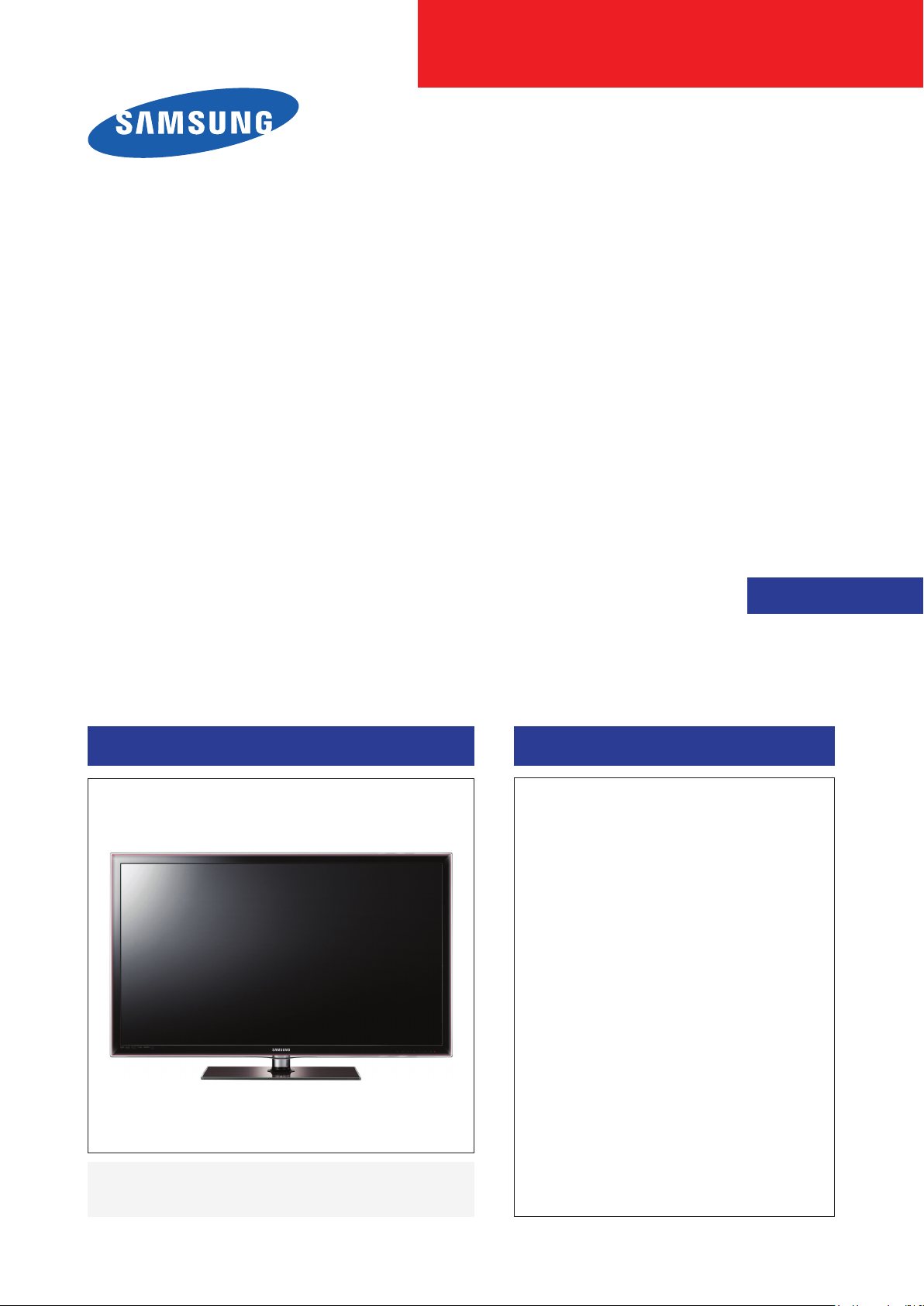
LED-TV
Chassis : U63A
Model : UN32D6000SF
UN40D6000SF
UN46D6000SF
UN55D6000SF
UN40D6050TF
UN46D6050TF
UN55D6050TF
UN40D6300SF
UN46D6300SF
UN55D6300SF
SERVICE
TFT-LCD TV Contents
1. Precautions
2. Product specications
3. Disassembly and Reassembly
4. Troubleshooting
5. Wiring Diagram
Manual
UN46D6000SF
Page 2
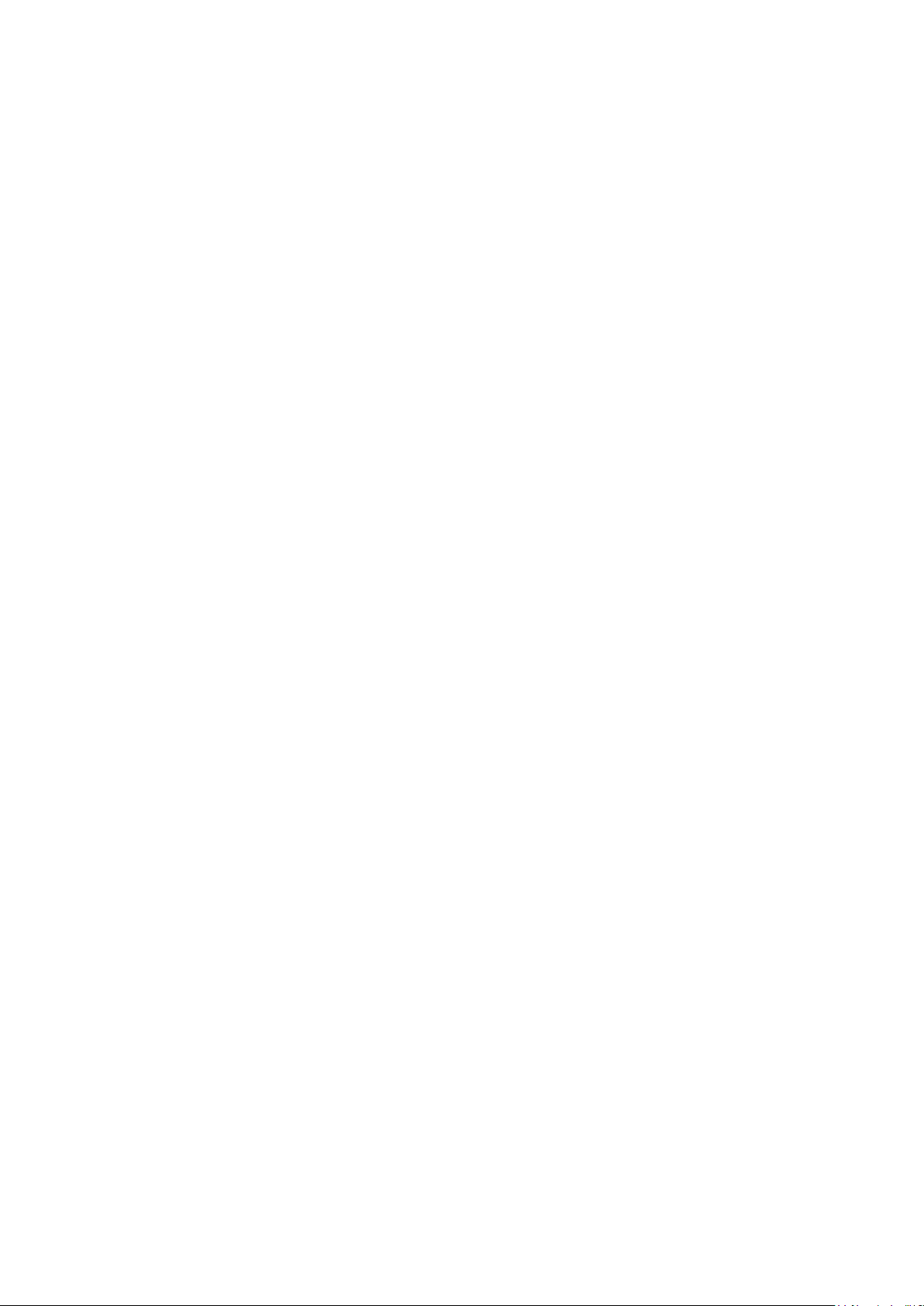
Contents
1. Precautions .............................................................................................................. 1-1
1-1. Safety Precautions ......................................................................................................... 1-1
1-2. Servicing Precautions ..................................................................................................... 1-2
1-3. Electrostatically Sensitive Devices (ESD) Precautions .................................................. 1-2
1-4. Installation Precautions .................................................................................................. 1-3
2. Product specications ............................................................................................ 2-1
2-1. Model Comparison ........................................................................................................ 2-1
2-2. Feature & Specications ................................................................................................. 2-2
2-3. Spec Comparison to the Old Models .............................................................................. 2-6
2-4. Detail Factory Option ...................................................................................................... 2-7
2-5. New Functions Explanation ............................................................................................ 2-9
2-6. Accessories .................................................................................................................. 2-17
3. Disassembly and Reassembly ............................................................................... 3-1
3-1. Disassembly and Reassembly ....................................................................................... 3-1
4. Troubleshooting ...................................................................................................... 4-1
4-1. Troubleshooting .............................................................................................................. 4-1
4-2. Fuction .......................................................................................................................... 4-27
4-3. Factory Mode Adjustments ........................................................................................... 4-28
4-4. Factory Data ................................................................................................................. 4-29
4-5. White Balance .............................................................................................................. 4-38
4-6. Software Upgrade ......................................................................................................... 4-40
4-7. RS-232C ....................................................................................................................... 4-41
4-8. AV control code ............................................................................................................. 4-42
4-9. Rear Cover Dimension ................................................................................................. 4-47
5. Wiring Diagram ........................................................................................................ 5-1
5-1. Wiring Diagram ............................................................................................................... 5-1
5-2. Connector ....................................................................................................................... 5-2
5-3. Connector Functions ...................................................................................................... 5-4
5-4. Cables ............................................................................................................................ 5-4
Page 3

This Service Manual is a property of Samsung Electronics Co.,Ltd.
Any unauthorized use of Manual can be punished under applicable
International and/or domestic law.
© 2011 Samsung Electronics Co.,Ltd.
All rights reserved.
Printed in Korea
Page 4
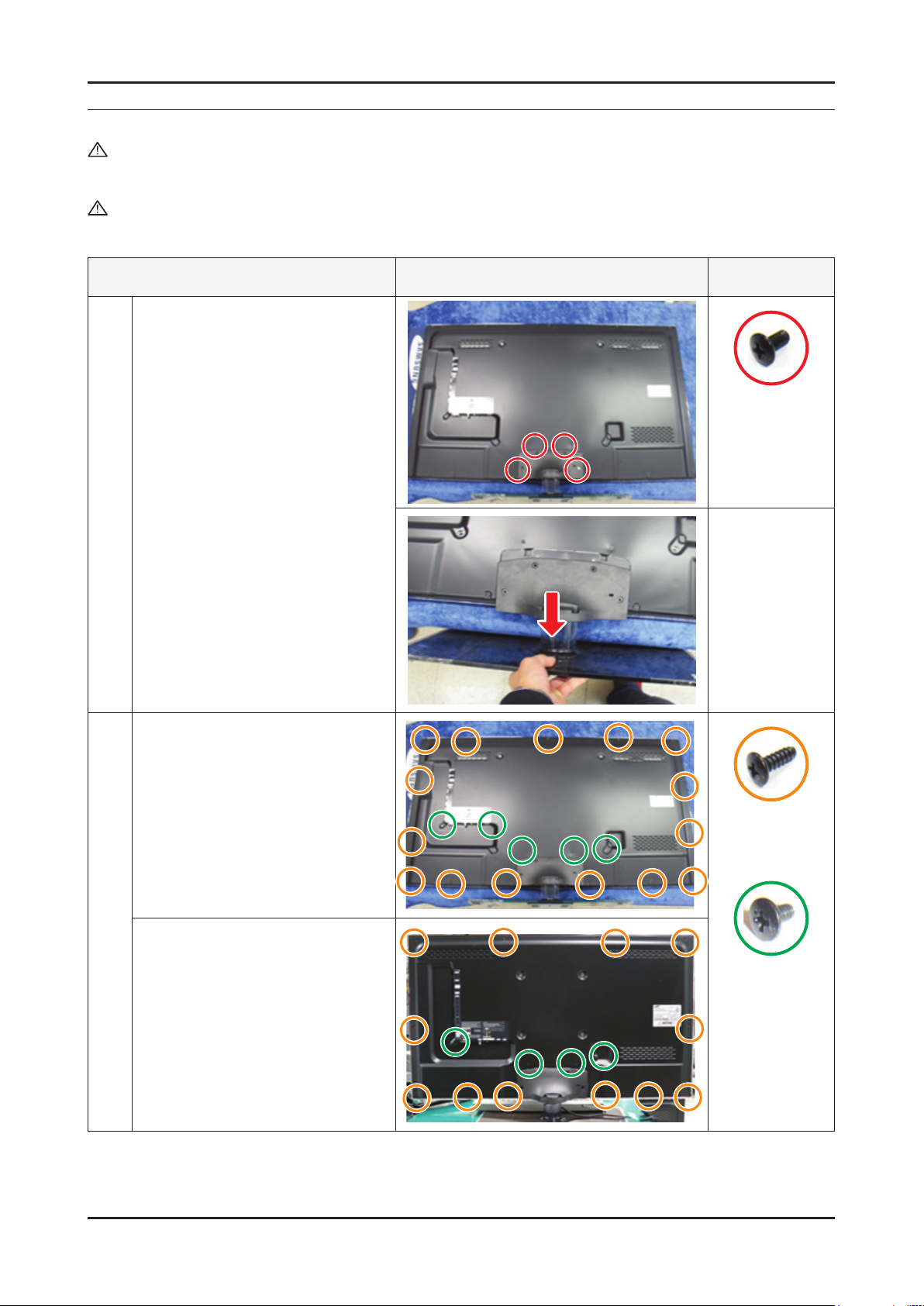
3. Disassembly and Reassemble
3. Disassembly and Reassembly
This section of the service manual describes the disassembly and reassembly procedures for the LED TV.
WARNING: This LED TV contains electrostatically sensitive devices. Use caution when handling these components.
3-1. Disassembly and Reassembly
Cautions: 1. Disconnect the LED TV from the power source before disassembly.
2. Follow these directions carefully; never use metal instruments to pry apart the cabinet.
3. If there is no additional coment, it is same for all inches.
Description Picture Description
Place TV face down on cushioned table.
1
Remove screws from the Stand.
Remove stand.
Remove the screws of Rear-Cover.
2
46" / 55"•
Screws
6001-002621
SCREW-MACHINE
(M4, L8-BLK)
6003-001782
SCREW-TAPTITE
(M4, L12-BLK / THIN
HEAD)
32" / 40"•
6001-002671
SCREW-MACHINE
(M3, L6-BLK)
3-1
Page 5
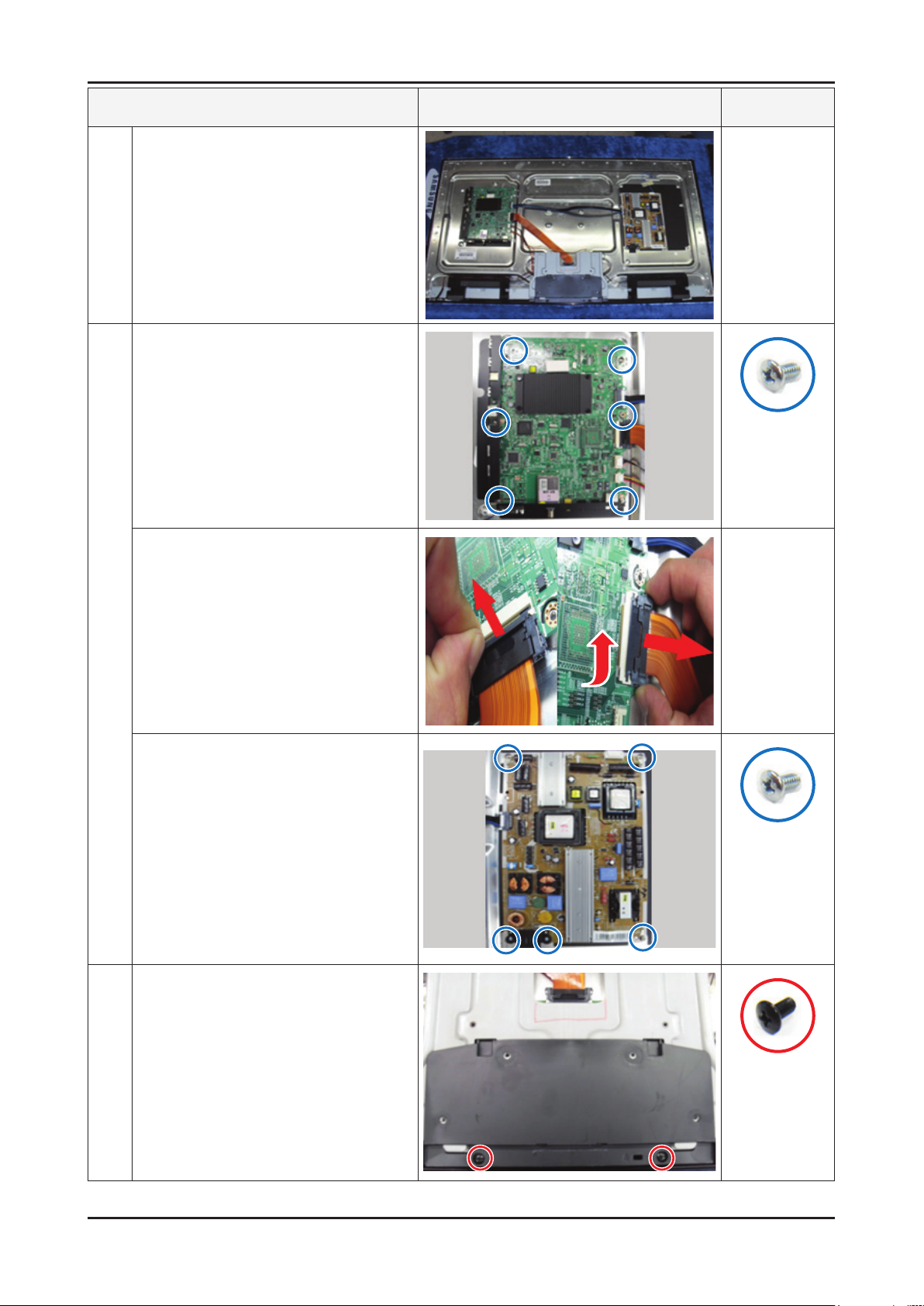
3-2
3. Disassembly and Reassemble
Description Picture Description
Lift up and remove the rear-cover.
3
* Caution : Becareful when you lift up the
rear-cover, It’s really sharp.
Remove the screws of Main Board.
4
* Notice : New type of LVDS connection.
applied to 11 year model. (Double
locking)
Uptherstlocking1.
Push the second locking and 2.
detach connection.
Screws
6001-002653
SCREW-MACHINE
(M3, L6-WHT)
Remove the screws of IP Board.
Remove the IP Board.
Remove the screws of Cover Bottom.
5
* Notice : Cover bottom assembled
basically not accessory on
11 year model.
6001-002653
SCREW-MACHINE
(M3, L6-WHT)
6001-002621
SCREW-MACHINE
(M4, L8-BLK)
Page 6
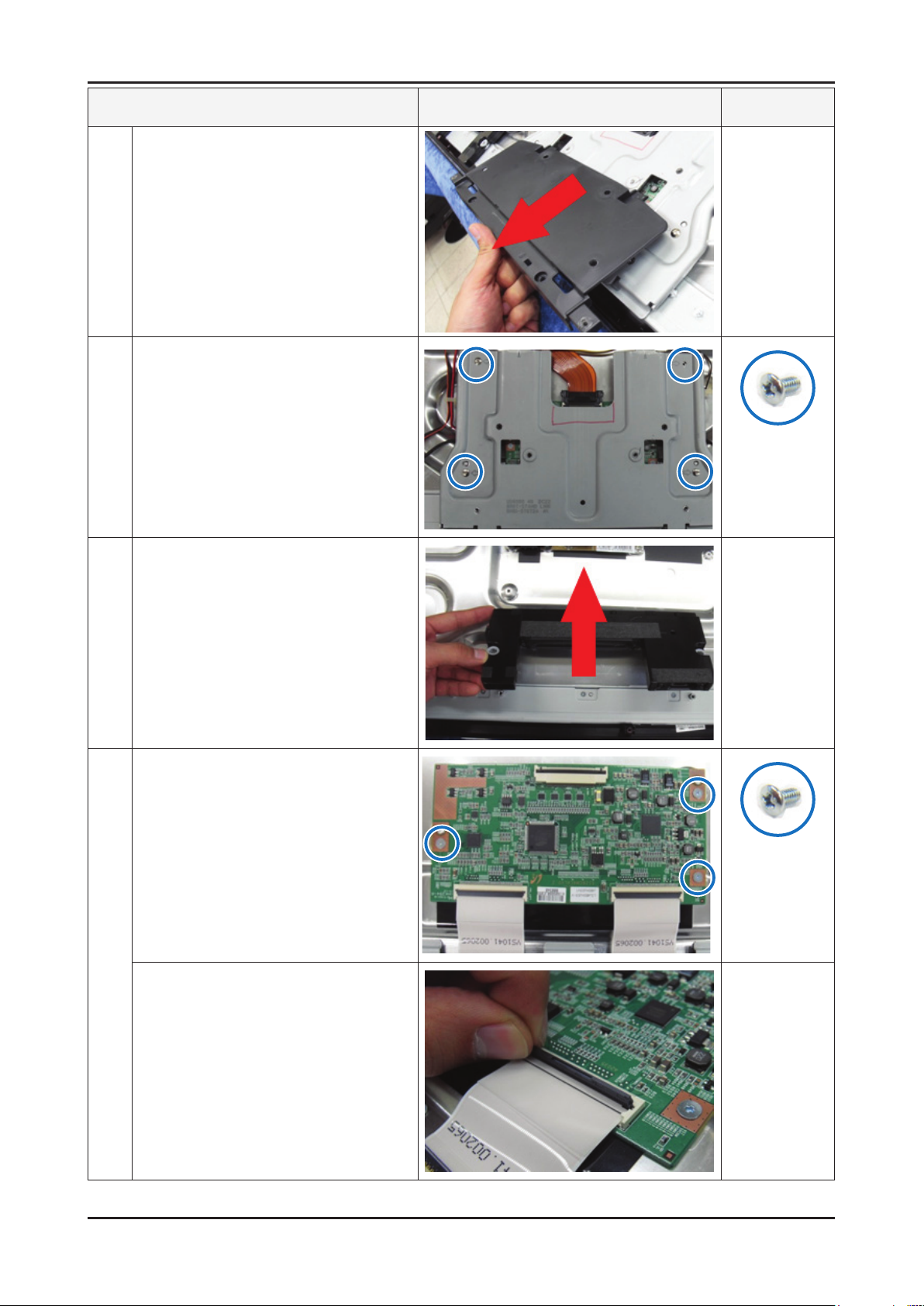
3-3
3. Disassembly and Reassemble
Description Picture Description
Remove the Cover-Bottom.
Remove the screws of Stand-Link BLKT,
6
and remove Stand-Link BLKT.
Remove the Speakers. (R/L)
7
Screws
6001-002653
SCREW-MACHINE
(M3, L6-WHT)
Remove the screws of T-con.
8
Unlock the locking of T-con cable.
6001-002653
SCREW-MACHINE
(M3, L6-WHT)
Page 7
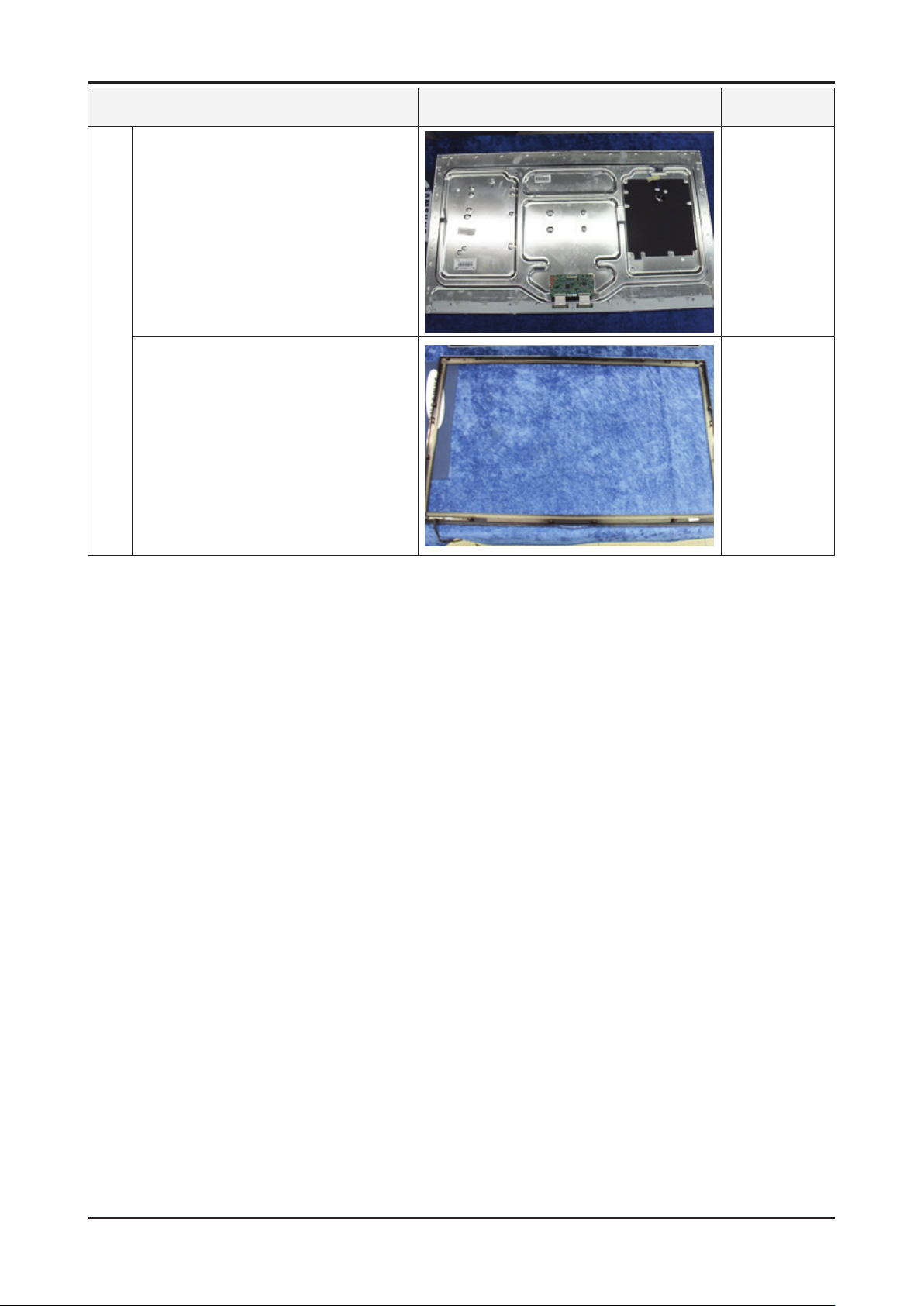
3. Disassembly and Reassemble
9
Panel.
Front
Description Picture Description
Screws
Reassembly procedures are in the reverse order of disassembly procedures. ※
3-4
Page 8
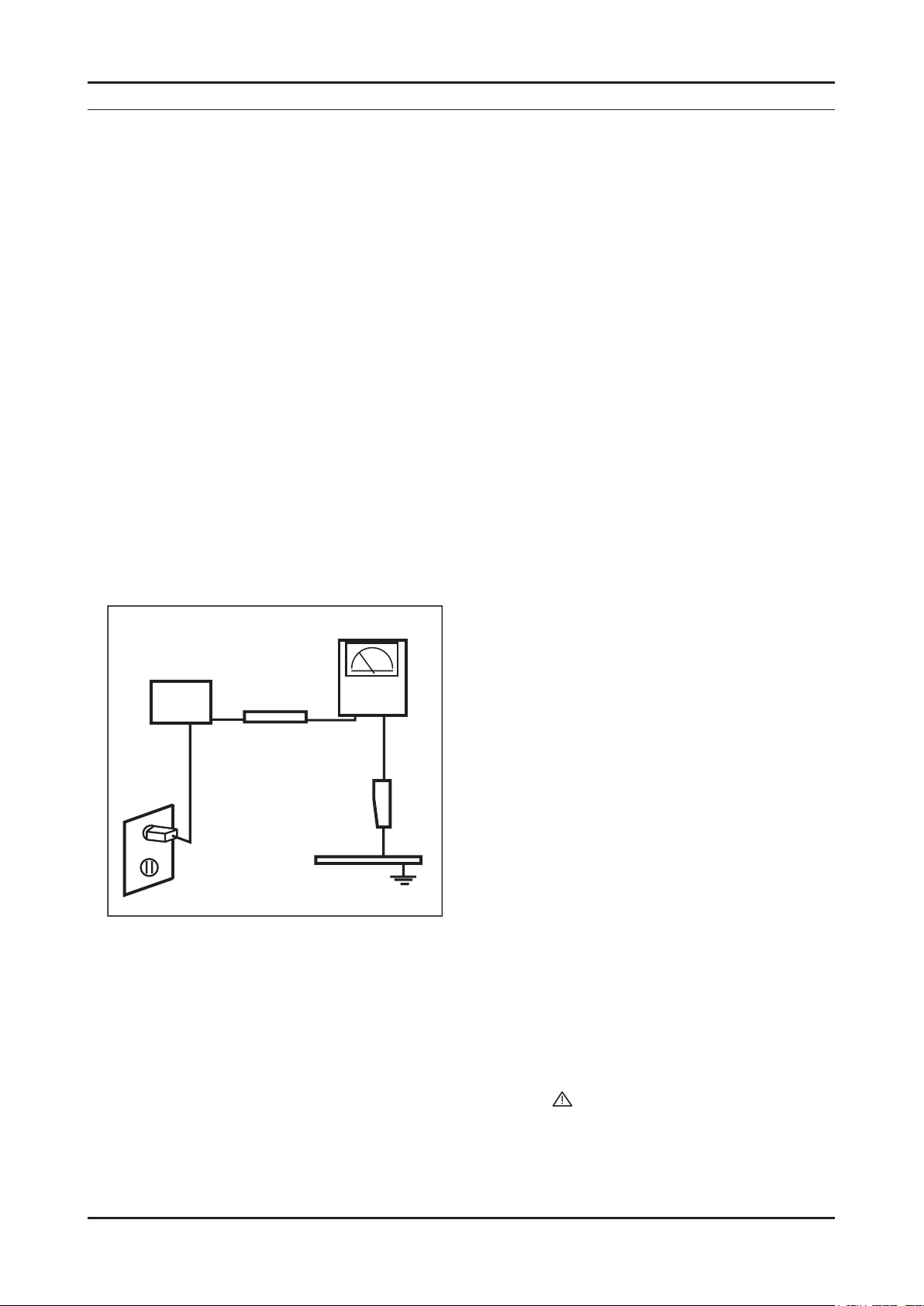
1. Precautions
1. Precautions
1-1. Safety Precautions
Follow these safety, servicing and ESD precautions to prevent damage and to protect against potential hazards such as
electrical shock.
1-1-1. Warnings
For continued safety, do not attempt to modify the circuit board.1.
Disconnect the AC power and DC power jack before servicing.2.
1-1-2. Servicing the LED TV
When servicing the LED TV, Disconnect the AC line cord from the AC outlet.1.
It is essential that service technicians have an accurate voltage meter available at all times. 2.
Check the calibration of this meter periodically.
1-1-3. Fire and Shock Hazard
Before returning the LED TV to the user, perform the following safety checks:
Inspect each lead dress to make certain that the leads are not pinched or that hardware is not lodged between the 1.
chassis and other metal parts in the LED TV.
Inspect all protective devices such as nonmetallic control knobs, insulating materials, cabinet backs, adjustment and 2.
compartment covers or shields, isolation resistorcapacitor networks, mechanical insulators, etc.
Leakage Current Hot Check (Figure 1-1): 3.
WARNING : Do not use an isolation transformer during this test.
Use a leakage current tester or a metering system that complies with American National Standards Institute (ANSI
C101.1, Leakage Current for Appliances), and Underwriters Laboratories (UL Publication UL1410, 59.7).
(READING SHOULD)
NOT BE ABOVE 0.5mA
DEVICE
UNDER
TEST
2-WIRE CORD
*ALSO TEST WITH
PLUG REVERSED
(USING AC ADAPTER
PLUG AS REQUIRED)
TEST ALL
EXPOSED METAL
SURFACES
LEAKAGE
CURRENT
TESTER
EARTH
GROUND
Figure 1-1. Leakage Current Test Circuit
With the unit completely reassembled, plug the AC line cord directly into a 120V AC outlet. With the unit’s AC switch 4.
rst in the ON position and then OFF, measure the current between a known earth ground (metal water pipe, conduit,
etc.) and all exposed metal parts, including: metal cabinets, screwheads and control shafts.
The current measured should not exceed 0.5 milliamp.
Reverse the power-plug prongs in the AC outlet and repeat the test.
1-1-4. Product Safety Notices
Some electrical and mechanical parts have special safetyrelated characteristics which are often not evident from visual
inspection. The protection they give may not be obtained by replacing them with components rated for higher voltage,
wattage, etc. Parts that have special safety characteristics are identied by
replacement that does not have the same safety characteristics as the recommended replacement part might create
shock, re and/or other hazards. Product safety is under review continuously and new instructions are issued whenever
appropriate.
on schematics and parts lists. A substitute
1-1
Page 9

1-2
1. Precautions
1-2. Servicing Precautions
WARNING: An electrolytic capacitor installed with the wrong polarity might explode.
Caution: Before servicing units covered by this service manual, read and follow the Safety Precautions section of
this manual.
Note: If unforeseen circumstances create conict between the following servicing precautions and any of the
safety precautions, always follow the safety precautions.
1-2-1 General Servicing Precautions
Always unplug the unit’s AC power cord from the AC power source and disconnect the DC Power Jack before 1.
attempting to:
(a) remove or reinstall any component or assembly, (b) disconnect PCB plugs or connectors, (c) connect a test
component in parallel with an electrolytic capacitor.
Some components are raised above the printed circuit board for safety. An insulation tube or tape is sometimes 2.
used. The internal wiring is sometimes clamped to prevent contact with thermally hot components. Reinstall all such
elements to their original position.
After servicing, always check that the screws, components and wiring have been correctly reinstalled. Make sure that 3.
the area around the serviced part has not been damaged.
Check the insulation between the blades of the AC plug and accessible conductive parts (examples: metal panels, 4.
input terminals and earphone jacks).
Insulation Checking Procedure: Disconnect the power cord from the AC source and turn the power switch ON. 5.
Connect an insulation resistance meter (500 V) to theblades of the AC plug.
The insulation resistance between each blade of the AC plug and accessible conductive parts (see above) should be
greater than 1 megohm.
Always connect a test instrument’s ground lead to the instrument chassis ground before connecting the positive lead; 6.
always remove the instrument’s ground lead last.
1-3. Electrostatically Sensitive Devices (ESD) Precautions
Some semiconductor (solid state) devices can be easily damaged by static electricity. Such components are commonly
called Electrostatically Sensitive Devices (ESD). Examples of typical ESD are integrated circuits and some eld-effect
transistors. The following techniques will reduce the incidence of component damage caused by static electricity.
Immediately before handling any semiconductor components or assemblies, drain the electrostatic charge from your 1.
body by touching a known earth ground. Alternatively, wear a discharging wrist-strap device. To avoid a shock hazard,
be sure to remove the wrist strap before applying power to the LED TV.
After removing an ESD-equipped assembly, place it on a conductive surface such as aluminum foil to prevent 2.
accumulation of an electrostatic charge.
Do not use freon-propelled chemicals. These can generate electrical charges sufcient to damage ESDs.3.
Use only a grounded-tip soldering iron to solder or desolder ESDs.4.
Use only an anti-static solder removal device. Some solder removal devices not classied as “anti-static” can generate 5.
electrical charges sufcient to damage ESDs.
Do not remove a replacement ESD from its protective package until you are ready to install it. Most replacement ESDs 6.
are packaged with leads that are electrically shorted together by conductive foam, aluminum foil or other conductive
materials.
Immediately before removing the protective material from the leads of a replacement ESD, touch the protective 7.
material to the chassis or circuit assembly into which the device will be installed.
Caution: Be sure no power is applied to the chassis or circuit and observe all other safety precautions.
Minimize body motions when handling unpackaged replacement ESDs. Motions such as brushing clothes together, 8.
or lifting your foot from a carpeted oor can generate enough static electricity to damage an ESD.
Page 10
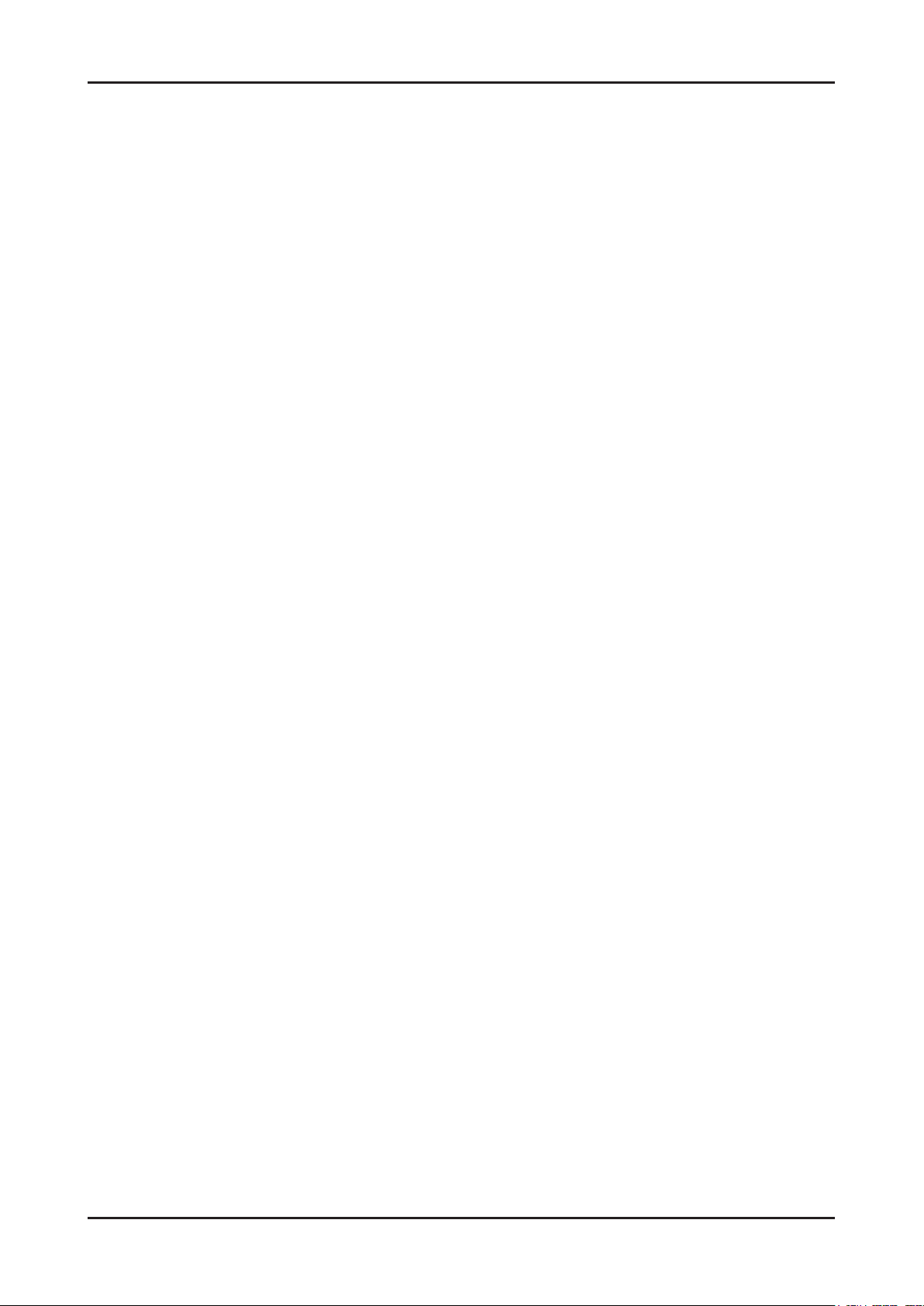
1-3
1. Precautions
1-4. Installation Precautions
For safety reasons, more than a people are required for carrying the product.1.
Keep the power cord away from any heat emitting devices, as a melted covering may cause re or electric shock.2.
Do not place the product in areas with poor ventilation such as a bookshelf or closet. The increased internal 3.
temperature may cause re.
Bend the external antenna cable when connecting it to the product. This is a measure to protect it from being exposed 4.
to moisture. Otherwise, it may cause a re or electric shock.
Make sure to turn the power off and unplug the power cord from the outlet before repositioning the product. Also check 5.
the antenna cable or the external connectors if they are fully unplugged. Damage to the cord may cause re or electric
shock.
Keep the antenna far away from any high-voltage cables and install it rmly. Contact with the highvoltage cable or the 6.
antenna falling over may cause re or electric shock.
When installing the product, leave enough space (0.4m) between the product and the wall for ventilation purposes. 7.
A rise in temperature within the product may cause re.
Page 11
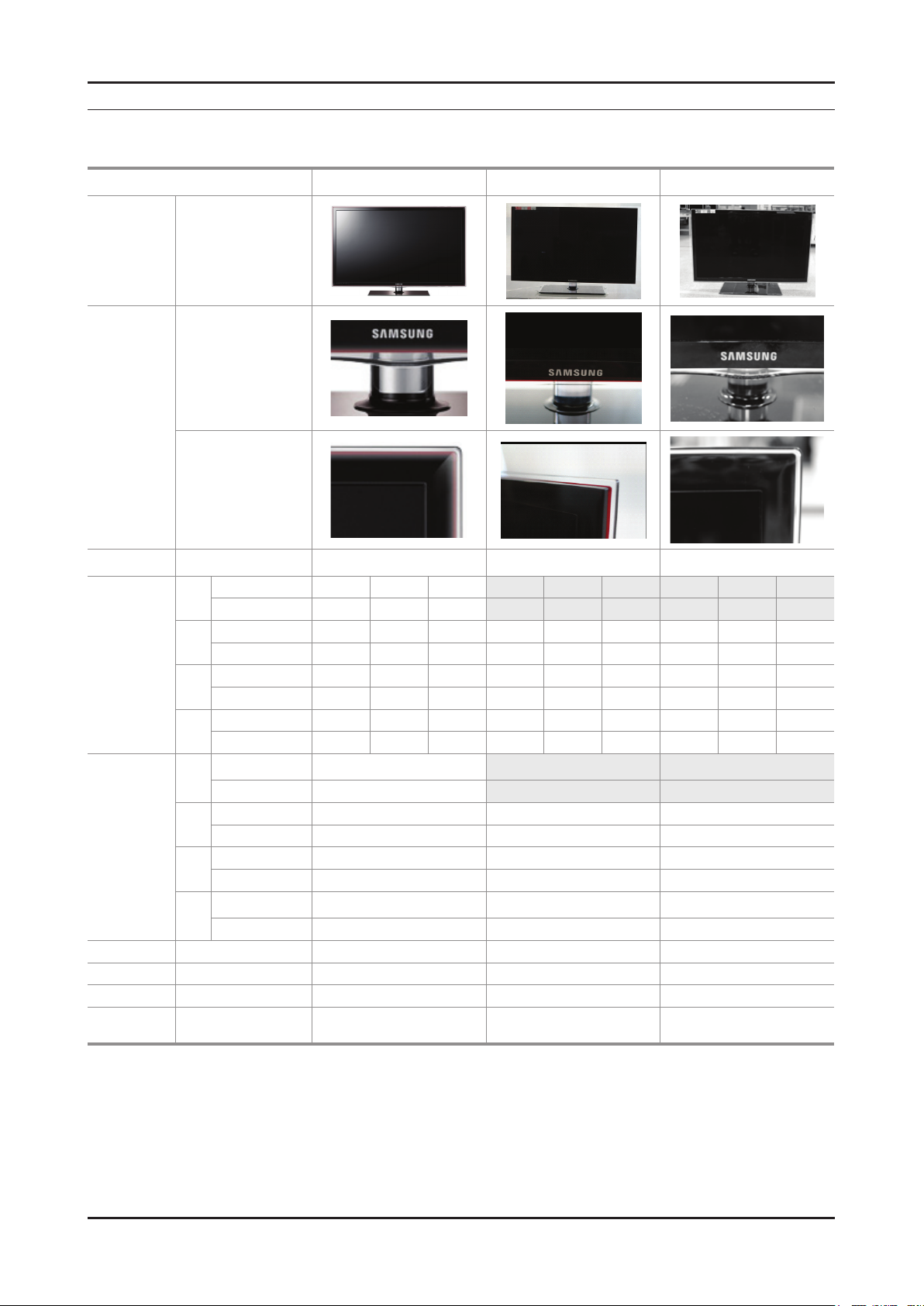
2. Product specications
2-1. Model Comparison
Model UD6000SF UD6050TF UD6300SF
Front view All
All
Detail view
All
2. Product specications
Front Color All Rose Black Rose Black Charcol Gray
Without Stnand 30.24 1.18 18.71
32”
With Stand 30.24 9.45 21.00
Without Stnand 37.74 1.18 22.86 37.74 1.18 22.67 37.74 1.18 22.86
Dimensions
W x D x H
(inches)
Weight
(lbs)
Panel Type All Super-Clear Super-Clear Super-Clear
Flash All 2 G 2 G 2 G
DDR All 512 MB 512 MB 512 MB
Feature All 3D / Internet@TV / DLNA 3D / Internet@TV / DLNA
40”
With Stand 37.61 10.04 25.12 37.74 10.04 25.52 37.61 10.04 25.12
Without Stnand 42.94 1.18 22.86 43.08 1.18 25.69 42.94 1.18 22.86
46”
With Stand 42.94 10.83 28.11 43.08 10.83 28.18 42.94 10.83 28.11
Without Stnand 50.58 1.18 30.14 50.58 1.18 29.89 50.58 1.18 30.14
55"
With Stand 50.58 12.01 32.39 50.58 12.01 32.41 50.58 12.01 32.39
Without Stnand 15.87
32”
With Stand 21.83
Without Stnand 24.47 24.03 24.47
40”
With Stand 31.75 31.97 31.75
Without Stnand 30.86 30.64 30.86
46”
With Stand 38.80 38.36 38.80
Without Stnand 39.02 39.24 39.02
55"
With Stand 48.28 48.50 48.28
3D / Internet@TV DLNA /
Full browsing
2-1
Page 12
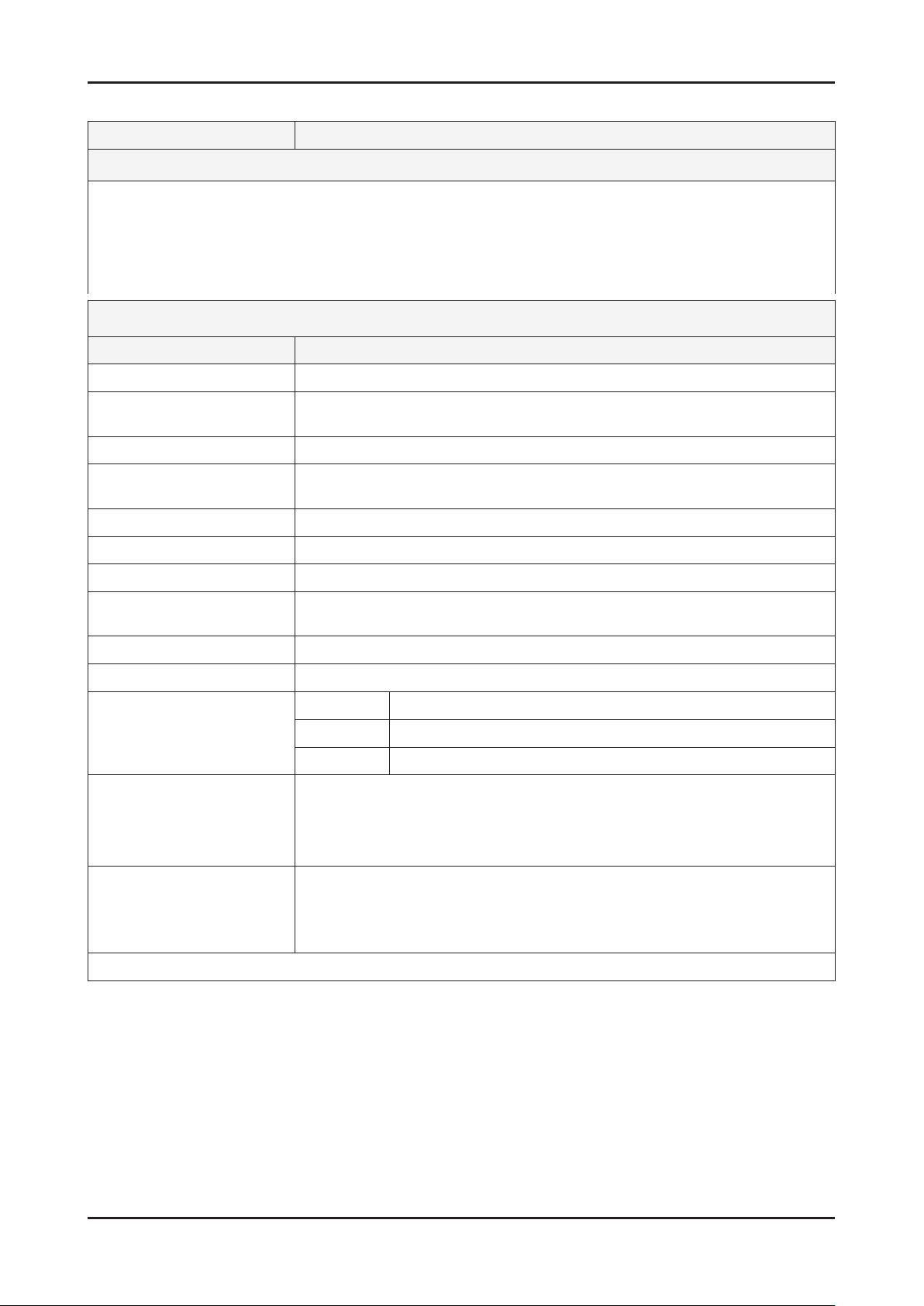
2-2
2. Product specications
2-2. Feature & Specications
Model UN32D6000SF
Feature
Digital-TV, RF, 4-HDMI, 1-Component, 2-A/V, 3-USB2.0(Media Play), D-SUB , LAN ሪ
Contrast Ratio : Mega Contrast ሪ
Dynamic contrast , Super-PVA ሪ
PIP(in HDMI 1, 2, 3, 4, Component 1, PC Mode and Sub picture is available only in TV mode(DTV/ATV)) ሪ
Dolby Digital+, SRS theater, DVIX HD ሪ
Specications
Item Description
LCD Panel 32 inch FHD 120Hz
Scanning Frequency Horizontal : 120 kHz ~ 139.2 kHz (Automatic)
Vertical : 94 Hz ~ 122 Hz (Automatic)
Display Colors 1.07B
Maximum resolution Horizontal : 1920 Pixels
Vertical : 1080 Pixels
Input Signal Analog 0.7 Vp-p ± 5% positive at 75Ω , internally terminated
Input Sync Signal H/V Separate, TTL, P. or N.
Maximum Pixel Clock rate 310 MHz
Active Display
Horizontal/Vertical
AC power voltage & Frequency AC 110V ~ 220V, 60 Hz
Power Consumption 100 W (Under 0.1 W, Stand by)
TV System Tuning Frequency Synthesize (Refer to detailed Frequency Table)
Environmental Considerations Operating Temperature : 50˚F ~ 104˚F (10˚C ~ 40˚C)
Audio spec. - MAX Internal speaker Out : Right/Left(3 W)
Note: Dolby Digital +, Game Mode, Film Mode, Energy Saving, Anynet+
698.4(H) x 392.85 (V) (mm)
System ATSC & Clear QAM
Sound NTSC-M, Dolby Digital +
Operating Humidity : 10% ~ 80%, non-condensing
Storage temperature : -13˚F ~ 113˚F (-25˚C ~ 45˚C)
Storage Humidity : 5% ~ 95%, non-condensing
- Equalizer : 5 Band
- Output Frequency : RF : 20 Hz ~ 15.4 kHz
AV/Componet / HDMI : 20 Hz ~ 20 kHz
Page 13
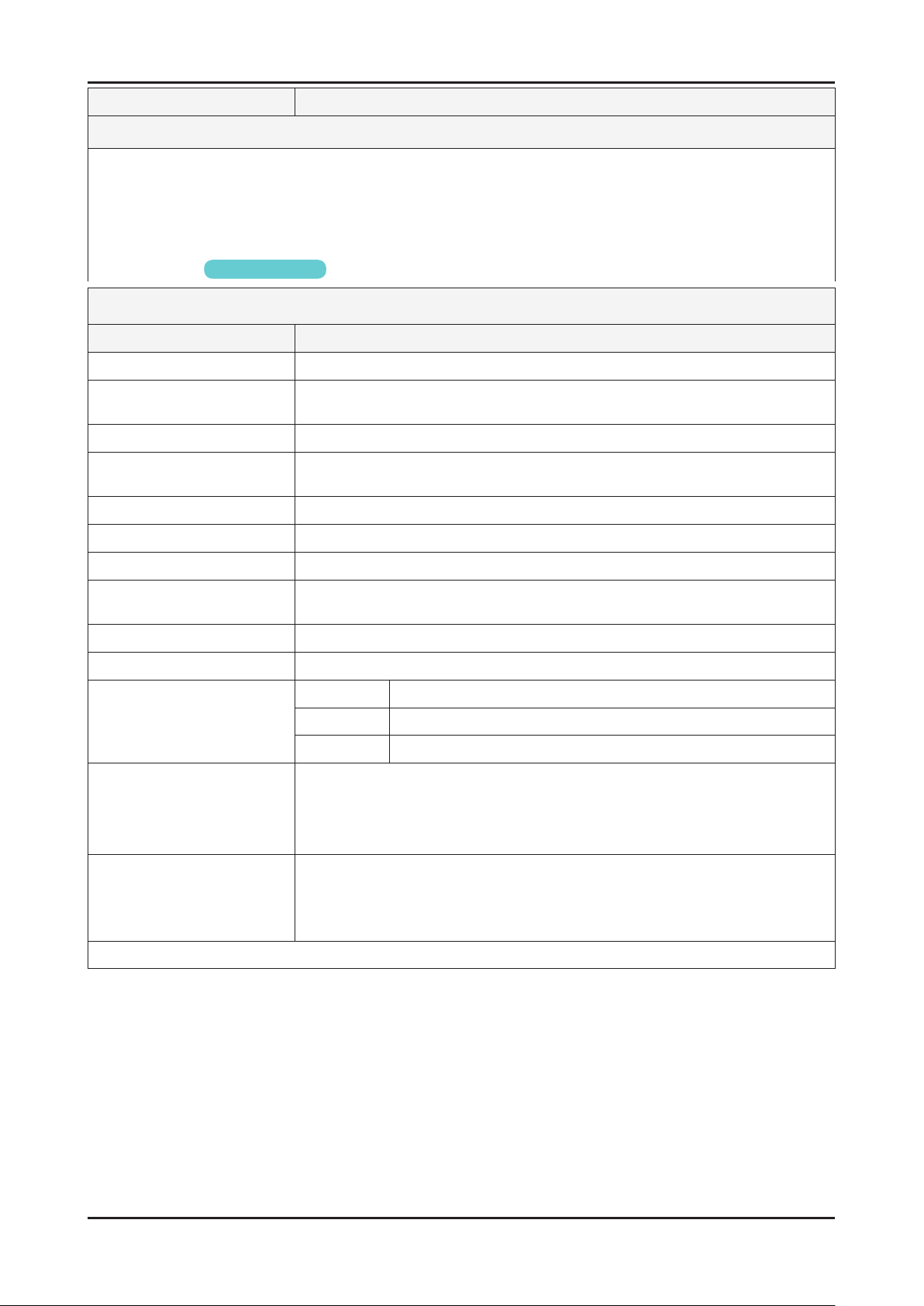
2-3
2. Product specications
Model UN40D6000SF / UN40D6050TF / UN40D6300SF
Feature
Digital-TV, RF, 4-HDMI, 1-Component, 2-A/V, 3-USB2.0(Media Play), D-SUB , LAN ሪ
Contrast Ratio : Mega Contrast ሪ
Dynamic contrast , Super-PVA ሪ
PIP(in HDMI 1, 2, 3, 4, Component 1, PC Mode and Sub picture is available only in TV mode(DTV/ATV)) ሪ
Dolby Digital+, SRS theater, DVIX HD ሪ
Full Browsing ሪ
For LED 6300 series
Specications
Item Description
LCD Panel 40 inch FHD 120Hz
Scanning Frequency Horizontal : 120 kHz ~ 139.2 kHz (Automatic)
Vertical : 94 Hz ~ 122 Hz (Automatic)
Display Colors 1.07B
Maximum resolution Horizontal : 1920 Pixels
Vertical : 1080 Pixels
Input Signal Analog 0.7 Vp-p ± 5% positive at 75Ω , internally terminated
Input Sync Signal H/V Separate, TTL, P. or N.
Maximum Pixel Clock rate 310 MHz
Active Display
Horizontal/Vertical
698.4(H) X 392.85(V) (mm)
AC power voltage & Frequency AC 110V ~ 220V, 60 Hz
Power Consumption 100 W (Under 0.1 W, Stand by)
TV System Tuning Frequency Synthesize (Refer to detailed Frequency Table)
System ATSC & Clear QAM
Sound NTSC-M, Dolby Digital +
Environmental Considerations Operating Temperature : 50˚F ~ 104˚F (10˚C ~ 40˚C)
Operating Humidity : 10% ~ 80%, non-condensing
Storage temperature : -13˚F ~ 113˚F (-25˚C ~ 45˚C)
Storage Humidity : 5% ~ 95%, non-condensing
Audio spec. - MAX Internal speaker Out : Right/Left(3 W)
- Equalizer : 5 Band
- Output Frequency : RF : 20 Hz ~ 15.4 kHz
AV/Componet / HDMI : 20 Hz ~ 20 kHz
Note: Dolby Digital +, Game Mode, Film Mode, Energy Saving, Anynet+
Page 14
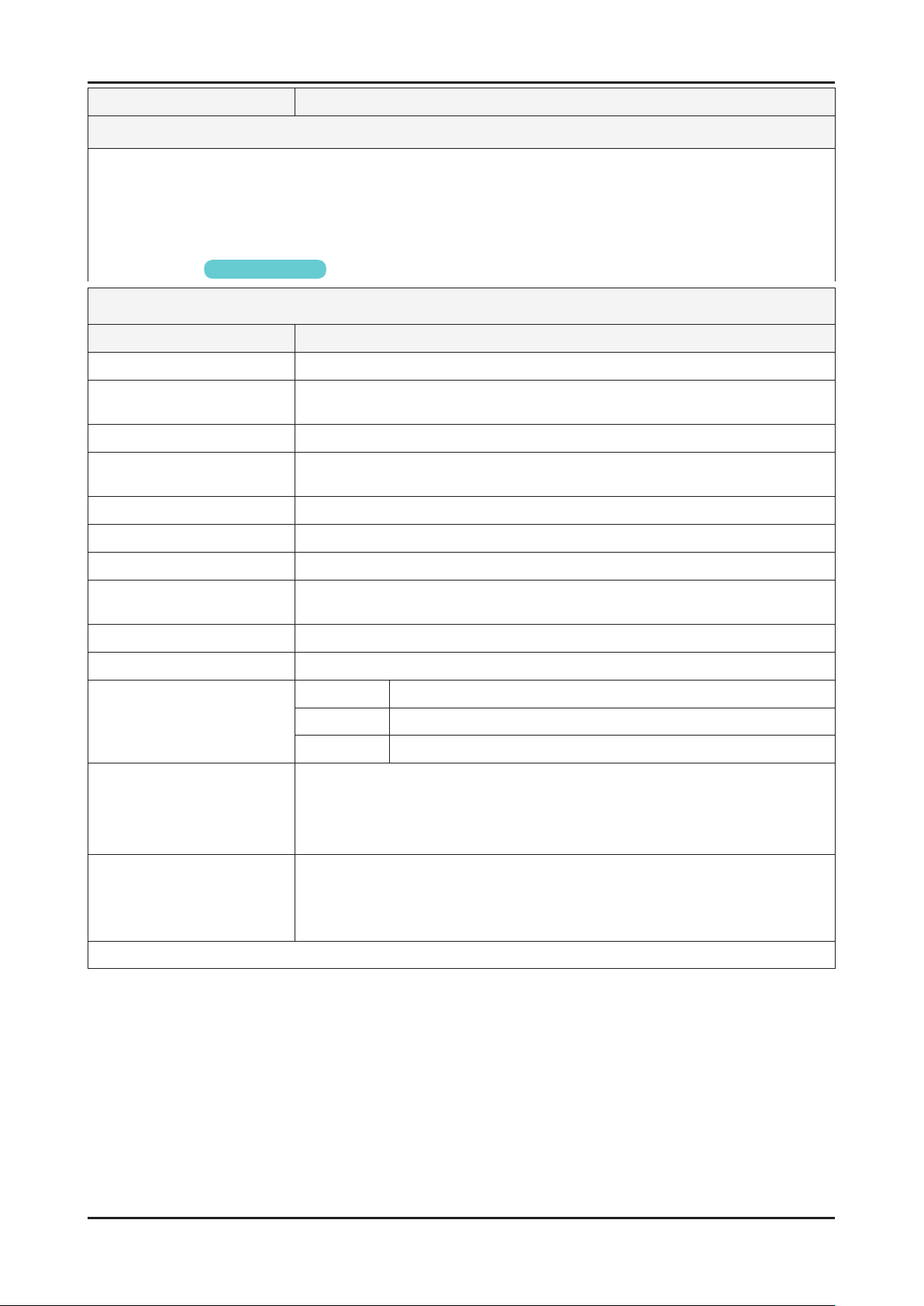
2-4
2. Product specications
Model UN46D6000SF / UN46D6050TF / UN46D6300SF
Feature
Digital-TV, RF, 4-HDMI, 1-Component, 2-A/V, 3-USB2.0(Media Play), D-SUB , LAN ሪ
Contrast Ratio : Mega Contrast ሪ
Dynamic contrast , Super-PVA ሪ
PIP(in HDMI 1, 2, 3, 4, Component 1, PC Mode and Sub picture is available only in TV mode(DTV/ATV)) ሪ
Dolby Digital+, SRS theater, DVIX HD ሪ
Full Browsing ሪ
For LED 6300 series
Specications
Item Description
LCD Panel 46 inch FHD 120Hz
Scanning Frequency Horizontal : 120 kHz ~ 139.2 kHz (Automatic)
Vertical : 94 Hz ~ 122 Hz (Automatic)
Display Colors 1.07B
Maximum resolution Horizontal : 1920 Pixels
Vertical : 1080 Pixels
Input Signal Analog 0.7 Vp-p ± 5% positive at 75Ω , internally terminated
Input Sync Signal H/V Separate, TTL, P. or N.
Maximum Pixel Clock rate 310 MHz
Active Display
Horizontal/Vertical
819.36(H) X 460.89(V) (mm)
AC power voltage & Frequency AC 110V ~ 220V, 60 Hz
Power Consumption 150 W (Under 0.1 W, Stand by)
TV System Tuning Frequency Synthesize (Refer to detailed Frequency Table)
System ATSC & Clear QAM
Sound NTSC-M, Dolby Digital +
Environmental Considerations Operating Temperature : 50˚F ~ 104˚F (10˚C ~ 40˚C)
Operating Humidity : 10% ~ 80%, non-condensing
Storage temperature : -13˚F ~ 113˚F (-25˚C ~ 45˚C)
Storage Humidity : 5% ~ 95%, non-condensing
Audio spec. - MAX Internal speaker Out : Right/Left(3 W)
- Equalizer : 5 Band
- Output Frequency : RF : 20 Hz ~ 15.4 kHz
AV/Componet / HDMI : 20 Hz ~ 20 kHz
Note: Dolby Digital +, Game Mode, Film Mode, Energy Saving, Anynet+
Page 15
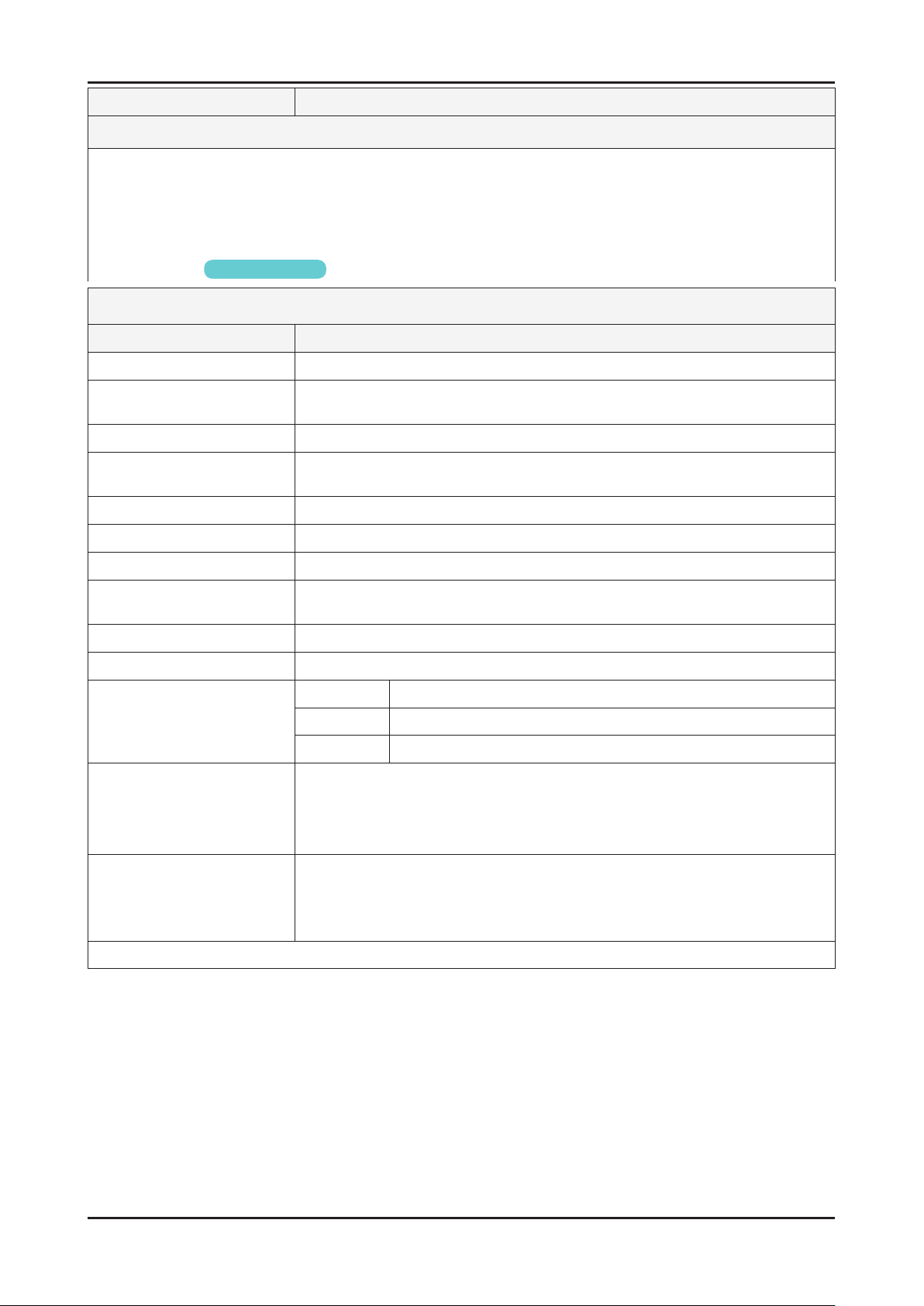
2-5
2. Product specications
Model UN55D6000SF / UN55D6050TF / UN55D6300SF
Feature
Digital-TV, RF, 4-HDMI, 1-Component, 2-A/V, 3-USB2.0(Media Play), D-SUB , LAN ሪ
Contrast Ratio : Mega Contrast ሪ
Dynamic contrast , Super-PVA ሪ
PIP(in HDMI 1, 2, 3, 4, Component 1, PC Mode and Sub picture is available only in TV mode(DTV/ATV)) ሪ
Dolby Digital+, SRS theater, DVIX HD ሪ
Full Browsing ሪ
For LED 6300 series
Specications
Item Description
LCD Panel 55 inch FHD 120Hz
Scanning Frequency Horizontal : 120 kHz ~ 139.2 kHz (Automatic)
Vertical : 94 Hz ~ 122 Hz (Automatic)
Display Colors 1.07B
Maximum resolution Horizontal : 1920 Pixels
Vertical : 1080 Pixels
Input Signal Analog 0.7 Vp-p ± 5% positive at 75Ω , internally terminated
Input Sync Signal H/V Separate, TTL, P. or N.
Maximum Pixel Clock rate 310 MHz
Active Display
Horizontal/Vertical
885.6(H) X 498.15(V) (mm)
AC power voltage & Frequency AC 110V ~ 220V, 60 Hz
Power Consumption 150 W (Under 0.1 W, Stand by)
TV System Tuning Frequency Synthesize (Refer to detailed Frequency Table)
System ATSC & Clear QAM
Sound NTSC-M, Dolby Digital +
Environmental Considerations Operating Temperature : 50˚F ~ 104˚F (10˚C ~ 40˚C)
Operating Humidity : 10% ~ 80%, non-condensing
Storage temperature : -13˚F ~ 113˚F (-25˚C ~ 45˚C)
Storage Humidity : 5% ~ 95%, non-condensing
Audio spec. - MAX Internal speaker Out : Right/Left(3 W)
- Equalizer : 5 Band
- Output Frequency : RF : 20 Hz ~ 15.4 kHz
AV/Componet / HDMI : 20 Hz ~ 20 kHz
Note: Dolby Digital +, Game Mode, Film Mode, Energy Saving, Anynet+
Page 16
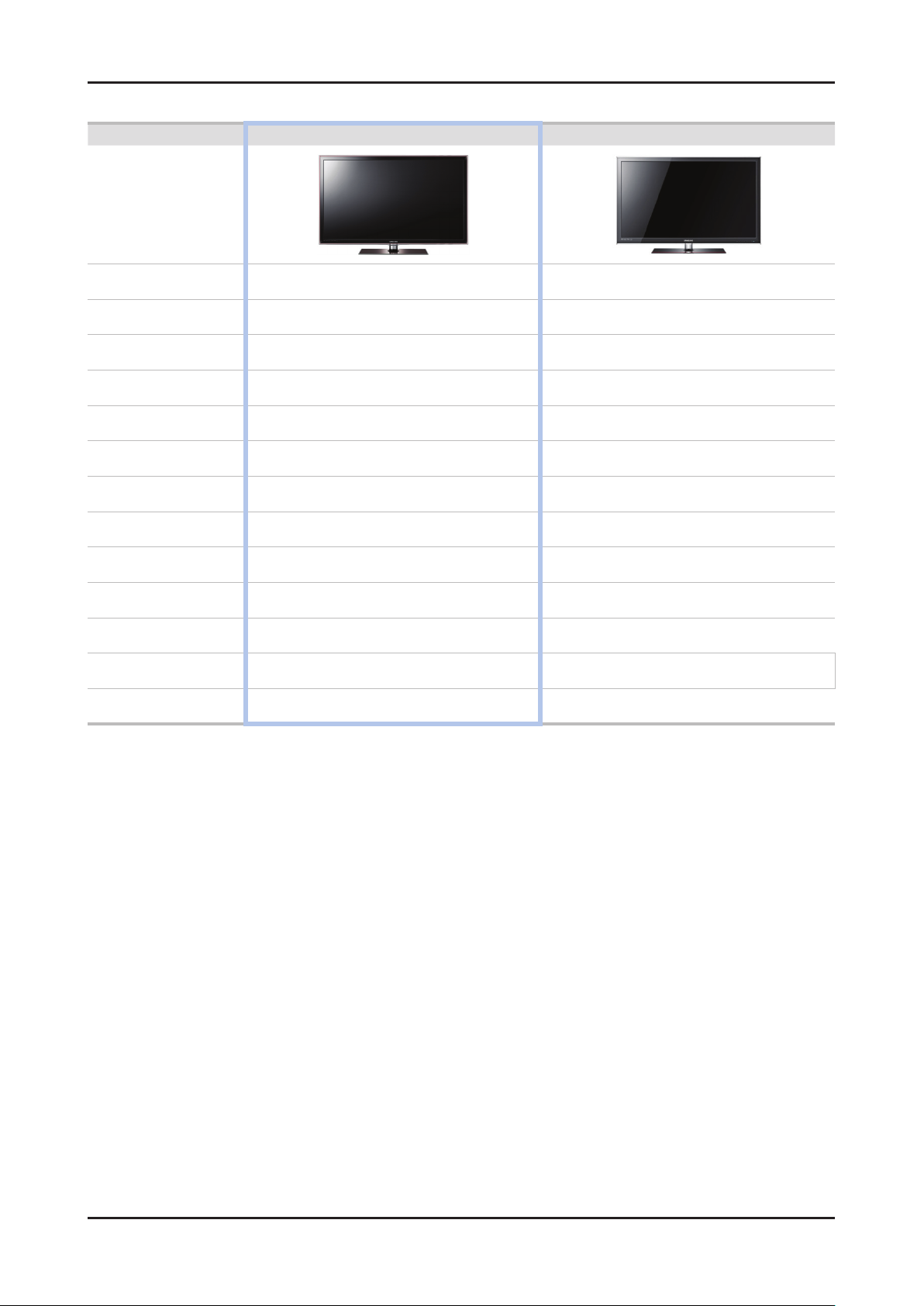
2-6
2. Product specications
2-3. Spec Comparison to the Old Models
Model UD6000 UC6000
Design
Diplay Type LED TV 2D LED TV 2D
Built-in Tuner O O
Resolution 1920 x 1080 1920 x 1080
LCD Panel TFT LCD Panel 120Hz TFT LCD Panel 120Hz
Picture ratio 16:9 16:9
Contrast Ratio Mega contrast 70000:1
Picture Enhancer DNIe DNIe
Equalizer 5 Band 5 Band
Auto Volume Control O O
Surround Sound Dolby Digital plus Dolby Digital plus
Speaker Output 10W + 10W 10W + 10W
PIP O O
Antena DTV 1 (Cable/Air) DTV 1 (Cable/Air)
Page 17
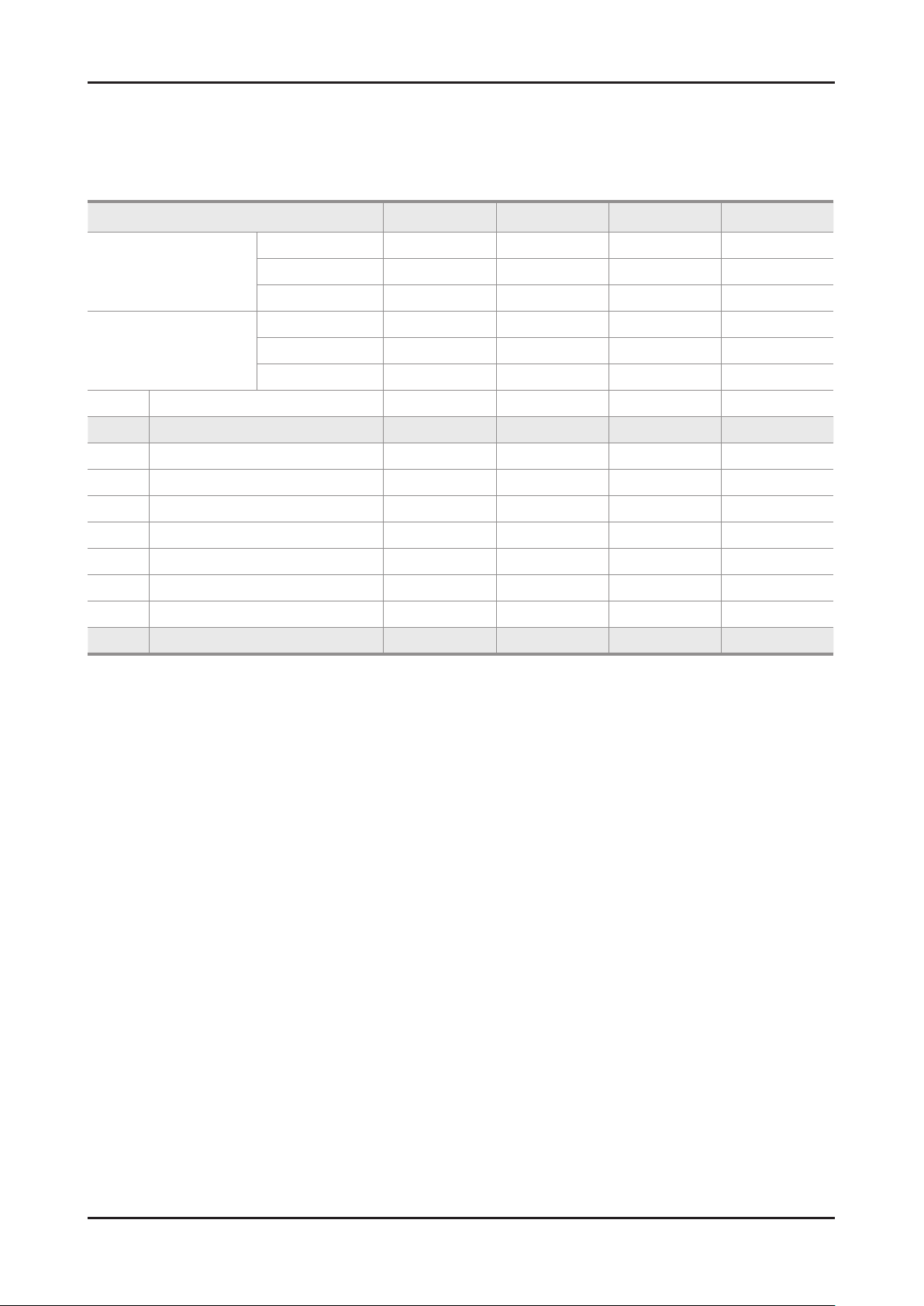
2-7
2. Product specications
2-4. Detail Factory Option
If you replace the main board with new one, please change the factory option as well. ※
The options you must change are "Type" and "Front Color".
2-4-1. UD6000
Model Name UN32D6000SF UN40D6000SF UN46D6000SF UN55D6000SF
Vendor AML AML AML AML
Panel
SMPS
1 Factory Reset - -
2 Type 32A1UF0E 40A1UF0E 46A1UF0E 55A1UF0E
3 Local set US US US US
4 Model UD6000 UD6000 UD6000 UD6000
5 Tuner SEC_Si2173 SEC_Si2173 SEC_Si2173 SEC_Si2173
6 DDR - - - -
7 Light Effect OFF OFF OFF OFF
8 Ch Table NONE NONE NONE NONE
9 Country - - - -
10 Front Color U-T-R-BK U-T-R-BK U-T-R-BK U-T-R-BK
CODE BN95-00430A BN95-00429A BN95-00426A BN95-00424A
SPEC LTJ460HQ01 LTJ400HF01-V LTJ460HJ05-V LTJ550HJ05-V
Vendor Hansol SEMCO SEMCO Hansol
CODE BN44-00423B BN44-00423A BN44-00423A BN44-00424A
SPEC PD46A1_BHS PD46A1_BS PD46A1_BSM PD55A1_BHS
Page 18

2-8
2. Product specications
If you replace the main board with new one, please change the factory option as well. ※
The options you must change are "Type" and "Front Color".
2-4-2. UD6050
Model Name UN40D6050TF UN46D6050TF UN55D6050TF
Vendor AML AML AML
Panel
SMPS
1 Factory Reset -
2 Type 40A1UF0E 46A1UF0E 55A1UF0E
3 Local set US US US
4 Model UD6050 UD6050 UD6050
5 Tuner SEC_Si2173 SEC_Si2173 SEC_Si2173
6 DDR - - -
7 Light Effect OFF OFF OFF
8 Ch Table NONE NONE NONE
9 Country - - -
10 Front Color U-T-R-BK U-T-R-BK U-T-R-BK
CODE BN95-00429A BN95-00426A BN95-00424A
SPEC LTJ400HF01-V LTJ460HJ05-V LTJ550HJ05-V
Vendor SEMCO SEMCO Hansol
CODE BN44-00423A BN44-00423A BN44-00424A
SPEC PD46A1_BSM PD46A1_BSM PD55A1_BHS
2-4-3. UD6300
Model Name UN40D6300SF UN46D6300SF UN55D6300SF
Vendor AML AML AML
Panel
SMPS
1 Factory Reset -
2 Type 40A1UF0E 46A1UF0E 55A1UF0E
3 Local set US US US
4 Model UD6300 UD6300 UD6300
5 Tuner SEC_Si2173 SEC_Si2173 SEC_Si2173
6 DDR - - -
7 Light Effect OFF OFF OFF
8 Ch Table NONE NONE NONE
9 Country - - -
10 Front Color U-T-C-BK U-T-C-BK U-T-C-BK
CODE BN95-00429A BN95-00426A BN95-00424A
SPEC LTJ400HF01-V LTJ460HJ05-V LTJ550HJ05-V
Vendor SEMCO SEMCO Hansol
CODE BN44-00423A BN44-00423A BN44-00424A
SPEC PD46A1_BSM PD46A1_BSM PD55A1_BHS
Page 19

2-9
2. Product specications
2-5. New Functions Explanation
2-5-1. Auto Motion Plus 120Hz
Function Naming
- 120Hz FRC + MJC : Auto Motion Plus 120Hz
Detail specications
Function (OSD) 120Hz FRC Judder reduction (only 24p source) Blur reduction
120Hz Motion Enhancement
Off
Clear
Standard
Smooth
Custom
Demo
Off
(repeat)
ON
(interpolation)
ON
(interpolation)
ON
(interpolation)
Off Off
Off High
Medium Medium
High High
Level variable
(0~10)
Demo
(Standard/off)
Page 20
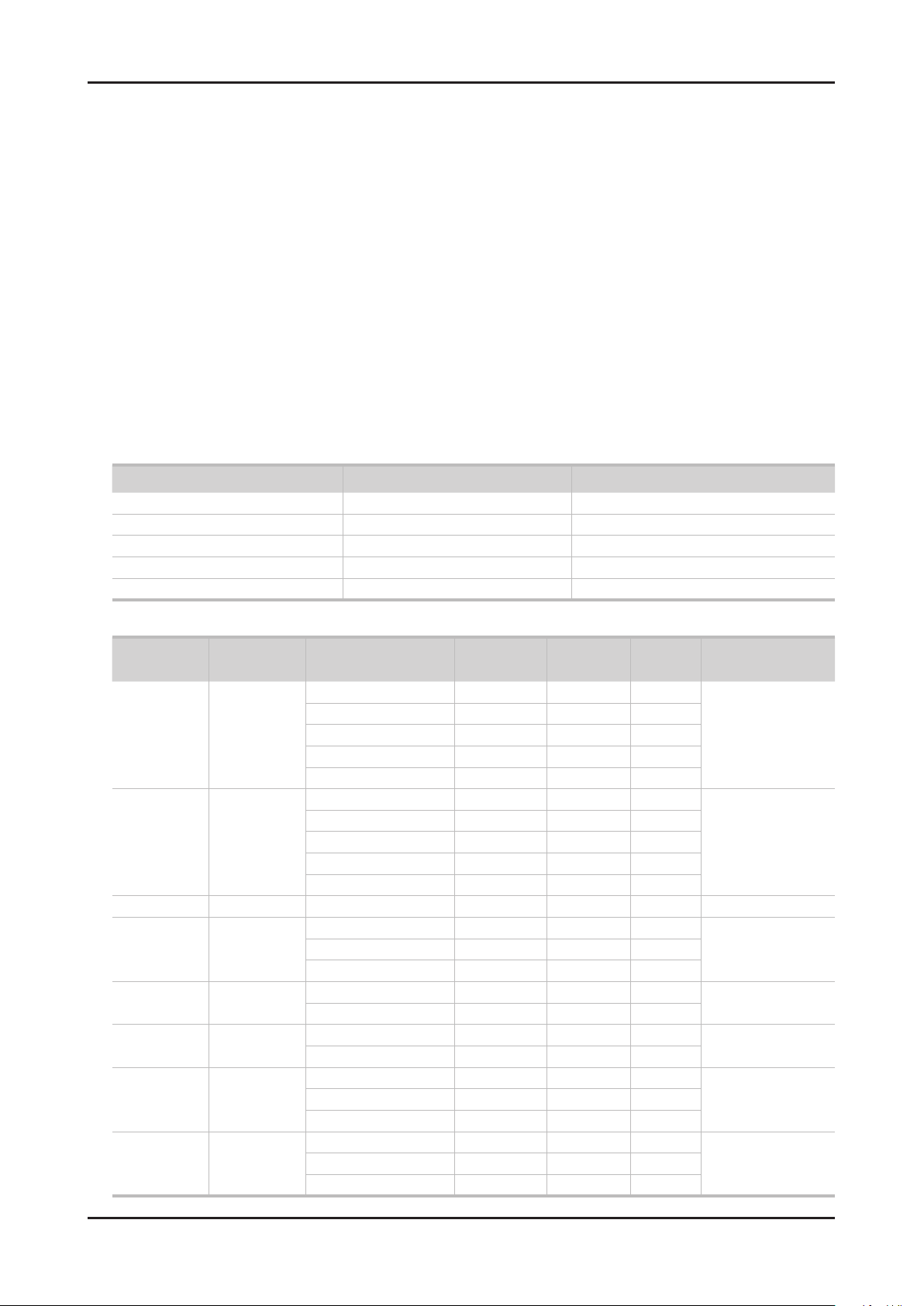
2-10
2. Product specications
2-5-2. Media Play
Media Play
Functions that are not supported when connecting to a PC through a network:01.
- Sorting files by preference in the Photos, Music, and Videos folders.
- The � (REW) or μ (FF) button while a movie is playing.
- Divx DRM, Multi-audio, embedded captions are not supported.
When you use Media Play mode through a network connection, depending on the functions of the 02.
provided server
- The sorting method may vary.
- The scene search function may not be supported.
- The Play Continuously function, which resumes playing of a video, may not be supported.
- The Play Continuously function does not support multiple users. (It will have only memorized the point where the most recent user
stopped playing.)
- The ◄ or ► buttons may not work depending on the content information.
– If you experience any file stuttering issue while playing a video over a wireless network, we recommend using a wired network."
● Supported Subtitle Formats
Name File extension Format
MPEG-4 time-based text .ttxt XML
SAMI .smi HTML
SubRip .srt string-based
SubViewer .sub string-based
Micro DVD .sub or .txt string-based
● Supported Video Formats
File
Extention
*.avi
*.mkv
*.asf ASF
*.wmv ASF Window Media Video v9 1920 x 1080 6 ~ 30 25 WMA
*.mp4 MP4
*.3gp 3GPP
*.vro
*.mpg
*.mpeg
*.ts
*.tp
*.trp
Container Video Codec Resolution
Divx 3.11/4.x/5.1/6.0 1920 x 1080 6 ~ 30 8
AVI
MKV
VRO
VOB
PS
TS
XviD 1920 x 1080 6 ~ 30 8
H.264 BP/MP/HP 1920 x 1080 6 ~ 30 25
MPEG4 SP/ASP 1920 x 1080 6 ~ 30 8
Motion JPEG 640 x 480 6 ~ 30 8
Divx 3.11/4.x/5.1/6.0 1920 x 1080 6 ~ 30 8
XviD 1920 x 1080 6 ~ 30 8
H.264 BP/MP/HP 1920 x 1080 6 ~ 30 25
MPEG4 SP/ASP 1920 x 1080 6 ~ 30 8
Motion JPEG 640 x 480 6 ~ 30 8
H.264 BP/MP/HP 1920 x 1080 6 ~ 30 25
XVID 1920 x 1080 6 ~ 30 8
H.264 BP/MP/HP 1920 x 1080 6 ~ 30 25
MPEG4 SP/ASP 1920 x 1080 6 ~ 30 8
MPEG2 1920 x 1080 24/25/30 30
MPEG1 1920 x 1080 24/25/30 30
MPEG1 1920 x 1080 24/25/30 30
MPEG2 1920 x 1080 24/25/30 30
H.264 1920 x 1080 6 ~ 30 25
MPEG2 1920 x 1080 24/25/30 30
H.264 1920 x 1080 6 ~ 30 25
VC1 1920 x 1080 6 ~ 30 25
Frame rate
(fps)
Bit rate
(Mbps)
Audio Codec
MP3/AC3
/LPCM
/ADPCM
/DTS Core
MP3/AC3
/LPCM
/ADPCM
/WMA
MP3/ADPCM /AACMPEG4 SP/ASP 1920 x 1080 6 ~ 30 8
ADPCM/AAC
/HE-AAC
AC3/MPEG
/LPCM
AC3/MPEG
/LPCM/AAC
AC3/AAC
/MP3/DD+
/HE-AAC
Page 21
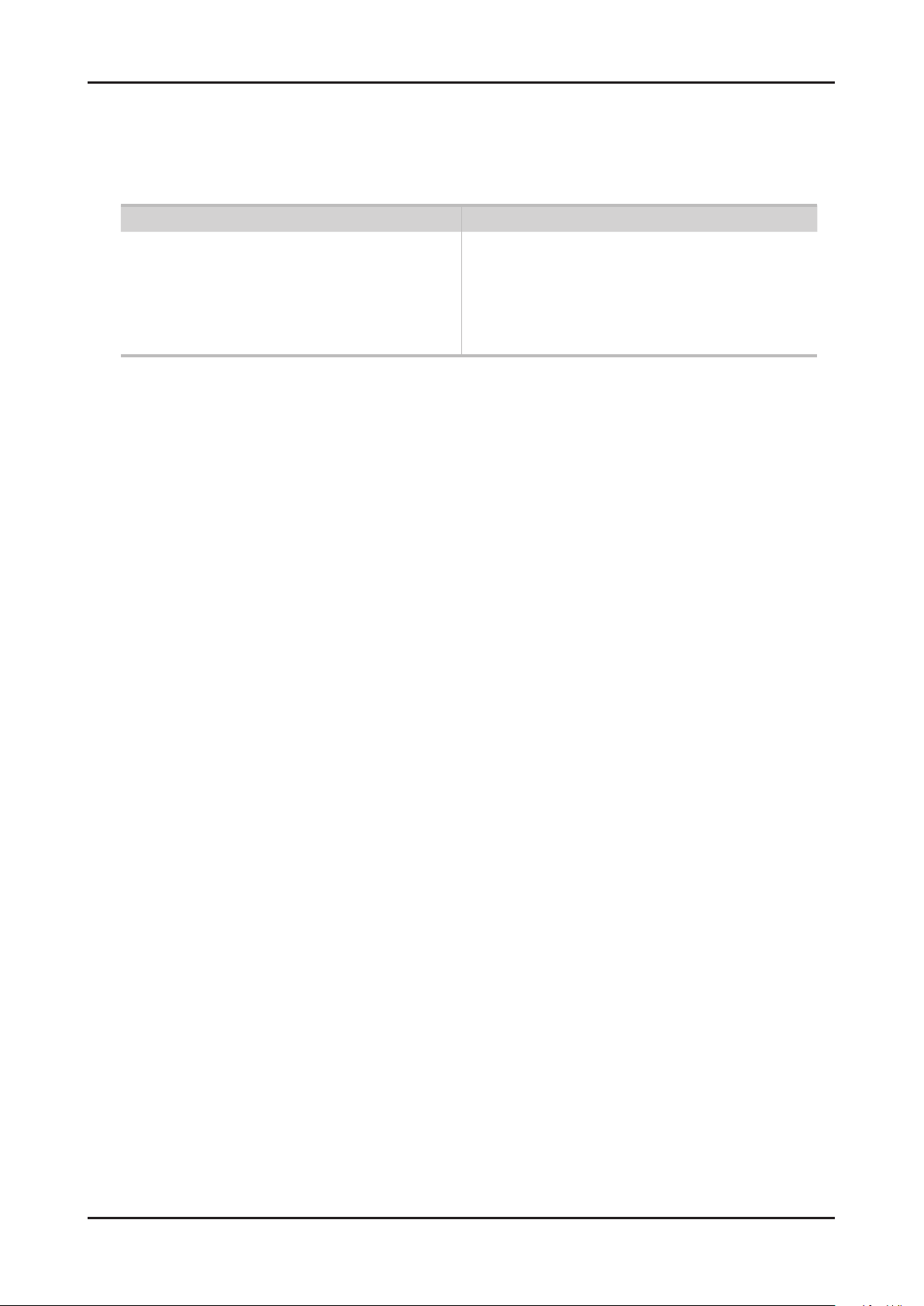
2-11
2. Product specications
Other Restrictions03.
N NOTE
If there are problems with the contents of a codec, the codec will not be supported.•
If the information for a Container is incorrect and the le is in error, the Container will not be able to play correctly.•
Sound or video may not work if the contents have a standard bit rate/frame rate above the compatible Frame/sec listed in the •
table above.
Video Decoder Audio Decoder
Supports up to H.264, Level 4.1•
H.264 FMO / ASO / RS, VC1 SP / MP / AP L4 and •
AVCHD are not supported.
XVID, MPEG4 SP, ASP: •
– Below 1280 x 720: 60 frame max
– Above 1280 x 720: 30 frame max
GMC is not support.•
Supports up to WMA 7, 8, 9, STD, 9 PRO•
WMA 9 PRO is not supported the 2 channel excess multi •
channel or the lossless audio
WMA sampling rate 22050Hz mono is not supported. •
ReadlAudio 10 lossless is not supported
Page 22
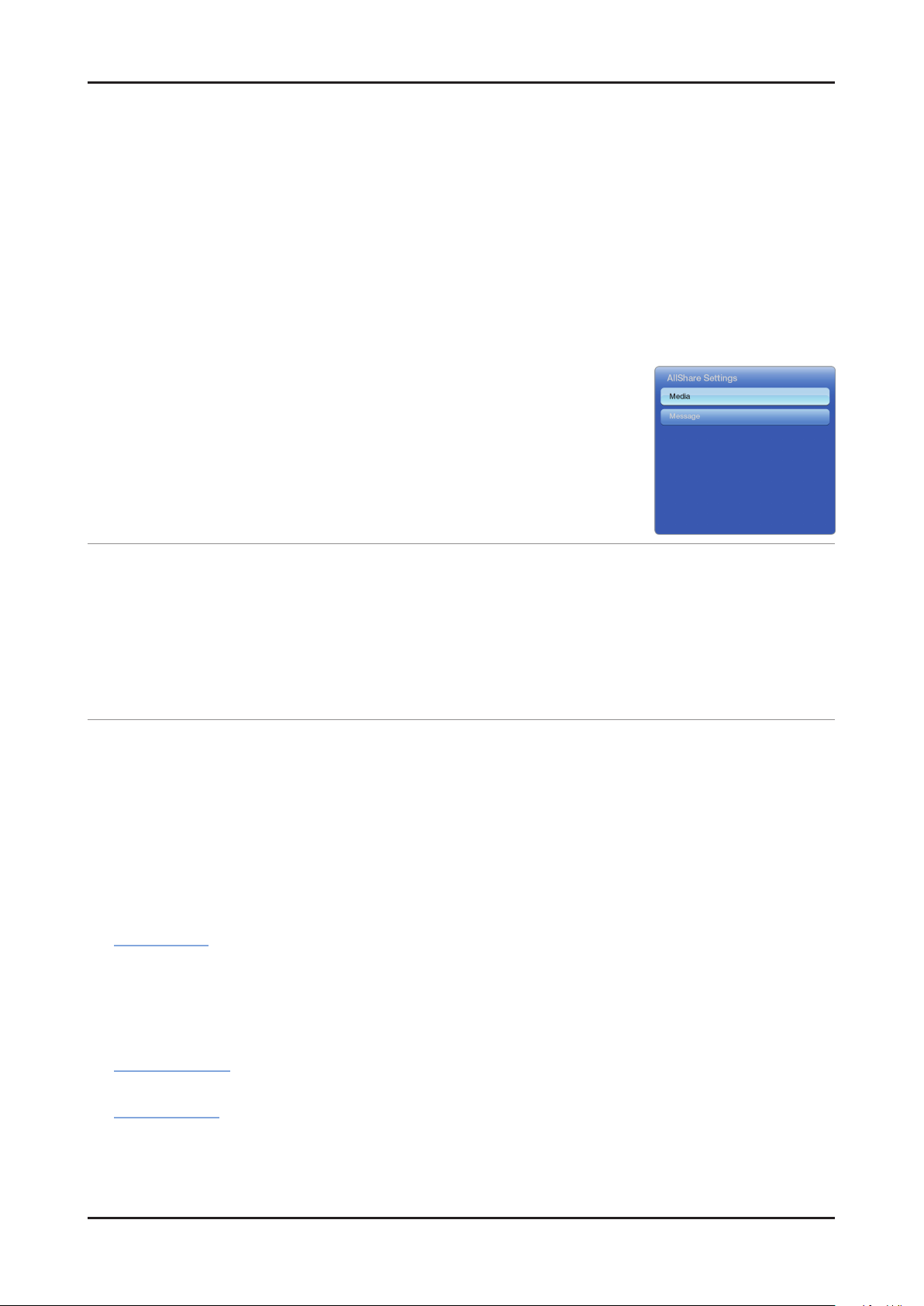
2-12
2. Product specications
2-5-3. AllShare
About AllShare™
AllShare™ connects your TV and compatible Samsung mobile phones/ devices through a network. On your TV,
you can view call arrivals and SMS messages, and received by your mobile phones. In addition, you can play media
contents including videos, photos, and music saved on your mobile phones or the other devices (such as your PC)
by controlling them on the TV via the network. Additionally, you can use your TV for browsing web pages on your
mobile phones.
N For more information, visit “www.samsung.com” or contact the Samsung call center. Mobile devices may need
additional software installation. For details, refer to each device’s user’s guide.
Setting Up AllShare™
O
MENU → Network → AllShare Settings → ENTERE
AllShare Settings01.
Media (On / Off) : Enables or disables the media function. When the media
function is on, you can control Media contents play using mobile phones or other
devices that support DLNA DMC.
Message (On / Off) : Enables or disables the message function. (for call arrivals,
and SMS messages received by your mobile phones)
Media / Message02.
Shows a list of mobile phones or connected devices which have been set up to use the Media or Message function
with this TV.
N The Media function is available in all devices which support DLNA DMC.
Allowed / Denied• : Allows/Blocks the devices.
Delete• : Deletes the devices from the list.
N This function only deletes the name of the device from the list. If the deleted device is turned on or tries to connect to the
TV, it may appear on the list again.
Using the Message Function03.
You can view call arrivals and SMS messages received by your mobile mobile phone, through the alarm window,
while watching TV.
N NOTE
To disable the alarm window, set • Message to Off in the AllShare Settings.
Whether • OK is selected or not selected after a message has appeared once, the message will be deleted from
the alarm window.
When a message from an unknown mobile phone is displayed, select the mobile phone in the • Message menu in
AllShare Settings, and then select Denied to block the phone.
Message View
If a new SMS message arrives while you are watching TV, the alarm window appears. If you select OK, the
contents of the message are displayed.
N You can congure the viewing settings for SMS messages on your mobile phones. For the procedures, refer to the mobile
phone manual.
N Some types of characters may be displayed as blank or broken characters.
Call Arrival Alarm
If a call arrives while you are watching TV, the alarm window appears.
Schedule Alarm
You can view scheduled events in the alarm window while you are watching TV.
N You can congure viewing settings for scheduled contents on your mobile phones. For the procedures, refer to the mobile
phone manual.
N Some special characters may be displayed as blank or broken characters.
Page 23
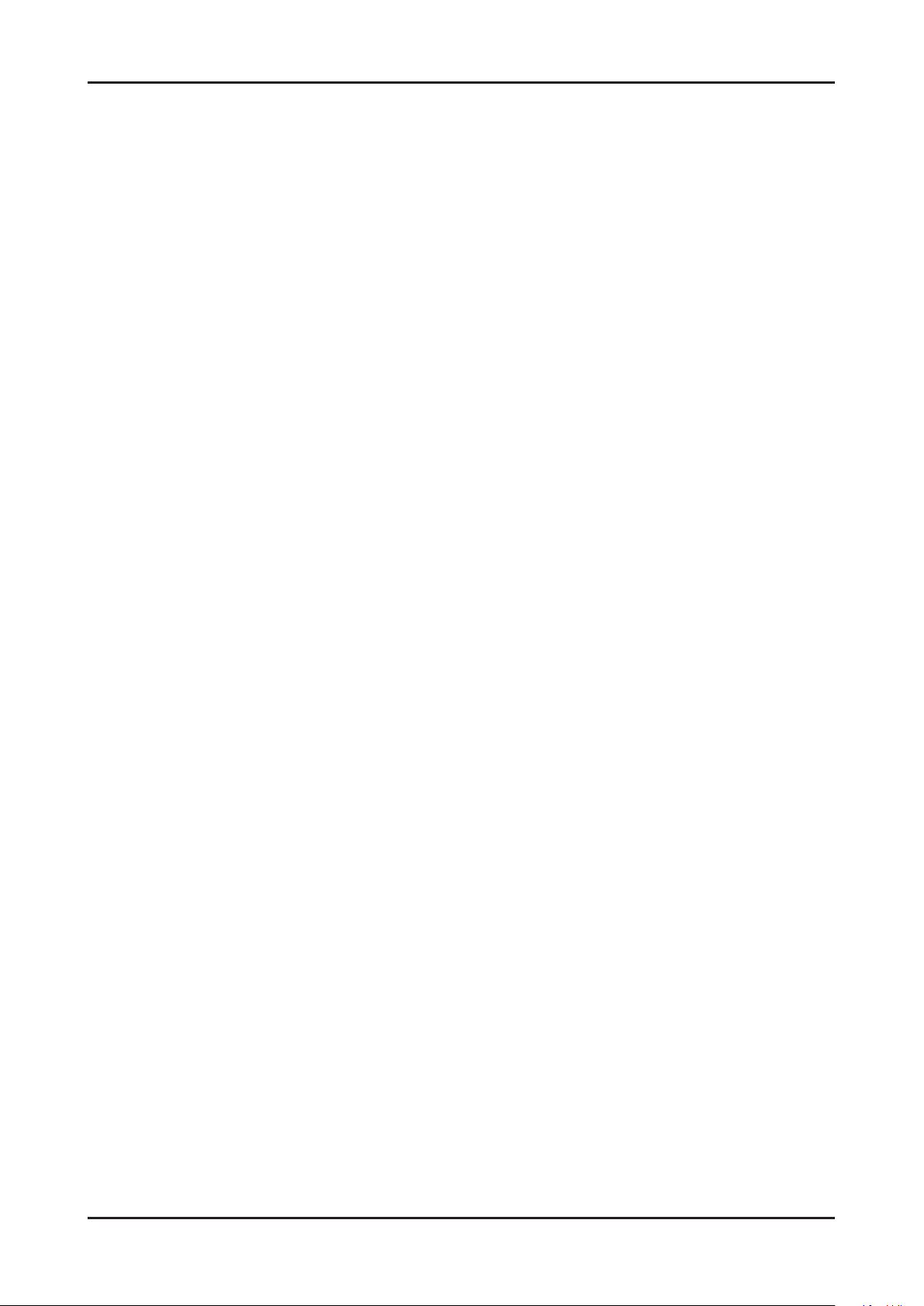
2-13
2. Product specications
Using the Media Function04.
An alarm window appears informing you that media contents (videos, photos, music) sent from a mobile phone will
be displayed on your TV. The contents are played automatically 3 seconds after the alarm window appears. If you
press the RETURN or EXIT button when the alarm window appears, the media contents are not played.
N NOTE
The first time a device accesses your TV through the media function, a warning popup window appears. •
Press the ENTERE button to select Allow. This permits the phone to access the TV freely and use the Media
function to play content.
To turn off media contents transmissions from a mobile phone, set • Media to Off in the AllShare Settings.
Contents may not play on your TV depending on their resolution and format.•
The • ENTERE and l r buttons may not work depending on the type of media content.
Using the mobile device, you can control the media play. For details, refer to each mobile’s user’s guide.•
Page 24
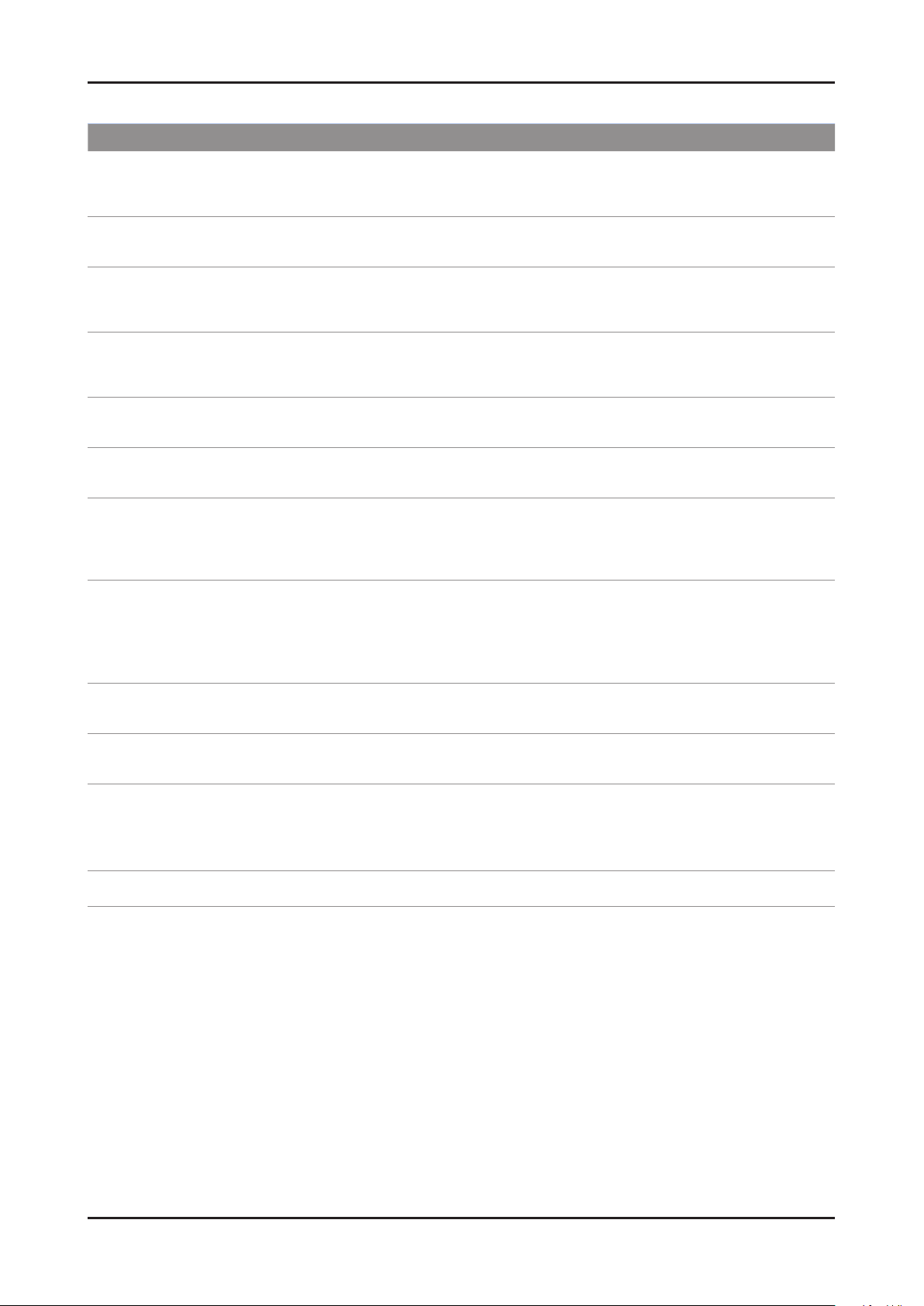
2-14
2. Product specications
AllShare™ setup and checklists
Problem Possible Solution
Deleted mobile phone list showing up
again.
Want to turn off the function of receiving
message from the mobile phone.
Want to turn off the function of receiving
Media from mobile phone or home
network devices on TV.
Want to add deleted mobile phone or
home network devices again.
Several same names of TV shows up on
mobile phone.
Messages/schedules/notications from
unknown mobile phone show up on TV.
SMS message notication shows up in
small window.
Received SMS message is not showing
up on TV.
[Menu > Application > Content View > AllShare™ > Message] •
Where need to block the added mobile phone or device again. Because deleted
device would be added again if that device turns on or attempt to approach.
One of the setup lists of AllShare™, you need to turn 'Message' list to 'Off'.•
One of the setup lists of AllShare™, you need to turn 'Media' list to 'Off'.•
Power on the deleted mobile phone or home network devices. •
Set up the network and activate the home network function, check the connection
at AllShare™.
At AllShare™ set up menu, change the name of the TV.•
[Menu > Application > Content View > AllShare™ > Message] •
Where You can block the unknown mobile phone.
Besides watching TV, If some other function is activating, SMS message will show •
up in small icon.
You need to nish the function and exit to Watching TV mode in order to display •
SMS message in large window.
Check if TV’s network setup is all right according to setup guide.•
Check if mobile phone’s network (Wi-Fi) is activated.•
Among the • AllShare™ setup lists , check if the Message is ‘on’.
Check if the mobile phone number is showing up on • AllShare™ message list.
Check if the TV’s showing up on mobile phone’s setup lists.•
Contents that play on mobile phone
doesn’t play on TV.
Suddenly TV display is changed,
unwanted movie/picture/music is playing
The name of the TV is not appearing
while try to play media on mobile phone.
Movie is not playing or disconnected. High resolution of Movie may not play when Wi-Fi network is not in good condition.•
Contents formats play on TV is exactly same as Media Play format. •
That means some contents may not play according to its resolution and format
Before the device play, Block the device at AllShare™ media list. •
Or press ‘return’ or ‘exit’ button of remote controller so that the device may not play.
Check the network of TV.•
Activate the network (Wi-Fi) of mobile phone and connect to home network .•
Check if the setup list of media on AllShare™ is ‘on’.•
Check if mobile phone is blocked on media list . If blocked, change it to permition.•
Page 25

2-15
2. Product specications
2-5-4. Full Browser
Concepts and Features
Full Browser ?
Using this App., you can contact the web site and contents just like web browser of PC.
1 3 42
For LED 6300 series
65 987
1 Favorite
- Show the list of sites that user frequently accessed.(text list or thumbnail)
- User can export and import favorites list using USB.
2 History
- Show and record the list of the sites that user had accessed.
3 Window list
- It can show the 6 windows to the max.
- User can select window list to see the windows that opened.
4 Zooming
- User can zoom in/out the windows.
5 Tab mode
- User can focus data that linked using 4 direction button on internet websites.
6 Pointer mode
- If User select yellow color key on Tab mode, Change to pointer mode.
- User can select and control data that can not be selected on Tab mode( ex. Volume button on Flash contents) using
pointer that control by 4 direct button.
7 Reading tools
-
If user has a hard time reading because of small font size or advertisement, select the reading tool to display only text and image.
8 Clean site
- Users can access only to websites set as "Clean Site" for safety. (ex. children care)
This function can be set through the below path.
"Option" → "Setting" → Select "Clean site" When users try to first access, the password is "0000".
9 Private Browsing
- This function can be set throug the below path.
"Option" → "Setting" → Select "Private Browsing".
After setting this function, all accessing sites will be stored in the user's web history.
Page 26

2-16
2. Product specications
2-5-5. OTN
Over The Network : It is available that update to latest version by network.
Overview of OTN 1.
Over The Network
Page 27

2-17
2. Product specications
2-6. Accessories
Product Description Code. No Remark
Remote Control & Batteries
(AAA x 2)
Power Cord 3903-000598
Warranty Card /
Registration Card /
Safety Guide Manual
Cleaning Cloth BN63-01798B
Holder-Wire stand BN61-05491A
Holder-Ring (4ea) BN61-07295A
AA59-00443A
BP68-00263E
BN68-03330A
AA68-03242L
Samsung Electronics
Service center
AV Gender BN39-01154H
Component Gender BN39-01154W
Page 28

4. Troubleshooting
4-1. Troubleshooting
Check the various cable connections rst. 1.
• Check to see if there is a burnt or damaged cable.
• Check to see if there is a disconnected or loose cable connection.
• Check to see if the cables are connected according to the connection diagram.
Check the power input to the Main Board.2.
How to distinguish if the problem is caused by Main board or T-Con.3.
No Video : If the problem is No Video but BLU is on and Indication LED is blinking repeatedly and faster than nomal booting, a.
replace the T-Con board.
Distorted Picture : Check the inner patterns. b.
For All mode•
GenoaP Napoli Pre Napoli post Piocture Problem
OK OK OK NG Main board or Signal Source
NG OK OK NG Main board
NG NG NG NG Main or LVDS cable or T-con or Panel
Only for HDMI mode (additional check)•
HDMI Picture Problem
4. Troubleshooting
OK NG There is no problems after HDMI IC check HDMI source or HDMI jack.
NG NG There is no problems before HDMI IC check GenoaS pattern or LVDS cable or T-con.
How to check inner pattern?•
Factory mode(1. Mute 1 8 2 Power on when TV is in ‘Stand-by mode’)
Move to SVC menu.2.
Move to Test Pattern.3.
Check inner patterns. 4.
(This model only support GenoaS, GenoaS FRC POST, HDMI)
MAIN BOARD
SMPS BOARD
T-CON
4-1
Page 29

4-2
4. Troubleshooting
Simple ow chart of malfunction
Does the TV turn on?
No
Check the Power Cord.
Yes
Is standby LED on?
Yes
Can you see anything
on the screen?
Yes
No
Is any sound of TV?
Yes
Can you see
OSD menu running on
the screen?
No
Check LVDS cable connected
to Main Board.
If necessary, replace the
Main Board
No
Yes
Can you see Digital
Channel broadcast ?
No
Replace the Main Board
Check dimming cable.
If necesary replace the
Main Board.
No
A5V appear at
14 of CNM803
(SMPS)?
Yes
Check the B power of
Main Board.
(B5V, B3.3V, B1.8V)
Yes
Please, contact Tech
support.
No
No
Check 20p cable.
If necessary, replace the
SMPS board.
Change the Main Board.
Page 30

4-3
4. Troubleshooting
4-1-1. No Power
N Refer to the next page to check the location such a CN201 or IC201 SVC Manual mentioned.
The LEDs on The front panel do not work when connecting The power cord. -
Symptom
Major
checkpoints
The SMPS relay does not work when connecting The power cord. The units appears to be dead. -
The IP relay or the LEDs on the front panel does not work when connecting the power cord if the cables are
improperly connected or the Main Board or SMPS is not functioning. In this case, check the following:
Check the internal cable connection status inside the unit. Check the fuses of each part. Check the output voltage of SMPS. Replace the Main Board. -
Diagnostics
MAIN BOARD
Power indicator LED is on?
Yes
Check the backlight on,
when 20p cable unconnected ?
Yes
Check ‘Stand-By 5V ?
- BD203 : A5V
Yes
Check ‘Power input of Main Assy ?
- BD206 : B18VS
- BD207/208/209 : B13V
- BD201 : B5V
Yes
Check Power IC output of Main Assy ?
L202 : B3.3V / L203 : B1.2V
L204 : B1.1V / L201 : B1.5V
IC203 : 3.3V / IC208 : 3.3V
Yes
T-CON
No
No
No
No
No
SMPS BOARD
Check a connetion power code.
Change 28p cable.
Change Main Power Assy.
Change 20p cable.
Change Main Power Assy.
Change the Main Assy.
Check Power of ‘T-con Board.
- L9(T-CON) : VCC12
No
Change the T-con Board.
- TP_VCC33 : VCC33
Yes
Please, Contact tech support.
Caution Make sure to disconnect the power before working on the IP board.
Page 31

4-4
4. Troubleshooting
Location (Main)
B
A
Detail
A B
Page 32

4-5
4. Troubleshooting
Location (T-Con)
C
C
Detail
Page 33

4-6
4. Troubleshooting
4-1-2. No Video (Analog PC signal)
N Refer to the next page to check the location such a CN201 or IC201 SVC Manual mentioned.
Symptom Audio is normal but no picture is displayed on the screen. -
Check the PC source -
Major
checkpoints
Check the Genoa-P This may happen when the LVDS cable connecting the Main Board and the Panel is disconnected.
Diagnostics
MAIN BOARD
Power indicator LED is off.
Lamp(Backlight) on, no video ?
Yes
Check the PC source and check the
connection of D-SUB ?
Yes
Check the signal appear at input of
IC901 ?
PC_RED : BD401
1
PC_GREEN : BD402
PC_BLUE : BD403
PC_H_SYNK : R408
PC_V_SYNK : R409
Yes
T-CON
No
No
No
SMPS BOARD
Check a set in the ‘Stand-by mode’
or ‘DPMS mode’.
Input the analog PC signal properly.
Check CN401, PC cable.
Change the Main Ass'y.
Check the LVDS clk signal at output of
2
Main board (TX) ?
TX2_CLK : LV_TX2_DN/DP
No
TX4_CLK : LV_TX4_DN/DP
Yes
Check the LVDS cable?
Replace the LCD panel?
No
Caution Make sure to disconnect the power before working on the IP board.
Check IC1001 (GenoaS)
and IC2001 (Parma).
Change the Main Assy.
Please, contact Tech support.
Page 34

4-7
4. Troubleshooting
Location (Main)
B
A
Detail
A B
Page 35

4-8
4. Troubleshooting
WAVEFORMS
1 PC input (V-sink, H-sink, R/G/B)
2 LVDS output
Page 36

4-9
4. Troubleshooting
4-1-3. No Video (HDMI - Digital Signal)
N Refer to the next page to check the location such a CN201 or IC201 SVC Manual mentioned.
Symptom Audio is normal but no picture is displayed on the screen. -
Check the HDMI source -
Major
checkpoints
Check the Valencia -
This may happen when the LVDS cable connecting the Main Board and the Panel is disconnected.
Diagnostics
MAIN BOARD
Power indicator LED is off.
Lamp(Backlight) on, no video ?
Yes
Check the HDMI source and check the
connection of HDMI cable ?
Yes
Check the signal at Input of
Main board ?
HDMI1 Clk : Pin #31,#32 of IC601
DATA : Pin #33~#38 of IC601
HDMI2 Clk : Pin #21,#22 of IC601
1
DATA : Pin #23~#28 of IC601
HDMI3 Clk : Pin #11,#12 of IC601
DATA : Pin #13~#18 of IC601
HDMI4 Clk : Pin #2,#3 of IC601
DATA : Pin #4~#9 of IC601
Yes
T-CON
No
No
No
SMPS BOARD
Check a set in the ‘Stand-by mode’.
Input the HDMI signal properly.
Check CN601~4.
Check HDMI cable.
Change the Main Assy.
Check the signal at Output of
2
HDMI RX_Clk : Pin#116~117 of IC601
‘HDMI switch IC’ ?
No
RX_Data : Pin#110~115 of IC601
Yes
Check the LVDS clk signal at output of
2
Main board ? (TX)
TX2_CLK : LV_TX2_DN/DP
No
TX4_CLK : LV_TX4_DN/DP
Yes
Check the LVDS cable?
Replace the T-con / LCD panel?
No
Please, Contact Tech support.
Caution Make sure to disconnect the power before working on the IP board.
Check IC601(HDMI switch).
Change the Main Assy.
Check IC1001(GenoaS) and
IC2001(Parma).
Change the Main Assy.
Page 37

4-10
4. Troubleshooting
Location (Main)
A
B
Detail
A B
Page 38

4-11
4. Troubleshooting
WAVEFORMS
1 PC input (V-sink, H-sink, R/G/B)
2 LVDS output
Page 39

4-12
4. Troubleshooting
4-1-4. No Video (Tuner_CVBS)
N Refer to the next page to check the location such a CN201 or IC201 SVC Manual mentioned.
Symptom Audio is normal but no picture is displayed on the screen. -
Check the Tuner CVBS source -
Major
checkpoints
Check the Genoa-P This may happen when the LVDS cable connecting the Main Board and the Panel is disconnected.
Diagnostics
MAIN BOARD
Power indicator LED is off.
Lamp(Backlight) on, no video ?
Yes
Check the RF source and
check the connection of RF cable ?
Yes
Check the Power of Tuner ?
1
Pin #4 of Tuner : B3.3V_Tuner
Pin #2 of Tuner : B1.8V_Tuner
Yes
Check the CVBS data out of IC901 ?
2
C941 : Tuner CVBS
Yes
T-CON
No
No
No
No
SMPS BOARD
Check a set in the ‘Stand-by mode’.
Input the RF source properly.
Change the Main Assy.
Check Tuner and IC801(Arsenal).
Change the Main Assy.
Check the LVDS clk signal at output of
2
Main board ? (TX)
TX2_CLK : LV_TX2_DN/DP
No
TX4_CLK : LV_TX4_DN/DP
Yes
Check the LVDS cable?
No
Replace the T-con / LCD panel?
Caution Make sure to disconnect the power before working on the IP board.
Check IC1001(GenoaS) and
IC2001(Parma).
Change the Main Assy.
Please, contact Tech support.
Page 40

4-13
4. Troubleshooting
Location (Main)
B
A
Detail
A B
Page 41

4-14
4. Troubleshooting
WAVEFORMS
1 CVBS OUT (Grey Bar)
2 LVDS output
Page 42

4-15
4. Troubleshooting
4-1-5. No Video (Tuner DTV)
N Refer to the next page to check the location such a CN201 or IC201 SVC Manual mentioned.
Symptom Audio is normal but no picture is displayed on the screen. -
Check the DTV source. -
Major
checkpoints
Check the Tuner, Check the Valencia. This may happen when the LVDS cable connecting the Main Board and the Panel is disconnected.
Diagnostics
MAIN BOARD
Power indicator LED is off.
Lamp(Backlight) on, no video ?
Yes
Check the RF source and
check the connection of RF cable ?
Yes
Check the ‘signal strength’ in Self
1
Diagnosis menu Strength is enough ?
Yes
Check the Power of Tuner ?
2
Pin #4 of Tuner : B3.3V_Tuner
Pin #2 of Tuner : B1.8V_Tuner
Yes
T-CON
No
No
No
No
SMPS BOARD
Check a set in the ‘Stand-by mode’.
Input the RF source properly.
Check the D-TV source.
Change the Main Assy.
Check the CHIF output of IC801 ?
2
Pin #10 of Tuner : DIF+
No
Check Tuner and IC801(Arsenal).
Pin #11 of Tuner : DIF-
Yes
Check the LVDS clk signal at output of
2
Main board ? (TX)
TX2_CLK : LV_TX2_DN/DP
No
TX4_CLK : LV_TX4_DN/DP
Yes
Check the LVDS cable?
No
Replace the T-con / LCD panel?
Caution Make sure to disconnect the power before working on the IP board.
Change the Main Assy.
Check IC1001(GenoaS) and
IC2001(Parma).
Change the Main Assy.
Please, contact Tech support.
Page 43

4-16
4. Troubleshooting
Location (Main)
B
A
Detail
A B
Page 44

4-17
4. Troubleshooting
WAVEFORMS
1 LVDS output
2 CH_CLK, CH_VALID
Page 45

4-18
4. Troubleshooting
4-1-6. No Video (Video CVBS 1, 2)
N Refer to the next page to check the location such a CN201 or IC201 SVC Manual mentioned.
Symptom Audio is normal but no picture is displayed on the screen. -
Check the Video CVBS source. -
Major
checkpoints
Check the Tuner, Check the Valencia. This may happen when the LVDS cable connecting the Main Board and the Panel is disconnected.
Diagnostics
MAIN BOARD
Power indicator LED is off.
Lamp(Backlight) on, no video ?
Yes
Check the RF source and
check the connection of RF cable ?
Yes
Check the CVBS signal
1
at Input of IC801(Arsenal) ?
AV1 R501 : AV1_CVBS
AV2 R505 : AV2_CVBS
Yes
Check the CVBS clk signal at output of
2
IC801 (Arsenal)?
R807 : ASN_CVBS_CLK
T-CON
No
No
No
No
SMPS BOARD
Check a set in the ‘Stand-by mode’.
Input the RF source properly.
Check CN502 or CN501.
Change the Main Assy.
Check IC1001(GenoaS) and
IC2001(Parma).
Change the Main Assy.
Yes
Check the LVDS clk signal at output of
2
Main board ? (TX)
TX2_CLK : LV_TX2_DN/DP
No
TX4_CLK : LV_TX4_DN/DP
Yes
Check the LVDS cable?
No
Replace the T-con / LCD panel?
Caution Make sure to disconnect the power before working on the IP board.
Check IC1001(GenoaS) and
IC2001(Parma).
Change the Main Assy.
Please, contact Tech support.
Page 46

4-19
4. Troubleshooting
Location (Main)
A
B
C
Detail
A B
D
C D
Page 47

4-20
4. Troubleshooting
WAVEFORMS
1 CVBS OUT (Grey Bar)
2 LVDS output
Page 48

4-21
4. Troubleshooting
4-1-7. No Video (Component)
N Refer to the next page to check the location such a CN201 or IC201 SVC Manual mentioned.
Symptom Audio is normal but no picture is displayed on the screen. -
Check the Component source -
Major
checkpoints
Check the Valencia -
This may happen when the LVDS cable connecting the Main Board and the Panel is disconnected.
Diagnostics
MAIN BOARD
Power indicator LED is off.
Lamp(Backlight) on, no video ?
Yes
Check the component source and
check the connection of component
cables(Y,Pb,Pr) ?
Yes
Does the component data appear at ?
1
Comp1 Y : R537
Pb : R544
Pr : R542
Yes
Check the LVDS clk signal at output of
2
Main board.(TX)
TX2_CLK : LV_TX2_DN/DP
TX4_CLK : LV_TX4_DN/DP
T-CON
No
No
No
No
SMPS BOARD
Check a set in the ‘Stand-by mode’.
Input the component source properly.
Check CN501 or Compnent gender.
Change the Main Assy.
Check IC1001 (GenoaS) and
IC2001(Parma).
Change the Main Assy.
Yes
Check the LVDS cable?
Check the T-con board?
No
Replace the LCD panel?
Caution Make sure to disconnect the power before working on the IP board.
Please, contact Tech support.
Page 49

4-22
4. Troubleshooting
Location (Main)
B
A
Detail
A B
Page 50

4-23
4. Troubleshooting
WAVEFORMS
1 Compnent_Y (Gray scale) / Pb / Pr (Color bar)
2 LVDS output
Page 51

4-24
4. Troubleshooting
4-1-8. No Sound (1.Speaker 2.Monitor_out, 3.Optical)
N Refer to the next page to check the location such a CN201 or IC201 SVC Manual mentioned.
Symptom Video is normal but there is no sound. -
Major
checkpoints
When the speaker connectors are disconnected or damaged. When the sound processing part of the Main Board is not functioning. Speaker defect.. -
MAIN BOARD
Check the source and check the
connection of sound cable
(Comp/PC/DVI to HDMI) ?
Yes
Check the signal at input of Main board?
AV1, COMP1 R : R541 / L : R539
PC, DVI R : L401 / L : L402
T-CON
No
No
SMPS BOARD
Input the sound source properly.
Check CN501, CN402.
Change the Main Assy.
Diagnostics
Yes
Check the DATA between the Audio IC’s ?
1
Pin #15 of IC301 : Mclk
Pin #20 of IC301 : LRclk
Pin #22,#23 of IC301 : I2C_DA/CL
Yes
1. Check the Speaker sound data at ?
CN301
2. Check the Monitor out sound data
at ?
2
CN302
3. Does the SODIF OUT sound data
appear at ?
CN303
Yes
Replace speaker ?
No
No
No
Check IC301, IC303.
Change the Main Assy.
Check IC301, IC303.
Change the Main Assy.
Please, Contact Tech support.
Caution Make sure to disconnect the power before working on the IP board.
Page 52

4-25
4. Troubleshooting
Location (Main)
B
A
Detail
A B
C
C
Page 53

4-26
4. Troubleshooting
WAVEFORMS
1 MCLK / LRCLK / PCM_I2C_DATA
2 Speaker / Monitor OUT , SPDIF OUT
Page 54

4-27
4. Troubleshooting
4-2. Fuction
4-2-1. Control the sensitivity of function key is available in Factory Mode
Option
Control
SVC
Expert
ADC/WB
Advanced
KEY SENSITIVITY
Default : 39
1~254, Not Used•
Raising this value, the sensitivity decreases.•
Not Used : Not use sensitivity, use Fuction default value.•
FUNCTION KEY
Sub Option KEY SENSITIVITY
FUNCTION KEY
Default : UNLOCK
Set value to 'LOCK', Lock the function key.•
Page 55

4-28
4. Troubleshooting
4-3. Factory Mode Adjustments
4-3-1. Entering Factory Mode
To enter ‘Service Mode’ Press the remote -control keys in this sequence :
If you do not have Factory remote - control ●
MUTE 8 2 Power On
If you have Factory remote-control ●
INFO Factory
1
If you don’t have Factory remote control, can’t control some menus. (Expert, Advanced menu)
Option
Contro
SVC
Expert
ADC/WB
Advanced
T-GASAKUC-xxxx
T-GENAUSS1-xxxx
EDID SUCCESS
CALIB : AV O COMP O PC O HMDI O
Option : xxxx xxxx xxx
DTP-SP-VAL-xxxx
RFS : "Genoa.S 0055"
2010-XX-XX
onboot :
GASFRC3D : XXXX
PARMA3D : XXXX
Type : XXXX
Model : UNXXD6XXX
MAC SUCCESS
LOCK X
DRM XX
Factory Data Ver : 88
DTP-AP-COMP-347
DTP-HIGH-0342-1
TLIB US3 1G 2008-11-18-01
DTP-BP-0350
Date of purchase : mm/dd/yyyy
Page 56

4-29
4. Troubleshooting
4-4. Factory Data
Option
Factory Menu Name Data Range Remark
Factory Reset -
Type
Local set US
Model UD6000/UD6050/UD6300
TUNER SEC_Si2173
DDR
Light Effect Off
Ch table …
Country USA
Front Color U-T-R-BK/U-T-C-BK
32D1UF0E/40A1UF0E/46
A1UF0E/55A1UF0E
Control
Factory Menu Name Data Range Remark
EDID
EDID ON/OFF Off
EDID WRITE ALL …
EDID WRITE HDMI …
EDID WRITE PC …
HDMI EDID Ver …
HDMI EDID Port …
Sub Option
Region USA
PnP Language ENG_US
RF Mute Time 0ms
RS-232 Jack UART
Watchdog OFF
WD COUNT 255
Dimm Type EXT
LVDS FORMAT VESA
Language_Arabic US
Auto Power 31
TOOLS Support OFF
LNA Support OFF
CI Support
NETWORK Support
IPERF
Info Link Country
Page 57

4-30
4. Troubleshooting
Info Link Server Type
TTX List
TTX Group
ND ADJ Support
24Px4 Support
Power Indicator Support
BD Wise Support
RF Remocon Support
Data Service Support
PVR Support
3D Support
Gemstar Support
WSS Support
ColorSpace Support
OTA Support
OTA Duration Test
Alternate Del
OTN
OTN Server Type operating
OTN Test Server OFF
OTN Support ON
OTN Reset -
OTN Duration OFF
OTN Fail Test OFF
Cable Modulation QAM
PC Auto Ident Enable
IIC BUS STOP OFF
Visual Test Diable
Emergency Log Copy
View Log
Select Log Type IR KEY
Log View
Delete Log
Spread Spectrum
HD SSC ON/Off OFF
LVDS SSC ON/OFF ON
LVDS SSC Value 10
DDR SSC ON/Off ON
DDR SSC Value 4
Napoli LVDS SSC On/Off ON
Napoli LVDS SSC MFR 0
Page 58

4-31
4. Troubleshooting
Napoli LVDS SSC MRR 31
Napoli DDR SSC ON/OFF ON
Napoli DDR SSC MFR 0
Napoli DDC SSC MRR 26
DDR Margin PN
A CTRL_OFFSET_0_3 0
A CTRL_OFFSET_D 0
B CTRL_OFFSET_0_3 0
B CTRL_OFFSET_D 0
H.264 Margin 8
MPEGMargin 1000
TunerMargin 10
SST
Y0 TH 218
Y1 TH 150
Y2 TH 122
Y3 TH 105
Y4 TH 78
Y5 TH 62
Y6 TH 34
Y7 TH 113
Cb0 TH 127
Cb1 TH 51
Cb2 TH 152
Cb3 TH 79
Cb4 TH 177
Cb5 TH 103
Cb6 TH 204
Cb7 TH 128
Cr0 TH 127
Cr1 TH 139
Cr2 TH 54
Cr3 TH 66
Cr4 TH 189
Cr5 TH 201
Cr6 TH 116
Cr7 TH 128
S.DEV0 100
S.DEV1 80
OTP Lock 0x0000
Checksum
Page 59

4-32
4. Troubleshooting
EEPROM RESET
EER RESET
NVR All Clear
3D OPTIMIZE VALUE
FANET ON/OFF OFF
KEY SENSITIVITY 39
LVDS OUTPUT
FKP Down
Function Key OFF
WIFI Region 5
PDP Option
Hospitality Option
Shop Option
Shop Mode OFF
Exhibition Mode OFF
3D_Emiton ON
3D_EmitShowMoe OFF
3D_GLASS PULSE_S 5
3D_GLASS PULSE_H 3
3D CUBE OFF
Asia Option
TTX OFF
China HD OFF
NT Conversion OFF
Mono Last Memory OFF
Unbalance OFF
IF AGC 7
D AGC 0
PH BW 3
FQ BW 3
PH RATE 4
PD EN 1
SOUND
High Devi OFF
Carrier Mute ON
Volume Curve Type1
Pilot Level High Thld 0x30h
Pilot Level Low Thld 0x10h
Chattering Cnt 5
FM Prescale 0x14h
AM Prescale 0x1Ah
Page 60

4-33
4. Troubleshooting
NICAM Prescale 0x14h
Amp Volume 0xCBh
Amp Scale 0x3Dh
AMP Speaker EQ ON
AMP EQ CheckSum 0xBCC084
AMP PEQ Test Ready
AMP PEQ Dump
SPDIF PCM Level -9
DNSe-IP Test Ready
DNSe-IP CheckSum 0x0000
Cong Option
Num of ATV 1
Num of DTV 2
Num of AV 0
Num of SVIDEO 1
Num of COMP 4
Num of HDMI 1
Num of PC 0
Num of SCART 0
Num of DVI 0
Num of OPTICAL Link 1
Num of MEDIA 6
Num of PANEL KEY 2
Num of USB Port 0
MFT Offset 62.5
Select LCD/PDP LCD
Num of DECODER 2
Num of TUNER 1
HDMI/DVI SEL 1
Indicator Led ON
Wall Mount OFF
HV Flip ON
Num Of Display 2
DVI/HDMI SOUND Auto
HDMI HOT PLUG Disable
HOTPLUG SWITCHING Boot
CLK TERMDURATION 300ms
HOT PLUG OFF HOLD TIME 1200ms
HDMI FLT CNT SIG 100ms
HDMI FLT CNT LOS 100ms
UNSTABLE BAN CNT 1250ms
Page 61

4-34
4. Troubleshooting
HDMI Err Cnt 1
HDMI ROBIN ON
HDMI Callback ON
HDMI CTS Thld 0
HDMI CTS Cnt1 0
HDMI 3D Det 1
TMDS_EQ2_Boost 1
TMDS_EQ2_Gain 0
TMDS_PLL_Loop 3
TMDS_CPREG_BLEED 1
HDMI EQ AUTO
HDMI EDID CTRL Type Combine
DVI SET TIME 300ms
Type Of PANEL KEY Vertical
LD CTRL SELECT FULL_CTRL
PVR Record NUM 1
Backend Device NAPOLI
ENCORDER NXC1000
BPARD CONTROL ON
All Share Support ON
SCC
SCC Mode Dynamic
SCC ON/OFF Off
SCC Input Data
Hx 272
Hy 278
Lx 272
Ly 278
sSCC Const
sSCC Hx 545
sSCC Hy 571
sSCC Lx 544
sSCC Ly 572
pSCC Const
pSCC Hx 545
pSCC Hy 571
pSCC Lx 544
pSCC Ly 572
SCC Source Data PBA
SWAP PBA
Page 62

4-35
4. Troubleshooting
SVC
Factory Menu Name Data Range Remark
Test Pattern
LOGIC Pattern Sel 0
LOGIC Level Sel 255
LDAsic Pattern Sel 0
GenaoP Pattern Sel 0
GenoaS Pattern Sel 0
Napoli Pre Test Pattern 0
Napoli Post Test Pattern 0
Napoli FDISPLAY ON/OFF OFF
Napoli PC Mode ON/OFF OFF
HDMI WB Pattern OFF
HDMI Pattern Sel 0
GenoaS FRC Post Test Pattern 0
GenoaS FRC FDISPLAY ON/OFF OFF
GenoaS FRC PC Mode ON/OFF OFF
Panel Auto Setting Fail
PANEL DISPLAY TIME 0Hr
T-CON USB Download Failure
T-CON CheckSum
CPLD USB Download Failure
REMOCON PAIRING X
TC905x7
MICOM UPGRADE Off
Function UPGRADE Failure
Temp Last 60
Temp Read 0
DCC Version 0x40519
DCC_CHK_SEL 0
DCC_Check_Local 0x0
DCC_Check_Total 0x0
IR_ON_OFF ON
BT ADDRESS 0a5c00157085
SVC Reset
Expert
Factory Menu Name Data Range Remark
N/D ADJ OFF
Source ...
Page 63

4-36
4. Troubleshooting
ADC/WB
Factory Menu Name Data Range Remark
ADC
AV Calibration Success
Comp Calibraion Success
PC Calibration Success
HDMI Calibration Success
ADC Target
1st_AV_Low 64
1st_AV_High 880
1st_AV_Delta 2
1st_COMP_Y_Low 64
1st_COMP_Cb_Low 512
1st_COMP_Cr_Low 512
1st_COMP_Y_High 940
1st_COMP_Cb_High 512
1st_COMP_Cr_High 512
1st_COMP_Delta 2
1st_PC_Low 16
1st_PC_High 1004
2nd_AV_Low 4
2nd_AV_High 940
2nd_PC_Low 4
2nd_PC_High 940
2nd_Delta 2
ADC Result
1st_Y_GH 250
1st_Y_GL 246
1st_Cb_BH …
1st_Cb_BL …
1st_Cr_RH …
1st_Cr_RL …
2nd_R_L 130
2nd_G_L 130
2nd_B_L 130
2nd_R_H 108
2nd_G_H 108
2nd_B_H 108
White Balance
Sub Brightness 128
R-Offset 128
Page 64

4-37
4. Troubleshooting
G-Offset 128
B-Offset 128
Sub Contrast 128
R-Gain 128
G-Gain 128
B-Gain 128
Movie R-Offset 128
Movie B-Offset 128
Movie R-Gain 128
Movie B-Gain 128
Page 65

4-38
4. Troubleshooting
4-5. White Balance
4-5-1. Calibration
ADC/WB
AV Calibration
Comp Calibration
PC Calibration
HDMI Calibration
4-5-2. Service Adjustment
You must perform Calibration in the Lattice Pattern before adjusting the White Balance.
Color Calibration
Adjust spec.
1. Source : HDMI
2. Setting Mode : 1280 x 720@60Hz
3. Pattern : Pattern #24 (Chess Pattern)
( Chess Pattern )
4. Use Equipment : CA210 & Master MSPG925 Generator
- Use other equipment only after comparing the result with that of the Master equipment.
Input mode Calibration Pattern
CVBS IN (Model_#1) Perform in NTSC B&W Pattern #24 Lattice
Component IN (Model_#6) Perform in 720p B&W Pattern #24 Lattice
PC Analog IN (Model_#21) Perform in VESA XGA (1024x768) B&W Pattern #24 Lattice
HDMI IN Perform in 720p B&W Pattern #24 Lattice
<Table 1>
Page 66

4-39
4. Troubleshooting
Method of Color Calibration (AV)
1) Apply the NTSC Lattice (N0. 3) pattern signal to the AV IN 1 port
2) Press the Source key to switch to "AV1" mode
3) Enter Service mode
4) Select the "ADC/WB" and "ADB" menu
5) Select the "AV Calibration" menu.
6) In "AV Calibration Off" status, press the "
7) When Calibration is complete, it returns to the high-level menu.
8) You can see the change of the "AV Calibration" status from Failure to Success.
" key to perform Calibration.
Method of Color Calibration (Component)
1) Apply the 720p Lattice (N0. 6) pattern signal to the Component IN 1 port
2) Press the Source key to switch to "component" mode
3) Enter Service mode
4) Select the "ADC/WB" and "ADB" menu
5) Select the "Comp Calibration" menu.
6) In "Comp Calibration Off" status, press the "
7) When Calibration is complete, it returns to the high-level menu.
8) You can see the change of the "Comp Calibration" status from Failure to Success.
" key to perform Calibration.
Method of Color Calibration (PC)
1) Apply the VESA XGA Lattice (N0. 21) pattern signal to the PC IN port
2) Press the Source key to switch to "PC" mode
3) Enter Service mode
4) Select the "ADC/WB" and "ADB" menu
5) Select the "PC Calibration" menu.
6) In "PC Calibration Off" status, press the "
7) When Calibration is complete, it returns to the high-level menu.
8) You can see the change of the "PC Calibration" status from Failure to Success.
" key to perform Calibration.
Method of Color Calibration (HDMI)
1) Apply the 720p Lattice (N0. 6) pattern signal to the HDMI1/DVI IN port
2) Press the Source key to switch to "HDMI1" mode
3) Enter Service mode
4) Select the "ADC/WB" and "ADB" menu
5) Select the "HDMI Calibration" menu.
6) In "HDMI Calibration Off" status, press the "
7) When Calibration is complete, it returns to the high-level menu.
8) You can see the change of the "HDMI Calibration" status from Failure to Success.
" key to perform Calibration.
4-6-3. Adjustment
ADC/WB
White Balance
(low light) (hight light)
Sub Bright
R offset
G offset
B offset
(W/B adjustment Condition refer next page)
Sub Contrast
R gain
G gain
B gain
Page 67

4-40
4. Troubleshooting
4-6. Software Upgrade
Software Upgrade can be performed by network connection or downloading the latest rmware from “www.
samsung.com” to a USB memory device.
By USB
Insert a USB drive containing the rmware upgrade le,
downloaded from “www.samsung.com” into the TV.
Please be careful not to disconnect the power or remove
the USB drive until upgrades are complete. The TV will be
turned off and on automatically after completing the rmware
upgrade. When software is upgraded, video and audio
settings you have made will return to their default settings.
We advise you to to write down your settings so that you can
easily reset them after the upgrade.
* The displayed menu may differ depending on the model.
By Online
Upgrades the software using the Internet.
● First, congure your network. For detailed procedures on using the Network Setting, refer to the ‘Setting the Network’
instructions.
● If The internet connection doesn’t operate properly, connection can be broken, please retry downloading.
If the problem still happens, download by USB and upgrade.
Stanby mode upgrade(Off/On)
A manual upgrade will be automatically performed at selected time. Since the power of the unit is turned on
internally, the screen may be turned on slightly for the LED product. This phenomenon may continue for more
than 1 hour until the software upgrade is complete.
Page 68

4-41
4. Troubleshooting
4-7. RS-232C
1. To RS232C Control
Port : COM#(Serial)
Bit rate : 115200
Data Bit : 8 bit
Parity : None
Stop Bits : 1
Flow Control : None
2. Description of RS232C
Pin# Name Full Name
1 CD Carrier Detect
2 RxD Received Data
3 TxD Transmitted Data
4 DTR Data Terminal Ready
5 GND Signal Ground
6 DSR Data Set Ready
7 RTS Request To Send
8 CTS Clear To Send
9 RI Ring Indicator
Page 69

4-42
4. Troubleshooting
4-8. AV control code
Control Item Cmd1 Cmd2 Cmd3 Value
General Power Power 0x00 0x00 0x00 0x00
Off 0x01
On 0x02
Volume Direct 0x01 0x00 0x00
Up 0x01 0x00
Down 0x02 0x00
Mute 0x02 0x00 0x00 0x00
Ch. Direct 0x04 -
Continuous Up
0x03 0x00
Down 0x02 0x00
0x01 0x00
(0~100)
Control Item Cmd1 Cmd2 Cmd3 Value
Input Source List TV TV 0x0a 0x00 0x00 0x00
AV1 0x01 0x00
AV
S-Video
Component Component1 0x03 0x00
AV2 0x01
AV3
S-Video1 0x02 0x00
S-Video2 0x01
S-Video3 0x02
Component2 0x01
0x02
Component3 0x02
PC PC1 0x04 0x00
PC2 0x01
PC3 0x02
HDMI HDMI1 0x05 0x00
HDMI2 0x01
HDMI3 0x02
HDMI4 0x03
DVI DVI1 0x06 0x00
DVI2 0x01
DVI3 0x02
Page 70

4-43
4. Troubleshooting
Control Item
PICTURE Mode Dynamic(Entertain) 0x0b 0x00 0x00 0x00
Standard 0x01
Movie 0x02
Natural
CAL-NIGHT 0x04
CAL-DAY 0x05
BD Wise 0x06
BackLight 0x01 0x00 (0~20)
Contrast 0x02 0x00
Brightness 0x03 0x00
Sharpness 0x04 0x00
Color 0x05 0x00
Tint G/R 0x06 0x00
Advanced
Settings
Black Tone 0x07 0x00 0x00
Cmd1 Cmd2 Cmd3 Value
0x03
(0~100)
(0~100)
(0~100)
(0~100)
(0~100)
0x01
0x02
0x03
Dynamic Contrast Off 0x01 0x00
Low 0x01
Medium 0x02
HIgh
Shadow Detail -2 ~ 2 0x02 (-2~2)
Gamma -3 ~ 3 0x03 (-3~3)
RGB Only Mode Off 0x05 0x00
Red 0x01
Green 0x02
Blue 0x03
Color Space Auto 0x06 0x00
Native 0x01
Custom 0x02
White Balance R-Offset(LCD) 0x07 (0~50)
White Balance
White Balance B-Offset(LCD) 0x09 (0~50)
G-Offset(LCD)
0x08 (0~50)
White Balance R-Gain(LCD) 0x0a (0~50)
White Balance G-Gain(LCD) 0x0b (0~50)
White Balance B-Gain(LCD) 0x0c (0~50)
White Balance Reset(LCD) 0x0d 0x00
Flesh Tone -15 ~ 15 0x0e
Edge Enhancement Off 0x0f 0x00
On 0x01
(-15~15)
Page 71

4-44
4. Troubleshooting
xvYCC Off 0x10 0x00
On 0x01
Motion Lighting Off 0x11 0x00
On 0x01
LED Motion Plus Off 0x07 0x00
On(Normal) 0x01
Cinema 0x02
Ticker 0x03
Picture
Option
Color Tone Cool 0x0a 0x00 0x00
Normal 0x01
Warm1 0x02
Warm2 0x03
Digital Noise Filter Off 0x02 0x00
Low 0x01
Medium 0x02
High 0x03
Auto 0x04
Auto
Visualization
MPEG Noise Filter Off 0x03 0x00
Low 0x01
Medium 0x02
High 0x03
Auto 0x04
HDMI Black Level Normal 0x04 0x00
Low 0x01
0x05
Screen
Adjustment
Film Mode Off 0x05 0x00
Auto1 0x01
Auto2 0x02
Auto Motion Plus Off 0x06 0x00
Clear 0x01
Standard 0x02
Smooth 0x03
Custom 0x04
Demo 0x05
Picture Size 16:9 0x0b 0x0a 0x01 0x00
Zoom1 0x01
Zoom2 0x02
Wide Fit
4:3 0x04
Screen Fit 0x05
Smart View I 0x06
0x03
Page 72

4-45
4. Troubleshooting
Smart View II 0x07
Reset
Picture
3D 3D Mode Off 0x0b 0x0c 0x00 0x00
Reset Picture
2D->3D 0x01
Side By Side 0x02
Top Bottom 0x03
Line By Line 0x04
Vertical Line 0x05
Checker BD 0x06
Frame
Sequence
3D 2D
3D View Point 0x02 (-5~5)
Depth 0x03 (1~10)
Picture Correction 0x04 0x00
3D Auto View Off 0x05 0x00
Off 0x01 0x00
On 0x01
Message
Notice
0x0b 0x0b 0x00 0x00
0x07
0x01
On 0x02
Control Item
Sound SRS TheaterSound(Genoa) Standard 0x0c 0x00 0x00 0x00
Sound Mode(X6) Music 0x01
Movie 0x02
Clear Voice 0x03
Amplify 0x04
Equalizer Balance 0x01 0x00 (0~20)
100hz 0x01 (0~20)
300hz 0x02 (0~20)
1khz 0x03 (0~20)
3khz 0x04 (0~20)
10khz 0x05 (0~20)
Reset 0x06 0x00
SRS TruSurround HD(Genoa) Off 0x02 0x00 0x00
Virtual Surrond(X6) On 0x01
SRS TruDialog(Genoa) Off 0x03 0x00 0x00
Cmd1 Cmd2 Cmd3 Value
Dialog Clarify(X6) On 0x01
Preferred Language English 0x04 0x00 0x00
Spanish 0x01
French 0x02
Korean 0x03
Japanese
0x04
Page 73

4-46
4. Troubleshooting
Multi-Track Sound Mono
Auto Volume Off
Speaker Select TV Speaker
Sound Select Main
Sound Reset Sound Reset
KEY Key Generation
Stereo
SAP
Normal
Night
External Speaker
Sub
0x05 0x00 0x00
0x06 0x00 0x00
0x07 0x00 0x00
0x08 0x00 0x00
0x09 0x00 0x00
0x0d 0x00 0x00
Key value Value
Up 96 (0x60)
0x01
0x02
0x01
0x02
0x01
0x01
refer
to the
table
of
below
Down 97 (0x61)
Left 101 (0x65)
Right 98 (0x62)
Menu 26 (0x1A)
Internet 147 (0x93)
Enter(OK) 104 (0x68)
EXIT 45 (0x2D)
Page 74

4-47
4. Troubleshooting
4-9. Rear Cover Dimension
Cover-Rear Area
Inch A B C D E F
32"
37"
40"
46"
55"
273.5 200 273.5 90.7 200 155.4
334.5 200 334.5 97.7 200 217.4
367.1 200 367.1 133.4 200 218.1
334.8 400 334.8 98.6 400 129.3
430.1 400 430.1 187.3 400 142.4
Page 75

5. Wiring Diagram
Function
T-CON
Main Board
Speaker
IP Board
CN201
CN1601
Speaker
CM803
CNI802
CN1201
CN301
5. Wiring Diagram
5-1. Wiring Diagram
For common
5-1
Page 76

5-2
5. Wiring Diagram
5-2. Connector
For common
CN1405_FHD (to Panel)
1 N.C(HVS for LCD) 42 Ch1[0]-
2 LUT_SELECT1 43 GND
3 TCON_EEPROM_WP 44 GND
4 BLACK_INS_SYNC 45 GND
5 TCON_RESET 46 N.C.
6 NC 47 Panel_VCC
7 NC 48 Panel_VCC
8 SDA_I(for 49 Panel_VCC
9 WP(EEPROM) 50 Panel_VCC
10 LUT_SELECT0 51 Panel_VCC
11 3D_ENABLE 52 GND
12 SCL_I(for 53 Ch2[0]-
13 GND 54 Ch2[0]+
14 Ch3[4]+ 55 Ch2[1]-
15 Ch3[4]- 56 Ch2[1]+
16 Ch3[3]+ 57 Ch2[2]-
17 Ch3[3]- 58 Ch2[2]+
18 GND 59 GND
19 Ch3CLK+ 60 Ch2CLK-
20 Ch3CLK- 61 Ch2CLK+
21 GND 62 GND
22 Ch3[2]+ 63 Ch2[3]-
23 Ch3[2]- 64 Ch2[3]+
24 Ch3[1]+ 65 Ch2[4]-
25 Ch3[1]- 66 Ch2[4]+
26 Ch3[0]+ 67 GND
27 Ch3[0]- 68 Ch4[0]-
28 GND 69 Ch4[0]+
29 Ch1[4]+ 70 Ch4[1]-
30 Ch1[4]- 71 Ch4[1]+
31 Ch1[3]+ 72 Ch4[2]-
32 Ch1[3]- 73 Ch4[2]+
33 GND 74 GND
34 Ch1CLK+ 75 Ch4CLK-
35 Ch1CLK- 76 Ch4CLK+
36 GND 77 GND
37 Ch1[2]+ 78 Ch4[3]-
38 Ch1[2]- 79 Ch4[3]+
39 Ch1[1]+ 80 Ch4[4]-
40 Ch1[1]- 81 Ch4[4]+
41 Ch1[0]+ 82 GND
CN602(to HDMI1)
1 HDMI1_RX2+ 10 HDMI1_RXCLK+
2 GND 11 GND
3 HDMI1_RX2- 12 HDMI1_RXCLK-
4 HDMI1_RX1+ 13 HDMI_CEC
5 GND 14 GND
6 HDMI1_RX1- 15 HDMI1_DDC_SCL
7 HDMI1_RX0+ 16 HDMI1_DDC_SDA
8 GND 17 GND
9 HDMI1_RX0- 18 HDMI1_5V
CN603(to HDMI2)
1 HDMI2_RX2+ 10 HDMI2_RXCLK+
2 GND 11 GND
3 HDMI2_RX2- 12 HDMI2_RXCLK-
4 HDMI2_RX1+ 13 HDMI_CEC
5 GND 14 GND
6 HDMI2_RX1- 15 HDMI2_DDC_SCL
7 HDMI2_RX0+ 16 HDMI2_DDC_SDA
8 GND 17 GND
9 HDMI2_RX0- 18 HDMI2_5V
CN604(to HDMI3)
1 HDMI3_RX2+ 10 HDMI3_RXCLK+
2 GND 11 GND
3 HDMI3_RX2- 12 HDMI3_RXCLK-
4 HDMI3_RX1+ 13 HDMI_CEC
5 GND 14 GND
6 HDMI3_RX1- 15 HDMI3_DDC_SCL
7 HDMI3_RX0+ 16 HDMI3_DDC_SDA
8 GND 17 GND
9 HDMI3_RX0- 18 HDMI3_5V
CN601(to HDMI4)
1 HDMI4_RX2+ 10 HDMI4_RXCLK+
2 GND 11 GND
3 HDMI4_RX2- 12 HDMI4_RXCLK-
4 HDMI4_RX1+ 13 HDMI_CEC
5 GND 14 GND
6 HDMI4_RX1- 15 HDMI4_DDC_SCL
7 HDMI4_RX0+ 16 HDMI4_DDC_SDA
8 GND 17 GND
9 HDMI4_RX0- 18 HDMI4_5V
Page 77

5-3
5. Wiring Diagram
CN402(to PC Sound)
1 GND 4 PC_SL_IN
2 PC_SR_IN 5 NC
3 PC_SL_IN
CN301(to Speaker)
1 R+ 3 L+
2 R- 4 L-
CN303(to Optical Jack)
1 VCC 3 GND
2 SPDIF_OUT
CN1502(to Side USB1)
1 USB0_VCC_PW 3 USB_DP
2 USB0_DM 4 GND
CN1501(to Side USB2)
1 USB2_VCC_PW 3 USB2_DP
2 USB2_DM 4 GND
CN1505(to Side USB3)
1 USB3_VCC_PW 3 USB3_DP
2 USB3_DM 4 GND
CN201(to Power Board)
1 B5V_PW 11 B13V_PW
2 SW_POWER 12 B13V_PW
3 B5V_PW 13 B13V_PW
4 A5V_PW 14 PWM_DIMMING
5 GND 15 GND
6 GND 16
7 B18VS_PW 17 OVD_ON
8 GND 18
9 B18VS_PW 19 OVD_LEVEL
10 SW_INVERTER 20
PWM_DIMMING_
CPLD2
PWM_DIMMING_
CPLD3
PWM_DIMMING_
CPLD4
CN802(to Monitor OUT)
1 GND 4 HP_ID
2 NC 5 GND
3 HP_SR 6 HP_SL
CN501(to Component1/AV1)
1 GND 6 GND
2 COMP1_Y 7 IDENT_COMP1
3 COMP1_PB 8 COMP_AV1_SL_IN
4 IDENT_COMP_AV1 9 COMP_AV1_SR_IN
5 COMP1_PR
CN401(to Function/IR)
1 IR 5 MSDA_A5V
2 GND 6 WAKE
3 A3.3V_PW 7 LED_STB
4 MSCL_A5V 8 NC
Page 78

5. Wiring Diagram
5-3. Connector Functions
Connector Functions
CN201 CN802
CN1401 CN505
5-4. Cables
Use Main-SMPS Main-Tcon
Code
Photo
For common
32" BN39-01267E (250mm)
40" BN39-01267N (225mm)
46" BN39-01267N (225mm)
55" BN39-01267E (250mm)
Supply power from SMPS to Main Board.
The LVDS signal transfered from Main Board to Panel.
32" BN96-12723J
40" BN96-12723L
46" BN96-12723M
55" BN96-12723N
5-4
