Samsung UN32C4000PDXZA Owner’s Manual
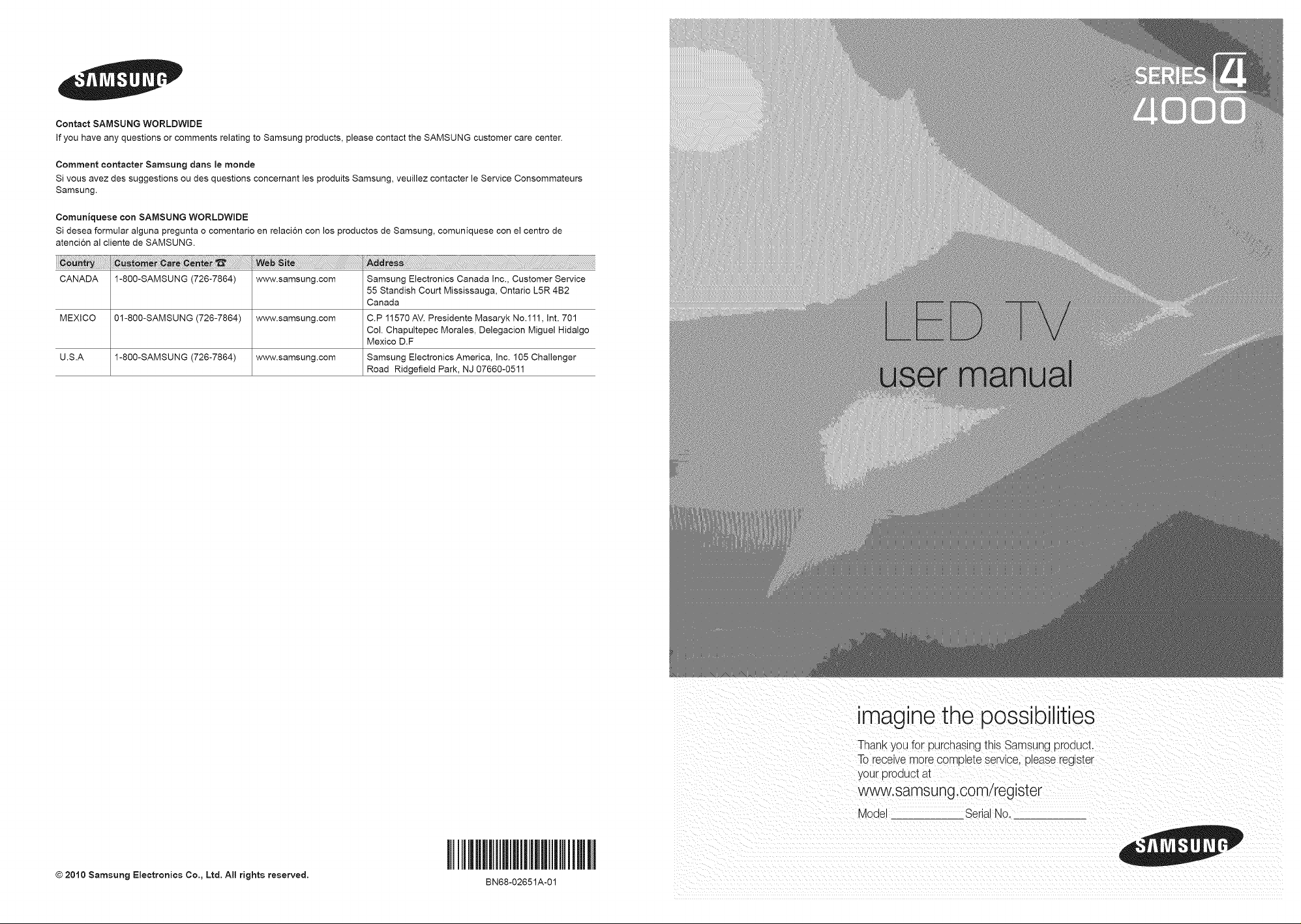
Contact SAMSUNG WORLDWIDE
If you have any questions or comments relating to Samsung products, please contact the SAMSUNG customer care center.
Comment contacter Samsung darts le monde
Si vous avez des suggestions ou des questions concernant les produits Samsung, veuillez contacter le Service Consommateurs
Samsung.
Comuniquese con SAMSUNG WORLDWIDE
Si desea formular alguna pregunta o comentario en relaci6n con los productos de Samsung, comuniquese con el centro de
atencion al cliente de SAMSUNG.
ii_!_ii_ii_i_ili!iiiii!ii!ii!!i_ii!ii!i_!ii!_i!ii!ii!ii!iiii!i!i_i_i_i_i_i_!_!i_i!!_!_i_i!_i_i_!_!_!_i!_!_i!_!ii!_i!ii_ii_ii_i_i_iiiiii_!_iiiiiiiiiii_i_i_i_ii_iiiiiii_i_i_il_i_i_i:_i_il_l!_ii!!_i!!!!_!_i_i_!_!_!_!_!_i_!_i_ii_i_i_i!_i_i_i_i!i_i!_i!_i!_i!_i!_i!_i!_l!lil!l_l!l_l!li!i!i!i!ii!!!i!ii!ii!ii!ii!i!i_i_!_!!_i!_i_ilili_i_i_i_i_!_!i_ii_iiiiilili_ii_ii_ii_ii_ii_i_i_ii_i_iiiiiiiii_i_i_i_i_i!i!i!i_i_i_i_i_i_ii_ii_i_ii_iiii_ii_iiiiiiiii_iiiiiiiii_i_i_i_i_i_i!!_i_!i!ii!ii!ii!ii!ii!iiililiiiiiiiiiiiiiiiiiiiili_ii_liiiiiliiiiiii_i!i_!_i_!!_!ii!i!ii_iiiiii_!_!_!_!_i!i_!i!ii!i_i!i!i_!_!!_!!_!!_!!_!!_!!_!!_!!_!!_!!_!!_!!_!!_!!_!!_!!_!!_!!_!_i
CANADA 1-800-SAMSUNG (726-7864) www.samsung.com Samsung Electronics Canada Inc., Customer Service
MEXICO 01-800-SAMSUNG (726-7864) www.samsung.com C.P 11570 AV. Presidente Masaryk No.111, Int. 701
U.S.A 1-800-SAMSUNG (726-7864) www.samsung.com Samsung Electronics America, Inc. 105 Challenger
55 Standish Court Mississauga, Ontario L5R 4B2
Canada
Col. Chapultepec Morales, Delegacion Miguel Hidalgo
Mexico D.F
Road Ridgefield Park, NJ 07660-0511
© 2010 Samsung Electronics Co., Ltd. All rights reserved.
imagine the possibilities
Thank you for purcnaslng lqis Samsung proauct.
To receive more comblete service, please regster
your oroduct at
www.samsung.com/register
Model SerialNo.
I
BN68-02651A-01
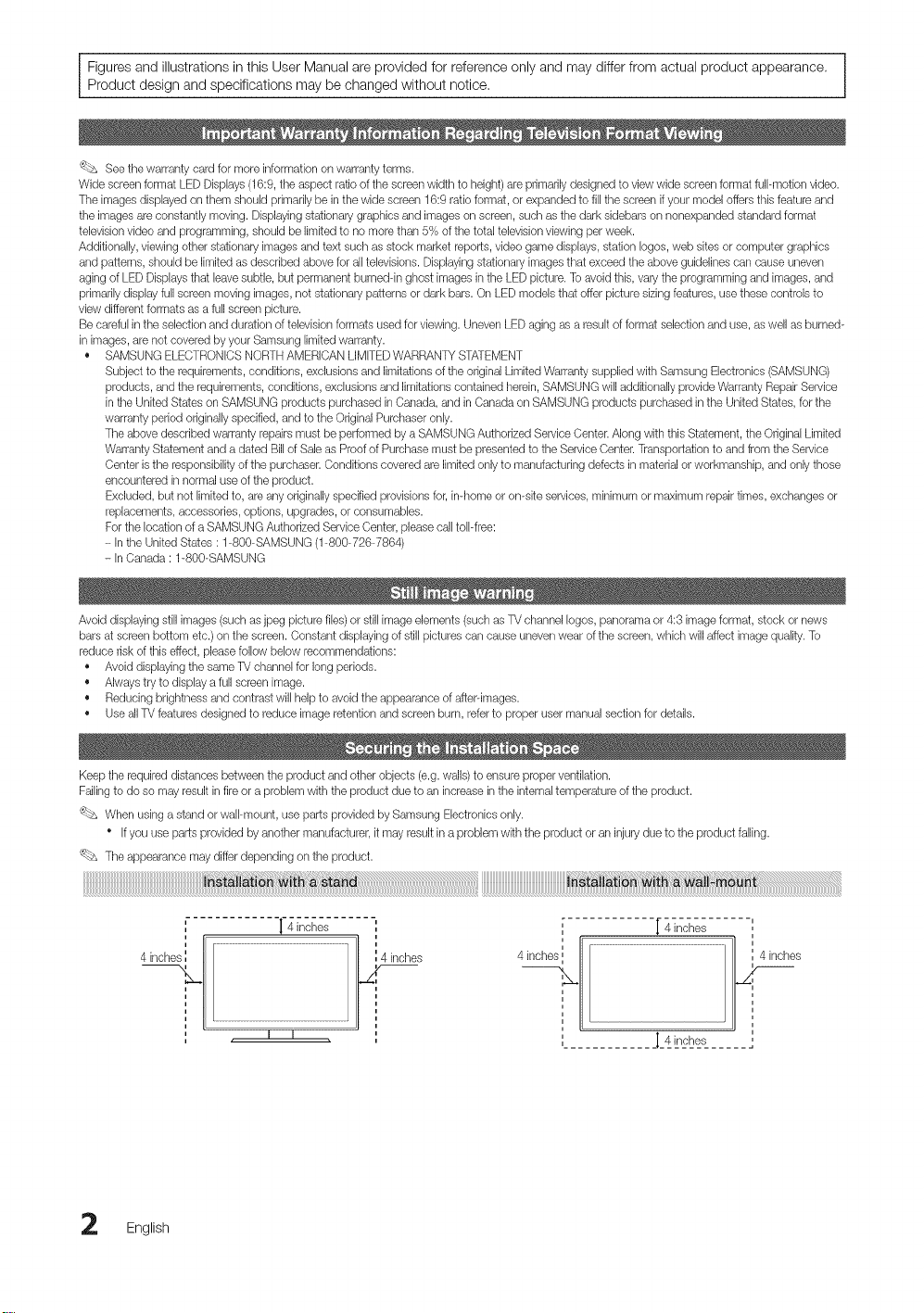
Figures and illustrations in this User Manual are provided for reference only and may differ from actual product appearance.
Product design and specifications may be changed without notice,
_ Seethe warranty card for more information onwarranty terms.
Wide screenformat LED Displays (16:9,the aspect ratioof the screen width to height)are primarily designed to view wide screen format full-motion video.
The images displayed on them should pdmadly be in the wide screen 16:9 ratio format, or expanded to fill the screen if your model offersthis feature and
the imagesare constantly moving. Displayingstationary graphics and images on screen, suchas the dark sidebars on nonexpanded standard format
televisionvideo and programming, should be limited to no more than 5% of the total television viewing per week.
Additionally, viewing other stationary images and text such as stock market reports, video game displays, station Iogos,web skes or computer graphics
and patterns, should be limited as described above for alltelevisions. Displaying stationary images that exceed the above guidelines can cause uneven
aging of LED Displaysthat leavesubtle, but permanent bumeddn ghost images in the LED picture. To avoid this, vary the programming and images,and
primarily display full screenmoving images,not stationary _atternsor dark bars. On LED models that offer picture sizingfeatures, use these controlsto
view different formats as a full screen picture.
Be careful in the selection and duration of televisionformats used for viewing. Uneven LED aging as a result of format selection and use, as well as burned-
in images,are not covered by your Samsung limited warranty.
• SAMSUNG ELECTRONICSNORTHAMERICAN LIMITEDWARRANTYSTATEMENT
Subject to the requirements, conditions, exclusions and limitations of the originalLimited Warranty supplied with Samsung Electronics (SAMSUNG)
products, and the requirements, conditions, exclusions and limitations contained herein, SAMSUNG will additionally provide Warranty Repair Service
in the United States onSAMSUNG products purchased inCanada, and in Canada onSAMSUNG products purchased inthe United States, for the
warranty period originally specified, and to the Original Purchaser only.
The above described warranty repairs must be performed by a SAMSUNGAuthorized Service(}enter. Along with this Statement, the Original Limited
Warranty Statement anda dated Bill of Saleas Proof of Purchase must bepresented to the Service Center.Transportationto and from the Service
Center is the responsibility of the purchaser. Conditions covered are limited only to manufacturing defects in materialor workmanship, and only those
encountered in normal use ofthe product.
Excluded, but not limited to, are any originallyspecified provisionsfor,in-home or on-site services,minimum or maximum repairtimes, exchanges or
replacements, accessories, options, upgrades, or consumables.
Forthe location of aSAMSUNG Authorized ServiceCenter, please call toll-free:
- In the United States : 1-800-SAMSUNG (1-800-726-7864)
- In Canada : 1-800-SAMSUNG
Avoid displaying still images (such as jpeg picturefiles) or still image elements (such as W channel Iogos, panorama or 4:3 image format, stock or news
bars at screenbottom etc.) onthe screen. Constant displaying of stillpictures can cause uneven wear of the screen, which willaffect image quality. To
reduce riskof this effect, please follow below recommendations:
• Avoid displayingthe same TV channelfor long periods.
• Always tryto display a full screen image.
• Reducingbrightness and contrast will help to avoid the appearance of after-images.
• UseallW features designed to reduce image retentionand screen burn, referto proper user manual section for details.
Keep the required distances between the product and otherobjects (e.g. walls) to ensure proper ventilation.
Failing to do so may result in fire or a problem with the product due to an increase inthe internal temperature of the product.
'_bs When using a stand or wall-mount, use parts provided by Samsung Electronics only.
Ifyou use parts provided by another manufacturel it may result in a problem with the product or an injury due to the product failing.
The appearance may differ depending on the product.
"I"4 inches
I I
English
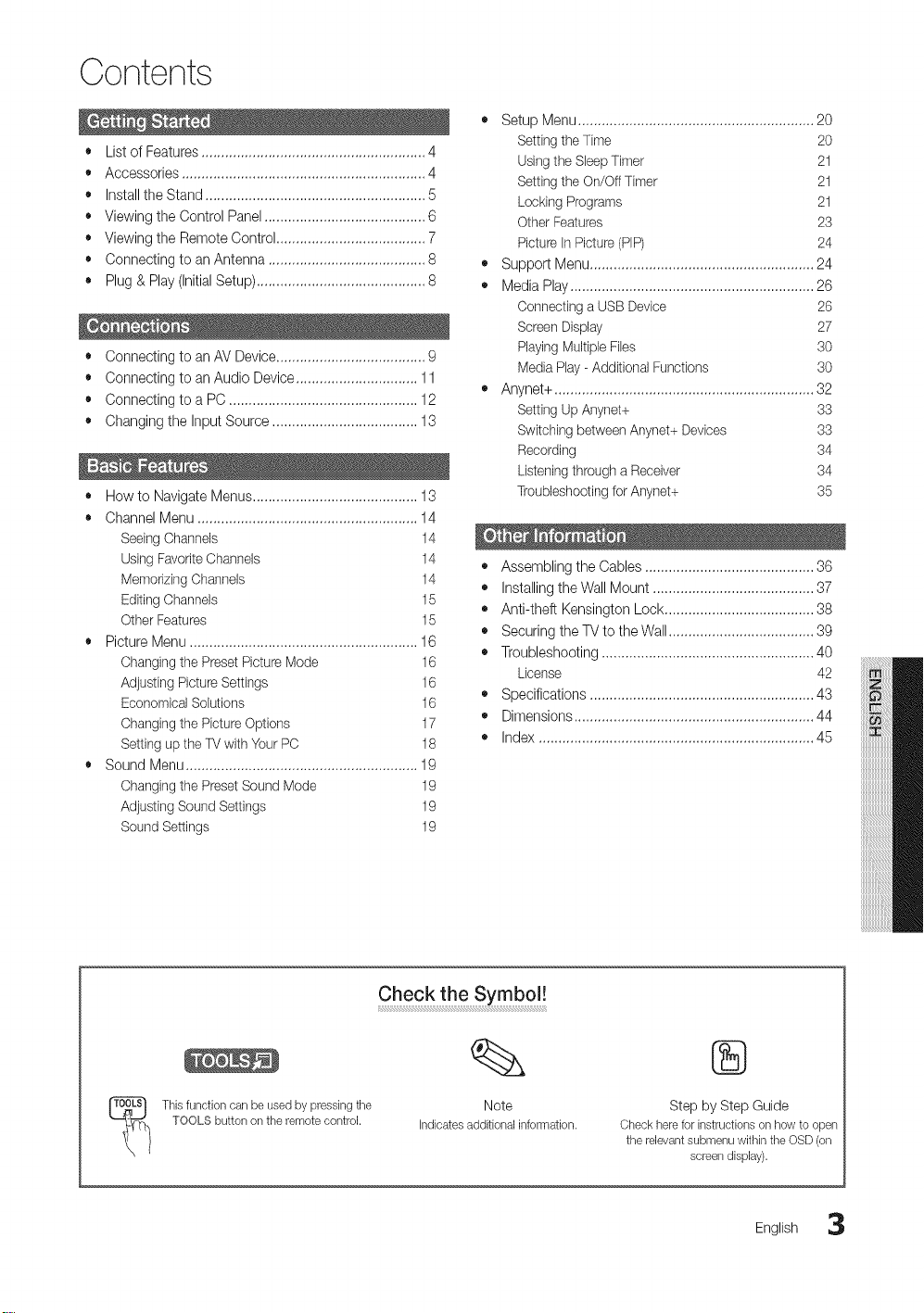
Contents
+ List of Features ......................................................... 4
+ Accessories .............................................................. 4
+ Installthe Stand ........................................................ 5
+ Viewing the Control Panel ......................................... 6
+ Viewing the Remote Control ...................................... 7
+ Connecting to an Antenna ........................................ 8
+ Plug & Play (InitialSetup) ........................................... 8
+ Connecting to an AV Device...................................... 9
+ Connecting to an Audio Device ............................... 11
+ Connecting to a PC ................................................ 12
+ Changing the Input Source ..................................... 13
+ How to Navigate Menus.......................................... 13
+ Channel Menu ........................................................ 14
SeeingChannels 14
Using FavoriteChannels 14
Memorizing Channels 14
Editing Channels 15
Other Features 15
+ Picture Menu .......................................................... 16
Changingthe Preset PictureMode 16
Adjusting Picture Settings 16
Economical Solutions 16
Changingthe PictureOptions 17
Setting up the TVwith Your PC 18
+ Sound Menu........................................................... 19
Changingthe PresetSound Mode 19
Adjusting Sound Settings 19
Sound Settings 19
Setup Menu ............................................................ 20
Settingthe Time 20
Usingthe SleepTimer 21
Settingthe On/Off Timer 21
Locking Programs 21
Other Features 23
Picture in Picture (PIP) 24
• Support Menu......................................................... 24
• Media Play .............................................................. 26
Connecting a USB Device 26
Screen Display 27
Playing MultipleFibs 30
Media Play - Additional Functions 30
• Anynet+ .................................................................. 32
Setting Up Anynet+ 33
Switching between Anynet+ Devices 33
Recording 34
Listeningthrough a Receiver 34
Troubleshootingfor Anynet+ 35
• Assembling the Cables ........................................... 36
• Installing theWall Mount ......................................... 37
• Anti-theft Kensington Lock ...................................... 38
• Securing the TV to the Wall..................................... 39
• Troubleshooting ...................................................... 40
License 42
,, Specifications ......................................................... 43
+ Dimensions ............................................................. 44
• Index ...................................................................... 45
Thisfunctioncanbeusedbypressingtile
TOOLSbuttonontheremotecontrol.
Check the Symbol !
Note
Indicatesadditionalinformation.
®
Step by Step Guide
Check here for instructions on how to open
the relevant submenu within the OSD (on
screen dbplay).
English 3
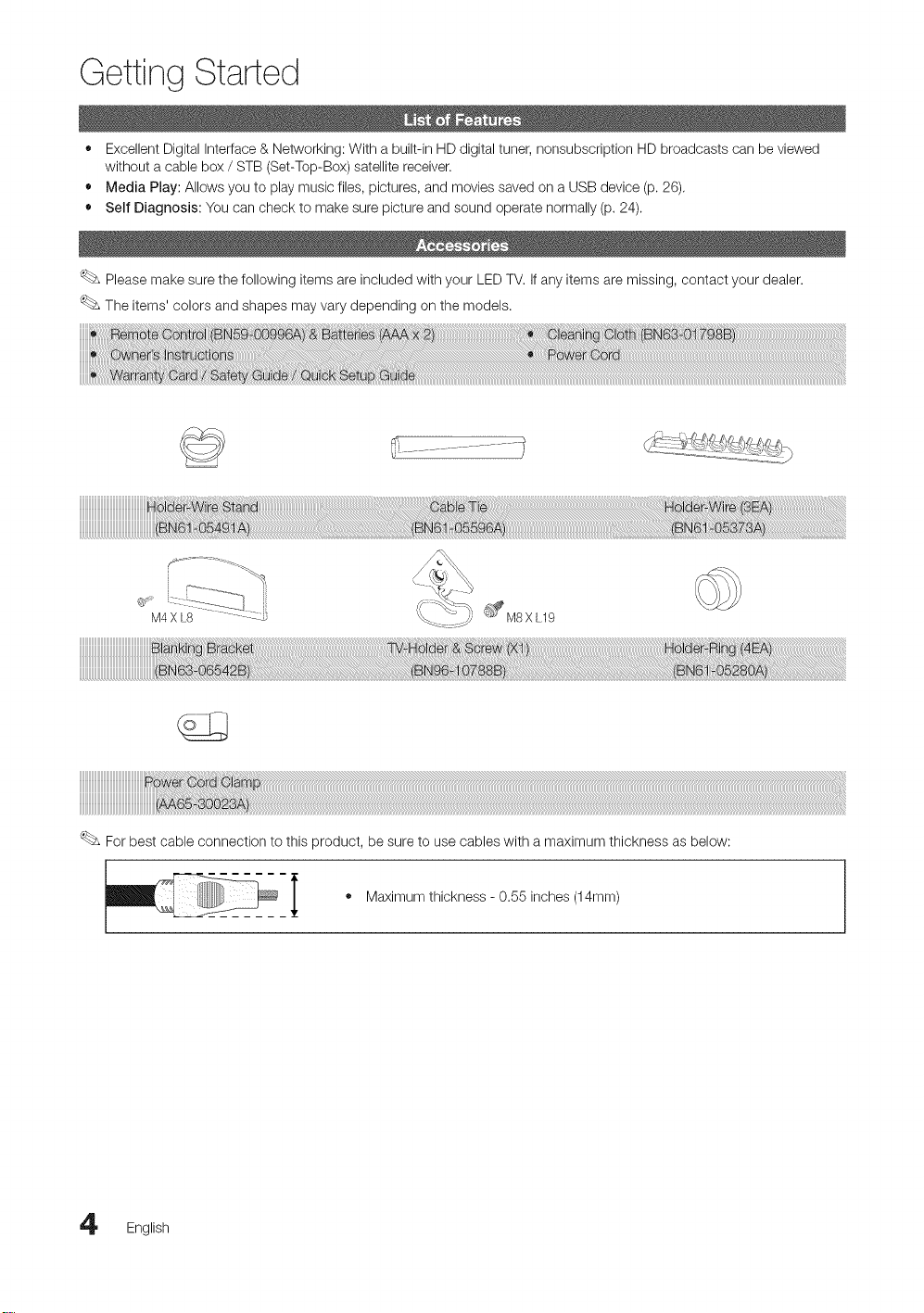
Getting Started
• Excellent Digital interface & Networking: With a built-in HD digital tuner, nonsubscription HD broadcasts can be viewed
without a cable box / STB (Set-Top-Box) satellite receiver.
• Media Play: Allows you to play music files, pictures, and movies saved on a USB device (p. 26).
• Self Diagnosis: You can check to make sure picture and sound operate normally (p. 24).
Please make sure the following items are included with your LED TV. if any items are missing, contact your dealer.
The items' colors and shapes may vary depending on the models.
................... i
For best cable connection to this product, be sure to use cables with a maximum thickness as below:
• Maximum thickness - 0.55 inches (14mm)
English
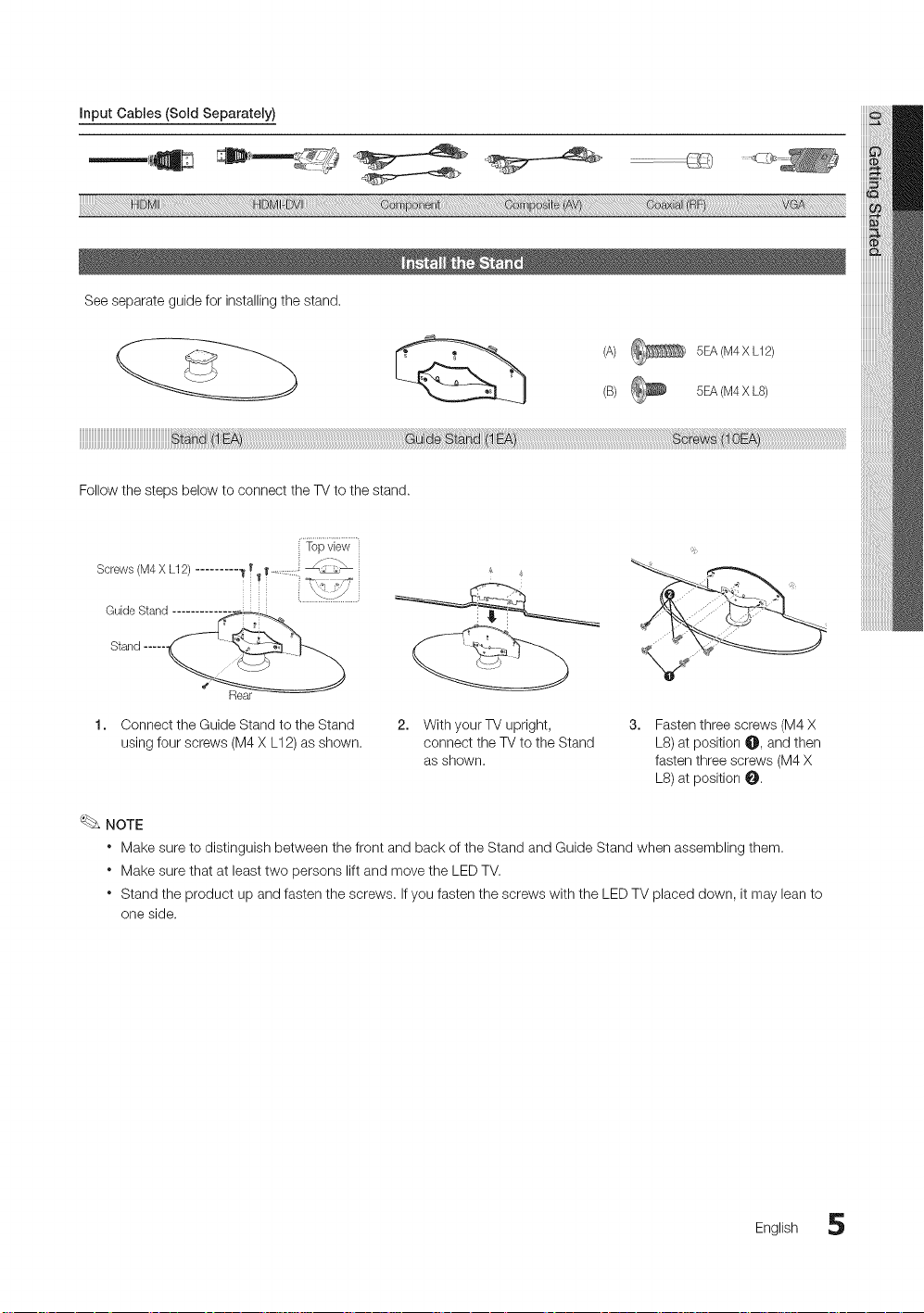
Seeseparateguideforinstallingthestand.
Fellow the steps below to connect the TV to the stand.
+o+vi++
Screws(M4XL12)......... "+ I_ .......,_
(A) 5EA (M4X L12)
(B) _ 5EA (M4X L8)
GuideStand ........
Stand.....
1. Connect the Guide Stand to the Stand
using four screws (M4 X L12) as shown.
NOTE
+ Make sure to distinguish between the front and back of the Stand and Guide Stand when assembling them.
+ Make sure that at least two persons lift and move the LED TV.
+ Stand the product up and fasten the screws+ If you fasten the screws with the LED TV placed down, it may lean to
one side.
Rear
++---_
2,
With your TV upright,
connect the TV to the Stand
as shown.
Fasten three screws (M4 X
L8) at position O, and then
fasten three screws (M4 X
L8) at position O+
English 5
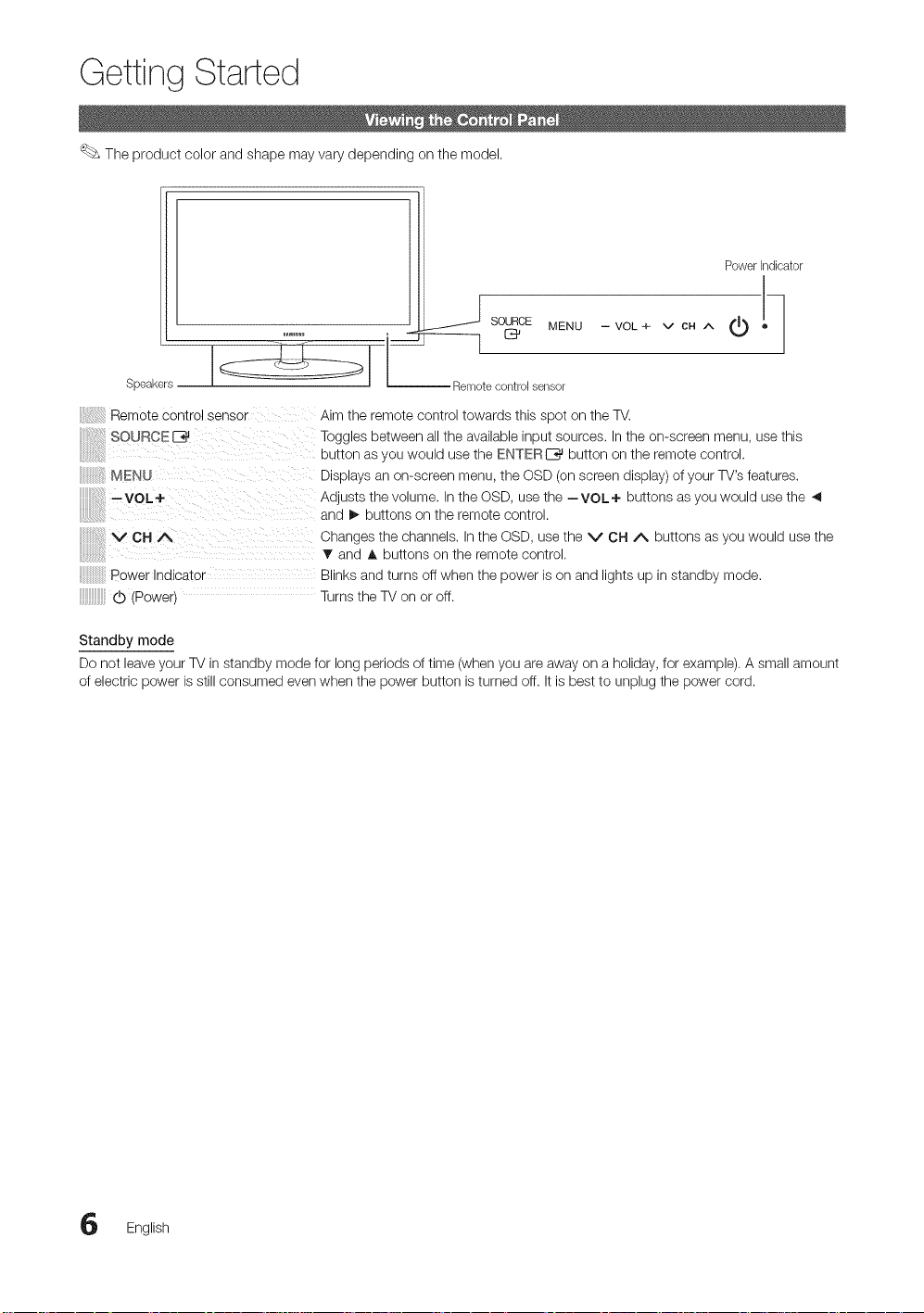
Getting Started
The product color and shape may vary depending on the model.
PowerIndicator
._ SOURCE MENU
Speakers
Remote Control sensor Aim the remote control towards this spot on the TV.
SOURCE E_ Toggles between all the available input sources, In the on-screen menu, use this
button as you would use the ENTER C_ button on the remote control.
MENU Displays an on-screen menu, the OSD (on screen display) of your TV's features.
::::'voL+ Adjusts the volume. In the OSD, use the --VOL+ buttons asyou would use the
........ and _, buttons on the remote control.
V CH/_, Changes the channels. In the OSD, use the V CH A buttons as you would use the
• ' and A buttons on the remote control.
Power Indicator Blinks and turns off when the power is on and lights up in standby mode.
(b (Power) Turnsthe TV on or off.
Standby mode
Do not leave your TV in standby mode for long periods of time (when you are away on a holiday, for example). A small amount
of electric power is still consumed even when the power button is turned off. It is best to unplug the power cord.
-- Remotecontrolsensor
-- VOL + v CH A
English
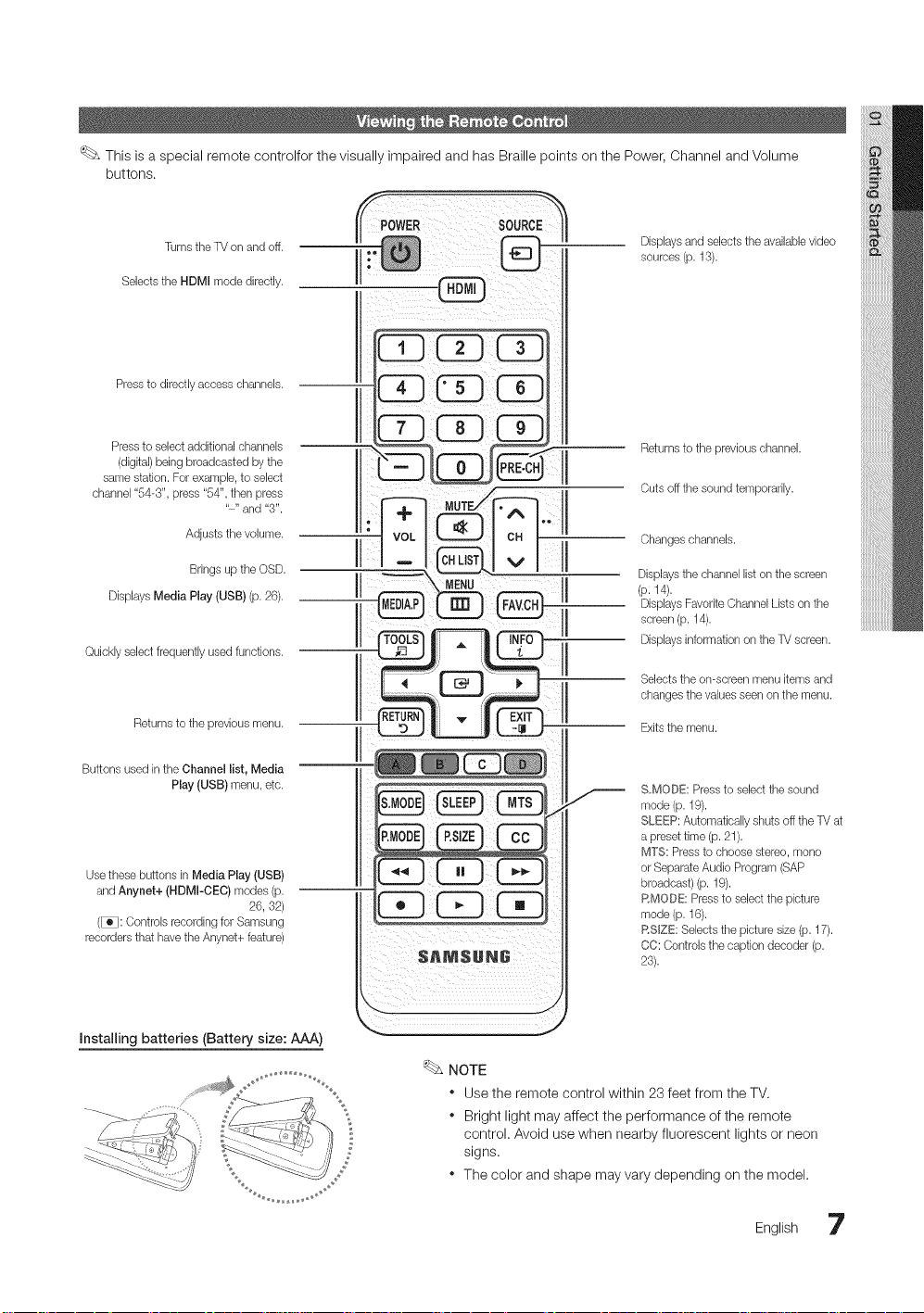
ThisisaspecialremotecontrolforthevisuallyimpairedandhasBraillepointsonthePower,ChannelandVolume
buttons.
Turnsthe TV on andoff.
Selects the HDMI mode directly.
Press to directly access channels.
Pressto select additional channels
(digital) being broadcasted by the
same station. For example, to select
channel "54-3", press "54", then press
Displays Media Play (USB) (p. 26).
Quickly select frequently used functions.
Returns to the previous menu.
Buttons used in the Channel list, Media
Use these buttons inMedia Play (USB)
andAnynet+ (HDMI-CEC) modes (p.
(_: Controls recording for Samsung
recordersthat have the Anynet+ feature)
"-" and "3".
Adjusts the volume.
Bnngs up tile OSD.
Play (USB) menu, etc.
26, 32)
Displays and selectsthe availablevideo
sources (p. 13).
Returnsto tile previous channel.
Cuts off tile sound temporarily.
Changeschannels.
Displays the channel list on the screen
(p. 14).
Displays FavoriteChannel Lists on tile
screen(p. 14).
Displays information on the TV screen.
Selects the on-screen menu items and
changes the values seersonthe menu.
Exitsthe menu.
S,MODE: Pressto select the sound
mode (p. 19).
SLEEP:Automatically shuts off the TV at
a preset time (p. 21).
MTS: Pressto choose stereo, mono
or SeparateAudio Program (SAP
broadcast) (p. 19).
RMODE: Pressto select the picture
mode (p. 16).
RSlZE: Selects the picture size (p. 17).
CC: Controls the caption decoder (p.
23).
Installing batteries (Battery size: AAA)
NOTE
" Use the remote control within 23 feet from the TV.
. Bright light may affect the performance of the remote
control. Avoid use when nearby fluorescent lights or neon
signs.
* The color and shape may vary depending on the model.
English
7
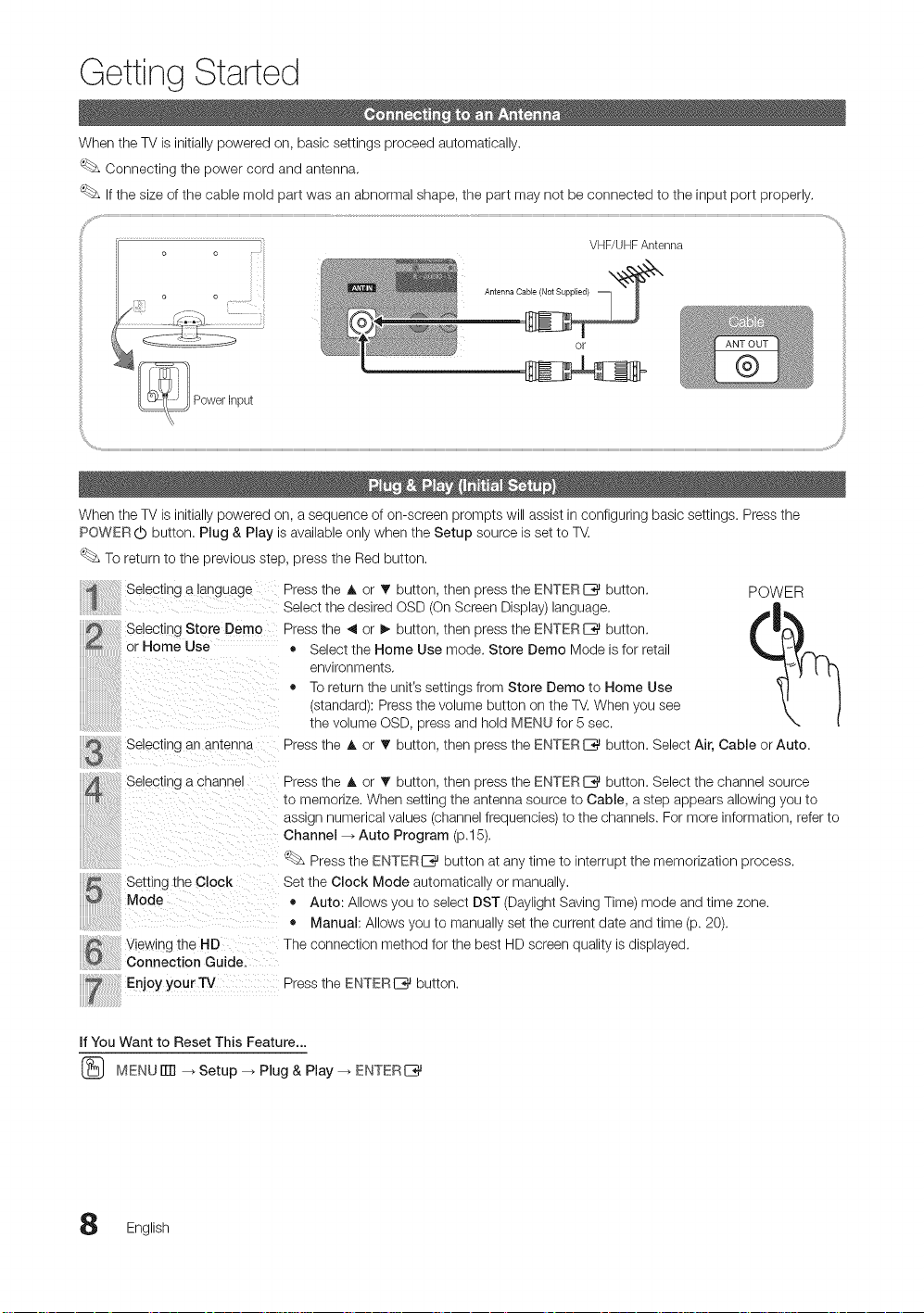
Getting Started
When the TV is initially powered on, basic settings proceed automatically.
Connecting the power cord and antenna,
if the size of the cable mold part was an abnormal shape, the part may not be connected to the input port properly,
........................................................................ VHF/UHFAntenna
Antenna CS
Or
When the TV is initially powered on, a sequence of on-screen prompts will assist in configuring basic settings. Press the
POWER (b button. Plug & Play isavailable only when the Setup source is set to TV.
To return to the previous step, press the Red button.
Selecting a language
Selecting Store Demo
or Home Use
S Selecting an antenna
Selecung a channel
Settinc tne Clock
Mode
Viewing [ne HD The connection method for the best HD screen quality is displayed.
Connection Guide.
Enjoy your TV Press the ENTERI_%_button.
If You Want to Reset This Feature...
MENUITTI _ Setup _ Plug & Play _ ENTERI__
Press the A or _r button, then press the ENTERC_ button. POWER
Select the desired OSD (On Screen Display) language.
Press the 41or I_ button, then press the ENTERE_ button.
• Select the Home Use mode. Store Demo Mode is for retail
environments.
• To return the unit's settings from Store Demo to Home Use
(standard): Press the volume button on the TV.When you see
the volume OSD, press and hold MENU for 5 sec.
Press the A or _r button, then press the ENTERI_%_button. Select Air, Cable or Auto.
Press the A or T button, then press the ENTERE_ button. Select the channel source
to memorize. When setting the antenna source to Cable, a step appears allowing you to
asd jn numerical values (channelfrequencies) to the channels. For more information, refer to
Channel--_ Auto Program (p.15).
_£ Press the ENTERI_%_button at any time to interrupt the memorization process.
Set the Clock Mode automatically or manually.
• Auto: Allows you to select DST (Daylight Saving Time) mode and time zone.
• Manual: Allows you to manually set the current date and time (p. 20).
English
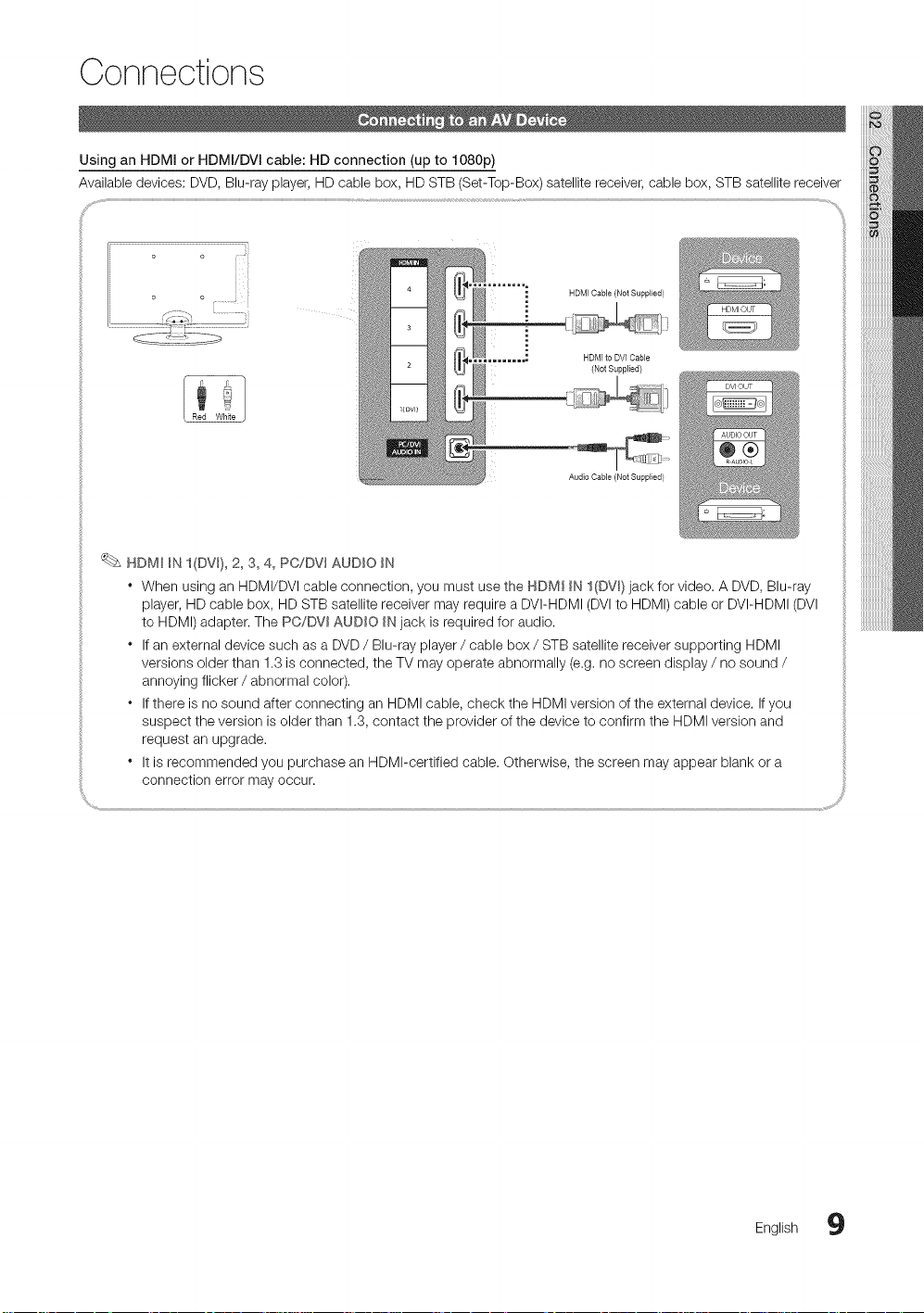
Connections
Using an HDMi or HDMI/DVi cable: HD connection (up to 1080p)
Available devices: DVD, Blu-ray player, HD cable box, HD STB (Set-Top-Box) satellite receiver, cable box, STB satellite receiver
o o ....... ! i
HDMI Cable (Not Supplied)
HDMIto DVI Cable
(Not Supplied)
Audio Cable (Not Supplied)
HDM_ _N I(DW), 2, 3, 4, PC/DW AUDIO _N
" When using an HDMI/DVI cable connection, you must use the HDMI _NI(DV_) jack for video. A DVD, Blu-ray
player, HD cable box, HD STB satellite receiver may require a DVI-HDMI (DVIto HDMI) cable or DVI-HDMI (DVI
to HDMI) adapter. The PC/DV_ AUDIO _Njack is required for audio.
" Ifan external device such as a DVD / Blu-ray player / cable box / STB satellite receiver supporting HDMI
versions older than 1,3 is connected, the TV may operate abnormally (e.g, no screen display / no sound /
annoying flicker / abnormal color).
. Ifthere is no sound after connecting an HDMI cable, check the HDMI version of the external device, Ifyou
suspect the version is older than 1.3, contact the provider of the device to confirm the HDMI version and
request an upgrade.
• It is recommended you purchase an HDMI-certified cable. Otherwise, the screen may appear blank or a
connection error may occur.
English 9
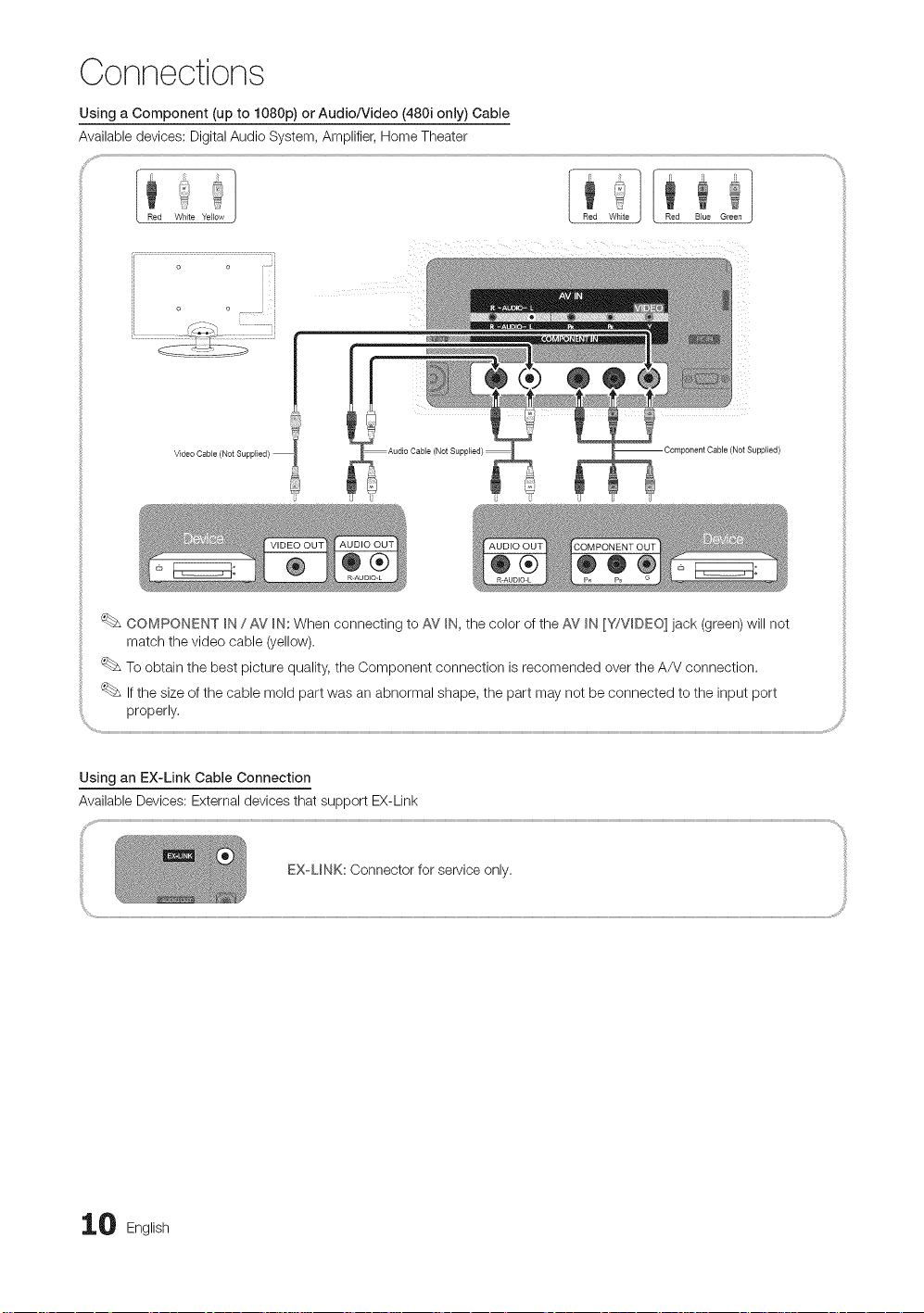
Connections
Using a Component (up to 1080p) or Audio/Video (480i only) Cable
Available devices: Digital Audio System, Amplifier, Home Theater
t
Red White YeLlow Red BJue Green
o o
v
COMPONENT _N / AV _N:When connecting to AV _N,the color of the AV _N[Y/VDEO] jack (green) will not
match the video cable (yellow).
To obtain the best picture quality, the Component connection is recomended over the A/V connection.
Ifthe size of the cable mold part was an abnormal shape, the part may not be connected to the input port
properly,
Using an EX-Link Cable Connection
Available Devices: External devices that support EX-Link
EX UNK: Connector for service only.
0 English
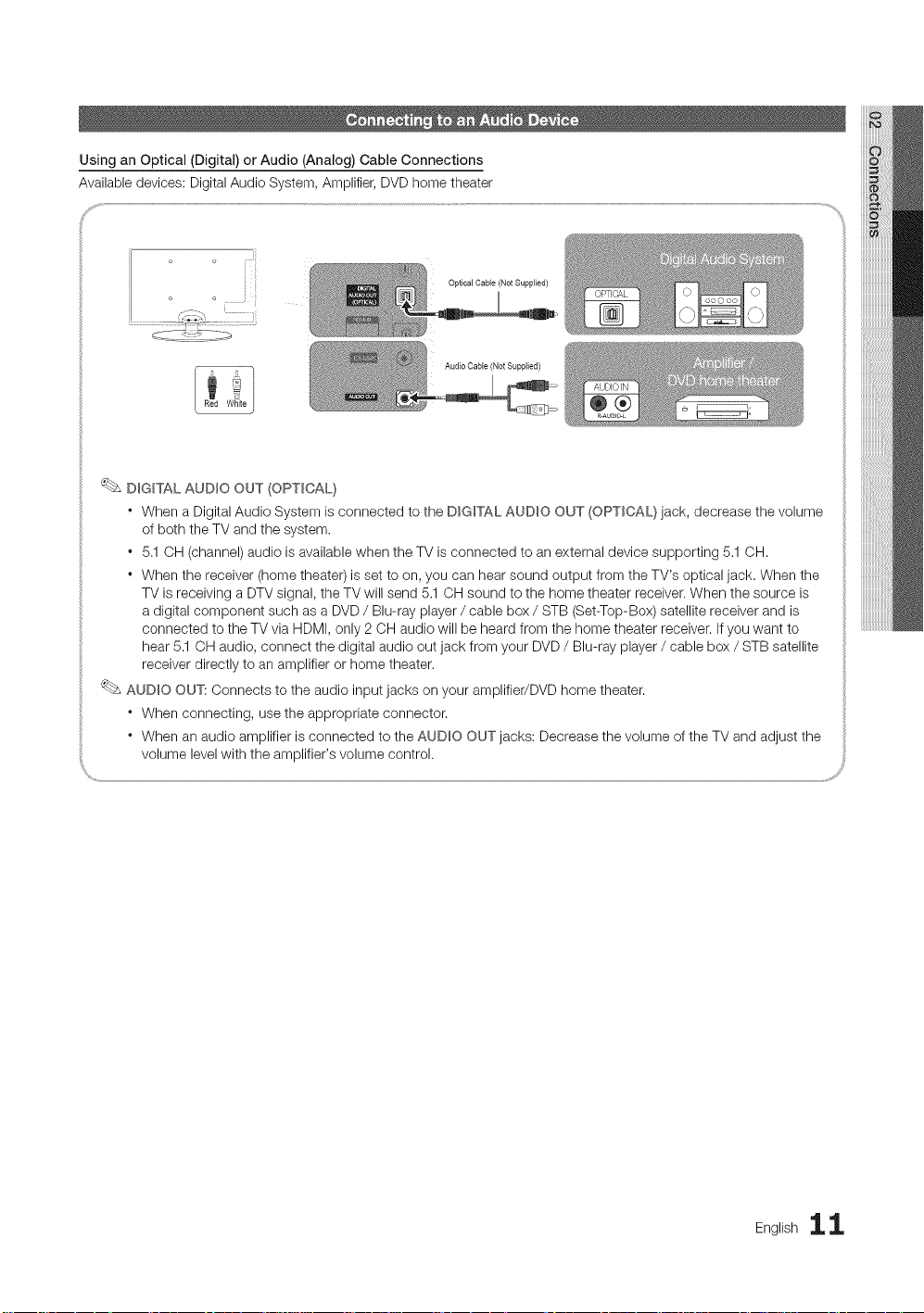
Using an Optical (Digital) or Audio (Analog) Cable Connections
Available devices: Digital Audio System, Amplifier, DVD home theater
Optical CaNe (Not SuppLied)
Audio CaNe (Not Supplied)
DIGITAL AUDIO OUT (OPTICAL)
" When a Digital Audio System is connected to the DIGITAL AUDIO OUT (OPTICAL} jack, decrease the volume
of both the TV and the system.
* 5.1OH (channel) audio is available when the TV is connected to an external device supporting 5.1 OH.
* When the receiver (home theater) is set to on, you can hear sound output from the TV's optical jack. When the
TV is receiving a DTV signal, the TV will send 5.1 CH sound to the home theater receiver. When the source is
a digital component such as a DVD / Blu-ray player / cable box / STB (Set-Top-Box) satellite receiver and is
connected to the TV via HDMI, only 2 OH audio will be heard from the home theater receiver. If you want to
hear 5.1 OH audio, connect the digital audio out jack from your DVD / Blu-ray player / cable box / STB satellite
receiver directly to an amplifier or home theater.
AUDIO OUT: Connects to the audio input jacks on your amplifier/DVD home theater.
* When connecting, use the appropriate connector.
* When an audio amplifier is connected to the AUDIO OUT jacks: Decrease the volume of the TV and adjust the
volume level with the amplifier's volume control.
English 11
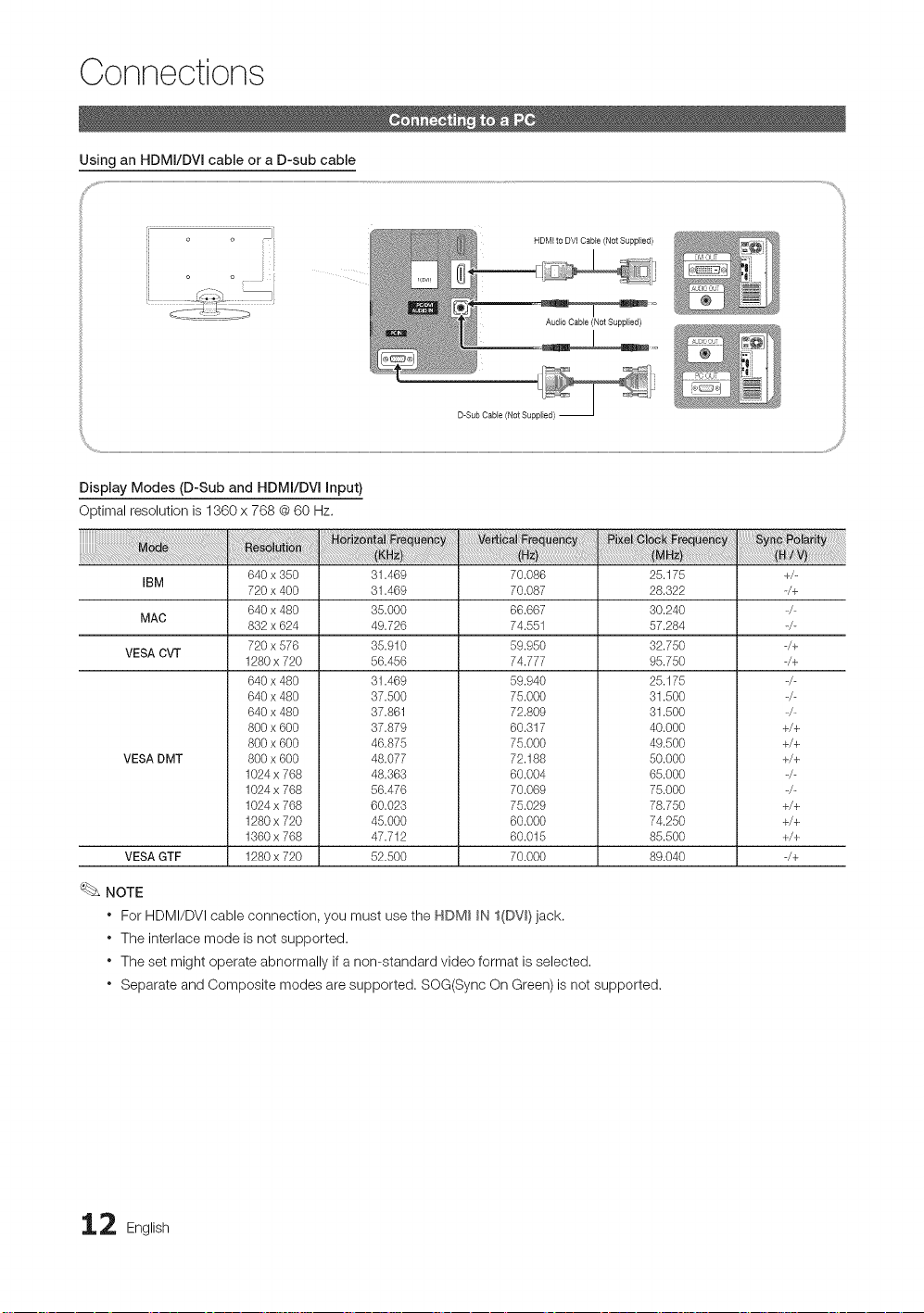
Connections
Using an HDMI/DVI cable or a D-sub cable
o • i i
Display Modes (D-Sub and HDMI/DVl input)
Optimal resolution is 1360 x 768 @60 Hz.
HDMI to DVI Cable (Not Supplied)
Audio Cable (Not Supplied)
D-Sub CaNe (Not Supplied) --
IBM
MAC
VESA CVT
VESA DMT
VESA GTF
640 x 350
720 x 400
640 x 480
832 x 624
720 x 576
1280 x 720
640 x 480
640 x 480
640 x 480
800 x 600
800 x 600
800 x 600
1024 x 768
1024 x 768
1024 x 768
1280 x 720
1360 x 768
1280 x 720
31.469
31.469
35.000
49.726
35.910
56.456
31.469
37.500
37.861
37.879
46.875
48.077
48.363
56.476
60.023
45.000
47.712
52.500
70.086
70.087
66.667
74.551
59.950
74.777
59.940
75.000
72.809
60.317
75.000
72.188
60.004
70.069
75.029
60.000
60.015
70.000
NOTE
* For HDMI/DVI cable connection, you must use the HDM_ _N I(DV_)jack.
* The interlace mode is not supported.
* The set might operate abnormally if a non-standard video format is selected,
* Separate and Composite modes are supported. SOG(Sync On Green) is not supported.
25.175
28.322
30.240
57.284
32.750
95.750
25.175
31.500
31.500
40.000
49.500
50.000
65.000
75.000
78.750
74.250
85.500
89.040
+/-
-/+
-/+
-/+
+/+
+/+
+/+
+/+
+/+
+/+
-/+
2 English
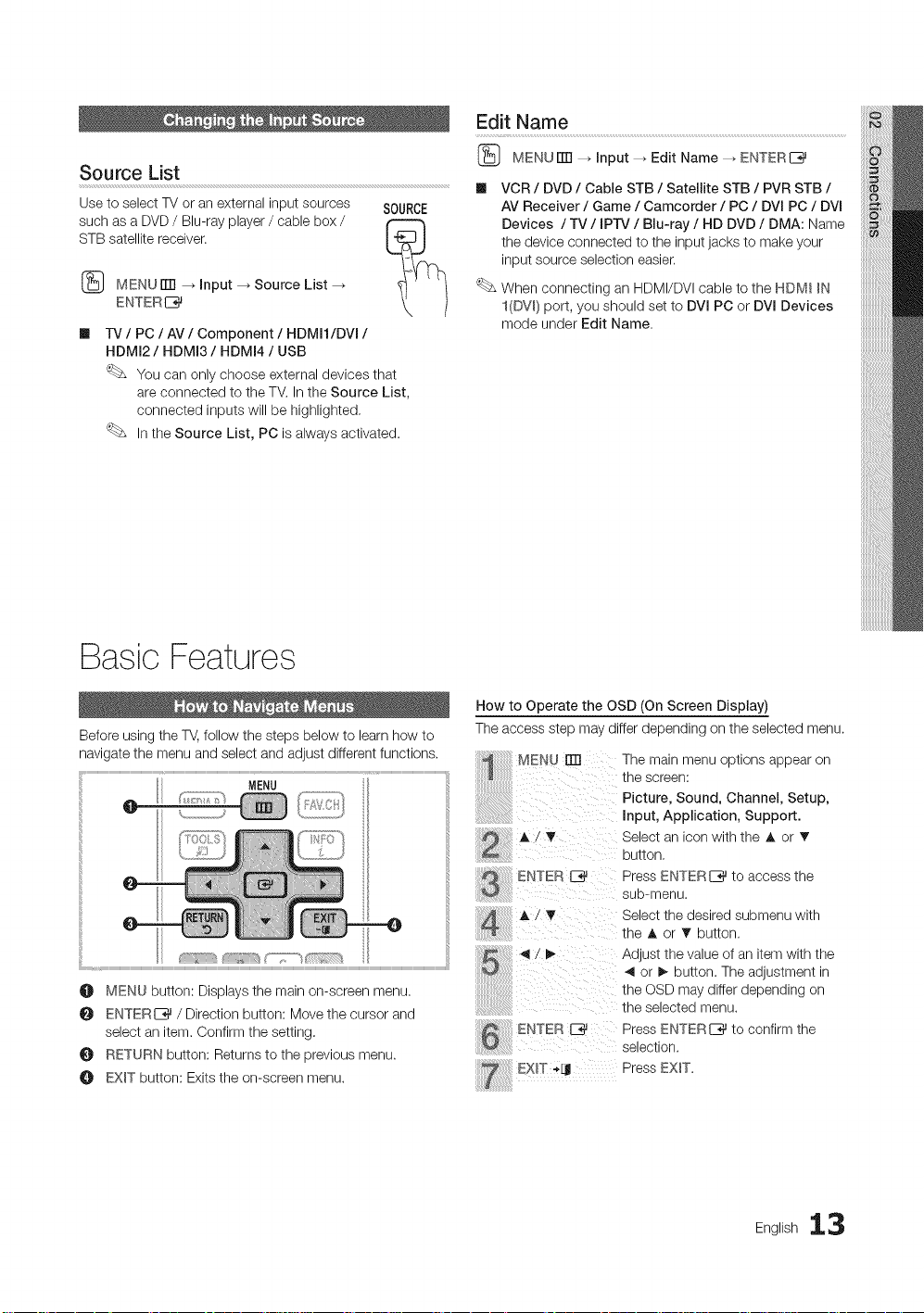
Edit Name
Source List
Use to select TV or an external input sources SOURCE
such as a DVD / Bin-ray player / cable box /
STB satellite receiver.
{_ MENUrM _ input _ Source List
ENTER I_
m
TV / PC / AV / Component / HDMI1/DVI /
HDMI2/HDMI3/HDMI4 / USB
You can only choose external devices that
are connected to the TV. In the Source List,
connected inputs will be highlighted.
Inthe Source List, PC is always activated.
Basic Features
(_ MENUrFI _ input _ Edit Name _ ENTERI_
Ill VCR / DVD / Cable STB / Satellite STB / PVR STB /
AV Receiver / Game / Camcorder / PC / DVI PC / DVI
Devices / TV / IPrv / Bin-ray / HD DVD / DMA: Name
the device connected to the input jacks to make your
input source selection easier.
When connecting an HDMI/DVI cable to the HDMI _N
I(DV_) port, you should set to DVI PC or DVl Devices
mode under Edit Name.
Before using the TV,follow the steps below to learn how to
navigate the menu and select and adjust different functions.
MENU
O MENU button: Displays the main on-screen menu.
O ENTERE_ / Direction button: Move the cursor and
select an item. Confirm the setting.
RETURN button: Returns to the previous menu.
O EXIT button: Exits the on-screen menu.
How to Operate the OSD (On Screen Display)
The access step may differ depending on the selected menu.
MENU ITrl The main menu options appear on
the screen:
Picture, Sound, Channel, Setup,
input, Application, Support.
A/_ Select an icon with the • or T
ENTE.
..........................................
ENTER E_ Press ENTERI_ to confirm the
button.
Press ENTERI_ to access the
sub-menu.
Select the desired submenu with
the A or T button.
Adjust the value of an item with the
or _ button. The adjustment in
the OSD may differ depending on
the selected menu.
selection.
PressEXlT
English 13

Basic Features
Channel Status Display Icons
Seeing Channels
Channel List
Add, delete or set Favorite channels and use
the program guide for digital broadcasts,
(_ MENUrITI _ Channel _ Channel List
--_ENTER I_
Select a channel inthe All Channels, Added
Channels, Favorite or Programmed screen by
pressing the A / T and ENTERE_ buttons.
Then you can watch the selected channel,
Ill (_AII Channels: Shows allcurrently available channels.
Ill _Added Channels: Shows all added channels.
Ill _ Favorite: Shows all favorite channels.
Ill _') Programmed: Shows all currently reserved
programs.
Using the color buttons with the Channel List
* Q Red (Antenna): Switches to Air or Cable.
* [3Green (Zoom): Enlarges or shrinks a channel
number,
* Yellow (Select): Selects multiple channel lists,
Select desired channels and press the Yellow button
to set all the selected channels at the same time. The
_/ mark appears to the left of the selected channels.
* O (Page): Move to next or previous page,
* _-_ (Tools): Displays the Channel List option menu.
(The options menus may differ depending on the
situation.)
_/ A channel selected,
V A channel set as a Favorite.
(_) A reserved Program.
Using Favorite Channels
(_ MENU tiT1_ Channel _ Channel List _ ENTERI_
Add to Favorite / Delete from Favorite
Set channels you watch frequently as Favorites.
1. Select a channel and press the TOOLS button.
2. Add or delete a the channel using the Add to Favorite
or Delete from Favorite menu respectively.
To show all Favorite channels, click on the
button shown on the rignt.
Memorizing Channels
(_ MENUITTI _ Channel _ ENTERI_
Antenna (Air / Cable)
Before your television can begin memorizing the available
channels, you must specify the type of signal source that is
connected to the TV (i.e. anAir or a Cable system),
4 English
