Page 1

1
Unpack
Taking the TV Out of the Box
• Warning:
Do not touch the TV’s
screen when you take
it out of the box. Hold it
by its edges only. If you
touch the screen, you
can cause the TV panel
to crack.
Included in this Box
Remote Control
Remote Control Batteries (2 AAA)
Also included
• User manual
• Regulatory guide
• Recommendation 1:
Two people should
remove the TV from the
box as shown above.
When removing the
TV, hold it by its edges
only. Do not touch the
screen.
Stand Parts and Cables
Base Stand Mount
Screws
(24 inch model: 3
28 inch model: 7)
Power Cord IR Extender Cable
• Recommendation 2:
If only one person is
available to remove
the TV from the box,
remove it as shown in
the illustration above.
Hold the TV by its
edges. Do not touch
the screen.
(28 inch model only)
Cable Holder
[UH4500-QSG]BN68-06556A-00ENG.indb 1 2014-06-19 10:16:09
Page 2
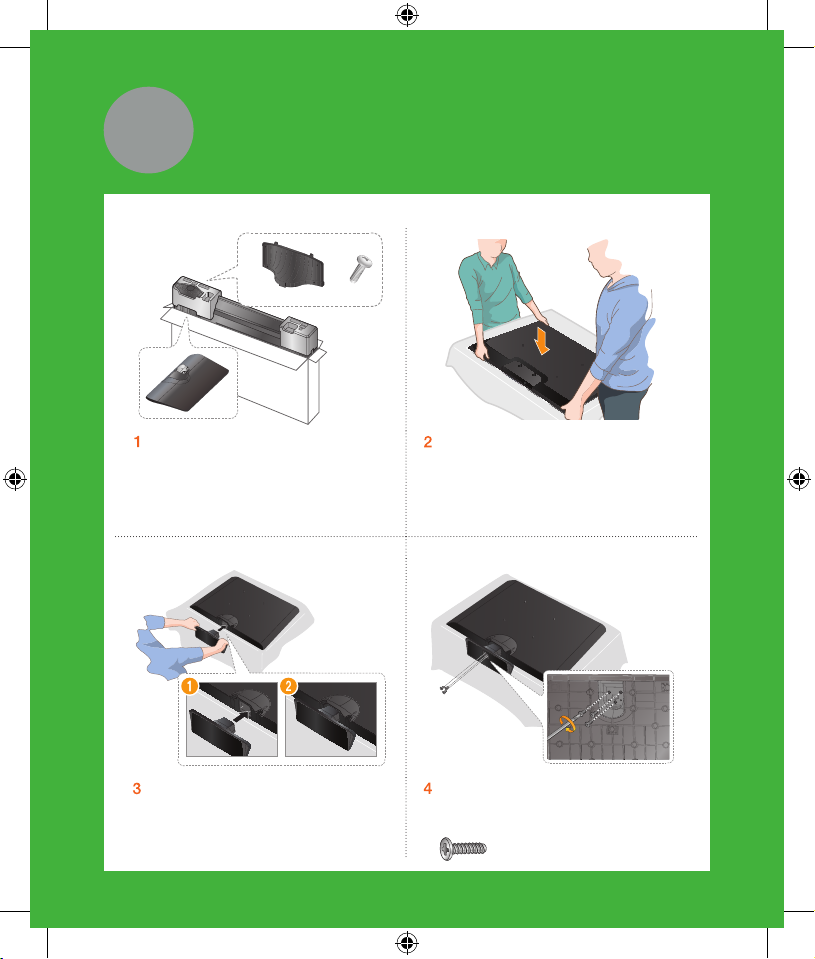
2
Stand and styrofoam shape may vary differ depending on the model.
Assemble
(28 inch model only)
Locate the Base, Stand Mount, and
Screws in the box and set them
aside.
Remove the top portion of the
✎
box to locate the stand parts.
< For 24inch model >
As shown in the diagram, insert the
stand to hole at the bottom of the
T V.
[UH4500-QSG]BN68-06556A-00ENG.indb 2 2014-06-19 10:16:11
Place the TV on a soft surface,
screen side down. Use the packing
material to protect the screen.
As shown in the diagram, insert 3
screws at the bottom of the stand
use a screwdriver.
x3 (M4 X L12)
Page 3

< For 28inch model >
Fit the Base and Stand Mount
together, making sure the notch
on the Stand Mount aligns with the
Insert 4 screws and secure the Base
to the Stand Mount.
x4 (M4 X L12)
Base.
Holding the stand parallel to the
screen, slide the Stand Mount into
the notches on the back of the TV.
Insert 3 screws, and then use a
screwdriver to secure the stand to
the TV.
x3 (M4 X L12)
[UH4500-QSG]BN68-06556A-00ENG.indb 3 2014-06-19 10:16:13
Page 4

3
Connection panel on the back of the TV
Connect
After you have connected all your
external devices, plug the TV’s power
cord into the back of the TV. DO NOT
plug it into a wall outlet until you have
reached Section 6, Initial Setup.
* Recommended Connections
Internet
Connect here with an Ethernet
cable or wirelessly later during
the Initial Setup.
Cable/Satellite/DVR
Connect your set-top box or
digital video recorder with an
HDMI cable.
[UH4500-QSG]BN68-06556A-00ENG.indb 4 2014-06-19 10:16:14
TV signal
Connect your
coaxial cable to the
Antenna In port.
Page 5

4
Gear
Game console
Connect your game console or DVR
using an HDMI cable.
* Recommended Connections
Audio
Connect a receiver/home theater
using an optical audio cable.
[UH4500-QSG]BN68-06556A-00ENG.indb 5 2014-06-19 10:16:14
Page 6

5
You can control your set-top-box or satellite box with the Remote Control. To establish
control, you must first set up the IR extender cable. If you don’t have an STB, skip this
section.
1 Connect the IR extender cable to the TV’s IR output connector.
2 Position the transmitter end within 4 inches (10 cm) of the set-top-box’s remote
control sensor, pointing in the direction of the sensor. Make sure there are no
obstacles between the transmitter end of the IR extender cable and the settop-box or satellite box. Any obstacles will interfere with the transmission of the
remote control signals.
STB Control
IR Out
Connect the
IR Extender Cable here.
Place the transmitter
end within 4 inches
of the set-top-box’s
remote control sensor.
3 Finalize control of your set-top or satellite box when you run Initial Setup.
[UH4500-QSG]BN68-06556A-00ENG.indb 6 2014-06-19 10:16:15
Page 7

6
When you turn on your TV for the first time, it immediately starts the Initial Setup.
During Initial Setup, your TV connects to your home network, implements Smart Hub
agreements, links to the source of your live TV signal, and sets up control of your settop or satellite box.
Initial Setup
Information You Need
Have the following information on hand
before you turn on your TV for the first
time:
• Your wireless network’s password.
(Make sure your network is on.)
• Your Postal or Zip code.
• The name and location of your cable
or satellite provider (if you use one).
Internet Access
The TV must be connected to the Internet
to use the Smart Features. If you have
a wireless network, confirm that your
network router is working before you
start the initial setup. If you have a wired
network, connect the TV to the network
with an Ethernet cable before you begin
(CAT 7 cable preferred).
Running Initial Setup
1 Plug your TV into a wall outlet.
2 Aim the Remote Control at the TV.
To learn more about operating your TV and its Smart Features, see your TV’s user‘s
manual or launch the TV’s built in e-Manual. Congratulations on the purchase of your
new Smart TV!
3 Press the TV button on the Remote
Control to turn on the TV, and then
follow the directions on the screen.
[UH4500-QSG]BN68-06556A-00ENG.indb 7 2014-06-19 10:16:15
Page 8

Common issues
Can’t Connect to Network or
Apps (For Internet supported
models only)
•
Make sure the TV has a network
connection (MENU > Network >
Network Status)
• Contact your Internet service
provider.
No Picture/Sound or Distorted
Picture/Sound from an External
Device
•
Make sure your connection to the
device is correct.
• Perform a TV Self Diagnosis to
identify the problem (MENU >
Support > Self Diagnosis > Sound
or Picture Test)
• Change the picture size. (Use the
“P.SIZE” button on your remote.)
Poor Picture Quality
Select High Definition (HD) channels
•
or programs.
Your Settings are Lost after 5
Minutes
Change to Home Mode (MENU >
•
Support > Use Mode > Home Use)
“Weak or No Signal” Displayed
in TV Mode/Cannot Find Channel
Press the SOURCE button on your
•
remote.
• If the TV is not connected to a cable
or satellite box, run Auto Program
to search for channels (MENU >
Broadcasting > Auto Program)
Can’t See All Apps or Apps Not
Working
Reset Smart Hub (MENU > Smart
•
Hub > Smart Hub Reset)
The stand is wobbly or crooked
Make sure the indicator arrows
•
on the stand and stand holder are
properly aligned.
The TV won’t turn on
Make sure all cables are fully inserted
•
and that the remote has batteries
installed.
[UH4500-QSG]BN68-06556A-00ENG.indb 8 2014-06-19 10:16:16
Page 9

More help
REQUIRE ASSISTANCE
WITH YOUR PRODUCT?
Purchase any Samsung TV and you’ll
enjoy the convenience of Samsung
Service. If you require any assistance
with your TV, first try any of Samsung’s
helpful support options listed here.
Troubleshooting
For more quick solutions to common
•
issues, see Troubleshooting and
Maintenance in the user’s manual.
Built-in user manual
A complete guide to your TV is
•
available by pressing the E-MANUAL
button. You can also select Support
> e-Manual in the TV’s menu.
Scan the QR code to view our
helpful How-to Videos
Scan this with your
smart phone to see
helpful videos.
Tech Support and Chat
www.samsung.com/support
•
Remote Support
Samsung Remote Support service
•
offers you one-on-one support with
a Samsung Technician who can
remotely diagnose your TV.
For Remote Support:
1 Call the Samsung Contact Center
at 1-800-SAMSUNG and ask for
remote support.
2 Open the menu on your TV and go
to the Support section.
3 Select Remote Management, and
then read and agree to the service
agreements. When the PIN screen
appears, provide the PIN number to
the agent.
4 The agent accesses your TV.
If you experience issues, please do not take the TV back to the store.
In the United States of America, call us at 1-800-SAMSUNG (1-800-726-7864) or
visit us at www.samsung.com or www.samsung.com/spsn for support and warranty
service.
[UH4500-QSG]BN68-06556A-00ENG.indb 9 2014-06-19 10:16:16
Page 10

Samsung
Smart TV
Setup Guide
BN68-06556A-00
[UH4500-QSG]BN68-06556A-00ENG.indb 10 2014-06-19 10:16:16
