Samsung UF-80DX, UF-80ST User Manual

UF-80DX/STUF-80DX/ST
HIGH RESOLUTION DIGITAL PRESENTER
USER'S MANUAL
HIGH RESOLUTION DIGITAL PRESENTER
USER'S MANUAL
ENGLISHENGLISH
Before attempting to operate this product, Please read the instructions carefully.
www.samsungpresenter.com
Before attempting to operate this product, Please read the instructions carefully.
www.samsungpresenter.com
LAM
P
ZOOM
UF-80DX
SA
M
SUNG DIGITAL PRESENT
ER
FREE
ZE
INT/E
X
T
A
WC
AF
ROT
ATE
B
RIGHT
+
-
English
French German Italian Spanish

UF-80
Special features
Thank you for purchasing this product.
This product is a high resolution digital presenter that can project all kinds of data on a PC monitor, or a
projector with simple manipulations.
By adopting 14X super optic angle zoom lens, it is possible to
shoot all materials from the size of a 35mm film to A4 size.
By adopting 1/3 inch PS type CCD, the high resolution and the
excellent color reappearance are realized.
Especially by using USB, it is possible to view or store the real
time image in a PC and control the functions in a moment. Also it
is possible to control the functions by using RS-232C port.
By adopting DVI(Digital Video Interactive) output port UF-80
presents vivid and noise-less images.
Remote controller is supplied as a standard feature for the product
so that it can be manipulated from a distance. Thus it is very
convenient during a conference.
You can select the Lightbox as a option when you need to use a
transparency films, slides.
14X optical zoom lens and 3X digital zoom
DVI port imbedded
Adopting 850,000 pixels CCD
Can control USB 2.0/1.1 and RS-232C
Remote controller is a standard feature
Optional Lightbox

Features
English
French German Italian Spanish
Digital features on your Digital Presenter provide useful and
various image controls including:
- Brightness and Red/Blue color control
- Image rotation
- Image save/recall
- Image freeze
- Image divide
You can quickly switch to your computer and the presenter with
the INT/EXT button on the control panel or on the remote
controller.
To avoid from any interruption of presentation to reset the digital
presenter, you can preset up to 4 customized settings in the
memory and simply recall it during the presentation.
UF-80 supports GUI menu system to control various functions of
digital presenter with mouse operation.
Various image control
Input source selection
Custom user settings
Support to GUI menu system
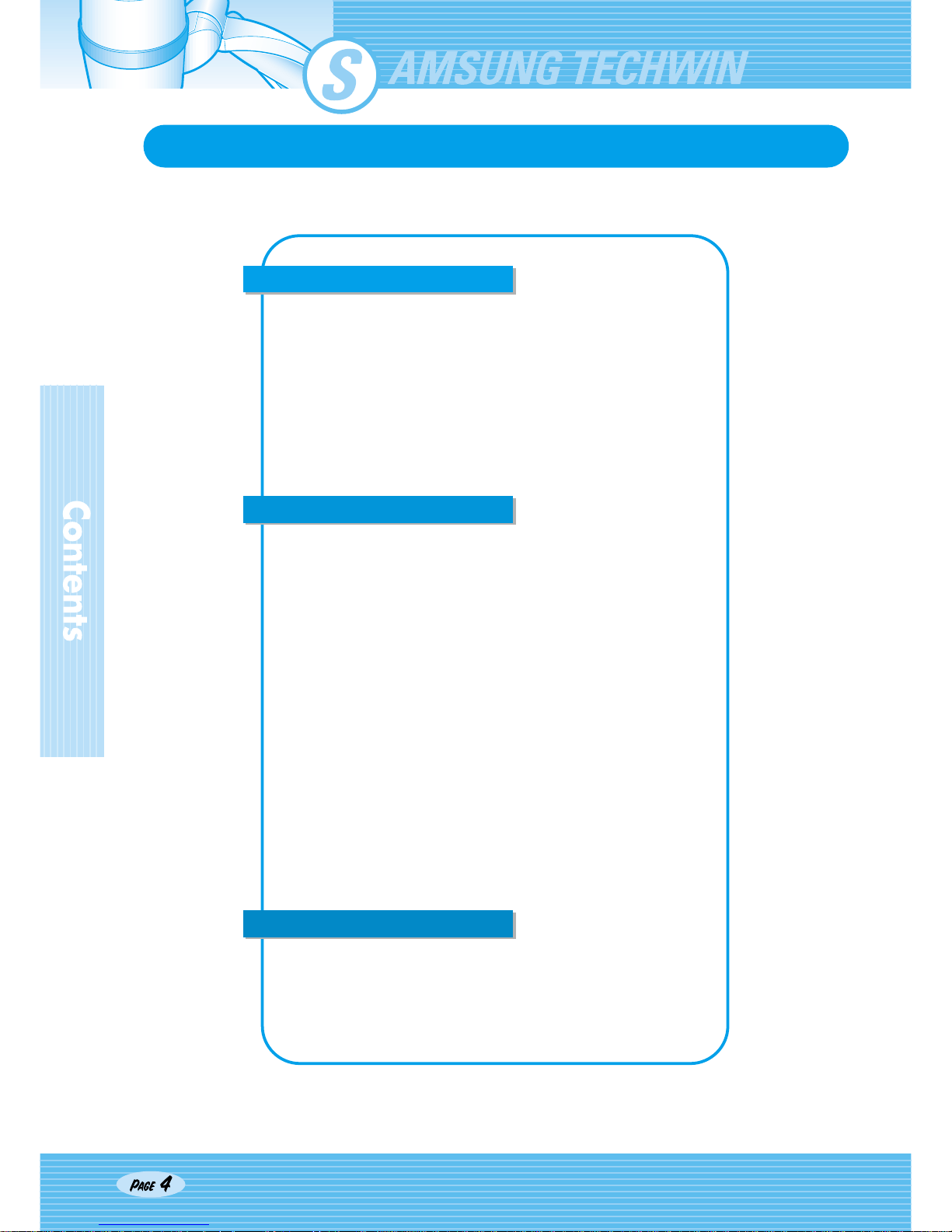
UF-80
Contents
Safety precautions..................................................................5
Uses of digital presenter........................................................6
Supplied accessories .............................................................7
Name and function of each part ............................................8
Front side............................................................................8
Main control panel ............................................................10
Terminals at the back .......................................................11
On the remote controller...................................................12
Set preparation......................................................................14
Connecting to output device ...............................................15
PC Monitor,Projector or DVI supporting device................15
Desktop computer.............................................................16
Computer..........................................................................17
PS/2 Mouse......................................................................17
Using the presenter ..............................................................18
To show the image received from external device ...........18
To project an object on the digital presenter.....................20
Adjusting your image ...........................................................23
Diffused Reflection Prevention Sheet...............................23
Adjusting your image with GUI............................................28
Image section ..................................................................28
Digital section ...................................................................31
Miscellaneous section.......................................................35
Exit section .......................................................................37
Changing your image with Draw ........................................38
Storage...................................................................................41
Trouble shooting...................................................................43
Fuse and Battery replacement.............................................44
Specifications........................................................................45
Operation methods
Product features and structure
Before requesting service

English
French German Italian Spanish
Safety precautions
Follow these safety instructions when setting up
and using your Digital Presenter:
1. Do not place the presenter on an unstable cart,
stand, or table.
2. Do not use the presenter near water or sources of
heat.
3. Use the type of power source indicated on the
presenter. If you are not sure of the power
available, consult your dealer or power company.
4. Place the presenter near a wall outlet where the
plug can be easily unplugged.
5. Take the following precautions for the plug.
Failure to comply with these precautions could
result in sparks or fire:
Do not insert the plug into an outlet with dust
present. Insert the plug firmly into the outlet.
6. Do not overload wall outlets, extension cords, or
integral convenience receptacles. This can cause
fire or electric shock.
7. Do not place the presenter where the cord can be
walked on. It may result in fraying or damage to
the plug.
8. Unplug the presenter from the wall outlet before
cleaning. Use a damp cloth for cleaning. Do not
use liquid or aerosol cleaners.
9. Do not block the slots and openings in the
presenter case. They provide ventilation and
prevent the presenter from overheating. Do not put
the presenter on a sofa, rug, or other soft surface
or in a built-in installation, unless proper ventilation
is provided.
10. Never push objects of any kind through cabinet
slots. Never spill liquid of any kind into the
presenter.
11. Except as specifically explained in this User's
Manual, do not attempt to service this product
yourself. Refer all servicing to qualified service
personnel. Opening or removing covers may
expose you to dangerous voltages and other
hazards.
12. Unplug the presenter during lightning storms or
when it will not be used for extended periods.
13. Do not place the presenter and remote controller
on top of heat-producing equipment or in a
heated place, such as a car.
14. Unplug the presenter from the wall outlet and
refer servicing to qualified service personnel
under the following conditions:
• When the power cord or plug is damaged or
frayed.
• If liquid has been spilled into the presenter, or it
has been exposed to rain or water.
• If it does not operate normally when you follow
the operating instructions, or if it exhibits a
distinct change in performance, indicating a
need for service.
• If it has been dropped or the cabinet has been
damaged.
FCC Compliance Statement
This equipment has been tested and found to comply with the limits for a class A digital device, pursuant
to part 15 of the FCC Rules. These limits are designed to provide reasonable protection against harmful
interference when the equipment is operated in a commercial environment. This equipment generates,
uses, and can radiate radio frequency energy and, if not installed and used in accordance with the
instruction manual, may cause harmful interference to radio communications.
Operation of this equipment in a residential area is likely to cause harmful interference in which case the
user will be required to correct the interference at his own expense.
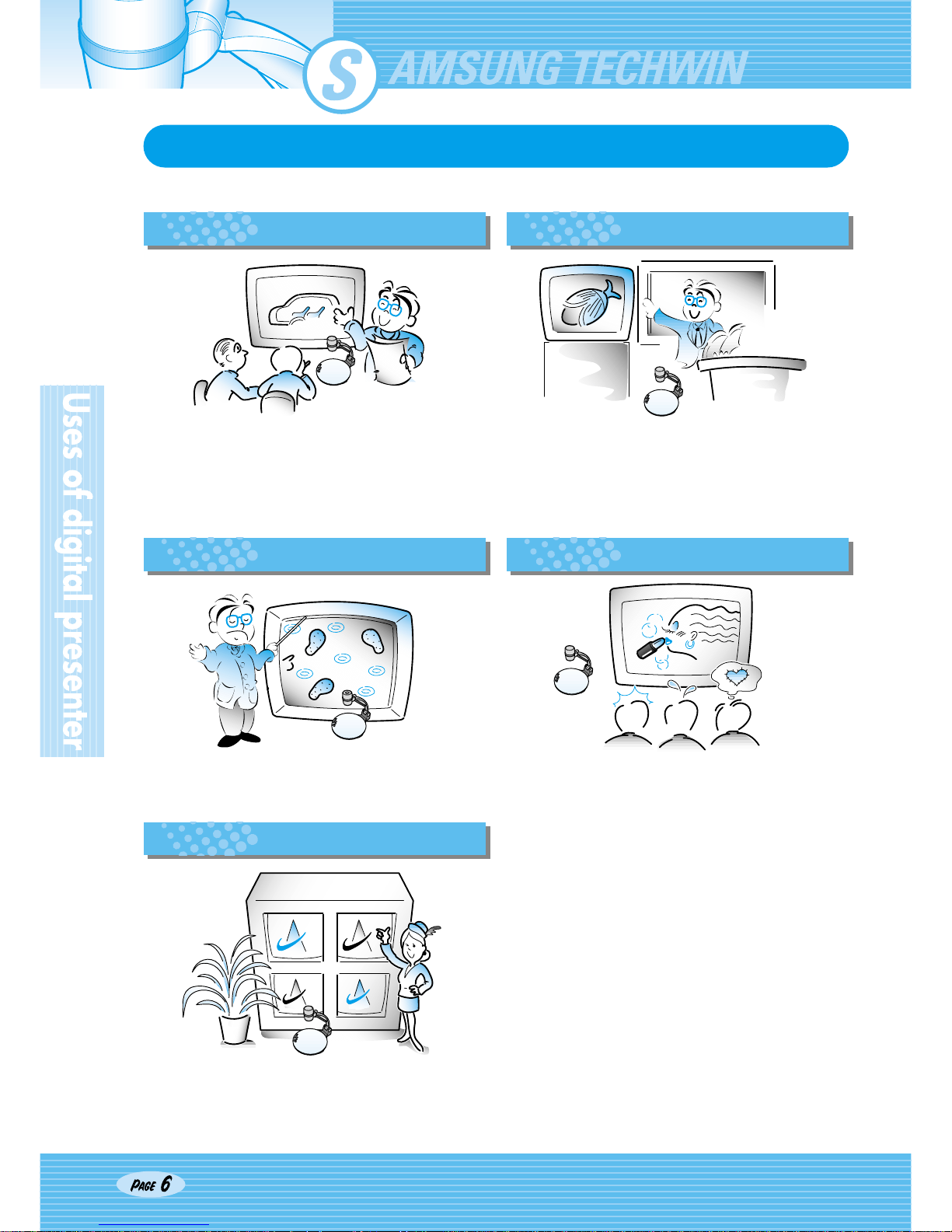
UF-80
Uses of digital presenter
Conference
Detailed information in a report, form, table, etc. as well
as a three dimensional object, such as a model, can be
projected on a screen clearly that all the participants
can focus on the same topic during a conference. Thus
it is very helpful for an effective progress of a
conference.
Education
It can be used as an audiovisual tool for printed
materials, such as text books, as well as audiovisual
materials, educational materials, and especially for
students' art works.
Medicine and science areas
It is possible to present various visual data including
slides and X-ray film etc. at a medical conference or a
doctors' association in the order of file.
Demonstration or exhibition
By connecting to a large projector, it can produce
dynamic images at a new product demonstration, an
exhibition, or an event.
Advertisement and design areas
It is useful in design area where visualization is
necessary. It is possible to project catalogs and
slides, thus the effect of a job can be checked easily.

Page 7
DIGITAL PRESENTER UF80
2 Batteries
Lightbox
Supplied accessories
English
French German Italian Spanish
User's Manual DVI cable Remote controller
Power cable PS/2 Mouse Lens cap
PC Monitor cable
etc.
Option
Diffused Reflection Prevention Sheet
Carrying bag
Dust cover
USB Cable UF-80 program
When you unpack your Digital Presenter, make sure that you have all these components.
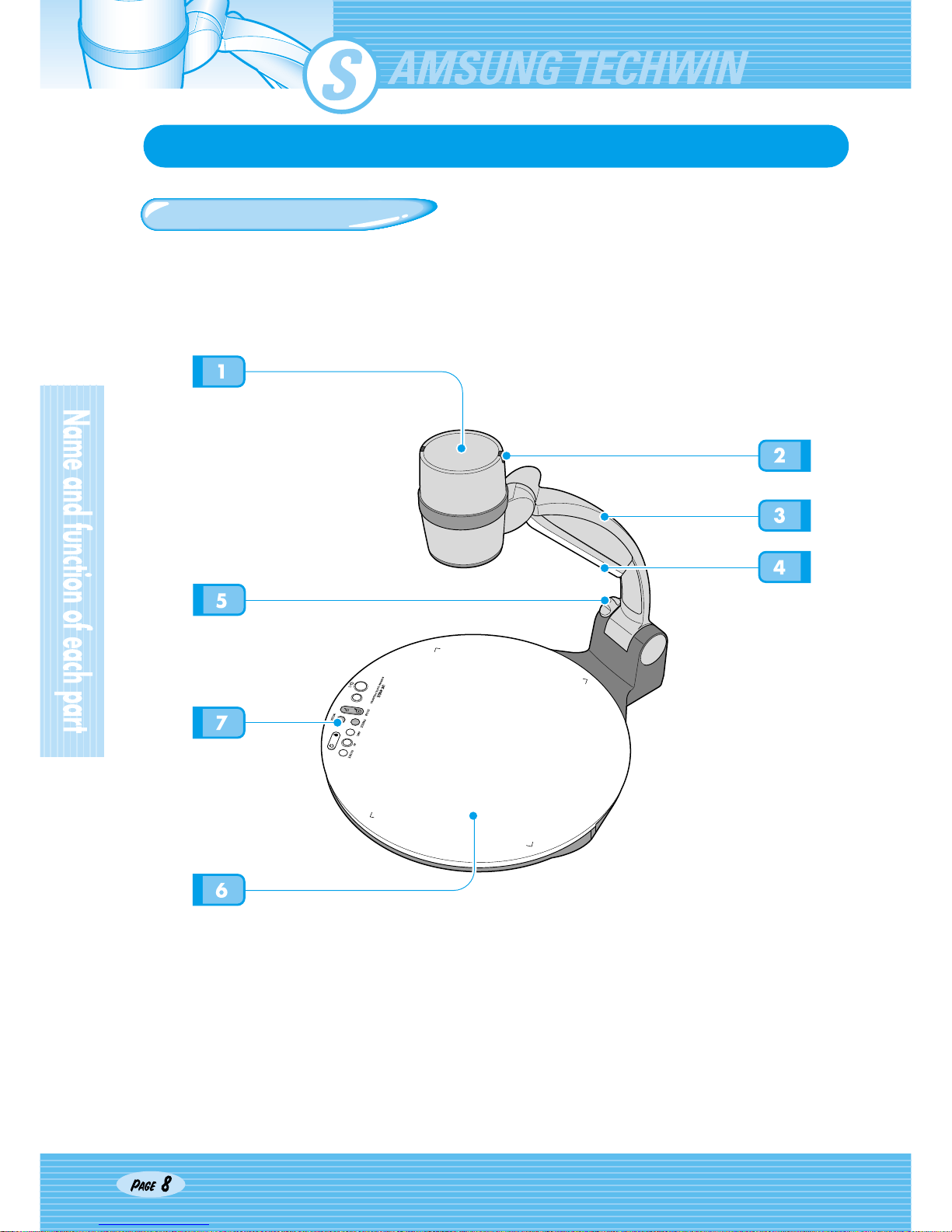
UF-80
BRIGHT
LAMP
Name and function of each part
Front side
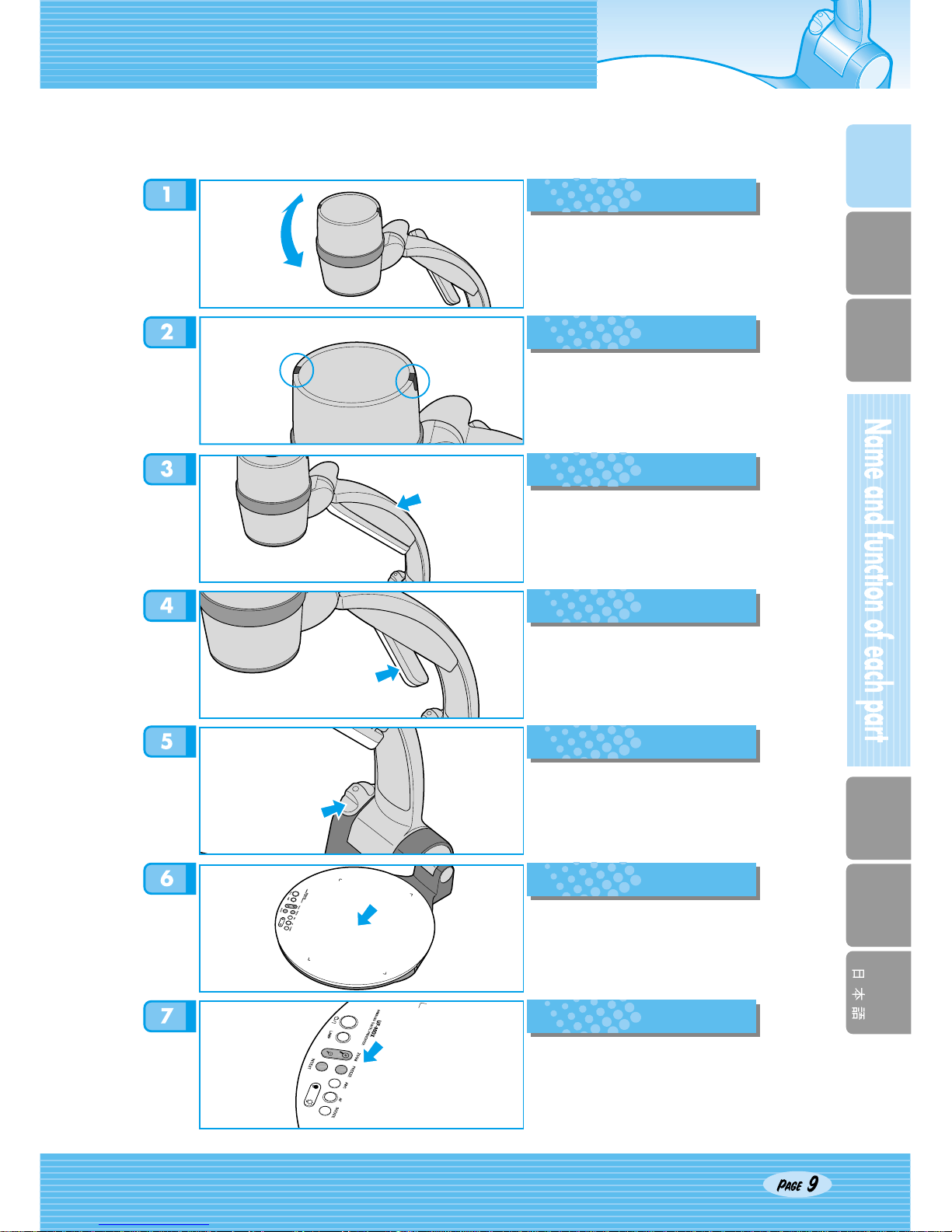
English
French German Italian Spanish
B
R
I
G
H
T
BR
IG
HT
Lens
Can rotate to the front and back.
IR Sensor
Main support
Lamp unit
(Upper lamp)
Main lock button
Press to move the main support.
Document plate
Please set the paper fitted to the
corners. (A4 size)
(Optional Lightbox)
Main control panel
(See next page)
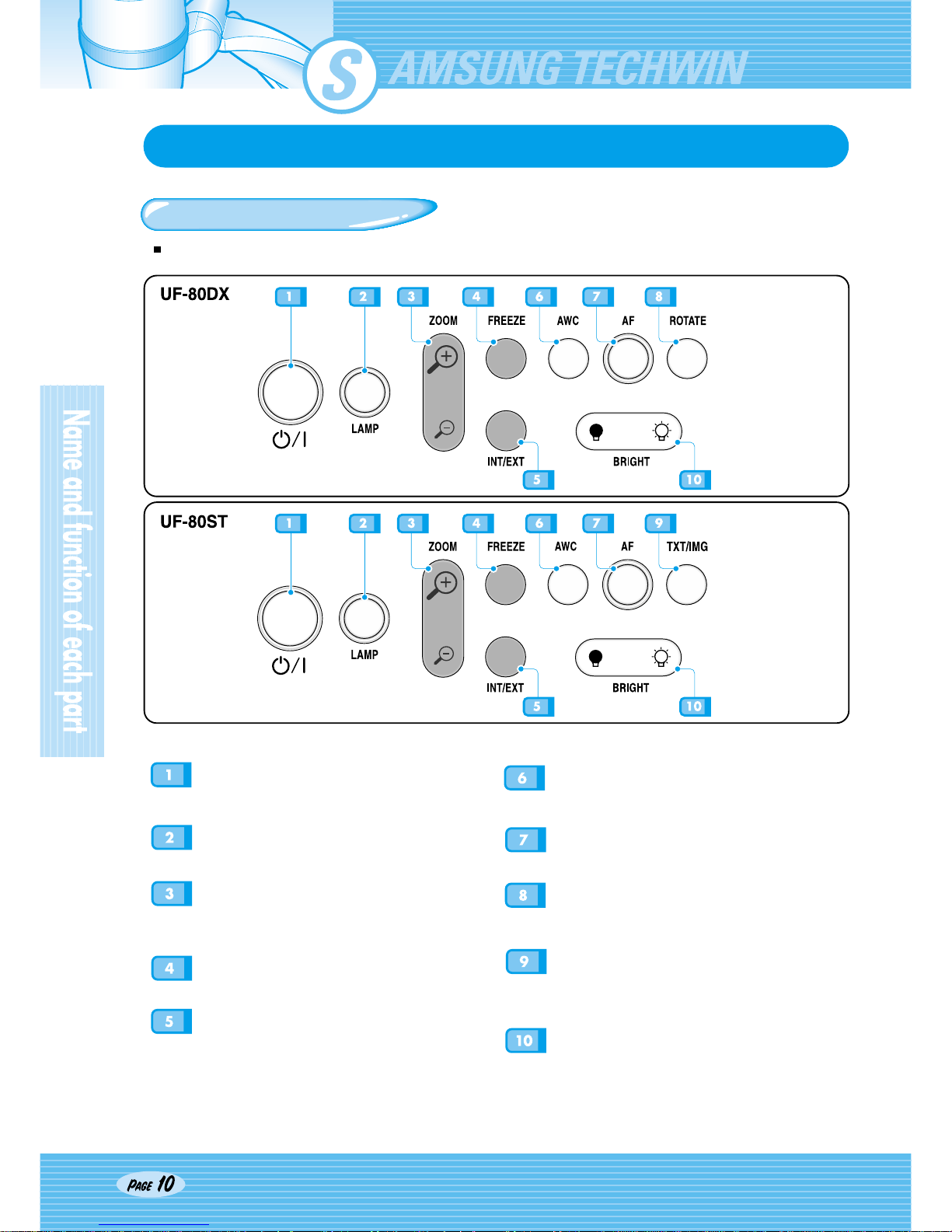
UF-80
Name and function of each part
Main control panel
The buttons on the main control panel can be found in the remote controller. These buttons perform the same
functions.
POWER
Use this to turn the main power on or off.
LAMP
Use this to turn the upper lamp on or off.
ZOOM
Use this to control the size of an object
projected on the screen.
FREEZE
Use this to freeze the image.
INT / EXT
Use this to select internal or external image
INT: to view the image on this product.
EXT: to view the VGA input from another device
such as a PC monitor or a projector by
connecting it to this product.
AWC
Use this to control the color manually.
AF
Use this adjust the focus manually.
ROTATE (FOR THE UF-80DX ONLY)
Use this to rotate the image 90˚, 180˚, 270˚.
TXT/IMG(FOR THE UF-80ST ONLY)
Controls the sharpness of the output image.
Switches for TEXT mode or IMAGE mode.
BRIGHT
Use this to control the brightness of the image.
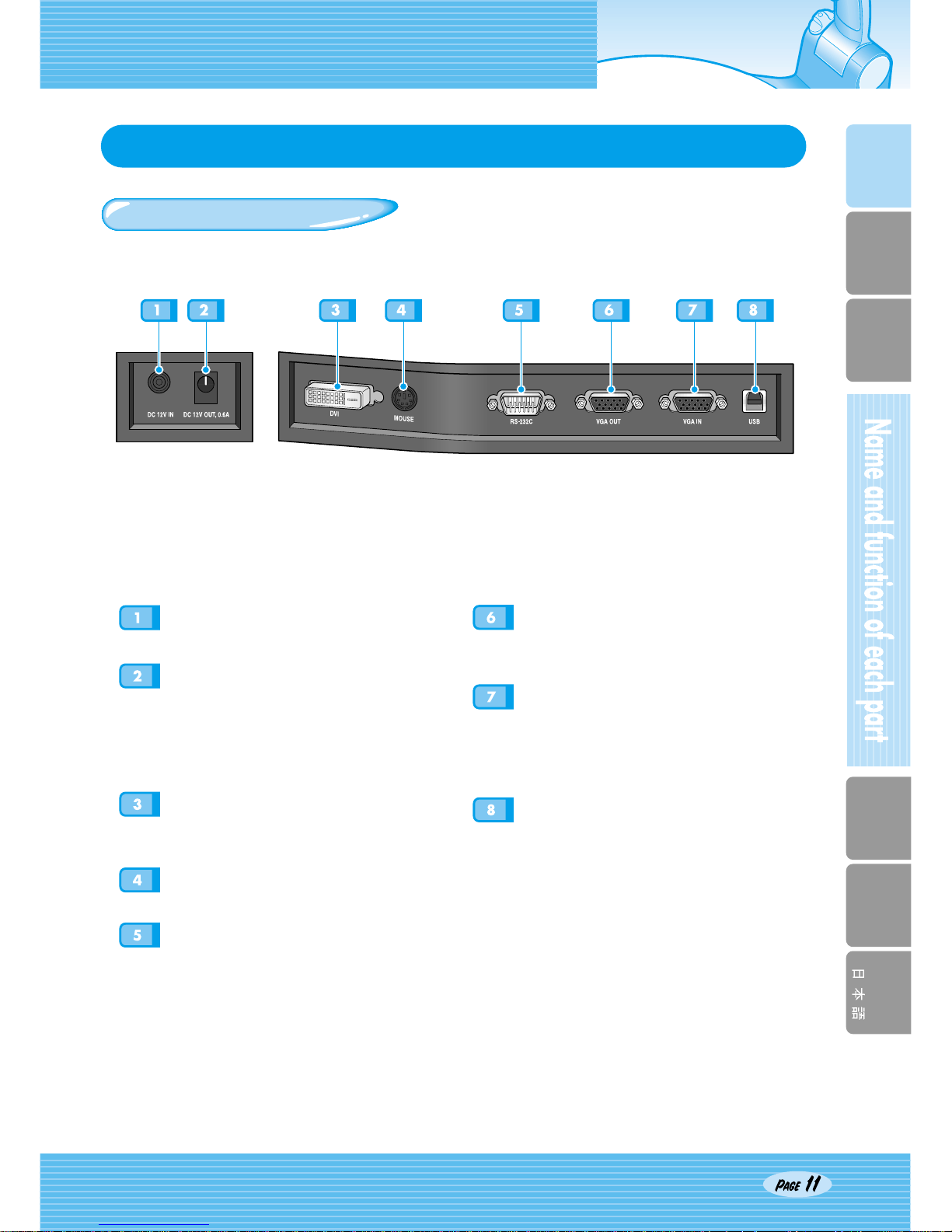
English
French German Italian Spanish
Name and function of each part
Terminals at the back
POWER INPUT TERMINAL
Use this to connect the power cable. (DC12V)
LIGHTBOX POWER OUTPUT
TERMINAL
When Lightbox is used you can connect the
Lightbox cable to the INPUT terminal located next
to the switch of the Lightbox.
DC 12V OUT, 0.6A
DVI OUTPUT
Connect this to the monitor or projector by
supplied DVI cable.
MOUSE
Use this to connect PS/2 Mouse. (See page 17.)
RS-232C: COMPUTER CONNECTION
TERMINAL
Use this to connect RS-232C cable.
VGA VIDEO OUTPUT
Connect this to the RGB input terminal of a PC
monitor or a projector by supplied PC cable.
VGA VIDEO INPUT
Connect this to the VGA output terminal of
another device by supplied PC cable.
When external input menu is selected, the image
is shown through the VGA input terminal.
USB: COMPUTER CONNECTION
TERMINAL
Use this to connect USB cable when transmitting
image to a PC by USB port.

UF-80
POWER
INT/EXT
FOCUS
EXIT
PRESET
SAVE
SAVE
RECALL
DIVIDE
SHIFT
ACTIVE
FREQ
FREEZE
BRIGHT +
W
IDE
TELE
BRIGHT -
ROTATE
A
F
A
W
C
3X3
F
+
-
+
-
N
RED
1
2
3
4
7
8
5
6
BLUE
TXT/IMG
LAMP
DIGITAL PRESENTER (UF-80)
Page 12
1
2
5
7
8
12
15
3
4
6
10
11
9
14
13
16
17
Name and function of each part
On the remote controller
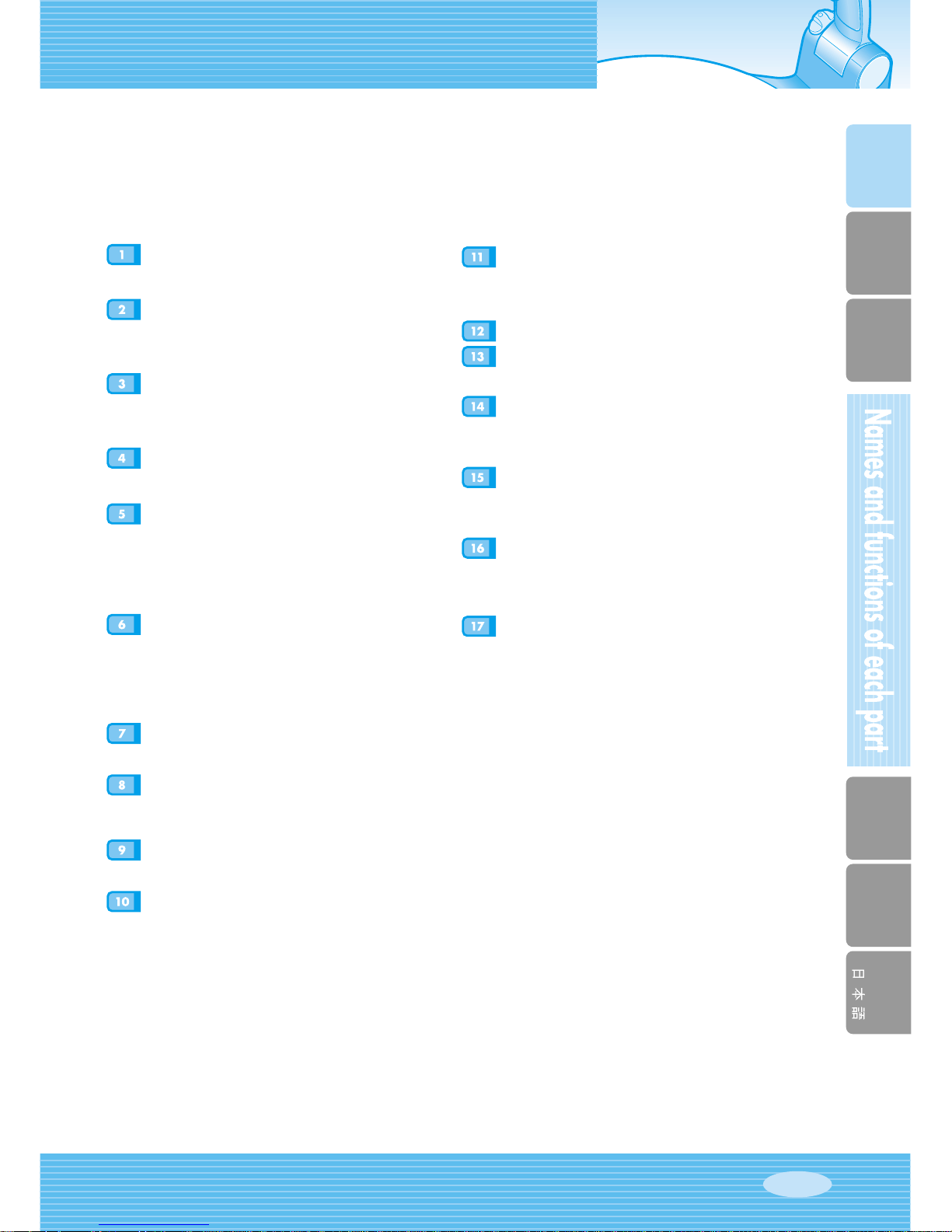
English
French German Italian Spanish
Page 13
POWER
Turns power on or off.
INT/EXT
Allows to choose the signal inputs to be
displayed.
TXT/IMG
Controls the sharpness of the output image.
Switches for TEXT mode or IMAGE mode.
LAMP
Turns the upper lamp on or off.
FOCUS
Allows to focus on an object.
F: Used to focus on an object which is in the far
distance.
N: Used to focus on an object being close.
RED/BLUE/AWC
Adjusts the image color.
R +/-: Adjusts the red color.
B +/-: Adjusts the blue color.
AWC: Adjusts color automatically.
AF
Use this to adjust the focus automatically.
FREQ
Switches to XGA 75Hz or 60Hz
FREEZE
Keeps the current image on the screen.
3X3 MODE (FOR THE UF-80DX ONLY)
Switches to 3X3 Multi ON or 3X3 Multi OFF.
ROTATE (FOR THE UF-80DX ONLY)
Use this to rotate the image by 90˚, 180˚, 270˚,
0˚.
WIDE/TELE
• Reduces the image size.
• Enlarges the image size.
BRIGHT + / BRIGHT
-
• Increases the brightness.
• Decreases the brightness.
EXIT(FOR THE UF-80DX ONLY)
Stops current function and returns to the normal
mode.
PRESET
• SAVE:saves the customized user setting values.
• ACTIVE:activates the preset user settings.
SAVE/RECALL
(FOR THE UF-80DX ONLY)
• Saves the projected image into the memory of
this unit.
• Recalls the image from the memory.
DIVIDE
Divides the screen to show both the current
image and the image recalled from the memory
simultaneously on one screen.
SHIFT
Shifts the recalled image shown in the divided
screen from the left to right to show the hidden
portion of the image.

UF-80
L
A
M
P
Z
O
O
M
U
F
-
8
0
D
X
S
A
M
S
U
N
G
D
I
G
I
T
A
L
P
R
E
S
E
N
T
E
R
F
R
E
E
Z
E
I
N
T
/
E
X
T
A
W
C
A
F
R
O
T
A
T
E
BRIGHT
+
-
12
34
5
Page 14
L
A
M
P
Z
O
O
M
UF-80DX
S
A
M
S
U
N
G
D
IG
I
T
A
L
P
R
E
S
E
N
T
E
R
F
R
E
E
Z
E
I
N
T
/
E
X
T
A
W
C
A
F
R
O
T
A
T
E
B
R
I
G
H
T
+
-
L
A
M
P
Z
O
O
M
UF-80DX
S
A
M
S
U
N
G
D
IG
I
T
A
L
P
R
E
S
E
N
T
E
R
F
R
E
E
Z
E
I
N
T
/
E
X
T
A
W
C
A
F
R
O
T
A
T
E
B
R
I
G
H
T
+
-
L
A
M
P
Z
O
O
M
U
F
-
8
0
D
X
S
A
M
S
U
N
G
D
I
G
I
T
A
L
P
R
E
S
E
N
T
E
R
F
R
E
E
Z
E
I
N
T
/
E
X
T
A
W
C
A
F
R
O
T
A
T
E
B
R
I
G
H
T
+
-
+
-
LA
M
P
ZO
O
M
FR
EE
ZE
AWC
AF
RO
TA
TE
IR
IS
B
R
I
G
H
T
UF-80DX
S
A
M
S
U
N
G
D
I
G
I
T
A
L
P
R
E
S
E
N
T
E
R
110V
220V
Set preparation
Press the main lock button and
raise the main support
Turn the lamp unit until it is
convenient for use (CCW 90˚).
Turn the lens area to face
downward.
Remove the lens cap.
Put the plug into the outlet.
